LG KU450 Users manual
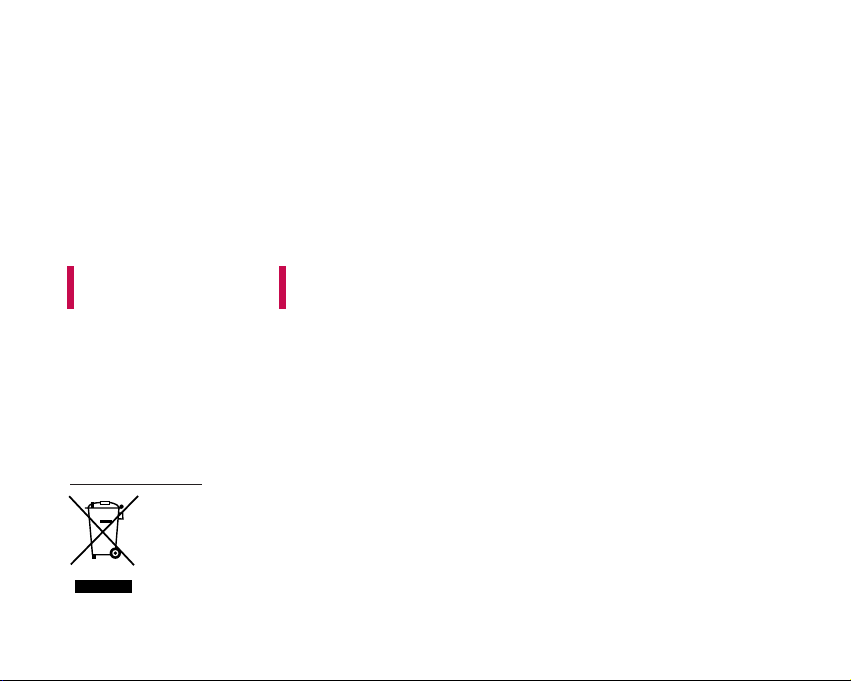
KU450 USER GUIDE
ENGLISH
1. When this crossed-out wheeled bin symbol is attached to a product it means the
product is covered by the European Directive 2002/96/EC.
2. All electrical and electronic products should be disposed of separately from the
municipal waste stream via designated collection facilities appointed by the government
or the local authorities.
3. The correct disposal of your old appliance will help prevent potential negative
consequences for the environment and human health.
4. For more detailed information about disposal of your old appliance, please contact your
city office, waste disposal service or the shop where you purchased the product.
Disposal of your old appliance
This document is the user guide for the LG KU450 3G Video Mobile
Phone. All rights for this document are reserved by LG Electronics.
Copying, modifying and distributing this document without the
consent of LG Electronics are prohibited.
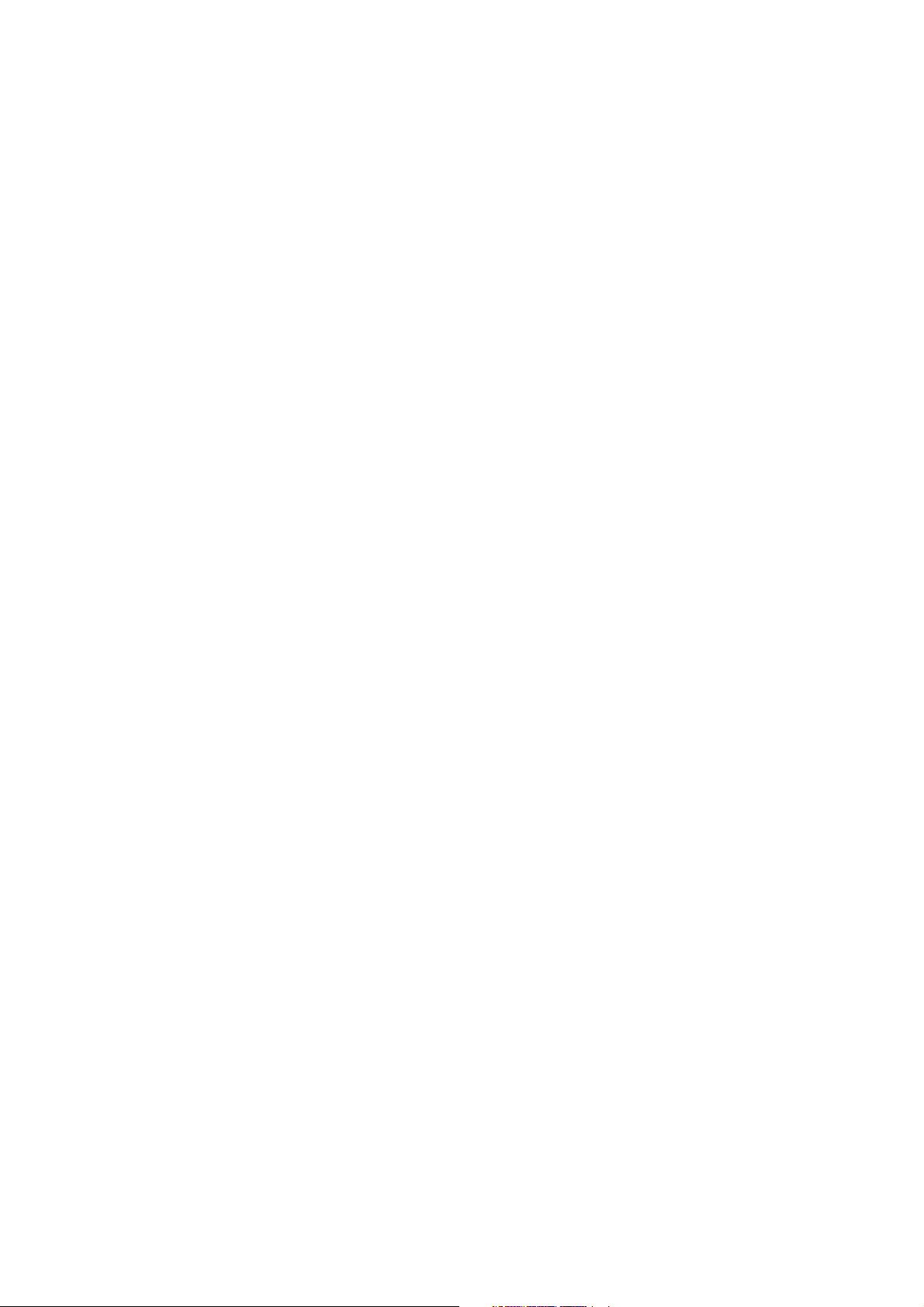
Part 15.21 statement
" Change or Modifications that are not expressly approved by the manufacturer could void
the user's authority to operate the equipment. "
Part 15.105 statement
This equipment has been tested and found to comply with the limits for a class B digital device,
pursuant to Part 15 of the FCC Rules.
These limits are designed to provide reasonable protection against harmful interference in a
residential installation.
This equipment generates uses and can radiate radio frequency energy and, if not installed and used
in accordance with the instructions, may cause harmful interference to radio communications.
However, there is no guarantee that interference will not occur in a particular installation. if this
equipment does cause harmful interference or television reception, which can be determined by
turning the equipment off and on, the user is encouraged to try to correct the interference by one or
more of the following measures:
- Reorient or relocate the receiving antenna.
- Increase the separation between the equipment and receiver.
- Connect the equipment into an outlet on a circuit different from that to
which the receiver is connected
- Consult the dealer or an experienced radio/TV technician for help.
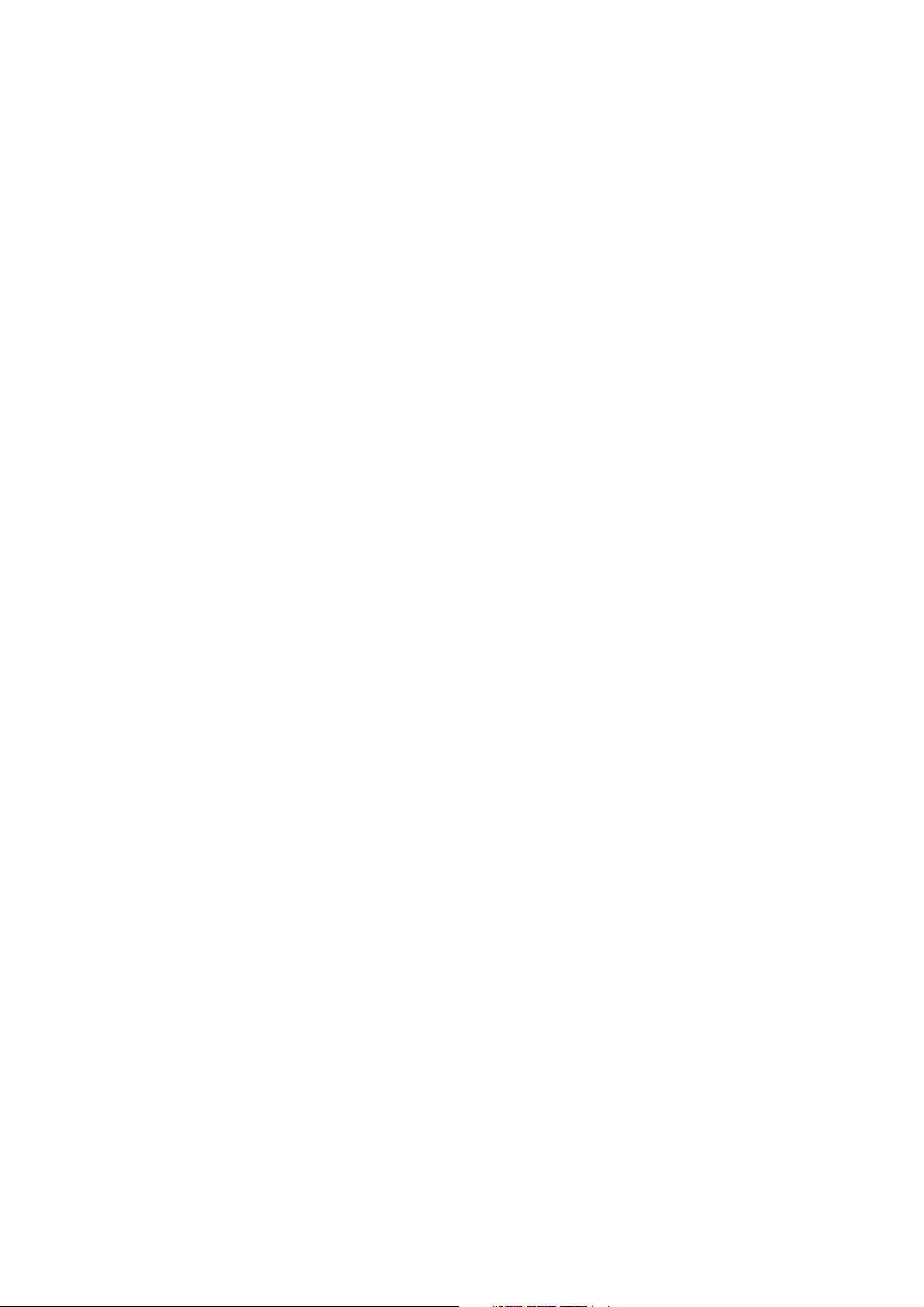
LIMITED WARRANTY STATEMENT
1. WHAT THIS WARRANTY COVERS:
LG offers you a limited warranty that the enclosed subscriber unit and its enclosed accessories will be
free from defects in material and workmanship, according to the following terms and conditions:
(1) The limited warranty for the product extends for ONE (1) year beginning on the data of purchase
of the product.
(2) The limited warranty extends on to the original purchaser of the product and is not assignable or
transferable to any subsequent purchaser/end user.
(3) This warranty is good only to the original purchaser of the product during the warranty period as
long as it is in the U.S., including Alaska, Hawaii, U.S. Territories and Canada.
(4) The external housing and cosmetic parts shall not be covered under these limited warranty terms.
(5) Upon request from LG, the consumer must provide information to reasonably prove the date of
purchase.
(6) The customer shall bear the cost of shipping the product to the Customer Service Department of
LG. LG shall bear the cost of shipping the product back to the consumer after the completion of
service under this limited warranty.
2. WHAT THIS WARRANTY DOES NOT COVER:
(1) Defects or damages resulting from use of the product i n other than its normal and customary
manner.
(2) Defects or damages from abnormal use, abnormal conditions, improper storage, exposure to
moisture or dampness, unauthorized modifications, unauthorized connections, unauthorized repair,
misuse, neglect, abuse, accident, alteration, improper installation, or other acts which are not the
fault of LG, including damage caused by shipping blown fuses spills of food or liquid.
(3) Breakage or damage to antennas unless caused directly by defects in material or workmanship.
(4) That the Customer Service Department at LG was net notified by consumer of the alleged defect
or malfunction of the product during the applicable limited warranty period.
(5) Products which have had the serial number removed or made illegible.
(6) The limited warranty is in lieu of all other warranties, express or implied either in fact or by
operations law, statutory or otherwise, including, but limited to any implied warranty of
marketability or fitness for a particular use.
(7) Damage resulting from use of non-LG approved accessories.
(8) All plastic surfaces and all other externally exposed parts that are scratched or damaged due to
normal customer use.
(9) Products operated outside published maximum ratings.
3
(10) Products used or obtained in a rental prog ram.
(11) Consumables (such as fuses).
3. STATE LAW RIGHTS:
No other express warranty is applicable to this product. THE DURATION OF ANY IMPLIED
WARRANTIES, INCLUDING THE IMPLIED WARRANTY OF MARKETABILITY, IS LIMITED
TO THE DURATION OF THE EXPRESS WARRANTY HEREIN. LG INFOCOMM INC. SHALL
NOT BE LIABLE FOR THE LOSS OF THE USE OF THE PRODUCT, INCONVENIENCE, LOSS
OR ANY OTHER DAMAGES, DIRECT OR CONSEQUENTIAL, RISING OUT OF THE USE OF,
OR INABILITY TO USE, THIS PRODUCT OR FOR ANY BREACH OF ANY EXPRESS OR
IMPLIED WARRANTY, INCLUDING THE IMPLIED W ARRA NTY OF MAR KETABILITY
APPLICABLE TO THIS PRODUCT. Some states do not allow the exclusive of imitation of incidental
or consequential damages or limitations on how long an implied warranty lasts; so these limitations or
exclusions may not apply to you. This warranty gives you specific legal rights and you may also have
other rights which vary from state to state.
4. HOW TO GET WARRANTY SERVICE:
To obtain warranty service, please call the following web address:
www.lgeservice.com
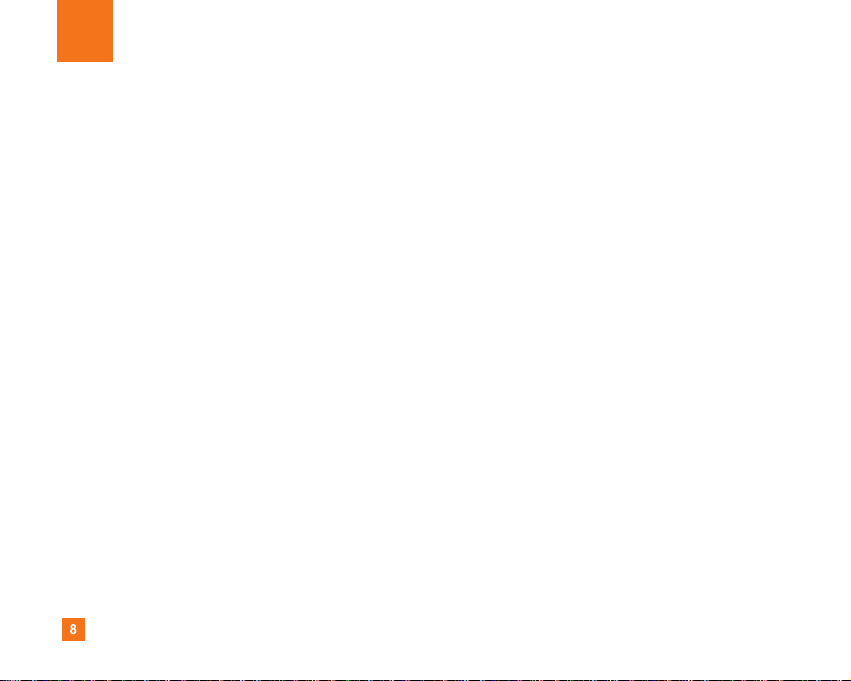
8
For Your Safety
Important Information
This user guide contains important information on the use and
operation of this phone. Please read all the information
carefully for optimal performance and to prevent any damage
to or misuse of the phone. Any changes or modifications not
expressly approved in this user guide could void your warranty
for this equipment.
Before You Start
Safety Instructions
WARNING! To reduce the possibility of electric shock, do not
expose your phone to high humidity areas, such as the
bathroom, swimming pool, etc.
Always store your phone away from heat. Never store your
phone in settings that may expose it to temperatures less than
32°F or greater than 104°F, such as outside during extreme
weather conditions or in your car on a hot day. Exposure to
excessive cold or heat will result in malfunction, damage
and/or catastrophic failure.
Be careful when using your phone near other electronic
devices. RF emissions from your mobile phone may affect
nearby in adequately shielded electronic equipment. You
should consult with manufacturers of any personal medical
devices such as pacemakers and hearing aides to determine if
they are susceptible to interference from your mobile phone.
Turn off your phone in a medical facility or at a gas station.
Never place your phone in a microwave oven as this will
cause the battery to explode.
IMPORTANT! Please read the TIA SAFETY INFORMATION on
page 78 before using your phone.
Safety Information
Read these simple guidelines. Breaking the rules may be
dangerous or illegal. Further detailed information is given in this
user guide.
] Never use an unapproved battery since this could damage
the phone and/or battery and could cause the battery to
explode.
] Never place your phone in a microwave oven as it will
cause the battery to explode.
] Do not dispose of your battery by fire or with hazardous or
flammable materials.
] Make sure that no sharp-edged items come into contact
with the battery. There is a risk of this causing a fire.
] Store the battery in a place out of reach of children.
] Be careful that children do not swallow any parts such as
rubber plugs (earphone, connection parts of the phone,
etc.). This could cause asphyxiation or suffocation.
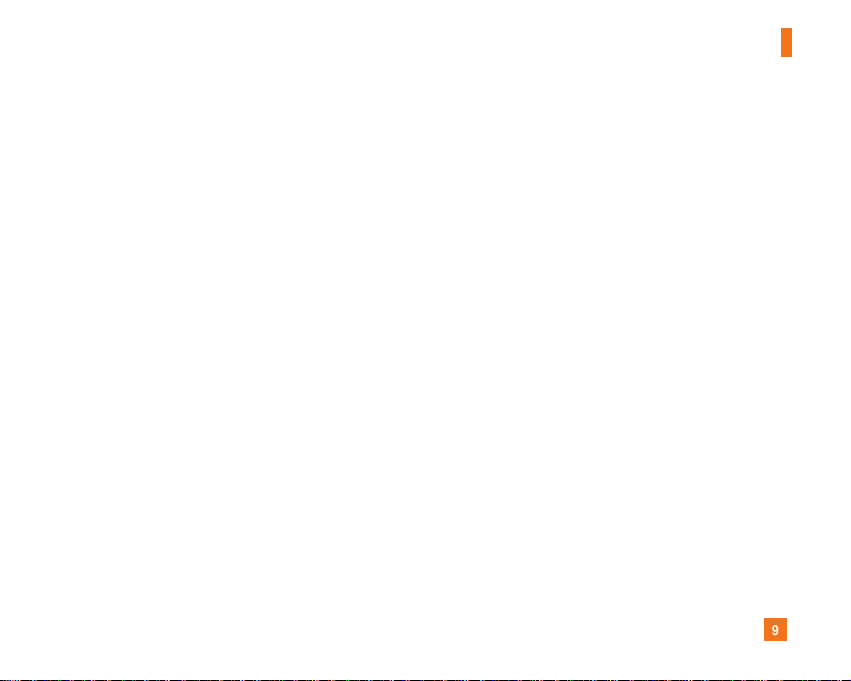
9
For Your Safety
] Unplug the power cord and charger during lightning storms
to avoid electric shock or fire.
] When riding in a car, do not leave your phone or set up the
hands-free kit near to the air bag. If wireless equipment is
improperly installed and the air bag is activated, you may be
seriously injured.
] Do not use a hand-held phone while driving.
] Do not use the phone in areas where its use is prohibited.
(For example: aircraft).
] Do not expose the battery charger or adapter to direct
sunlight or use it in places with high humidity, such as a
bathroom.
] Never store your phone in temperatures less than- 4°F or
greater than 122°F.
] Do not use harsh chemicals (such as alcohol, benzene,
thinners, etc.) or detergents to clean your phone. There is a
risk of this causing a fire.
] Do not drop, strike, or shake your phone severely. Such
actions may harm the internal circuit boards of the phone.
] Do not use your phone in high explosive areas as the phone
may generate sparks.
] Do not damage the power cord by bending, twisting, pulling,
or heating. Do not use the plug if it is loose as it may cause
a fire or electric shock.
] Do not place any heavy items on the power cord. Do not
allow the power cord to be crimped as it may cause fire or
electric shock.
] Do not handle the phone with wet hands while it is being
charged. It may cause an electric shock or seriously
damage your phone.
] Do not disassemble the phone.
] Do not place or answer calls while charging the phone as it
may short-circuit the phone and/or cause electric shock or
fire.
] Only use the batteries, antennas, and chargers provided by
LG. The warranty will not be applied to products provided by
other suppliers.
] Only authorized personnel should service the phone and its
accessories. Faulty installation or service may result in
accidents and consequently invalidate the warranty.
] Do not hold or let the antenna come in contact with your
body during a call.
] An emergency call can be made only within a service area.
For an emergency call, make sure that you are within a
service area and that the phone is turned on.
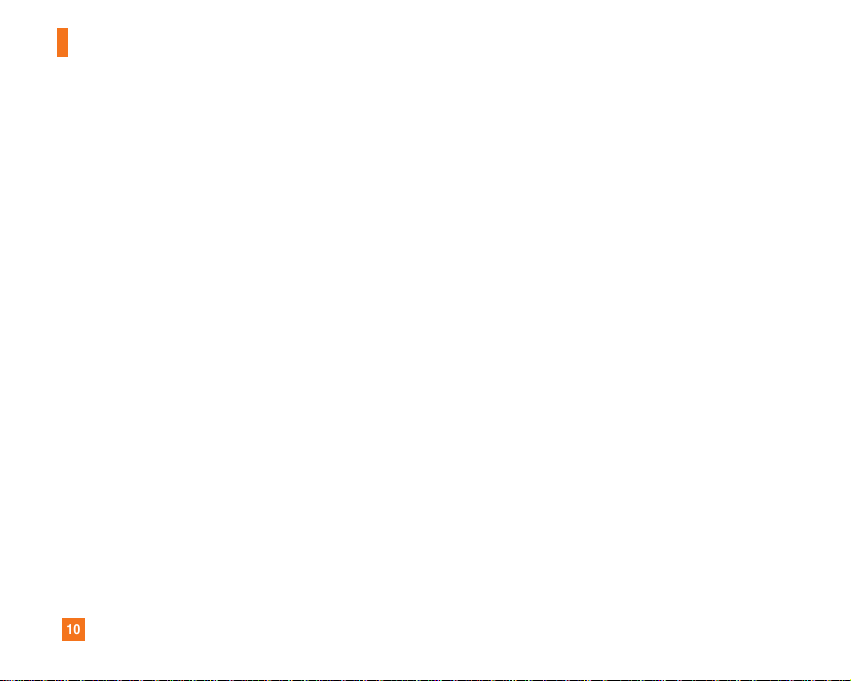
10
For Your Safety
FCC RF Exposure Information
WARNING! Read this information before operating the phone.
In August 1996, the Federal Communications (FCC) of he United
States, with its action in Report and Order FCC 96-326, adopted
an updated safety standard for human exposure to radio
frequency (RF) electromagnetic energy emitted by FCC
regulated transmitters. Those guidelines are consistent with
the safety standard previously set by both U.S. and
international standards bodies.
The design of this phone complies with the FCC guidelines and
these international standards.
CAUTION
Use only the supplied and approved antenna. Use of
unauthorized antennas or modifications could impair call
quality, damage the phone, void your warranty and/or result in
violation of FCC regulations. Do not use the phone with a
damaged antenna. If a damaged antenna comes into contact
with skin, a minor burn may result. Contact your local dealer
for a replacement antenna.
Body-worn Operation
This device was tested for typical body-worn operations with
the back of the phone kept 0.79 inches (2cm) between the
user’s body and the back of the phone. To comply with FCC RF
exposure requirements, a minimum separation distance of 0.79
inches(2cm) must be maintained between the user's body
and the back of the phone. Third-party belt-clips, holsters, and
similar accessories containing metallic components should not
be used. Body-worn accessories that cannot maintain0.79
inches(2cm) separation distance between the user's body
and the back of the phone, and have not been tested for typical
body-worn operations may not comply with FCC RF exposure
limits and should be avoided.
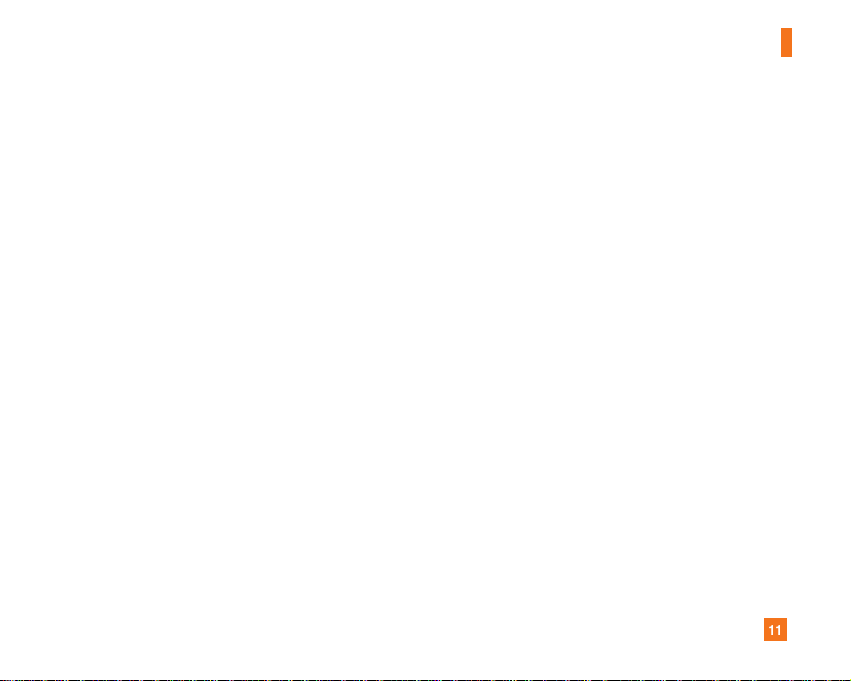
11
For Your Safety
Vehicle Mounted External Antenna
(optional, if available)
A minimum separation distance of 8 inches (20cm) must be
maintained between the user/bystander and the vehicle
mounted external antenna to satisfy FCC RF exposure
requirements. For more information about RF exposure, visit
the FCC website at www.fcc.gov
FCC Part 15 Class B Compliance
This device and its accessories comply with part 15 of FCC
rules. Operation is subject to the following two conditions:
(1) This device and its accessories may not cause harmful
interference, and (2) this device and its accessories must
accept any interference received, including interference that
may cause undesired operation.
Cautions for Battery
] Do not disassemble.
] Do not short-circuit.
] Do not expose to high temperature: 60°C (140°F).]
] Do not incinerate.
Battery Disposal
] Please dispose of your battery properly or bring to your
local wireless carrier for recycling.
] Do not dispose in fire or with hazardous or flammable
materials.
Adapter (Charger) Cautions
] Using the wrong battery charger could damage your phone
and void your warranty.
] The adapter or battery charger is intended for indoor use
only.
Do not expose the adapter or battery charger to direct sunlight
or use it in places with high humidity, such as the bathroom.
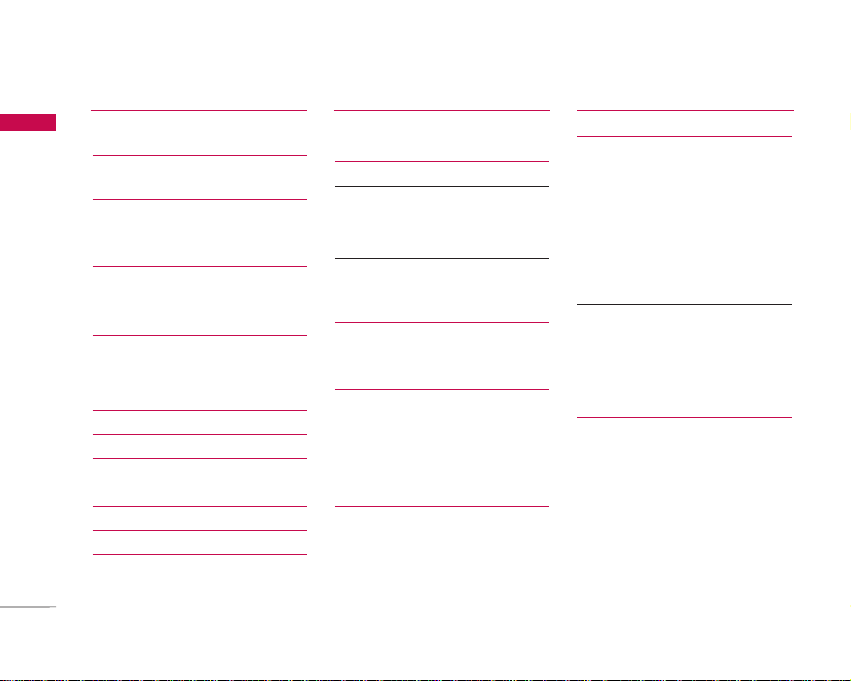
2
Table of Contents
Table of Contents
Introduction 5
For Your Safety 6
Guidelines for Safe and
Efficient Use 7
KU450 Features 12
Parts of the phone
Getting Started 15
Installing the USIM card and
battery
Charging the Battery 17
Disconnecting the charger 18
How to use a microSD memory
card 19
Turning the handset on/off 20
Access codes 21
Display information 22
General Functions 24
Making and answering calls
Entering text 26
Changing the text input mode 27
Using the T9 Modes
Using the ABC Mode
Using the 123 (Number) mode 28
Using the symbol mode
Overview of Menu Functions
29
Entertainment 30
Games & Applications
Mobile TV
Java settings
Vodafone live! 31
Homepage
Enter URL
History
Bookmarks 31
Saved pages 32
Browser settings
Profiles
Security
Character encoding
Scrolling control
Show image
Cache 33
Cookies
JavaScript
Reset settings
Music 34
Recently Played
All tracks
Playlists
Radio DJ
Song recognition
My wishlist
Music store
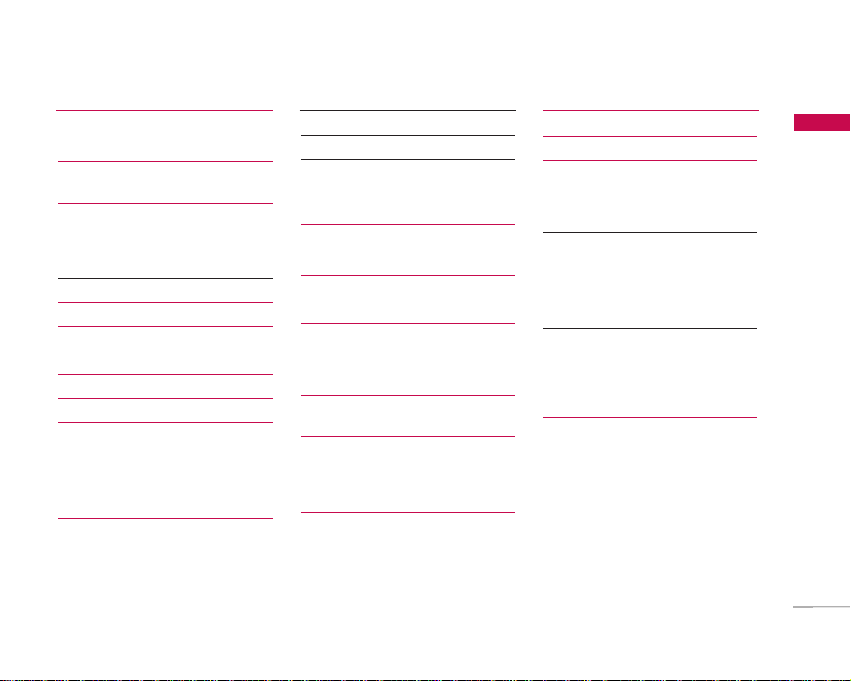
3
Table of Contents
Camera 35
Still camera
Video recorder 37
Messaging 39
Create new
Message
E-Mail 40
Inbox 41
Drafts 42
Outbox
Sent messages 43
E-Mail 44
Templates 45
Text templates
Multimedia templates
Media Album
Messaging settings 46
SMS
MMS 46
E-Mail 48
Info. service 50
Service message
My Files 51
Pictures
Sounds 52
Videos
Games & Applications 54
Bluetooth data
Other files
External memory 55
Organiser & Tools 56
Alarms
Calendar
Tasks 58
Memo 58
Voice recorder 59
Calculator 60
Converter
Currency
Surface 61
Length
Weight
Temperature
Volume 62
Velocity
World time
Contacts 63
Add new
Contacts list
Groups
Speed dials
Service dial numbers
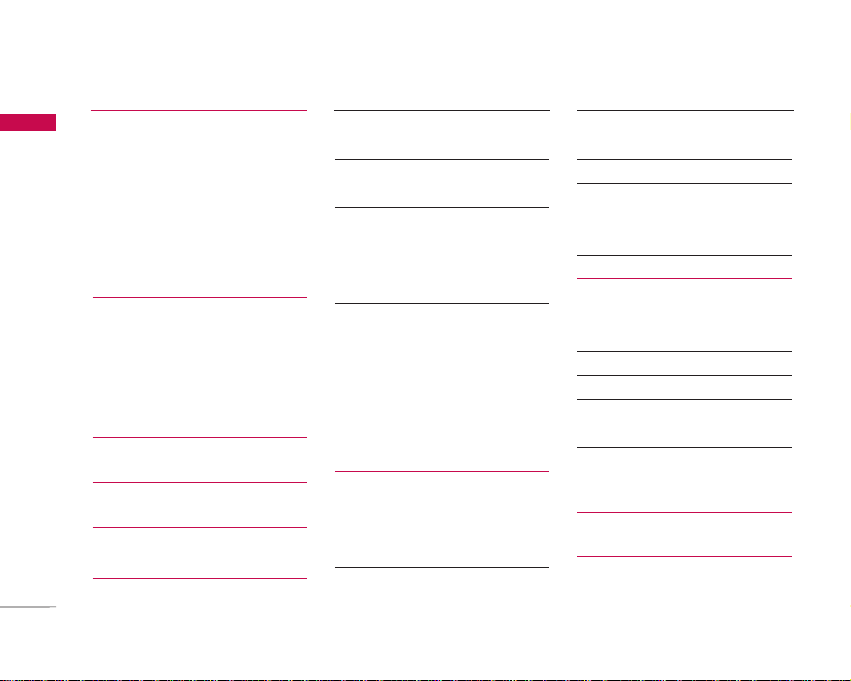
4
Table of Contents
Table of Contents
Own number 64
Contact settings
Contact viewing
Synchronise contacts
Copy all
Move all
Clear contacts
Calls 65
All calls
Dialled calls
Received calls
Missed calls
USIM Tool Kit 66
Video call 67
Settings 69
Profiles
Phone settings 70
Date & Time
Language 71
Security
Power save 73
Memory status
Handset information 74
Reset settings
Display settings
Main display
Theme 75
Menu style
Font
External display
Backlight
Welcome message
Java settings
Messaging settings 76
Call settings
Call durations
Call barring
Fixed dial numbers 78
Data volume 78
Call costs
Diverts 79
Call waiting 82
Voicemail
Video call
Common setting 83
Contact settings 84
Connectivity
Bluetooth
Synchronisation 87
Network 89
Access points 90
Browser settings
Streaming 91
Dial-up network
Accessories 92
Technical data 93
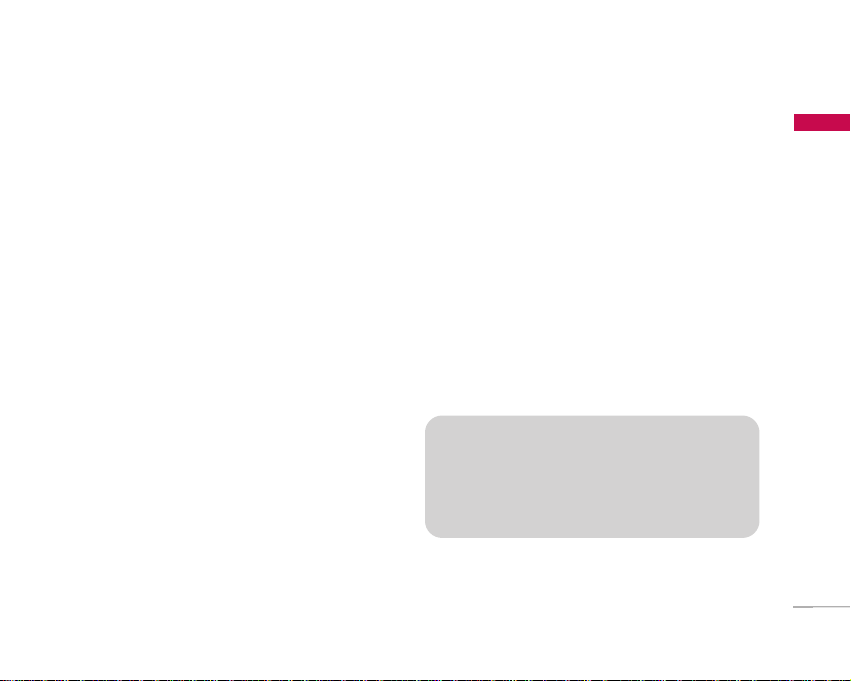
5
Introduction
Introduction
Congratulations on your purchase of the advanced
and compact KU450 3G video mobile phone,
designed to operate with the latest digital mobile
communication technology.
This user’s guide contains important information on the use
and operation of this phone. Please read all the information
carefully for optimal performance and to prevent any damage
to or misuse of the phone. Any changes or modifications not
expressly approved in this user’s guide could void your
warranty for this equipment.
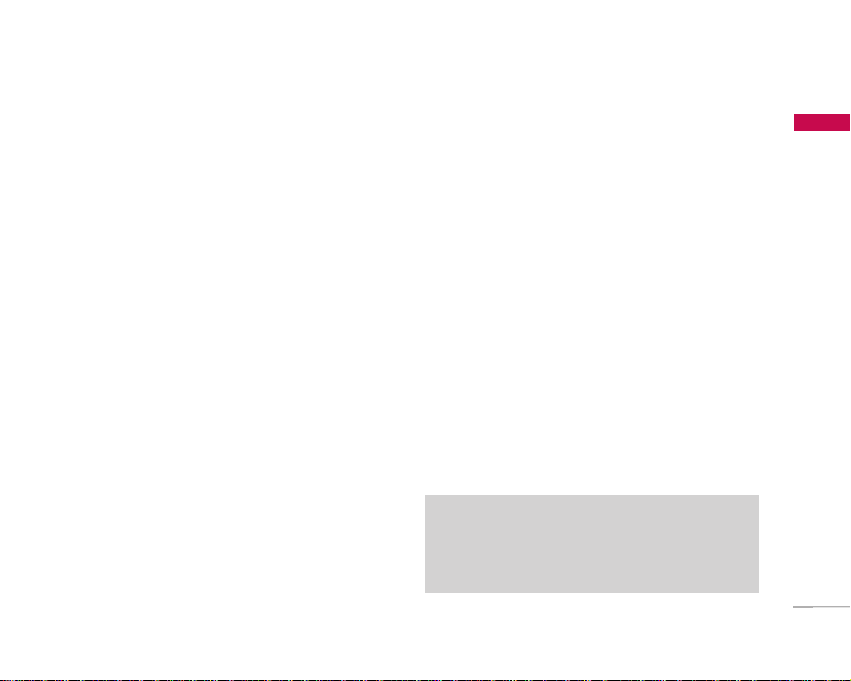
15
Getting Started
Getting Started
Installing the USIM card
and battery
1. Installing the USIM card.
Your USIM card contains your phone number,
service details and contacts and must be inserted
into your handset.
If your USIM card is removed then your handset
becomes unusable (except for emergency calls)
until a valid one is inserted. Always disconnect
the charger and other accessories from your
handset before inserting and removing your USIM
card. Slide the USIM card into the USIM card
holder.
Make sure that the USIM card is properly
inserted and the gold contact area on the card is
facing downwards. To remove the USIM card,
press down lightly and pull it in the reverse
direction.
Note
]
The metal contact of the USIM card can easily be damaged
by scratches. Pay special attention to the USIM card while
handling. Follow the instructions supplied with the USIM
card.
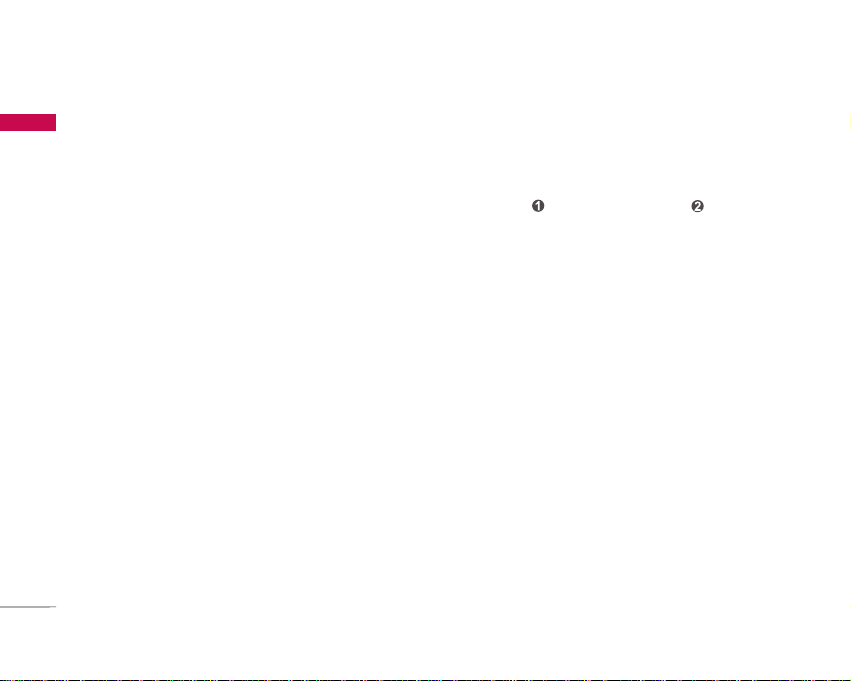
16
Getting Started
Getting Started
2. Installing the battery.
Insert the battery aligning the gold contacts on
the battery with the battery terminals (gold
contacts) in the battery compartment. Then push
down the top of the battery until it snaps into
place.
3. To remove the battery.
Turn the power off. (If the power is left on, there
is a chance you could lose the stored telephone
numbers and messages.) Press the battery release
latches and open the battery . Then
remove the battery.
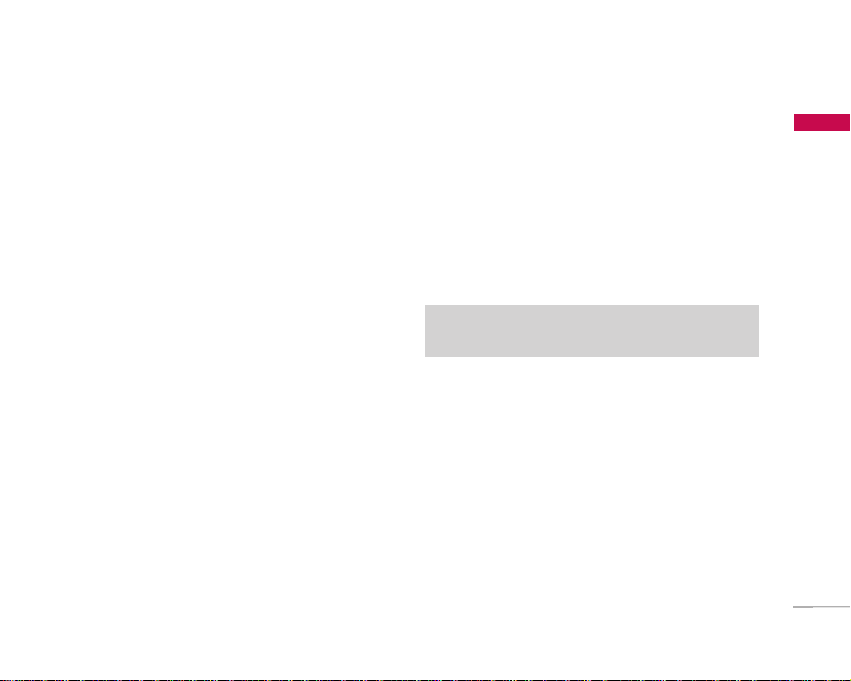
17
Getting Started
Charging the Battery
Before connecting the travel adapter to the phone
you must first install the battery.
1. With the arrow facing you as shown in the diagram
push the plug on the battery adapter into the
socket on the left side of the phone until it clicks
into place.
2. Connect the other end of the travel adapter to
the mains socket.
3. The moving bars on the battery icon will stop
after charging is complete.
4. Ensure the battery is fully charged before using
the phone for the first time.
Note
]
Only use the charger included in the box.
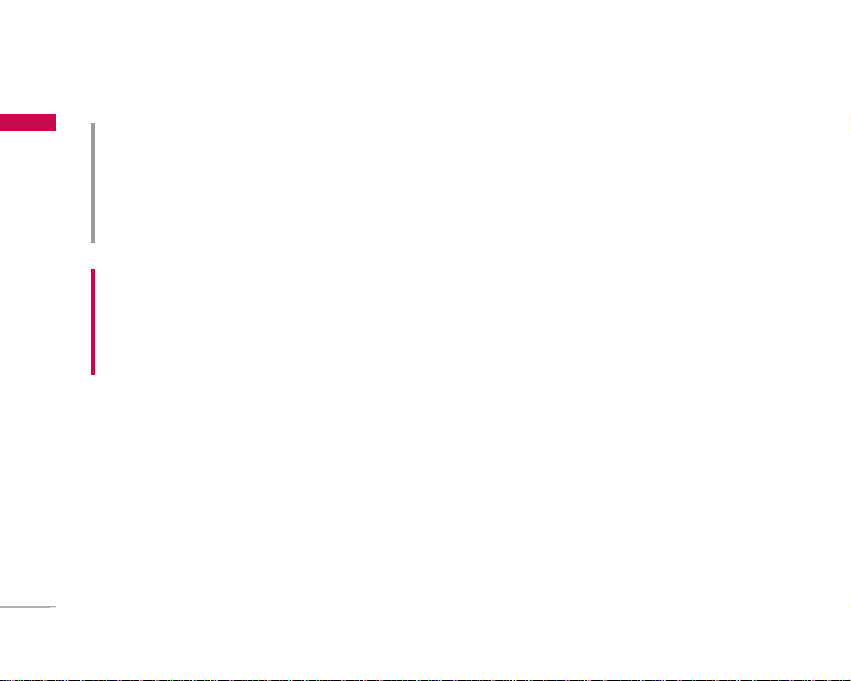
18
Getting Started
Getting Started
Disconnecting the charger
Disconnect the travel adapter from the phone
as shown in the diagram below.
WARNING!
• Unplug the power cord and charger during lightning storms
to avoid electric shock or fire.
• Make sure that no sharp-edged items such as animal teeth
or nails, come into contact with the battery.
This may cause a fire.
CAUTION!
• Do not force the connector as this may damage the phone
and/or the travel adapter.
• If you use the battery pack charger when abroad, use an
attachment plug adaptor for the proper configuration.
• Do not remove your battery or the USIM card while
charging.
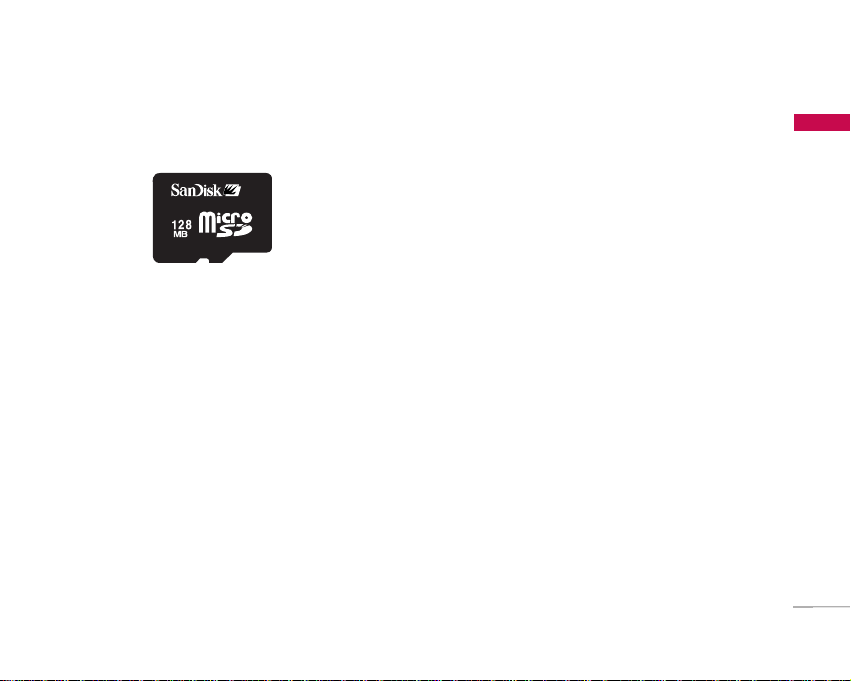
19
Getting Started
How to use a microSD memory
card
<How to insert a microSD memory card>
1. Turn the phone off. Inserting or removing the
microSD when the phone is on may damage the
files stored in the memory card.
2. Lift the plastic cover which protects the microSD
slot.
3. Insert the memory card into the slot. The gold
contacts must be kept on the back of the
microSD. Don’t push the microSD too much. If it
doesn't go into the slot easily, you may be trying
to insert it in the wrong way or there could be a
foreign object in the slot.
4. Once inserted, push the memory card until you
hear a Click, meaning that the microSD has been
correctly engaged.
5. Close the plastic slot protection.
6. To remove the memory card, turn the phone off,
open the slot protection and push the microSD to
unlock it. Carefully extract the memory card.
<MicroSD memory card>
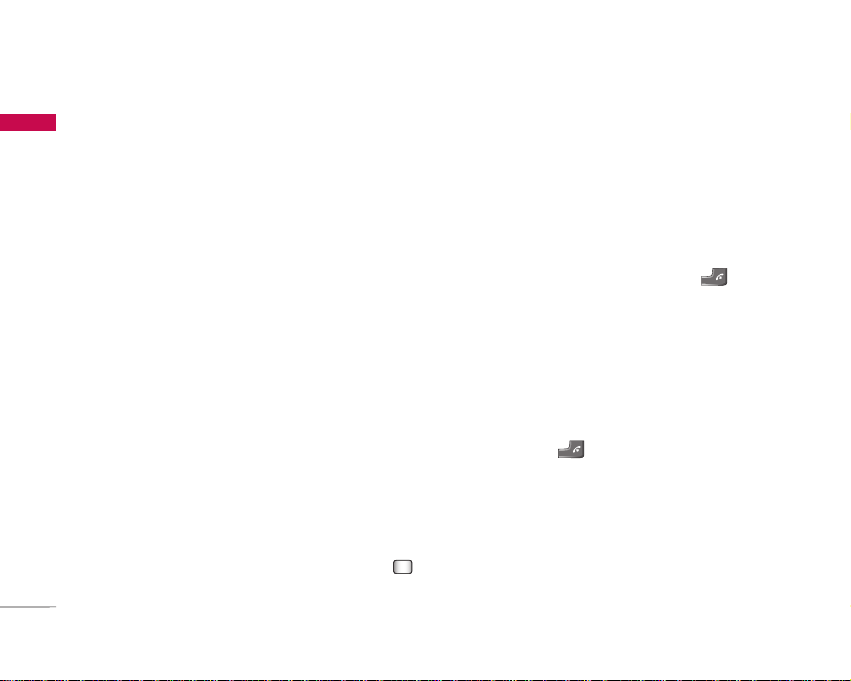
20
Getting Started
Getting Started
Attention:
]
Avoid using the Flash Memory Card when the
battery is low.
]
When writing to the card, wait for the operation to
complete before removing the card.
]
The card is designed to fit easily into the system
one way only.
]
Do not bend the card or force it into the slot.
]
Do not insert any memory cards other than those
made by microSD.
]
If the microSD has been formatted using FAT32,
format the microSD using FAT16 again.
For more information on the microSD, please refer to
the memory card instruction manual.
Memory card formatting
Before you start to use the memory card you have to
format it. After you insert the memory card, select
Menu > Settings > Phone settings > Memory
status > Format external memory, then press .
This operation should only be done when you insert
the memory card for the first time.
During formatting various folders will be created for
different data types.
Turning the handset on/off
Turning your handset on
Ensure that your USIM card is in your handset and
the battery is charged. Press and hold until the
power comes on. Enter the USIM PIN code that was
supplied with your USIM card if the PIN code
request is set to On. (Note: Please refer to page 71)
After a few seconds you will be registered on the
network.
Turning your handset off
Press and hold until the power goes off.
There may be a few seconds delay while the handset
powers down.
Do not turn the handset on again during this time.
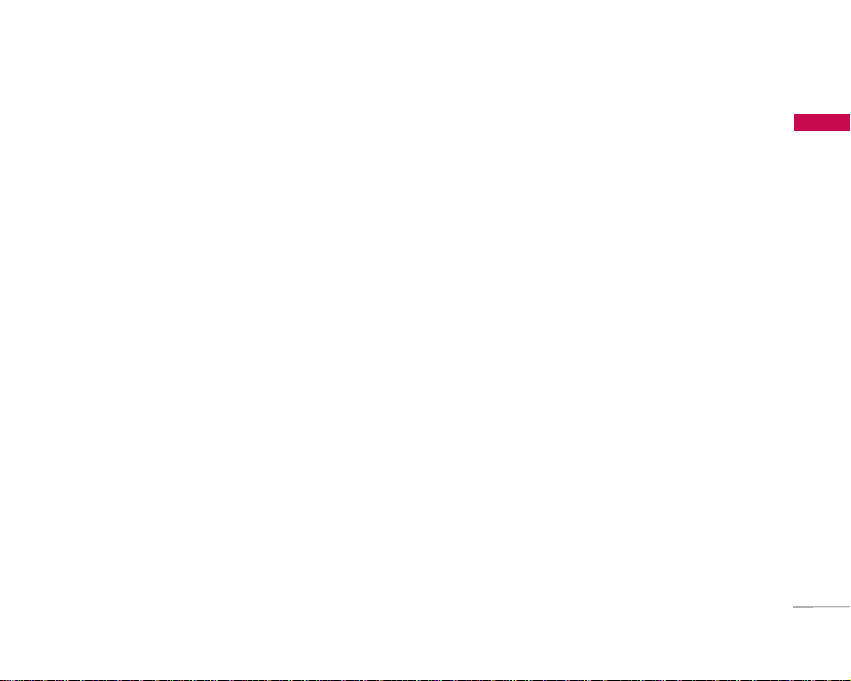
21
Getting Started
Access codes
You can use the access codes described in this
section to avoid unauthorised use of your phone.
The access codes (except the PUK and PUK2 codes)
can be changed by using the Change codes feature
[Menu #.1.4.3].
PIN code (4 to 8 digits)
The PIN (Personal Identification Number) code
protects your USIM card against unauthorised use.
The PIN code is usually supplied with the USIM card.
When the PIN Code Request is set to On, your
phone will request the PIN code every time it is
switched on. When the PIN Code Request is set to
Off, your phone connects to the network directly
without the PIN code.
PIN2 code (4 to 8 digits)
The PIN2 code, supplied with some USIM cards, is
required to access functions such as Fixed Dial
Number. These functions are only available if
supported by your USIM card.
PUK code (4 to 8 digits)
The PUK (PIN Unblocking Key) code is required to
unblock a blocked PIN code. The PUK code may be
supplied with the USIM card. If not, contact your
network operator’s customer service department for
the code. If you lose the code, contact your network
operator’s customer service department.
PUK2 code (4 to 8 digits)
The PUK2 code, supplied with some USIM cards, is
required to unblock a blocked PIN2 code. If you lose
the code, contact your network operator’s customer
service department.
Security code (4 to 8 digits)
The security code prevents unauthorised use of
your phone. The default security code is set to
‘0000’ and the security code is required to delete all
phone entries and to restore the handset to the
factory settings.
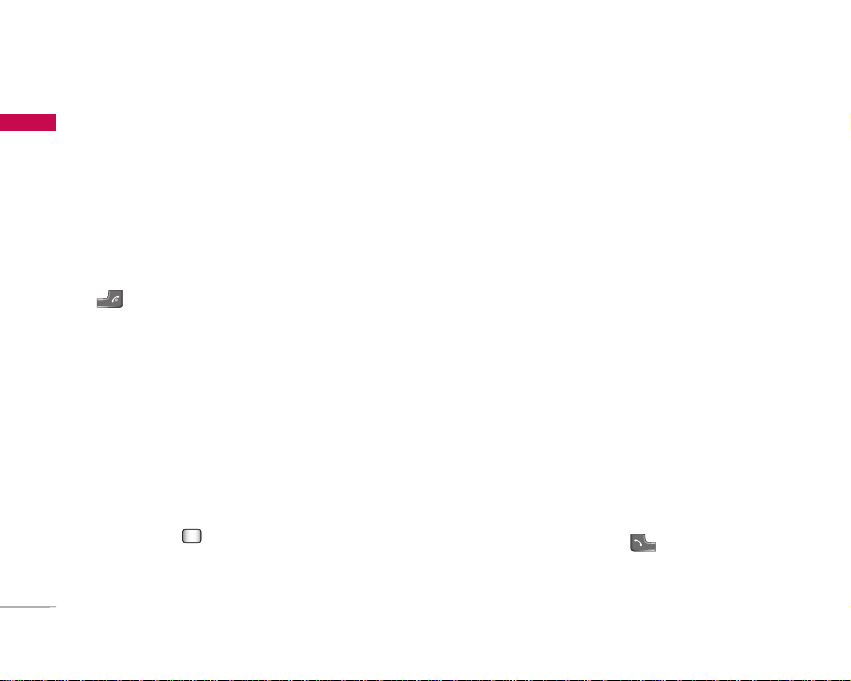
22
Getting Started
Getting Started
Display information
No USIM idle screen
This is the initial screen of the phone that appears
when there is no USIM card installed in the phone,
or the installed USIM card is invalid. In this screen,
users can only make emergency calls, and turn the
phone off. To turn the phone off, press and hold
for a few seconds.
Screen structure
If there is no USIM card installed, an animation telling you
to insert a USIM card appears. If the USIM card inserted
into the phone is invalid, an animation telling you that the
USIM card is locked appears.
Emergency call function
The right soft key is represented by “Emergency”
on the screen. Press the right soft key or dial your
emergency number using the number keys,
and then press to make an emergency call.
Dial 0-0-0 to call emergency number in Australia or
1-1-2 for international.
Idle screen
The idle screen appears when you have installed
a proper USIM card and turned the phone on.
Screen structure
Idle screen consists of the operator's name,
indicators, date and time on a background image. You
can change the wallpaper in the Display settings
menu.
Numbering screen
The numbering screen appears when a number key is
pressed in the idle screen.
Screen structure
The numbering screen consists of status indicators,
dialled number and soft menu. Status indicators are
the same as those of the idle screen. You can change
the size and colour of the dialling font in the Display
settings menu. You can make a call while dialling a
phone number by pressing .
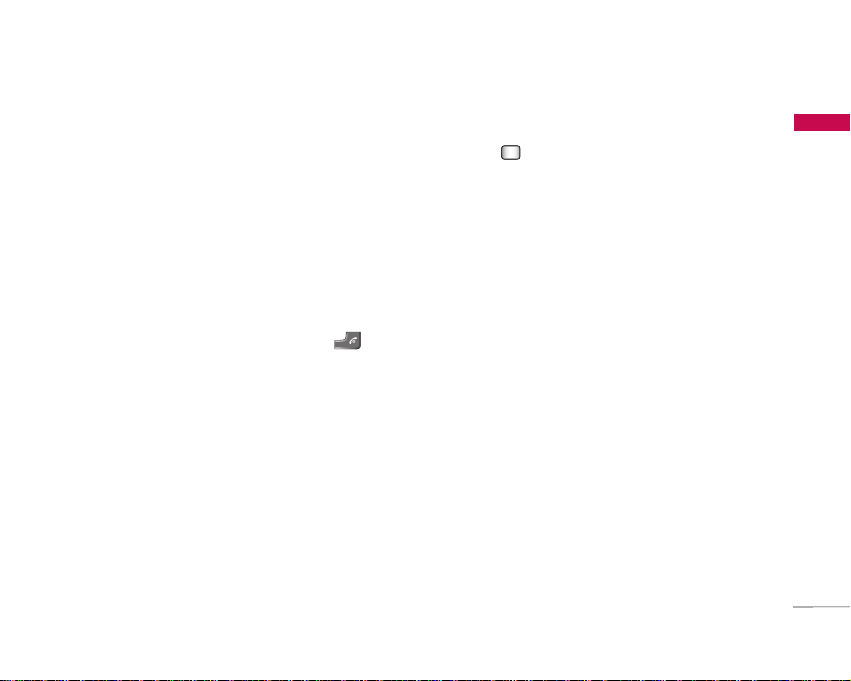
23
Getting Started
Soft key
You can use the soft keys for several functions while
dialling a number. Using the left soft key, you can
make a video call, send a message to the number,
save the number to Contacts.
Handset lock screen
When the Handset lock function is selected, you can
only make an emergency call, release the lock, and
turn off the phone in this screen. As always, you can
turn the phone off by pressing and holding
for a few seconds.
Screen structure
The screen structure of the Handset Lock screen is
the same as that of the idle screen, except that the
lock message appears instead of the idle screen.
Emergency call function
You can make an emergency call using the right soft
key. As with the No USIM idle screen, only
emergency numbers can be dialled.
Unlock function
If you press , a popup screen appears asking you
to input the Security code to unlock the phone.
The Security code is configured in the Change codes
(#. Settings > 1. Phone settings > 4. Security >
3. Change codes). If you key in an incorrect Security
Code, the phone will remain in Handset lock status.
If you key in the correct Security code, the phone will
be unlocked, and the idle screen will be displayed.
If you have turned the phone off in the Handset lock
status, you will find the phone remains in Handset
lock status when you turn it on.
Barring password
This service obstructs calling service in some
conditions. This condition can be edited using the
Call barring feature (#. Settings > 5. Call settings
> 2. Call barring). The barring password is required
when you use the call barring function. The password
is obtained from your network operator's customer
service when you subscribe to this service.
While this service is activated, the caller will hear
the information message that the call is not
connected because of the call barring.
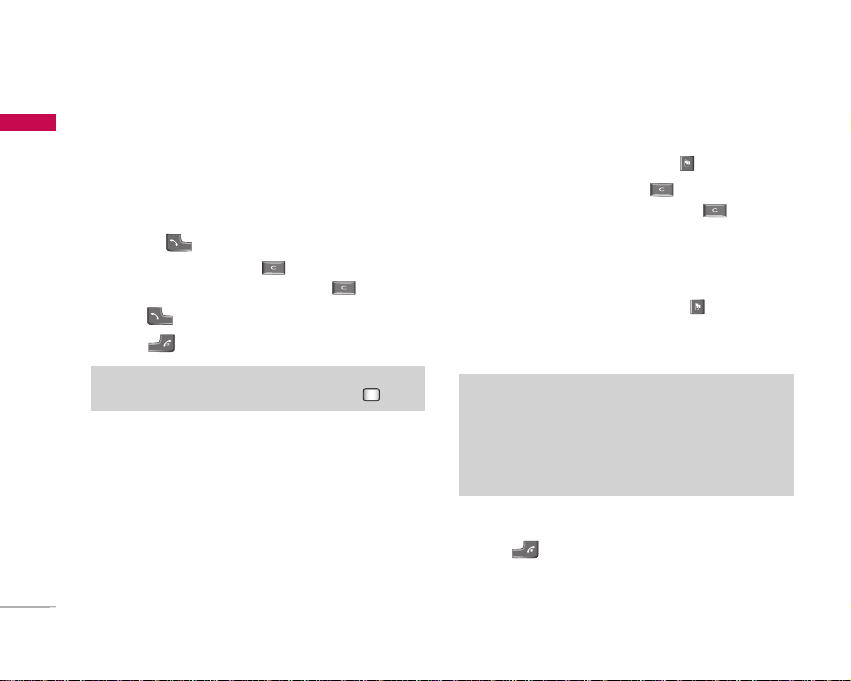
24
General Functions
General Functions
Making and answering calls
Making a voice call
1. Enter the number including the full area code,
or select the phone number from call logs by
pressing .
]
To delete a digit press .
To delete all digits press and hold .
2. Press to make the call.
3. Press to finish the call, or close the handset.
Making a video call
You can make a video call in a 3G covered service
area. If the called user has a 3G video phone in a 3G
covered service area, the call will be established.
You can also answer a video call for video incoming
call. To make/answer a video call, do the following.
1. Input the phone number using the keypad,
or select the phone number from the calls
made/received lists by pressing .
]
To correct mistakes, press briefly to delete
the last number, or press and hold to delete
all numbers.
2. If you do not want to use the speakerphone,
ensure you have the headset plugged in.
3. To start the video function, press .
]
You will be notified that you will need to close
other applications to Make video call.
4. Adjust the camera position if necessary.
5. Press to finish the call, or close the handset.
Note
]
The video call may take some time to connect. Please be
patient. The connection time will also depend on how
quickly the other party answers the call. While the video
call is connecting, you will see your own image; after the
other party has answered, their image will be displayed on
the screen.
Note
]
To activate the speakerphone during a call, press .
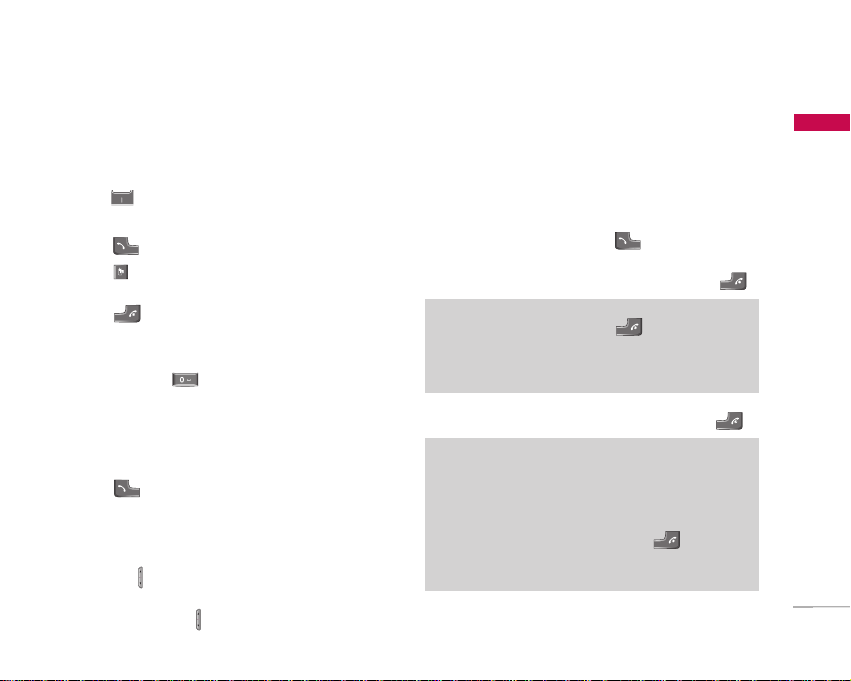
25
General Functions
Making a voice/video call from Contacts
It is easy to call anyone whose number you have
stored in your Contacts.
1. Press to access the contacts list.
2. Scroll to the contact to make a call.
3. Press to make a voice call.
Press to make a video call. Or press the left
soft key and select Make video call.
4. Press to finish the call.
Making international calls
1. Press and hold for the international prefix.
The ‘+’ character prefixes the international access
code.
2. Enter the country code, area code, and the phone
number.
3. Press .
Adjusting the volume
During a call, if you want to adjust the earpiece
volume, use on the left side of the handset.
In idle mode with the phone open, you can adjust
the key volume using .
Answering a call
When you receive a call, the phone rings and the
flashing phone icon appears on the screen. If the
caller can be identified, the caller’s phone number
(or name if stored in your Contacts) is displayed.
1. Open the phone and press to answer an
incoming call. If the answer mode is set to Press
any key, any key will answer a call except for .
2. End the call by closing the handset or pressing .
Note
]
You can answer a call while using Contacts or other menu
features.
]
When the compatible headset is connected, you can also
answer a call using the headset key, as well as using the
phone. To reject an incoming call, press .
]
You can mute the ringtone when a call comes in by pressing
and holding the volume down side key.
Note
]
To reject an incoming call, press or the right soft key
twice.
]
If you set Answer mode as Open flip (Menu #.5.0.4),
you can answer the call simply by opening the phone.
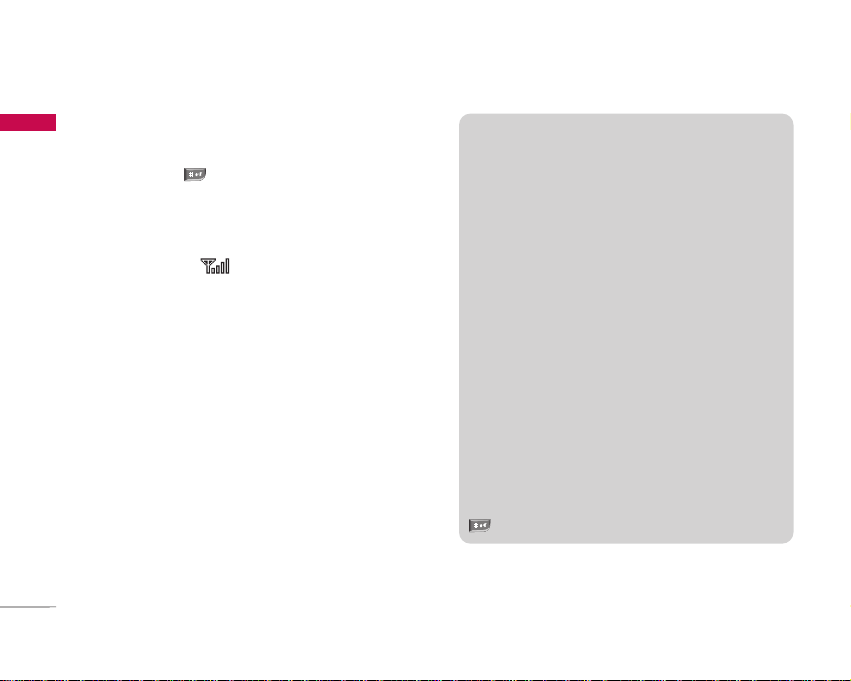
26
General Functions
General Functions
Shortcut to activate silent mode
You can activate the silent mode by pressing and
holding down after opening the phone.
Signal strength
You can check the strength of your signal by the
signal indicator ( ) on the LCD screen of your
phone. Signal strength can vary, particularly inside
buildings. Moving close to a window may improve
reception.
Entering text
You can enter alphanumeric characters using the
keypad.
For example, storing names in Contacts, writing a
message, creating a personal greeting or scheduling
events in the calendar all require entering text.
The following text input methods are available with
the handset.
T9 mode
This mode lets you enter words with only one
keystroke per letter. Each key on the keypad has
more than one letter. The T9 mode automatically
compares your keystrokes with an internal
dictionary to determine the correct word,
thus requiring far fewer keystrokes than the
traditional ABC mode. This is sometimes known
as predictive text.
ABC mode
This mode lets you enter letters by pressing the
key labelled with the required letter once, twice,
three or four times until the letter is displayed.
123 mode (Number mode)
Type numbers using one keystroke per number.
To change to 123 mode in a text entry field, press
until 123 mode is displayed.
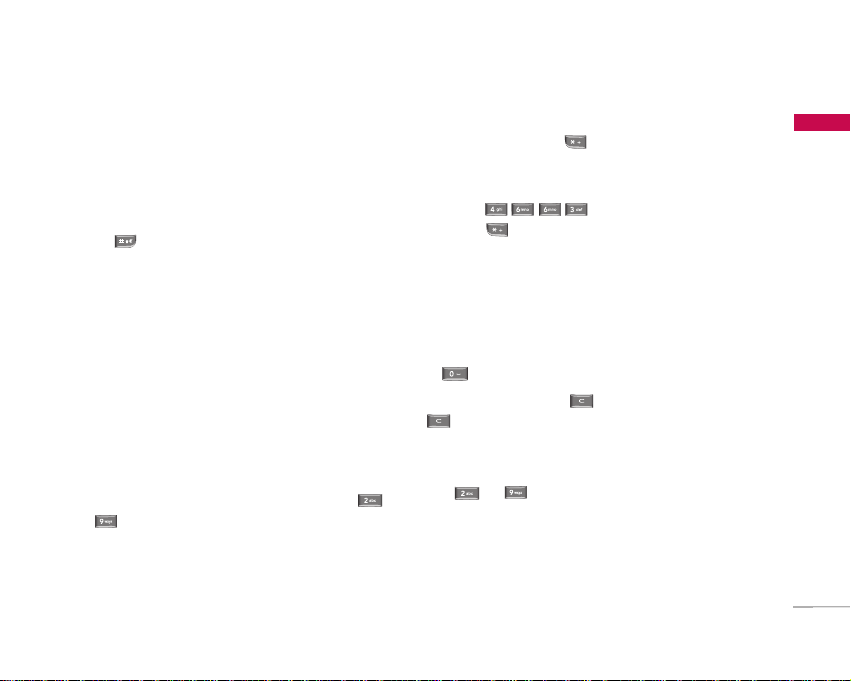
27
General Functions
Changing the text input mode
1. When you are in a field that allows characters to
be entered, you will notice the text input mode
indicator in the upper right corner of the LCD
screen.
2. Press to switch between T9Abc, T9abc, Abc,
abc and 123.
Using the T9 Mode
The T9 predictive text input mode allows you to
enter words easily with a minimum number of key
presses. As you press each key, the handset begins
to display the characters that it thinks you are typing
based on a built-in dictionary. As new letters are
added, the word changes to reflect the most likely
candidate from the dictionary.
1. When you are in the T9 predictive text input
mode, start entering a word by pressing keys
to . Press one key per letter.
]
The word changes as letters are typed.
Ignore what’s on the screen until the word is
typed completely.
]
If the word is still incorrect after typing
completely, press once or more to scroll
through the other word options.
Example
Press to type Good.
Press to get Home.
]
If the desired word is missing from the word
choices list, add it by using the ABC mode.
2. Enter the whole word before editing or deleting
any keystrokes.
3. Complete each word with a space by pressing
.
To delete letters, press . Press and hold down
to erase entire words.
Using the ABC Mode
Use to to enter your text.
1. Press the key labelled with the required letter:
]
Once for the first letter.
]
Twice for the second letter.
]
And so on.
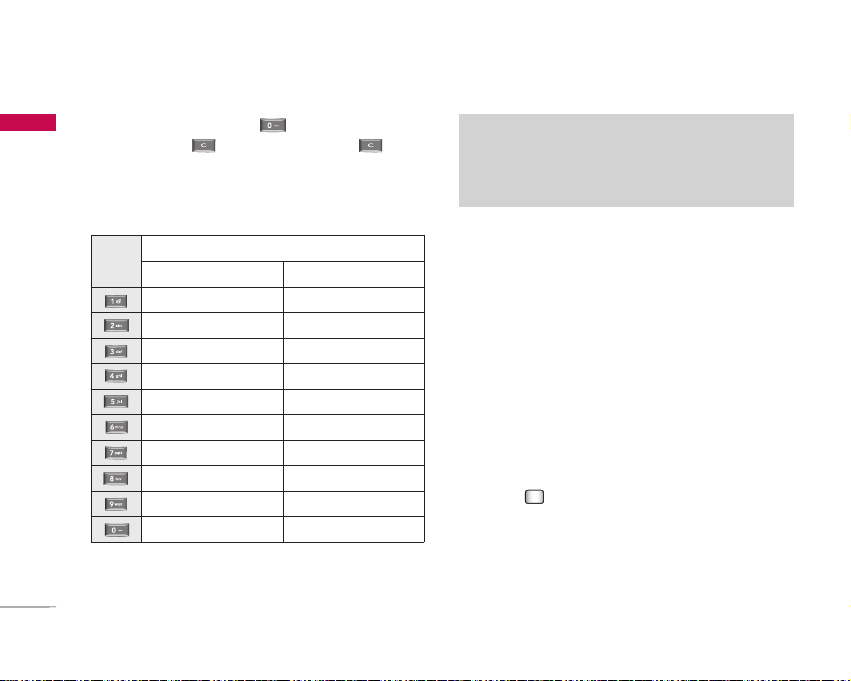
28
General Functions
General Functions
2. To insert a space, press once. To delete
letters, press . Press and hold down to
clear the display.
Refer to the following table for more information on
the characters available using the alphanumeric keys.
Using the 123 (Number) mode
The 123 mode enables you to enter numbers in a
text message (a telephone number, for example).
Press the keys corresponding to the required digits
before manually switching back to the appropriate
text entry mode.
Using the symbol mode
The symbol mode enables you to enter various
symbols or special characters. To enter a symbol,
Options
>
Insert>Symbol. Use the navigation
and numeric keys to select the desired symbol
and press .
Upper caseLower case
. , ? ! ' " 1 - ( ) @ / : _. , ? ! ' " 1 - ( ) @ / : _
A B C 2 À Á Â Ã Ä Å Æ Ça b c 2 à á â ã ä å æ ç
D E F 3 È É Ê Ëd e f 3 è é ê ë
G H I 4 Ì Í Î Ïg h i 4 ì í î ï
J K L 5 £j k l 5 £
M N O 6 Ñ Ò Ó Ô Õ Ö Ø OE
m n o 6 ñ ò ó ô õ ö ø oe
P Q R S 7 ß $p q r s 7 ß $
T U V 8 Ù Ú Û Üt u v 8 ù ú û ü
W X Y Z 9w x y z 9
Space, 0Space, 0
Characters in the order display
Key
Note
]
The characters assigned to the keys and their order of
appearance depends on the language selected using the
option Input method. The table above provides the
characters set for English language.
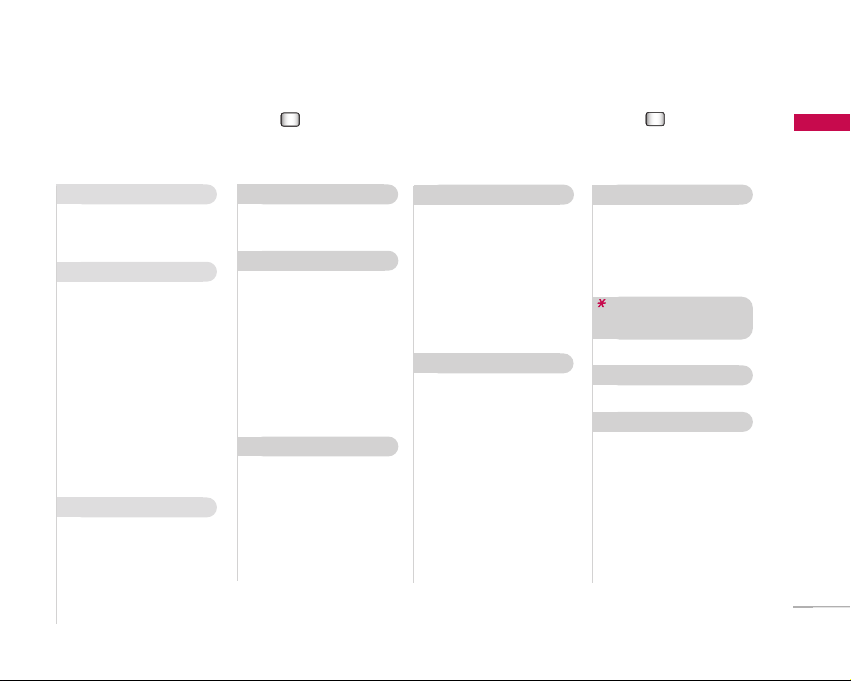
29
Overview of Menu Functions
Overview of Menu Functions
You can launch a menu by pressing in the idle screen. Move to the desired item and press to go into
the sub menu. From the main menu you can also go into a submenu by directly pressing the corresponding
numeric key as follows. The main menu consists of the following top menus and sub menus.
1.1 Games & Applications
1.2 Mobile TV
1.3 Java settings
1. Entertainment
2.1 Homepage
2.2 Enter URL
2.3 History
2.4 Bookmarks
2.5 Saved pages
2.6 Browser settings
2.7 Mobile TV
2.8 Music
2.9 Games
2.10 Ringtones
2.11 Pictures
2.12 News
2.13 Sport
2. Vodafone live!
3.1 Recently played
3.2 All tracks
3.3 Playlists
3.4 Radio DJ
3.5 Song recognition
3.6 My wishlist
3.7 Music store
3. Music
4.1 Still camera
4.2 Video recorder
4. Camera
5.1 Create new
5.2 Inbox
5.3 Drafts
5.4 Outbox
5.5 Sent messages
5.6 E-Mail
5.7 Templates
5.8 Media Album
5.9 Messaging settings
5. Messaging
6.1 Pictures
6.2 Sounds
6.3 Videos
6.4 Games & Applications
6.5 Bluetooth data
6.6 Other files
6.7 External memory
6. My Files
7.1 Alarms
7.2 Calendar
7.3 Tasks
7.4 Memo
7.5 Voice recorder
7.6 Calculator
7.7 Converter
7.8 World time
7. Organiser & Tools
8.1 Add new
8.2 Contacts list
8.4 Groups
8.4 Speed dials
8.5 Service dial numbers
8.6 Own number
8.7 Contact settings
8. Contacts
9.1 All calls
9.2 Dialled calls
9.3 Received calls
9.4 Missed calls
9. Calls
#.1 Profiles
#.2 Phone settings
#.3 Display settings
#.4 Java settings
#.5 Messaging settings
#.6 Call settings
#.7 Contact settings
#.8 Connectivity
#. Settings
. USIM Tool Kit/Alarms
(if SAT not supported by
USIM)
0. Video Call
*
*
*
*
*
*
*
* : Shown only if supported by the service provider
*
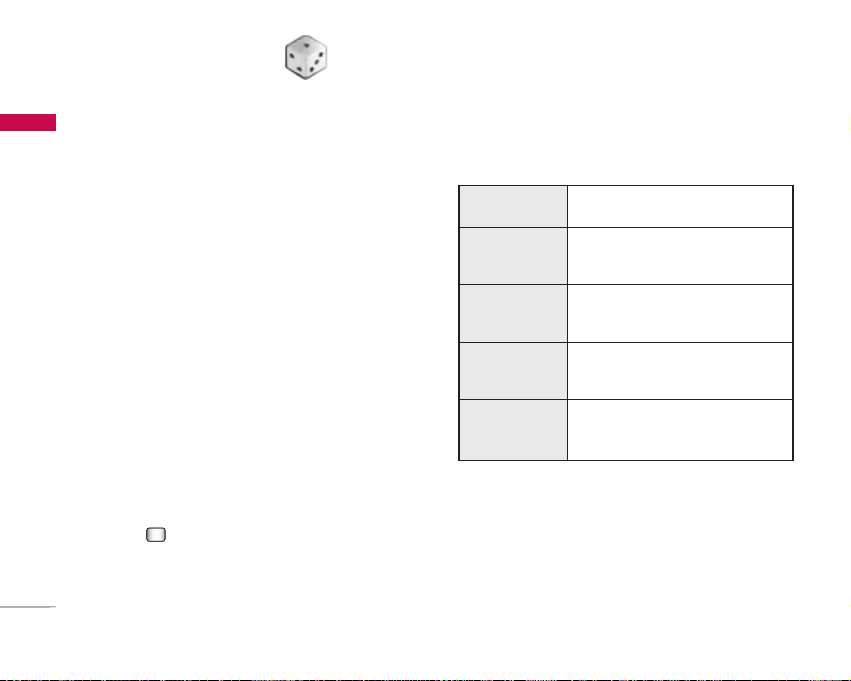
30
Entertainment
Entertainment
Games & Applications Menu 1.1
You can easily download games and other
applications in this menu. It has two folders, Games
and Applications, as default. Each folder has an
embedded link for downloading games or
applications. Please note that additional costs may
be incurred when using online services. You can
create a folder using the left soft key [Options].
Mobile TV Menu 1.2
You can access live Vodafone TV channels and video
clips by selecting this menu. Contact your service
provider for further information.
Java settings Menu 1.3
Activating a profile
1. Move the cursor to the profile which you would
like to activate.
2. Press or select Activate from the Options
menu.
Adding a new profile
1. Select Add new from the Options menu.
The following items need to be configured.
2. Press the right soft key [Done] to save any
configuration changes.
You can edit or delete a profile by selecting Edit
and Delete from Options menu.
Enter an account name for the profile.
Service name
Choose from the given list of connection
modes. (Default is TCP with Proxy)
Connection mode
Enter the WAP Gateway IP address provided
by the operator. (e.g. 195. 115. 025. 129)
IP address
Port details are provided by the operator,
depending upon the Connection mode.
Proxy server port
Access point setting for the corresponding
service. (For more details on adding or editing
a new access point, refer to page 90.)
Access point
