LG KU380 Owner’s Manual [zh]
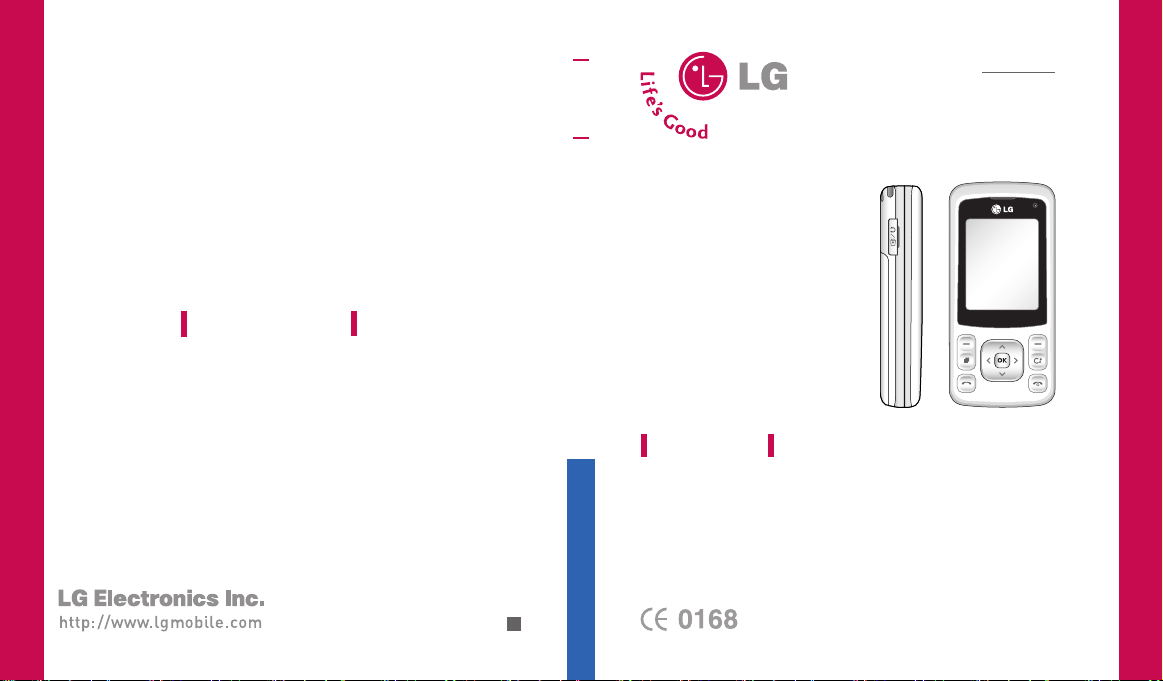
KU380
USER GUIDE
ENGLISH
简体中文
KU380
USER GUIDE
P/N : MMBB0221577 (1.1
KU 380
LG Electronics Inc.
)
G
This document is the user guide for the
LG KU380 3G Video Mobile Phone.
All rights for this document are reserved by LG Electronics.
Copying, modifying and distributing this document without
the consent of LG Electronics are prohibited.
USER GUIDE
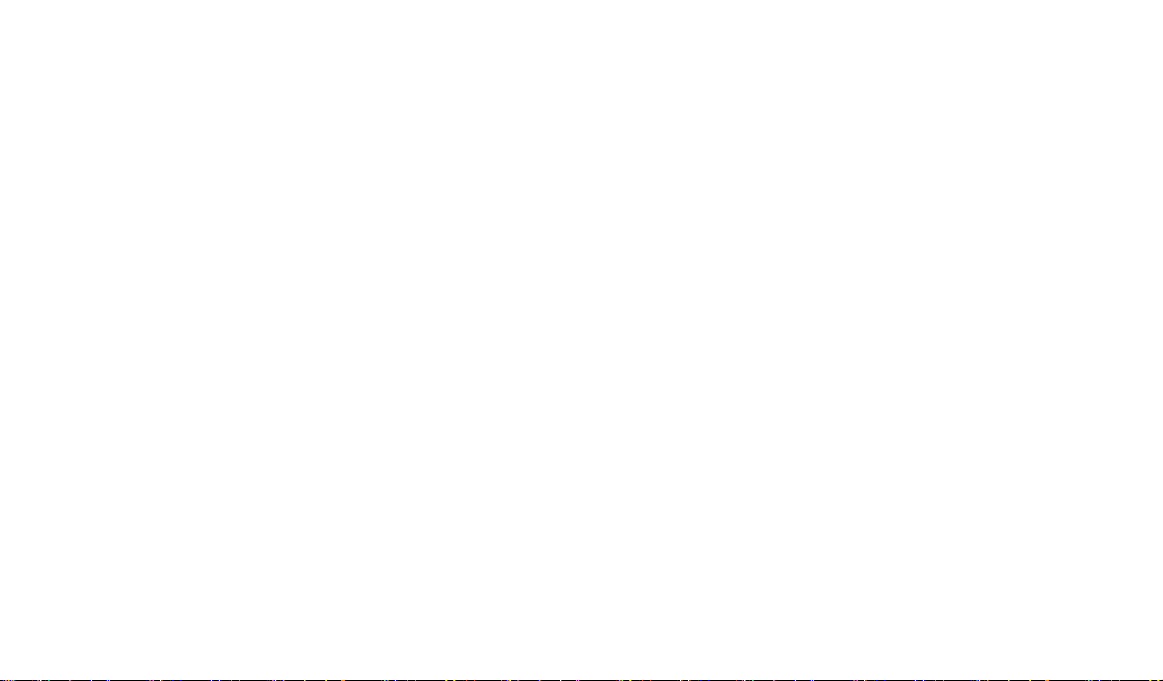
Bluetooth QD ID B013211
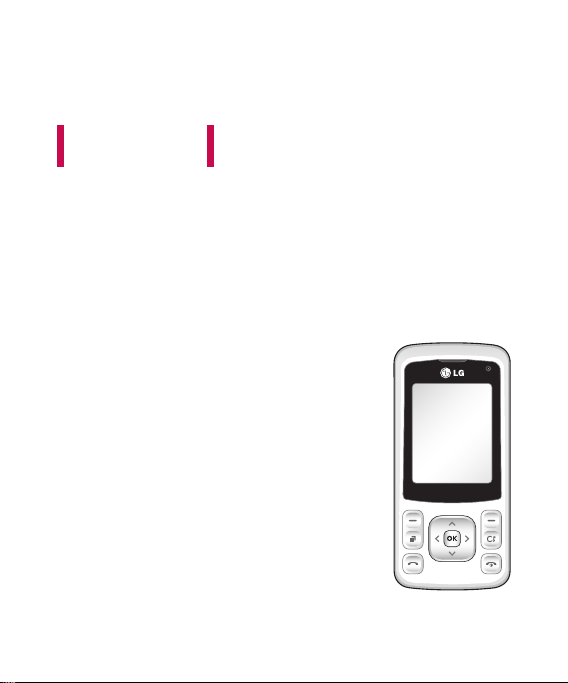
EnglishEnglish
K U 3 8 0KU380
This documen t is the u se r guide for the This document is the user guide for the
LG KU38 0 3G Vid eo M obile Pho ne . LG KU380 3G Video Mobile Phone.
All right s for this docume nt a re reserv ed b y All rights for this document are reserved by
LG Electr onics. Copying , mo difying and d is tribu ti ng this docum ent LG Electronics. Copying, modifying and distributing this document
witho ut t he consen t of L G El ec troni cs a re p rohibit ed.without the consent of LG Electronics are prohibited.
User GuideUser Guide
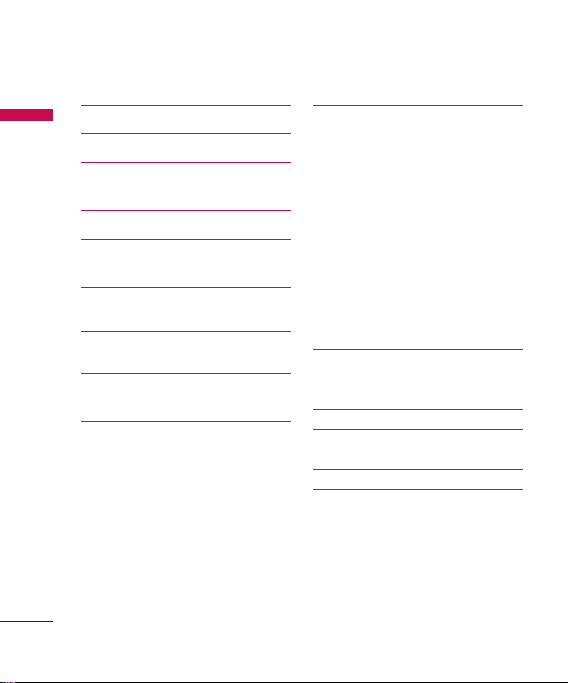
Table of Contents
Introduction 6
Table of Contents
For Your Safety 7
Guidelines for Safe and
Efficient Use 8
KU380 Features 14
Getting Started 18
Installing the USIM card and battery
General Functions 26
Making and answering calls
Entering text 28
Overview of Menu Functions
32
Games & Apps 34
My games & apps
Settings
2
Calling 35
Make video call
Call logs
All calls
Dialled calls
Received calls
Missed calls
Call durations
All calls
Dialled calls
Received calls
Last call
Data volume 36
Call costs
Call divert
Call barring 38
Fixed dial numbers 40
Call waiting
Common settings 41
Video call setting 42
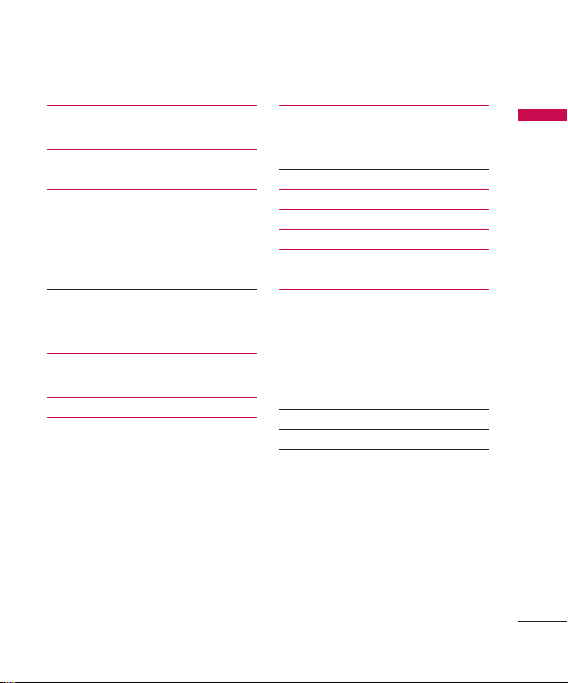
Organiser 43
Calendar
To do 44
Memo
Secret memo 45
Settings
Calendar
Backup calendar & To do
Restore calendar & To do
Memory info. 46
Clear all
Multimedia 47
Camera
Video camera 50
Music 52
Recently played
All tracks
Playlists
Artists
Albums
Genres
Shuffle tracks
Voice recorder
Messages 54
Create new message
Message
Email 55
Inbox 56
Mailbox 57
Drafts 58
Outbox 59
Sent items
Templates 60
Text templates
Multimedia templates
Emoticons
Settings
Text message
Multimedia message 61
Email 63
Videomail 66
Voicemail
Service message
Info. service
Table of Contents
3
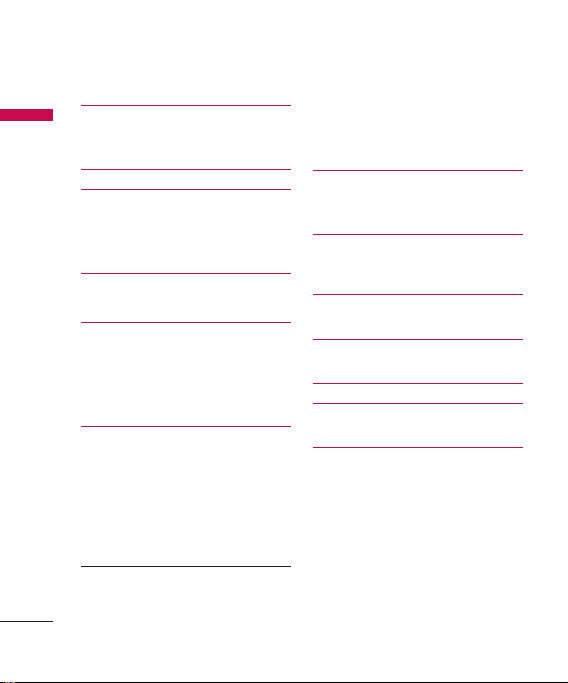
Table of Contents
My stuff 67
Table of Contents
My images
My sounds
My videos 68
My games & apps 70
Others
My memory card
Google 71
Contacts 72
Add new
Search
Speed dials
Groups
Service dial numbers 73
Own number
My business card
Settings
Display data
Synchonise contact
Copy
Move 74
Backup contacts
Restore contacts
4
Clear contacts
Memory info.
Tools 75
Quick menu
Alarms
Calculator 76
Converter
World time
STK(USIM service) 77
Connectivity 78
Bluetooth
Synchronisation 81
USB connection mode 82
Browser 83
Home
Enter address
Bookmarks
Saved pages
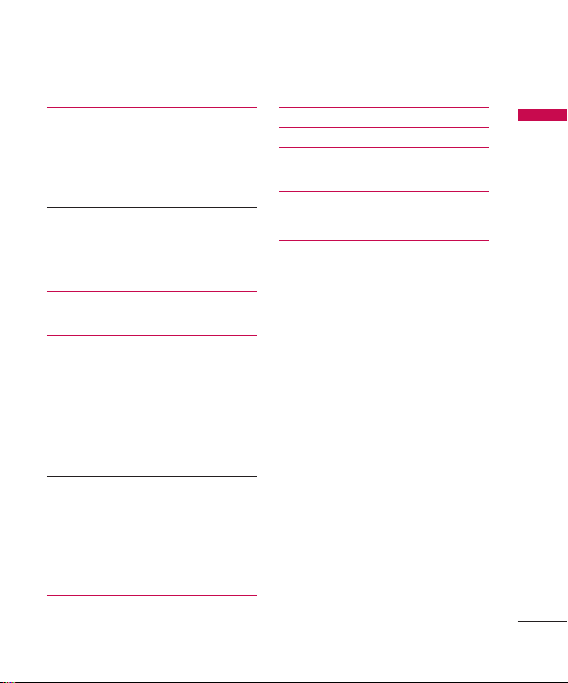
History 84
Settings
Profiles
Appearance settings
Cache
Cookies 85
Security
Reset settings
Settings 86
Profiles
Phone 87
Auto key lock
Language
Power save
Handset info.
Screen
Screen theme
Menu style 88
Font
Backlight
Handset theme
Greeting message
Date & Time
Flight mode 89
Network
Security 91
Memory manager 93
Reset settings 94
Accessories 95
Technical data 96
Table of Contents
5
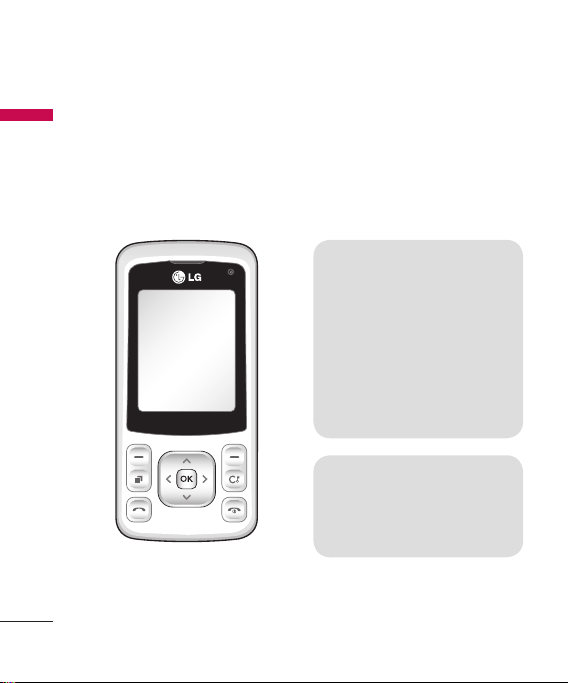
Introduction
Congratulations on your purchase of
Introduction
the advanced and compact KU380
3G video mobile phone, designed to
operate with the latest digital mobile
communication technology.
This user’s guide contains
important information on the
use and operation of this phone.
Please read all the information
carefully for optimal performance
and to prevent any damage to or
misuse of the phone. Any changes
or modifications not expressly
approved in this user’s guide
could void your warranty for this
equipment.
Use of phone cases with magnetic
locks with slide type phones has
caused problems such as loss
of network signal and phones
powering off.
6
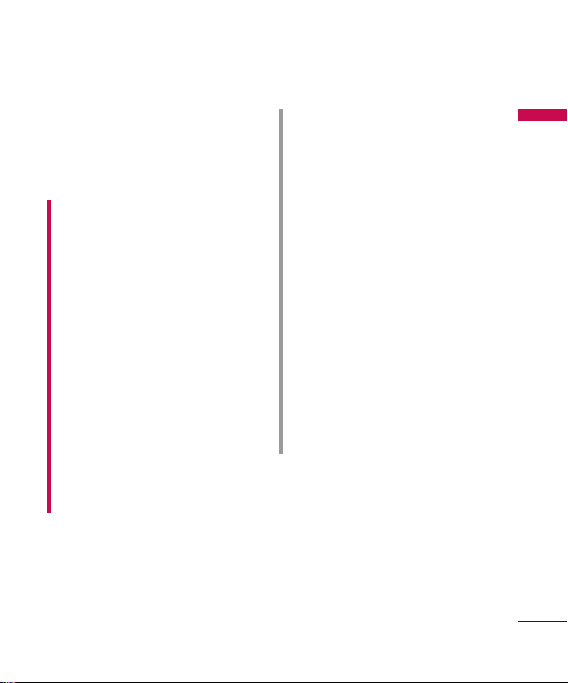
For Your Safety
Please read these simple guidelines.
Not following these guidelines may be
dangerous or illegal. Further detailed
information is given in this manual.
WARNING!
• Mobile Phones must be switched off at
all times in aircrafts.
• Do not hold the phone in your hand
while driving.
• Do not use your phone near petrol
stations, fuel depots, chemical plants
or blasting operations.
• For your safety, use ONLY specified
ORIGINAL batteries and chargers.
• Do not handle the phone with wet
hands while it is being charged. It may
cause an electric shock or seriously
damage your phone.
• Keep the phone in a safe place out of
small children’s reach. It includes small
parts which, if detached, may cause a
choking hazard.
CAUTION!
• Switch off the phone in any area
where required by special regulations.
For example, do not use your phone
in hospitals or it may affect sensitive
medical equipment.
• Emergency calls may not be available
under all mobile networks. Therefore,
you should never depend solely on your
mobile phone for emergency calls.
• Only use ORIGINAL accessories to
avoid damage to your phone.
• All radio transmitters carry risks of
interference with electronics in close
proximity. Minor interference may
affect TVs, radios, PCs, etc.
• Batteries should be disposed of in
accordance with relevant legislation.
• Do not dismantle the phone or
battery.
For Your Safety
7
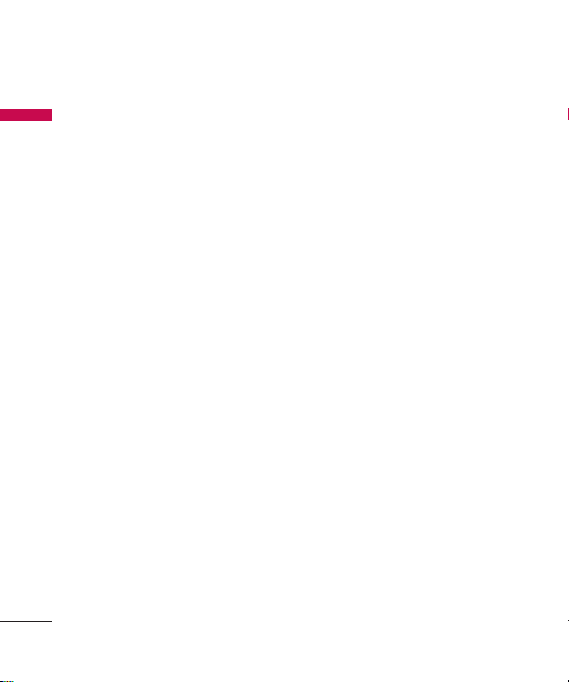
Guidelines for Safe and Efficient Use
Please read these simple guidelines.
Guidelines for Safe and Efficient Use
Not following these guidelines may be
dangerous or illegal. Further detailed
information is given in this manual.
Certification
information (SAR)
THIS DEVICE MEETS
INTERNATIONAL GUIDELINES
FOR EXPOSURE TO RADIO
WAVES
Your mobile device is a radio
transmitter and receiver. It is designed
and manufactured not to exceed the
limits for exposure to radio frequency
(RF) recommended by international
guidelines (ICNIRP). These limits are
part of comprehensive guidelines
and establish permitted levels of RF
energy for the general population.
The guidelines were developed by
independent scientific organizations
through periodic and thorough
evaluation of scientific studies. The
guidelines include a substantial safety
margin designed to assure the safety
of all persons, regardless of age and
health.
8
The exposure standard for mobile
devices employs a unit of measurement
known as the Specific Absorption
Rate, or SAR. The SAR limit stated
in the international guidelines is 2.0
W/kg*. Tests for SAR are conducted
using standard operating positions
with the device transmitting at its
highest certified power level in all
tested frequency bands. Although
the SAR is determined at the highest
certified power level, the actual SAR
of the device while operating can be
well below the maximum value. This
is because the device is designed to
operate at multiple power levels so
as to use only the power required
to reach the network. In general, the
closer you are to a base station, the
lower the power output of the device.
Before a phone model is available for
sale to the public, compliance with the
European R&TTE directive must be
shown. This directive includes as one
essential requirement the protection of
the health and the safety for the user
and any other person. The highest SAR
value for this device when tested for
use at the ear is 0.929 W/kg.
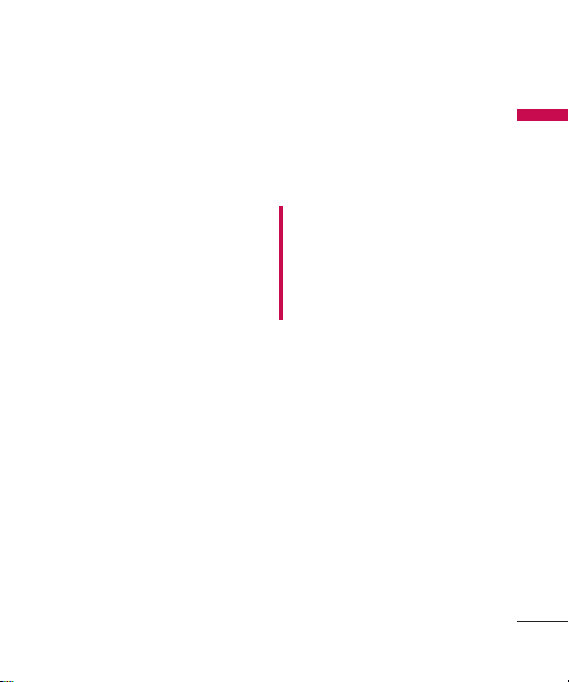
This device meets RF exposure
guidelines when used either in the
normal use position against the ear
or when positioned at least 1.5 cm
away from the body. When a carry
case, belt clip or holder is used for
body-worn operation, it should not
contain metal and should position the
product at least 1.5 cm away from
your body. In order to transmit data
files or messages, this device requires
a quality connection to the network. In
some cases, transmission of data files
or messages may be delayed until such
a connection is available. Ensure the
above separation distance instructions
are followed until the transmission is
completed. The highest SAR value for
this device when tested for use at the
body is 1.46 W/kg.
* The SAR limit for mobile devices used
by the public is 2.0 watts/kilogram
(W/kg) averaged over ten grams of
body tissue. The guidelines incorporate
a substantial margin of safety to give
additional protection for the public
and to account for any variations in
measurements. SAR values may vary
depending on national reporting
requirements and the network band.
For SAR information in other regions
please look under product information
at www.lgmobile.com.
Product care and
maintenance
WARNING!
Only use batteries, chargers and
accessories approved for use with this
particular phone model. The use of any
other types may invalidate any approval
or warranty applying to the phone, and
may be dangerous.
] Do not disassemble this unit. Take it
to a qualified service technician when
repair work is required.
] Keep away from electrical appliances
such as a TV's, radios or personal
computers.
] The unit should be kept away from
heat sources such as radiators or
cookers.
] Never place your phone in a
microwave oven as it will cause the
battery to explode.
] Do not drop.
] Do not subject this unit to mechanical
vibration or shock.
Guidelines for Safe and Efficient Use
9
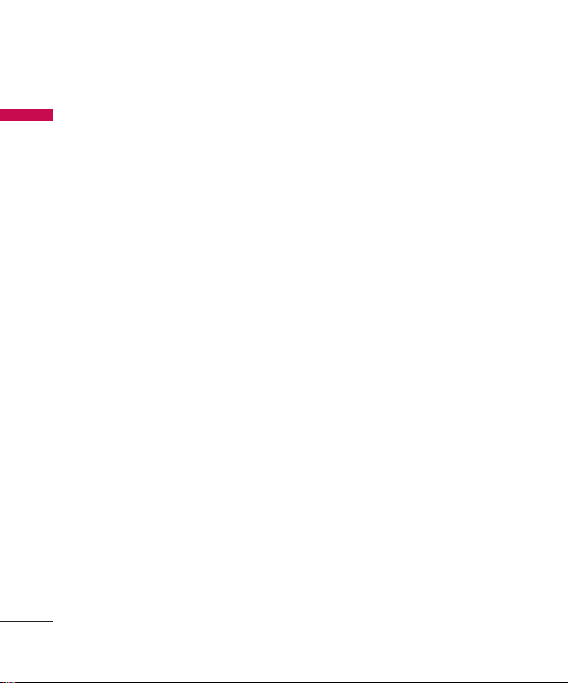
Guidelines for Safe and Efficient Use
] The coating of the phone may be
Guidelines for Safe and Efficient Use
damaged if covered with wrap or vinyl
wrapper.
] Do not use harsh chemicals (such
as alcohol, benzene, thinners, etc.)
or detergents to clean your phone.
There is a risk of this causing a fire.
] Do not subject this unit to excessive
smoke or dust.
] Do not keep the phone next to
credit cards or transport tickets; it
can affect the information on the
magnetic strips.
] Do not tap the screen with a sharp
object as it may damage the phone.
] Do not expose the phone to liquid
or moisture.
] Use accessories, such as earphones
and headsets, with caution. Ensure
that cables are tucked away safely
and do not touch the antenna
unnecessarily.
] Please remove the data cable before
powering on the handset.
10
Efficient phone
operation
To enjoy optimum performance
with minimum power consumption
please.
] Do not hold the antenna when the
phone is in use. If you hold it, it can
affect call quality, it may also cause
the phone to operate at a higher
power level than needed and shorten
talk and standby times.
Electronic devices
All mobile phones may get
interference, which could affect
performance.
] Do not use your mobile phone near
medical equipment without requesting
permission. Avoid placing the phone
over pacemakers (i.e. in your breast
pocket.)
] Some hearing aids might be disturbed
by mobile phones.
] Minor interference may affect TVs,
radios, PCs, etc.
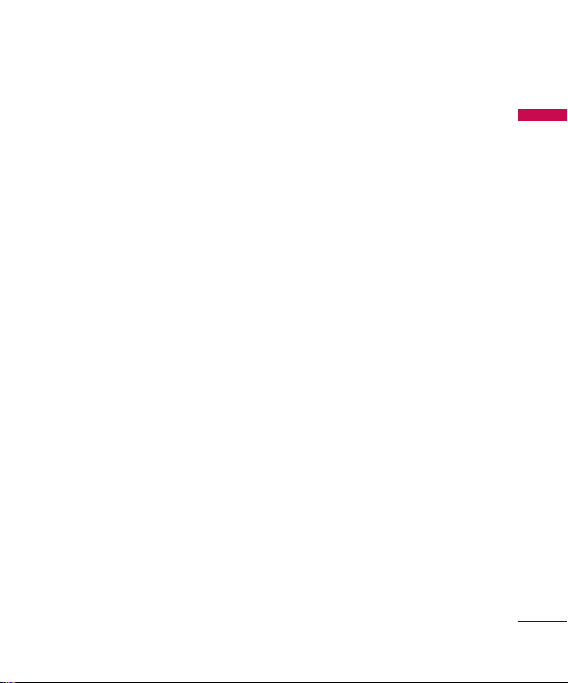
Road safety
Check the laws and regulations on
the use of mobile phones in the
areas when you drive.
] Do not use a hand-held phone while
driving.
] Give full attention to driving.
] Use a hands-free kit, if available.
] Pull off the road and park before
making or answering a call if driving
conditions so require.
] RF energy may affect some electronic
systems in your motor vehicle such as
a car stereo or safety equipment.
] If your vehicle is equipped with an air
bag, do not obstruct it with installed
or portable wireless equipment. It can
cause serious injury due to improper
performance.
If you are listening to music whilst
outside and about, please ensure
that the volume is at a reasonable
level so that you are aware of your
surroundings. This is particularly
imperative when attempting to
cross the street.
Avoid damage to your
hearing
Damage to your hearing can occur if
you are exposed to loud sound for
long periods of time. We therefore
recommend that you do not turn on or
off the handset close to your ear. We
also recommend that music and call
volumes are set to a reasonable level.
Blasting area
Do not use the phone where blasting is
in progress. Observe restrictions, and
follow any regulations or rules.
Potentially explosive
atmospheres
] Do not use the phone at a refueling
point. Don't use near fuel or
chemicals.
] Do not transport or store flammable
gas, liquid, or explosives in the
compartment of your vehicle, which
contains your mobile phone and
accessories.
Guidelines for Safe and Efficient Use
11
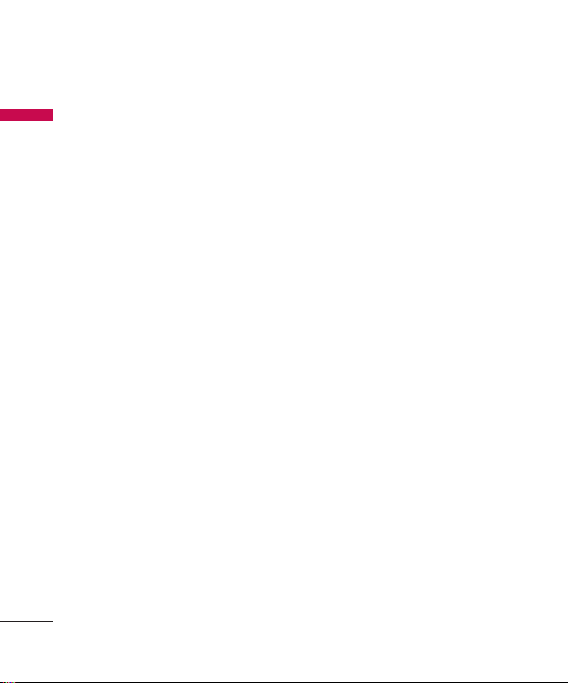
Guidelines for Safe and Efficient Use
In aircraft
Guidelines for Safe and Efficient Use
Wireless devices can cause
interference in aircraft.
] Turn off your mobile phone before
boarding any aircraft.
] Do not use it on the ground without
crew permission.
Children
Keep the phone in a safe place out of
small children's reach. It includes small
parts which if detached may cause a
choking hazard.
Emergency calls
Emergency calls may not be available
under all mobile networks. Therefore,
you should never depend solely on
your mobile phone for emergency calls.
Check with your local service provider.
12
Battery information and
care
] You do not need to completely
discharge the battery before
recharging. Unlike other battery
systems, there is no memory effect
that could compromise the battery's
performance.
] Use only LG batteries and chargers.
LG chargers are designed to maximize
the battery life.
] Do not disassemble or short-circuit
the battery pack.
] Keep the metal contacts of the
battery pack clean.
] Replace the battery when it no longer
provides acceptable performance.
The battery pack may be recharged
hundreds of times until it needs
replacing.
] Recharge the battery if it has not
been used for a long time to maximize
usability.
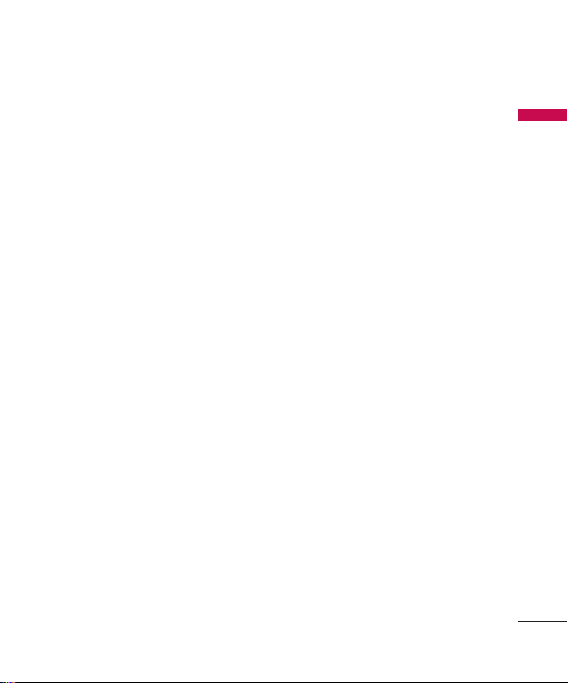
] Do not expose the battery charger
to direct sunlight or use it in high
humidity, such as the bathroom.
] Do not leave the battery in hot or
cold places, this may deteriorate the
battery performance.
] Risk of explosion if battery is replaced
by an incorrect type.
] Dispose of used batteries according
to the manufacturer’s instructions.
] For use only with battery LG
Electronics, KU380.
Guidelines for Safe and Efficient Use
13
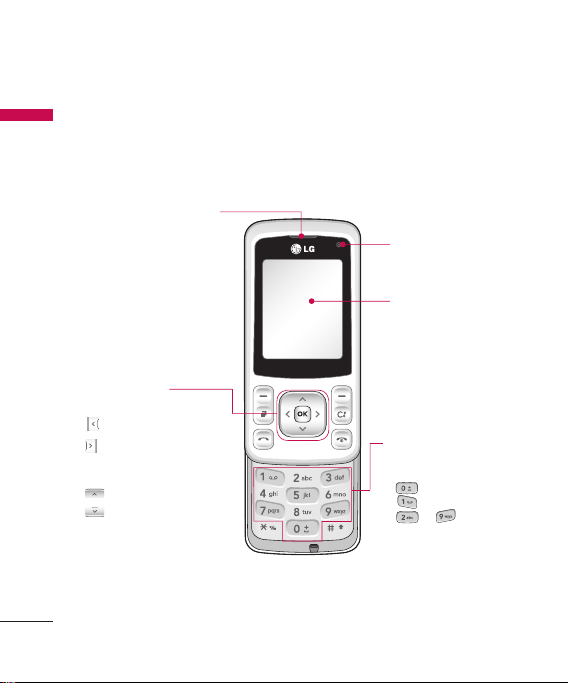
KU380 Features
Parts of the phone
KU380 Features
Open view
Earpiece
Navigation keys
] In standby mode:
Profiles
Messaging
New message/Email
(Press long)
Quickmenu
Contacts
] In menu: Navigates menus.
VGA camera
LCD screen
] Top: Icons showing signal
strength, battery level and
various other functions
] Bottom: Soft key indications
Alpha numeric keys
] In standby mode: Input
numbers to dial. Hold down:
for international calls.
to dial voice mail centre.
to for speed dials.
] In editing mode: Enter numbers
& characters.
14
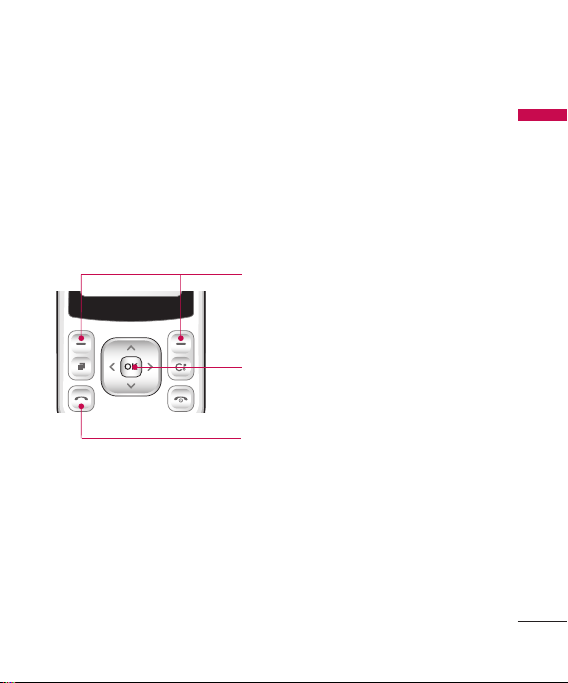
Left soft key/Right soft key
Performs the function indicated at the bottom
of the display.
Confirm key
Selects menu options and confirms actions.
Send key
] Dials a phone number and answers a call.
] In standby mode: Shows a history of calls made,
received, and missed.
KU380 Features
15
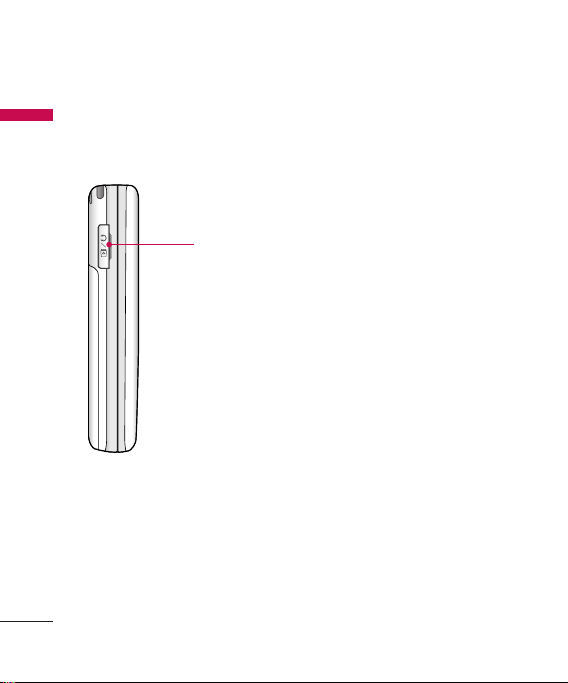
KU380 Features
Left side view
KU380 Features
Headset/Charger/Cable connector
16
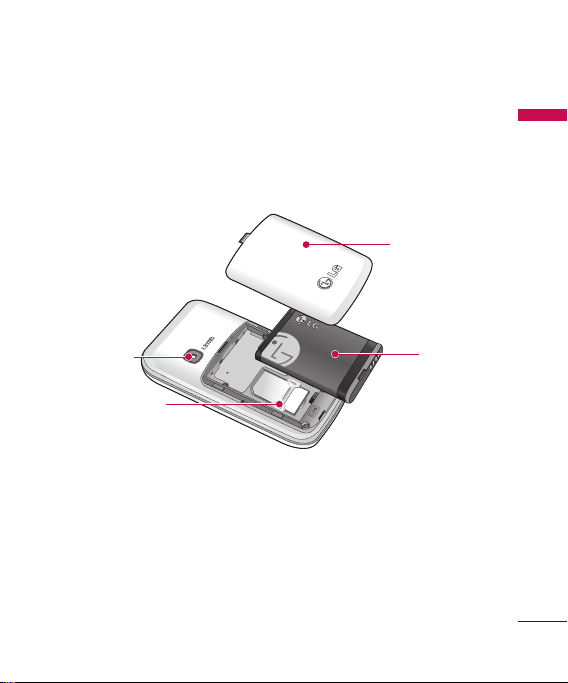
Rear view
KU380 Features
Battery cover
External
camera lens
USIM card socket
Battery
17
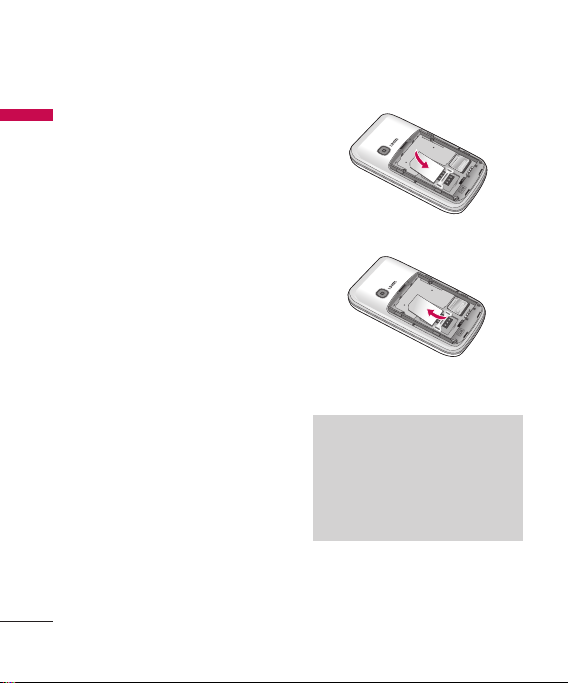
Getting Started
Installing the USIM card
Getting Started
and battery
1. Installing the USIM card.
Your USIM card contains your phone
number, service details and contacts
and must be inserted into your handset.
If your USIM card is removed then your
handset becomes unusable (except for
emergency calls) until a valid one is
inserted. Always disconnect the charger
and other accessories from your
handset before inserting and removing
your USIM card. Slide the USIM card
into the USIM card holder. Make sure
that the USIM card is properly inserted
and the gold contact area on the card
is facing downwards. To remove the
USIM card, press down lightly and pull
it in the reverse direction.
To insert the USIM card
To remove the USIM card
Note
] The metal contact of the USIM card
can easily be damaged by scratches.
Pay special attention to the USIM
card while handling. Follow the
instructions supplied with the
USIM card.
18
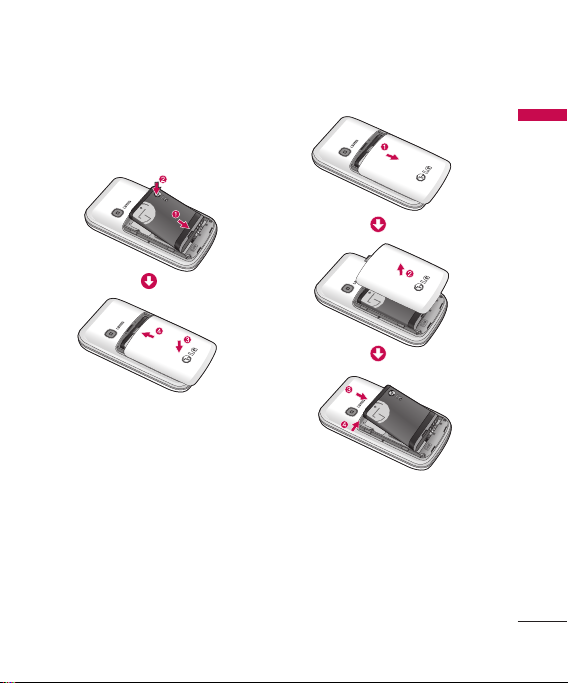
2. Installing the battery.
Slide the battery upwards until it snaps
back into place.
3. To remove the battery.
Turn the power off. (If the power is left
on, there is a chance you could lose
the stored telephone numbers and
messages.)
Press and hold down the battery
release button and slide the battery
down.
Getting Started
19
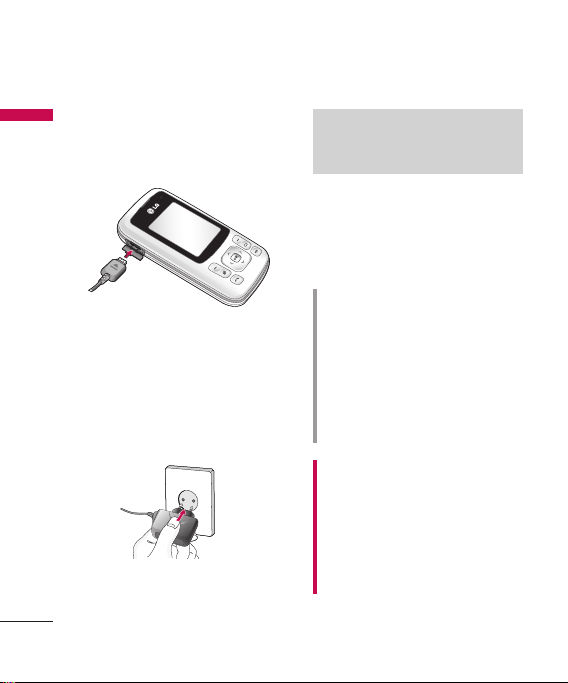
Getting Started
Charging the Battery
Getting Started
Before connecting the travel adapter
to the phone you must first install the
battery.
1.
With the arrow facing you as shown
in the diagram push the plug on the
battery adapter into the socket on
the left side of the phone until it
clicks into place.
2.
Connect the other end of the travel
adapter to the mains socket.
20
Note
] Only use the charger included in
the box.
3.
The moving bars on the battery icon
will stop after charging is complete.
4.
Ensure the battery is fully charged
before using the phone for the first
time.
CAUTION!
• Do not force the connector as this
may damage the phone and/or the
travel adapter.
• If you use the battery pack charger
when abroad, use an attachment plug
adaptor for the proper configuration.
• Do not remove your battery or the
USIM card while charging.
WARNING!
• Unplug the power cord and charger
during lightning storms to avoid
electric shock or fire.
• Make sure that no sharp-edged items
such as animal teeth or nails, come
into contact with the battery. This may
cause a fire.
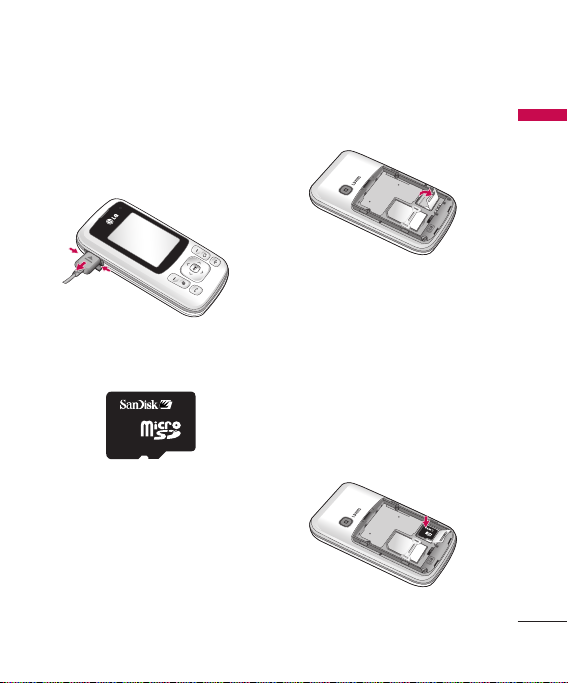
Disconnecting the
charger
Disconnect the travel adapter from the
phone as shown in the diagram below.
How to use a microSD
memory card
<MicroSD memory card>
<How to insert a microSD memory
card>
1.
Turn the phone off. Inserting or
removing the microSD when the
phone is on may damage the files
stored in the memory card.
2.
Lift the plastic cover which protects
the microSD slot.
3.
Insert the memory card into the slot.
The gold contacts must be kept on
the back of the microSD. Don’t push
the microSD too much. If it doesn't
go into the slot easily, you may be
trying to insert it in the wrong way
or there could be a foreign object
in the slot.
4.
Once inserted, push the memory
card until you hear a
that the microSD has been correctly
engaged.
Click
, meaning
Getting Started
21
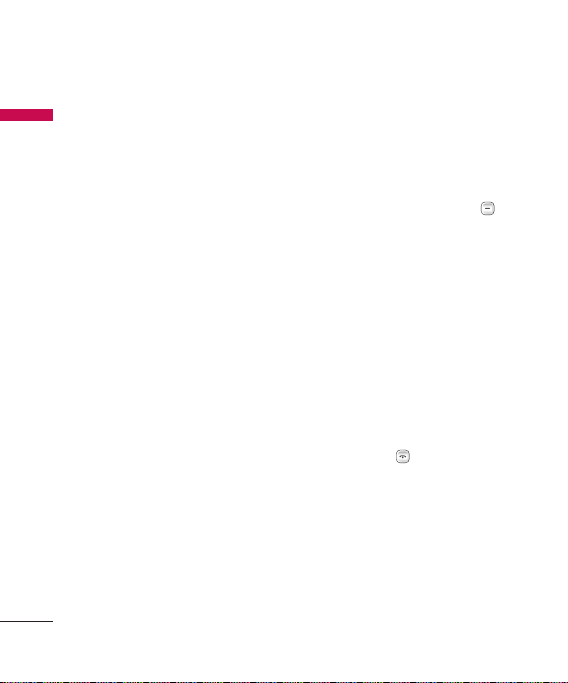
Getting Started
5.
Close the plastic slot protection.
Getting Started
6.
To remove the memory card,
turn the phone off, open the slot
protection and push the microSD
to unlock it. Carefully extract the
memory card.
Attention:
] Avoid using the Flash Memory Card
when the battery is low.
] When writing to the card, wait for
the operation to complete before
removing the card.
] The card is designed to fit easily into
the system one way only.
] Do not bend the card or force it into
the slot.
] Do not insert any memory cards other
than those made by microSD.
] If the microSD has been formatted
using FAT32, format the microSD
using FAT16 again.
For more information on the microSD,
please refer to the memory card
instruction manual.
Memory card formatting
Before you start to use the memory
card you have to format it. After you
insert the memory card, select
Settings
>
>
External memory
left soft key.
This operation should only be done
when you insert the memory card for
the first time. During formatting various
folders will be created for different
data types.
Memory manager
, then press the
Menu
>
Turning Handset
ON/OFF
Turning your handset on
Ensure that your USIM card is in your
handset and the battery is charged.
Press and hold
comes on. Enter the USIM PIN code
that was supplied with your USIM card
PIN code request
if the
(Note: Please refer to page 91)
After a few seconds you will be
registered on the network.
until the power
is set to On.
22
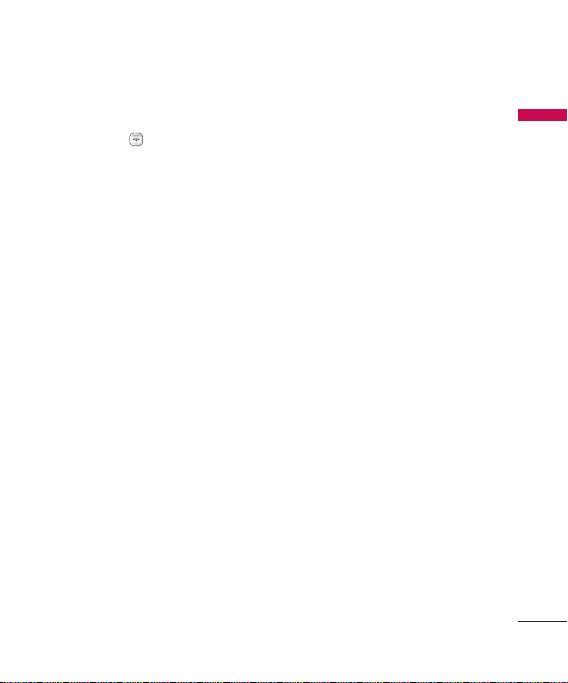
Turning your handset off
Press and hold until the power goes
off. There may be a few seconds delay
while the handset powers down.
Do not turn the handset on again
during this time.
Access codes
You can use the access codes described
in this section to avoid unauthorised
use of your phone. The access codes
(except the PUK and PUK2 codes)
can be changed by using the
feature [Menu 7.7.3].
codes
Change
PIN code (4 to 8 digits)
The PIN (Personal Identification
Number) code protects your USIM card
against unauthorised use. The PIN code
is usually supplied with the USIM card.
PIN code request
When the
On
, your phone will request the PIN
code every time it is switched on. When
PIN code request
the
your phone connects to the network
directly without the PIN code.
is set to
is set to
Off
,
PIN2 code (4 to 8
digits)
The PIN2 code, supplied with some
USIM cards, is required to access
functions such as
These functions are only available if
supported by your USIM card.
Fixed dial number
PUK code (8 digits)
The PUK (PIN Unblocking Key) code
is required to unblock a blocked PIN
code. The PUK code may be supplied
with the USIM card. If not, contact
your network operator’s customer
service department for the code.
If you lose the code, contact your
network operator’s customer service
department.
PUK2 code (8 digits)
The PUK2 code, supplied with some
USIM cards, is required to unblock a
blocked PIN2 code. If you lose the
code, contact your network operator’s
customer service department.
Getting Started
.
23
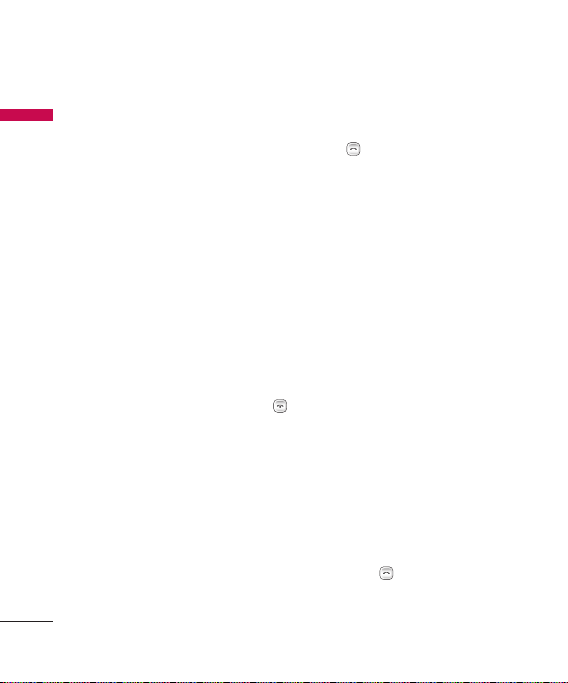
Getting Started
Security code (4 digits)
Getting Started
The security code prevents
unauthorised use of your phone. The
default security code is set to ‘0000’
and the security code is required to
delete all phone entries and to restore
the handset to the factory settings.
Display information
No USIM idle screen
This is the initial screen of the phone
that appears when there is no USIM
card installed in the phone, or the
installed USIM card is invalid. In this
screen, users can only make emergency
calls, and turn the phone off. To turn
the phone off, press and hold down
for a few seconds.
Screen structure
If there is no USIM card installed, an
animation telling you to insert a USIM
card appears. If the USIM card inserted
into the phone is invalid, an animation
telling you that the USIM card is
Inactive/Emergency call appears.
Emergency call function
The right soft key is represented by
“Emergency” on the screen. Press the
24
right soft key or dial your emergency
number using the number keys, and then
to make an emergency call.
press
Idle screen
The idle screen appears when you
have installed a proper USIM card and
turned the phone on.
Screen structure
Idle screen consists of the operator's
name, indicators, date and time on a
background image. You can change the
wallpaper in the
Screen theme
Numbering screen
The numbering screen appears when
a number key is pressed in the idle
screen.
Screen structure
The numbering screen consists of
status indicators, dialled number and
soft menu. Status indicators are the
same as those of the idle screen. You
can change the size and colour of the
dialling font in the
menu. You can make a call during a call
by pressing
Screen theme
.
menu.
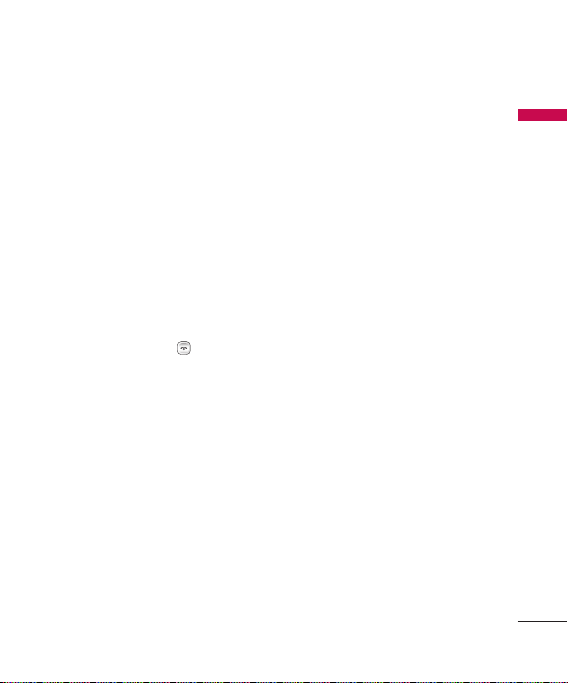
Soft key
You can use the soft keys for several
functions while dialling a number. Using
the left soft key, you can make a video
call, send a message to the number,
save the number to Contacts, search
contacts.
Handset lock screen
When the
Handset lock
is selected, you can only make an
emergency call, release the lock, and
turn off the phone in this screen. As
always, you can turn the phone off
by pressing and holding
seconds.
function
for a few
Screen structure
The screen structure of the Handset
lock screen is the same as that of the
idle screen.
Emergency call function
You can make an emergency call using
the right soft key. As with the
USIM idle screen
numbers can be dialled.
, only emergency
No
Unlock function
If you press key except right soft
key and number key, a popup screen
appears asking you to input the
Security code to unlock the phone.
The Security code is configured in
Change codes
the
Security > 3. Change codes). If you
key in an incorrect Security Code, the
phone will remain in
status. If you key in the correct Security
code, the phone will be unlocked, and
the idle screen will be displayed. If
you have turned the phone off in the
Handset lock
phone remains in
when you turn it on.
(#. Settings > 6.
Handset lock
status, you will find the
Handset lock
status
Barring password
This service obstructs calling service
in some conditions. This condition
can be edited using the
feature (2. Calling > 7. Call barring).
The barring password is required when
you use the call barring function.
The password is obtained from your
network operator's customer service
when you subscribe to this service.
While this service is activated, the caller
will hear the information message that
the call is not connected because of the
call barring.
Call barring
Getting Started
25
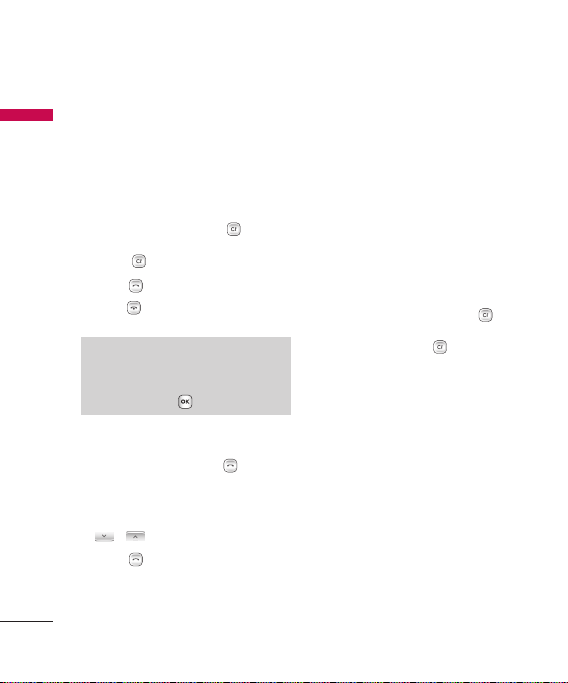
General Functions
Making and answering
General Functions
calls
Making a voice call
1. Enter the number including the full
area code.
] To delete a digit press .
To delete all digits press and
.
hold
2. Press
3. Press
to make the call.
to finish the call, or close
the handset.
Note
] To activate the speakerphone
during a call, activate the touch
keys and press
Making a call from the call logs
1. In standby mode, press and the
latest incoming, outgoing and missed
phone numbers will be displayed.
2. Select the desired number by using
/ .
3. Press
to call the number.
26
Making a video call
You can make a video call in a 3G
covered service area. If the called user
has a 3G video phone in a 3G covered
service area, the call will be established.
You can also answer a video call for
video incoming call. To make/answer a
video call, do the following.
1. Input the phone number using the
keypad, or select the phone number
from the calls made/received lists.
] To correct mistakes, press
briefly to delete the last number,
or press and hold
numbers.
.
2. If you do not want to use the
speakerphone, ensure you have the
headset plugged in.
3. To start the video function, press
the left soft key [Options] and select
Make video call
] You will be notified that you will
need to close other applications to
make the video call.
to delete all
.
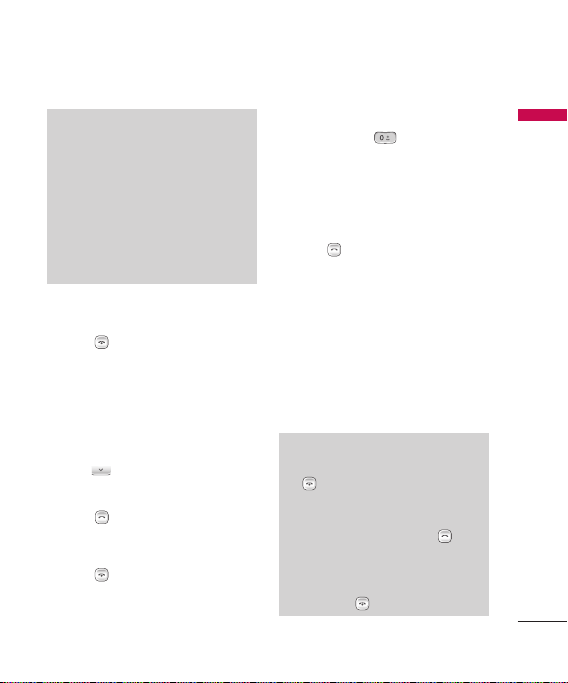
Note
] The video call may take some time
to connect. Please be patient. The
connection time will also depend
on how quickly the other party
answers the call. While the video
call is connecting, you will see your
own image; after the other party
has answered, their image will be
displayed on the screen.
4. Adjust the camera position if
necessary.
5. Press to finish the call, or close
the handset.
Making a voice/video call from
Contacts
It is easy to call anyone whose number
you have stored in your Contacts.
1. Press
2. Scroll to the contact to make a call.
3. Press to make a voice call. Press
4. Press
to access the contacts list.
the left soft key and select
to make a video call.
video call
Make
to finish the call.
Making international calls
1. Press and hold for the
international prefix. The ‘+’ character
prefixes the international access
code.
2. Enter the country code, area code,
and the phone number.
3. Press
.
Answering a call
When you receive a call, the phone
rings and the flashing phone icon
appears on the screen. If the caller can
be identified, the caller’s phone number
(or name if stored in your Contacts) is
displayed.
1. Open the slider to answer an
incoming call.
Note
] To reject an incoming call, press
or the right soft key twice.
] If you set Answer mode as Press
send key (Menu 2.0.4), you can
answer the call by pressing
after opening the slider.
] If the answer mode is set to Press
any key, any key will answer a call
except for
.
General Functions
27

General Functions
2. End the call by closing the handset
General Functions
or pressing
Note
] You can answer a call while using
the Contacts or other menu
features.
] When the compatible headset is
connected, you can also answer a
call using the headset key, as well
as using the phone. To reject an
incoming call, press
] You can mute the ringtone when
a call comes in by pressing and
holding the volume right soft key.
.
Shortcut to activate vibrate mode
You can activate the vibrate only mode
by pressing and holding down
after opening the phone.
Signal strength
You can check the strength of your
signal by the signal indicator on the
LCD screen of your phone. Signal
strength can vary, particularly inside
buildings. Moving close to a window
may improve reception.
28
Entering text
You can enter alphanumeric characters
using the keypad.
For example, storing names in Contacts,
writing a message, creating a personal
greeting or scheduling events in the
calendar all require entering text.
The following text input methods are
available with the handset.
.
