LG KU250 Users manual
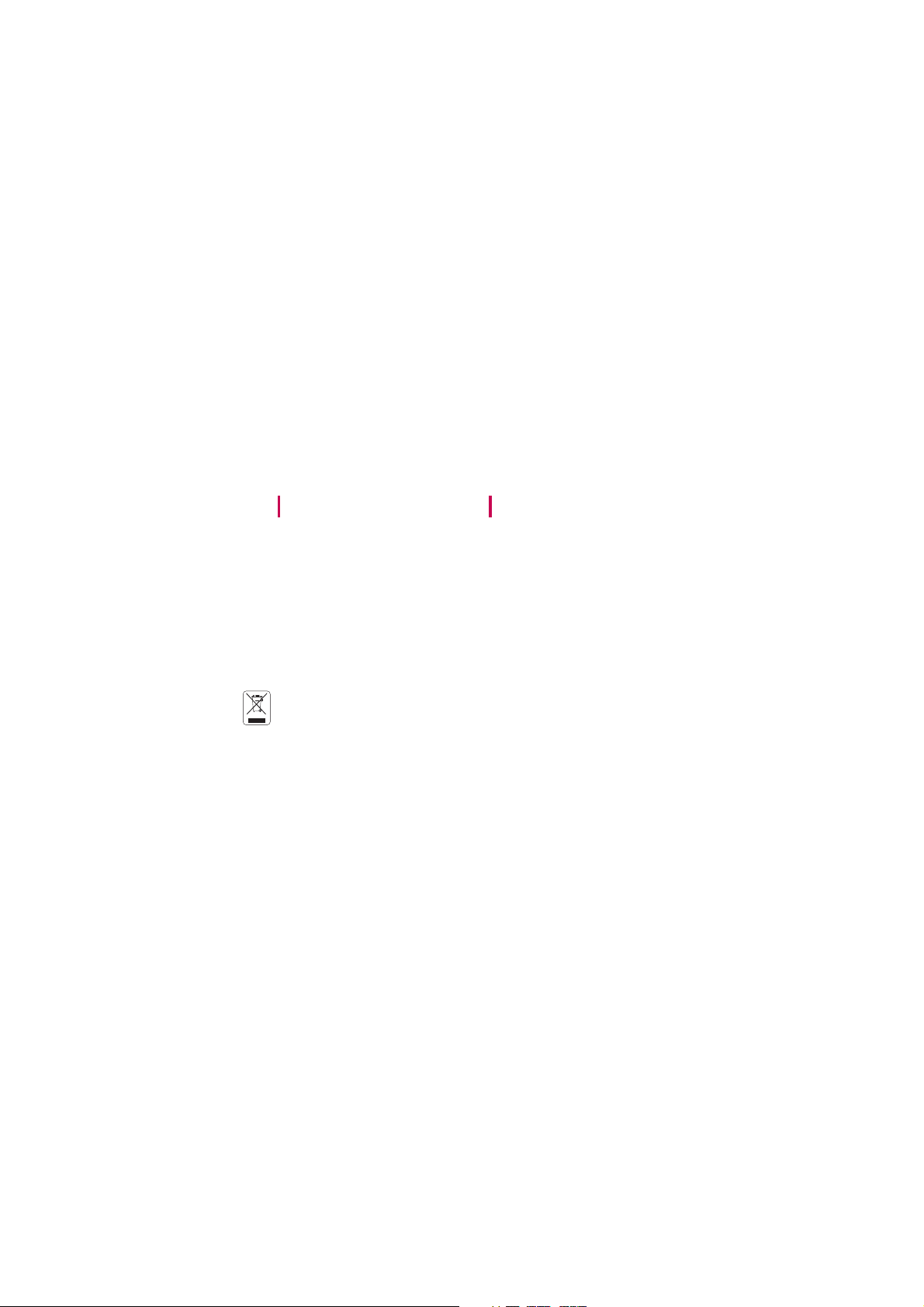
KU250 User Guide
- English
This document is the user guide for the
LG KU250 3G Video Mobile Phone. All rights for
this document are reserved by LG Electronics.
Copying, modifying and distributing this
document without the consent of LG Electronics
are prohibited.
Disposal of your old appliance
1. When this crossed-out wheeled bin symbol is attached to a product it means the
product is covered by the European Directive 2002/96/EC.
2. All electrical and electronic products should be disposed of separately from the
municipal waste stream via designated collection facilities appointed by the
government or the local authorities.
3. The correct disposal of your old appliance will help prevent potential negative
consequences for the environment and human health.
For more detailed information about disposal of your old appliance, please contact
4.
your city office, waste disposal service or the shop where you purchased the product.
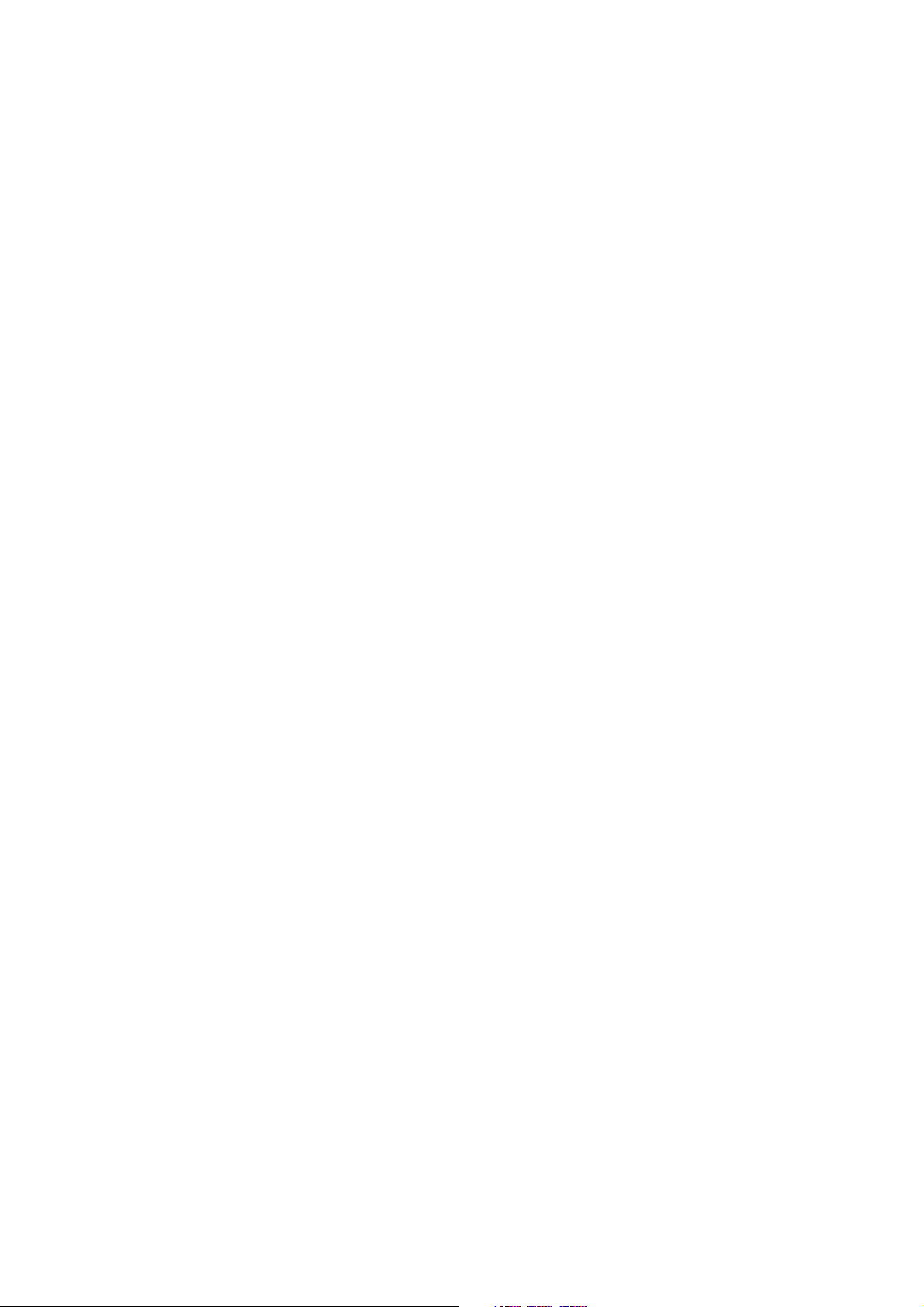
Part 15.21 statement
" Change or Modifications that are not expressly approved by the manufacturer could void
the user's authority to operate the equipment. "
Part 15.105 statement
This equipment has been tested and found to comply with the limits for a class B digital device,
pursuant to Part 15 of the FCC Rules.
These limits are designed to provide reasonable protection against harmful interference in a
residential installation.
This equipment generates uses and can radiate radio frequency energy and, if not installed and used
in accordance with the instructions, may cause harmful interference to radio communications.
However, there is no guarantee that interference will not occur in a particular installation. if this
equipment does cause harmful interference or television reception, which can be determined by
turning the equipment off and on, the user is encouraged to try to correct the interference by one or
more of the following measures:
- Reorient or relocate the receiving antenna.
- Increase the separation between the equipment and receiver.
- Connect the equipment into an outlet on a circuit different from that to
which the receiver is connected
- Consult the dealer or an experienced radio/TV technician for help.
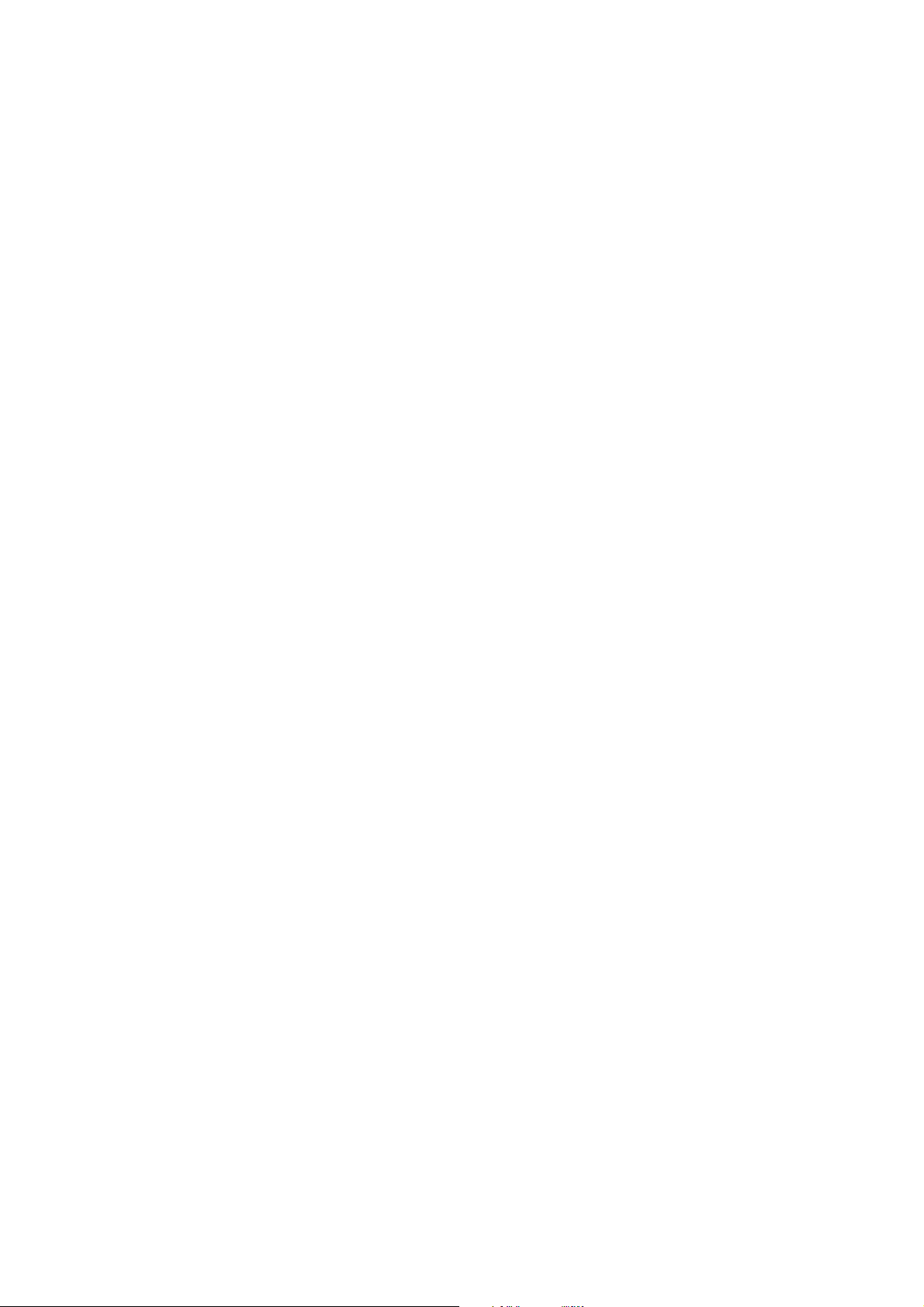
LIMITED WARRANTY STATEMENT
1. WHAT THIS WARRANTY COVERS:
LG offers you a limited warranty that the enclosed subscriber unit and its enclosed accessories will be
free from defects in material and workmanship, according to the following terms and conditions:
(1) The limited warranty for the product extends for ONE (1) year beginning on the data of purchase
of the product.
(2) The limited warranty extends on to the original purchaser of the product and is not assignable or
transferable to any subsequent purchaser/end user.
(3) This warranty is good only to the original purchaser of the product during the warranty period as
long as it is in the U.S., including Alaska, Hawaii, U.S. Territories and Canada.
(4) The external housing and cosmetic parts shall not be covered under these limited warranty terms.
(5) Upon request from LG, the consumer must provide information to reasonably prove the date of
purchase.
(6) The customer shall bear the cost of shipping the product to the Customer Service Department of
LG. LG shall bear the cost of shipping the product back to the consumer after the completion of
service under this limited warranty.
2. WHAT THIS WARRANTY DOES NOT COVER:
(1) Defects or damages resulting from use of the product in other than its normal and customary
manner.
(2) Defects or damages from abnormal use, abnormal conditions, improper storage, exposure to
moisture or dampness, unauthorized modifications, unauthorized connections, unauthorized repair,
misuse, neglect, abuse, accident, alteration, improper installation, or other acts which are not the
fault of LG, including damage caused by shipping blown fuses spills of food or liquid.
(3) Breakage or damage to antennas unless caused directly by defects in material or workmanship.
(4) That the Customer Service Department at LG was net notified by consumer of the alleged defect
or malfunction of the product during the applicable limited warranty period.
(5) Products which have had the serial number removed or made illegible.
(6) The limited warranty is in lieu of all other warranties, express or implied either in fact or by
operations law, statutory or otherwise, including, but limited to any implied warranty of
marketability or fitness for a particular use.
(7) Damage resulting from use of non-LG approved accessories.
(8) All plastic surfaces and all other externally exposed parts that are scratched or damaged due to
normal customer use.
(9) Products operated outside published maximum ratings.
3
(10) Products used or obtained in a rental program.
(11) Consumables (such as fuses).
3. STATE LAW RIGHTS:
No other express warranty is applicable to this product. THE DURATION OF ANY IMPLIED
WARRANTIES, INCLUDING THE IMPLIED WARRANTY OF MARKETABILITY, IS LIMITED
TO THE DURATION OF THE EXPRESS WARRANTY HEREIN. LG INFOCOMM INC. SHALL
NOT BE LIABLE FOR THE LOSS OF THE USE OF THE PRODUCT, INCONVENIENCE, LOSS
OR ANY OTHER DAMAGES, DIRECT OR CONSEQUENTIAL, RISING OUT OF THE USE OF,
OR INABILITY TO USE, THIS PRODUCT OR FOR ANY BREACH OF ANY EXPRESS OR
IMPLIED WARRANTY, INCLUDING THE IMPLIED WARRANTY OF MARKETABILITY
APPLICABLE TO THIS PRODUCT. Some states do not allow the exclusive of imitation of incidental
or consequential damages or limitations on how long an implied warranty lasts; so these limitations or
exclusions may not apply to you. This warranty gives you specific legal rights and you may also have
other rights which vary from state to state.
4. HOW TO GET WARRANTY SERVICE:
To obtain warranty service, please call the following web address:
www.lgeservice.com
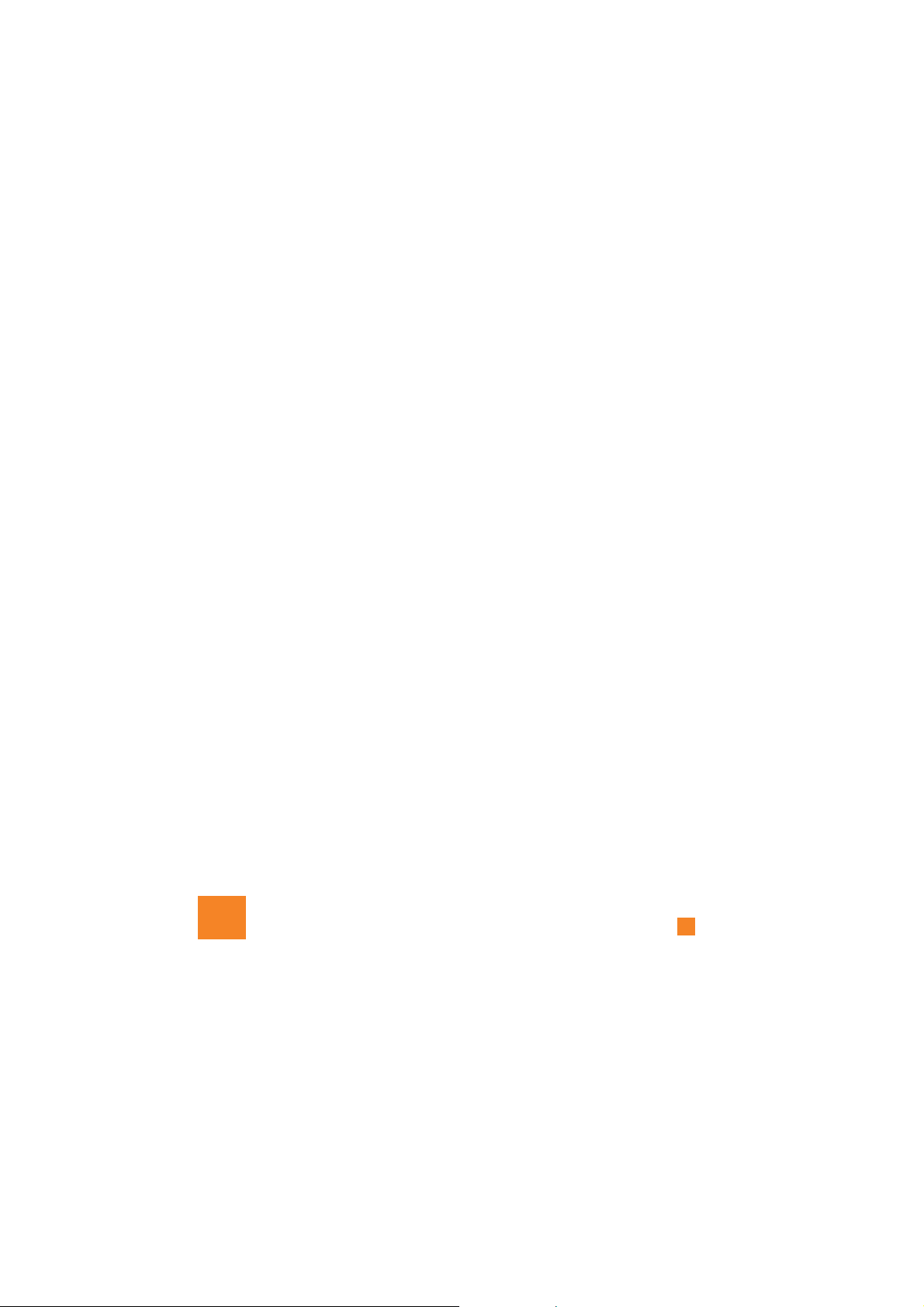
the phone and/or battery and could cause the battery to
explode.
Safety Information
Read these simple guidelines. Breaking the rules may be
dangerous or illegal. Further detailed information is given in this
user guide.
Turn off your phone in a medical facility or at a gas station.
Never place your phone in a microwave oven as this will
cause the battery to explode.
IMPORTANT! Please read the TIA SAFETY INFORMATION on
page 78 before using your phone.
] Never use an unapproved battery since this could damage
cause the battery to explode.
] Never place your phone in a microwave oven as it will
] Do not dispose of your battery by fire or with hazardous or
flammable materials.
with the battery. There is a risk of this causing a fire.
] Make sure that no sharp-edged items come into contact
rubber plugs (earphone, connection parts of the phone,
etc.). This could cause asphyxiation or suffocation.
] Store the battery in a place out of reach of children.
] Be careful that children do not swallow any parts such as
For Your Safety
Important Information
This user guide contains important information on the use and
operation of this phone. Please read all the information
carefully for optimal performance and to prevent any damage
to or misuse of the phone. Any changes or modifications not
expressly approved in this user guide could void your warranty
for this equipment.
Before You Start
Safety Instructions
WARNING! To reduce the possibility of electric shock, do not
expose your phone to high humidity areas, such as the
bathroom, swimming pool, etc.
Always store your phone away from heat. Never store your
phone in settings that may expose it to temperatures less than
32°F or greater than 104°F, such as outside during extreme
weather conditions or in your car on a hot day. Exposure to
excessive cold or heat will result in malfunction, damage
and/or catastrophic failure.
Be careful when using your phone near other electronic
devices. RF emissions from your mobile phone may affect
nearby in adequately shielded electronic equipment. You
should consult with manufacturers of any personal medical
8
devices such as pacemakers and hearing aides to determine if
they are susceptible to interference from your mobile phone.
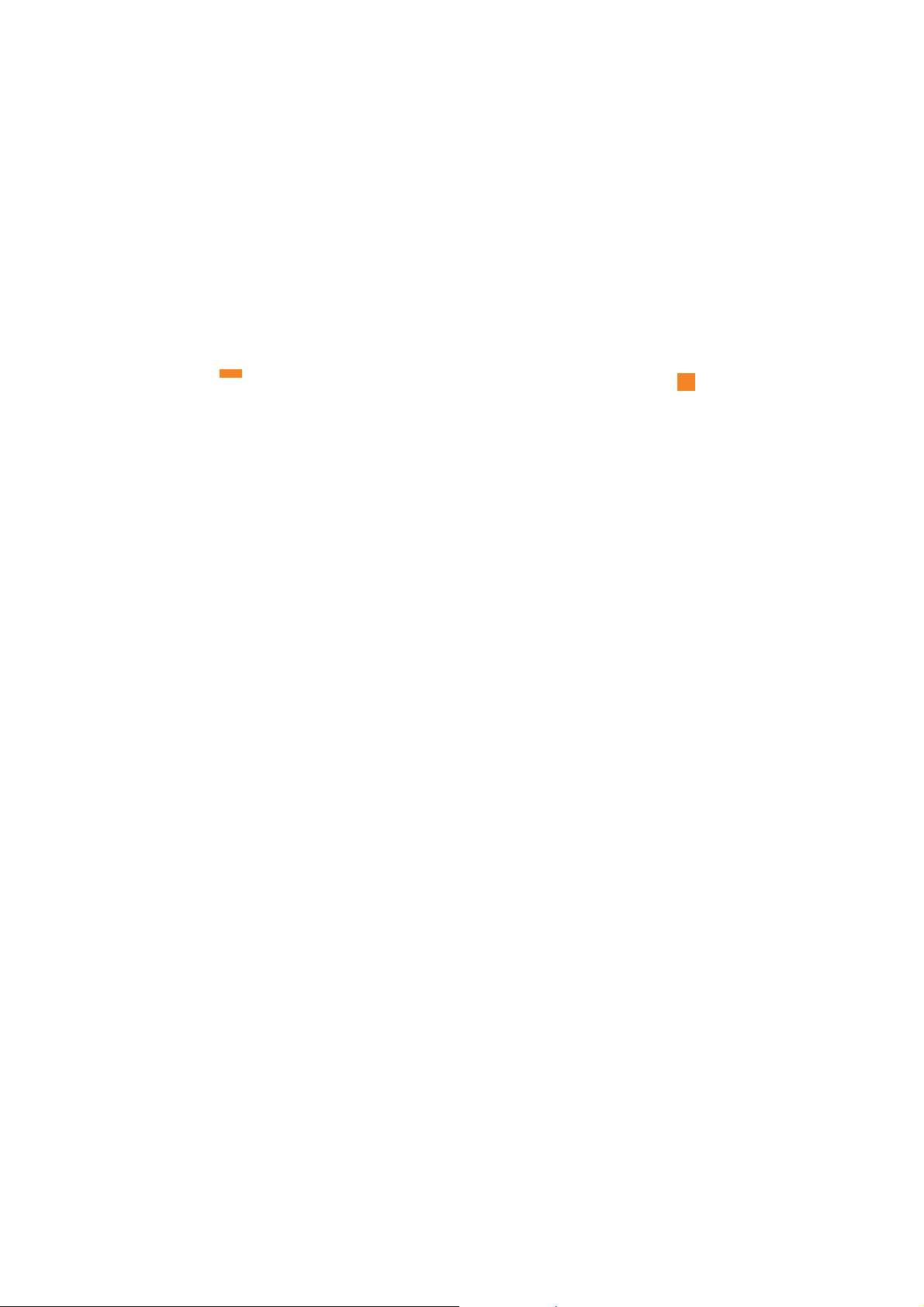
For Your Safety
allow the power cord to be crimped as it may cause fire or
] Do not place any heavy items on the power cord. Do not
electric shock.
charged. It may cause an electric shock or seriously
damage your phone.
] Do not handle the phone with wet hands while it is being
may short-circuit the phone and/or cause electric shock or
fire.
LG. The warranty will not be applied to products provided by
other suppliers.
accessories. Faulty installation or service may result in
] Do not disassemble the phone.
] Do not place or answer calls while charging the phone as it
] Only use the batteries, antennas, and chargers provided by
accidents and consequently invalidate the warranty.
] Only authorized personnel should service the phone and its
9
body during a call.
For an emergency call, make sure that you are within a
] Do not hold or let the antenna come in contact with your
service area and that the phone is turned on.
] An emergency call can be made only within a service area.
to avoid electric shock or fire.
hands-free kit near to the air bag. If wireless equipment is
improperly installed and the air bag is activated, you may be
] Unplug the power cord and charger during lightning storms
seriously injured.
] When riding in a car, do not leave your phone or set up the
(For example: aircraft).
sunlight or use it in places with high humidity, such as a
bathroom.
greater than 122°F.
] Do not use a hand-held phone while driving.
] Do not use the phone in areas where its use is prohibited.
] Do not expose the battery charger or adapter to direct
thinners, etc.) or detergents to clean your phone. There is a
] Never store your phone in temperatures less than- 4°F or
] Do not use harsh chemicals (such as alcohol, benzene,
risk of this causing a fire.
actions may harm the internal circuit boards of the phone.
may generate sparks.
or heating. Do not use the plug if it is loose as it may cause
] Do not drop, strike, or shake your phone severely. Such
] Do not use your phone in high explosive areas as the phone
a fire or electric shock.
] Do not damage the power cord by bending, twisting, pulling,
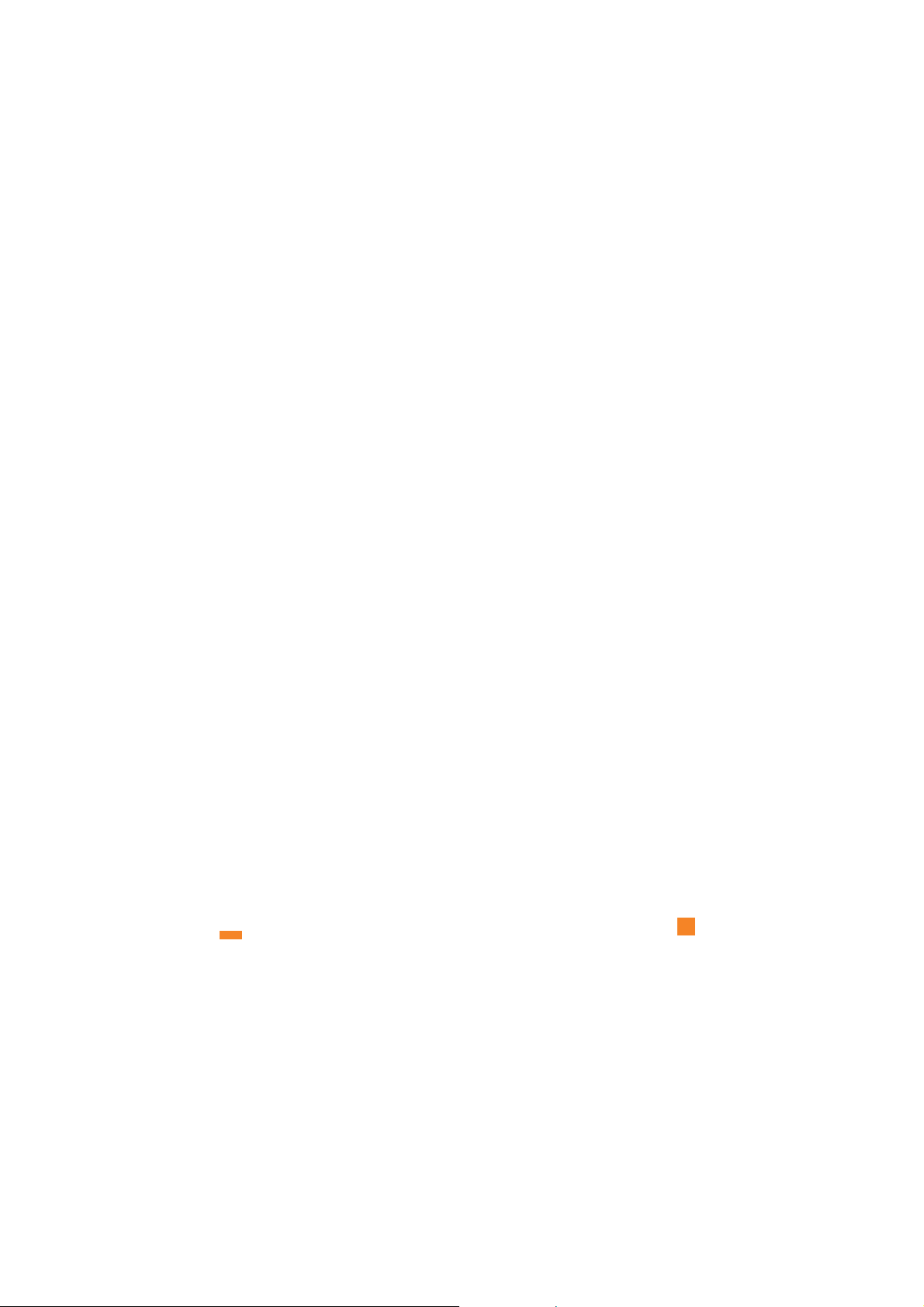
Body-worn Operation
This device was tested for typical body-worn operations with
the back of the phone kept 0.79 inches (2cm) between the
user’s body and the back of the phone. To comply with FCC RF
exposure requirements, a minimum separation distance of 0.79
inches(2cm) must be maintained between the user's body
and the back of the phone. Third-party belt-clips, holsters, and
similar accessories containing metallic components should not
be used. Body-worn accessories that cannot maintain 0.79
inches(2cm) separation distance between the user's body
and the back of the phone, and have not been tested for typical
body-worn operations may not comply with FCC RF exposure
limits and should be avoided.
For Your Safety
FCC RF Exposure Information
WARNING! Read this information before operating the phone.
In August 1996, the Federal Communications (FCC) of he United
States, with its action in Report and Order FCC 96-326, adopted
an updated safety standard for human exposure to radio
frequency (RF) electromagnetic energy emitted by FCC
regulated transmitters. Those guidelines are consistent with
the safety standard previously set by both U.S. and
international standards bodies.
The design of this phone complies with the FCC guidelines and
these international standards.
CAUTION
Use only the supplied and approved antenna. Use of
unauthorized antennas or modifications could impair call
quality, damage the phone, void your warranty and/or result in
violation of FCC regulations. Do not use the phone with a
damaged antenna. If a damaged antenna comes into contact
with skin, a minor burn may result. Contact your local dealer
for a replacement antenna.
10
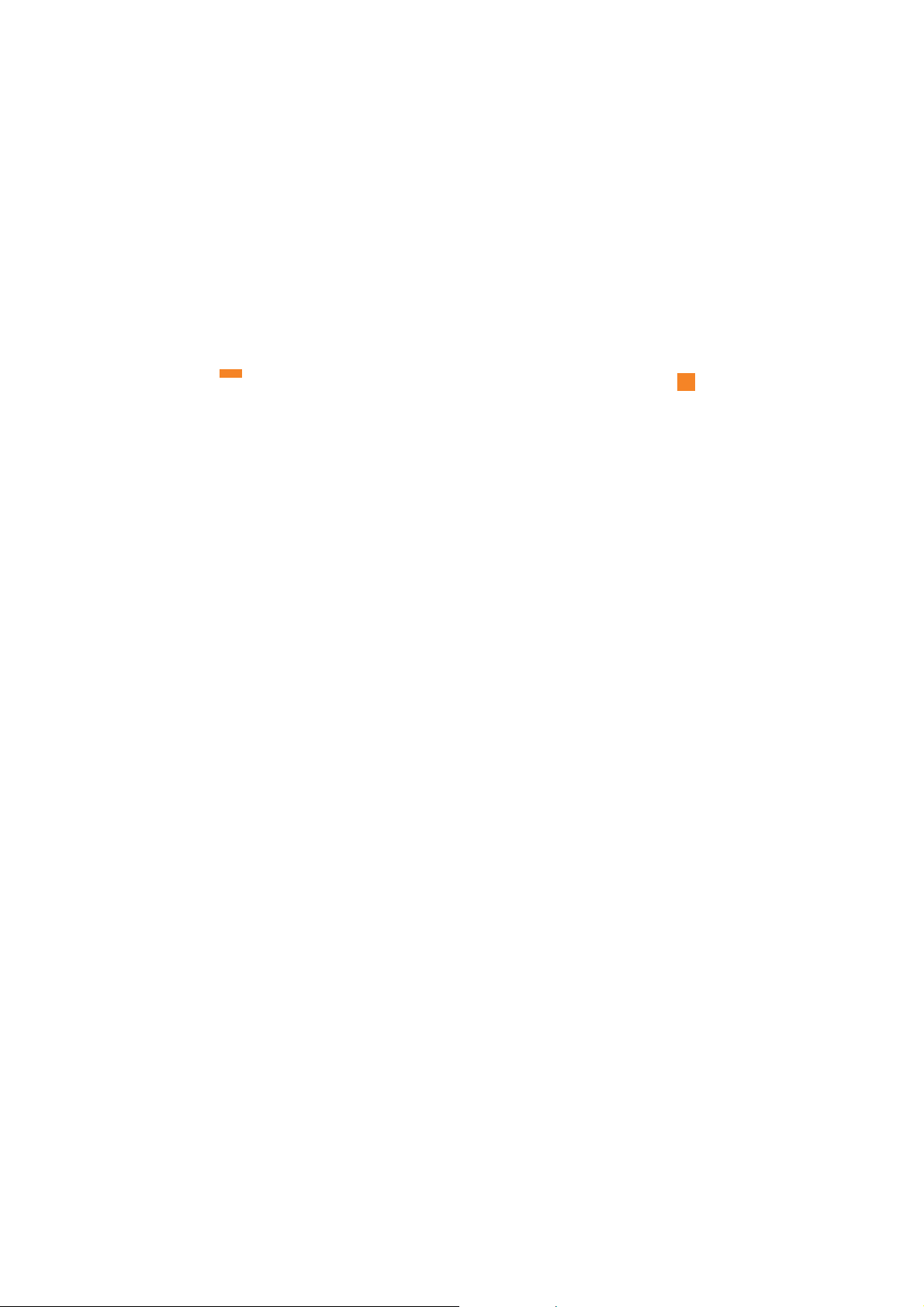
11
For Your Safety
Vehicle Mounted External Antenna
(optional, if available)
A minimum separation distance of 8 inches (20cm) must be
maintained between the user/bystander and the vehicle
mounted external antenna to satisfy FCC RF exposure
requirements. For more information about RF exposure, visit
the FCC website at www.fcc.gov
FCC Part 15 Class B Compliance
This device and its accessories comply with part 15 of FCC
rules. Operation is subject to the following two conditions:
(1) This device and its accessories may not cause harmful
interference, and (2) this device and its accessories must
accept any interference received, including interference that
may cause undesired operation.
Cautions for Battery
] Do not disassemble.
] Do not short-circuit.
] Do not expose to high temperature: 60°C (140°F).]
] Do not incinerate.
Battery Disposal
] Please dispose of your battery properly or bring to your
local wireless carrier for recycling.
] Do not dispose in fire or with hazardous or flammable
materials.
Adapter (Charger) Cautions
] Using the wrong battery charger could damage your phone
and void your warranty.
] The adapter or battery charger is intended for indoor use
only.
Do not expose the adapter or battery charger to direct sunlight
or use it in places with high humidity, such as the bathroom.
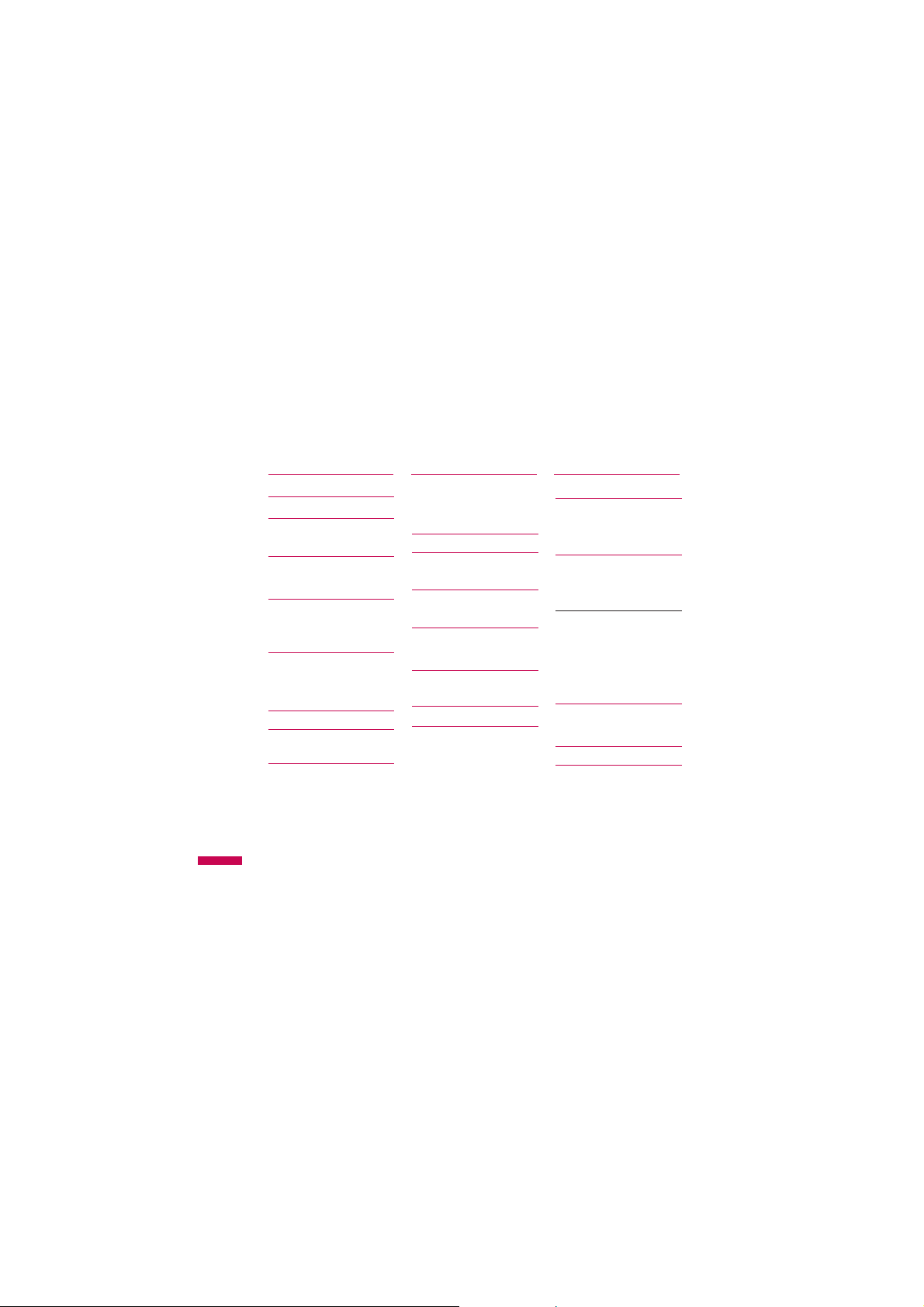
Contents
Introduction 5
For your safety 6
Guidelines for safe
and efficient use 7
KE970 features 12
Parts of the phone
Display information 16
On-Screen Icons
Installation 18
Installing the SIM card
and the handset battery
Charging the Battery
Disconnecting the
charger 21
Inserting the memory
Contents
card 22
Removing the memory
card
2
General functions
Making a Call
Answering a Call 24
Entering Text 25
Selecting functions
and options 29
In-call menu 30
During a Call
Conference Calls 31
Menu Tree 34
20
Profiles 37
Activate
Personalise
Browser 39
23
Home 40
Bookmarks
Go to URL
History 41
Settings
Network profiles
Cache 42
Cookies
Security certificates
Information
Multimedia 43
MP3 player
Camera 47
Video camera 49
Voice recorder
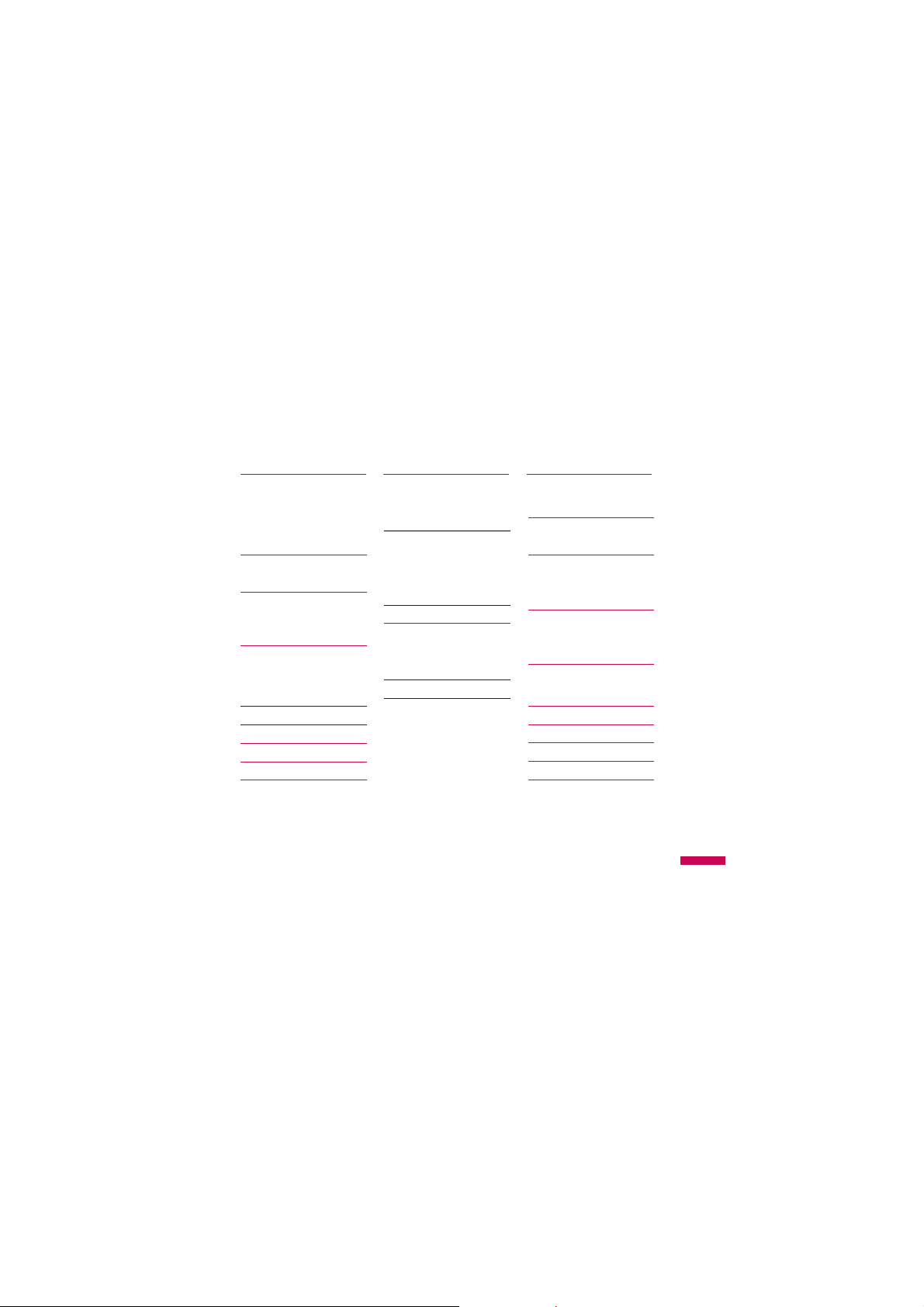
Call history 51
All calls
Missed calls
Dialled calls
Received calls 52
Call duration
Call costs 53
Data information
Messaging 54
New message
Text
Multimedia 55
Email 57
Inbox 58
Email box 59
Drafts 60
Outbox
Sent 61
Listen voicemail
Info message
Read 62
Topics
Templates
Text
Multimedia 63
Settings 64
Text message
Multimedia message
Email 65
Voicemail number 67
Push message
Info message
Contacts 68
Search
New contact 69
Speed dials
Groups 70
Copy all
Delete all
Settings 71
Information
My stuff 72
Images
Sounds 73
Videos 74
Documents 75
Others 76
Games & Apps 77
External memory
Contents
3
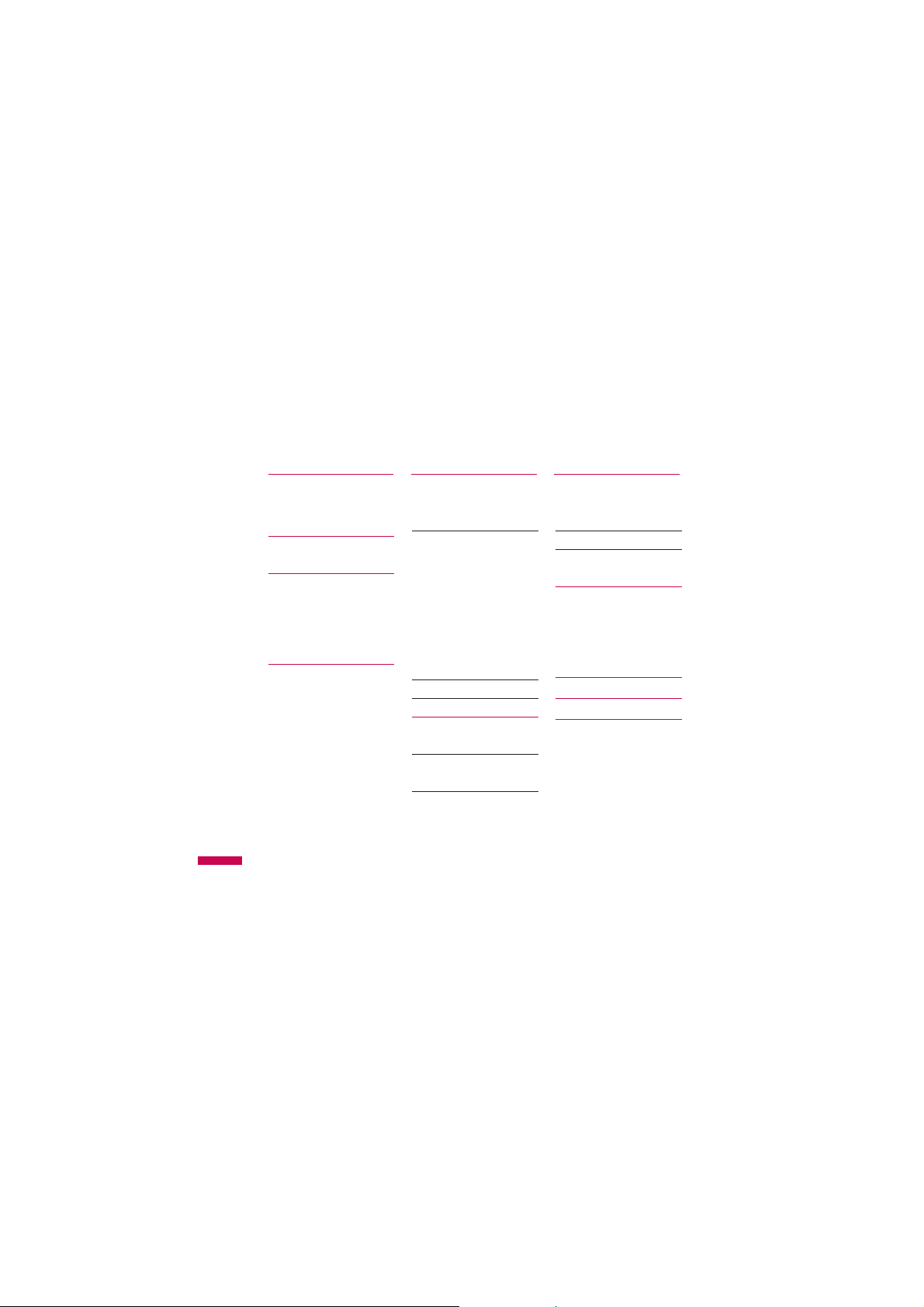
Contents
Tools 79
Alarm clock
Calendar
Calculator 81
Memo
Stop watch 82
Unit converter
World clock
SIM services
Settings 83
Date & Time
Set date
Date format
Set time
Time format
Contents
Auto update
Languages
4
Display 83
Wallpaper
Backlight timer
Brightness 84
Home screen shortcut
Menu style
Dialing style
Standby text
Network name
Connectivity
Bluetooth
Network 87
USB connection 89
Call 90
Call divert
Answer mode 91
Send my number
Call waiting 92
Minute minder
Auto redial
Send DTMF
Security 93
PIN code request
Phone lock
Call barring 94
Fixed dial number 95
Change codes
Flight mode 96
Power saving
Reset default
Memory status
Q&A 97
Accessories 100
Technical data 101
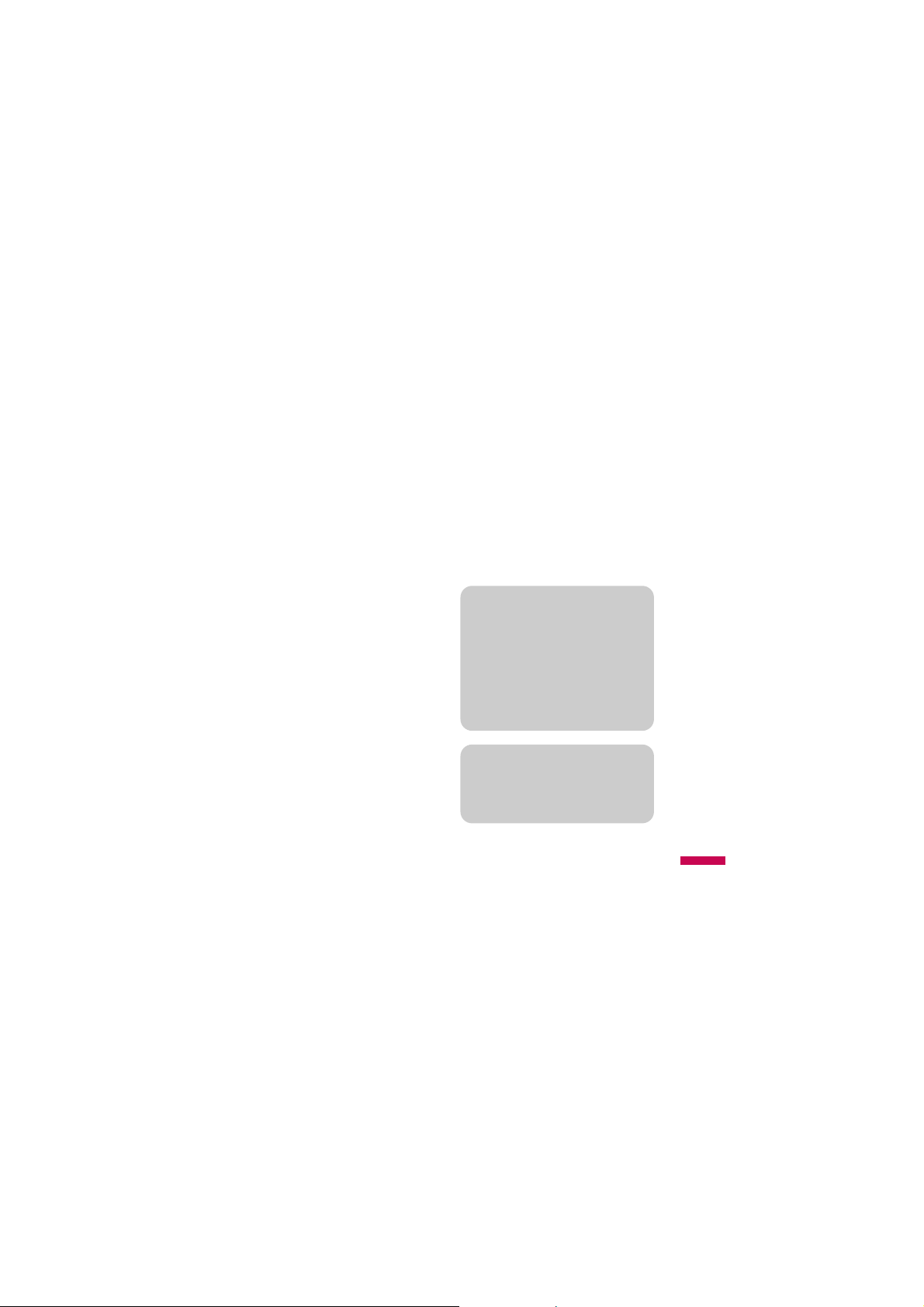
Congratulations on your purchase of the
advanced and compact KU250 3G video
mobile phone, designed to operate with
the latest digital mobile communication
technology.
Introduction
This user’s guide contains important
information on the use and operation of
this phone. Please read all the
information carefully for optimal
performance and to prevent any damage
to or misuse of the phone. Any changes
or modifications not expressly approved
in this user’s guide could void your
warranty for this equipment.
Use of phone cases with magnetic locks
with slide type phones has caused
problems such as loss of network signal
and phones powering off.
Introduction
5
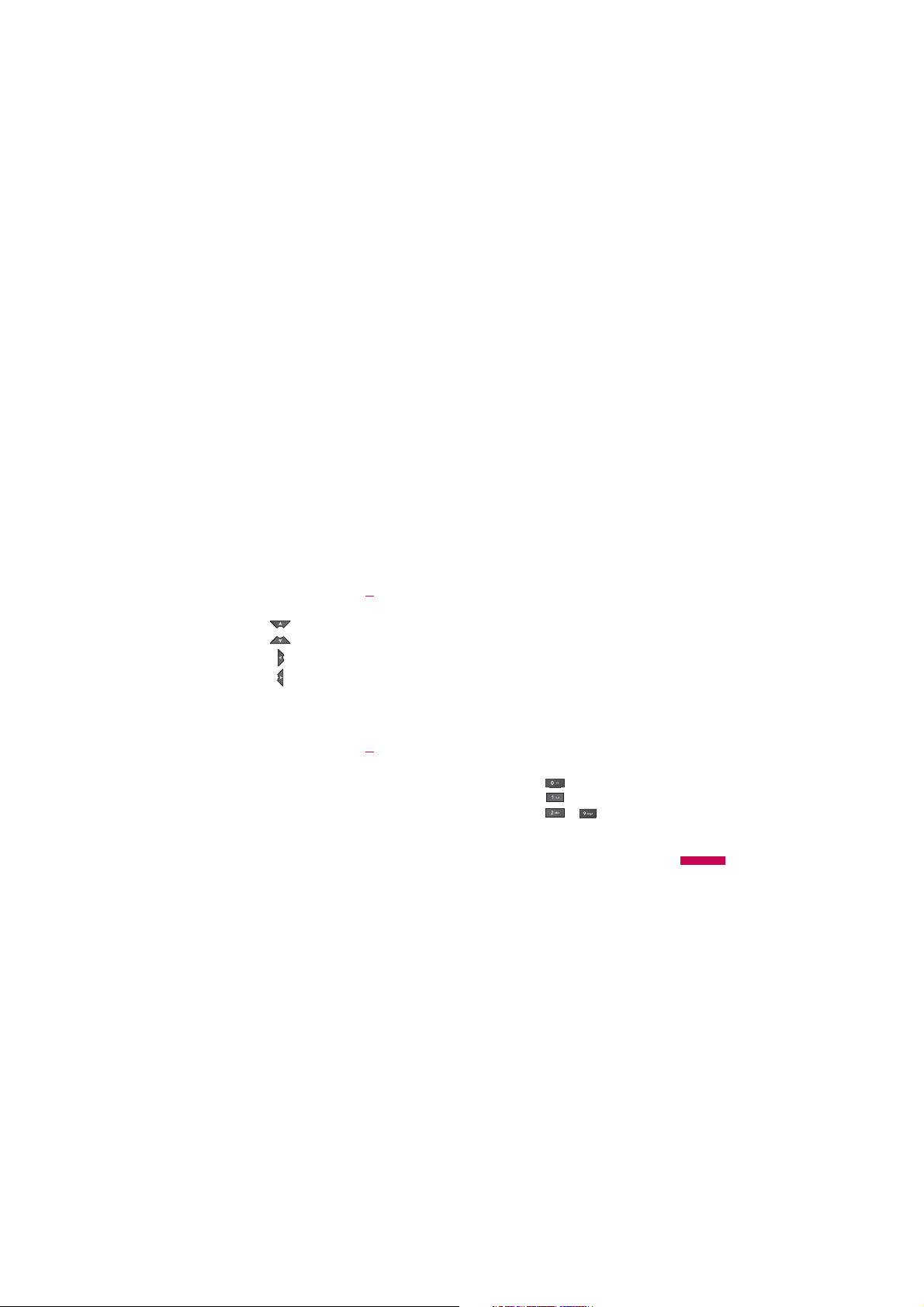
Parts of the phone
Open view
Earpiece
Navigation key
v
In standby mode:
List of Profiles
Contacts list
Messaging
Calendar
In menu: Navigates
v
menus.
KU250 features
LCD screen
v
Top: Icons showing signal
strength, battery level and
various other functions
v
Bottom: Soft key
indications
Clear key
Clears a character with each
press. Hold the key down to
clear all input.
Menu key
Microphone
Alpha numeric keys
v
In standby mode: Input
numbers to dial. Hold down:
- for international calls.
- to dial voice mail centre.
to - for speed dials.
v
In editing mode: Enter
numbers & characters
KU250 features
13
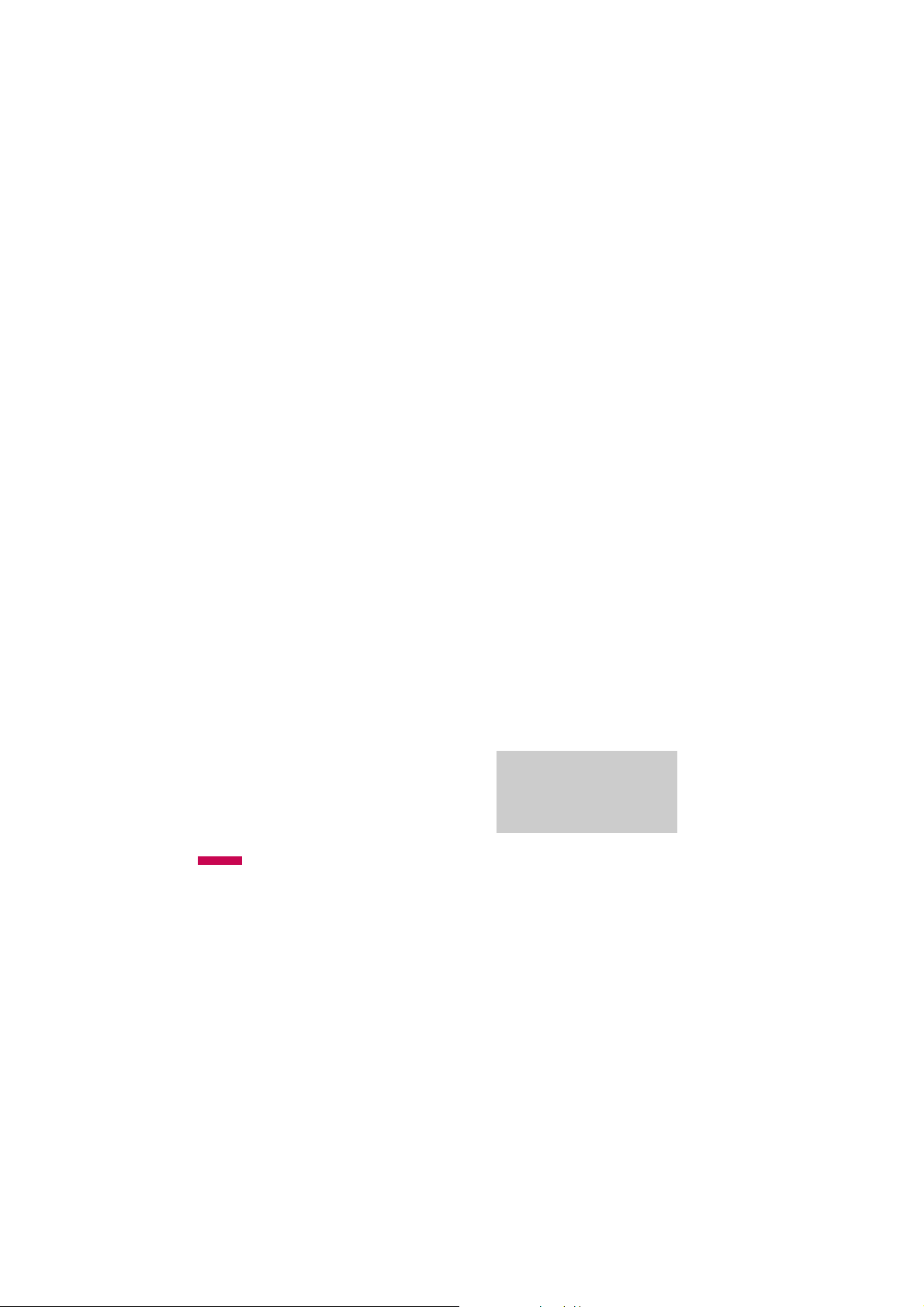
KU250 features
KU250 features
14
Left soft key/ Right soft key
These keys perform the function indicated in
the bottom of the display.
Confirm key
Selects menu options and confirms actions.
End key
v
Switch on/off (hold down)
v
End or reject a call.
Send key
v
Dial a phone number and answer a call.
v
In standby mode: Shows a history of calls
made, received, and missed.
Headset/Charger/Cable connector
Note
Please ensure phone is powered
v
on and in idle mode before
connecting the USB cable.
Micro SD memory card slot
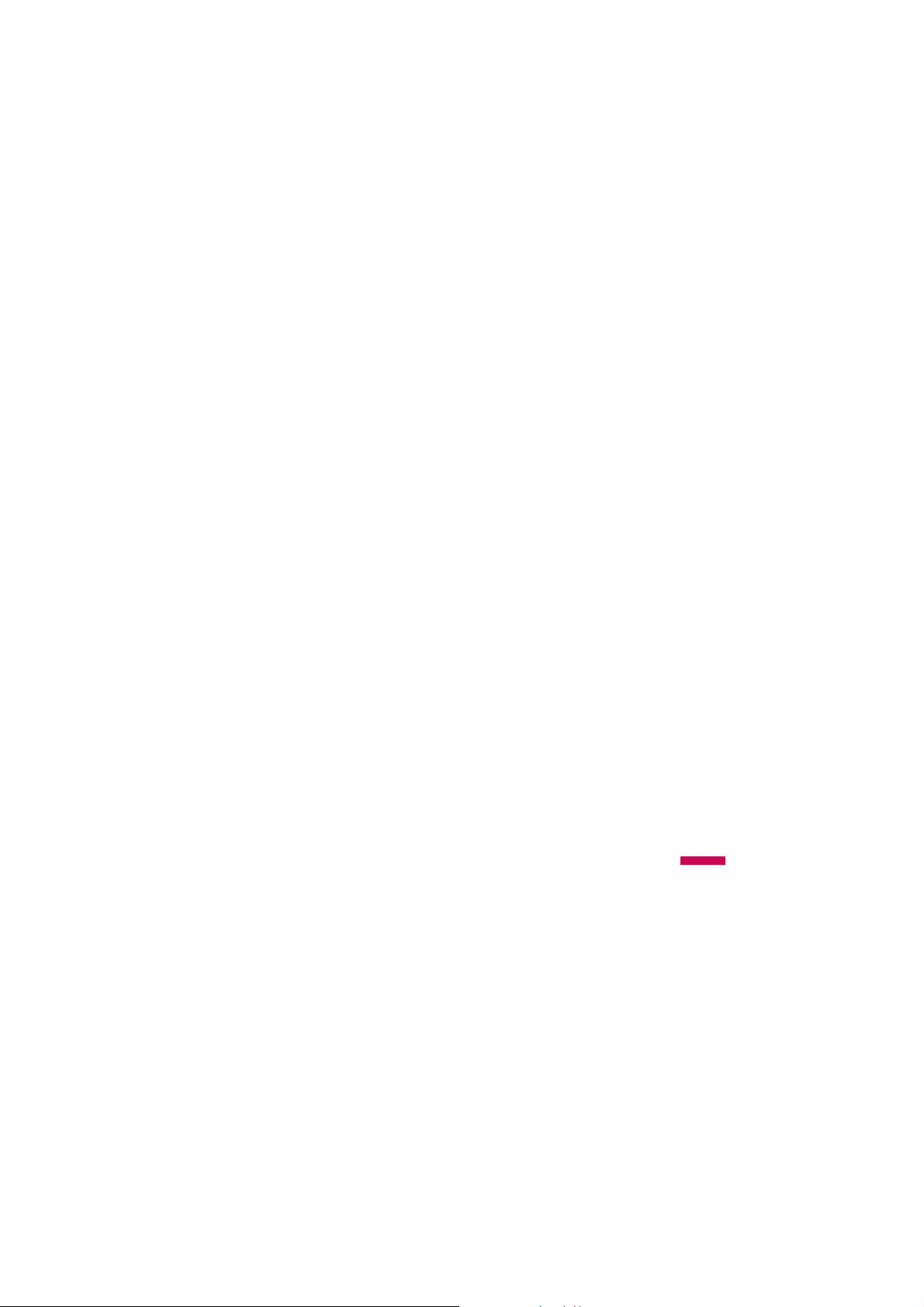
Rear view
Battery cover
Battery Terminals
External camera lens
Battery
SIM Card Socket
KU250 features
Memory card slot
15
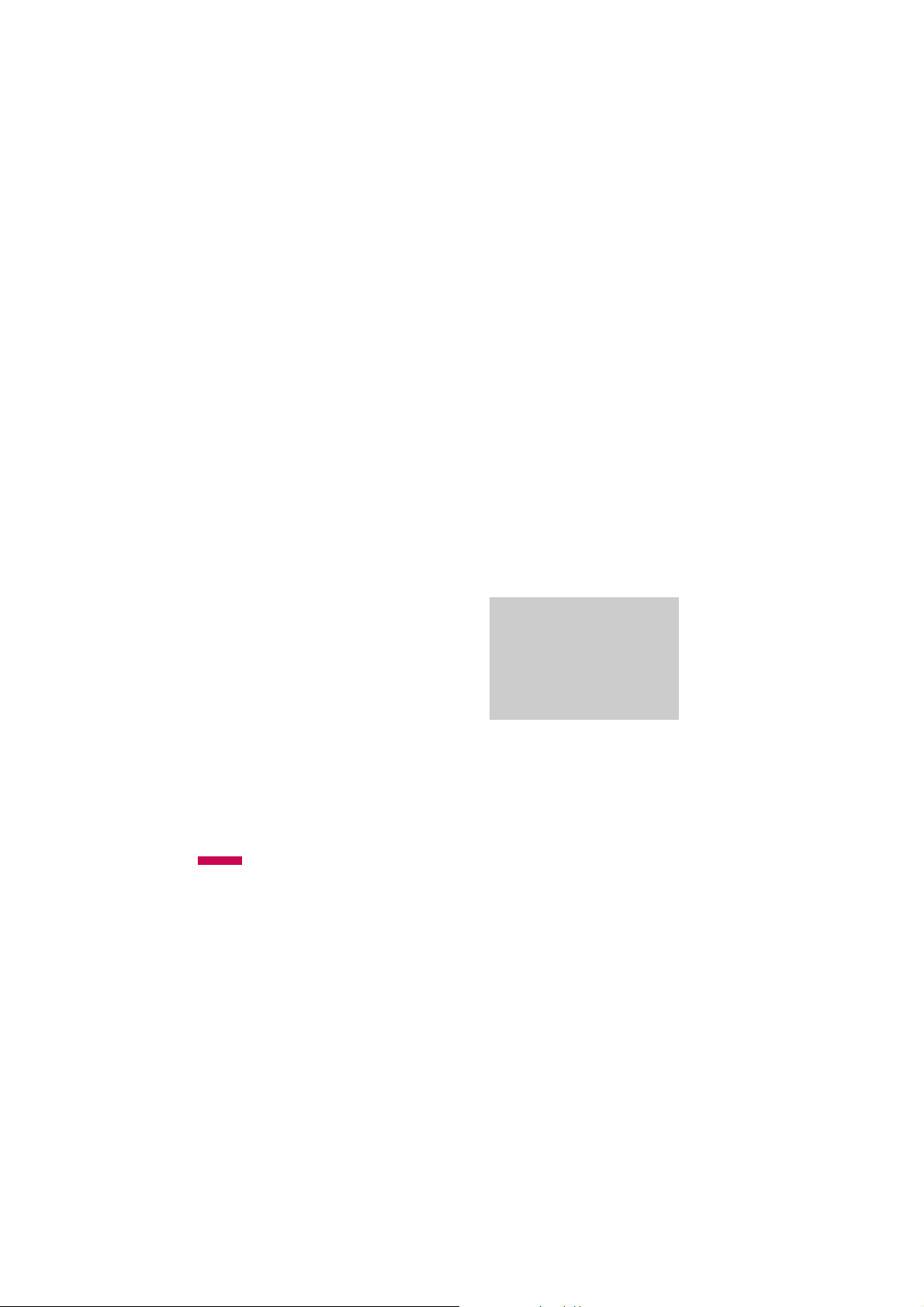
Getting Started
Installing the USIM card
and battery
1. Installing the USIM card.
Your USIM card contains your phone
number, service details and contacts and
must be inserted into your handset. If
your USIM card is removed then your
handset becomes unusable (except for
emergency calls) until a valid one is
inserted. Always disconnect the charger
and other accessories from your handset
before inserting and removing your
USIM card. Slide the USIM card into the
USIM card holder. Make sure that the
USIM card is properly inserted and the
gold contact area on the card is facing
downwards. To remove the USIM card,
press down lightly and pull it in the
Installation
reverse direction.
16
To insert the USIM card To remove the USIM card
Note
The metal contact of the USIM card
v
can easily be damaged by scratches.
Pay special attention to the USIM
card while handling. Follow the
instructions supplied with the USIM
card.
2. Installing the battery.
Insert the the battery into the battery
compartment as metal contacts meet in
the middle of the phone.
Push down the top of the battery until it
snaps into place. Place the battery cover
to the phone as shown.

3. To remove the battery.
Press and hold down the battery release
button and lift off the battery cover. Turn
the phone up-side down, as shown, then
lift up the battery with your fingers and
pull-out the battery.
Charging the Battery
Before connecting the travel adapter to the
phone you must first install the battery.
1. With the arrow facing you as shown in
the diagram push the plug on the battery
adapter into the socket on the left side
of the phone until it clicks into place.
2. Connect the other end of the travel
adapter to the mains socket.
Installation
17
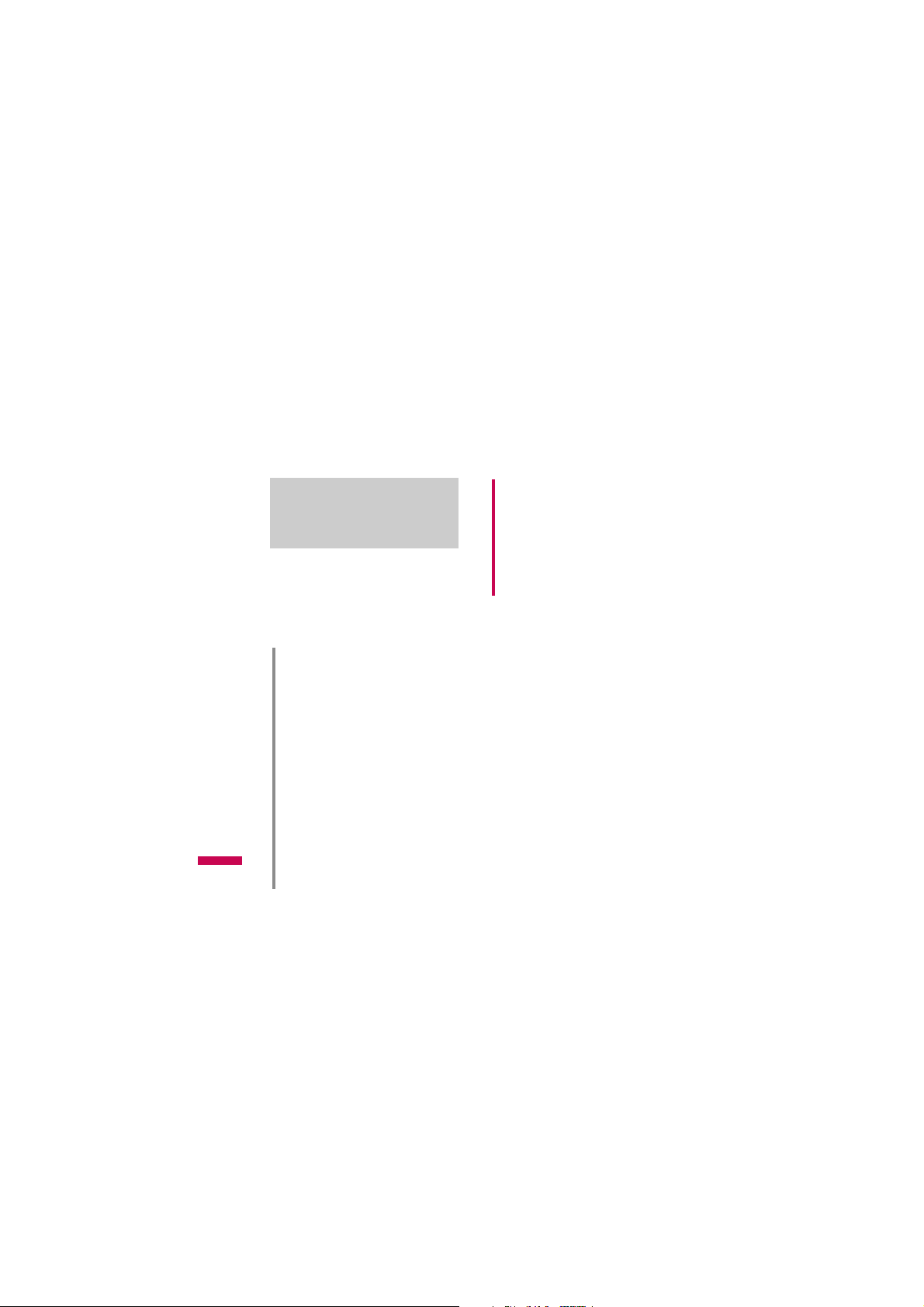
Installation
Note
Only use the charger included in the
v
box.
3. The moving bars on the battery icon will
stop after charging is complete.
4. Ensure the battery is fully charged
before using the phone for the first time.
CAUTION!
• If the battery is completely
discharged, the charging display
will appear on the LCD
approximately 1 to 1.5 minutes after
connecting TA.
• Do not force the connector as this
may damage the phone and/or the
Installation
18
travel adapter.
• Insert the battery pack charger
vertically to wall power outlet.
• If you use the battery pack charger
when abroad, use an attachment
plug adaptor for the proper
configuration.
• Do not remove your battery or the
USIM card while charging.
WARNING!
• Unplug the power cord and charger
during lightning storms to avoid
electric shock or fire.
• Make sure that no sharp-edged
items such as animal teeth or nails,
come into contact with the battery.
This may cause a fire.
Disconnecting the
charger
Disconnect the travel adapter from the
phone as shown in the diagram below.
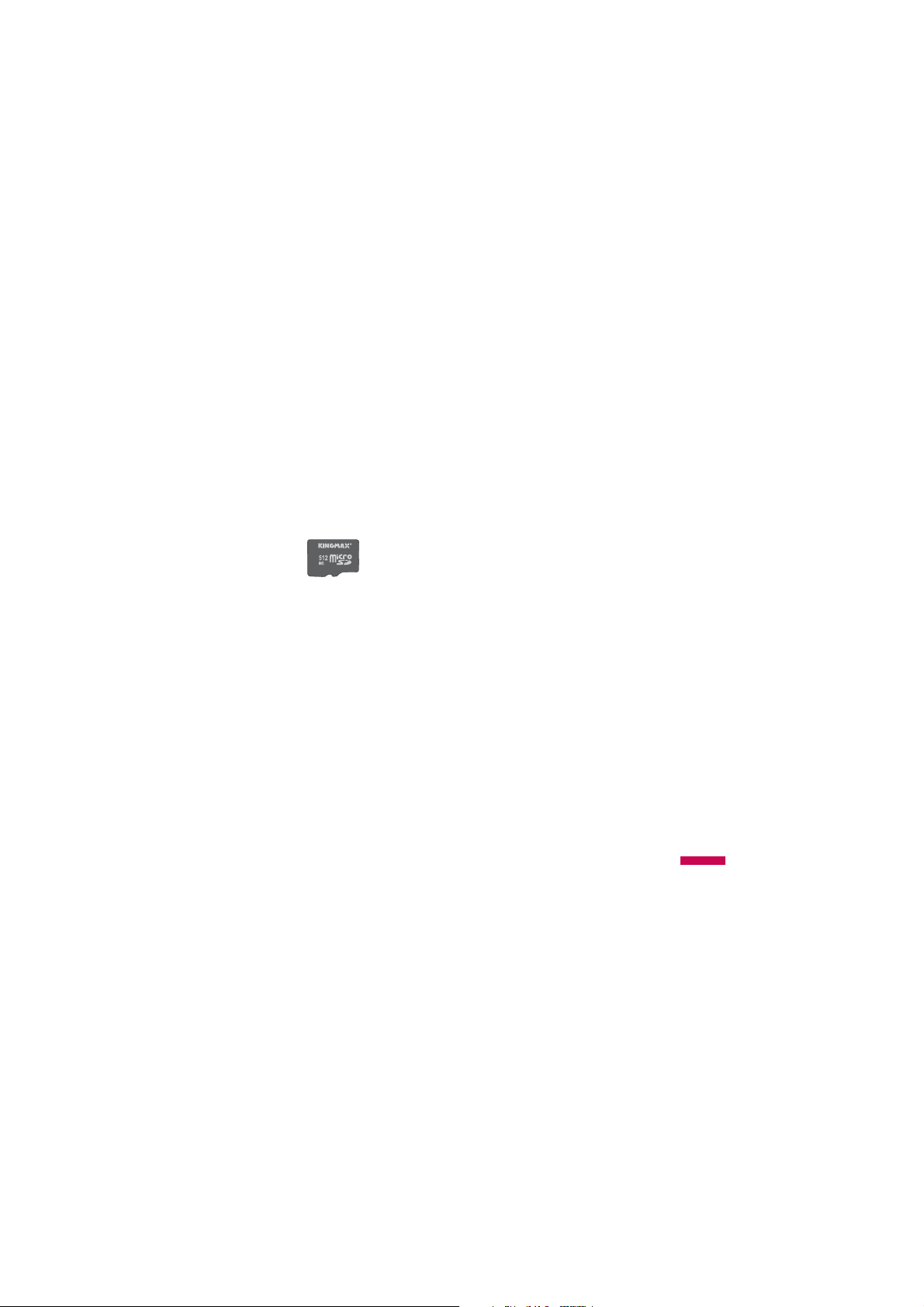
How to use a microSD
memory card
<MicroSD memory card>
<How to insert a microSD memory
card>
1. Turn the phone off. Inserting or
removing the microSD when the phone
is on may damage the files stored in the
memory card.
2. Lift the plastic cover which protects the
microSD slot.
3. Insert the memory card into the slot. The
gold contacts must be kept on the back
of the microSD. Don’t push the microSD
too much. If it doesn't go into the slot
easily, you may be trying to insert it in
the wrong way or there could be a
foreign object in the slot.
4. Once inserted, push the memory card
until you hear a Click, meaning that the
microSD has been correctly engaged.
5. Close the plastic slot protection.
6. To remove the memory card, turn the
phone off, open the slot protection and
push the microSD to unlock it. Carefully
extract the memory card.
Installation
19
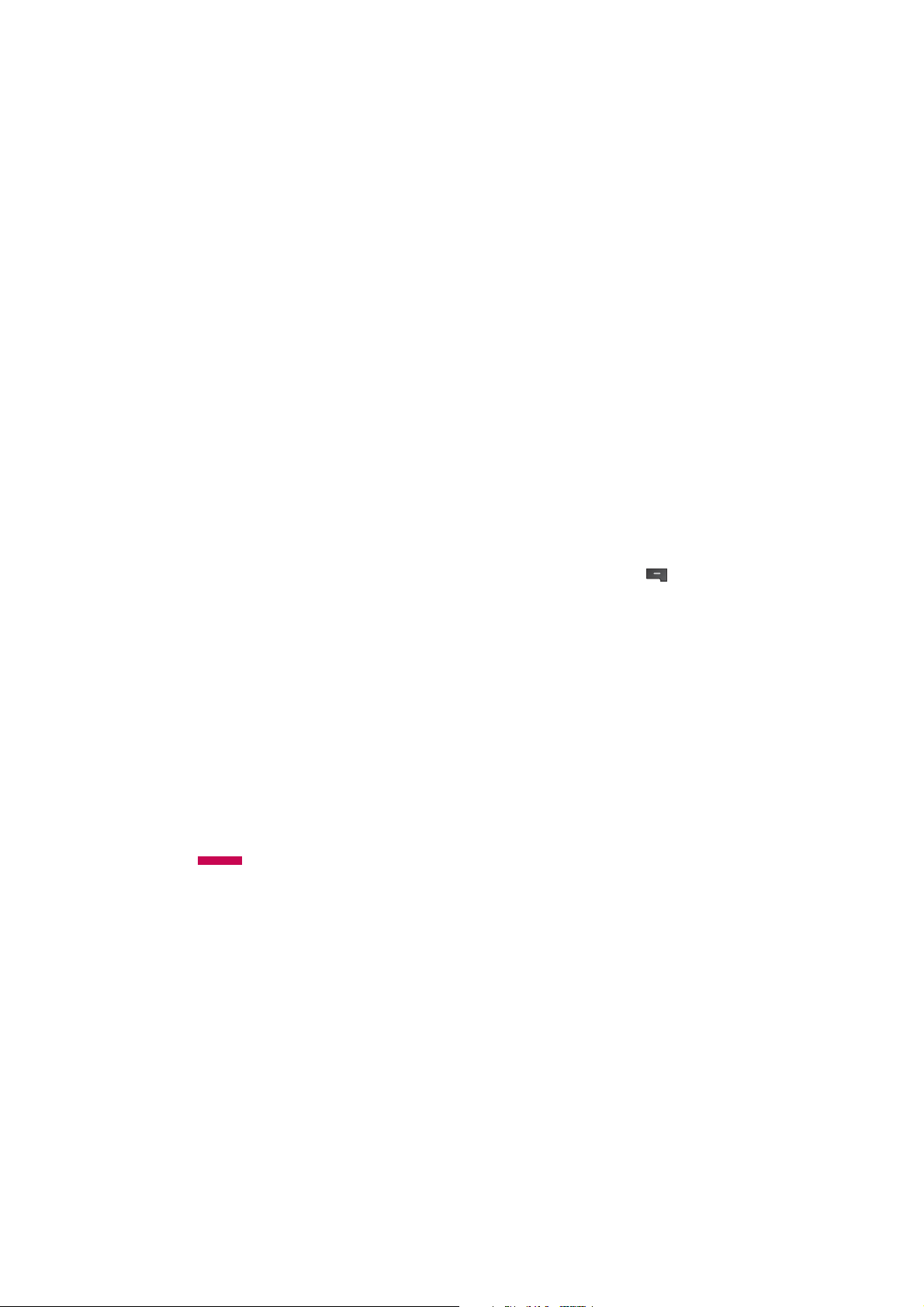
Installation
Attention:
v
Avoid using the Flash Memory Card
when the battery is low.
v
When writing to the card, wait for the
operation to complete before removing
the card.
v
The card is designed to fit easily into the
system one way only.
v
Do not bend the card or force it into the
slot.
v
Do not insert any memory cards other
than those made by microSD.
v
If the microSD has been formatted using
FAT32, format the microSD using FAT16
again.
For more information on the microSD,
please refer to the memory card instruction
Installation
manual.
20
Memory card formatting
Before you start to use the memory card
you have to format it. After you insert the
memory card, select Menu
o
Phone settingsoMemory status
o
External memory, then press
the left soft key.
o
Settings
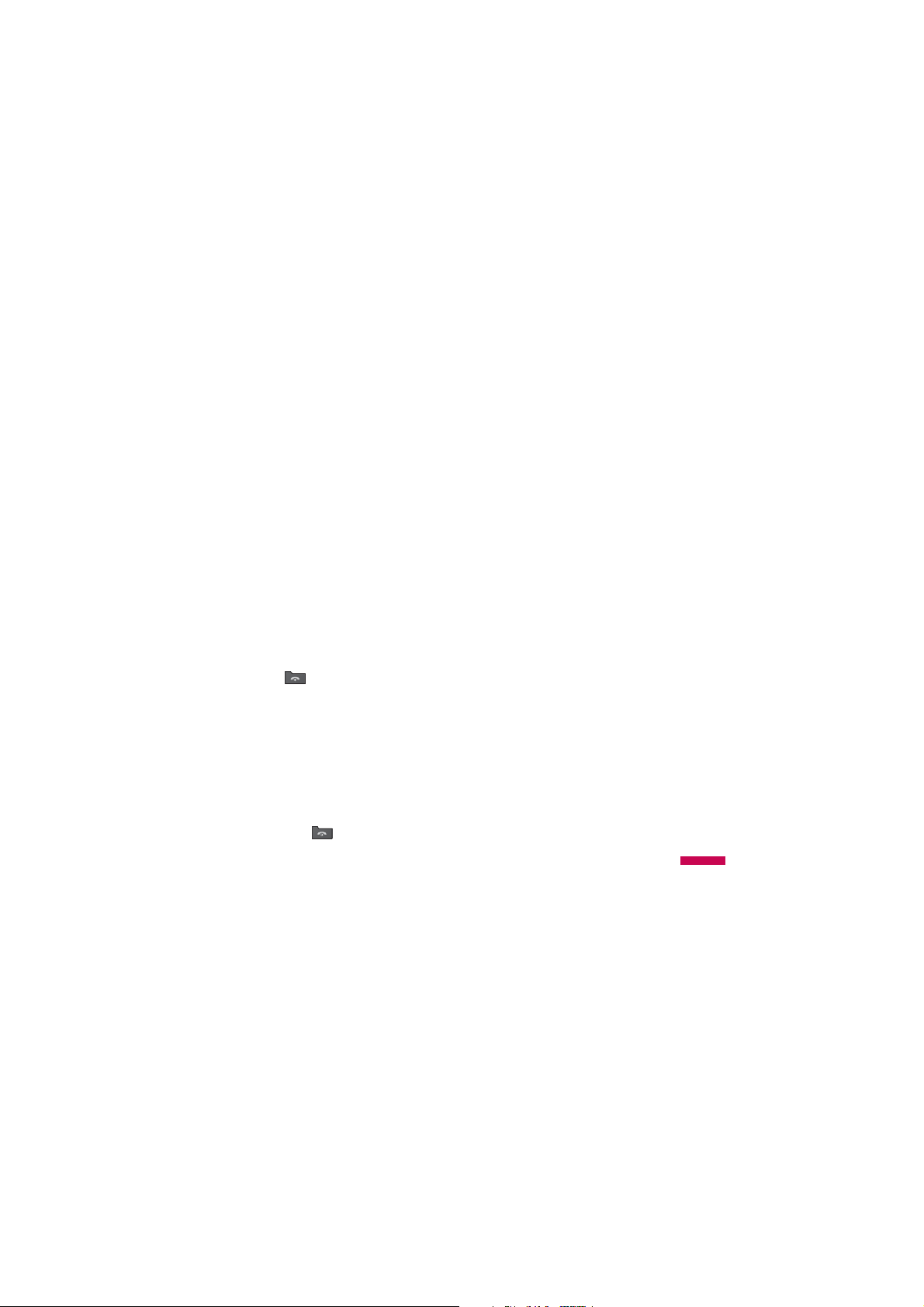
This operation should only be done when
you insert the memory card for the first
time. During formatting various folders will
be created for different data types.
Turning the handset on/off
Turning your handset on
Ensure that your USIM card is in your
handset and the battery is charged. Press
and hold
Enter the USIM PIN code that was
supplied with your USIM card if the
code request is set to On. (Note: Please
refer to page 79)
After a few seconds you will be registered
on the network.
Turning your handset off
Press and hold until the power goes
off. There may be a few seconds delay
while the handset powers down.
until the power comes on.
PIN
Do not turn the handset on again during
this time.
Access codes
You can use the access codes described in
this section to avoid unauthorised use of
your phone. The access codes (except the
PUK and PUK2 codes) can be changed by
Change codes feature [Menu
using the
#.1.4.3].
PIN code (4 to 8 digits)
The PIN (Personal Identification Number)
code protects your USIM card against
unauthorised use. The PIN code is usually
supplied with the USIM card. When the
PIN code request is set to On, your
phone will request the PIN code every time
it is switched on. When the PIN code
request is set to Off, your phone connects
to the network directly without the PIN
code.
WELCOME
21
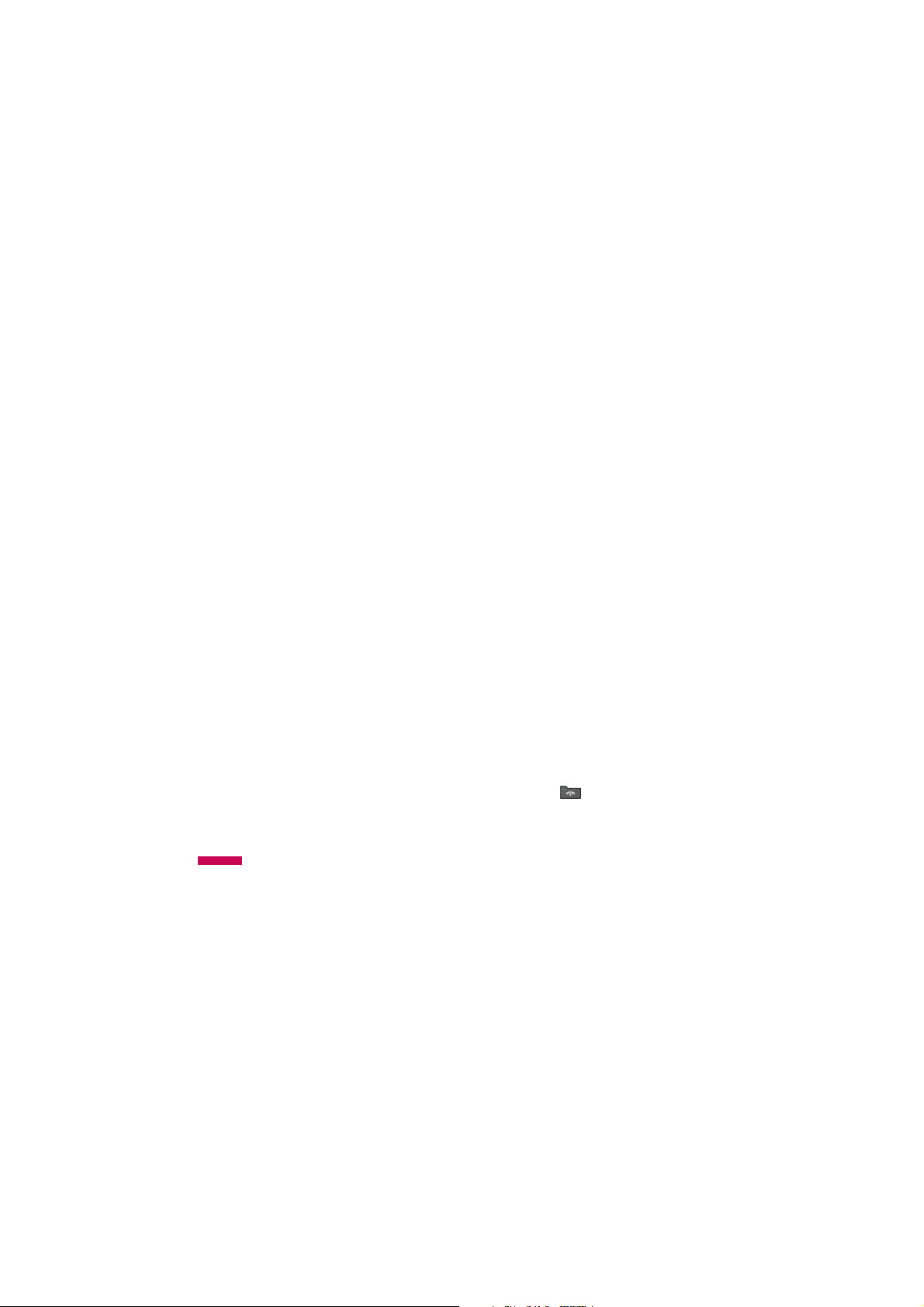
Installation
PIN2 code (4 to 8 digits)
The PIN2 code, supplied with some USIM
cards, is required to access functions such
as Fixed dial number. These functions
are only available if supported by your
USIM card.
PUK code (8 digits)
The PUK (PIN Unblocking Key) code is
required to unblock a blocked PIN code.
The PUK code may be supplied with the
USIM card. If not, contact your network
operator’s customer service department
for the code. If you lose the code, contact
your network operator’s customer service
department.
PUK2 code (8 digits)
Installation
The PUK2 code, supplied with some USIM
cards, is required to unblock a blocked
PIN2 code. If you lose the code, contact
your network operator’s customer service
department.
22
Security code (4 digits)
The security code prevents unauthorised
use of your phone. The default security
code is set to ‘0000’ and the security code
is required to delete all phone entries and
to restore the handset to the factory
settings.
Display information
No USIM idle screen
This is the initial screen of the phone that
appears when there is no USIM card
installed in the phone, or the installed
USIM card is invalid. In this screen, users
can only make emergency calls, and turn
the phone off. To turn the phone off, press
and hold down for a few seconds.
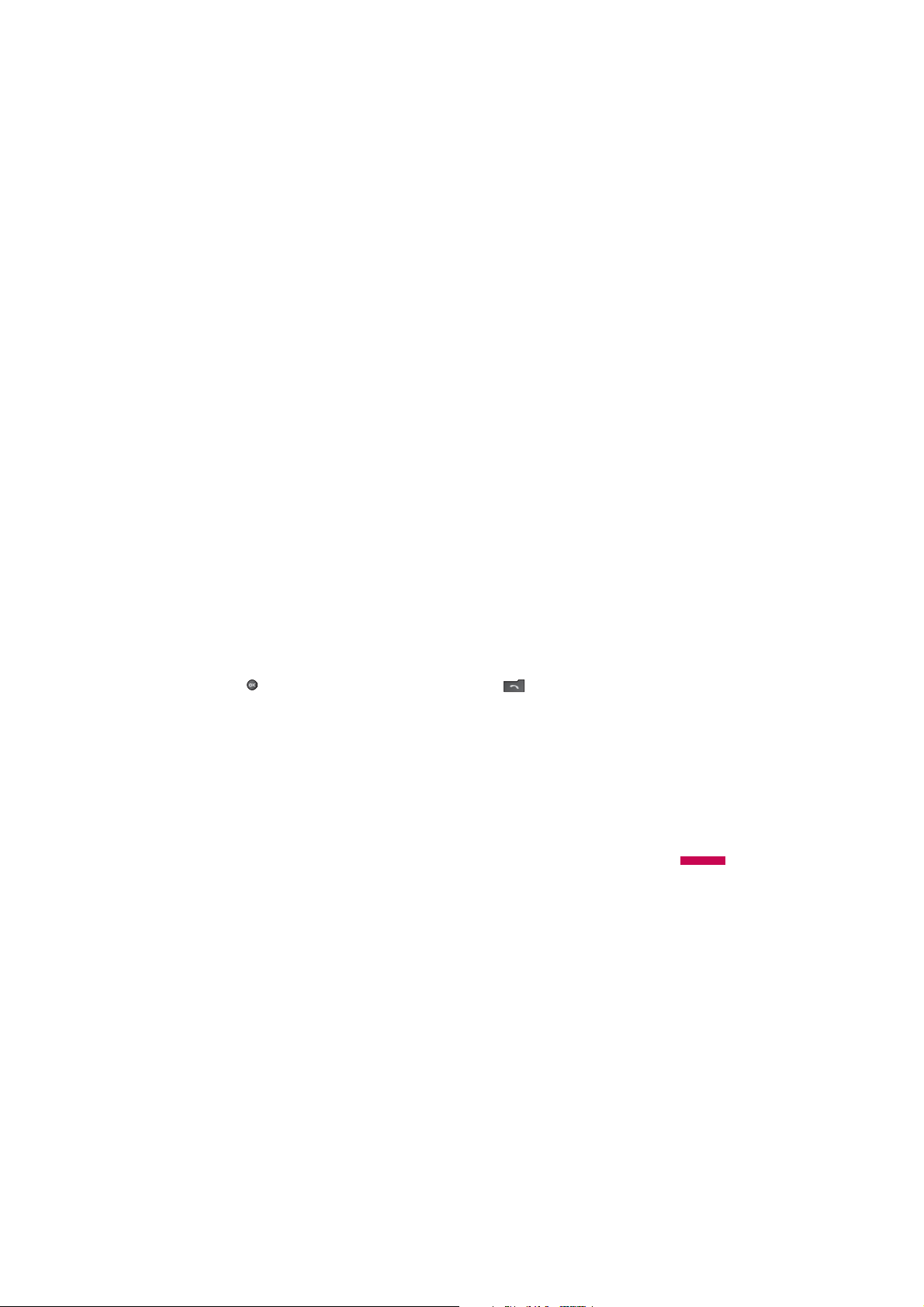
Screen structure
If there is no USIM card installed, an
animation telling you to insert a USIM card
appears. If the USIM card inserted into the
phone is invalid, an animation telling you
that the USIM card is locked appears.
Emergency call function
The right soft key is represented by
“Emergency” on the screen. Press the right
soft key or dial your emergency number
using the number keys, and then press
to make an emergency call.
Numbering screen
The numbering screen appears when a
number key is pressed in the idle screen.
Screen structure
The numbering screen consists of status
indicators, dialled number and soft menu.
Status indicators are the same as those of
the idle screen. You can change the size
and colour of the dialling font in the
Display settings menu. You can make a
call while dialling a phone number by
pressing .
Idle screen
The idle screen appears when you have
installed a proper USIM card and turned
the phone on.
Screen structure
Idle screen consists of the operator's
name, indicators, date and time on a
background image. You can change the
wallpaper in the Display settings menu.
Soft key
You can use the soft keys for several
functions while dialling a number. Using
the left soft key, you can make a video call,
send a message to the number, save the
number to Contacts, search contacts.
.
Installation
23
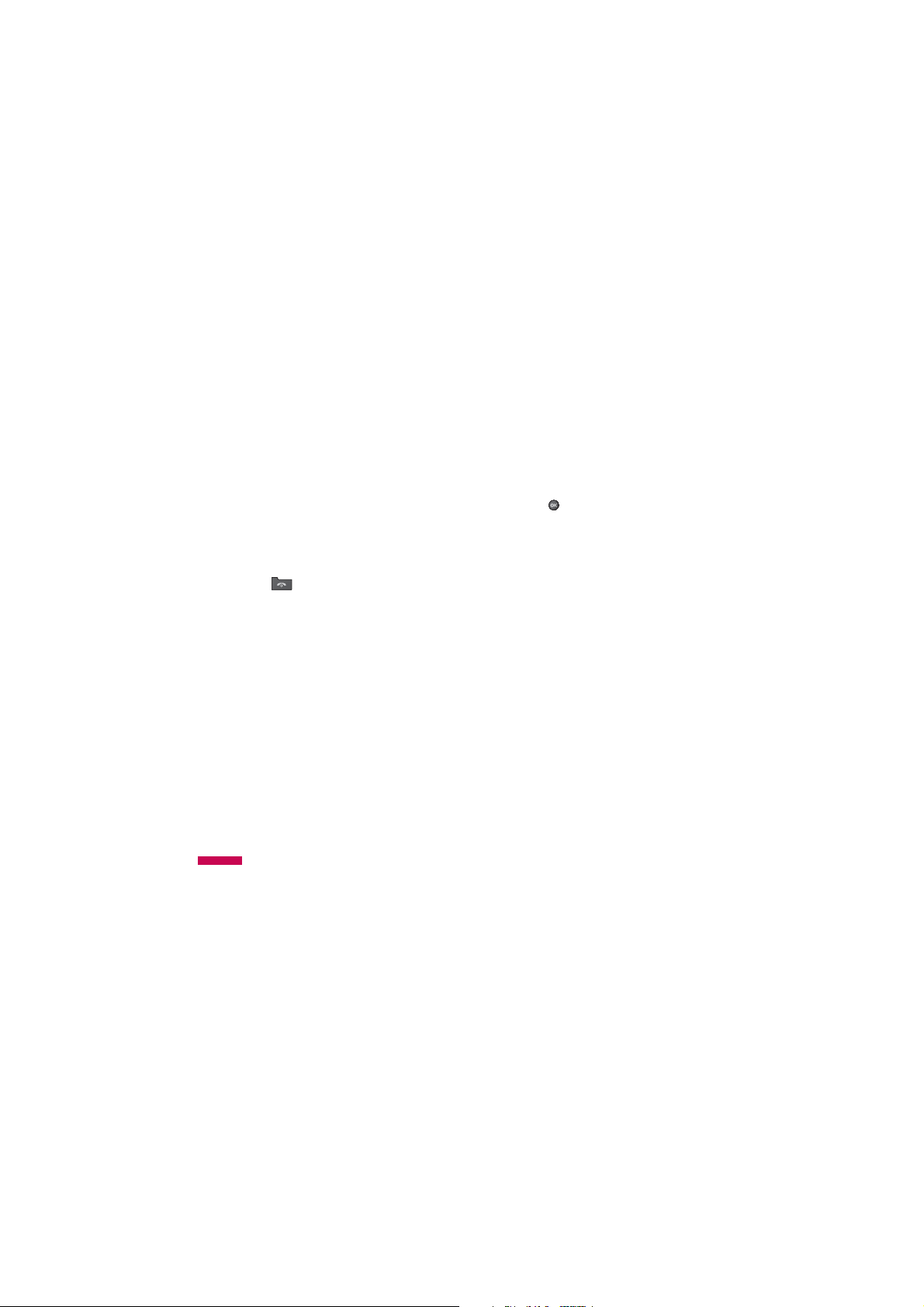
Installation
Handset lock screen
When the Handset lock function is
selected, you can only make an emergency
call, release the lock, and turn off the
phone in this screen. As always, you can
turn the phone off by pressing and holding
for a few seconds.
Screen structure
The screen structure of the Handset lock
screen is the same as that of the idle
screen, except that the lock message
appears on the idle screen.
Emergency call function
You can make an emergency call using the
right soft key. As with the No USIM idle
screen, only emergency numbers can be
Installation
dialled.
24
Unlock function
If you press key except right soft key
and number key, a popup screen appears
asking you to input the Security code to
unlock the phone. The Security code is
configured in the
(#.Setting
Security
an incorrect Security Code, the phone will
remain in Handset lock status. If you key
in the correct Security code, the phone will
be unlocked, and the idle screen will be
displayed. If you have turned the phone off
Handset lock status, you will find
in the
the phone remains in Handset lock
status when you turn it on.
Change codes
o
2. Phone settings o5.
o
3. Change codes). If you key in
Barring password
This service obstructs calling service in
some conditions. This condition can be
edited using the Call barring feature (#.
o
Settings
barring). The barring password is required
when you use the call barring function.
5. Call settings o2. Call
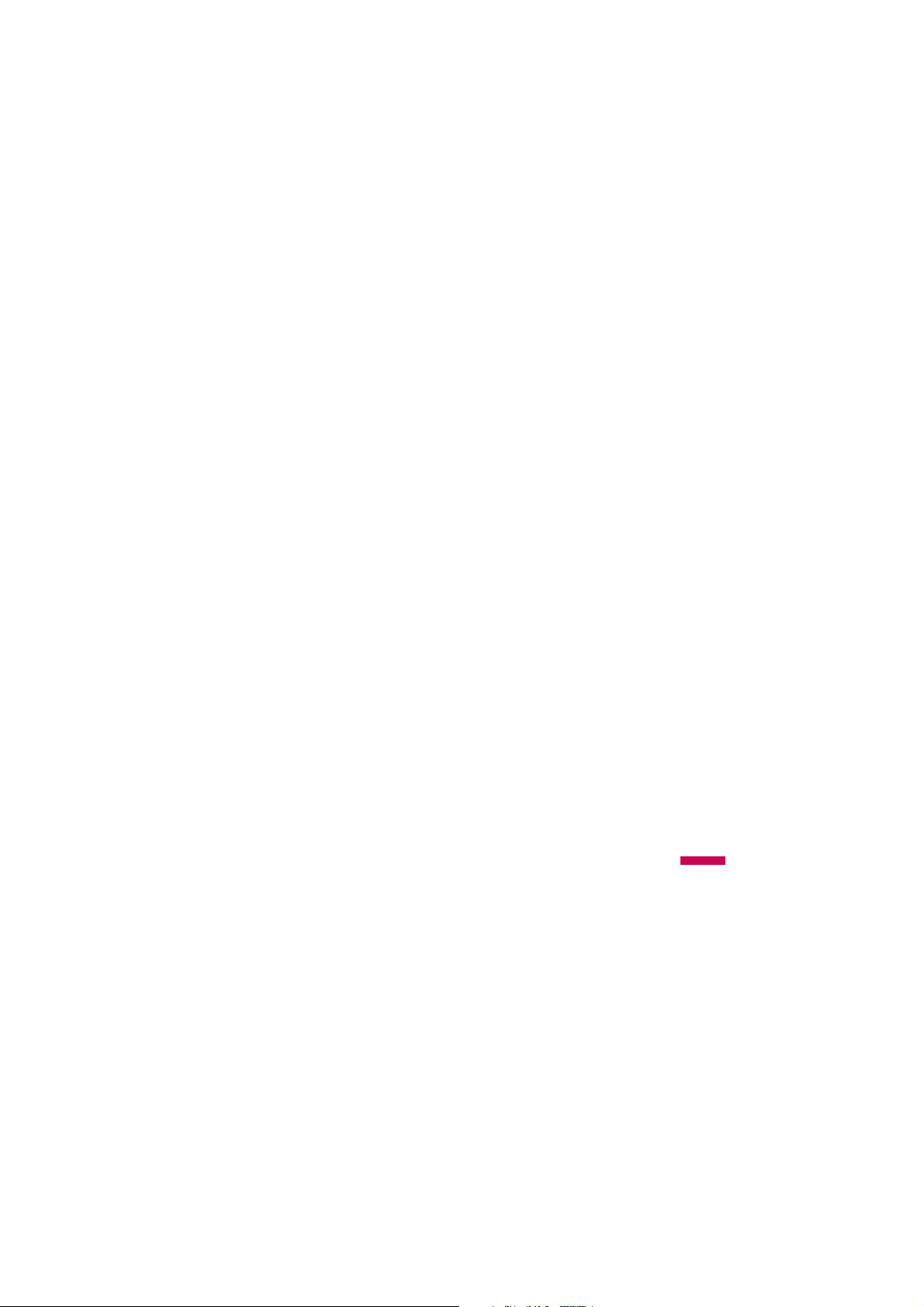
The password is obtained from your
network operator's customer service when
you subscribe to this service. While this
service is activated, the caller will hear the
information message that the call is not
connected because of the call barring.
Installation
25

General functions
Making and answering
calls
Making a voice call
1. Enter the number including the full area
code.
v
To delete a digit press .
To delete all digits press and hold
2. Press to make the call.
3. Press to finish the call, or close
the handset.
General functions
Note
To activate the speakerphone during
v
a call, activate the touch keys and
press .
26
Making a call from the call logs
1. In standby mode, press and the
latest incoming, outgoing and missed
phone numbers will be displayed.
2. Select the desired number by using
/ .
3. Press to call the number.
.
Making a video call
You can make a video call in a 3G covered
service area. If the called user has a 3G
video phone in a 3G covered service area,
the call will be established. You can also
answer a video call for video incoming call.
To make/answer a video call, do the
following.
1. Input the phone number using the
keypad, or select the phone number
from the calls made/received lists.
v
To correct mistakes, press
briefly to delete the last number, or
press and hold to delete all
numbers.
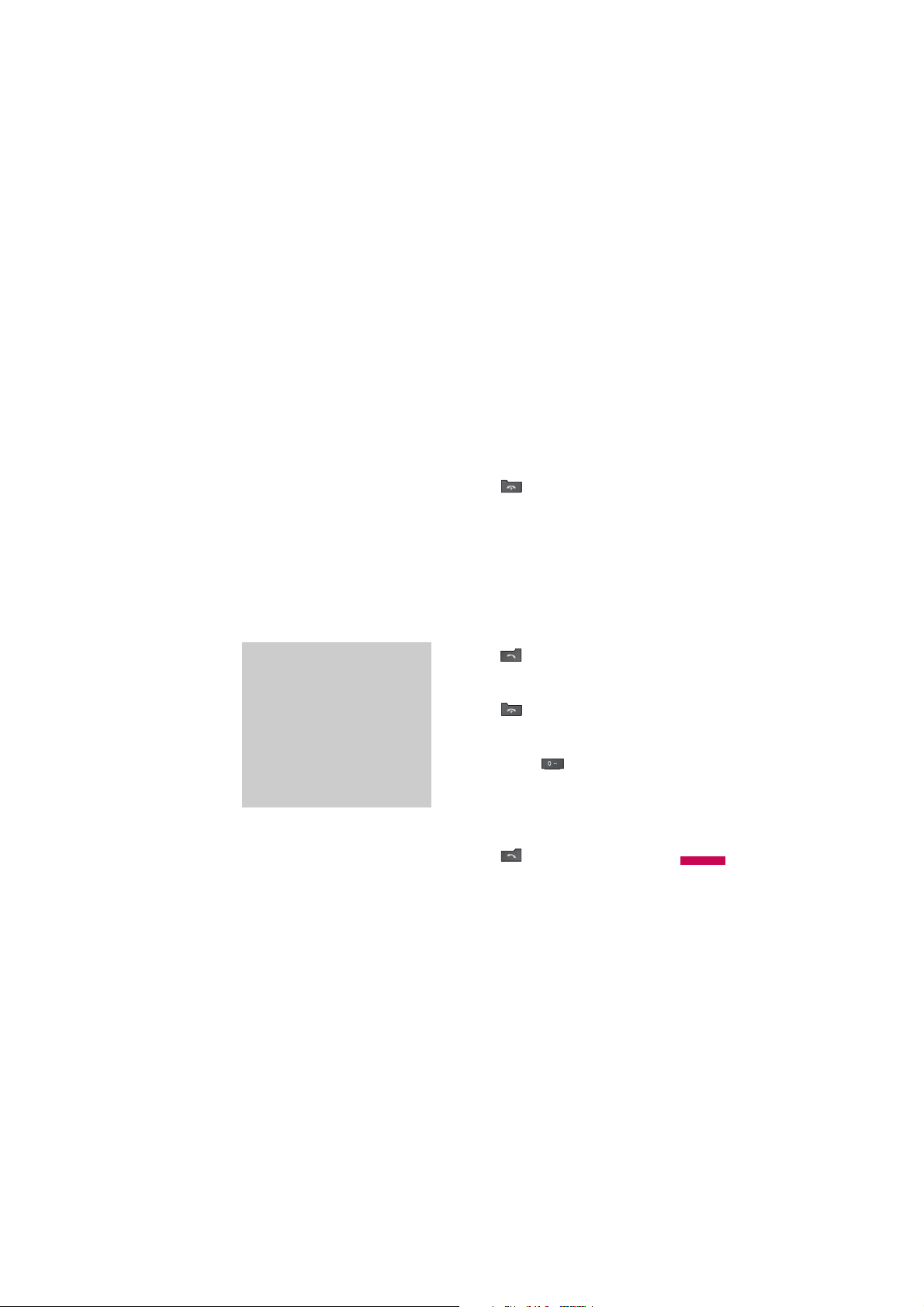
2. If you do not want to use the
speakerphone, ensure you have the
headset plugged in.
3. To start the video function, press the left
soft key [Options] and select Video
call.
v
You will be notified that you will
need to close other applications to
make the video call.
Note
The video call may take some time
v
to connect. Please be patient. The
connection time will also depend on
how quickly the other party answers
the call. While the video call is
connecting, you will see your own
image; after the other party has
answered, their image will be
displayed on the screen.
4. Adjust the camera position if necessary.
5. Press to finish the call, or close
the handset.
Making a voice/video call from
Contacts
It is easy to call anyone whose number you
have stored in your Contacts.
1. Press to access the contacts list.
2. Scroll to the contact to make a call.
3. Press to make a voice call. Press
the left soft key and select Make video
call to make a video call.
4. Press to finish the call.
Making international calls
1. Press and hold for the
international prefix. The ‘+’ character
prefixes the international access code.
2. Enter the country code, area code, and
the phone number.
3. Press .
General functions
27

General functions
Adjusting the volume
During a call, if you want to adjust the
earpiece volume, use on the
left side of the phone. In idle mode, you
can adjust the key volume using
.
Answering a call
When you receive a call, the phone rings
and the flashing phone icon appears on
the screen. If the caller can be identified,
the caller’s phone number (or name if
stored in your Contacts) is displayed.
1. Open the slider to answer an incoming
call.
General functions
28
Note
To reject an incoming call, press
v
or the right soft key twice.
If you set Answer mode as Press
v
send key (Menu #.5.0.4), you can
answer the call by pressing
after opening the slider.
If the answer mode is set to Press
v
any key, any key will answer a call
except for .
2. End the call by closing the handset
or pressing .
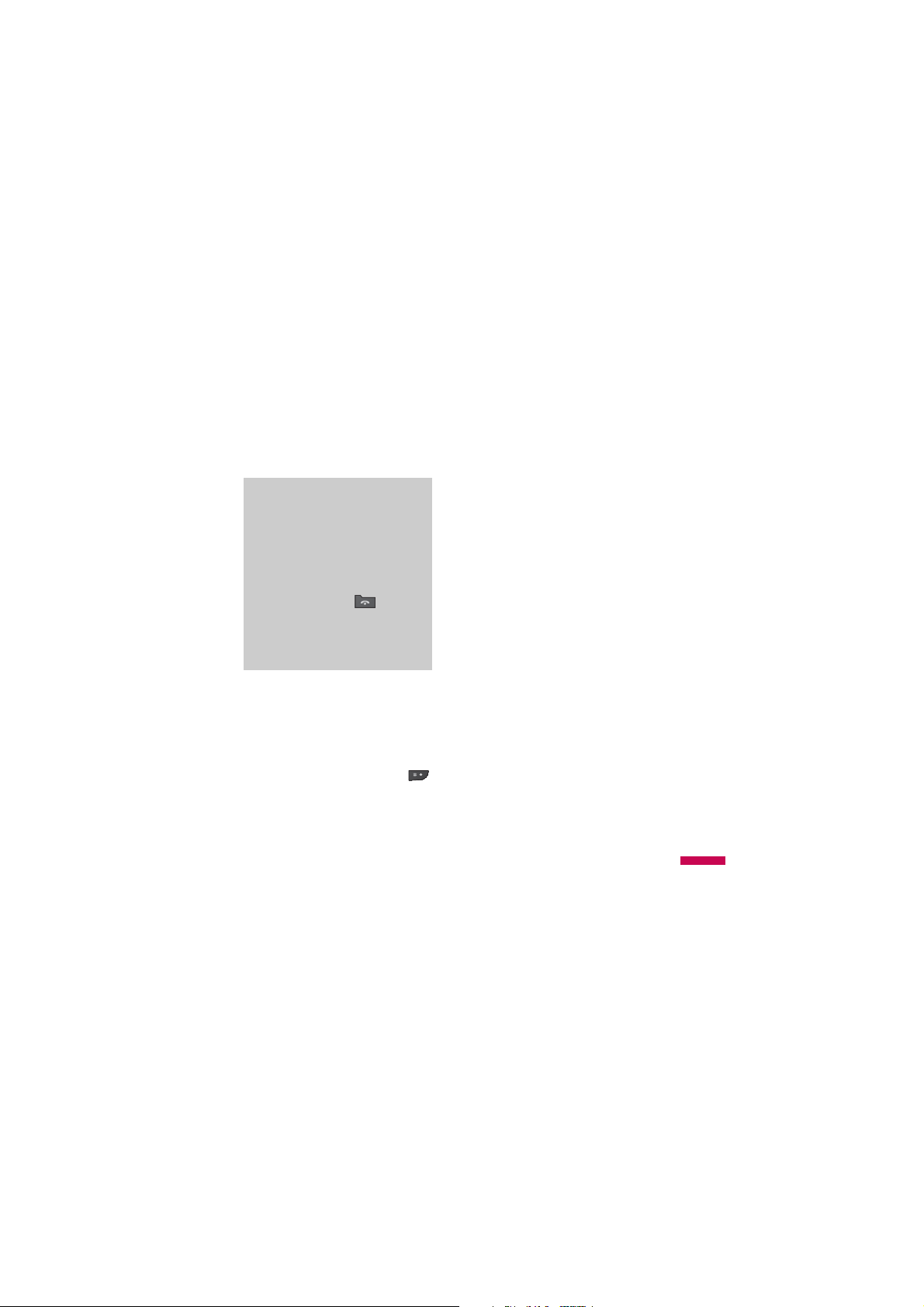
Note
You can answer a call while using
v
the Contacts or other menu features.
When the compatible headset is
v
connected, you can also answer a
call using the headset key, as well
as using the phone. To reject an
incoming call, press .
You can mute the ringtone when a
v
call comes in by pressing and
holding the volume down side key.
Shortcut to activate vibrate
mode You can activate the vibrate only
mode by pressing and holding down
after opening the phone.
Signal strength
You can check the strength of your signal
by the signal indicator on the LCD screen
of your phone. Signal strength can vary,
particularly inside buildings. Moving close
to a window may improve reception.
Entering text
You can enter alphanumeric characters
using the keypad. For example, storing
names in Contacts, writing a message,
creating a personal greeting or scheduling
events in the calendar all require entering
text. The following text input methods are
available with the handset.
General functions
29
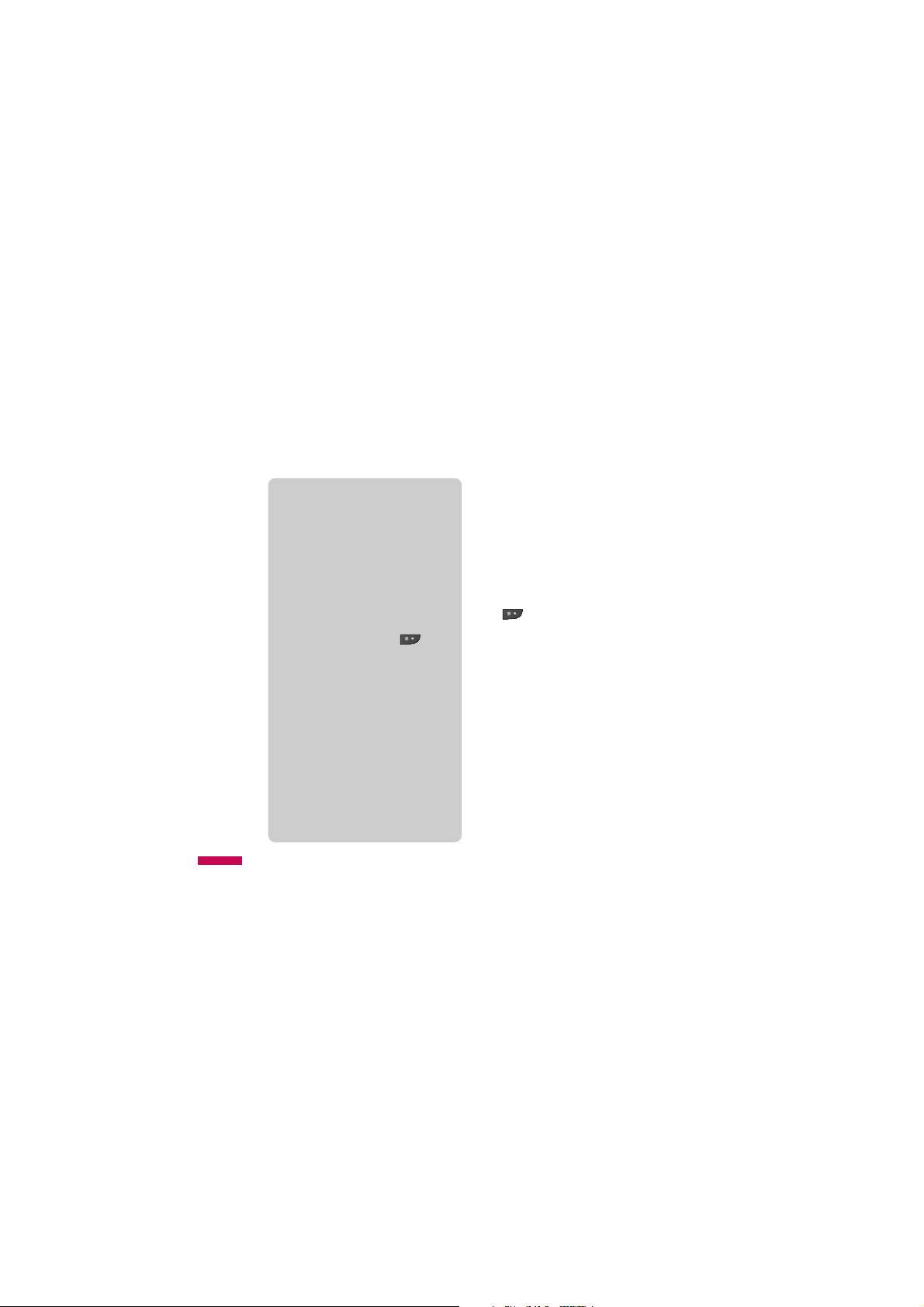
General functions
T9 mode
This mode lets you enter words with
only one keystroke per letter. Each key
on the keypad has more than one letter.
The T9 mode automatically compares
your keystrokes with an internal
dictionary to determine the correct
word, thus requiring far fewer
keystrokes than the traditional ABC
mode. This is sometimes known as
predictive text. If you press key,
you can activate or cancel T9 mode.
ABC mode
This mode lets you enter letters by
pressing the key labelled with the
General functions
required letter once, twice, three or four
times until the letter is displayed.
123 mode (Number mode)
Type numbers using one keystroke per
number.
30
Changing the text input mode
1. When you are in a field that allows
characters to be entered, you will notice
the text input mode indicator in the
upper right corner of the LCD screen.
2. If T9 is on, you can change the mode to
T9Abc, T9ABC, 123, T9abc by pressing
. When T9 is off, the mode will be
changed to Abc, ABC, 123, abc.
Using the T9 Mode
The T9 predictive text input mode allows
you to enter words easily with a minimum
number of key presses. As you press each
key, the handset begins to display the
characters that it thinks you are typing
based on a built-in dictionary. As new
letters are added, the word changes to
reflect the most likely candidate from the
dictionary.
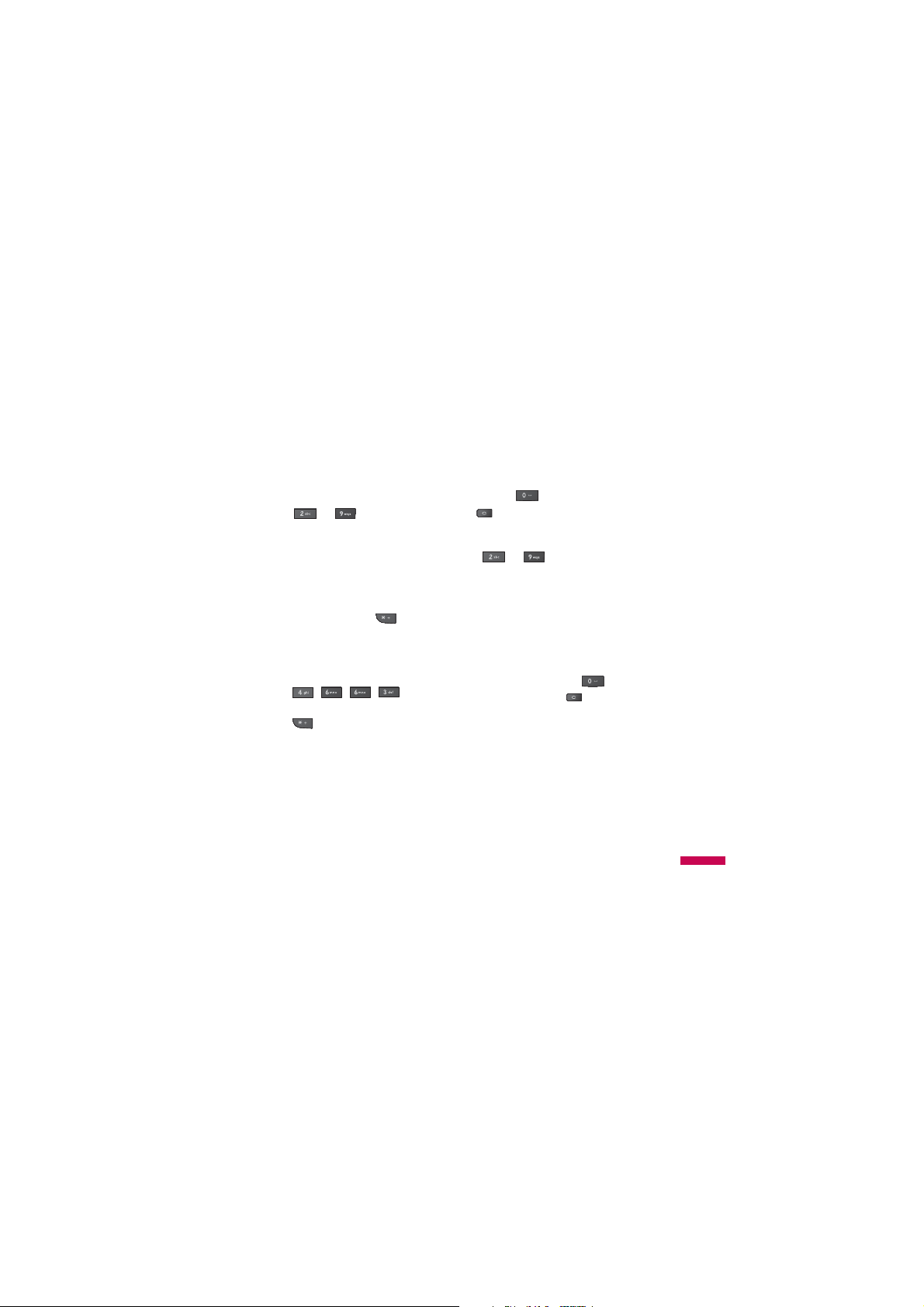
1. When you are in the T9 predictive text
input mode, start entering a word by
pressing to . Press one key
per letter.
v
The word changes as letters are
typed. Ignore what’s on the screen
until the word is typed completely.
v
If the word is still incorrect after
typing completely, press once
or more to scroll through the other
word options.
Example
Press to
type Good.
Press to get Home.
v
If the desired word is missing from
the word choices list, add it by
using the ABC mode.
2. Enter the whole word before editing or
deleting any keystrokes.
3. Complete each word with a space by
pressing . To delete letters, press
.
Using the ABC Mode
Use to to enter your text.
1. Press the key labelled with the required
letter:
v
Once for the first letter.
v
Twice for the second letter.
v
And so on.
2. To insert a space, press once. To
delete letters, press .
General functions
31
