LG KU-17LZ21 User manual [pt]
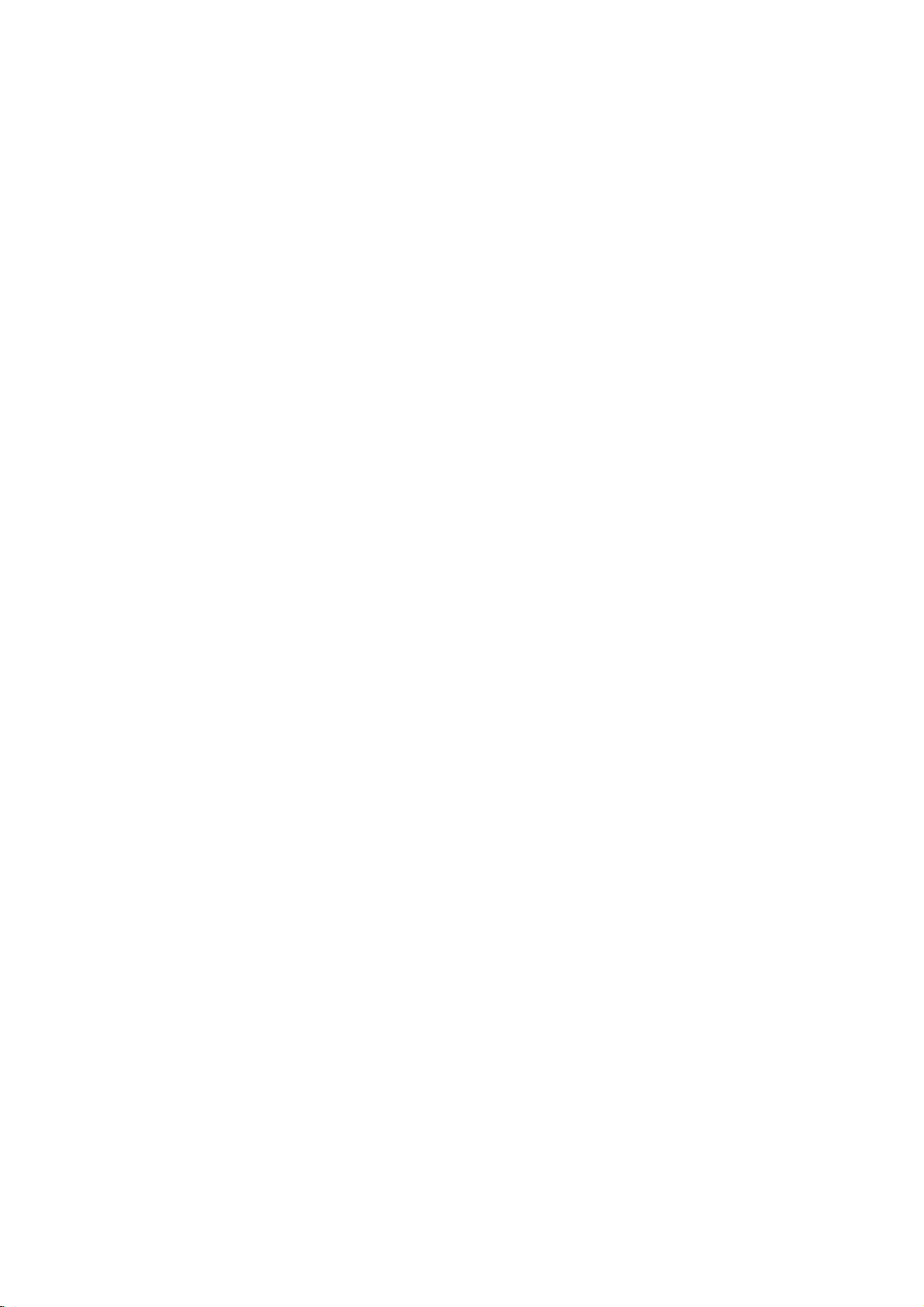
Operating
Guide
|
Warranty
Model
Number
L17W36DVD
|
TV
LCD
|
ⓒ
Copyright
2003,
Zenith
Electronics
Corporation.
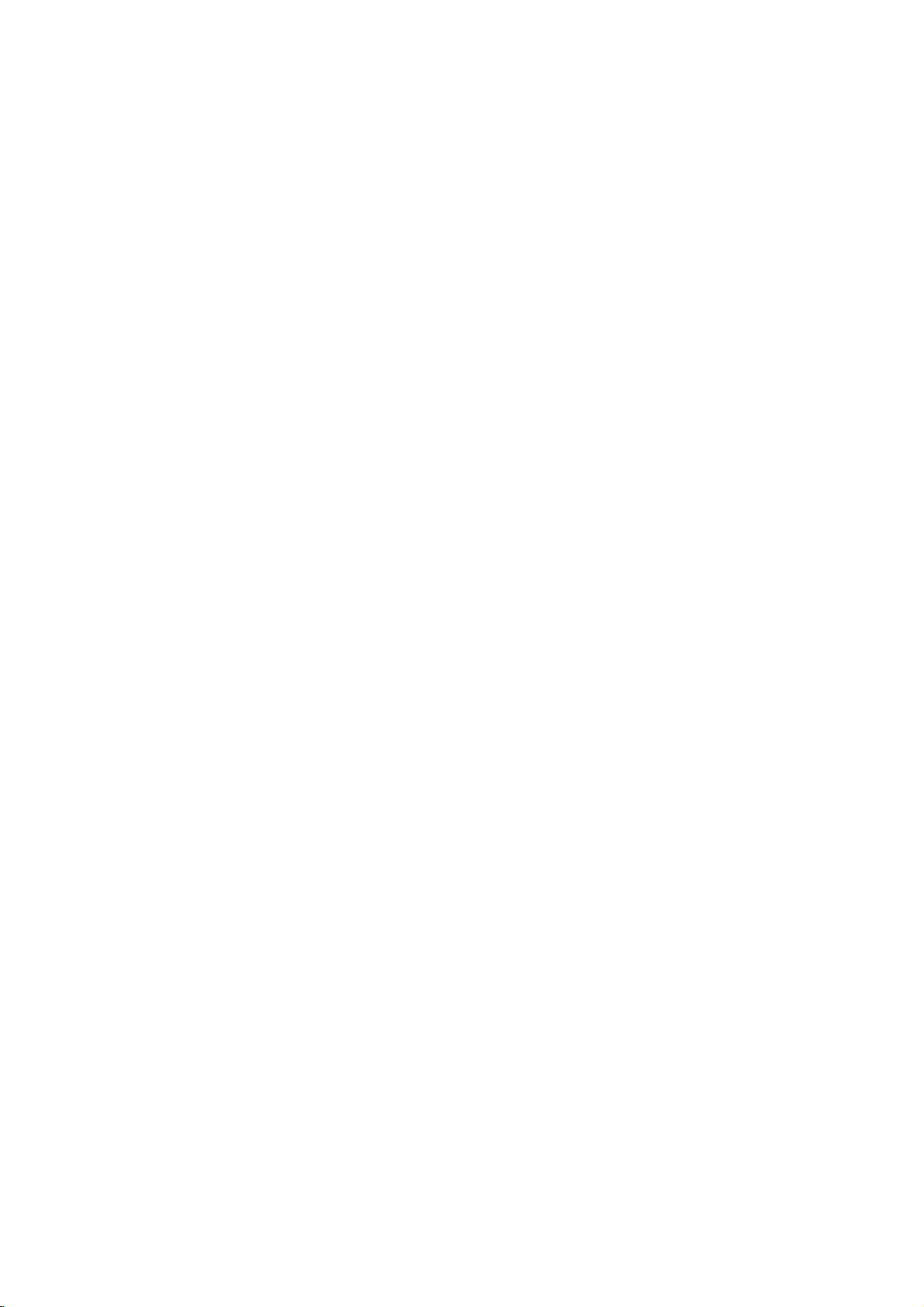
Warning
W
arning
Warning
WARNING:
TO
SERVICEABLE
The
the
cient
The
important
ance.
WARNING:
TO PREVENT
REDUCE
lightning
presence
magnitude
exclamation
FIRE
OR
THE
PARTS
flash
of
uninsulated
to
point
operating
SHOCK
RISK
OF
ELECTRIC
INSIDE.
with
arrowhead
"dangerous
constitutearisk
within
an
and
maintenance
HAZARDS,
CAUTION
SHOCK
REFER
symbol,
voltage"
of electric
equilateral
(servicing)
DO
NOT
TO
QUALIFIED
within
shock
triangle
EXPOSE
DO
NOT
REMOVE
SERVICE
an
equilateral
within
to
persons.
is
intendedtoalert
instructionsinthe
THIS
the
triangle,
product's
PRODUCT
COVER
PERSONNEL.
is
enclosure
the
literature
TO
(OR
BACK).
intendedtoalert
that
may
user
to
the
presence
accompanying
RAIN
OR
MOISTURE.
NO
USER
the
user
beofsuffi-
of
the
appli-
to
NOTE
This
Code
ground
tical.
reminder
TO
(U.S.A.).
shallbeconnected
REGULATORY
This
equipment
15
of
the
FCC
a
residential
installed
and
However,
cause
harmful
and
the
on,
-
Reorientorrelocate
-
Increase
-
Connect
-
Consult
the
Any
changes
user's
authority
CAUTION:
Do
not
attempt
Corporation.
COMPLIANCE:
The
responsible
Zenith
Electronics
2000
Millbrook
Lincolnshire,
Phone:
1-847-941-8000
CABLE/TV
is
provided
The
code
INSTALLER:
to
call
the
provides
to
the
grounding
INFORMATION
has
been
tested
and
Rules.
These
limits
installation.
usedinaccordance
there
is
interferencetoradioortelevision
user
is
the
separation
the
equipment
dealer
or
to
to
Unauthorized
party
no
guarantee
encouraged
the
or
an
modifications
operate
this
modify
for
This
equipment
with
that
to
receiving
between
intoanoutlet
experienced
not
the
equipment.
product
modification
this
product's
Corporation
Drive
Il
60069,
USA
CATV
guidelines
found
are
designed
the
interference
to
correct
try
antenna.
the
equipment
on
radio/TV
expressly
in
any
could
compliance
installer's
system
for
proper
of
system
to
comply
to
provide
generates,
instructions,
will
reception,
the
interference
and
a
circuit
different
technician
approved
without
way
void
the
is:
the
building,
with
uses
may
not
occur
receiver.
by
written
user's
attentiontoArticle
as
limits
foraClass
can
harmful
in
a
particular
can
oneormore
by
thattowhich
help.
party
authorization
and,
closetothe
radiate
be
responsible
grounding
the
reasonable
and
cause
which
from
for
the
authority
820-40
in
particular,
point
B
digital
protection
determined
to
operate
against
radio
interferencetoradio
installation.Ifthis
of
the
the
receiverisconnected.
for
from
this
of
specifies
of
the
device,
harmful
frequency
by
turning
following
compliance
Zenith
product.
the
National
cable
pursuant
energy
communications.
equipment
the
measures:
Electronics
Electric
that
the
as
entry
interference
and,
equipment
could
void
to
cable
prac-
Part
if
does
in
not
off
the
2
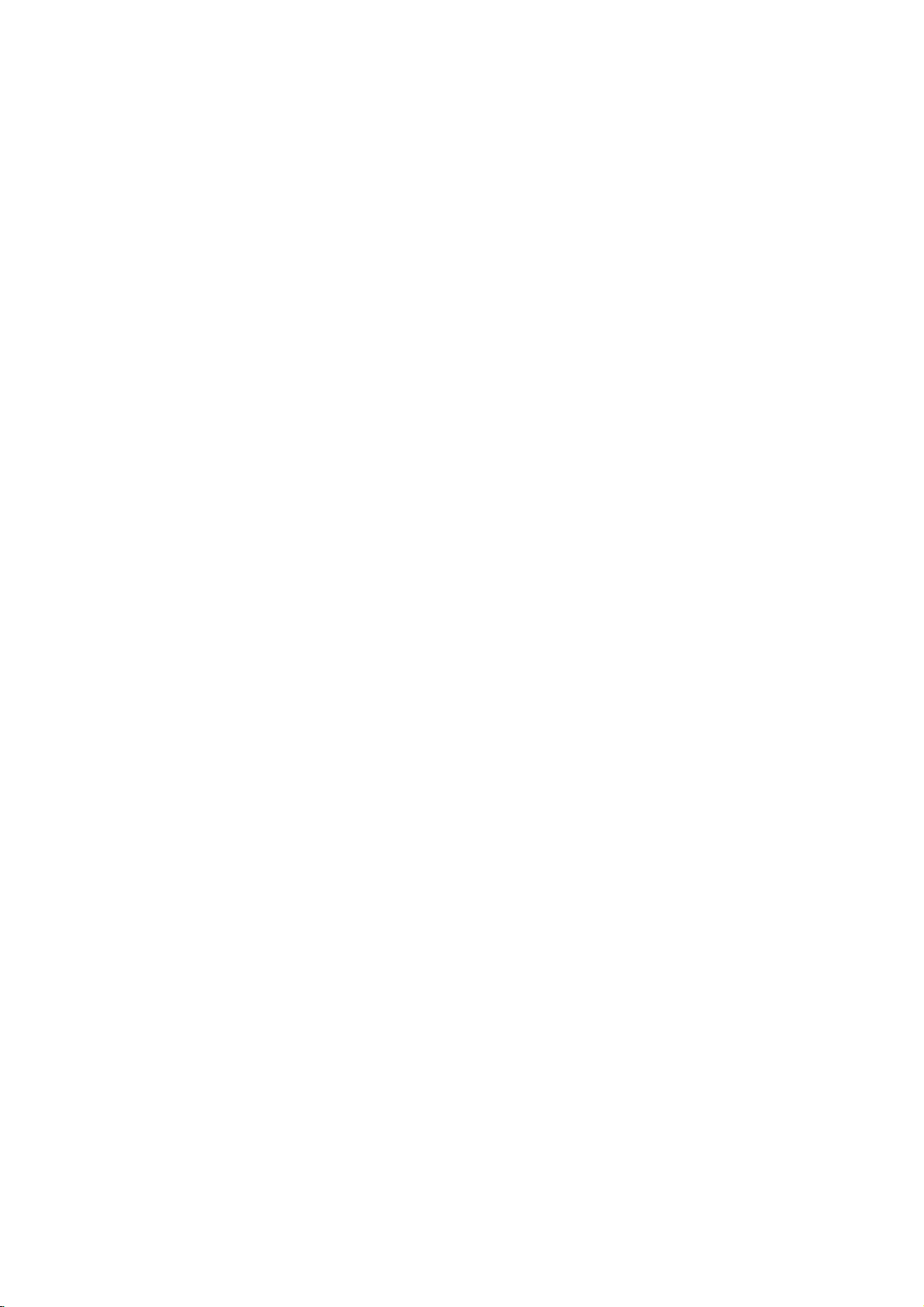
Safety
Safety
Instructions
Instructions
Safety
Instructions
Important
Your
trical
observe
Observing
that
This
Association.
1.
All
before
2.
All
3.
The
future
4.
All
shouldbeadhered
5.
Unplug
not
cloth
6.
Do
tub,
ment,
7.
Do
an
may
and
stand,
facturer,
uct
use
turer.
8.
A
product
Quick
cause
safeguards
product
shockorfire
the
following
the
are
built
product
Read
Instructions
the
safety
the
productisoperated.
Follow
Instructions
operating
Retain
Instructions
and
safety
reference.
Heed
Warnings
warnings
Cleaning
this
product
use
liquid
for
cleaning.
and
Water
not
use
this
wash
bowl,
or
near
Accessories,
not
place
unstable
slide
serious
cart,
or
tripod,
or
sold
should
follow
a
mounting
Transporting
and
stops,
the
product
has
into
on
this
damage
been
hazards.
safety
simple
precautions
new
your
complies
and
operating
and
use
instructions
operating
the
product
to.
from
cleaners
Moisture
product
kitchen
a
swimming
Carts,
product
stand,
fall,
causing
to
bracket,
with
the
the
manufacturer's
accessory
Product
cart
combination should
excessive
and
for
you
manufactured
To
points
product.
with
all
instructions
andinthe
the
wall
or
aerosol
near
water,
or
sink,
pool.
and
Stands
on
a
slippery
tripod,
serious
the
product.
or
table
product.
recommended
force,
cart
combination
and
avoid
your
and
defeating
when
discussed
new
tested
installing
applicable
instructions
shouldbefollowed.
should
operating
outlet
before
cleaners.
for
example,
tub,
laundry
or
tilted
or
bracket,
recommended
and
to
injury
Use
Any
mounting
instructions,
be
uneven
to
table.
product
the
in
U.S.
should
be
Use
in
surface,
a
child
only
by
the
by
moved
surfaces
overturn.
with
your
safeguards
and
this
manual
Federal
be
retained
instructions
cleaning.
a
damp
near
a
a
wet
base-
The
product
or
adult,
with
a
the
manu-
of
the
prod-
and
should
manufac-
with
safety
using
read
for
Do
bath
or
on
cart,
care.
may
in
that
your
can
help
safety
9.
Attachments
Do
manufacturer
10.
Slots
and
it
from
or
ing
This
such
videdorthe
to.
11.
This
source
the
dealer
operate
operating
12.
This
plug,aplug
fit
into
ture.
tact
defeat the
13.
Power-supply
likely
against
convenience
the
mind.
However,
have
been
built
new
product,
you
get
and
many
requirements,
not
use
attachments
as
they
Ventilation
and
openings
to
ensure
reliable
overheating,
covered.
the
The
product
product
as
a
bookcase
manufacturer's
Power
Sources
should
product
indicatedonthe
of
type
power
or
local
from
instructions.
Power-Cord
openings
on a
should
power
battery
productisequipped
having
the
grounding-type
If
are
unabletoinsert
you
electrician
your
safety
Power-Cord
cords
to
be
walked
them,
paying
receptacles,
product.
improper
into
your
save
years
and
those
may
in
the cabinet
operation
and
these
bed,
not
or
rack
be
operated
marking
to
supply
company.
power,
Polarization
a
third
to
replace
purpose
Protection
should
on
or
particular
use can
result
new
product,
them
for
future
of
enjoyment
of
the
not
recommended
cause
hazards.
are
provided
of
the
openings
should
never
rug,
placed
unless
proper
instructions
only
label.
home,
For
or
other
or
inabuilt-in
from
sofa,
be
your
withathree-wire
(grounding)
outlet.
power
the
plug
obsolete
your
of
the
grounding-type
be
routed
pinched
and
by
attentiontocords
the
point
in
please
reference.
and
Canadian
product
must
be
blocked
other
ventilation
have
the
If
you
consult
products
sources,
This
pin.
This
into
so
that
items
where
potential
read
safe
operation
Standards
the
by
for
ventilation
and
to
not
be
similar
installation
been
of
type
are
not
your
intended
refertothe
grounding
plug
is
a
safety
the
outlet,
outlet.
plug.
they
placed
at
exit
they
elec-
and
product
protect
blocked
by
plac-
surface.
is
pro-
adhered
power
sure
product
type
will
only
fea-
con-
Do
are
upon
plugs,
from
of
to
not
not
or
PORTABLE
CART
WARNING
3
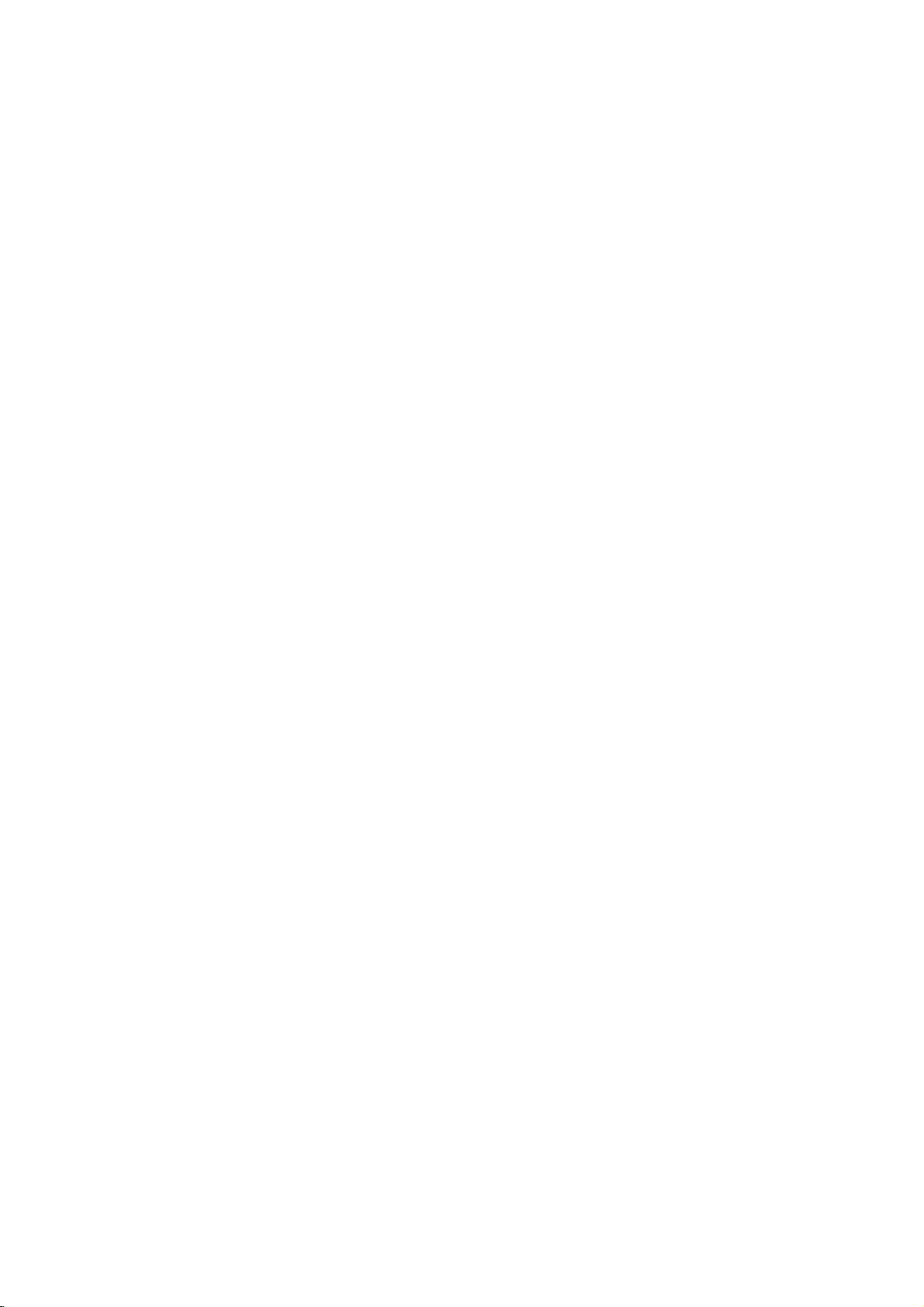
Safety
Instructions
Safety
Safety
14.
Outdoor Antenna
Ifanoutside
to
provide
static
(U.S.A.),
to
grounding
size
be
proper
of
unit,
product,
as
built-up
Code
regard
ture,
unit,
charge
requirements
ExampleofGrounding
Electrical
Electric
Equipment
NEC-National
15.
Lightning
For
added
storm,
ning
of
periods
the
antenna
due
product
16.
Power
An
outside
of
vicinity
circuits,
power
circuits.
When
care
shouldbetaken
or
circuits
17.
Overloading
Do
not
overload
result
inariskoffireorelectric
Instructions
Instructions
Grounding
antenna
sure
charges.
some
ANSI/
the
antenna
or
cable
protection
Article
NFPA
grounding
of
the
lead-in
the
grounding
Instructions
Clamp
Electrical
for
unplug
system.
lightning
system
power
or
where
to
with
wall
outlets
conductors,
According
Code
this
left
it
from
and
it
an
keep
them
grounding
connection
for
Code
Ground
Service
protection
or
whenitis
time,
or
cable
to
Lines
antenna
overhead
installing
as
contact
system
or
cable
against voltage
810
of
70
provides
of
the
mast
wire
toanantenna
to
grounding
electrode.
product
unattended
the
wall
This
will
power-line
should
linesorother
can
fall
into
outside
antenna
from
touching
might
and
extension
shock.
continued
continued
is
system
the
and
connected
is
National
information
supporting
to
grounded
surges
Electrical
struc-
discharge
locationofantenna-dis-
electrodes,
to
National
Antenna
LeadinWire
Antenna
(NEC
Grounding
(NEC
Ground
Power
Electrode
Art
250,
(receiver)
and
outlet
prevent
surges.
not
such
be
Discharge
Section
810-20)
Conductor
Section
810-21)
Clamps
Service
Grounding
System
(NEC
Part
H)
duringalight-
unused
and
disconnect
damage
be
locatedinthe
electric
power
system,
such
power
fatal.
cordsasthis
Unit
for
to
light
lines
extreme
the
and
with
and
long
the
lines
can
so
or
or
19.
Servicing
Do
not
attempt
removing
other
hazards.
sonnel.
20.
Damage
this
Unplug
qualified
a.
If
the
b.
If
liquid
product.
c.
If
the
d.Ifthe
operating
covered
adjustment
will
often
to
restore
e.
If
the
damaged.
f. If
the
21.
Replacement
When
replacement
technician
ufacturer
Unauthorized
part.
or
shock,
22.
Safety
Upon
completion
ask
the
service
mine
that
23.
Wall
The
product
recommended
or
fall,
causing
damage
24.
Heat
The
product
such
as
(including
to
service
covers
may
Refer
Requiring
product
service
personnel
power-supply
has
been
has
product
does
product
instructions.
the
by
of
require
the
product
has
product
exhibitsadistinct
product
has
used
or
have
other
hazards.
Check
of
technician
the
product
or
Ceiling
should
by
serious
to
the
product.
should
radiators,
amplifiers)
this
expose
all
servicing
Service
from
the
cord
spilled,
been
not
operating
other
controls
extensive
been
Parts
parts
replacement
the
same
substitutions
service
any
is
in
Mounting
be
mounted
the
manufacturer.
injury
be
situated
heat
registers,
that
product
you
wall
outlet
under
or
plugisdamaged.
or
objects
exposed
operate
only
Adjust
instructions
may
work
to
its
normal
dropped
are
required,
parts
characteristics
to
perform
proper
to
to
a
produce
yourself
to
dangerous
to
qualified
and
the
following
have
to
rain
normally
those
result
byaqualified
operation.
or
the cabinet
change
be
specified
result
may
or
repairs
safety
operating
a
wall
or
The
product
child
or
adult,
from
away
or
stoves,
heat.
as
opening
voltage
service
refer
servicing
conditions:
fallen
into
or
water.
by
following
controls
that
as
an
improper
in
damage
technician
has
been
in
performance.
sure
the
service
the
man-
by
as
the
original
in
electric
fire,
to
this
product,
checkstodeter-
condition.
only
ceiling
heat
other
may
and
slide
serious
sources
products
or
or
per-
to
the
the
are
and
as
4
18.
Object
Never
openings
short-out
Never
push
spill
and
as
parts
liquid
Liquid
objects
they
that
of
of
may
could
any
Entry
kind
any
touch
dangerous
result
kindonthe
into
this
product
voltage
inafireorelectric
product.
through
points
shock.
or
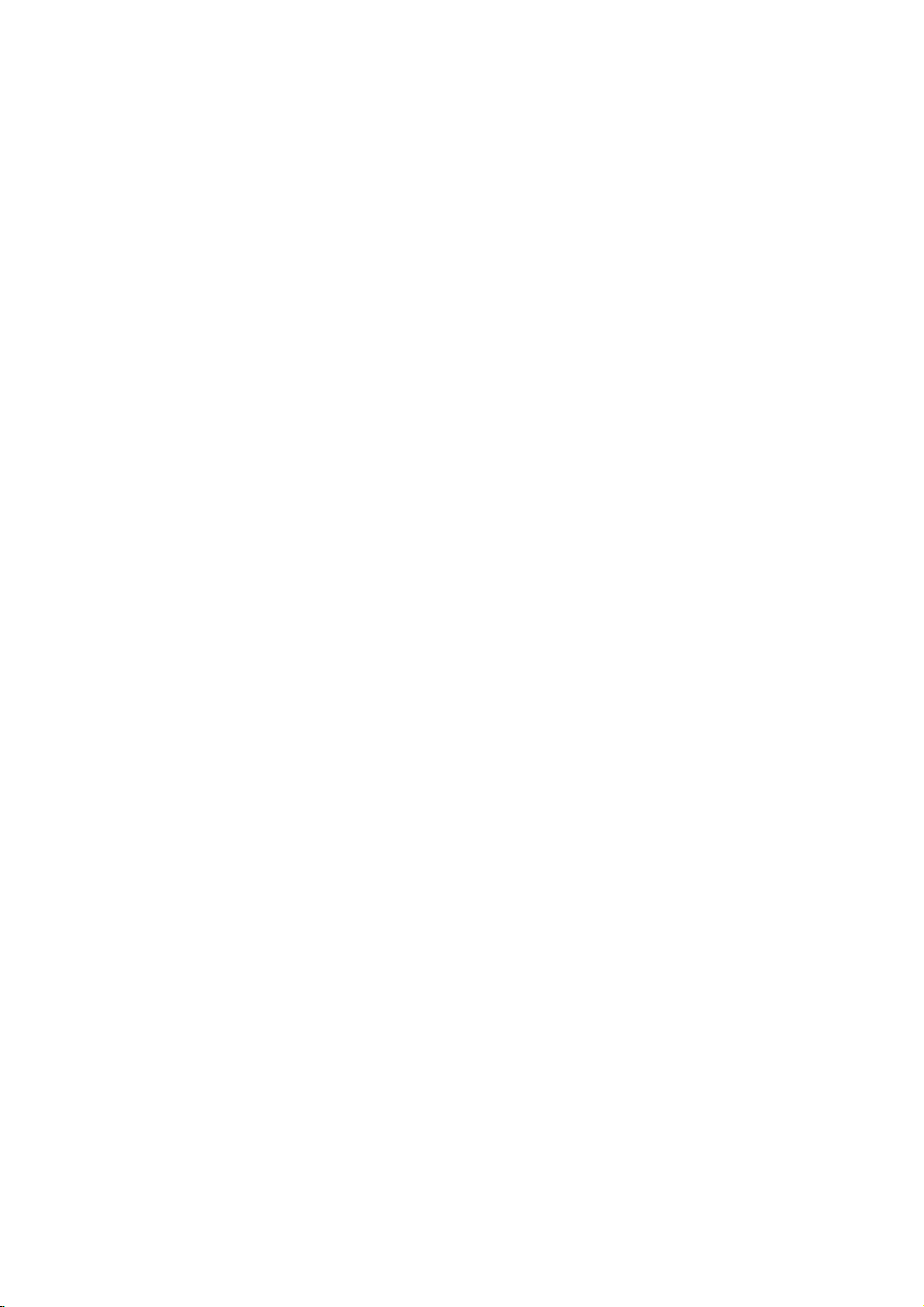
Contents
Contents
Warnings.....................................2
SafetyInstructions.............................3~4
Product
Installation
Overview
Controls
RemoteControlKeyFunctions.
Accessories/PowerConnections
InstallationInstructions.....................10
External
AntennaConnection.....................11
and
Connection
Equipment
Connections
Options
. . . . . . . . . . . .
. . . . . . . . .
. . . . . . . . .
. . . . . . . . . . .
VCRSetup............................12
CableTVSetup........................12
ExternalA/VSourceSetup................12
DVDSetup............................13
DTVSetup............................13
UsingHeadphones......................13
DVDOutputSetup......................14
PCSetup.............................14
Operation
TVOperationOverview....................15
MenuLanguageSelection..................15
Channel
Picture
Sound
Time
Menu
Options
the
Memorizing
Add/DeleteChannelswithCh.edit.
Channels
withEZScan
. . . . .
. . . . . . . . .
FineTuningAdjustment..................16
FavoriteChannelsSetup..................16
Menu
Color
Options
Temperature
. . . . . . . . . . . .
Control
. . . . . . . . .
. . . . . . . . . . . . .
EZVideo.............................17
ManualPictureControl...................17
AutoColorControlAdjustment
Manual
DRP(DigitalRealityPicture).
PictureFormatSetup....................18
Menu
EZAudio.............................19
EqualizerAdjustments...................19
SoundBalance.........................19
Options
AVL(AutoVolumeLeveler)................19
SoundSourceinPCMode................20
Stereo/SAPBroadcastsSetup
Menu
Options
. . . . . . . . . . . .
AutoClockSetup.......................21
ManualClockSetup.....................21
On/OffTimerSetup.....................22
SleepTimerSetup......................22
.6~7
.11~14
.16
.16
.17
.18
.18
.20
Contents
Menu
Special
Options
ClosedCaptions........................23
Captions..............................24
Caption/Text...........................24
KeyLock.............................24
.8
AutoOff..............................24
Lock
Menu
Options
LockMenuSetup.......................26
.9
RGB-PC
Source
Menu
Options
AutoConfig.Adjustment..................27
Horizontal/Vertical
Phase/ClockAdjustments.................27
PIP
(Picture-in-Picture)
WatchingPIP/DoubleWindow.
TVProgramSelectionforPIP.
Position
Feature
Adjustments
. . . . . . . . . . . .
. . . . . . . . . . . .
. . . . .
.27
.28
.28
UsingPIPStillFunction..................28
PIPSize..............................28
MovingthePIP.........................28
SwappingthePIP.......................29
an
Selecting
POP
NotesonDiscs...............................30
Input
(Picture-out-of-Picture:
Signal
Source
Channel
for
PIP
Scan)
. . . . .
.29
. .
.29
DVD&VCDOperation.......................31~36
DVDMenuOptions..................34~36
MP3FilesOperation...........................37
AudioCDOperation...........................38
JPEGFileViewingOptions......................39
TroubleshootingChecklist......................40
Maintenance.................................41
ProductSpecifications.........................42
Warranty.............................BackCover
After
reading
this
manual,
keepithandy
for
future
reference.
5
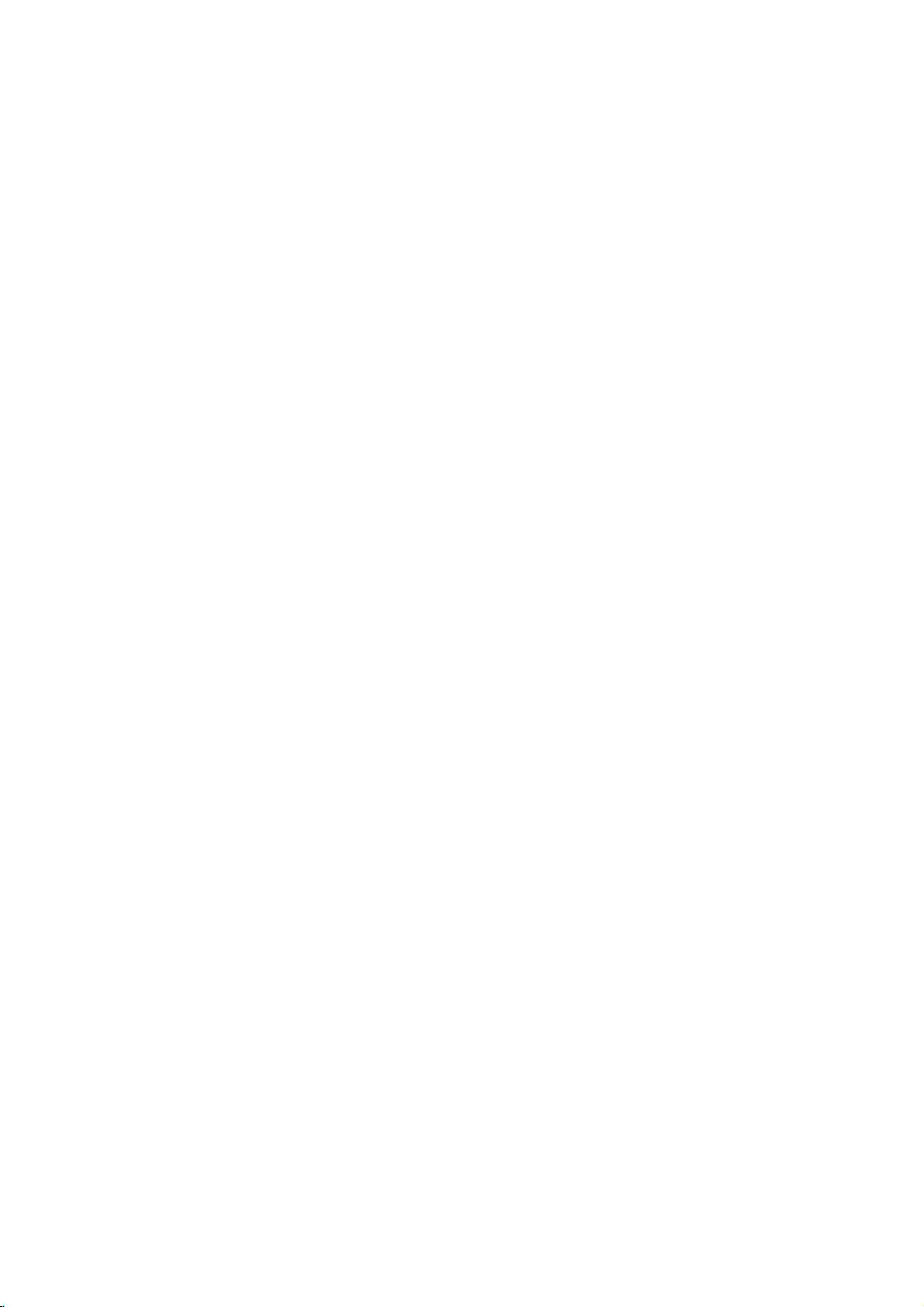
Product
Overview
Product
Product
Controls
Controls
TV/Video
On/Off
Button
on/off
Menu
Button
tv/video
Overview
Overview
Button
Enter
Button
Volume
menu
enter
vol
Buttons
Channel
ch
Buttons
Play/Pause
Start
Skip/Scan
Starts
the
or
selected
Repeat
Repeat
Stop
Stops
pause
playback
Button:
playback
Button:
playback
Button:
from
chapter
or
track
Button:
playback
stop
play/pause
skip/scan
skip/scan
repeat
MONO
Mono
Indicator
Power/Standby
Glows
red
in
green
Standby
when
Sensor
Glows
Remote
Control
6
STEREO
Stereo
Indicator
mode,
theTVis
ST
Indicator
turned
SAP
Indicator
DPM
on.
DPMSAP
Indicator
Open/Close
Open
Button:
or
close
the
disc
tray
Disc
Slot:
Placeadisconthe
Note:Insertadisc
ingalogo-printed
front.
See
open/close
a
figure.
side
disc
after
slot.
fac-
to
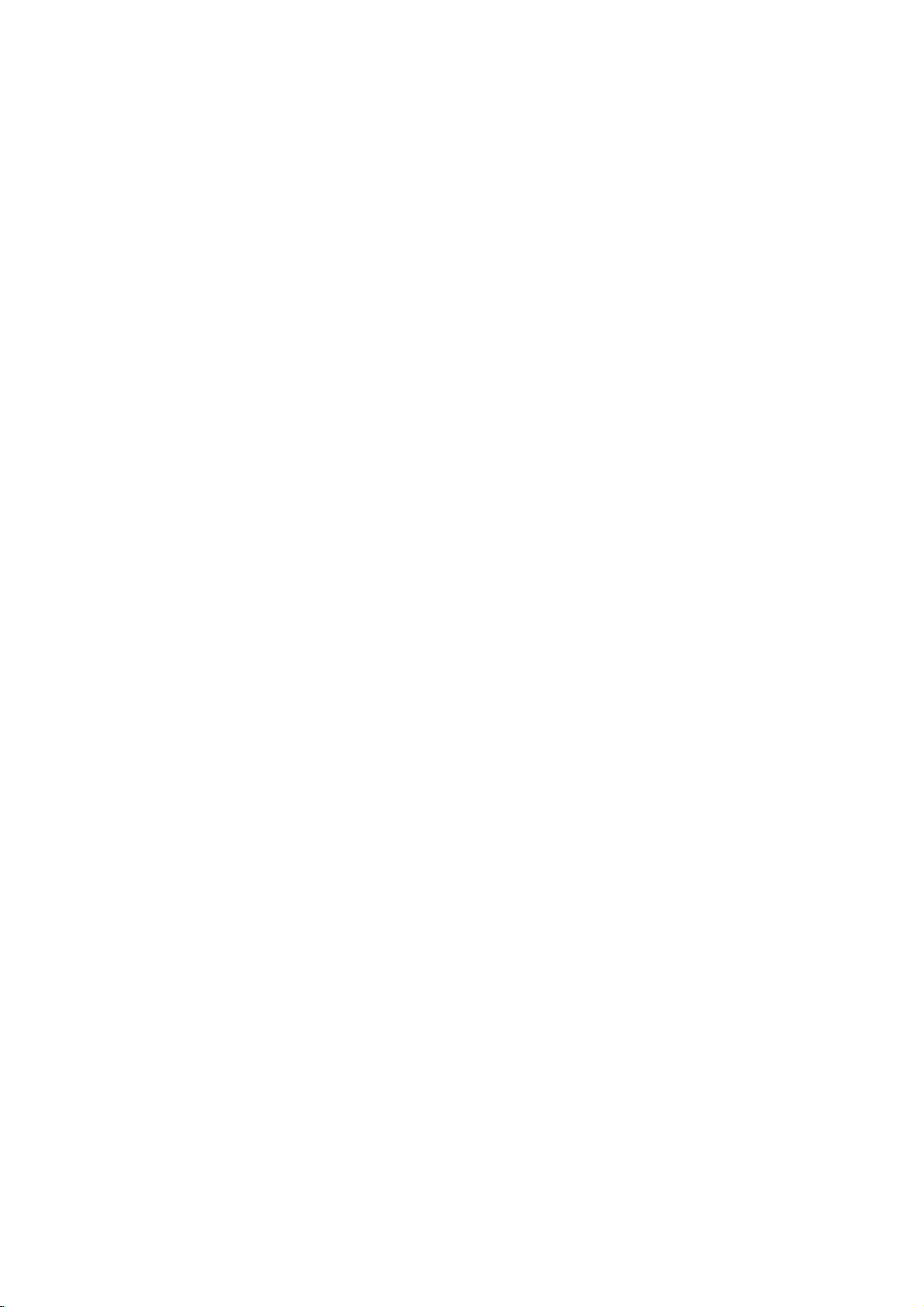
Connection
Connection
Options
Options
Product
Overview
Headphone
DC
DC
*Use
IN
15V
S-Video
(15V)
with
Jack
Input
Video
Input
Audio
Input
Input*
AC
adapter.
(Component
IN
S-VIDEO
VIDEO L / MONO AUDIO
R
DVD/DTV
PRPB
Input
LR
IN
Y
COMPONENT(480i/480p/720p/1080i)
DVD/DTV
(480i/480p/720p/1080i),
AUDIO
DVD
Audio)
Video
DVD
VIDEO
OUT
Output
Digital
OPTICAL
Sound
DIGITAL
SOUND
OUT
PC
Optical
SOUND
Sound
PC
output
Input
ANT
PC
INPUT
PC
Input
Antenna
IN
Input
7
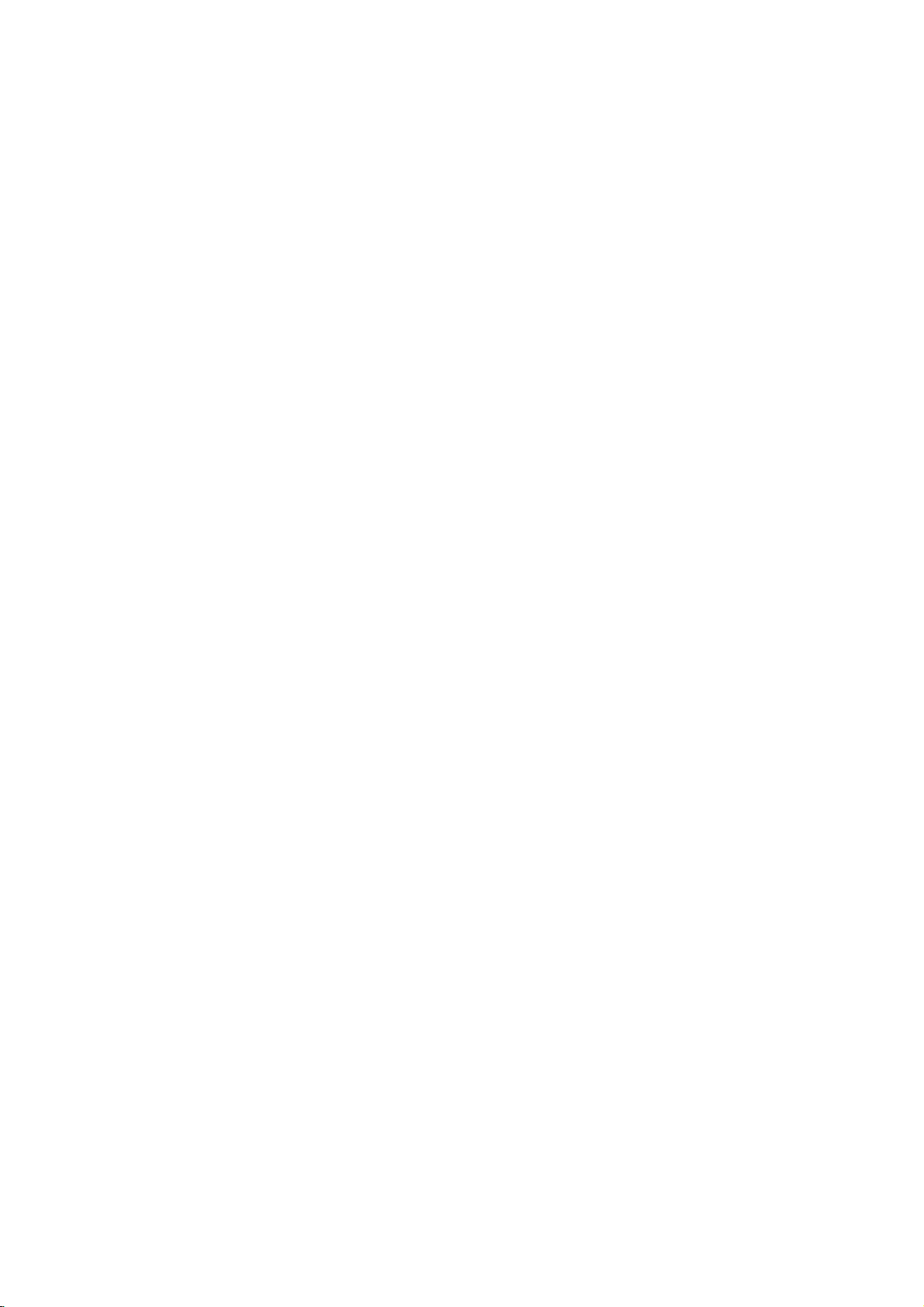
Product
Overview
Remote
Remote
-
When
using
Opens
Use
to
turn
the
Selects
PIPorDouble
Tunes
to
Exchanges
Displays
the
CH
Selects
VOL
Decreases/increases
Selects
For
Freezes
Sub
the
picture
Control
Control
the
remote
Switches
sound
main
D
available
F/G
or
next
the
/
a
ON
closes
on
lower
sub/main
menu
E
(Channel
(Volume
NUMBER
factory
the
theTVbetween
and
OPEN/CLOSE
the
or
off
window
PIP
on
channels
with
preset
according
further
Operation'
Sets
DVD
the
details,
the
Sleep
Controls
'DVD
currently-viewed
is
frozeninPIP/Twin
(Refertop.29)
control,
POWER
STANDBY.
disc
slot.
MUTE
temporarily.
mode.
PIP
CH
channel.
PIP
SWAP
images.
MENU
the
screen.
ENTER
button)
found
EZ
scan.
button)
sound
level.
buttons
VIDEO
picture
to
the
room.
BUTTON
DVD
player.
see
section.
SLEEP
Timer.
STILL
picture.
ture
mode.
SCAN
aim
PIP
the
pic-
itatthe
Key
Key
remote
Functions
Functions
control
sensor
power
open/close
mute
pip
ch
pip
pip
swap
menu
ch
enter
vol
ch
123
456
7
8
sound
scan
still
skip
menu
0
arc
play/pause
stop
title
menu
a-b
position
scan
video audio
3D
disc
repeat
sleep
on
the TV.
tv/video
mts/audio
cc/sub-t
ch
pip
pip input
exit
vol
9
fcr/zoom
/II
skip
scan
program
flashbk/angle
size
multimedia
TV/VIDEO
Selects:
DVD,
Component,
mode.
MTS/AUDIO
Selects
or
SAP.
Changes
playback.
CC/SUB-T
Selects
EZ
Mute,
Changes
DVD
playback.
PIP
CH
Tunes
to
PIP
INPUT
Selects the
picture.
EXIT
Clears
all
returns
AUDIO
Selects the
program's
FCR/ZOOM
Press
this
channel
Changes
playback.
ARC
Changes
SIZE
Changes
MULTIMEDIA
Selects:
RGB-PC
POSITION
Changes
TV,
MTS
the
closed
or
the
next
on-screen
to
TV
character.
button
you
the
the
the
TV,
mode.
the
Video,
sound:
AUDIO
On.
subtitle
higher
input
viewing
sound
were
picture
aspect
sub
DVD,
sub
S-Video,
or
Mono,
during
caption
language
PIP
source
displays
appropriate
to
return
watching.
size
ratio.
picture
Component,
picture
RGB-PC
options:
channel.
for
from
to
during
size.
position.
Stereo,
DVD
the
and
any
for
the
Off,
during
sub
menu.
the
last
DVD
or
Installing
Installing
8
Batteries
Batteries
?
?
Open
insert
Install
with
new
the
the
two
battery
batteries
1.5V
batteries.
compartment
with
correct
batteriesofAAA
cover
on
polarity.
type.
Don't
the
back
mix
used
side
and
batteries
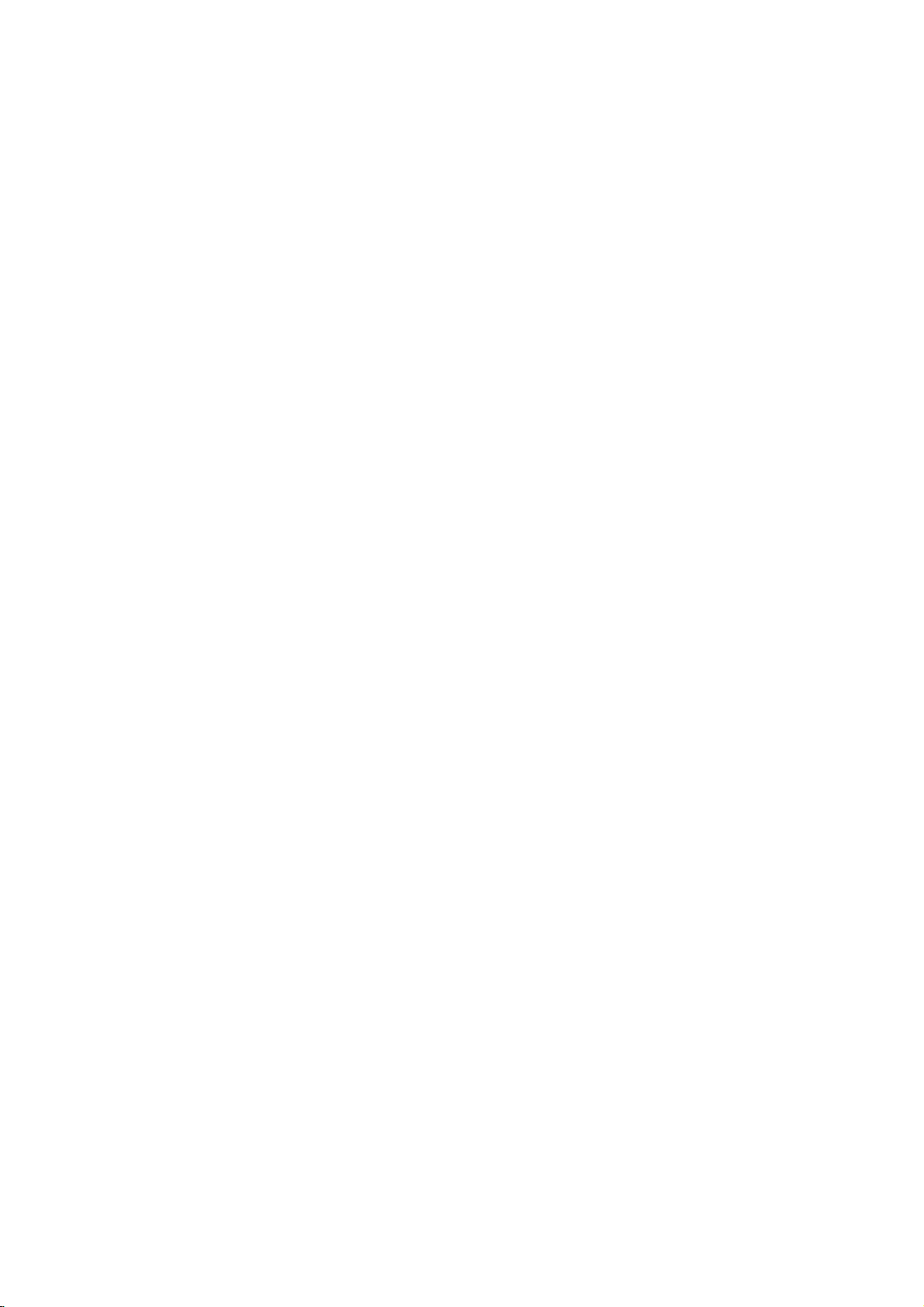
Installation
Installation
Accessories
Accessories
1.5V
1.5V
power
open/close
mute
pip
pipchpip
pip
swap
menu
vol
123
456
7
video audio
3D
sound
skip
scan
disc
menu
repeat
sleep
still
Installation
tv/video
mts/audio
cc/sub-t
ch
pip
input
exit
ch
enter
vol
ch
8
9
0
fcr/zoom
arc
play/pause
/II
skip
scan
stop
ttle
menu
program
a-b
flashbk/angle
size
position
multimedia
scan
Power
Power
*
Caution:
before
a.
Remove
b.
Connect
c.
Connect
d.
Connect
power
e.
Reinstall
Operating
PC
Signal
Connections
Connections
Please
connecting
the
connection
the
antenna
the
AC
the
power
cord
into
the
connection
Cable
be
sure
the
adapter
the
Guide
to
connect
TV's
power
panel
cabletothe
plug
cordtothe
wall
power
panel
cover
to
AC
cover.
the
plug
antenna
the
adapter
outlet.
PC
TVtothe
to
a
as
shown
power
AAA
wall
input
input
first,
Batteries
Sound
AC
power
below.
power
port
jack
then
Cable
outlet.
on
on
plug
adapter
the TV.
the TV.
the
AC
Power
Adapter
Cord
a
c
-
Arrange
with
Remote
Tie
the
Bands
the
tie
Control
wires
bands.
b
d
NOTES
a.
If
theTVfeels
This
b.
Some
adverse
c.
Avoid
Doing
is
normal,
minute
effectonthe
touching
so
may
coldtothe
there
dot
defects
the
LCD
produce
touch,
is
nothing
may
monitor's
screen
some
there
wrong
be
visibleonthe
performance.
or
holding
temporary
may
with
your
distortion
beasmall
TV.
screen,
finger(s)
"flicker"
appearing
against
effectsonthe
whenitis
as
tiny
it
for
long
screen.
turned
red,
periods
on.
green,
or
blue
of
time.
spots.
However,
they
have
no
9
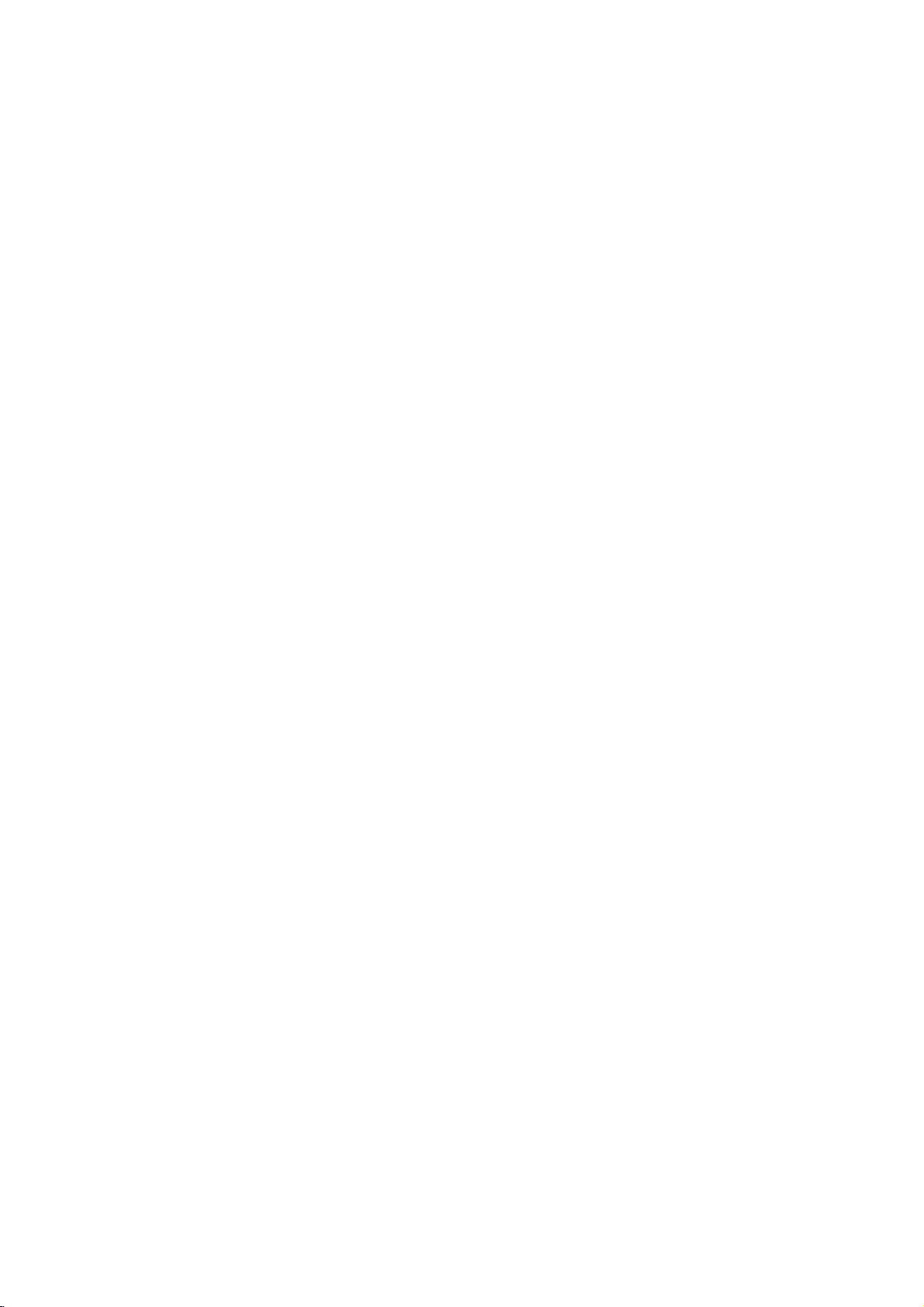
Installation
Installation
Installation
Rear
A/V
Rear
*
The
a.
Remove
b.
Install
c.
Reinstall
back
d.
Align
on
the
e.
Close
Adjusting
Adjusting
-
You
can
between
Cover
A/V
Cover
connection
the
wires
as
the
tiltitbackasshown.
panel,
the
holesontheTVback
rear
A/V
cover.
the
the
adjust
3°
and
panel
cover.
necessary.
cover.
the
12°.
Instructions
Instructions
is
hidden
Position
cover
and
TV
TV
V
iewing
Viewing
vertical
behind
the
insert.
viewing
A/V
panel
Angle
Angle
angle
cover
with
the
ire
Holders
WWire
Holders
-
-
Swivel
Swivel
The
the
A/V
cover.
with
the
TV
the
two
tabs
of
the
TV
Thread,
stand.
TV
left
or
can
Stand
Stand
then
be
right
the
wires
pull
conveniently
to
provide
the
through
swiveled
optimum
the
holeonthe
on
its
viewing
stand
30°
angle.
TV
to
Installation
Installation
-
An
optional
For
installation,
12
3
on
the
the
Wall
is
the
W
available
all
instructions
for
this
TV,
provide
see
with
your
the
dealer.
optional
wall
mount.
wall
on
mount
follow
10
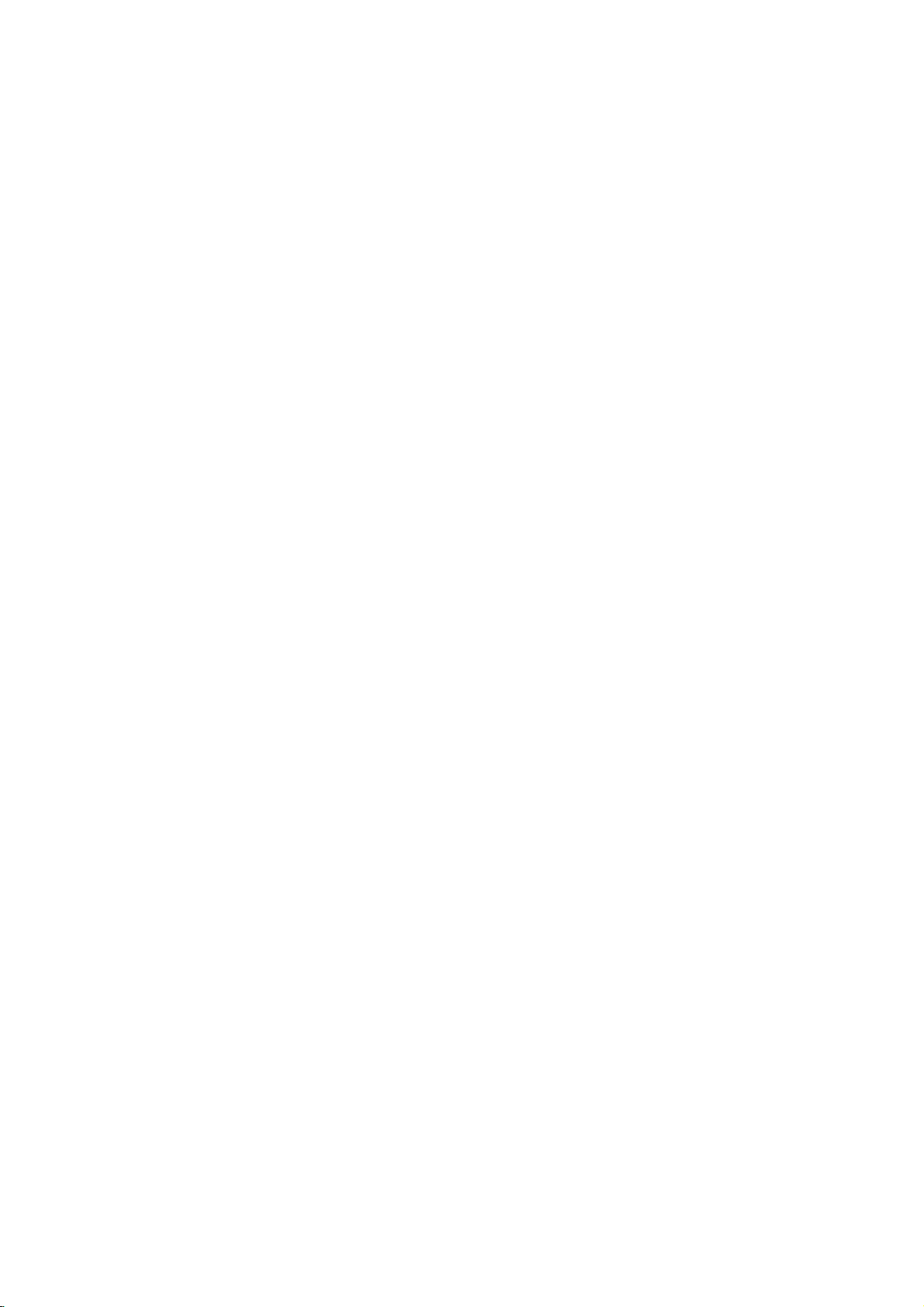
Installation
External
External
Antenna
Antenna
-
For
optimum
Connecting
-
-
If
the
-
If
Typical
(Use
Apartment
have
you
twisted
using
wall
the
75Ω
Connection
Connection
picture
an
to
antenna
correct
Buildings
a
75Ω
wiretothe
round
Equipment
Equipment
quality,
adjust
Inside
Antenna
used
antenna
cable,
do
not
in
insert
converter
bend
type
round
cable,
jack
of
antenna
antenna
Setup
apartment
cable
Wall
Connection
the
the
direction.
for
the
bronze
and
bronze
Connections
Connections
type
wire
wire.
of
Jack
and
connect
connect
wall
75Ω
It
may
300Ω
then
buildings,
then
antenna
Round
the
cause
the
antenna
Cable
Flat
Wire
tighten
converter
jack.)
the
poor
cableasshown
Turn
Bronze
connection
to
the
antenna
picture
clockwise
Wire
Antenna
Converter
nut.
quality.
If
jack
below.
to
tighten.
you
on
have
the TV.
ANT
wire,
IN
Jack
connect
PC
INPUT
Antenna
a
300Ω
flat
Connecting
-
This
type
Single
-
In
poor
signal
-
If
signal
signal
an
to
of
antenna
Family
signal
amplifier
needstobe
splitter
Outside
Home
areas,
to
for
connection.
the
is
commonly
to
get
antenna
split
Antenna
better
for
UHF
Antenna
as
two
TVs,
Setup
used
in
single
VHF
picture
quality,
showntothe
use
an
Antenna
right.
antenna
family
install
dwellings.
75Ω
Round
300Ω
Flat
a
VHF
Cable
Wire
Turn
Signal
Amplifier
clockwise
Bronze
to
Wire
Antenna
Converter
UHF
tighten.
ANT
PC
INPUT
Antenna
PC
INPUT
ANT
IN
Jack
IN
11
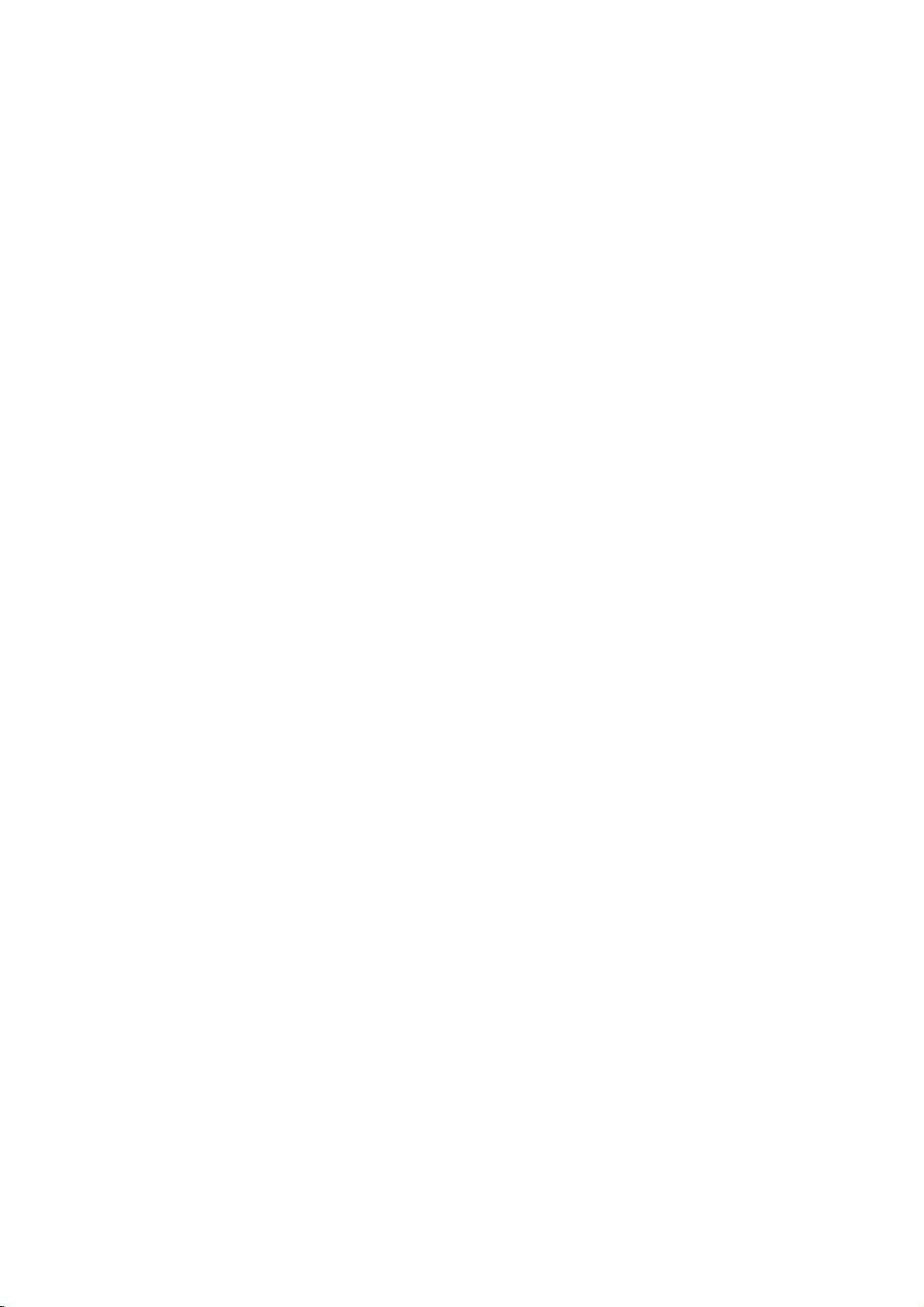
Installation
External
External
VCR
VCR
Setup
Setup
Connection
Set
VCR
channel
switch
number.
Connection
1.
Connect
sponding
to
Left
2.
Insertavideo
VCR.
3.
Use
Video.
S-Video
Cable
Cable
-
After
-
For
the
a
VCR,
=
white,
(Refer
the
tv/video
(If
external
TV
TV
subscribing
further
Connection
1.
Select
2.
3.
3or4
Tune
theTVchanneltothe
of
cable
box.
Select
channelsatthe
remote
control.
Connection
1.
Connect
corresponding
the
the
TVtoCable
(Video=yellow,
red).
2.
Use
the
Select
tv/video
channels
Video.
3.
Equipment
Equipment
1
to
2
audio/video
input
jacks
match
the
and
Audio
tape
to
the
buttononthe
connected
input
Setup
Setup
to
cable
TV
1
with
2
audio/video
input
Box,
Audio
buttononthe
with
3or4
and
output
on
the TV.
jack
Right
into
the
VCR
owner's
to
S-VIDEO
source.)
a
local
information,
channel
cable
output
jacks
match
Left
the
cable
then
tuneTVto
on
jacks
When
colors
(Video=yellow,
=
red).
VCR
and
press
manual.)
remote
on
side
cableTVservice
contact
switchoncable
same
selected
boxorwith
on
jacks
on
the TV.
jack
white,
remote
box
When
colors
and
remote
the
=
Connections
Connections
the
same
VCRtothe
PLAY
the
Audio
on
connecting
controltoselect
select
panel,
and
installing
a
local
cable
box.
channel
output
the
cable
box
Cable
Boxtothe
connecting
Audio
Right
controltoselect
control.
corre-
TV
the
service
=
the
a
converter,
provider.
Continued
Continued
PC
OPTICAL
SOUND
DIGITAL
SOUND
OUT
TV
Back
Typical
Antennas
Direct
Connection
can
you
PC
OPTICAL
SOUND
DIGITAL
SOUND
OUT
TV
Back
Panel
watch
PC
Panel
INPUT
IN
ANT
PC
INPUT
IN
1
ANT
OUT
S-VIDEO
IN
CH3 CH4
OUT
IN
ANT
AUDIO VIDEO
(R)
(L)
2
S-VIDEO
VIDEO L / MONO AUDIO
R
TV
Side
Panel
VCR
cable
TV
programming.
IN
S-VIDEO
ANT
IN
Box
2
VID
O
)AUDIO
L)
TV
VCR
1
RF
Cable
Cable
VIDEO L / MONO AUDIO
R
TV
Side
Panel
External
External
Connections
Connect
equipment
When
match
and
the
connecting
the
Audio
Viewing
1.
Turnonthe
2.
Use
the
select
Operate
to
12
Video.
external
3.
A/V
A/V
audio/video
to
the
corresponding
colors
jack
=
Right
Setup
external
tv/video
the
corresponding
equipment
Source
Source
output
the
TVtoexternal
(Video=yellow,
red).
A/V
equipment.
buttononthe
operating
Setup
Setup
jacks
external
input
remote
guide.
on
the
jacks
A/V
equipment,
Audio
control
equipment.
external
on
the
Left
TV.
=
to
Refer
A/V
white,
External
AUDIO
RL
Equipment
IN
S-VIDEO
TV
Side
Panel
VIDEO L / MONO AUDIO
R
Camcorder
VIDEO
Video
Game
set
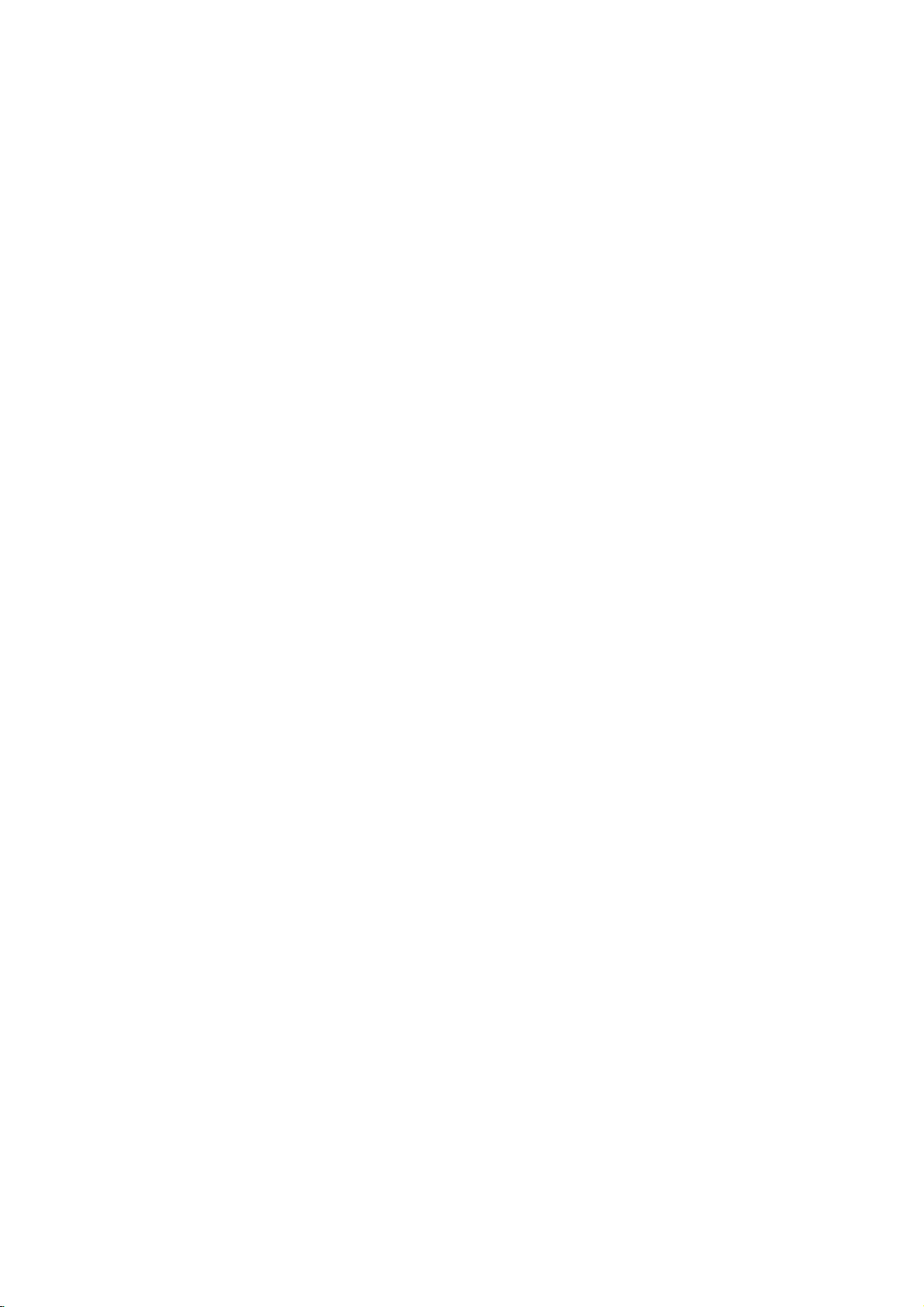
DVD
DVD
-
This
However,
player,
Setup
Setup
TV
can
if
refertothe
a
play
do watchaDVD
you
figure
DVD
without
as
shown
other
from
DVD
other
right.
player.
DVD
Installation
Connections
Connect
PB,
(Y,
PR)
to
the
AUDIO
Viewing
1.
Turnonthe
2.
Use
the
controltoselect
3.
Refertothe
instructions.
?
Component
To
better
get
the
component
Component
Video
of
DTV
DTV
Setup
Setup
-
To
watch
and
connect
Connections
Connect
COMPONENT
set-top
digital
jacks.
the
DVD
video
outputs
and
jacks
connect
jacks.
Setup
DVD
tv/videoormultimedia
Component.
DVD
Input
picture
input
of
the
output
DVD
player
digitally
a
digital
the
digital
(Y,
box
player,
player's
ports
quality,
ports
ports
TV
ports
broadcast
set-top
set-top
PB,
PR)
audio
insertaDVD.
manual
jacks
outputs
the
connect
as
shown
programs,
box.
box
to
the
COMPONENT
DVD
audio
buttononthe
for
operating
a
DVD
below.
YPBPR
Y
Pb
Y
B-Y
Y
Cb
Y
PB
purchase
video
outputs
and
connect
to
the
AUDIO
outputs
player
Pr
R-Y
Cr
PR
to
the
remote
the
ANT
PC
PC
OPTICAL
PRPB
Y
COMPONENT(480i/480p/720p/1080i)
DVD/DTV
IN
YP
BPR
to
DVD
PR
PB
Y
COMPONENT(480i/480p/720p/1080i)
DVD/DTV
IN
VIDEO
LR
AUDIO
AUDIO
(L)
(R)
LR
AUDIO
DIGITAL
DVD
OUT
SOUND
OUT
TV
Back
OPTICAL
VIDEO
DIGITAL
DVD
OUT
SOUND
OUT
TV
Back
INPUT
SOUND
Panel
PC
PC
INPUT
SOUND
Panel
IN
+75
Ω
ANT
IN
+75
Ω
Viewing
1.
Turnonthe
owner's
2.
Use
remote
Using
Using
-
Plug
-
Adjust
buttons.
Setup
digital
manual
the
tv/videoormultimedia
controltoselect
Headphones
Headphones
headphones
sound
level
While
you
phone(s),TVspeakers
set-top
for
intoH/P
to
are
the
digital
a
headphone
listening
will
box.
(Refer
set-top
Component.
as
jack
to
not
be
to
the
box.)
buttononthe
shown.
the
using
sound
through
heard.
volume
YP
DTV
Receiver
(F,
G)
a
head-
AUDIO
BPR
(L)
(R)
(Set-top
Box)
IN
S-VIDEO
VIDEO L / MONO AUDIO
R
13
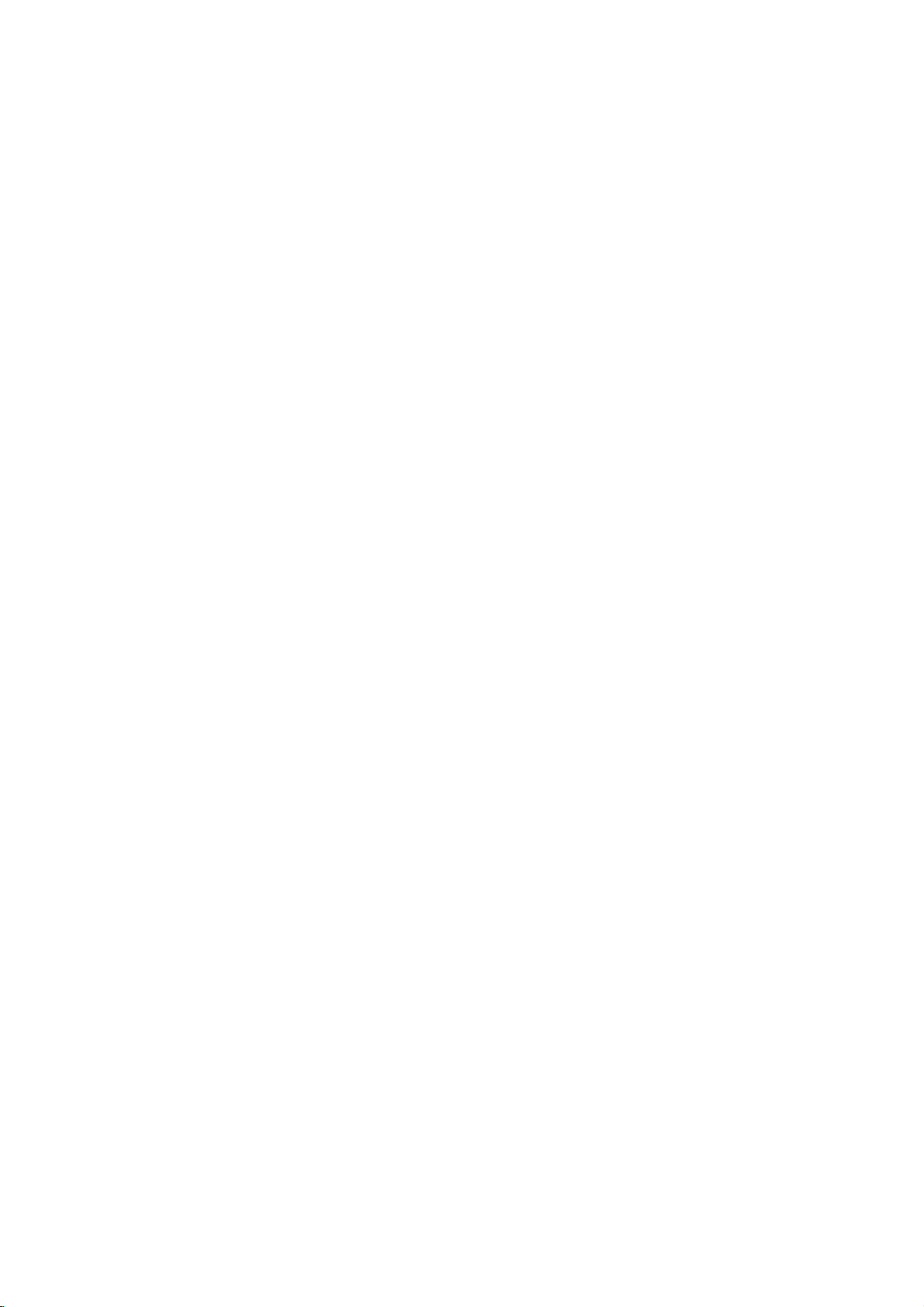
Installation
DVD
DVD
The
TV
to
hook
you
Connect
and
OPTICAL
Operating
details
regarding
Output
Output
has
a
the
Manual
Setup
Setup
special
a
second
up
second
TVormonitortothe
DIGITAL
of
the
that
signal
TVormonitor.
SOUND
second
device's
output
OUT
TVormonitor
input
capability
TV'
See
jack.
settings.
which
DVD
for
the
allows
OUTPUT
further
ANT
Panel
IN
+75
Ω
PC
PC
OPTICAL
VIDEO
DIGITAL
DVD
OUT
SOUND
OUT
INPUT
SOUND
TV
Back
Notes:?If
it's
?
Do
the
?
If
input
PC
PC
Setup
Setup
-
After
setup,
Connections
1.
Set
the
connecting
2.
Connect
3.
Connect
input.
Viewing
1.
Turnonthe
2.
Use
the
controltoselect
Monitor
Resolution
DVD
has
your
impossible
not
look
laser
external
your
optical
be
monitor
to
the TV.
the
TVtothePCwith
thePCaudio
no
to
use
into
the
beam
may
audio
port,
you
sure
to
select
resolutiononthePCbefore
output
output
Setup
PC.
tv/videoormultimedia
RGB-PC.
Display
640x480
800x600
Specifications
Frequency(KHz)
optical
DVD
optical
damage
equipment
can
RGB-PC
thePCcable.
to
Horizontal
31.4
35
37.5
43.2
35.1
37.8
48
46.8
53.6
audio
digital
sound
output.
output
port.
vision.
your
has
connectitto
source
the
TV's
PC
buttononthe
Frequency(Hz)
input
Looking
a
digital
your
on
SOUND
Vertical
TV.
remote
60
67
75
85
56
60
72
75
85
jack,
audio
TV.
at
DIGITAL
OPTICAL
TVorMonitor
ANT
IN
+75
Ω
Horizontal
49.7
48.3
56.4
60
68.6
39.5
47.6
AUDIO
Vertical
Frequency(Hz)
75
60
70
75
85
50
60
TV
OPTICAL
DIGITAL
SOUND
OUT
Resolution
832x624
1024x768
1280x768
Back
PC
SOUND
VIDEO
Second
Panel
PC
INPUT
Frequency(KHz)
NOTES
a.
For
optimum
(VGA,
please
b.Ifthe
message
Specifications'
c.
The
synchronization
DPM
(Display
If
the
PC
you
don't
goes
If
14
picture
SVGA,
etc.)
refertothe
Power
to
power
use
thePCcable
or
operating
"Out
chart
Management)
quality,
refresh
of
range"
above.
form
input
saving
use
standard
rates
manual
appears
for
mode,
provided,
may
for
on
Horizontal
mode
the
monitor
DPM
XGA
(1024x768)
resultinreduced
the
computer
the
screen,
and
Vertical
automatically
mode
may
picture
are
you
adjust
frequencies
not
work.
computer
quality.
using).
the
PC
switchestoDPM
output
output
is
separate.
(To
at
a
change
to
a
mode.
60Hz
format
refresh
the
computer
listedinthe
rate.
Using
video
'Monitor
other
output
formats
format,
Display
