Page 1
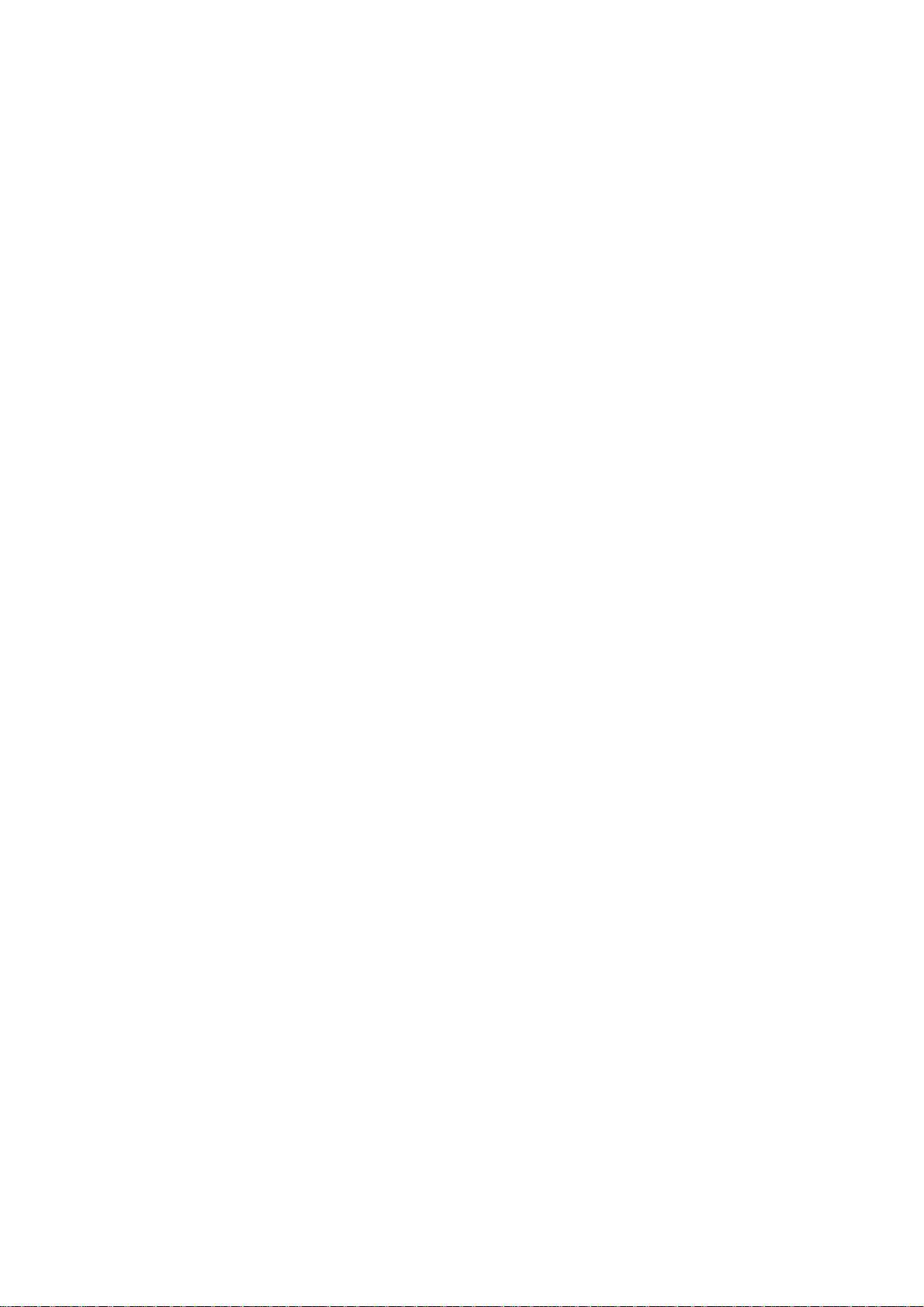
Part 15.21 statement
" Change or Modifications that are not expressly approved by the manufacturer could void
the user's authority to operate the equipment. “
Part 15.105 statement
This equipment has been tested and found to comply with the limits for a class B digital
device, pursuant to Part 15 of the FCC Rules.
These limits are designed to provide reasonable protection against harmful interference in
a residential installation. This equipment generates uses and can radiate radio frequency
energy and, if not installed and used in accordance with the instructions, may cause harmful
interference to radio communications. However, there is no guarantee that interference will
not occur in a particular installation. if this equipment does cause harmful interference or
television reception, which can be determined by turning the equipment off and on, the user
is encouraged to try to correct the interference by one or more of the following measures:
- Reorient or relocate the receiving antenna.
- Increase the separation between the equipment and receiver.
- Connect the equipment into an outlet on a circuit different from that to
which the receiver is connected.
- Consult the dealer or an experienced radio/TV technician for help.
Page 2
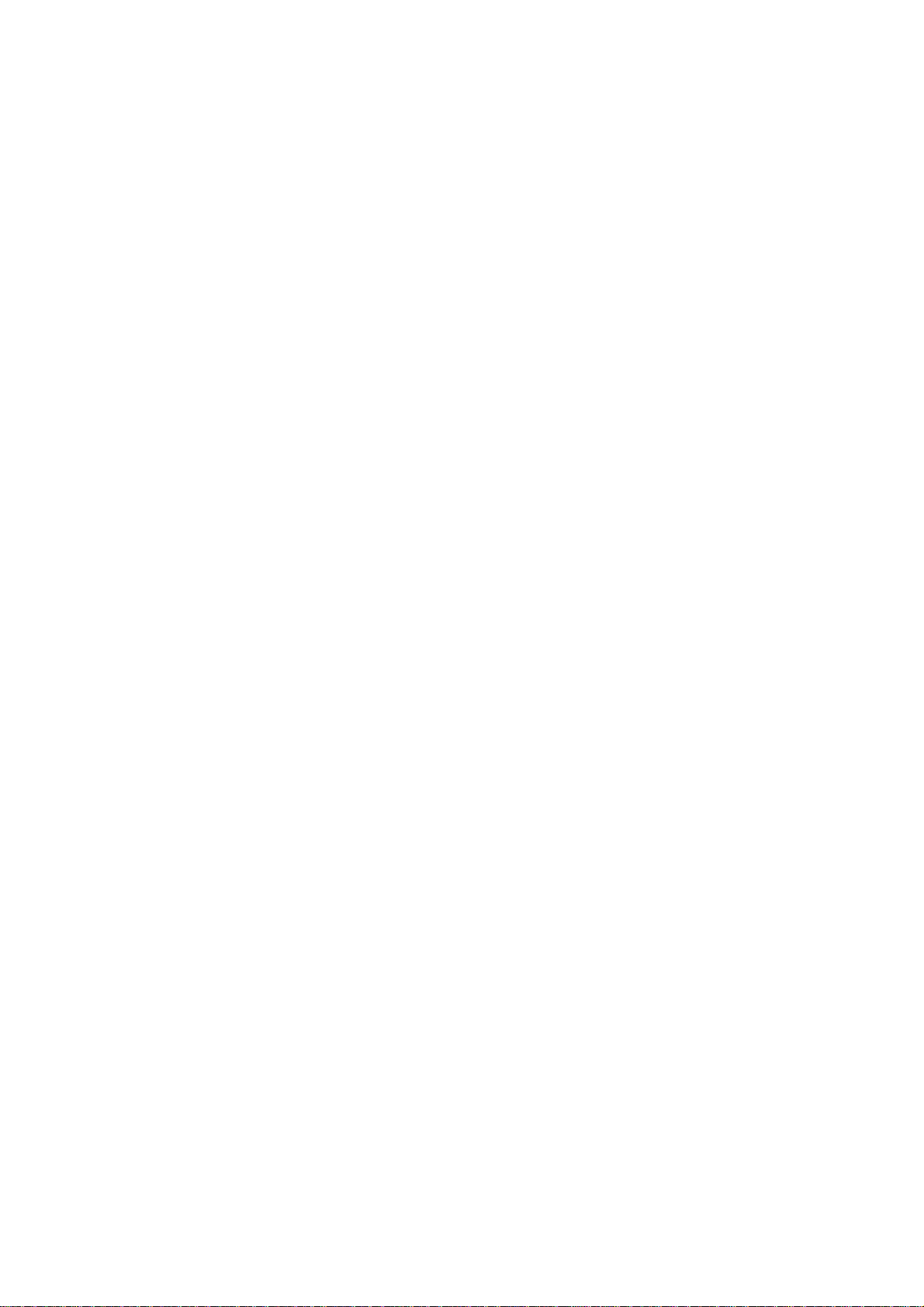
Part 15 Class B Compliance
This device and its accessories comply with part15 of FCC rules.
Operation is subject to the following two conditions:
(1) This device & its accessories may not cause harmful interference.
(2) This device & its accessories must accept any interference received,
including interference that may cause undesired operation.
Body-worn Operation
This device has been tested for typical body-worn operations
with the distance of 0.79inches (2.0cm) from the user’s body.
To comply with FCC RF exposure requirements, a minimum separation distance
of 0.79inches(2.0cm) must be maintained from the user's body.
Additionally, Belt clips, holsters & other body-worn accessories may not contain
metallic components.
Page 3

KT770 Features
Parts of the phone
Open view
Earpiece
LCD screen
Icons showing signal
strength, battery level and
various other functions.
Soft key indications.
Confirm key
Selects menu options and
confirms actions
Send key
Dials a phone number and
•
answers a call.
In standby mode: Shows
•
a history of calls made,
received, and missed.
Clear key
Clears a character with each
press. Hold the key down to
clear all input. Use this key to
go back to a previous screen.
End/Power key
End or reject a call. Closes
the task window and goes
back to standby mode.
Alpha numeric keys
• In standby modeIn standby mode : Input
numbers to dial.
Hold down
- to access Bookmarks
application.
- to access Bookmarks
application.
to - for speed dials.
• In editing mode :In editing mode : Enter
numbers & characters.
01
02
03
04
05
06
07
08
Set up
13
Page 4
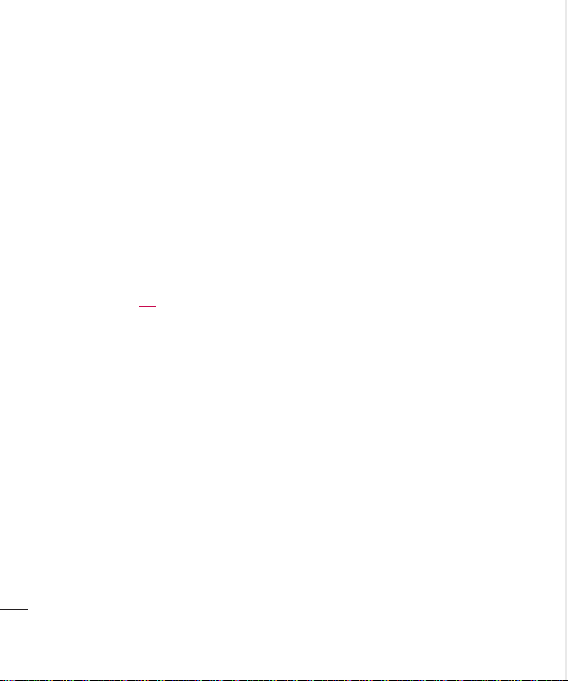
KT770 Features
Left side view Right side view
14
LG KT770 | User Guide
Micro SD
memory
card slot
Side keys
Note
To protect your hearing,
•
maximum volume level is 10.
Headset/Charger/
Cable connector
Note
Please ensure
•
phone is powered
on and in standby
mode before
connecting the
USB cable.
Camera Key
Page 5

Rear view
SIM card terminals
External camera lens
SIM card socket
Battery
Battery terminals
01
02
03
04
05
06
07
08
Set up
15
Page 6
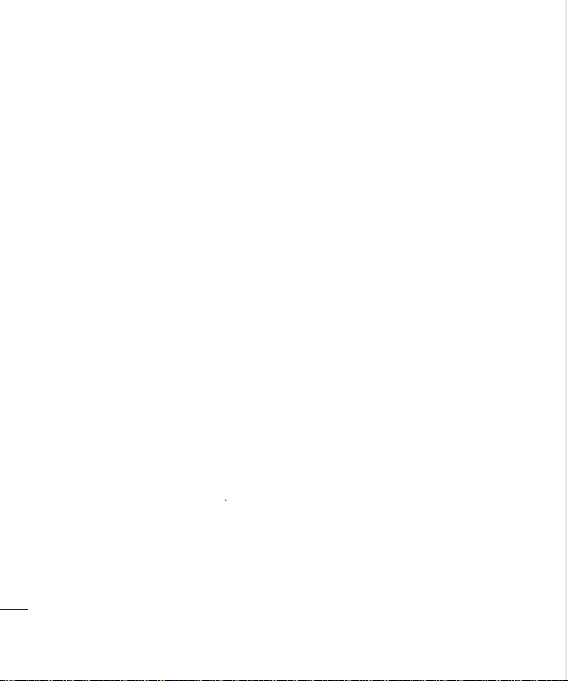
Getting started
Installing the SIM card and
battery
1 Installing the SIM card.
Your SIM card contains your phone
number, service details and contacts
and must be inserted into your handset.
Always disconnect the charger and other
accessories from your handset before
inserting and removing your SIM card.
Slide the SIM card into the SIM card
holder. Make sure that the SIM card is
properly inserted and the gold contact
area on the card is facing downwards. To
remove the SIM card, press down lightly
and pull it in the reverse direction.
To insert the SIM
Set up
16
card
LG KT770 | User Guide
To remove the SIM
card
Note
The metal contact of the SIM card
•
can easily be damaged by scratches.
Pay special attention to the SIM card
while handling. Follow the instructions
supplied with the SIM card.
2 Install the battery.
Slide the battery upwards until it snaps
back into place.
3 To remove the battery.
Turn the power off. (If the power is left
on, there is a chance you could lose
the stored telephone numbers and
messages.)
Press and hold down the battery release
button and slide the battery down.
Page 7

Charging the battery
Before connecting the travel adapter to the
phone you must first install the battery.
1 With the arrow facing you as shown With the arrow facing you as shown
in the diagram push the plug on the
battery adapter into the socket on the
left side of the phone until it clicks into
place.
2 Connect the other end of the travel Connect the other end of the travel
adapter to the mains socket.
Note
Only use the charger included in the box.
•
3 The moving bars on the battery icon will The moving bars on the battery icon will
stop after charging is complete.
4 Ensure the battery is fully charged Ensure the battery is fully charged
before using the phone for the first time.
Caution
• Do not force the connector as this may
damage the phone and/or the travel
adapter.
• If you use the battery pack charger when
abroad, use an attachment plug adaptor
for the proper configuration.
• Do not remove your battery or the SIM card
while charging.
Warning
• Unplug the power cord and charger during
lightning storms to avoid electric shock
or fire.
• Make sure that no sharp-edged items such
as animal teeth or nails, come into contact
with the battery. This may cause a fire.
01
02
03
04
05
06
07
08
Set up
17
Page 8

Getting started
Disconnecting the charger
Disconnect the charger from the phone as
shown in the diagram below.
How to use a memory card
<Memory card>
<How to insert memory card>
1 Turn the phone off. Inserting or
removing the memory card when the
phone is on may damage the files
stored in the memory card.
2 Lift the plastic cover which protects
the slot.
Set up
18
LG KT770 | User Guide
3 Insert the memory card into the
slot. The gold contacts behind
memory card must be facing down
while inseting into the phone. Don’t
push the memory card too much.
If it doesn’t go into the slot easily,
you may be trying to insert it in
the wrong way or there could be a
foreign object in the slot.
4 Once inserted, push the memory
card until you hear a ‘Click’, meaning
that the memory card has been
correctly engaged.
Page 9

5 Close the plastic slot protection.
6 To remove the memory card, open
the slot protection and push the
memory card to unlock it. Carefully
extract the memory card.
Attention:
• Avoid using the memory card when
the battery is low.
• When writing to the card, wait for
the operation to complete before
removing the card.
• The card is designed to fit easily into
the system one way only.
• Do not bend the card or force it into
the slot.
• Do not insert any memory cards other
than those made by memory card.
• If the memory card has been
formatted using FAT32, format the
memory card using FAT16 again.
For more information on the memory
card, please refer to the memory card
instruction manual.
Memory card formatting
Before you start to use the memory
card you have to format it. After you
insert the memory card, select →
Organiser → Memory, then press .
This operation should only be done
when you insert the memory card
for the first time. During formatting
various folders will be created for
different data types.
Turning the handset on/off
Turning your handset on
Ensure that your SIM card is in your
handset and the battery is charged. Press
and hold until the power comes on.
Enter the SIM PIN code that was supplied
with your SIM card if the PIN code request
is set to On. After a few seconds you will be
registered on the network.
Turning your handset off
Press and hold until the power goes off.
Or press and select Switch off!. There
may be a few seconds delay while the
handset powers down. Do not turn the
handset on again during this time.
01
02
03
04
05
06
07
08
Set up
19
Page 10

Menu tree
1. Messaging
1.1 New message
1.2 Inbox
1.3 My folders
1.4 New mailbox
1.5 Drafts
1.6 Sent
1.7 Outbox
1.8 Reports
2. Contacts
3. Log
3.1 Recent calls
3.2 Call duration
3.3 Packet data
4. Media
4.1 RealPlayer
4.2 Music player
4.3 Recorder
4.4 Gallery
4.5 Camera
4.6 Radio
Set up
20
LG KT770 | User Guide
5. Organiser
5.1 Calculator
5.2 Clock
5.3 Converter
5.4 Notes
5.5 Calendar
5.6 File mgr.
6. Profiles
6.1 General
6.2 Silent
6.3 Meeting
6.4 Outdoor
6.5 Pager
6.6 Offline
7. Settings
7.1 General
7.2 Phone
7.3 Connection
7.4 Applications
8. Tools
8.1 Call mailbox
8.2 Speed dial
8.3 Themes
8.4 Torch light
8.5 Licenses
8.6 GPS data
8.7 Landmarks
8.8 Device mgr.
8.9 Help
8.0 About
9. Connectivity
9.1 IM
9.2 Conn. mgr.
9.3 Bluetooth
9.4 USB
9.5 Sync
0. Web
Page 11

. Installations
.1 App.mgr.
.2 Home media
.3 Quickoffice
.4 Music Store
.5 Google Map
.6 Try & Buy
.7 TRK
.8 DRMUtilApp
.9 DRMENcryptor
.0 Vid. services
. Clock
# Google
.
#. RnD Tools
#.1 PerfHooks
#.2 MemMon
#.3 Goofy
#.4 TaskMgr
#.5 PerfMon
#.6 MemMon
#.7 LoadGen
#.8 ConnTest
#.9 STIF UI
#.0 Scr.Grabber
#. Launcher
#.# FileBrowser
13 Creator legacy
#.
01
02
03
04
05
06
07
08
Set up
21
Page 12

Your standby screen
On-screen icons
Icon Description
The device is being used in a GSM network.
The device is being used in a UMTS network (network service).
You have one or more unread messages in the Inbox folder in Messag.
There are messages waiting to be sent in the Outbox folder.
You have missed calls.
Shown if Ringing type is set to Silent and Message alert tone, IM alert tone, and
E-mail alert tone are set to Off.
The device keypad is locked.
A clock alarm is active.
The second phone line is being used (network service).
All calls to the device are diverted to another number. lf you have two phone
lines(network service), the indicator for the first line is and for the second
.
GPS application is in use.
A compatible headset is connected to the device.
Your standby screen
22
A GPRS packet data connection is available.
A GPRS packet data connection is active.
A GPRS packet data connection is on hold.
LG KT770 | User Guide
Page 13

Icon Description
A EDGE packet data connection is available.
A EDGE packet data connection is active.
A EDGE packet data connection is on hold.
A UMTS packet data connection is available.
A UMTS packet data connection is avtive.
A UMTS packet data connection is on hold.
A HSDPA packet data connection is available.
A HSDPA packet data connection is avtive.
A HSDPA packet data connection is on hold.
Bluetooth connectivity is on.
Data is being transmitted using Bluetooth connectivity.
A USB connection is active.
01
02
03
04
05
06
07
08
Your standby screen
23
Page 14

Calls
Making a voice call
1 Enter the number including the full Enter the number including the full
area code.
To delete a digit press .
To delete all digits press and hold
.
2 PressPress
to make the call.
3 When you have a call in progress, youWhen you have a call in progress, you
can access the followings by pressing
the left soft key [Options].
Activate loudspeaker/handset: You
can switch on/off the loudspeaker to
allow others nearby to participate in
the conversation, for example.
End active call: Select this if you
want to nish active call.
Hold: Select this to put a caller on
hold. Select Unhold to continue your
conversation.
Call Mute: Select this to switch the
microphone off. To switch it back on,
press Unmute.
New call: Select this to make a new
The basics
call. Activating call is automatically
held.
Open active standby: select this to
open active standby screen.
24
LG KT770 | User Guide
Conference: Select this to create
a conference call to converse with
multiple people at the same time.
Tip
To add a participant to a conference call,
call the new participant, press the left soft
key [Options] and select Conference > Add
to conference.
Switch to video call: Ends the active
call and automatically make a video
call to the same number.
Send MMS: You can send a media file
to the other party as a multimedia
message.
Send DTMF: To send touch tones.
Tip
While a call is in progress, you can press the
number keys to send DTMF tones. You can
use DTMF tones to communicate with voice
mailboxes and computerised telephony
systems.
Help: Use this option to get to know the
phone feature.
4 Press to finish the call, or close the
handset.
Page 15

Making a call from the call logs
1 In standby mode, press In standby mode, press
incoming, outgoing and missed phone
numbers will be displayed.
2 Select the desired number by using the Select the desired number by using the
up/down navigation keys.
3 PressPress
to call the number.
and the latest
Making an Video call
You can make a video call in a 3G covered
service area. If the called user has a 3G
video phone in a 3G covered service area,
the call will be established. You can also
answer a video call for video incoming call.
1 Input the phone number using the Input the phone number using the
keypad, or select the phone number
from the calls made/received lists.
To correct mistakes, press
to delete the last number, or press and
hold to delete all numbers.
2 If you do not want to use the If you do not want to use the
speakerphone, ensure you have the
headset plugged in.
3 To start the video function, press the To start the video function, press the
left soft key [Options] and select Call →
Video call.
You will be notified that you will need
to close other applications to make the
video call.
briefly
Note
The video call may take some time to
connect.
4 Adjust the camera position if necessary. Adjust the camera position if necessary.
5 When you have a video call in progress, When you have a video call in progress,
you can access the followings by
pressing the left soft key [Options].
Enable
- Sending video: Select this to send
your own video image.
- Sending audio: Select this to
unmute the microphone so as to
allow audio sending.
- Sending aud. & video: Select this to
send your video and audio.
Note
You can zoom your video image in or out
using up /down navigation keys.
Disable
- Sending video: Select this not to
send your video image.
- Sending audio: Select this to mute
the microphone so as not to allow
audio sending.
- Sending aud. & video: Select this
not to send your video and audio.
01
02
03
04
05
06
07
08
The basics
25
Page 16

Calls
Activate loudspeaker/handset: You
can switch on/off the loudspeaker
to allow others nearby to participate
in the conversation, for example.
Video preference: Select Clearer
detail to set received video quality
preference with a lower frame rate
but a good image quality. Select
Smoother video to use a higher
frame rate but a lower image
quality.
Send snapshot: You can take a
picture and send it to the other
party. Press Capture to take the
picture and Use video to return to
the regular video call after sending
it.
Share image: You can send an
image in the Image folder in My
stuff.
End active call: Select this to answer
a video call while you already
have another video or voice call in
The basics
progress.
Open active standby: To open the
standby mode image on the display.
26
LG KT770 | User Guide
Use secondary camera: Select this
to use the secondary camera.
Change image order: To switch the
location of the other party's and
your own video or still image on
the display.
Zoom in/out: You can zoom your
video image in or out.
Switch to voice call: Ends the video
call and automatically redial the
same number for a regular voice
call.
Help: Use this option to get to know
the phone feature.
3 Press Press to finish the call, or close the
handset.
Making a voice/video call from
Contacts
It is easy to call anyone whose number you
have stored in your Contacts.
1 Move the joystick to the down to access Move the joystick to the down to access
the contacts list.
2 Scroll to the contact to make a call. Scroll to the contact to make a call.
3 Press Press
to make a voice call. Press the
left soft key and select Make video call
to make a video call.
Page 17

4 Press Press to finish the call.
Making international calls
1 Press Press twice for the international
prefix. The '+' character prefixes the
international access code.
2 Enter the country code, area code, and Enter the country code, area code, and
the phone number.
3 Press Press .
Adjusting the volume
During a call, if you want to adjust the
earpiece volume, use ( ) on the left side
of the phone.
Answering a call
When you receive a call, the phone rings
and the flashing phone icon appears on
the screen. If the caller can be identified,
the caller’s phone number (or name if
stored in your Contacts) is displayed.
1
Press
to answer an incoming call.
Note
- To reject an incoming call, press or the
right soft key twice.
-
If Anykey answer is set to On (Menu →
Settings → Phone → Call → Anykey
answer), any key will answer a call except
.
2 End the call by pressing End the call by pressing .
Note
- You can answer a call while using the
Contacts or other menu features.
-
When the compatible headset is
connected, you can also answer a call
using the headset key, as well as using
the phone. To reject an incoming call,
press .
-
You can mute the ringtone when a call
comes in by pressing the right soft key
[Silence].
01
02
03
04
05
06
07
08
The basics
27
