LG KT520, KT520GO Owner's Manual
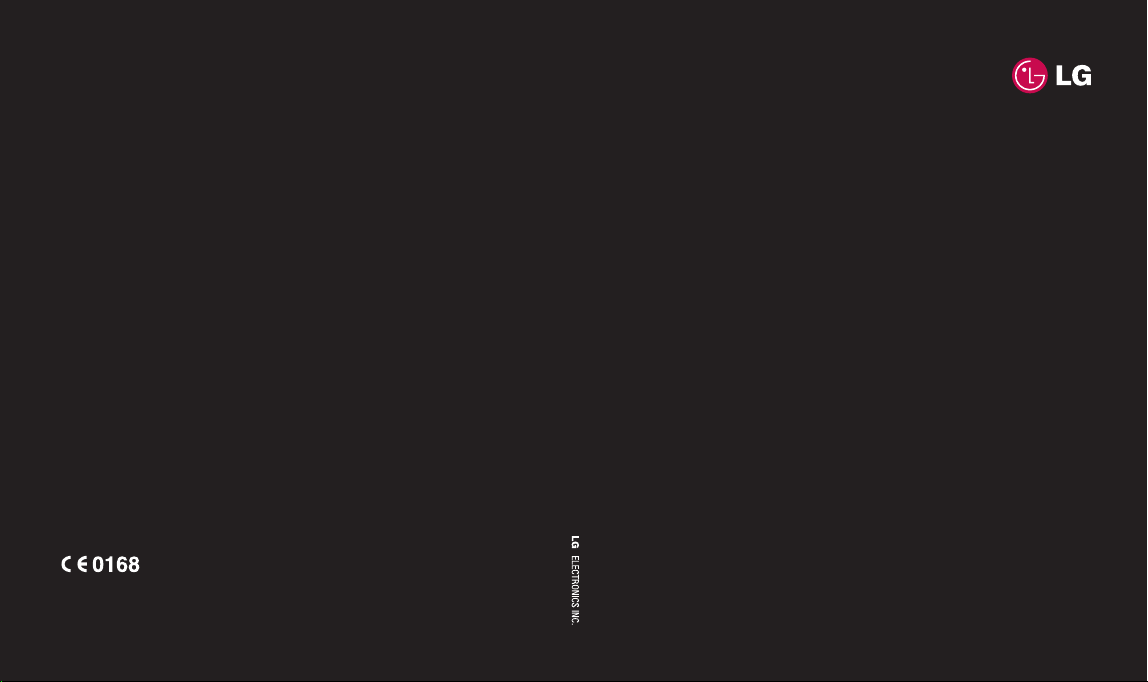
KT520 User Guide
www.lgmobile.com
KT520MMBB0282002 (1.0)
ENGLISH
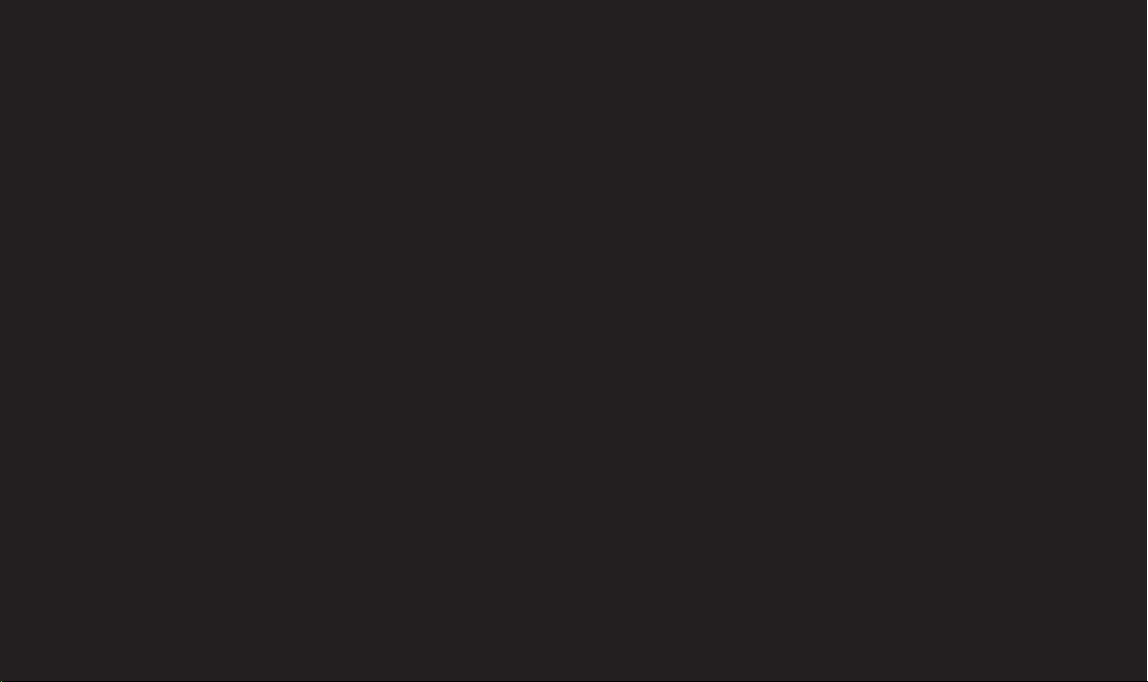
Bluetooth QD ID B013855
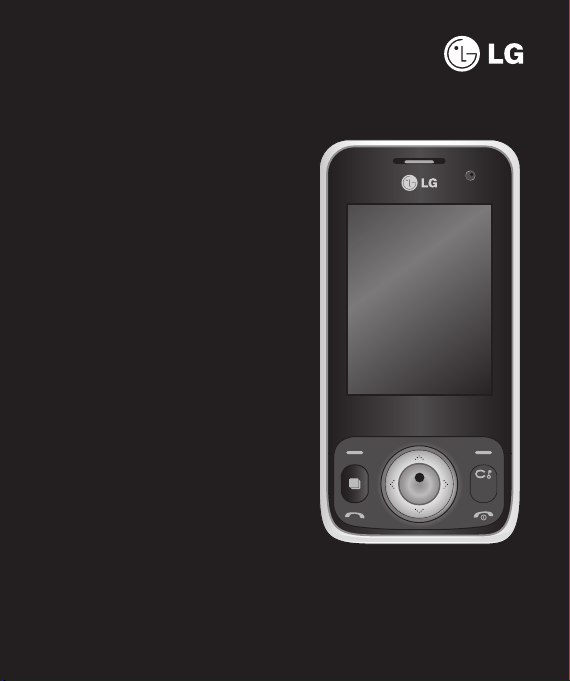
Some of the features described in this
manual may differ from those available
on your phone depending on its
software and on your service provider.
KT520 User Guide
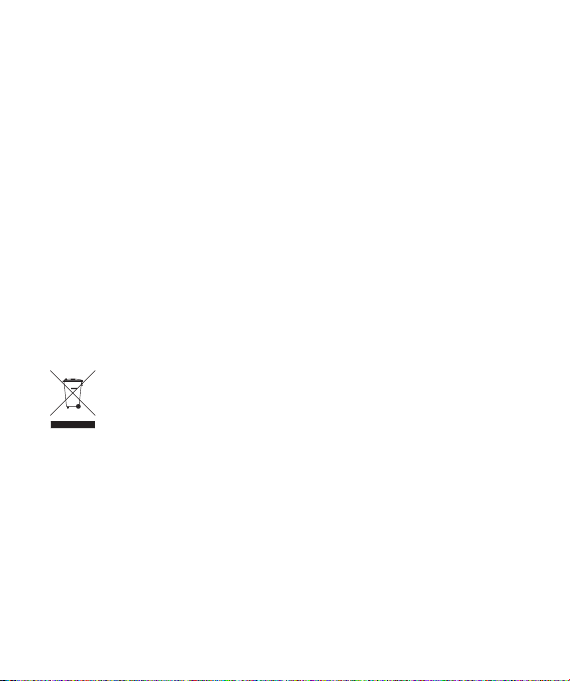
Congratulations on your purchase of the
advanced and compact KT520 phone by LG,
designed to operate with the latest digital
mobile communication technology.
Disposal of your old appliance
1 When this crossed-out wheeled bin symbol is attached to a product it
means the product is covered by the European Directive 2002/96/EC.
2 All electrical and electronic products should be disposed of separately
from the municipal waste stream via designated collection facilities
appointed by the government or the local authorities.
3 The correct disposal of your old appliance will help prevent potential
negative consequences for the environment and human health.
4 For more detailed information about disposal of your old appliance,
please contact your city offi ce, waste disposal service or the shop
where you purchased the product.
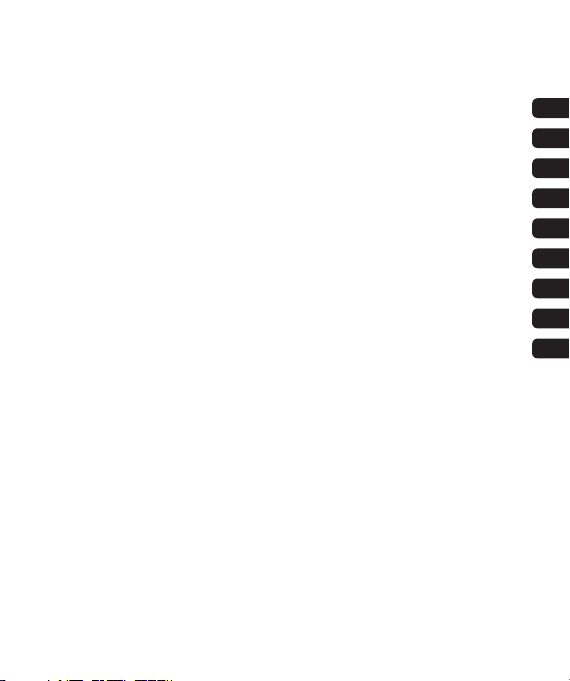
01SETUP
02YOUR STANDBY SCREEN
03THE BASICS
04GET CREATIVE
05GET ORGANISED
06THE WEB
07SETTINGS
08ACCESSORIES
09GUIDELINES
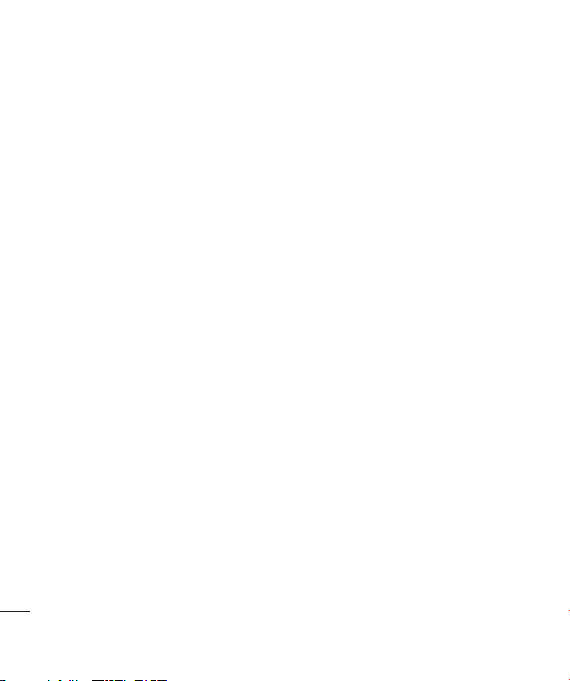
Contents
SETUP
Getting to know your phone ..................... 8
Installing the SIM and battery ................ 10
Memory card .........................................12
Menu map ............................................. 13
YOUR STANDBY SCREEN
Optical sensor .....................................14
The main menu ................................... 15
The status bar ..................................... 16
THE BASICS
Calls ...................................................... 17
Making a call ...................................... 17
Making a call from your contacts .......... 17
Answering or rejecting a call ................ 17
Speed dialling...................................... 18
4
LG KT520 | User Guide
Viewing your call logs .......................... 18
Using call divert ................................... 19
Using call barring ................................. 19
Changing the common settings ............20
Searching for a contact ........................ 20
Adding a new contact ..........................21
Contact options ...................................21
Adding a contact to a group .................22
Adding a picture to a contact ................ 22
Copying your contacts to your SIM ........ 23
Deleting all of your contacts .................23
Viewing information .............................23
Messaging ............................................. 24
Messaging .......................................... 24
Sending a message .............................24
Entering text ........................................ 24
Setting up your email ........................... 25
Retrieving your email ...........................26
Changing your email settings ............... 27
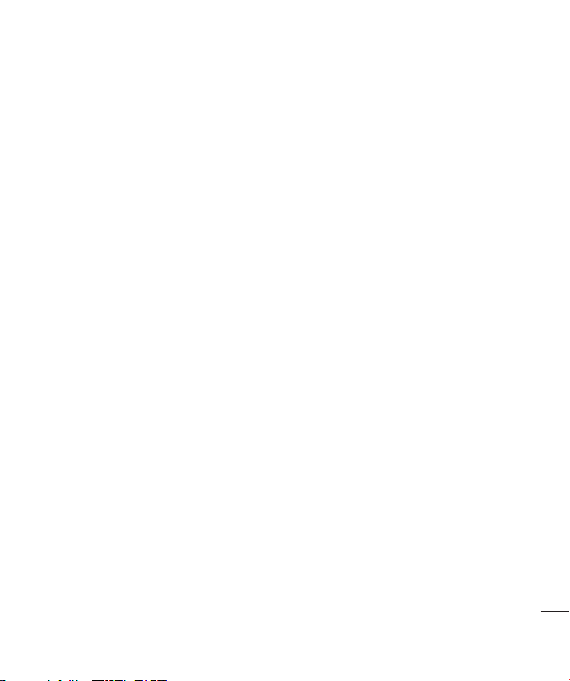
Message folders .................................. 27
Managing your messages ....................28
Using templates ................................... 28
Changing your text message settings .... 29
Changing your multimedia message
settings ............................................... 30
Changing your other settings ................ 30
GET CREATIVE
Camera .................................................. 31
Taking a quick photo ............................ 31
After you’ve taken your photo ............... 31
Using the toolbar ................................32
Changing the image size ...................... 33
Viewing your saved photos ................... 33
Choosing a shot mode .........................33
Using burst shot mode ......................... 34
Using a frame shot mode ..................... 34
Video camera ......................................... 35
Shooting a quick video ......................... 35
After you’ve shot your video ................. 35
Using the toolbar .................................35
Watching your saved videos ................. 36
Adjusting the volume when viewing
a video ................................................ 36
My stuff ................................................. 37
My images ......................................... 37
Option menus ...................................... 37
Sending a photo ..................................38
Organising your images ....................... 38
Deleting an image ............................... 38
Creating a slide show........................... 38
My sounds ..........................................39
Using a sound .....................................39
My videos ........................................... 39
Watching a video ................................. 40
5
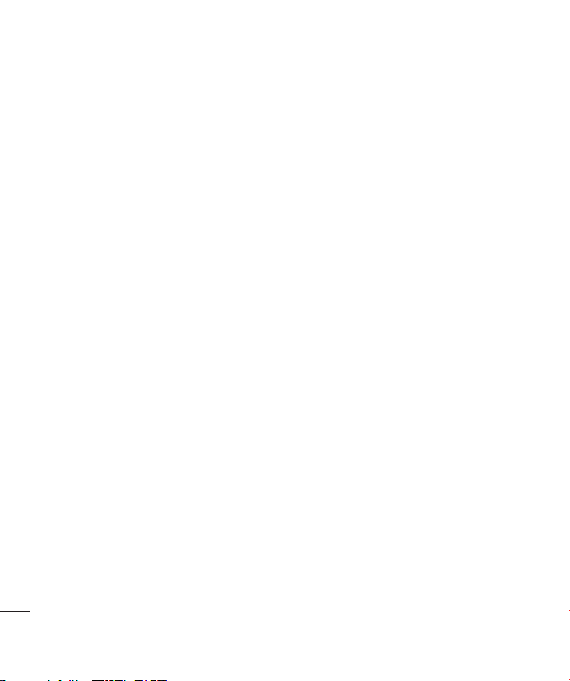
Contents
Using options while video is paused ...... 40
Sending a video clip ............................. 40
Using a video clip as a ringtone ............40
Using the video options menu ............... 41
Games and applications ....................... 41
Playing a game .................................... 41
SVG contents ...................................... 41
Viewing an SWF/SVG fi le ...................... 41
Using options viewing the SWF/SVG
fi le ...................................................... 42
Others ................................................ 42
My memory card .................................42
Using your phone as a mass storage
device ................................................. 42
Multimedia ............................................ 44
Music ................................................. 44
Transferring music onto your phone ...... 44
Playing a song ..................................... 44
Creating a playlist ................................ 45
Playing a playlist .................................. 45
Editing a playlist ..................................45
Deleting a playlist ................................45
Voice recorder ..................................... 46
Sending the voice recording ................46
Transferring a fi le to your phone ........... 46
6
LG KT520 | User Guide
GET ORGANISED
Organiser ............................................... 47
Adding an event to your calendar .......... 47
Editing a calendar event ....................... 47
Sharing a calendar event ...................... 48
Adding a memo ................................... 48
Tools ......................................................49
Setting an alarm .................................. 49
Using the calculator ............................. 49
World time ..........................................49
Converter ............................................ 50
Using the stopwatch ............................50
THE WEB
O2 Active ...............................................51
Accessing the web............................... 51
Adding and accessing bookmarks ......... 51
Accessing a saved page ....................... 51
Viewing your browser history ................ 51
Changing the web browser settings ......51
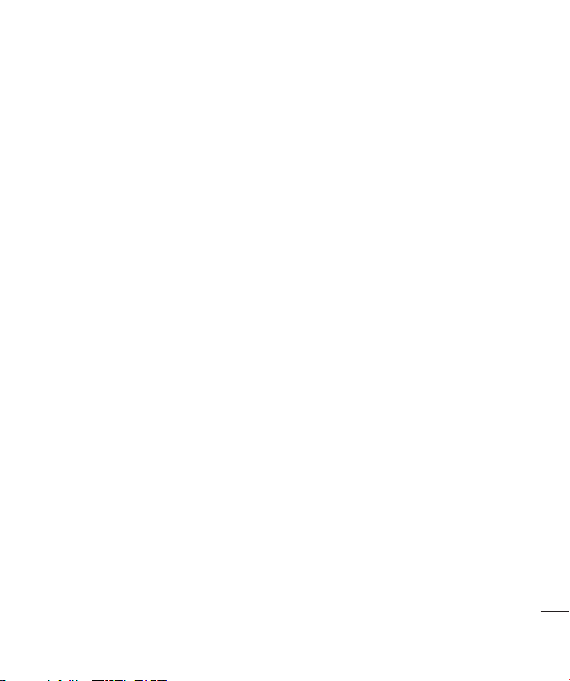
SETTINGS
Settings ................................................. 52
Changing your screen settings.............. 52
Activating your profi les ......................... 52
Personalising your profi les .................... 52
Other phone settings ........................... 53
Changing your security settings ............ 53
Using Memory manager ...................... 54
Bluetooth ............................................ 54
Changing your Bluetooth settings.......... 55
Pairing with another Bluetooth device ... 56
ACCESSORIES
Accessories ........................................... 57
Network service ..................................... 58
Technical data ....................................... 58
GUIDELINES
Guidelines for safe and effi cient use ......60
7

Getting to know your phone
Charger, USB Cable,
Handsfree connector
MicroSD card
Main screen
Clear key
Deletes a character with
each press.
Call key
Dials a number or
answers an incoming
call.
End/Power key
Ends or rejects a call.
Turns the phone on/off.
Press once to return to
the standby screen.
Setup
8
LG KT520 | User Guide
Front
Volume
Front
Capture button
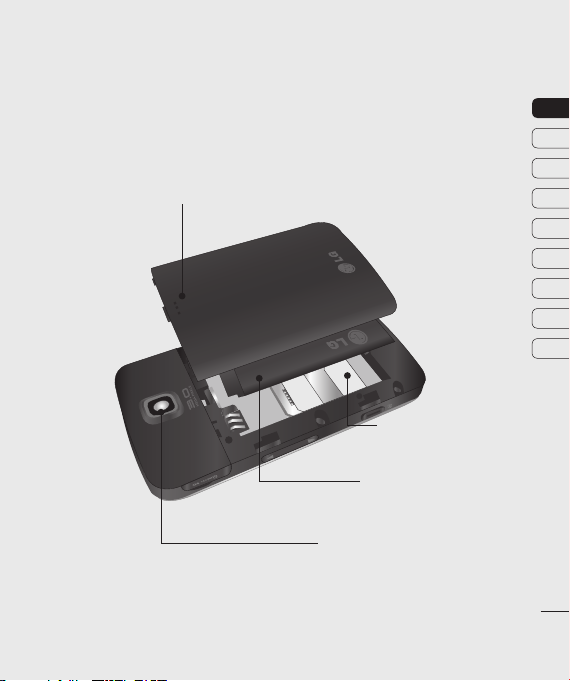
Battery cover
01
02
03
04
05
06
07
08
09
SIM card
Battery
Camera lens
Setup
9
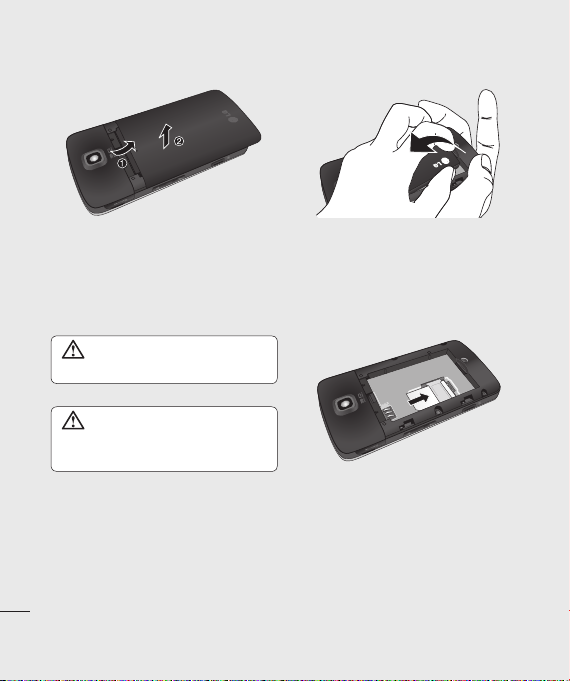
Installing the SIM and battery
1 Remove the battery cover
Slide the battery cover towards the bottom
of the phone and away from it.
WARNING: Do not use your
fi ngernail when removing the battery.
WARNING: Do not remove the
battery when the phone is switched on,
as this may damage the phone.
Setup
10
LG KT520 | User Guide
2 Remove the battery
Lever the bottom edge of the battery
and remove it carefully from the battery
compartment.
3 Install the SIM card
Slide the SIM card into the SIM card holder.
Make sure that the gold contact area on
the card is facing downwards.
To remove the SIM card, pull it gently in
the reverse direction.

4 Install the battery
Insert the top of the battery into the
top edge of the battery compartment.
Ensure the battery contacts align with
the terminals on the phone. Press down
the bottom of the battery until it clips into
place.
5 Replace the battery cover
Slide the battery cover towards the top of
the phone until it clicks into place.
6 Charging your phone
Pull open the cover of the charger socket
on the side of your KT520. Insert the
connector on your charger, and plug into
a mains electricity socket. Your KT520
will need to be charged until the message
"Battery full" appears on the screen.
01
02
03
04
05
06
07
08
09
Setup
11
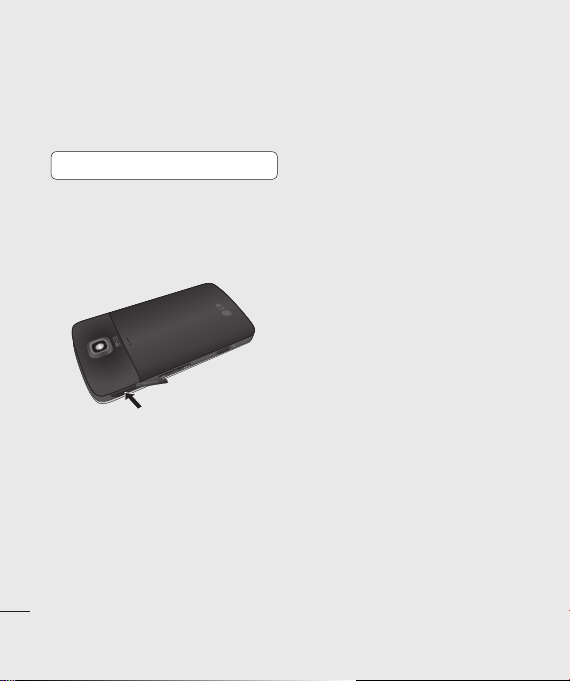
Memory card
Installing a memory card
Expand the memory space available on your
phone by using a memory card.
TIP! A memory card is an optional accessory.
To insert the memory card, slide it into the
slot at the top until it clicks into place, making
sure that the gold contact area is facing
upwards.
Setup
12
LG KT520 | User Guide
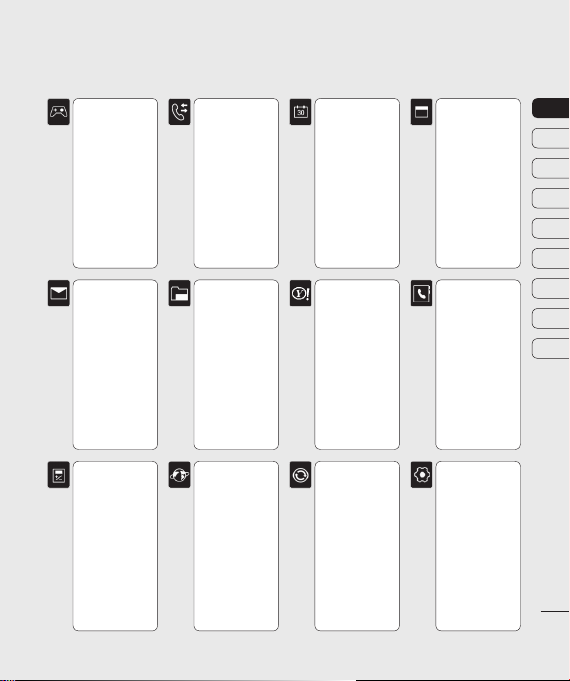
Menu map
GAMES & APPS
1 My games & apps
2 Settings
MESSAGING
1
Create new message
2 Inbox
3 Mailbox
4 Drafts
5 Outbox
6 Sent items
7 My folders
8 Templates
9 Emoticons
0 Settings
TOOLS
1 Quick menu
2 Alarms
3 Calculator
4 Stopwatch
5 Converter
6 World time
CALLING
1 Make video call
2 Call logs
3 Call durations
4 Data volume
5 Call costs
6 Call divert
7 Call barring
Fixed dial numbers
8
9 Call waiting
0 Common settings
* Video call settings
MY STUFF
1 My images
2 My sounds
3 My videos
4 My games & apps
5 SVG contents
6 Others
7 My memory card
O2 ACTIVE
1 Home
2 Enter address
3 Bookmarks
4 RSS reader
5 Saved pages
6 History
7 Settings
ORGANISER
1 Calendar
2 To do
3 Memo
4 Secret memo
5 Date fi nder
6 Settings
YAHOO!
1 Yahoo! oneSearch
CONNECTIVITY
1 Bluetooth
2 Server sync
3 USB connection
MULTIMEDIA
1 Camera
2 Video camera
3 Music
4 Voice recorder
CONTACTS
1 Add new
2 Search
3 Speed dials
4 Groups
5
Service dial numbers
6 Own number
7 My business card
8 Settings
SETTINGS
1 Profi les
2 Phone
3 Screen
4 Date & Time
5 Network
6 Internet profi les
7 Access points
8 Packet data conn.
9 Security
0 Memory manager
*
Streaming settings
# Reset settings
01
02
03
04
05
06
07
08
09
Setup
13
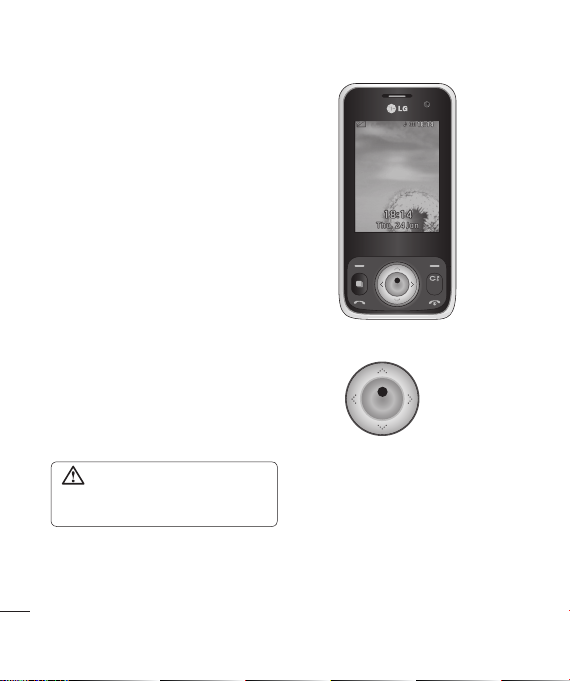
Your standby screen
Whenever your KT520 isn’t in use, it will
return to your standby screen. From here
you can access menu options, make a quick
call or change your profi le - as well as many
other things.
Optical sensor
Your KT520 has a special feature; an optical
sensor. You can use this to navigate menus
as well as your web browser. Use the optical
sensor by rubbing the panel with your thumb
to drag the cursor around the screen. There's
no need to press too hard as the optical
sensor is sensitive enough to pick up on a
light touch.
From the main menu, select Settings,
Phone, then Optical sensor settings. From
here you can choose All to enable its use in
the browser and the menus, Browser only,
or you can turn it Off.
Your standby screen
14
WARNING: When the optical
sensor is directly exposed to the sun, its
function can be malfunctioned.
LG KT520 | User Guide
▲ Standby screen
▲ Optical sensor panel
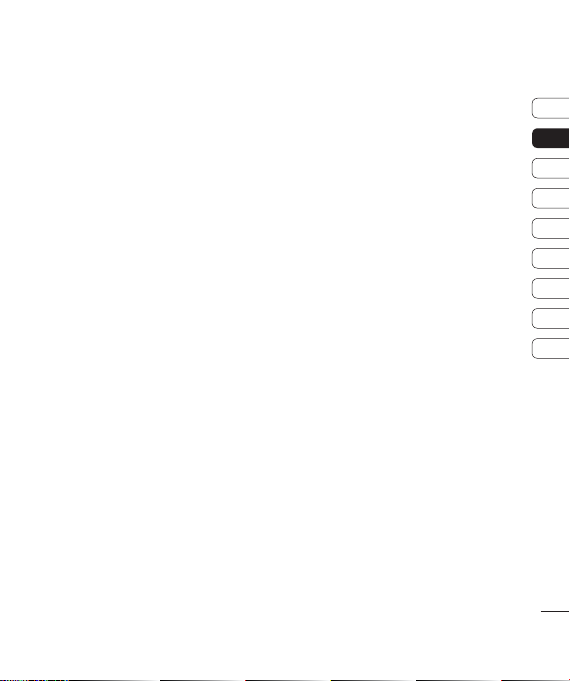
The main menu
The main menu provides twelve menu
options.
1 Select Menu.
2 Use the arrow keys to select the required
menu option.
3 When the option you require is selected,
press OK to open.
01
02
03
04
05
06
07
08
09
Your standby screen
15
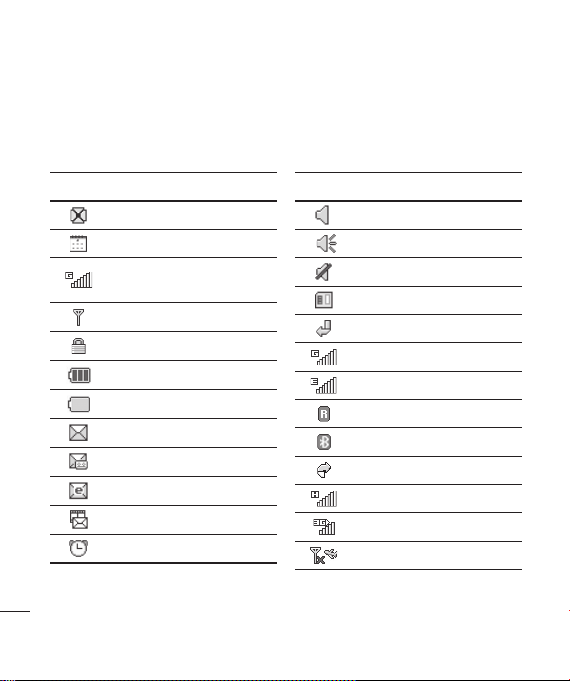
Your standby screen
The status bar
The status bar displays various icons to indicate, amongst other things,
signal strength, remaining battery life and new messages.
Icon Description
Your standby screen
16
LG KT520 | User Guide
Multitasking
Calendar
Network signal strength
(number of bars will vary)
No network signal
Activate security menu
Remaining battery life
Battery empty
New text message
New voice message
New email
New multimedia message
An alarm is set
Icon Description
Normal profi le in use
Outdoor profi le in use
Silent profi le in use
External memory
Calls are diverted
GPRS available
EDGE in use
Roaming
Bluetooth is active
Calls are rejected
HSDPA available
3G available
Flight mode is selected
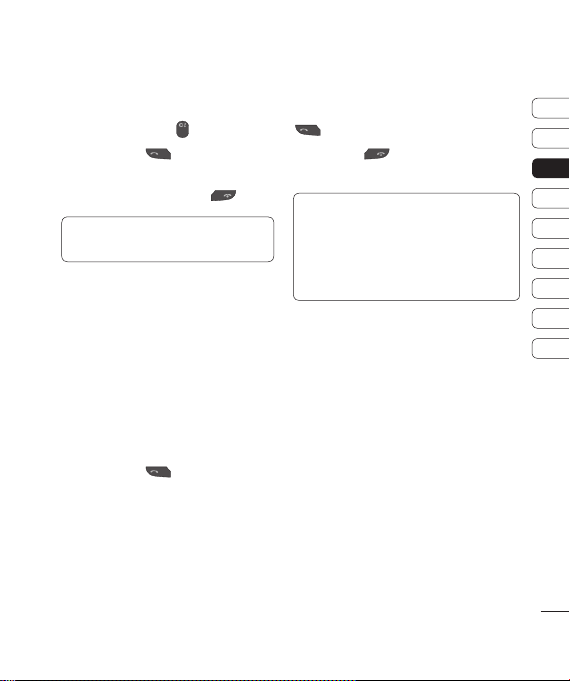
Calls
Making a call
1 Enter the number using the keypad.
To delete a digit press
2 Press the green key to dial the
.
entered number.
3 To end the call, press the red key.
TIP! To enter + for making an international
call, press and hold 0.
Making a call from your contacts
1 From the main menu, press the down-
arrow to open your contacts.
2 Using the keypad, enter the fi rst letter
of the contact you want to call. So, for
'Offi ce', press 6 (MNO) three times.
3 Use the arrow keys to scroll through your
contacts.
4 Press the green key to call the
selected contact.
Answering or rejecting a call
When your phone rings, press the green
key to answer the call.
Press the red
incoming call.
TIP! You can change the settings on your phone
to change how you answer a call.
From the main menu, select Calling, then
Common settings, and select Answer mode.
You can choose from Press send key, Slide
up and Press any key.
key to reject the
01
02
03
04
05
06
07
08
09
Calls
17
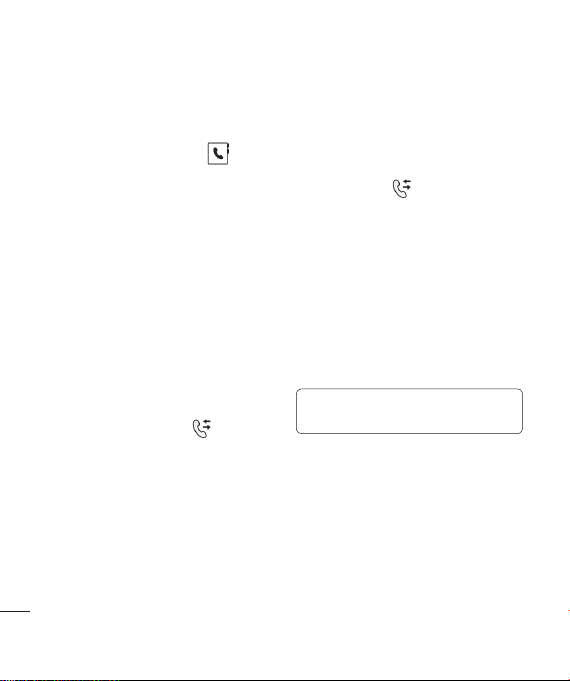
Calls
Speed dialling
You can assign a frequently-called contact to
a speed dial number.
1 From the main menu, select , then
Speed dials.
2 Your voicemail is set to speed dial 1.
Choose any other number to assign to a
contact.
3 Your address book will open. Select the
contact you’d like to assign that number to
and press OK.
To call a speed dial number, press and
hold the assigned number until the contact
appears on screen. The call will initiate
automatically.
Viewing your call logs
From the main menu, select and choose
Call logs.
All calls - View the complete list of all of your
dialled, received and missed calls.
Dialled calls - View the list of all the
numbers you have called.
Calls
18
LG KT520 | User Guide
Received calls - View the list of all the
numbers that have called you.
Missed calls - View the list of any calls you
have missed.
To view other information on your calls, select
the following in the
Call duration - View details of how long you
have spent on your calls.
Call costs - View the charges applied to your
dialled numbers (this service is networkdependent, some operators are unable to
support it) and the duration of all your calls;
received and dialled.
Data volume - View the amount in kilobytes
of all your received and sent data.
TIP! From any call log, select Options to delete
selected or all logged items.
menu:

Using call divert
1 From the main menu, select .
2 Select Call divert.
3 Choose whether you would like to divert all
calls when the line is busy, when there is
no answer or when you are not reachable.
4 Choose whether to divert to your voicemail
or to another number.
5 Enter your divert number or select Search
to browse for your divert number.
Note: Charges may be incurred for diverting
calls. Please contact your network provider
for details.
TIP! To turn off all call diverts, choose
Deactivate all from the Call divert menu.
Using call barring
1 From the main menu, select .
2 Select Call barring.
3 Choose any or all of the following options
for Voice calls or Video calls:
All outgoing
Outgoing international
O/G international calls except home
country
All incoming
Incoming when abroad
4 Select Activate and enter the call barring
password. Please check with your network
operator for this service.
TIP! If you only want to allow calls to specifi c
numbers from your phone, you can turn on the
Fixed dial numbers feature. To do so, select
Fixed dial numbers from the Calling menu
and then choose Turn on. Please note, you'll
need your PIN2 code from your operator.
01
02
03
04
05
06
07
08
09
Calls
19
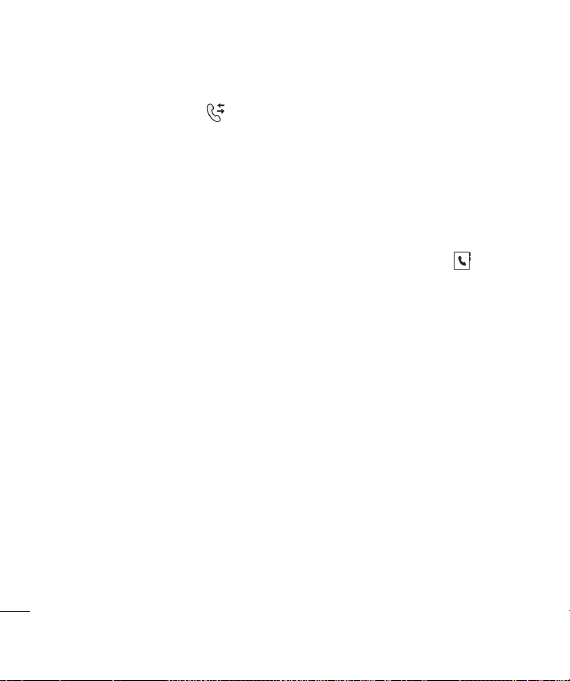
Calls
Changing the common settings
1 From the main menu, select and then
choose Common settings.
2 From here you can amend the settings for:
Call reject - You can set which incoming
calls to reject.
Send my number - Choose whether your
number will be displayed when you call
someone.
Auto redial - Choose On or Off.
Answer mode - Choose whether to
answer the phone using the accept key,
any key or by sliding your handset open.
Minute minder - Select On to hear a tone
every minute during a call.
BT answer mode - You can choose
whether calls should be answered by the
handset or by a Bluetooth headset, if one
is connected.
Calls
20
LG KT520 | User Guide
Save new number -Choose whether to
save the phone number when ending a
call, if the phone number is not already
saved in your phonebook.
Slide close setting - Choose whether or
not to end the active call when the slide is
closed.
Searching for a contact
1 From the main menu, select and
choose Search.
2 Using the keypad enter the fi rst letter
of the contact you want to call. So, for
'Offi ce', press 6 (MNO) three times.
3 Scroll through the contacts and their
different numbers using the arrow keys.
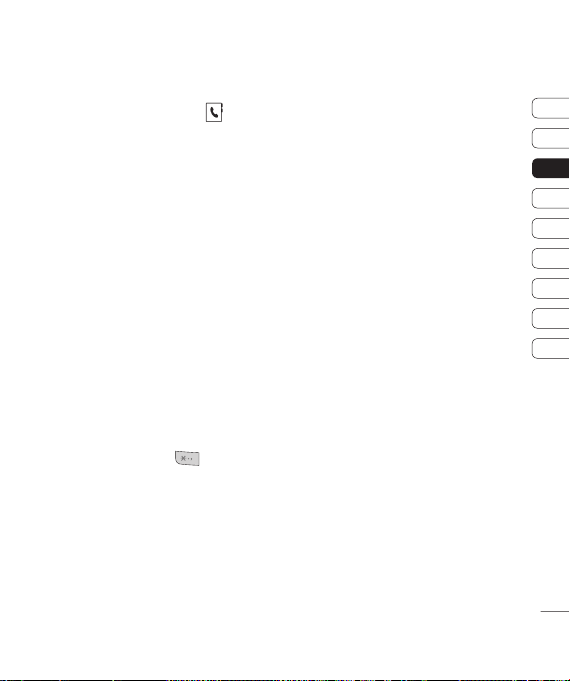
Adding a new contact
1 From the main menu, select and
choose Add new.
2 Choose whether to store your new contact
on your Handset or USIM.
3 Enter the information you would like to
store about the contact and select Done.
Or, use the following shortcut:
1 Enter the number you wish to store and
select Options.
2 Choose Save number and then select
whether you would like to create a
new contact or update an existing one
by choosing New contact or Update
contact.
3 Enter the relevant information as above
and select Done.
Note: When it comes to storing a contact’s
email address, press the key on the
keypad to get access to symbols such as '@'.
Contact options
There are many things you can do when
viewing a contact. Here's how to access and
use those features:
1 Open the contact you’d like to use.
See Searching for a contact above.
2 Select Options to open the list of options.
From here you can:
Send message - Send a message to
the contact. If the contact has an email
address, you can send them an email from
here, too.
Send business card - Send the contact's
details as a business card.
Make voice call - Make a voice call to
the contact.
Make video call - Make a video call to
the contact.
Add new contact - Add a new contact.
Edit - Change the contact’s details.
Mark/unmark - Mark/unmark the
selected contact.
01
02
03
04
05
06
07
08
09
Calls
21
