LG KT-17LZ21 Owner’s Manual
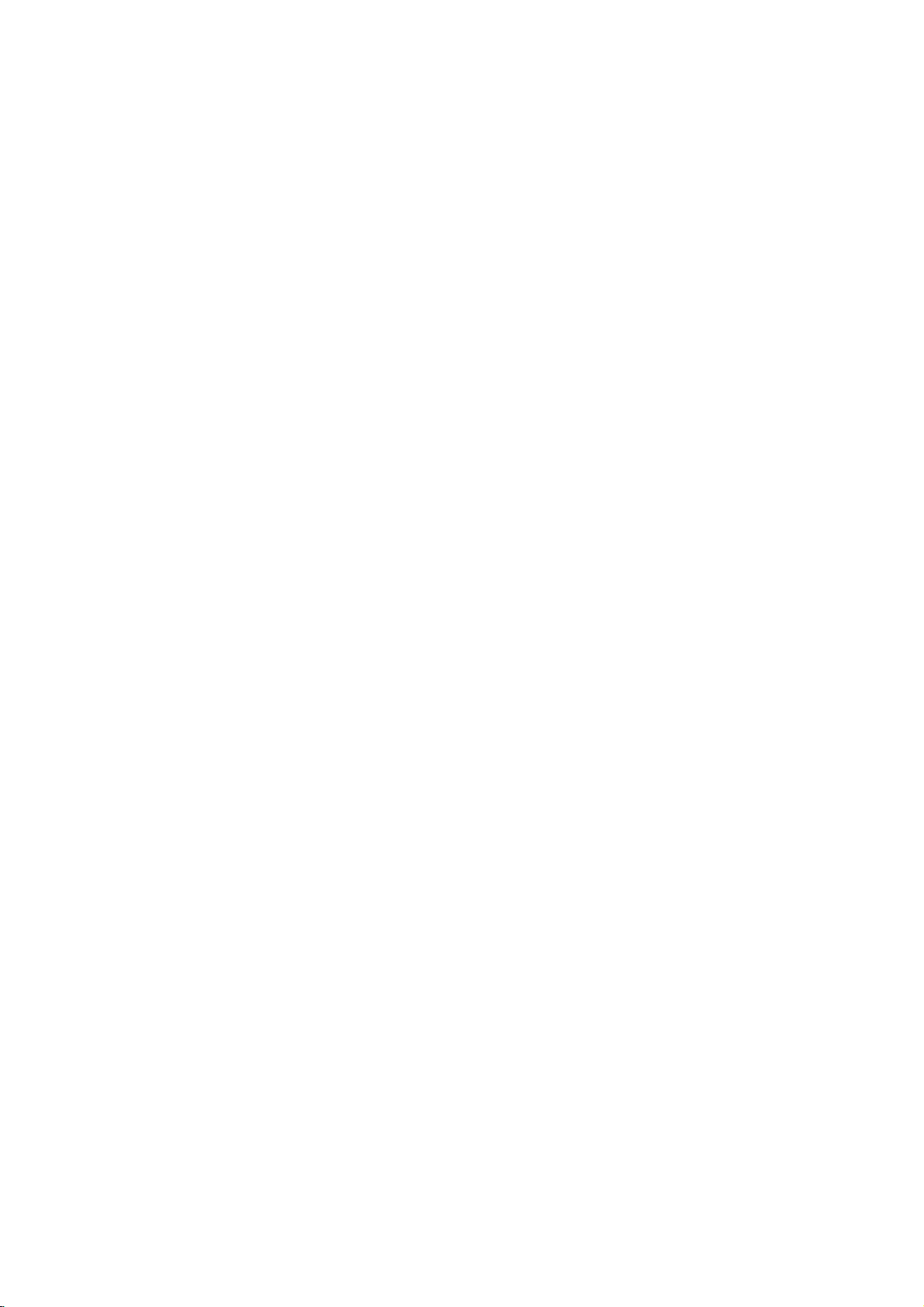
1.
Model
User's
User's
Description
Guide
Guide
Specification
Specification
MODEL
SUFFIX
2.
Printing
1.
Trim
2.
Printing
?
Cover
?
Inside
3.
Stock
?
Cover
?
Inside:Uncoated
4.
Printing
5.
Bindery
6.
Language
7.
Number
KT-17LZ21
N-EU
Specification
Size
(Format)
Colors
:
1
COLOR
:
1
COLOR
(Paper)
:
Uncoated
Method
:
Saddle
:
English
of
pages
BRAND
Product
:
185mm
(BLACK)
(BLACK)
paper
paper
:
stitch
(1)
:40
pages
80
80
Name
g/
g/
LG
KT-17LZ21
x
260
mm
Part
No.
3828TUL287B
(0407-REV00)
3.
4.
6
5
4
3
2
Special
(1)
Origin
*
LGEDI
*
LGESP
*
LGENT
Changes
Instructions
Notification
:
Printed
:
Printed
:
Printed
in
in
in
Indonesia
Brazil
China
*
*
*
LGEWA
LGEMX
LGEIL
:
:
Printed
:
Printed
Printed
in
U.K.
in
Mexico
in
India
REV.
NO.
1
MM/DD/YY
CHANGE
NO.
CHANGE
CONTENTS
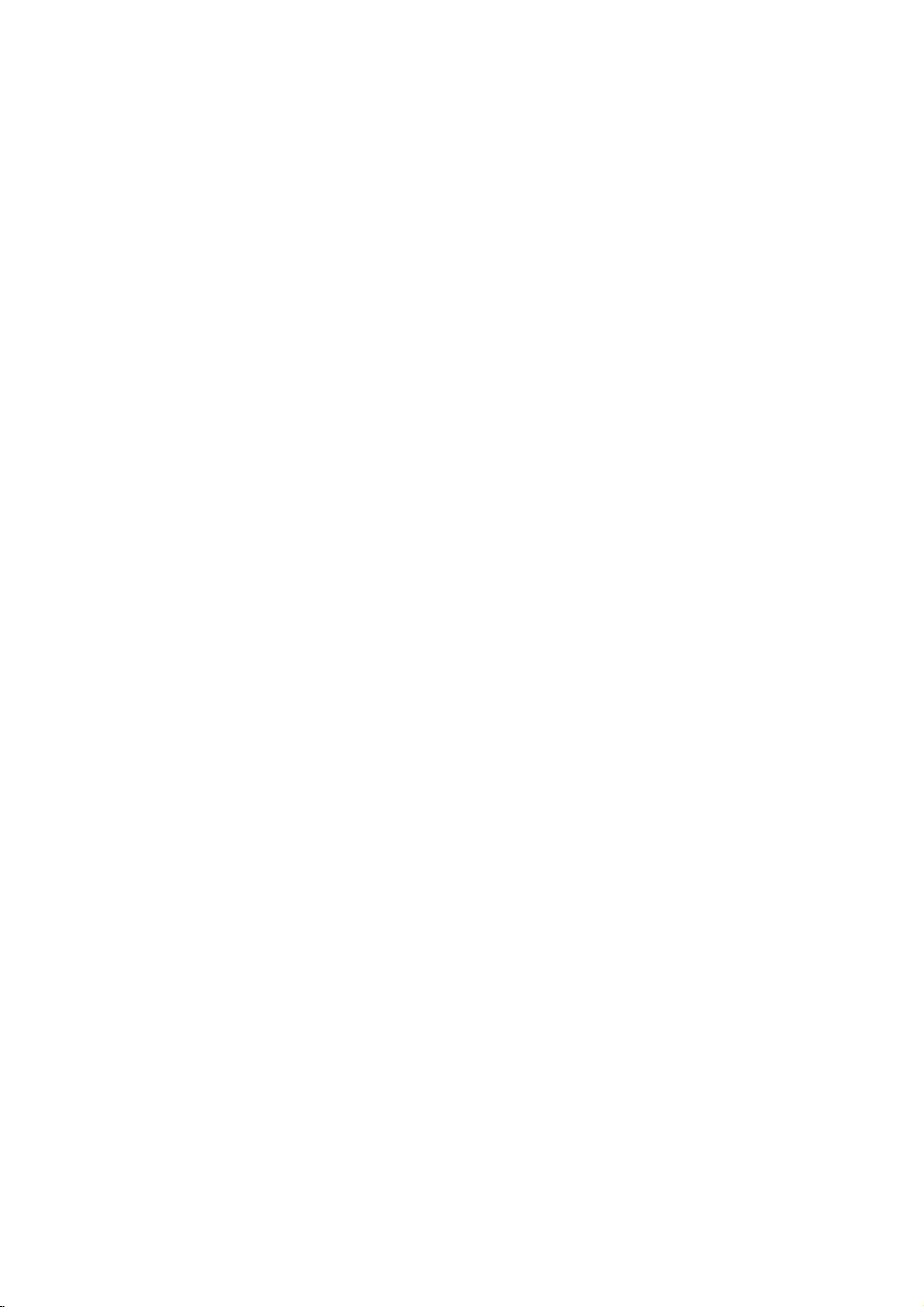
Front
cover
Pagination
sheet
3828TUL287B
40[a86[
Rear
cover
LG
P/NO
En
23
....
....
38
39
Check
list
(EN)
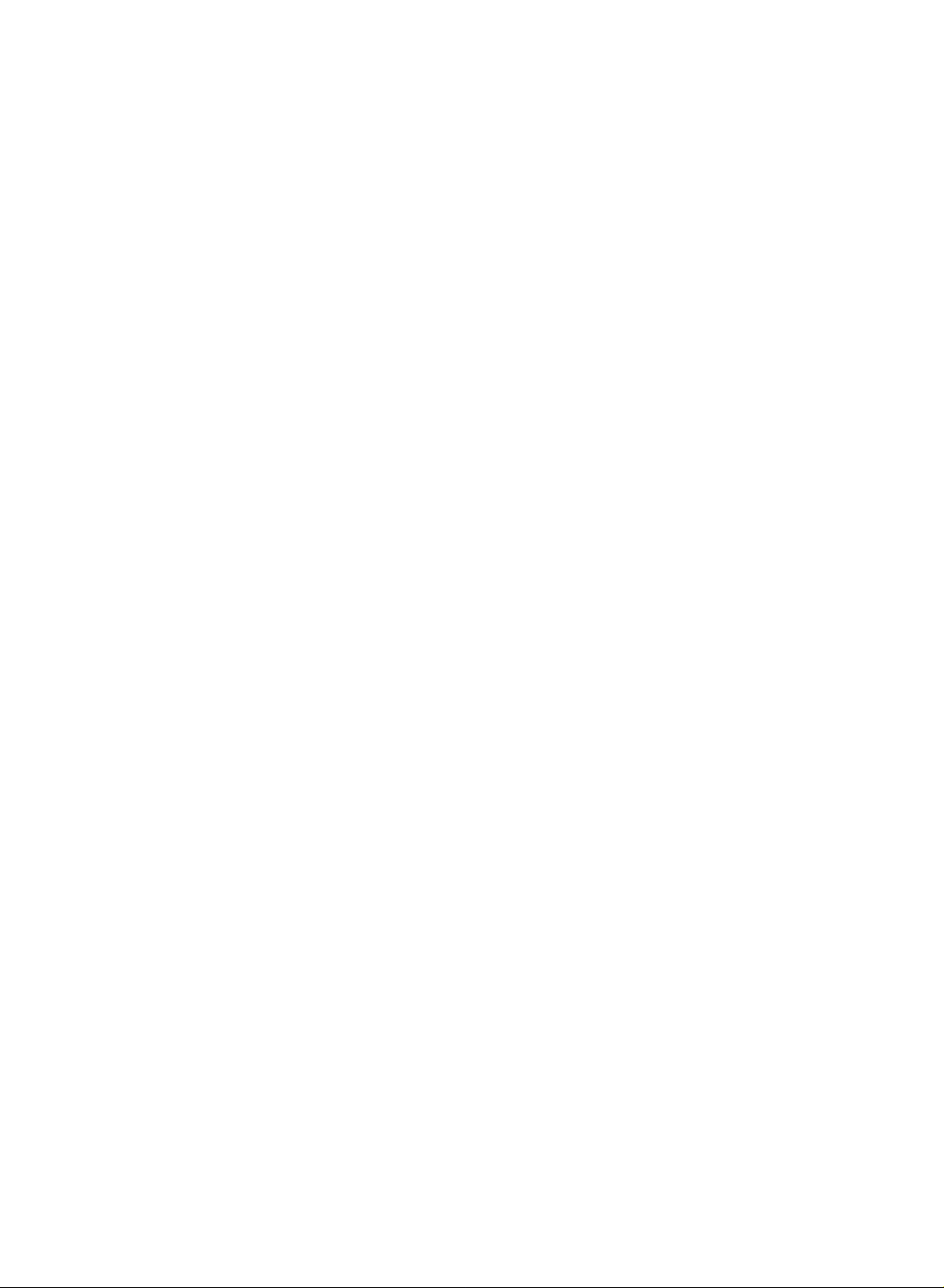
Digital
LCD
OWNER'S
Please
Retainitfor
Record
See
mation
Model
Serial
the
number
read
model
label
to
your
number
this
future
number
attachedonthe
dealer
Combi
MANUAL
manual
:
:
carefully
reference.
and
when
serial
you
back
require
before
number
cover
TV
operating
of
the
set.
and
quote
service.
your
this
set.
infor-
P/NO:3828TUL287B
PrintedinKorea
(0407-REV00)
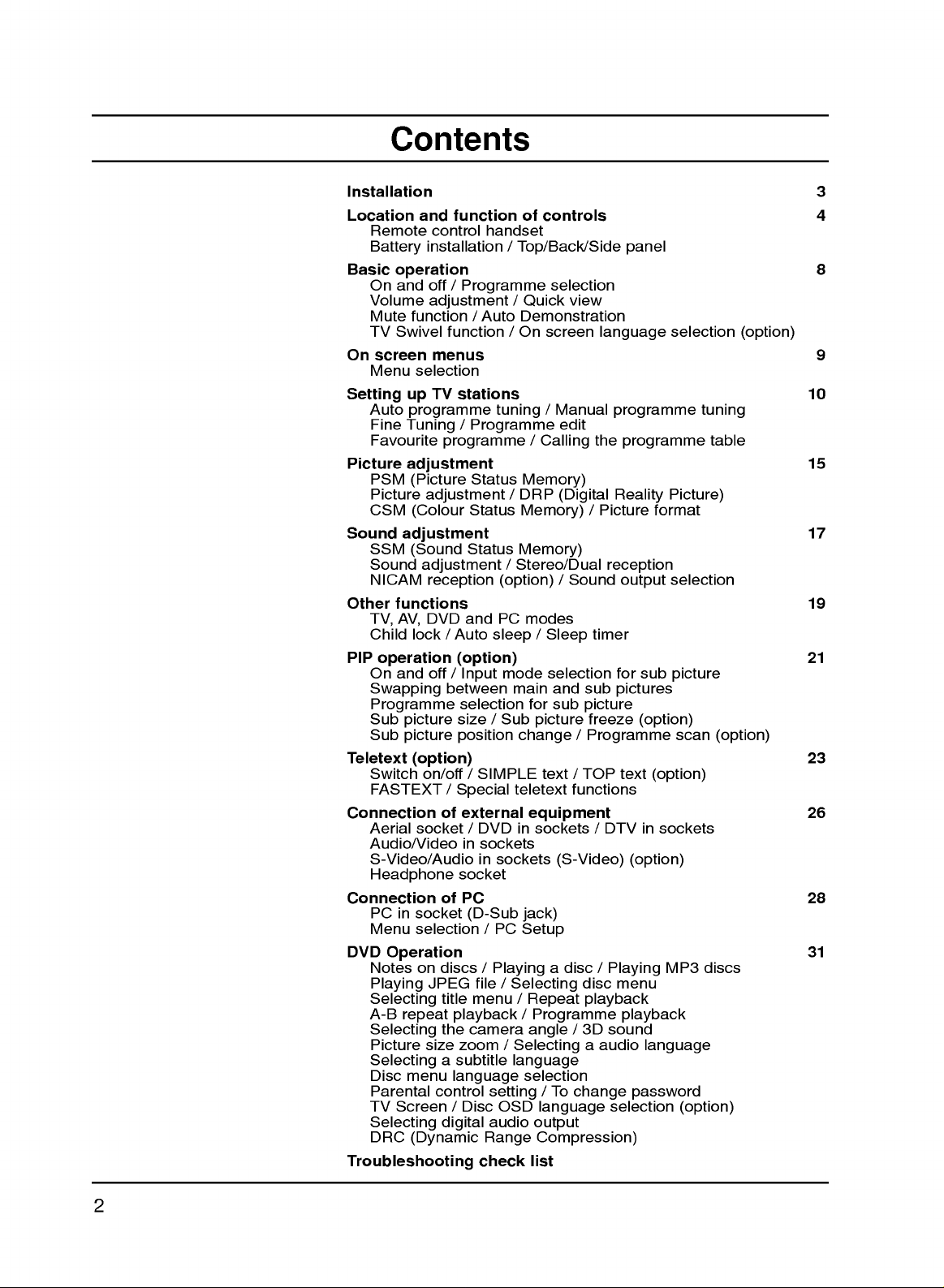
Contents
Installation
Location
Basic
Volume
Mute
TV
On
Menu
Setting
Auto
Picture
CSM
Sound
SSM
Sound
NICAM
Other
TV,
Child
PIP
On
and
Remote
Battery
On
screen
Fine
Favourite
PSM
Picture
control
installation
operation
and
off
adjustment
function/Auto
Swivel
menus
selection
TV
up
programme
Tuning/Programme
programme
adjustment
(Picture
adjustment
(Colour
adjustment
(Sound
adjustment
reception
functions
DVD
AV,
lock/Auto
operation
and
off
Swapping
Programme
Sub
picture
Sub
picture
Teletext
Connection
(option)
Switch
FASTEXT
Aerial
Audio/Video
S-Video/Audio
on/off/SIMPLE
socket/DVD
/
of
Headphone
Connection
PC
Menu
DVD
Operation
Notes
Playing
Selecting
A-B
Selecting
Picture
Selecting
Disc
Parental
TV
Selecting
DRC
of
in
socket
selection/PC
on
discs
JPEG
title
repeat
the
size
a
menu
control
Screen
digital
(Dynamic
Troubleshooting
function
/
Programme
function/On
stations
Status
Status
Status
and
of
handset
/
Top/Back/Side
/
Quick
Demonstration
tuning
/
Memory)
/
DRP
Memory)
Memory)
/
Stereo/Dual
(option)
PC
modes
controls
selection
view
screen
/
Manual
edit
Calling
(Digital
/
Sound
sleep/Sleep
(option)
/
between
mode
Input
selection
size/Sub
position
Special
external
in
sockets
in
sockets
socket
PC
(D-Sub
selection
main
and
for
sub
picture
change/Programme
text
teletext
equipment
in
sockets/DTV
(S-Video)
jack)
Setup
/
Playing
file
/
menu
playback/Programme
camera
zoom
subtitle
language
setting
/
Disc
OSD
audio
Range
check
Selecting
/
Repeat
angle
/
Selecting
language
selection
/
language
output
Compression)
list
a
disc
To
language
programme
the
Reality
/
Picture
reception
output
timer
for
sub
pictures
picture
freeze
/
TOP
text
functions
/
Playing
disc
menu
playback
/3Dsound
a
audio
change
selection
panel
programme
format
sub
(option)
(option)
in
sockets
(option)
playback
language
password
selection
tuning
Picture)
selection
picture
scan
MP3
discs
(option)
3
4
8
(option)
9
10
table
15
17
19
21
(option)
23
26
28
31
2
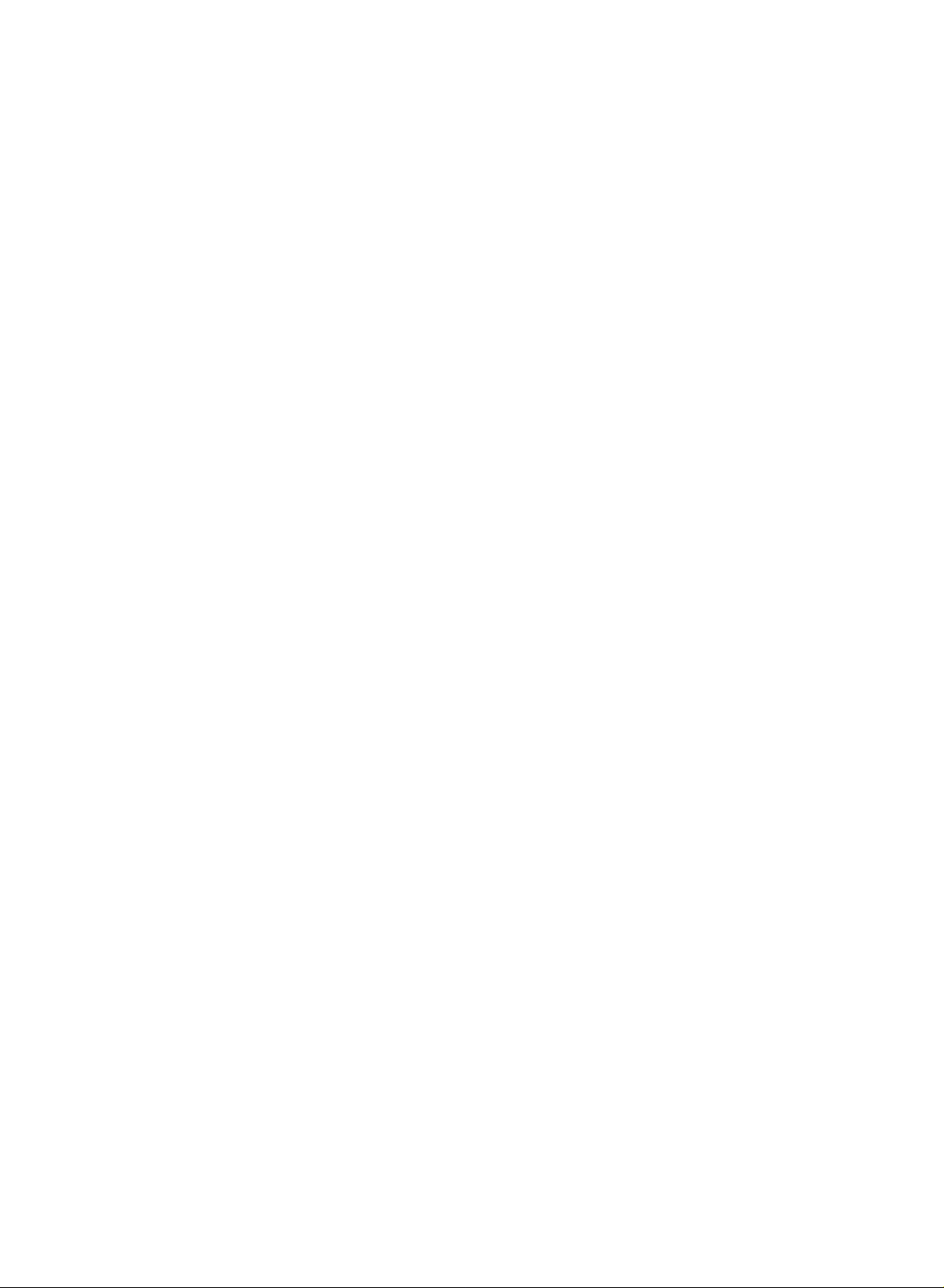
Power
This
set
edonthe
In
the
event
ial
and
a.
Open
b.
After
cord
c.
Close
operates
labelonthe
of
thunderstorms
mains
plugs.
the
back
connecting
to
an
AC
the
back
on an
panel
the
mains.
panel
back
AC
cover.
power
cover.
mains
cover.
or
supply,
Never
powercuts,
cord
to
Installation
apply
the
the
please
set,
voltage
DC
power
pull
connect
isasindicat-
to
out
the
the
the
a
set.
aer-
power
c
Warning
To
prevent
moisture.
hard
permanently.
Service
Never
high
ly,
unplug
Aerial
Connect
For
Location
Position
the
unnecessary
set
the
This
When
parts),
Security
Kensington
Do
as
this
remove
voltage
it
the
the
best
your
screen.
is
placed
ventilation
standing
you
fix
it
System
fireorshock
not
ruborstrike
scratch,
may
the
back
and
other
and
call
aerial
cable
reception
set
so
Care
should
vibration,
in
a
position
openings
angle
install
the
carefully
Connector
Security
hazards.
your
an
that
moisture,
can
set
so
system
hazard,
mar,
cover
dealer.
to
outdoor
no
be
to
on
the
be
to
use
as
the
bright
adjusted
do
the Active
or
damage
of
the
If
the
socket
aerial
lightorsunlight
taken
not
dustorheat.
allowafree
back
cover.
as
the
wall
not
to
drop.
on
the
cable
(not
not
expose
Matrix
set
as
set
does
marked
should
to
expose
flowofair.
shown
mounting
The
back
supplied).
the
this
panel.
the
LCD
Active
can
not
+75
be
falls
Also
in
pictures.
bracket
set
set
with
Matrix
expose
operate
Ω
on
used.
directly
the
ensure
Do
has
Kensington
Connect
to
rain
anything
you
proper-
the
back.
set
to
that
not
cover
(optional
LCD
onto
any
the
the
b
or
to
12
3
Cleaning
the
set
not
the
the
by
screen
use
double-D
Unplug
the
If
Do
Manufactured
and
set
wiping
requires
liquid
before
the
cleaners
under
cleaning
screen
additional
license
symbol
or
are
and
aerosol
the
face
the
cabinet
cleaning,
from
Dolby
trademarks
of
use a
cleaners.
the
LCD
with
a
soft,
clean,
Laboratories.
of
Dolby
Screen.
clean
cloth.
cloth.
damp
"Dolby"
Laboratories.
Dust
3
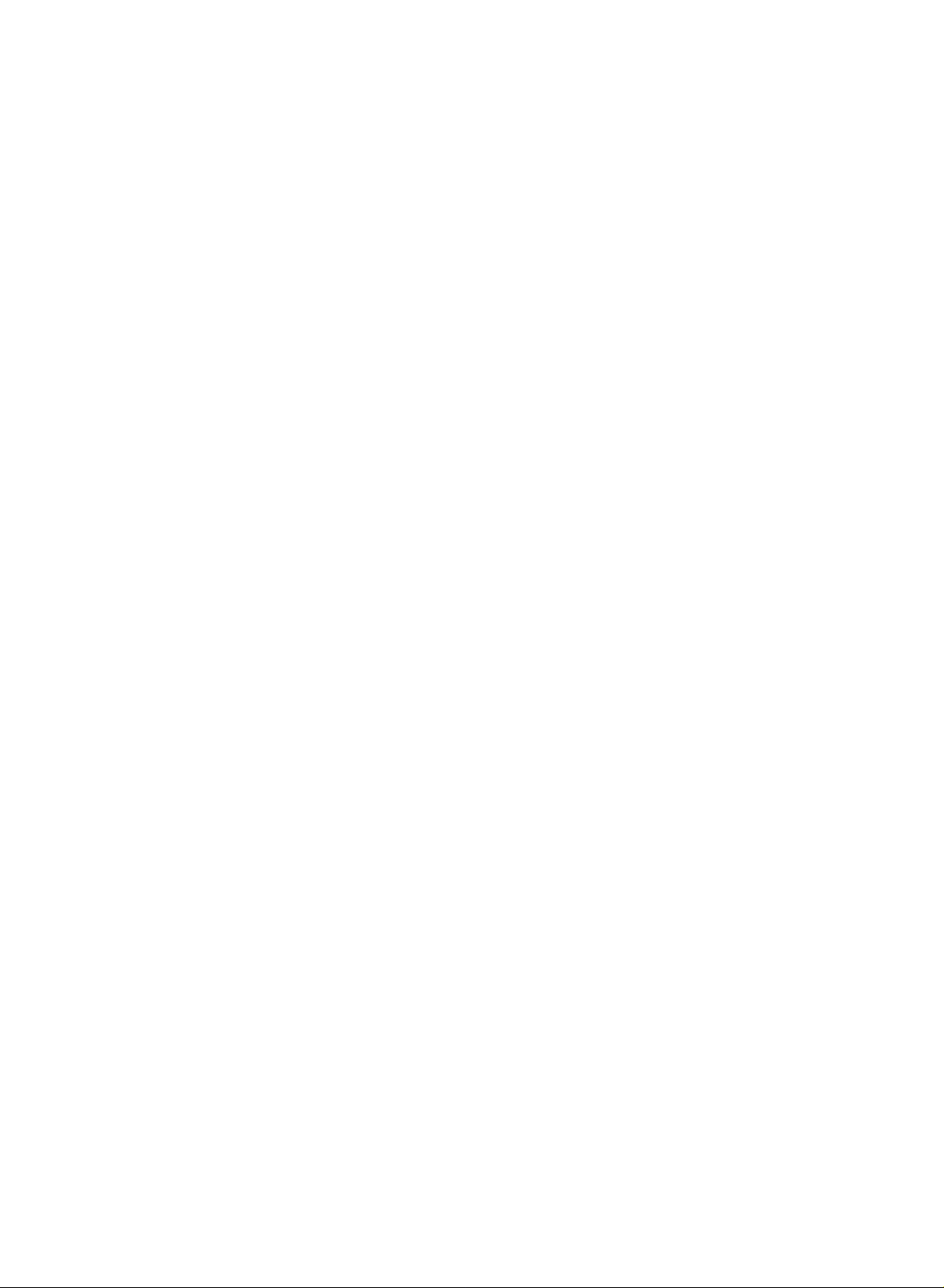
Location
and
All
the
Some
panel
operate
function
functions
functions
of
the
set.
this
set.
of
controls
can
be
controlled
can
also
be
the
Only
with
adjusted
remote
the
with
control
remote
the
handset
buttons
control
supplied
on
handset.
the
front
will
Remote
POWER
1
OPEN/CLOSE
TV/AV
2
MUTE
I/II/AUDIO
3
4
5
6
PIP
PR-
SWAP
MENU
VOL
PR
OK
TEXT/SUB-T
PR+
INPUT
EXIT
VOL
7
Before
teries.
1.
2.
3.
4.
POWER
switches
OPEN/CLOSE
Open
MUTE
switches
PIP
PIP
switches
PR
selects
SWAP
alternates
INPUT
selects
you
See
BUTTONS
+/-
control
use
the
the
or
close
the
the
a
programme
the
the
next
set
sound
sub
between
input
handset
remote
page.
on
the
disc
(option)
picture
main
mode
from
on
tray.
or
for
for
control
standby
off.
on
the
and
the
or
sub
sub
handset,
or
off.
picture.
picture.
sub
off
to
picture.
please
standby.
install
the
bat-
SIZE
the
PR
123
adjusts
STILL
freezes
sub
(option)
motion
picture
of
POSITION
8
456
7
PSM SSM
8
0
9
9
A-B
SCAN
MENU
MULTIMEDIA
/II
PROGRAM
ANGLE
SIZE
SKIP
SCAN
?
ARC
3D
SOUND
LIST/ZOOM
SKIP
PLAY/PAUSE
STOP
SCAN
DISC
MENU
TITLE
REPEAT
M
10
SLEEP
POSITION
STILL
11
relocates
SCAN
switches
tures
and9main
5.
SWAP
returns
selectsafavourite
6.
MENU
selects
D
/
selects
E
(Programme
7.
switches
F/G
(Volume
adjusts
adjusts
the
on
to
the
a
menu.
a
programme
the
the
menu
sub
the
previously
set
Up/Down)
volume.
settings.
size.
the
sub
picture.
pictureinup/down
programme
scan
pictures.
viewed
programme.
Up/Down)
oramenu
on
from
standby.
or
mode
programme.
item.
left/right
through
direction.
3/12
sub
pic-
OK
8.
9.
10.
11.
accepts
NUMBER
switches
PSM
recalls
SLEEP
sets
STILL
freezes
your
the
(Picture
your
the
sleep
(option)
motion
selection
BUTTONS
set
Status
preferred
timer.
of
on
from
the
or
displays
standby
Memory)
picture
picture.
the
and
setting.
current
selects
mode.
a
programme.
4
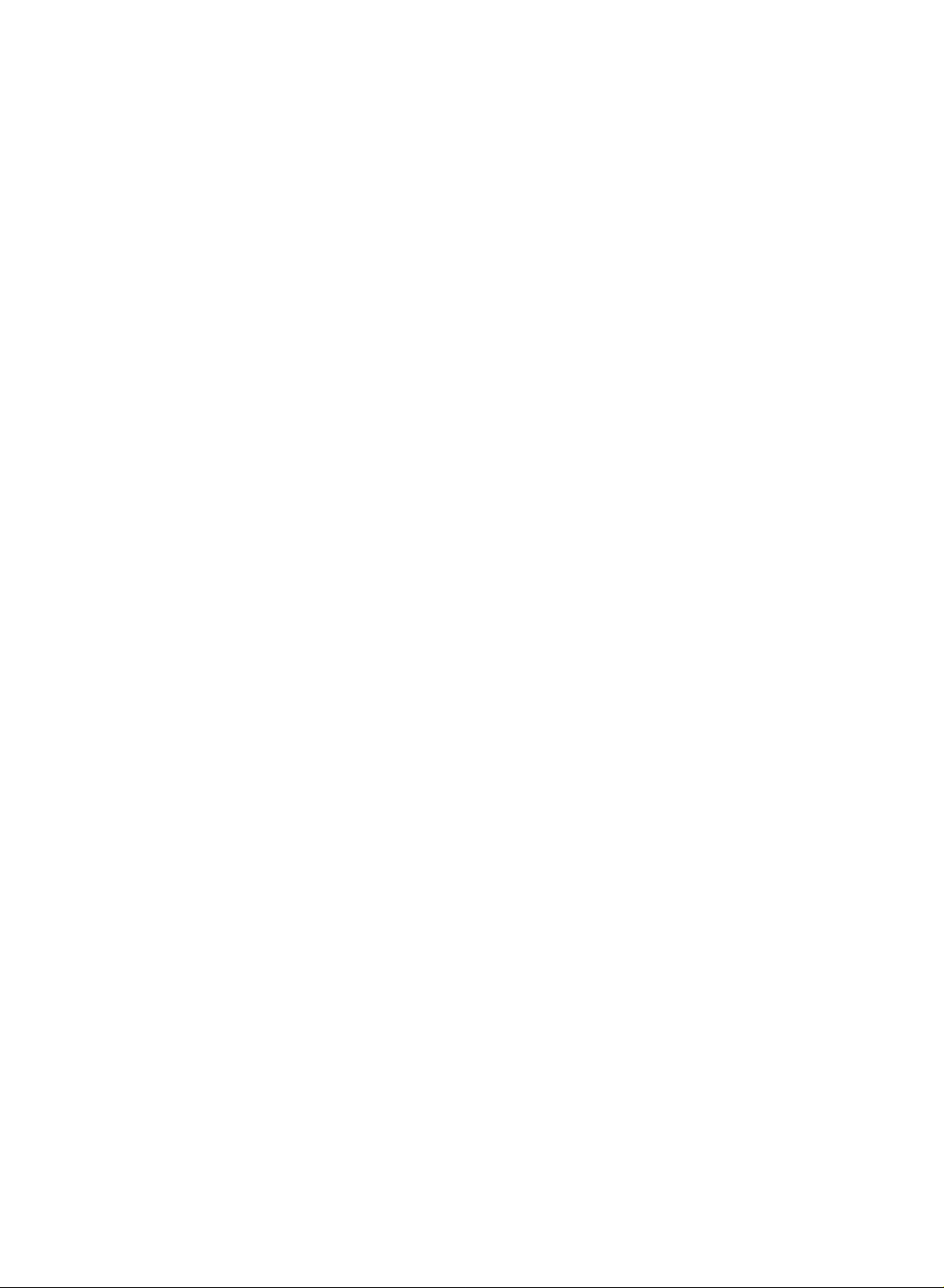
12.
TV/AV
selects
clears
switches
13.
I/II/AUDIO
selects
selects
changes
14.
TELETEXT
These
For
changes
15.
EXIT
exits
16.
SSM
recalls
17.
MULTIMEDIA
selects
clears
switches
18.
LIST/ZOOM
displays
changes
19.
DVD
controlsaLG
For
20.
ARC
select
:
Note
used
for
Battery
The
remote
To
load
the
open
the
polarity
the
the
the
the
the
the
buttons
further
the
from
(Sound
your
DVD
the
the
the
the
BUTTONS
further
your
In
teletext
teletext
installation
control
the
batteries,
battery
symbols
Location
remote
menu
(option)
language
sound
BUTTONS/SUB-T
details,
each
preferred
menu
details,
desired
operating
from
set
on
from
output
AUDIO
subtitle
or
set
are
mode.
Status
PC
from
on
status
used
see
language
monitor
from
(option)
programme
picture
DVD
size
player.
see
picture
mode,
function.
the
handset
turn
compartment.
and
+
(
during
Memory)
the
screen.
standby.
(option).
during
for teletext.
the
'Teletext'
sound
mode.
the
screen.
standby.
table.
during
the
'DVD
format.
PR
is
powered
the
Install
-
)
and
mode.
dual
language
(option)
during
setting.
DVD
Operation'
SWAP
+/-,
remote
marked
DVD
section.
playback.
by
control
two
inside
DVD
two
batteries
function
broadcast.
playback.
playback.
section.
and
INPUT
AAA
type
handset
as
the
compartment.
buttons
batteries.
over
indicated
of
are
and
by
controls
POWER
OPEN/CLOSE
MUTE
PIP
PR-
SWAP
MENU
VOL
123
456
7
PSM
3D
SOUND
SKIP
SCAN
DISC
MENU
REPEAT
M
SLEEP
STILL
PR
OK
PR
8
0
LIST/ZOOM
PLAY/PAUSE
STOP
TITLE
A-B
POSITION
SCAN
TEXT/SUB-T
MENU
TV/AV
I/II/AUDIO
VOL
MULTIMEDIA
SKIP
/II
SCAN
PROGRAM
ANGLE
SIZE
EXIT
SSM
ARC
12
13
14
PR+
INPUT
15
9
16
17
18
19
?
20
Note
batteries
extended
:
To
avoid
if
you
period
damage
do
not
of
time.
plan
from
possible
to
use
the
battery
remote
leakage,
control
remove
handset
for
the
an
5
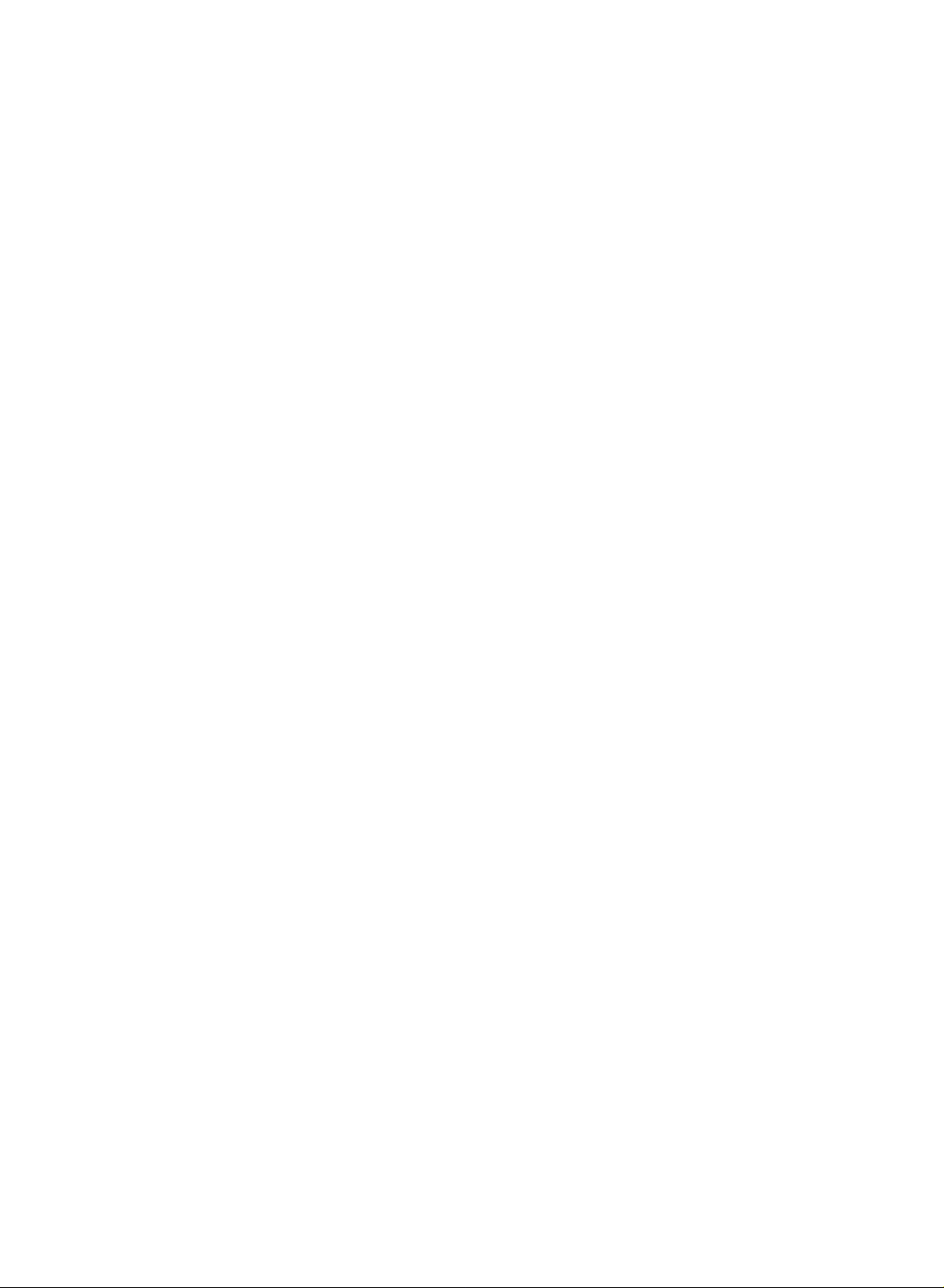
Top
Location
panel
and
function
of
controls
1.
ON/OFF
switches
standby.
:
Note
is
off.
2.
TV/AV//DVD/PC
selects
clears
the
switches
3.
MENU
selects
4.
OK
accepts
mode.
F/G
5.
(Volume
adjusts
adjusts
6.
7.
8.
E
D
/
(Programme
selects
switches
REMOTE CONTROL
LED
(Light
illuminates
:
POWER/STANDBY
MONO
:
MONO
ST
:
STEREO
STEREO
DUAL
:
DUAL
DPM
:
DPM
ON/OFF
(
the
Power
the
menu
the
a
menu.
your
the
menu
a
programme
the
12345
TV/AV/
DVD/PC
/I)
set
line
remote
from
set
on
selection
Up/Down)
volume.
settings.
set
on
Emitting
brightly
indicator
indicator
indicator
indicator
MENU
on
from
lives
even
operating
the
from
or
Up/Down)
oramenu
from
SENSOR
Diode)
when
the
OK
standby
when
mode.
screen.
standby.
displays
standby.
DISPLAY
set
is
indicator
VOL
78
or
the
the
item.
switched
off
power
current
6
PR
9.
STOP
Stops
to
10.
11.
playback.
PLAY/PAUSE
Start
or
SKIP/SCAN
Starts
playback
pause
9
10
11
12
13
OPEN/CLOSE
side
playback.
from
PLAY/PAUSE
SKIP/SCAN
SKIP/SCAN
STOP
REPEAT
panel
the
selected
14
chapter
or
track.
12.
REPEAT
Repeat
13.
OPEN/CLOSE
Open
Note
the
for
14.
DISC
Placeadisc
Note
a
a
on.
playback.
or
close
:
When
OPEN/CLOSE
a
moment.
TRAY
:
Insertadisc
logo-printed
figure.
the
disc
DISC
TRAY
button
on
the
disc
after
sidetofront.
tray.
doesn't
tray.
facing
on
See
the
work,
side
press
panel
6
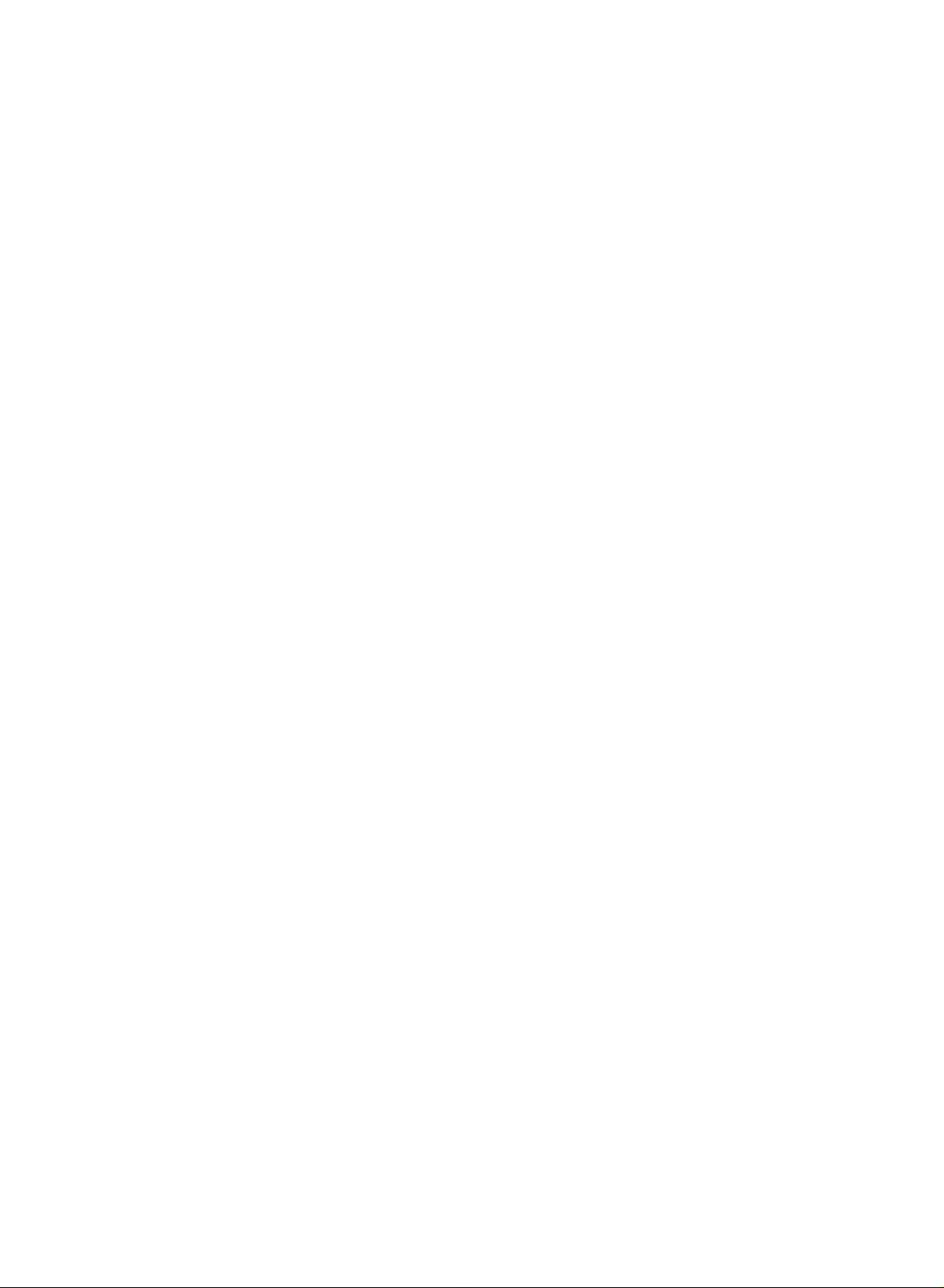
Location
and
function
of
controls
Back
panel
DC
IN
(15V)
1
7
AV
S-VIDEO
8
VIDEO L / MONO AUDIO
R
ANT
PC
PC
PB PR
Y
COMPONENT
L
R
AUDIO
DVD/DTV
IN
2
1.
OPTICAL
VIDEO
DVD
OUT
SOUND
DIGITAL
SOUND
OUT
34
DC
15V
INPUT
INPUT
5
SOCKET
IN
+75
‰
Side
panel
6
2.
DVD/DTV
DVD
3.
4.
DVD
Connect
5.
PC/SOUND
Connect
PUTER
AERIAL
6.
7.
HEADPHONE
Connect
8.
AUDIO/VIDEO
Connect
these
S-VIDEO/AUDIO
Connect
VIDEO
Connects
audio
VIDEO
DIGITAL
to
the
to
SOCKET
the
the
sockets.
the
socket.
sockets
INPUT
OUT
SOUND
digital
INPUT
monitor
this
socket.
SOCKET
headphone
IN
audio/video
video
the
audio
as
SOCKETS
SOCKET
OUT
audio from
SOCKETS
output
SOCKETS
IN
SOCKETS
out
socket
out
in
AV.
plug
out
sockets
(Option)
SOCKET
various
socket
to
this
(AV)
sockets
(S-VIDEO)
of
an
of
(Option)
types
of
the
socket.
of
external
S-VIDEO
the
S-VIDEO
of
equipment.
PERSONAL
VCR
COM-
equipment
to
the
VCR
to
to
S-
the
7
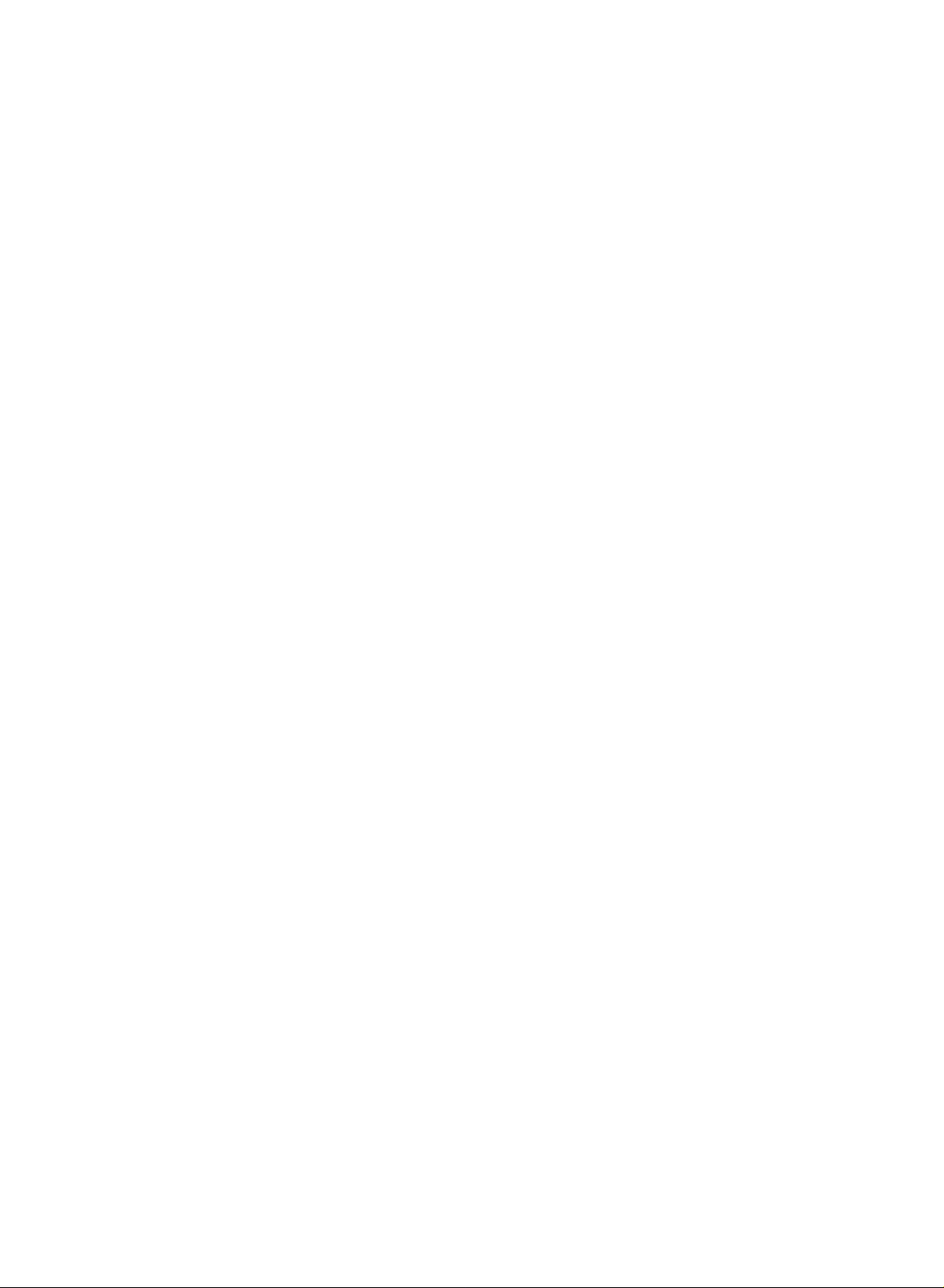
POWER
MUTE
I/II
TV/AV
Basic
On
and
off
1.
Press
the
buttons
2.
Press
the
3.
Pull
out
:
Note
nected
plugisreplaced
Programme
You
buttons.
while
If,
the
can
select
operation
D
to
mains
set
POWER,
switch
POWER
plugs
the
will
switch
in
the
selection
a
programme
it
set
on
fully.
button.
to
is
to
mains
/
switch
switched
E,
TV/AV,
The
standby
power
number
set
the
MULTIMEDIA
reverts
set
on,
or
socket.
with
off.
the
power
the
to
mains
standby
on
D
/
plug
when
E
or
or
NUMBER
mode.
is
discon-
the
NUMBER
mains
SWAP
MENU
Volume
PR
EXIT
Press
Quick
VOL
OK
VOL
Press
adjustment
theF/Gbutton
view
the
SWAP
button
to
adjust
to
view
the
the
volume.
last
programme
you
were
watching.
:
This
Note
to
Off.
favorite
PR
123
456
7
8
0
9
SSM
MULTIMDIA
Mute
Press
You
Auto
To
ton
appears.
can
review
of
function
Otherwise
programme.
function
the
MUTE
cancel
Demonstration
all
the
the
top
demonstration,
POWER
TV
You
so
Swivel
can
that
button
manually
the
watching
function
button.
it
by
menus
panel
press
of
works
each
pressing
controls
the
turn
degree
only
press
The
programmed
button
any
remote
TV
set
sound
the
for
control.
at
is
suitable
when
of
of
left
this
is
MUTE,
about
the
or
Favourite
button
switched
F
in
the
10
top
direction
right
for
your
will
off
/
G,
set,
seconds.
panel
position.
programme
selectastored
and
the
I/IIorSSM
the
press
To
stop
controls
by25degrees,
is
display
button.
OK
but-
auto
and
set
the
On
The
guage.
1.
2.
3.
4.
screen
menu
First
Press
Special
Press
Press
All
the
Press
Press
language
can
be
select
the
MENU
menu.
theGbutton
F/G
the
on
screen
the
OK
the
button.
EXIT
displayed
your
button
language.
button
and
button
displays
selection
on
and
then
D
to
select
will
to
return
the
then
/
your
appear
to
(option)
screen
D
E
button
desired
in
normal
in
E
button
/
to
your
select
desired
to
select
Language.
lan-
the
language.
the
selected
TV
viewing.
language.
8
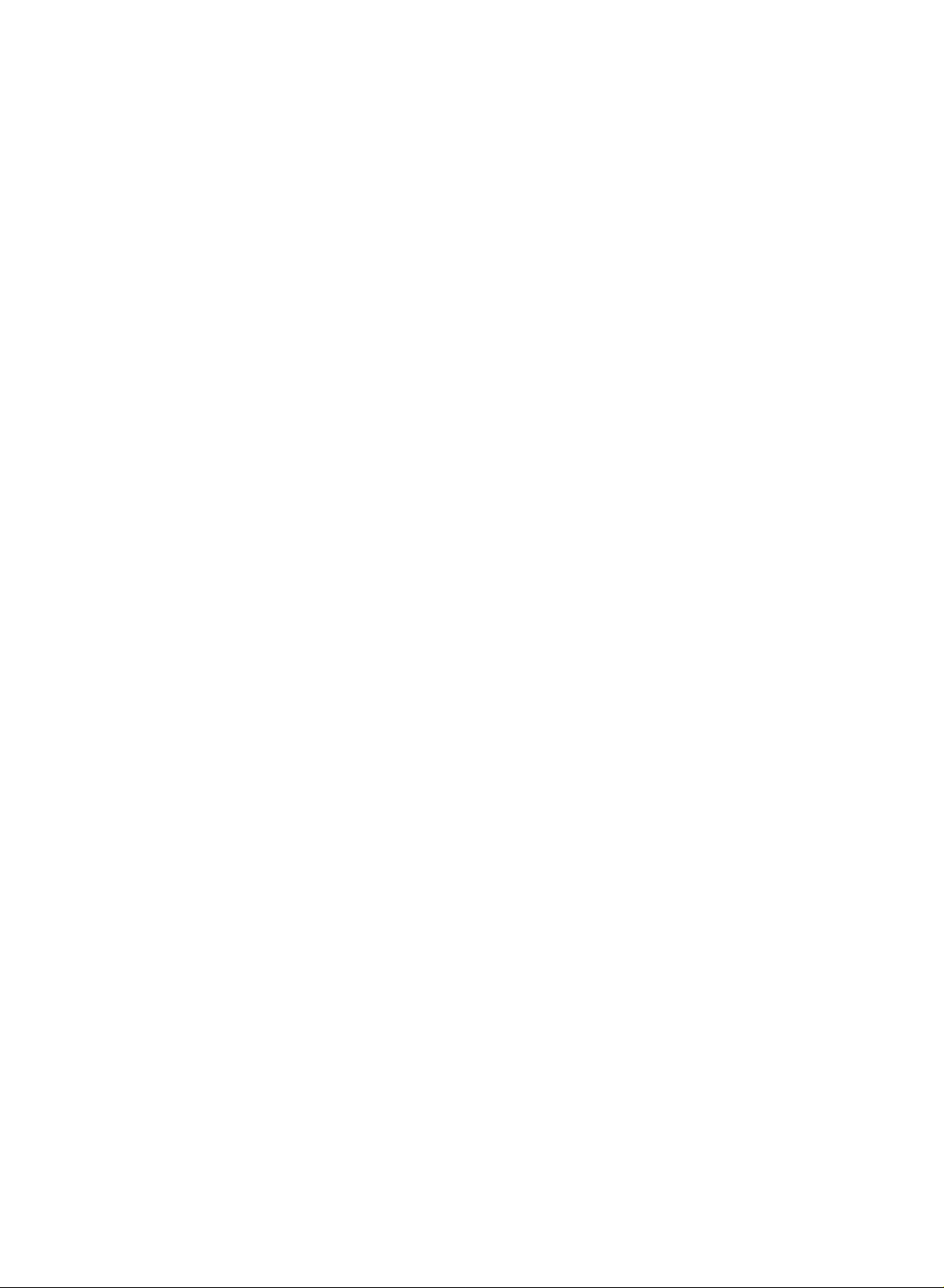
On
screen
menus
Menu
1.
2.
3.
Note
a.
b.
c.
d.
selection
Press
Press
Change
F/G
You
can
ton
and
button.
:
In
the
In
the
In
the
On
some
the
MENU
theGbutton
the
setting
button.
move
to
move
PC
mode,
TV/AV
mode,
teletext
models,
Station
Auto
programme
Manual
Programme
Favourite
DEFG
Picture
PSM
DRP
CSM
DEFG
button
and
and
ofaniteminthe
to
the
higher
to
the
the
Station
the
programme
programme
the
edit
OK MENU
menus
Language
mode,
Station
OK
MENU
Picture
then
lower
RGB-PC
EXIT
menu
Dynamic
Cool
menu
then
On
EXIT
D
level
level
menu
are
D
/
E
/
menu
menu
not
will
E
button
to
display
buttontoselect
sub
or
pull-down
by
by
not
displayed.
is
pressing
pressing
not
displayed.
menu
is
displayed.
not
be
displayed.
System
Storage
Start
Storage
System
Channel
Fine
Search
Name
from
each
menu.
a
menu
item.
menu
with
the
V/UHF
the
OK
CO5
MENU
but-
BG
BG
GGG
GGG
MENU
0
4
5
PR
VOL
PR
EXIT
OK
VOL
TV
SSM
AVL
Child
Auto
programme
Sound
Balance
DEFG
Special
Input
Language
DEFG
lock
sleep
OK
MENU
Sound
OK
MENU
Special
Flat
Off
EXIT
menu
Off
Off
English
EXIT
menu
0C03
1
Off
1.
2.
3.
4.
5.
2C12
3S66
4S67
Delete
Move
--
--
--
--
--
BLN03
-----
-----
-----
-----
-----
0
TV
5S69
6S17
7S22
8C09
9C11
Copy
Skip
9
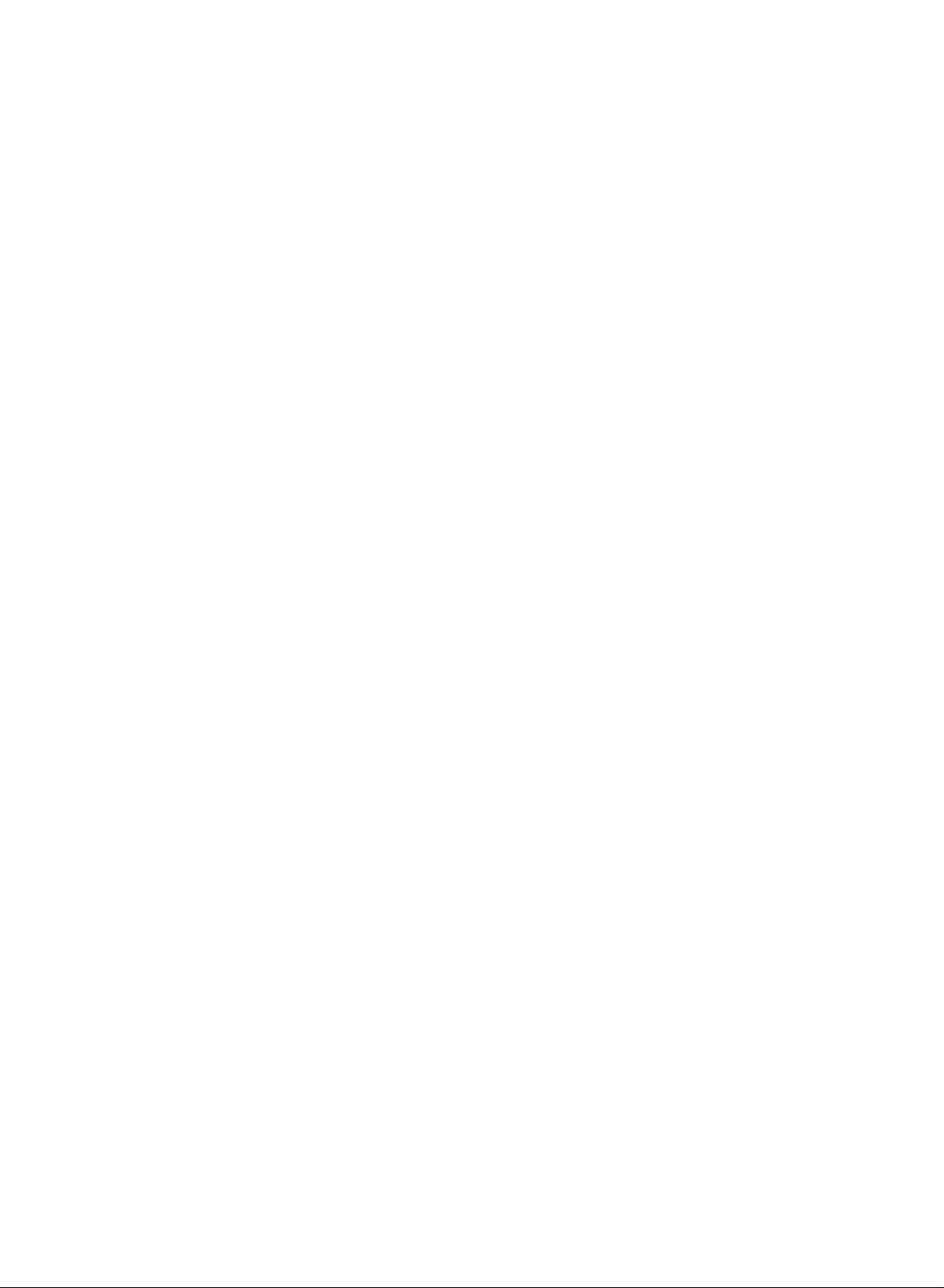
Setting
up
TV
stations
MENU
VOL
Station
Auto
Manual
Programme
Favourite
DEFG
123
456
78
programme
programme
PR
OK
PR
0
edit
programme
OK
MENU
VOL
EXIT
to
100
TV
Up
Once
you
or
NUMBER
Stations
Auto
EXIT
9
All
stations
ommended
1.
Press
Station
2.
Press
gramme.
3.
Press
on
BG
I
DK
M
4.
Press
5.
Select
or
number
'05' for
6.
Press
7.
Press
stations
have
buttons
can
be
programme
that
that
the
menu.
theGbutton
theGbutton.
the
System
:
(Asia/New
:
(Hong
:
(East
:
(USA/Korea/Philippines)
the
D
the
NUMBER
under
5.
the
D
theGbutton
can
be
stored
by
preset
tuned
to
the
scan
using
stations,
the
automatic
you
stations
programme
willbeable
you
or
tuning
can
be
received
use
you
MENU
auto
button
and
SelectaTV
menu;
Station
Auto
programme
Manual
programme
Programme
Favourite
DEFG
edit
programme
Zealand/M.East/Africa/Australia)
Kong/South
Europe/China/Africa/CIS)
E
button
/
beginning
buttons
/
Station
Auto
Manual
Programme
Favourite
10
E
is
button
programme
programme
programme
on
entered
to
edit
programme
programme
then
OK
MENU
Africa)
to
the
to
begin
are
stored
and
then
D
/
EXIT
(option)
select
Storage
withanumeric
select
auto
during
D
E
button
system
System
Storage
Start
Storage
number
from
Start.
programming.
System
Storage
Start
have
manual
this
by
installationofthis
E
button
/
to
with
from
from.
with
pull-down
'0'infront
from
9
C54
numbers
to
programmed.
modes.
method.
select
the
the
use
to
F/G
BG
F/G
(0to99).
the
It
select
Auto
0
menu.
of
BG
0
35%
D
/
is
rec-
set.
the
pro-
button
button
Any
it,
E
i.e.
10
8.
All
receivable
stations
PDC
station
is
assigned
followed
Option:
station,
lowed
assign
To
stop
When
menu
to
edit
Press
stations
which
(Programme
name
can
and
a
number.
by
In
Australia,
the
channel
a
number
by
the
station
auto
programming,
auto
programming
appears
the
stored
the
EXIT
broadcast
Delivery
be
stored
name.
on
the
programme.
button
MENU
are
stored.
VPS
assigned
as
C
ifnostation
number
see
'Assigning
is
screen.
to
return
EXIT
The
(Video
Control)
to
a
station,
(V/UHF
name
is
assigned
the
press
completed,
See
the
to
normal
station
Programme
or
TELETEXT
the
01-69)
can
and
a
station
MENU
the
'Programme
TV
name
channel
or
S
(Cable
be
assigned
stored
name'
button.
Programme
viewing.
is
stored
Service),
data.
number
01-47),
-----
as
section
edit'
section
If
to
edit
for
no
a
fol-
to
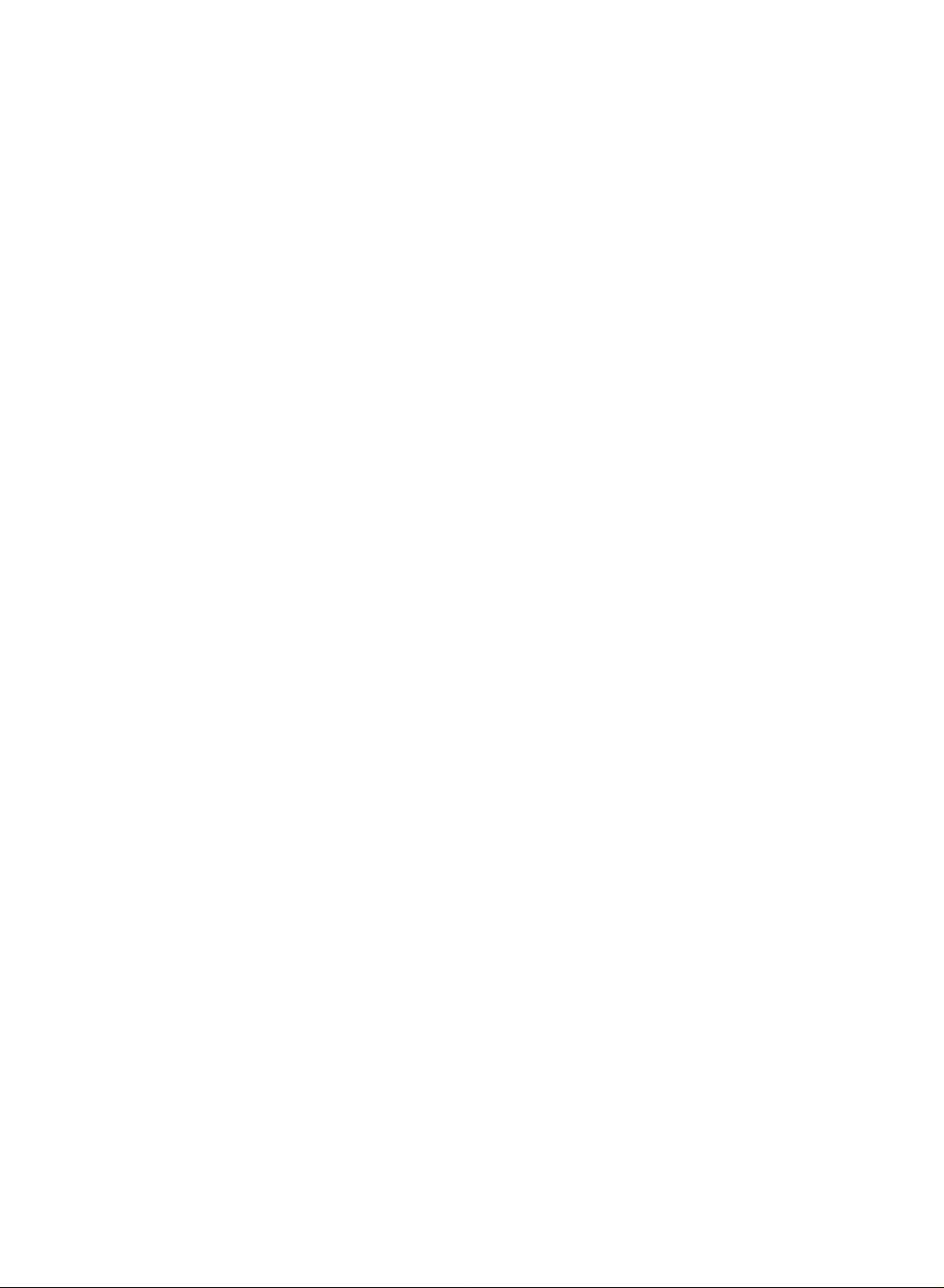
Setting
up
TV
stations
Manual
Manual
programme
programme
tionsinwhatever
name
with
five
1.
Press
the
Station
2.
Press
menu.
theGbutton
gramme.
3.
Press
theGbutton
4.
Select
the
button
or
under
10
5.
Press
the
6.
SelectaTV
BG
:
(Asia/New
I
:
(Hong
DK
:
(East
M
:
7.
8.
(USA/Korea/Philippines)
Press
the
Press
the
Channel
If
possible,
9.
10.
buttons.
front
Press
Press
Any
of
it,
the
the
pull-down
11.
Press
the
The
display
tuning
lets
you
order
characters
MENU
button
and
and
Station
Auto
programme
Manual
programme
Programme
Favourite
programme
DEFG
0-9OKMENU
desired
programme
NUMBER
is
entered
E
buttontoselect
D
/
system
Zealand/M.East/Africa/Australia)
Kong/South
Europe/China/Africa/CIS)
E
buttontoselect
D
/
F
G
/
menu.
select
the
number
i.e.
'05' for
E
menu.
Stored
Station
Auto
Manual
Programme
Favourite
button
/
button
Ifastationisfound
button
programme
programme
programme
DEFG
D
F/G
OK
manually
desire.
you
to
each
and
then
D
then
D
edit
EXIT
buttons
on
withanumeric
the
F/G
with
Africa)
button
will
edit
channel
under
5.
to
to
to
store
appear.
OK
MENU
to
10
select
commence
it.
EXIT
then
/
tune
Also
you
programme
D
/
E
buttontoselect
/
E
buttontoselect
Storage
System
Channel
Fine
Search
Name
number
the
(0to99)
Storage
'0'infront
System.
button
(option)
Channel.
select
number
is
V/UHF
directly
entered
Search.
searching
the
Storage
System
Channel
Fine
Search
Name
Stored
and
arrange
can
assign
number.
E
button
V/UHF
CO5
with
menu.
of
it,
on
the
System
or
with
withanumeric
search
will
V/UHF
CO5
the
a
to
select
Manual
Storage.
4
BG
5
GGG
GGG
the
number
Any
i.e.
'05'
Cable
the
number
on
the
stop.
4
BG
5
GGG
GGG
sta-
station
pro-
F/G
for
menu;
on
'0'
Search
the
the
Station
Auto
programme
Manual
programme
MENU
Programme
Favourite
DEFG
PR
edit
programme
OK
MENU
EXIT
EXIT
5.
VOL
in
OK
VOL
PR
123
456
78
0
9
12.
13.
To
Press
store
the
another
EXIT
station,
button
to
repeat
return
steps
to
normal
3to11.
TV
viewing.
11
