LG KS660 Owner’s Manual [in]
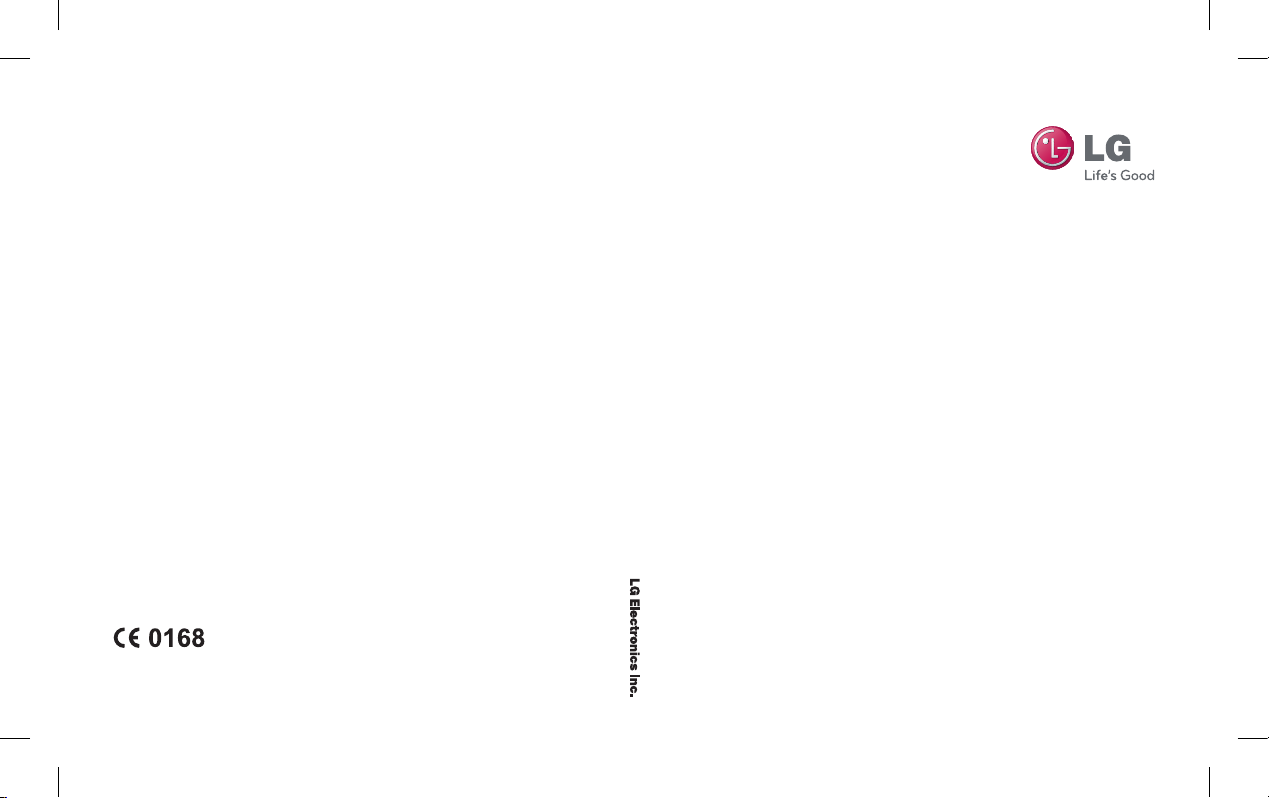
KS660 User Guide
E N G L I S H
www.lgmobile.com
MMBB0347504 (1.0)
KS660
Us er G ui de
KS660_India Cover_1.0_0925.indd 1 2009.9.25 4:24:59 PM
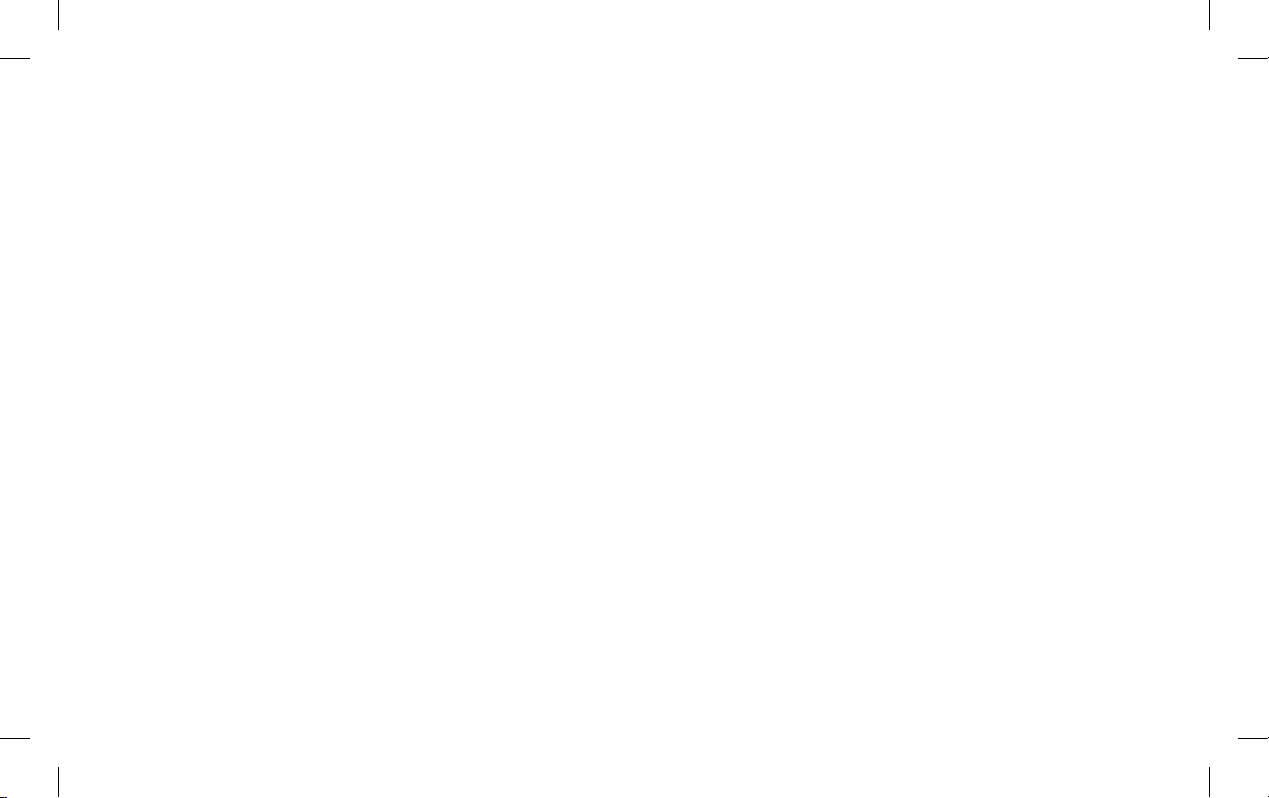
Bluetooth QD ID B014814
KS660_India Cover_1.0_0925.indd 2 2009.9.25 4:24:59 PM

KS660 User Guide
Some of the contents in this manual may
differ from your phone depending on the
software of the phone or your service
provider.
And this handset is not recommended
for blind disability person due to touch
screen keypad.
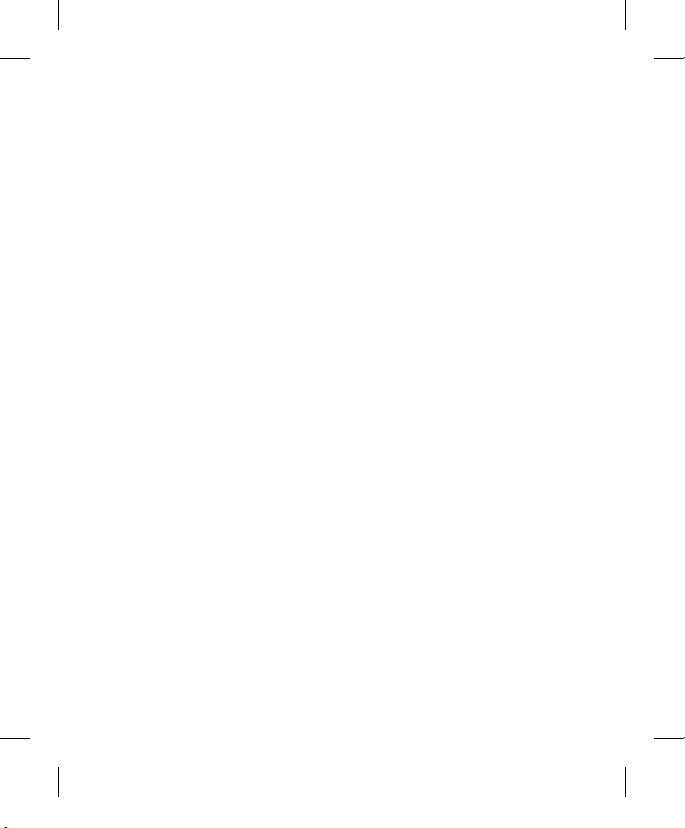
Congratulations on your purchase of the
advanced and compact KS660 phone by LG,
designed to operate with the latest digital mobile
communication technology.
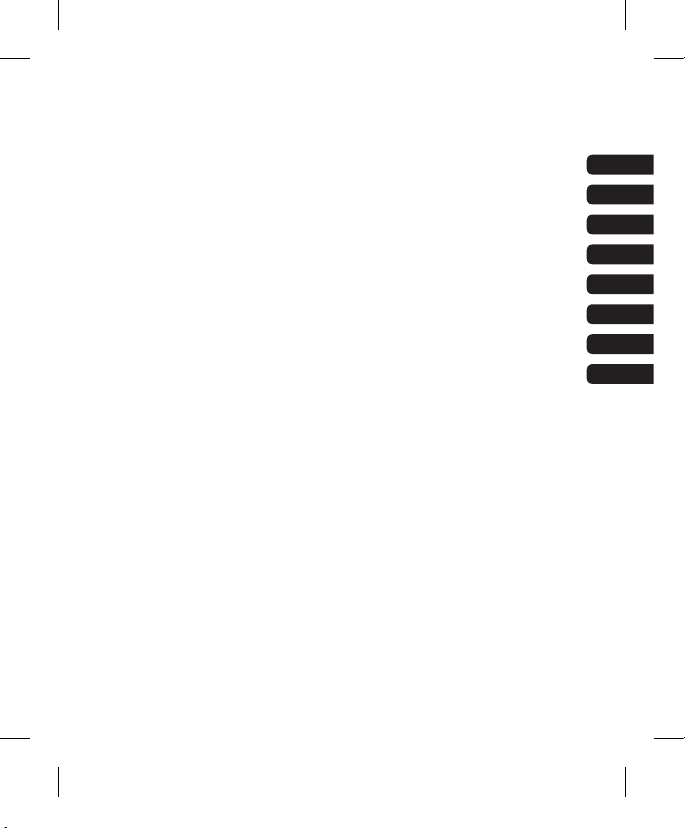
Set up
Your standby screen
The basics
Get creative
Get organised
The web
Settings
Accessories
01
02
03
04
05
06
07
08
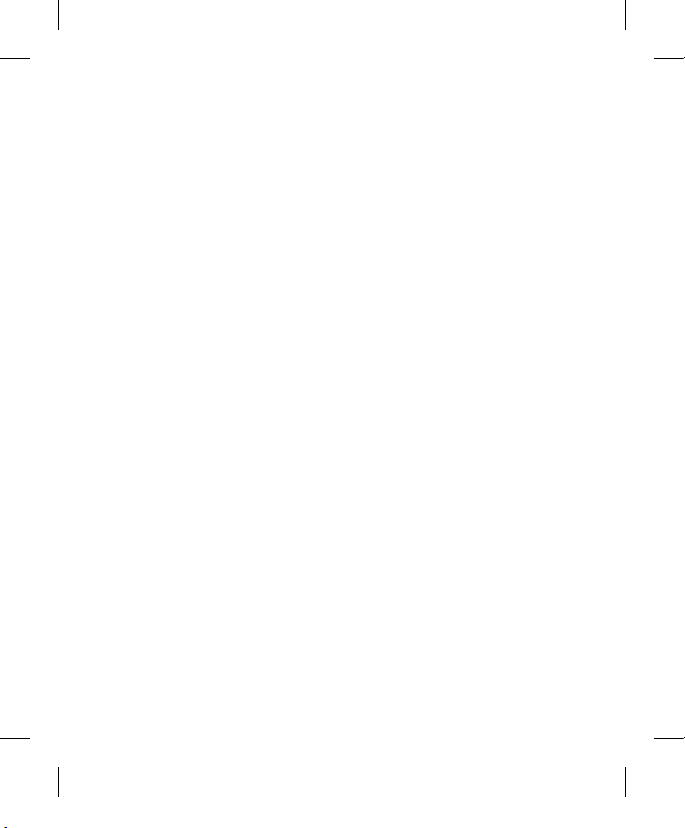
LG KS660 | User Guide
4
Contents
Getting to know your phone .............. 8
Open view ....................................... 10
Installing the SIM and battery .........11
Memory card ...................................13
Menu map .......................................14
Your standby screen ........................ 15
Touch screen tips ......................... 15
The quick keys .............................17
Changing your Status from the status
bar ...............................................19
Using the Multitasking function ...... 19
The Dual SIM-card ........................ 19
Calls ................................................. 20
Making a call ................................ 20
Making a call from your contacts ...20
Answering and rejecting a call .......20
In-call options ...............................21
Speed dialling .............................. 21
Making a second call ....................22
Turning off DTMF .......................... 22
Viewing your call logs....................22
Using call divert ............................23
Using call barring .......................... 23
Changing the common call setting .24
Contacts ..........................................25
Searching for a contact ................. 25
Adding a new contact ................... 25
Creating a group ........................... 26
Changing your contact settings ..... 26
Viewing information ...................... 27
Messaging .......................................28
Messaging ...................................28
Sending a message ...................... 28
Entering text .................................28
T9 predictive ................................ 29
Abc manual .................................. 29
Keyboard ......................................29
Handwriting recognition ................29
Setting up your email ....................30
Retrieving your email ....................30
Sending an email using your new
account ........................................30
Changing your email settings ........ 31
Message folders ...........................31
Changing your text message settings
.................................................... 32
Changing your multimedia message
settings ........................................ 33
Changing your other settings .........33
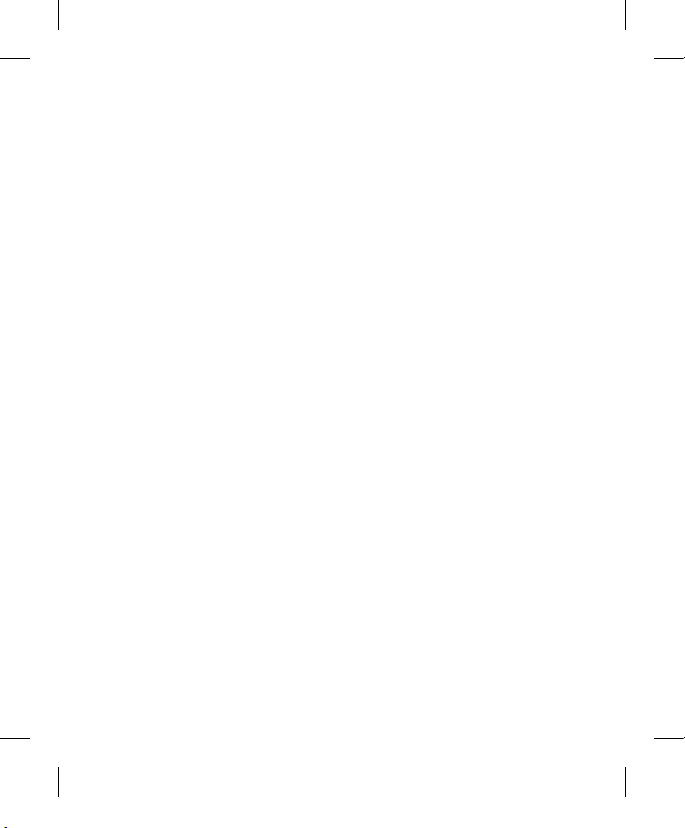
5
Camera ............................................34
Taking a quick photo ....................34
After you’ve taken your photo ........34
Getting to know the view finder ..... 35
Choosing a shot type ....................36
Using the advanced settings .......... 36
Changing the image size ...............37
Choosing a colour effect ............... 37
Viewing your saved photos ............38
Video camera .................................. 39
Shooting a quick video .................. 39
After you’ve shot your video ..........39
Getting to know the view finder ..... 40
Adjusting the Exposure ................. 41
Using the advanced settings .......... 41
Choosing a colour tone .................42
Watching your saved videos .......... 42
Your photos and videos ...................43
Viewing your photos and videos ..... 43
Capturing an image from a video ...43
Setting a photo as wallpaper .........43
Editing your photos .......................44
Adding text to a photo ...................44
Adding an effect to a photo ...........45
Multimedia ...................................... 46
Pictures .......................................46
Sending a photo ...........................46
Using an image ............................46
Printing an image .........................47
Moving or copying an image ......... 47
Sounds.........................................47
Using a sound ..............................47
Videos .........................................48
Watching a video ..........................48
Sending a video clip ...................... 48
Games and Applications ............... 48
Installing a game/application via local
install ........................................... 48
Playing a game ............................. 48
Documents ...................................49
Transferring a file to your phone .... 49
Viewing a file ................................ 49
Others ..........................................49
Creating a movie ..........................50
Music ...........................................50
Transferring music onto your phone 50
Playing a song .............................. 51
Creating a playlist .........................51

LG KS660 | User Guide
6
Contents
Using the radio ............................. 51
Searching for stations ................... 51
Resetting channels .......................52
Organiser .........................................53
Adding an event to your calendar .. 53
Adding an item to your to do list .... 53
Adding a memo ............................53
Using date finder .......................... 54
Setting your alarm ........................54
Adding a memo with drawing panel 55
Voice recorder ..............................55
Recording a sound or voice ........... 55
Using your calculator ....................55
Converting a unit .......................... 56
Adding a city to your world time .... 56
Using the stopwatch .....................56
PC Sync ........................................... 57
Installing LG PC Suite on your
computer .....................................57
Connecting your phone and PC ..... 57
Backing up and restoring your phone’s
information ................................... 57
Viewing your phone files on your PC
. 58
Synchronising your contacts ..........58
Synchronising your messages .......58
Using your phone as Music Sync
device .......................................... 59
The web ........................................... 60
Browser ...................................... 60
Accessing the web........................ 60
Adding and accessing your
bookmarks ................................... 60
Using RSS reader..........................60
Saving a page...............................61
Accessing a saved page................ 61
Viewing your browser history .........61
Changing the web browser settings
. 61
Using your phone as a modem ...... 62
Settings ........................................... 63
Using Dual SIM-card menu ........... 63
Personalising your profiles ............ 63
Changing your screen settings ...... 63
Changing your phone settings .......64
Changing your connectivity settings ..
65
Network settings .......................... 65
Using memory manager ................66

7
Sending and receiving your files
using Bluetooth.............................66
Pairing with another Bluetooth
device .......................................... 68
Using a Bluetooth headset ............. 68
Accessories ..................................... 69
Network service ..............................70
Technical data ................................. 70
Guidelines for safe and efficient use .
72
Trouble Shooting .............................77
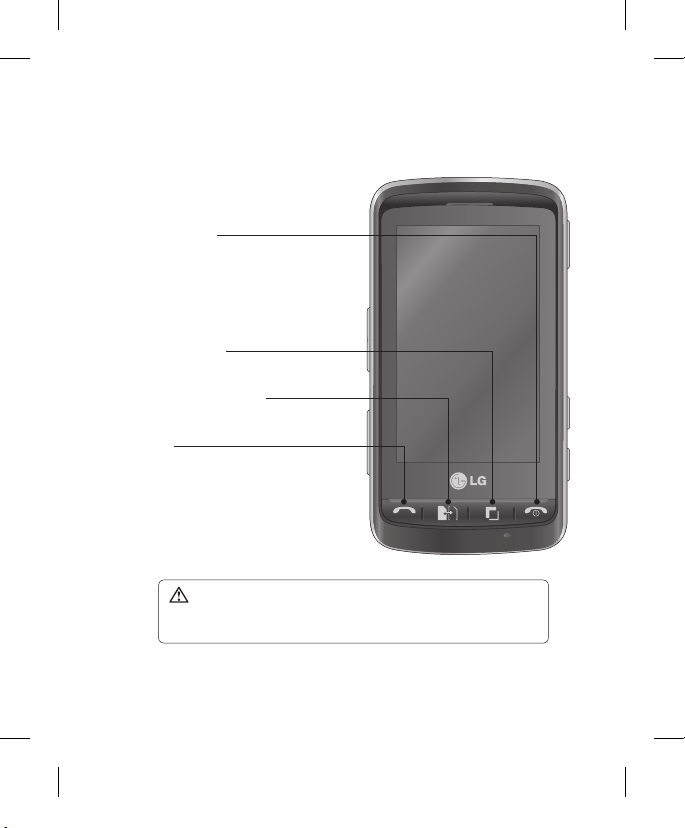
LG KS660 | User Guide
8
Getting to know your phone
End/Power key
Ends or rejects a call.
Turns the phone on/off. Press
once to return to the standby
screen.
Multitasking key
SIM card selection key
Call key
Dials a phone number and
answers incoming calls.
WARNING: Placing a heavy object on the phone or sitting on
it while it is in your pocket can damage the phone’s LCD and touch
screen functionality.

9
Charger, Cable,
Handsfree connector
TIP: To connect the
USB cable, wait until the
phone has powered up
and has registered to the
network.
Lock/Unlock key
Capture button
Side keys
• When the screen is
idle: volume of key
tone.
• During a call: volume
of the earpiece.
• When playing a BGM
track
- Short press: controls
the volume.
Micro SD memory card
socket

LG KS660 | User Guide
10
Open view
Battery cover
Battery
SIM1 Card Socket
Camera lens
Speaker
Handstrap Hole
SIM2 Card Socket
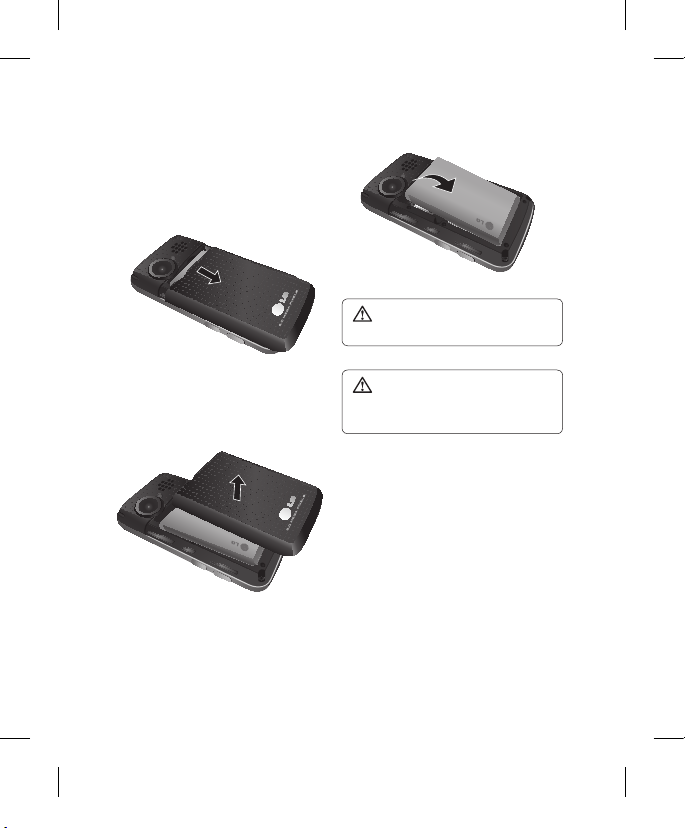
11
Installing the SIM and battery
1 Remove the battery cover
Slide the battery cover towards
the bottom of the phone and away
from it.
2 Remove the battery
Using the cut-out at the top and lift
it from the battery compartment.
WARNING: Do not use your
fingernail when removing the battery.
WARNING: Do not remove the
battery when the phone is switched
on, as this may damage the phone.

LG KS660 | User Guide
12
3 Install the SIM card
Slide the SIM card into the SIM
card holder making sure that the
gold contact area on the card is
facing downwards. To remove
the SIM card, pull it gently in the
opposite direction.
4 Install the battery
Insert the bottom of the battery
first into the bottom edge of the
battery compartment. Ensure that
the battery contacts align with
the terminals on the phone. Press
down the top of the battery until it
clicks into place.
5 Charging your phone
Lift and twist the charger socket
cover of the on the side of your
KS660. Insert the charger and plug
it into a mains electricity socket.
Your KS660 needs to be charged
until “Battery full” appears on
screen.
Installing the SIM and battery
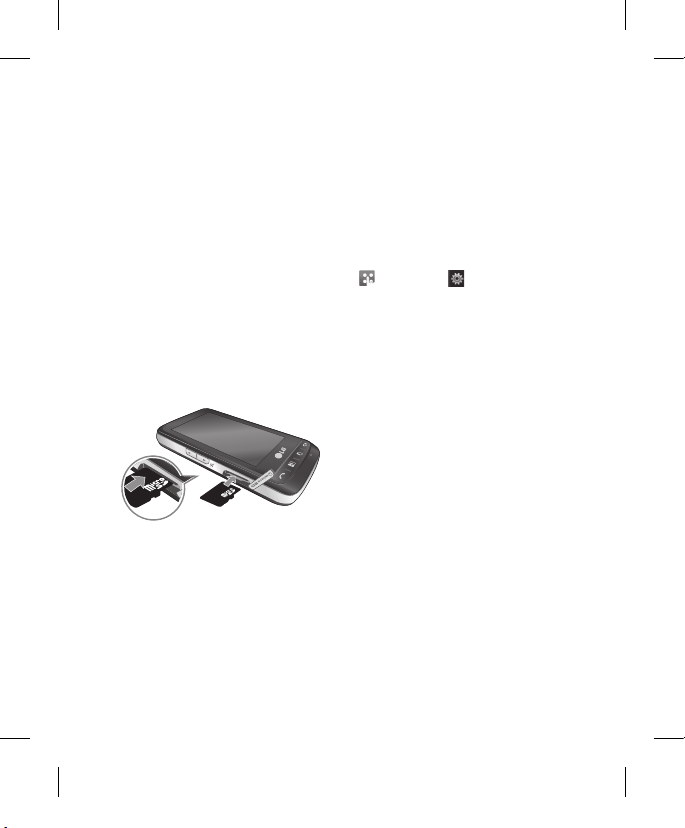
13
Memory card
Installing a memory card
You can expand the memory space
on your phone by using a MicroSD
memory card.
NOTE: A memory card is an optional
accessory.
1 Open the memory card slot cover
on the right hand edge of the
phone.
2 Slide the memory card into the slot
until it clicks into place.
3 Replace the cover.
Formatting the memory card
Your memory card may already be
formatted. If your card isn’t formatted,
you will need to format it before you
can begin using it.
1 From the standby screen select
, then touch and choose
Phone settings.
2 Touch Memory manager then
choose External memory.
3 Touch Format and then confirm
your choice.
4 Enter the password, if one is
set, and your card will then be
formatted and ready to use.
NOTE: If your memory card already
has content, it will automatically be
filled in the correct folder; for example,
videos will be stored in the My Videos
folder.
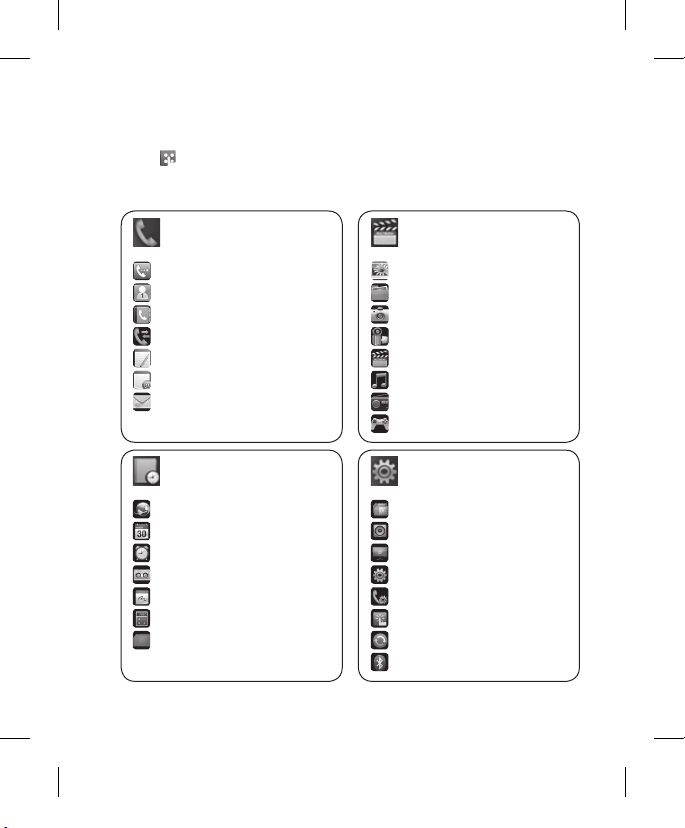
LG KS660 | User Guide
14
Menu map
Touch in the standby screen to open a Top menu. From here you can
access further menus: Communicate, Entertainment, Utilities and Settings.
Communicate
Dialling
Speed dials
Contacts
Call history
New message
New Email
Messaging
Entertainment
Gallery
My stuff
Camera
Video camera
Muvee studio
Music
FM radio
Games & apps
Utilities
Browser
Organiser
Alarms
Voice recorder
Drawing Panel
Tools
STK (SIM Tool Kit)
Settings
Dual SIM card
Profiles
Screen settings
Phone settings
Call settings
Touch settings
Connectivity
Bluetooth
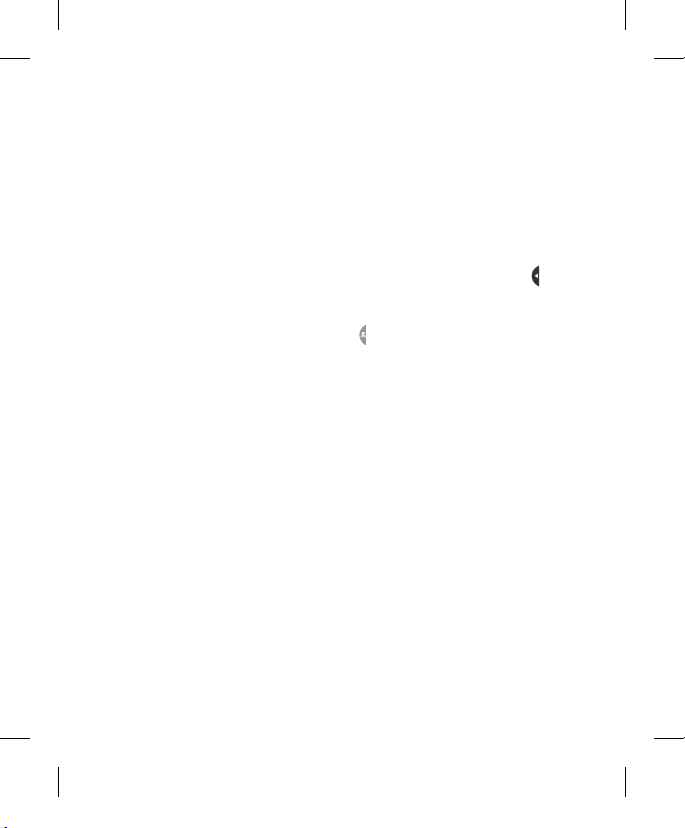
15
From your standby screen you can
access all the menu options, make a
quick call and view the status of your
phone as well as many other things.
Touch screen tips
The home screen is also a great
place to get accustomed to the touch
screen.
To select an item, touch the icon
accurately. Your KS660 will vibrate
slightly when it recognises you’ve
touched an option.
To scroll through lists, touch the last
item visible and slide your finger up
the screen. The list will move up so
more items are visible.
• There’s no need to press too hard,
the touchscreen is sensitive enough
to pick up on a light, yet firm, touch.
• Use the tip of your finger to touch
the option you want. Be careful not
to touch any other options around it.
• When the screen back light is off,
press the Unlock/Lock key on the
right hand side to bring back the
home screen.
• Don’t cover the phone with a case or
cover. The touchscreen won’t work
with any material covering it.
• There are two types of idle screen.
Flick left or right to change your idle
screen types on the standby screen.
1 Widget idle - When you touch ,
the mobile widget panel appears.
2 Speed dial idle - When you touch
, the speed dial list appears. You
can drag and click what you need
right away in both idle types.
Your standby screen
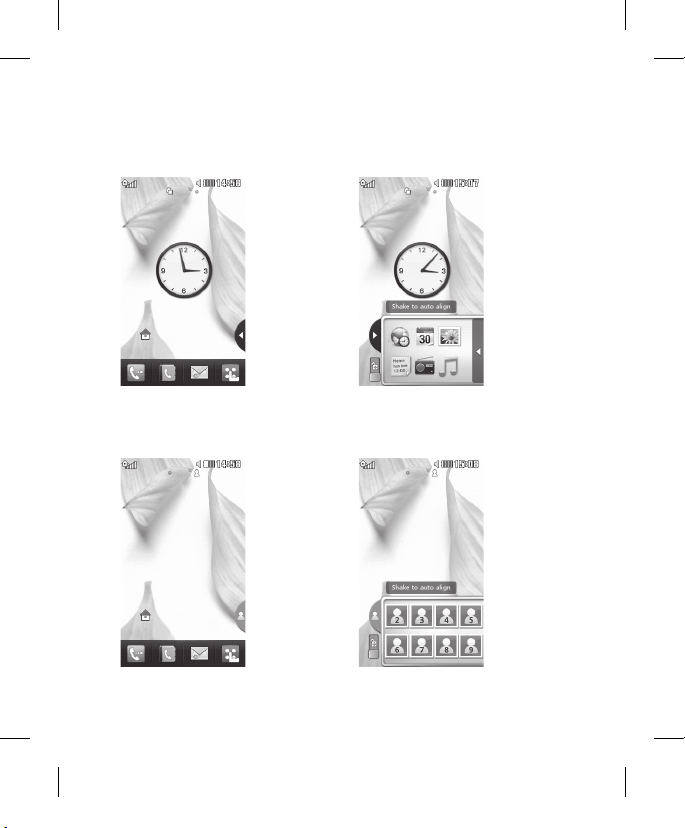
LG KS660 | User Guide
16
Widget idle
Speed dial idle
Your standby screen
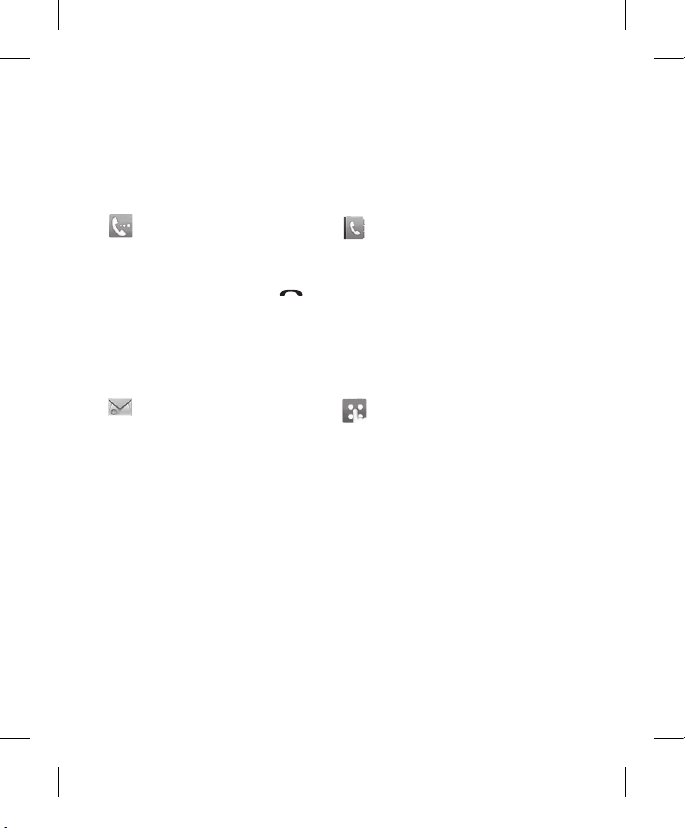
17
The quick keys
The quick keys provide easy, one-touch access to your most used functions.
Touch to bring up the touch
dialling pad to make a call.
Input the number as you would
using a normal key pad and
touch Call or press the
hard key.
Touch to open your address
book. To search for the number
you want to call, enter the
name of the contact at the
top of the screen using the
touchpad. You can also create
new contacts and edit existing
ones.
Touch to open the full Top
menu which is divided into four
vertical sub-menus. Touch each
sub-menu’s tab to view further
options.
Touch to access the Messaging
options menu. From here you
can create a new SMS or MMS,
or view your message folder.
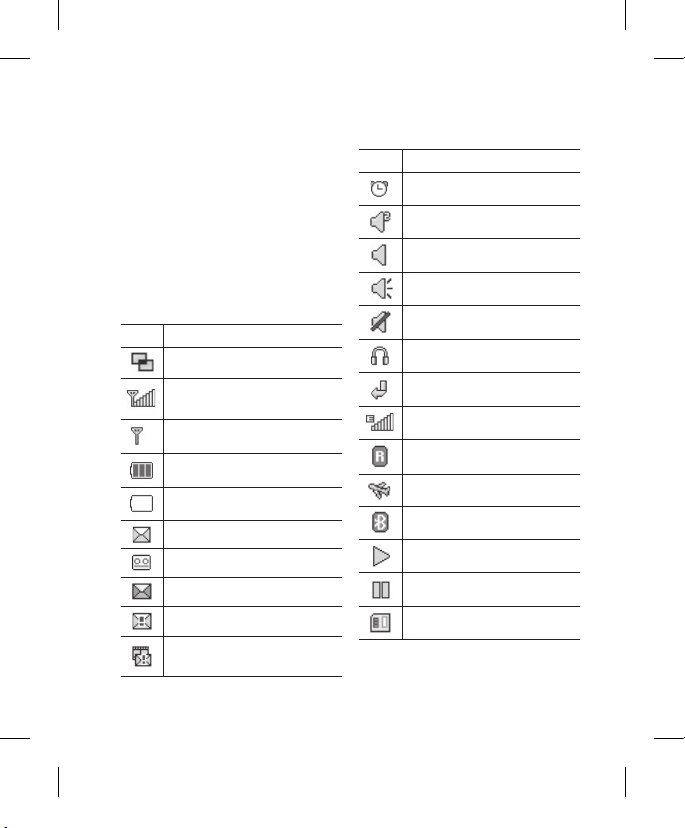
LG KS660 | User Guide
18
The status bar
The status bar uses various icons to
indicate things like signal strength,
new messages and battery life, as well
as telling you whether your Bluetooth
or GPRS is active.
Below is a table which explains the
meaning of the icons you’re most
likely to see in the status bar.
Icon Description
Multitasking
Network signal strength
(number of bars will vary)
No network signal
Remaining battery life
Battery empty
New text message
New voice message
Message inbox is full
Message sending failed
Multimedia message sending
failed
Icon Description
An alarm is set
Customised Profile in use
Normal profile in use
Outdoor profile in use
Silent profile in use
Headset profile in use
Calls are diverted
EDGE in use
Roaming
Flight mode is on
Bluetooth is active
BGM play
BGM pause
Memory card is enable to use
Your standby screen
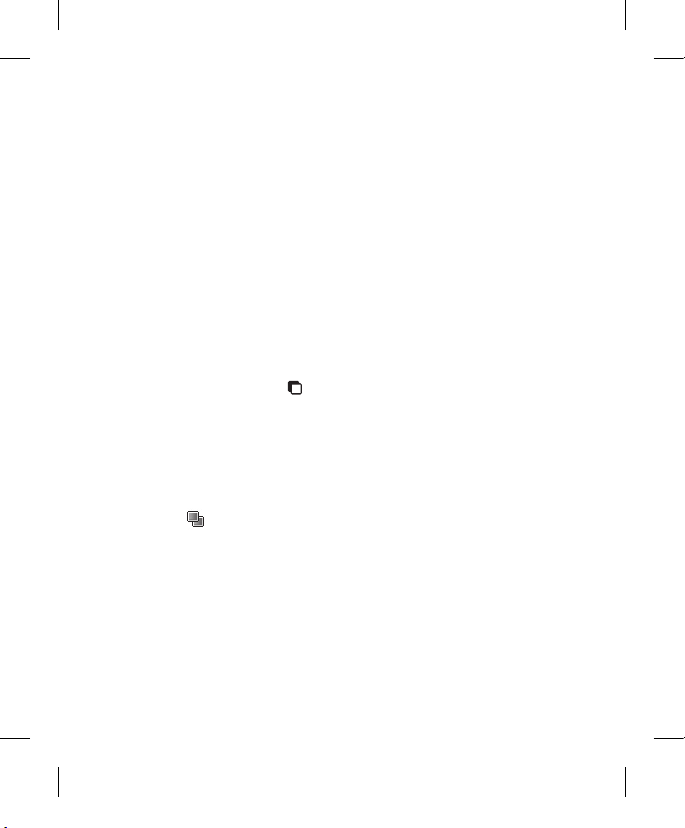
19
Changing your Status from the
status bar
Touch the status bar to open the
Status Summary. It shows the current
Time, Network, SVC ID, Battery,
Handset memory, External Memory,
Profile, MP3 and Bluetooth status.
Here you can set Profile type, play/
pause MP3 and activate/deactivate
Bluetooth.
Using the Multitasking function
Press the multitasking hard key
to open the Multitasking menu. From
here you can view all the applications
you have running and access them
with one touch.
When you have an application running
in the background (e.g. a game or
the FM radio), will appear in the
status bar.
The Dual SIM-card
This menu enables you to change the
primary and secondary SIM-card in
places without transfer them manually.
For more information, see Settings.
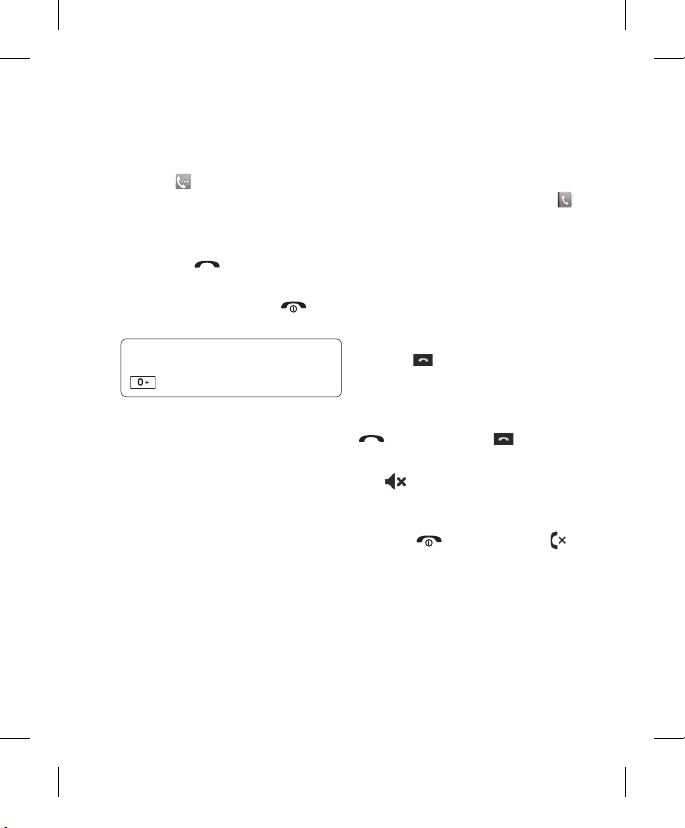
LG KS660 | User Guide
20
Making a call
1 Touch to open the keypad.
2 Key in the number using the
keypad. To delete a digit touch the
clear key.
3 Press the Hard key or touch
call to initiate the call.
4 To end the call press the
hard key.
TIP! To enter + for making an
international call, press and hold
.
Making a call from your
contacts
1 From the standby screen touch
to open the address book.
2 Enter the first few letters of the
contact you would like to call.
3 From the filtered list, touch the
contact you’d like to call and select
the number to use if you have more
than one saved.
4 Touch .
Answering and rejecting a call
When your phone rings press the
hard key or touch to answer
the call.
Tap to mute the ringing. This is
great if you’ve forgotten to change
your profile to Silent for a meeting.
Press the hard key or touch
to reject an incoming call.
Calls
The basics
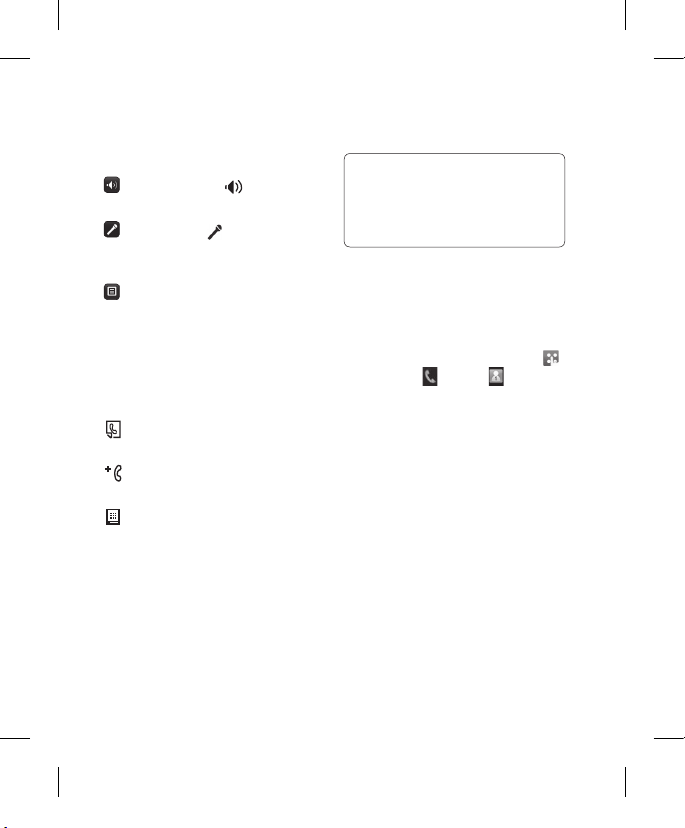
21
In-call options
Speaker - Touch to turn on the
speaker phone.
Mute - Touch to turn off the
microphone so the person you are
talking to cannot hear you.
Options - Choose from a list of
further in-call options, including Go
to messages, so you can check
your messages, Go to contacts to
add or search contacts during a
call. You can also end the call from
here by touching End call.
- Choose to search your contacts
during a call.
- Choose to add another person
to the call.
- Choose to open a numerical
keypad for navigating menus
with numbered options. For
example, when dialling call
centres or other automated
telephone services.
TIP! To scroll through a list of options
or your list of contacts, touch the last
item visible and slide your finger up the
screen. The list will move up so more
items become visible.
Speed dialling
You can assign a frequently-called
contact to a speed dial number.
1 From the standby screen touch
and select and tap .
2 Your Voicemail is already set to
speed dial 1. You cannot change
this. Touch any other number to
assign it a speed dial contact.
3 Your address book will open. Select
the contact you’d like to assign
to that number by touching their
phone number once. To find a
contact tap the search field box and
enter the first letter of the name of
the contact required.
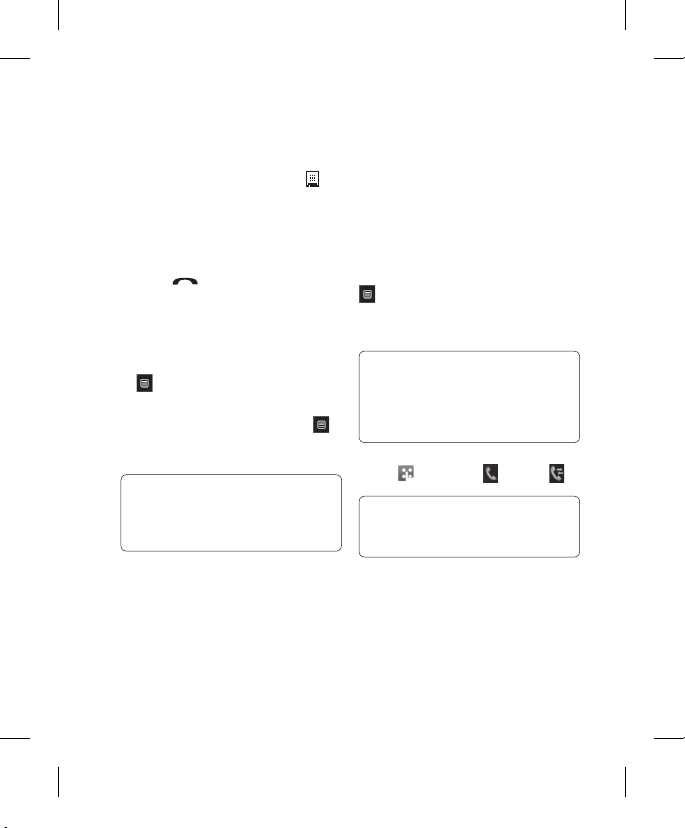
LG KS660 | User Guide
22
Calls
Making a second call
1 During your initial call, touch
and select the number you want
to call.
2 Dial the number or search your
contacts.
3 Press to connect the call.
4 Both calls will be displayed on the
call screen. Your initial call will be
locked and the caller put on hold.
5 To change between the calls, touch
and choose Swap call or press
the number of the held call.
6 To end one or both calls press
and select End followed by All,
Held or Active.
TIP! You can combine your
calls by selecting Accept then Join.
Check that your network provider
supports conference calling.
NOTE: You will be charged for each
call you make.
Turning off DTMF
DTMF allows you to use numerical
commands to navigate menus within
automated calls. DTMF is switched on
as default.
To turn it off during a call (to make a
note of a number for example) touch
and select DTMF off.
Viewing your call logs
TIP! To scroll through a list of
options, touch the last item visible
and slide your finger up the screen.
The list will move up so more items
are visible.
Touch and select and tap .
TIP! Touch any single call
log entry to view the date, time and
duration of the call.
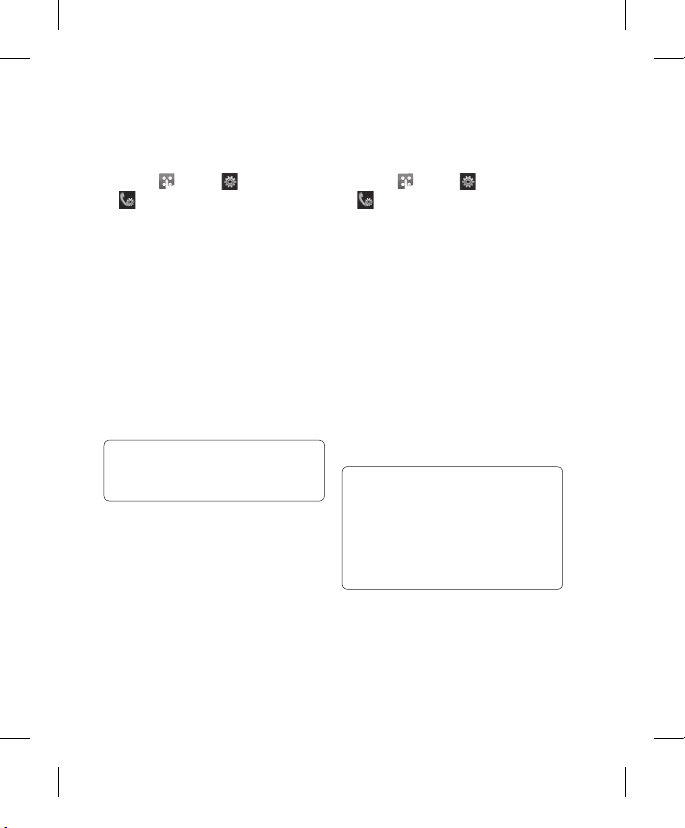
23
Using call divert
1 Touch , select and choose
.
2 Touch Call divert.
3 Choose whether to divert all calls,
when the line is busy, when there
is no answer or when you are not
reachable.
4 Input the number you’d like to
divert to.
5 Touch Request to activate.
NOTE: Charges are incurred for
diverting calls. Please contact your
network provider for details.
TIP! To turn off all call diverts,
choose Deactivate all from the Call
divert menu.
Using call barring
1 Touch , select and choose
.
2 Touch Call barring.
3 Choose any or all of the six options:
All outgoing
Outgoing international
Outgoing international calls
except home country
All incoming
Incoming when abroad
Deactivate all
4 Enter the call barring password.
Please check with your network
operator for this service.
TIP! Select Fixed dial number to
turn on and compile a list of numbers
which can be called from your phone.
You’ll need your PIN2 code from your
operator. Only numbers included in
the fixed dial list can be called from
your phone.
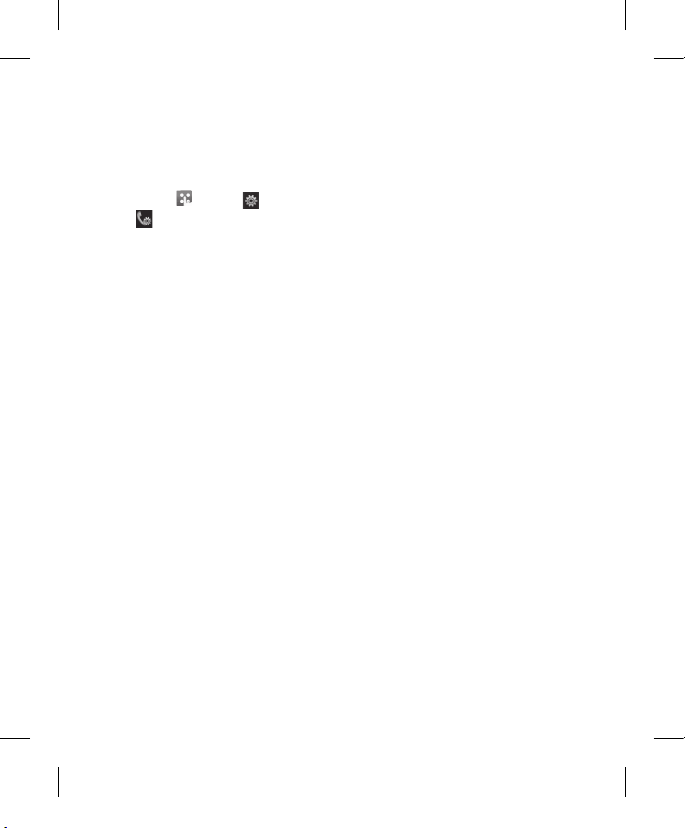
LG KS660 | User Guide
24
Calls
Changing the common call
setting
1 Touch , select and choose
.
2 Touch Common setting. From here
you can amend the settings for:
Call reject - Slide the switch to On
to highlight the Reject list. You can
touch the text box to choose from
all calls, specific contacts or groups,
or those from unregistered numbers
(those not in your contacts). Touch
Save to change the setting.
Send my number - Choose
whether your number will be
displayed when you call someone.
Auto redial - Slide the switch left
for On or right for Off.
Answer mode - Choose whether
to answer the phone using the send
key or any key.
Minute minder - Slide the switch
left to On to hear a tone every
minute during a call.
BT answer mode - Select Handsfree to be able to answer a call
using a Bluetooth headset, or select
Handset to press a key on the
handset to answer a call.
Save new number - Select Yes to
save a new number.
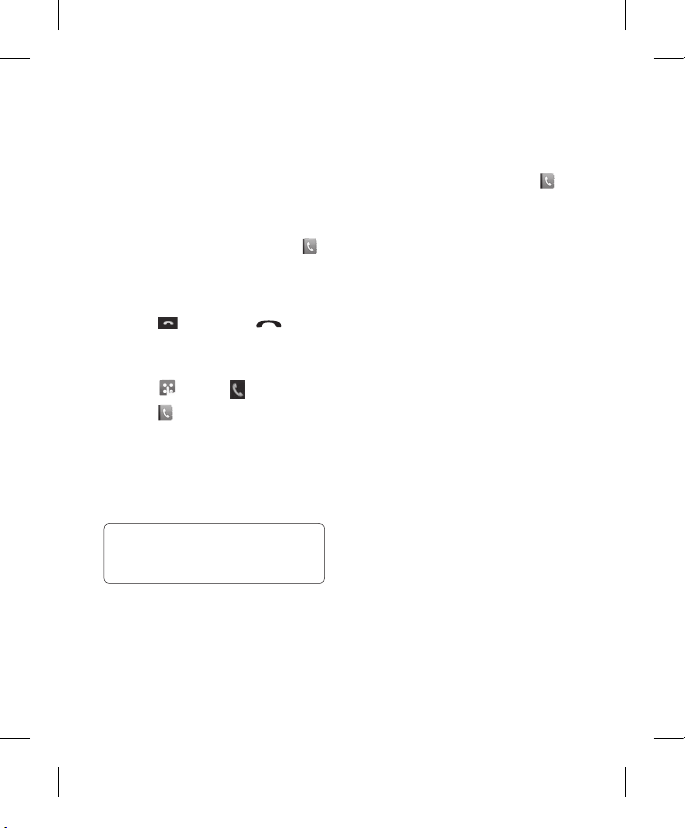
25
Contacts
Searching for a contact
There are two ways to search for a
contact:
From the standby screen
1 From the standby screen touch
to open the address book. Select
the contact from the list that you
want to make a call.
2 Touch or press the hard
key to initiate the call.
From the main menu
1 Touch , select .
2 Touch select Contacts, then
Search.
3 You see a list of contacts, typing
in the first letter of a contact’s
name will jump the menu to that
alphabetical area of the list.
TIP! The alphabetical keypad is
displayed once you tap the blank
square.
Adding a new contact
1 From the standby screen touch
and touch Add contact.
2 Choose whether to save the contact
to your Handset or SIM(SIM 1/SIM 2).
3 Enter the first and last name of
your new contact. You do not have
to enter both, but you must enter
one or the other.
4 You can enter up to five different
numbers per contact. Each entry
has a preset type Mobile, Home,
Office, Pager, Fax and General.
When you have finished, touch
Close.
5 Add an email address.
6 Assign the contact to one or more
groups. Choose from No group,
Family, Friends, Colleagues,
School or VIP.
7 You can also add a Ringtone,
Birthday, Anniversary,
Homepage, Home address,
Company name, Job title,
Company address and a Memo.
8 Touch Save to save the contact.
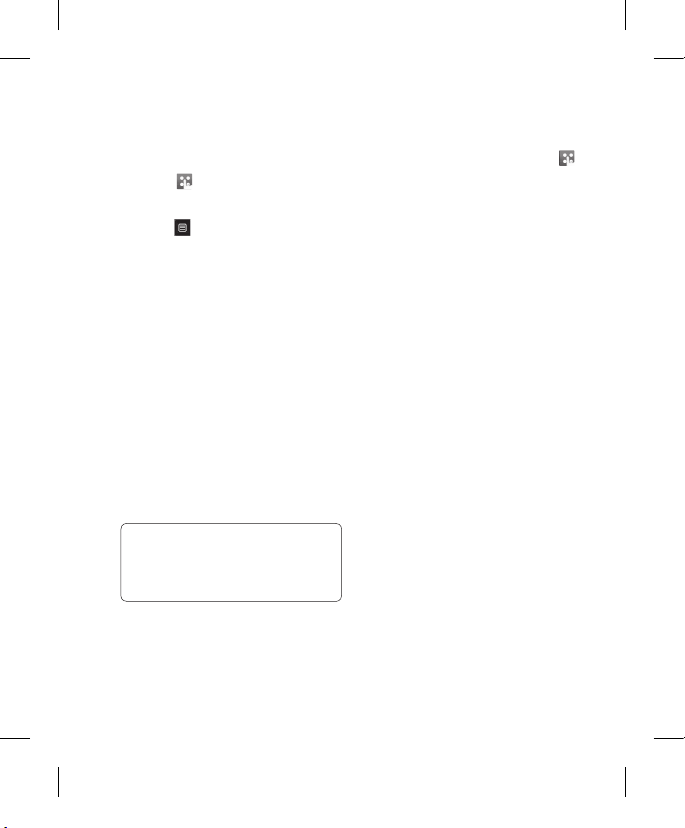
LG KS660 | User Guide
26
Creating a group
1 Touch .
2 Touch Contacts then Groups.
3 Touch .
4 Select Add group.
5 Enter a name for your new group.
You can also assign a ringtone to
the group.
6 Touch Save.
NOTE: If you delete a group, the
contacts which were assigned to that
group will not be lost. They will remain
in your address book.
Changing your contact settings
You can adapt your contact settings so
that your address book suits your own
preferences.
TIP! To scroll through a list of options,
touch the last item visible and slide
your finger up the screen. The list will
move up so more items are visible.
1 From the standby screen touch .
2 Touch Contacts, then Settings.
3 From here you can adjust the
following settings:
Contact list settings - Choose
whether to view contacts saved to
your Handset & SIM1 & SIM2 or
Handset, SIM1 and SIM2 each.
You can also choose to show the
first name or last name of a contact
first.
Copy - Copy your contacts between
your SIM cards(SIM1 or SIM2) and
your handset. Choose to do this
one at a time, or all at once. If you
select one at a time, you’ll need
to select each contact to copy one
by one.
Contacts
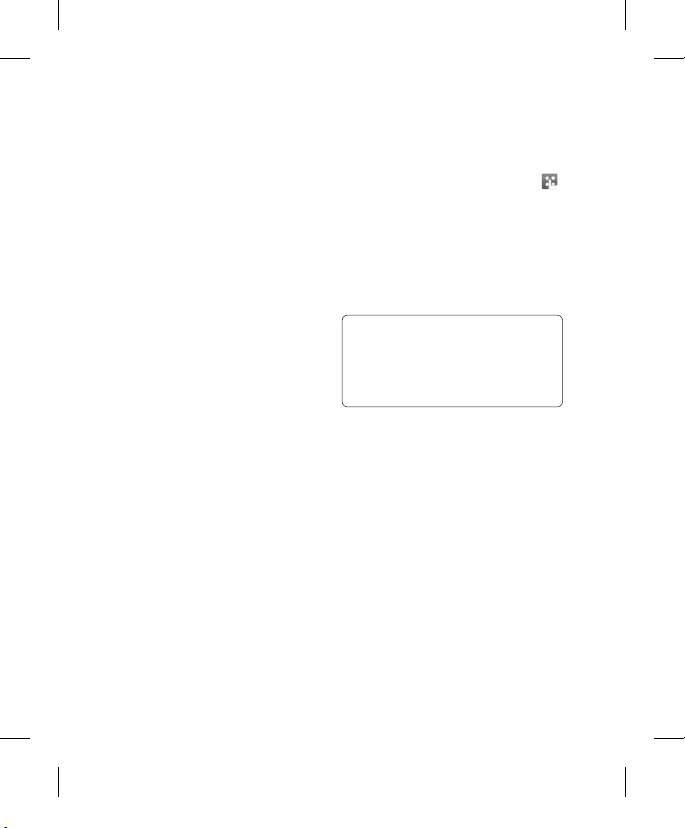
27
Move - This works in the same way
as Copy, but the contact will only be
saved to the location you’ve moved
it to. So if you move a contact from
the SIM to the handset it will be
deleted from the SIM memory.
Send all contacts via Bluetooth Send all of your contacts to another
device using Bluetooth. You will be
prompted to turn on Bluetooth if you
select this option.
Backup contacts - See Backing
up and restoring your phone’s
information in PC Sync part.
Restore contacts - See Backing
up and restoring your phone’s
information in PC Sync part.
Clear contacts - Delete all your
contacts. Touch Yes if you are sure
you want to wipe your address
book.
Viewing information
1 From the standby screen touch .
2 Touch Contacts, then information.
3 From here you can view your
Service dial numbers, your Own
number, your Memory info. (how
much memory space you’ve got
left) and My business card.
TIP! If you’ve yet to add a
business card for yourself, select My
business card and enter all your
details as you would for any contact.
Touch Save to finish.
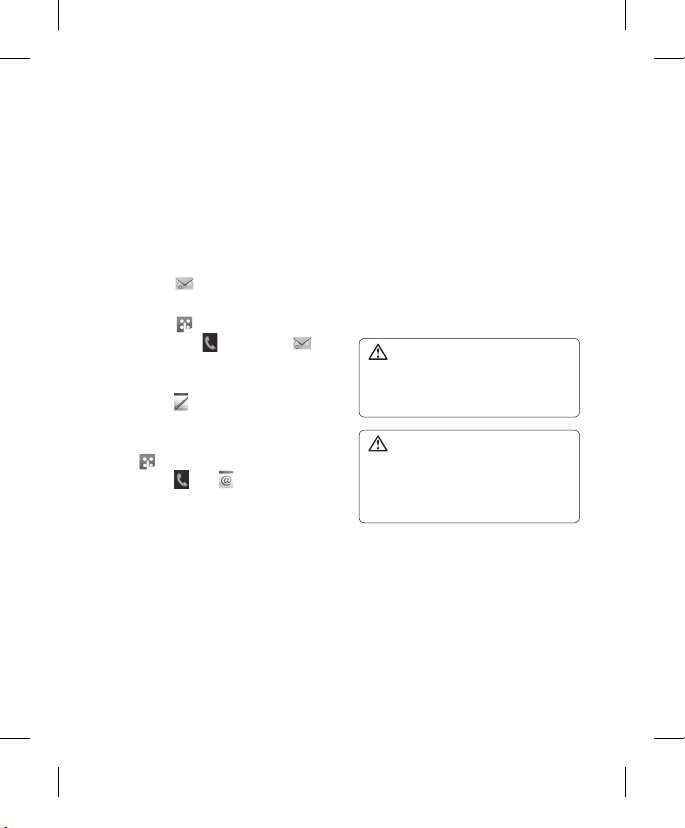
LG KS660 | User Guide
28
Messaging
Messaging
Your KS660 combines SMS, MMS and
email into one intuitive and easy to
use menu.
There are two ways to enter the
messaging centre:
1 Touch from the standby
screen.
2 Touch from the standby screen,
then select and choose .
Sending a message
1 Touch to open a blank message.
2 From here you can send an SMS
or MMS. To send an email, touch
from the standby screen, then
select and .
3 Touch Insert, to add an image,
video, sound or template.
4 Touch To at the top of the screen
to enter the recipient’s number, or
touch the search icon to open your
address book. You can add multiple
contacts. Touch Send when ready.
NOTE:
You can send SMS to many users at a
time. Click on contact search icon and
Select multiple from Options where in
user can mark/unmark contacts for
sending message. To send the SMS
to a particular group of contacts click
on contacts search icon and select
search by Group after composing
the SMS
WARNING: You will be
charged per 1 page text message
for each person that you send the
message to.
WARNING: If an image,
video or sound is added to an SMS
it will be automatically convert to
an MMS and you will be charged
accordingly.
Entering text
There are five ways to enter text:
Keypad, Keyboard, HandwritingScreen, Handwriting-Box, HandwritingDouble Box.
