Page 1
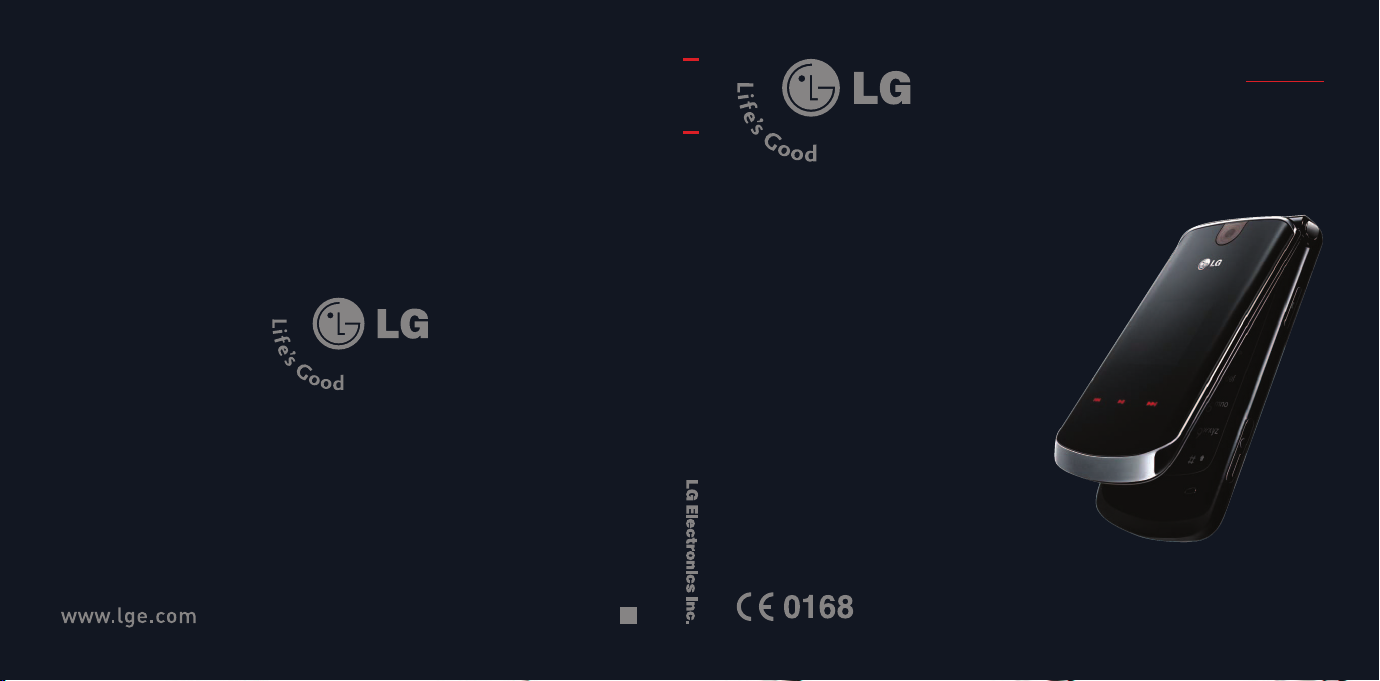
KG810
User Guide
KG810
PPllee aass ee rreeaadd tt hh ii ss mmaa nn uu aall cc aarr eeffuullllyy bbee ffoo rree
oopp ee rraattiinngg yy oouu rr mmoobb ii ll ee pphh oonnee .. RRee tt aaiinn iitt ffoo rr
ffuu tt uurree rree ffee rree nn ccee ..
ENGLISH
P/N : MMBB0202612 (1.0
)
H
Page 2
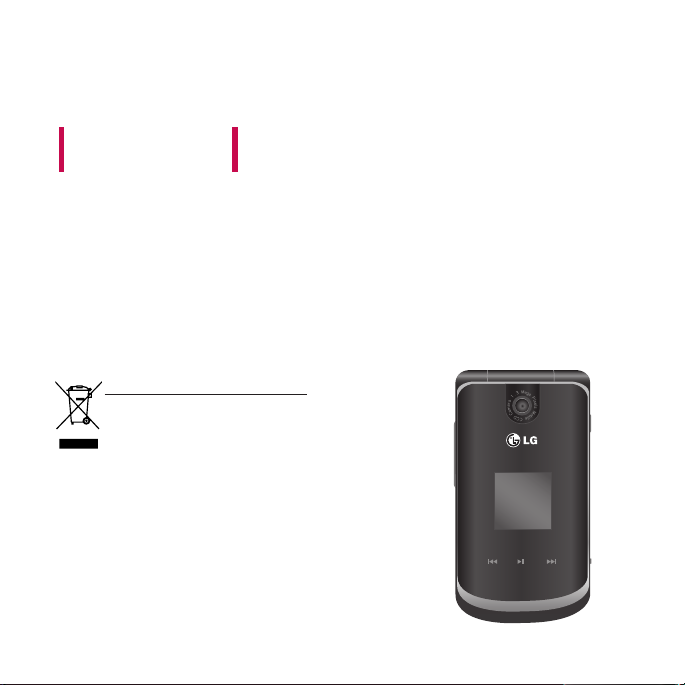
KG810
This manual may differ from the phone depending
on the phone software version and service provider used.
Disposal of your old appliance
1.
When this crossed-out wheeled bin symbol is attached
to a product it means the product is covered by the
European Directive 2002/96/EC.
2. All electrical and electronic products should be
disposed of separately from the municipal waste
stream via designated collection facilities appointed
by the government or the local authorities.
3. The correct disposal of your old appliance will help
prevent potential negative consequences for the
environment and human health.
4. For more detailed information about disposal of your
old appliance, please contact your city office, waste
disposal service or the shop where you purchased the
product.
USER GUIDE
Page 3
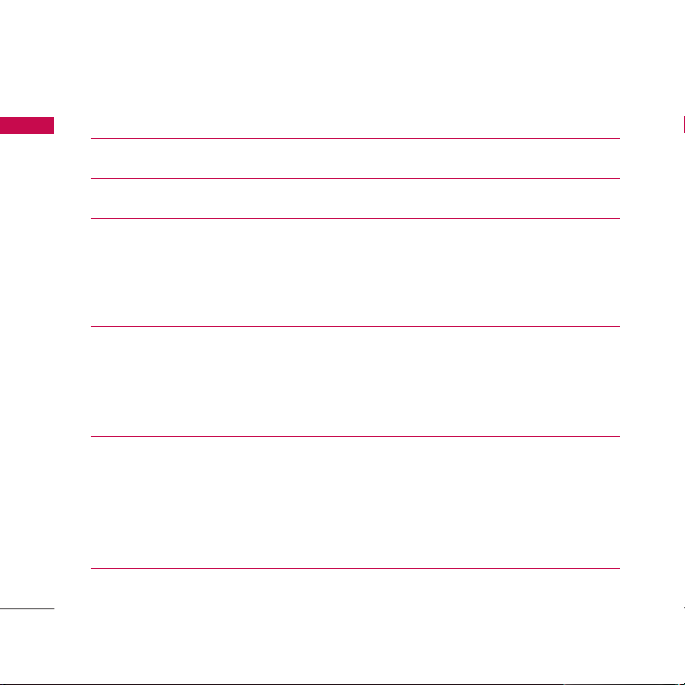
Contents
Introduction 8
Contents
Guidelines for safe and efficient use 11
KG810 Features 18
Part of the phone 18
Display Information 23
On-Screen Icons 24
Installation 26
Installing the SIM card and the handset battery 26
Charging the Battery 28
Disconnecting the charger 29
General functions 30
Making a Call 30
Adjusting the Volume 31
Answering a Call 31
Entering Text 33
Selecting functions and options 38
2
Page 4
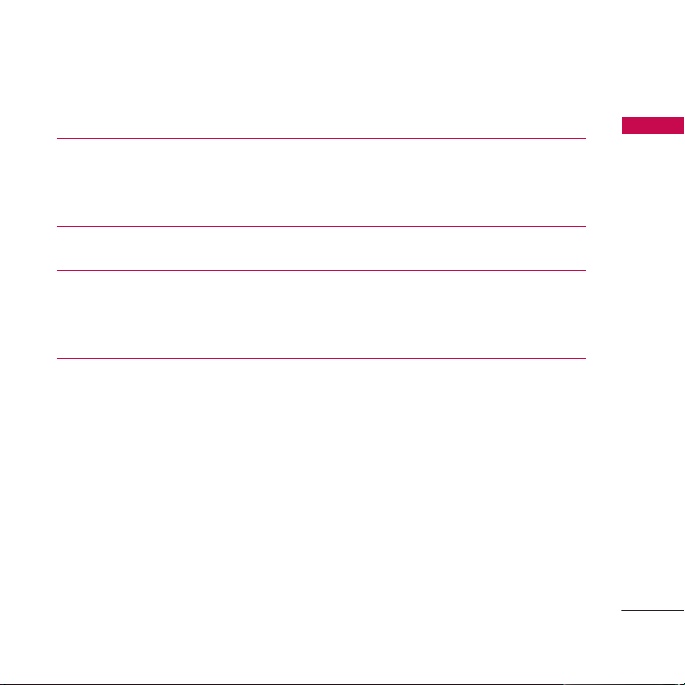
In-call Menu 39
During a call 39
Multiparty or conference calls 41
Menu tree 43
Profiles 45
Activate 45
Personalise 45
Call register 47
Missed calls 47
Received calls 47
Dialled calls 48
All calls 48
Delete recent calls 48
Call charges 49
GPRS information 50
Contents
3
Page 5
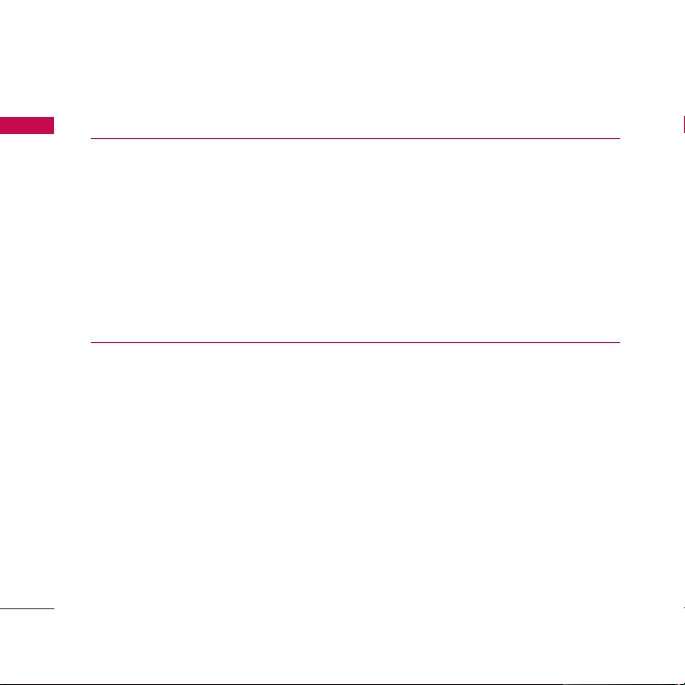
Contents
Tools 51
Contents
Favourites 51
Alarm clock 51
Calculator 51
Unit converter 52
World time 52
Stop watch 53
SIM services 53
Organiser 54
Contacts 54
Calendar 59
Memo 61
To-do 61
4
Page 6
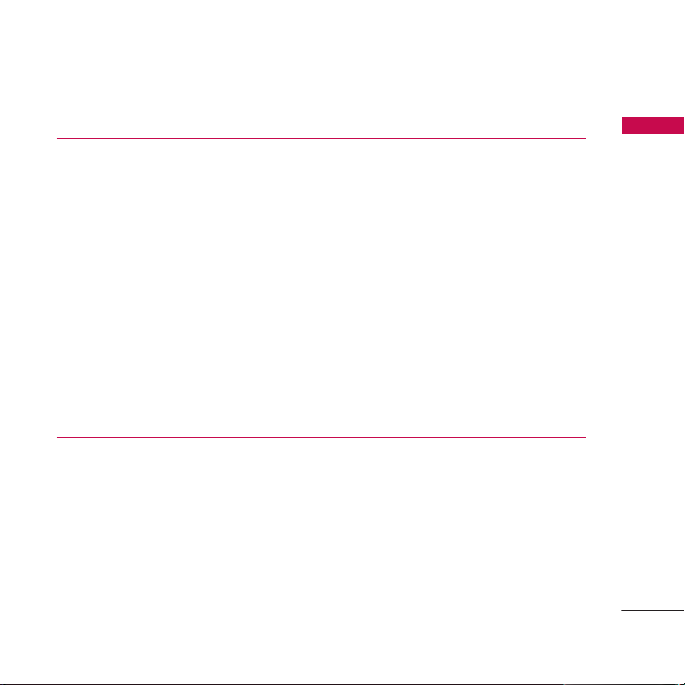
Messages 62
New message 62
Inbox 67
Mailbox 68
Draft 69
Outbox 69
Sent 69
Listen to voicemail 70
Info service 70
Templates 72
Settings 73
Memory status 76
Multimedia 77
Camera 77
Video camera 79
Voice recorder 79
Music 80
FM Radio 83
Contents
5
Page 7
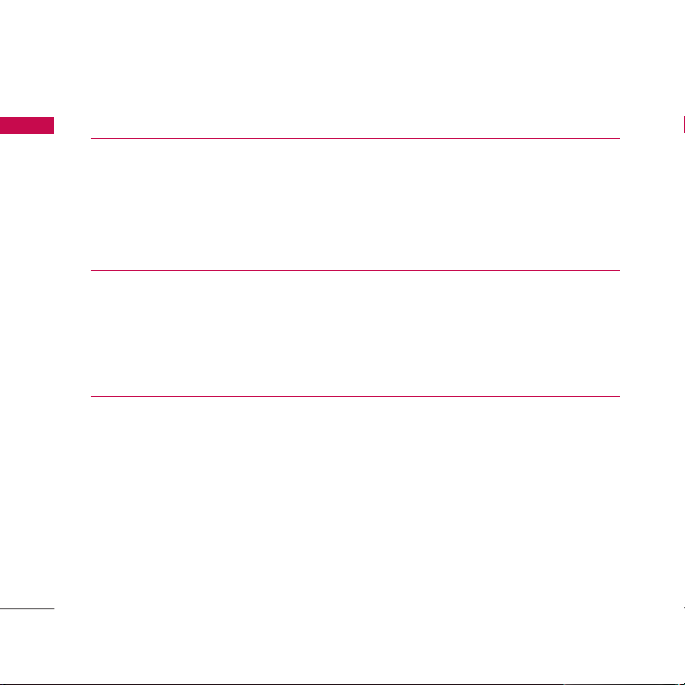
Contents
Browser 86
Contents
Home 87
Bookmarks 87
Go to URL 88
Settings 88
My stuff 92
Games & Apps 92
Videos 94
Images 95
Sounds 96
Settings 99
Date & time 99
Display 100
Language 101
Power saving 101
Connectivity 102
Calling 109
Security 113
Memory status 116
Reset settings 117
6
Page 8

Accessories 118
Technical Data 120
Contents
7
Page 9
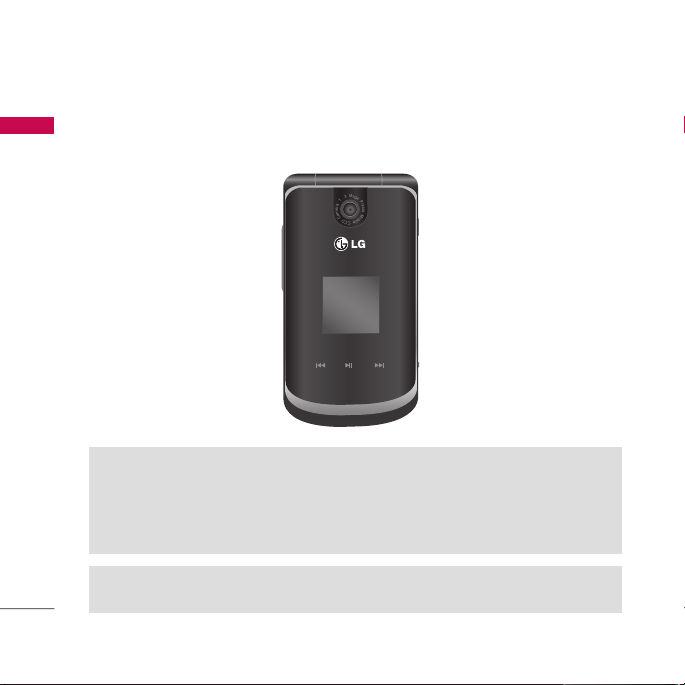
Introduction
Congratulations on your purchase of the advanced and compact KG810 mobile
Introduction
phone, designed to operate with the latest digital mobile communication technology.
This user’s guide contains important information on the use and operation of
this phone. Please read all the information carefully for optimal performance and
to prevent any damage to or misuse of the phone. Any changes or modifications
not expressly approved in this user’s guide could void your warranty for this
equipment.
Use of phone cases with magnetic locks with slide type phones has caused
problems such as loss of network signal and phones powering off.
8
Page 10
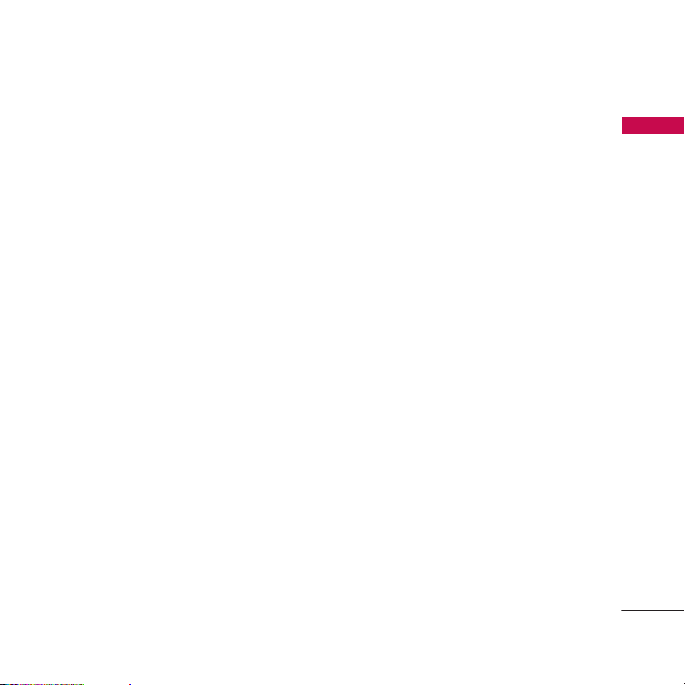
For Your Safety
Please read these simple guidelines. Not following these guidelines may be dangerous
or illegal. Further detailed information is given in this manual.
Warning
] Mobile Phones must be switched off at all times in aircrafts.
] Do not hold the phone in your hand while driving.
] Do not use your phone near petrol stations, fuel depots, chemical plants or
blasting operations.
] For your safety, use ONLY specified ORIGINAL batteries and chargers.
] Do not handle the phone with wet hands while it is being charged. It may cause an
electric shock or seriously damage your phone.
] Keep the phone in a safe place out of small children’s reach. It includes small parts
which, if detached, may cause a choking hazard.
Caution
] Switch off the phone in any area where required by special regulations. For
example, do not use your phone in hospitals or it may affect sensitive medical
equipment.
] Emergency calls may not be available under all mobile networks. Therefore, you
should never depend solely on your mobile phone for emergency calls.
] Only use ORIGINAL accessories to avoid damage to your phone.
For Your Safety
9
Page 11
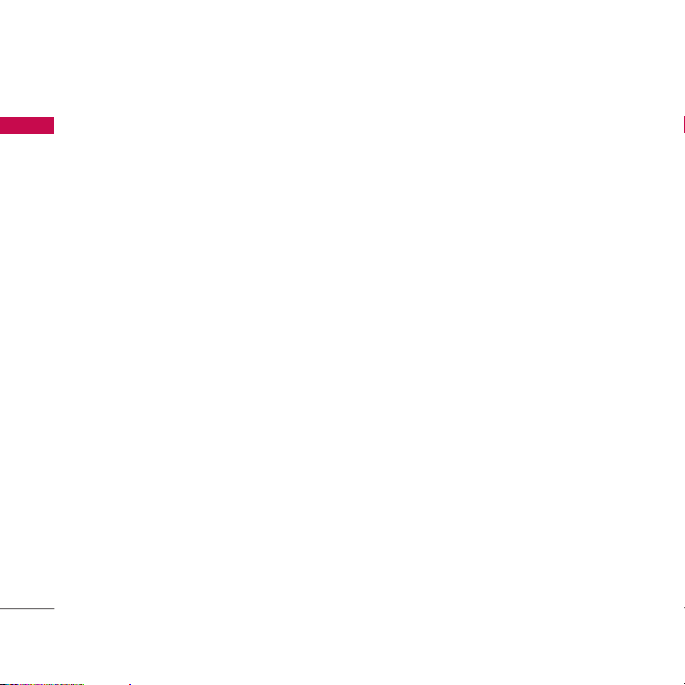
For Your Safety
] All radio transmitters carry risks of interference with electronics in close proximity.
For Your Safety
Minor interference may affect TVs, radios, PCs, etc.
] Batteries should be disposed of in accordance with relevant legislation.
] Do not dismantle the phone or battery.
10
Page 12
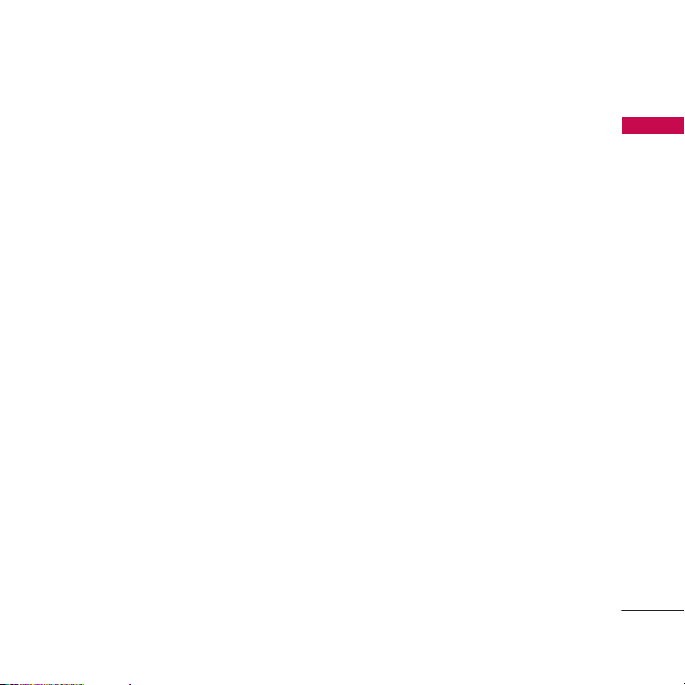
Guidelines for safe and efficient use
Exposure to radio frequency energy
Radio wave exposure and Specific Absorption Rate (SAR) information
The KG810 has been designed to comply with applicable safety requirements for
exposure to radio waves. This requirement is based on scientific guidelines that
include safety margins designed to assure the safety of all persons, regardless of age
and health.
] The radio wave exposure guidelines employ a unit of measurement known as the
Specific Absorption Rate, or SAR. Tests for SAR are conducted using standardised
methods with the phone transmitting at its highest certified power level in all used
frequency bands.
] While there may be differences between the SAR levels of various LG phone
models, they are all designed to meet the relevant guidelines for exposure to radio
waves.
] The SAR limit recommended by the International Commission on Non-Ionizing
Radiation Protection (ICNIRP) is 2W/kg averaged over ten (10) gram of tissue.
] The highest SAR value for this model phone tested by DASY4 for use at the ear is
0.380 W/kg (10g).
] SAR data information for residents in countries/regions that have adopted the SAR
limit recommended by the Institute of Electrical and Electronics Engineers (IEEE) is
1.6 W/kg averaged over one (1) gram of tissue (for example USA, Canada,
Australia and Taiwan).
Guidelines for safe and efficient use
11
Page 13
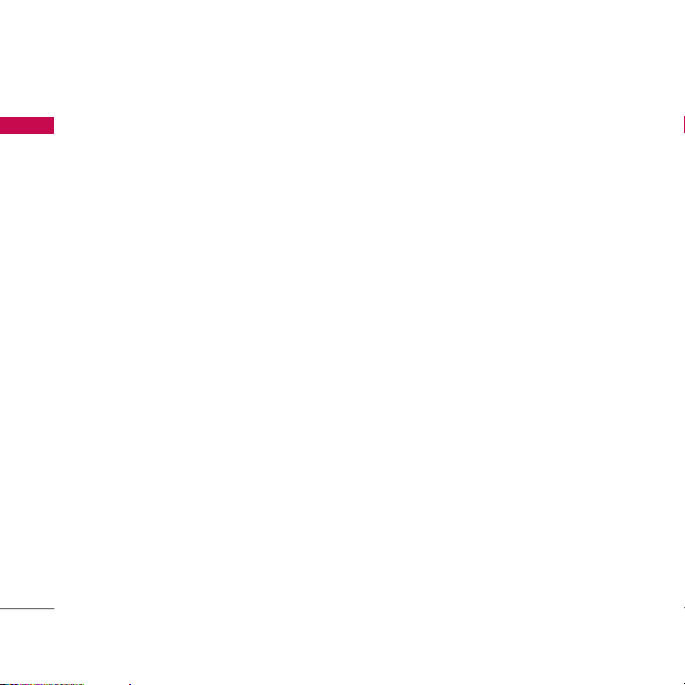
Guidelines for safe and efficient use
Product care and maintenance
Guidelines for safe and efficient use
Warning!
particular phone model. The use of any other types may invalidate any approval or
warranty applying to the phone, and may be dangerous.
] Do not disassemble this unit. Take it to a qualified service technician when repair
work is required.
] Keep away from electrical appliances such as a TV's, radios or personal computers.
] The unit should be kept away from heat sources such as radiators or cookers.
] Never place your phone in a microwave oven as it will cause the battery to explode.
] Do not drop.
] Do not subject this unit to mechanical vibration or shock.
] The coating of the phone may be damaged if covered with wrap or vinyl wrapper.
] Do not use harsh chemicals (such as alcohol, benzene, thinners, etc.) or detergents
to clean your phone. There is a risk of this causing a fire.
] Do not subject this unit to excessive smoke or dust.
] Do not keep the phone next to credit cards or transport tickets; it can affect the
information on the magnetic strips.
] Do not tap the screen with a sharp object as it may damage the phone.
] Do not expose the phone to liquid or moisture.
] Use accessories, such as earphones and headsets, with caution. Ensure that cables
12
Only use batteries, chargers and accessories approved for use with this
Page 14
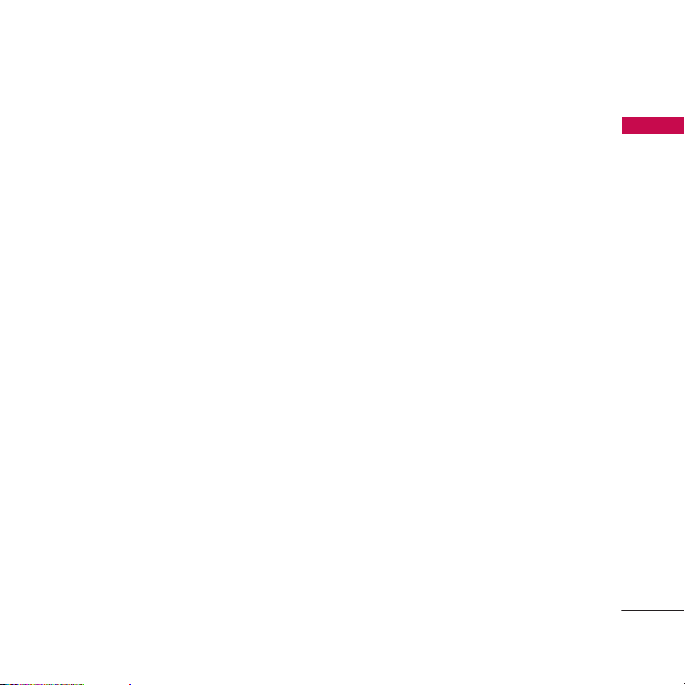
are tucked away safely and do not touch the antenna unnecessarily.
] Please remove the data cable before powering on the handset.
Efficient phone operation
To enjoy optimum performance with minimum power consumption please:
] Do not hold the antenna when the phone is in use. If you hold it, it can affect call
quality, it may also cause the phone to operate at a higher power level than needed
and shorten talk and standby times.
Electronic devices
All mobile phones may get interference, which could affect performance.
] Do not use your mobile phone near medical equipment without requesting
permission. Avoid placing the phone over pacemakers (i.e. in your breast pocket.)
] Some hearing aids might be disturbed by mobile phones.
] Minor interference may affect TVs, radios, PCs, etc.
Road safety
Check the laws and regulations on the use of mobile phones in the areas when
you drive.
] Do not use a hand-held phone while driving.
Guidelines for safe and efficient use
13
Page 15
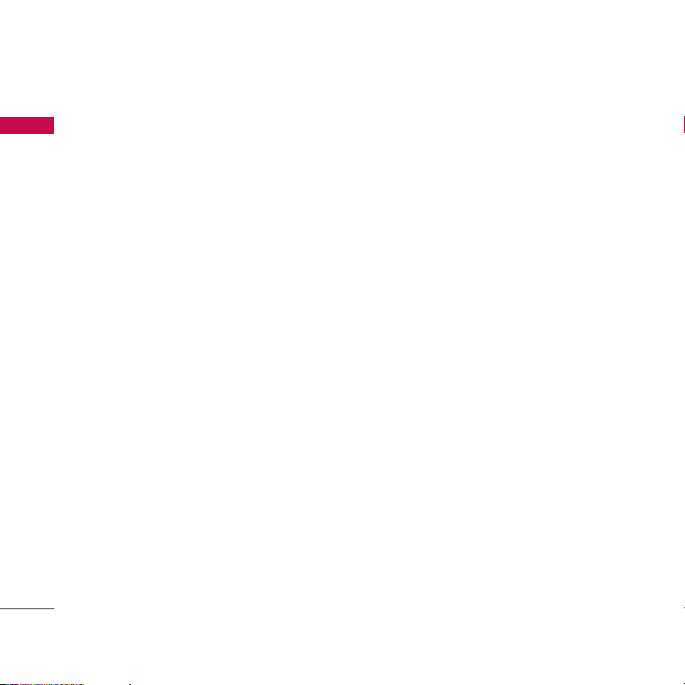
Guidelines for safe and efficient use
] Give full attention to driving.
Guidelines for safe and efficient use
] Use a hands-free kit, if available.
] Pull off the road and park before making or answering a call if driving conditions so
require.
] RF energy may affect some electronic systems in your motor vehicle such as a car
stereo or safety equipment.
] If your vehicle is equipped with an air bag, do not obstruct it with installed or
portable wireless equipment. It can cause serious injury due to improper
performance.
If you are listening to music whilst out and about, please ensure that the volume is at
a reasonable level so that you are aware of your surroundings. This is particularly
imperative when attempting to cross the street.
Avoid damage to your hearing
Damage to your hearing can occur if you are exposed to loud sound for long periods
of time. We therefore recommend that you do not turn on or off the handset close
to your ear. We also recommend that music and call volumes are set to a reasonable
level.
Blasting area
Do not use the phone where blasting is in progress. Observe restrictions, and follow
any regulations or rules.
14
Page 16
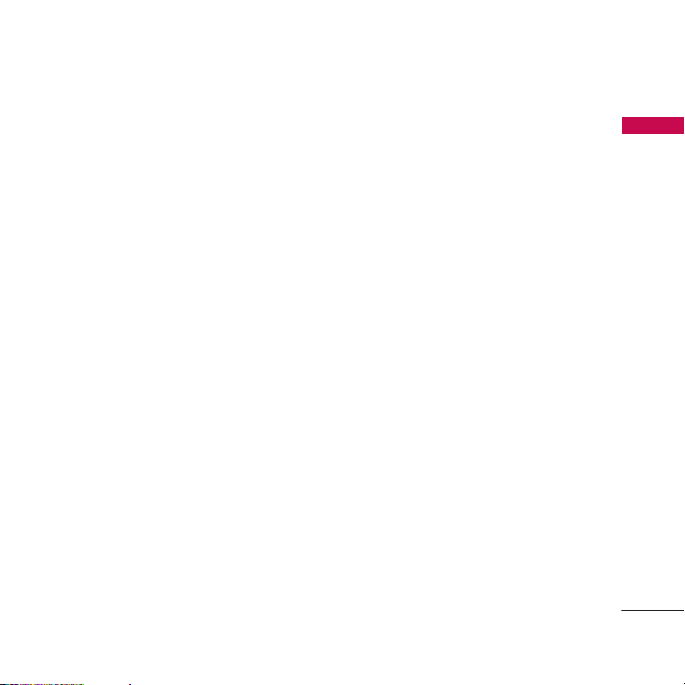
Potentially explosive atmospheres
] Do not use the phone at a refueIling point. Don't use near fuel or chemicals.
] Do not transport or store flammable gas, liquid, or explosives in the compartment
of your vehicle, which contains your mobile phone and accessories.
In aircraft
Wireless devices can cause interference in aircraft.
] Turn off your mobile phone before boarding any aircraft.
] Do not use it on the ground without crew permission.
Children
Keep the phone in a safe place out of small children's reach. It includes small parts
which if detached may cause a choking hazard.
Emergency calls
Emergency calls may not be available under all mobile networks. Therefore, you
should never depend solely on your mobile phone for emergency calls. Check with
your local service provider.
Guidelines for safe and efficient use
15
Page 17

Guidelines for safe and efficient use
Battery information and care
Guidelines for safe and efficient use
] You do not need to completely discharge the battery before recharging. Unlike
other battery systems, there is no memory effect that could compromise the
battery's performance.
] Use only LG batteries and chargers. LG chargers are designed to maximize the
battery life.
] Do not disassemble or short-circuit the battery pack.
] Keep the metal contacts of the battery pack clean.
] Replace the battery when it no longer provides acceptable performance. The
battery pack may be recharged hundreds of times until it needs replacing.
] Recharge the battery if it has not been used for a long time to maximize usability.
] Do not expose the battery charger to direct sunlight or use it in high humidity,
such as the bathroom.
] Do not leave the battery in hot or cold places, this may deteriorate the battery
performance.
Memory card information and care
] Always insert/remove the memory card while the handset is switched off. When
writing to the card, wait for the operation to complete before removing the card.
The memory card is designed to fit easily into the phone one way only. Do not
bend or force it into the slot.
16
Page 18
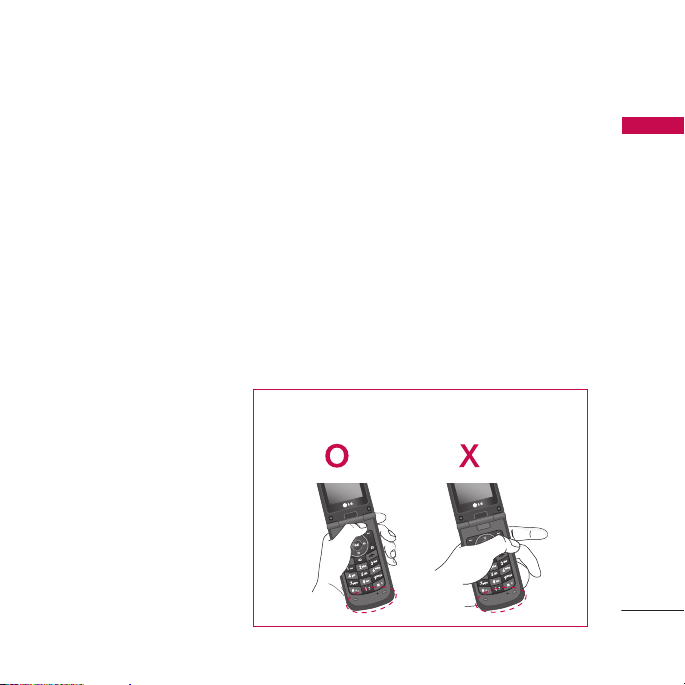
] If the memory card becomes corrupt, then please format the card. Please note this
may not resolve the problem.
] Please do not use excessive force when writing on the memory card label.
] Carry and store the memory card in its case.
] Do not allow the memory card to get wet.
] Do not leave the memory card in extremely hot locations.
] Do not disasseble or modify the memory card.
For optimal call performance, please do not obstruct the
internal antenna.
Guidelines for safe and efficient use
17
Page 19
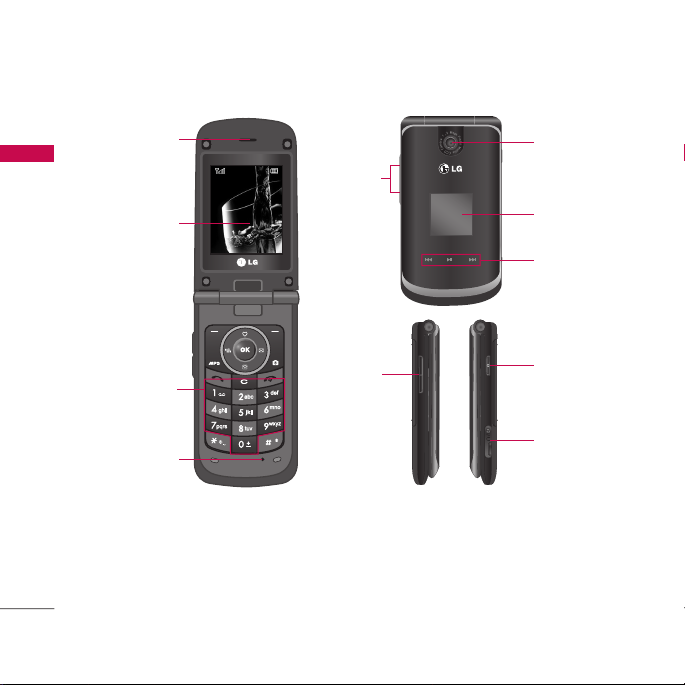
KG810 Features
KG810 Features
Part of the phone
1. Earpiece
2. Main LCD
] Top: Icons showing signal strength, battery level and various other functions.
] Bottom: Soft key indications
18
1
2
3
4
Menu Contacts
Menu Contacts
10
5
6
7
5
8
9
Page 20
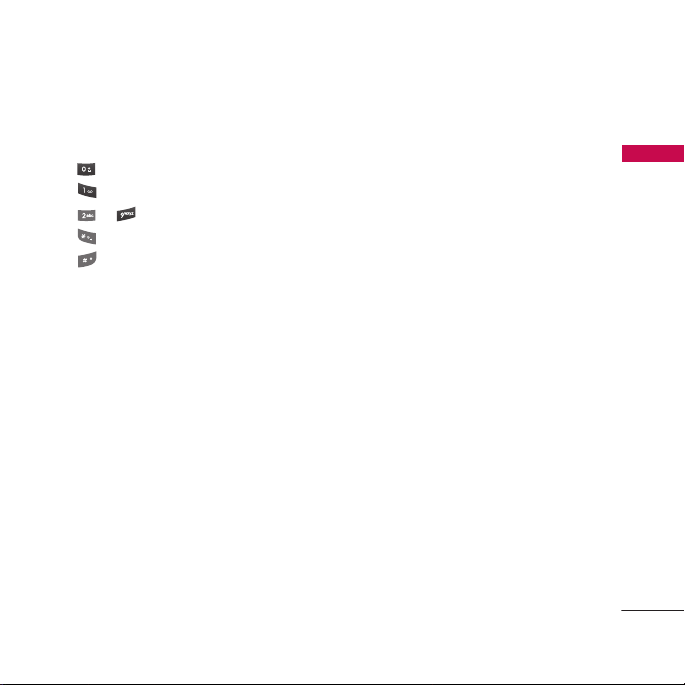
3. Alpha numeric keys
] In standby mode: Input numbers to dial. Hold down
- International calls
- Dial Voice mail centre.
to - Speed dials
- Activate Timer in Take picture mode
- While keying in a phone number, you can pause the function by pressing this
key for a long time.
] In editing mode: Enter numbers & characters
4. Microphone
5. Side keys
] In standby mode (opened): Volume of key tone
] In standby mode (closed):
Short press - Pressing the volume keys twice with the flip closed will activate the
backlight and keypad.
Long press - The backlight is on.
] During a call: volume of the earpiece
Note
]
It is strongly recommended that you set the maximum volume level to 3 to avoid damaging hearing.
6. Sub LCD
7. Touch pad
8. Camera hot key
9. Headset slot
10. Camera lens
KG810 Features
19
Page 21
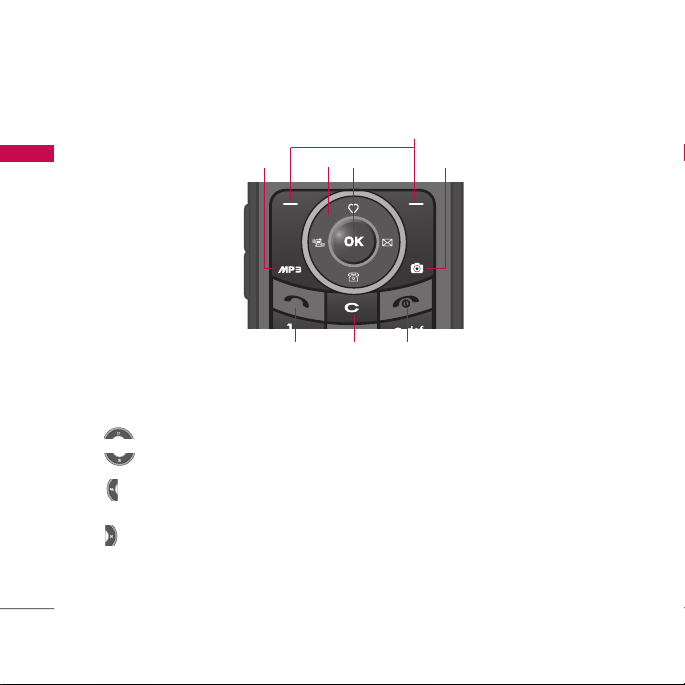
KG810 Features
KG810 Features
1. Navigation key
] In standby mode:
Briefly: List of Favourites
Briefly: List of Contacts
Briefly: List of Profiles
(Hold down: Activate/Deactivate Vibrate mode)
Briefly: List of Messages
] In menu: scroll up & down
2. Confirm key
20
4
1
687
3
2
5
Page 22
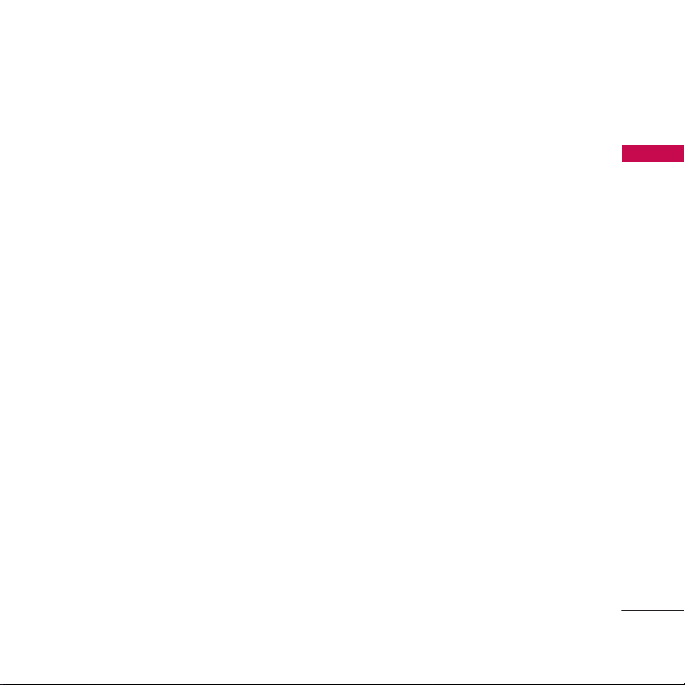
3. Soft keys
] These keys perform the function Indicated in the bottom of the display.
4. MP3 hot key
] Activate the MP3 menu directly.
5. Camera hot key
] Activates the camera mode.
6. Send key
] Dial a phone number and answer a call.
] In standby mode: shows a history of calls made, received, and missed.
7. End key
] Switch on/off (hold down)
] End or reject a call.
8. Clear key
KG810 Features
21
Page 23
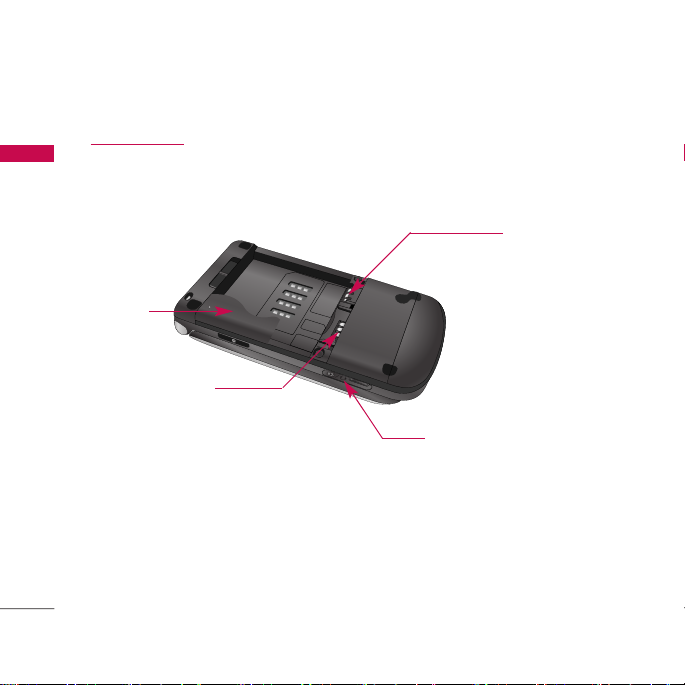
KG810 Features
DIGITAL
ZOOM
Rear view
KG810 Features
Battery
SIM Card Socket
22
Battery Terminals
Cable Connector
/Battery Charging Connector
Note
]
Please ensure phone is powered
on and in idle mode before
connecting the USB cable.
Page 24
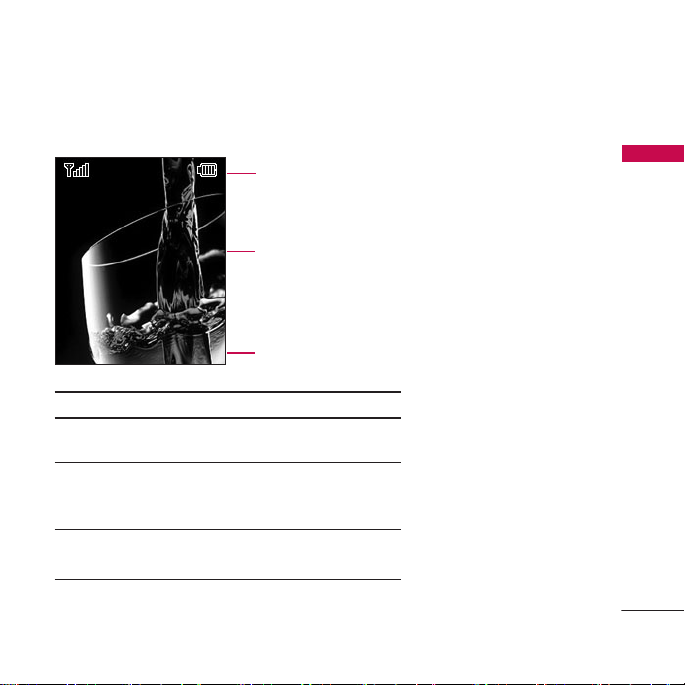
Display Information
Menu Contacts
Menu Contacts
Icon area
Text and
graphic area
Soft key indications
KG810 Features
Area
First line
Middle lines
Last line
Description
Displays various icons.
See page 24.
Display messages, instructions and
any information that you enter,
such as number to be dialled.
Shows the functions currently
assigned to the two soft keys.
23
Page 25
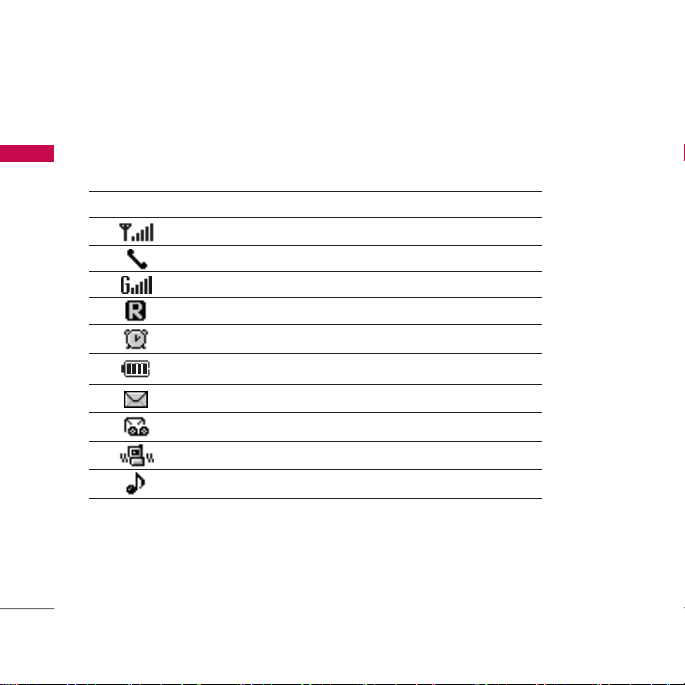
KG810 Features
The screen displays several icons. These are described below.
KG810 Features
On-Screen Icons
24
Icon/Indicator
Note
]
The quality of the conversation may change depending on network coverage. When the signal
strength is below 2 bars, you may experience muting, call drop and poor audio. Please refer to
this signal as an indicator for your calls. When there are no bars, that means that there is no
network coverage: in this case, you won’t be able to access the network for any service (call,
messages and so on).
Description
Tells you the strength of the network signal.
Call is connected.
You can use GPRS service.
Shows that you are using a roaming service.
The alarm has been set and is on.
Tells you the status of the battery.
You have received a text message.
You have received a voice message.
Vibrate only menu in profile.
General menu in profile.
Page 26
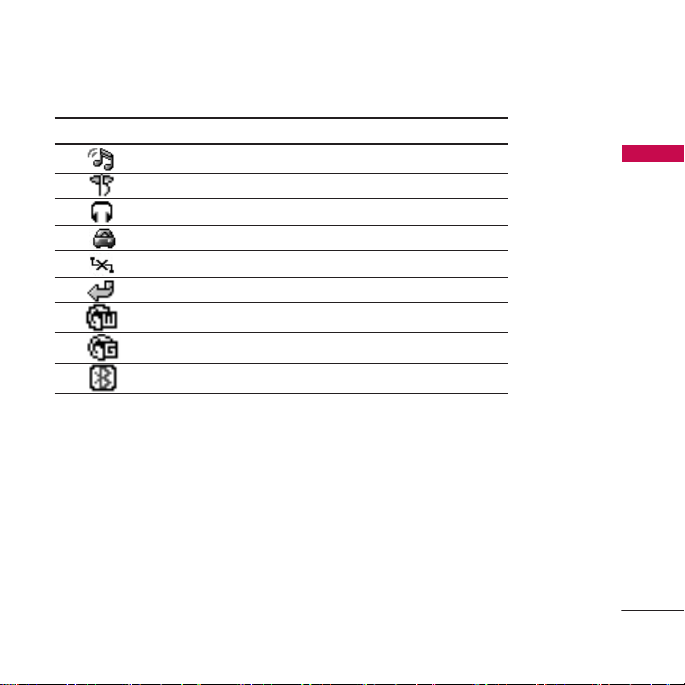
Icon/Indicator
Description
Outdoor menu in profile.
Silent menu in profile.
Headset menu in profile.
Car menu in profile
Offline menu in profile.
You can divert a call.
Indicates that the phone is accessing WAP.
Indicates that you are using GPRS.
You have activated Bluetooth.
KG810 Features
25
Page 27
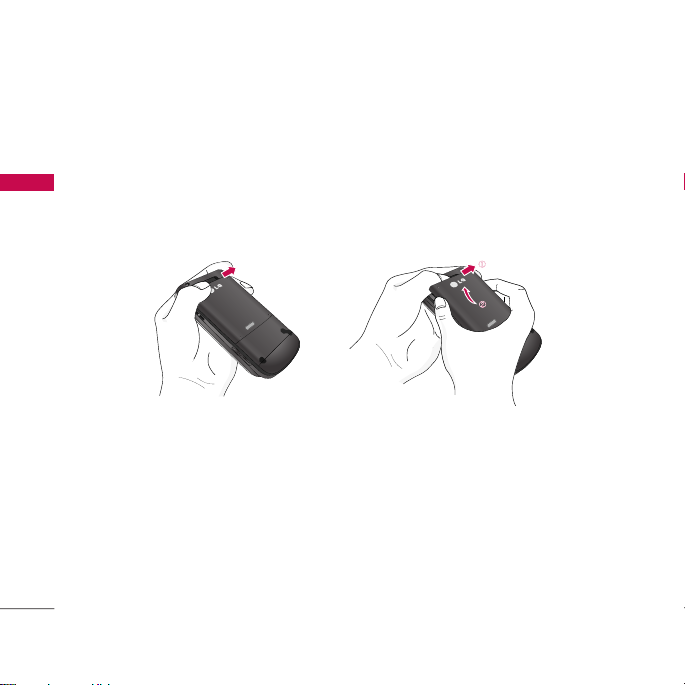
Installation
DIGITAL
ZOOM
DIGITAL
ZOOM
DIGITAL
ZOOM
Installing the SIM card and the handset battery
Make sure the phone is powered off before you remove the battery.
Installation
1. Remove the battery.
Slide the latch to the right to release the battery from its compartment.
A
G
E
M
1.3
High Resolution Digital Camera Phone
2. Install the SIM card.
Insert and slide the SIM card into the SIM card holder. Make sure that the SIM card
is inserted properly and that the gold contact area on the card is facing downwards.
To remove the SIM card, press down lightly and pull it in the reverse direction.
26
A
G
E
M
1.3
High Resolution Digital Camera Phone
Page 28
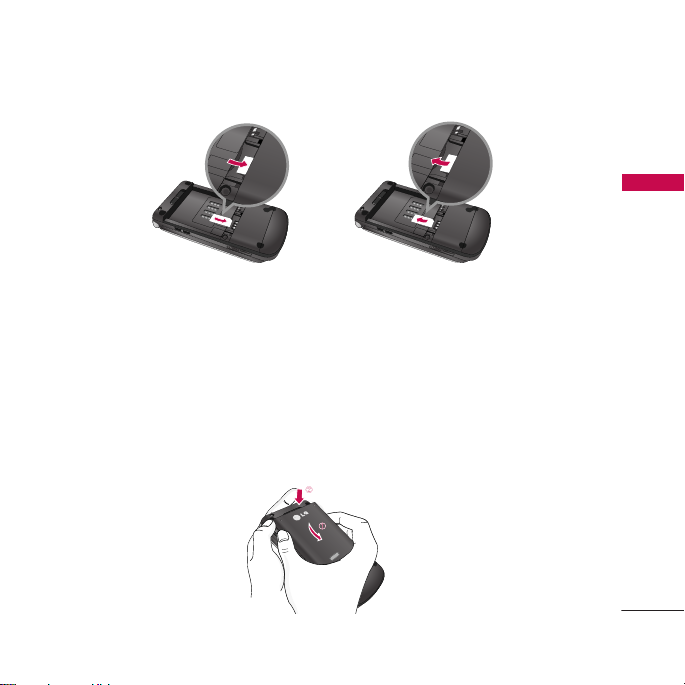
Installation
High Resolution Digital Camera Phone
DIGITALDIGITAL
ZOOM
1.3
M
E
G
A
To insert the SIM card
Note
]
The metal contact of the SIM card can be easily damaged by scratches. Pay special attention
to the SIM card while handling.
Follow the instructions supplied with the SIM card.
To remove the SIM card
3. Install the battery.
Insert the bottom of the battery first into the bottom edge of the battery
compartment. Push down the top of the battery until it snaps into place.
27
Page 29
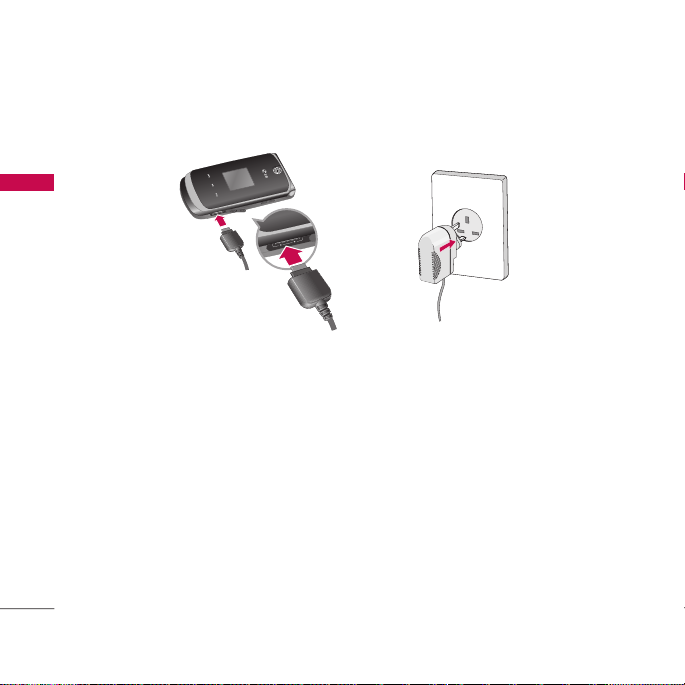
Installation
Charging the Battery
Installation
1. Ensure the battery is fully charged before using the phone for the first time.
2. With the arrow facing you as shown in the diagram push the plug on the battery
adapter into the socket on the side of the phone until it clicks into place.
3. Connect the other end of the travel adapter to the mains socket. Use only the
charger included in the box.
4. The moving bars of battery icon will stop after charging is complete.
Caution
]
Do not force the connector as this may damage the phone and/or the travel adapter.
]
If you use the battery pack charger out of your own country, use an attachment plug adaptor
for the proper configuration.
]
Do not remove your battery or the SIM card while charging.
28
Page 30
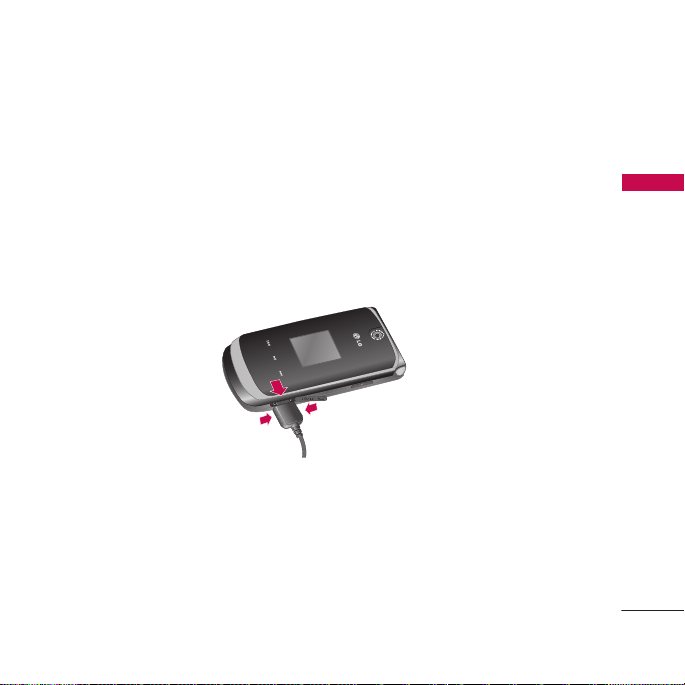
Warning
]
Unplug the power cord and charger during lightning storms to avoid electric shock or fire.
]
Make sure that no sharp-edged items such as animal teeth or nails, come into contact with the
battery. There is a risk of this causing a fire.
]
Do not place or answer calls while charging the phone as it may short-circuit the phone and/or
cause electric shock or fire.
Disconnecting the charger
Installation
29
Page 31

General functions
Making a Call
1. Make sure your phone is switched on.
2. Enter a phone number, including the area code. To edit a number on the display
General functions
30
screen, simply press the key to erase one digit at a time.
] Press and hold the key to erase the entire number.
3. Press the key to call.
4. To end the call, press the key.
Making a call from the call history list.
1. Press the key, and the latest incoming, outgoing and missed phone numbers
will be displayed.
2. Select the desired number by using the navigation keys.
3. Press the key.
Making International Calls
1. Press and hold the key for the international prefix. The ‘+’ character
automatically selects the international access code.
2. Enter the country code, area code, and the phone number.
3. Press the key to call the number.
Page 32

Ending a Call
When you have finished your call, press the key.
Making a Call From the Contact list
You can save the names and phone numbers dialled regularly in Contacts. You can
save them to the SIM card and/or phone memory. You can dial a number by simply
looking up the desired name in the phonebook and pressing the key.
Adjusting the Volume
If you want to adjust the earpiece volume during a call, use the side keys. Press the
up side key to increase and down side key to decrease the volume.
Note
]
In standby mode with the phone open, pressing the side keys adjusts the key tone volume.
Answering a Call
When you receive a call, the phone rings and the flashing phone icon appears on the
screen. If the caller can be identified, the caller’s phone number (or name/photo, if
stored in your Address Book) is displayed.
1. To answer an incoming call, open the phone. If the Any Key menu option (Menu
9.6.2), see p. 111, has been set, any key press will answer a call except for
the key or the right soft key.
General functions
31
Page 33

General functions
Note
]
To reject an incoming call, press and hold the side keys on the left side of the phone.
2. End the call by closing the phone or pressing the key.
Note
General functions
]
You can answer a call while using the Address Book or other menu features. In case phone is
connected with PC via USB cable, incoming call will be rejected, but after disconnecting phone
from PC you can see Missed call window.
Vibrate Mode (Quick)
You can activate the manner mode by pressing and holding down the key after
opening the phone.
Signal Strength
You can check the strength of your signal by the signal indicator ( ) on the LCD
screen of your phone. Signal strength can vary, particularly inside buildings. Moving
near to a window may improve reception.
32
Page 34

Entering Text
You can enter alphanumeric characters by using the phone’s keypad. For example,
storing names in the Address Book, writing a message, creating scheduling events in
the calendar all require entering text. The following text input methods are available
in the phone.
T9 Mode
This mode lets you enter words with only one keystroke per letter. Each key on the
keypad has more than one letter. The T9 mode automatically compares your
keystrokes with an internal dictionary to determine the correct word, thus requiring
far fewer keystrokes than the traditional ABC mode. This is sometimes known as
predictive text.
ABC Mode
This mode lets you enter letters by pressing the key labelled with the required letter
once, twice, three or four times until the letter is displayed.
123 Mode (Numbers Mode)
Type numbers using one keystroke per number. To change to 123 mode in a text
entry field, press key until 123 mode is displayed.
General functions
33
Page 35

General functions
Symbolic Mode
This mode allows you to enter special characters by pressing key shortly.
Note
]
General functions
34
If you press key for a long time, you can change the language mode.
Changing the Text Input Mode
1. When you are in a field that allows characters to be entered, you will notice the
text input mode indicator in the upper right corner of the display.
2. If you want to change modes, press .
The available modes are changed.
Using the T9 Mode
The T9 predictive text input mode lets you enter words easily with a minimum
number of key presses. As you press each key, the phone begins to display the
characters that it thinks you are typing based on the built-in dictionary.
You can also add new words in the dictionary. As new words are added, the word
changes to reflect the most likely candidate from the dictionary.
Note
]
You can select a different T9 language from the menu option by holding down the key.
The default setting on the phone is T9 Disabled.
1. When you are in the T9 predictive text input mode, start entering a word by
pressing keys to . Press one key per letter.
Page 36

] The word changes as letters are typed-ignore what’s on the screen until the word is
typed completely.
] If the word is still incorrect after typing completely, press the down navigation key
once or more to cycle through the other word options.
Example: Press to type Good.
] If the desired word is missing from the word choices list, add it by using the ABC
mode.
2. Enter the whole word before editing or deleting any keystrokes.
3. Complete each word with a space by pressing the key or key.
To delete letters, press . Press and hold down to erase the letters
continuously.
Note
]
To exit the text input mode without saving your input, press . The phone returns to the
idle screen.
Using the ABC Mode
Use the to keys to enter your text.
1. Press the key labeled with the required letter:
] Once for the first letter.
] Twice for the second letter.
] And so on.
General functions
35
Page 37

General functions
2. To insert a space, press the key once. To delete letters, press the key.
Press and hold down the key to erase the letters continuously.
Note
]
Refer to the table below for more information on the characters available using the
General functions
36
alphanumeric keys.
Key
. , - ? ! ' @ : 1
A B C 2
D E F 3
G H I 4
J K L 5
M N O 6
P Q R S 7
T U V 8
W X Z Y 9
Space 0 [Long press]
Characters in the Order Display
Lower CaseUpper Case
. , - ? ! ' @ : 1
a b c 2
d e f 3
g h i 4
j k l 5
m n o 6
p q r s 7
t u v 8
w x y z 9
Space 0 [Long press]
Page 38

Using the 123 (Numbers) Mode
The 123 Mode enables you to enter numbers in a text message (a telephone number,
for example).
Press the keys corresponding to the required digits before manually switching back
to the appropriate text entry mode.
Using the Symbol Mode
The Symbol Mode enables you to enter various symbols or special characters.
To enter a symbol, press the key. Use the navigation keys to select the desired
symbol and press the [OK] key.
General functions
37
Page 39

Selecting functions and options
Your phone offers a set of functions that allow you to customise the phone. These
functions are arranged in menus and sub-menus, accessed via the two soft keys
marked and . Each menu and sub-menu allows you to view and alter the
settings of a particular function.
The roles of the soft keys vary according to the current context; the label on the
bottom line of the display just above each key indicates its current role.
Selecting functions and options
Menu Contacts
Menu Contacts
38
Press the left soft key to
access the available
Menu.
Press the right soft key
to access the available
Contacts.
Page 40

In-call Menu
Your phone provides a number of control functions that you can use during a call. To
access these functions during a call, press the left soft key [Options].
During a call
The menu displayed on the handset screen during a call is different than the default
main menu displayed when in idle screen, and the options are described below.
Making a second call (Network dependent)
You can make a second call while currently on a call. Enter the second number and
press the . When the second call is connected, the first call is automatically
placed on hold. You can swap between calls, by pressing the key.
You can also get a number you wish to dial from the Address Book to make a second
call. Press the Right soft key then select Contacts.
Swapping between two calls
To switch between two calls, press key or the left soft key, and then select Swap.
Answering an incoming call
To answer an incoming call when the handset is ringing, simply press the key. The
handset is also able to warn you of an incoming call while you are already on a call. A
tone sounds in the earpiece, and the display will show that a second call is waiting.
This feature, known as Call Waiting, is only available if your network supports it.
In-call Menu
39
Page 41

In-call Menu
For details of how to activate and deactivate it see Call Waiting (Menu 9.6.4, see p.
112). If Call Waiting is on, you can put the first call on hold and answer the second,
by pressing .
Rejecting an incoming call
You can reject an incoming call without answering by simply pressing the key.
During a call, you can reject an incoming call by pressing the key.
In-call Menu
Muting the microphone
You can mute the microphone during a call by pressing the [Options] key then
selecting [Mute on]. The handset can be unmuted by pressing the [Mute off]. When
the handset is muted, the caller cannot hear you, but you can still hear them.
Switching DTMF tones on during a call
To turn DTMF tones on during a call, press the left soft key, and then select DTMF
on. DTMF tones can be turned off the same way. DTMF tones allow your phone to
make use of an automated switchboard.
40
Page 42

Multiparty or conference calls
The multiparty or conference service provides you with the ability to have a
simultaneous conversation with more than one caller, if your network operator
supports this feature. A multiparty call can only be set up when you have one active
call and one call on hold, both calls having been answered. Once a multiparty call is
set up, calls can be added, disconnected or separated (that is, removed from the
multiparty call but still connected to you) by the person who set up the multiparty
call. These options are all available from the In-Call menu. The maximum callers in a
multiparty call are five. Once started, you are in control of the multiparty call, and
only you can add callers to the multiparty call.
Setting up a conference call
To set up a conference call, place one call on hold and while the active call is on,
press the left soft key and then select the Join menu of Conference call.
Activate the conference call on hold
To activate a conference call on hold, press the key. Alternatively press the left
soft key [Options] and select Conference/Hold all calls. Other users on hold will stay
connected. To return to conference call mode, press the left soft key [Options]
followed by Conference call.
In-call Menu
41
Page 43

In-call Menu
Adding calls to the conference call
To add a call to an existing conference call, press the left soft key, and then select
the Join menu of Conference call.
Private call in a conference call
To have a private call with one caller from a conference call, display the number of
the caller you wish to talk to on the screen, then press the left soft key. Select the
In-call Menu
Private menu of Conference call to put all the other callers on hold.
Ending a conference call
Currently displayed caller from a conference call can be disconnected by pressing
the key.
42
Page 44

Menu tree
The following illustration shows the available menu structure and indicates the:
] Number assigned to each menu option.
1. Profiles
1.1 General
1.2 Silent
1.3 Vibrate only
1.4 Outdoor
1.5 Headset
1.6 Car
1.7 Offline
2. Call register
2.1 Missed calls
2.2 Received calls
2.3 Dialled calls
2.4 All calls
2.5 Delete recent
calls
2.6 Call charges
2.7 GPRS information
3. Tools
3.1 Favourites
3.2 Alarm clock
3.3 Calculator
3.4 Unit converter
3.5 World time
3.6 Stop watch
3.7 SIM services
4. Organiser
4.1 Contacts
4.2 Calendar
4.3 Memo
4.4 To-do
Menu tree
43
Page 45

Menu tree
44
Menu tree
5. Messages
5.1 New message
5.2 Inbox
5.3 Mailbox
5.4 Draft
5.5 Outbox
5.6 Sent
5.7 Listen to
voicemail
5.8 Info service
5.9 Templates
5.0 Settings
5. Memory status
*
6. Multimedia
6.1 Camera
6.2 Video camera
6.3 Voice recorder
6.4 Music
6.5 FM Radio
7. Browser
7.1 Home
7.2 Bookmarks
7.3 Go to URL
7.4 Settings
8. My stuff
8.1 Games & Apps
8.2 Videos
8.3 Images
8.4 Sounds
9. Settings
9.1 Date & time
9.2 Display
9.3 Language
9.4 Power saving
9.5 Connectivity
9.6 Calling
9.7 Security
9.8 Memory status
9.9 Reset settings
Page 46

Profiles
In Profiles, you can adjust and customise the phone tones for different events,
environments, or caller groups.
There are seven preset profiles: General, Silent, Vibrate only, Outdoor, Headset, Car
and Offline. Each profile can be personalised. Press the left soft key [Menu] and
select Profiles using up/down navigation keys.
Note
]
Offline Mode: This allows you to use only the phone’s features that do not require the use of
the wireless network when you are in an airplane or in places where the wireless network is
prevented.
If you activate the offline mode , the following icon will be appear on the screen
and "No Network" will be displayed.
Activate (Menu 1.X.1)
1. A list of profiles is displayed.
2. In the Profiles list, scroll to the profile you want to activate and press the left soft
key [OK] or OK key.
3. Then, select Activate.
Profiles
Personalise
Scroll to the desired profile in the Profile list. After pressing the left soft key or
the OK key, select Personalise. The profile setting option opens. Set the option as
required.
(Menu 1.X.2)
45
Page 47

Profiles
Profiles
46
Note
]
Offline profile only supports Ring volume, Keypad tone, Keypad volume, Flip tone, Effect sound
volume, Power on/off volume options.
]
Call alert type: Set the alert type for incoming calls.
]
Ring tone: Select the desired ring tone from the list.
]
Ring volume: Set the volume of the ringing tone.
]
Message alert type: Set the alert type for messages.
]
Message tone: Select the alert tone for messages.
]
Keypad tone: Select the desired keypad tone.
]
Keypad volume: Set the volume of keypad tone.
]
Flip tone: Allows you to set the flip tone.
]
Effect sound volume: Set the volume of effect sound.
]
Power on/off volume: Set the volume of the ringing tone when switching the
phone on/off.
]
Auto answer: This function will be activated only when your phone is connected to
the handsfree kit.
•
Off: The phone will not answer automatically.
•
After 5 secs: After 5 seconds, the phone will answer automatically.
•
After 10 secs: After 10 seconds, the phone will answer automatically.
Page 48

Call register
You can check the record of missed, received, and dialled calls only if the network
supports the Calling Line Identification (CLI) within the service area.
The number and name (if available) are displayed together with the date and time at
which the call was made. You can also view call times.
Missed calls Menu 2.1
This option lets you view the last 10 unanswered calls. You can also:
]
View the number if available and call it, or save it in the Address Book
]
Enter a new name for the number and save both in the Address Book
]
Send a message to this number
]
Delete the call from the list
Received calls Menu 2.2
This option lets you view the last 20 incoming calls. You can also:
]
View the number if available and call it or save it in the Address Book
]
Enter new name for the number and save both in the Address Book
]
Send a message to this number
]
Delete the call from the list
Call register
47
Page 49
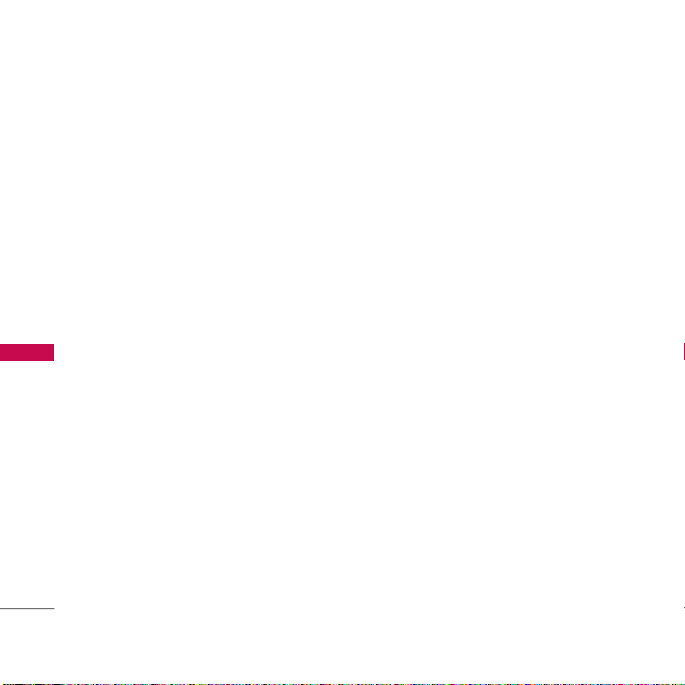
Call register
Dialled calls Menu 2.3
This option lets you view the last 20 outgoing calls (called or attempted).
You can also:
]
View the number if available and call it or save it in the Address Book
]
Enter new name for the number and save both in the Address Book
]
Send a message to this number
]
Delete the call from the list
All calls Menu 2.4
Call register
You can view all lists of outgoing or incoming calls.
Delete recent calls Menu 2.5
Allows you to delete Missed calls and Received calls lists. You can delete Dialled calls
and All calls lists at one time.
48
Page 50

Call charges Menu 2.6
Call duration (Menu 2.6.1)
Allows you to view the duration of your incoming and outgoing calls. You can also
reset the call times.
The following timers are available:
]
Last call: Duration of the last call.
]
All calls: Total duration of all calls made and incoming calls since the timer was last
reset.
]
Received calls: Duration of the incoming calls.
]
Dialled calls: Duration of the outgoing calls.
]
Reset all: Allows you to reset the timers of all calls by pressing the left soft key
[Yes].
Call costs (Menu 2.6.2)
Allows you to check the cost of your last call, all calls, remaining and reset the cost.
To reset the cost, you need to know your PIN2 code.
Call register
49
Page 51

Call register
Settings (Menu 2.6.3)
(SIM Dependent)
]
Set tariff: You can set the currency type and the unit price. Contact your service
providers to obtain charging unit prices. To select the currency or unit in this
menu, you need the PIN2 code.
]
Set credit: This network allows you to limit the cost of your calls by selected
charging units. If you select Read, the number of remaining unit is shown. If you
select Change, you can change your change limit.
]
Auto display: This network service allows you to see automatically the cost of your
last calls. If set to On, you can see the last cost when the call is released.
Call register
GPRS information Menu 2.7
You can check the amount of data transferred over the network through the GPRS
information option. In addition, you can also view how much time you are online.
Call duration (Menu 2.7.1)
You can check the duration of Last call and All calls. You can also reset the call
timers.
Data volume (Menu 2.7.2)
You can check The Sent, Received or All data volumes and Reset all.
50
Page 52

Tools
Favourites Menu 3.1
This option allows you to add your own favourites to the list already provided. Once
you create your own menu, you can access the desired function quickly in the idle
screen by pressing the up navigation key.
Alarm clock Menu 3.2
You can set up an alarm clock to go off at a specified time. The alarm will only
sound if the phone remains switched on.
1. Select On and enter the alarm time you want.
2. Select the repeat period: Once, Daily, Weekly, Monthly.
3. Select the alarm type: Sound or Radio. If you select Sound menu, you can set the
alarm tone. If you select Radio, you can select the channel for alarm.
Calculator Menu 3.3
This contains the standard functions such as +, –, x, ÷ : Addition, Subtraction,
Multiplication, and Division.
1. Input the numbers by pressing numeric keys.
2. Use a navigation key to select a sign for calculation.
3. Then input the numbers.
4. Press key to view the result.
Tools
51
Page 53

Tools
5. To input the decimal number, press key. If you press key, you can enter
minus number.
6. To end Calculator, press the right soft key [Back].
Unit converter Menu 3.4
This converts any measurement into a unit you want. There are 4 types that can be
converted into units: Area, Length, Weight, Volume.
1. You can select one of four unit types by pressing [OK] key.
2. Select the unit you want to convert by pressing and . It's impossible to
input "-" symbol in unit converter.
3. Select the standard value by using , .
Tools
World time Menu 3.5
You can view clocks of the world’s major cities.
1. Select the city belonged to the time zone by pressing , key.
2. You can set the current time to the city time you select by pressing the left soft
key [Options], and then select Set.
52
Page 54

Stop watch Menu 3.6
You can use the stopwatch function.
1. Select Stopwatch menu.
2. Press [Start] to start the stopwatch. If you want to stop it, press this key
again.
3. You can save up to four records by pressing [Lap].
SIM services Menu 3.7
This menu depends on SIM and the network services.
Note
]
In case the SIM card support SAT(i.e. SIM Application Toolkit) services, this menu will be the
operator specific service name stored on the SIM card.
]
In case the SIM card does not support SAT services, this menu will be Profiles.
Tools
53
Page 55

Organiser
Contacts Menu 4.1
Search contacts (Menu 4.1.1)
1. Select Search by pressing the right soft key [Contacts] or [OK].
2. Enter the name that you want to search.
Note
]
Instant searching is available by inputting the initial letter of the name you want to search.
3. If you want to edit, delete or copy an entry, select the left soft key [Options].
The following menu will be displayed.
]
View detail: You can view each entry in details.
]
Edit: You can edit the name, number, group and picture by using the navigation
key.
Organiser
]
Write message: After you have found the number you want, you can send a
text/multimedia message to the selected number.
]
Send via Bluetooth: You can send the data of phone book to devices which are
compatible with Bluetooth through Bluetooth.
]
Copy to Handset/SIM: You can copy an entry from SIM to phone or from phone
to SIM.
]
Main number: When you save the number in phone memory, you can set the main
number such as Home, Office, Mobile.
]
54
Delete: You can delete an entry.
Page 56

Add new (Menu 4.1.2)
You can add a phonebook entry by using this function. Phone memory capacity is
500 entries. SIM card memory capacity depends on the service provider. You can
also save upto 30 characters of name in the phone memory, and save characters in
the SIM card, however the number of characters you can save upto is a SIM
dependant feature.
1. Select Add new by pressing the left soft key [OK].
2. Select the memory you want to save to: SIM or Handset.
3. If you press the OK key or the up/down navigation keys, you can move to the next
item.
a. You can input a name.
b. You can input the phone number such as Mobile, Home, Office.
c. You can input the e-mail address and memo.
d. You can set a group for the entry by pressing , .
e. You can set a picture for the entry by pressing , .
Caller groups (Menu 4.1.3)
You can add up to 20 members per group, with up to a maximum of 7 groups in total.
]
Member list: Shows the group members you have selected.
]
Group ring tone: Allows you to specify a ring tone for the group members’ call.
Organiser
55
Page 57

Organiser
]
Group icon: Allows you to select the icon dependent on Group.
]
Add member: You can add group members. Each group should not exceed 20
members.
]
Remove member: You can remove the member from the Group member list. But
the name and the number will still remain in the phonebook.
]
Rename: You can change a group name.
]
Remove all: Allows you to delete all the members in the group.
Speed dials (Menu 4.1.4)
Assign contacts to any of the keys to . You can then call that contact by
pressing the corresponding number key.
1. Open the phonebook first by pressing the right soft key [Contacts] in standby
Organiser
56
mode.
2. Scroll to Speed dials, then press the left soft key [OK].
3. If you want to add a number to speed dial, select (Empty). Then, you can search
through the phonebook for the name you wish to add.
4. After assigning the number as speed dial, you can change and delete the entry.
You can also make a call or send a message to this number.
Page 58

Own number (Menu 4.1.5)
(Sim dependent)
You can save and check your own number in the SIM card.
My business card (Menu 4.1.6)
This option allows you to create your own business card featuring Name and mobile
phone number. To create a new business card, press the left soft key [Add] and
enter the information into the fields.
Settings (Menu 4.1.7)
1. Press the right soft key [Contacts] in standby mode.
2. Scroll to Settings, then press the left soft key [OK].
]
View options
Scroll to highlight View options, and then press the left soft key [OK].
- Name only: Set the phonebook list by displaying the name only.
- Name and number: Set the phonebook list by displaying the name and number.
- With picture: Set the phonebook list with the information and picture of contact.
]
Copy/Move all
You can copy/move entries from SIM card memory to Phone memory and vice
versa.
Organiser
57
Page 59

Organiser
1. Open the Phonebook first by pressing the right soft key [Contacts] in standby
mode.
2. Scroll to Copy/Move all, and then press the left soft key [OK] to enter this
menu.
]
Memory in use: This feature allows you to see how many entries are in use, or free
in your phonebook.
]
Clear contacts
You can delete all the entries in the SIM and Phone. This function requires the
Security code.
1. Scroll to highlight Clear contacts, and then press the left soft key [OK].
2. Highlight the memory you wish to erase, and then press the left soft key [OK].
Organiser
58
Page 60

Calendar Menu 4.2
When you enter this menu a calendar will be displayed. The month and year are
shown at the top of the screen. Whenever you the change the date under the
Settings menu, the calender will update automatically.
The current date will be highlighted in green and any schedule or memos will be
indicated with a red triangle at the top left hand corner of the corresponding square.
An audible alarm can be set for memo's and reminders.
To change the day, month, and year.
Key
After adding a schedule, press the left soft key [Options] as follows;
Description
Yearly
Monthly
Key
View
You can view the schedule you saved.
Edit
You can edit the schedule you have saved.
Send via Bluetooth
You can send the saved schedule via Bluetooth.
Description
Weekly
Daily
Organiser
59
Page 61

Organiser
Delete
You can delete the selected schedule.
Add new
Allows you to add a new schedule and memo for the chosen day. You can store up to
100 notes.
Input the subject and then press the left soft key [Save]. Then enter the
appropriate information in the following section; Time, Repeat and Alarm.
Calendar
You can add and edit schedules in the calendar.
Go to date
Organiser
You can go to the chosen date directly.
Scheduler tone
You can set the alarm tone of each chosen date.
View all schedules
You can view all the saved schedules.
60
Page 62

Delete past
You can delete the past schedule that you have already been notified of.
Delete all
You can delete all the notes.
Memo Menu 4.3
1. Select Memo by pressing the left soft key [OK].
2. If the entry is empty, press the left soft key [Add].
3. Input the memo and then press the left soft key [OK].
Note
]
If you want to change the text input mode, press the in order.
To-do Menu 4.4
You can view and create to-do notes.
1. Select To-do by pressing the left soft key [OK].
2. If the note is not created yet, press the left soft key [Add].
3. Input the memo and the schedule alarm and then press the left soft key [Save].
Organiser
61
Page 63

Messages
New message Menu 5.1
This menu includes functions related to SMS (Short Message Service), MMS
(Multimedia Message Service), Email, voice mail, as well as the network’s service
messages.
Write text message (Menu 5.1.1)
You can write and edit text messages up to 10 pages.
1. Enter the New messages menu by pressing the left soft key [OK].
2. If you want to write a new message, select Write text message.
3. To make text input easier, use T9.
4. After you complete the message, to select the required option, press the left soft
key [Options].
Options
Messages
]
Send: Sends the text message.
1. Enter the number of recipient.
2. Press the key to add more recipients.
3. You can add phone numbers from the address book.
4. Once the numbers have been entered, press the left soft key to send the
message. The messages will automatically be saved in the outbox folder. However,
when you fail to sent the message, a pop up message will be displayed. If you
62
select Yes, you can save the message in the outbox.
Page 64

]
Insert
Symbol: You can add special characters.
Picture: You can insert the Default graphics that are available for short messages.
Animation: You can send the message with moving image.
Sound: You can insert sounds that are available for short messages.
Text template: You can use Text templates already set in the phone.
Contact: You can add phone numbers or e-mail addresses in the address book.
Business card: You can add your Business card to the message.
]
Save to draft: Stores messages in the Drafts folder.
]
Set T9: Select the desired language for T9 input mode. You can also deactivate
the T9 input mode by selecting ‘T9 off’.
]
Clear text: You can delete the text on writing the message.
]
Cancel: If you press Cancel whilst writing a message, you will be taken back to the
message menu. Also the written message will not have been saved.
Messages
63
Page 65

Messages
Write multimedia message (Menu 5.1.2)
A multimedia message can contain text, images, and/or sound clips. This feature can
be used only if it is supported by your network operator or service provider. Only
devices that offer compatible multimedia message or e-mail features can receive and
send multimedia messages.
1. Enter the New message menu by pressing the left soft key [OK].
2. If you want to write a new message, select Write multimedia message.
3. You can create a new message or choose one of the multimedia message
templates already made.
Maximum available file size, that can be inserted into a MMS-message, is 100 kb.
Options
]
Send: You can send multimedia messages to multiple recipients, as well as save it to
send at a later time.
]
Insert: You can send the message with a symbol, videos, images, sounds and so on.
Messages
Note
]
All messages will be automatically saved in the outbox folder, even after a sending failure.
]
Preview: You can preview the multimedia message you have created.
]
Save: You can save multimedia messages To drafts or As template.
]
New slide: You can add a slide before or after the current slide.
]
Move to slide: This enables you to navigate to a specific slide.
64
Page 66

]
Delete slide: Allows you to delete specific slides.
]
Delete media: Allows you to remove the media file which you downloaded from the
network.
]
Set timer: You can set a timer for slide, text, picture and sound.
]
Set T9: Select the desired language for T9 input mode. You can also deactivate
T9 input mode by selecting ‘T9 off’.
]
Cancel: Will take you back to the Message menu.
Note
]
When creating a multimedia message, if you upload a picture (50K) you may find that whilst
the picture is loading you will not be able to carry out any other actions until the picture has
competed loading.
Write email message (Menu 5.1.3)
To send/receive an email, you should set up the email account. See Email on page
75 first.
1. You can input up to 20 email addresses in the To and Cc field.
Tip: To input "@", press the and select "@".
2. Key in the subject of the mail and press OK.
3. After writing an email message, press the left soft key [Options]. You can
access the following option menus.
]
Insert: You can insert the text symbol, templates, contact , and business card on
writing e-mail.
Messages
65
Page 67

Messages
]
]
]
]
]
]
]
Note
Messages
66
Attach: You can attch the file on writing the message.
Preview: You can view the subject, the number of attachment file, size, the body,
To/Cc, date, and time.
Save to drafts: Select this to save the message in Drafts.
Edit subject: You can edit the subject.
Set T9: Select the language for T9 input mode. You can also deactivate the T9
input mode by selecting 'T9 off'.
Clear text: You can delete the text.
Cancel: If you select Cancel whilst writing a message, you will be taken back to the
message menu. Also the written message will not have been saved.
]
E-mail
1) Email account
- Max. number of accounts: 3
2) Number of messages
- Inbox: 20 (for each account)
- Draft: 5 (common)
- Outbox: 5 (common)
- Sent: 10 (common)
3) Size limit
- Sending message: Max 2048 characters
Max 300K bytes for total attachments
Max 5 attachments
- Receiving message: Max message size 30K bytes
You can only check the body of mail, not attachment file.
Page 68

Inbox Menu 5.2
You will be alerted when you have received a message. They will be stored in the
Inbox.
In the Inbox, you can identify each message by icons. For detail, see the icon directive.
Icon Icon directive
Multimedia message
Text message
SIM message
Read multimedia message
Read text message
Push message
Notified multimedia message
If the phone shows ‘No space for SIM message’, you only have to delete the SIM
messages from the Inbox. If the phone displays ‘No space for message’, you will then
need to delete messages, media or applications to free up space.
* SIM message
SIM message means that the message is exceptionally stored in the SIM card. You
can move this message to the phone.
Messages
67
Page 69

Messages
When you are notified that you have received a multimedia message, you have to
wait for the message to be downloaded before you can view it.
To read a message, select one of the messages by pressing the left soft key .
]
View: You can view the received messages.
]
Delete: You can delete the current message.
]
Reply: You can reply to the sender.
]
Forward: You can forward the selected message to another party.
]
Return call: You can call back the sender.
]
Delete read msg: You can delete the message which was notified to read or not.
]
Delete all: You can delete all messages.
Mailbox Menu 5.3
Messages
When you access this menu, you can either connect to your remote mailbox to
retrieve your new email messages, or you can view the previously retrieved email
messages without logging in to the email server.
You can check the saved emails, drafts, outbox, and sent emails. In the Inbox, up to
20 emails are stored.
68
Page 70

Draft Menu 5.4
Using this menu, you can preset up to five multimedia messages that you use most
frequently. This menu shows the preset multimedia message list.
The following options are available.
]
Edit: Allows you to modify the chosen message.
]
Delete: Deletes the message you choose.
]
Delete all: Deletes all of the messages in the folder.
Outbox Menu 5.5
This menu allows you to view the messages which are currently sending or messages
that have failed sending previously.
Icon Icon directive
MMS Unsent
SMS Unsent
Sent Menu 5.6
This menu allows you to view the messages which are already sent. You can check
the time and the contents of message.
Messages
69
Page 71

Messages
Listen to voicemail Menu 5.7
Once this menu has been selected, simply press the left soft key [OK] to listen to
voice mail. You can also hold down the key in standby mode to listen to voice
mail.
Note
]
When you receive a voice mail, your phone will display an icon and you will hear an alert.
Please check with your network provider for details of their service in order to configure the
handset correctly.
Info service Menu 5.8
(Dependent to network and subscription)
Info service messages are text messages delivered by the network to your handset.
They provide general information such as weather reports, traffic news, taxis,
pharmacies, and stock prices. When you receive an info service message, you will see
a popup message show you that or the info service message is directly displayed. To
Messages
view the message again follow the sequence shown below;
Receive (Menu 5.8.1)
You can set the option whether you receive the info message or not. If you select
Yes, you can receive the infomation message.
Inbox (Menu 5.8.2)
You can view all info messages from network.
70
Page 72

Topics (Menu 5.8.3)
(Dependent to network and subscription)
You can add or delete the channel for info message.
]
Activate/ Deactivate: You can activate or cancel the channel.
]
Edit: You can modify the channel.
]
Delete: You can delete the channel.
]
Add new: You can add Info service message numbers in the Phone memory with its
nickname.
Alert (Menu 5.8.4)
You can set the alert tone if you receive the info message.
Auto display (Menu 5.8.5)
You can set whether info message is displayed on the screen automatically or not as
soon as you receive it.
Language (Menu 5.8.6)
You can set the language of info message.
Messages
71
Page 73

Messages
Templates Menu 5.9
Te x t (Menu 5.9.1)
You have 6 text templates as below;
- Please call me back.
- I'm late. I will be there
- Where are you now?
- I am on the way.
- Top urgent. Please contact.
- I love you.
Multimedia (Menu 5.9.2)
After you have saved a new template, you can use the following options.
Messages
]
View: You can see multimedia templates.
]
Delete: You can delete multimedia templates.
]
Add new: Allows you to add new multimedia templates.
]
Write messages: You can write and send multimedia messages.
]
Edit: You can edit multimedia templates.
]
Delete all: Allows you to delete all multimedia messages.
72
Page 74
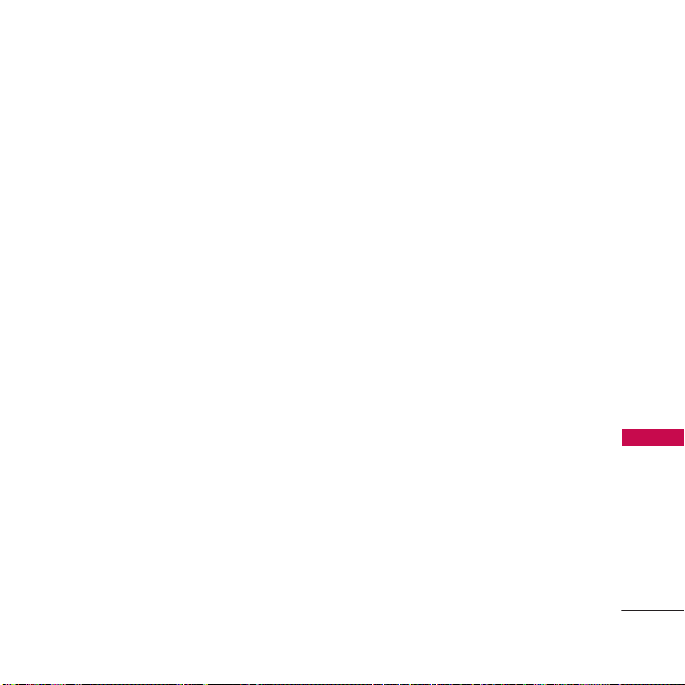
Business card (Menu 5.9.3)
You can create your own business card.
Settings Menu 5.0
Text message (Menu 5.0.1)
]
Message types:
Text, Voice, Fax, Paging, X.400, E-mail, ERMES
Usually, the type of message is set to Text. You can convert your text into
alternative formats. Contact your service provider for the availability of this
function.
]
Validity period: This network service allows you to set how long your text messages
will be stored at the message centre.
]
Delivery reports: If you set to Yes, you can check whether your message is sent
successfully.
]
Reply with same service centre: When a message is sent, it allows the recipients to
reply and charge the cost of the reply to your telephone bill.
]
SMS centre: This is where the Networks SMS Service Centre address is stored.
]
Subject: You can insert the subject.
]
Bearer setting: You can set the bearer setting such as GSM, GPRS.
Messages
73
Page 75

Messages
MMS message (Menu 5.0.2)
]
Priority: You can set the priority of the message you choose.
]
Validity period: This network service allows you to set how long your text messages
will be stored at the message centre.
]
Subject: You can enter multimedia messages subject when this menu is on.
]
Delivery reports: If it is set to Ye s in this menu, you can check whether your
message is sent successfully.
]
Auto retrieve: If you select On, you receive multimedia messages automatically. If
you select Off, you receive only notification message in the inbox and then you
can check this notification. If you select Home network only, you receive
multimedia messages depends on Homenetwork.
]
Network settings: If you select multimedia message server, you can set URL for
multimedia message server.
Messages
]
Permitted message types
Personal: Personal message.
Advertisements: Commercial message.
Information: Necessary information.
]
Slide duration: You can set the duration of slide of multimedia message.
74
Page 76

]
Read receipts: You can receive the report whether the receiver received the
message or not.
Email (Menu 5.0.3)
This menu allows you to edit, delete or add an email account.
]
Email accounts
You can set up to 3 email accounts by selecting Add new.
Using the Edit menu, you can set the following values.
]
Insert Business Card: Select Ye s to attach your Business Card to your email
messages.
]
Network profile
Voice mail centre (Menu 5.0.4)
You can receive voicemail if your network service provider supports this feature.
When a new voicemail has arrived, the symbol will be displayed on the screen. Please
check with your network service provider for details of their service in order to
configure the phone accordingly.
Messages
75
Page 77

Messages
Download messages (Menu 5.0.5)
]
Receive
Ye s : If you select this menu, your phone will receive Info service messages.
No: If you select this menu, your phone will receive Info service messages any
more.
Memory status Menu 5.
You can check the status of memory: Text, Multimedia, Email
Messages
76
*
Page 78

Multimedia
You can enjoy multimedia functions such as the camera, video camera, voice recorder,
MP3 for your fun and convenience.
Note
]
When the battery level is low, the Camera or Multimedia functions may not operate.
]
The battery level indication may appear lower when using the Multimedia functions, due to
high current consumption.
Camera Menu 6.1
• To take a picture with the flip opened
1. Press the Menu key and then navigate and select Multimedia. Select Camera
and the screen will now become the viewfinder.
2. Focus on the subject to capture the image, and then press the key.
3. If you want to save it, press the key.
Note
]
You can control the image size, brightness, colour and zooming by going into the camera
Options. Then use the , , to navigate and change the various settings. ( or ).
]
If Auto Save is selected in the Camera Settings, pictures are saved automatically after being taken.
]
Mode
• Video: 176x144
• Single shot: 320x240, 640x480, 1280x960,Wallpaper, Front LCD
• Multishot: 320x240
Multimedia
77
Page 79

Multimedia
]
Night mode [ ]: Allows you to take a picture by using this menu at night.
]
Image effect [ ]: 4 settings are available: Colour, Sephia, Mono, Negation.
]
Shutter sound [ ]: You can set the sound when taking a picture.
]
Zoom [ ]: Allows you to set the zooming value dependant on resolution. You
cannot adjust zoom to 1280x960 size.
]
Brightness [ ]: 5 lighting levels are available: -2, -1, 0, 1, 2.
] Size [ ]: Allows you to set the image size to 1280x960, 640x480, 320x240,
Wallpaper, Front LCD.
]
Delay timer [ ]: Allows you to select the time delay (Off, 3 Seconds, 5
Seconds or 10 seconds). Then the phone takes a photo after the specified time.
]
Quality [ ]: Allows you to set the image quality from Normal, Fine and Superfine.
]
White Balance [ ]: Allows you to change the settings according to the
environment.
Multimedia
]
Auto save [ ]: Allows you to save the picture automatically or manually.
When you are in Photo Camera capture mode, you may adjust the zoom by pressing
the side Up/Down navigation keys.
• To take a picture with phone closed
1. Press and hold [ ] for a few seconds.
2. A list will be displayed on the sub LCD.
78
Page 80

Video camera Menu 6.2
Select Video camera menu.
]
Record time: You may select recording time from the list: 1 min, 5 min, 30 min, 90
min and unlimited.
Note
]
The recording time of "Unlimited" can be dependent upon the recording duration, the data
size and the available capacity of memory.
The video camera settings menu is the same as the Photo camera settings, except for
the following items: Shutter sound, Size, Auto save, Delay timer.
To start recording press . As soon as it starts to record a timer will be displayed.
Voice recorder Menu 6.3
With the voice memo feature you can record up to 3 voice messages and each memo
can be up to 30 seconds long.
If no voice recordings have been saved you select, [Record]. Once recording has
started, the remaining time is displayed. If you want to finish recording, press the left
soft key [Save].
After saving the voice recording, you can view the menus as follow by pressing
[Options].
]
Play: Allows you to listen to the recorded voice memo.
]
Record new: You can record a new voice memo.
Multimedia
79
Page 81

Multimedia
]
Send via multimedia message: Allows you to send via a multimedia message.
]
Delete: Allows you to delete the voice memo.
]
Rename: You can change the title of the voice memo.
]
View detail: You can view the information of the voice memo.
]
Delete all: Allows you to delete all the voice memos.
Music Menu 6.4
The KG810 has an integrated MP3 player. You can enjoy listening to MP3 music files
on your phone memory using a compatible headset or via the internal loudspeaker.
Note
]
Because of the small dimension of the speaker, in some cases the audio could be distorted,
especially at maximum volume and when there are lots of bass sounds. Therefore, we
recommend you to use the stereo headset in order to appreciate the high quality of your
music.
The music player supports:
Multimedia
• MPEG-1 Layer III, MPEG-2 Layer III, MPEG-2.5 Layer III: Sampling frequency up
from 8KHz to 48KHz. Bit rate up to 320Kbps, stereo.
• AAC: ADIF, ADTS formats (Sampling frequency from 8KHz to 48KHz)
• AAC+: V1: (Bit rate 16-128Kbps)
V2: (Bit rate 16-48Kbps)
(Sampling frequency from 8KHz to 48KHz)
80
Page 82

The file format of MP4, M4A, WMA cannot be supported by Bluetooth.
Note
]
KG810 doesn't support the variable bit rate of all mentioned file types. Therefore, you can't
change the file from MP3 format to AAC.
You can transfer MP3 files from a compatible PC to the memory in your phone using
the Mass Storage function.
Audio player (Menu 6.4.1)
Repeat Loop
Play all
Play one
Repeat all
Repeat one
Note
]
In the case an invalid file is included in the playlist, an error message will pop up and go back
to the prior screen.
1. Press the MP3 menu key, and then select MP3 player.
2. Press the left soft key [Options] to access the following menus.
]
View playlist: You can select another MP3 file you wish to play.
]
Equalizer: off/Classic/Jazz/Pop/Rock/Dance/Live/Bass/Country
]
Play mode: Play all/Repeat all/Play one/Repeat one
AB
Multimedia
81
Page 83

Multimedia
]
Shuffle: On/Off
Playlist (Menu 6.4.2)
This menu allows you to view the whole play list. You can move through the tracks by
pressing the navigation key. In addition, once you have selected the track, you can
delete the file or view its information via the options menu.
Settings (Menu 6.4.3)
]
Play skin
This menu allows you to change the visual background of the main and sub LCD on
the phone whilst an MP3 is playing.
]
Flip setting:
- Continue playing
Although you close the flip of the phone, your MP3 continues playing without
Multimedia
82
interruption.
- Stop playing
The MP3 will stop playing, once the flip is closed.
Note
]
Music is copyright protected in international treaties and national copyright laws. It may be
necessary to obtain permission or a license to reproduce or copy music. In some countries
national law prohibits private copying of copyrighted material. Please check the national
legislation of the applicable country concerning the use of such material.
Page 84

Memory status (Menu 6.4.4)
You can check the amount of memory free and used.
FM Radio Menu 6.5
You can search and tune into your favourite radio station.
Listen radio (Menu 6.5.1)
Connect the FM Radio headset into the headset jack on the right side of the phone
to activate this menu.
Frequency display
Frequency status bar
Volume level
1. Search the desired radio station using the left/right navigation keys.
Preset channel display
Preset channel stations
Multimedia
83
Page 85

Multimedia
Key operations
Repeat Loop
Left/Right navigation keys
Up/Down navigation keys
Note
]
To improve the radio reception, extend the headset cord which functions as the FM antenna.
2. Press and hold down the corresponding number key of a channel to store the
currently selected radio station into. “Done” message will pop up and the selected
channel will be coloured.
3. Once the radio channels are preset, you can select the station you wish to listen
to by pressing the corresponding number key (short key).
4. You can access the following option menus by pressing the left soft key [Options].
]
Exit radio
Multimedia
Stops the radio play and goes back to Multimedia menu.
]
Radio alarm
The steps to set up the radio alarm are the same to set the alarm clock.
]
Save channel
To save the radio station. The list of 10 channel status appears. After selecting an
84
(Long press) Scans downward/upward to the next receivable
radio station.
(Short press) Changes the frequency 0.1 MHz at a time.
Increases/Decreases the volume level (6 volume levels including
mute).
Page 86

(empty) channel, press the left soft key [Save]. If you select an occupied channel,
“Replace?” message will pop up. And if you select Yes , the channel will be replaced
by the new station.
]
Delete channel
After selecting the channel to delete, press the left soft key [Delete]. You’ll be
asked to confirm this action.
]
Activate speaker
Select this to listen to the radio through the built-in speaker. To turn off the
speaker, select “Deactivate speaker”.
Channels (Menu 6.5.2)
Opens up the channel list.
After storing radio stations to the preset channels, you can listen to the radio by
selecting the desired channel.
Multimedia
85
Page 87

Browser
You can access various WAP (Wireless Application Protocol) services such as banking,
news, weather reports and flight information. These services are specially designed
for mobile phones and they are maintained by WAP service providers.
Check the availability of WAP services, pricing and tariffs with your network operator
and/or the service provider whose service you wish to use. Service providers will also
give you instructions on how to use their services.
Once connected, the homepage is displayed. The content depends on the service
provider. To exit the browser at any time, press the ( ) key. The phone will return
to the idle menu.
Navigating with the WAP browser
You can surf the Internet using either the phone keys or the WAP browser menu.
Using the phone keys
When surfing the Internet, the phone keys function differently to phone mode.
Key Description
Scrolls each line of the content area
Browser
Using the WAP browser menu
There are various menu options available when surfing the Mobile Web.
86
Returns to the previous page
Selects options and confirms actions
Page 88

Note
]
The WAP browser menus may vary, depending on your browser version.
]
You can download WAP contents by 200 Kbyte.
Home Menu 7.1
Connects to a homepage. The homepage will be the site which is defined in the
activated profile. It will be defined by the service provider if you have not defined it
in the activated profile.
Bookmarks Menu 7.2
This menu allows you to store the URL of favourite web pages for easy access at a
later time.
To create a bookmark
1. Press the left soft key [Options].
2. Select Add new and press the OK key.
3. After entering the desired URL and title, press the OK key.
After selecting a desired bookmark, the following options are available.
]
Connect: Connects to the selected bookmark.
]
Add new: Select this to create a new bookmark.
]
Edit: You can edit the URL and/or the title of the selected bookmark.
Browser
87
Page 89

Browser
]
Delete: Deletes the selected bookmark.
]
Delete all: Deletes all the bookmarks.
Go to URL Menu 7.3
You can connect directly to the site you want. After entering a specific URL, press
the OK key.
Settings Menu 7.4
You can set the profile, cache and security related to internet service.
Profiles (Menu 7.4.1)
A profile is the network information used to connect to the Internet.
There are default profiles for some operators, stored in phone memory. It's
impossible to rename default profiles.
Each profile has submenus as follows:
]
Activate: Activates the selected profile.
Browser
]
Settings: Use this to edit and change WAP settings for the selected profile.
- Homepage: This setting allows you to enter the address (URL) of a site you want
to use as homepage. You do not need to type http:// at the front of each URL as
the WAP Browser will automatically add it.
88
Page 90
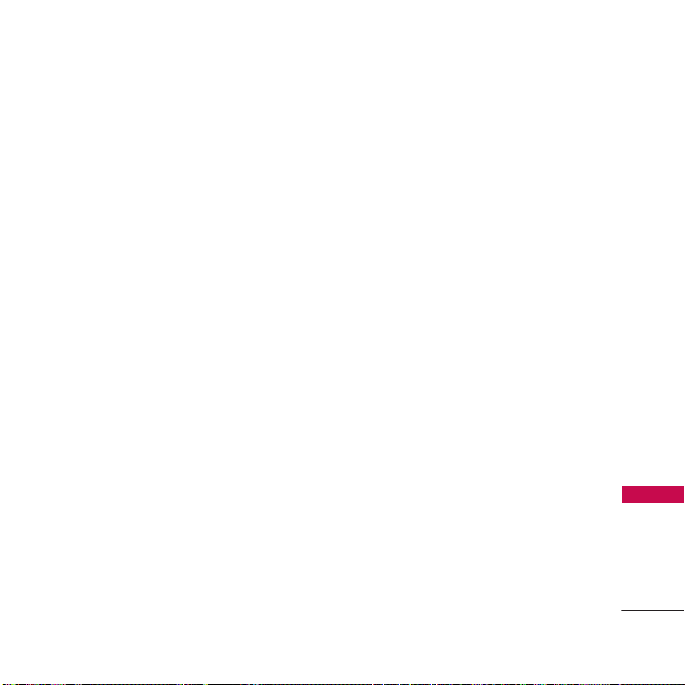
- Bearer: You can set the bearer data service.
1 Data/2 GPRS
- Data settings: Appears only if you select Data Settings as a Bearer/service.
IP address: Input the IP address to access WAP gate way.
Dial-up number: Enter the telephone number to dial to access your WAP gateway.
User ID: The users identity for your dial-up server (and NOT the WAP gateway).
Password: The password required by your dial-up server (and NOT the WAP
gateway) to identify you.
Call type: Select the type of data call : Analog or Digital (ISDN).
Call speed: The speed of your data connection; 9600 or 14400 ( Depends on
Operator)
Linger-time: You need to enter timeout period. After entering that, the WAP
navigation service will be unavailable if any data is not input or transferred.
- GPRS settings: The service settings are only available when GPRS is chosen as a
bearer service.
IP address: Input the IP address to connect GPRS.
APN: Input the APN of the GPRS.
User ID: The users identify for your APN server.
Password: The password required by your APN server.
Browser
89
Page 91

Browser
- Display image: You can select whether images on WAP cards are displayed or not.
- Connect type: The options for connection type are Temporary or Continuous and
depend on the gateway you are using.
- Security setting: According to the used gateway port, you can choose this option
as On or Off.
]
Rename: You can change the profile name.
]
Add new: You can add a new profile.
]
Delete: Deletes the selected profile from the list.
]
Delete all: Deletes all profiles.
Cache (Menu 7.4.2)
The information or services you have accessed are saved in the cache memory of the
phone.
Clear cache (Menu 7.4.3)
Removes all context saved in cache.
Browser
Note
]
A cache is a buffer memory, which is used to save data temporarily.
90
Page 92

Security certificates (Menu 7.4.4)
A list of the available certification is shown.
WAP information (Menu 7.4.5)
You can view the information of WAP browser version.
Browser
91
Page 93

My stuff
Games & Apps Menu 8.1
Default games (Menu 8.1.1)
In this menu, play and manage the default game that is pre-installed on your phone.
Downloaded (Menu 8.1.2)
Games that you have downloaded will be stored here.
Profiles (Menu 8.1.3)
A profiles is the network information used to connect to the Internet.
If you want to see the details of a profile, please refer to (Menu 7.4.1), see p. 88.
Information (Menu 8.1.4)
You can check the memory status and view the Java version.
My stuff
92
Page 94

JavaTM, is a technology developed by Sun Microsystems. Similar to the way you would
download the Java Applet using the standard MS Internet Explorer browsers, Java
MIDlet can be downloaded using a WAP enabled phone. Depending on the service
provider, all Java based programs such as Java games can be downloaded and run on
a phone. Once downloaded, the Java program can be viewed in the Downloaded
menu where you can select, execute, or delete. The Java program files saved in the
phone are in .JAD or .JAR format.
Note
]
The JAR file is a compressed format of the Java program and the JAD file is a description file
that includes all detailed information. From the network, prior to download, you can view all
detailed file descriptions from the JAD file.
]
While being based on a standard language (J2ME), not all Java applications are compatible
with all handsets on sale insofar as specific libraries may be used for a telephone model. The
software may be blocked or switch itself on when Java applications not specifically developed
for the phone this manual refers to are downloaded, making it necessary to “restart” the
handset. We would like to point out that these problems are caused by incompatible
applications and are not a product fault.
Caution
]
Only J2ME(Java 2 Micro Edition) based programs will run in a phone environment. The
J2SE(Java 2 Standard Edition) based programs will only run in a PC environment.
My stuff
93
Page 95

My stuff
Videos Menu 8.2
Show the list of 3GP, MP4 files.
Root files
]
Play: You can play the video file by pressing the OK key or selecting Play from the
Option menu.
]
Send via multimedia message: You can send the message with attaching a video file.
]
Send via Bluetooth: Send the selected file to another device via Bluetooth.
]
Rename: change the file name of the selected file. The maximum length of
characters is 44. And You can not change the extension of file.
Warning
]
The following characters, \/:*?"<>| can not be used.
]
Delete: Deletes a file.
]
Delete all: Deletes all the files in the list.
]
Information: Shows the file information.
]
View by list: Sets to view the file depending on each type.
Downloaded folder
My stuff
]
Play: You can play the video file by pressing the OK key or selecting Play from the
Options menu.
]
Send via multimedia message: You can attach the video file and send it in a
94
Page 96

Mutlimedia message.
]
Rename: change the file name of the selected file. The maximum length of
characters is 44. And You can not change the extension of file.
]
Delete: Deletes a file.
]
Delete all: Deletes all the files in the list.
]
Information: Shows the file information.
Note
]
You cannot send items from the Downloaded folder via Bluetooth.
Images Menu 8.3
After selecting a image, press the left key [Options] and then you can check the
options as follow:
Default images
]
View: You can view each image.
]
View by grid/View by list: Sets to view the file depending on each type.
Note
]
You can set an image as wallpaper.
]
You can view only JPG file in image root.
]
You can send the file in image root by Bluetooth.
My stuff
95
Page 97

My stuff
Downloaded folder and Root files
]
Set as wallpaper: Currently selected image can be set as a wallpaper.
]
Send via multimedia message: The images downloaded from the network can be
sent via Multimedia. Maximum message size is 100 kb for MMS message.
]
Print via Bluetooth: You can print the image file by connecting via Bluetooth.
]
Rename: You can change the file name.
]
Delete: You can delete the file.
]
Delete all: You can delete all files.
]
Information: Shows the file information.
Sounds Menu 8.4
After selecting a sound, press the left key [Options]. You can check the options as
follow:
Default sounds
]
Set as ringtone: Currently selected sound can be set as a ringtone.
]
Send via text message/ Send via multimedia message: The sound downloaded
My stuff
from network can be sent by SMS or MMS. Maximum MMS message is 100 kb.
96
Page 98

Voice record/Downloaded
]
Send via multimedia message: The sound downloaded from network can be sent
by MMS.
]
Rename: You can change the name of file.
]
Delete: You can delete the file.
]
Delete all: You can delete all files.
]
Information: Shows the file information.
MP3/AAC
]
Set as ringtone: You can set the downloaded sound as a ringtone.
]
Send via Bluetooth: You can send the sound via Bluetooth.
]
Rename: You can change the name of file.
]
Delete: You can delete the file.
]
Delete all: You can delete all files.
]
Information: Shows the file information.
My stuff
97
Page 99

My stuff
My stuff
98
Digital Rights Management (DRM)
Digital Rights Management technologies protect the intellectual property including
of copyrights. This device applies DRM sofware to access DRM protected content. If
the file is applied by DRM, it may prevent some back-up data from being restored.
Contact your service provider for more information about DRM used for your
content.
KG810 supports DRM type of Combined Delivery (CD) and Forward Lock (FL). If
you download CD contents, the icons , are displayed. If the contents are
expired, the icons , are displayed. You cannot attach CD and FL contents to
MMS and E-mail.
Furthermore, you can view the information of DRM in Information menu.
Page 100

Settings
Date &Time Menu 9.1
You can set functions relating to the date and time.
Date (Menu 9.1.1)
]
Set date
You can enter the current date.
]
Date format
You can set the Date format such as DD/MM/YYYY, MM/DD/YYYY,
YYYY/MM/DD.
(D: Day / M: Month / Y: Year)
Time (Menu 9.1.2)
]
Set time
You can enter the current time.
]
Time format
Your can set the time format between 24-hour and 12-hour.
Settings
99
