LG KG800 Owner’s Manual [in]
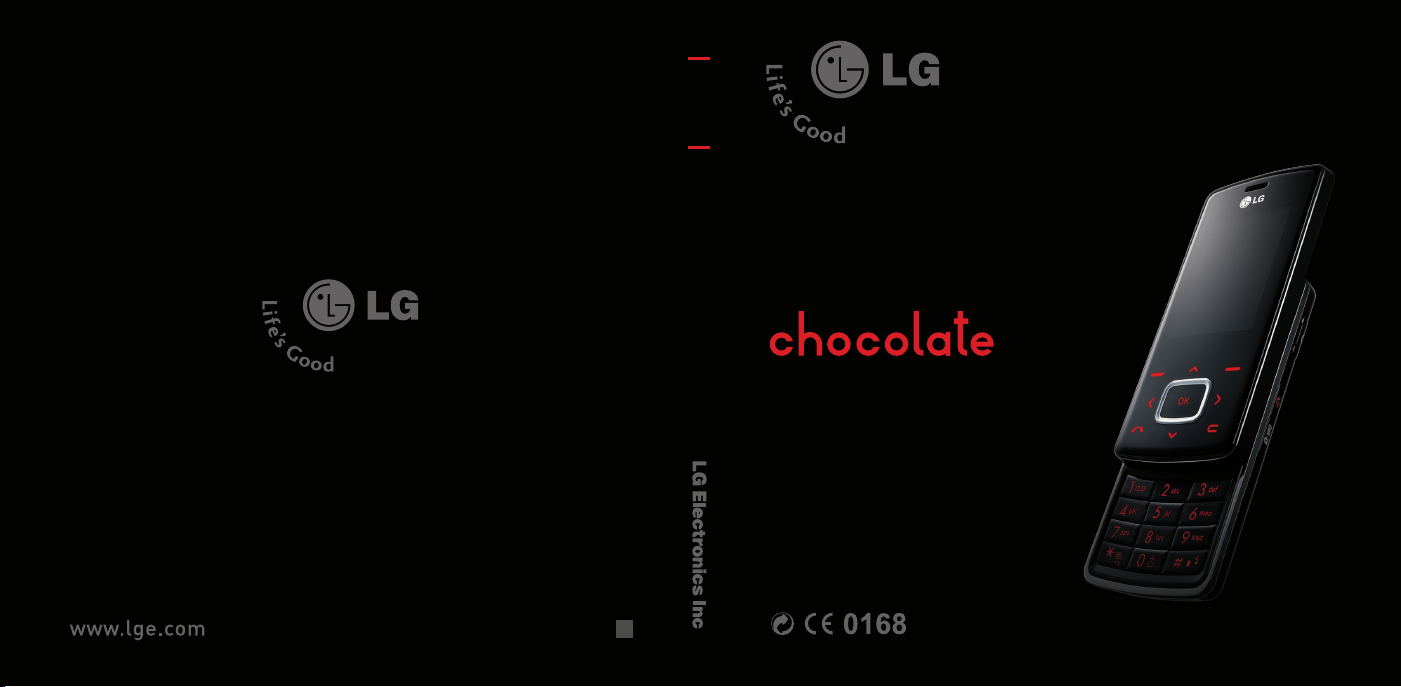
P/N : MMBB0207037(1.0
KG800
USER GUIDE
ENGLISH
KG800
Some of contents in this manual may differ
from your phone depending on the software
of the phone or your service provider.
)
H

KG800
User Guide
- English
1IRY 'SRXEGXW
1IRY 'SRXEGXW
1IRY 'SRXEGXW
1IRY 'SRXEGXW
1IRY 'SRXEGXW
1IRY 'SRXEGXW
1IRY 'SRXEGXW
1IRY 'SRXEGXW
1IRY 'SRXEGXW
1IRY 'SRXEGXW
1IRY 'SRXEGXW
1IRY 'SRXEGXW
1IRY 'SRXEGXW
1IRY 'SRXEGXW
1IRY 'SRXEGXW
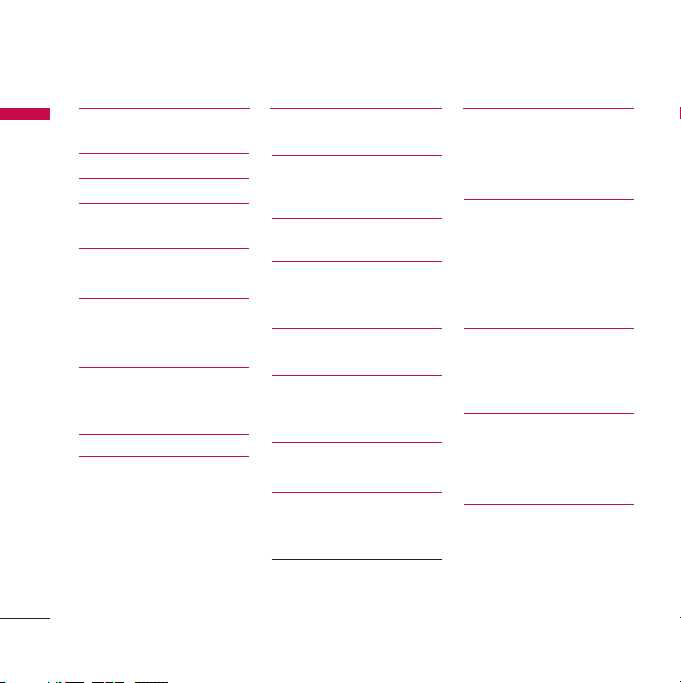
Table of Contents
How to Use Touch
Table of Contents
Button
Introduction 7
For Your Safety 8
Guidelines for safe and
efficient use 9
KG800 features 14
Parts of the phone
Display information 18
On-Screen Icons
Installation 20
Installing the SIM card and
the handset battery
Charging the battery 21
Disconnecting the charger
2
General functions 23
5
Making and answering calls
Entering text 25
Changing the text input
mode
Contacts 28
Selecting Functions
and Options 29
In-Call Menu 30
During a call
Multiparty or conference
calls 31
Menu Tree 33
22
Profiles 35
Activate
Personalise
Rename 36
Call register 37
Missed calls
Received calls
Dialled calls
All calls 38
Delete recent calls
Call charges
Call duration
Call costs
Settings
GPRS information 39
Call duration
Data volume
Tools 40
Favourites
Alarm clock
Calculator
Unit converter 41
World time
SIM-Menu
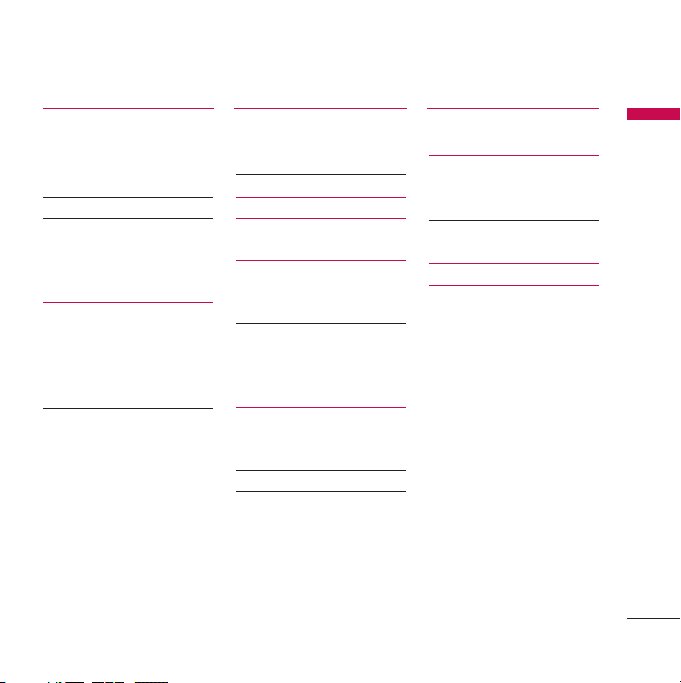
Organiser 42
Contacts
Search contacts
Add new
Caller groups 43
Speed dial 44
Own number
My business card
Settings
Calendar 46
Add new
View daily schedules
Delete past
Delete all
Go to date 47
Set alarm tone
Memo
Messages 48
New message
Write text message
Write multimedia message 49
Inbox 51
Drafts 52
Outbox
Listen to voice mail 55
Info message
Read
Topics 54
Templates
Text templates
Multimedia templates
Settings 55
Text message
Mulitimedia message
Voice mailbox number 57
Info message 58
Push message
Multimedia 58
Camera
Video camera 59
Voice recorder
Record
View list 60
MP3
Photo album 62
Video album 63
Settings
Camera
Video camera
Table of Contents
3
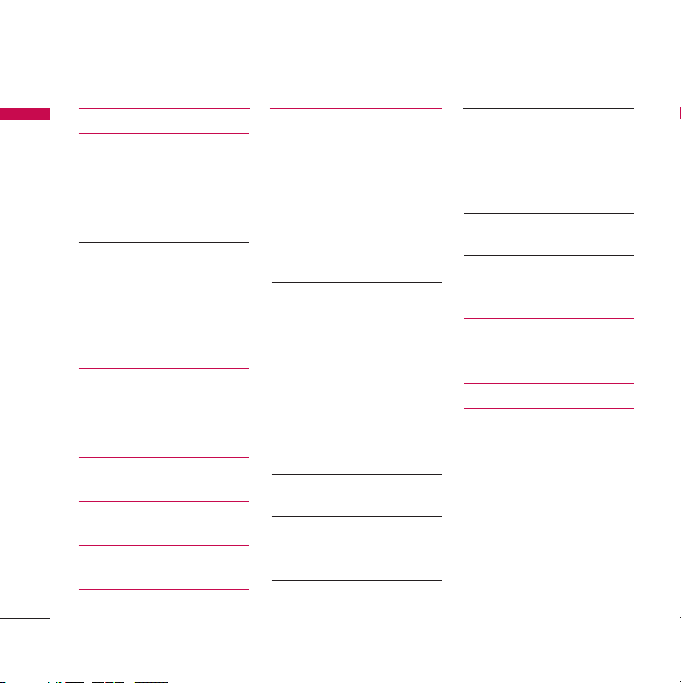
Table of Contents
Browser 64
Table of Contents
Home 65
Bookmarks
Go to URL
Settings
Profiles
Cache 67
Cookie
Clear cache
Clear cookie
Security
My stuff 68
Games & apps
Games & apps
Profiles
Videos 72
Photos
Music 73
Text
Images 74
Sounds
Others 75
4
Settings 76
Date & time
Date
Time
Display
Wallpaper
Menu colour
Standby text
Backlight 77
Brightness
Network name
Home screen shortcut
Dial font colour
Power saving
Language
Connectivity
Bluetooth
Modem 80
Network
GPRS attach 81
Calling
Call divert
Answer mode 82
Send my number
Call waiting 83
Minute minder
Auto redial
Security
PIN code request
Handset lock 84
Call barring
Fixed dial number 85
Change codes
Touchpad lock
Memory status 86
Reset settings
Accessories 87
Technical Data 88
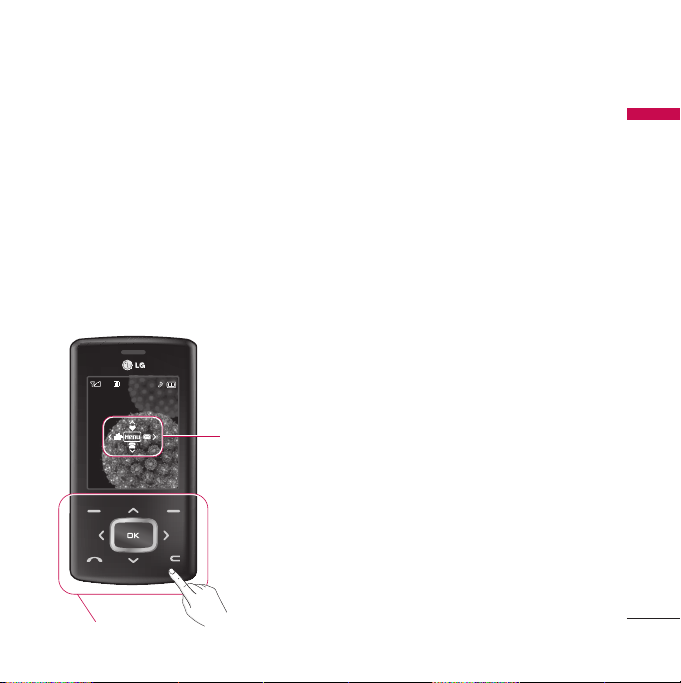
How to Use Touch Button
]
This product’s buttons on the slide are touch buttons.
]
Be sure to read “Cautions for Touch Buttons” before using touch buttons.
How to Use Touch Button
Cautions for Touch
Buttons
1. Make sure your hands are clean and dry.
- Remove all moisture from the surface of
your hands or the touch buttons in a
humid environment.
Touch button
image
'SRXEGXW
'SRXEGXW
'SRXEGXW
1IRY
'SRXEGXW
'SRXEGXW
1IRY
1IRY
1IRY
1IRY
'SRXEGXW
'SRXEGXW
1IRY
1IRY
'SRXEGXW
'SRXEGXW
'SRXEGXW
'SRXEGXW
1IRY
1IRY
1IRY
1IRY
'SRXEGXW
'SRXEGXW
1IRY
1IRY
'SRXEGXW
'SRXEGXW
'SRXEGXW
'SRXEGXW
1IRY
1IRY
'SRXEGXW
1IRY
1IRY
1IRY
Touch Button
2. You do not need to press hard on the
touch buttons to make it work normally.
Keep product from severe impact, as
sensors of the touch buttons may be
damaged.
3. Use the tip of your finger to press exactly
on the touch button you want, being
careful not to touch the buttons for other
functions.
4. When both the home screen and touch
button lights are off, pressing a touch
button will not turn on the home screen
light. Press the End button and the home
screen light will turn back on (touch
buttons do not work when the touch
button lights are off).
5. If the slide is closed and the Touch
Protection function is on, during calls the
Touch button Lock function is
automatically enabled. (For details, see
‘Touch Button Status When Using Mobile
Phone’.)
5
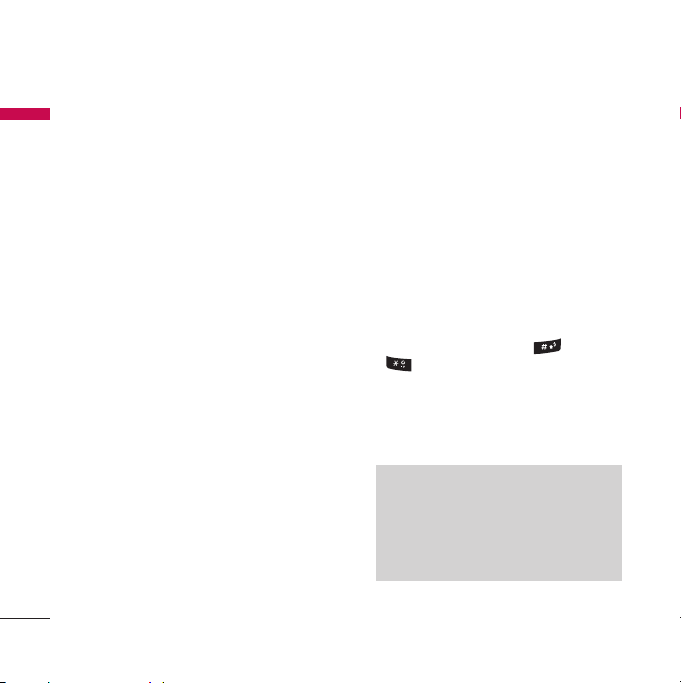
How to Use Touch Button
6. Touch buttons may not work normally if a
How to Use Touch Button
mobile phone case or plastic is covering
the touch buttons. Also, touch buttons
may not work normally if you are using it
wearing a glove.
7. Keep metal and other conductive material
away from the surface of touch buttons, as
contact with them may result in error.
Touch Button Status
When Using Mobile
Phone
When the slide is closed, to prevent
indiscreet action of the touch buttons whilst
using the phone or during calls, the Touch
Protection function is automatically enabled.
(In this case, the touch buttons will not work
even if they are pressed)
1. When slide is closed
- When the slide is closed, Touch Protection
function is automatically enabled. (Opening
the slide will automatically disable it.)
6
- To disable Touch Protection when slide is
closed,press volume button twice.
- After disabling Touch Protection, if there is
no button action for a certain duration
(5 seconds), Touch Protection function is
enabled again.
2. During calls
- During calls, regardless of slide
status,Touch Protection function is
automatically enabled.
- To disable Touch Protection, press the MP3
button or number button, button, or
button.
- After disabling Touch button Lock, if there
is no button action for a certain duration
(5 seconds), the Touch Protection function
is enable again.
NNoottee
v
For user convenience, touch button
image with functions of each touch
button is shown on the home screen
when purchasing products.
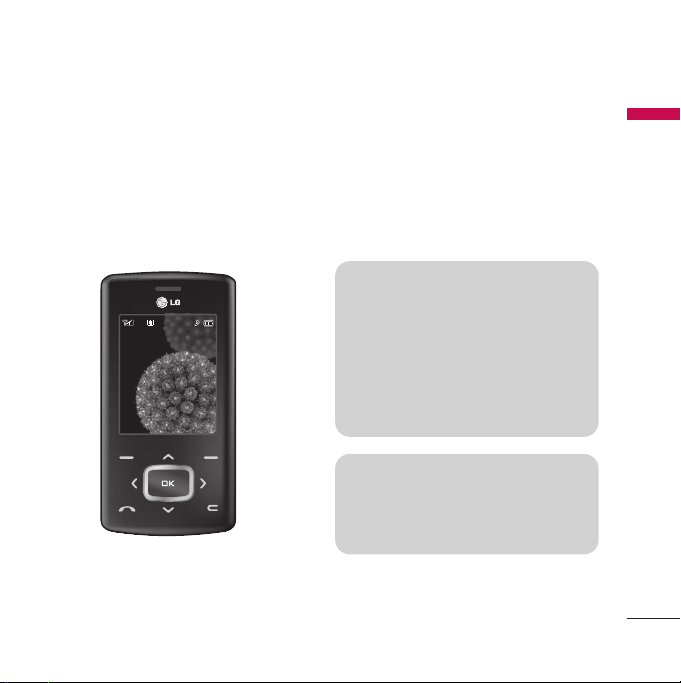
Introduction
Congratulations on your purchase of the
advanced and compact KG800 cellular
phone, designed to operate with the latest
digital mobile communication technology.
'SRXEGXW
'SRXEGXW
'SRXEGXW
1IRY
'SRXEGXW
'SRXEGXW
1IRY
1IRY
1IRY
1IRY
'SRXEGXW
'SRXEGXW
1IRY
1IRY
'SRXEGXW
'SRXEGXW
'SRXEGXW
'SRXEGXW
1IRY
1IRY
1IRY
1IRY
'SRXEGXW
'SRXEGXW
1IRY
1IRY
'SRXEGXW
'SRXEGXW
'SRXEGXW
'SRXEGXW
1IRY
1IRY
'SRXEGXW
1IRY
1IRY
1IRY
Introduction
This user’s guide contains important
information on the use and operation of
this phone. Please read all the information
carefully for optimal performance and to
prevent any damage to or misuse of the
phone. Any changes or modifications not
expressly approved in this user’s guide
could void your warranty for this
equipment.
Use of phone cases with magnetic locks
with slide type phones has caused
problems such as loss of network signal and
phones powering off.
7
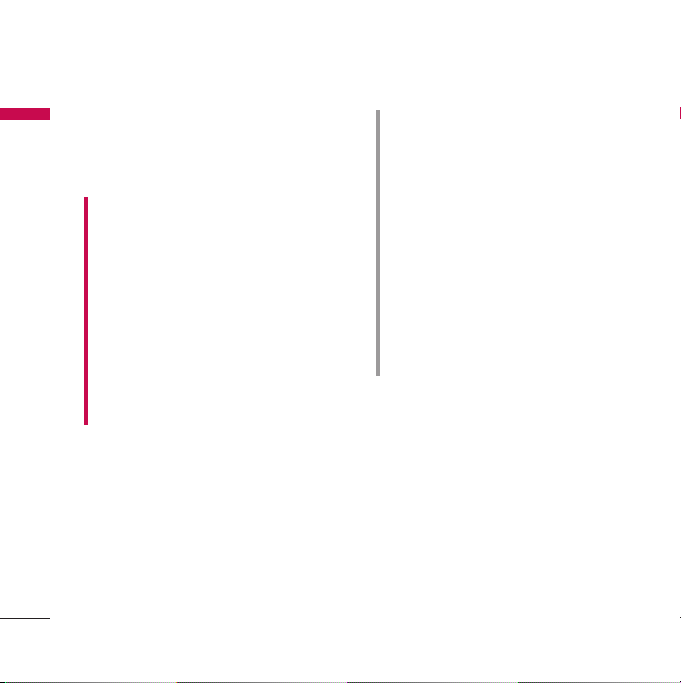
For Your Safety
Please read these simple guidelines. Not
For Your Safety
following these guidelines may be dangerous
or illegal. Further detailed information is given
in this manual.
WARNING!
• Mobile Phones must be switched off at all times
in aircrafts.
• Do not hold the phone in your hand while driving.
• Do not use your phone near petrol stations, fuel
depots, chemical plants or blasting operations.
• For your safety, use ONLY specified ORIGINAL
batteries and chargers.
• Do not handle the phone with wet hands while it
is being charged. It may cause an electric shock
or seriously damage your phone.
• Keep the phone in a safe place out of small
children’s reach. It includes small parts which, if
detached, may cause a choking hazard.
8
CAUTION!
• Switch off the phone in any area where required
by special regulations. For example, do not use
your phone in hospitals or it may affect sensitive
medical equipment.
• Emergency calls may not be available under all
mobile networks. Therefore, you should never
depend solely on your mobile phone for
emergency calls.
• Only use ORIGINAL accessories to avoid
damage to your phone.
• All radio transmitters carry risks of interference
with electronics in close proximity. Minor
interference may affect TVs, radios, PCs, etc.
• Batteries should be disposed of in accordance
with relevant legislation.
• Do not dismantle the phone or battery.
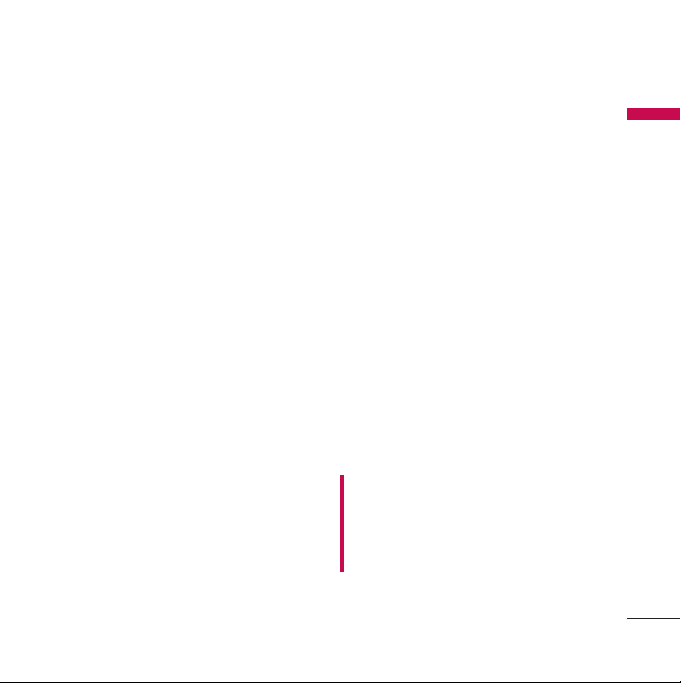
Guidelines for safe and efficient use
Radio wave exposure and Specific
Absorption Rate (SAR)
information
This mobile phone model KG800 has been
designed to comply with applicable safety
requirements for exposure to radio waves.
This requirement is based on scientific
guidelines that include safety margins
designed to assure the safety of all persons,
regardless of age and health.
]
The radio wave exposure guidelines
employ a unit of measurement known as
the Specific Absorption Rate, or SAR. Tests
for SAR are conducted using standardised
methods with the phone transmitting at its
highest certified power level in all used
frequency bands.
]
While there may be differences between
the SAR levels of various LG phone models,
they are all designed to meet the relevant
guidelines for exposure to radio waves.
]
The SAR limit recommended by the
International Commission on Non-Ionizing
Radiation Protection (ICNIRP) is 2W/kg
averaged over ten (10) gram of tissue.
]
The highest SAR value for this model
phone tested by DASY4 for use at the ear
is 0.084 W/kg (10g).
]
SAR data information for residents in
countries/ regions that have adopted the
SAR limit recommended by the Institute of
Electrical and Electronics Engineers (IEEE)
is 1.6 W/kg averaged over one (1) gram of
tissue.
Product care and
maintenance
WARNING!
Only use batteries, chargers and accessories
approved for use with this particular phone model.
The use of any other types may invalidate any
approval or warranty applying to the phone, and
may be dangerous.
Guidelines for safe and efficient use
9
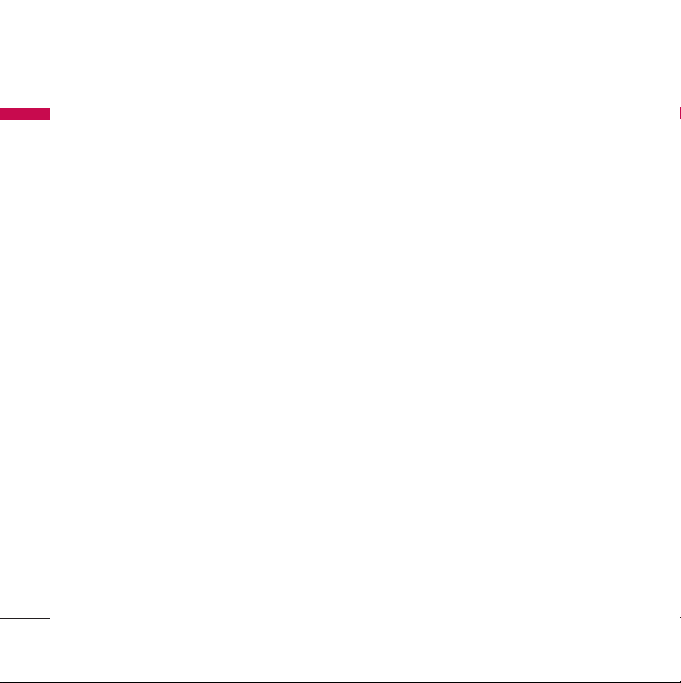
Guidelines for safe and efficient use
]
Do not disassemble this unit. Take it to a
Guidelines for safe and efficient use
qualified service technician when repair
work is required.
]
Keep away from electrical appliances such
as TV's, radios and personal computers.
]
The unit should be kept away from heat
sources such as radiators or cookers.
]
Do not drop.
]
Do not subject this unit to mechanical
vibration or shock.
]
The coating of the phone may be damaged
if covered with wrap or vinyl wrapper.
]
Do not use harsh chemicals (such as
alcohol,benzene,thinners,etc.)or
detergents to clean your phone. There is a
risk of causing fire.
]
Do not subject this unit to excessive
smoke or dust.
]
Do not keep the phone next to credit
cards or transport tickets; it can affect the
information on the magnetic strips.
]
Do not tap the screen with sharp objects
as, it may damage the phone.
10
]
Do not expose the phone to liquid or
moisture.
]
Use the accessories like an earphone
cautiously.
]
If you put your phone in a pocket or bag
without covering the receptacle of the
phone (power plug pin), metallic articles
(such as a coin, paperclip or pen) may
short-circuit the phone. Always cover the
receptacle when not in use.
]
Never place your phone in a microwave
oven as it will cause the battery to
explode.
]
Only authorised personnel should service
the phone and its accessories. Faulty
installation or service may result in
accidents and consequently invalidate the
warranty.
]
Do not use the phone if the antenna is
damaged. If a damaged antenna contacts
skin, it may cause a slight burn. Please
contact an LG Authorised Service Centre
to replace the damaged antenna.
]
The label on the phone contains important
information for customer support
purposes. Do not remove it.
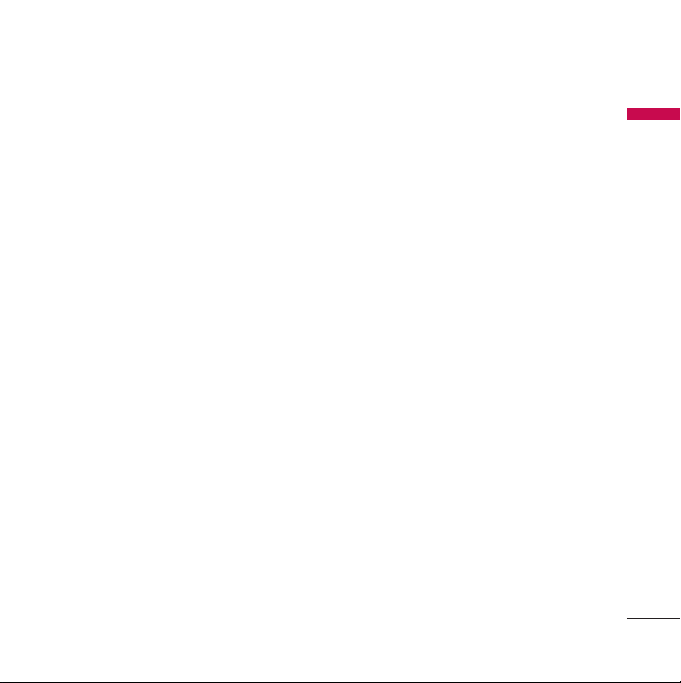
]
Use accessories, such as earphones and
headsets, with caution. Ensure that cables
are tucked away safely and do not touch
the antenna unnecessarily.
Efficient phone
operation
To enjoy optimum performance with
minimum power consumption please:
]
Hold the phone as you speak to any other
telephone. While speaking directly into the
microphone, angle the antenna in a
direction up and over your shoulder. If the
antenna is extendable/retractable, it
should be extended during a call.
]
Do not hold the antenna when the phone
is in use.
If you hold it, it can affect call quality, it
also may cause the phone to operate as a
higher power level that needed and
shorten talk and standby times.
]
If your mobile phone supports infrared,
never direct the infrared ray at anyone’s
eyes.
Electronic devices
All mobile phones may get interference,
which could affect performance.
]
Do not use your mobile phone near
medical equipment without requesting
permission. Avoid placing the phone over
pacemakers, (i.e. in your breast pocket).
]
Some hearing aids might be disturbed by
mobile phones.
]
Minor interference may affect TVs, radios,
PCs, etc.
]
Do not bend, scratch, or expose to static
electricity.
Road safety
Check the laws and regulations on the use of
mobile phones in the areas when you drive.
]
Do not use a hand-held phone while
driving.
]
Give full attention to driving.
]
Use a hands-free kit, if available.
Guidelines for safe and efficient use
11
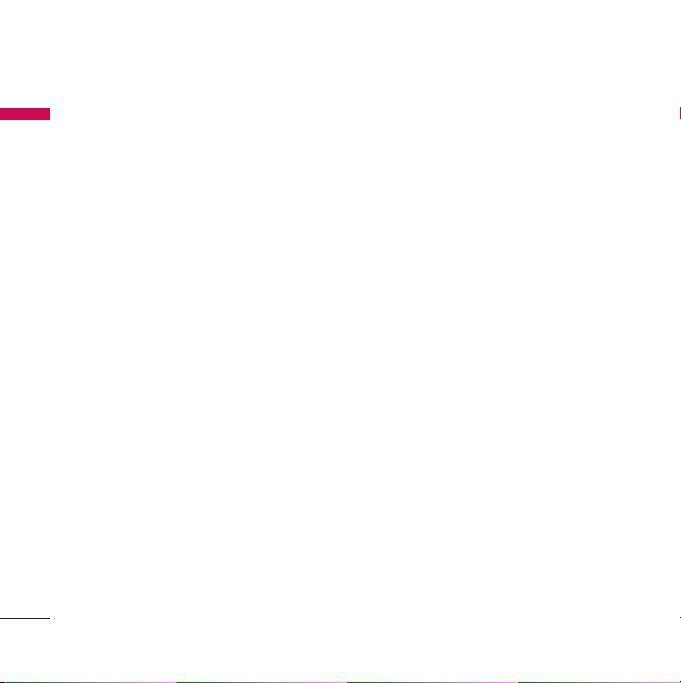
Guidelines for safe and efficient use
]
Pull off the road and park before making or
Guidelines for safe and efficient use
answering a call if driving conditions so
require.
]
RF energy may affect some electronic
systems in your motor vehicle such as a car
stereo or safety equipment.
]
When driving in a car, do not leave your
phone or set up the hands-free kit near to
the air bag. If wireless equipment is
improperly installed and the air bag is
activated, you may be seriously injured.
Blasting area
Do not use the phone where blasting is in
progress. Observe restrictions, and follow
any regulations or rules.
Potentially explosive
atmospheres
]
Do not use the phone at a refueling point.
Don’t use near fuel or chemicals.
12
]
Do not transport or store flammable gas,
liquid, or explosives in the compartment of
your vehicle, which contains your mobile
phone and accessories.
In aircraft
Wireless devices can cause interference in
aircraft.
]
Turn off your mobile phone before
boarding any aircraft.
]
Do not use it on the ground without crew
permission.
Battery information and
care
]
You do not need to completely discharge
the battery before recharging. Unlike other
battery systems, there is no memory effect
that could compromise the battery’s
performance.
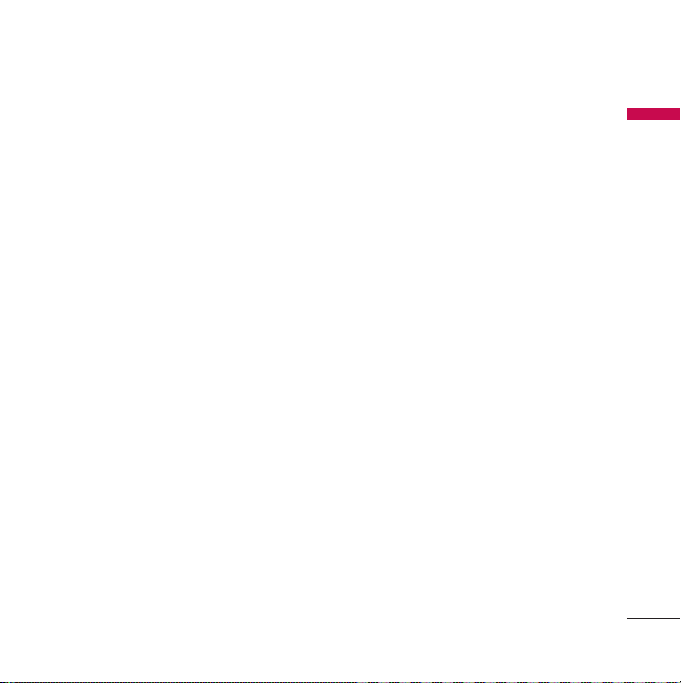
]
Use only LG batteries and chargers. LG
chargers are designed to maximize the
battery life.
]
Do not disassemble or short-circuit the
battery pack.
]
Keep the metal contacts of the battery
pack clean.
]
Replace the battery when it no longer
provides acceptable performance. The
battery pack may be recharged hundreds
of times until it needs replacement.
]
Recharge the battery if it has not been
used for a long time to maximize usability.
]
Do not expose the battery charger to
direct sunlight or use it in high humidity
areas, such as the bathroom.
]
Do not leave the battery in very hot or
cold places, this may deteriorate the
battery's performance.
Network service
]
Some services and functions described in
this user's guide are dependent on
network or subscription. Therefore, all
menus may not be available in your phone.
Please consult your network operator for
more information about your subscription.
Avoid damage to your
hearing
]
Damage to your hearing can occur if you
are exposed to loud sound for long periods
of time. We therefore recommend that you
do not turn the handset on or off close to
your ear. We also recommend that music
and call volumes are set to a reasonable
level.
]
If you are listening to music whilst out and
about, please ensure that the volume is at
a reasonable level so that you are aware of
your surroundings.
This is particularly imperative when
attempting to cross the street.
Guidelines for safe and efficient use
13

KG800 features
Parts of the phone
KG800 features
Open view
Earpiece
14
Navigation keys
v
In standby mode:
i
Briefly: List of Favourites
j
Briefly: List of Contacts
Briefly: List of Profiles
k
(Hold down: Activate/
Deactivate Vibrate mode)
l
Briefly: List of Messages
v
In menu: scroll up & down
1IRY
1IRY
1IRY
1IRY
1IRY
1IRY
1IRY
1IRY
1IRY
1IRY
1IRY
1IRY
1IRY
1IRY
'SRXEGXW
'SRXEGXW
'SRXEGXW
'SRXEGXW
'SRXEGXW
'SRXEGXW
'SRXEGXW
'SRXEGXW
'SRXEGXW
'SRXEGXW
'SRXEGXW
'SRXEGXW
'SRXEGXW
'SRXEGXW
Main LCD
v
Top: Icons showing signal
strength, battery level and
various other functions.
v
Bottom: Soft key indications
Alpha numeric keys
v
In standby mode:
Input
numbers to dial. Hold down
- International calls
- Dial Voice mail centre.
to - Speed dials
v
In editing mode: Enter
numbers & characters
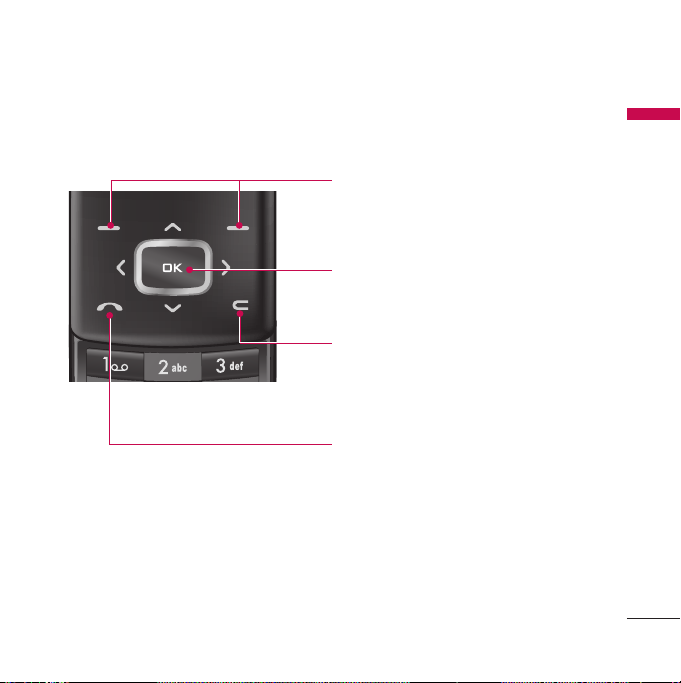
Left soft key/ Right soft key
These keys perform the function Indicated in the
bottom of the display.
Confirm key
Selects menu options and confirms actions.
Clear key
Deletes a character with each press.
Hold the key down to clear all input.
Use this key to go back to a previous screen.
Send key
v
Dial a phone number and answer a call.
v
In standby mode:
made, received, and missed.
shows a history of calls
KG800 features
15
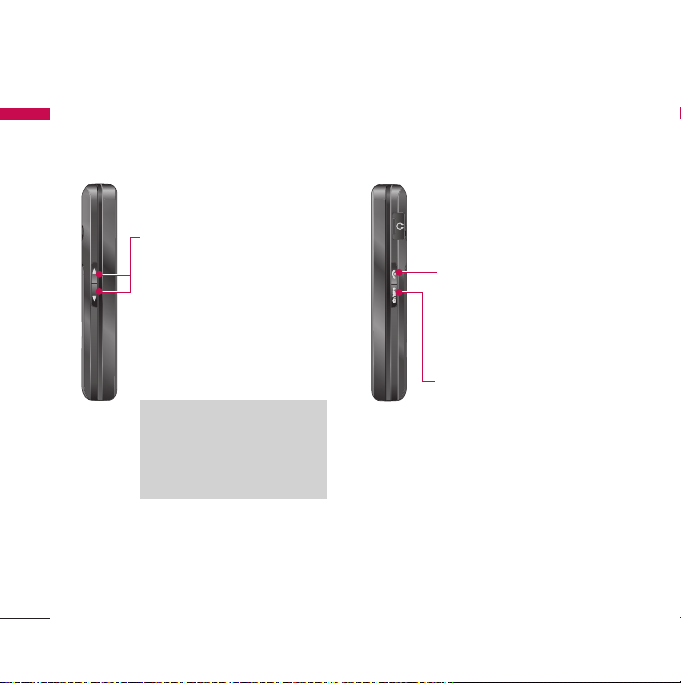
KG800 features
Left side view Right side view
KG800 features
Side keys
v
In standby mode (opened)
Volume of key tone
v
In standby mode (closed):
The main LCD light on.
v
In menu: scroll up & down
v
During a call: volume of the
earpiece
NNoott ee
v
To protect the sense of
hearing while Slide open,
maximum volume level is 3.
:
End key
v
Switch on (hold down)
v
Switch off (opened) (hold down)
v
End or reject a call.
MP3/Camera/Video camera key
(opened)
v
Activates the MP3 player (long
press) and Multimedia menu (short
press) directly.
16
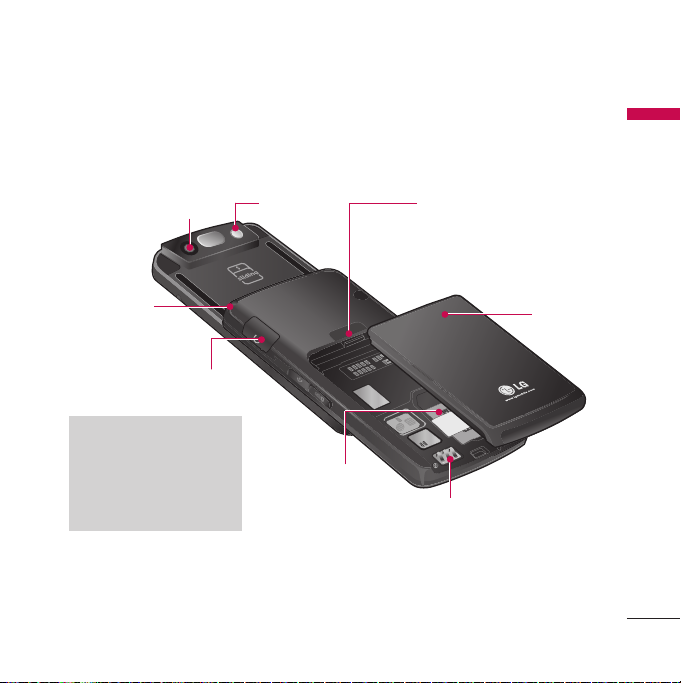
Rear view
KG800 features
Camera lens
Holes for a
carrying strap
Battery charging connector/
Cable connector and Ear jack
NNoott ee
v
Please ensure phone is
powered on and in idle
mode before connecting
the USB cable.
Flash
Battery latch
Press this button to remove the
battery cover.
Battery
SIM card
socket
Battery terminals
17
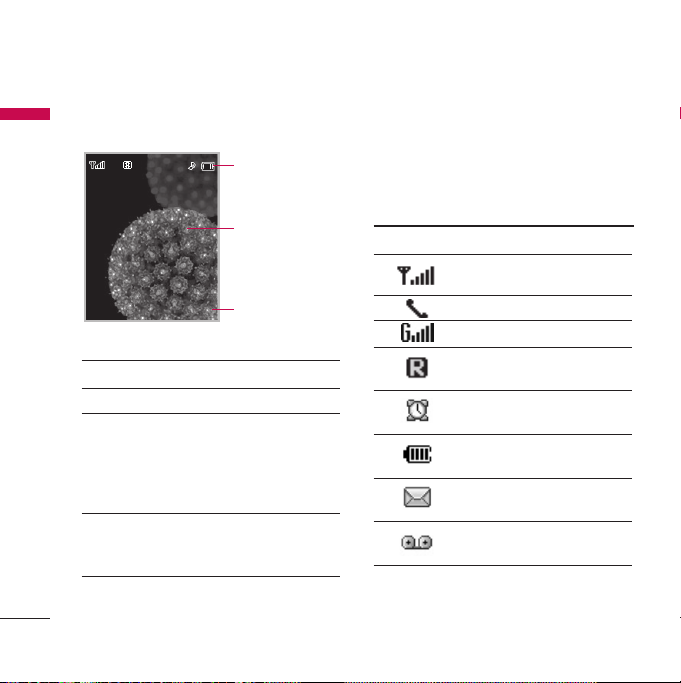
KG800 features
Display Information
KG800 features
1IRY
1IRY
1IRY
1IRY
1IRY
1IRY
1IRY
1IRY
1IRY
1IRY
1IRY
1IRY
1IRY
1IRY
Area Description
First line Displays various icons.
Middle lines Display messages,
Last line Shows the functions
18
Icon area
Text and graphic
area
'SRXEGXW
'SRXEGXW
'SRXEGXW
'SRXEGXW
'SRXEGXW
'SRXEGXW
'SRXEGXW
'SRXEGXW
'SRXEGXW
'SRXEGXW
'SRXEGXW
'SRXEGXW
'SRXEGXW
'SRXEGXW
Soft key
indications
instructions and any
information that you enter,
such as number to be
dialled.
currently assigned to the
two soft keys.
The screen displays several icons. These are
described below.
On-Screen Icons
Icon/Indicator
Description
Tells you the strength of the
network signal.
Call is connected.
You can use GPRS service.
Shows that you are using a
roaming service.
The alarm has been set and
is on.
Tells you the status of the
battery.
You have received a text
message.
You have received a voice
message.
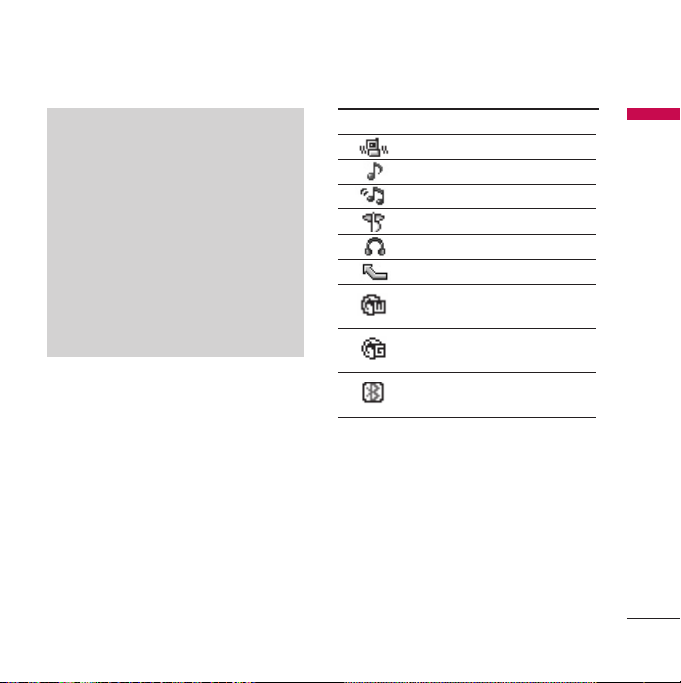
Note
v
The quality of the conversation may
change depending on network
coverage. When the signal strength is
below 2 bars, you may experience
muting, call drop and poor audio.
Please refer to this signal as an
indicator for your calls. When there
are no bars, that means that there is
no network coverage: in this case, you
won’t be able to access the network
for any service (call, messages and so
on).
Icon/Indicator
Description
Vibrate only menu in profile.
General menu in profile.
Loud menu in profile.
Silent menu in profile.
Headset menu in profile.
You can divert a call.
Indicates that the phone is
accessing the WAP.
Indicates that you are using
GPRS.
You have activated
Bluetooth menu.
KG800 features
19
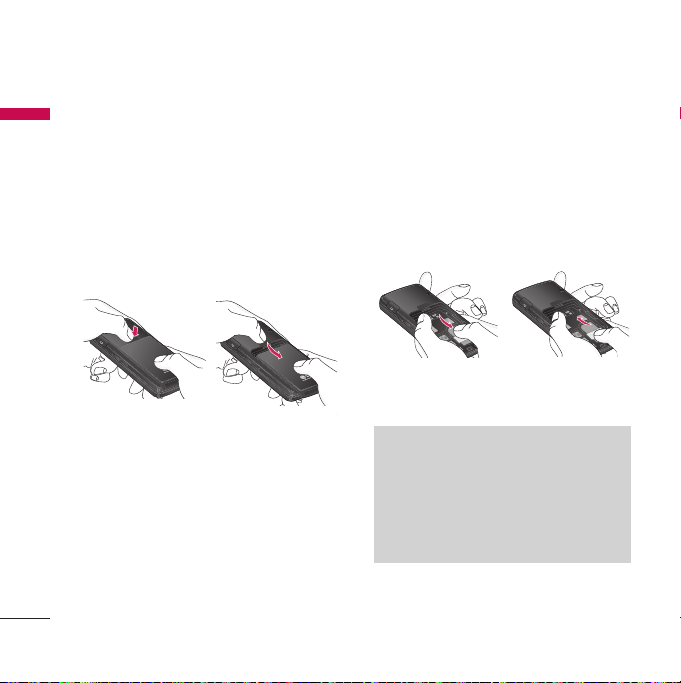
Installation
Installing the SIM card
Installation
and the handset battery
Make sure the power is off before you remove
the battery.
1. Remove the battery.
Press and hold down the battery release
button and slide the battery down.
20
2. Install the SIM card.
Insert and slide the SIM card into the SIM
card holder. Make sure that the SIM card is
inserted properly and that the gold contact
area on the card is facing downwards.
To remove the SIM card, press down lightly
and pull it in the reverse direction.
To insert the SIM card
NNoott ee
v
The metal contact of the SIM card can
be easily damaged by scratches. Pay
special attention to the SIM card while
handling. Follow the instructions
supplied with the SIM card.
To remove the SIM card
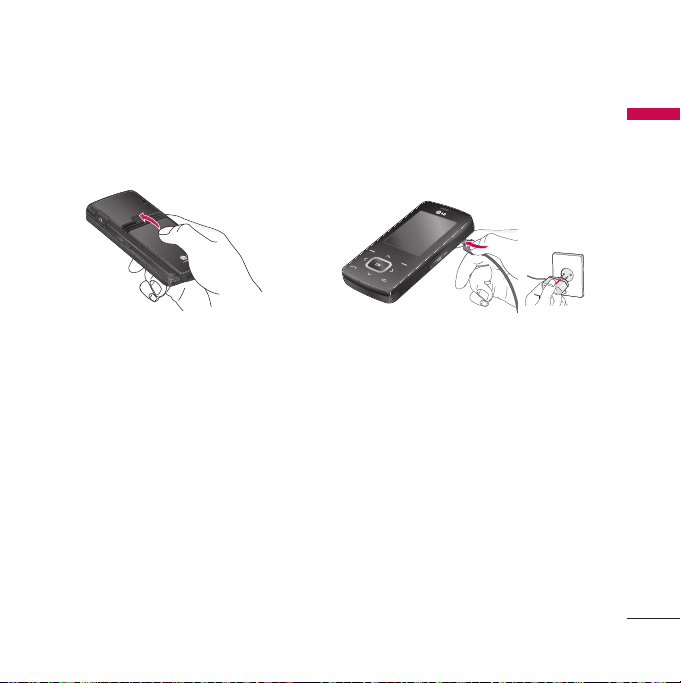
3. Install the battery.
Slide the battery upwards until it snaps back
into place.
Charging the Battery
Before connecting the travel adapter to the
phone you must first install the battery.
1. Ensure the battery is fully charged before
using the phone for the first time.
2. With the arrow facing you as shown in the
diagram push the plug on the battery
adapter into the socket on the side of the
phone until it clicks into place.
3. Connect the other end of the travel
adapter to the mains socket. Use only the
charger included in the box.
4. The moving bars of battery icon will stop
after charging is complete.
Installation
21
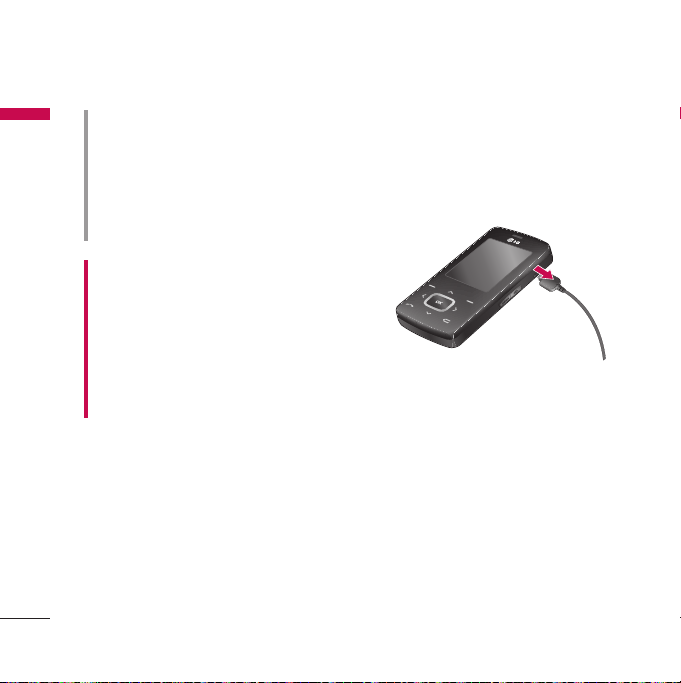
Installation
Installation
22
CAUTION!
• Do not force the connector as this may damage
the phone and/or the travel adapter.
• If you use the battery pack charger out of your
own country, use an attachment plug adaptor
for the proper configuration.
• Do not remove your battery or the SIM card
while charging.
WARNING!
• Unplug the power cord and charger during
lightning storms to avoid electric shock or fire.
• Make sure that no sharp-edged items such as
animal teeth or nails, come into contact with the
battery.
There is a risk of this causing a fire.
• Do not place or answer calls while charging the
phone as it may short-circuit the phone and/or
cause electric shock or fire.
Disconnecting the
charger
Disconnect the travel adapter from the
phone as shown in the diagram below.
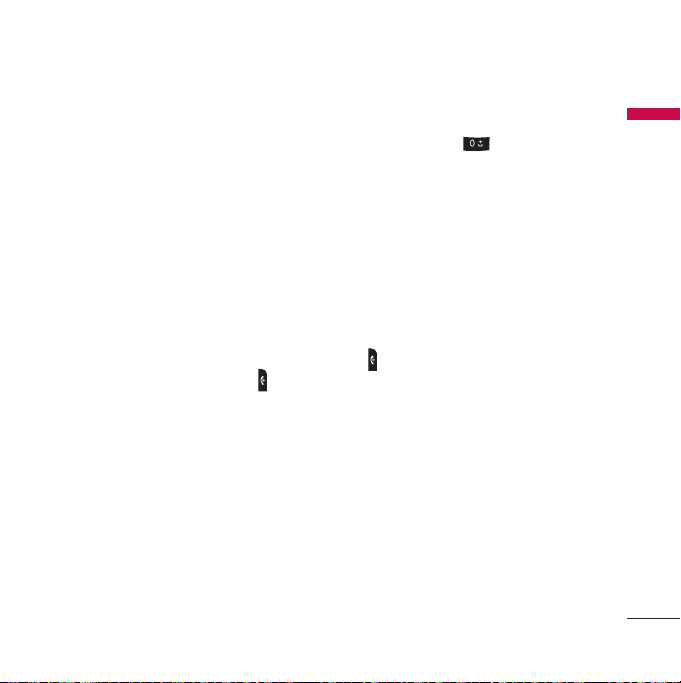
General Functions
Making and answering
calls
Making a call
1. Make sure your phone is switched on.
2. Enter a phone number, including the area
code.
]
Press and hold the clear key bto
erase the entire number.
3. Press the send key
number.
4. To end the call, press the end key .
Making a call from the call
history list
1. In standby mode, first open the slider then
press the send key
incoming, outgoing and missed phone
numbers will be displayed.
2. Select the desired number by using the
up/down navigation keys.
a
3. Press
a
to call the
a
, and the latest
to call the number.
Making an international call
1. Press and hold the key for the
international prefix. The ‘+’ character
automatically selects the international
access code.
2. Enter the country code, area code, and the
phone number.
a
3. Press
to call the number.
Ending a Call
When you have finished your call, press the
end key.
Making a call from the
phonebook
You can save the names and phone numbers
dialled regularly in Contacts. You can save
them to the SIM card and/or phone memory.
You can dial a number by simply looking up
the desired name in the phonebook and
pressing the
a
key.
General Functions
23
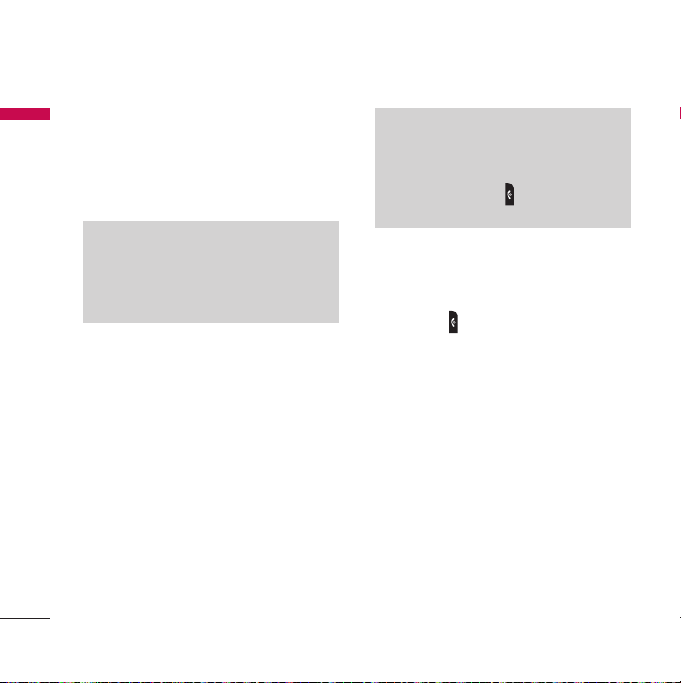
General Functions
Adjusting the volume
General Functions
If you want to adjust the earpiece volume
during a call, use the side keys
up side key to increase and down side key to
decrease the volume.
o
. Press the
NNoott ee
v
If Press any key has been set as the
answer mode any key press will answer a
call except for the or the right soft
key.
24
NNoott ee
v
In standby mode with the phone open,
pressing the side keys adjusts the key
tone volume.
Answering a call
When you receive a call, the phone rings and
the flashing phone icon appears on the
screen. If the caller can be identified, the
caller’s phone number (or name/photo if
saved in the phonebook) is displayed.
1. To answer an incoming call, open the
phone. (When Slide open has been set as
the answer mode. (Menu 9.6.2).)
]
You can answer a call while using the
address book or other menu features.
2. To end the call, close the phone (Slider) or
press the key.
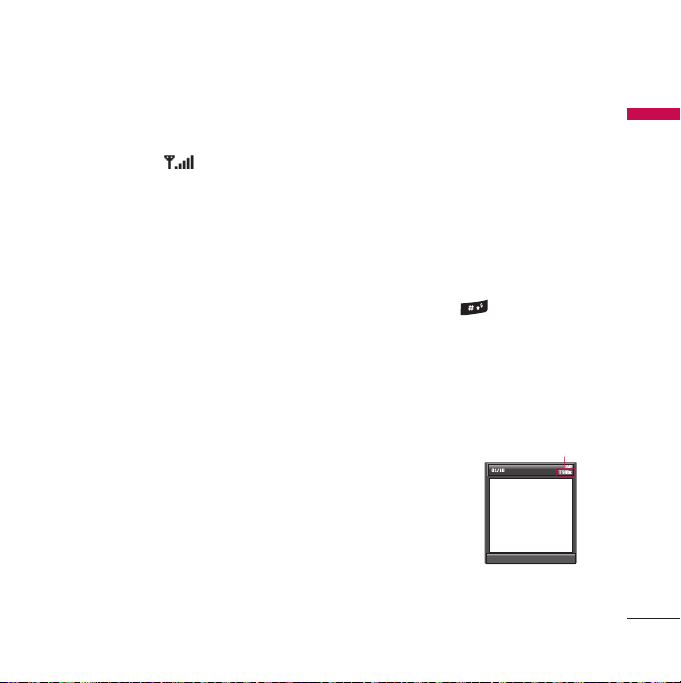
Signal strength
You can check the strength of your signal by
the signal indicator ( ) on the LCD
screen of your phone. Signal strength can
vary, particularly inside buildings. Moving
near to a window may improve reception.
Entering text
You can enter alphanumeric characters by
using the phone’s keypad. For example,
storing names in the phonebook, writing a
message, creating a personal greeting. The
following text input methods are available in
the phone.
T9 mode
This mode lets you enter words with only one
keystroke per letter. Each key on the keypad
has more than one letter. The T9 mode
automatically compares your keystrokes with
an internal dictionary to determine the
correct word, thus requiring far fewer
keystrokes than the traditional ABC mode.
This is sometimes known as predictive text.
ABC mode
This mode lets you enter letters by pressing
the key labelled with the required letter once,
twice, three or four times until the letter is
displayed.
123 mode (Number mode)
Type numbers using one keystroke per
number. To change to 123 mode in a text
entry field, press the key until 123
mode is displayed.
Changing the text input
mode
1. When you are in a
field that allows
characters to be
entered, you will
notice the text
input mode
indicator in the
top right corner of the LCD screen.
text input mode
)HMX
Options Insert
General Functions
25
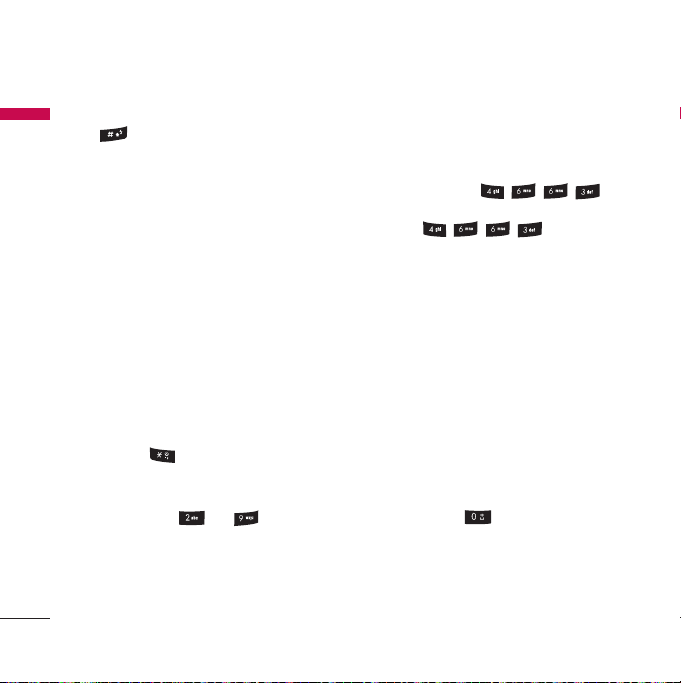
General Functions
2. Change the text input mode by pressing
General Functions
input mode in the top right corner of the
LCD screen.
Using the T9 mode
The T9 predictive text input mode lets you
enter words easily with a minimum number of
key presses. As you press each key, the
phone begins to display the characters that it
thinks you are typing based on the built-in
dictionary.
You can also add new words in the dictionary.
As new words are added, the word changes
to reflect the most likely candidate from the
dictionary. You can turn the T9 mode on or
off, and change the T9 language by holding
down the ( ) key.
1. When you are in the T9 predictive text
input mode, start entering a word by
pressing keys to . Press one
key per letter.
]
The word changes as letters are typed.
Ignore what’s on the screen until the word
is typed completely.
26
You can check the current text
]
If the word is still incorrect after typing
completely, press the down navigation key
once or more to cycle through the other
word options.
Example: Press to
type Good.
Press
[down navigation key] to type Home.
]
If the desired word is missing from the word
choice list, add it using the ABC mode.
]
You can select the language of the T9
mode. Press the left soft key [Option],
then select T9 languages. Select the
desired language of T9 mode. You can also
turn off the T9 mode by selecting T9 off.
The default setting on the phone is T9
enabled mode.
2. Enter the whole word before editing or
deleting any keystrokes.
3. Complete each word with a space by
pressing the key. To delete letters,
press
erase entire words.
. Press and hold down bto
b
