Page 1
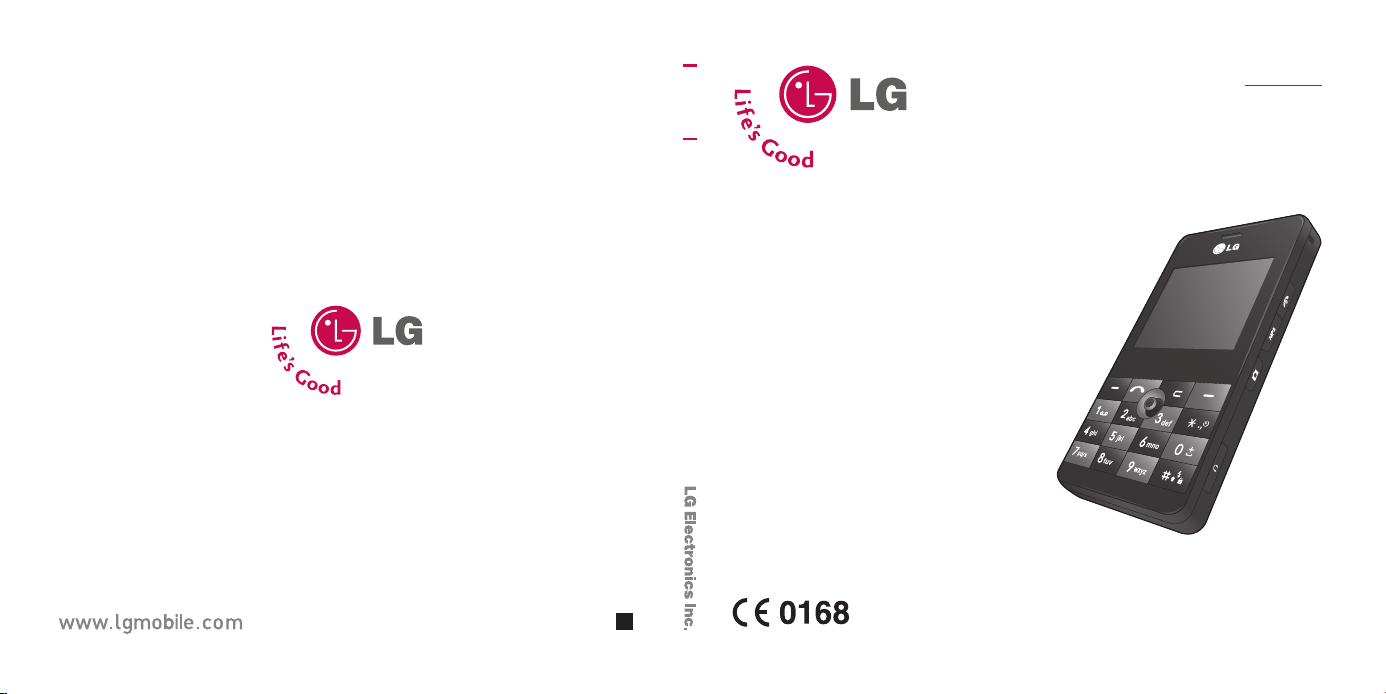
KE820
User Guide
KE820
PPllee aassee rree aadd tt hhii ss mmaa nn uu aall ccaa rreeffuull ll yy bb eeffoorree
oopp ee rraatt ii nn gg yyoo uu rr mmoobb ii ll ee pp hh oo nn ee.. RRee ttaa iinn iitt ffoorr
ffuu ttuurree rree ffee rr ee nncc ee ..
ENGLISH
P/N : MMBB0219619 (1.0)
H
Page 2
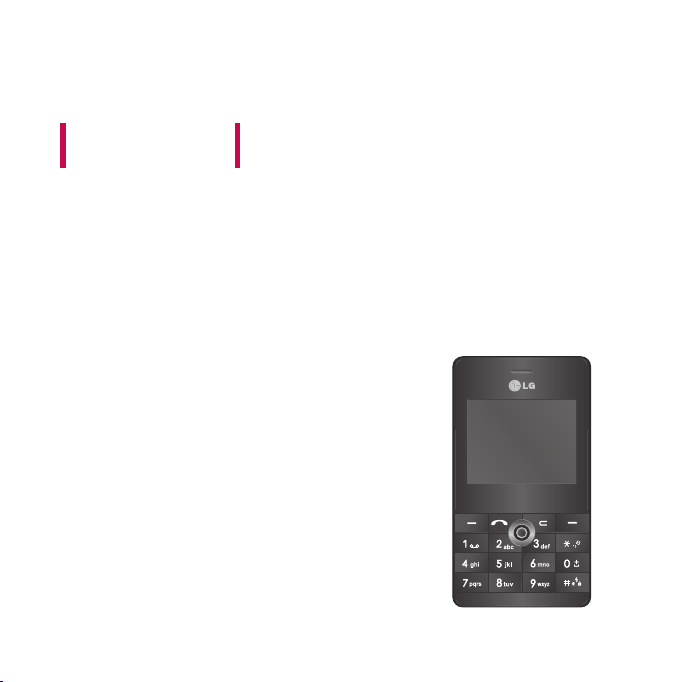
KE820
WE SHOULD INFORM USER THAT THIS MANUAL CAN HAVE
SOME DIFFERENCES FROM PHONE DEPENDING ON PHONE
S/W AND SERVICE PROVIDER.
USER GUIDE
-ENGLISH-
Page 3
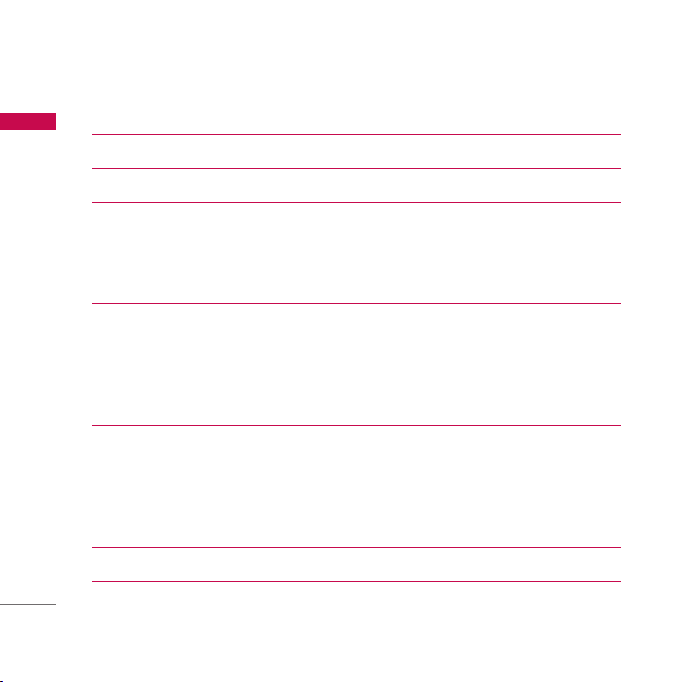
Contents
Introduction 7
Contents
Guidelines for safe and efficient use 10
KE820 Features 16
Part of the phone 16
Display information 21
On-Screen Icons 22
Installation 24
Installing the SIM card and the handset battery 24
Charging the Battery 27
Disconnecting the charger 28
Memory Card 29
General functions 31
Making a Call 31
Adjusting the Volume 32
Answering a Call 32
Entering Text 33
Selecting functions and options 39
In-Call Menu 40
During a Call 40
2
Page 4
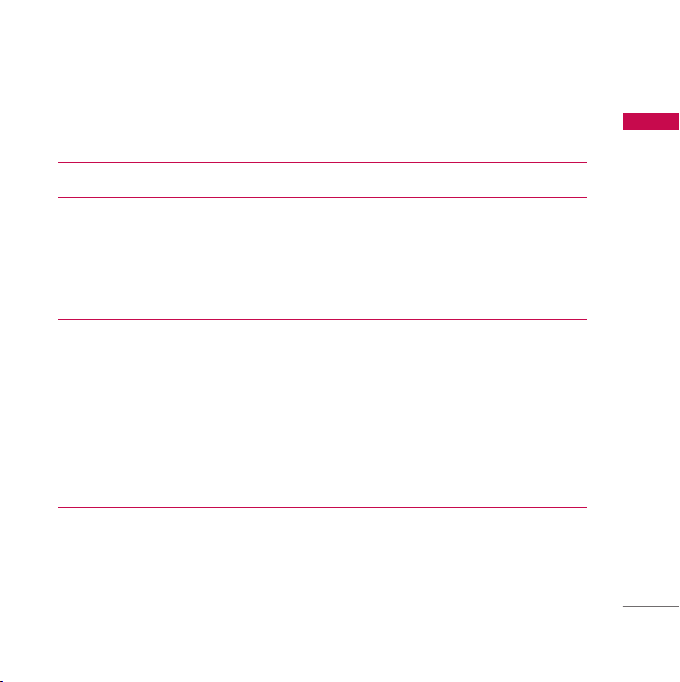
Conference Calls 42
Menu tree 44
Browser 46
Home 47
Bookmarks 47
Go to URL 48
Settings 48
Call history 51
All calls 51
Missed calls 51
Dialled calls 51
Received calls 52
Call duration 52
Call costs 53
Data information 53
Tools 54
Favourites 54
Alarm clock 54
Calendar 54
Calculator 56
Memo 57
Contents
3
Page 5
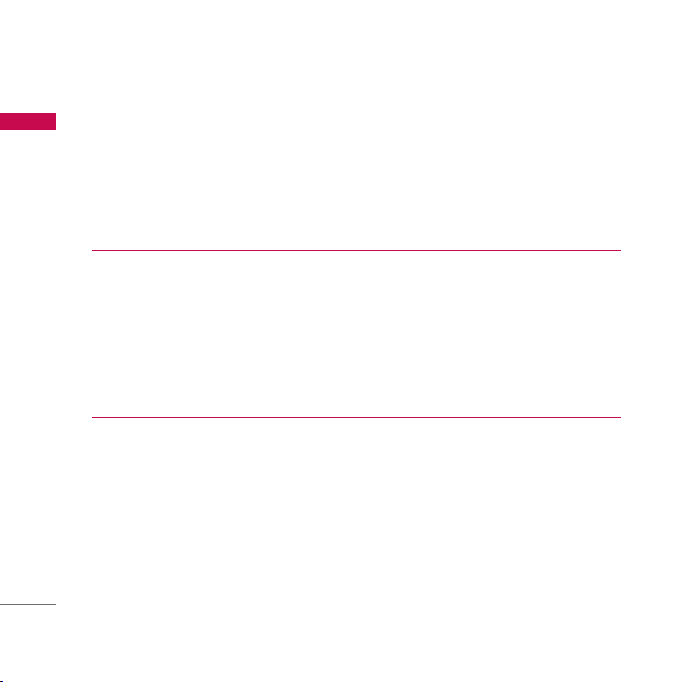
Contents
Tip calculator 57
Contents
Stop watch 57
Unit converter 58
World time 59
SIM-Services 59
Multimedia 60
Camera 60
Video camera 63
MP3 player 64
Radio 68
Music composer 69
Voice recorder 72
Messaging 74
New message 74
Inbox 76
Drafts 77
Outbox 78
Sent 78
Voicemail 79
Info message 79
Templates 80
Settings 81
4
Page 6
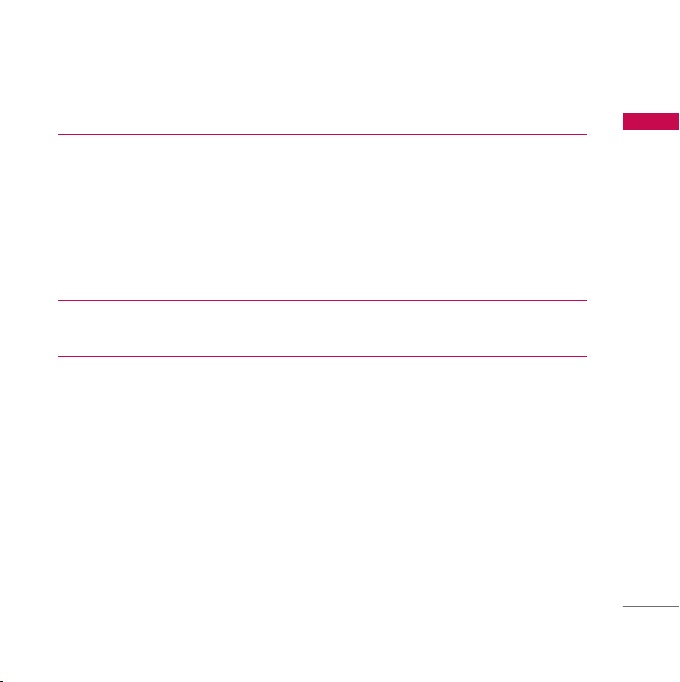
My stuff 85
Videos 85
Images 86
Sounds 88
Others 89
Games & apps 89
External Memory 89
Profiles 91
General, Silent, Vibrate only, Outdoor, Headset and Offline 91
Contacts 93
Search 93
Add new 94
Caller groups 94
Speed dial 95
Own number 95
My business card 95
Settings 96
Contents
5
Page 7
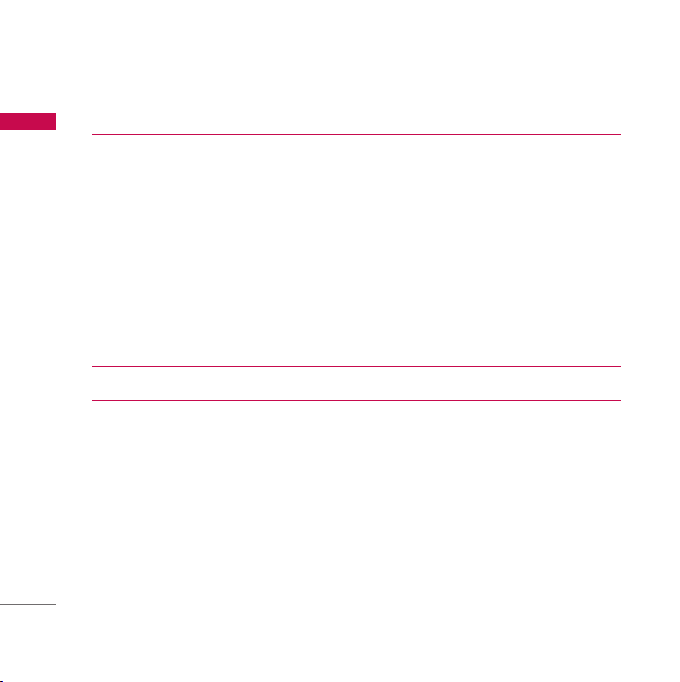
Contents
Settings 98
Contents
Date &Time 98
Power saving 99
Display 99
Language 101
Connectivity 101
Calling 106
Security 110
Memory status 114
Reset default 114
Accessories 115
Technical data 117
6
Page 8
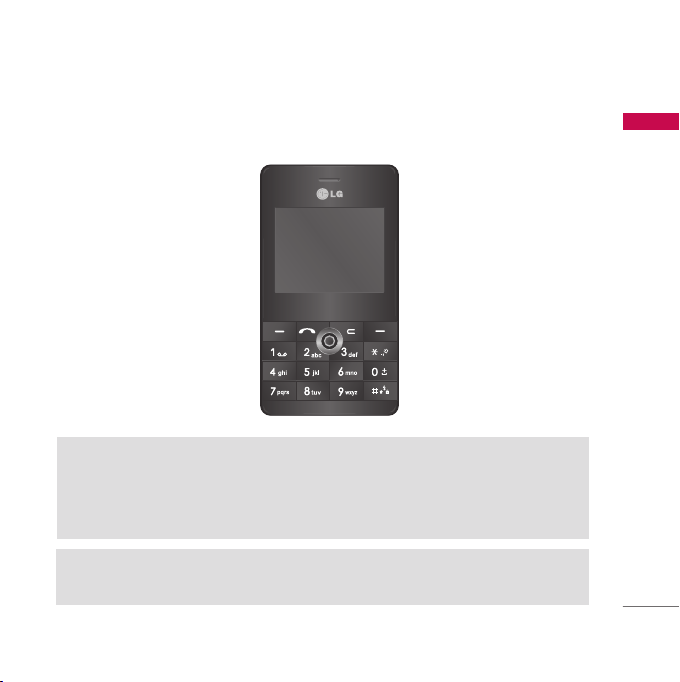
Introduction
Congratulations on your purchase of the advanced and compact KE820 cellular
phone, designed to operate with the latest digital mobile communication technology.
This user’s guide contains important information on the use and operation of this
phone. Please read all the information carefully for optimal performance and to
prevent any damage to or misuse of the phone. Any changes or modifications not
expressly approved in this user’s guide could void your warranty for this equipment.
Using the magnetic lock case for folder type phones is caused some problems such
as self-power off, absence of network.
Introduction
7
Page 9
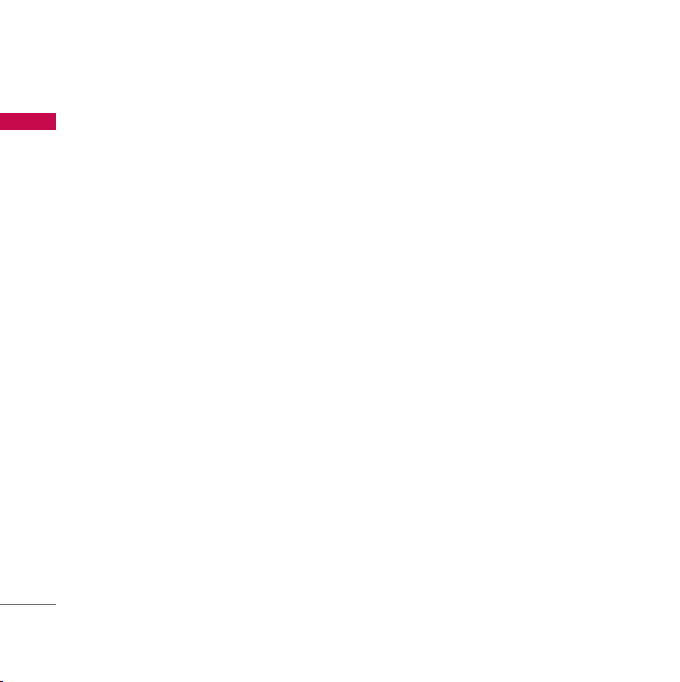
For Your Safety
Read these simple guidelines. Breaking the rules may be dangerous or illegal. Further
For Your Safety
detailed information is given in this manual.
Warning
]
Mobile Phones must be switched off at all times in an aircraft.
]
Do not hold the phone in your hand while driving.
]
Do not use your phone near petrol stations, fuel depots, chemical plants or
blasting operations.
]
For your safety, use ONLY specified ORIGINAL batteries and chargers.
]
Do not handle the phone with wet hands while it is being charged. It may cause an
electric shock or seriously damage your phone.
]
Keep the phone in a safe place out of children’s reach. It includes small parts which
if detached may cause a choking hazard.
Caution
]
Switch off the phone in any area where required by special regulations. For example,
do not use your phone in hospitals or it may affect sensitive medical equipment.
]
Emergency call may not be available under all cellular networks. Therefore, you
should never depend solely on the phone for emergency calls.
]
Only use ORIGINAL accessories to avoid damage to your phone.
8
Page 10
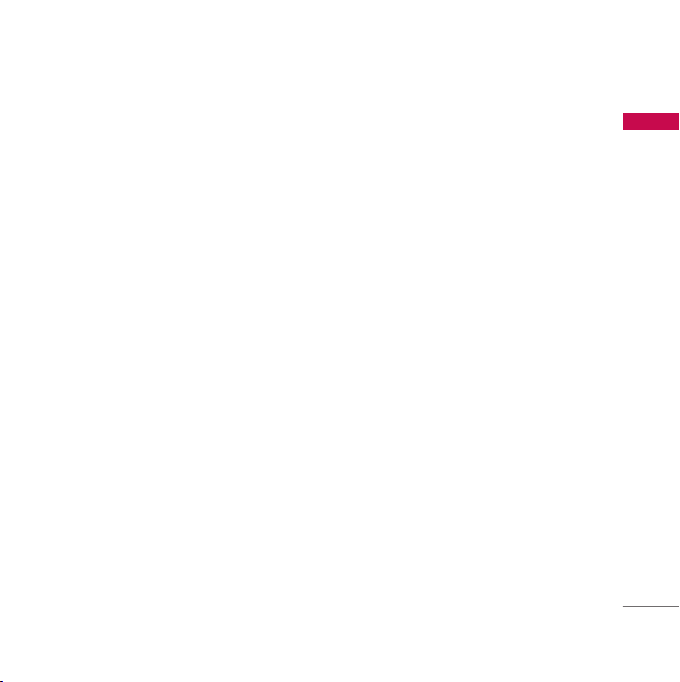
]
All radio transmitters carry risks of interference with electronics in close proximity.
Minor interference may affect TVs, radios, PCs, etc.
]
Batteries should be disposed of in accordance with relevant legislation.
]
Do not dismantle the phone or battery.
For Your Safety
9
Page 11
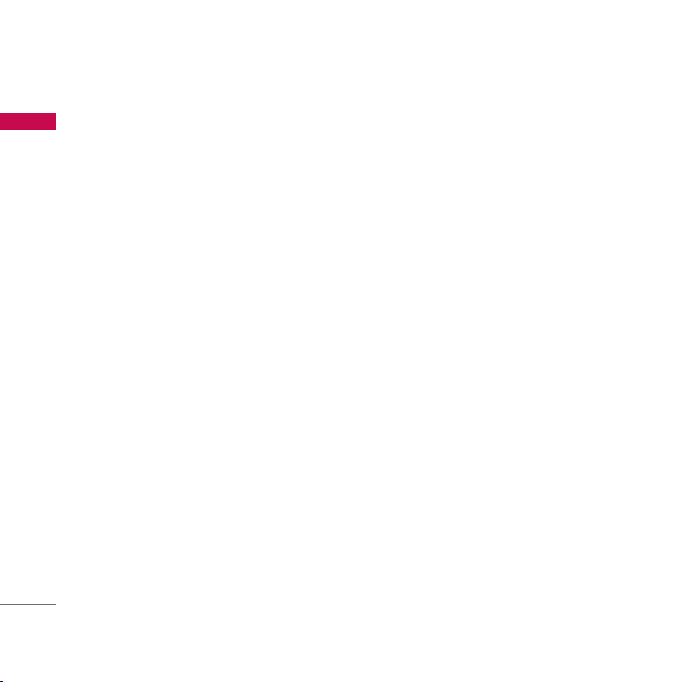
Guidelines for safe and efficient use
Read these simple guidelines. Breaking the rules may be dangerous or illegal. Further
Guidelines for safe and efficient use
detailed information is given in this manual.
Exposure to radio frequency energy
Radio wave exposure and Specific Absorption Rate (SAR) information
This mobile phone model KE820 has been designed to comply with applicable safety
requirement for exposure to radio waves. This requirement is based on scientific
guidelines that include safety margins designed to assure this safety of all persons,
regardless of age and health.
]
The radio wave exposure guidelines employ a unit of measurement known as the
Specific Absorption Rate, or SAR. Tests for SAR are conducted using standardized
method with the phone transmitting at its highest certified power level in all used
frequency bands.
]
While there may be differences between the SAR levels of various LG phone models,
they are all designed to meet the relevant guidelines for exposure to radio waves.
]
The SAR limit recommended by the international Commission on Non-Ionizing
Radiation Protection (ICNIRP), which is 2W/kg averaged over ten (10) gram of
tissue.
]
The highest SAR value for this model phone tested by DAISY for use at the ear is
0.840 W/kg (10g).
]
SAR data information for residents in countries/regions that have adopted the SAR
limit recommended by the Institute of Electrical and Electronics Engineers (IEEE),
which is 1.6 W/kg averaged over one (1) gram of tissue.
10
Page 12
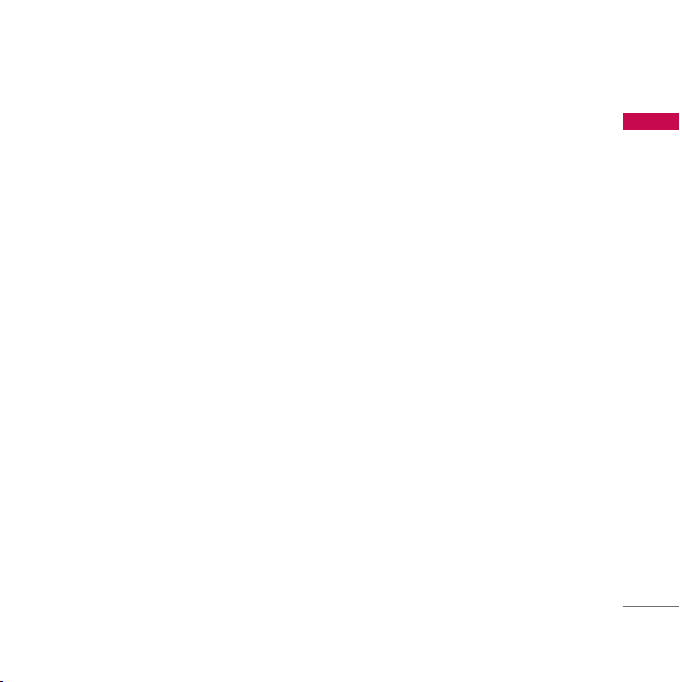
Product care and maintenance
Warning! Use only batteries, charger and accessories approved for use with this particular
phone model. The use of any other types may invalidate any approval or warranty applying
to the phone, and may be dangerous.
]
Do not disassemble this unit. Take it to a qualified service technician when repair
work is required.
]
Keep away from electrical appliance such as a TV, radio or personal computer.
]
The unit should be kept away from heat sources such as radiators or cookers.
]
Do not drop.
]
Do not subject this unit to mechanical vibration or shock.
]
The coating of the phone may be damaged if covered with wrap or vinyl wrapper.
]
Use dry cloth to clean the exterior of the unit.
(Do not use solvent such as benzene, thinner or alcohol.)
]
Do not subject this unit to excessive smoke or dust.
]
Do not keep the phone next to credit cards or transport tickets it can affect the
information on the magnetic strips.
]
Do not tap the screen with a sharp object otherwise, it may damage the phone.
]
Do not expose the phone to liquid or moisture.
]
Use the accessories like an earphone cautiously. Do not touch the antenna
unnecessarily.
Guidelines for safe and efficient use
11
Page 13
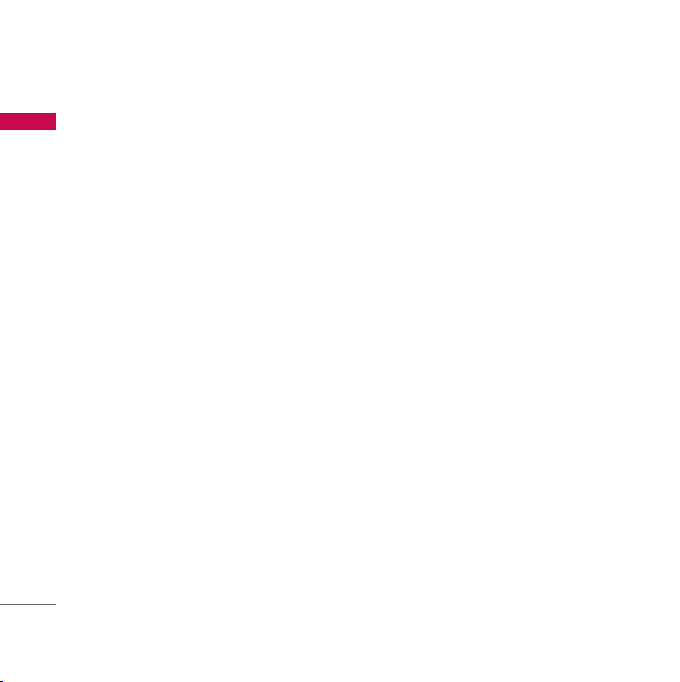
Guidelines for safe and efficient use
Efficient phone operation
Guidelines for safe and efficient use
To ensure optimum performance with minimum power consumption please:
]
Hold the phone as you speak to any other telephone
]
If your mobile phone supports infrared, never direct the infrared ray at anyone’s
eye.
Electronics devices
All mobile phones may get interference, which could affect performance.
]
Do not use your mobile phone near medical equipment without requesting
permission. Avoid placing the phone over the pacemaker, i.e. in your breast pocket.
]
Some hearing aids might be disturbed by mobile phones.
]
Minor interference may affect TVs, radios, PCs, etc.
12
Page 14
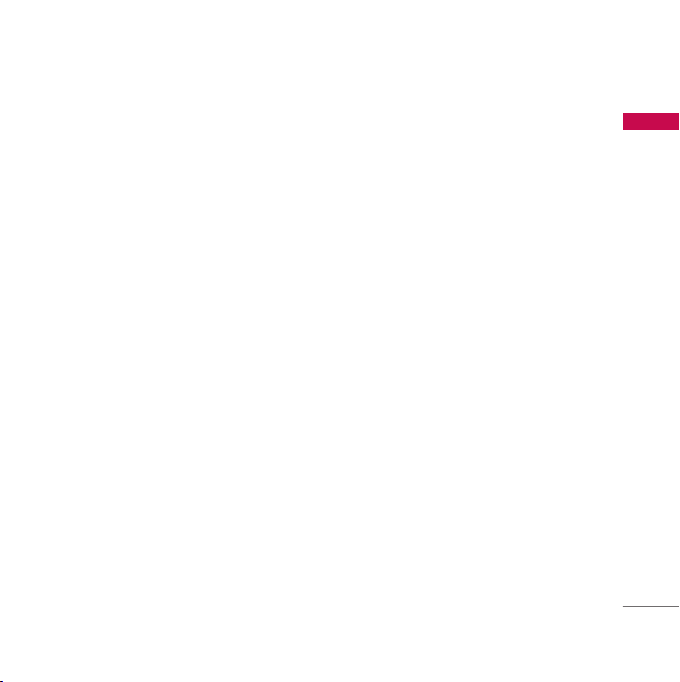
Road safety
Check the laws and regulations on the use of mobile phones in the areas when
you drive.
]
Do not use a hand-held phone while driving.
]
Give full attention to driving.
]
Use a hands-free kit, if available.
]
Pull off the road and park before making or answering a call if driving conditions so
require.
]
RF energy may affect some electronic systems in your motor vehicle such as car
stereo, safety equipment.
]
When your vehicle is equipped with an air bag, do not obstruct with installed or
portable wireless equipment. It can cause serious injury due to improper
performance.
Blasting area
Do not use the phone where blasting is in progress. Observe restrictions, and follow
any regulations or rules.
Guidelines for safe and efficient use
13
Page 15
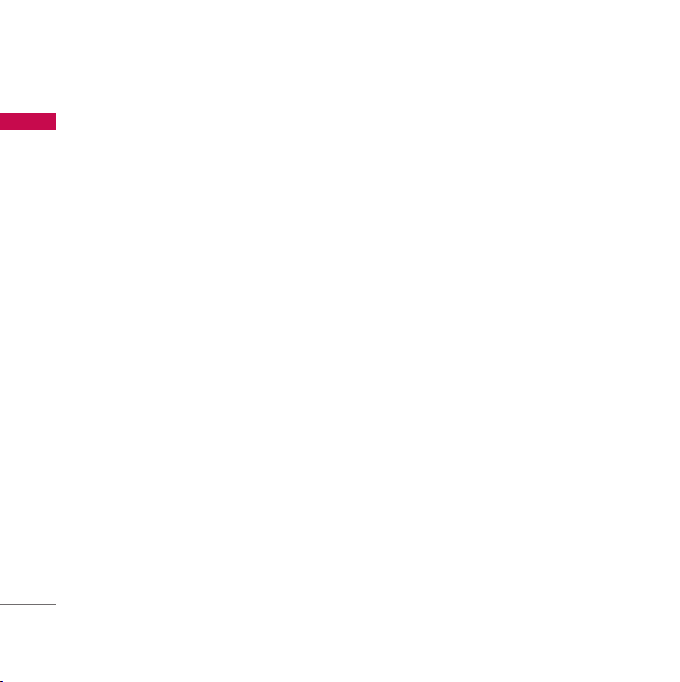
Guidelines for safe and efficient use
Potentially explosive atmospheres
Guidelines for safe and efficient use
]
Do not use the phone at a refueling point. Don’t use near fuel or chemicals.
]
Do not transport or store flammable gas, liquid, or explosives in the compartment
of your vehicle, which contains your mobile phone and accessories.
In aircraft
Wireless devices can cause interference in aircraft.
]
Turn off your mobile phone before boarding any aircraft.
]
Do not use it on the ground without crew permission.
Children
Keep the phone in a safe place out of children’s reach. It includes small parts which if
detached may cause a choking hazard.
Emergency calls
Emergency calls may not be available under all cellular networks. Therefore, you
should never depend solely on the phone for emergency calls. Check with your local
service provider.
14
Page 16
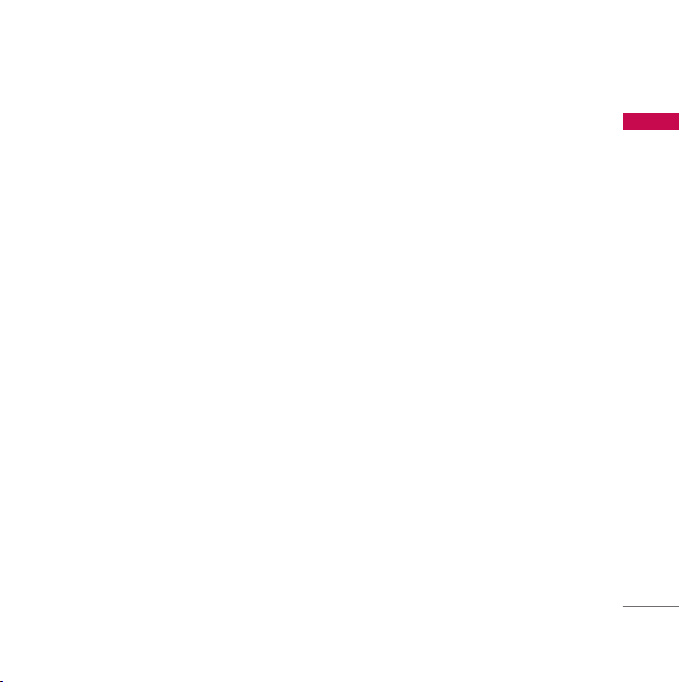
Battery information and care
]
You do not need to completely discharge the battery before recharging. Unlike
other battery systems, there is no memory effect that could compromise the
battery’s performance.
]
Use only LG batteries and chargers. LG chargers are designed to maximize the
battery life.
]
Do not disassemble or short-circuit the battery pack.
]
Keep the metal contacts of the battery pack clean.
]
Replace the battery when it no longer provides acceptable performance. The
battery pack may be recharged hundreds of times until it needs replacing.
]
Recharge the battery if it has not been used for a long time to maximize usability.
]
Do not expose the battery charger to direct sunlight or use it in high humidity, such
as the bathroom.
]
Do not leave the battery in hot or cold places, this may deteriorate the battery
performance.
Guidelines for safe and efficient use
15
Page 17
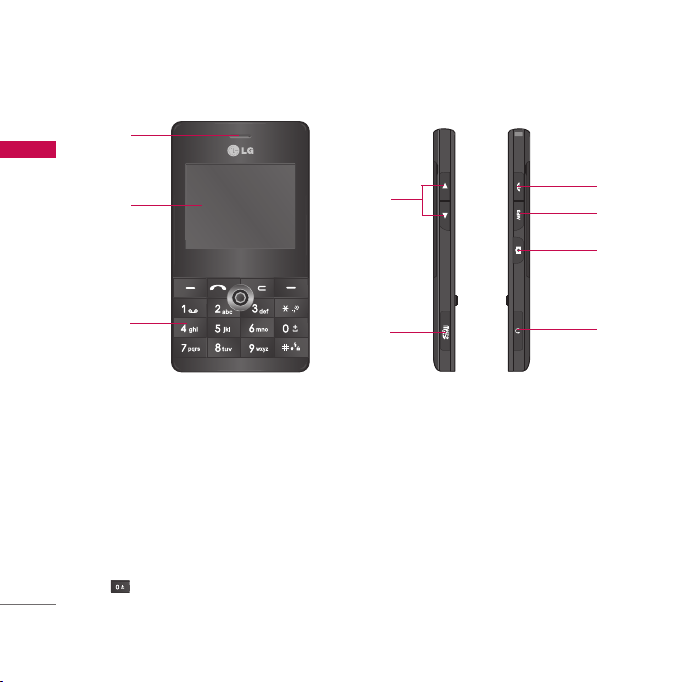
KE820 features
1
KE820 features
2
4
5
6
7
3
Part of the phone
1. Earpiece
2. Main LCD
]
Top:
Signal strength, battery level and various function
]
Bottom:
3. Alpha numeric keys
]
In standby mode:
- International calls
16
Soft key indications
Input numbers to dial Hold down
9
8
Page 18
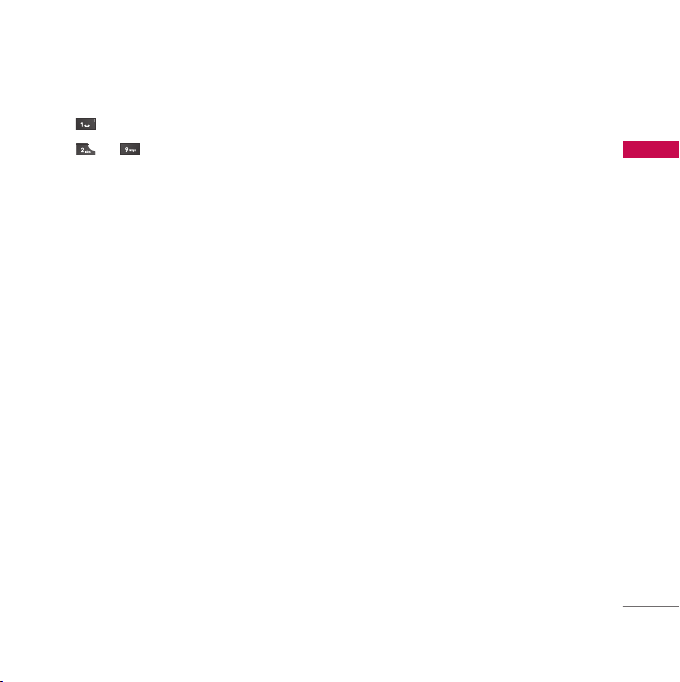
- Activate Voice mail centre menu
to - Speed dials
]
In editing mode:
Enter numbers & characters
4. Side keys
]
In standby mode:
]
During a call:
Volume of key tone.
Volume of the earpiece.
Note
]
To protect the sense of hearing maximum volume level is 5.
5. End key
]
Switched on/off (hold down)
]
End or reject a call.
6. MP3 hot key
]
Activates the MP3 player mode.
7. Side camera key
Quick Access to Camera Mode.
8. Handsfree slot and charger slot
9. Memory slot
KE820 features
17
Page 19
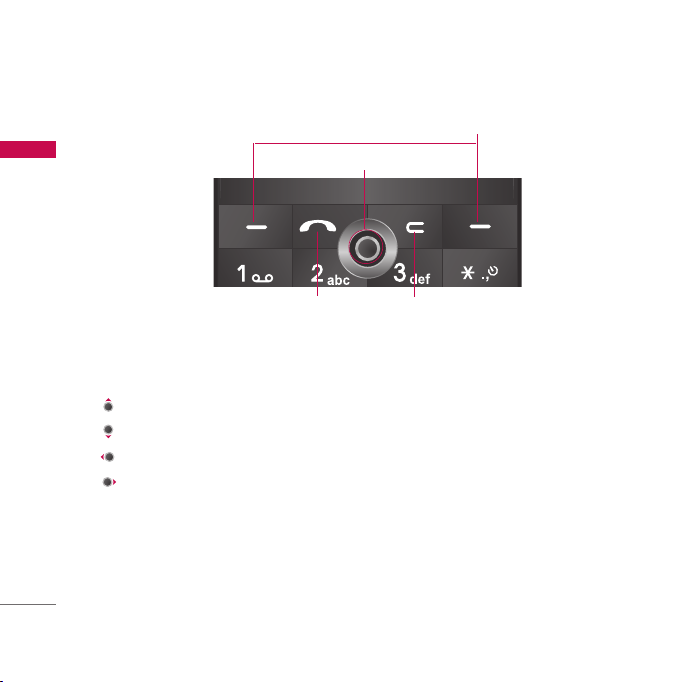
KE820 features
2
KE820 features
18
1
3
4
1. Navigation key
]
In standby mode:
Quick Access to Message edit Mode.
Briefly: List of Contacts
Briefly: List of Profiles
Briefly: List of Favourites
]
In menu: scroll up & down, right & left
2. Soft keys
]
These keys perform the function Indicated in the bottom of the display.
Page 20
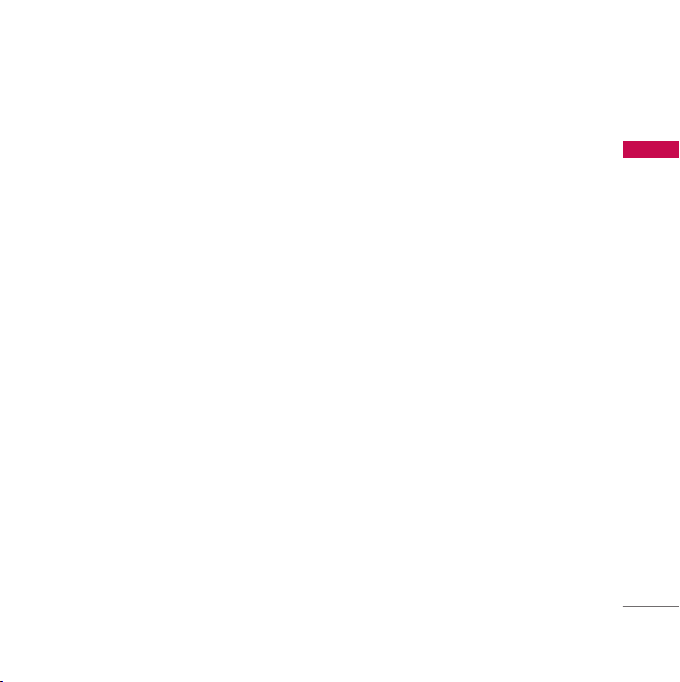
3. Send key
]
Dial a phone number and answer a call
]
In standby mode: shows recent All calls list (dialled, received and missed call.)
4. Clear key
Allows you to delete the characters entered or return you to the previous screen.
KE820 features
19
Page 21
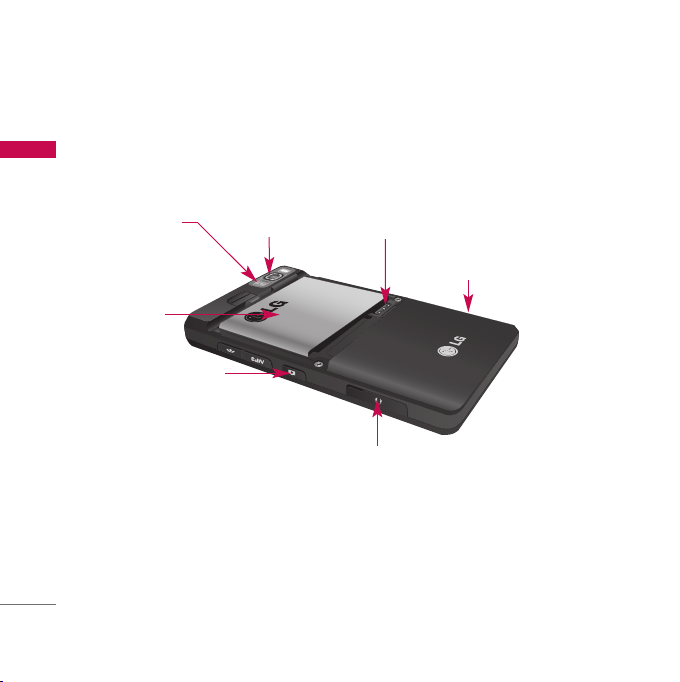
KE820 features
Rear view
KE820 features
20
Flash
Battery
Side camera key
Camera lens
Cable Connector/Battery Charging Connector
SIM Card Socket
Memory card slot
Note
]
To connect USB, wait for some time after power on phone
and in the idle window.
Page 22
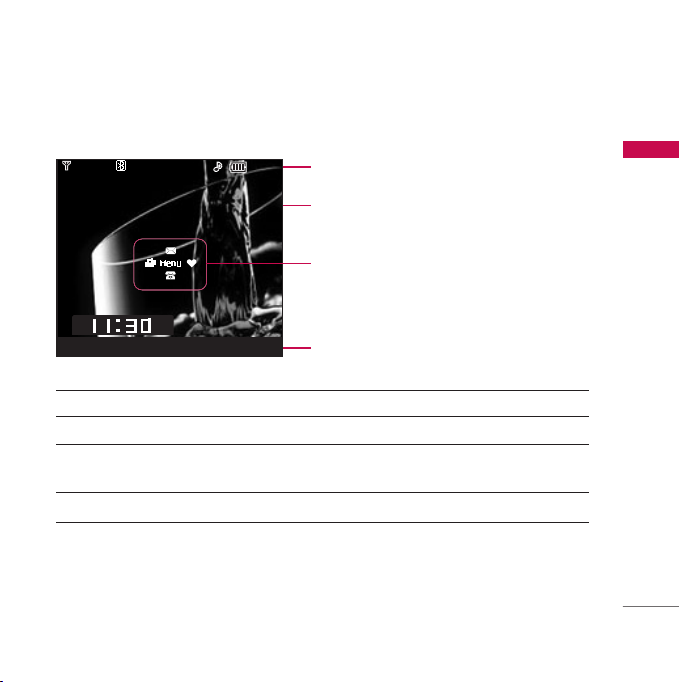
Display Information
11:3011:30
25 Feb.[Sun]
25 Feb.[Sun]
Menu Contacts
Icon area
Text and graphic area
Home screen shortcut
Soft key indications
KE820 features
Area
First line
Middle lines
Last line
Description
Displays various icons. See page 22.
Display messages, instructions and any information that you enter, such as
number to be dialled.
Shows the functions currently assigned to the two soft keys.
21
Page 23
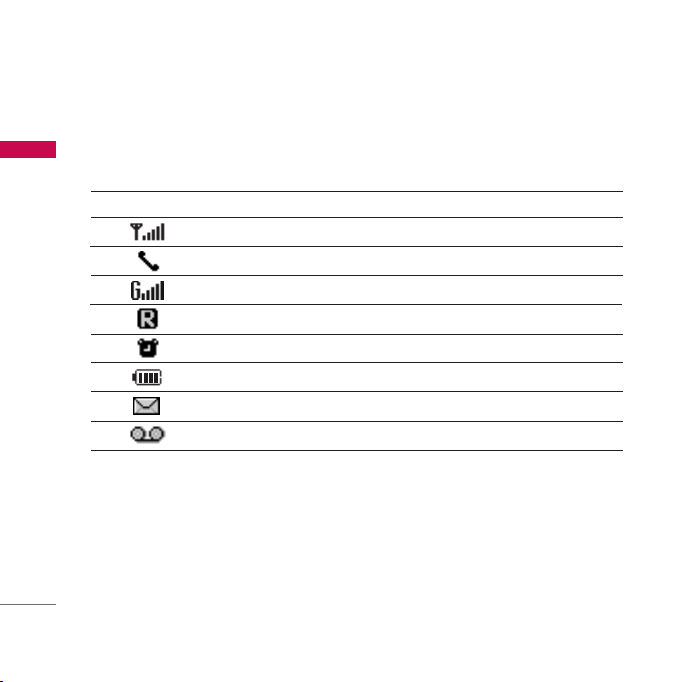
KE820 features
The screen displays several icons. These are described below.
KE820 features
On-Screen Icons
22
Icon/Indicator
Note
]
The quality of the conversation may change depending on network coverage. When the signal
strength is below 2 bars, you may experience muting, call drop and bad audio. Please take the
network bars as indicator for your calls. When there are no bars, that means that there is no
network coverage: in this case, you won’t be able to access the network for any service (call,
messages and so on).
Description
Tells you the strength of the network signal.
Call is connected.
You can use GPRS service.
Shows that you are using a roaming service.
The alarm has been set and is on.
Tells you the status of the battery.
You have received a message.
You have received a voice message.
Page 24
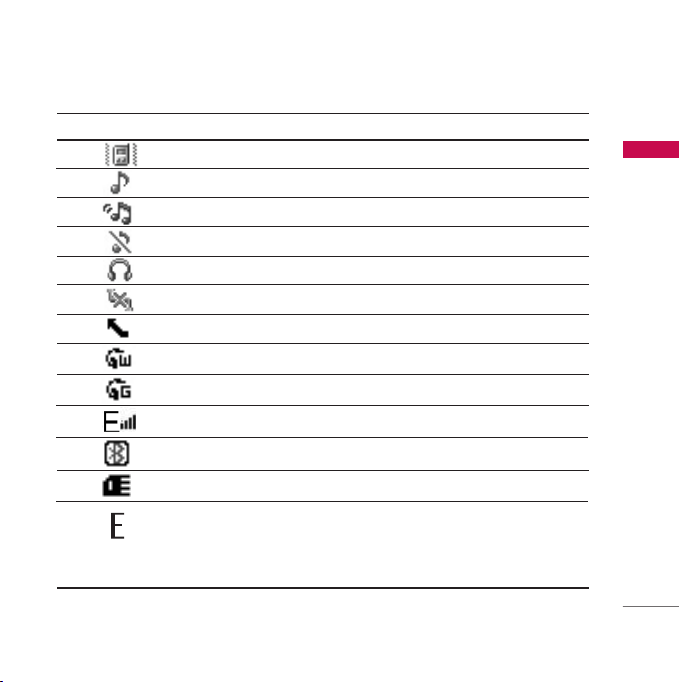
Icon/Indicator
Description
Vibrate only menu in profile.
General menu in profile.
Outdoor menu in profile.
Silent menu in profile.
Headset menu in profile.
Offline menu in profile.
You can divert a call.
Indicates that the phone is accessing the WAP.
Indicates that you are using GPRS.
Indicates that you are using EDGE.
You have activated bluetooth menu.
Indicates the SD card is inserted.
Shows the EDGE service is available. Connection to the EDGE service
allows you to transfer data at a speed of 200Kb/s (depending on network
availability). Check with your operator for network coverage and service
availability.
KE820 features
23
Page 25
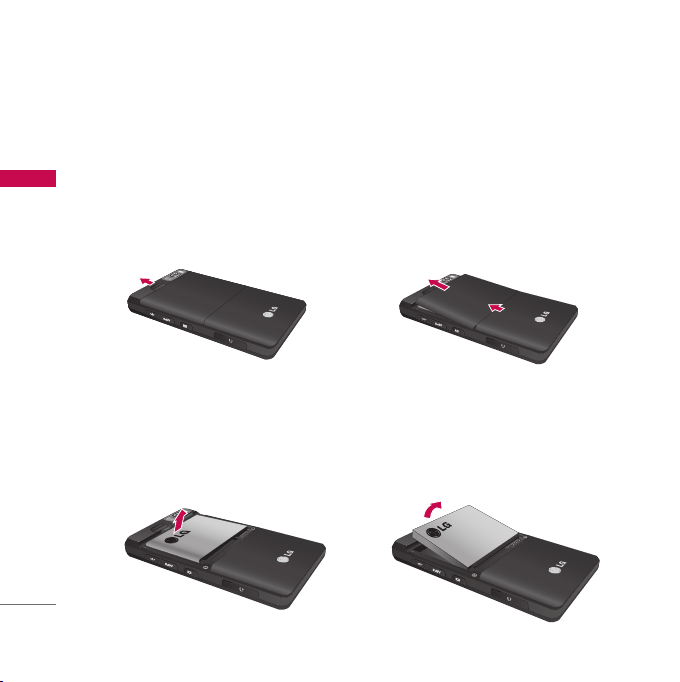
Installation
Installing the SIM card and the handset battery
Make sure the phone is powered off before you remove the battery.
Installation
1. Remove the battery cover.
Press the battery release latch and slide the battery cover toward the top of the
phone. And remove the battery cover.
Note
]
Removing the battery from the phone when the power is on may cause the phone to
malfunction.
2. Remove the battery.
Hold the top edge of the battery and lift the battery from the battery compartment.
24
Page 26
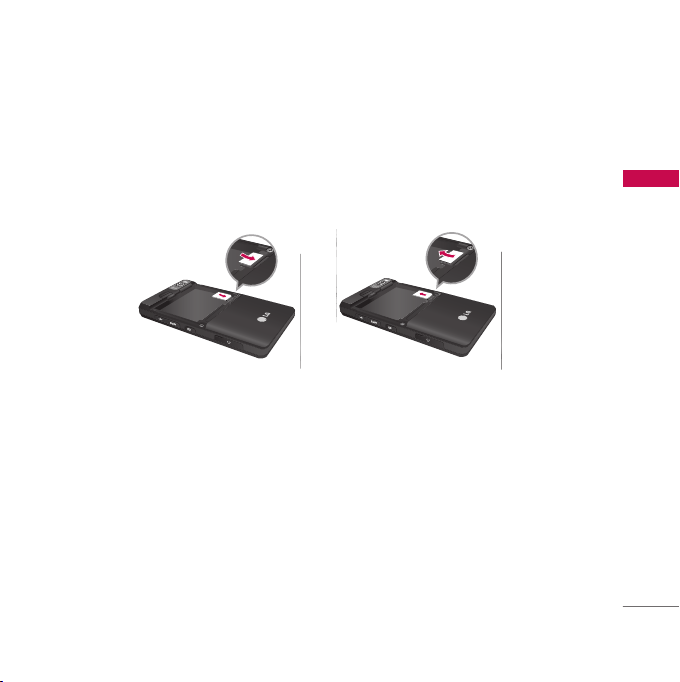
3. Install the SIM card.
Insert the SIM card into the holder. Slide the SIM card into the SIM card holder.
Make sure that the SIM card is inserted properly and that the gold contact area on
the card is facing downwards. To remove the SIM card, press down lightly and pull it
in the reverse direction.
Installation
To insert the SIM card
To remove the SIM card
Note
]
Removing the battery from the phone while it is switched on may cause it to malfunction.
]
The metal contact of the SIM card can be easily damaged by scratches. Pay special attention
to the SIM card while handling. Follow the instructions supplied with the SIM card.
25
Page 27
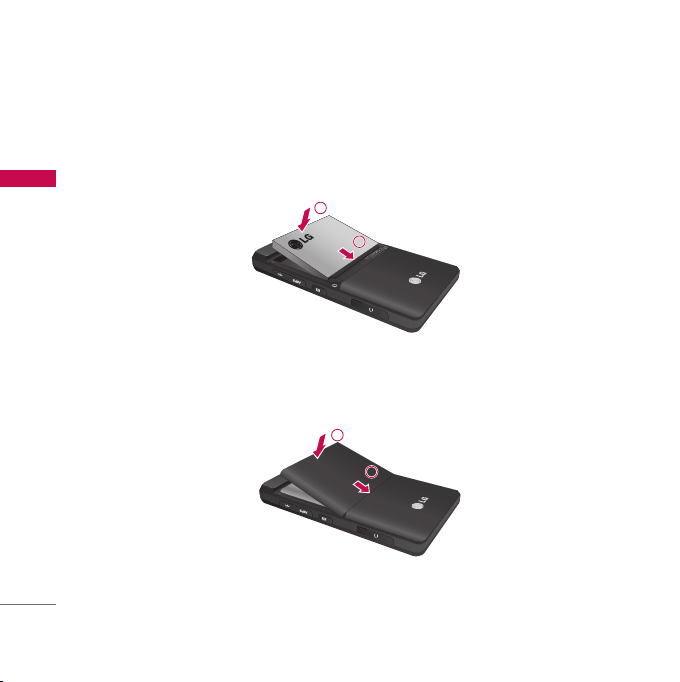
Installation
4. Install the battery.
Insert the bottom of the battery first into the bottom edge of the battery
compartment. Push down the top of the battery until it snaps into space.
Installation
5. Replace the battery cover.
Lay the battery cover in place of the phone and slide it until the latch clicks.
26
2
1
2
1
Page 28
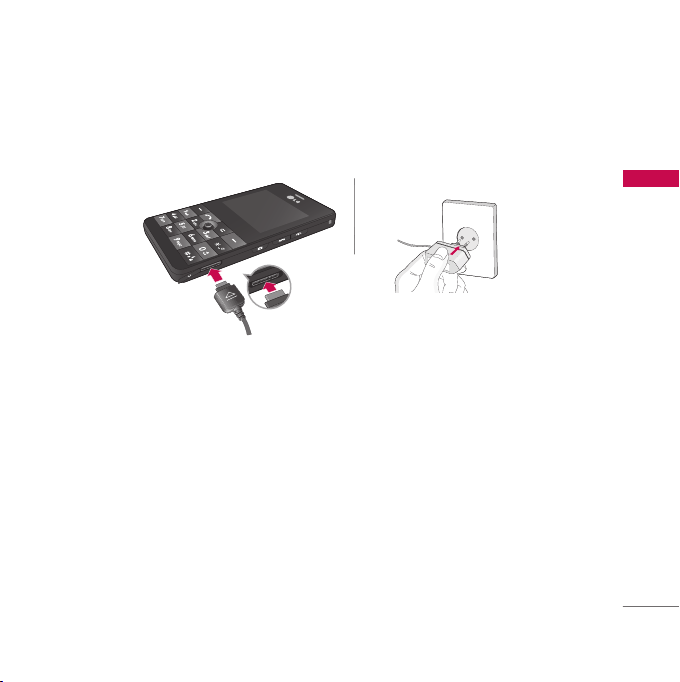
Charging the Battery
Before connecting the travel adapter to the phone you must first install the battery.
1. Ensure the battery is fully charged before using the phone.
2. With the arrow facing you as shown in the diagram push the plug of the battery
adapter into the socket on the side of the phone until it clicks into place.
3. Connect the other end of the travel adapter to the mains socket. Use only the
included packing charger.
4. The moving bars of battery icon will stop after charging is complete.
Caution
]
Do not force the connector as this may damage the phone and/or the travel adapter.
]
Insert the battery pack charger vertically to wall power outlet.
]
If you use the battery pack charger out of your own country, use an attachment plug adaptor
for the proper configuration.
]
Do not remove your battery or the SIM card while charging.
Installation
27
Page 29
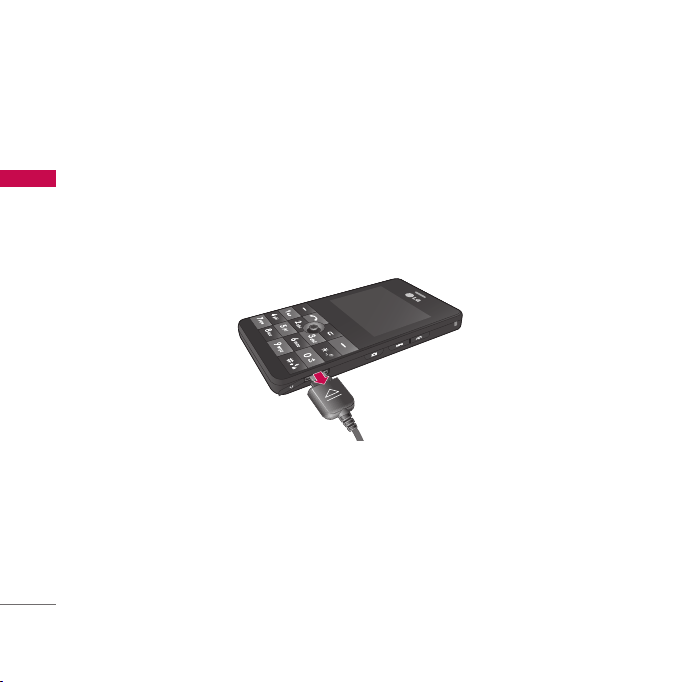
Installation
Warning
]
Unplug the power cord and charger during lightning storms to avoid electric shock or fire.
]
Make sure that no sharp-edged items such as animal teeth, nails, come into contact with the
Installation
28
battery. There is a risk of this causing a fire.
Disconnecting the charger
Disconnect the travel adapter from the phone shown in the diagram.
Page 30
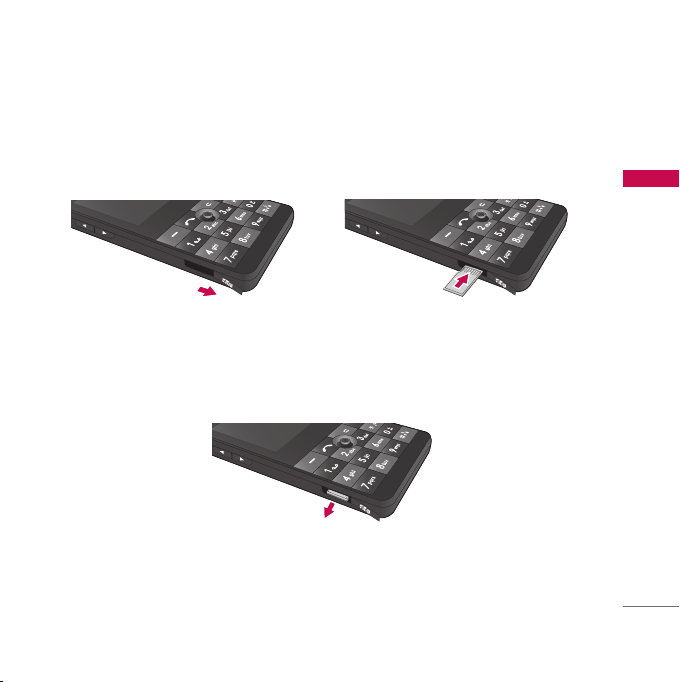
Memory Card
Insert the memory card into the slot until the memory card is fully inserted into the
slot, as shown in the figure below:
Open the memory card slot Insert the memory card
1. Push in memory card with the tip of your finger into the slot which will activate
the eject mechanism.
2. Carefully pull the memory card out of slot.
Remove the memory card
Installation
29
Page 31

Installation
Note
]
The memory card must be removed or inserted only when necessary as its removal/insertion
may lead to failure.
]
Installation
30
When inserting an external memory card, remove and insert it again if its icon appears red. (If
the icon remains red after re-insertion, the memory card may likely be damaged, so replace it
with another one.)
]
Removal of an external memory card or turning the mobile phone off while using the card
(Store, Copy, Remove, Initialise, Play, etc.) may clear or initialise any stored file, which in turn
may lead to severe damage on the card or malfunction of the phone.
]
It is recommended the card be initialised within the mobile phone. The memory card includes
some system space for any external memory file so some capacity may survive the initialisation
of the memory card.
]
It is always advised to make a backup of any data stored on your memory card.
Page 32

General Functions
Making a Call
1. Make sure your phone is powered on.
2. Enter a phone number including the area code. To edit a number on the display
screen, simply press the key to erase one digit at a time.
]
Press and hold the key to erase the entire number.
3. Press the key to call.
4. When you want to finish, press the key.
Making a Call by Send Key
1. Press the key, and the most recent Received, Dialled and Missed phone
numbers will be displayed.
2. Select the desired number by using the navigation key.
3. Press the key.
Making International Calls
1. Press and hold the key for the international prefix. The ‘+’ character can be
replaced with the international access code.
2. Enter the country code, area code, and the phone number.
3. Press the key.
General Functions
31
Page 33

General Functions
Ending a Call
When you have finished a call, press the key.
Making a Call From the Contact list
General Functions
You can store names and phone numbers that you dial frequently, in the SIM card as
well as in the phone memory known as the Contact list.
You can dial a number by simply looking up a name in the contact list. For more
details on the Contacts feature, please refer to page 93.
Adjusting the Volume
During a call, if you want to adjust the earpiece volume, use the side keys of the
phone.
In idle mode, you can adjust the key volume using the side keys.
Answering a Call
When you receive a call, the phone rings and the flashing phone icon appears on the
screen. If the caller can be identified, the caller’s phone number (or name if stored in
your Address Book) is displayed.
1. Press the key or the left soft key to answer an incoming call. If the Any Key
menu option (Menu 9.6.2), see p. 108, has been set to any key press will answer
a call except for the key or the right soft key.
32
Page 34

2. End the call by pressing the key.
Note
]
You can answer a call while using the Address Book or other menu features. In case phone is
connected with PC via USB cable, incoming call will be rejected, but after disconnecting phone
from PC you can see Missed call window.
Vibrate Mode (Quick)
Vibrate Mode can be activated by pressing and holding the left side of navigation
key.
Signal Strength
If you are inside a building, being near a window may give you better reception. You
can see the strength of your signal by the signal indicator ( ) on your phone’s
display screen.
Entering Text
You can enter alphanumeric characters by using the phone’s keypad. For example,
storing names in the Address Book, writing a message, creating scheduling events in
the calendar all require entering text. The following text input methods are available
in the phone.
Note
]
Some fields may allow only one text input mode (e.g. telephone number in address book
fields).
General Functions
33
Page 35

General Functions
T9 Mode
This mode allows you to enter words with only one keystroke per letter. Each key on
the keypad has more than one letter. The T9 mode automatically compares your
keystrokes with an internal linguistic dictionary to determine the correct word, thus
requiring far fewer keystrokes than the traditional ABC mode.
General Functions
ABC Mode
This mode allows you to enter letters by pressing the key labeled with the required
letter once, twice, three or four times until the letter is displayed.
123 Mode (Numbers Mode)
Type numbers using one keystroke per number. To change to 123 mode in a text
entry field, press key until 123 mode is displayed.
Symbolic Mode
This mode allows you to enter special characters.
Changing the Text Input Mode
1. When you are in a field that allows characters to be entered, you will notice the
text input mode indicator in the upper right corner of the display.
2. If you want to change modes, press . The available modes are changed.
34
Page 36

Using the T9 Mode
The T9 predictive text input mode allows you to enter words easily with a minimum
number of key presses. As you press each key, the phone begins to display the
characters that it thinks you are typing based on a built-in dictionary. As new letters
are added, the word changes to reflect the most likely candidate from the dictionary.
Note
]
You can select a different T9 language from the menu option or press hold down the key.
The default setting on the phone is T9 disable mode.
1. When you are in the T9 predictive text input mode, start entering a word by
pressing keys to . Press one key per letter.
]
The word changes as letters are typed-ignore what’s on the screen until the word is
typed completely.
]
If the word is still incorrect after typing completely, press the down navigation key
once or more to cycle through the other word options.
Example:
]
If the desired word is missing from the word choices list, add it by using the ABC
mode.
2. Enter the whole word before editing or deleting any key strokes.
3. Complete each word with a space by pressing the key or key.
Press to type
Good
.
To delete letters, press . Press and hold down to erase the letters
continuously.
General Functions
35
Page 37

General Functions
Note
]
To exit the text input mode without saving your input, press . The phone returns to the idle
screen.
Using the ABC Mode
General Functions
Use the to keys to enter your text.
1. Press the key labeled with the required letter:
]
Once for the first letter.
]
Twice for the second letter.
]
And so on.
2. To insert a space, press the key once. To delete letters, press the key.
Press and hold down the key to erase the letters continuously.
Note
]
Refer to the table below for more information on the characters available using the keys.
36
Page 38

Key
. , ? ! ' " 1 - ( ) @ / :_
A B C 2 À Â Æ Ç
D E F 3 É È Ê Ë
G H I 4 Î Ï
J K L 5
M N O 6 Ñ Ô Ö
P Q R S 7
T U V 8 Û
W X Y Z 9 WˆˆY
Space 0
Characters in the Order Display
Lower CaseUpper Case
. , ? ! ' " 1 - ( ) @ / :_
a b c 2 à â æ ç
d e f 3 é è ê ë
g h i 4 î ï
j k l 5
Œ
m n o 6 ñ ô ö oe
p q r s 7
t u v 8 û
w x y z 9 wˆyˆ
Space 0
Using the 123 (Numbers) Mode
The 123 Mode enables you to enter numbers in a text message (a telephone number,
for example).
Press the keys corresponding to the required digits before manually switching back
to the appropriate text entry mode.
General Functions
37
Page 39

General Functions
Using the Symbol Mode
The Symbol Mode enables you to enter various symbols or special characters.
To enter a symbol, press the key. Use the navigation keys to select the desired
symbol and press the [OK] key.
General Functions
38
Page 40

Selecting Functions and Options
Your phone offers a set of functions that allow you to customize the phone. These
functions are arranged in menus and sub-menus, accessed via the two soft keys
marked and . Each menu and sub-menu allows you to view and alter the
settings of a particular function.
The roles of the soft keys vary according to the current context; the label on the
bottom line of the display just above each key indicates its current role.
Menu Contacts
Selecting Functions and Options
Press the left soft key
to access the available
Menu.
Press the right soft key
to access the available
Contacts.
39
Page 41

In-Call Menu
Your phone provides a number of control functions that you can use during a call. To
access these functions during a call, press the left soft key [Options].
During a Call
The menu displayed on the handset screen during a call is different than the default
main menu displayed when in idle screen, and the options are described below.
In-Call Menu
Speaker phone
During call you can activate speaker phone by pressing OK button. To deactivate
speaker phone press OK button one more time.
Making a Second Call (Network Dependent)
You can get a number you wish to dial from the Address Book to make a second call.
Press the left soft key [Options] then select Contacts.
Swapping Between Two Calls
To switch between two calls, press key or the left soft key, and then select Swap.
Answering an Incoming Call
To answer an incoming call when the handset is ringing, simply press the key or
left soft key [Answer]. The handset is also able to warn you of an incoming call
while you are already on a call.
40
Page 42

A tone sounds in the earpiece, and the display will show the second call animation.
This feature, known as
details of how to activate and deactivate it see
If Call Waiting is on, you can put the first call on hold and answer the second, by
pressing . Use handset/Use Bluetooth (when we connect to BT).
Call Waiting
, is only available if your network supports it. For
Call Waiting
(Menu 9.6.4, see p. 109)
Rejecting an Incoming Call
You can reject an incoming call without answering by simply pressing the key.
During a call, you can reject an incoming call by pressing the key.
Muting the Microphone
You can mute the microphone during a call by pressing Right soft key [MUTE].
The handset can be unmuted by pressing Right soft key [Unmute]. When the
handset is muted, the caller cannot hear you, but you can still hear them.
DTMF tones while calling
To switch on DTMF tones while calling (e.g. to use the phone with an automatic
switchboard) press the key [Options] followed by Send DTMF – DTMF on. Select
DTMF off to disable DTMF tones. DTMF tones are normally on.
In-Call Menu
41
Page 43

In-Call Menu
Conference Calls
The conference service provides you with the ability to have a simultaneous
conversation with more than one caller, if your network service provider supports this
feature. A conference call can only be set up when you have one active call and one
call on hold, both calls having been answered. Once a conference call is set up, calls
may be added, disconnected or separated (that is, removed from the conference call
but still connected to you) by the person who set up the conference call. These
In-Call Menu
options are all available from the In-Call menu. The maximum callers in a conference
call are five. Once started, you are in control of the conference call, and only you can
add calls to the conference call.
Making a Second Call
You can make a second call while currently on a call. Enter the second number and
press the . When the second call is connected, the first call is automatically
placed on hold. You can swap between calls, by pressing the key.
Setting Up a Conference Call
To set up a conference call, place one call on hold and while the active call is on,
press the left soft key and then select the Join menu of Conference call.
42
Page 44

Activate the Conference Call on Hold
To activate a conference call on hold, press the key. Alternatively press the left
soft key [Options] and select Hold . Other users on hold will stay connected. To
return to conference call mode, press the left soft key [Options] followed by
retrive.
Adding Calls to the Conference Call
To add a call to an existing conference call, press the left soft key, and then select
the Join menu of Conference call.
Private Call in a Conference Call
To have a private call with one caller from a conference call, display the number of
the caller you wish to talk to on the screen, then press the left soft key. Select the
Private menu of Conference call to put all the other callers on hold.
Ending a Conference Call
Currently displayed caller from a conference call can be disconnected by pressing
the key.
In-Call Menu
43
Page 45

Menu Tree
44
Menu Tree
1. Browser
1.1 Home
1.2 Bookmarks
1.3 Go to URL
1.4 Settings
2. Call history
2.1 All calls
2.2 Missed calls
2.3 Dialled calls
2.4 Received calls
2.5 Call duration
2.6 Call costs
2.7 Data information
3. Tools
3.1 Favourites
3.2 Alarm clock
3.3 Calendar
3.4 Calculator
3.5 Memo
3.6 Tip calculator
3.7 Stop watch
3.8 Unit converter
3.9 World time
3.0 SIM-Services
4. Multimedia
4.1 Camera
4.2 Video camera
4.3 MP3 player
4.4 Radio
4.5 Music composer
4.6 Voice recorder
5. Messaging
5.1 New message
5.2 Inbox
5.3 Drafts
5.4 Outbox
5.5 Sent
5.6 Voicemail
5.7 Info message
5.8 Templates
5.9 Settings
Page 46

6. My stuff
6.1 Videos
6.2 Images
6.3 Sounds
6.4 Others
6.5 Games & apps
6.6 External Memory
7. Profiles
7.1 General
7.2 Silent
7.3 Vibrate only
7.4 Outdoor
7.5 Headset
7.6 Offline
8. Contacts
8.1 Search
8.2 Add new
8.3 Caller groups
8.4 Speed dial
8.5 Own number
8.6 My business card
8.7 Settings
9. Settings
9.1 Date & Time
9.2 Power saving
9.3 Display
9.4 Language
9.5 Connectivity
9.6 Calling
9.7 Security
9.8 Memory status
9.9 Reset default
Menu Tree
45
Page 47

Browser
You can access various WAP (Wireless Application Protocol) services such as banking,
news, weather reports and flight information. These services are specially designed
for mobile phones and they are maintained by WAP service providers.
Check the availability of WAP services, pricing and tariffs with your network operator
and/or the service provider whose service you wish to use. Service providers will also
give you instructions on how to use their services.
Once connected, the homepage is displayed. The content depends on the service
provider. To exit the browser at any time, press the ( ) key. The phone will return
to the idle menu.
Navigating with the WAP browser
Browser
You can surf the Internet using either the phone keys or the WAP browser menu.
Using the phone keys
When surfing the Internet, the phone keys function differently to phone mode.
Key Description
Scrolls each line of the content area
Returns to the previous page
Selects options and confirms actions
Using the WAP browser menu
There are various menu options available when surfing the Mobile Web.
Note
]
The WAP browser menus may vary, depending on your browser version.
46
Page 48

Home Menu 1.1
Connects to a homepage. The homepage will be the site which is defined in the
activated profile. It will be defined by the service provider if you have not defined it
in the activated profile.
Bookmarks Menu 1.2
This menu allows you to store the URL of favourite web pages for easy access at a
later time.
To create a bookmark
1. Press the left soft key [OK].
2. Select Add new and press the OK key.
3. After entering the desired URL and title, press the OK key.
After selecting a desired bookmark, the following options are available.
]
Connect:
]
Add new:
]
Edit:
]
Delete:
]
Delete all:
Connects to the selected bookmark.
Select this to create a new bookmark.
You can edit the URL and/or the title of the selected bookmark.
Deletes the selected bookmark.
Deletes all the bookmarks.
Browser
47
Page 49

Browser
Go to URL Menu 1.3
You can connect directly to the site you want. After entering a specific URL, press
the OK key.
Settings Menu 1.4
You can set the profile, cache and security related to internet service.
Profile (Menu 1.4.1)
A profile is the network information used to connect to the Internet.
Browser
There are default profiles for some operators, stored in phone memory.
It's impossible to rename default profiles.
Each profile has submenus as follows:
]
Activate:
Activates the selected profile.
]
Settings:
Use this to edit and change WAP settings for the selected profile.
- Homepage:
to use as homepage. You do not need to type "http://" at the front of each URL as
the WAP Browser will automatically add it.
- Gateway settings
IP address: Input the IP address of the server you access.
Port number: Input the Port Number.
48
This setting allows you to enter the address (URL) of a site you want
Page 50

- Connection type: The options for connection type are HTTP, HTTP with proxy and
WAP. These depend on the gateway you are using.
HTTP
Connecting Clients to Server directly in HTTP
HTTP with proxy
Connecting Clients to Server directly in HTTP with proxy server.
WAP
Connecting Clients to Server directly in WAP
- Network profile: This menu is the network information used to connect to the
internet.
]
Rename:
You can change the profile name.
]
Add new:
You can add a new profile.
Cache (Menu 1.4.2)
The information or services you have accessed are saved in the cache memory of the
phone.
Browser
49
Page 51

Browser
Clear cache (Menu 1.4.3)
Removes all context saved in cache.
Note
]
A cache is a buffer memory, which is used to save data temporarily.
Security certificates (Menu 1.4.4)
A list of the available certification is shown.
]
Authority:
your phone.
Browser
]
Personal:
phone.
WAP information (Menu 1.4.5)
The WAP browser version is displayed.
50
You can see the list of authority certificates that have been stored in
You can see the list of personal certificates that have been stored in your
Page 52

Call history
You can check the record of Missed calls, Dialled calls and Received calls only if the
Calling Line Identification (CLI) is supported within the service area.
The number and name (if available) are displayed together with the date, time,
duration at which the call was made. You can also view call times.
All calls Menu 2.1
You can view the Dialled, Received and Missed calls.
Missed calls Menu 2.2
This option lets you view the last 40 unanswered calls. You can also:
- View the number if available and call it, or save it in the Address Book
- Enter a new name for the number and save both in the Address Book
- Send a message by this number
- Delete the call from the list
- Delete all will delete all calls in the Missed call list
Dialled calls Menu 2.3
This option lets you view the last 40 outgoing calls (called or attempted).
You can also:
- View the number if available and call it or save it in the Address Book
- Enter new name for the number and save both in the Address Book
Call history
51
Page 53

Call history
- Send a message by this number
- Delete the call from the list
- Delete all will delete all calls in the Dialled call list.
Received calls Menu 2.4
This option lets you view the last 40 incoming calls. You can also:
- View the number if available and call it or save it in the Address Book
- Enter new name for the number and save both in the Address Book
- Send a message by this number
- Delete the call from the list
Call history
- Delete all will delete all calls in the Received call list
Call duration Menu 2.5
Allows you to view the duration of your incoming and outgoing calls. You can also
reset the call timers.
The following timers are available:
]
Last call:
Length of the last call.
]
52
Dialled calls:
]
Received calls:
]
All calls:
reset.
Length of the outgoing calls.
Length of the incoming calls.
Total length of all calls made and incoming calls since the timer was last
Page 54

Call costs Menu 2.6
Allows you to check the cost of your Last call and All calls.
To check Cost setting, you should check the following menus.
]
Set credit: This network allows you to limit the cost of your calls by selected
charging units. If you select Read, the number of remaining unit is shown. If you
select Change, you can change your change limit.
]
Set tariff: You can set the currency type and the unit price. Contact your service
providers to obtain charging unit prices. To select the currency or unit in this menu,
you need the PIN2 code.
]
Auto display: This network service allows you to see automatically the cost of your
last calls. If set to On, you can see the last call cost when the call is released.
Data information Menu 2.7
You can check the amount of data transferred over the network through the GPRS
information option. In addition, you can also view how much time you are online.
Data time (Menu 2.7.1)
You can check the duration of Last session and All session. You can also reset the
session timer.
Data volume (Menu 2.7.2)
You can check the Sent, Received and All data volumes and Reset all.
Call history
53
Page 55

Tools
Favourites Menu 3.1
This option allows you to add your own favourites to the list already provided. Once
you create your own menu, you can access the desired function quickly in the idle
screen by pressing the right navigation key.
Note
]
Radio menu is already provided in your own favourites.
Alarm clock Menu 3.2
You can set up one alarm clock to go off at a specified time.
On
1. Select
2. Select the repeat period:
Tools
3. Select the alarm tone you want and press [Set].
Calendar Menu 3.3
When you enter this menu a calendar will show up. On top of the screen there are
sections for date. Whenever you change the date, the calendar will be updated
according to the date. And square cursor will be used to locate the certain day. If you
see marked date in the calendar, it means that there is a schedule or memo that day.
This function helps to remind you of your schedule and memo. The phone will sound
an alarm tone if you set this for the note.
54
and enter the alarm time you want.
Once, Mon-Fri, Mon-Sat, Sat-Wed, Sat-Thu, Everyday
.
Page 56

To change the day, month, and year.
Key Description
Yearly
Monthly
In the scheduler mode, press left soft key [Options] as follows;
Key
Description
Weekly
Daily
View (Menu 3.3.1)
View all schedules and memo for the chosen day. Use , to browse through the
note lists.
If you want to view the note in detail, press left soft key [OK]. Press left soft key
[Options] to delete, edit the note you selected , to send via bluetooth and to
add new schedule.
New schedule (Menu 3.3.2)
Allows you to add new schedule and memo for the chosen day. You can store up to
20 notes.
Input the subject and then press left soft key [Save]. You enter the appropriate
information in the following section; Time, Repeat and Alarm.
Alert tone (Menu 3.3.3)
You can set the alarm tone of each chosen date.
Tools
55
Page 57

Tools
View all schedules (Menu 3.3.4)
Shows the notes that are set for all days. Use , to browse through the note
lists. If you want to view the note in detail, press left soft key [Options].
Go to date (Menu 3.3.5)
You can go the chosen date directly.
Delete past (Menu 3.3.6)
You can delete the past schedule that has been already notified you.
Delete all (Menu 3.3.7)
You can delete all the notes.
Tools
Calculator Menu 3.4
This contains the standard functions such as +, –, x, ÷ : Addition, Subtraction,
Multiplication and Division.
Furthermore, you can use the various function of calculator such as +/-, sin, cos,
tan, log, ln, exp, sqrt, deg, Rad.
1. Input the numbers by pressing numeric keys.
2. Use a navigation key to select a sign for calculation.
3. Then input the numbers.
56
Page 58

4. Press key to view the result.
5. To input the decimal number, press key. If you press key, you can enter
( ).
6. To end Calculator, press the right soft key [Back].
Memo Menu 3.5
1. Select the
2. If the entry is empty, press the left soft key [New].
3. Input the memo and then press left soft key [OK].
Note
]
If you want to change the text input mode, press the in order.
Memo
by pressing the left soft key [OK].
Tip calculator Menu 3.6
This feature allows you to quickly and easily calculate the tip amount based on the
total bill as well as the split of the total bill based on the number of people.
Stop watch Menu 3.7
A Stop watch function is provided.
1. Select Stop watch menu.
2. Press the left soft key to start the stopwatch.
Tools
57
Page 59

Tools
3. Press the left soft key [Stop] to stop the stopwatch and view the measured
duration of time.
4. Press the left soft key [Continue] to resume the stopwatch.
5. Press the right soft key [Lap] during operation to record the duration of time
at the moment, and continue the stopwatch.
6. You can save up to 4 time records by pressing the right soft key [Lap]. If the
number of recorded time exceeds 4, the oldest one is deleted.
Press the right soft key [Reset] to reset the stopwatch.
Unit converter Menu 3.8
This converts any measurement into a unit you want. There are 4 types that can be
converted into units:
Tools
1. You can select one of four unit types by pressing [OK] key.
2. Select the unit you want to convert by pressing and . It's impossible to
input "-" symbol in unit converter.
3. Select the standard value by using , .
Area, Length, Weight and Volume
58
.
Page 60

World time Menu 3.9
You can view time of the world’s major cities.
1. Select the city belonged to the time zone by pressing , key.
2. You can set the current time to the city time you select by pressing the left soft
key [Set].
SIM-Services Menu 3.0
This menu depends on SIM and the network services.
Tools
59
Page 61

Multimedia
You can enjoy the multimedia functions such as camera, voice recorder, MP3, Radio,
music composer for your fun and convenience.
Note
]
When the status of the battery indicates low, you may not use Camera or Multimedia function.
]
While using Multimedia function, the status of the battery is changeable.
Camera Menu 4.1
1. Select
Camera
, and then press the left soft key [OK]. If you want to reach
this menu directly, press for a long time.
2. Focus on the subject to capture the image, and then press the key.
3. Press and hold side camera key halfway, activate Auto Focus function. And then
press and hold side camera key fully, you can take a photo. After taking a
picture, the photo will be saved automatically without displaying the menu bar to
Multimedia
60
save.
4. You can capture the screen with a side camera key .
Note
]
You can control the brightness and zooming by pressing the navigation key.
( , , , ).
Page 62

Taking a Picture
Resolution
Save to
Flash on/off
Options Album
Options Album
Using the camera module built in your phone, you can take pictures of people or
events while on the move. Additionally, you can send photos to other people in a
multimedia message.
1. From standby mode, press the camera button or press Menu (4.1). and then
you can access to Camera mode.
2. Press left or right on the Navigation Key to adjust brightness and up and down for
zoom.
3. Press to take the picture.
4. To view your picture, press the right soft key Album.
Multimedia
61
Page 63

Multimedia
The left soft key [Options] will bring up the following options.
Options
]
Mode[ ]: Multi Shot/Single Shot.
]
Metering[ ]: Centered/Combined.
]
Auto Focus[ ]: Macro/On/Off
]
White Balance[ ]: Fluorescent/Cloudy/Incandescent/Daylight/Auto
]
Quality[ ]: Super fine/Fine/Normal
]
Delay timer[ ]: 10 seconds/5 seconds/3 seconds/Off
]
Size[ ]: 220x176/320x240/640x480/1280x960/ 1600x1200
]
Shutter tone[ ]: Off/Tone 3/Tone 2/Tone 1
]
Save to[ ]: External/Phone
]
Flash[ ]: On/Off
Multimedia
]
Image Effect[ ]: Negation/Mono/Sepia/Color
]
Night Mode[ ]: On/Off
62
Page 64

Video camera Menu 4.2
1. Select
Video camera
2. Video camera settings menu is the same with Photo camera settings, except
following items:
]
Recording Time
30 min, 90 min and unlimited.
To play a video, choose the file you want to play. In the video file list, press the left
soft key, the following [Options] menu are available,
]
Play: You can play the video file by selecting Play from the Options menu.
]
Send via
- Multimedia message: Allows you to send a video file through MMS.
- Bluetooth: Allows you to send a video file via Bluetooth.
]
Copy to external memory: Copy the selected file to the same folder at External
memory.
menu.
[]: You may select recording time from the list: 1 min, 5 min,
Volume level
screen
Play Back
Running time
20 volume levels including mute
Progressive bar
Rewind/Play/Forward
Multimedia
63
Page 65

Multimedia
]
Move to external memory: Move the selected file to the same folder at External
memory.
]
Rename: Change the file name of a selected file. And you can not change the
extension of file.
]
Delete: Delete a file.
]
Delete All: Delete all files in the list.
]
Information: Allow you to view the information about the video file you choose.
MP3 player Menu 4.3
The KE820 has an integrated MP3 player built-in. You can enjoy listening to MP3
music files on a memory in your phone using a compatible headset or via the internal
loudspeaker.
Note
Multimedia
]
Because of the small dimension of the speaker, in some cases the audio could be distorted,
especially at maximum volume and when there are lots of bass sounds. Therefore, we
recommend you to use the stereo headset in order to appreciate the high quality of your
music.
]
When an MP3 is playing on the MP3 player, if you press the MP3 short key, you can use BGM
mode. In BGM mode MP3s can be played while other functions are being used. BGM can be
stopped on the MP3 player screen.
64
Page 66

]
If you press the camera long key on the MP3 player, the hold function is enabled. This blocks
all key input. You can disable hold by pressing the camera long key again.
]
It is possible to listen to stereo music via A2DP.First, choose 9.Settings -> 5.Connectivity ->
1.Bluetooth -> 2. Pairing Devices Pair and connect with your Bluetooth stereo headset.Then
choose 4.Multimedia -> 3.MP3 Player You can listen to stereo music via your Bluetooth stereo
headset.A2DP is only available on the MP3 player screen, not in BGM mode.
The following screen is displayed.
Stereo
Playmode
20 volume levels including mute
Volume level
Options Back
Progressive bar
Status of the music
controller
Note
]
In the case an invalid file is included in the playlist, an error message will pop up and go back
to the prior screen.
Shuffle
Running time
Multimedia
65
Page 67

Multimedia
1. Press Multimedia menu, and then select MP3 player.
2. Press the left soft key [Options] to access the following menus.
]
Pause: You can stop playing MP3 file.
]
View playlist: You can select another music you want on playing MP3 file.
]
Set as ringtone: You can set the current music on playing MP3 file as a ringtone.
]
Settings
- Equalizer: This menu helps you to adjust various of environment on listening to
the music.
- Play mode: This menu allows to set the play mode: Repeat one, Repeat all, Play
all.
- Set shuffle: It you select On, you can listen to the music at random.
- Visual effect: You can select the visual effect menus: Real spectrum, Fake
Multimedia
66
spectrum. This menu allows to change the background of main LCD on playing
MP3 file.
The music player supports:
MPEG-1 Layer III, MPEG-2 Layer III, MPEG-2.5 Layer III:
•
from 8KHz to 48KHz. Bit rate up to 320Kbps, stereo.
AAC+:
V1: (Bit rate 16~128Kbps)
•
V2: (Bit rate 16
~
48Kbps)
(Sampling frequency from 8KHz to 48KHz)
• WAV: PCM formats (Sampling frequency 16KHz, 22KHz and 44.1KHz)
Sampling frequency up
Page 68

Note
]
KE820 doesn't support the variable bit rate of all mentioned file types. Therefore, you can't
change the file from MP3 format to AAC.
You can transfer MP3 files from a compatible PC to the memory in your phone using
the Mass Storage.
When you connect the phone to a PC using the USB cable (supplied in the same
package), and then you can show removable disk through windows explorer. After
you copy songs in removable disk, you should execute safe remove from your system.
Note
]
You should copy MP3 to the Sounds\MP3 folder. If you copy to another folder, you can't see
MP3 files.
]
The PC should run Windows 98 SE, Windows ME, Windows 2000, Windows XP operating
system.
]
Music is copyright protected in international treaties and national copyright laws. It may be
necessary to obtain permission or a license to reproduce or copy music. In some countries
national law prohibits private copying of copyrighted material. Please check the national
legislation of the applicable country concerning the use of such material.
Multimedia
67
Page 69

Multimedia
Radio Menu 4.4
You can search radio stations and enjoy listening to the radio.
Note
]
To improve the radio reception, extend the headset cord which functions as the FM antenna.
1. Press the corresponding number key of a channel to store the currently selected
radio station into.
2. After presetting radio channels, you can listen to other channel by pressing the
corresponding number key (short press).
3. You can access the following option menus by pressing the left soft key
[Options].
]
Edit: You can adjust frequency and change the radio station in the selected
channel. You can change the frequency 0.1 MHz at a time with Left/Right
navigation keys and number keys.
Multimedia
]
Auto scan: If you select "Auto Scan Now?" On, automatically set the radio channel.
And When "Save this Station?" message will be popped up, if you select Yes, the
selected frequency will be stored.
]
Reset all channels: You can delete all channels you saved.
]
Listen via speaker: Select this to listen to the radio through the built-in speaker.
To turn off the speaker, select "Listen via headset" in the [Options].
68
Page 70

Music composer Menu 4.5
You can compose a ring tone melody which you want. When you enter this function,
the tones that you composed before are played.
Use the Music composer feature to create your very own ring tone so you’ll always
recognise your phone ringing.
1. Press Menu and open Multimedia.
2. Scroll to Music composer and Press the left soft key [Ok].
3. Enter Compose melody to create a ring tone. Three mode will help you make a
ring tone.
]
Humming mode
- Press the left soft key [Record]. The humming mode
feature is up to 30 seconds.
Record Back
]
Keyboard mode
- You can compose the melody with a keyboard tone by
pressing numeric keys.
Options Back
Multimedia
69
Page 71

Multimedia
Enter notes using the following keys:
Play, Stop Octave Up
Octave down C/Do
D/Re E/Mi
F/Fa G/So
A/La B/Ti
C/Do D/Re
#
Options Back
Multimedia
70
Play/Stop Octave up
Octave Down Cursor Left
Cursor Right Note Up
Note Down Shorten Note
Lengthen Note Rest
#
]
Score mode
You can compose the melody with entering the desired
notes.
Page 72

Compose melody (Menu 4.5.1)
There are three modes to make a sound as a ring tone. Humming mode, Keyboard
mode and Score mode.
- Humming mode: You can record humming voice with matching a rhythm of
metronome.
- Keyboard mode: You can compose the melody with a keyboard tone by pressing
numeric keys.
- Score mode: You can compose the melody with entering the desired notes.
My melody (Menu 4.5.2)
You can view the sounds you made with three modes.
After saving your own melody, you can view the sub menus as follow:
- Play: You can play the melody.
- Set as ringtone: You can set the melody as a ringtone.
- Edit: You can edit the melody.
- Rename: You can change the name of melody.
- Delete: You can delete the melody.
- Delete all: You can delete all melodies you saved.
- Information: You can view information of melody such as style, instrument, rhythm,
tempo.
Multimedia
71
Page 73

Multimedia
Settings (Menu 4.5.3)
- Arrange: To arrange a sound, you can choose a Style, Instrument, Rhythm and
Tempo.
- Metronome: You can set the tempo to adjust the melody with activating this
function.(Fast/Normal/Slow)
Voice recorder Menu 4.6
The voice memo feature allows you to record without limitation until the storage is
full.
After finishing the recording, press the left soft key [Options], and then the
following sub menu are available.
You can record voice memo in Voice recorder menu.
1. Before you record, you can select the Storage(Phone/External memory) and
Multimedia
72
Recording mode(General/MMS). To activate this function, press the left soft key
[Options].
2. If you want to finish recording, press the right soft key [Stop].
3. After finishing the recording, press the left soft key [Options], and then the
following sub menu are available.
]
New voice record: Allows you to record a memo.
Page 74

]
Send via: Multimedia message/Bluetooth: Sends the selected voice memo by
MMS/Bluetooth.
]
Album: Allows you to check the recorded message in the Voice records(Voice
records) folder.
Multimedia
73
Page 75

Messaging
New message Menu 5.1
This menu includes functions related to SMS (Short Message Service), MMS
(Multimedia Message Service), voice mail, as well as the network’s service messages.
Text message (Menu 5.1.1)
You can write and edit text message, checking the number of message pages.
1. Enter the
2. If you want to write a new message, select
3. To make text input easier, use T9.
4. After completing the message select the required option by pressing the left soft
key [Options].
]
Send to: Enter the phone number or select the number from the address book.
]
Insert: Symbol/Image/Sound/Default images/Default Sounds/Text template
/Contacts/My business card.
Messaging
]
Save to Drafts: Stores messages in Drafts.
]
T9 languages: Select the language for T9 input mode. You can also deactivate T9
input mode by selecting ‘T9 off’.
]
Clear text: You can remove all written messages.
]
Exit: If you press Exit while writing a message, you can end the writing message and
back to the Message menu. The message you have written is not saved.
New message
74
menu by pressing the left soft key [OK].
Te x t
.
Page 76

Multimedia message (Menu 5.1.2)
You can write and edit multimedia messages, checking message size.
1. Enter the
2. If you want to write a new message, select
3. You can create a new message.
Options
]
Send to:
Note
]
]
Insert: You can add Symbol/Image/Video/Sound/New slide/Text template/Contact
/Business card/Others.
]
Preview:
]
Save:
]
Edit subject:
]
Move to: You can navigate each slide that you added. This option is displayed only
if there are more than one slide.
]
Delete slide: You can delete the current slide. This option is displayed only if there
are one more than one slide.
]
Remove media: You can remove media objects which are inserted in the current
slide. This option is displayed only if there are more than one slide.
New message
menu by pressing the left soft key [OK].
Multimedia message
.
Enter the phone number or select the number from the address book.
All sending messages will be automatically saved in the outbox folder. If the message is sent
successfully, it will be moved to sent box folder, otherwise it will remain in the outbox folder.
You can preview multimedia messages you wrote.
You can save multimedia messages
To drafts
or
As templates
.
Modifies the subject of multimedia messages you chose.
Messaging
75
Page 77

Messaging
]
Slide duration: Display the duration of each page when previewing the message.
]
T9 languages: Select the language for T9 input mode. You can also deactivate T9
input mode by selecting ‘T9 off’.
]
Exit: You can get back to the Message menu.
]
New T9 Word: Select the new T9 word for inputing new word into the dictionary.
Inbox Menu 5.2
You will be alerted when you have received messages. They will be stored in Inbox.
In Inbox, you can identify each message by icons.
If the phone shows ‘No space for SIM message’, you have to delete only SIM
messages from Inbox. If the phone displays ‘No space for message’, you can make
space of each repository as deleting messages, media and applications.
* SIM message
Messaging
76
SIM message means the message exceptionally stored in SIM card.
For notified multimedia message, you have to wait for downloading and processing of
the message.
To read a message, select one of the messages by pressing the left soft key .
]
View:
You can view the received messages.
]
Delete:
You can delete the current message.
]
Reply:
You can reply to the sender.
]
Reply all: You can reply to all senders.
Page 78

]
Forward:
You can forward the selected message to another party.
]
Return call:
]
Information:
You can call back to the sender.
You can view information about received messages; Sender’s address,
Subject (only for Multimedia message), Message date&time/type/class/From.
]
Multi delete: After the messages you want to remove, you can delete the selected
messages.
]
Delete all read: You can delete all messages read.
]
Delete all:
You can delete all messages.
Drafts Menu 5.3
Using this menu, you can preset up to 150 multimedia messages that you use most
frequently. This menu shows the preset multimedia message list.
The following options are available.
]
View:
You can see the multimedia messages.
]
Edit: Modifies the message you choose.
]
Delete:
Deletes the message you choose.
]
Information:
]
Multi delete: After selecting the messages you want to remove, press OK and you
can delete the selected messages.
]
Delete all:
To view the information of the message.
Deletes all of the messages in the folder.
Messaging
77
Page 79

Messaging
Outbox Menu 5.4
This menu allows to view the message which is about to send or is failed sending.
After sending the message successfully, the message will be moved to sent menu.
]
View: You can view the message.
]
Edit: You can edit the message and send again.
]
Delete: You can delete the message.
]
Information: You can check information of each message.
]
Multidelete: You can delete selected Messages in Outbox.
]
Delete all: You can delete all messages in outbox.
Sent Menu 5.5
This menu allows you to view the messages which are already sent. You can check
the time and the contents of message.
Messaging
]
View: You can view the message.
]
Forward: You can send the message. After sending the message, this will be moved
to sent menu.
]
Delete: You can delete the message.
]
Information: You can check information of each message.
]
Multidelete: You can delete selected Messages in Sent folder.
]
Delete all: You can delete all messages in Sent folder.
78
Page 80

Voicemail Menu 5.6
Once this menu has been selected, simply press the left soft key [OK] to listen
to voice mail. You can also hold down the key in standby mode to listen to voice
mail.
Note
]
When you receive a voice mail, your phone displays the icon and you hear an alert. Please
check with your network provider for details of their service in order to configure the handset
correctly.
Info message Menu 5.7
(Dependent to network and subscription)
Info service messages are text messages delivered by the network to GSM. They
provide general information such as weather reports, traffic news, taxis, pharmacies,
and stock prices. Each type has the number; therefore, you can contact service
provider as long as you have input the certain number for the information. When you
have received an info service message, you can see the popup message to show you
that you have received a message or the info service message is directly displayed. To
view the message again or not in standby mode, follow the sequence shown below;
Messaging
79
Page 81

Messaging
Read (Menu 5.7.1)
1. When you have received an info service message and select Read to view the
message, it will be displayed on the screen. You can read another message by
scrolling , or [Next].
2. The message will be shown until another message is reached.
Topics (Menu 5.7.2)
(Dependent to network and subscription)
]
View list: You can see Info service message numbers which you added. If you press
[Options], you can add new topic ,edit and delete info message category
which you added.
]
Active list:
active list. if you activate an info service channel number, you can receive messages
sent on that channel
Messaging
Templates Menu 5.8
Text template (Menu 5.8.1)
You have 6 text templates as below;
• Please call me back.
• I'm late. I will be there at
80
You can select or deselect info service message channel numbers in the
Page 82

• Where are you now?
• I'm on the way.
• Urgent! Please contact.
• I love you.
Multimedia template (Menu 5.8.2)
After saving new template, you can use the following options.
]
View: You can see multimedia templates.
]
Edit: You can edit multimedia templates.
]
Send: You can send multimedia templates.
]
Delete: You can delete multimedia templates.
]
New template: Allows you to add new multimedia templates.
]
Delete all: Allows you to delete all saved multimedia templates.
Settings Menu 5.9
Text message (Menu 5.9.1)
]
Message type: Text, Voice, Fax, paging, X.400, E-mail, ERMES
Usually, the type of message is set to Text. You can convert your text into
alternative formats. Contact your service provider for the availability of this
function.
Messaging
81
Page 83

Messaging
]
Validity period: This network service allows you to set how long your text messages
will be stored at the message centre.
]
Delivery report: If you set to Yes, you can check whether your message is delivered
successfully.
]
Reply charging: When a message is sent, it allows the recipients to reply and
charge the cost of the reply to your telephone bill.
]
Message centre number: Contains the SMS center number.
]
Bearer Setting: You can select GSM/GPRS preferred or GSM/GPRS only. Contact
your network operator or service provider for information related to setting a
selected bearer, pricing and connection speed.
Multimedia message (Menu 5.9.2)
]
Subject: You can enter multimedia messages subject when this menu is on.
]
Slide duration: Display the duration of each page when writing the message.
Messaging
]
Priority: You can set the priority of the message you choose.
]
Validity period: This network service allows you to set how long your text messages
will be stored at the message centre.
]
Delivery report: If it is set to Yes in this menu, you can check whether your
message is Delivered successfully.
]
Read report: This menu allows you to request a read confirmation mail from the
message recipient.
82
Page 84

]
Auto download: If you select On, you can receive multimedia messages
automatically. If you select Home network only, you can receive multimedia
messages depending on Home network.
]
Network profile: If you select multimedia message server, you can set URL for
multimedia message server.
]
Permitted message type
Personal: Personal message.
Advertisement: Commercial message.
Information: Necessary information.
Voicemail number (Menu 5.9.3)
You can receive the voicemail if your network service provider supports this feature.
When a new voicemail is arrived, the symbol will be displayed on the screen. Please
check with your network service provider for details of their service in order to
configure the phone accordingly.
Info message (Menu 5.9.4)
]
Receive
If you select this menu, your phone will receive Info service messages.
Yes:
No:
If you select this menu, your phone will not receive Info service messages any
more.
Messaging
83
Page 85

Messaging
]
Alert
Yes: Your phone will beep when you have received Info service message .
No: Your phone will not beep even though you have received info service .
]
Language
You can select the language you want by pressing [On/Off]. Then, the info service
message will be shown in the language that you selected.
Push message (Menu 5.9.5)
You can set the option whether you will receive the message or not.
Messaging
84
Page 86

My stuff
Note
]
Do not change the default folder name, or it will not work properly.
Videos Menu 6.1
Show the list of 3gp, mp4 files at Videos in Multimedia memory. Supported only
3gp, mp4 files, which are encoded with H.263, MPEG4 video-codec and AMR, AAC
audio-codec.
]
Play: You can play the video file by selecting Play from the Options menu.
]
Send via:
- Multimedia messages: Allows you to send a video through MMS.
- Bluetooth: Allows you to send a video via Bluetooth.
]
Copy to external memory:
External memory.
Warning
]
If you remove external memory during copying a file, it makes serious damage to phone.
]
Move to external memory:
External memory.
Warning
]
If you remove a external memory during moving a file, it makes a serious damage at phone.
]
Rename:
Change the file name of selected file.
]
Delete: Delete a file.
Copy the selected file to the Multimedia memory/
Move the selected file to the Multimedia memory/
My stuff
85
Page 87

My stuff
]
Delete all: Delete all files in the list.
]
Information: Show the file information.
Images Menu 6.2
Show the list of JPG files (Photos) in Multimedia memory.
]
View:
You can see the JPG file when pressing OK key or selecting View menu of
Option menus.
]
Send via
- Multimedia message: Allows you to send a image through MMS.
- Bluetooth: Allows you to send a image via Bluetooth.
Note
]
In Photos folder in internal and in external memory only .JPG (.JPEG) files can be stored. In
Images folder in internal and in external memory you may store .GIF, .JPG (.JPEG) and other
image format files.
]
To setup .JPG (.JPEG) file from Photo folder as wallpaper, go to Menu-Multimedia-Photo album
My stuff
86
and then please select Set as wallpaper in Options menu.
]
In My stuff, View is available for any size and format. (However, in thumb nail view, gif is
changed to icon).
]
To set wallpaper, Animated GIF file must be less than 100 KB
]
If the file size is the more than each of 500KB(Animated GIF file) 200KB(others), the popup
message is displayed “Not supported”.
Page 88

]
Print Via Bluetooth: Most pictures that you've taken in the camera mode and
downloaded through WAP can be transmitted via Bluetooth to a printer.
Note
]
It is available in printers which support Basic Printing Profile. You can print with "Send via
Bluetooth" menu for the printers which support Object Push Profile.
]
Slideshow: The Slide Show mode will display the images in slide show format.
]
Copy to external memory:
External memory.
]
Move to external memory:
External memory.
]
Rename:
Change the file name of selected file. You can not change the extension of
file.
]
Delete:
Delete a file.
]
Delete all:
]
Information:
]
View by list/grid: You can change the format of Images mode(Grid/List).
Delete all files in the list.
Show the file information.
Copy the selected file to the Multimedia memory/
Move the selected file to the Multimedia memory/
My stuff
87
Page 89

My stuff
Sounds Menu 6.3
Show the list of MP3, MP4, AAC files at Default Sounds/Downloads/Voice records/
MP3/My melody/External memory. The following [Options] are available:
]
Play:
You can play the MP3 file when pressing OK key or selecting Play menu of
Option menu.
]
Send via
- Multimedia message: You can send a sound through MMS.
- Bluetooth: Allows you to send the selected file to another device via Bluetooth
Note
]
You may send files via Bluetooth that is stored in phone memory and also memory card.
]
My stuff
88
Copy to external memory:
External memory.
]
Move to external memory:
External memory.
]
Rename:
Change the file name of selected file. You can not change the extension of
file.
]
Delete:
Delete a file.
]
Delete all:
]
Information:
Delete all files in the list.
Show the file information.
Copy the selected file to the Multimedia memory/
Move the selected file to the Multimedia memory/
Page 90

Others Menu 6.4
Show the list of files at Others in Multimedia memory.
Note
]
You can use the same functions except View/Play such as submenus of the "Images/Sounds".
Games & apps Menu 6.5
In this menu, you can manage the Java applications installed in your phone. You can
play or delete downloaded applications, or set the connect option. In the
Information menu, you can check the Java version.
External Memory Menu 6.6
This menu allows you to view Videos/Images/Sounds/Others in memory card. If the
external memory is not available, a pop up message “Please insert external memory”
is displayed.
Note
]
Removable disk will not be available in the absence of SIM card in phone.
My stuff
89
Page 91

My stuff
My stuff
90
New Fantastic LG
There is mass storage function in KE820. if you connect the USB cable, you can
use the phone as a Removable Disk.
You can download MP3 files, and photos, video, txt files etc. this gives you fast
access from PC to Phone, by just connecting the USB cable.
Notice
]
MASS STORAGE function will only work in idle mode.
]
Please do not try to remove the cable while you are downloading files. After you download
the files, you need to click "window HW safely remove" on PC and then disconnect
cable.
]
When you copy a file to the removable disk, you can see the Main LCD display
"transferring". it means MASS STORAGE is working. while "transferring", do not disconnect
the cable. if you disconnect the cable while "transferring", data will be broken.
]
If you receive a call during MASS STORAGE the call will be rejected but after you safely
remove the cable, you will be able to see the missed call.
]
When you have finished using the phone memory, click Exit and take the following steps.
(caution: Before you remove the cable, it is necessary that you click Exit. Or, the integrity of
transferred data is not guaranteed.)
1. Click on the notification area. [Unplug or Eject Hardware]
2. Select USB Mass Storage Device, click on Stop. The following message will
appear: “The ‘USB Mass Storage Device’ device can now be safely removed from
the system”.
3. Then remove the cable.
Page 92

Profiles
In Profiles, you can adjust and customise the phone tones for different events,
environments, or caller groups.
There are six preset profiles: General, Silent, Vibrate only, Outdoor, Headset and
Offline. Each profile can be personalised (Except vibrate only and silent). Press the
left soft key [Menu] and select
Activate (Menu 7.X.1)
1. A list of profiles is displayed.
2. In the Profiles list, scroll to the profile you want to activate and press the left soft
key [Select] or OK key.
3. Then, select Activate.
Personalise (Menu 7.X.2)
Scroll to the desired profile in the Profile list. After pressing the left soft key or
the OK key, select
required.
]
Call alert type:
]
Ring tone:
]
Ring volume:
]
Message alert type:
]
Message tone:
Personalise
Set the alert type for incoming calls.
Select the desired ring tone from the list.
Set the volume of the ringing tone.
Set the alert type for messages.
Select the alert tone for messages.
Profiles
using up/down navigation keys.
. The profile setting option opens. Set the option as
Profiles
91
Page 93

Profiles
Profiles
92
]
Keypad tone:
]
Keypad volume:
]
Effect sound volume:
]
Power on/off volume:
Select the desired keypad tone.
Set the volume of keypad tone.
Set the volume of effect sound.
Set the volume of the ringing tone when switching the
phone on/off.
]
Auto answer:
This function will be activated only when your phone is connected to
the handsfree kit.
Off:
The phone will not answer automatically.
•
After 5 secs:
•
After 10 secs:
•
After 5 seconds, the phone will answer automatically.
After 10 seconds, the phone will answer automatically.
Page 94

Contacts
Search Menu 8.1
1. Select
Search
by pressing the right soft key [Contacts] or [OK].
2. Enter the name that you want to search.
Note
]
Instant searching is available by inputting the initial letter of the name you want to search.
3. If you want to edit, delete, copy an entry, or to add the voice to one, select left
soft key [Options]. The following menu will be displayed.
]
Details: You can view the information about the name or number you have chosen.
]
Edit: You can edit the name and number by using the navigation key.
]
Send via Bluetooth: You can send the data of phone book to devices which is
compatible with Bluetooth through Bluetooth.
]
New message
- Text message: Send a text message to the selected number.
- Multimedia message: Send a multimedia message to the selected number.
]
Copy to handset/Copy to SIM: You can copy an entry from SIM to handset or
from handset to SIM.
]
Delete: You can delete an entry.
Contacts
93
Page 95

Contacts
Add new Menu 8.2
You can add phonebook entry by using this function. Phone memory capacity is
1000 entries. SIM card memory capacity depends on the cellular service provider.
The number of character is SIM dependent feature.
Note
]
Maximum stored name and number length depends on SIM-card type.
1. Select
Add new
by press left soft key [Select] or [OK].
2. Select the memory you want to save:
to select which number you want as a main number.
Caller groups Menu 8.3
You can list up to the members per each group. There are 7 groups you can make
lists to.
]
94
Member list:
]
Group ringtone:
]
Group icon:
]
Add member: You can add group members.
Contacts
]
Remove member:
the name and the number will be remained in phonebook.
]
Rename:
]
Remove all:
Shows the group members you have selected.
Allows you to specify ring tone for the group members’ call.
Allows you to select the icon dependent on Group.
You can remove the member from the Group member list. But
You can change a group name.
Allows you to delete all the members in the group.
SIM
or
Phone
. If you set to Phone, you need
Page 96

Speed dial Menu 8.4
You can assign any of the keys to with a Name list entry. You can call
directly by pressing this key.
1. Open the phonebook first by pressing the right soft key [Contacts] in
standby mode.
2. Scroll to
3. If you want to add speed dial, select (
4. After assigning the number as speed dial, you can change and delete the entry.
Speed dial
phonebook.
You can also make a call or send a message by this number.
, then press the left soft key [OK].
empty
). Then, you can search the name in
Own number Menu 8.5
(SIM card dependent)
You can save and check your own number in SIM card.
My business card Menu 8.6
This option allows you to create your own business card featuring Name, an mobile
phone number and so on. To create a new business card, press the left soft key
[Edit] and enter the information into the fields.
Contacts
95
Page 97

Contacts
Settings Menu 8.7
1. Press the right soft [Contacts] in standby mode.
Settings
2. Scroll to
]
Default memory
Scroll to highlight Default memory, and then press the left soft key [OK].
- If you select Always ask, when adding entry, the phone will ask where to store.
- If you select SIM or Handset, the phone will store an entry to SIM or phone.
]
View options
Scroll to highlight
- Name only:
- With photo:
picture.
]
Copy/Move all
You can copy/move entries from SIM card memory to Handset memory and vice
versa.
1. Open the Phonebook first by pressing the right soft key [Contacts] in
Contacts
standby mode.
2. Scroll to
menu.
96
, then press the left soft key [OK].
View options
Set the phonebook list with displaying only name.
Set the phonebook list with the information of character and
Copy/Move all
, and then press the left soft key [OK].
, and then press the left soft key [OK] to enter this
Page 98

•
SIM to handset:
Handset to SIM:
•
]
Clear contacts
You can copy the entry from SIM Card to Phone memory.
You can copy the entry from Phone memory to SIM Card.
You can delete all entries in SIM and Handset. This function requires Security code.
1. Press the right soft key [Contacts] in standby mode scroll to clear contacts
and then press the left soft key [OK] to enter this menu
2. Then select a memory to erase and select Yes.
3. Enter security code and Press the left soft key [OK] or the right soft key
[Back].
]
Service dial number: Use this function to access a particular list of services
provided by your network operator (if supported by the SIM card).
Contacts
97
Page 99

Settings
Date & Time Menu 9.1
You can set functions relating to the date and time.
]
Set date
You can enter the current date.
]
Date format
You can set the Date format such as YYYY/MM/DD, DD/MM/YYYY, MM/DD
/YYYY.
(D: Day / M: Month / Y: Year)
]
Set time
You can enter the current time.
]
Time format
Your can set the time format between 24-hours and 12-hours.
]
Auto update
Select On, the phone will automatically update the data and time.
Settings
Note
]
You can use this function when your network service provider supports this feature.
98
Page 100

Power saving Menu 9.2
If you set On, you can save the power when you don't use the phone.
Display Menu 9.3
Wallpaper (Menu 9.3.1)
You can select the background pictures in standby mode.
You can bring from Default Images, Downloaded and Photos you taken.
The following options are shown
- View: Allows you to see the images and photos.
- Send via
Multimedia message: You can send a image through MMS.
Bluetooth: You can send a image via Bluetooth.
- Print Via Bluetooth: Most pictures that you've taken in the camera mode and
downloaded through WAP can be transmitted via Bluetooth to a printer.
- Slideshow: The Slide Show mode will display the images in slide show format.
- Copy/Move to external memory: Copy/Move the selected file to the same folder
at Multimedia memory/External memory.
- Rename: Change the file name of selected file.
- Delete: Delete a file.
Settings
99
