LG KE770 User Manual
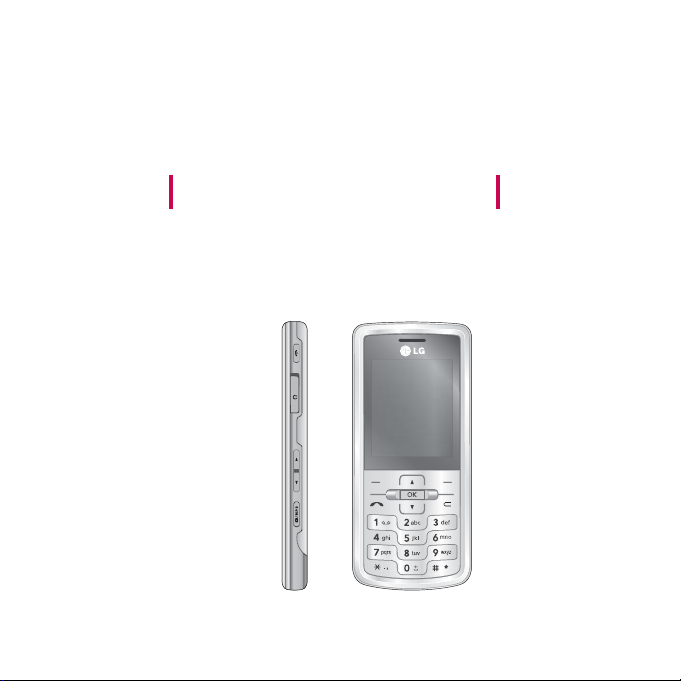
KE770
User Guide
- English
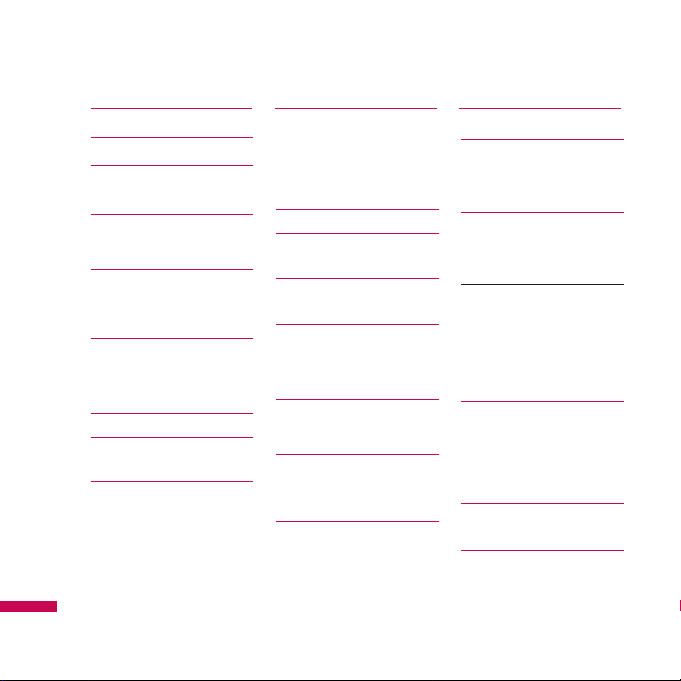
Introduction 5
For your safety 6
Guidelines for safe
and efficient use 7
KE770 features 12
Parts of the phone
Display information 16
On-Screen Icons
Installation 18
Installing the SIM card
and the handset battery
Charging the Battery
20
Disconnecting the
charger 21
Inserting the memory
card 22
Removing the memory
card
General functions
23
Making and answering
calls
Entering Text 25
Changing the text
input mode 26
Contacts 29
Selecting functions
and options 30
In-call menu 31
During a call
Multiparty or
conference calls 33
Menu Tree 35
Browser 38
Home 39
Bookmarks
Go to URL
History 40
Settings
Network profile
Cache 41
Cookies
Security certificates
Information
Call history 42
All calls
Missed calls
Dialled calls
Received calls 43
Call duration
Call costs 44
Data information
Contents
Contents
2
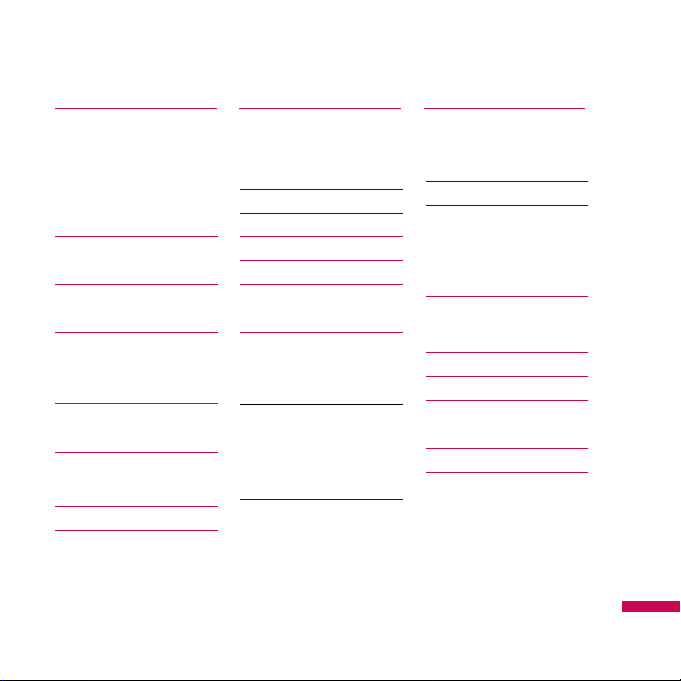
Tools 45
Lost Mobile Track
Set LMT
Change password
LMT Settings
Alarm clock 47
Calendar
Calculator 50
Memo
Stop watch 51
Unit converter
World clock
SIM services 52
Multimedia 53
MP3 player
Camera 57
Video camera 59
Voice recorder
Messaging 60
New message
Text
Multimedia 61
Email 63
Inbox 64
Email box 65
Drafts 66
Outbox
Sent 67
Listen to Voicemail
Info message
Read 68
Topics
Templates
Text
Multimedia 69
Settings 70
Text message
Multimedia message
Email 71
Voicemail number 73
Push message
Info message
My stuff 74
Images
Sounds 75
Videos 76
Documents 77
Others
Games & Apps 78
External memory 81
Contents
3
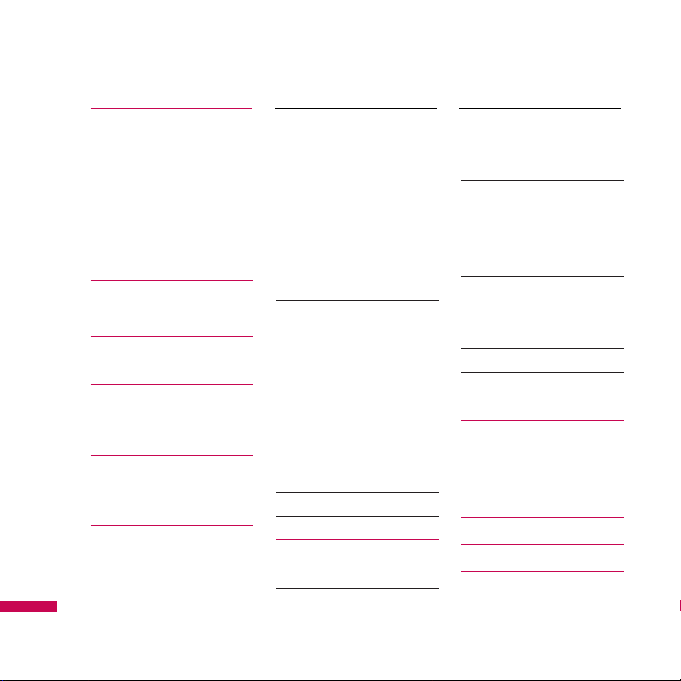
Profiles 82
General
Silent
Vibrate only
Outdoor
Headset
Contacts 84
Search
New contact 85
Speed dials
Groups 86
Copy all
Delete all
Settings 87
Information
Settings 88
Date & Time
Set date
Date format 88
Set time
Time format
Auto update
Language
Display
Wallpaper
Backlight time
Brightness 89
Home screen shortcut
Menu style
Dialling style
Standby text
Network name
Connectivity
Bluetooth
Network 92
USB connection mode 94
Call 95
Call divert
Answer mode 96
Send my number 97
Call waiting
Minute minder
Auto redial 98
Send DTMF tones
Security
PIN code request
Auto key lock 99
Phone lock
Call barring
Fixed dial number 100
Change codes 101
Flight mode
Power saving 102
Reset default
Memory status
Q&A 103
Accessories 106
Technical data 107
Contents
Contents
4
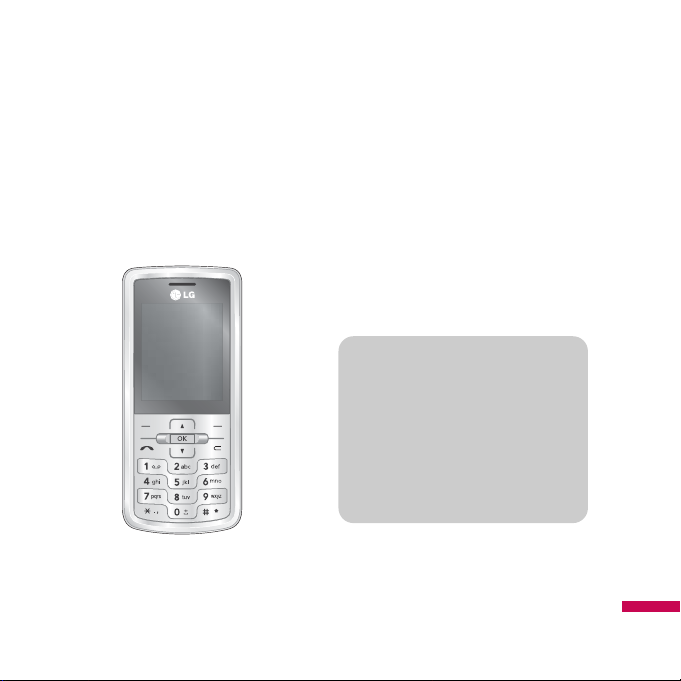
Congratulations on your purchase of the
advanced and compact KE770 mobile
phone, designed to operate with the latest
digital mobile communication technology.
Introduction
Introduction
5
This user’s guide contains important
information on the use and operation of
this phone. Please read all the
information carefully for optimal
performance and to prevent any damage
to or misuse of the phone. Any changes
or modifications not expressly approved
in this user’s guide could void your
warranty for this equipment.
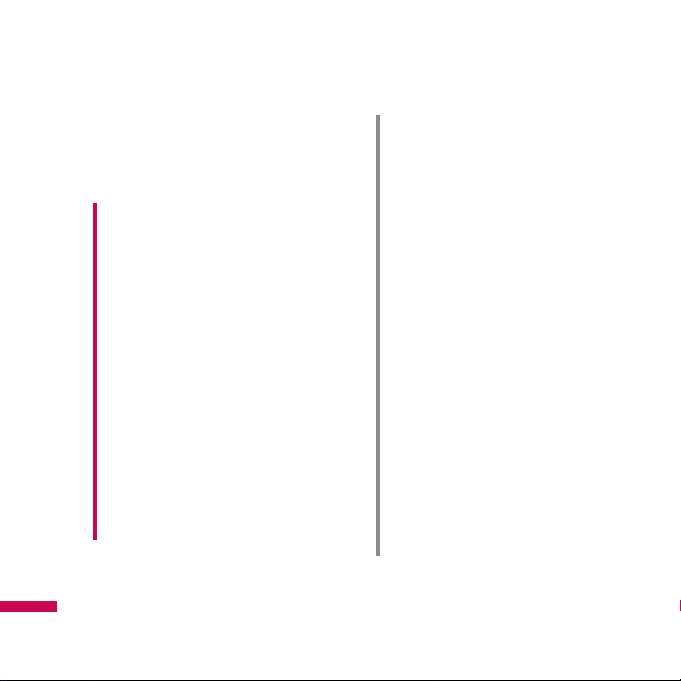
For your safety
For your safety
6
Please read these simple guidelines. Not
following these guidelines may be
dangerous or illegal. Further detailed
information is given in this manual.
Caution!
• Switch off the phone in any area
where required by special
regulations. For example, do not use
your phone in hospitals or it may
affect sensitive medical equipment.
• Emergency calls may not be
available under all mobile
networks. Therefore, you should
never depend solely on your mobile
phone for emergency calls.
• Only use ORIGINAL accessories to
avoid damage to your phone.
• All radio transmitters carry risks of
interference with electronics in
close proximity. Minor interference
may affect TVs, radios, PCs, etc.
• Batteries should be disposed of in
accordance with relevant
legislation.
• Do not dismantle the phone or
battery.
• Risk of explosion if battery is
replaced by an incorrect type.
Warning!
• Mobile Phones must be switched
off at all times in aircrafts.
• Do not hold the phone in your hand
while driving.
• Do not use your phone near petrol
stations, fuel depots, chemical
plants or blasting operations.
• For your safety, use ONLY specified
ORIGINAL batteries and chargers.
• Do not handle the phone with wet
hands while it is being charged. It
may cause an electric shock or
seriously damage your phone.
• Keep the phone in a safe place out
of small children’s reach. It includes
small parts which, if detached, may
cause a choking hazard.
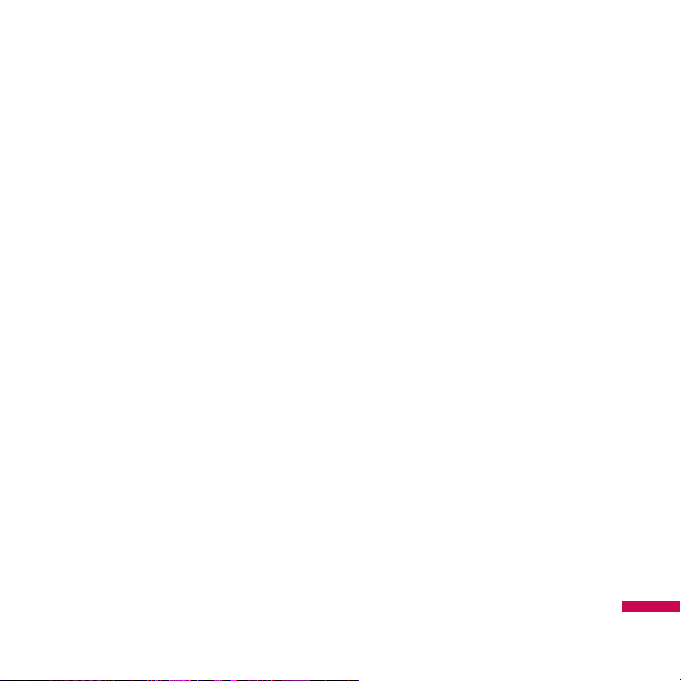
Please read these simple guidelines. Not
following these guidelines may be
dangerous or illegal. Further detailed
information is given in this manual.
Exposure to radio
frequency energy
Radio wave exposure and Specific
Absorption Rate (SAR) information
This mobile phone model KE770 has been
designed to comply with applicable safety
requirements for exposure to radio waves.
This requirement is based on scientific
guidelines that include safety margins
designed to assure the safety of all
persons, regardless of age and health.
v
The radio wave exposure guidelines
employ a unit of measurement known
as the Specific Absorption Rate, or SAR.
Tests for SAR are conducted using
standardised methods with the phone
transmitting at its highest certified
power level in all used frequency bands.
v
While there may be differences
between the SAR levels of various LG
phone models, they are all designed to
meet the relevant guidelines for
exposure to radio waves.
v
The SAR limit recommended by the
International Commission on NonIonizing Radiation Protection (ICNIRP) is
2W/kg averaged over ten (10) gram of
tissue.
v
The highest SAR value for this model
phone tested by DASY4 for use at the
ear is 0.187 W/kg (10g) and when worn
on the body is 0.120 W/kg (10g).
v
SAR data information for residents in
countries/regions that have adopted the
SAR limit recommended by the Institute
of Electrical and Electronics Engineers
(IEEE), which is 1.6 W/kg averaged over
one (1) gram of tissue (for example USA,
Canada, Australia and Taiwan).
Guidelines for safe and efficient use
Guidelines for safe and efficient use
7
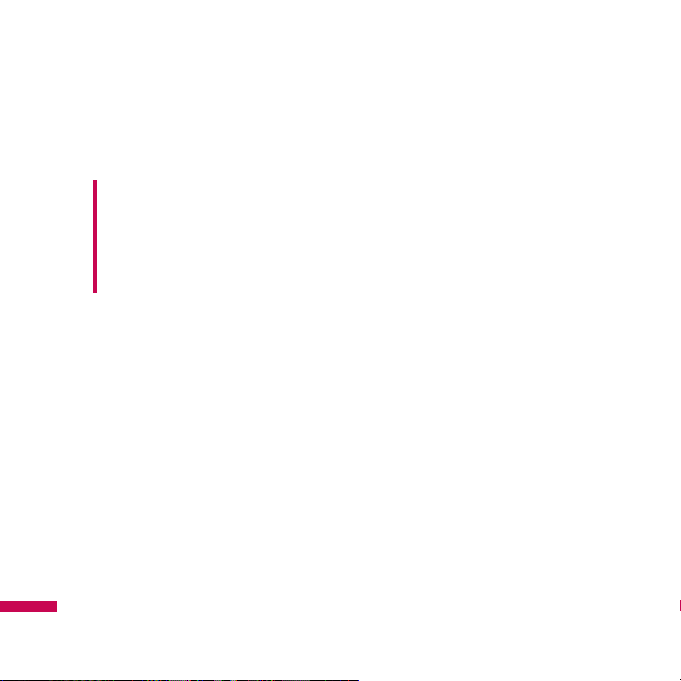
Product care and
maintenance
v
Do not disassemble this unit. Take it to
a qualified service technician when
repair work is required.
v
Keep away from electrical appliances
such as a TV’s, radios or personal
computers.
v
The unit should be kept away from heat
sources such as radiators or cookers.
v
Never place your phone in a microwave
oven as it will cause the battery to
explode.
v
Do not drop.
v
Do not subject this unit to mechanical
vibration or shock.
v
The coating of the phone may be
damaged if covered with wrap or vinyl
wrapper.
v
Do not use harsh chemicals (such as
alcohol, benzene, thinners, etc.) or
detergents to clean your phone. There is
a risk of this causing a fire.
v
Do not subject this unit to excessive
smoke or dust.
v
Do not keep the phone next to credit
cards or transport tickets; it can affect
the information on the magnetic strips.
v
Do not tap the screen with a sharp
object as it may damage the phone.
v
Do not expose the phone to liquid or
moisture.
v
Use accessories, such as earphones and
headsets, with caution. Ensure that
cables are tucked away safely and do
not touch the antenna unnecessarily.
v
Please remove the data cable before
powering on the handset.
Warning!
Only use batteries,
chargers and accessories approved
for use with this particular phone
model. The use of any other types
may invalidate any approval or
warranty applying to the phone, and
may be dangerous.
Guidelines for safe and efficient use
Guidelines for safe and efficient use
8
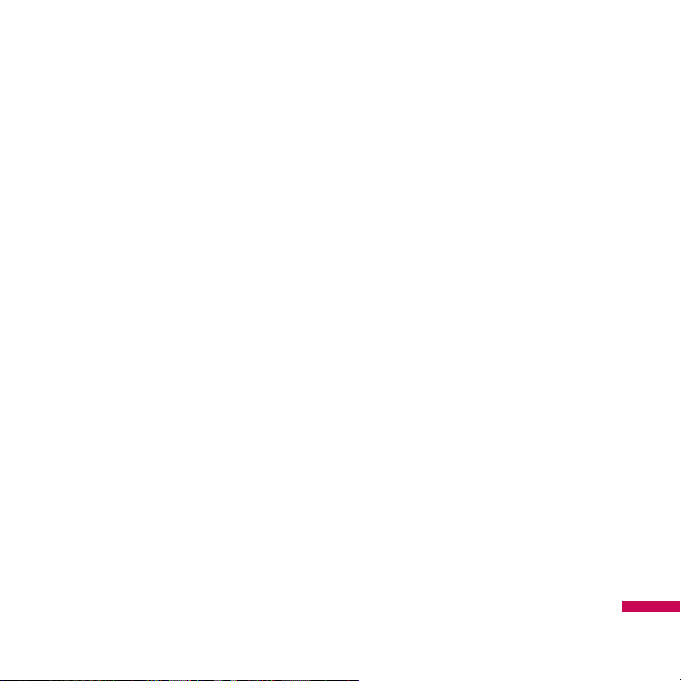
Electronic devices
All mobile phones may get interference,
which could affect performance.
v
Do not use your mobile phone near
medical equipment without requesting
permission. Avoid placing the phone
over pacemakers (i.e. in your breast
pocket.)
v
Some hearing aids might be disturbed
by mobile phones.
v
Minor interference may affect TVs,
radios, PCs, etc.
Road safety
Check the laws and regulations on the use
of mobile phones in the areas when you
drive.
v
Do not use a hand-held phone while
driving.
v
Give full attention to driving.
v
Use a hands-free kit, if available.
v
Pull off the road and park before making
or answering a call if driving conditions
so require.
v
RF energy may affect some electronic
systems in your motor vehicle such as a
car stereo or safety equipment.
v
If your vehicle is equipped with an air
bag, do not obstruct it with installed or
portable wireless equipment. It can
cause serious injury due to improper
performance.
If you are listening to music whilst out and
about, please ensure that the volume is at
a reasonable level so that you are aware
of your surroundings. This is particularly
imperative when attempting to cross the
street.
Guidelines for safe and efficient use
9
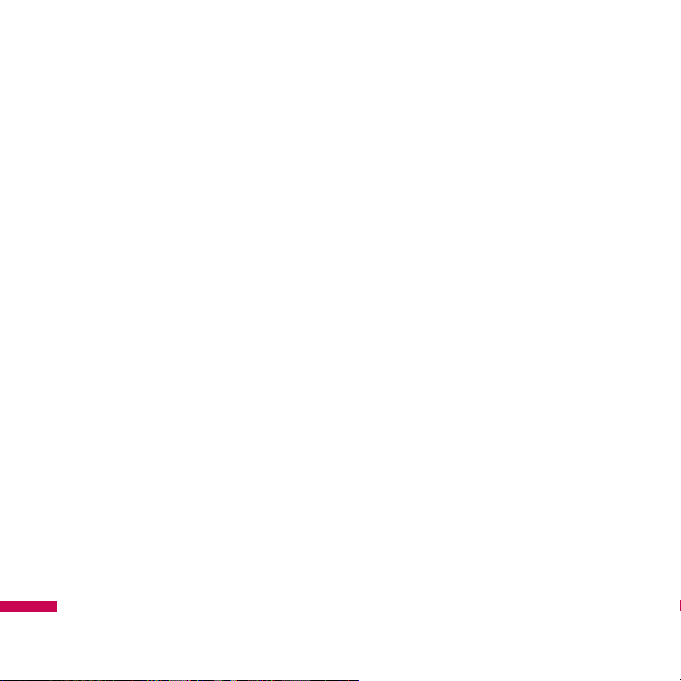
Avoid damage to your
hearing
Damage to your hearing can occur if you
are exposed to loud sound for long periods
of time. We therefore recommend that you
do not turn on or off the handset close to
your ear. We also recommend that music
and call volumes are set to a reasonable
level.
Blasting area
Do not use the phone where blasting is in
progress. Observe restrictions, and follow
any regulations or rules.
Potentially explosive
atmospheres
v
Do not use the phone at a refueIling
point. Don’t use near fuel or chemicals.
v
Do not transport or store flammable gas,
liquid, or explosives in the compartment
of your vehicle, which contains your
mobile phone and accessories.
In aircraft
Wireless devices can cause interference in
aircraft.
v
Turn off your mobile phone before
boarding any aircraft.
v
Do not use it on the ground without
crew permission.
Children
Keep the phone in a safe place out of
small children’s reach. It includes small
parts which if detached may cause a
choking hazard.
Guidelines for safe and efficient use
Guidelines for safe and efficient use
10
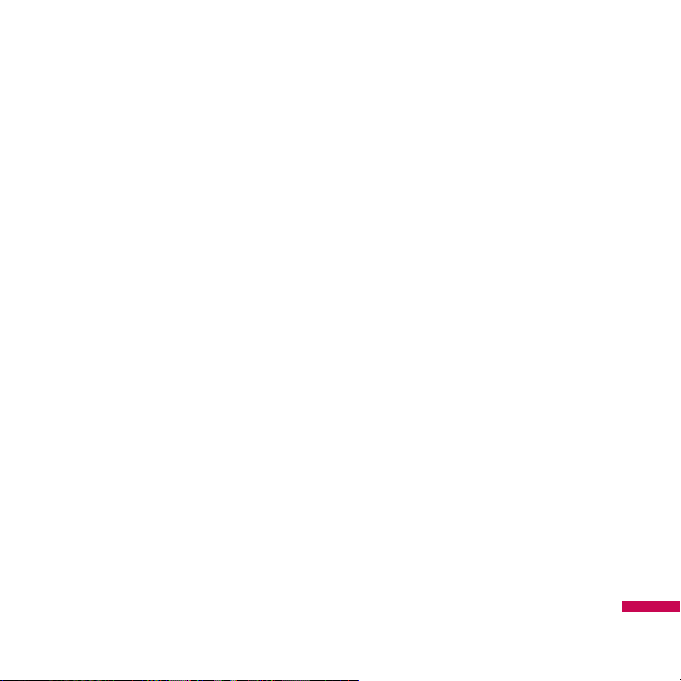
Emergency calls
Emergency calls may not be available
under all mobile networks. Therefore, you
should never depend solely on your mobile
phone for emergency calls. Check with
your local service provider.
Battery information and
care
v
You do not need to completely
discharge the battery before recharging.
Unlike other battery systems, there is no
memory effect that could compromise
the battery’s performance.
v
Use only LG batteries and chargers. LG
chargers are designed to maximize the
battery life.
v
Do not disassemble or short-circuit the
battery pack.
v
Keep the metal contacts of the battery
pack clean.
v
Replace the battery when it no longer
provides acceptable performance. The
battery pack may be recharged
hundreds of times until it needs
replacing.
v
Recharge the battery if it has not been
used for a long time to maximize
usability.
v
Do not expose the battery charger to
direct sunlight or use it in high humidity,
such as the bathroom.
v
Do not leave the battery in hot or cold
places, this may deteriorate the battery
performance.
v
Risk of explosion if battery is replaced
by an incorrect type.
v
Dispose of used batteries according to
the manufacturer’s instructions.
Guidelines for safe and efficient use
11
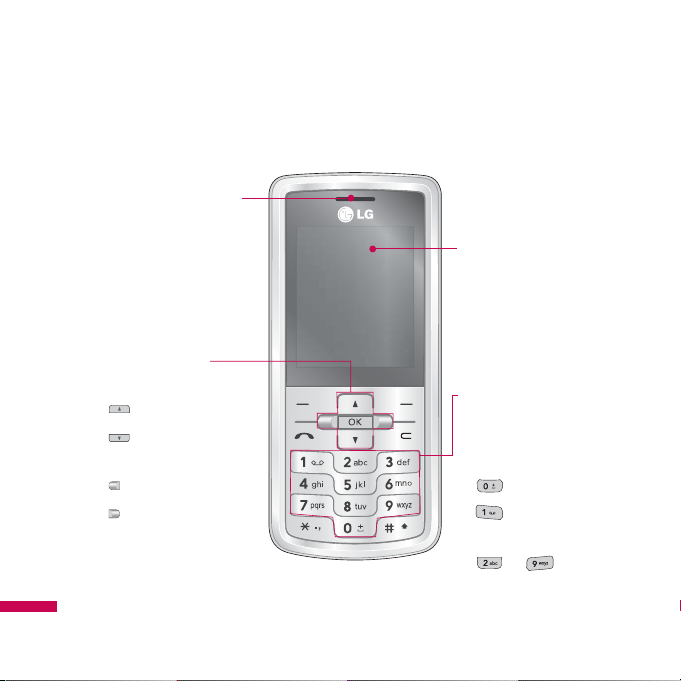
Parts of the phone
Front view
KE770 features
KE770 features
12
Alpha numeric keys
v
In standby mode: Input
numbers to dial
Hold down
- International calls
- Activate Voice
mail centre menu
to - Speed
dials
v
In editing mode: Enter
numbers & characters
LCD
v
Top: Signal strength,
battery level and various
function
v
Bottom: Soft key
indications
Earpiece
Navigation key
v
In standby mode:
Briefly:
Message
Briefly: List of
Address book
Briefly: List of Profiles
Briefly: List of
Favourites
v
In menu: scroll up & down
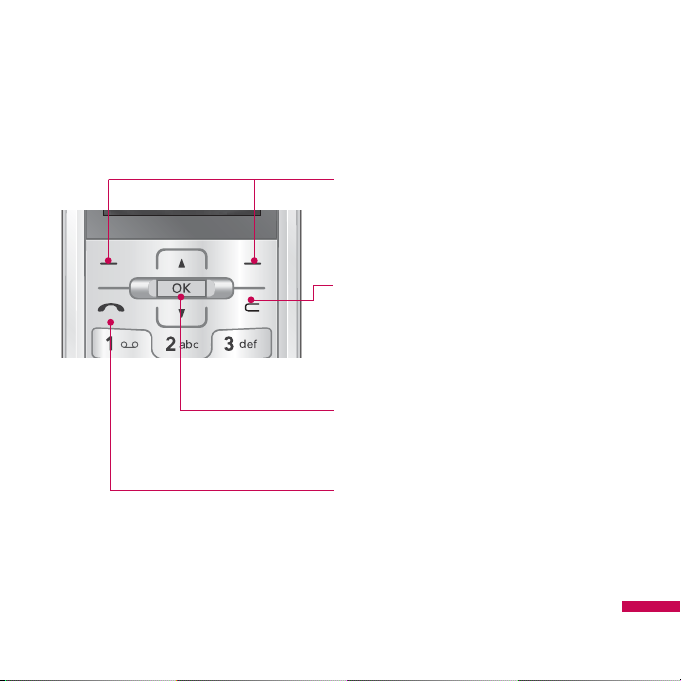
KE770 features
13
Left soft key/ Right soft key
These keys perform the function Indicated
in the bottom of the display.
Confirm key
Selects menu options and confirms
actions.
Send key
v
Dial a phone number and answer a call.
v
In standby mode: shows recently
dialled, received and missed calls.
Clear key
v
Allows you to delete the characters
entered or return you to the previous
screen.
v
End a call
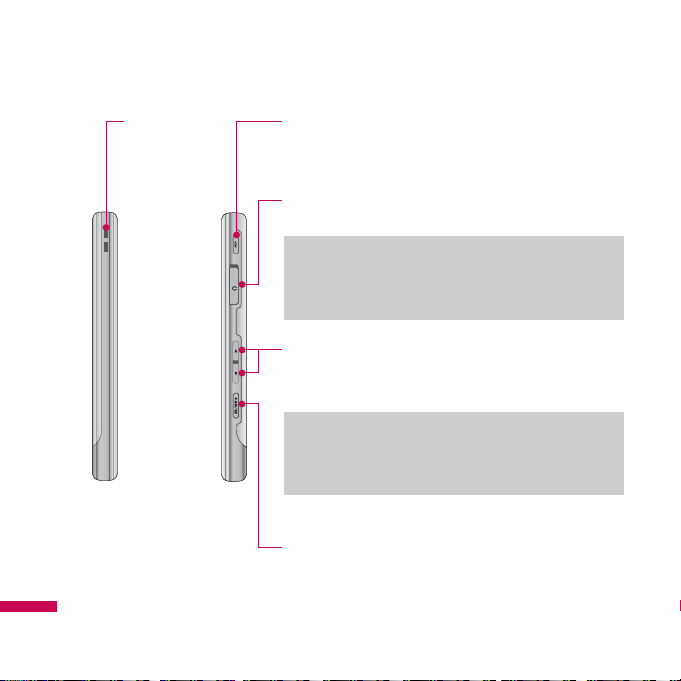
KE770 features
KE770 features
14
Side keys
v
In standby mode: Volume of key tone
v
During a call: volume of the earpiece
Note
v
To protect your sense of hearing, the maximum
volume level is set to 3.
Battery Charging Connector/
Cable connector and Ear jack
Side camera key
v
Quick Access to Camera Mode.
MP3 hot key
Activates the MP3 player mode.
Note
v
Pleas ensure phone is powered on and in idle
mode before connecting the USB cable.
End key
v
Switch on/off (hold down)
v
End or reject a call.
Holes for a
carrying strap
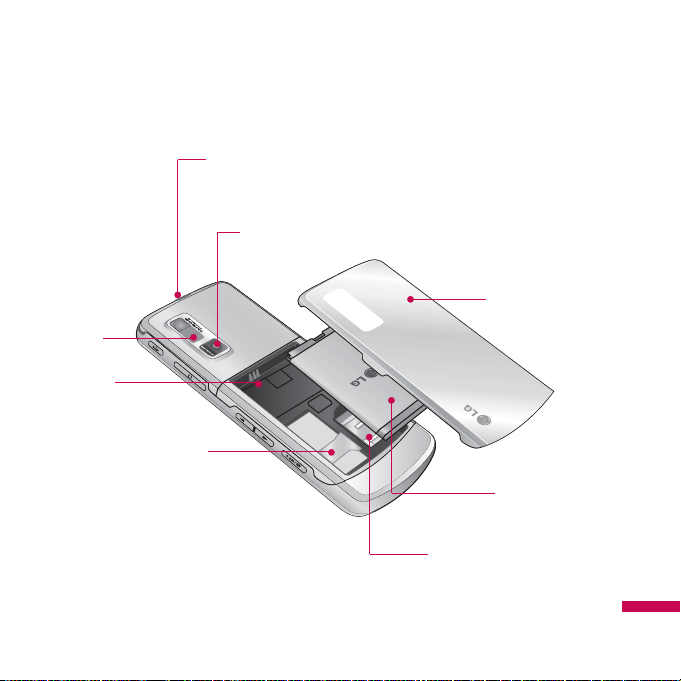
Rear view
KE770 features
15
Camera lens
Flash
SIM card socket
Battery
Memory card slot
Battery latch
Press this button to
remove the battery cover.
Battery cover
Battery
terminals

Display Information
Icon area
Text and graphic
area
Soft key
indications
Area Description
First line
Displays various icons.
Middle lines
Display messages,
instructions and any
information that you
enter, such as number
to be dialled.
Last line
Shows the functions
currently assigned to
the two soft keys.
The screen displays several icons. These
are described below.
On-Screen Icons
Icon Description
Tells you the strength of the
network signal.*
Call is connected.
You can use
EDGE
service.
Shows that you are using a
roaming service.
The alarm has been set and is on.
Tells you the status of the battery.
You have received a text message.
You
KE770 features
KE770 features
16
ContactsMenu
Menu

ived a voice message.
Vibrate only menu in profile.
General menu in profile.
Icon Description
Outdoor menu in profile.
Silent menu in profile.
Headset menu in profile.
Diverted Call
Indicates that the phone is
accessing WAP.
Indicates that you are using GPRS.
You have activated the Bluetooth
menu.
Shows the EDGE service is
available. Connection to the
EDGE service allows you to
transfer data at a speed of
200Kb/s (depending on network
availability). Check with your
operator for network coverage
and service
availability.
* The quality of the conversation
may change depending on network
coverage. When the signal
strength is below 2 bars, you may
experience muting, call drop and
poor audio.
Please refer to this signal as an
indicator for your calls. When there
are no bars, that means that there
is no network coverage: in this
case, you won’t be able to access
the network for any service (call,
messages and so on).
KE770 features
17
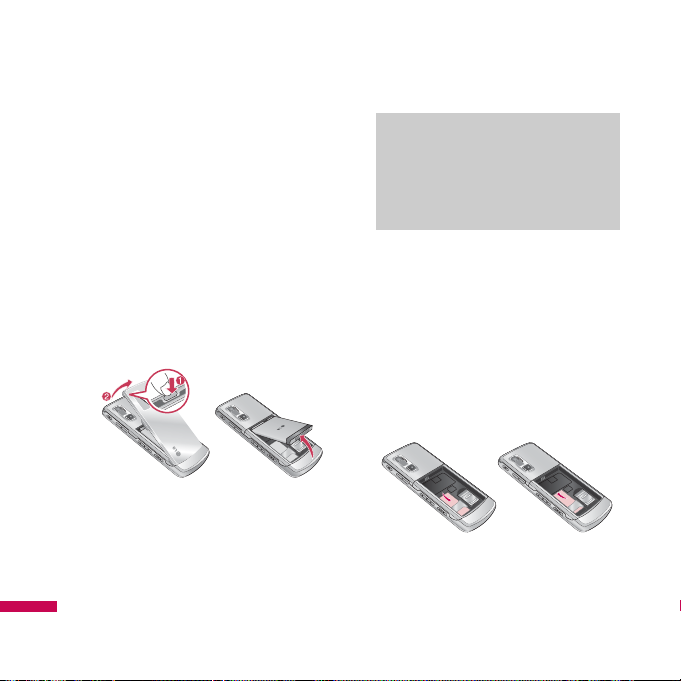
Installing the SIM card
and the handset battery
Make sure the power is off before you
remove the SIM card or battery.
1. Remove the battery.
Press and hold down the battery release
button and lift off the battery cover. Turn
the phone up-side down, as shown, then
lift up the battery with your fingers and
pull-out the battery.
2.
Install the SIM card.
Insert and slide the SIM card into the
SIM card holder. Make sure that the
SIM card is inserted properly and that
the gold contact area on the card is
facing downwards. To remove the SIM
card, press down lightly and pull it in the
reverse direction.
To insert the SIM card To remove the SIM card
Note
vv
Removing the battery from the
phone when the power is on may
cause the phone to malfunction.
Installation
Installation
18
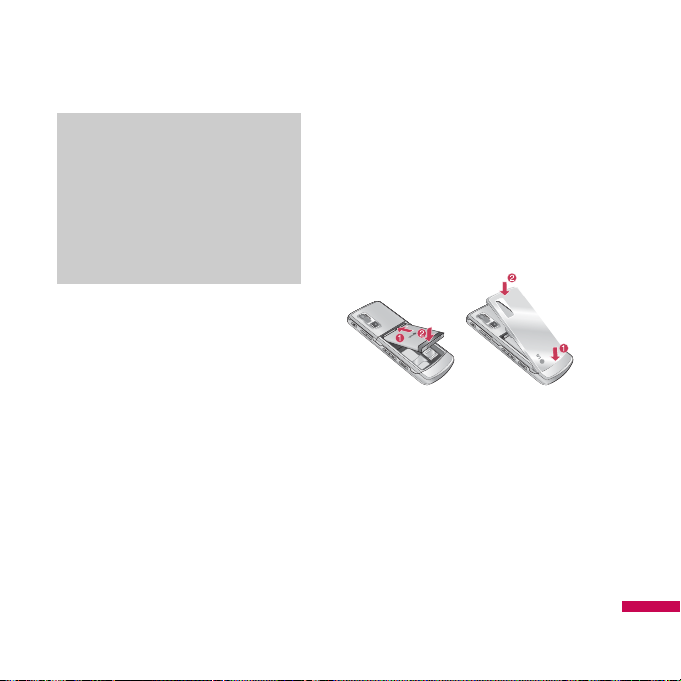
3. Install the battery.
Insert the battery into the battery
compartment as metal contacts meet in
the middle of the phone.
Push down the top of the battery until it
snaps into place. Place the battery cover
to the phone as shown.
Note
v
The metal contact of the SIM card
can be easily damaged by
scratches. Pay special attention to
the SIM card while handling.
Follow the instructions supplied
with the SIM card.
Installation
19
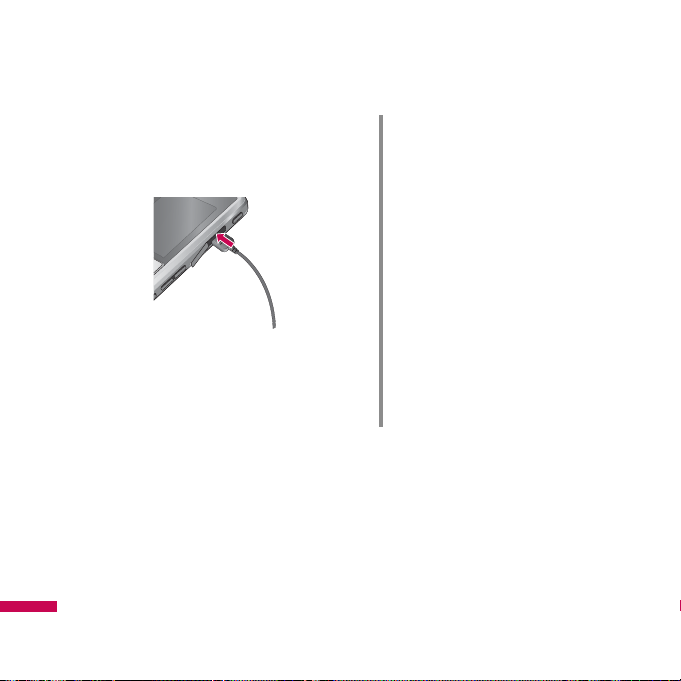
Charging the Battery
Before connecting the travel adapter to the
phone you must first install the battery.
1. Ensure the battery is fully charged
before using the phone for the first time.
2. With the arrow facing you as shown in
the diagram push the plug on the battery
adapter into the socket on the side of
the phone until it clicks into place.
3. Connect the other end of the travel
adapter to the mains socket. Use only
the charger included in the box.
4. The moving bars of battery icon will stop
after charging is complete.
CAUTION!
• If the battery is completely
discharged, the charging display
will appear on the LCD
approximately 1 to 1.5 minutes after
connecting TA.
• Do not force the connector as this
may damage the phone and/or the
travel adapter.
• Insert the battery pack charger
vertically to wall power outlet.
• If you use the battery pack charger
out of your own country, use an
attachment plug adaptor for the
proper configuration.
• Do not remove your battery or the
SIM card while charging.
Installation
Installation
20
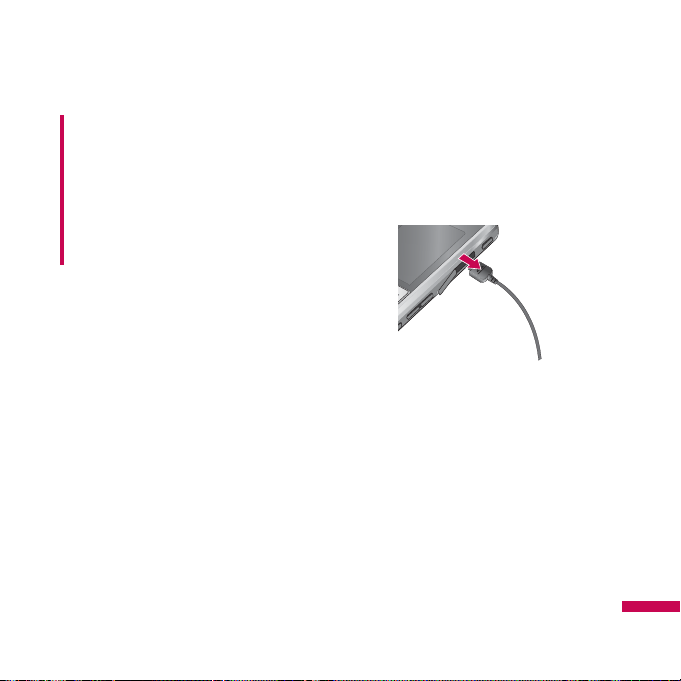
Disconnecting the
charger
Disconnect the charger from the phone by
pulling the connector, not the cord.
WARNING!
• Unplug the charger during lightning
storms to avoid electric shock or
fire.
• Make sure that no sharp-edged
items, such as animal teeth or nails,
come into contact with the battery.
There is a risk of this causing a fire.
Installation
21
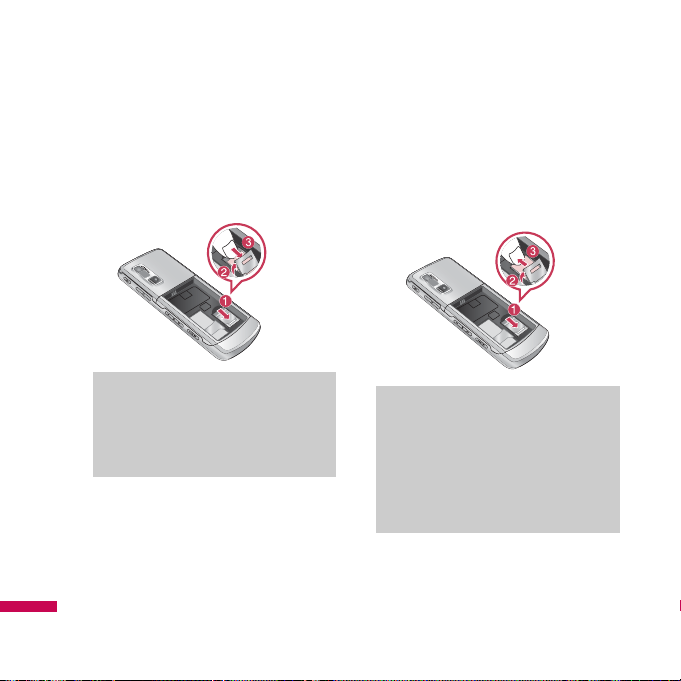
Inserting the memory card
Insert the memory card into the slot until
the memory card is fully inserted into the
slot, as shown in the figure below:
Removing the memory
card
Carefully remove the memory card out of
the socket, as shown in the figure below:
Note
v
Only use memory cards that have
been approved by the
manufacturer. Some memory
cards might not be compliant with
the handset.
Note
v
The gold connectors must be face
down and inserted first into the
memory card slot.
Installation
Installation
22
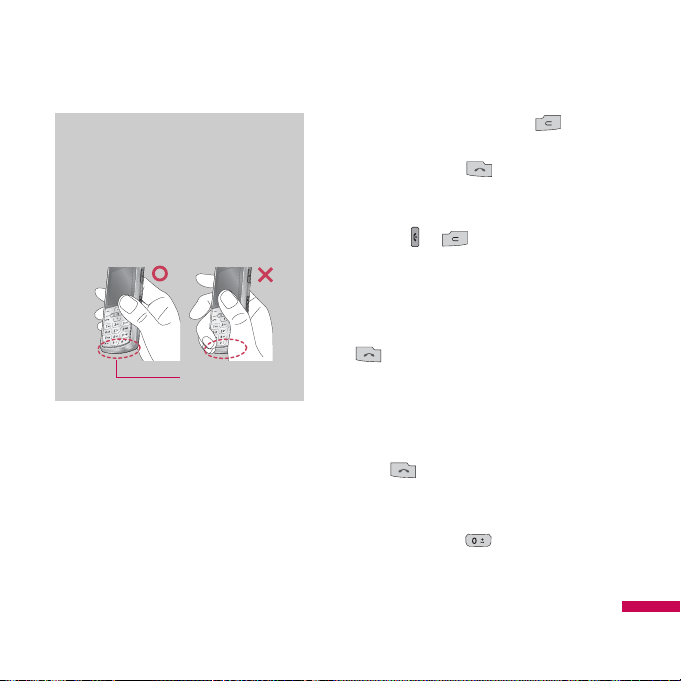
Making and answering
calls
Making a call
1. Make sure your phone is switched on.
2. Enter a phone number, including the
area code.
v
Press and hold the clear key to
erase the entire number.
3. Press the send key to call the
number.
4. To end the call, press the end key or
clear key or .
Making a call from the call history
list
1. In standby mode, press the send key
, and the latest incoming,
outgoing and missed phone numbers
will be displayed.
2. Select the desired number by using the
up/down navigation keys.
3. Press to call the number.
Making an international call
1. Press and hold the key for the
international prefix. The ‘+’ character
automatically selects the international
access code.
General functions
General functions
23
Note
We recommend that you should grip
and use your phone with the antenna
avoided, as shown in the figure
below, in order to reduce hand effect
and enhance performance.
antenna

2. Enter the country code, area code, and
the phone number.
3. Press to call the number.
Ending a Call
To end the call, press the end key or clear
key or .
Making a call from the phonebook
You can save the names and phone
numbers dialled regularly in Contacts. You
can save them to the SIM card and/or
phone memory. You can dial a number by
simply looking up the desired name in the
phonebook and pressing the key.
Adjusting the volume
If you want to adjust the earpiece volume
during a call, use the side keys .
Press the up side key to increase and
down side key to decrease the volume.
Answering a call
When you receive a call, the phone rings
and the flashing phone icon appears on
the screen. If the caller can be identified,
the caller’s phone number (or name/photo
if saved in the phonebook) is displayed.
1. Press the key or the left soft key to
answer an incoming call. If the Any Key
menu option (Menu 9.5.2)., has been set
to any key press will answer a call
except for the key or the right soft
key.
Note
v
In standby mode with the phone
open, pressing the side keys
adjusts the key tone volume.
General functions
General functions
24
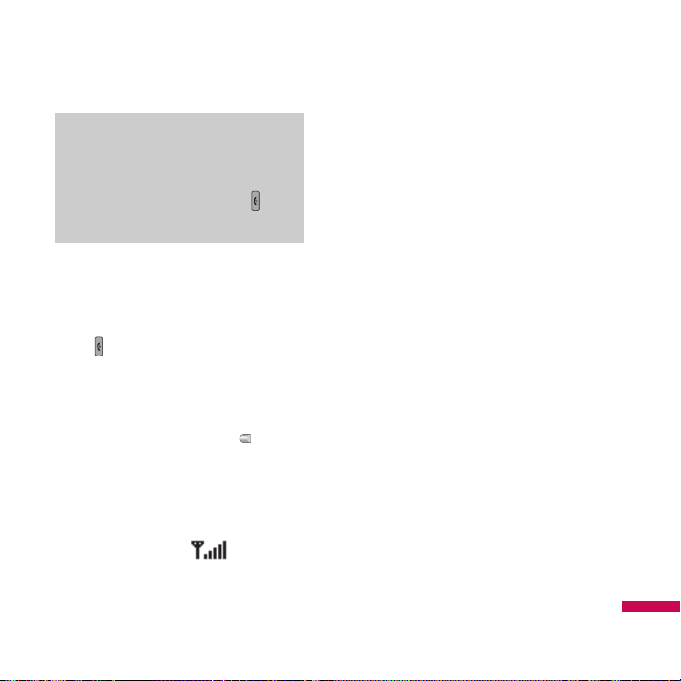
v
You can answer a call while using the
address book or other menu features.
2. To end the call, close the phone or press
the key.
Manner mode (Quick)
You can activate the manner mode by
pressing and holding down the key
after opening the phone.
Signal strength
You can check the strength of your signal
by the signal indicator ( ) on the LCD
screen of your phone. Signal strength can
vary, particularly inside buildings. Moving
near to a window may improve reception.
Entering text
You can enter alphanumeric characters by
using the phone’s keypad. For example,
storing names in the phonebook, writing a
message, creating a personal greeting.
The following text input methods are
available in the phone.
T9 mode
This mode lets you enter words with only
one keystroke per letter. Each key on the
keypad has more than one letter. The T9
mode automatically compares your
keystrokes with an internal dictionary to
determine the correct word, thus requiring
far fewer keystrokes than the traditional
ABC mode. This is sometimes known as
predictive text.
ABC mode
This mode lets you enter letters by
pressing the key labelled with the required
letter once, twice, three or four times until
the letter is displayed.
General functions
25
Note
v
If Press any key has been set as the
answer mode any key press will
answer a call except for the or
the right soft key.
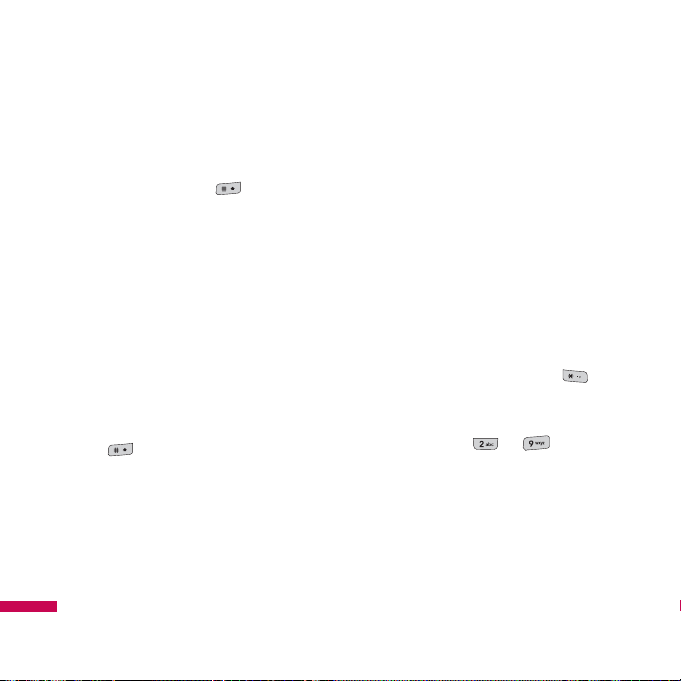
123 mode (Number mode)
Type numbers using one keystroke per
number. To change to 123 mode in a text
entry field, press the key until 123
mode is displayed.
Changing the text input
mode
1. When you are in a field that allows
characters to be entered, you will notice
the text input mode indicator in the top
right corner of the LCD screen.
2. Change the text input mode by pressing
You can check the current text
input mode in the top right corner of the
LCD screen.
Using the T9 mode
The T9 predictive text input mode lets you
enter words easily with a minimum
number of key presses. As you press each
key, the phone begins to display the
characters that it thinks you are typing
based on the built-in dictionary.
You can also add new words in the
dictionary. As new words are added, the
word changes to reflect the most likely
candidate from the dictionary. You can turn
the T9 mode on or off, and change the T9
language by holding down the ( ) key.
1. When you are in the T9 predictive text
input mode, start entering a word by
pressing keys to . Press one
key per letter.
v
The word changes as letters are typed.
Ignore what’s on the screen until the
word is typed completely.
v
If the word is still incorrect after typing
completely, press the down navigation
key once or more to cycle through the
other word options.
General functions
General functions
26

Example: Press
to type
Good.
Press
[down navigation key] to type
Home.
v
If the desired word is missing from the
word choice list, add it using the ABC
mode.
v
You can select the language of the T9
mode. Press the left soft key [Option],
then select T9 languages. Select the
desired language of T9 mode. You can
also turn off the T9 mode by selecting
T9 off.
2. Enter the whole word before editing or
deleting any keystrokes.
3. Complete each word with a space by
pressing the key. To delete letters,
press . Press and hold down
to erase entire words.
Using the ABC mode
Use the to keys to enter your
text.
1. Press the key labelled with the required
letter:
v
Once for the first letter.
v
Twice for the second letter.
v
And so on.
2. To insert a space, press the key
once. To delete letters, press the
key. Press and hold down the key
to clear the whole display.
General functions
27
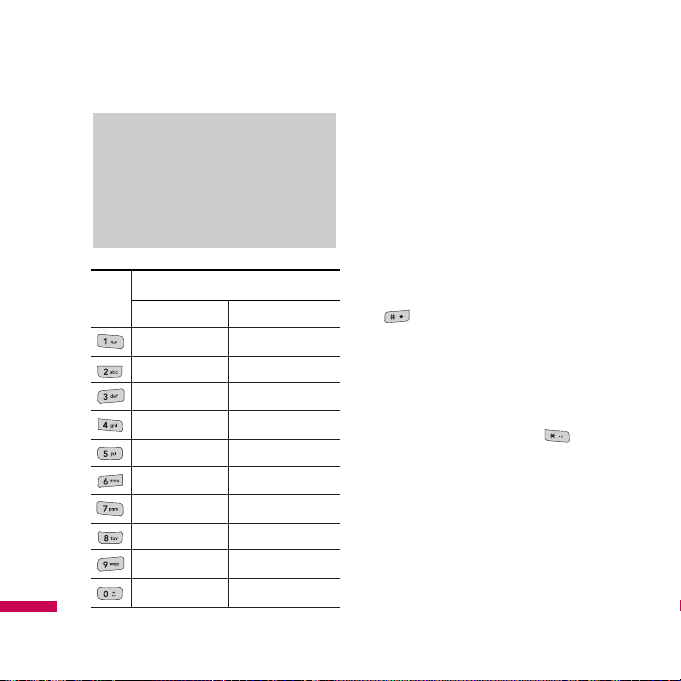
Key
Characters in the order display
Upper Case Lower Case
. , ? ! ' '' 1 - ( ) @ / : _ . , ? ! ' '' 1 - ( ) @ / : _
A B C 2 À Â Æ Ç a b c 2 à â æ ç
D E F 3 É È Ê Ë d e f 3 é è ê ë
G H I 4 Î Ï g h i 4 î ï
J K L 5 j k l 5
M N O 6 Ñ Ô Ö OE m n o 6 ñ ô ö oe
P Q R S 7 p q r s 7
T U V 8 Û t u v 8 û
W X Y Z 9 ˆW ˆY w x y z 9 ˆw ˆy
Space 0 (long press) Space 0 (long press)
Using the 123 (Number) mode
The 123 mode enables you to enter
numbers in a text message (a telephone
number, for example).
Press the keys corresponding to the
required digits before manually switching
back to the appropriate text entry mode.
You can quickly switch from letters to
numbers by pressing and holding down the
( ) key.
Using the Symbol Mode
The Symbol Mode enables you to enter
various symbols or special characters.
To enter a symbol, press the key.
Use the navigation keys to scroll through
the symbols and press the corresponding
key and then press the [OK] key.
Note
v
Refer to the table below for more
information on the characters
available using the alphanumeric
keys.
General functions
General functions
28
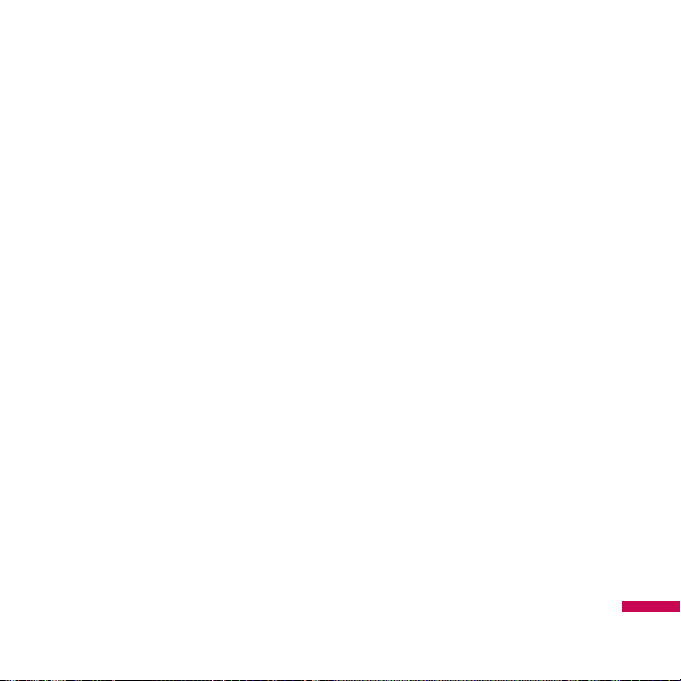
Contacts
You can store phone numbers and their
corresponding names in the memory of
your SIM card.
In addition, you can store up to 1000
numbers and names in the phone memory.
The SIM card and phone are both used in
the same way in the Contacts menu.
General functions
29
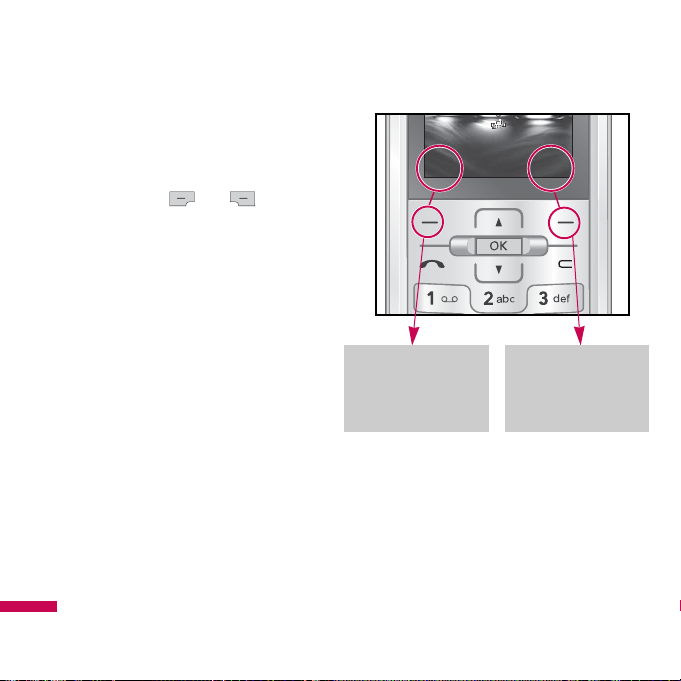
Your phone offers a set of functions that
allow you to customise the phone. These
functions are arranged in the menus and
sub-menus, accessed via the two soft
keys marked and . Each menu
and sub-menu lets you view and alter the
settings of a particular function.
The role of the soft keys vary according to
the current context or the label on the
bottom line of the screen just above each
key indicates its current role.
Selecting functions and options
Selecting functions and options
30
Press the right soft
key to access the
available Contacts.
Press the left soft
key to access the
available menu.
Menu
Menu
Menu
Menu
Menu
Menu
Menu
MenuMenu
Menu
Menu
Menu
Menu
Menu
Menu
Menu
Menu
Contacts
Contacts
Contacts
Contacts
Contacts
Contacts
Contacts
ContactsContacts
Contacts
Contacts
Contacts
Contacts
Contacts
Contacts
Contacts
Contacts
