Page 1
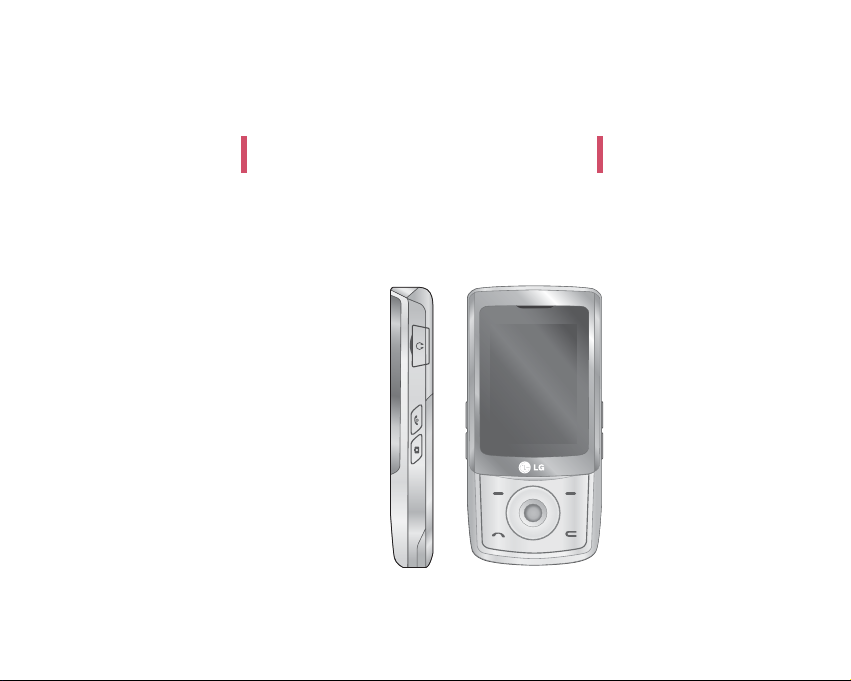
KE500 User Guide
-
English
Page 2

Contents
2
Contents
Introduction 5
For your safety 6
Guidelines for safe and
efficient use 7
KE500 features 12
Parts of the phone
Display information 16
On-Screen Icons
Installation 18
Installing the SIM card and
the handset battery
Charging the Battery 19
Disconnecting the charger
20
Inserting the memory card
21
Removing the memory card
General functions 22
Making a Call
Answering a Call 23
Entering Text 24
Selecting functions and
options 28
In-call menu 29
During a Call
Conference Calls 30
Menu Tree 32
Browser 35
Home 36
Bookmarks
Go to URL
History
Settings 37
Network profiles
Cache
Cookies
Security certificates
Show image
Information 38
Call history 39
All calls
Missed calls
Dialled calls
Received calls
Call duration 40
Call costs
Data information
Tools 41
Alarm clock
Calendar
Page 3
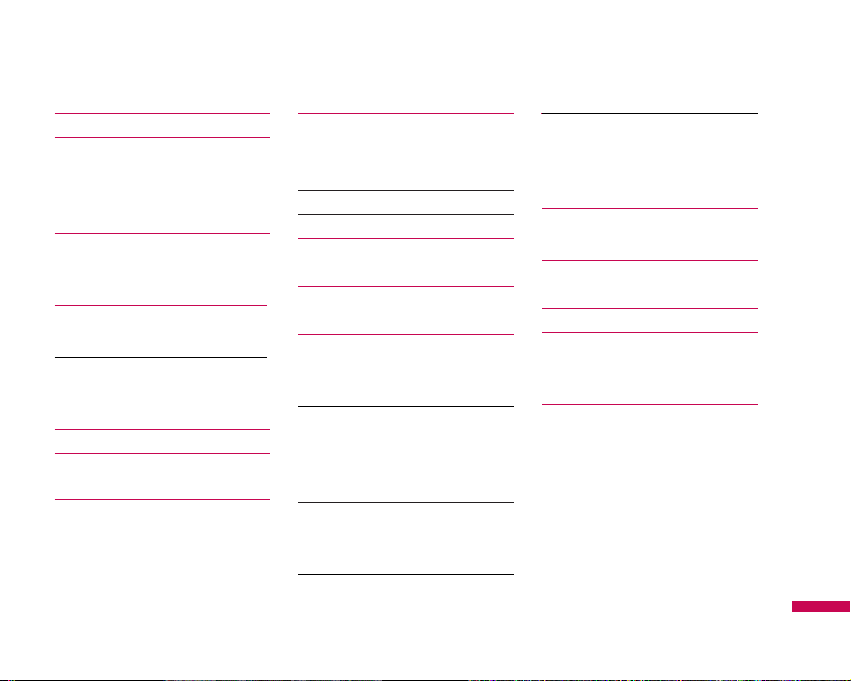
Contents
3
Calculator 42
Memo 43
To do
Stop watch
Unit converter
World clock 44
SIM card info
Multimedia 45
MP3 player
All songs 47
My playlist
Settings
Camera 48
Video camera 49
FM Radio
Voice recorder 50
Messaging 51
New message
Text
Multimedia 52
Bluetooth message 53
Inbox 54
Bluetooth box
Drafts 55
Outbox
Sent 56
Listen to voice mail
Info messages
Read 57
Topics
Templates
Text
Multimedia 58
Settings
Text message
Multimedia message 59
Voicemail number 60
Push messages
Info messages
My stuff 61
Images
Sounds 62
Videos
Others 63
Games & Apps 64
External memory
Profiles 66
General
Silent
Vibrate only
Outdoor
Activate
Personalize
Headset
Page 4
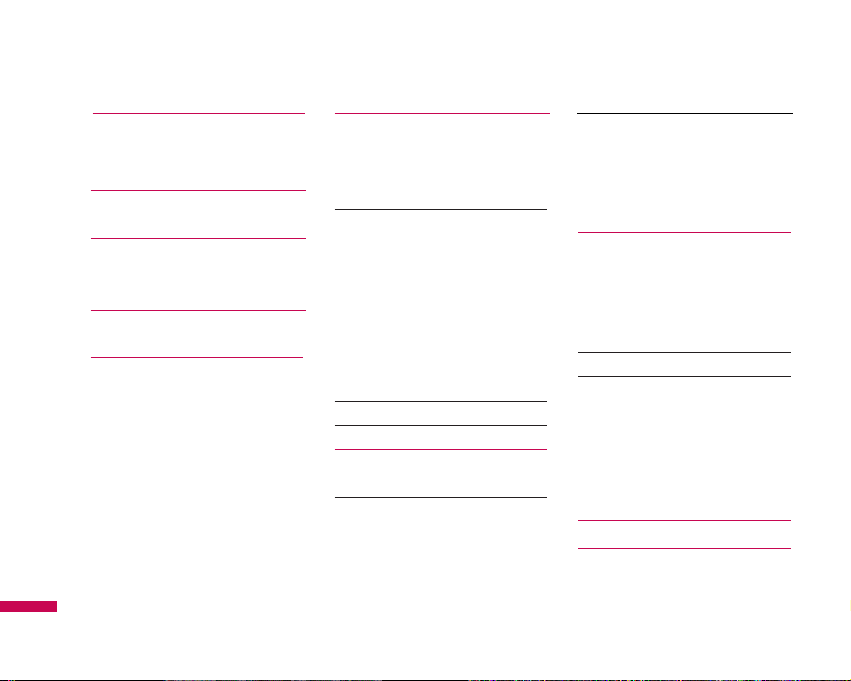
Contents
4
Contents
Contacts 68
Search
New contact
Speed dials 69
Groups
Copy all 70
Delete all
Settings
Information 71
Settings 72
Date & Time
Set date
Date format
Set time
Time format
Auto update
Languages 72
Display
Wallpaper
Backlight timer
Brightness 73
Home screen shortcut
Menu style
Dialing style
Standby text
Network name
Connectivity
Bluetooth
Network 75
USB connection mode 77
Calling 78
Call divert
Answer mode 79
Send my number
Call waiting
Minute minder 80
Auto redial
Closed user group
Send DTMF tones
Select line
Security 81
PIN code request
Auto key lock
Phone lock
Call barring
Fixed dial number 82
Change codes 83
Flight mode
Power saving
Reset
Memory status
Accessories 84
Technical data 86
Page 5

Introduction
5
Congratulations on your purchase of the advanced and
compact KE500 mobile phone, designed to operate with
the latest digital mobile communication technology.
Introduction
This user’s guide contains important information on the
use and operation of this phone. Please read all the
information carefully for optimal performance and to
prevent any damage to or misuse of the phone. Any
changes or modifications not expressly approved in this
user’s guide could void your warranty for this
equipment.
Page 6
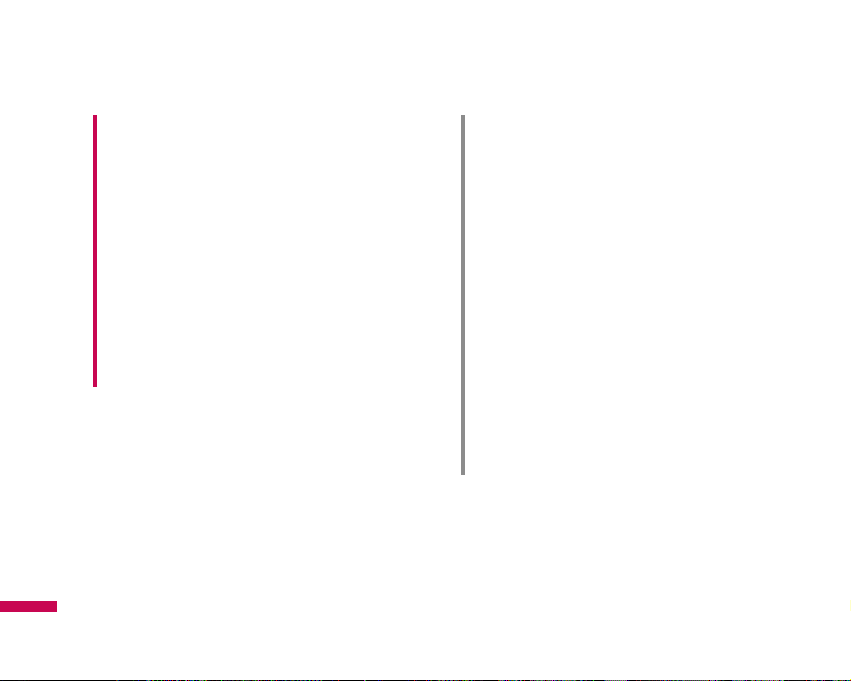
Caution!
• Switch off the phone in any area where required
by special regulations. For example, do not use
your phone in hospitals or it may affect sensitive
medical equipment.
• Emergency calls may not be available under all
mobile networks. Therefore, you should never
depend solely on your mobile phone for
emergency calls.
• Only use ORIGINAL accessories to avoid damage
to your phone.
• All radio transmitters carry risks of interference
with electronics in close proximity. Minor
interference may affect TVs, radios, PCs, etc.
• Batteries should be disposed of in accordance
with relevant legislation.
• Do not dismantle the phone or battery.
• Risk of explosion if battery is replaced by an
incorrect type.
Warning!
• Mobile Phones must be switched off at all times
in aircrafts.
• Do not hold the phone in your hand while driving.
• Do not use your phone near petrol stations, fuel
depots, chemical plants or blasting operations.
• For your safety, use ONLY specified ORIGINAL
batteries and chargers.
• Do not handle the phone with wet hands while it
is being charged. It may cause an electric shock
or seriously damage your phone.
• Keep the phone in a safe place out of small
children’s reach. It includes small parts which, if
detached, may cause a choking hazard.
For your safety
For your safety
6
Page 7
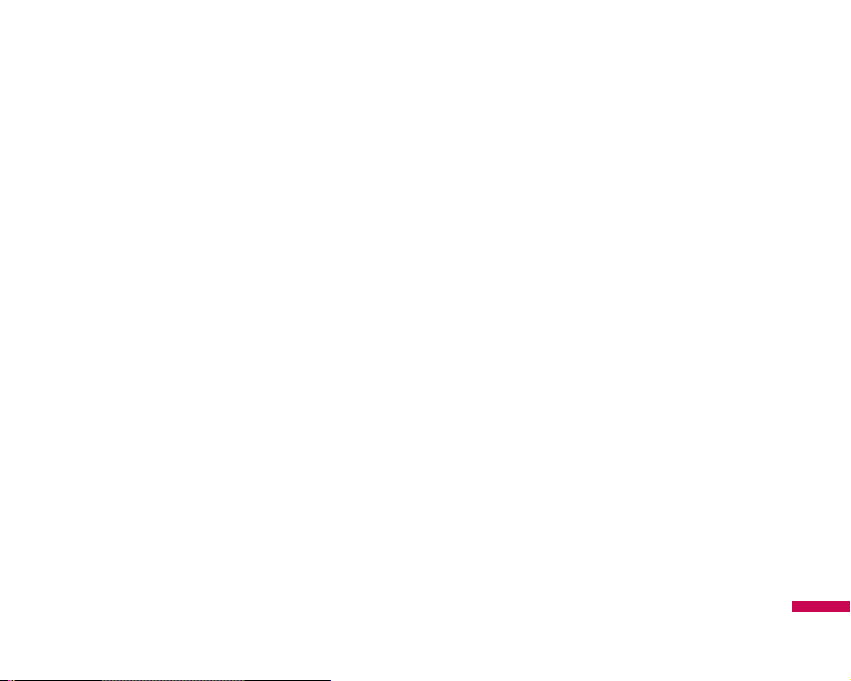
Please read these simple guidelines. Not following these
guidelines may be dangerous or illegal. Further detailed
information is given in this manual.
Exposure to radio frequency energy
Radio wave exposure and Specific Absorption
Rate (SAR) information
This mobile phone model KE500 has been designed to
comply with applicable safety requirements for exposure
to radio waves. This requirement is based on scientific
guidelines that include safety margins designed to assure
the safety of all persons, regardless of age and health.
v
The radio wave exposure guidelines employ a unit of
measurement known as the Specific Absorption Rate,
or SAR. Tests for SAR are conducted using
standardised methods with the phone transmitting at
its highest certified power level in all used frequency
bands.
v
While there may be differences between the SAR
levels of various LG phone models, they are all
designed to meet the relevant guidelines for exposure
to radio waves.
v
The SAR limit recommended by the International
Commission on Non-Ionizing Radiation Protection
(ICNIRP) is 2W/kg averaged over ten (10) gram of
tissue.
v
The highest SAR value for this model phone tested by
DASY4 for use at the ear is 0.497 W/kg (10g) and
when worn on the body is 0.708 W/kg (10g).
v
SAR data information for residents in countries/regions
that have adopted the SAR limit recommended by the
Institute of Electrical and Electronics Engineers (IEEE),
which is 1.6 W/kg averaged over one (1) gram of tissue
(for example USA, Canada, Australia and Taiwan).
Guidelines for safe and efficient use
Guidelines for safe and efficient use
7
Page 8
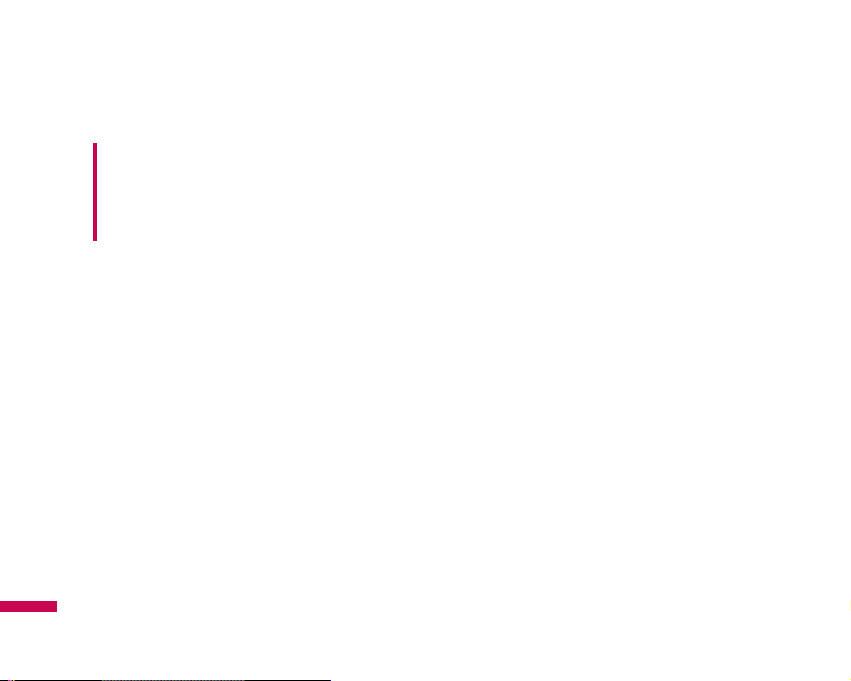
Guidelines for safe and efficient use
8
Product care and maintenance
v
Do not disassemble this unit. Take it to a qualified
service technician when repair work is required.
v
Keep away from electrical appliances such as a TV s,
radios or personal computers.
v
The unit should be kept away from heat sources such
as radiators or cookers.
v
Never place your phone in a microwave oven as it will
cause battery to explode.
v
Do not drop.
v
Do not subject this unit to mechanical vibration or
shock.
v
The coating of the phone may be damaged if covered
with wrap or vinyl wrapper.
v
Do not use harsh chemicals (such as alcohol, benzene,
thinners, etc.) or detergents to clean your phone. There
is a risk of this causing a fire.
v
Do not subject this unit to excessive smoke or dust.
v
Do not keep the phone next to credit cards or transport
tickets; it can affect the information on the magnetic
strips.
v
Do not tap the screen with a sharp object as it may
damage the phone.
v
Do not expose the phone to liquid or moisture.
v
Use accessories, such as earphones and headsets,
with caution. Ensure that cables are tucked away
safely and do not touch the antenna unnecessarily.
v
Please remove the data cable before powering on the
handset.
Warning!
Only use batteries, chargers and accessories
approved for use with this particular phone model.
The use of any other types may invalidate any
approval or warranty applying to the phone, and
may be dangerous.
Guidelines for safe and efficient use
Page 9
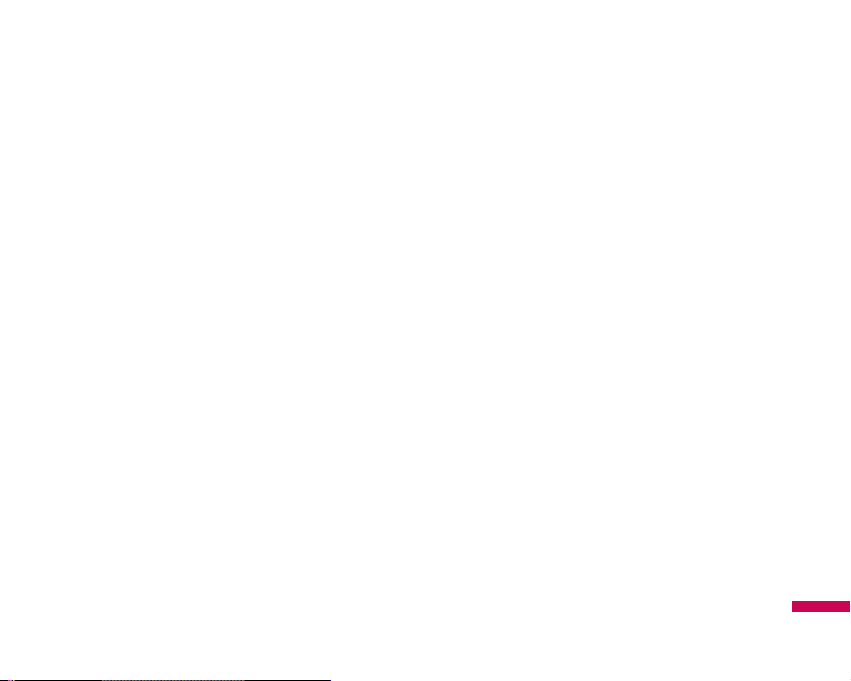
Guidelines for safe and efficient use
9
Electronic devices
All mobile phones may get interference, which could
affect performance.
v
Do not use your mobile phone near medical equipment
without requesting permission. Avoid placing the
phone over pacemakers (i.e. in your breast pocket.)
v
Some hearing aids might be disturbed by mobile
phones.
v
Minor interference may affect TVs, radios, PCs, etc.
Road safety
Check the laws and regulations on the use of mobile
phones in the areas when you drive.
v
Do not use a hand-held phone while driving.
v
Give full attention to driving.
v
Use a hands-free kit, if available.
v
Pull off the road and park before making or answering
a call if driving conditions so require.
v
RF energy may affect some electronic systems in your
motor vehicle such as a car stereo or safety equipment.
v
If your vehicle is equipped with an air bag, do not
obstruct it with installed or portable wireless
equipment. It can cause serious injury due to improper
performance.
If you are listening to music whilst out and about, please
ensure that the volume is at a reasonable level so that
you are aware of your surroundings. This is particularly
imperative when attempting to cross the street.
Avoid damage to your hearing
Damage to your hearing can occur if you are exposed to
loud sound for long periods of time. We therefore
recommend that you do not turn on or off the handset
close to your ear. We also recommend that music and
call volumes are set to a reasonable level.
Page 10
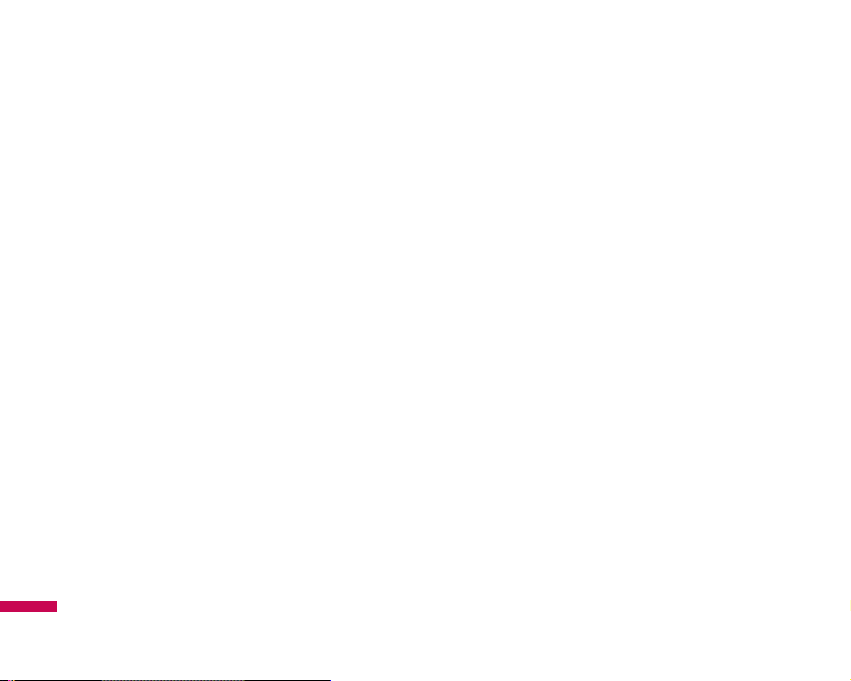
Guidelines for safe and efficient use
10
Blasting area
Do not use the phone where blasting is in progress.
Observe restrictions, and follow any regulations or rules.
Potentially explosive atmospheres
v
Do not use the phone at a refueIling point. Don’t use
near fuel or chemicals.
v
Do not transport or store flammable gas, liquid, or
explosives in the compartment of your vehicle, which
contains your mobile phone and accessories.
In aircraft
Wireless devices can cause interference in aircraft.
v
Turn off your mobile phone before boarding any
aircraft.
v
Do not use it on the ground without crew permission.
Children
Keep the phone in a safe place out of small children’s
reach. It includes small parts which if detached may
cause a choking hazard.
Emergency calls
Emergency calls may not be available under all mobile
networks. Therefore, you should never depend solely on
your mobile phone for emergency calls. Check with your
local service provider.
Battery information and care
v
You do not need to completely discharge the battery
before recharging. Unlike other battery systems, there
is no memory effect that could compromise the
battery’s performance.
v
Use only LG batteries and chargers. LG chargers are
designed to maximize the battery life.
Guidelines for safe and efficient use
Page 11
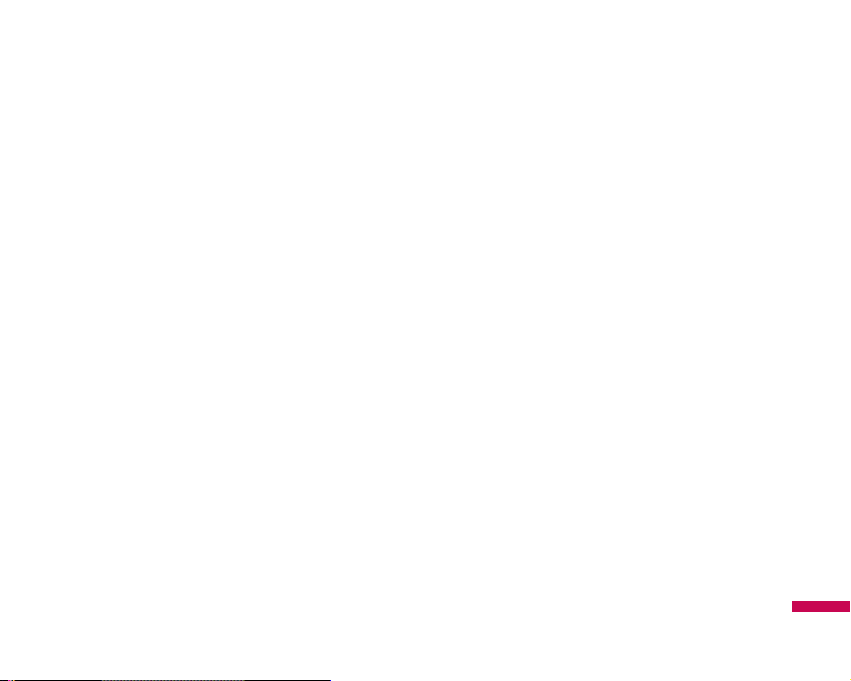
Guidelines for safe and efficient use
11
v
Do not disassemble or short-circuit the battery pack.
v
Keep the metal contacts of the battery pack clean.
v
Replace the battery when it no longer provides
acceptable performance. The battery pack may be
recharged hundreds of times until it needs replacing.
v
Recharge the battery if it has not been used for a long
time to maximize usability.
v
Do not expose the battery charger to direct sunlight or
use it in high humidity, such as the bathroom.
v
Do not leave the battery in hot or cold places, this may
deteriorate the battery performance.
v
Risk of explosion: If battery is replaced by an incorrect
type.
v
Dispose of used batteries according to the
manufacturer’s instructions.
Page 12
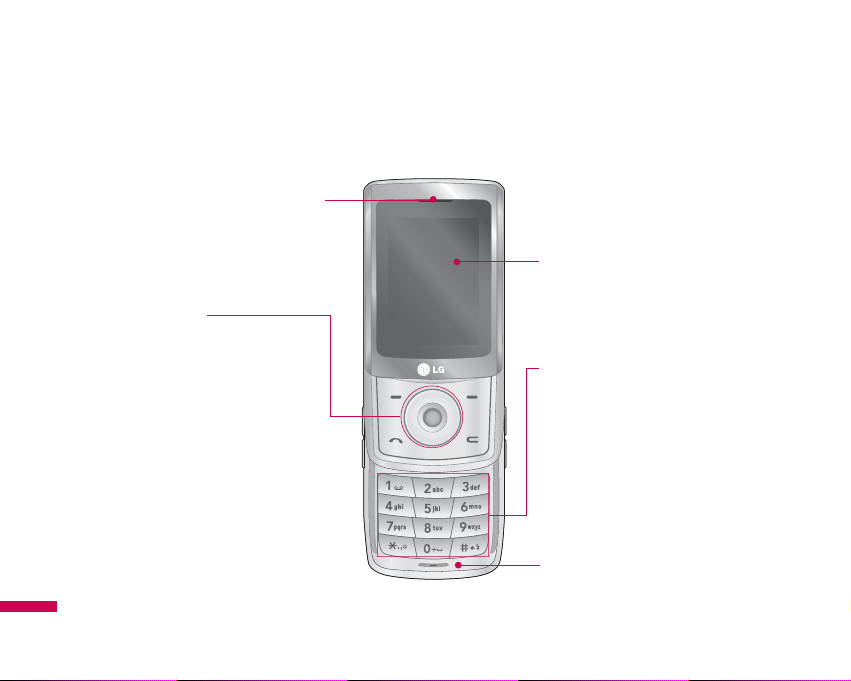
KE500 features
12
Parts of the phone
Front view
KE500 features
Alpha numeric keys
v
In standby mode: Input numbers to dial
Hold down
0
- International calls
1
- Activate Voice mail centre menu
2
to 9- Speed dials
v
In editing mode: Enter numbers &
characters
LCD
•
Top: Signal strength, battery level
and various function
•
Bottom: Soft key indications
Navigation key
v
In standby mode:
U
Briefly: Write Text Message
D
Briefly: List of Address book
L
Briefly: List of Profiles
R
Briefly: List of Favourites
v
In menu: scroll up & down
Earpiece
Microphone
Page 13

KE500 features
13
Send key
v
Dial a phone number and answer a call.
v
In standby mode: shows recently dialled,
received and missed call.
Left soft key/ Right soft key
These keys perform the function indicated in the
bottom of the display.
Clear key
Deletes a character with each press.
Hold the key down to clear all input.
Use this key to go back to a previous screen.
Page 14
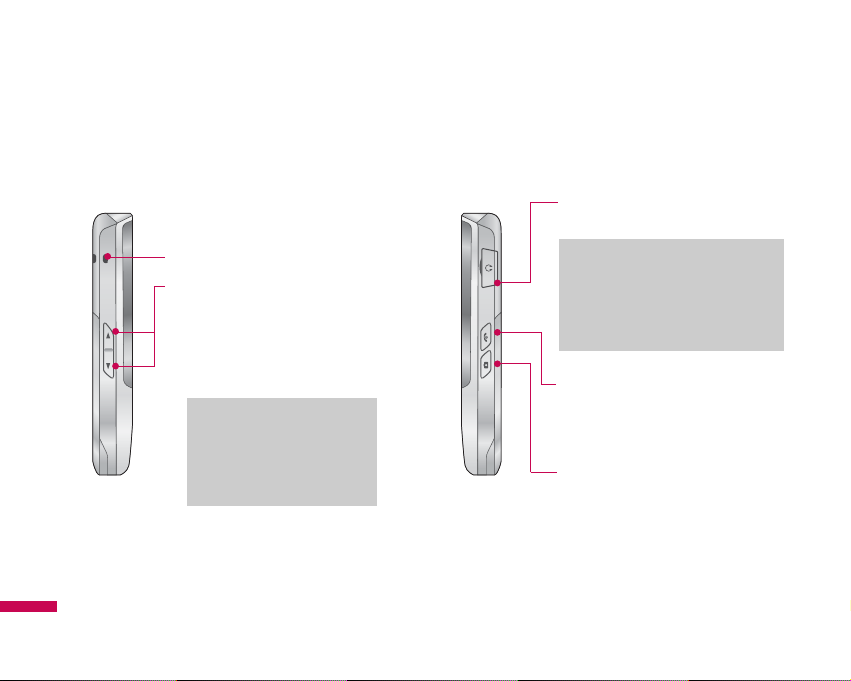
KE500 features
14
KE500 features
Left side view Right side view
Side keys
v
In standby mode (opened):
Volume of key tone.
v
During a call: increase/decrease
the volume of the earpiece
Battery Charging Connector/
Cable connector and Ear jack
End key
•
Switch on/off (hold down)
•
End or reject a call.
Side camera key
(Slide opened)
Long press - Photo camera activation
BGM key
(while you are playing
MP3 music)
Note
v
To protect the sense of
hearing, maximum volume
level is 3.
Note
v
Please ensure phone is powered
on and be in idle mode before
connecting the USB cable.
Holes for a carrying strap
Page 15
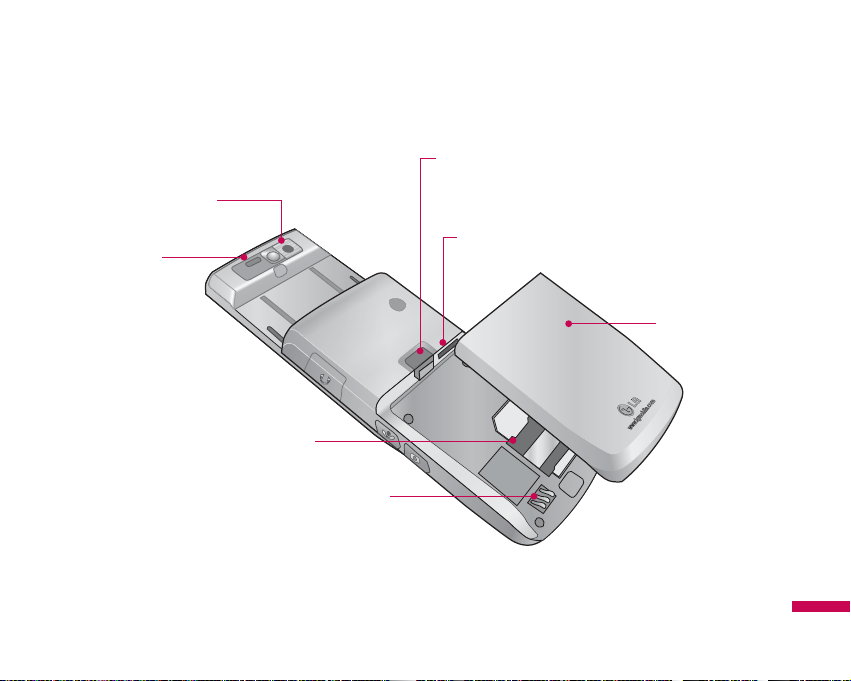
Rear view
KE500 features
15
Flash
Battery
SIM Card Socket
Battery Terminals
Camera lens
Battery latch
Slide the button upwards to
release the battery.
Memory card slot
Page 16
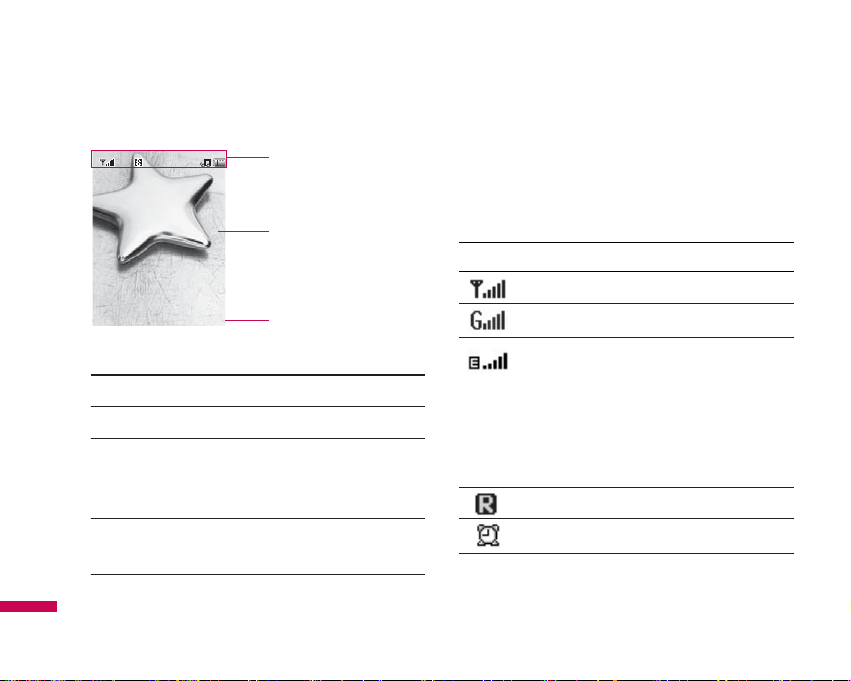
Display Information
Icon area
Text and graphic area
Soft key indications
Area Description
First line
Displays various icons.
Middle lines
Display messages, instructions and
any information that you enter, such as
number to be dialled.
Last line
Shows the functions currently
assigned to the two soft keys.
The screen displays several icons. These are described
below.
On-Screen Icons
Icon Description
Tells you the strength of the network signal. *
You can use GPRS service.
Shows the EDGE service is available.
Connection to the EDGE service allows you to
transfer data at a speed of 200Kb/s
(depending on network availability). Check
with your operator for network coverage and
service availability.
Shows that you are using a roaming service.
The alarm has been set and is on.
16
KE500 features
KE500 features
Menu Contacts
Page 17
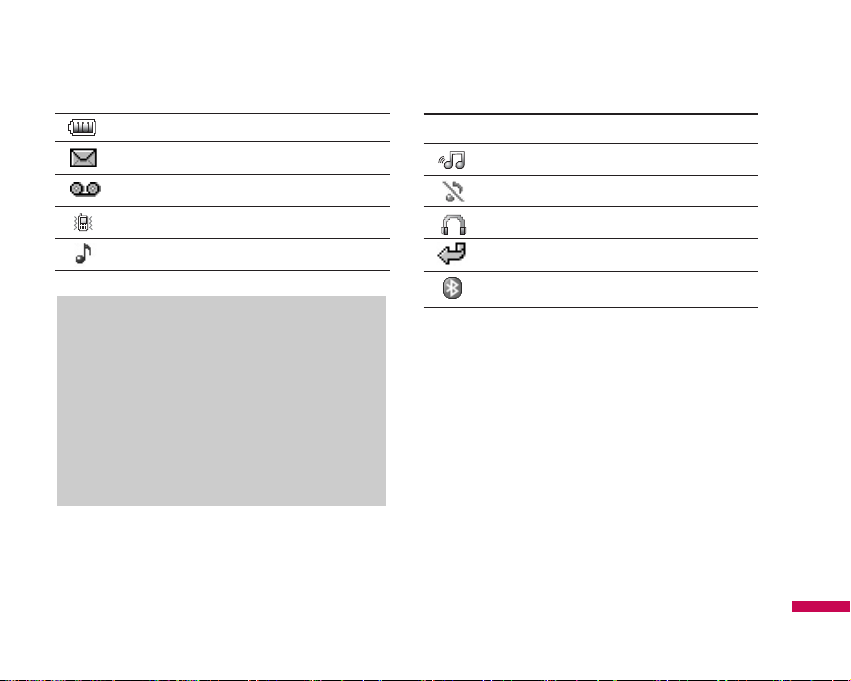
KE500 features
17
Tells you the status of the battery.
You have received a text message.
You have received a voice message.
Vibrate only menu in profile.
General menu in profile.
Icon Description
Outdoor menu in profile.
Silent menu in profile.
Headset menu in profile.
All calls are diverted.
You have activated Bluetooth.
* The quality of the conversation may change
depending on network coverage. When the signal
strength is below 2 bars, you may experience
muting, call drop and poor audio.
Please refer to this signal as an indicator for your
calls. When there are no bars, that means that
there is no network coverage: in this case, you
won’t be able to access the network for any
service (call, messages and so on).
Page 18
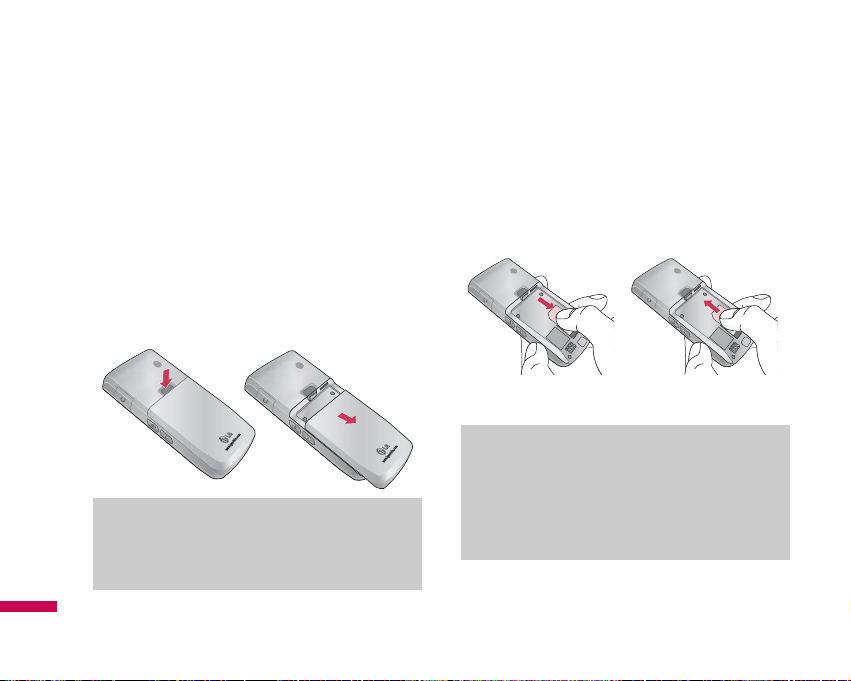
Installation
18
Installing the SIM card and the
handset battery
Make sure the power is off before you remove the SIM
card or battery.
1. Remove the battery.
Press and hold down the battery release button and lift
off the battery cover. Turn the phone up-side down, as
shown, then press down the battery lightly with your
fingers and pull-out the battery.
2.
Install the SIM card.
Insert the SIM card into the holder. Slide the SIM card
into the SIM card holder. Make sure that the SIM card
is inserted properly and that the gold contact area on
the card is facing downwards. To remove the SIM card,
press down lightly and pull it in the reverse direction.
To insert the SIM card To remove the SIM card
Note
v
The metal contact of the SIM card can be easily
damaged by scratches. Pay special attention to
the SIM card while handling. Follow the
instructions supplied with the SIM card.
Note
v
Removing the battery from the phone when the
power is on may cause the phone to malfunction.
Installation
Page 19
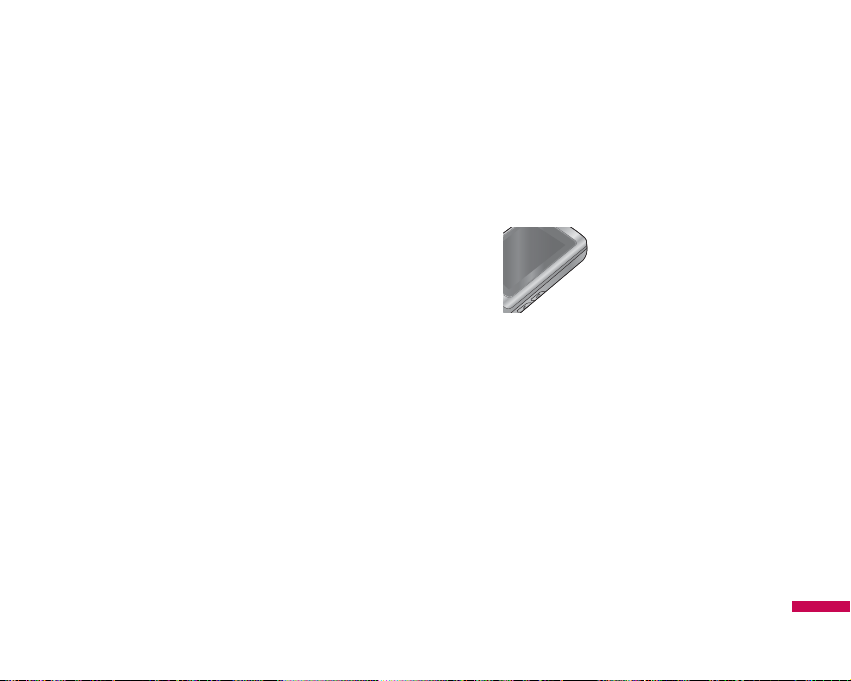
Installation
19
3. Install the battery.
Insert the battery into the battery compartment as
metal contacts meet in the middle of the phone.
Push down the top of the battery until it snaps into
place. Place the battery cover to the phone as shown.
Charging the Battery
Before connecting the travel adapter to the phone you
must first install the battery.
1. Ensure the battery is fully charged before using the
phone for the first time.
2. With the arrow facing you as shown in the diagram
push the plug on the battery adapter into the socket on
the side of the phone until it clicks into place.
3. Connect the other end of the travel adapter to the main
socket. Use only the charger included in the box.
4. The moving bars of battery icon will stop after charging
is complete.
Page 20
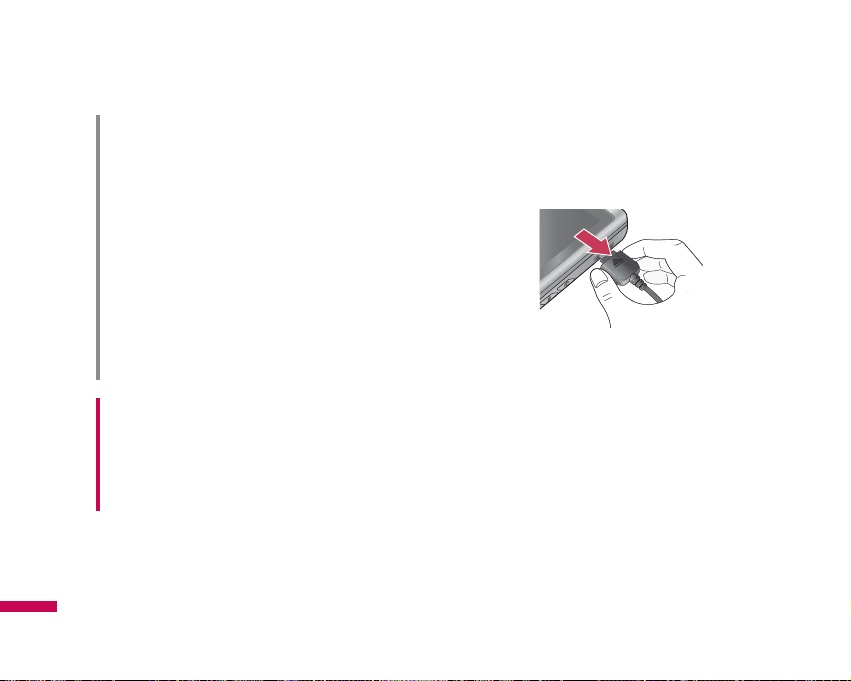
Disconnecting the charger
Disconnect the charger from the phone by pulling the
connector, not the cord.
WARNING!
• Unplug the power cord and charger during
lightning storms to avoid electric shock or fire.
• Make sure that no sharp-edged items such as
animal teeth or nails, come into contact with the
battery. There is a risk of this causing a fire.
CAUTION!
• If the battery is completely discharged, the
charging display will appear on the LCD
approximately 1 to 1.5 minutes after connecting
TA.
• Do not force the connector as this may damage
the phone and/or the travel adapter.
• Insert the battery pack charger vertically to wall
power outlet.
• If you use the battery pack charger out of your
own country, use an attachment plug adaptor for
the proper configuration.
• Do not remove your battery or the SIM card while
charging.
Installation
Installation
20
Page 21
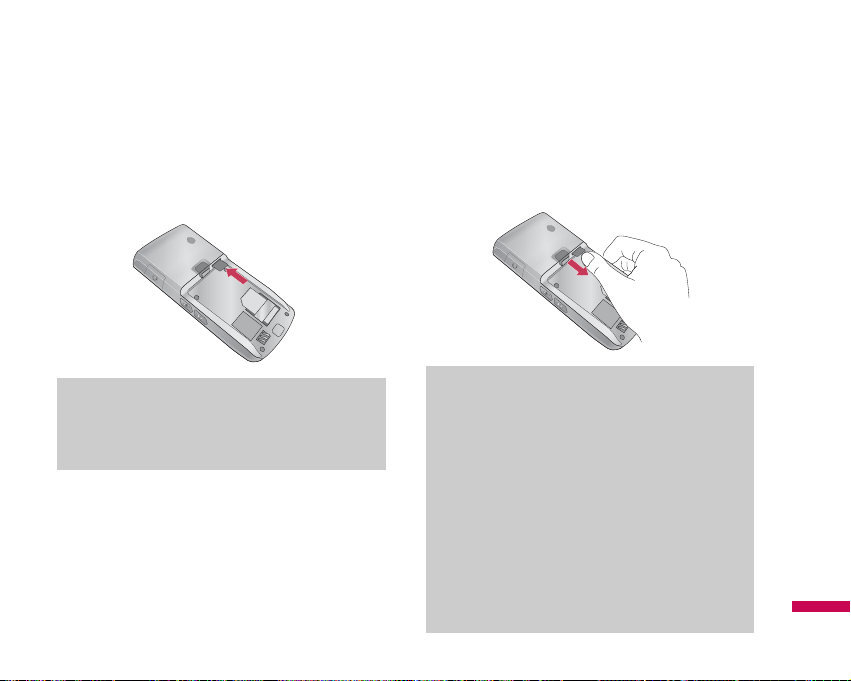
Inserting the memory card
Insert the memory card into the slot until the memory
card is fully inserted into the slot, as shown in the figure
below:
Removing the memory card
Carefully remove the memory card out of the socket, as
shown in the figure below:
Note
v
Only use memory cards that have been approved
by the manufacturer. Some memory cards might
not be compliant with the handset.
v
Removal of an external memory card or turning
the mobile phone off while using the card (Store,
Copy, Remove, Initialise, Play, etc.) may clear or
initialise any stored file, which in turn may lead
to severe damage on the card or malfunction of
the phone.
v
It is always advised to make a backup of any
data stored on your memory card.
Note
v
The gold connectors must be face down and
inserted first into the memory card slot.
Installation
21
Page 22
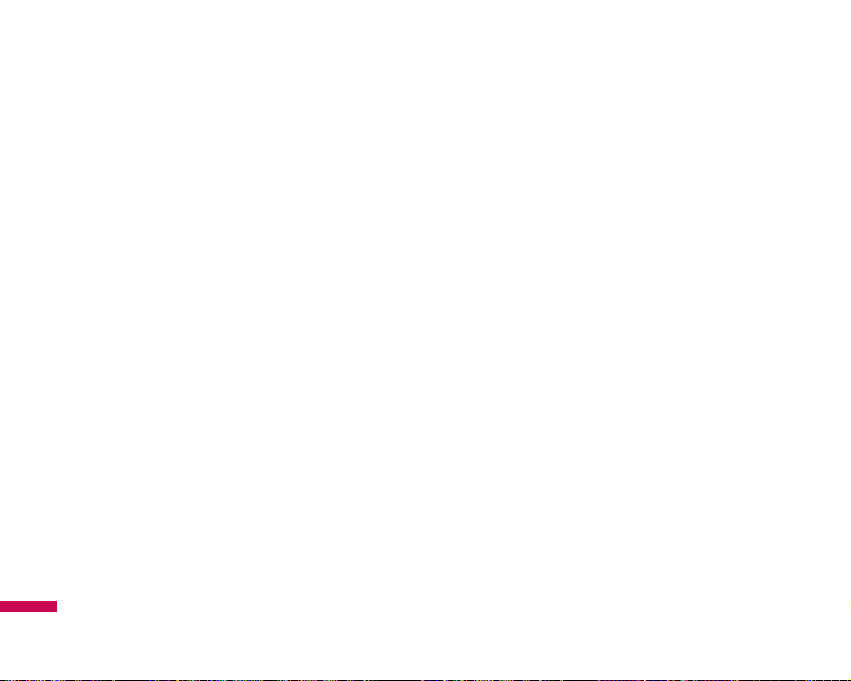
General functions
22
Making a Call
1. Make sure your phone is powered on.
2. Enter a phone number including the area code.
To edit a number on the display screen, simply press
the
C
key to erase one digit at a time.
v
Press and hold the Ckey to erase the entire
number.
3. Press the Skey to call.
4. When you want to finish, press the
E
key.
Making a Call by Send Key
1. Press the Skey, and the most recent incoming,
outgoing and missed phone numbers will be displayed.
2. Select the desired number by using the navigation key.
3. Press the
S
key.
Making International Calls
1. Press and hold the 0key for the international prefix.
The ‘+’ character can be replaced with the international
access code.
2. Enter the country code, area code, and the phone
number.
3. Press the
S
key.
Ending a Call
When you have finished a call, press the Ekey.
Making a Call From the Contact list
You can store names and phone numbers dialled
frequently in the SIM card as well as the phone memory.
You can dial a number by simply looking up a name in the
contact list.
General functions
Page 23
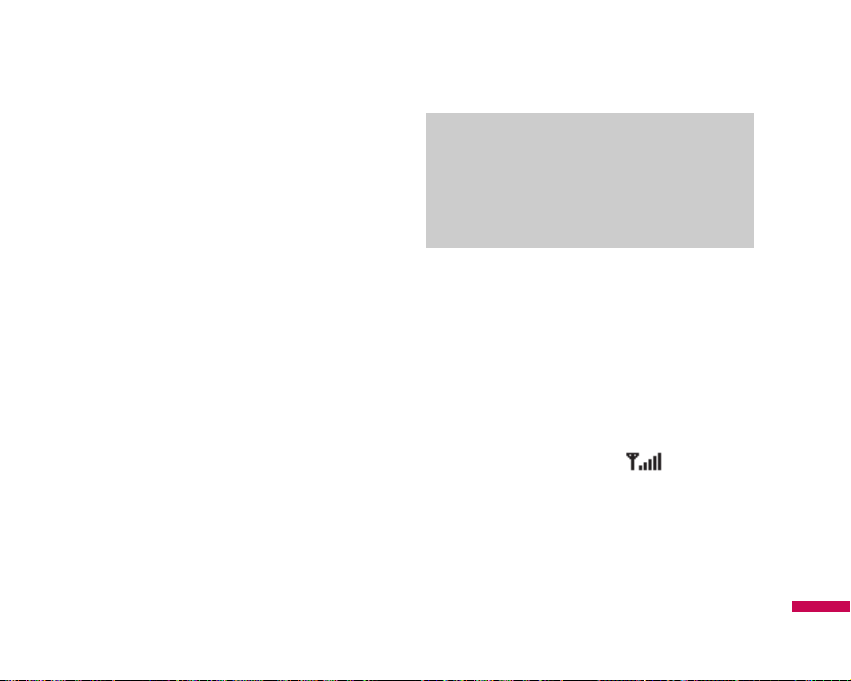
General functions
23
Adjusting the Volume
During a call, if you want to adjust the earpiece volume,
use the side keys of the phone.
In idle mode, you can adjust the key volume using the
side keys.
Answering a Call
When you receive a call, the phone rings and the flashing
phone icon appears on the screen. If the caller can be
identified, the caller’s phone number (or name if stored in
your Address Book) is displayed.
1. Slide up and press the
S
key or the left soft key to
answer an incoming call. If the Any Key menu option
(Menu 9.5.2), has been set to any key press will
answer a call except for the
E
key or the right soft key.
2. End the call by pressing the
E
key.
Vibrate Mode (Quick)
Vibrate Mode can be activated by pressing and holding
the left navigation key.
Signal Strength
If you are inside a building, being near a window may
give you better reception. You can see the strength of
your signal by the signal indicator ( ) on your
phone’s display screen.
Note
v
You can answer a call while using the Address
Book or other menu features. In case phone is
connected with PC via USB cable, call and
messages are not available.
Page 24
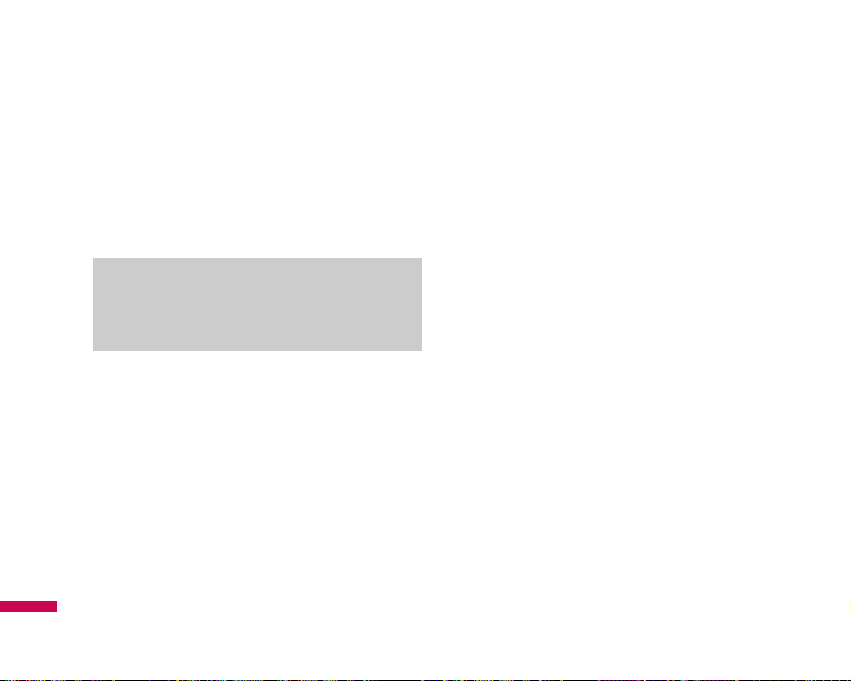
General functions
24
Entering Text
You can enter alphanumeric characters by using the
phone’s keypad. For example, storing names in the
Address Book, writing a message, creating scheduling
events in the calendar all require entering text. The
following text input methods are available in the phone.
T9 Mode
This mode allows you to enter words with only one
keystroke per letter. Each key on the keypad has more
than one letter. The T9 mode automatically compares
your keystrokes with an internal linguistic dictionary to
determine the correct word, thus requiring far fewer
keystrokes than the traditional ABC mode.
ABC Mode
This mode allows you to enter letters by pressing the key
labelled with the required letter once, twice, thrice or four
times until the letter is displayed.
123 Mode (Numbers Mode)
Type numbers using one keystroke per number. To
change to 123 mode in a text entry field, press
#
key
until 123 mode is displayed.
Symbolic Mode
This mode allows you to enter special characters. Press
*
key to enter symbols. Use the navigation keys to
select the desired symbol and press the [OK] key.
Changing the Text Input Mode
1. When you are in a field that allows characters to be
entered, you will notice the text input mode indicator in
the upper right corner of the display.
2. If you want to change modes, press
#
. The
available modes are changed.
Note
v
Some fields may allow only one text input mode
(e.g. telephone number in address book fields).
General functions
Page 25
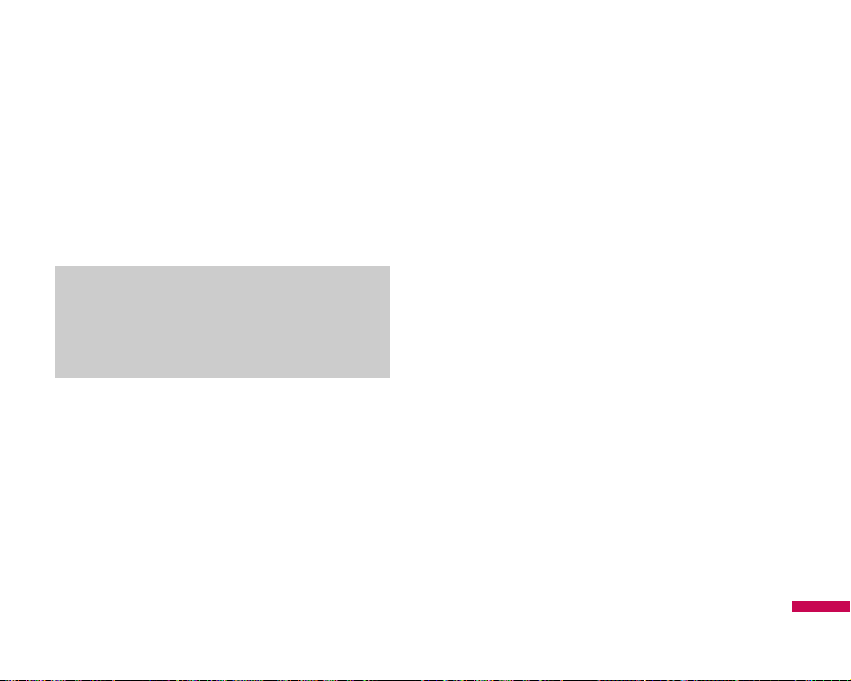
General functions
25
Using the T9 Mode
The T9 predictive text input mode allows you to enter
words easily with a minimum number of key presses.
As you press each key, the phone begins to display the
characters that it thinks you are typing based on a built-in
dictionary. As new letters are added, the word changes
to reflect the most likely candidate from the dictionary.
1. When you are in the T9 predictive text input mode,
start entering a word by pressing keys
2
to
9
Press one key per letter
v
The word changes as letters are typed-ignore what’s
on the screen until the word is typed completely.
v
If the word is still incorrect after typing completely,
press the down navigation key once or more to cycle
through the other word options.
Example: Press
4 6 6 3
to type Good.
v
If the desired word is missing from the word choices
list, add it by using the ABC mode.
2. Enter the whole word before editing or deleting any
key strokes.
3. Complete each word with a space by pressing the key
0
or Rkey.
To delete letters, press
C
. Press and hold down Cto
erase the letters continuously.
Note
v
You can select a different T9 language from the
menu option or press hold down the key
*
. The
default setting on the phone is T9 enable mode.
Page 26
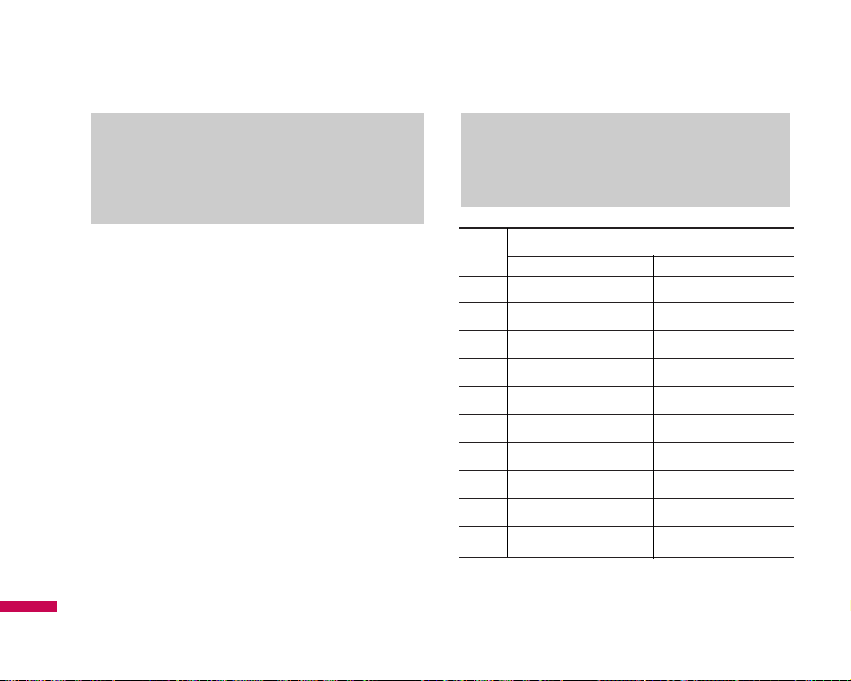
General functions
26
Using the ABC Mode
Use the 2to 9keys to enter your text.
1. Press the key labeled with the required letter:
v
Once for the first letter.
v
Twice for the second letter.
v
And so on.
2. To insert a space, press the
0
key once. To delete
letters, press the
C
key. Press and hold down the
C
key to erase the letters continuously.
Key
Characters in the order display
Upper Case Lower Case
1
. , - ? !‘ @ : 1 . , - ? !‘ @ : 1
2
A B C 2 a b c 2
3
D E F 3 d e f 3
4
G H I 4 g h i 4
5
J K L 5 j k l 5
6
M N O 6
m n o 6
7
P Q R S 7 p q r s 7
8
T U V 8 t u v 8
9
W X Y Z 9 w x y z 9
0
Space 0 (long press) Space 0 (long press)
Note
v
Refer to the table below for more information on
the characters available using the keys.
General functions
Note
v
To exit the text input mode without saving your
input, press
E
. The phone returns to the idle
screen.
Page 27
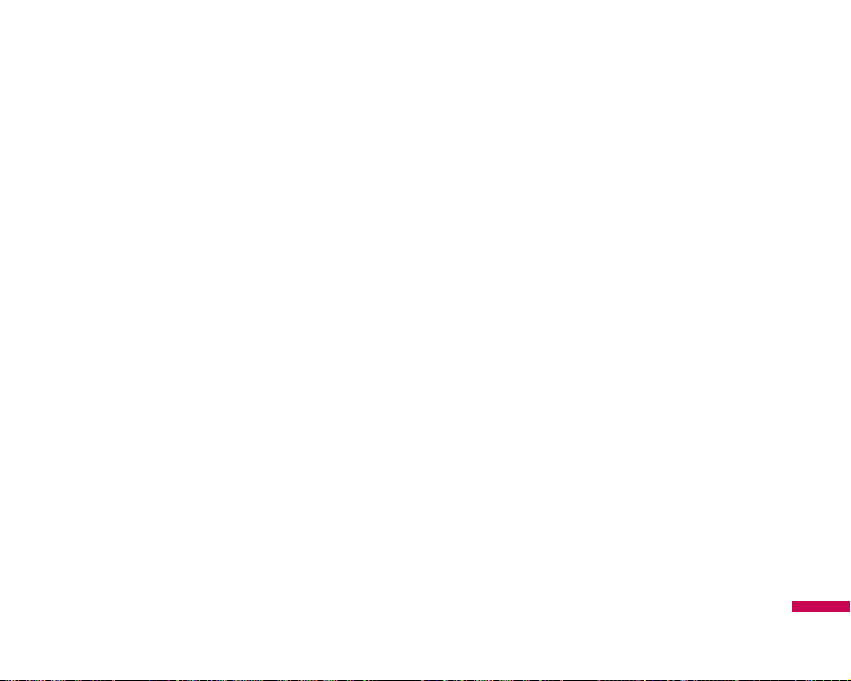
General functions
27
Using the 123 (Numbers) Mode
The 123 Mode enables you to enter numbers in a text
message (a telephone number, for example).
Press the keys corresponding to the required digits before
manually switching back to the appropriate text entry
mode.
Using the Symbol Mode
The Symbol Mode enables you to enter various symbols
or special characters.
To enter a symbol, press the *key. Use the navigation
keys to select the desired symbol and press the [OK] key.
Page 28

Selection of functions and options
28
Your phone offers a set of functions that allow you to
customize the phone. These functions are arranged in
menus and sub-menus, accessed via the two soft keys
marked
l
and r. Each menu and sub-menu allows
you to view and alter the settings of a particular function.
The roles of the soft keys vary according to the current
context; the label on the bottom line of the display just
above each key indicates its current role.
Selection of functions and options
Press the right soft
key to access the
available Contacts.
Press the left soft
key to access the
available Menu.
Menu
Contacts
Page 29

In-call menu
In-call menu
29
Your phone provides a number of control functions that
you can use during a call. To access these functions
during a call, press the left soft key
l
[Options].
During a Call
The menu displayed on the handset screen during a call
is different than the default main menu displayed when
in idle screen, and the options are described below.
Making a Second Call
(Network Dependent)
You can search and dial the number from Address Book
to make a second call.
Swapping Between Two Calls
To switch between two calls, press Skey or the left
soft key, and then select Swap Call.
Answering an Incoming Call
To answer an incoming call when the handset is ringing,
simply press the
S
key. The handset is also able to
warn you of an incoming call while you are already on a
call. A tone sounds in the earpiece, and the display will
show that a second call is waiting.
This feature, known as Call waiting, is only available if
your network supports it. For details of how to activate
and deactivate it see Call waiting (Menu 9.5.4).
If Call Waiting is on, you can put the first call on hold and
answer the second, by pressing the left soft key
l
.
Rejecting an Incoming Call
You can reject an incoming call without answering by
simply pressing the
E
key.
During a call, you can reject an incoming call by pressing
the Ekey.
Page 30

In-call menu
30
Muting the Microphone
You can mute the microphone during a call by pressing
the [Mute] key. The handset can be unmuted by pressing
the [Unmute]. When the handset is muted, the caller
cannot hear you, but you can still hear them.
DTMF tones while calling
To switch on DTMF tones while calling (e.g. to use the
phone with an automatic switchboard) press the key
[Options] followed by Send DTMF on. Select DTMF off to
disable DTMF tones. DTMF tones are normally on.
Conference Calls
The conference service provides you with the ability to
have a simultaneous conversation with more than one
caller, if your network service provider supports this
feature. A conference call can only be set up when you
have one active call and one call on hold, both calls
having been answered.
Once a conference call is set up, calls may be added,
disconnected or separated (that is, removed from the
conference call but still connected to you) by the person
who set up the conference call. These options are all
available from the In-Call menu. The maximum callers in
a conference call are five. Once started, you are in control
of the conference call, and only you can add calls to the
conference call.
Making a Second Call
You can make a second call while currently on a call.
Enter the second number and press the
S
key.
When the second call is connected, the first call is
automatically placed on hold. You can swap between
calls, by pressing the
S
key.
Setting Up a Conference Call
To set up a conference call, place one call on hold and
while the active call is on, press the left soft key and then
select the Join menu of Conference call.
In-call menu
Page 31

In-call menu
31
Activate the Conference Call on Hold
To activate a conference call on hold, press the Skey.
Alternatively press the left soft key [Options] and select
Join all/Hold all calls. Other users on hold will stay
connected. To return to conference call mode, press the
left soft key
l
[Options] followed by Conference call.
Adding Calls to the Conference Call
To add a call to an existing conference call, press the left
soft key, and then select the Join menu of Conference
call.
Private Call in a Conference Call
To have a private call with one caller from a conference
call, display the number of the caller you wish to talk to
on the screen, then press the left soft key. Select the
Private menu of Conference call to put all the other
callers on hold.
Ending a Conference Call
Currently displayed caller from a conference call can be
disconnected by pressing the
E
key.
Page 32

Menu Tree
32
The menu in this phone can be displayed in 2 ways. One is by grid type or secondly in wheel format. Please note that
menu number options are different in each view.
The default setting on the phone is set to show the menu in grid type, so therefore all the menu number selections
throughout the manual are shown according to that setting.
The following illustration shows the available menu structure and indicates the:
v
Number assigned to each menu option.
v
Page where you can find the feature description.
You can go to the desired menu using the left soft key [Menu], navigation keys and the [OK] key. And you can also take a
shortcut by pressing the corresponding number key of desired menu after pressing the left soft key [Menu].
1.1 Home
1.2 Bookmarks
1.3 Go to URL
1.4 History
1.5 Settings
1.6 Information
1. Browser
2.1 All calls
2.2 Missed calls
2.3 Dialled calls
2.4 Received calls
2.5 Call duration
2.6 Call costs
2.7 Data information
2. Call history
3.1 Alarm clock
3.2 Calendar
3.3 Calculator
3.4 Memo
3.5 To do
3.6 Stop watch
3.7 Unit converter
3.8 World clock
3.9 SIM services
3. Tools
Menu Tree
Page 33

Menu Tree
33
5.1 New message
5.2 Inbox
5.3 Bluetooth box
5.4 Drafts
5.5 Outbox
5.6 Sent
5.7 Listen to voice mail
5.8 Info messages
5.9 Templates
5.0 Settings
5. Messaging
6.1 Images
6.2 Sounds
6.3 Videos
6.4 Others
6.5 Games & Apps
6.6 External memory
6. My stuff
4.1 MP3 player
4.2 Camera
4.3 Video camera
4.4 FM Radio
4.5 Voice recorder
4. Multimedia
Page 34

Menu Tree
34
Menu Tree
7.1 General
7.2 Silent
7.3 Vibrate only
7.4 Outdoor
7.5 Headset
7. Profiles
8.1 Search
8.2 New contact
8.3 Speed dials
8.4 Groups
8.5 Copy all
8.6 Delete all
8.7 Settings
8.8 Information
8. Contacts
9.1 Date & Time
9.2 Languages
9.3 Display
9.4 Connectivity
9.5 Calling
9.6 Security
9.7 Flight mode
9.8 Power saving
9.9 Reset
9.0 Memory status
9. Settings
Page 35

Browser
35
You can access various WAP (Wireless Application
Protocol) services such as banking, news, weather
reports and flight information. These services are
specially designed for mobile phones and they are
maintained by WAP service providers.
Check the availability of WAP services, pricing and tariffs
with your network operator and/or the service provider
whose service you wish to use. Service providers will
also give you instructions on how to use their services.
Once connected, the homepage is displayed. The content
depends on the service provider. To exit the browser at
any time, press the (
E
) key. The phone will return to the
idle menu.
Navigating with the WAP browser
You can surf the Internet using either the phone keys or
the WAP browser menu.
Using the phone keys
When surfing the Internet, the phone keys function
differently to phone mode.
Key Description
UD
Scrolls each line of the content area
C
Returns to the previous page
O
Select options and confirm actions
Using the WAP browser menu
There are various menu options available when surfing
the Mobile Web.
Note
v
The WAP browser menus may vary, depending
on your browser version.
Browser
Page 36

Browser
36
Home
Menu 1.1
Connects to a homepage. The homepage will be the site
which is defined in the activated profile. It will be defined
by the service provider if you have not defined it in the
activated profile.
Bookmarks
Menu 1.2
This menu allows you to store the URL of favourite web
pages for easy access at a later time.
To create a bookmark
1. Press the left soft key
l
[Options].
2. Select Add new and press the OK key.
3. After entering the desired URL and title, press the OK
key.
After selecting a desired bookmark, the following options
are available.
v
Connect: Connects to the selected bookmark.
v
View: View the selected bookmark.
v
New bookmark: Select this to create a new
bookmark.
v
New folder: Develop a new folder.
v
Copy: Copy the selected bookmark.
v
Send URL: Send the selected bookmark through Text
message / Multimedia message.
v
Delete all: Deletes all the bookmarks.
Go to URL
Menu 1.3
You can connect directly to the site you want. After
entering a specific URL, press the OK key.
History
Menu 1.4
This menu will shows the recently browsed pages.
Browser
Page 37

Browser
37
Settings
Menu 1.5
You can set the profile, cache and security related to
internet service.
Network profiles
(Menu 1.5.1)
A profile is the network information used to connect to
the Internet.
There are default profiles for some operators, stored in
phone memory. It’s impossible to rename default
profiles.
Each profile has submenus as follows:
v
Activate: Activates the selected profile.
v
View: You can see the selected profile.
v
Edit: You can edit the selected profile.
v
New profile: You can add a new profile.
v
Delete: Deletes the selected profile from the list.
v
Reset all: Allows you to reset all profiles.
Cache
(Menu 1.5.2)
The information or services you have accessed are saved
in the cache memory of the phone.
Cookies
(Menu 1.5.3)
Check whether a cookie is used or not.
Security certificates
(Menu 1.5.4)
You can see the list of personal certificates that have
been stored in your phone.
Show image
(Menu 1.5.5)
You can select to display image or not during WAP
browsing.
Note
v
A cache is a buffer memory, which is used to
save data temporarily.
Page 38

Information
Menu 1.6
You can view the information of WAP browser version.
Browser
Browser
38
Page 39

You can check the record of missed, received, and dialled
calls only if the network supports the Calling Line
Identification (CLI) within the service area.
The number and name (if available) are displayed
together with the date and time at which the call was
made. You can also view the number of times you have
called.
All calls
Menu 2.1
You can view all lists of outgoing, incoming and missed
calls
Missed calls
Menu 2.2
This option lets you view the last 40 unanswered calls.
You can also:
v
View the number if available and call it, or save it in
the Address Book
v
Enter a new name for the number and save in the
Address Book
v
Send a message to this number
v
Delete the call from the list
Dialled calls
Menu 2.3
This option lets you view the last 40 outgoing calls (called
or attempted). You can also:
v
View the number if available and call it or save it in the
Address Book
v
Enter new name for the number and save in the
Address Book
v
Send a message to this number
v
Delete the call from the list
Received calls
Menu 2.4
This option lets you view the last 40 incoming calls. You
can also:
v
View the number if available and call it or save it in the
Address Book
Call history
Call history
39
Page 40

v
Enter new name for the number and save both in the
Address Book
v
Send a message to this number
v
Delete the call from the list
Call duration
Menu 2.5
Allows you to view the duration of your incoming and
outgoing calls. You can also reset the call timers.
The following timers are available:
v
Last call: Length of the last call.
v
Dialled calls: Length of the outgoing calls.
v
Received calls: Length of the incoming calls.
v
All calls: Total length of all calls made and incoming
calls since the timer was last reset.
Call costs
Menu 2.6
Allows you to check the cost of your Last call and All
calls.
To check
Cost setting, you should check the following
menus.
v
Set credit: This network service allows you to limit
the cost of your calls by selected charging units. If you
select Read, the number of remaining unit is shown. If
you select Change, you can change your change limit.
v
Set tariff: You can set the currency type and the unit
price. Contact your service providers to obtain charging
unit prices. To select the currency or unit in this menu,
you need the PIN2 code.
v
Auto display: This network service allows you to see
automatically the cost of your last calls. If set to On,
you can see the last cost when the call is released.
Data information
Menu 2.7
You can check the amount of data transferred over the
network through the GPRS information option.
In addition, you can also view how much time you are
online.
Call history
Call history
40
Page 41

Alarm clock
Menu 3.1
You can set the alarm clock to go on at a specified time.
1. Select On and enter the alarm time you want.
2. Select the repeat period and edit title.
3. Set the Radio alarm On to listen the radio as alarm
tone.
4. Press
l
[save].
Calendar
Menu 3.2
When you enter this menu a calendar will show up. On
top of the screen there are sections for date. Whenever
you change the date, the calendar will be updated
according to the date. And square cursor will be used to
locate the certain day. If you see marked date in the
calendar, it means that there is a schedule or memo that
day. This function helps to remind you of your schedule
and memo. The phone will sound an alarm tone if you set
this for the note.
To change the day, month, and year.
Key Description
1, 3
Yearly
7
,
9
Monthly
U, D
Weekly
L
,
R
Daily
In the scheduler mode, press left soft key
l
[Options]
as follows;
v
View
View all schedules and memo for the chosen day.
Use
U, D
to browse through the note lists.
If you want to view the note in detail, press left soft
key [Options]. Press left soft key [OK] to View,Delete,
New schedule, Send via Text message/Multimedia
message/Bluetooth, Edit Calendar, Scheduler tone, All
schedules, Go to date, Delete old and Delete all.
Tools
Tools
41
Page 42

v
New schedule
Allows you to add new schedule and memo for the
chosen day. You can store up to 100 notes.
Input the subject and then press left soft key l [OK].
You enter the appropriate information in the follow
section; Time, Repeat and Alarm.
v
Scheduler tone
You can set the alarm tone of each chosen date.
v
All schedules
View all schedules and memo for the chosen day.
Use
U, D
to browse through the note lists. If you
set alarm for the note, the alarm icon is displayed.
v
Go to date
You can select the date directly.
v
Delete all
You can delete all the notes.
Calculator
Menu 3.3
This contains the standard functions such as +, -, x, /
Addition, Subtraction, Multiplication, and Division.
Furthermore, you can use the various function of
calculator such as +/-, sin, cos, tan, log, ln, exp, sqrt.
1. Input the numbers by pressing numeric keys.
2. Use a navigation key to select a sign for calculation.
3. Then input the numbers.
4. Press
O
key to view the result.
5. To input the decimal number, press
*
key.
6. To end Calculator, press the right soft key
r
[Back].
Tools
Tools
42
Page 43

Memo
Menu 3.4
1. Select the Memo by pressing the left soft key
l
[OK].
2. If the entry is empty, press the left soft key
l
[New].
3. Input the memo and then press left soft key
l
[Options] > [Save].
To do
Menu 3.5
You can view and create To do notes.
1. Select the To do by pressing the left soft key
l
[Ok].
2. In the note is not created yet, press the left soft key
l
[New].
3. Input the memo and the schedule date and then press
the left soft key l [Options] > [Save].
Stop watch
Menu 3.6
1. Press [Start] to take time and record the lap time by
pressing [Lap].
2. Press [Stop] to ascertain the record of lap time.
3. Press [Reset] to default condition.
Unit converter
Menu 3.7
This converts any measurement into a unit you want.
There are 7 types that can be converted into units:
Currency, Area, Length, Weight, Temperature, Volume
and Velocity.
1. You can select one of unit types by pressing
l
[OK]
key.
2. Select the unit you want to convert by pressing U,
D
. It’s impossible to input “-” symbol in unit
converter.
3. Select the standard value by using
L, R
.
Note
v
If you want to change the text input mode, press
the
#
in order.
Tools
43
Page 44

World clock
Menu 3.8
Use number keys to select Region and city so as to check
its corresponding current Date and Time.
SIM services
Menu 3.9
This menu depends on SIM and the network services.
Tools
Tools
44
Page 45

You can enjoy your multimedia function such as camera,
voice recorder, MP3 for your fun and convenience.
MP3 player
Menu 4.1
The KE500 has an integrated MP3 player built-in. You can
enjoy listening to MP3 music files on a memory in your
phone using a compatible headset or via the internal
loudspeaker.
The music player supports:
•
MPEG-2 Layer III, MPEG-2.5 Layer III: Sampling
frequency up from 8KHz to 48KHz. Bit rate up to
320Kbps, stereo.
•
AAC: ADIF, ADTS formats (Sampling frequency from
8KHz to 48KHz)
• AAC+: V1: (Bit rate 16~128Kbps)
V2 : (Bit rate 16~48Kbps)
(Sampling frequency from 8KHz to 48KHz)
Note
v
Because of the small dimension of the speaker,
in some cases the audio could be distorted,
especially at maximum volume and when there
are lots of bass sounds. Therefore, we
recommend you to use the stereo headset in
order to appreciate the high quality of your
music.
Note
v
When the status of the battery indicates low,
you may not use Camera or Multimedia function.
v
While using Multimedia function, the status of
the battery is changeable.
Multimedia
Multimedia
45
Page 46

You can transfer MP3 files from a compatible PC to the
memory in your phone using the Mass Storage.
When you connect the phone to a PC using the USB cable
(supplied in the same package), then you can see the
removable disk through windows explorer. After you copy
songs in removable disk, you should execute safe remove
from your system.
Repeat
Repeat all
Repeat one
Note
v
In case that any invalid file is included in the
playlist, an error message will be popped up and
go back to the prior screen.
Note
v
You should copy MP3 to Sounds/MP3 folder. If
you copy another folder, you can’t see MP3 files.
v
The PC should run Windows 98 SE, Windows
ME, Windows 2000, Windows XP operating
system.
Note
v
KE500 doesn’t support the variable bit rate of all
mentioned file types. Therefore, you can’t
change the file from MP3 format to AAC.
Multimedia
Multimedia
46
Option
Back
Player skin
File name
Progressive bar
Running time
Volume level
Status of the
music controller
Page 47

BGM Feature
If you press the Camera button while you are playing
MP3 music, the BGM feature is enabled and displays the
idle screen. Now you can use other menu items while
enjoying MP3 music. (To return to the MP3 Player screen,
press the Camera button on the idle screen.) When the
BGM feature is on, you can control the volume (Volume
button) on the idle screen.
All songs
(Menu 4.1.1)
You can see all the music files.
My playlist
(Menu 4.1.2)
You can set the music files of your taste.
Settings
(Menu 4.1.3)
- Shuffle: If you select On, you can listen to the music
randomly.
-
Repeat: This menu allows to set the play mode:
Repeat one, Repeat all, Repeat off
- Equalizer: This menu helps you to adjust various of
environment while listening to the music.
- Player skin: You can select the visual effect menus:
Skin1, Skin2. This menu allows to change the
background of main LCD on playing MP3 file.
Note
v
Music is copyright protected in international
treaties and national copyright laws. It may be
necessary to obtain permission or a license to
reproduce or copy music. In some countries
national law prohibits private copying of
copyrighted material. Please check the national
legislation of the applicable country concerning
the use of such material.
Note
v
Accessing certain features may stop the music
due to the memory capacity.
Multimedia
47
Page 48

Camera
Menu 4.2
Using the camera module built in your phone, you can
take pictures of people. Additionally, you can send photos
to other people and select photos as wallpaper.
Shutter sound is provided even in silent mode .
•
To take a picture
Hold down the camera cbutton.
- To take clear pictures, press the camera
c
button while
holding the camera without any movement.
- Appropriately adjust distance to the object that you
want take a picture of (more than 50 cm).
- Handle carefully since the camera is vulnerable to shock
and use a soft cloth when cleaning the camera lens.
- Do not disassemble or modify the camera as this may
lead to fire or malfunctioning.
- Auto Focus function is enabled while taking a picture or
sticker shot. Press the camera
c
button half way to
adjust focus.
1. Hold down the
c
in standby mode.
2. Focus on the subject to capture the image, and then
press the
U, D
key.
v
Resolution [ ]: Allows you to set the image
size.(1600x1200), (1280x960) (640x480) and (320x240).
Multishot is only available with the (320x240),
(640x480) pixel resolution.
v
Quality [ ]: Allows you to set the image quality
from Normal, Fine and Super fine.
Note
v
You can adjust the brightness by using the
L, R
.
Multimedia
Multimedia
48
Note
v
When using the camera, power consumption
increases. If this icon appears on the
wallpaper, indicating low battery, recharge the
battery before use.
Page 49

v
Flash [ ]: Allow you to set the flash when you take
a photo in dark place.
v
Self timer [ ]: Allows you to select the delay time
(Off, 3 seconds, 5 seconds, 10 seconds). Then the
phone takes a photo after the specified time.
v
View options [ ]: You can set the view options.
(Full image/Full screen).
v
Save to [ ]:: You can choose to save in Phone /
External.
v
Multi shot [ ]: Allows to take multishot photos
successively.
v
Color effect [ ]: 4 settings are available.
v
White balance [ ]: Allows you to change the
settings according to the environment.
(Fluorescent/Cloudy/Incandescent/Daylight/Auto)
v
Shutter tone [ ]: You can set the sound when
taking a picture.
v
Reset settings [ ] : Allows you to reset the
settings.
Video camera
Menu 4.3
1. Select Video camera menu.
2. Video camera settings menu is the same with Photo
camera settings, except following items:
v
Video mode [ ]: Allows you to set to send a video
file through MMS or Bluetooth.
FM Radio
Menu 4.4
You can search radio stations and enjoy listening to the
radio.
1. Press the corresponding number key of a channel to
store the currently selected radio station.
Note
v
To improve the radio reception, extend the
headset cord which functions as the FM
antenna.
Multimedia
49
Page 50

Multimedia
50
2. After presetting radio channels, you can listen to other
channel by pressing the corresponding number key
(short press).
3. You can access the following option menus by
pressing the left soft key
l
[Options].
v
Edit channels: You can adjust frequency and change
the radio station in the selected channel. You can
change the frequency 0.1 MHz at a time with
Left/Right navigation keys and number keys.
v
Auto scan: If you select "Yes" for "Auto Scan Now?" ,
it will automatically set the radio channel. And When
"Save channel " message will be popped up, if you
select Yes, the selected frequency will be stored.
v
Reset channels: You can delete all channels you
saved.
v
Listen via speaker: You can listen to the radio via
built-in speaker.
Voice recorder
Menu 4.5
You can record voice memo.
Record
1. Press OK to start recording.
2. If you want to finish recording, press right soft key
[Stop].
Album
You can see the Sounds which have been saved in the
memory by selecting album.
Multimedia
Page 51

Messaging
51
New message
Menu 5.1
This menu includes functions related to SMS (Short
Message Service), MMS (Multimedia Message Service),
voice mail, as well as the network’s service messages.
Text
(Menu 5.1.1)
You can write and edit text message, checking the
number of message pages.
1. Enter the New messages menu by pressing the left
soft key
l
[OK].
2. If you want to write a new message, select Text.
3. To make text input easier, use T9.
4. Press [Options] to attach the followings.
Options
v
Send to: Sends text messages.
1. Enter numbers of recipient.
2. Press
D
key to add more recipients.
3. You can add phone numbers from the address book.
4. Press the
l
[Options] and then press send after
entering numbers. If the message sent is failed ,it will
be saved in the outbox folder.
v
Insert
- Symbol: You add special characters.
-
Image: You can insert the Default graphics or
graphics in My pictures that are available for short
messages.
-
Animation: You can insert the stored Animations.
-
Sound: You can insert sounds that are available for
short messages.
- Text template: You can use Text templates already
set in the phone.
- Contact: You can insert phone numbers or email
addresses in address book.
- My business card: You can add your Business card
to the message.
Messaging
Page 52

Messaging
52
v
Save to drafts: Stores messages in Drafts.
v
T9 languages: Select the language for T9 input mode.
You can also deactivate T9 input mode by selecting
‘T9 off’.
v
New T9 word: Select the New T9 word for inputting
New word into the dictionary.
v
Clear text: You can clear text while writing SMS.
v
Exit: If you press Exit while writing a message, you
can end the writing message and back to the New
Message menu.
Multimedia
(Menu 5.1.2)
You can write and edit multimedia messages, checking
message size.
1. Enter the New message menu by pressing the left soft
key
l
[OK].
2. If you want to write a new message, select
Multimedia.
3. You can create a new message or choose one of the
multimedia message templates already made.
Maximum available file size, that can be inserted to
MMS-message, is 300 kb.
Options
v
Send to: You can send multimedia messages to
multiple recipients, priorities your message, and make
it sent later as well.
v
Insert: You can add Symbol, Image, Video, Sound,
New photo, New video, New sound, Text template,
Contact, My business card, vCard, vCalendar.
v
New slide: You can insert a new slide.
v
Preview: You can preview multimedia messages you
have created.
v
Save: You can save multimedia messages To drafts or
As templates
Note
v
All messages will be automatically saved in the
outbox folder, after a sending failure.
Messaging
Page 53

Messaging
53
v
Edit subject: Allows you to modify the multimedia
message you have chosen.
v
Slide duration: You can set the duration of slide of
multimedia message.
v
T9 languages: Select the language for T9 input
mode. You can also deactivate T9 input mode by
selecting ‘T9 off’.
v
New T9 word: Select the New T9 word for inputting
New word into the dictionary.
v
Exit: You can get back to the Message menu.
Bluetooth message
(Menu 5.1.3)
You can write and edit Bluetooth message.
After writing a Bluetooth message, press the left soft key
l
[Options]. You can access the following option
menus.
v
Send To: You can send a message to another device
via Bluetooth.
v
Insert: You can add Symbol, Text template, Contact.
v
T9 languages: Select the language for T9 input
mode. You can also deactivate the T9 input mode by
selecting ‘T9 off’.
v
Clear text: You can clear text while writing the
message.
v
Save to drafts: Select this to save the message in
Drafts.
v
Exit: If you select this while writing the message, you
can exit from writing message and go back to the
previous screen. The message you have written is not
stored.
Note
v
If you select the picture (200K) on writing
multimedia message, loading duration will take
around 10 seconds at least. Furthermore, you
can’t activate any key during loading time. After
10 seconds, it is available to write multimedia
message.
Page 54

Messaging
54
Inbox
Menu 5.2
You will be alerted when you have received messages.
They will be stored in Inbox.
If the phone shows ‘No space for SIM message’, you
have to delete only SIM messages from Inbox. If the
phone displays ‘No space for message’, you can make
space of each repository as deleting messages, media
and applications.
*
SIM message
SIM message means the message exceptionally stored
in SIM card. You can move this message to the phone.
For notified multimedia message, you have to wait for
downloading and processing of the message.
To read a message, select one of the messages by
pressing the left soft key
l
.
v
View: You can view the received messages.
v
Delete: You can delete the current message.
v
Reply: You can reply to the sender.
v
Forward: You can forward the selected message to
another party.
v
Return call: You can call back to the sender.
v
Information: You can view information about
received messages; Sender’s address, Subject (only for
Multimedia message), Message date & time,
Message type, Message size.
v
Multi delete: After selecting the messages you want
to remove, you can delete the selected messages.
v
Delete all read: You can delete all messages read.
v
Delete all: You can delete all messages.
Bluetooth box
Menu 5.3
You can use the same features as Inbox, Drafts, Outbox
and Sent as in the common messages.
Messaging
Page 55

Messaging
55
Drafts
Menu 5.4
Using this menu, you can preset the messages that you
use most frequently. This menu shows the preset
message list.
The following options are available.
v
View: You can see the messages.
v
Edit: Modifies the message you choose.
v
Delete: Deletes the message you choose.
v
Information: You can view information about the
message you choose.
v
Multi delete: After selecting the messages you want
to remove, press OK and you can delete the selected
messages.
v
Delete all: Deletes all of the messages in the folder.
Outbox
Menu 5.5
This menu allows to view the message which is about to
send or is failed sending.
After sending the message successfully, the message
will be moved to sent box.
v
View: You can view the message.
v
Delete: You can delete the message.
v
Resend: You can resend the selected message.
v
Edit: Modifies the message you choose.
v
Information: You can check information of each
message.
v
Multi delete: Select and delete the selected
messages.
v
Delete all: You can delete all messages in outbox.
Page 56

Messaging
56
Sent
Menu 5.6
This menu allows you to view the messages which are
already sent. You can check the time and the contents of
message.
Listen to voice mail
Menu 5.7
Once this menu has been selected, simply press the left
soft key
l
[OK] to listen to voice mail. You can also
hold down the
1
key in standby mode to listen to
voice mail.
Info messages
Menu 5.8
(Dependent to network and subscription)
Info service messages are text messages delivered by
the network to GSM. They provide general information
such as weather reports, traffic news, taxis, pharmacies,
and stock prices.
Each type of has the number; therefore, you can contact
service provider as long as you have input the certain
number for the information.
When you have received an info service message, you
can see the popup message to show you that you have
received a message or the info service message is
directly displayed.
To view the message again or not in standby mode,
follow the sequence shown below;
Note
v
When you receive a voice mail, your phone
displays the icon and you hear an alert. Please
check with your network provider for details of
their service in order to configure the handset
correctly.
Messaging
Page 57

Messaging
57
Read
(Menu 5.8.1)
1. When you have received an info service message and
select Read to view the message, it will be displayed
on the screen. You can read another message by
scrolling
L, R
or l[Next].
2. The message will be shown until another message is
reached.
Topics
(Menu 5.8.2)
(Dependent to network and subscription)
v
View list: You can see Info service message numbers
which you added. If you press
l
[Options], you can
edit and delete info message category which you
added.
v
Active list: You can select info service message
numbers in the active list. if you activate an info
service number, you can receive messages sent from
the number.
Templates
Menu 5.9
Text
(Menu 5.9.1)
You have 6 text templates as below;
•
Please call me back.
• I’m late. I will be there at
• Where are you now?
• I’m on the way.
• Urgent! Please, contact me.
• I love you!
The following options are available.
v
View: You can see multimedia templates.
v
Edit: Use this to write a new message or edit the
selected template message from the text template
list.
Page 58

Messaging
58
v
Send via
- Text message: Use this to send the selected
template message by SMS.
-
Multimedia message: Use this to send the
selected template message by MMS.
-
Bluetooth message: This menu allows you to edit,
delete or add an Bluetooth account.
v
Delete: Deletes the template.
v
New template: Use this to create new template.
v
Delete all: Allows you to delete all multimedia
messages.
Multimedia
(Menu 5.9.2)
After saving new template, you can use the following
options.
v
View: You can view the selected template.
v
Edit: Modifies the template you choose. Following
options are available after selecting edit
v
Edit subject: Allows you to modify the multimedia
message you have chosen.
v
Remove media: You can remove the inserted media.
v
Preview: You can preview multimedia templates you
wrote.
v
Delete all: You can delete all templates.
Settings
Menu 5.0
Text message
(Menu 5.0.1)
v
Message types:
Text, Voice, Fax, Paging, X.400, Email, ERMES
Usually, the type of message is set to Text. You can
convert your text into alternative formats. Contact your
service provider for the availability of this function.
v
Validity period: This network service allows you to
set how long your messages will be stored at the
message centre.
v
Delivery reports: If you set to Yes, you can check
whether your message is sent successfully.
Messaging
Page 59

Messaging
59
v
Reply charging: When a message is sent, it allows
the recipients to reply and charge the cost of the reply
to your telephone bill.
v
Message center number: If you want to send the
text message, you can receive the address of SMS
centre through this menu.
v
Bearer setting: You can set the bearer setting such
as GSM, GPRS.
Multimedia message
(Menu 5.0.2)
v
Subject: You can enter multimedia messages subject
when this menu is on.
v
Slide duration: Displays the duration of each page
when writing the message.
v
Priority: You can set the priority of the message you
choose.
v
Validity period: This network service allows you to
set how long your text messages will be stored at the
message centre.
v
Delivery reports: If it is set to Yes in this menu, you
can check whether your message is sent successfully.
v
Read report: You can receive the report whether the
receiver read the message or not.
v
Auto download: If you select On, you receive
multimedia messages automatically. If you select Off,
you receive only notification message in the inbox and
then you can check this notification. If you select
Home network only, you receive multimedia messages
depends on Home network.
v
Network profile: If you select multimedia message
server, you can set URL for multimedia message
server.
v
Permitted Message Types
Personal:
Personal message.
Advertisement: Commercial message.
Information: Necessary information.
Page 60

Voicemail number
(Menu 5.0.3)
You can receive the voicemail if your network service
provider supports this feature. When a new voicemail is
arrived, the symbol will be displayed on the screen.
Please check with your network service provider for
details of their service in order to configure the phone
accordingly.
Push messages
(Menu 5.0.4)
You can set the option whether you will receive the
message or not.
Info messages
(Menu 5.0.5)
v
Receive
On:
If you select this menu, your phone will receive
Info service messages.
Off: If you select this menu, your phone will not receive
Info service messages any more.
v
Alert
On:
Your phone will beep when you have received Info
service message numbers.
Off: Your phone will not beep even though you have
received info service messages.
v
Auto display
On:
Your phone will display when you have received
info service messages.
Off: Your phone will not display even though you have
received info service messages.
v
Languages
You can select the language you want by pressing OK
key. Then, the info service message will be shown in
the language that you selected.
Messaging
Messaging
60
Page 61

My stuff
My stuff
61
Images
Menu 6.1
Show the list of JPG files at My media\Photos in
Multimedia memory.
v
View: You can see the JPG file when pressing OK key
or selecting View menu of Option menus.
v
Delete: Delete a file.
v
Set as
- Wallpaper: Currently selected image can be set as a
wallpaper.
-
Picture ID: Currently selected image can be set as a
Picture ID.
v
Send via: Allows you to send a image through
MMS/Bluetooth.
v
File
- Edit image: You can edit an image.
-
Rename: Change the file name of selected file. You
cannot change the extension of file.
- Move to folder: Move the selected file to the folder.
-
Move to external memory: Move the selected file
to the Multimedia memory/external memory.
-
Copy to external memory: Copy the selected file to
the Multimedia memory/external memory.
- Information: Show the file information.
v
Print via Bluetooth: Most pictures that you have
taken in the camera mode and downloaded through
WAP can be transmitted via Bluetooth to a printer.
v
Slide show: You can view a slide show of the files
you stored.
v
New folder: You can create a new folder.
v
Multi delete: You can remove a number of files you
selected.
v
Delete all: Delete all files in the list.
v
Sort by: You can arrange the files as a type and name.
v
List view/Thumbnail view: Allows you to set the
view type.
Page 62

My stuff
62
Sounds
Menu 6.2
Displays the list of MP3, MP4, AAC, M4A files at My
media\Music in Multimedia memory.
v
Play: You can play the MP3 file when pressing OK key
or selecting Play menu of Option menu.
v
Set as: Currently selected sound can be set as a
Ringtone/Ringtone ID
v
File info: Show the file information.
v
Sort by: You can arrange the images by Type and
Name.
Videos
Menu 6.3
Show the list of 3GP, 3G2 files at My media\Videos in
Multimedia memory. Supports only .3gp files, that are
encoded with MPEG4 and h.263 video-codecs and AMR
audio-codec.
v
Play: You can play the video file when pressing OK
key or selecting Play menu of Option menus.
v
Delete: Delete a file.
v
Send via: Send the selected file to another device via
Multimedia message or Bluetooth.
v
File: You can save/move/copy the folder or external
memory.
-
Rename: Change the file name of selected file.
The maximum length of characters is 71 and you
cannot change the extension of file.
Warning!
You can’t use the following characters, \ / : * ? “ < > |
My stuff
Page 63

My stuff
63
- Move to folder: Move the selected file to the folder.
-
Move to external memory: Move the selected file
to the Multimedia memory\external memory.
-
Copy to external memory: Copy the selected file to
the Multimedia memory\external memory.
-
Information: Show the file information.
v
New folder: You can create a new folder.
v
Multi delete: You can remove a number of files you
selected.
v
Delete all: Delete all files in the list.
v
Sort by: You can arrange the images by Type and
Name.
v
List view: Allows you to set the view type.
v
Landscape mode : Currently selected video can be
displayed horizontally.
Others
Menu 6.4
Show the list of MP3, MP4, AAC, M4A files at My
media\Music in Multimedia memory.
v
Play: You can play a file if its type is the one of 3GP,
3G2, MP3, MP4, AAC, and M4A.
v
View: You can see a file if its type is the one of JPG,
GIF, WBMP and PNG.
v
Send via Bluetooth: Send the selected file to another
device via Bluetooth.
v
Sort by: You can arrange the images by Type and
Name.
Warning!
If you remove the external memory during copying
or moving a file, it could harm the phone or corrupt
the memory.
Page 64

Games & Apps
Menu 6.5
In this menu, you can manage the Java applications
installed in your phone. You can play or delete
downloaded applications, or set the connect option.
External memory
Menu 6.6
This menu allows you to view Images, Sounds, Videos
and Others in memory card. If the external memory is not
available, a pop up message “No external memory" is
displayed.
Note
v
You can only access the external memory on the
phone while the SIM card is inserted.
Note
v
When you connect phone with PC via bluetooth,
to Music, Video, Others and Text folders you can
write and receive files, and from Photo, Sounds
and Images folders you may only receive files,
copying files to these folders from PC is
impossible. All supported file types you may copy
from PC to phone’s Others folder, and then you
may view or play these files.
When connecting with PC via USB cable in
internal phone memory you may see only Photo,
Music, Others and Video folders, and on external
memory card you may see all folders.
My stuff
My stuff
64
Page 65

My stuff
65
New Fantastic LG
The KE500 works as a mass storage device. If you
connect the USB cable, you can use the phone as a
Removable Disk.
You can download MP3 files, and photos, video, txt
files etc. this gives you fast access from PC to
Phone, by just connecting the USB cable.
Note
v
MASS STORAGE function will only work when
the phone is in idle mode.
v
DO NOT remove the cable while you are
downloading files. After you download the files,
you need to click Safely Remove Hardware on
the PC and then disconnect the cable.
Page 66

In Profiles, you can adjust and customise the phone tones
for different events, environments, or caller groups.
There are five preset profiles: General, Silent, Vibrate
only, Outdoor and Headset
.
Each profile can be personalised. Press the left soft key
[Menu] and select Profiles using up/down navigation
keys.
Activate
(Menu 7.X.1)
1. A list of profiles is displayed.
2. In the Profiles list, scroll to the profile you want to
activate and press the left soft key
l
[OK] or OK key.
3. Then, select Activate.
Personalize
(Menu 7.X.2)
Scroll to the desired profile in the Profile list. After
pressing the left soft key
l
or the OK key, select
Personalise.
The profile setting option opens. Set the option as
required.
v
Ring alert type: Set the alert type for incoming calls.
v
Ring tones: Select the desired ring tone from the list.
v
Ring volume: Set the volume of the ringing tone.
v
Message alert type: Set the alert type for messages.
v
Message tones: Select the alert tone for messages.
v
Keypad tones: Select the desired keypad tone.
v
Keypad volume: Set the volume of keypad tone.
v
Slide tones: Allows to set the slide tone for adjusting
environment.
v
Effect sound volume: Set the volume of effect sound.
v
Power on/off volume: Set the volume of the ringing
tone when switching the phone on/off.
Profiles
Profiles
66
Page 67

Profiles
67
v
Auto answer: This function will be activated only
when your phone is connected to the handsfree kit.
• Off: The call will be unanswered automatically.
• After 5 secs: After 5 seconds, the call will be
answered automatically.
• After 10 secs: After 10 seconds, the call will be
answered automatically.
Note
v
All profiles cannot be renamed.
Page 68

Search
Menu 8.1
1. Select Search by pressing the left soft key l[OK].
2. Enter the name that you want to search.
3. If you want to edit, delete, copy an entry, or to add
ringtone to one, select left soft key
l
[Options].
The following menu will be displayed.
v
View: You can view each entry in details.
v
Edit: You can edit the name, number, group, ringtone
and picture by using the navigation key.
v
New message: After you have found the number you
want, you can send a text/multimedia message to the
selected number.
v
Send via: You can send the data of phone book via
Text message, Multimedia message or Bluetooth.
v
Delete: You can delete an entry.
v
New contact: After selecting the place (SIM/Phone)
you want to save, you can add to the phonebook list.
v
Multi delete: Allows you to remove a number of files
selected.
v
Copy to phone/SIM: You can copy an entry from SIM
to phone or from phone to SIM.
New contact
Menu 8.2
You can add phonebook entry by using this function.
Phone memory capacity is 1000 entries. SIM card
memory capacity depends on the cellular service
provider. The number of character is SIM dependent
feature.
Note
v
Maximum stored name and number length
depends on SIM-card type.
Note
v
Instant searching is available by inputting the
initial letter of the name.
Contacts
Contacts
68
Page 69

1. Select New contact by press left soft key l [OK].
2. Input a name.
3. Press
D
, then you can input a number.
4. You can set a group for the entry by pressing
L, R
.
5. You can set a ringtone and a photo for the entry by
pressing left soft key l[Options].
Speed dials
Menu 8.3
You can assign any of the keys 2to 9with a
Name list entry. You can call directly by pressing this key.
1. Open the phonebook first by pressing the right soft key
r
[Contacts] in standby mode.
2. Scroll to Speed dial, then press the left soft key
l
[OK].
3. If you want to add speed dial, select <Untitled> by
pressing the left soft key
l
[Assign]. Then, you can
search the name in phonebook.
4. After assigning the number as speed dial, you can
change and delete the entry. You can also make a call
or send a message by this number.
Groups
Menu 8.4
You can list up to the members per each group. There are
7 groups you can make lists to.
v
View members: Shows the group members you have
selected.
v
Group ringtone: Allows you to specify ring tone for
the group members’ call.
v
Group icon: Allows you to select the icon dependent
on Group.
v
Add member: You can add group members.
v
Remove member: You can remove the member from
the Group member list. But the name and the number
will be remained in phonebook.
v
Rename: You can change a group name.
v
Reset all: Allows you to reset all contacts.
Contacts
69
Page 70

Copy all
Menu 8.5
You can copy entries from SIM card memory to Phone
memory and vice versa.
v
SIM to phone: You can copy the entry from SIM Card
to Phone memory.
v
Phone to SIM: You can copy the entry from Phone
memory to SIM Card.
Delete all
Menu 8.6
You can delete all entries from SIM or Phone.
Settings
Menu 8.7
1. Press the right soft r [Contacts] in standby mode.
2. Scroll to Settings, then press the left soft key
l
[OK].
v
View options
Scroll to highlight View options, and then press the left
soft key [OK].
- Name only: Set the phonebook list with displaying
only name.
-
Name and number: Set the phonebook list with
name and number.
- With picture: Set the phonebook list with the
information of character and picture.
Contacts
Contacts
70
Page 71

Information
Menu 8.8
v
Service dial number
Use this function to access a particular list of services
provided by your network operator (if supported by the
SIM card).
v
Own number (SIM dependent)
You can save and check your own number in SIM card.
v
My business card
This option allows you to create your own business
card featuring Name and a mobile phone number.
To create a new business card, press the left soft key
l
[Add] and enter the information into the fields.
If you want to edit, delete or to send a business card,
select left soft key l [options].
Contacts
71
Page 72

Settings
72
Date & Time
Menu 9.1
You can set functions relating to the date and time.
Set date
(Menu 9.1.1)
You can enter the current date.
Date format
(Menu 9.1.2)
You can set the Date format such as YYYY/MM/DD,
DD/MM/YYYY, MM/DD/YYYY.
(D: Day / M: Month / Y: Year)
Set time
(Menu 9.1.3)
You can enter the current time.
Time format
(Menu 9.1.4)
Your can set the time format between 24 hours and 12
hours.
Auto update
(Menu 9.1.5)
Select On, the phone will automatically update the date
and time.
Languages
Menu 9.2
You can change the language for the display texts in your
phone. This change will also affect the Language Input
mode.
Display
Menu 9.3
Wallpaper
(Menu 9.3.1)
You can select the background pictures in standby mode.
Backlight timer
(Menu 9.3.2)
You can set the light-up duration of the display.
Settings
Page 73

Settings
73
Brightness
(Menu 9.3.3)
You can set the brightness of LCD: 100%, 80%, 60%,
40%
Home screen shortcut
(Menu 9.3.4)
Selecting On displays the functionalities of 4 Navigation
keys and Menu key as pictures on the middle of the idle
window. (Profiles/Messaging/ Favourites/Contacts)
Menu style
(Menu 9.3.5)
Your phone provides you with Grid and Wheel menu
themes. Set the menu style by scrolling and pressing the
left soft key
l
[OK].
Dialing style
(Menu 9.3.6)
Your phone provides you with three dialing styles.
(Robo style/Board style/Sketchbook style)
Standby text
(Menu 9.3.7)
If you select On, you can edit the text which is displayed
in standby mode.
Network name
(Menu 9.3.8)
If this function is activated, network name will be
displayed on LCD.
Connectivity
Menu 9.4
Bluetooth
(Menu 9.4.1)
Bluetooth enables compatible mobile devices,
peripherals and computers that are in close proximity to
communicate directly with each other without wires.
This handset supports built-in Bluetooth connectivity,
which makes it possible to connect them with
compatible Bluetooth headsets, computer applications
and so on.
Page 74

Settings
74
v
Bluetooth on/off
You can activate or cancel the bluetooth function.
v
Device list
You can view all devices which your KE500 is already
paired to. If you enter Paired devices, you access the
options
-
New: Allows to search new Bluetooth devices and
add them to your phone’s list of paired devices.When
you select new your handset will start to search for
Bluetooth devices within range. Once the device you
wish to pair appears on the list press the left soft key
[Stop].
Scroll to the desired device and press the left soft key
[ok]. You will then be asked to enter a passcode. The
passcode can be any code you wish to use (the same
passcode must be used by both devices) or is one
that is pre-determined by the manufacturer of the
device you are trying to pair with. Please check the
User Manual of the device you are initiating the pair
with to see if it already has a predetermined
passcode in place.
Note
v
If you use LG PC Sync via bluetooth, you can
exchange the data only within phonebook
v
When you receive data from another Bluetooth
device, the phone requests confirmation. After
confirming the transfer, the file will be copied on
to your phone.
v
Depending on the file type, it will be stored in
the following folders:
- Video (.3gp, mp4): Videos folder
-
Image (.bmp, gif, jpg, png): Images folder
-
Sound (.amr, wav, aac): Sounds folder
-
MP3 (.mp3): Sounds/MP3 folder
-
Other files (.txt, html): Others folder
Settings
Page 75

Settings
75
- Rename: Allows you to change the name of the
paired Bluetooth device and how it is displayed on
the handset.
-
Set as authorised/Set as unauthorized: Allows
you to set an authorised connection between each
Bluetooth device. For example if you regularly use a
Bluetooth headset with your phone then setting the
connection as authorised will mean the headset will
automatically connect to the handset each time the
headset is powered on.
-
All services: Allows to view all services which are
supported by bluetooth device.
-
Delete: Allows to delete a paired bluetooth device.
-
Delete all: Allows to delete all the paired Bluetooth
devices.
v
Bluetooth settings
- My visibility: This indicates whether or not your
handset will be visible to other Bluetooth devices.
- My name: You can set the name of bluetooth
device. The default name is LG KE500.
- My address: You can view the address of your
Bluetooth device.
Network
(Menu 9.4.2)
You can select a network which will be registered either
automatically or manually.
Network selection
(Menu 9.4.2.1)
Usually, the network selection is set to Automatic.
v
Automatic: If you select Automatic mode, the phone
will automatically search for and select a network for
you. Once you have selected “Automatic”, the phone
will be set to “Automatic” even though the power is
turned off and on..
v
Manual: The phone will find the list of available
networks and shows them. Then you can select the
network which you want to use if this network has a
roaming agreement with your home network operator.
The phone let you select another network if the phone
fails to access the selected network.
v
Preferred: You can set a list of preferred networks
and the phone attempts to register with first, before
attempting to register to any other networks. This list
is set from the phone’s predefined list of known
networks.
Page 76

Settings
76
GPRS attach
(Menu 9.4.2.2)
You can set GPRS service depending on various
situations.
v
Power on
If you select this menu, the phone is automatically
registered to a GPRS network when you switch the
phone on. Starting a WAP or PC dial-up application
creates the connection between phone and network
and data transfer is possible. When you end the
application, GPRS connection is ended but the
registration to the GPRS network remains.
v
When needed
If you select this menu, the GPRS connection is
established when you connect a WAP or application
service and closed when you end the WAP or
application connection.
Access Point
(Menu 9.4.2.3)
v
View: You can see the selected profile.
v
Edit: You can edit the selected profile.
v
New access point
• Name: You can type the network name.
•
Bearer: You can set the bearer data service.
Data/GPRS
<Data settings>
Appears only if you select Data Settings as a
Bearer/service.
- Dial-up number: Enter the telephone number to dial
to access your WAP gateway.
- User ID: The users identity for your dial-up server
(and NOT the WAP gateway).
- Password: The password required by your dial-up
server (and NOT the WAP gateway) to identify you.
- Call type: Select the type of data call; Analogue or
Digital (ISDN).
- Call speed: The speed of your data connection;
9600 or 14400 (Depends on Operator)
- Linger time: You need to enter timeout period.
After entering that, the WAP navigation service will
be unavailable if any data is not input or transferred.
- Primary/Second DNS
Settings
Page 77

Settings
77
<GPRS settings>
The service settings are only available when GPRS is
chosen as a bearer service.
- APN: Input the APN of the GPRS.
- User ID: The user identity for your APN server.
- Password: The password required by your APN
server.
- Primary DNS: Input the IP address of the primary
DNS server you access.
- Second DNS: Input the IP address of the secondary
DNS server you access.
v
Delete: Deletes the selected profile from the list.
v
Reset all: You can reset all the profiles.
USB connection mode
(Menu 9.4.3)
You can choose one mode out of Data service and USB
Mass storage.
v
USB Mass storage
You can connect your phone to your PC, as a USB storage
device, using the cable in three ways.
1. Connect the phone to the PC when the idle(or Top
menu) screen is displayed.
2. Connect the phone while it is performing an operation
or menu function, and then move to the idle(or Top
menu) screen.
3. Connect the phone while it is performing an operation
or menu function, and then select the USB Mass
Storage menu.
When you have finished using the phone memory, take
the following steps..
1. Click on the notification area.
[Unplug or Eject Hardware]
2. Select USB mass Storage Device, click on Stop.The
following message will appear: The ‘USB mass
Storage Device’, device can now be safely removed
from the system.
3. Then remove the cable.
Warning!
• Before you remove the cable, it is necessary to
follow the steps or, the integrity of transferred
data is not guaranteed.
Page 78

Settings
78
v
Data service
Select the Data Service menu to use the LG Mobile Sync
program.
Calling
Menu 9.5
You can set the menu relevant to a call by pressing
l
[Select] in the Setting menu.
Call divert
(Menu 9.5.1)
The Call divert service allows you to divert incoming
voice calls, fax calls, and data calls to another number.
For details, contact your service provider.
v
All voice calls
Diverts voice calls unconditionally.
v
If busy
Diverts voice calls when the phone is in use.
v
If no reply
Diverts voice calls which you do not answer.
v
If out of reach
Diverts voice calls when the phone is switched off or
out of coverage.
v
All data calls
Diverts to a number with a PC connection
unconditionally.
v
All fax calls
Diverts to a number with a fax connection
unconditionally.
v
Cancel all
Cancels all call divert service.
The submenus
Call divert menus have the submenus shown below.
-
Activate
Activate the corresponding service.
To voice mailbox
Forwards to message centre. This function is not shown
at All data calls and All fax calls menus.
Settings
Page 79

Settings
79
To other number
Inputs the number for diverting.
To favourite number
You can check recent 5 diverted numbers.
-
Cancel
Deactivate the corresponding service.
-
View status
View the status of the corresponding service.
Answer mode
(Menu 9.5.2)
v
slide open
If you select this menu, you can receive an incoming
call when you open the slide.
v
Any key
If you select this menu, you can receive a call by
pressing any key except
E
[End] key.
v
Send key only
If you select this menu, you can receive a call by only
pressing
S
[Send] key.
Send my number
(Menu 9.5.3)
(network and subscription dependent)
v
Set by network
If you select this, you can send your phone number
depending on two line service such as line 1 or line 2.
v
On
You can send your phone number to another party.
Your phone number will be shown on the receiver’s
phone.
v
Off
Your phone number will not be shown.
Call waiting
(Menu9.5.4)
(network dependent)
v
Activate
If you select Activate, you can accept a waiting
(receiving) call.
v
Cancel
If you select Cancel, you cannot recognize the waiting
(receiving) call.
Page 80

v
View status
Shows the status of Call waiting.
Minute minder
(Menu 9.5.5)
If you select On, you can check the call duration by a beep
sound given every minute during a call.
Auto redial
(Menu 9.5.6)
v
On
When this function is activated, the phone will
automatically try to redial in the case of failure to
connect a call.
v
Off
Your phone will not make any attempts to redial when
the original call has not connected.
Closed user group
(Menu 9.5.7)
Restricts usage of the phone with numbers that belong to
certain user groups. When this function is used, every
outgoing call is associated with a group index. If a group
index is specified, it is used for all outgoing calls.
Send DTMF tones
(Menu 9.5.8)
You can send touch tones during an active call to control
your voice mailbox or other automated phone services.
Select line
(Menu 9.5.9)
(SIM dependent)
This menu is shown only if the SIM supports two
subscriber numbers, that is, two phone lines. Select
which phone line (between Line 1 and Line 2) you want to
use for making calls and sending short messages. Calls
on both lines can be answered irrespective of the
selected line.
Security
Menu 9.6
Note
v
The default security code for this phone is 0000.
The PIN 1 and PIN 2 should be provided by
service provider of the SIM card.
Settings
Settings
80
Page 81

PIN code request
(Menu 9.6.1)
In this menu, you can set the phone to ask for the PIN
code of your SIM card when the phone is switched on.
If this function is activated, you’ll be requested to enter
the PIN code.
1. Select PIN code request in the security settings menu,
and then press
l
[OK].
2. Set On/Off.
3. If you want to change the setting, you need to enter
PIN code when you switch on the phone.
4. If you enter wrong PIN code more than 3 times, the
phone will be locked, you will need to key in PUK code.
5. You can enter your PUK code up to 10 times. If you put
wrong PUK code more than 10 times, you can not
unlock your phone. You will need to contact your
service provider.
Auto key lock
(Menu 9.6.2)
This menu allows to set the time of Auto key lock.
Phone lock
(Menu 9.6.3)
You can use a security code to avoid unauthorized use of
the phone. Whenever you switch on the phone, the
phone will request security code if you set phone lock to
When switch on.
If you set phone lock to When SIM changed, your phone
will request security code only when you change your
SIM card.
Call barring
(Menu 9.6.4)
The Call barring service prevents your phone from making
or receiving certain category of calls. This function
requires the call barring password. You can view the
following submenus.
v
All outgoing
The barring service for all outgoing calls.
v
Outgoing international
The barring service for all outgoing international calls.
v
Outgoing international when roaming
The barring service for all international outgoing calls
when roaming
v
All incoming
Settings
81
Page 82

The barring service for all incoming calls.
v
Incoming when roaming
The barring service for all incoming calls when
roaming.
v
Cancel all barrings
You can cancel all barring services.
v
Change password
You can change the password for Call Barring Service.
The submenus:
-
Activate
Allows to request the network to set call restriction on.
-
Cancel
Set the selected call restriction off.
Fixed dial number
(Menu 9.6.5)
(SIM dependent)
You can restrict your outgoing calls to selected phone
numbers. The numbers are protected by your PIN2 code.
v
On
You can restrict your outgoing calls to selected phone
numbers.
v
Off
You can cancel fixed dialling function.
v
Number list
You can view the number list saved as Fixed dial
number.
Change codes
(Menu 9.6.6)
PIN is an abbreviation of Personal Identification Number
to prevent use by unauthorized person.
You can change the access codes: Security code,
PIN1 code, PIN2 code.
Settings
Settings
82
Page 83

1. If you want to change the Security code/PIN1/ PIN2
code input your original code, and then press
l
[OK].
2. Input new Security code/PIN1/PIN2 code and verify
them.
Flight mode
Menu 9.7
This allows you to use only the phone’s features that do
not require the use of the wireless network when you are
in an airplane or in places where the wireless network is
prevented.
.If you set the flight mode on, the icon will be displayed
on the screen instead of the network signal icon.
v
On: You cannot make (or receive) any calls, including
emergency calls, or use other features that require
network coverage
v
Off: You can deactivate the flight mode and restart
your handset to access the network.
Power saving
Menu 9.8
If you set On, this function saves battery power by
keeping LCD brightness to 40%.
Reset
Menu 9.9
You can initialize all factory defaults. You need Security
code to activate this function.
Memory status
Menu 9.0
You can check free space and memory usage of phone ,
sim card and external memory( if inserted).
Settings
83
Page 84

Accessories
Accessories
84
Standard Battery
Battery Specification
Type:
800mAh, Li-Polymer
Talk Time#: 3 hrs @ Power
Level 7 (@ EGSM)
Standby# : 250 hour Paging period :9
# Variation in operation times may occur depending on
SIM card, network condition ,usage style,usage setting
and environments.
Travel Adapter
This charger allows you to
charge the battery.
Data cable/CD
You can connect your phone
to PC to exchange the data
between them.
There are various accessories for your mobile phone. You can select these options according to your
personal communication requirements.
Page 85

Accessories
85
Hands free earmicrophone
Note
]
Always use genuine LG accessories.
]
Failure to do this may invalidate your warranty.
]
Accessories may be different in different regions;
please check with our regional service company
or agent for further inquires.
Page 86

General
Product name: KE500
System: GSM 900 / DCS 1800 / PCS 1900
Phone usage temperature limit
Normal: 55°C
When charging: 45°C
Technical data
Technical data
86
Page 87

