Page 1

LG-IP3100
USER GUIDE
PETUNJUK PENGGUNAAN
MMBB0111801(1.0)
Page 2

WARNING! To reduce the possibility of electric
shock, do not expose your phone to high humidity areas, such as a bathroom, swimming area,
etc.
Caution: Use only LG-approved batteries and
desktop chargers to avoid the damage to the
phone. Using other batteries or chargers voids
your warranty and may cause an explosion.
Caution:Do not use batteries and desktop chargers for purposes other than their intended use.
Never store your phone in temperatures less
than -20 °C or greater than 50 °C,such as outside
during a snowstorm or in your car on a hot day.
Exposure to excessive cold or heat may result in
phone malfunction, damage and/or failure.
Use caution when using your phone near other
electronic devices. RF emissions from your
mobile phone may affect nearby inadequately
shielded electronic equipment.Consult manufacturers of any personal medical devices such as
pacemakers and hearing aides to determine if
they are susceptible to interference from your
mobile phone. Turn off your phone in a medical
facility or at a gas station.
IMPORTANT! Please read the TIA safety information
before using your phone.
LG-IP3100
1
Page 3
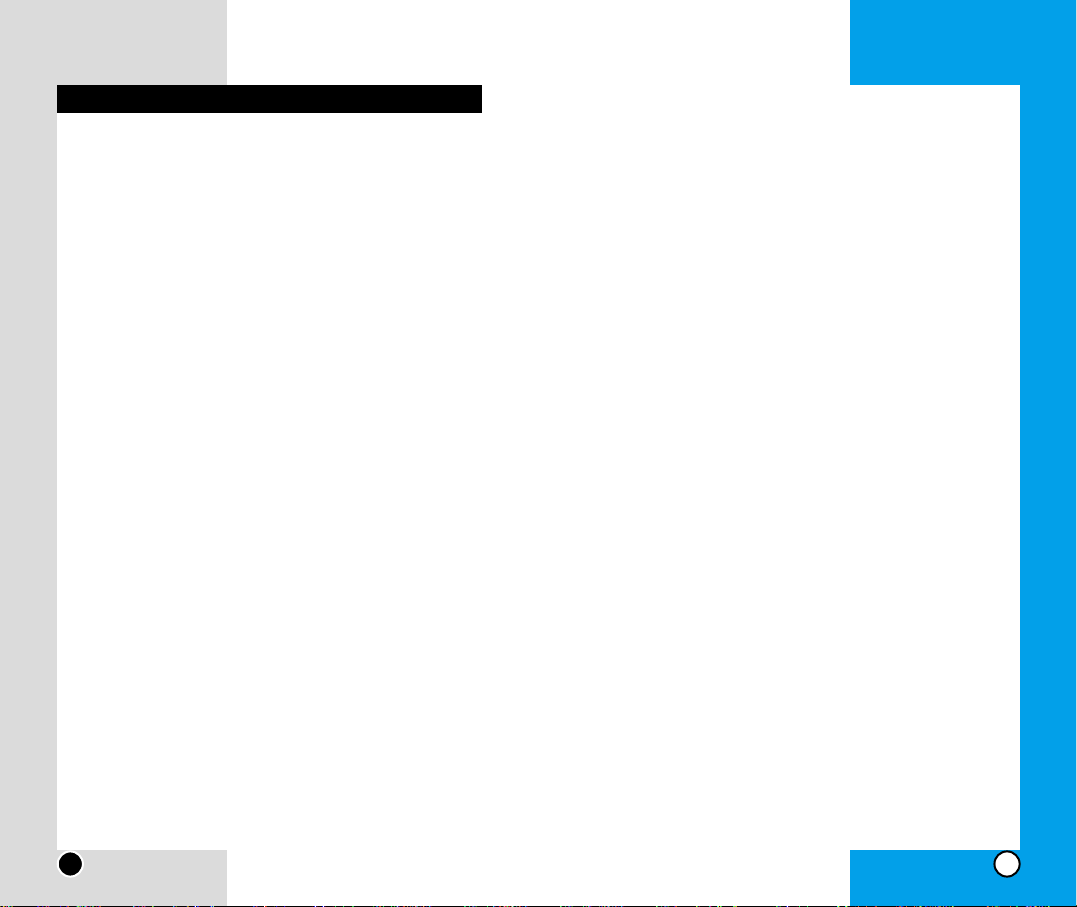
Turning Your Phone OFF
Signal Strength
Power Save Mode
Making and Answering Calls
… … … … … …
22
Making Calls
Correcting Dial Errors
Answering Calls
Internal Phone Book
… … … … … … … … … …
23
Saving Phone Numbers
Finding Phone Numbers
Making a Call From Your Inter nal Phone
Book
Chapter 3 Menu Features | 24
Changing Your Phone ’s Settings
… … … …
24
Changing the Greeting
Adjusting the Ringer, Key Beep and
Earpiece Volume
Adjusting Volume During a Conversation
Phone Book Features
… … … … … … … … …
25
Personal Phone Book Memory
Find Name
Find Speed Dial
Add New Entry
Services
My Phone Number
LG-IP3100
3
Introduction | 7
Important Information
Check Accessories
FCC RF Exposure Information
Bodily Contact During Operation
Vehicle-Mounted External Antenna
FCC Part 15 Class B Compliance
Battery Safety
Battery Disposal
Adapter (Charger) Safety
Chapter 1 Getting Started | 12
Safety Information
… … … … … … … … … … …
12
Phone components
… … … … … … … … … …
15
Phone Overview
… … … … … … … … … … … …
16
Onscreen Icons
… … … … … … … … … … … …
17
Using the Battery Pack
… … … … … … … … …
18
Installing the Battery
Removing the Battery
Battery Charge Level
Using the Desktop Charger
Battery Information and Care
Chapter 2 Basic Functions | 21
Turning Your Phone On and Off
… … … … …
21
Turning Your Phone ON
LG-IP3100
2
Contents
Page 4
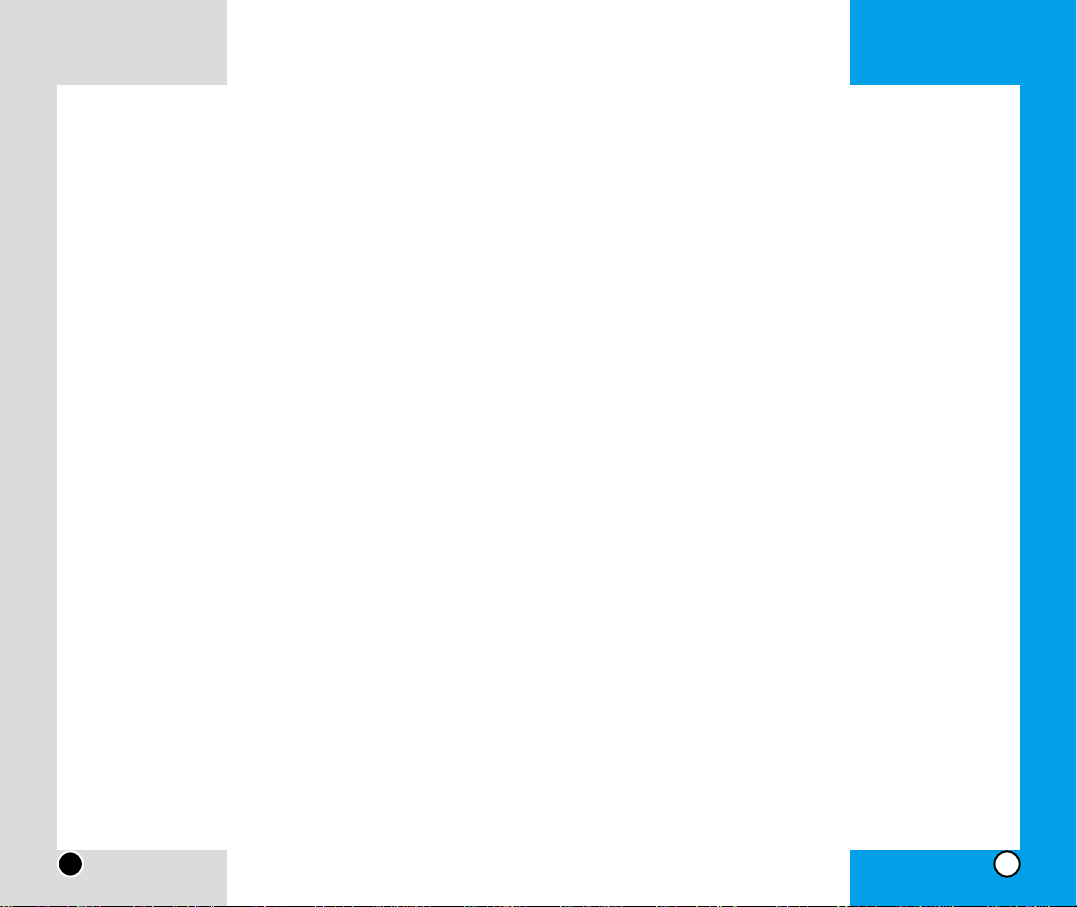
LG-IP3100
4
Contrast
Language
Version
Security Settings
… … … … … … … … … … … …
38
Lock Phone
Change Lock Code
Special #s
Erase PhoneBook
Reset Phone
Anykey Answer
Car Auto-Answer
Roaming
… … … … … … … … … … … … … … … …
41
Set Mode
Call Guard
Calculator
… … … … … … … … … … … … … … …
41
Games
… … … … … … … … … … … … … … … … …
42
Mobile Hawk
Black Jack 2
Game Options
Service Features
… … … … … … … … … … … …
48
Call Waiting
Call Forwarding
5
Sending and Receiving Messages
… … …
28
Setting Up Voicemail
Retrieving V oicemail Messages
Accessing Voicemail From Another Phone
Displaying Wireless Web Messages
Settings
Scheduler Functions
… … … … … … … … … …
30
Add Event
Erase Event
Today
Week View and Month View
Purge
Purge All
Information
Sound Settings
… … … … … … … … … … … …
33
Audio Volume
Ringer Type
Tone Length
Alert
Silent Mode
Display Settings
… … … … … … … … … … … …
35
Backlight
Greeting
Screen Saver
LG-IP3100
Page 5
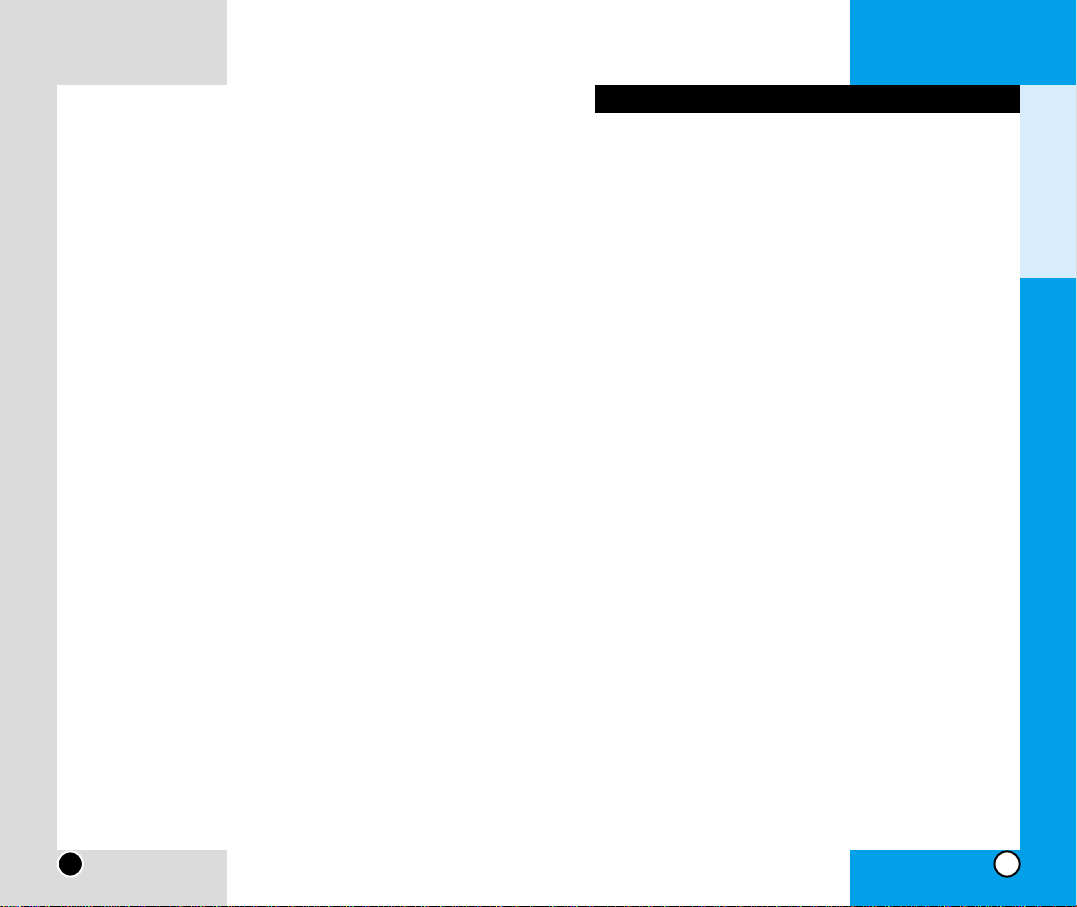
Congratulations on your purchase of the advanced and
compact LG-IP3100 cellular phone, designed to operate
with the latest digital mobile communication technology,
Code Division Multiple Access (CDMA). Along with the
many advanced features of the CDMA system such as
greatly enhanced voice clarity this phone offers:
Large, easy-to-read, 6-line backlight LCD with status
icons.
Paging, messaging, voice mail, and caller ID.
18-key keypad.
Long battery stand-by and talk time.
Menu-driven interface with prompts for easy operation and configuration.
Anykey ans wer , Car A uto-Ans wer , auto retry, one-touch
dialing and speed dialing with 200 memory locations.
Bilingual (English and Indonesian available).
Important Information
This user’s manual provides important information on
the use and operation of your phone.Please read all the
information carefully prior to using the phone for the best
performance and to prevent any damage to or misuse of
the phone. Any unapproved changes or modifications
may void your warranty.
7
Introduction
LG-IP3100
Chapter 4 Accessories
| 50
Chapter 5 Menu Tree | 52
Chapter 6 Safety Guidelines
| 54
TIA Safety Information
FDA Consumer Update
Consumer Information on SAR
LG-IP3100
6
Introduction
Page 6
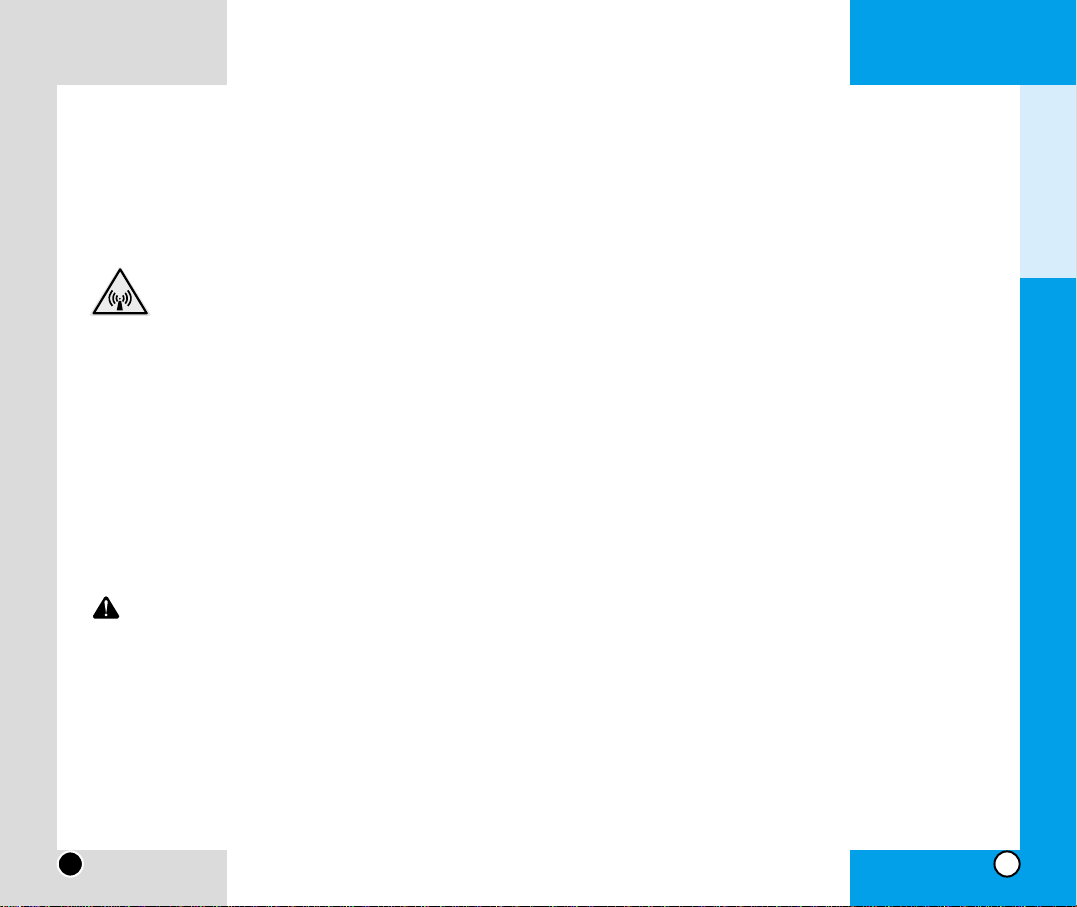
Bodily Contact During Operation
This device was tested for typical usage with the bac k of
the phone kept 3/4 in (2 cm) from the body. To comply
with FCC RF exposure requirements, a minimum separation distance of 3/4 inches (2 cm) must be maintained
between the user’s body and the back of the phone,
including the antenna whether extended or retracted.
Third-party belt-clips, holsters, and similar accessories
containing metallic components should not be used.
Avoid the use of accessories that cannot maintain 3/4 in
(2 cm) distance between the user’s body and the back
of the phone and have not been tested for compliance
with FCC RF exposure limits.
Vehicle-Mounted External Antenna
(Optional, if available.)
A minimum distance of 8 in (20 cm) must be maintained
between the user / bystander and the vehicle-mounted
external antenna to satisfy FCC RF exposure requirements. For more information about RF exposure, visit
the FCC website at www.fcc.gov.
LG-IP3100
9
Check Accessories
Your mobile phone comes with a one-slot desktop
charger and a rechargeable battery. Please verify that
these accessories are included.
F
CC RF Exposure Information
WARNING! Read this information before
operating the phone.
In August 1996, the Federal Communications (FCC) of
the United States, with its action in Report and Order FCC
96-326, adopted an updated safety standard for human
exposure to radio frequency (RF) electromagnetic energy
emitted by FCC regulated transmitters.Those guidelines
are consistent with the safety standard previously set by
both U.S.and international standards bodies.
The design of this phone complies with the FCC guidelines and these international standards.
CAUTION
Use only the supplied and approved antenna. Use of
unauthorized antennas or modifications could impair
call quality, damage the phone, void your warranty
and/or result in violation of FCC regulations.
Do not use the phone with a damaged antenna. If a
damaged antenna comes into contact with the skin a
minor burn may result. Contact your local dealer for a
replacement antenna.
LG-IP3100
8
Introduction
Page 7

Adapter (Charger) Safety
Using the wrong battery charger could damage your
phone and void your warranty.
The charger and adapter are intended for indoor use
only .
Do not expose the battery charger or adapter to
direct sunlight or use it in places with high humidity,
such as a bathroom.
LG-IP3100
11
FCC Part 15 Class B Compliance
This device and its accessories comply with part 15 of
FCC rules. Operation is subject to the following two conditions:(1) This de vice and its accessories may not cause
harmful interference, and (2) this device and its accessories must accept any interference received, including
interference that cause undesired operation.
Battery Safety
Do not disassemble.
Do not short-circuit.
Do not expose to high temperatures: 60 °C (140 °F)
Do not incinerate.
Battery Disposal
Please dispose of your battery properly or take it to
your local wireless carrier for recycling.
Do not dispose of your battery in a fire or with hazardous or flammable materials.
LG-IP3100
10
Introduction
Page 8
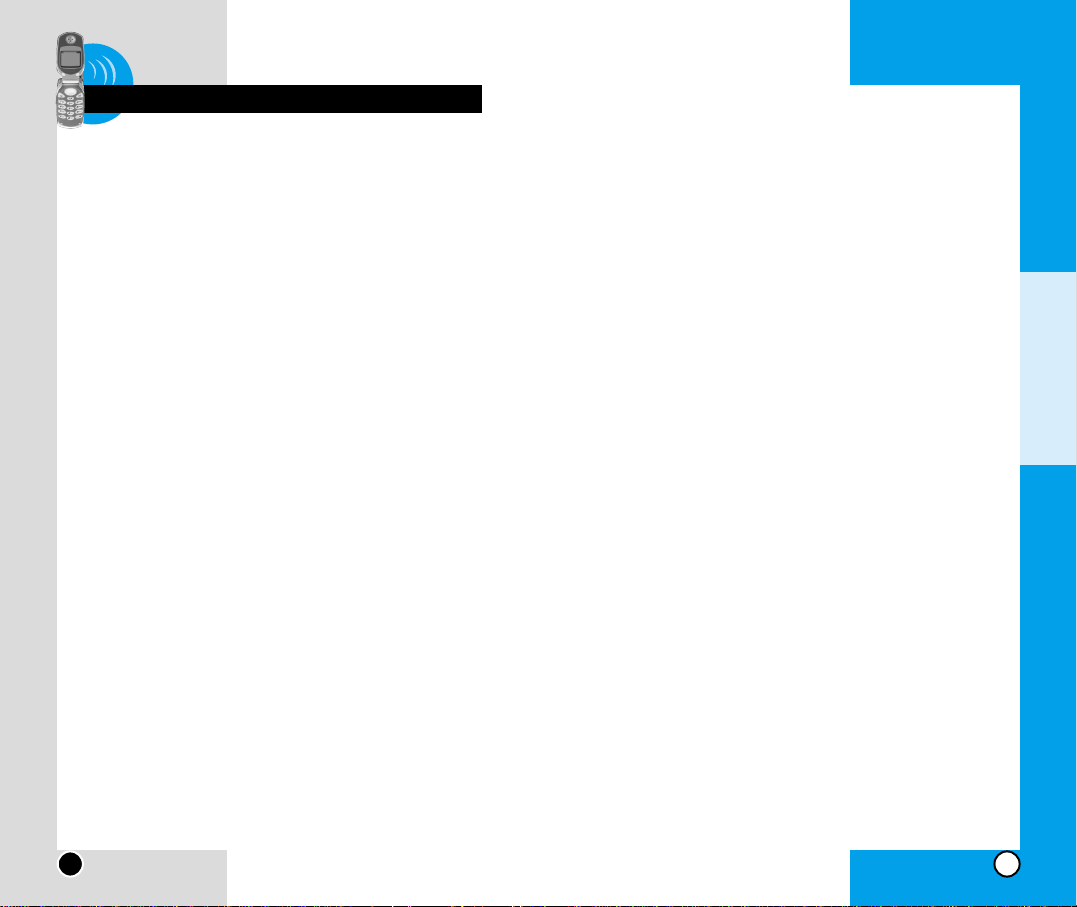
Do not shor t-circuit the battery contacts. A short circuit can
occur when a metallic object such as a coin, clip or pen contacts the metal terminals of the battery.A short circuit of the
terminals may damage the battery, the phone, the object
causing the short circuit and may result in heat, fire, or catastrophic failure such as an explosion.
Always replace the rubber cap on the receptacle located at
the base of your phone when the receptacle does not need
to be accessed.Short-circuit may be caused by the contact
with the metallic articles such as a coin and clip or pen and
may result in heat, fire, or catastrophic failure such as an
explosion.
Do not disassemble the battery as it may cause electric
shock, short-circuit, or fire.
Do not expose the phone to excessive vibration or a sharp
impact.
Never place your phone in a microwave oven as it will
cause the battery to explode.
General Warnings and Cautions
Store the battery in a place out of reach of children.
Using a damaged battery or placing a battery in your mouth
may cause serious injury.
Do not place items containing magnetic components such
as a credit card, phone card, bank book or a subway ticket
near your phone.The magnetism of the phone may damage the data stored in the magnetic strip.
Do not hold or let the antenna come in contact with your
body during a call.
LG-IP3100
13
Safety Information
Please read and observe the following information for the
safe and proper use of your phone and to prevent any
unanticipated damage. Also, keep the user’s manual in
an accessible place at all the times after reading it.
Explosion, Shock, and Fire Hazards
Unplug the power cord and charger during lightning
storms to avoid electric shock or fire.
Do not use your phone in high explosive areas as the
phone may generate sparks.
Do not put your phone in a place subject to excessive
dust and keep the minimum required distance between
the power cord and heat sources.
Unplug the power cord prior to cleaning your phone, and
clean the power plug pin when it is dirty.
Do not damage the power cord by bending, twisting, pulling,
or heating. Do not use the plug if it is loose as it may cause
a fire or an electric shock.
When using the power plug, ensure that it is firmly
connected. If it is not, it may cause excessive heat or fire.
Do not place any heavy item on the power cord.Do not allow
the power cord to be crimped as it may cause fire or electric
shock.
Do not impact the phone with sharp items such as a nail and
keep it away from pets.
Do not disassemble the phone.
Do not place or answer calls while charging the phone as it
may cause short-circuit and cause electric shock or fire.
LG-IP3100
12
Chapter 1 Getting Started
Chapter 1
Getting Started
Page 9
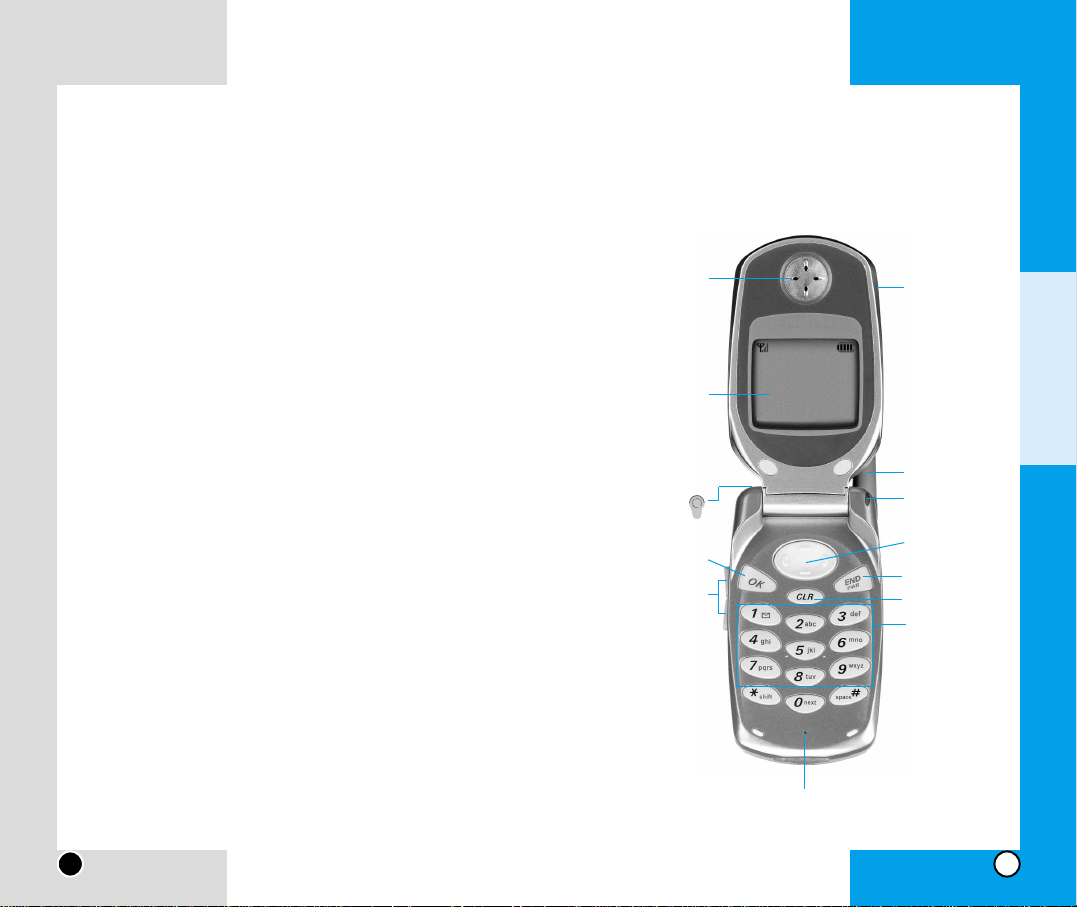
Talking on your phone for a long period of time may reduce
the call quality due to heat generated during use.
If you plan to not use the phone for a long period time, store
it in a safe area with the power cord unplugged.
Only use the batteries, antennas, and chargers provided by
LG.The warranty will not be applied to products provided by
other suppliers.
Using the phone in proximity to receiving equipment (i.e., TV
or radio) may cause interference in this phone.
Only authorized personnel should service the phone and its
accessories.Faulty installation or service may result in accidents and consequently invalidate the warranty.
Use only the antenna provided or approved by LG.
Unauthorized antennas, modifications or attachments may
affect the quality of phone call, damage the phone or result
in a violation of FCC regulations.
Do not use the cellular phone if the antenna is damaged. If
the damaged antenna contact the skin, it may cause a slight
burn. Please contact LG Authorized Service Center to
replace the damaged antenna.
Do not use the cellular phone in areas where its use is pro-
hibited. (For example:aircraft, hospitals).
Do not expose the cellular phone to high temperatures or
high humidity.
Do not immerse your cellular phone in water.If this happens,
turn it off immediately and remove the battery. If the phone
does not work, take it to an LG Authorized Service Center.
LG-IP3100
14
Phone components
The following shows key components of your mobile
phone.
LG-IP3100
15
Power On
Indicator/LED
Headset Jack
Volume Keys
Display
Screen
Earpiece
OK
4-Way Navigator
END / PWR
CLR
Antenna
Cellcase
Microphone
Chapter 1
Getting Started
Alphanumeric
Keypad
Page 10
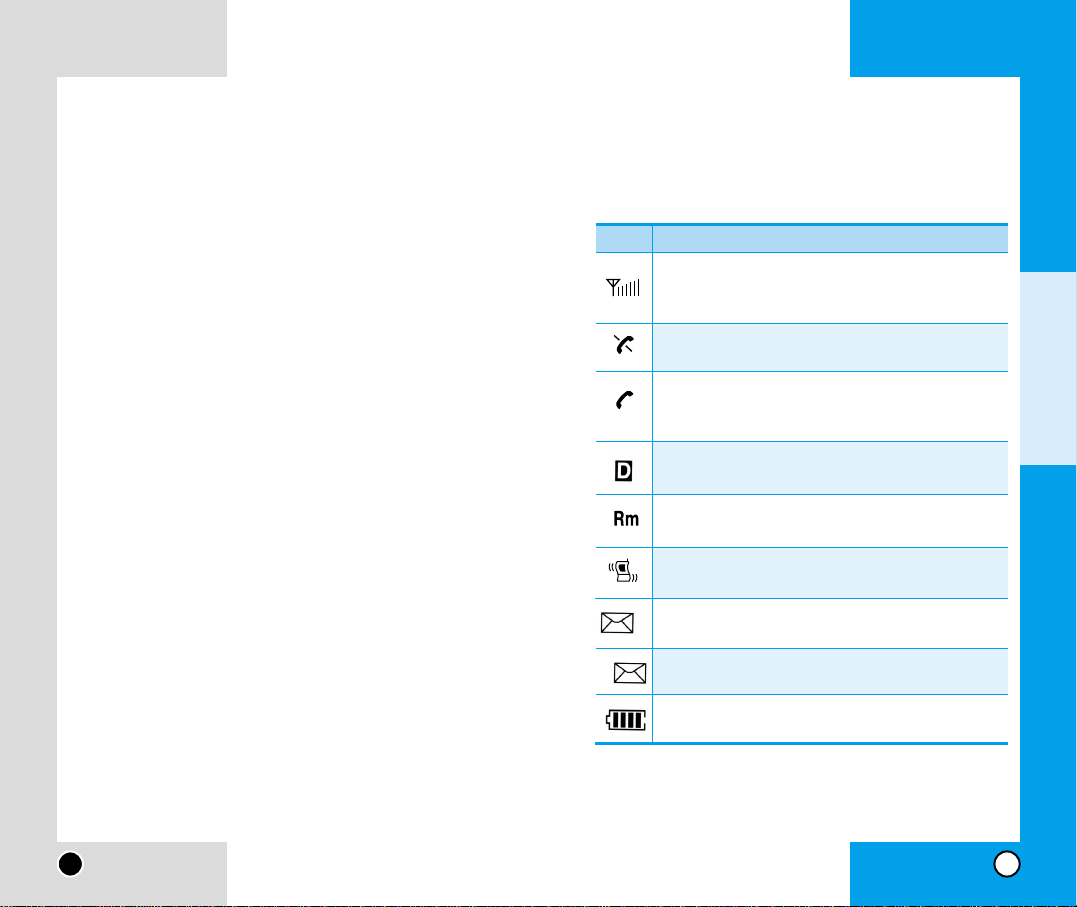
Onscreen Icons
The phone screen displays several onscreen icons which
appear when the phone is powered on.
LG-IP3100
17
LG-IP3100
16
Icons Descriptions
Displays the strength of the signal received by the
phone and current signal strength is indicated by the
number of bars displayed on the screen.
No service
The phone is not receiving a system signal.
Digital indicator
Digital service is available.
Indicates that a text message has been received.
In Vibration mode
Charge level
Indicates battery charge level.
Indicates that a voice mail has been received.
Roaming
The phone is outside of its home service area.
In use
A call is in progress.
*
No icon indicates the phone is in standby mode.
Chapter 1
Getting Started
V
T
Phone Overview
1. Headset Jack : Provides connection for an optional
headset.
2.Volume Keys : Adjust the ringer volume in Standby
mode or voice volume during a call.
3. OK : Lets you place a call and select menu options.
4. Display Screen : Displays phone status icons and menu
items.
5. Power On Indicator/LED : Flashes when phone is powering up.Also flashes to alert you to incoming calls, messages, scheduler alarms and more.
6. 4-Way Navigator : Scrolls through menus and displays
the next or previous entry or message.
7. END/PWR : Lets you power the phone on or off, end
calls or return to the main menu.
8. CLR : Lets you clear an entry or back up in a menu.
Page 11
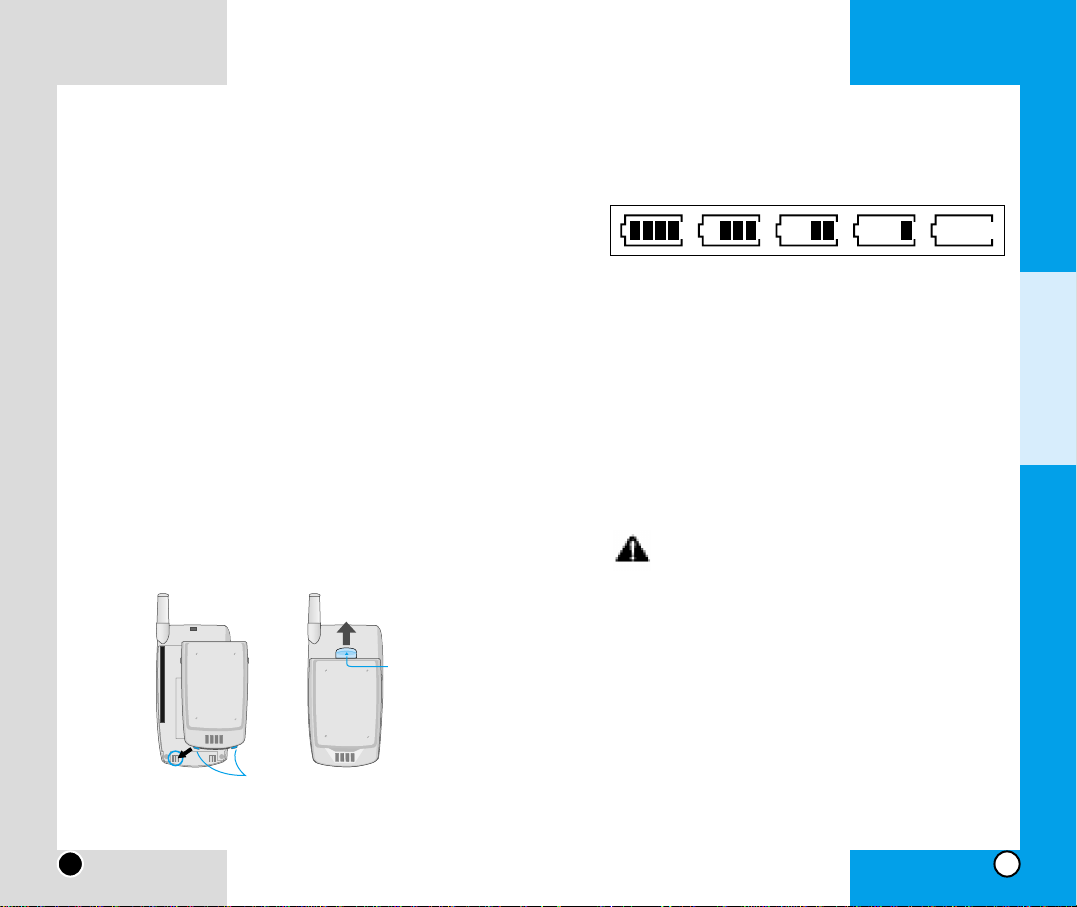
Battery Charge Level
The battery charge level is shown at the top right of the
LCD screen.
When the battery charge level becomes low, the low
battery sensor alerts you in three ways: sounding an
audible tone, blinking the battery icon, and displaying
LOW BATTERY WARNING! If the battery charge level
becomes exceedingly low, the phone automatically
switches off and any function in progress is not saved.
Using the Desktop Charger
The desktop charger has a slot for recharging batteries
that accommodates the phone and battery for charging.
Warning! Use only the desktop charger provided with the phone. Using an unauthorized
charger may damage your phone or battery.
1. Plug the charger into a wall outlet. The phone must
be charged from a 120 Vac power source.
2. Insert the phone with an installed batter y or the battery by itself into the slot of the charger.The red light
indicates the battery is charging and the green light
indicates the battery is fully charged.
The charge time varies depending upon the battery
level. The maximum charge time for a fully discharged battery is 3 hours.
LG-IP3100
19
Using the Battery Pack
Note: It is important to charge the battery fully
before the initial use of the phone.
The phone comes with a rechargeable battery .Keep the
battery charged while not in use in order to maximize
talk and standby time when using the phone.
Installing the Battery
To install the battery, insert the bottom of the battery into
the opening on the back of the phone.Then push the top
of the battery down until the latch clicks.
Removing the Battery
Turn the power off. Lift the release latch to detach the
battery.
LG-IP3100
18
Chapter 1
Getting Started
Release
latch
Slot
Page 12
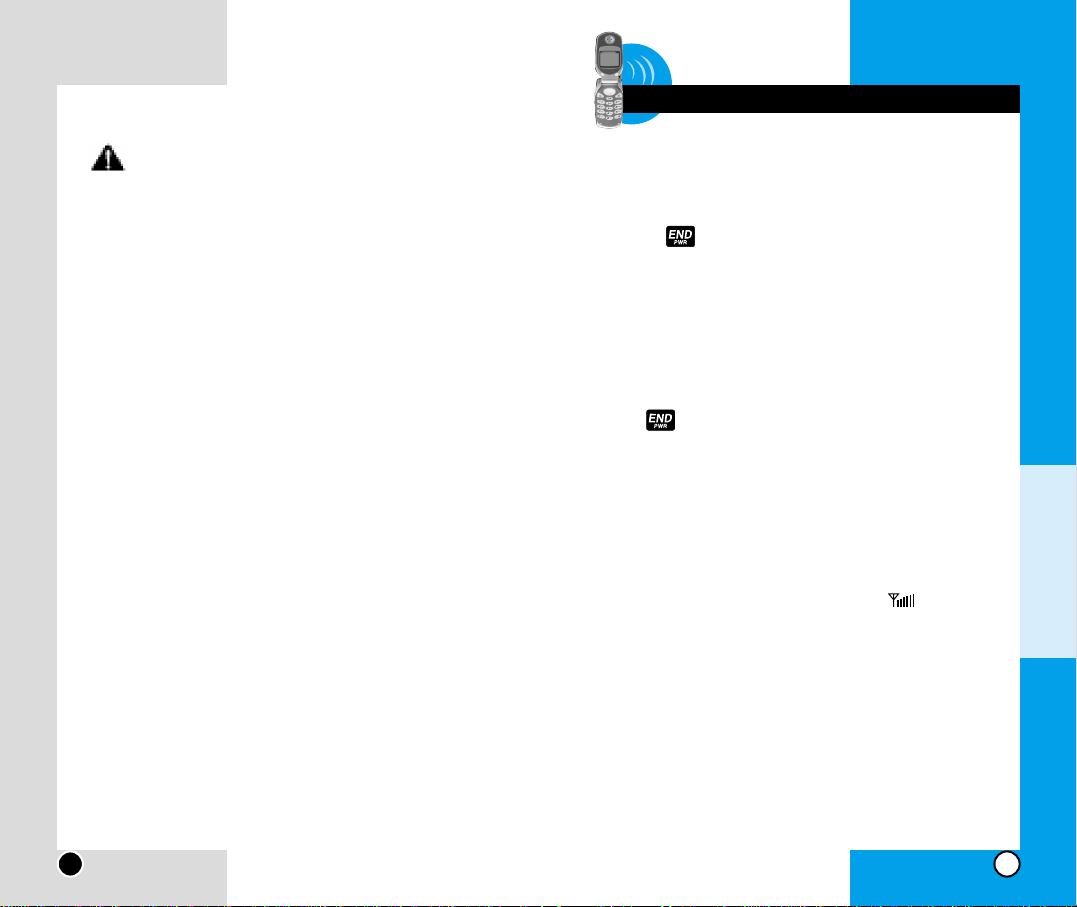
Turning Your Phone On and Off
Turning Your Phone ON
1) Fully extend the antenna to receive the best reception.
2) Press for two seconds. The phone will display
“Searching for Service”until it locates a signal, then it will
automatically enter Standby mode – the phone’s idle
state. At this point, you’re ready to begin making and
receiving calls.
Turning Your Phone OFF
Press for two seconds until the screen displays its
powering off message (for example, “LG Goodbye!”).
Signal Strength
Call quality is always best when the antenna is fully
raised. If you’re inside a building, being near a window
may give you better reception.You can see the strength
of your signal by the signal indicator ( ) on your
phone’s display screen.
Power Save Mode
When the phone is in an area without service for about
15 minutes, it stops searching for service and enters into
the Power Save Mode. When your phone activates this
feature, Power Save is displayed on your screen.The
phone automatically checks for service periodically or
you can check manually by pressing any key.
LG-IP3100
21
Chapter 2 Basic Functions
WARNING! The desktop charger and the travel
charger cannot be used at the same time
because the battery may be altered or damaged.
Battery Information and Care
1. Never use an unauthorized battery since this could
damage the phone and / or battery and could cause
the battery to explode.
2. You do not need to wait until the battery is empty
before recharging the battery.
3. Use only LG chargers specific to your phone model
since they are designed to maximize battery life.
4. Do not disassemble or short-circuit the battery.
5. Keep the battery’s metal contacts clean.
6. Replace the battery when it no longer provides
acceptable performance. The battery can be
recharged several hundred times before requir ing
replacement.
7. Recharge the battery after long periods of non-use
to maximize battery life.
8. Do not expose the battery charger to direct sunlight
or use it in areas of high humidity such as a bathroom.
9. Do not leave the battery in hot or cold places as it
may deteriorate battery performance.
10. Batter y life varies due to factors such as location,
usage patterns, etc.
11. Using features such as backlight settings, searching for service, the MiniBrowser, data connectivity,
and synchronization affects the battery life and talk
/ standby times.
LG-IP3100
20
Chapter 2
Basic Functions
Page 13
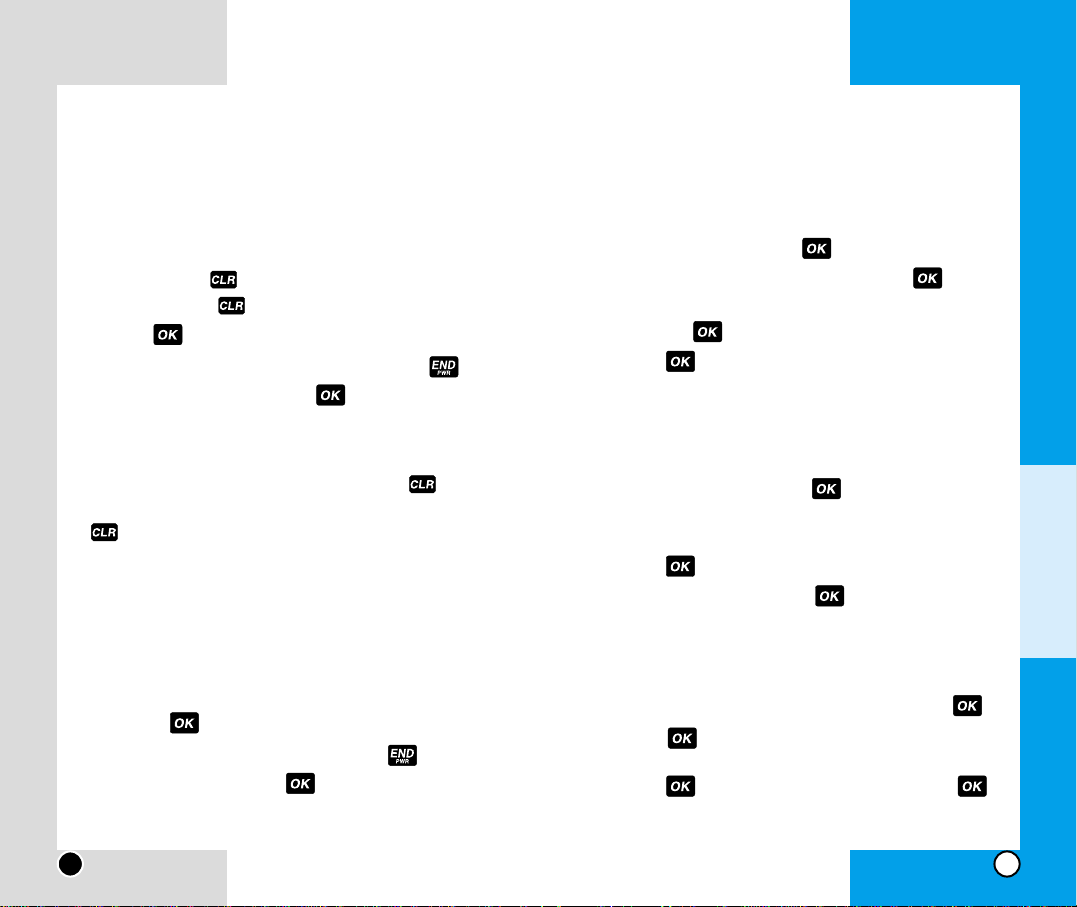
Internal Phone Book
Saving Phone Numbers
1. From the main menu, enter a phone number.
2. Highlight Save and press .
3. Select a label by highlighting it and press .
4.Enter a name for entry or highlight an existing entry
and press .
5. Press to save entry in first available memory
location.
Finding Phone Numbers
1. Enter one or more digits.
2. Highlight Find and press .
3.To display the Internal Phone Book entry that con-
tains the phone number, highlight the entry and
press .
4.To dial the number, press again.
Making a Call From Your Internal Phone Book
1. Press the 4-way navigator left.
2. Highlight the entry you want to call and press .
3. Press again to dial the entry’s default phone
number, or highlight the number you want to call,
press to display the number and press
again to dial the number.
LG-IP3100
23
Making and Answering Calls
Making Calls
1. Make sure your phone is on.
2.Enter a phone number. If you make a mistake while
dialing, press to erase one digit at a time. Or,
press and hold to erase the entire number.
3. Press to dial the number..
4.When you’re finished, close the phone, press or
highlight End Call and press to end the call.
Correcting Dial Errors
If you typed a wrong number, press the Key once
to delete the lastly typed digit, or Hold down the Key
for 2 seconds to delete all the typed digits at the
same time.
Answering Calls
1. Make sure your phone is on. If your phone is off,
incoming calls go to voicemail.
2.
When your phone rings or vibrates, answer the call by
pressing .
3.To end the call, close the phone, press or highlight End Call and press .
LG-IP3100
22
Chapter 2
Basic Functions
Page 14

LG-IP3100
25
Phone Book Features
You can store up to 200 entries in your phone book with
easy access to your most frequently dialed phone numbers.
Personal Phone Book Memory
The phone has 200 personal phone book memory locations where you can store up to 5 phone numbers with
32 digit capacity for each phone number.
Saving Numbers in Your Personal Phone Book
Memory locations 1 through 99 should be used for onetouch dialing for your most frequently used phone numbers.
1.Input the phone number that you want to save (up to
32 digits).
2. Highlight Save and press .
3.Select your desired label types, such as Home,
Home2, Office, Office2, Mobile, Mobile2, Pager,
Data, Fax, Fax2, No Label using and press
.
4.Enter a name for entry or highlight an existing entry
and press .
5. Press to save entry in first available memory
location.
Chapter 3
Menu Features
Changing Your Phone’s Settings
Changing the Greeting
1.From the main menu, highlight Settings and press
.
2. Highlight Display and press .
3. Highlight Greeting and press .
4. Highlight Change and press .
5. Enter a new name and press .
Adjusting the Ringer, Key Beep and Earpiece
Volume
1.From the main menu, highlight Settings and press
.
2. Highlight Sounds and press .
3. Highlight Audio V olume and press .
4.Highlight Ringer, Key Beep, Earpiece or PWR
On/Off and press .
5. Highlight a volume setting and press .
Adjusting V olume During a Conversation
Press the volume keys on the side of y our phone during
the call.
LG-IP3100
24
Chapter 3 Menu Features
Page 15
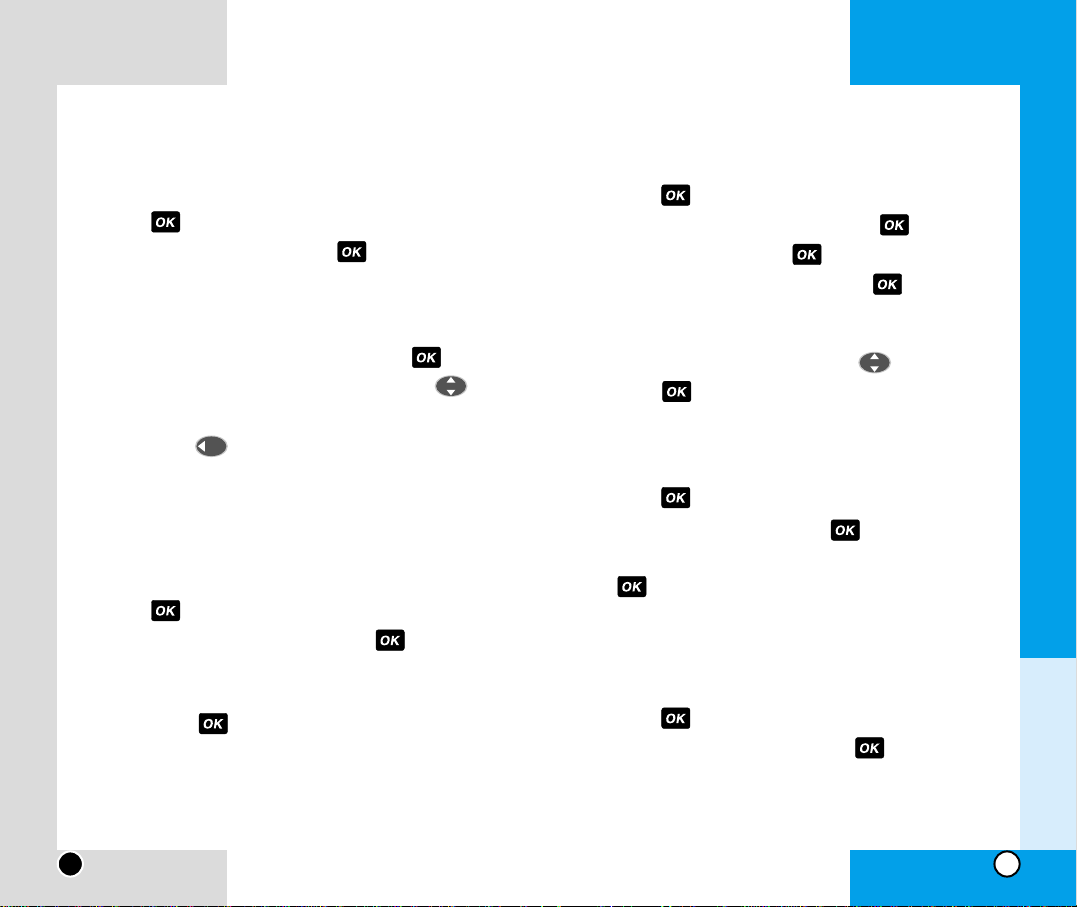
Add New Entry
1. From the main menu, highlight Phone Book and
press .
2. Highlight Add New Entry and press .
3. Enter Name, then press .
4. Enter the phone number, then press .
5.Select your desired label types, such as Home,
Home2, Office, Office2, Mobile, Mobile2, Pager,
Data, Fax, Fax2, No Label using .
6. Press .
Services
1. From the main menu, highlight Phone Book and
press .
2. Highlight Services and press .
3.Select Cust. Solutions or Account Info and press
.
My Phone Number
View the my phone number.
1. From the main menu, highlight Phone Book and
press .
2. Highlight My Phone # and press .
LG-IP3100
27
Find Name
To search for a phone number by name.
1. From the main menu, highlight Phone Book and
press .
2. Highlight Find Name and press .
3.Phone numbers saved in the Phone Book will
appear in the order of alphabet regardless of type of
character, capital or small.
T o vie w the phone number you w ant, press after
scrolling to the phone number you want using .
Note Y ou may quickly select the Find Name feature by
pressing on the idle screen.
Find Speed Dial
To find phone numbers you have stored in the Phone
Book.
1. From the main menu, highlight Phone Book and
press .
2. Highlight Find Speed Dial and press .
3.The display prompts you to enter the entry number on
the display screen.
4.If you press without enter ing an entry, you will
view a list of all entries in your phone book.
LG-IP3100
26
Chapter 3
Menu Features
Page 16
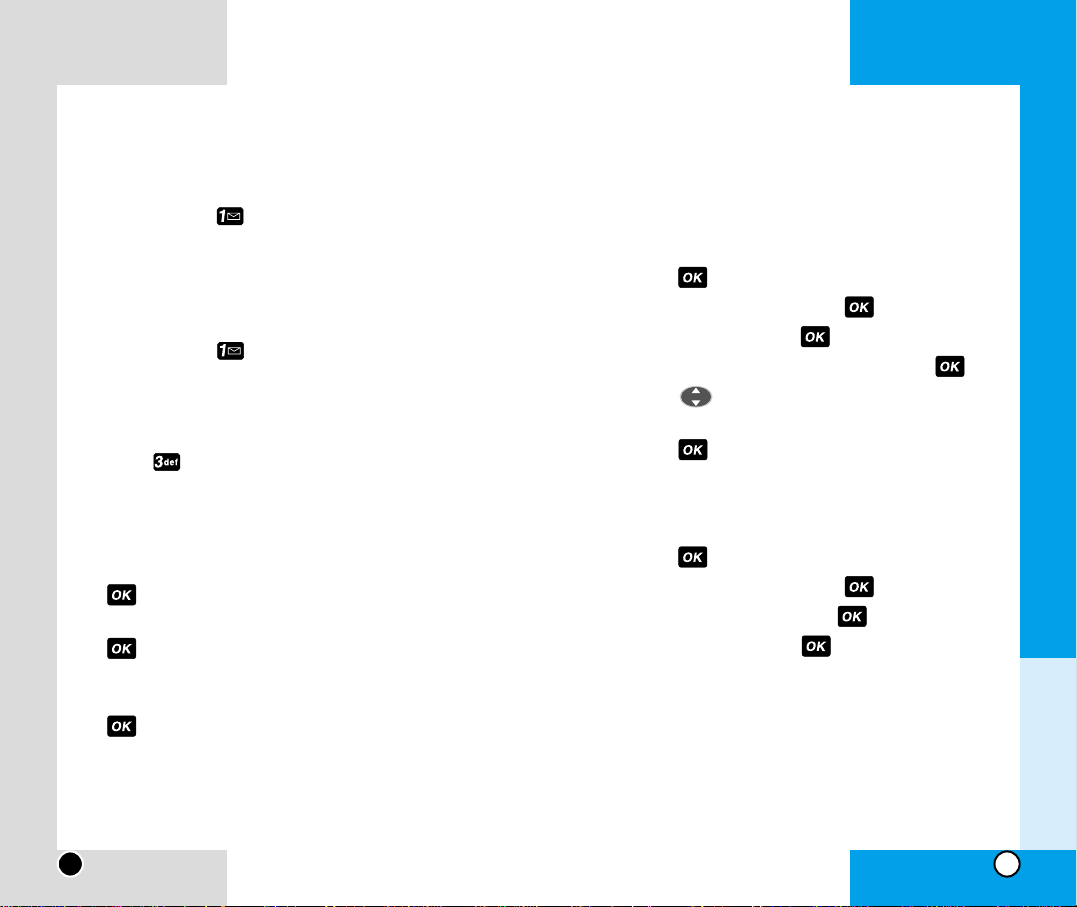
LG-IP3100
28
Settings
Alert
Alert may be configured for receiving new messages.
1. From the main menu, highlight Messages and
press .
2. Highlight Settings and press .
3. Select Alert and press .
4. Select Voicemail or Page/Text and press .
5.Press until you fine the sound or ringer type
you desire.
6. press .
V oicemail
1. From the main menu, highlight Messages and
press .
2. Highlight Settings and press .
3. Select Voicemail and press .
4. Edit number and press .
LG-IP3100
29
Sending and Receiving Messages
Setting Up Voicemail
1.Press and hold .
2.Follow the system prompts to create your pass code
and record your greeting.
Retrieving V oicemail Messages
♦ Press and hold . Follow the system prompts.
Accessing V oicemail From Another Phone
1. Dial your Phone Number.
2. Press when voicemail answers.
3. Enter your pass code.
Displaying Wireless Web Messages
1.From the main menu, highlight Messages and press
.
2.Highlight Page/Text or a custom folder and press
. An asterisk before a folder indicates an unread
message.
3.Highlight the message you want to display and press
.Press the 4-way navigator down to display addi-
tional text.
Chapter 3
Menu Features
Page 17
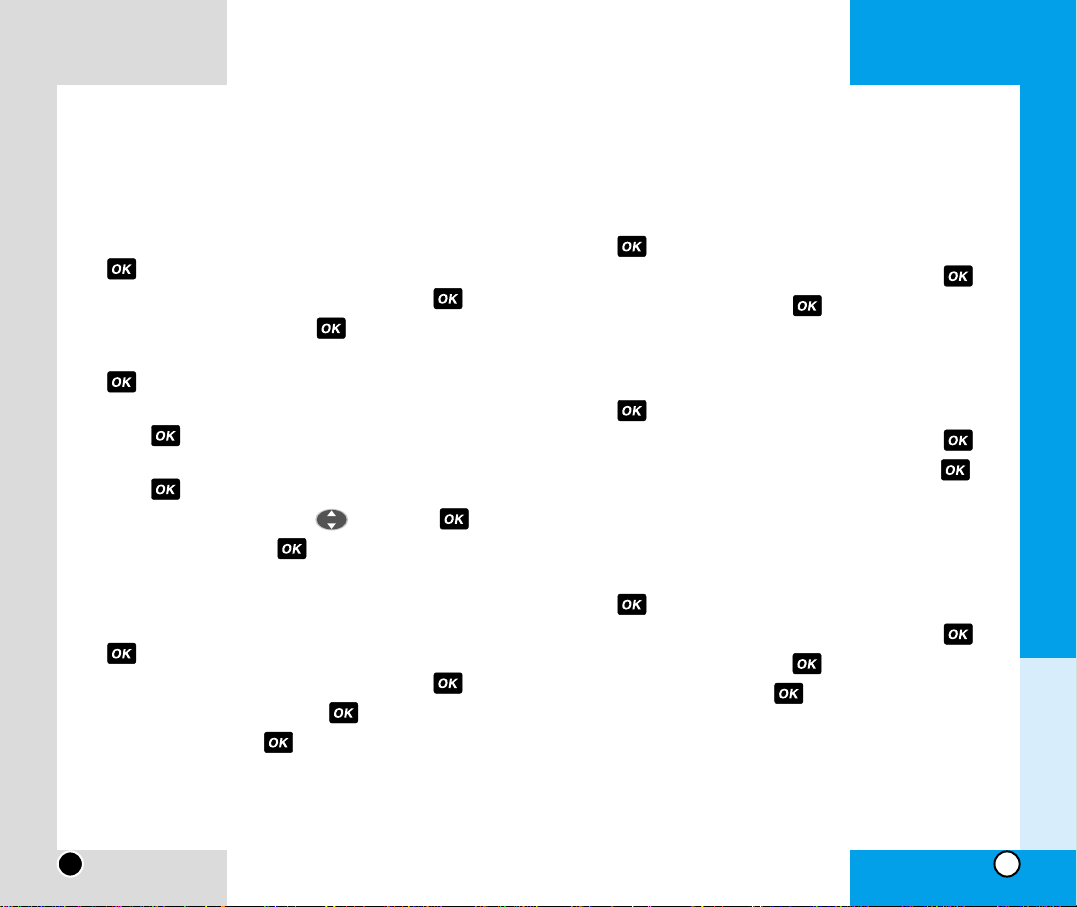
Today
1.From the main menu, highlight Scheduler and press
.
2.Select the date using your keypad then press .
3.Select Today and press .
W eek V iew and Month View
1.From the main menu, highlight Scheduler and press
.
2.Select the date using your keypad then press .
3.Select Week View or Month View and press .
Purge
Erases only the past scheduler items.
1.From the main menu, highlight Scheduler and press
.
2.Select the date using your keypad then press .
3.Select Purge and press .
4.Select Yes and press .
LG-IP3100
31
Scheduler Functions
Add Event
Allows you to input your schedule.
1.From the main menu, highlight Scheduler and press
.
2.Select the date using your keypad then press .
3.Select Add Event and press .
4.Enter a title of the event using your keypad and press
.
5. To toggle between AM and PM, select AM/PM and
press .
6.Select Ring er Type, Edit Alarm, Edit Repeat and
press .
7. Select option you want using then press .
8. Select Done and press .
Erase Event
1.From the main menu, highlight Scheduler and press
.
2.Select the date using your keypad then press .
3.Select Erase Event and press .
4.Select Yes and press .
LG-IP3100
30
Chapter 3
Menu Features
Page 18
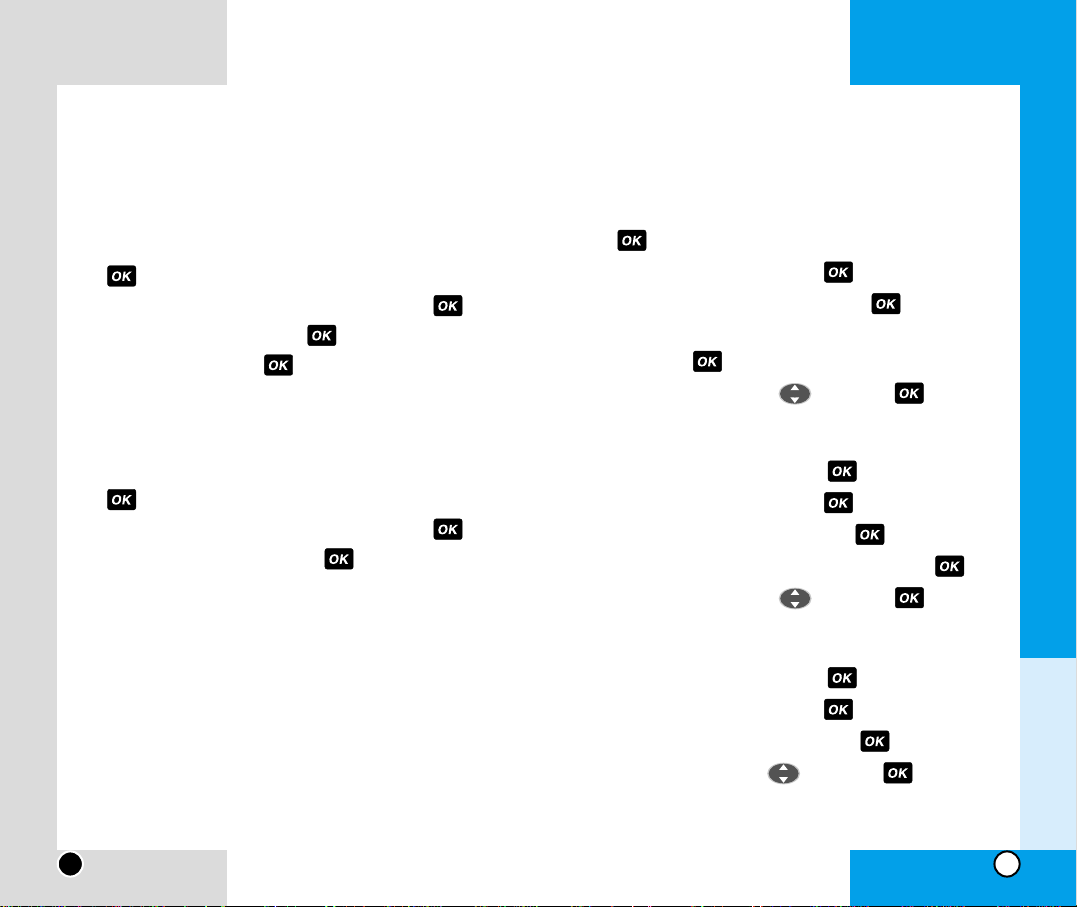
Sound Settings
Audio V olume
1.From the main menu, highlight Settings and press
.
2. Highlight Sounds and press .
3. Highlight Audio Volume and press .
4.Highlight Ringer, Key Beep, Earpiece, PWR On/Off
and press .
5.Choose an option with and press .
Ringer Type
1. Highlight Settings and press .
2. Highlight Sounds and press .
3. Highlight Ringer Type and press .
4.Highlight Voice Calls, Messages and press .
5. Choose an option with and press .
T one Length
1. Highlight Settings and press .
2. Highlight Sounds and press .
3. Highlight Tone Length and press .
4. Set Short/Long with and press .
LG-IP3100
33
Purge All
Allows you to delete all items stored in the scheduler.
1.From the main menu, highlight Scheduler and press
.
2.Select the date using your keypad then press .
3.Select Purge All and press .
4.Select Yes and press .
Information
View the free and used event memory.
1.From the main menu, highlight Scheduler and press
.
2.Select the date using your keypad then press .
3.Select Information and press .
LG-IP3100
32
Chapter 3
Menu Features
Page 19
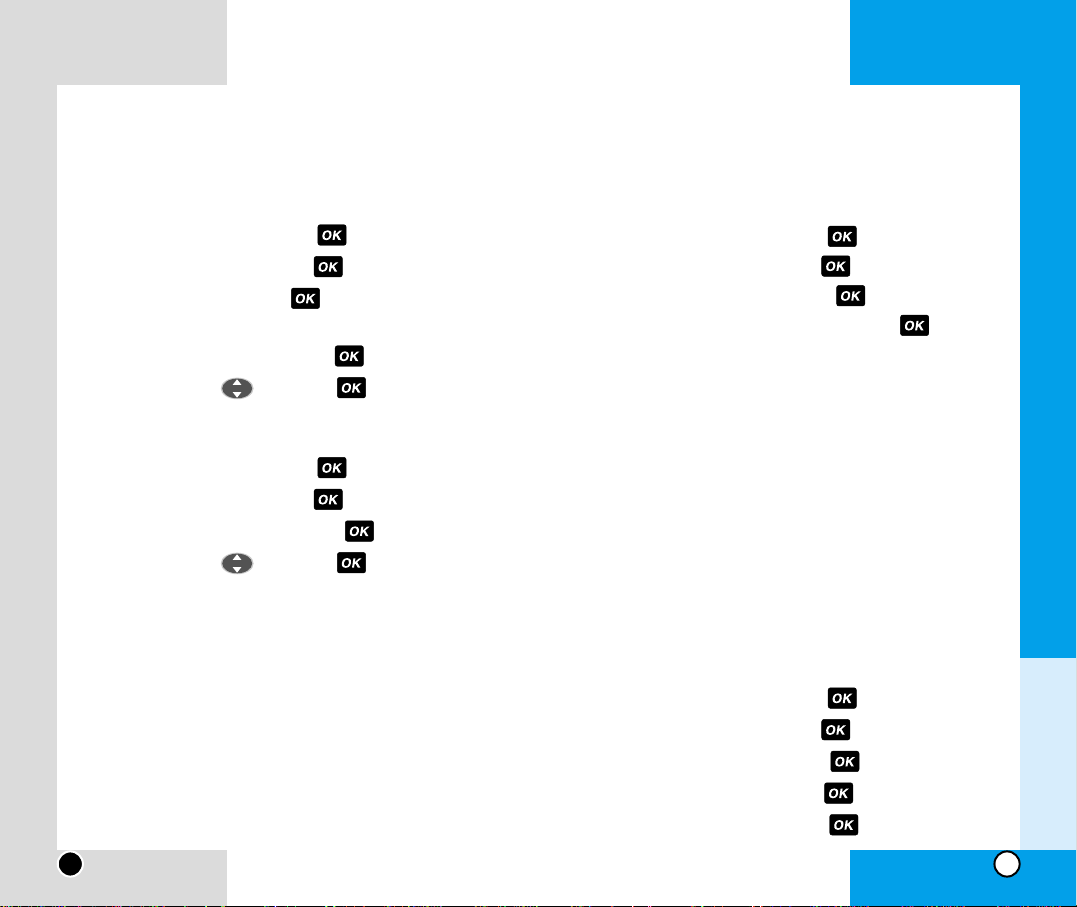
Display Settings
Backlight
Choose the settings of the LCD and keypad backlight.
1. Highlight Settings and press .
2. Highlight Display and press .
3.Highlight Backlight and press .
4. Choose an option and press and press .
• For 8 Seconds turns the backlight off 8 seconds after
the last key was pressed.
• For 15 Seconds turns the backlight off 15 seconds
after the last key was pressed.
• For 30 Seconds turns the backlight off 30 seconds
after the last key was pressed.
• Off means that the backlight is never on.
• Always On means that the backlight is always on.
Greeting
Enter the string of characters you want to be displayed
(up to 12 characters.).
1. Highlight Settings and press .
2. Highlight Display and press .
3.Highlight Greeting and press .
4. Highlight Change and press .
5. Enter a new name and press .
LG-IP3100
35
Alert
In order to activate or to deactivate the alert sounds:
1. Highlight Settings and press .
2. Highlight Sounds and press .
3. Highlight Alert and press .
4.Highlight Service Change, Messages, Minute
Beep, Call Connect and press .
5. Set On/Off with and press .
Silent Mode
1. Highlight Settings and press .
2. Highlight Sounds and press .
3. Highlight Silent Mode and press .
4. Set On/Off with and press .
LG-IP3100
34
Chapter 3
Menu Features
Page 20
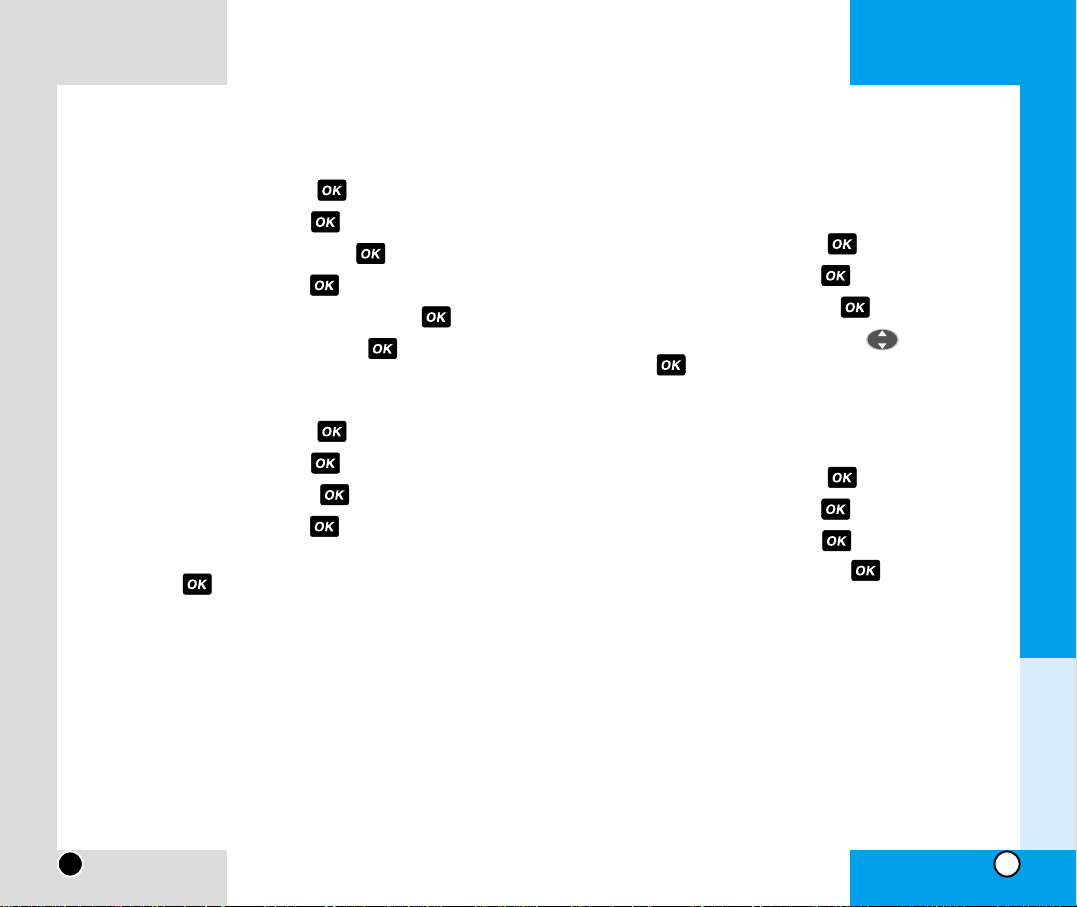
LG-IP3100
37
Screen Saver
1. Highlight Settings and press .
2. Highlight Display and press .
3.Highlight Screen Saver and press .
4. Highlight Images and press .
5.Highlight Item 1, Item 2 o Item 3 and press .
6.Highlight View or Assign and press .
Contrast
1. Highlight Settings and press .
2. Highlight Display and press .
3.Highlight Contrast and press .
4. Highlight Images and press .
5.Highlight High, Medium High, Medium Low or Low
and press .
Language
Set the Bilingual feature according to your preference,
choose between English and Indonesian.
1. Highlight Settings and press .
2. Highlight Display and press .
3.Highlight Language and press .
4.Set English/Indonesian with and then
press .
Version
View the software and PRL version.
1. Highlight Settings and press .
2. Highlight Display and press .
3.Highlight Version and press .
4.Highlight S/W or PRL and press .
LG-IP3100
36
Chapter 3
Menu Features
Page 21
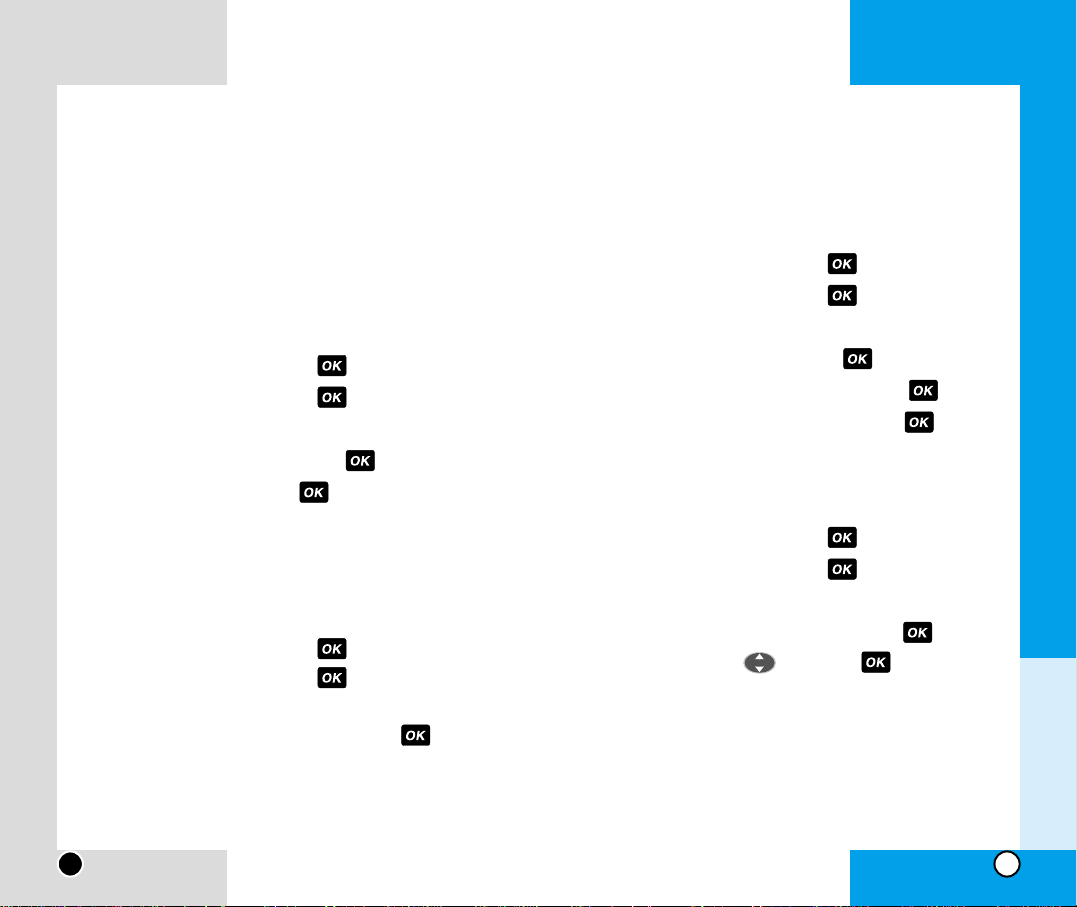
Special #s
You can call these numbers even when the phone is
locked.
1. Highlight Settings and press .
2. Highlight Security and press .
3. Enter the four-digit Lock code.
4.Highlight Special #s and press .
5. Highlight an entrance position and press .
6. Enter an Emergency number and press .
Erase PhoneBook
Allows you to delete all items stored in the PhoneBook.
1. Highlight Settings and press .
2. Highlight Security and press .
3. Enter the four-digit Lock code.
4.Highlight Erase PhoneBook and press .
5.Select Yes using and press .
LG-IP3100
39
LG-IP3100
38
Chapter 3
Menu Features
Security Settings
Lock Phone
Keeps your phone from unauthorized use.Once the phone
is locked, it is in restricted mode, until the lock code is
entered.This will allow you to receive phone calls and still
make emergency calls.The Lock Code/Password on your
phone is 0000 by default. If you need to modify the lock
code, you may modify it using the Ne w Lock code within the
Security Set menu.
1. Highlight Settings and press .
2. Highlight Security and press .
3. Enter the four-digit Lock code.
4.Highlight Lock Phone and press .
5. Select an option and press .
G Unlocked/On Power Up/Lock Now
Change Lock Code
New Lock Code allows you to enter a ne w f our-digit lock
code number.
1. Highlight Settings and press .
2. Highlight Security and press .
3. Enter the four-digit Lock code.
4.Highlight Change Lock Code and press .
5. Enter the new lock code(four-digit).
6.For confirmation, it will ask you to enter the new lock
code again.
Page 22
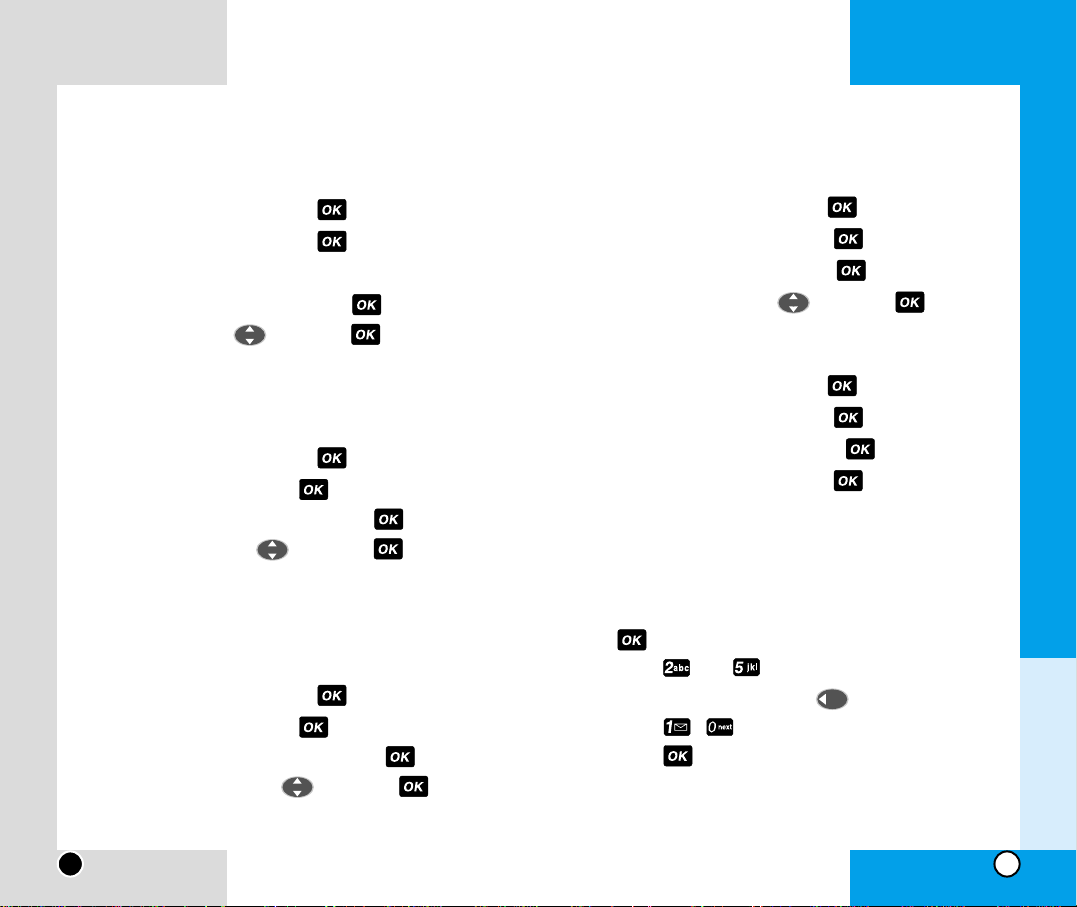
Roaming
Set Mode
1. Highlight Settings and press .
2. Highlight Roaming and press .
3. Highlight Set Mode and press .
4.Select an option using and press .
Call Guard
1. Highlight Settings and press .
2. Highlight Roaming and press .
3. Highlight Call Guard and press .
4.Highlight On or Off and press .
Calculator
Calculate simple mathematical computations.
(Can enter numbers up to the second decimal place.)
1.From the main menu, highlight Calculator and press
.
2. Press and in order.
3. Select (multiplication) using keys.
4. Press , in order.
5. Press .
You will see the result of the calculation 250.
LG-IP3100
41
Reset Phone
Preferences settings will be set to factory defaults.
1. Highlight Settings and press .
2. Highlight Security and press .
3. Enter the four-digit Lock code.
4.Highlight Reset Phone and press .
5.Select Yes using and press .
Anykey Answer
When your phone rings, press any key to answer.
1. Highlight Settings and press .
2. Highlight Setup and press .
3. Highlight Anykey Answer and press .
4.Select On/Off using and press .
Car Auto-Answer
Selects the time period after which the phone automatically answers the call.
1. Highlight Settings and press .
2. Highlight Setup and press .
3. Highlight Car Auto-Answer and press .
4.Select Off/Car Kit using and press .
LG-IP3100
40
Chapter 3
Menu Features
Page 23
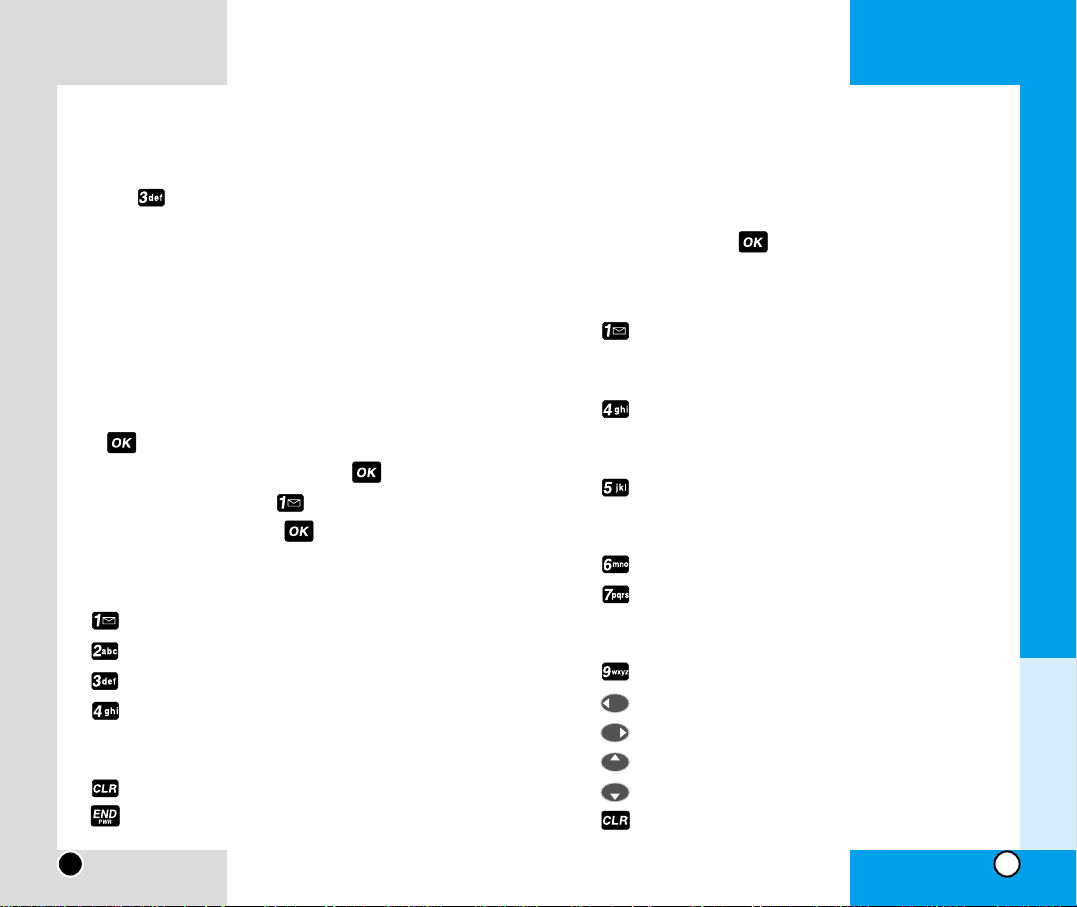
2. When you see the game's logo on the screen, you
can select from stage 1 to stage 10 by using 0 to 9 on
the keypad.After selecting a stage, you begin gameplay by pressing .
3. Keypad Configuration - Game Screen
: Moves Mobile Hawk one tile up. If you push and
hold the button, Mobile Hawk keeps moving
upwards.
: Moves Mobile Hawk one tile to the left. If you
push and hold the button, Mobile Hawk keeps
moving to the left.
: Moves Mobile Hawk one tile to the right. If you
push and hold the button, Mobile Hawk keeps
moving to the right.
: Fires air-to-air missile.
: Moves Mobile Hawk one tile down. If you push
and hold the button, Mobile Hawk keeps moving
downward.
: Fires air-to-ground missile.
: Moves Mobile Hawk one tile to the left.
: Moves Mobile Hawk one tile to the right.
: Moves Mobile Hawk one tile up.
: Moves Mobile Hawk one tile down.
: Pauses the game.
LG-IP3100
43
Games
You can get key information about playing a game if you
press after selecting black jack game or Mobile
Hawk in menu.
Mobile Hawk
You control a Mobile Hawk helicopter.Y our objectiv e is to
destroy the enemy’s helicopters, tanks, and automobiles. If you attack ambulances, you lose 5 points for
each.You clear each stage by destroying the building at
the end of the stage.
1. From the main menu, highlight Games and press
.
2. Highlight Mobile Hawk and press .
3. For a new game, press .
4.To start the game, press .
1. Keypad Configuration - Menu Screen
: New Game - Starts a new game
.
: High Score - Displays the last three scores
.
: Key Info - Display keypad configuration
.
: Continue - T o release pause and continue game .
(4 is displayed only if the game is
paused)
.
: Moves to the Game Selection screen.
: Ends the game.
LG-IP3100
42
Chapter 3
Menu Features
Page 24

Black Jack 2
Black Jack is a card game.The one whose cards add
closest to 21 wins the hand. The player and the dealer
get dealt two cards each. The player then chooses to
receive another card (Hit) or play what he was dealt
(Stay).You can get as many cards as you want, but the
total value of the cards must not exceed 21.An (Ace) is
valued at 1 or 11.J (Jack), Q (Queen) and K (King) are
valued at 10.T wo through T en receiv e f ace v alue .If your
first two cards are composed of an A and one of 10, J,
Q, and K, gets a “Black Jack”. The dealer shouts out
“Black Jack”. If you get Black Jack you win the hand,
unless the dealer also has a Black Jack.
1. From the main menu, highlight Games and press
.
2. Highlight Black Jack 2 and press .
3. For a new game, press .
4.To start the game, press .
LG-IP3100
45
4. Score input screen
:1 .
: 2 A B C
: 3 D E F
: 4 G H I
: 5 J K L
: 6 M N O
: 7 P Q R S
: 8 T U V
: 9 W X Y Z
: 0 @ , ! ?
*
/ # $ %
: Space
: Delete
: Ends the game
: Switches between lowercase and uppercase
characters
: Input name completed
LG-IP3100
44
Chapter 3
Menu Features
Page 25

5. Keypad Configurations - Game Screen
: HIT
:STAY
: DOUBLE (Appears only when you have two of
the same card; such as 2 k’s)
: Pauses the game
: Ends the game
The rest are the same as the keypad configurations in
Mobile Hawk.
Game Options
You can set sound volume of the game and backlight to
on or off.
To change your phone’s setting when you play the
game.
1. From the main menu, highlight Games and press
.
2. Highlight Game Options and press .
3.Use to choose the setting between Sound and
Backlight.
LG-IP3100
47
1. Keypad Configuration - Menu Screen
: Begins a new game.
: Moves to Score screen.
: Moves to key configurations screen.
: Resumes the game if paused.
: Moves to the game selection menu.
: Ends the game.
2. Key Configurations - Game Logo Screen
: Pauses the game.
: Ends the game.
3. Key Configurations - Betting Screen
: Decreases bet.
: Increases bet.
: Ends the game and moves to Input Name
screen.
: Pauses the game.
: Ends the game.
4. Keypad Configurations - Dealing Screen
: Pauses the game.
: Ends the game.
LG-IP3100
46
Chapter 3
Menu Features
Page 26

To deactivate
1. Press .
2.Press . You will hear two sets of two short dial
tones confirming the deactivation.
Three-Way Calling
Talk to two different people at the same time. When
using this feature, the normal airtime rates will be
charged for each of the two calls.
1. Enter a number you wish to call and press .
2.Once you have established the connection, highlight
Dial 3-Way Call and press to put first caller on
hold.
3. Dial the second number you wish to call and press .
4. When you’re connected to the second party, highlight
Flash and press once more to begin your
three-way call.
If one of the people you called hangs up, you and the
remaining caller stay connected. If you initiated the call
and are the first to hang up, all three callers are disconnected.
LG-IP3100
49
Service Features
Call W aiting
To respond to an incoming call while you’re on a call
♦ Highlight Flash and press . This puts the first
caller on hold and lets you answer the second call.To
switch between callers, highlight Flash and press
again.
– or –
♦ Highlight End Call and press to end your first
call. To answer the incoming call, highlight Answer
and press .
Call Forwarding
Lets you forward your calls to another number.You can
still make calls from your phone while this is activated.
There is a per call charge for this service.
To activate
1. Press .
2.Enter the area code and phone number to which your
calls should be forwarded.
3.Press . You will hear two sets of two short dial
tones confirming the activation of Call Forwarding.
LG-IP3100
48
Chapter 3
Menu Features
Page 27

LG-IP3100
50
Chapter 4
Accessories
LG-IP3100
51
Hands-Free Car Kit (Portable)
The hands-free car kit, model PHF32W, enables you to attach the
phone to the car providing you with
hands-free operation. It will also
charge a completely discharged
battery in 5 hours.
Headset
Connects to your phone, allowing
hands- free operation.Includes earpiece, microphone, and integrated
call answer /termination button.
Data Cable Kit
Connect your phone to your PC.
Adaptor
Travel Char ger
This charger, model TC-10W,
allows you to charge the battery. It
supports AC 100~240 Volt,
50~60 Hz outlets.
An orange light indicates that it is
charging, a green light indicates
charging is complete.
It takes 5 hours to charge a completely discharged battery.
Desktop Charger
The desktop charger, model
DC-97W, allows you to place
the phone in the stand for
charging. It can charge a completely discharged battery in 3
hours.
Cigarette Lighter Charger
You can operate the phone and
trickle charge the phone’s battery from your vehicle by using
the cigarette lighter charger,
model CLC-30W. It takes 5
hours to charge a completely
discharged battery.
Chapter 4
Accessories
Page 28

LG-IP3100
53
LG-IP3100
52
Chapter 5 Menu Tree
Call History Phone Book Messages
Outgoing Calls
Incoming Calls
Missed Calls
Call Time
Erase Calls
•
Outgoing Calls
• Incoming
Calls
•
Missed Calls
•
All Calls
•
Call Time
Find Name
Find Speed Dial
Add New Entry
Services
• Cust. Solutions
• Account Info
My Phone #
Voicemail
• Call Voicemail
• Clear Count
Send Message
• New Message
• Outbox
• Inbox
Page/Text
Edit Folder
Erase Message
• Erase All Inbox
• Erase All Outbox
• Erase All Msgs
Settings
• Alert
• Voicemail
Scheduler Settings
Games
Add Event
Erase Event
Today
Week View
Month View
Purge
Purge All
Information
(Help)
Sounds
• Audio Volume
• Ringer Type
• Tone Length
• Alert
•
Silent Mode
Display
• Backlight
• Greeting
• Screen Saver
• Contrast
• Language
• Version
Security
• Lock Phone
• Change Lock Code
• Special #s
• Erase PhoneBook
• Reset Phone
Setup
• AnyKey Answer
• Car Auto-Answer
Roaming
• Set Mode
• Call Guard
Mobile Hawk
Black Jack 2
Game Options
• Sound
• BackLight
Calculator
Chapter 5
Menu Tree
Page 29

LG-IP3100
55
LG-IP3100
54
Antenna Care
Use only the supplied or an approved replacement
antenna. Unauthorized antennas, modifications, or
attachments could damage the phone and may violate
FCC regulations.
Phone Operation
NORMAL POSITION:Hold the phone as you would any
other telephone with the antenna pointed up and over
your shoulder.
Tips on Efficient Operation:
For your phone to operate most efficiently:
Do not touch the antenna unnecessarily when the
phone is in use. Contact with the antenna affects call
quality and may cause the phone to operate at a higher
power level than otherwise needed.
American National Standards Institute; National Council
on Radiation Protection and Measurements;
International Commission on Non-Ionizing Radiation
Protection
Driving
Check the laws and regulations on the use of wireless
telephones in the areas where you drive and always
obey them. Also, if using your phone while driving,
please observe the following:
TTIIAA SSaaffeettyy IInnff oo rrmmaattii oo nn
The following is the complete TIA Safety Information for
Wireless Handheld phones.
Exposure to Radio Frequency Signal
Your wireless handheld portable telephone is a low power
radio transmitter and receiver. When it is ON, it receives
and also sends out radio frequency (RF) signals.
In August, 1996, the Federal Communications
Commissions (FCC) adopted RF exposure guidelines
with safety lev els for hand-held wireless phones.Those
guidelines are consistent with the safety standards previously set by both U.S.and international standards bodies:
ANSI C95.1 (1992) *
NCRP Report 86 (1986)
ICNIRP (1996)
Those standards were based on comprehensive and
periodic evaluations of the relevant scientific literature.
For example, over 120 scientists, engineers, and physicians from universities, government health agencies,
and industry reviewed the available body of research to
develop the ANSI Standard (C95.1).
The design of your phone complies with the FCC guidelines (and those standards).
Chapter 6 Safety Guidelines
Chapter 6
Safety Guidelines
Page 30

LG-IP3100
57
LG-IP3100
56
Hearing Aids
Some digital wireless phones may interfere with some
hearing aids. In the event of such interf erence, you may
want to consult your service provider [or call the customer service line to discuss alternatives.] Optional for
each phone manufacturer.
Other Medical Devices
If you use any other personal medical device, consult
the manufacturer of your de vice to determine if it is adequately shielded from external RF energy. Your physician may be able to assist you in obtaining this information.
Health Care Facilities
Turn your phone OFF in health care facilities when any
regulations posted in these areas instruct you to do so.
Hospitals or health care facilities may use equipment
that could be sensitive to external RF energy.
Vehicles
RF signals may affect improperly installed or inadequately shielded electronic systems in motor vehicles.
Check with the manufacturer or its representative
regarding your vehicle.
You should also consult the manufacturer of any equipment that has been added to your vehicle.
• Give full attention to driving -- driving safely is your first
responsibility;
• Use hands-free operation, if available;
• Pull off the road and park before making or answering
a call if driving conditions or the law so require.
Electronic Devices
Most modern electronic equipment is shielded from RF
signals. However, cer tain electronic equipment may not
be shielded against the RF signals from your wireless
phone.
Pacemakers
The Health Industry Manufacturers Association recommends that a minimum separation of six inches be maintained between a handheld wireless phone and a pacemaker to avoid potential interf erence with the pacemaker.
These recommendations are consistent with the independent research by and recommendations of Wireless
Technology Research.
Persons with pacemakers:
• Should ALW AYS keep the phone more than six inches
from their pacemaker when the phone is turned ON;
• Should not carry the phone in a breast pocket
• Should use the ear opposite the pacemaker to mini-
mize the potential for interference
• Should turn the phone OFF immediately if there is any
reason to suspect that interference in taking place.
Chapter 6
Safety Guidelines
Page 31

LG-IP3100
59
LG-IP3100
58
For Vehicles Equipped with an Air Bag
An air bag inflates with great force. DO NOT place
objects, including either installed or portable wireless
equipment, in the area over the air bag or in the air bag
deployment area. If in-vehicle wireless equipment is
improperly installed and the air bag inflates, serious
injury could result.
FF DD AA CC oonnssuummee rr UU pp dd aa ttee
The U.S. Food and Drug Administration’s Center for
Devices and Radiological Health Consumer Update on
Mobile Phones:
1. Do wireless phones pose a health hazard?
The available scientific evidence does not show that
any health problems are associated with using wireless phones. There is no proof, however, that wireless phones are absolutely safe. Wireless phones
emit low levels of radiofrequency energy (RF) in the
microwave range while being used. They also emit
very low levels of RF when in the stand-by mode.
Whereas high levels of RF can produce health
effects (by heating tissue), exposure to low level RF
that does not produce heating effects causes no
known adverse health effects. Many studies of low
level RF exposures have not found any biological
Posted Facilities
Turn your phone OFF in any facility where posted
notices so require.
Aircraft
FCC regulations prohibit using your phone while in the
air.Switch OFF your phone before boarding an aircraft.
Blasting Areas
To avoid interfering with blasting operations, turn your
phone OFF when in a “blasting area”or in areas posted:
“Turn off two-way radio”.Obey all signs and instructions.
Potentially Explosive Atmosphere
Turn your phone OFF when in any area with a potentially explosive atmosphere and obey all signs and
instructions.Sparks in such areas could cause an explosion or fire resulting in bodily injury or even death.
Areas with a potentially explosive atmosphere are often,
but not always marked clearly. Potential areas may
include:fueling areas (such as gasoline stations);below
deck on boats;fuel or chemical transfer or storage facilities; vehicles using liquefied petroleum gas (such as
propane or butane);areas where the air contains chemicals or particles (such as grain, dust, or metal powders);
and any other area where you would normally be
advised to turn off your vehicle engine.
Chapter 6
Safety Guidelines
Page 32

LG-IP3100
61
LG-IP3100
60
• Design wireless phones in a way that minimizes
any RF exposure to the user that is not necessary
for device function;and
• Cooperate in providing users of wireless phones
with the best possible information on possible
effects of wireless phone use on human health.
FDA belongs to an interagency working group of the
federal agencies that have responsibility for different
aspects of RF safety to ensure coordinated efforts at
the federal level. The following agencies belong to
this working group:
• National Institute for Occupational Safety and
Health
• Environmental Protection Agency
• Occupational Safety and Health Administration
• National Telecommunications and Information
Administration
The National Institutes of Health participates in some
interagency working group activities, as well. The
FDA shares regulatory responsibilities for wireless
phones with the Federal Communications
Commission (FCC). All phones that are sold in the
effects.Some studies have suggested that some biological effects may occur, but such findings have not
been confirmed by additional research. In some
cases, other researchers have had difficulty in reproducing those studies, or in determining the reasons
for inconsistent results.
2. What is FDA's role concerning the safety of wireless phones?
Under the law , the FD A does not re vie w the saf ety of
radiation-emitting consumer products such as wireless phones before they can be sold, as it does with
new drugs or medical devices.However, the agency
has authority to take action if wireless phones are
shown to emit radiofrequency energy (RF) at a level
that is hazardous to the user.In such a case, the FDA
could require the manufacturers of wireless phones
to notify users of the health hazard and to repair,
replace or recall the phones so that the hazard no
longer exists.
Although the existing scientific data do not justify
FDA regulatory actions, FDA has urged the wireless
phone industry to take a number of steps, including
the following:
• Support needed research into possible biological
effects of RF of the type emitted by wireless
phones;
Chapter 6
Safety Guidelines
Page 33

phones," which have a base unit connected to the
telephone wiring in a house, typically operate at far
lower power levels, and thus produce RF exposures
far below the FCC safety limits.
4. What are the results of the research done already?
The research done thus far has produced conflicting
results, and many studies have suff ered from flaws in
their research methods. Animal experiments investigating the effects of radiofrequency energy (RF)
exposures characteristic of wireless phones have
yielded conflicting results that often cannot be
repeated in other laboratories. A few animal studies,
howev er, have suggested that low levels of RF could
accelerate the development of cancer in laboratory
animals. However, many of the studies that showed
increased tumor development used animals that had
been genetically engineered or treated with cancercausing chemicals so as to be pre-disposed to
develop cancer in the absence of RF exposure.
Other studies exposed the animals to RF for up to 22
hours per day.These conditions are not similar to the
conditions under which people use wireless phones,
so we don’t know with certainty what the results of
such studies mean for human health.
Three large epidemiology studies have been published since December 2000. Between them, the
studies investigated any possible association
LG-IP3100
63
LG-IP3100
62
United States must comply with FCC safety guidelines that limit RF exposure.FCC relies on FDA and
other health agencies for safety questions about
wireless phones.
FCC also regulates the base stations that the wireless phone networks rely upon. While these base
stations operate at higher power than do the wireless
phones themselves, the RF exposures that people
get from these base stations are typically thousands
of times lower than those they can get from wireless
phones.Base stations are thus not the subject of the
safety questions discussed in this document.
3. What kinds of phones are the subject of this
update?
The term “wireless phone” refers here to hand-held
wireless phones with built-in antennas, often called
“cell”, “mobile”, or “PCS” phones. These types of
wireless phones can expose the user to measurable
radiofrequency energy (RF) because of the short distance between the phone and the user’s head.
These RF exposures are limited by Federal
Communications Commission safety guidelines that
were developed with the advice of FDA and other
federal health and safety agencies. When the phone
is located at greater distances from the user, the
exposure to RF is drastically lower because a person's RF exposure decreases rapidly with increasing
distance from the source. The so-called "cordless
Chapter 6
Safety Guidelines
Page 34

6. What is FDA doing to find out more about the
possible health effects of wireless phone RF?
FDA is working with the U.S. National Toxicology
Program and with groups of investigators around the
world to ensure that high priority animal studies are
conducted to address important questions about the
effects of exposure to radiofrequency energy (RF).
FDA has been a leading participant in the World
Health Organization International Electromagnetic
Fields (EMF) Project since its inception in 1996. An
influential result of this work has been the development of a detailed agenda of research needs that
has driven the establishment of new research programs around the world.The Project has also helped
develop a series of public information documents on
EMF issues.
FDA and the Cellular Telecommunications & Internet
Association (CTIA) have a formal Cooperative
Research and Development Agreement (CRAD A) to
do research on wireless phone safety. FDA provides
the scientific oversight, obtaining input from experts
in government, industry, and academic organizations. CTIA-funded research is conducted through
contracts to independent investigators. The initial
research will include both laboratory studies and
studies of wireless phone users. The CRADA will
also include a broad assessment of additional
research needs in the context of the latest research
developments around the world.
LG-IP3100
65
between the use of wireless phones and primary
brain cancer, glioma, meningioma, or acoustic neuroma, tumors of the brain or salivary gland, leukemia,
or other cancers. None of the studies demonstrated
the existence of any harmful health effects from wireless phone RF exposures. However, none of the
studies can answer questions about long-term exposures, since the average period of phone use in
these studies was around three years.
5. What research is needed to decide whether RF
exposure from wireless phones poses a health
risk?
A combination of laboratory studies and epidemiological studies of people actually using wireless
phones would provide some of the data that are
needed. Lifetime animal exposure studies could be
completed in a few years. However, very large numbers of anime health effects, such as cancer. This is
because the interval between the time of exposure to
a cancer-causing agent and the time tumors develop
- if they do - may be many, many years.The interpretation of epidemiological studies is hampered by
difficulties in measuring actual RF exposure during
day-to-day use of wireless phones. Many factors
affect this measurement, such as the angle at which
the phone is held, or which model of phone is used.
LG-IP3100
64
Chapter 6
Safety Guidelines
Page 35

8. What has FDA done to measure radiofrequency
energy coming from wireless phones ?
The Institute of Electrical and Electronic Engineers
(IEEE) is developing a technical standard for measuring the radiofrequency energy (RF) exposure from
wireless phones and other wireless handsets with
the participation and leadership of FDA scientists
measuring the rate at which RF is deposited in the
heads of wireless phone users. The test method
uses a tissue-simulating model of the human head.
Standardized SAR test methodology is expected to
greatly improve the consistency of measurements
made at different laboratories on the same phone.
SAR is the measurement of the amount of energy
absorbed in tissue, either by the whole body or a
small part of the body.It is measured in watts/kg (or
milliwatts/g) of matter.This measurement is used to
determine whether a wireless phone complies with
safety guidelines.
9. What steps can I take to reduce my exposure to
radiofrequency energy from my wireless phone?
If there is a risk from these products--and at this point
we do not know that there is--it is probably very
small. If you are concerned about avoiding even
potential risks, you can take a few simple steps to
minimize your exposure to radiofrequency energy
(RF). Since time is a key factor in how much exposure a person receives, reducing the amount of time
spent using a wireless phone reduces RF exposure.
LG-IP3100
67
7. How can I find out how much radiofrequency
energy exposure I can get by using my wireless
phone?
All phones sold in the United States must comply
with Federal Communications Commission (FCC)
guidelines that limit radiofrequency energy (RF)
exposures.FCC established these guidelines in consultation with FDA and the other federal health and
safety agencies.The FCC limit for RF exposure from
wireless telephones is set at a Specific Absorption
Rate (SAR) of 1.6 watts per kilogram (1.6 W/kg).The
FCC limit is consistent with the safety standards
developed by the Institute of Electrical and Electronic
Engineering (IEEE) and the National Council on
Radiation Protection and Measurement. The exposure limit takes into consideration the body’ s ability to
remove heat from the tissues that absorb energy
from the wireless phone and is set well below levels
known to have effects. Manufacturers of wireless
phones must report the RF exposure level for each
model of phone to the FCC.
The FCC website (http://www.fcc.gov/oet/rfsafety)
gives directions for locating the FCC identification
number on your phone so you can find your phone’s
RF exposure level in the online listing.
LG-IP3100
66
Chapter 6
Safety Guidelines
Page 36

government in the United Kingdom distributed
leaflets containing such a recommendation in
December 2000.They noted that no evidence exists
that using a wireless phone causes brain tumors or
other ill effects.Their recommendation to limit wireless phone use by children was strictly precautionary; it was not based on scientific evidence that any
health hazard exists.
11.What about wireless phone interference with
medical equipment?
Radiofrequency energy (RF) from wireless phones
can interact with some electronic devices. For this
reason, FDA helped develop a detailed test method
to measure electromagnetic interference (EMI) of
implanted cardiac pacemakers and defibrillators
from wireless telephones. This test method is now
part of a standard sponsored by the Association for
the Advancement of Medical instrumentation
(AAMI).The final draft, a joint effort by FDA, medical
device manufacturers, and many other groups, was
completed in late 2000.This standard will allow manufacturers to ensure that cardiac pacemakers and
defibrillators are safe from wireless phone EMI.
FDA has tested hearing aids for interference from
handheld wireless phones and helped develop a v oluntary standard sponsored by the Institute of
Electrical and Electronic Engineers (IEEE). This
standard specifies test methods and performance
LG-IP3100
69
• If you must conduct extended conversations by
wireless phone every dey, you could place more
distance between your body and the source of the
RF, since the exposure level drops off dramatically
with distamce.For example, you could use a headset and carry the wireless phone away from your
body or use a wireless phone connected to a
remote antenna
Again, the scientific data do not demonstrate that
wireless phones are harmful. But if you are concerned about the RF exposure from these products,
you can use measures like those described above to
reduce your RF exposure from wireless phone use.
10.What about children using wireless phones?
The scientific evidence does not show a danger to
users of wireless phones, including children and
teenagers. If you want to take steps to lower exposure to radiofrequency energy (RF), the measures
described above would apply to children and
teenagers using wireless phones.Reducing the time
of wireless phone use and increasing the distance
between the user and the RF source will reduce RF
exposure.
Some groups sponsored by other national governments have advised that children be discouraged
from using wireless phones at all. For example, the
LG-IP3100
68
Chapter 6
Safety Guidelines
Page 37

CCoonnssuu mmeerr IInnff oo rrmm aattiioo nn oonn SSAARR
(Specific Absorption Rate)
This Model Phone Meets the Government’s Requirements
for Exposure to Radio Waves. Your wireless phone is a
radio transmitter and receiver. It is designed and manufactured not to exceed the emission limits for exposure to
radio frequency (RF) energy set by the Federal
Communications Commission of the U.S. Government.
These limits are part of comprehensive guidelines and
establish permitted levels of RF energy for the general
population. The guidelines are based on standards that
were developed by independent scientific organizations
through periodic and thorough evaluation of scientific
studies.The standards include a substantial safety margin
designed to assure the safety of all persons, regardless of
age and health.
The exposure standard for wireless mobile phones
employs a unit of measurement known as the Specific
Absorption Rate, or SAR.The SAR limit set by the FCC is
1.6W/kg. Tests for SAR are conducted using standard
operating positions specified by the FCC with the phone
transmitting at its highest certified power level in all tested
frequency bands. Although SAR is determined at the
highest certified power level, the actual SAR level of the
phone while operating can be well below the maximum
value.Because the phone is designed to operate at multiple power levels to use only the power required to reach
the network, in general, the closer you are to a wireless
base station antenna, the lower the power output.
Before a phone model is available for sale to the public,
it must be tested and certified to the FCC that it does not
LG-IP3100
71
requirements for hearing aids and wireless phones
so that no interference occurs when a person uses a
“compatible”phone and a “compatib le”hearing aid at
the same time. This standard was approved by the
IEEE in 2000.
FDA continues to monitor the use of wireless phones
for possible interactions with other medical devices.
Should harmful interference be found to occur, FDA
will conduct testing to assess the interference and
work to resolve the problem.
12.Where can I find additional information?
For additional information, please refer to:
• FDA web page on wireless phones
(http://www.fda.gov/cdrh/phones/inde x.html
• Federal Communications Commission(FCC)RF
Safety Program (http://www.fcc.gov/oet/rfsafety)
• International Commission on Non-lonizing
Radiation Protection (http://www.icnirp.de)
•World Health Organization(WHO) International
EMF Project (http://www.who.int/emf)
• National Radiological Protection Board(UK)
(http://www.nrpb.org.uk/)
LG-IP3100
70
Chapter 6
Safety Guidelines
Page 38

1.WHAT THIS WARRANTY COVERS:
LG offers you a limited warranty that the enclosed subscriber
unit and its enclosed accessories will be free from defects in
material and workmanship, according to the following terms
and conditions:
(1) The limited warranty for the subscriber unit and enclosed
accessories except for the battery shall be a period of
twelve (12) months from the date of original purchase.The
limited warranty for the battery shall be 6 months from the
date of original purchase. The remaining warranty period
for the unit being repaired or replaced shall be determined
by presentation of the original sales receipt for the purchase of the unit, accessories or battery.If the consumer
can not verify the date of original purchase the limited warranty shall be fifteen (15) months for the subscriber units
and accessories except for battery and nine (9) months for
the battery from the date LG provided it for UTL.
(2) The limited warranty extends only to the original purchas-
er of the product and is not assignable or transferable to
any subsequent purchaser/end user.
(3) The limited warranty is good only to the original purchaser
of the product during the warranty period as long as it is in
Nepal.
(4) The external housing and cosmetic parts shall be free of
major defects at the time of shipment and, therefore, shall
not be covered under these limited warranty terms.
(5) Upon request from LG, the consumer must provide infor-
mation satisfactory to LG to prove.
(6) The customer shall bear the cost of shipping the product
to the Customer Service Department of LG or UTL. UTL
on behalf of LG shall bear the cost of delivering the product back to the consumer after the completion of service
under this limited warranty.the date of purchase or
exchange.
LG-IP3100
73
exceed the limit established by the government-adopted
requirement for safe exposure. The tests are performed
in positions and locations (e.g.at the ear and worn on the
body) as required by the FCC for each model.The highest SAR value for this model phone when tested for use
at the ear is 1.24 W/kg and when worn on the body, as
described in this user guide, is 0.77 W/kg (Body-worn
measurements differ among phone models, depending
upon available accessories and FCC requirements).
While there may be differences between SAR levels of
various phones and at various positions, they all meet
the government requirement for safe exposure.
The FCC has granted an Equipment Authorization for
this model phone with all reported SAR levels evaluated
as in compliance with the FCC RF emission guidelines.
SAR information on this model phone is on file with the
FCC and can be found under the Display Grant section
of http://www.fcc.gov/oet/fccid after searching on FCC ID
BEJSP3100. Additional information on Specific
Absorption Rates (SAR) can be found on the Cellular
Telecommunications Industry Association (CTIA) website at http://www.wow-com.com.
* In the United States and Canada, the SAR limit for
mobile phones used by the public is 1.6 watts/kg
(W/kg) averaged over one gram of tissue. The standard incorporates a substantial margin of safety to
give additional protection for the public and to account
for any variations in measurements.
LG-IP3100
72
LIMITED WARRANTY STATEMENT
Page 39

2.WHAT THIS WARRANTY DOES NOT COVER:
(1) Defects or damage resulting from use of the product in
other than its normal and customary manner.
(2) Defect or damage from abnormal use, abnormal condi-
tions, improper storage, exposure to moisture or dampness, unauthorized modifications, unauthorized connections, unauthorized repair, misuse, neglect, abuse, accident, alteration, improper installation, or other acts which
are not the fault of LG, including damage caused by shipping, blown fuses, or spills of food or liquid.
(3) Breakage or damage to antennas unless caused directly
by defects in material or workmanship.
(4) Alleged defects or malfunctions of the product if the
Customer Service Department at LG or UTL was not notified by the consumer during the applicable limited warranty period.
(5) Products, which have had the serial number, removed or
made illegible.
(6) This limited warranty is in lieu of all other warranties,
express or implied either in fact or by operations of law,
statutory or otherwise, including but not limited to any
implied warranty of marketability merchantability or fitness
for a particular use.
(7) Damage resulting from use of non-LG approved acces-
sories.
(8) All plastic surfaces and all other externally exposed parts
that are scratched or damaged due to normal customer
use.
(9) Products operated outside published maximum ratings.
(10)Products used or obtained in a rental program.
(11)Consumables (such as fuses).
For more information, please visit our website www.lge.com
LG-IP3100
74
LG-IP3100
75
Licensed by QUALCOMM Incorporated under one or more of the following Patents;
U.S.Patent No. 4,901,307 U.S.Patent No. 5,056,109 U.S. Patent No. 5,099,204
U.S.Patent No. 5,101,501 U.S.Patent No. 5,103,459 U.S. Patent No. 5,107,225
U.S.Patent No. 5,109,390
Product manufactured or sold in U.S.; “This product is covered by U.S.Pat.
5,818,437, U.S.Pat. 5,953,541, U.S.Pat.6,011,554 and other patents pending.”
Page 40

PERINGATAN! Untuk mengurangi risiko kejutan
listrik, jangan gunakan ponsel Anda di area yang
lembab, seperti kamar mandi, kolam renang dll.
Perhatian: Gunakan baterai dan desktop charger
yang hanya disediakan oleh LG untuk menghin-
dari kerusakan ponsel. Menggunakan baterai
atau charger lain dapat membatalkan garansi
yang berlaku dan dapat menimbulkan bahaya
ledakan.
Perhatian: Jangan gunakan baterai dan desktop
charger untuk keperluan lain di luar fungsi yang
telah ditetapkan.
Jangan simpan ponsel Anda di tempat bersuhu
di bawah -20 °C atau di atas 50 °C, seperti di luar
ruangan selama badai salju atau di dalam
kendaraan saat cuaca panas. Penggunaan pon-
sel di tempat yang terlalu dingin atau panas
dapat menyebabkan gangguan fungsi dan/atau
kerusakan pada ponsel.
Berhati-hatilah saat Anda menggunakan ponsel
di dekat perangkat elektronik lain. Emisi RF dari
ponsel Anda dapat mempengaruhi perangkat
elektronik di sekitar ponsel yang tidak dilengkapi
pelindung interferensi. Konsultasikan dengan
produsen peralatan medis Anda seperti alat pacu
jantung dan alat bantu dengar untuk memastikan
apakah peralatan tersebut sensitif terhadap inter-
ferensi energi RF ponsel Anda. Matikan ponsel
Anda saat memasuki rumah sakit atau klinik
kesehatan dan tempat pengisian bahan bakar.
PENTING! Baca informasi keselamatan TIA sebelum
Anda menggunakan ponsel.
LG-IP3100
1
Page 41

Menonaktifkan Ponsel
Kekuatan Sinyal
Mode Hemat Daya
Melakukan dan Menjawab Panggilan
… …
22
Melakukan Panggilan
Mengoreksi Kesalahan Panggilan
Menjawab Panggilan
Buku Telepon Internal
… … … … … … … … …
23
Menyimpan Nomor Telepon
Menemukan Nomor Telepon
Melakukan Panggilan dari Buku Telepon
Internal
Bab 3 Fitur Menu | 24
Mengubah Pengaturan Ponsel Anda
… …
24
Mengubah Sambutan
Menyesuaikan Volume Dering, Keypad, dan
Speaker Telinga
Menyesuaikan Volume Selama Percakapan
Fitur Buku Telepon
… … … … … … … … … …
25
Memori Buku Telepon Personal
Cari Nama
Panggil cepat
Menambahkan Entri Baru
Layanan
Nomor Pengguna
LG-IP3100
3
Pendahuluan | 7
Informasi Penting
Memeriksa Aksesoris
Informasi FCC Tentang Pengaruh Energi
Frekuensi Radio
Kontak Tubuh selama Pengoperasian
Antena Luar yang Terpasang pada Kendaraan
Standar FCC Bab 15 Grup B
Pengamanan Baterai
Pembuangan Baterai
Pengamanan Adapter (Charger)
Bab 1 Memulai Pengaktifan | 12
Informasi Keselamatan
… … … … … … … …
12
Komponen Ponsel
… … … … … … … … … … …
15
Ikhtisar Ponsel
… … … … … … … … … … … …
16
Ikon pada Layar
… … … … … … … … … … … …
17
Menggunakan Unit Baterai
… … … … … … …
18
Memasang Baterai
Mengganti Baterai
Level Pengisian Baterai
Menggunakan Desktop Charger
Informasi Baterai dan Perawatan
Bab 2 Fungsi Dasar Ponsel
| 21
Mengaktifkan dan Menonaktifkan Ponsel… 21
Mengaktifkan Ponsel
LG-IP3100
2
Contents
Page 42

LG-IP3100
4
Kontras
Bahasa
Versi
Pengaturan Keamanan
… … … … … … … … …
38
Kunci Ponsel
Rubah Kode Kunci
#s Spesial
Hapus Buku Telp«
Istirahat
Tombol bebas jwb
Jawab Otomatis
Pgl Jelajah
… … … … … … … … … … … … … …
41
Pilih mode
Perlindungan Pgl
Kalkulator
… … … … … … … … … … … … … … …
41
Games
… … … … … … … … … … … … … … … … …
42
Mobile Hawk
Black Jack 2
Game Options
Fitur Layanan
… … … … … … … … … … … … …
48
Panggilan Menunggu
Mengalihkan Panggilan
5
Mengirim dan Menerima Pesan
… … … … …
28
Mengatur Pesan Suara
Mendengarkan Pesan Suara
Mengakses Pesan Suara dari Telepon Lain
Menampilkan Pesan Web
Pengaturan
Fungsi Agenda
… … … … … … … … … … … …
30
Tambah Jadwal
Hapus Jadwal
Hari Ini
Lihat Mingguan dan Lihat Bulanan
Batalkan
Batalkan Semua
Informasi
Pengaturan Suara
… … … … … … … … … … …
33
Volume Suara
Tipe Dering
Panjang Nada
Peringatan
Mode Sunyi
Pengaturan T ampilan
… … … … … … … … … …
35
Lampu Layar
Sambutan
Screen Saver
LG-SP3100
Page 43

Terima kasih atas kepercayaan Anda menggunakan telepon selular LG-SP3100 yang kompak dan futuristik, yang
didesain untuk digunakan dengan teknologi komunikasi
digital terbaru, Code Division Multiple Access (CDMA).
Banyak dari fitur-fitur yang dapat diperoleh melalui sistem
CDMA seperti kualitas suara yang sangat jernih, ponsel
ini memberikan:
LCD yang besar, mudah dibaca, 6-jenis lampu layar,
dengan ikon status.
Paging, pesan, pesan suara dan ID telepon.
Keypad dengan 18-tombol.
Baterai dengan waktu standby dan waktu bicara
yang lama.
Interface penggerak menu dengan konfigurasi dan
pengoperasian yang mudah.
Tombol bebas jawab, jawab otomatis , redial otomatis,
panggilan sekali tekan dan panggilan cepat dengan
200 lokasi memori.
Dua bahasa (tersedia bahasa Inggris dan Indonesian).
Informasi Penting
Buku petunjuk ini menyediakan informasi penting mengenai penggunaan dan pengoperasian ponsel Anda.
Untuk mengoptimalkan performa dan mencegah
kerusakan atau salah penggunaan ponsel, bacalah
semua informasi dengan hati-hati sebelum menggunakannya. Perubahan atau modifikasi apa saja yang
tidak disetujui LG dapat membatalkan garansi ponsel.
7
Pendahuluan
LG-IP3100
Bab 4 Aksesoris
| 50
Bab 5 Bagan Menu | 52
Bab 6 Petunjuk Umum Keselamatan
| 54
Informasi Keselamatan TIA
Informasi Baru FDA
Informasi Pelanggan Mengenai SAR
LG-IP3100
6
Pendahuluan
Page 44

Jangan gunakan ponsel dengan antena yang rusak.
Penggunaan antena yang rusak dapat menimbulkan
luka bakar jika menyentuh kulit.Hubungi dealer setempat untuk mendapatkan antena pengganti.
Kontak Tubuh Selama Pengoperasian
Komponen ini telah diuji untuk penggunaan secara normal dengan bagian belakang ponsel berjarak 2 cm (3/4
inci) dari tubuh.Untuk memenuhi persyaratan FCC mengenai penggunaan frekuensi radio, harus terdapat jarak
minimal 2 cm (3/4 inci) antara tubuh pengguna dan
bagian belakang ponsel, termasuk antena, baik ditarik
atau tidak.Klip sabuk, holster, dan aksesoris sejenis yang
terbuat dari bahan logam tidak boleh digunakan. Hindari
penggunaan aksesoris yang dipasang dengan jarak
kurang dari 2 cm (3/4 inci) antara tubuh pengguna dan
bagian belakang ponsel dan belum diuji untuk memenuhi
standar FCC mengenai batas penggunaan RF.
Antena Eksternal yang Terpasang pada Kendaraan
(Opsional, jika tersedia.)
Jaga jarak minimum 20 cm (8 inci) antara pengguna /
orang yang berdiri di dekatnya dan antena eksternal
yang terpasang pada kendaraan untuk memenuhi standar FCC untuk aplikasi energi frekuensi radio. Untuk
informasi lengkap mengenai aplikasi frekuensi radio
(RF), kunjungi situs web FCC di www.fcc.gov.
LG-IP3100
9
Memeriksa Aksesoris
Ponsel Anda dilengkapi dengan desktop charger satu
slot dan baterai yang dapat diisi ulang.Pastikan bahwa
aksesoris tersebut terdapat dalam kemasan ponsel.
Informasi FCC Tentang Pengaruh Energi
Frekuensi Radio
PERINGATAN! Bacalah informasi ini
sebelum mengoperasikan ponsel.
Pada bulan Agustus 1996, Komunikasi Federal (FCC)
negara Amerika Serikat, dengan tindakannya dalam
Laporan dan Peraturan FCC 96-326, mengadopsi dan
memperbarui standar keselamatan untuk pengaruh energi elektromagnetik frekuensi radio (RF) pada manusia
yang dihasilkan oleh transmiter sesuai ketentuan FCC.
Ketentuan tersebut sesuai dengan standar keselamatan
yang sebelumnya telah diatur oleh negara Amerika
Serikat dan badan standar internasional.
Desain ponsel ini memenuhi ketentuan FCC dan standar
internasional tersebut.
PERHA TIAN
Gunakan hanya antena yang disediakan dan
direkomendasikan LG. Penggunaan antena atau modifikasi yang tidak direkomendasikan dapat mengurangi
kualitas panggilan, merusak ponsel, membatalkan
garansi dan/atau menyalahi ketentuan FCC.
LG-IP3100
8
Pendahuluan
Page 45

Pengamanan Adapter (Charger)
Penggunaan charger baterai yang salah dapat
merusak ponsel Anda dan membatalkan garansi.
Charger dan adapter dimaksudkan hanya untuk
penggunaan di dalam ruangan.
Jangan gunakan charger baterai atau adapter di
tempat yang terkena sinar matahari langsung atau
di tempat dengan kelembaban tinggi, seperti kamar
mandi.
LG-IP3100
11
Standar FCC Bab 15 Grup B
Telepon selular ini beserta aksesorisnya telah
memenuhi standar FCC pasal 15. Pengoperasian
harus memperhatikan dua kondisi berikut ini: (1)
Perangkat ini dan aksesorisnya tidak dapat menimbulkan interferensi yang berbahaya, dan alat ini dan
aksesorisnya harus menerima semua interferensi
yang diterima, termasuk interferensi yang menyebabkan pengoperasian yang tidak dikehendaki.
Pengamanan Baterai
Jangan membongkar baterai ponsel Anda.
Hindari hubungan singkat.
Jangan gunakan ponsel Anda pada temperatur ting-
gi: 60 °C (140 °F)
Jangan membakar baterai ponsel Anda.
Pembuangan Baterai
Buanglah baterai bekas Anda dengan benar atau
kumpulkan pada petugas wilayah setempat untuk
menjalani proses daur ulang.
Jangan buang baterai Anda ke dalam api atau dengan material yang berbahaya atau dapat terbakar.
LG-IP3100
10
Pendahuluan
Page 46

Jangan melakukan atau menjawab panggilan selama
pengisian ponsel karena dapat menimbulkan hubungan
singkat dan kejutan listrik atau kebakaran.
Hindari hubungan singkat pada kontak baterai. Hubungan
singkat dapat terjadi jika benda logam seperti koin, klip atau
pulpen menyentuh terminal logam baterai ponsel.
Hubungan singkat terminal dapat merusak baterai, ponsel,
benda yang menyebabkan hubungan singkat, dan menimbulkan panas, kebakaran atau bencana seperti ledakan.
Jangan lupa pasang penutup karet pada soket yang terletak
di dasar ponsel Anda jika soket tidak digunakan.Hubungan
singkat dapat disebabkan oleh kontak dengan benda logam
seperti koin dan klip atau pulpen, yang dapat menimbulkan
panas, bahaya kebakaran atau bahaya lainnya seperti
ledakan.
Jangan membongkar baterai karena dapat menimbulkan
kejutan listrik, hubungan singkat atau kebakaran.
Jangan membiarkan ponsel berada di tempat yang bergetar
atau benturan tajam.
Jangan pernah meletakkan ponsel Anda pada oven
microwave karena baterai ponsel dapat meledak.
Peringatan Umum dan Pencegahan
Simpan baterai di tempat yang tidak terjangkau oleh anak-anak.
Menggunakan baterai rusak atau meletakkan baterai di
dalam mulut Anda dapat menimbulkan cedera serius.
Jangan meletakkan benda yang mengandung komponen
magnetis seperti kartu kredit, kartu telepon, buku bank atau
tiket kereta api di dekat ponsel Anda.Medan magnet ponsel
dapat merusak data yang tersimpan dalam strip magnetik.
Jangan memegang atau menyentuh antena selama panggilan.
LG-IP3100
13
Informasi Keselamatan
Bacalah dan perhatikan informasi berikut untuk penggunaan ponsel yang benar dan aman serta menghindari
kerusakan yang tidak diharapkan. Selain itu, simpan
petunjuk penggunaan ini di tempat yang mudah
dijangkau setelah Anda membacanya.
Bahaya Ledakan,Kejutan Listrik dan Kebakaran
ULepaskan kabel daya dan charger pada saat terjadi petir
untuk mencegah terjadinya kejutan listrik atau kebakaran.
Jangan gunakan ponsel Anda di area yang mudah memicu
ledakan karena ponsel dapat menghasilkan percikan api.
Jangan letakkan ponsel Anda di tempat yang berdebu dan jaga
jarak minimum standar antara kabel daya dan sumber panas.
Lepaskan kabel daya sebelum membersihkan ponsel, dan
bersihkan pin konektor daya jika pin kotor.
Jangan rusak kabel daya dengan membengkokkan, meng-
gulung, menarik atau memanaskannya. Jangan gunakan
konektor jika rusak karena dapat menimbulkan risiko
kebakaran atau kejutan listrik.
Pada saat menggunakan konektor daya, pastikan bahwa
konektor terhubung dengan benar. Hali ini untuk menghindari timbulnya panas berlebih atau kebakaran.
Jangan letakkan benda berat di atas kabel daya. Jangan
biarkan kabel daya berkerut karena dapat menyebabkan
kebakaran atau kejutan listrik.
Hindari benturan ponsel dengan benda tajam seper ti paku
dan jauhkan ponsel dari binatang peliharaan.
Jangan bongkar ponsel Anda.
LG-IP3100
12
Bab 1 Memulai Pengaktifan
Bab 1
Memulai Pengaktifan
Page 47

Berbicara dengan menggunakan ponsel dalam waktu yang
lama dapat mengurangi kualitas panggilan, disebabkan oleh
panas yang dihasilkan selama penggunaan.
Jika Anda berencana untuk tidak menggunakan ponsel
dalam jangka waktu yang lama, simpan ponsel di tempat
aman dan lepaskan kabel daya.
Gunakan hanya baterai, antena, dan charger yang disedi-
akan oleh LG.Garansi tidak mencakup produk yang disediakan oleh produsen lain.
Menggunakan ponsel di sekitar perangkat penerima (seperti
TV atau radio) dapat menyebabkan interferensi pada ponsel ini.
Hanya teknisi yang ditunjuk oleh LG dapat melakukan per-
baikan ponsel dan aksesorisnya. Kesalahan pemasangan
atau perbaikan dapat menyebabkan kecelakaan dan membatalkan garansi.
Gunakan hanya antena yang disediakan atau direkomen-
dasikan oleh LG.Antena, modifikasi atau pemasangan yang
tidak direkomendasikan dapat mempengaruhi kualitas percakapan, merusak ponsel atau menyalahi standar FCC.
Jangan menggunakan ponsel jika antenanya rusak. Jika
antena yang rusak menyentuh kulit, dapat menimbulkan
luka bakar. Hubungi Pusat Servis Resmi LG untuk mengganti antena yang rusak.
Jangan menggunakan ponsel di area yang memasang
tanda larangan penggunaan ponsel. (Sebagai contoh: di
pesawat udara, rumah sakit).
Jangan menggunakan ponsel di tempat yang bersuhu atau
kelembaban tinggi.
Jangan membiarkan ponsel terendam dalam air.Jika hal ini terjadi, segera matikan ponsel dan lepaskan baterainya.Jika ponsel tidak berfungsi, bawa ponsel ke Pusat Servis Resmi LG.
LG-IP3100
14
Komponen ponsel
Berikut ini memperlihatkan komponen tombol pada
ponsel Anda.
LG-IP3100
15
Power On
Indicator/LED
Soket Headset
Tombol Volume
Layar Display
Speaker Telinga
OK
HAPUS
Tombol Navigasi
4 Arah
Tombol aktif/
non-aktif
Antena
Casing
Ponsel
Mikrofon
Bab 1
Memulai Pengaktifan
Keypad Huruf
Page 48

Ikon pada Layar
Layar ponsel menampilkan beberapa ikon layar yang
muncul saat ponsel diaktifkan.
LG-IP3100
17
LG-IP3100
16
Ikon Keterangan
Menampilkan kekuatan sinyal yang dapat diterima ponsel dan kekuatan sinyal aktual yang ditunjukkan
oleh tampilan jumlah bar pada layar.
Tidak ada layanan
Ponsel tidak menerima sinyal jaringan.
Indikator digital
Layanan digital tersedia.
Menunjukkan bahwa pesan teks telah diterima.
Mode getar
Level baterai
Menunjukkan level pengisian/daya baterai.
Menunjukkan bahwa pesan suara telah diterima.
Menjelajah
Ponsel berada di luar jangkauan jaringan asal.
Bab 1
Memulai Pengaktifan
V
T
Ikhtisar Ponsel
1. Soket Headset : Menyediakan koneksi untuk headset
opsional.
2. Tombol Volume : Menyesuaikan volume dering pada
mode Standby atau volume suara selama percakapan
telepon.
3. OK : Melakukan panggilan dan menentukan pilihan
menu.
4. Layar Display : Menampilkan ikon status dan butir menu
pada ponsel Anda.
5. Indikator/LED Daya : Berkedip saat ponsel diaktifkan.
Juga berkedip saat terdapat panggilan masuk dan pesan
baru, alarm agenda, dan lebih banyak lagi.
6.Tombol Aktif/Non-Aktif : Menelusuri menu dan
menampilkan entri atau pesan sebelum atau berikutnya.
7. END/PWR : Mengaktifkan atau menonaktifkan ponsel,
mengakhiri panggilan atau kembali ke menu utama.
8. HAPUS : Menghapus entri atau data yang disimpan
dalam sebuah menu.
Dalam Penggunaan
Panggilan sedang Berlangsung.
*
Tidak muncul ikon yang menunjukkan bahwa ponsel
berada pada mode standby.
Page 49

Level Pengisian Baterai
Level pengisian baterai ditampilkan di kanan atas layar LCD.
Jika level baterai rendah, sensor baterai memberikan
nada peringatan dengan tiga cara:mengeluarkan bunyi,
menampilkan ikon baterai yang berkedip-kedip, dan
pesan PERINGATAN BATERAI LEMAH! Jika level
pengisian baterai sangat rendah, ponsel akan mati
secara otomatis dan semua fungsi yang sedang digunakan tidak akan tersimpan.
Menggunakan Desktop Charger
Desktop charger memiliki sebuah slot untuk pengisian baterai
yang memuat ponsel dan baterai untuk proses pengisian.
Peringatan! Gunakan hanya desktop charger
yang disediakan beserta ponsel. Menggunakan
charger yang tidak direkomendasikan dapat
merusak ponsel atau baterai Anda.
1. Hubungkan charger ke dalam stop kontak yang
tersedia. Pengisian baterai ponsel harus menggunakan sumber daya 120 Vac.
2. Masukkan ponsel dengan baterai terpasang atau
baterai saja ke dalam slot charger. Lampu yang
menyala merah menunjukkan bahwa bater ai sedang
dalam proses pengisian dan hijau menunjukkan baterai telah terisi penuh.
Waktu pengisian berbeda-beda tergantung pada
level daya baterai. Waktu pengisian maksimum
untuk baterai kosong adalah 3 jam.
LG-IP3100
19
Menggunakan Unit Baterai
Catatan: Baterai harus terisi penuh sebelum digunakan dengan ponsel untuk pertama kalinya.
Ponsel Anda dilengkapi dengan baterai y ang dapat diisi
ulang. Baterai harus tetap terisi meski tidak sedang
digunakan untuk memaksimalkan waktu bicara dan
waktu standby pada saat menggunakan ponsel.
Memasang Baterai
Untuk memasang baterai, masukkan bagian bawah
baterai ke dalam tempat pemasangan di bagian
belakang ponsel. Kemudian tekan ke bagian atas baterai ke arah bawah hingga terdengar bunyi klik.
Mengganti Baterai
Matikan ponsel. Geser kait pembuka untuk melepas
baterai.
LG-IP3100
18
Bab 1
Memulai Pengaktifan
Kait
pembuka
Slot
Page 50

Mengaktifkan dan Menonaktifkan Ponsel
Mengaktifkan Ponsel
1) Tarik antena sepenuhnya untuk mendapatkan kualitas penerimaan yang optimal.
2)
Tekan selama dua detik. Ponsel akan menampilkan
“Mencari Layanan” sampai ponsel menemukan sinyal, lalu
secara otomatis akan menampilkan mode Standby – status
diam ponsel. Pada mode ini, ponsel Anda siap menerima
atau melakukan panggilan.
Menonaktifkan Ponsel
Tekan selama dua detik hingga layar menampilkan
pesan penonaktifan (sebagai contoh, “LG Goodbye!”).
Kekuatan Sinyal
Kualitas panggilan terbaik akan diperoleh jika antena
ditarik sepenuhnya.Jika Anda berada di dalam sebuah
gedung, berdiri di dekat jendela dapat membantu
penerimaan sinyal yang lebih baik.Anda dapat melihat
kekuatan sinyal transmisi melalui indikator sinyal ( )
pada layar ponsel.
Mode Hemat Daya
Pada saat ponsel berada di luar jangkauan jaringan
selama kira-kira 15 menit, ponsel akan berhenti mencari
jaringan dan mengaktifkan Mode Hemat Daya. Jika
ponsel Anda mengaktifkan fitur ini, Hemat Daya ditampilkan pada layar ponsel.Ponsel akan memeriksa status jaringan secara berkala atau Anda dapat memeriksanya dengan menekan sembarang tombol.
LG-IP3100
21
Bab 2 Fungsi Dasar Ponsel
PERINGATAN! Desktop charger dan travel charger
tidak dapat digunakan pada saat yang bersamaan
karena dapat menyebabkan kerusakan pada baterai.
Informasi Baterai dan Perawatan
1. Jangan menggunakan baterai yang tidak
direkomendasikan karena dapat merusak ponsel
dan / atau baterai, serta dapat menyebabkan baterai meledak.
2. Anda tidak perlu menunggu sampai baterai benarbenar kosong sebelum melakukan pengisian.
3. Gunakan hanya charger LG yang sesuai dengan
tipe ponsel Anda karena charger didesain untuk
mengoptimalkan masa pakai baterai.
4.
Jangan membongkar atau menghubung singkat baterai.
5. Jaga kontak logam baterai Anda tetap bersih.
6. Ganti baterai jika performa baterai tidak lagi optimal. Baterai dapat diisi sesering mungkin sebelum
mencapai masa pakainya.
7. Isi baterai setelah tidak digunakan dalam jangka
waktu yang lama untuk mengoptimalkan masa
pakai baterai.
8. Jangan menggunakan charger baterai di tempat
yang langsung terkena sinar matahari atau di ruang
yang kelembabannya tinggi seperti kamar mandi.
9. Jangan meletakkan baterai di tempat yang panas
atau dingin karena dapat menurunkan performa
baterai.
10. Masa pakai baterai berbeda-beda tergantung
berbagai faktor seperti lokasi, cara penggunaannya, dll.
11. Penggunaan fitur seperti pengaturan lampu layar,
pencarian jaringan, MiniBrowser, koneksi dan
sinkronisasi data turut mempengaruhi daya tahan
baterai dan waktu bicara / standby.
LG-IP3100
20
Bab 2
Fungsi Dasar Ponsel
Page 51

Buku T elepon Internal
Menyimpan Nomor Telepon
1. Dari menu utama, masukkan nomor telepon.
2. Sorot Simpan dan tekan .
3. Pilih nama dengan menyorotnya dan tekan .
4. Masukkan nama untuk entri atau sorot entri yang
telah ada dan tekan .
5.Tekan untuk menyimpan entri pada lokasi memori pertama.
Menemukan Nomor Telepon
1. Masukkan satu atau beberapa angka.
2. Sorot Cari dan tekan .
3. Untuk menampilkan entri Buku Telepon Internal
yang memuat nomor telepon, sorot entri dan
tekan .
4. Untuk menghubungi nomor tersebut, tekan
kembali.
Melakukan Panggilan dari Buku Telepon Internal
1.Tekan tombol navigasi 4-arah kiri.
2. Sorot entri yang ingin Anda hubungi dan tekan .
3. Tekan kembali untuk menghubungi nomor
telepon default entri, atau sorot nomor yang Anda
inginkan, tekan kembali untuk menampilkan
nomor dan tekan kembali untuk menghubungi nomor tersebut.
LG-IP3100
23
Melakukan dan Menjawab Panggilan
Melakukan Panggilan
1. Pastikan bahwa ponsel Anda dalam keadaan aktif.
2.Jika Anda salah menekan nomor, tekan untuk
menghapus satu angka pada setiap penekanan.
Atau, tekan dan tahan untuk menghapus seluruh nomor.
3.Tekan untuk menghubungi nomor tersebut.
4. Jika Anda telah selesai, akhir i percakapan telepon,
tekan atau sorot Akhiri Pgl dan tekan
untuk mengakhiri panggilan.
Mengoreksi Kesalahan Panggilan
Jika Anda salah memasukkan nomor, tekan Tombol
sekali untuk menghapus angka yang dipilih terakhir, atau tekan dan tahan Tombol selama 2 detik
untuk menghapus seluruh angka secara bersamaan.
Menjawab Panggilan
1. Pastikan bahwa ponsel Anda dalam keadaan aktif.
Jika ponsel tidak aktif, panggilan masuk akan dialihkan ke pesan suara.
2.
Jika ponsel Anda berdering atau bergetar, Anda dapat
menjawab panggilan dengan menekan .
3.
Untuk mengakhiri panggilan, akhiri percakapan telepon, tekan atau sorot Akhiri Pgl dan tekan .
LG-IP3100
22
Bab 2
Fungsi Dasar Ponsel
Page 52

LG-IP3100
25
Fitur Buku Telepon
Anda dapat menyimpan hingga 200 entri dalam buku
telepon Anda dengan fasilitas akses cepat ke nomor
telepon yang sering Anda hubungi.
Memori Buku Telepon Personal
Ponsel memiliki 200 lokasi memori buku telepon personal di mana Anda dapat menyimpan hingga 5 nomor
telepon dengan kapasitas 32 digit untuk setiap nomor
telepon.
Menyimpan Nomor dalam Buku Telepon Personal
Lokasi memori 1 sampai 99 harus digunakan untuk
panggilan sekali tekan untuk nomor telepon yang sering
Anda hubungi.
1. Masukkan nomor telepon yang ingin Anda simpan
(hingga 32 digit).
2. Sorot Simpan dan tekan .
3.Pilih tipe label yang anda inginkan, seperti Rumah,
Rumah 2, Kantor, Kantor2, Mobile , Mobile2,
Pager, Data, Faks, Faks2 dengan menggunakan
dan tekan .
4. Masukkan nama untuk entri atau sorot entri yang
telah ada dan tekan .
5.Tekan untuk menyimpan entri pada lokasi memori pertama.
Bab 3
Fitur Menu
Mengubah Pengaturan Ponsel Anda
Mengubah Sambutan
1.Dari menu utama, sorot Pengaturan dan tekan .
2. Sorot Tampilan dan tekan .
3. Sorot Sambutan dan tekan .
4. Sorot Rubah dan tekan .
5. Masukkan nama baru dan tekan .
Menyesuaikan Volume Dering, Keypad dan
Speaker Telinga.
1.Dari menu utama, sorot Pengaturan dan tekan .
2. Sorot Suara dan tekan .
3. Sorot Volume suara dan tekan .
4.Sorot Dering, Keypad, Speaker Telinga atau
Aktif/Non-Aktif dan tekan .
5. Sorot pengaturan volume dan tekan .
Menyesuaikan V olume Selama Percakapan
Tekan tombol volume di samping ponsel selama percakapan berlangsung.
LG-IP3100
24
Bab 3 Fitur Menu
Page 53

Menambahkan Entri Baru
1.Dari menu utama, sorot Buku Telp dan tekan .
2. Sorot Tambah Nama dan tekan .
3. Masukkan nama, lalu tekan .
4. Masukkan nomor telepon, lalu tekan .
5.Pilih tipe label yang Anda inginkan, seperti Rumah,
Rumah2, Kantor, Kantor2, Mobile , Mobile2,
Pager, Data, Faks, Faks2 dengan menggunakan
.
6.Tekan .
Layanan
1.Dari menu utama, sorot Buku Telp dan tekan .
2. Sorot Layanan dan tekan .
3.Pilih Layanan konsumen atau Info. Account an
tekan .
Nomor Pengguna
Menampilkan nomor telepon pengguna.
1.Dari menu utama, sorot Buku Telp dan tekan .
2. Sorot Nomor pengguna dan tekan .
LG-IP3100
27
Cari Nama
Untuk mencari nomor telepon berdasarkan nama.
1.Dari menu utama, sorot Buku Telp dan tekan .
2. Sorot Cari Nama dan tekan .
3.Nomor telepon yang disimpan dalam Buku T elp akan
muncul dalam urutan abjad tanpa memperhatikan
jenis huruf, besar atau kecil.
Untuk melihat nomor telepon yang Anda inginkan,
tekan setelah mencari nomor telepon yang
Anda inginkan dengan menggunakan .
Catatan
Anda dapat memilih dengan cepat fitur Cari
Nama dengan menekan pada layar standby.
Panggil cepat
Untuk menemukan nomor telepon yang telah Anda simpan dalam Buku Telp.
1.Dari menu utama, sorot Buku Telp. dan tekan .
2. Sorot Pgl cepat dan tekan .
3.Anda diminta untuk memasukkan nomor entri pada
layar tampilan.
4.Jika Anda menekan tanpa memasukkan
sebuah entri, Anda akan melihat daftar seluruh entri
yang terdapat dalam buku telepon Anda.
LG-IP3100
26
Bab 3
Fitur Menu
Page 54

LG-IP3100
28
Pengaturan
Peringatan
Peringatan dapat diaktifkan untuk pesan baru yang
diterima.
1.Dari menu utama, sorot Pesan dan tekan .
2. Sorot Pengaturan dan tekan .
3. Pilih Peringatan dan tekan .
4.Pilih Pesan Suara atau Halaman/teks dan tekan
.
5.Tekan sampai Anda menemukan tipe suara
atau tipe dering yang Anda inginkan.
6.Tekan .
Pesan Suara
1.Dari menu utama, sorot Pesan dan tekan .
2. Sorot Pengaturan dan tekan .
3. Pilih Pesan Suara dan tekan .
4. Ubah nomor dan tekan .
LG-IP3100
29
Mengirim dan Menerima Pesan
Mengatur Pesan Suara
1.Tekan dan tahan .
2.Ikuti petunjuk sistem untuk membuat kode password
Anda dan merekam sambutan anda.
Mendengarkan Pesan Suara
♦Tekan dan tahan . Ikuti petunjuk sistem.
Mengakses Pesan Suara dari Telepon Lain
1.Tekan nomor telepon Anda.
2.Tekan saat terdengar jawaban pesan suara.
3. Masukkan kode password Anda.
Menampilkan Pesan Web
1.Dari menu utama, sorot Pesan dan tekan .
2.Sorot Halaman/teks atau sebuah folder dan tekan
. Tanda bintang yang diikuti folder menunjukkan
adanya pesan yang belum terbaca.
3. Sorot pesan yang ingin Anda tampilkan dan tekan
. Tekan tombol navigasi 4-arah untuk
menampilkan teks berikutnya.
Bab 3
Fitur Menu
Page 55

Hari ini
1.Dari menu utama, sorot Jadwal dan tekan .
2.Pilih tanggal dengan menggunakan keypad Anda lalu
tekan .
3.Pilih Hari ini dan tekan .
Lihat Mingguan dan Lihat Bulanan
1.Dari menu utama, sorot Agenda dan tekan .
2.Pilih tanggal dengan menggunakan keypad Anda lalu
tekan .
3.Pilih Lihat mingguan atau Lihat bulanan dan tekan
.
Batalkan
Hanya menghapus butir agenda yang telah lewat.
1.Dari menu utama, sorot Agenda dan tekan .
2.Pilih tanggal dengan menggunakan keypad Anda lalu
tekan .
3.Pilih Batalkan dan tekan .
4.Pilih Ya dan tekan .
LG-IP3100
31
Fungsi Agenda
Tambah Jadwal
Pada sub menu ini, Anda dapat membuat agenda.
1.Dari menu utama, sorot Agenda dan tekan .
2.Pilih tanggal menggunakan keypad Anda lalu tekan
.
3.Pilih Tambah jadwal dan tekan .
4. Masukkan judul jadwal dengan menggunakan key-
pad kemudian tekan .
5. Untuk mengaktifkan pergantian AM dan PM, pilih
AM/PM dan tekan .
6.Pilih Tipe dering, Edit Alarm, Edit Ulang dan tekan
.
7.Tentukan pilihan yang Anda inginkan dengan meng-
gunakan kemudian tekan .
8. Pilih Selesai dan tekan .
Hapus Jadwal
1.Dari menu utama, sorot Agenda dan tekan .
2.Pilih tanggal dengan menggunakan keypad Anda lalu
tekan .
3.Pilih Hapus jadwal dan tekan .
4.Pilih Ya dan tekan .
LG-IP3100
30
Bab 3
Fitur Menu
Page 56

Pengaturan Suara
Volume suara
1.Dari menu utama, sorot Pengaturan dan tekan .
2. Sorot Suara dan tekan .
3. Sorot Volume suara dan tekan .
4.Sorot Dering, Keypad, Speaker Telinga, Aktif/Non-
Aktif dan tekan .
5.Tentukan pilihan dengan dan tekan .
Tipe dering
1. Sorot Pengaturan dan tekan .
2. Sorot Suara dan tekan .
3. Sorot Tipe dering dan tekan.« .
4.Sorot Pgl Suara, Pesan dan tekan .
5.Tentukan pilihan dengan dan tekan .
Panjang nada
1. Sorot Pengaturan dan tekan .
2. Sorot Suara dan tekan .
3. Sorot Panjang nada dan tekan .
4. Atur Pendek/Panjang dengan dan tekan .
LG-IP3100
33
Batalkan Semua
Pilihan ini akan menghapus semua butir yang tersimpan
dalam jadwal.
1.Dari menu utama, sorot Agenda dan tekan .
2.Pilih tanggal dengan menggunakan keypad Anda lalu
tekan .
3.Pilih Batalkan semua dan tekan .
4.Pilih Ya dan tekan .
Informasi
Memeriksa memori agenda yang kosong dan yang
telah terpakai.
1.Dari menu utama, sorot Agenda dan tekan .
2.Pilih tanggal dengan menggunakan keypad Anda lalu
tekan .
3.Pilih Informasi dan tekan .
LG-IP3100
32
Bab 3
Fitur Menu
Page 57

Pengaturan T ampilan
Lampu layar
Pilih pengaturan lampu layar LCD dan keypad.
1. Sorot Pengaturan dan tekan .
2. Sorot Tampilan dan tekan .
3.Sorot Lampu layar dan tekan.« .
4.Tentukan pilihan dan tekan .
• Selama 8 detik lampu layar akan mati 8 detik setelah
tombol terakhir ditekan.
• Selama 15 detik lampu layar akan mati 15 detik sete-
lah tombol terakhir ditekan.
• Selama 30 detik lampu layar akan mati 30 detik sete-
lah tombol terakhir ditekan.
• Tdk Aktif artinya lampu layar tidak akan menyala.
• Selalu Aktif mengindikasikan bahwa lampu layar
selalu aktif.
Sambutan
Memasukkan kalimat singkat yang ingin Anda
tampilkan (maksimum 12 karakter).
1. Sorot Pengaturan dan tekan .
2. Sorot Tampilan dan tekan .
3.Sorot Sambutan dan tekan.« .
LG-IP3100
35
Peringatan
Untuk mengaktifkan atau menonaktifkan suara
peringatan:
1. Sorot Pengaturan dan tekan .
2. Sorot Suara dan tekan .
3. Sorot Peringatan dan tekan .
4.Sorot Rubah Layanan, Pesan, Nada Menit, Pgl
Terhub ung dan tekan .
5. Atur Aktif/Tdk aktif dengan dan tekan .
Mode sunyi
1. Sorot Pengaturan dan tekan .
2. Sorot Suara dan tekan .
3. Sorot Mode sunyi dan tekan.« .
4. Atur Aktif/Tdk Aktif dengan dan tekan .
LG-IP3100
34
Bab 3
Fitur Menu
Page 58

LG-IP3100
37
4. Sorot Rubah dan tekan .
5. Masukkan nama baru dan tekan .
Screen saver
1. Sorot Pengaturan dan tekan .
2. Sorot Tampilan dan tekan .
3. Sorot Screen saver dan tekan.« .
4. Sorot Gambar dan tekan .
5.Sorot Butir 1, Butir 2 atau Butir 3 dan tekan .
6. Sorot Lihat atau Aktifkan dan tekan .
Kontras
1. Sorot Pengaturan dan tekan .
2. Sorot Tampilan dan tekan .
3.Sorot Kontras dan tekan .
4. Sorot Gambar dan tekan .
5.Sorot Tinggi, Tinggi Sedang, Tinggi Rendah atau
Rendah dan tekan .
Bahasa
Mengatur fitur Bilingual sesuai keinginan Anda, pilih
antara bahasa Inggris dan Indonesian.
1. Sorot Pengaturan dan tekan .
2. Sorot Tampilan dan tekan .
3.Sorot Bahasa dan tekan .
4.Pilih Inggris/Indonesian dengan lalu tekan
.
Versi
Menampilkan versi software dan PRL.
1. Sorot Pengaturan dan tekan .
2. Sorot Tampilan dan tekan .
3. Sorot Versi dan tekan .
4.Sorot S/W atau PRL dan tekan .
LG-IP3100
36
Bab 3
Fitur Menu
Page 59

6. Untuk konfirmasi, Anda akan diminta untuk mema-
sukkan kode kunci baru sekali lagi.
#s Spesial
Anda dapat menghubungi nomor ini bahkan pada saat
ponsel Anda terkunci.
1. Sorot Pengaturan dan tekan .
2. Sorot Keamanan dan tekan .
3. Masukkan Kode Kunci empat digit Anda.
4.Sorot #s Spesial dan tekan .
5. Sorot posisi kanan dan tekan .
6. Masukkan nomor Darurat dan tekan .
Hapus buku telp
Memungkinkan Anda untuk menghapus semua butir
yang tersimpan dalam Buku Telp.
1. Sorot Pengaturan dan tekan .
2. Sorot Keamanan dan tekan .
3. Masukkan Kode Kunci empat digit Anda.
4.Sorot Hapus buku telp dan tekan .
5. Pilih Ya menggunakan dan tekan .
LG-IP3100
39
LG-IP3100
38
Bab 3
Fitur Menu
Pengaturan Keamanan
Kunci ponsel
Melindungi ponsel Anda dari penggunaan yang tidak
diinginkan. Jika ponsel dikunci, fungsi ponsel tidak
dapat diakses, sampai kode buka kunci dimasukkan.
Namun demikian, Anda masih dapat menerima panggilan dan menghubungi nomor darurat. Kode Kunci/
Password awal untuk ponsel Anda adalah 0000. Jika
Anda ingin mengubah kode kunci, gunakan pilihan
Kode Kunci Baru dalam menu Atur Keamanan.
1. Sorot Pengaturan dan tekan .
2. Sorot Keamanan dan tekan .
3. Masukkan Kode Kunci empat digit Anda.
4.Sorot Kunci ponsel dan tekan .
5.Tentukan pilihan dan tekan .
G Tdk Terkunci/Aktifkan/Kunci Sekarang
Rubah Kode Kunci
Kode Kunci Baru memungkinkan Anda untuk memasukkan nomor kode kunci empat digit yang baru.
1. Sorot Pengaturan dan tekan .
2. Sorot Keamanan dan tekan .
3. Masukkan Kode Kunci empat digit Anda.
4.Sorot Rubah kode kunci dan tekan .
5. Masukkan kode kunci baru (empat digit).
Page 60

3. Sorot Jawab otomatis dan tekan .
4.Pilih Tdk Aktif/Perangkat Kendaraan menggu-
nakan dan tekan .
Pgl Jelajah
Pilih mode
1. Sorot Pengaturan dan tekan .
2. Sorot Pgl Jelajah dan tekan .
3. Sorot Pilih mode dan tekan .
4.Tentukan pilihan menggunakan dan tekan .
Perlindungan pgl
1. Sorot Pengaturan dan tekan .
2. Sorot Pgl Jelajah dan tekan .
3. Sorot Perlindungan pgl dan tekan .
4.Sorot Aktif atau Tdk Aktif dan tekan .
Kalkulator
Melakukan perhitungan matematis sederhana. (Dapat
memasukkan angka hingga dua angka desimal.)
1.Dari menu utama, sorot Kalkulator dan tekan .
2.Tekan dan secara berurutan.
3. Pilih (perkalian) menggunakan tombol .
4.Tekan , secara berurutan.
LG-IP3100
41
Istirahat
Pengaturan y ang diinginkan akan disetel ke pengatur an
awal.
1. Sorot Pengaturan dan tekan .
2. Sorot Keamanan dan tekan .
3. Masukkan Kode Kunci empat digit Anda.
4.Sorot Istirahat dan tekan .
5.Pilih Ya menggunakan dan tekan .
Tombol bebas jwb
Jika ponsel Anda berdering, tekan sembarang tombol
untuk menjawab panggilan.
1. Sorot Pengaturan dan tekan .
2. Sorot Pengaturan dan tekan .
3. Sorot Tombol bebas jwb dan tekan .
4.Pilih Aktif/Tdk Aktif menggunakan dan tekan
.
Jawab otomatis
Memilih lama waktu kapan ponsel akan menjawab
panggilan secara otomatis.
1. Sorot Pengaturan dan tekan .
2. Sorot Pengaturan dan tekan .
LG-IP3100
40
Bab 3
Fitur Menu
Page 61

hanya jika game dihentikan untuk
sementara).
: Berpindah ke layar Seleksi Game.
: Mengakhiri game.
2.Jika Anda melihat logo game pada layar, Anda dapat
memilih dari tingkat 1 ke tingkat 10 menggunakan
tombol 0 sampai 9 pada keypad. Setelah memilih
sebuah level game, Anda dapat memulai per mainan
dengan menekan .
3. Konfigurasi Keypad - Layar Game
: Menggerakkan Mobile Hawk satu langkah ke
atas. Jika Anda menekan dan menahan tombol,
Mobile Hawk akan tetap bergerak ke atas.
: :Menggerakkan Mobile Hawk satu langkah ke
kiri. Jika Anda menekan dan menahan tombol,
Mobile Hawk akan tetap bergerak ke kiri.
: Menggerakkan Mobile Hawk satu langkah ke
kanan.Jika Anda menekan dan menahan tombol,
Mobile Hawk akan tetap bergerak ke kanan.
: Menembakkan misil dari udara ke udara.«
: Menggerakkan Mobile Hawk satu langkah ke
bawah. Jika Anda menekan dan menahan
tombol, Mobile Hawk akan tetap bergerak ke
bawah.
: Menembakkan misil dari udara ke darat.
LG-IP3100
43
5.Tekan .
Anda akan melihat hasil perhitungan 250.
Games
Anda dapat memperoleh informasi mengenai cara
memainkan game jika Anda menekan setelah
memilih game black jack atau Mobile Ha wk dalam menu.
Mobile Hawk
Anda harus mengontrol sebuah helikopter Mobile Hawk.
Sasaran Anda adalah menghancurkan helikopter, tank,
dan kendaraan musuh.Jika Anda menyerang ambulans,
Anda akan kehilangan 5 poin untuk tiap serangan.Anda
dapat menyelesaikan setiap level dengan menghancurkan gedung di akhir level.
1. Dari menu utama, sorot Games dan tekan .
2. Sorot Mobile Hawk dan tekan .
3. Untuk sebuah game baru, tekan .
4. Untuk memulai game, tekan .
1. Konfigurasi Keypad - Layar Menu
: Game Baru - Memulai sebuah game baru.
: Skor Tinggi- Menampilkan tiga skor terakhir
.
: Info Tombol - Menampilkan konfigurasi keypad.
: Lanjutkan- Untuk mengakhiri fungsi jeda dan
melanjutkan game (4 ditampilkan
LG-IP3100
42
Bab 3
Fitur Menu
Page 62

Black Jack 2
Black Jack merupakan permainan kartu. Pemain yang
memilih nilai kartu berjumlah paling mendekati 21 akan
memenangkan permainan. Pemain dan dealer mendapat masing-masing dua kartu. Kemudian, pemain
memilih untuk menambah kartu (Hit) atau memainkan
kartu awal (Stay). Anda dapat memperoleh sejumlah
kartu yang Anda inginkan, tetapi total nilai kartu tidak
boleh melebihi 21. Sebuah (Ace) mempunyai nilai 1
atau 11. J (Jack), Q (Queen) dan K (King) mempunyai
nilai 10. Dua sampai sepuluh adalah nilai seper ti yang
tercantum pada kartu. IJika dua kartu per tama terdiri
dari A dan sebuah kartu 10, J, Q, atau K, Anda akan
mendapat “Black Jack”. Dealer bersorak “Black Jack”.
Jika Anda mendapatkan Black Jack maka Anda
menang, kecuali dealer juga mempunyai sebuah Black
Jack.
1.Dari menu utama, sorot Games dan tekan .
2. Sorot Black Jack 2 dan tekan .
3. Untuk sebuah game baru, tekan .
4. Untuk memulai game, tekan .
LG-IP3100
45
:Menggerakkan Mobile Hawk satu langkah ke kiri.
:
Menggerakkan Mobile Hawk satu langkah ke kanan.
:
Menggerakkan Mobile Hawk satu langkah ke atas.
:
Menggerakkan Mobile Hawk satu langkah ke bawah.
: :Menghentikan permainan sementara waktu.
4. Layar Input Skor
:1 Q Z
: A B C 2
: D E F 3
:G H I 4
: J K L 5
: M N O 6
: P R S 7
:T U V 8
:W X Y 9
: 0 @ , ! ?
*
/ # $ %
: Spasi
: Hapus
: Mengakhiri permainan
: Mengganti huruf kecil ke huruf besar dan seba-
liknya.
: Memasukkan nama dengan lengkap
LG-IP3100
44
Bab 3
Fitur Menu
Page 63

5. Konfigurasi Keypad - Layar Game
: HIT
:STAY
: DOUBLE (Muncul jika Anda mempunyai dua
kartu yang sama; seperti 2 k’s)
: Menghentikan permainan sementara waktu.
: Mengakhiri permainan
Konfigurasi yang lainnya sama dengan konfigurasi keypad pada Mobile Hawk.
Game Options
Anda dapat mengatur volume suara untuk game dan
lampu layar supaya aktif atau tidak aktif.
Untuk mengubah pengaturan ponsel Anda pada saat
Anda bermain game.
1.Dari menu utama, sorot Games dan tekan .
2. Sorot Game Options dan tekan .
3. Gunakan untuk memilih pengaturan antara Suara
dan Lampu layar.
LG-IP3100
47
1. Konfigurasi Keypad - Layar Menu
: Memulai game baru.
: Menampilkan layar Skor.
: Menampilkan layar konfigurasi tombol.
:
Melanjutkan game setelah berhenti sementara waktu.
: Menampilkan menu seleksi game.
: Mengakhiri game.
2. Konfigurasi Tombol - Layar Logo Game
: Menghentikan permainan sementara waktu.
: Mengakhiri game.
3. Konfigurasi Tombol - Layar Taruhan
: Menurunkan taruhan.
: Menaikkan taruhan.
: Mengakhiri game dan menampilkan layar Input
Nama.
: Menghentikan permainan sementara waktu.
: Mengakhiri game.
4. Konfigurasi Keypad - Layar Dealing
: Menghentikan permainan sementara waktu.
: Mengakhiri game.
LG-IP3100
46
Bab 3
Fitur Menu
Page 64

Menonaktifkan Fitur Alih Panggilan
1.Tekan .
2. Tekan . Anda akan mendengar dua unit nada
hubung singkat sebagai konfirmasi atas penonaktifan
fitur ini.
Panggilan Tiga Arah
Berbicara dengan dua penelepon yang berbeda pada
waktu yang bersamaan. Pada saat menggunakan fitur
ini, akan dikenakan tarif airtime normal untuk tiap dua
panggilan.
1.Masukkan nomor yang ingin Anda hubungi dan tekan
.
2.Jika telah terhubung, sorot Pgl 3-Arah dan tekan
untuk menahan panggilan pertama.
3. Masukkan nomor kedua yang ingin Anda hubungi
dan tekan .
4. Pada saat panggilan kedua terhubung, sorot Flash
dan tekan sekali lagi untuk memulai panggilan
tiga arah.
Jika salah satu orang yang Anda hubungi memutuskan
panggilan, Anda dan orang kedua tetap terhubung.Jika
Anda yang memulai panggilan dan Anda juga yang pertama kali memutuskan panggilan, koneksi untuk semua
penelepon akan terputus.
LG-IP3100
49
Fitur Layanan
Panggilan Menunggu
Untuk menjawab panggilan masuk ketika Anda sedang
dalam percakapan di telepon.
♦ Sorot Flash dan tekan .Fungsi ini akan menahan
panggilan pertama dan Anda dapat menjawab panggilan kedua.Untuk berpindah antara panggilan pertama dan kedua (atau sebaliknya), sorot Flash dan
tekan kembali.
– atau –
♦ Sorot Akhiri Panggilan dan tekan mengakhiri
panggilan pertama. Untuk menjawab panggilan
masuk, sorot Jawab dan tekan .
Mengalihkan Panggilan
Memungkinkan Anda untuk mengalihkan panggilan
masuk ke nomor lain. Anda masih dapat melakukan
panggilan dari ponsel Anda pada saat fitur alih panggilan diaktifkan. Untuk fitur layanan ini, Anda dikenakan
biaya per panggilan yang dialihkan.
Mengaktifkan Fitur Alih Panggilan
1.Tekan .
2.Masukkan kode area dan nomor telepon yang akan
digunakan untuk alih panggilan.
3. Tekan . Anda akan mendengar dua unit nada
hubung singkat sebagai konfirmasi atas pengaktifan
Alih Panggilan.
LG-IP3100
48
Bab 3
Fitur Menu
Page 65

LG-IP3100
50
Bab 4 Aksesoris
LG-IP3100
51
Perangkat Bebas Genggam (Portabel)
Perangkat bebas genggam, model
PHF- 32W, memungkinkan Anda
untuk menghubungkan ponsel pada
kendaraan yang meny ediakan fungsi
perangkat bebas genggam.
Perangkat bebas genggam juga
mengisi baterai yang belum terisi
penuh selama 5 jam.
Headset
Jika dihubungkan pada ponsel
Anda, memungkinkan pengoperasian perangkat bebas genggam.
Termasuk speaker telinga, mikrofon, dan tombol akhiri/jawab panggilan yang terintegrasi.
Unit Kabel Data
Menghubungkan ponsel ke PC
Anda.
Adaptor
Travel Char ger
Charger ini, model TC-10W, digunakan untuk mengisi kembali baterai.Charger ini digerakkan dengan
AC 100~240 Volt, outlet 50~60 Hz.
Lampu yang menyala oranye
mengindikasikan bahwa ponsel
sedang dalam pengisian, hijau
mengindikasikan bahwa pengisian
telah selesai. Diperlukan waktu 5
jam untuk mengisi baterai yang
benar-benar kosong.
Desktop charger
Desktop charger, model DC97W, memungkinkan Anda
untuk meletakkan ponsel dalam
posisi berdiri selama pengisian.
Desktop charger dapat mengisi
baterai kosong selama 3 jam.
Charger Pemantik Rokok
Anda dapat mengoperasikan
ponsel dan mengisi baterai ponsel dari kendaraan Anda dengan menggunakan charger tipe
pemantik rokok, model CLC30W. Diperlukan waktu 5 jam
untuk mengisi baterai yang
benar-benar kosong.
Bab 4
Aksesoris
Page 66

LG-IP3100
53
LG-IP3100
52
Bab 5 Bagan Menu
Daftar Pgl Buku Telp Pesan
Panggilan keluar
Panggilan masuk
Pgl tdk terjwb
Durasi Pgl
Hapus panggilan
•
Pgl keluar
• Pgl masuk
•
Pgl tak terjwb
•
Semua pgl
•
Waktu pgl
Cari nama
Pgl cepat
Tambah nama
Layanan
• Layanan
konsumen
• Info.Account
Nomor pengguna
Pesan Suara
• Pgl Psn suara
• Hapus
penandaan
Kirim Pesan
• Psn baru
• Kotal keluar
• Kotak masuk
Halaman / teks
Rubah Folder
Hapus pesan
•
Hps semua masuk
•
Hps semua keluar
•
Hps semua pesan
Pengaturan
• Peringatan
• Pesan suara
Agenda Pengaturan
Games
Tambah jadwal
Hapus jadwal
Hari ini
Lihat mingguan
Lihat bulanan
Batalkan
Batalkan semua
Informasi
(Bantuan)
Suara
• Volume suara
• Tipe dering
• Panjang nada
• Peringatan
• Mode sunyi
Tampilan
• Lampu layar
• Sambutan
• Screen saver
• Kontras
• Bahasa
• Versi
Keamanan
• Kunci ponsel
• Rubah kode kunci
• #s Spesial
• Hapus buku telp.
• Istirahat
Pengaturan
• Tombol bebas jwb
• Jawab otomatis
Pgl jelajah
• Pilih mode
• Perlindungan pgl
Mobile Hawk
Black Jack 2
Game Options
• Suara
• Lampu layar
Kalkulator
Bab 5
Bagan Menu
Page 67

LG-IP3100
55
LG-IP3100
54
atau pemasangan yang tidak diijinkan dapat merusak ponsel dan menyalahi ketentuan FCC.
Pengoperasian Ponsel
POSISI NORMAL: Genggam ponsel seperti Anda menggunakan telepon biasa dengan antena yang telah ditarik
dan di atas bahu Anda.
Tip Penggunaan Ponsel yang Efisien:
Supaya ponsel Anda dapat berfungsi lebih efisien perhatikan hal berikut:
Jangan sentuh antena (jika tidak diperlukan) selama ponsel
sedang dalam penggunaan. Jika antena terhalang akan
mempengaruhi kualitas penerimaan dan dapat menyebabkan ponsel beroperasi dengan daya yang lebih besar
dari yang seharusnya.
Lembaga Standar Nasional Amerika; Dewan Nasional Untuk
Proteksi dan Pengukuran Radiasi; Komisi Internasional Untuk
Proteksi Terhadap Radiasi Non-Ionisasi
Penggunaan Selama Berkendara
Periksa hukum dan peraturan mengenai penggunaan telepon selular di area dimana Anda mengemudikan kendaraan.Patuhi peraturan tersebut. Selain itu, jika Anda menggunakan ponsel selama
berkendara, Anda disarankan untuk:
• GMemusatkan perhatian selama mengemudi -- mengemudi
secara hati-hati merupakan tanggung jawab utama Anda;
•
Menggunakan perangkat bebas genggam, jika tersedia;
• Mengarahkan kendaraan ke tepi jalan dan memarkir kendaraan
sebelum melakukan atau menjawab panggilan jika perlu.
IInnff oo rrmm aassii KKee sseellaamm aa ttaann TT IIAA
Berikut ini merupakan Informasi Keselamatan TIA yang
lengkap untuk telepon genggam nirkabel.
Penggunaan Sinyal Frekuensi Radio
Telepon selular Anda merupakan perangkat pengirim dan
penerima gelombang radio berdaya rendah. Selama aktif,
ponsel menerima dan sekaligus memancarkan sinyal
frekuensi radio (RF).
Pada Agustus 1996, Federal Comm unications Commissions
(FCC) mengadopsi petunjuk umum penggunaan frekuensi
radio dengan tingkat keselamatan untuk telepon genggam
selular.Petunjuk umum tersebut sesuai dengan standar keselamatan yang telah terlebih dulu diatur oleh negara Amerika
Serikat dan Badan Standar Internasional:
ANSI C95.1 (1992) *
NCRP Report 86 (1986)
ICNIRP (1996)
Standar tersebut ditetapkan berdasarkan pada evaluasi
komprehensif dan terus menerus terhadap literatur ilmu
pengetahuan yang relevan.Sebagai contoh, lebih dari 120
ilmuwan, insinyur , dan dokter dari berbagai universitas, lembaga dan industri kesehatan pemerintah, meninjau kembali
tubuh yang digunakan dalam penelitian untuk menghasilkan Standar ANSI (C95.1). Desain ponsel Anda
memenuhi ketentuan FCC (dan standar tersebut).
Perawatan Antena
Gunakan hanya antena yang disediakan atau antena pengganti yang direkomendasikan oleh LG. Antena, modifikasi
Bab 6 Petunjuk Umum Keselamatan
Bab 6
Petunjuk Umum Keselamatan
Page 68

LG-IP3100
57
LG-IP3100
56
Peralatan Medis Lain
Jika Anda menggunakan peralatan medis tertentu, konsultasikan dengan produsen pembuatnya untuk mengetahui
apakah peralatan tersebut dilengkapi perlindungan terhadap energi RF eksternal. Dokter Anda dapat membantu
memberikan informasi mengenai hal ini.
Fasilitas Perawatan Kesehatan
Matikan ponsel Anda ketika berada di fasilitas perawatan
kesehatan yang memasang tanda peringatan untuk
mematikan ponsel. Rumah sakit atau fasilitas perawatan
kesehatan biasanya menggunakan peralatan yang sensitif
terhadap energi RF eksternal.
Penggunaan dalam Kendaraan
Sinyal RF dapat merusak sistem elektronik yang tidak
cukup terlindungi atau terpasang secara tidak benar dalam
mesin kendaraan. Konsultasikan dengan produsen atau
dealer resmi kendaraan Anda.
Anda juga harus mengkonsultasikan dengan produsen peralatan yang telah dipasang pada kendaraan Anda.
Fasilitas Umum
Matikan ponsel Anda di semua fasilitas umum yang
melarang penggunaan ponsel.
Pesawat Udara
Ketentuan FCC melarang penggunaan ponsel selama
berada di pesawat udara. Matikan ponsel Anda sebelum
memasuki pesawat udara.
Peralatan Elektronik
Hampir semua peralatan elektronik modern dilengkapi
pelindung sinyal RF. Namun demikian, peralatan elektronik
tertentu kemungkinan tidak memiliki pelindung terhadap
emisi RF dari ponsel Anda.
Alat pacu jantung
Asosiasi Produsen Industri Kesehatan merekomendasikan jarak minimum enam inci antara ponsel dengan alat pacu jantung, untuk
mencegah potensial interferensi. Rekomendasi ini sesuai dengan
penelitian independen dan rekomendasi dari Riset Teknologi Nirkabel
/ Wireless T echnology Research.
Orang yang menggunakan alat pacu jantung harus memperhatikan
hal berikut ini:
•
SELALU menjaga jarak penggunaan ponsel lebih dari enam inci terhadap alat pacu jantung selama ponsel aktif;
• Jangan membawa ponsel di dalam saku baju.
•
Gunakan telinga yang berlawanan dengan letak alat pacu jantung
untuk meminimalkan potensial interferensi.
• Matikan segera ponsel Anda jika Anda menduga timbulnya inter-
ferensi.
Alat bantu dengar
Beberapa telepon digital nirkabel dapat menyebabkan
gangguan pada alat bantu dengar.Jika interferensi seperti
ini muncul, Anda dapat berkonsultasi dengan operator selular Anda [atau menghubungi layanan konsumen untuk
mendiskusikan alternatif pemecahan yang mungkin].
Opsional untuk tiap produsen telepon.
Bab 6
Petunjuk Umum Keselamatan
Page 69

LG-IP3100
59
LG-IP3100
58
kantung udara. Jika peralatan nirkabel dalam kendaraan
dipasang dengan tidak benar dan kantung udara mengembang, akan mengakibatkan cedera serius.
IInnff oo rrmm aassii BB aarruu FFDDAA
uu nnttuu kk KK oo nn ssuummee nn
Lembaga Administrasi Bahan Pangan dan Obat-Obatan
Amerika Serikat untuk Peralatan dan Radiologi Kesehatan
Konsumen pada Telepon Selular:
1. Apakah telepon selular dapat merugikan kesehatan?
Fakta ilmu pengetahuan yang ada tidak menunjukkan
bahwa terdapat gangguan kesehatan sehubungan dengan penggunaan telepon selular.Namun demikian, tidak
terdapat bukti, bahwa telepon selular benar-benar aman.
Telepon selular memancarkan energi frekuensi radio
(RF) level rendah dalam jangkauan gelombang mikro
selama digunakan.Ponsel juga memancarkan frekuensi
radio dalam level yang sangat rendah ketika berada
dalam mode stand-by. Sementara itu telah diketahui
bahwa level tinggi RF dapat menyebabkan gangguan
kesehatan (menghasilkan panas). Akan tetapi, belum
diketahui apakah level rendah RF yang tidak menghasilkan efek pemanasan dapat menimbulkan pengaruh
yang merugikan bagi kesehatan.Banyak studi mengenai
pengaruh RF level rendah belum menemukan efek biologis untuk tipe radiasi ini. Beberapa studi telah mene-
Area Ledakan
Untuk mencegah interferensi terhadap kegiatan peledakan,
matikan ponsel Anda ketika berada di “area ledakan” atau
di area yang memasang peringatan: “Matikan alat komunikasi radio dua arah”. Patuhi semua tanda peringatan dan
instruksi tersebut.
Lingkungan yang Mudah Menimbulkan Bahaya Ledakan
Matikan ponsel Anda ketika berada di area dengan
lingkungan yang mudah menimbulkan ledakan dan patuhi
semua tanda peringatan dan instruksi tersebut. Percikan
api di area tersebut dapat menimbulkan ledakan atau
kebakaran dan mengakibatkan cedera bahkan kematian.
Area dengan lingkungan yang mudah menimbulkan ledakan
seringkali tidak memasang tanda peringatan dengan jelas.
Area dengan lingkungan yang mudah menimbulkan ledakan
yang dimaksud meliputi:area pengisian bahan bakar (seperti tempat pengisian bahan bakar); bagian bawah dek perahu
motor; fasilitas penyimpanan atau pengiriman bahan bakar
atau bahan kimia;kendaraan yang menggunakan gas petroleum cair (seperti propana atau butana); area dimana udara
mengandung partikel atau bahan kimia (seperti biji, debu,
atau bubuk logam);dan area lain dimana Anda biasanya disarankan untuk mematikan mesin kendaraan.
Untuk Kendaraan dengan Kantung Udara
Kantung udara mengembang dengan gaya dorong yang
besar. JANGAN meletakkan benda apa pun, termasuk
perangkat nirkabel baik portabel maupun yang terpasang,
di area sekitar kantung udara atau area pengembangan
Bab 6
Petunjuk Umum Keselamatan
Page 70

LG-IP3100
61
LG-IP3100
60
• Mendesain telepon selular yang meminimalkan sinyal
RF oleh pengguna;dan
• Bekerja sama memberikan informasi kepada penggu-
na telepon selular mengenai efek penggunaan telepon
selular terhadap kesehatan.
FDA termasuk dalam agen federal yang mempunyai
tanggung jawab atas aspek yang berbeda dari keselamatan penggunaan telepon selular untuk menjamin
usaha koordinasi di tingkat federal.Lembaga berikut termasuk dalam kelompok kerjasama tersebut:
• Departemen Keselamatan dan Kesehatan Kerja
• Departemen Lingkungan Hidup
• Administrasi Keselamatan dan Kesehatan Kerja
•
Administrasi Nasional Informasi dan Telekomunikasi
Departemen Kesehatan juga menjadi peserta dalam
grup ini. FDA membagi tanggung jawab pengaturan
untuk telepon selular dengan Komisi Komunikasi
Federal (FCC). Semua ponsel yang dijual di Amerika
Serikat harus sesuai dengan petunjuk umum keselamatan FCC yang membatasi penggunaan RF. FCC
mempercayakan pada FD A dan departemen kesehatan
lain untuk pertanyaan seputar penggunaan telepon
selular yang aman.
FCC juga mengatur base station yang menghubungkan
telepon nirkabel dalam jaringan.Walaupun base station
ini beroperasi pada daya yang lebih tinggi daripada y ang
telepon selular, pengaruh RF yang ditimbulkan dari
mukan bahwa kemungkinan terdapat ef ek biologis, tetapi
hasil tersebut belum dikonfirmasikan oleh penelitian lainnya. Dalam beberapa kasus, peneliti lain mendapatkan
kesulitan dalam menyimpulkan studi mereka, atau
menentukan alasan untuk hasil yang tidak konsekuen.
2. Apa peran FDA mengenai keselamatan penggunaan
telepon selular?
Di bawah undang-undang, FDA tidak memeriksa lagi
keselamatan produk konsumen yang memancarkan
radiasi seperti telepon selular sebelum dipasarkan,
seperti halnya obat-obatan atau peralatan medis baru.
Namun demikian, lembaga ini mempunyai ke wenangan
untuk mengambil tindakan jika telepon selular terbukti
memancarkan radiasi energi frekuensi radio (RF) pada
level yang membahayakan penggunanya. Dalam kasus
seperti itu, FDA dapat meminta perusahaan telepon
selular untuk memberitahu pengguna mengenai bahaya
telepon selular terhadap kesehatan dan untuk memperbaiki, mengganti atau menarik produknya sehingga
bahaya yang ditimbulkan tidak meluas.
Meskipun saat ini data ilmu pengetahuan yang ada tidak
membenarkan tindakan pengaturan FDA, FDA mendesak industri telepon selular untuk mengambil beberapa
langkah guna menjamin keselamatan publik, meliputi
hal-hal berikut:
• Mendukung penelitian yang diperlukan mengenai efek
biologis yang timbul akibat sinyal RF oleh telepon selular;
Bab 6
Petunjuk Umum Keselamatan
Page 71

Eksperimen terhadap binatang percobaan yang meneliti efek karakteristik penggunaan energi frekuensi radio
(RF) pada telepon selular tidak diperoleh konsisten hasil
dan sering tidak dapat diuji ulang di laboratorium lain.
Namun demikian, beberapa studi terhadap binatang
percobaan telah menduga bahwa level rendah RF
dapat mempercepat pertumbuhan kanker pada
binatang di laboratorium.Namun demikian, banyak studi
yang memperlihatkan pertumbuhan tumor yang
meningkat pada binatang percobaan yang telah diberi
bahan kimia penyebab kanker, dengan tujuan untuk
menumbuhkan kanker tanpa penggunaan energi RF.
Studi lain mendekatkan binatang pada RF selama lebih
dari 22 jam per hari. Kondisi ini tidak sama dengan kondisi dimana orang menggunakan ponsel, sehingga kita
tidak tahu pasti apakah hasil studi tersebut memberikan
hasil yang sama terhadap kesehatan manusia.
Tiga studi epidemiologi berskala besar telah dipublikasikan sejak Desember 2000. Di antaranya, studi
mencari hubungan antara penggunaan telepon selular
dan kanker otak, glioma, meningioma primer;atau neuroma akustik, tumor otak atau kelenjar ludah;leukemia;
atau kanker lainnya.Tidak ada studi yang menunjukkan
adanya efek berbaha y a terhadap k esehatan dari penggunaan energi RF pada ponsel.Namun demikian, tidak
satu studi pun dapat menjawab pertanyaan mengenai
pengaruh RF jangka panjang, karena jangka waktu
rata-rata untuk penggunaan ponsel dalam studi ini
adalah sekitar tiga tahun.
LG-IP3100
63
LG-IP3100
62
base station ini jauh lebih rendah daripada pengaruh RF
yang dihasilkan dari ponsel. Oleh karena itu, base station bukan merupakan subyek dari pertanyaan seputar
keselamatan penggunaan ponsel yang dibahas dalam
dokumen ini.
3. Telepon jenis apakah yang dimaksud dalam informasi ini?
Istilah “telepon nirkabel” mengacu pada telepon genggam
nirkabel dengan antena terpasang, sering
disebut dengan telepon “selular”, “mobile”, atau “PCS”.
T elepon selular tipe ini dapat mendekatkan pengguna pada
energi frekuensi radio (RF) yang dapat diukur karena jarak
yang begitu dekat antara ponsel dan kepala pengguna.
Penggunaan RF ini dibatasi oleh persyaratan um um keselamatan Komisi Komunikasi Federal yang diperkuat dengan informasi FDA dan lembaga keselamatan dan kesehatan federal lainnya. Jika ponsel diletakkan pada jarak
yang lebih jauh dari pengguna, penggunaan RF akan menjadi lebih rendah karena pengaruh RF berkurang dengan
cepat oleh penambahan jarak terhadap sumber."Telepon
tanpa kabel," yang mempunyai unit dasar terhubung dengan telepon kabel dalam rumah, beroperasi pada level
daya yang jauh lebih rendah, dan menghasilkan energi RF
jauh di bawah batas keselamatan FCC .
4. Apa hasil penelitian yang telah diperoleh?
Penelitian yang telah dilakukan membawa hasil yang
bertentangan, dan banyak studi telah gagal karena
kesalahan dalam metode penelitian mereka.
Bab 6
Petunjuk Umum Keselamatan
Page 72

Organisasi Kesehatan Dunia untuk Proyek Medan
Elektromagnetik (EMF) sejak FDA dibentuk pada
tahun 1996. Hasil yang berpengaruh dari proyek ini
merupakan pengembangan agenda secara detail
untuk keperluan penelitian yang mendasari berdirinya
program penelitian baru di seluruh dunia.Proyek tersebut juga telah membantu menghasilkan serangkaian
dokumen informasi mengenai masalah EMF.
FDA dan Asosiasi Internet & Telekomunikasi Selular
(CTIA) mempunyai Kesepakatan Pengembangan dan
Kerjasama Penelitian (CRADA) secara formal untuk
melakukan penelitian mengenai keselamatan penggunaan telepon selular. FDA memberikan pengawasan
terhadap ilmu pengetahuan, meliputi masukan dari para
ahli di organisasi pemerintahan, industri dan akademis.
Penelitian yang dibiayai CTIA dilakukan melalui kontrak
dengan peneliti independen. Penelitian awal akan mencakup studi laboratorium dan studi terhadap pengguna
ponsel. CRADA juga akan meliputi evaluasi luas untuk
keperluan penelitian tambahan dalam konteks perkembangan penelitian terakhir di seluruh dunia.
7. Bagaimana saya dapat mengetahui berapa besar
pengaruh energi frekuensi radio yang dihasilkan
melalui penggunaan ponsel?
Semua ponsel yang dijual di negara Amerika Serikat
harus sesuai dengan petunjuk umum Komisi
Komunikasi Federal (FCC) yang membatasi penggunaan energi frekuensi radio (RF). FCC membuat stan-
LG-IP3100
65
5. Penelitian apa yang diperlukan untuk menetukan
apakah penggunaan energi RF dari ponsel menimbulkan risiko kesehatan?
Kombinasi studi laboratorium dan studi epidemiologi
untuk orang yang benar-benar menggunakan ponsel
memberikan beberapa data yang diperlukan. Masa
studi terhadap binatang percobaan hanya beberapa
tahun saja. Akan tetapi, efek kesehatan pada binatang
mempunyai jumlah yang sangat besar, seper ti kanker.
Ini disebabkan oleh interval antara waktu penggunaan
bahan penyebab kanker dan waktu pertumbuhan
kanker - jika RF menyebabkan kanker - kemungkinan
setelah binatang didekatkan dengan energi RF dalam
waktu bertahun-tahun. Interpretasi studi epidemiologi
terhambat oleh kesulitan dalam pengukuran penggunaan RF aktual selama penggunaan ponsel. Banyak
faktor mempengaruhi pengukuran ini, seperti sudut
dimana ponsel digenggam, atau model ponsel apa
yang digunakan.
6. Apa yang dilakukan FDA untuk mengetahui mengenai efek kesehatan yang diakibatkan oleh energi RF
ponsel?
FDA bekerja sama dengan Program Toksikologi
Nasional negara Amerika Serikat dan dengan kelompok
peneliti di seluruh dunia untuk memastikan bahwa studi
terhadap binatang dengan prioritas tinggi ditujukan
untuk menjawab pertanyaan penting mengenai efek
penggunaan energi frekuensi radio (RF).
FDA telah menjadi peserta pemimpin dalam
LG-IP3100
64
Bab 6
Petunjuk Umum Keselamatan
Page 73

RF diserap oleh kepala pengguna ponsel.Metode pengujian menggunakan sebuah model tiruan tissue untuk
kepala manusia. Metodologi pengujian SAR standar
diharapkan dapat meningkatkan kesesuaian pengukuran yang dibuat di laboratorium yang berbeda untuk
ponsel yang sama.SAR merupakan pengukuran jumlah
energi yang diserap kertas tissue, baik oleh seluruh
tubuh atau sebagian kecil dari tubuh.SAR diukur dalam
watt/kg (atau mili watt/g) untuk setiap kondisi.
Pengukuran ini digunakan untuk menentukan apakah
ponsel sesuai dengan petunjuk umum keselamatan.
9. Langkah apa yang dapat saya ambil untuk mengurangi pengaruh energi frekuensi radio (RF) dari
ponsel saya?
Jika terdapat risiko dari produk ini--dan dalam hal ini kita
tidak mengetahui bahwa risiko itu ada--meskipun kemungkinannya sangat kecil.Jika Anda memperhatikan tentang cara pencegahan potensial risiko, Anda dapat
melakukan sedikit langkah sederhana untuk meminimalkan penggunaan energi frekuensi radio (RF).
Karena waktu merupakan faktor penentu seberapa
besar pengaruh RF yang diterima oleh seseorang, mengurangi waktu penggunaan ponsel akan mengurangi
pengaruh RF.
• Jika setiap hari Anda harus meIakukan percakapan
dengan ponsel lebih lama, Anda dapat mengatur jarak
antara tubuh Anda dan sumber RF sejauh mungkin,
karena level siny al RF akan berkurang dengan adanya
LG-IP3100
67
dar umum sesuai kesepakatan dengan FDA dan
departemen keselamatan dan kesehatan federal lainnya. Batas FCC untuk penggunaan RF pada telepon
selular ditentukan dengan Nilai Absorpsi Spesifik (SAR)
yaitu 1,6 watt per kilogram (1,6 W/kg).Batas FCC sesuai
dengan standar keselamatan dihasilkan oleh Institute of
Electrical and Electronic Engineering (IEEE) dan Dewan
Nasional mengenai Proteksi dan Pengukuran Radiasi.
Batas penggunaan RF mempertimbangkan kemampuan tubuh untuk menghilangkan panas dari tissue
yang menyerap energi dari ponsel dan diatur hingga
mencapai level di bawah yang diketahui menimbulkan
efek samping. Perusahaan telepon selular harus melaporkan kepada FCC mengenai level penggunaan RF
untuk tiap model ponsel.
Website FCC (http://www.fcc.gov/oet/rfsafety) menyediakan petunjuk nomor identifikasi FCC pada ponsel
Anda, supaya Anda dapat menemukan level penggunaan RF ponsel Anda pada daftar secara online.
8. Apa yang telah dilakukan FDA untuk mengukur
energi frekuensi radio yang muncul dari telepon
selular ?
Institute of Electrical and Electronic Engineering (IEEE)
menghasilkan standar teknis untuk pengukuran radiasi
energi frekuensi radio (RF) dari telepon selular atau
peralatan nirkabel lainnya dengan partisipasi dan
kepemimpinan ilmuwan FDA mengukur nilai rata-rata
LG-IP3100
66
Bab 6
Petunjuk Umum Keselamatan
Page 74

Rekomendasi mereka untuk membatasi penggunaan
ponsel oleh anak-anak merupakan tindakan pencegahan yang tegas; namun larangan ini tidak didasarkan
pada fakta ilmu pengetahuan bahwa bahaya terhadap
kesehatan dapat muncul akibat penggunaan ponsel.
11. Bagaimana mengenai interferensi ponsel terhadap
peralatan medis?
Energi frekuensi radio (RF) dari ponsel dapat mempengaruhi fungsi peralatan elektronik.Untuk alasan ini, FDA
membantu menghasilkan metode pengujian secara
detail untuk mengukur interferensi elektromagnetik
(EMI) pada alat pacu jantung dan defibrillator dari telepon selular.Metode pengujian ini sekarang merupakan
bagian dari standar yang disponsori oleh Asosiasi untuk
Pengembangan Peralatan Medis (AAMI). Rancangan
akhir, kolaborasi yang dilakukan oleh FDA, perusahaan
peralatan medis, dan beberapa kelompok lainny a, telah
disempurnakan pada akhir tahun 2000.Standar ini akan
memungkinkan perusahaan untuk memastikan bahwa
alat pacu jantung dan defibrillator aman dari penggunaan ponsel EMI.
FDA telah menguji alat bantu dengar terhadap interferensi sinyal RF dari telepon genggam dan membantu
mengembangkan standar fakultatif yang disponsori oleh
Institute of Electrical and Electronic Engineering (IEEE).
Standar ini menggolongkan metode pengujian dan permintaan performa untuk alat bantu dengar dan ponsel
sehingga tidak terdapat interferensi yang muncul ketika
LG-IP3100
69
penambahan jarak. Sebagai contoh, Anda dapat
menggunakan headset dan meletakkan ponsel menjauhi tubuh Anda atau menggunakan ponsel yang terhubung dengan antena remote. Sekali lagi, data ilmu
pengetahuan tidak menunjukkan bahwa telepon selular berbahaya.T etapi jika Anda memperhatikan tentang
pengaruh RF dari produk ini, Anda dapat melakukan
langkah-langkah yang dijelaskan di atas untuk mengurangi pengaruh RF dari penggunaan ponsel.
10. WBagaimana mengenai penggunaan ponsel oleh
anak-anak?
Fakta ilmu pengetahuan tidak menunjukkan baha y a terhadap penggunaan ponsel, termasuk anakanak dan
remaja.Jika Anda ingin melakukan tindakan untuk mengurangi pengaruh energi frekuensi radio (RF), tindakan
yang dijelaskan di atas juga dapat diterapkan pada
anak-anak dan remaja yang menggunakan ponsel.
Mengurangi waktu penggunaan ponsel dan
meningkatkan jarak antara pengguna dan sumber RF
akan mengurangi pengaruh RF.
Beberapa kelompok yang disponsori oleh pemerintah
nasional tidak menyarankan penggunaan ponsel oleh
anak-anak. Sebagai contoh, pemerintah negara Inggris
menyebarkan leaflet yang berisi rekomendasi serupa
pada Desember 2000. Mereka menginformasikan
bahwa tidak terdapat fakta:penggunaan ponsel menyebabkan tumor otak atau efek penyakit lainnya.
LG-IP3100
68
Bab 6
Petunjuk Umum Keselamatan
Page 75

IInnff oo rrmm aassii KKoonnssuumm ee nn mmee nn gg ee nn aa ii SS AARR
(Nilai Absorpsi Spesifik)
Model Ponsel Ini Memenuhi Ketentuan Pemerintah untuk
Penggunaan Gelombang Radio. Ponsel Anda merupakan
sebuah alat pengirim dan penerima gelombang radio.Ponsel
didesain dan diproduksi dengan tidak mengabaikan persyaratan penggunaan energi frekuensi radio (RF) yang diatur
oleh Komisi Komunikasi Federal negara Amerika Serikat.
Persyaratan ini merupakan bagian dari petunjuk umum yang
komprehensif dan persyaratan penggunaan level energi RF
untuk masyarakat umum.Petunjuk tersebut memiliki standard
yang telah ditetapkan oleh organisasi independen bidang ilmu
pengetahuan melalui evaluasi penelitian secara terus
menerus. Standar tersebut mencakup batasan keselamatan
substansial yang didesain untuk menjamin keselamatan setiap orang, tanpa memperhatikan usia dan tingkat kesehatan.
Standar aplikasi untuk telepon selular menggunakan satuan
pengukuran yang disebut Specific Absorption Rate, atau SAR.
Batas SAR yang ditentukan oleh FCC adalah 1,6W/kg.
Pengujian untuk SAR dilakukan menggunakan posisi pengoperasian standar yang ditentukan oleh FCC dengan transmisi ponsel pada level daya paling tinggi di semua pita
frekuensi yang diuji. Meskipun SAR ditetapkan pada level
daya paling tinggi yang disetujui, level SAR yang sebenarnya
adalah berada di bawah nilai maksimum agar telepon selular
berfungsi dengan baik. Oleh karena ponsel didesain untuk
beroperasi pada berbagai level daya yang digunakan sesuai
kebutuhan daya untuk menjangkau jar ingan, secara umum,
makin dekat Anda ke antena base station, makin rendah output daya ponsel.
Sebelum suatu model ponsel dijual ke publik, maka harus
LG-IP3100
71
orang menggunakan ponsel yang “kompatibel”dan alat
bantu dengar yang “kompatibel” pada waktu yang
bersamaan. Standar ini telah disetujui oleh IEEE pada
tahun 2000.
FDA melanjutkan pengawasan terhadap kemungkinan
munculnya interaksi peralatan medis terhadap penggunaan ponsel. Jika ditemukan interferensi yang berbahaya, FDA akan menganjur kan pengujian untuk memperkirakan interferensi dan berusaha untuk mengatasi
masalah tersebut.
12. Dimana saya dapat menemukan informasi tambahan?
Untuk informasi lengkap, lihat situs web kami:
• Halaman web FDA mengenai telepon selular
(http://www.fda.gov/cdrh/phones/inde x.html
• Program Keselamatan terhadap pengaruh RF oleh
Komisi Komunikasi Federal (FCC)
(http://www.fcc.gov/oet/rfsaf ety)
• Komisi Internasional mengenai Proteksi terhadap
Radiasi Non-Ionisasi (http://www.icnirp.de)
• Organisasi Kesehatan Dunia (WHO) Proyek EMF
Internasional (http://www.who.int/emf)
• Dewan Pengurus Nasional untuk Proteksi Radiologi
(UK) (http://www.nrpb.org.uk/)
LG-IP3100
70
Bab 6
Petunjuk Umum Keselamatan
Page 76

1.APA SAJA YANG TERCAKUP DALAM GARANSI:
LG menawarkan garansi terbatas untuk unit pelanggan dan
aksesoris yang disertakan bebas dari kerusakan material dan
pengerjaan, berdasarkan kondisi dan persyaratan berikut:
(1) Garansi terbatas untuk unit pelanggan dan aksesoris
kecuali baterai, biasanya hanya untuk jangka waktu dua
belas (12) bulan sejak tanggal pembelian awal. Periode
garansi terbatas untuk baterai biasanya 6 bulan sejak
tanggal pembelian asli.The remaining warranty period for
the unit being repaired or replaced shall be determined by
presentation of the original sales receipt for the purchase
of the unit, accessories or battery.If the consumer can not
verify the date of original purchase the limited warranty
shall be fifteen (15) months for the subscriber units and
accessories except for battery and nine (9) months for the
battery from the date LG provided it for UTL.
(2) The limited warranty extends only to the original purchas-
er of the product and is not assignable or transferable to
any subsequent purchaser/end user.
(3) The limited warranty is good only to the original purchaser
of the product during the warranty period as long as it is in
Nepal.
(4) The external housing and cosmetic parts shall be free of
major defects at the time of shipment and, therefore, shall
not be covered under these limited warranty terms.
(5) Upon request from LG, the consumer must provide infor-
mation satisfactory to LG to prove.
(6) The customer shall bear the cost of shipping the product
to the Customer Service Department of LG or UTL. UTL
on behalf of LG shall bear the cost of delivering the product back to the consumer after the completion of service
under this limited warranty.the date of purchase or
exchange.
LG-IP3100
73
melalui pengujian dan pengesahan oleh FCC bahwa ponsel
tidak melewati batas yang ditentukan persyaratan pemerintah untuk penggunaan energi yang aman. Pengujian
dilakukan pada posisi dan lokasi (misalnya pada telinga dan
penggunaan pelindung tubuh) seperti yang diminta oleh FCC
untuk tiap model. Nila ter tinggi SAR untuk ponsel model ini
ketika diuji untuk penggunaan di telinga adalah 1,24 W/kg
dan ketika menggunakan pelindung tubuh, seperti yang dijelaskan dalam petunjuk penggunaan ini, adalah 0,77 W/kg
(Pengukuran penggunaan pelindung tubuh berbeda untuk
setiap model, tergantung pada aksesoris yang tersedia dan
persyaratan FCC).Karena kemungkinan terdapat perbedaan
antara level SAR untuk berbagai ponsel dan pada berbagai
posisi, semua harus sesuai dengan persyaratan pemerintah
untuk penggunaan energi RF yang aman.
FCC telah menjamin Pengesahan Peralatan untuk ponsel
model ini dengan semua level SAR yang dilaporkan dan
dievaluasi sesuai dengan petunjuk umum FCC mengenai
emisi RF. Informasi SAR mengenai ponsel model ini terdapat
dalam FCC dan dapat ditemukan dalam bagian Tampilan
Pengesahan pada http://www.fcc.gov/oet/fccid setelah Anda
menelusuri FCC ID BEJSP3100. Informasi tambahan mengenai Nilai Absorpsi Spesifik (SAR) dapat ditemukan pada
situs web Asosiasi Industri Telekomunikasi Selular (CTIA)
pada http://www.wow-com.
* Di Amerika Serikat dan Kanada, batas SAR untuk ponsel
yang digunakan oleh publik adalah 1,6 watt/kg (W/kg)
rata-rata sekitar satu gram tissue. Standar ini berhubungan dengan margin substansial terhadap keselamatan
untuk memberikan perlindungan tambahan bagi publik
dan perhitungan pengukuran lainnya.
LG-IP3100
72
PERNYATAAN GARANSI TERBATAS LG
Page 77

2.WHAT THIS WARRANTY DOES NOT COVER:
(1) Defects or damage resulting from use of the product in
other than its normal and customary manner.
(2) Defect or damage from abnormal use, abnormal condi-
tions, improper storage, exposure to moisture or dampness, unauthorized modifications, unauthorized connections, unauthorized repair, misuse, neglect, abuse, accident, alteration, improper installation, or other acts which
are not the fault of LG, including damage caused by shipping, blown fuses, or spills of food or liquid.
(3) Breakage or damage to antennas unless caused directly
by defects in material or workmanship.
(4) Alleged defects or malfunctions of the product if the
Customer Service Department at LG or UTL was not notified by the consumer during the applicable limited warranty period.
(5) Products, which have had the serial number, removed or
made illegible.
(6) This limited warranty is in lieu of all other warranties,
express or implied either in fact or by operations of law,
statutory or otherwise, including but not limited to any
implied warranty of marketability merchantability or fitness
for a particular use.
(7) Damage resulting from use of non-LG approved acces-
sories.
(8) All plastic surfaces and all other externally exposed parts
that are scratched or damaged due to normal customer
use.
(9) Products operated outside published maximum ratings.
(10)Products used or obtained in a rental program.
(11)Consumables (such as fuses).
For more information, please visit our website www.lge.com
LG-IP3100
74
LG-IP3100
75
Licensed by QUALCOMM Incorporated under one or more of the following Patents;
U.S.Patent No. 4,901,307 U.S.Patent No. 5,056,109 U.S. Patent No. 5,099,204
U.S.Patent No. 5,101,501 U.S.Patent No. 5,103,459 U.S. Patent No. 5,107,225
U.S.Patent No. 5,109,390
Product manufactured or sold in U.S.; “This product is covered by U.S.Pat.
5,818,437, U.S.Pat. 5,953,541, U.S.Pat.6,011,554 and other patents pending.”
