Page 1

Quick Start Guide
Use your phone for more than just talking.
• Windows Mobile® 6.1 Professional
• Touch Screen with Vibration Feedback
• Messaging and Email
• 3 Megapixel Camera and Camcorder
• Windows Media® Player 10
See User Manual for Spanish instructions.
Additional charges may apply. Visit att.com for more details.
Phone features subject to change without prior notice.
Services may not be available in all markets.
All phone screens are simulated.
Page 2

For more information, visit
att.com/DeviceSupport.
Jog
Wheel
microSD™
Card Slot
Getting to Know Your
Smartphone
3.5mm Hands-Free
Connector
Stylus
Connector
Slot
Charger/
Cable/
Hands-Free
Connector
Volume Keys
Earpiece
Proximity
Sensor
Keypad Lock/
Unlock Key
Camera
Key
Reset
Touch Screen
Send Key
Power/
End Key
Microphone
Page 3
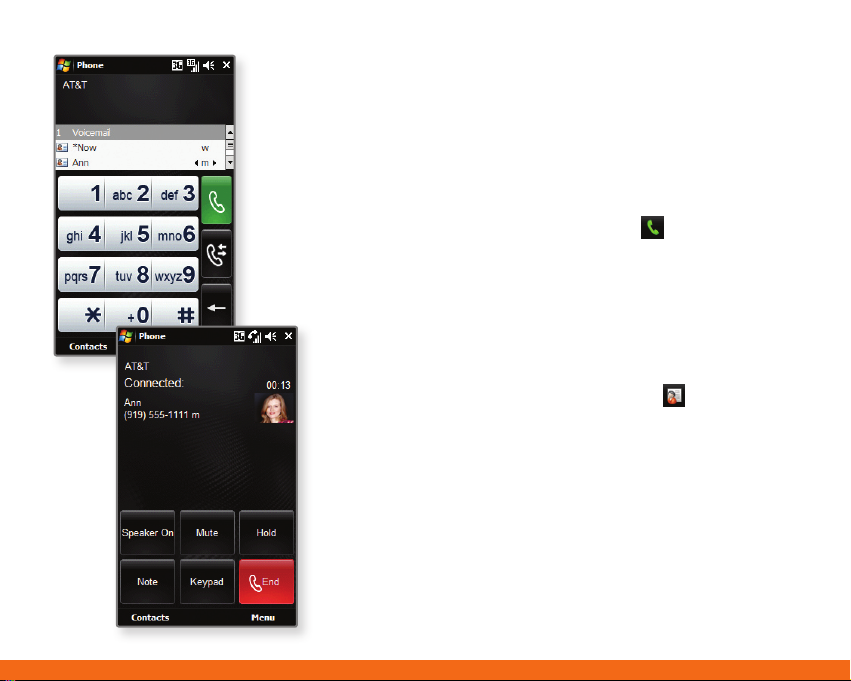
Making Phone Calls
Place calls quickly and easily. With clear audio and
an easy-to-use interface, this phone gives you the
flexibility and reliability you need.
Dial a Phone Number
1. From home screen mode, tap Phone .
2. As you begin typing a phone number on the virtual
keypad, the SmartDialer feature will automatically
display matching entries in your address book. When
you see the contact you want to call, tap his/her
name and then select Call mobile/work/home.
Use the Address Book
1. From home screen mode, tap Contacts .
2. Tap the name of the contact you want to call, and then
select Call mobile/work/home.
Page 4
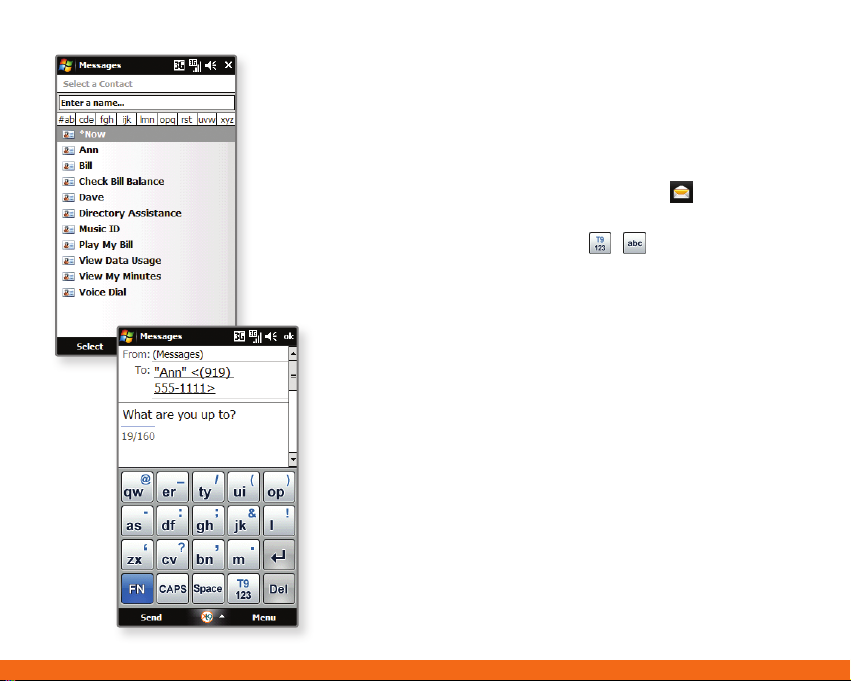
Text Messaging
When you need to communicate privately and quickly,
use text messaging. You can text message to other
wireless phones and email addresses.
1. From home screen mode, tap Messages .
2. In the address field, use the keypad to enter a phone
number or email address. Tap
between entry methods. To select someone from your
address book, quickly tap To.
3. Tap the text field and use the virtual keypad to enter
your message. To insert preset messages, tap Menu
and then select My Text.
4. Tap Send to send your message.
/ to switch
Page 5
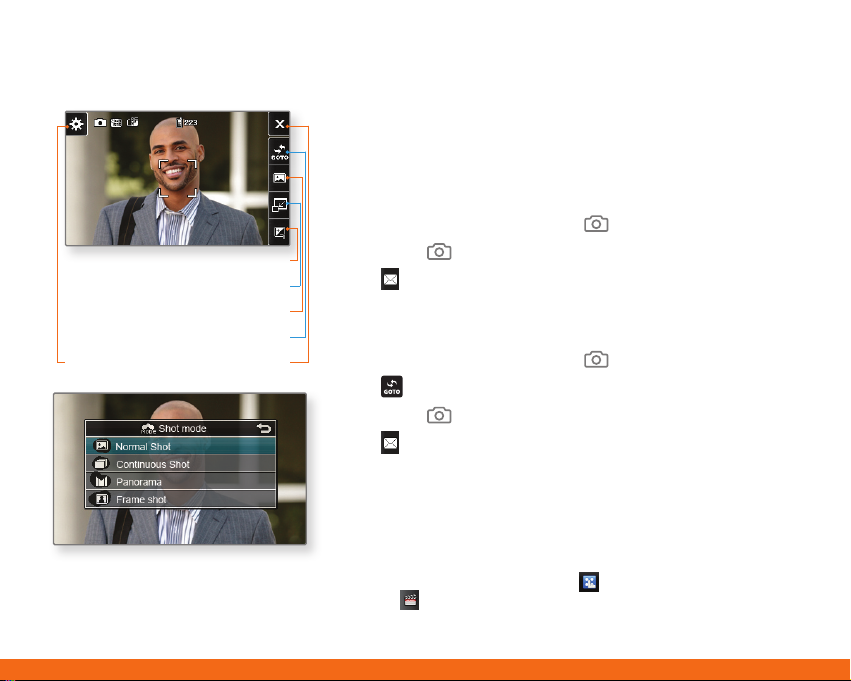
Brightness
View Full/Normal Screen
Shot Mode
Go To
CloseMenu
Camera/Video
Capture everything around you in vivid detail via
the 3 megapixel camera and camcorder.
Taking a Picture
1. From home screen mode and with the phone
rotated horizontally, press the
2. Press the
3. Tap
Key again to take the picture.
to send the photo to someone.
Recording a Video
1. From home screen mode and with the phone
rotated horizontally, press the
2. Tap
3. Press the
4. Tap
, and then select Video.
Key to start/stop recording.
to send the video to someone.
Key.
Key.
Note: From home screen mode, tap Menu and select the
Multimedia
saved photos and recordings.
subcategory. Tap Pictures & Videos to see your
Page 6

MEdia™ Net
With MEdia Net, you can get the information that
is important to you at a glance. Your local weather,
your teams’ scores, and your movie theaters are all
just a few taps away.
1. From home screen mode, tap Menu and select
the Multimedia
2. Tap MEdia Net.
3. Tap on a link to access additional content. To view
the browser’s unique carousel for bookmarks, tap
Operation and then select Bookmark.
Personalize Your MEdia Net Home Page
1. From the MEdia Net home page, tap EDIT (next to
My Links).
2. Select the content you would like added or deleted
from the MEdia Net home page.
Or, Personalize Your Home Page from Your PC
1. Go to att.com/mymedianet from your PC.
2. Enter your mobile phone number and start choosing
content to add to your home page.
3. Click “Update Now” to save your changes.
subcategory.
Page 7

All providers may not be available on all devices. Yahoo! and
the Yahoo! logo are trademarks and/or registered trademarks
of Yahoo! Inc. AOL, America Online and the Triangle Logo are
registered trademarks of America Online. Windows Live and the
Windows logo are either registered trademarks or trademarks of
Microsoft Corporation in the United States and/or other countries.
Personal Email Setup
Take your email with you with mobile email. You can
access up to a dozen providers, including AT&T, AOL®,
Yahoo!®, and Windows Live™ email accounts.
1. From the Today screen,* tap Get Xpress Mail.
2. Tap Install Now.
3. Tap Download Now.
4. Select where you would like to save the file.
5. Tap OK to accept the license agreement.
6. Confirm your 10-digit phone number, and then tap Next.
7. Select Portal or ISP, and then tap Next.
8. Choose your provider, and then tap Next (if needed).
To view additional providers, tap More.
9. If applicable, tap Accept to agree to the terms of use.
10. Use the virtual keypad to enter your user name and
password, and then tap Next.
11. Tap Register.
12. Tap OK when registration is complete. You can then
view your Xpress Mail settings.
** Customizable.
Page 8

Instant Messaging
Chat in real time using your favorite instant
messenger provider such as AIM®, Yahoo!, or
Windows Live. Login on the go and stay
connected with your wireless phone.
1. From the Today screen,* tap IM.
2. Select an IM community. You’ll be prompted to
enter your screen name/email/ID, followed by
your password. Tap the needed fields and use the
virtual keypad to enter the information. Tap
to switch between input methods as needed.
3. Tap Sign In.
4. Select a contact currently online, and then tap
Send IM.
5. Type your message, and then tap Send IM again.
6. To end the conversation, tap Menu and then
select End Conversation. Confirm this action by
tapping Yes .
*Customizable.
For more information, visit www.att.com/instantmessaging.
/
Page 9

Organize Me
Stay organized and on schedule with timesaving
tools including a calendar, address book, alarm
clock, and tasks.
1. From home screen mode, tap Menu .
2. Within the Phone
handy tools such as the calendar and tasks.
3. Access the Tools
features, including the calculator, voice commands,
stopwatch, notes, and more.
subcategory, you can access
subcategory to view additional
Page 10

Downloadable Fun
Whether you are into the latest hits or the
classics, let your phone reflect your style with
downloadable ringtones, Answer Tones™, and
graphics. Or entertain yourself and those around
you with the most popular downloadable games
and applications.
Access MEdia Mall
1. From home screen mode, tap Menu and
then select the Multimedia
2. Tap MEdia Mall.
3. Tap Shop Tones, AT&T Starter Packs, Shop
Games, Shop Graphics, Shop Multimedia, Shop
Applications, Shop Videos, Shop Music, or MEdia
Net Home.
4. Once connected, tap a link to browse the mall.
Access Cool Games
1. From home screen mode, tap Menu and
then select the Multimedia
2. Tap Games.
subcategory.
subcategory.
Page 11

AT&T Mobile Music
1. From home screen mode, tap Menu and then select
the Multimedia
2. Tap AT&T Music.
Listen to your music with the integrated Music Player.
Access your music by artist, album, genre, or playlist.
Personalize your LG Incite with music ringtones and
Answer Tones at Shop Music.
Instantly find out the artist’s name and the title of a
song with MusicID.
Visit one or more hot user communities by going to
Community. Interact with friends and the community
as well as review artist fan sites.
Purchase additional fun music applications by going to
Music Apps.
Get unlimited access to commercial-free music
and the latest hip-hop, R&B, rock, jazz, and country
anywhere you go from XM Radio.
Discover and enjoy new music with the music
discovery service Pandora.
Access music videos from the latest artists from AT&T,
MTV, VH1, and CMT with Music Video.
subcategory.
Page 12

Transfer Music
Your phone is not just for talking. You can also
listen to music from your favorite artists on your
phone. Transfer your favorite tunes today.
1. Make sure your music is in MP3, WMA, AAC, or
AAC+/eAAC+ format.
2. Insert the microSD™ card* (gold contacts facing
down) into the port on the right side of the phone.
3. Before transferring music, you’ll need to download
ActiveSync® software to your PC. If you have
not already done this, visit www.microsoft.com/
windowsmobile/en-us/help/synchronize/default
.mspx for more information about this product.
4. Connect the phone to your PC using a USB
data cable.*
5. Open the Mobile Device drive under My Computer.
6. Drag and drop songs from your computer into the
My Music folder.
* microSD card and USB data cable sold separately; go to att.com/wireless.
Warning! Do not disconnect phone while file transfer is in progress.
ActiveSync software required. Not compatible with Mac OS® or iTunes®.
Page 13

Play Music
Listen to music from your favorite artists right
on your phone. To listen to music that you have
transferred to your phone, follow these quick and
easy steps.
1. Insert a microSD card (gold contacts facing down)
into the port on the right side of your phone.
2. From home screen mode, tap Menu
then select the Multimedia
3. Tap Windows Media.
4. Tap Library, and then select Storage Card.
5. Tap My Music.
6. With All Music highlighted, tap Play.
7. Press up or down on the Side Keys to adjust
the volume.
8. Press the Power/End Key to access other phone
functions while music is playing.
** microSD card sold separately; go to att.com/wireless.
subcategory.
and
Page 14

CV
CV brings your phone to life. Watch news, sports,
weather, and entertainment clips while on the go.
1. From home screen mode, tap Menu and then
select the Multimedia
2. Tap CV.
3. Once connected, tap PLAY beside the video clip
you want to watch.
Personalize your CV Home Page
1. From the CV home page, tap EDIT (next to
My Favorites).
2. Select the content you would like added or
deleted from your CV home page.
Note: Parental Controls available. See box insert for details. Access to CV
requires a MEdia™ Max plan.
subcategory.
Page 15

GPS – Maps, Driving
Directions, and More
AT&T Navigator, with GPS-enabled directions, is the
fastest way to get where you are going – whether
across town or across the country.
1. From home screen mode, tap Menu and then
select the Tools
2. Tap AT&T GPS.
3. If you haven’t downloaded the application, you can
do it right from your phone. After downloading AT&T
Navigator, log in to the application.
4. Tap Drive To.
5. Tap Address.
6. Tap Type In, and then use the virtual keypad to
enter your destination.
7. Confirm the address, and then tap OK to generate
your route.
subcategory.
Page 16

Accessories
Accessories for productivity, convenience, and fashion are available at att.com/wireless.
Bluetooth® Headset
(HBM-560)
Bluetooth Solar Car Kit
(HFB-500)
microSD is a trademark of SanDisk. The Bluetooth® trademark and logos are owned by
the Bluetooth SIG, Inc. and any use of such marks by LG Electronics is under license. AT&T
marks contained herein are trademarks of AT&T Intellectual Property and/or AT&T affiliated
companies. © 2008 AT&T Intellectual Property. All rights reserved. All other marks are
proprietary to their respective owners.
Bluetooth Headset
(HBM-770)
Vehicle Power Charger
(CLA-305)
Bluetooth Stereo Speakers
(MSB-100)
Carrying Case
(MBAC0001819)
MCDZ0009404
