LG HW964TZ-A2 Manual book
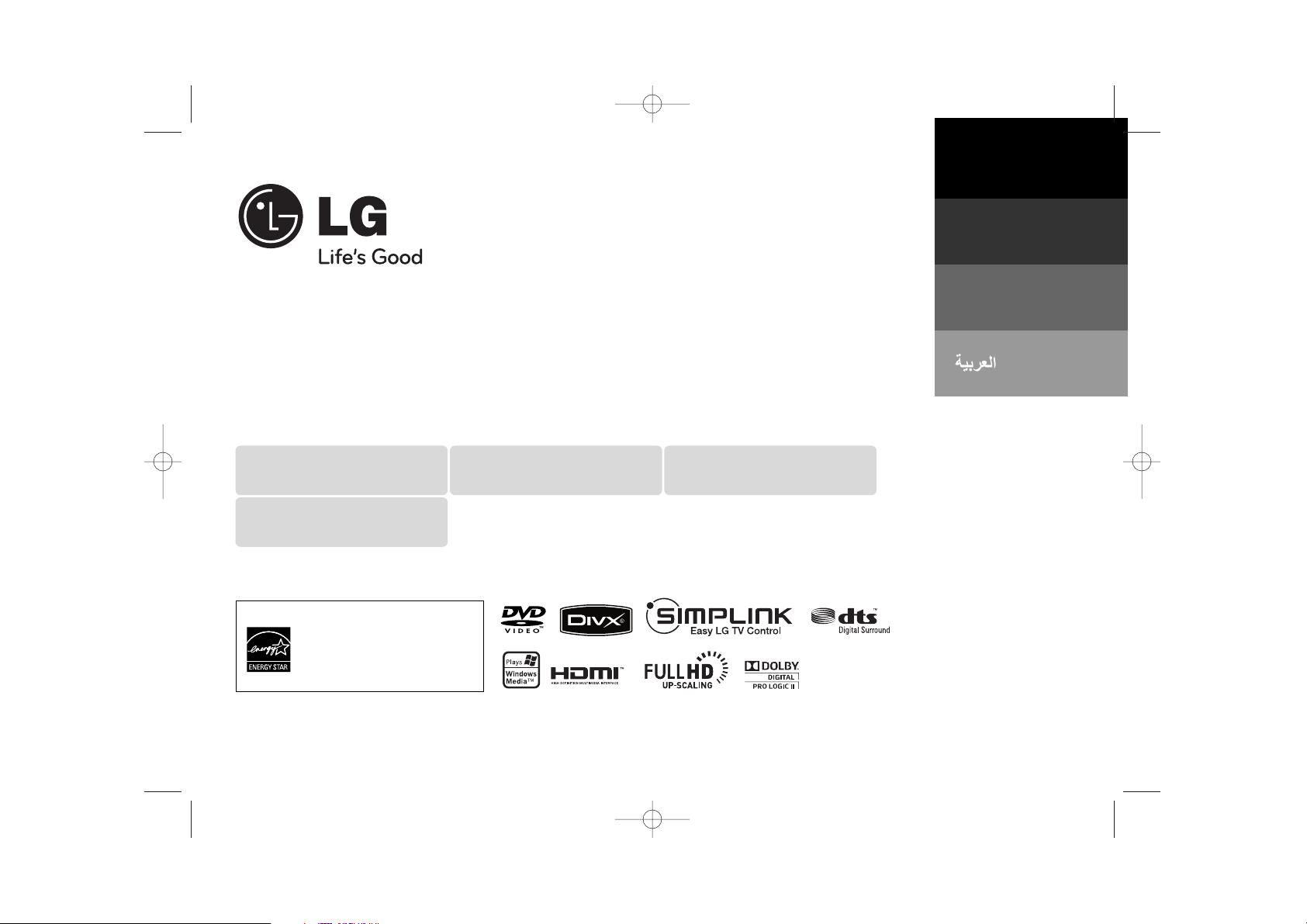
Model : HW964TZ (HW964TZ-A2, SH94TZ-F/S/C/W, W94R)
HW964PZ (HW964PZ-A2, SH94PZ-F/S/C/W, W94R)
As an ENERGY STA R®Partner,
LG has determined that this
product or product models meet
the ENERGY STA R®guidelines for
energy efficiency.
ENERGY
STAR
®
is a U.S. registered mark.
Full HD up-scaling (1080p)
(Go to page 8)
Home theater Speaker ez Set-up
(Go to page 17)
Portable In
(Go to page 20)
USB Direct Recording
(Go to page 19)
P/NO : MFL62242019
PORTUGUÊS
FRANÇAIS
English
HW964TZ-A2_BEGYLLK_ENG_2019 4/6/09 4:34 PM Page 1
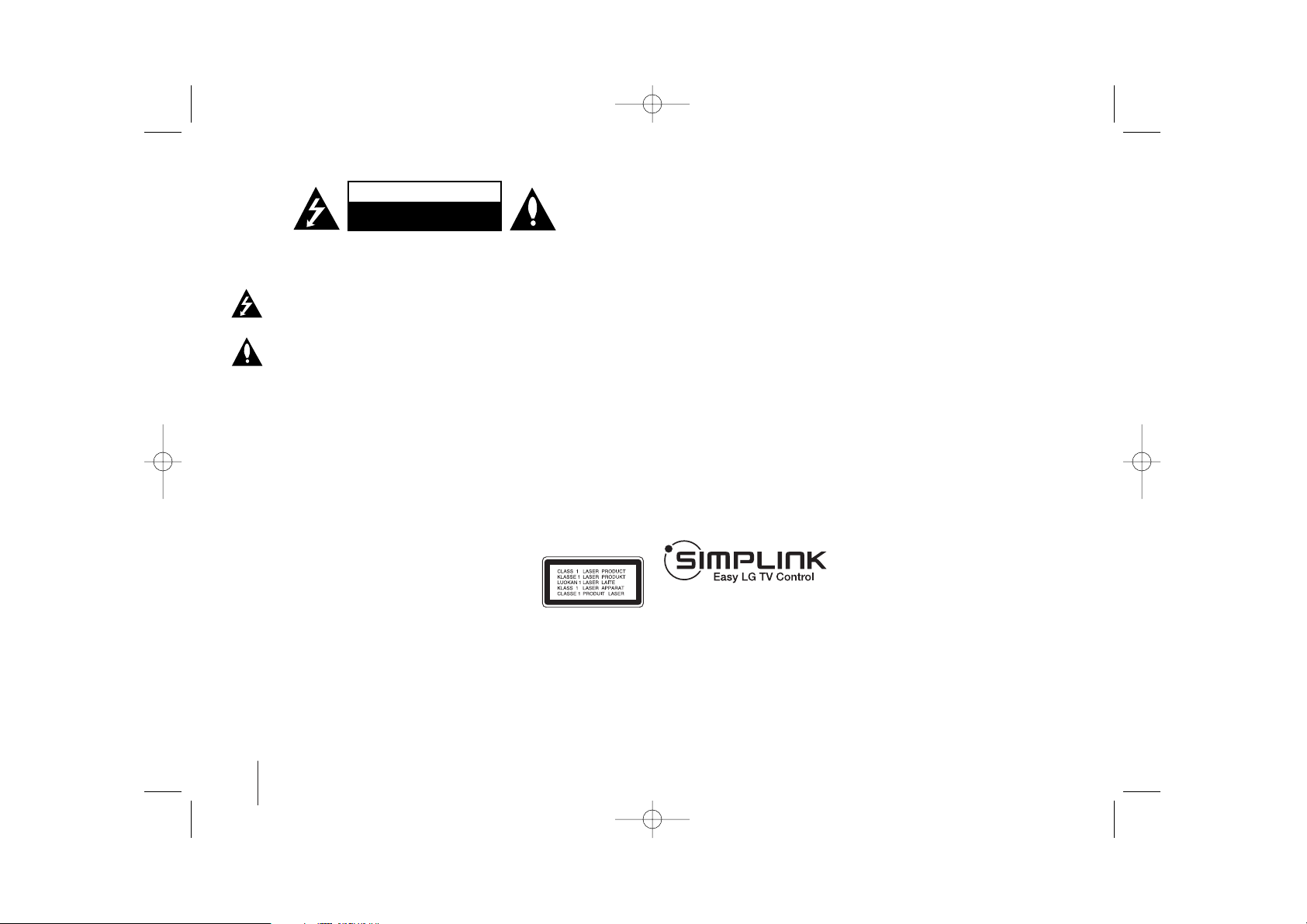
2
CAUTION : TO REDUCE THE RISK OF ELECTRIC SHOCK DO NOT REMOVE
COVER (OR BACK) NO USER-SERVICEABLE PARTS INSIDE REFER SERVICING
TO QUALIFIED SERVICE PERSONNEL.
This lightning flash with arrowhead symbol within an equilateral triangle is
intended to alert the user to the presence of uninsulated dangerous voltage
within the product’s enclosure that may be of sufficient magnitude to
constitute a risk of electric shock to persons.
The exclamation point within an equilateral triangle is intended to alert the
user to the presence of important operating and maintenance (servicing)
instructions in the literature accompanying the product.
WARNING : TO PREVENT FIRE OR ELECTRIC SHOCK HAZARD, DO NOT
EXPOSE THIS PRODUCT TO RAIN OR MOISTURE.
WARNING : Do not install this equipment in a confined space such as a book case or
similar unit.
CAUTION: Do not block any ventilation openings. Install in accordance with the
manufacturer's instructions.
Slots and openings in the cabinet are provided for ventilation and to ensure reliable
operation of the product and to protect it from over heating. The openings should be
never be blocked by placing the product on a bed, sofa, rug or other similar surface.
This product should not be placed in a built-in installation such as a bookcase or rack
unless proper ventilation is provided or the manufacturer's instruction has been
adhered to.
CAUTION : This product employs a Laser System.
To ensure proper use of this product, please read this owner’s
manual carefully and retain it for future reference. Shall the unit
require maintenance, contact an authorized service center.
Use of controls, adjustments or the performance of procedures other than those
specified herein may result in hazardous radiation exposure.
To prevent direct exposure to laser beam, do not try to open the enclosure. Visible
laser radiation when open. DO NOT STARE INTO BEAM.
CAUTION: The apparatus shall not be exposed to water (dripping or splashing) and
no objects filled with liquids, such as vases, shall be placed on the apparatus.
CAUTION concerning the Power Cord
Most appliances recommend they be placed upon a dedicated circuit ;
That is, a single outlet circuit which powers only that appliance and has no additional
outlets or branch circuits. Check the specification page of this owner's manual to be
certain.
Do not overload wall outlets. Overloaded wall outlets, loose or damaged wall outlets,
extension cords, frayed power cords, or damaged or cracked wire insulation are
dangerous. Any of these conditions could result in electric shock or fire. Periodically
examine the cord of your appliance, and if its appearance indicates damage or
deterioration, unplug it, discontinue use of the appliance, and have the cord replaced
with an exact replacement part by an authorized service center.
Protect the power cord from physical or mechanical abuse, such as being twisted,
kinked, pinched, closed in a door, or walked upon. Pay particular attention to plugs,
wall outlets, and the point where the cord exits the appliance.
To disconnect power from the mains, pull out the mains cord plug. When installing the
product, ensure that the plug is easily accessible.
Safety Precaution
CAUTION
RISK OF ELECTRIC SHOCK
DO NOT OPEN
What is SIMPLINK?
Some functions of this unit are controlled by TV’s remote control when this unit and
LG TV with SIMPLINK are connected through HDMI connection.
• Controllable functions by LG TV’s remote control; Play, Pause, Scan, Skip, Stop,
Power Off, etc.
• Refer to the TV owner’s manual for the details of SIMPLINK function.
• LG TV with SIMPLINK function has the logo as shown above.
• Use a higher version cable than 1.2A HDMI cable.
HW964TZ-A2_BEGYLLK_ENG_2019 4/6/09 4:34 PM Page 2
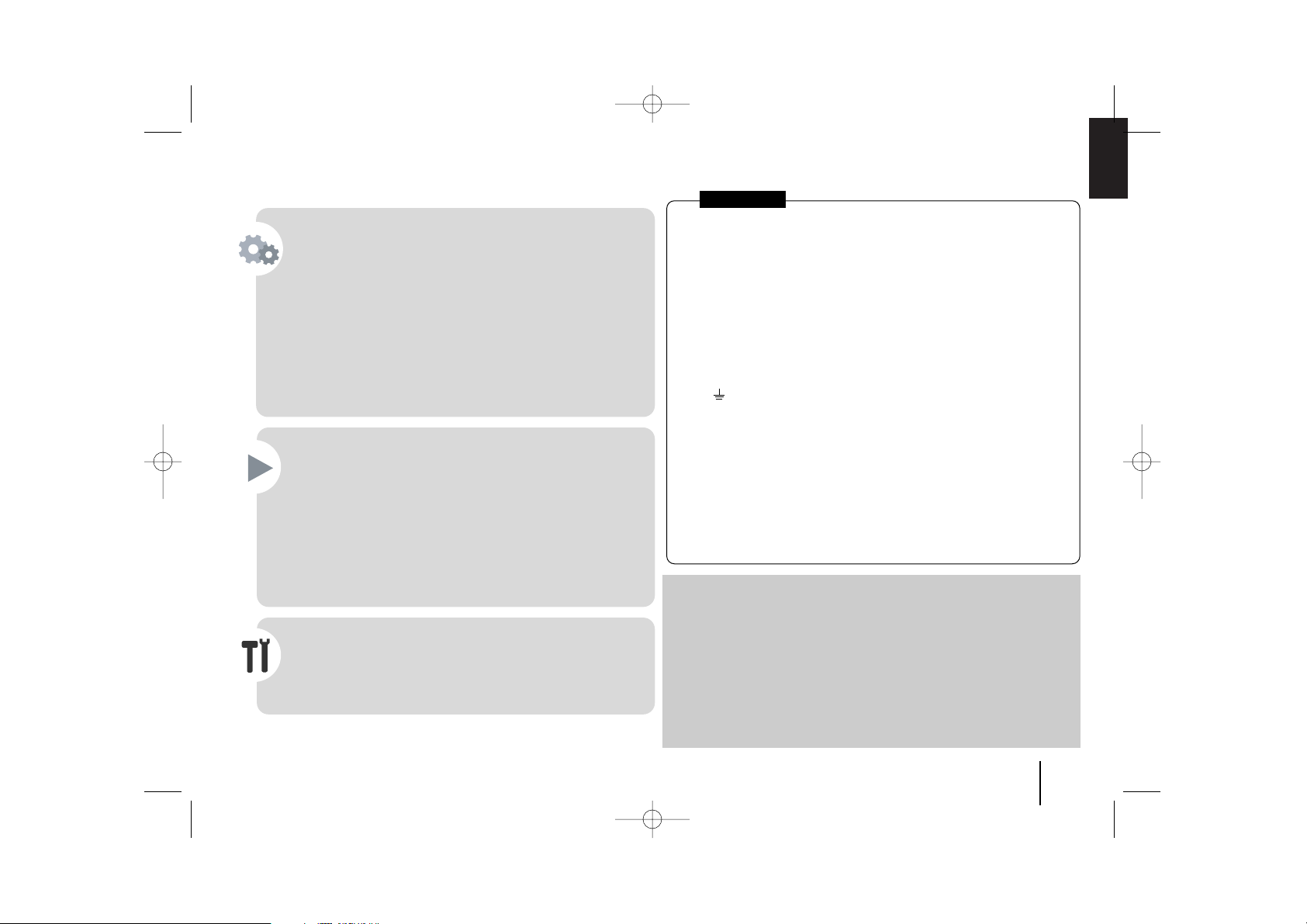
3
Contents
Setting up . . . . . . . . . . . . . . . . . . . . . . . . . . . . . . . . . . .4-6
LED indicator of Wireless Receiver . . . . . . . . . . . . . . . . . .5
Initial Setting an ID of Wireless . . . . . . . . . . . . . . . . . . . . .5
Setting an ID of Wireless . . . . . . . . . . . . . . . . . . . . . . . . . .5
Hooking up the unit . . . . . . . . . . . . . . . . . . . . . . . . . . . .7-9
Main Unit . . . . . . . . . . . . . . . . . . . . . . . . . . . . . . . . . . . . .9
Remote control . . . . . . . . . . . . . . . . . . . . . . . . . . . . . . . .10
OSD Initial language settings - Optional . . . . . . . . . . . . . .11
Initial Setting the Area Code - Optional . . . . . . . . . . . . . .11
Adjusting the general settings . . . . . . . . . . . . . . . . . . .11-13
5.1 Speaker Setup . . . . . . . . . . . . . . . . . . . . . . . . . . . . .12
Enjoying a preprogrammed sound field . . . . . . . . . . . . . .13
Displaying Disc Information . . . . . . . . . . . . . . . . . . . . . . .14
Playing a disc or file . . . . . . . . . . . . . . . . . . . . . . . . . .14-16
Viewing photo files . . . . . . . . . . . . . . . . . . . . . . . . . . . . .16
Listening to the radio . . . . . . . . . . . . . . . . . . . . . . . . . . . .17
Home theater Speaker ez Set-up . . . . . . . . . . . . . . . . . . .17
Using an USB device . . . . . . . . . . . . . . . . . . . . . . . . . . .18
Recording to USB . . . . . . . . . . . . . . . . . . . . . . . . . . . . . .19
Listening to music from your portable player or external
device . . . . . . . . . . . . . . . . . . . . . . . . . . . . . . . . . . . . . . .20
Other operations . . . . . . . . . . . . . . . . . . . . . . . . . . . . . . .20
Language Codes . . . . . . . . . . . . . . . . . . . . . . . . . . . . . . .21
Area Codes . . . . . . . . . . . . . . . . . . . . . . . . . . . . . . . . . . .21
Troubleshooting . . . . . . . . . . . . . . . . . . . . . . . . . . . . . . . .22
Types of Playable Discs . . . . . . . . . . . . . . . . . . . . . . . . .23
Specifications . . . . . . . . . . . . . . . . . . . . . . . . . . . . . . . . .24
Welcome to your new DVD Receiver
Precautions in using the touch buttons
• Use the touch buttons with clean and dry hands.
- In a humid environment, wipe out any moisture on the touch buttons
before using.
• Do not press the touch buttons hard to make it work.
- If you apply too much strength, it can damage the sensor of the touch
buttons.
• Touch the button that you want to work in order to operate the function
correctly.
• Be careful not to have any conductive material such as metallic object on
the touch buttons. It can cause malfunctions.
POWER: This unit operates on a mains supply of 200-240V, 50/60Hz.
WIRING: This unit is supplied with a BSI 1363 approved 13 amp mains plug, fused
at 5 amp. When replacing the fuse always use a 5 amp BS 1362, BSI or ASTA
approved type. Never use this plug with the fuse cover omitted. To obtain a
replacement fuse cover contact your dealer. If the type of plug supplied is not
suitable for the mains sockets in your home, then the plug should be removed and
a suitable type fitted. Please refer to the wiring instructions below:
WARNING: A mains plug removed from the mains lead of this DVD player must be
destroyed. A mains plug with bared wires is hazardous if inserted in a mains socket.
Do not connect either wire to the earth pin, marked with the letter E or with the earth
symbol or coloured green or green and yellow. If any other plug is fitted, use a
5 amp fuse, either in the plug, or at the distribution board.
IMPORTANT: The wires in this mains lead are coloured in accordance with the
following codes:
- BLUE: NEUTRAL, BROWN: LIVE - As the colours of the wires in the mains lead
of this DVD player may not correspond with the coloured marking identifying the
terminals in your plug, proceed as follows: The wire which is coloured blue must be
connected to the terminal which is marked with the letter N or coloured black. The
wire which is coloured brown must be connected to the terminal which is marked
with the letter L or coloured red.
In NIGERIA
HW964TZ-A2_BEGYLLK_ENG_2019 4/6/09 4:34 PM Page 3
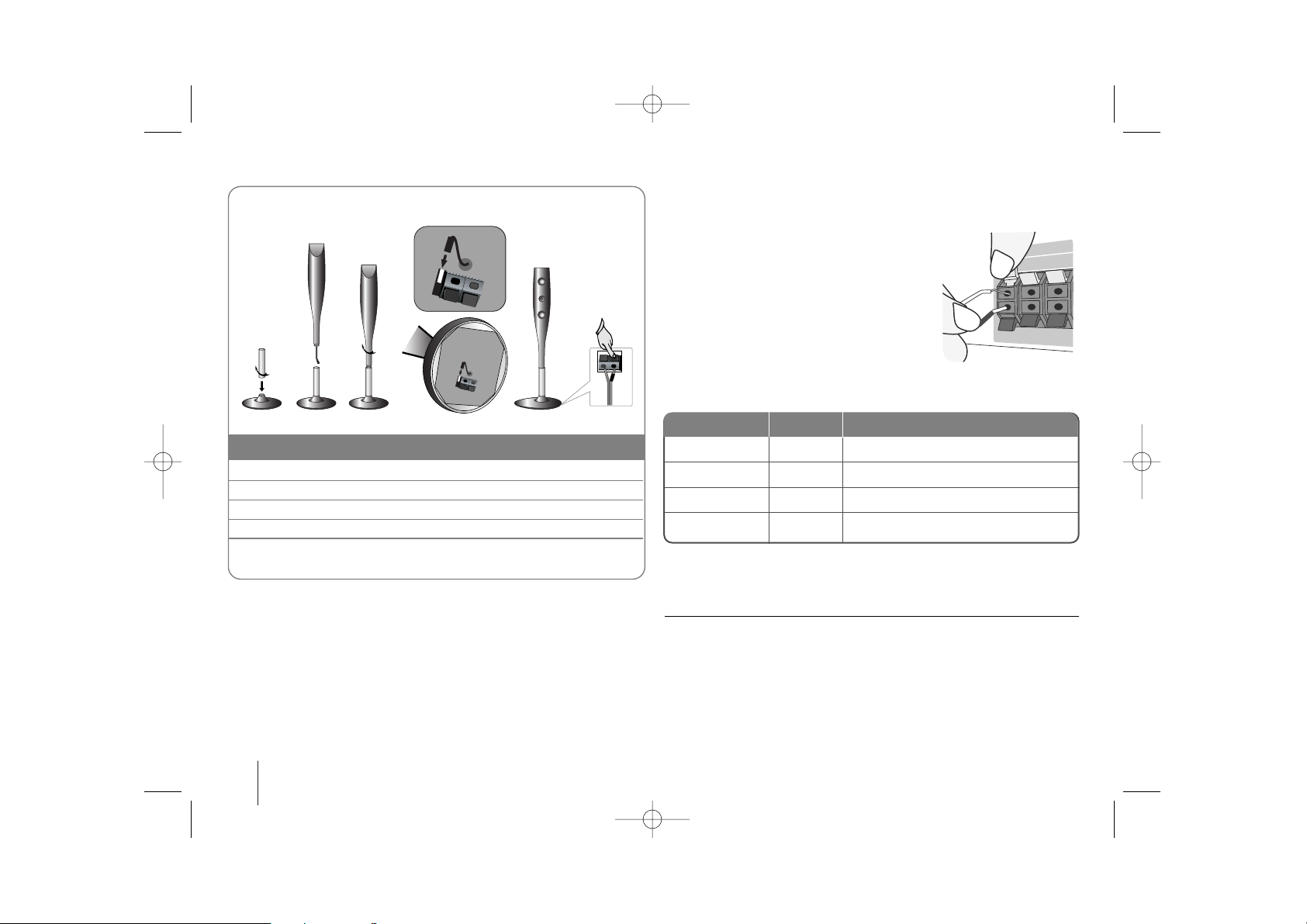
4
Setting up
Attaching the speakers to the DVD receiver
aa
You will have received four speaker cables.
Each one is colour-coded by a band near each end and connects one of
the four speakers to the DVD receiver.
bb
Connect the wires to the DVD receiver.
Match each wire’s coloured band to the same coloured connection
terminal on the rear of the DVD receiver. To connect the cable to the DVD
receiver, press each plastic finger pad to open the connection terminal.
Insert the wire and release the finger pad.
Connect the black end of each wire to the
terminals marked -(minus) and the other end
to the terminals marked + (plus).
cc
Connect the wires to the speakers.
Connect the other end of each wire to the correct speaker according to
the colour coding
:
To connect the cable to the speakers, press each plastic finger pad to open the
connection terminals on the base of each speaker. Insert the wire and release
the finger pad.
Be careful of the following
Be careful to make sure children do not put their hands or any objects into the
*speaker duct.
*Speaker duct: A hall for plentiful bass sound on speaker cabinet(enclosure).
Use the rear speaker at least 30 CM away from either TV screen or PC
monitor.
FRONT R
CENTER
SUB WOOFER
FRONT L
Red
Green
Orange
White
In front of you, to the right of the screen.
Above screen, directly in front of you.
This can be placed in any front position.
In front of you, to the left of the screen.
POSITION
SPEAKER
Main Unit
1 Fix the post to the base by rotating the post.
2 Draw the connector cable through the hole on the stand.
3 Fix the speaker to the stand by rotating the speaker.
4 Connect the connector cable between the speaker and base.
5 Connect the speaker cord to the appropriate terminals on the
speaker.
The speakers are detached from the speaker stands.
Assembling the Speakers
aa
bb
cc
dd
ee
HW964TZ-A2_BEGYLLK_ENG_2019 4/6/09 4:34 PM Page 4
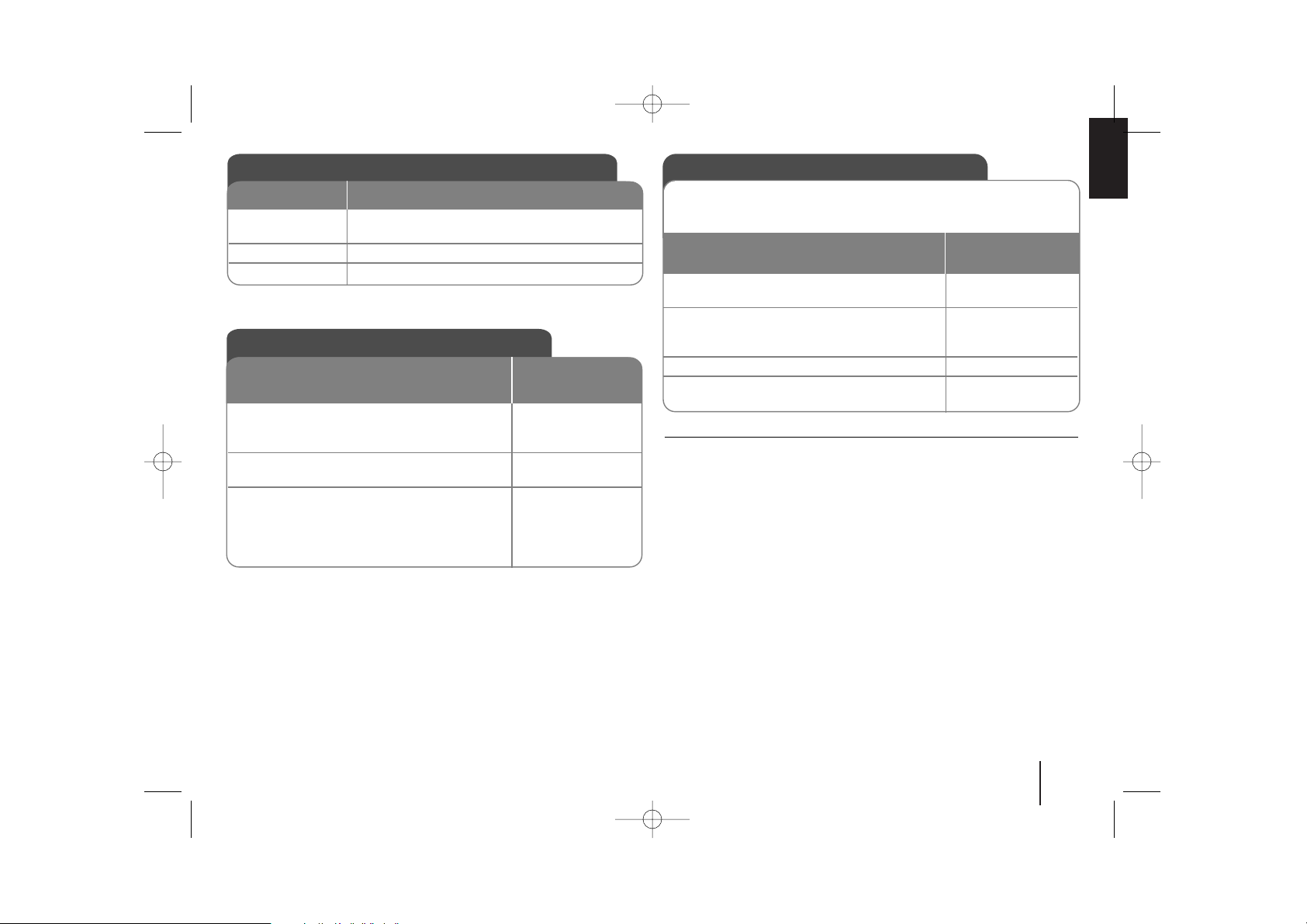
5
Be careful of the following
If there is a strong electromagnetic wave product nearby, interference may
occur. Put the unit (Wireless Receiver and main unit) away from there.
(Ex: Microwave oven)
If there is no audio signal for longer than 10 minutes, the Wireless Receiver will
automatically switch to standby mode. In power saving mode, both LEDs will
turn red. LEDs will turn blue when there is any audio signal back.
If you operate main unit then wireless speakers (rear speakers) sound within a
few seconds in standby mode.
LED indicator of Wireless Receiver
BLUE
The
Wireless Receiver is receiving the signal of
the
Wireless transmitter
.
RED The Wireless Receiver is in standby mode.
OFF (No display) The Wireless Receiver is turned off.
LED color
Operation
Setting an ID of Wireless
1Turn on the main unit and Wireless
Receiver: POWER Switch
2 Press and hold STOP(x) on the front of
unit and MUTE on the remote control.
“REMATE” appears in display window. 3Turn off the Wireless Receiver: POWER Switch
4Turn on the Wireless Receiver:
A new ID is set. POWER Switch
When the unit is manufactured, the ID is already set. If an interference
occurs or you use a new Wireless Receiver, an ID should be set again.
ON Wireless
Receiver
Initial Setting an ID of Wireless
1 Connect the Wireless Receiver and the rear
speaker (right, left) with the speaker
cables.: -
2 Connect the power cord of the Wireless
Receiver to the outlet.: -
3Turn on the main unit and Wireless
Receiver:
The main unit and wireless receiver will be
automatically connected.
“MATE OK” appears in display window POWER Switch
ON Wireless
Receiver
HW964TZ-A2_BEGYLLK_ENG_2019 4/6/09 4:34 PM Page 5
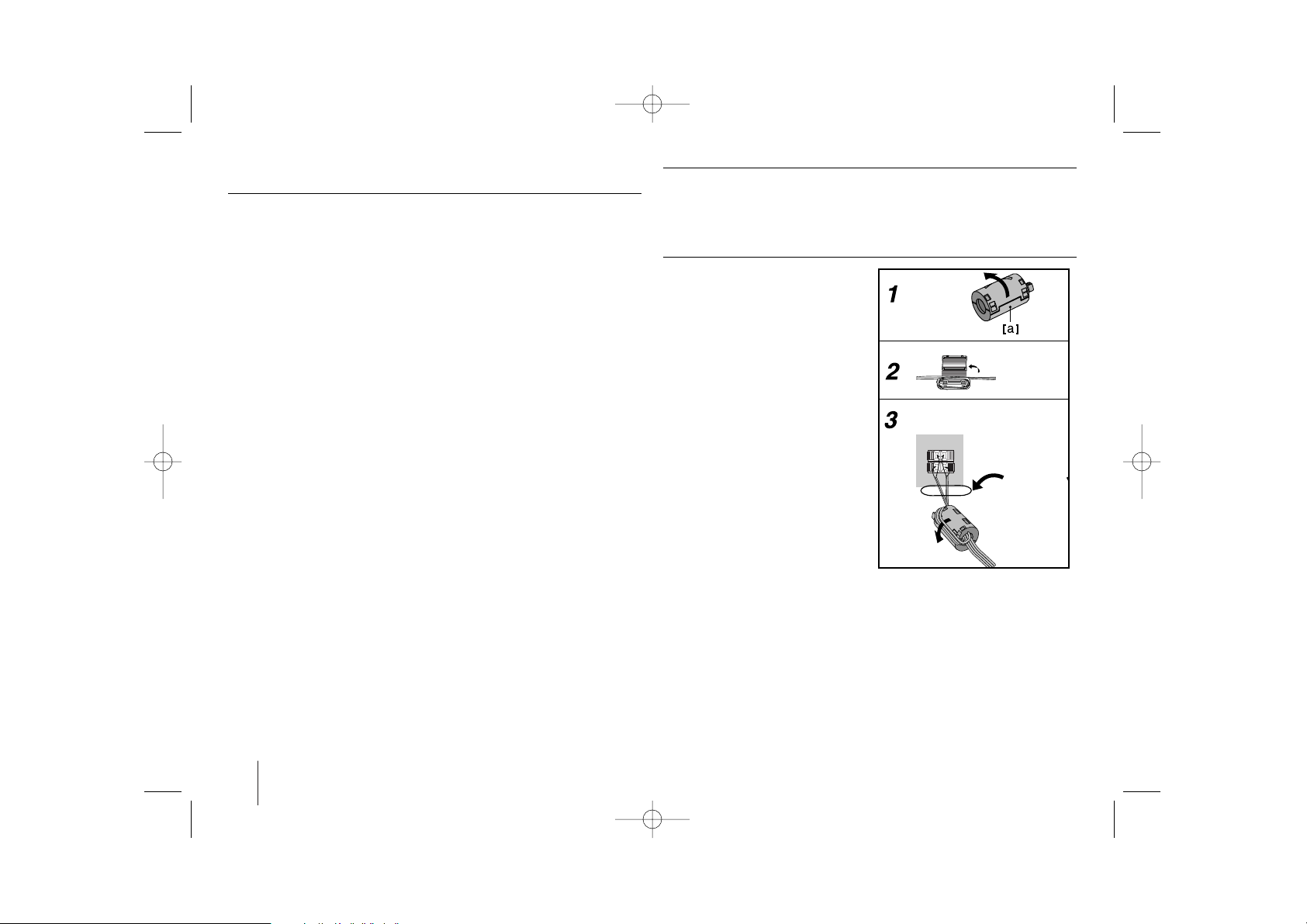
6
Setting up
Be careful of the following
• Be careful to make sure children do not put their hands or any objects into
the *speaker duct.
*Speaker duct: A holl for plentiful bass sound on speaker cabinet(enclosure).
• Set the distance between this unit and Wireless Receiver within 10m.
• Optimum performance can be implemented only when the Wireless
Transmitter and the Wireless Receiver within distance of 2m to 10m is used
since communication failure may occur if longer distance is used.
• Be sure to match the speaker cable to the appropriate terminal on the
components: + to + and – to –. If the cables are reversed, the sound will be
distorted and will lack bass.
•
It takes a few seconds (and may take longer) for the
Wireless Transmitter
and
Wireless Receiver
to communicate with each other.
• Use the rear speaker at least 30 CM away from either TV screen or PC
monitor
About Ferrite Core (for EMI only)
Be sure to attach the ferrite core to the speaker cable (for connecting to
this unit and wireless receiver).
This ferrite core can reduce noises.
How to attach the ferrite core
1 Press the stopper [a] of the ferrite
core to open.
2 Wind the speaker cables once on
the ferrite core. (Refer to the fig.3
and comment.).
3 Close the ferrite core until it clicks.
The length
here is as
short as
possible.
(fig.3)
Rear of wireless
receiver
HW964TZ-A2_BEGYLLK_ENG_2019 4/6/09 4:34 PM Page 6
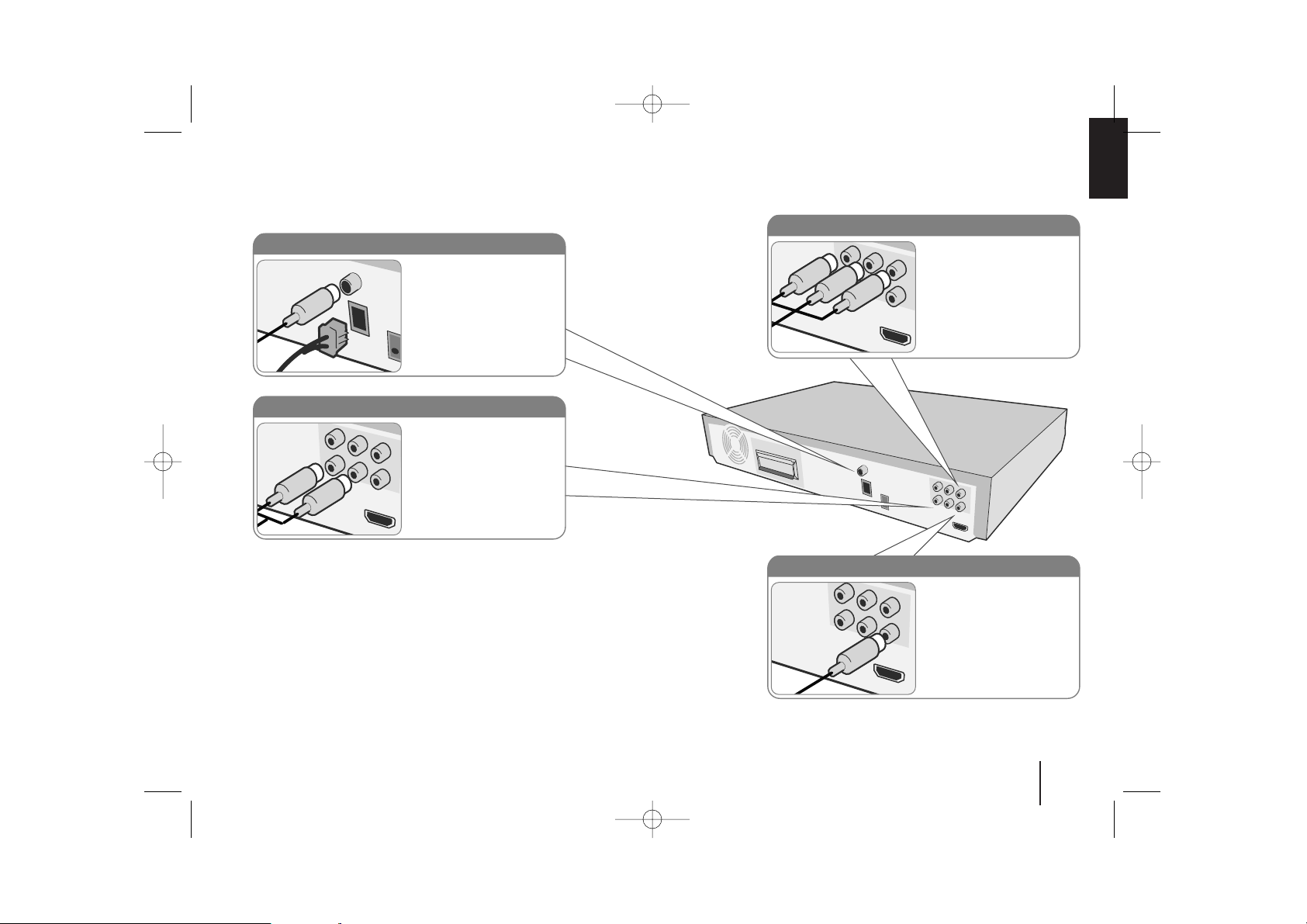
7
Hooking up the unit
a Connect jacks on the unit and your TV (DVD player or Digital Device etc.) using the cables.
Check the jacks of your TV, and choose the A, B or C connection. Picture quality improves in order from A to C.
b Plug the power cord into the power source.
Audio In connection
The unit’s Audio jacks are
colour coded (red for right
audio and white for left
audio). If your TV has only
one output for audio (mono),
connect it to the left (white)
audio jack on the unit.
AM/ FM connection
AM - Connect the AM loop
aerial to the DVD receiver.
FM - Connect the FM aerial.
The reception will be its best
when the two loose ends of
the aerial are in a straight and
horizontal line.
Component Video connection (B)
Connect the COMPONENT
VIDEO (PROGRESSIVE
SCAN) OUTPUT jacks on
the unit to the corresponding
input jacks on your TV using
a Y PB PR cable.
Video Out connection (A)
Connect the VIDEO
OUTPUT(MONITOR) jack on
the unit to the corresponding
input jack on your TV using a
Video cable.
HW964TZ-A2_BEGYLLK_ENG_2019 4/6/09 4:34 PM Page 7
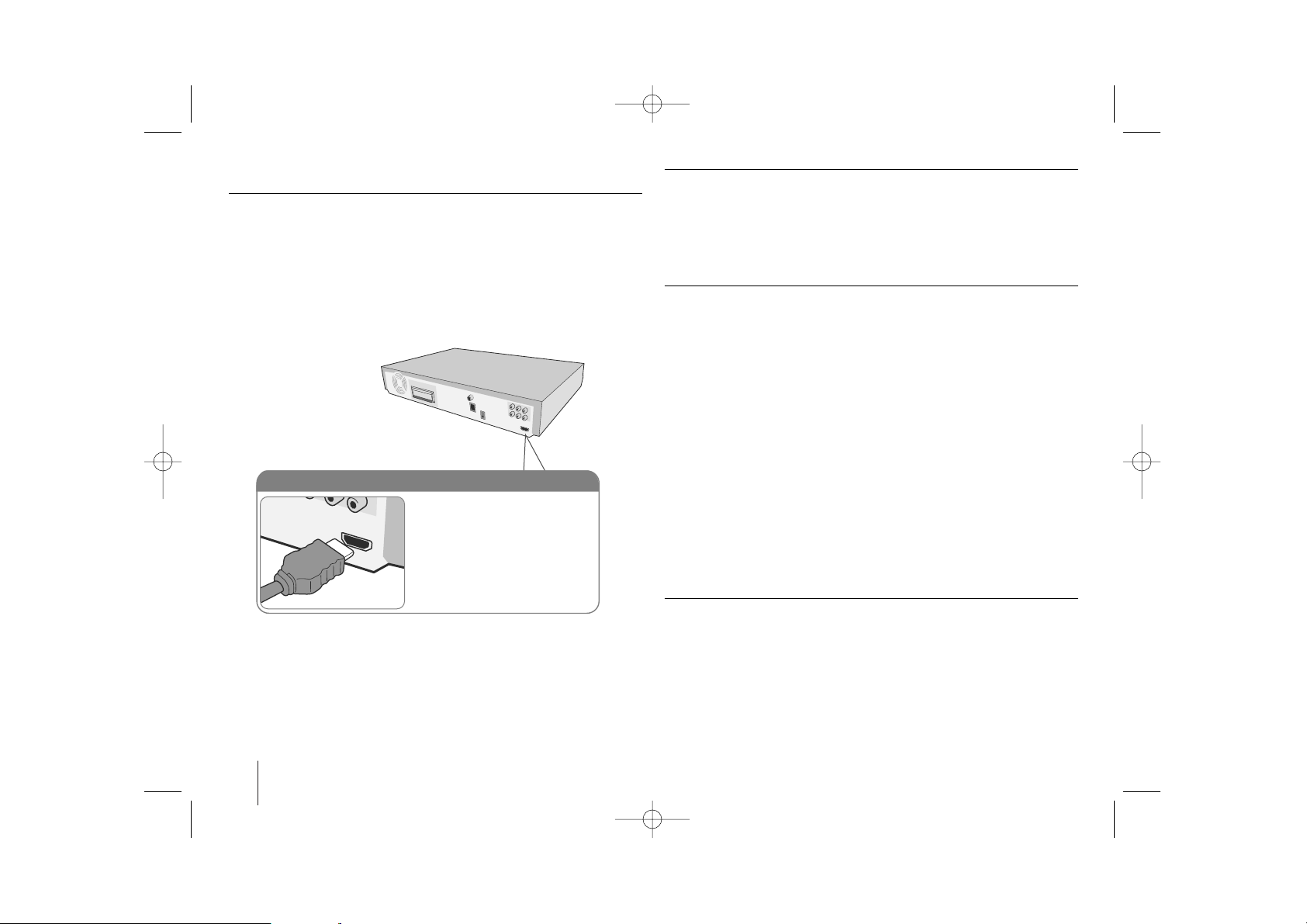
8
Hooking up the unit
Resolution Setting
You can change the resolution for component video and HDMI output.
Press RESOLUTION repeatedly to select the desired resolution - 480i (or 576i),
480p (or 576p), 720p, 1080i, 1080p
The resolution may not be selected depending on the connection or TV.
• Depending on your TV, some of the resolution settings may result in the
picture disappearing or an abnormal picture appearing. In this case, press
RESOLUTION repeatedly until the picture re-appears.
You can set 1080p video resolution to enjoy Full HD picture quality. (Full
HD up-scaling)
Available resolution according to connection
Displayed resolution in display window and outputted resolution may different
according to connection type.
[HDMI OUT]: 1080p, 1080i, 720p and 480p (or 576p) and 480i (or 576i)
[COMPONENT VIDEO OUT]: 480p (or 576p) and 480i (or 576i)
[VIDEO OUT]: 480i (or 576i)
Notes on HDMI Out connection
• If your TV does not accept your resolution setting, abnormal picture appears
on the screen.(“TV do not support” will appears in screen)
Please read owner’s manual for TV, and then set the resolution that your TV
can accept.
• Changing the resolution when the unit is connected with HDMI connector
may result in malfunctions. To solve the problem, turn off the unit and then
turn it on again.
• When you connect a HDMI or DVI compatible device make sure of the
following :
-Try switching off the HDMI/ DVI device and this unit. Next, switch on the
HDMI/ DVI device and leave it for around 30 seconds, then switch on this
unit.
- The connected device’s video input is set correctly for this unit.
- The connected device is compatible with 720X480i(576i), 720X480p(576p),
1280X720p, 1920X1080i or 1920X1080p video input.
- The 1080p, 720p and 480p(576p) resolutions are the progressive scan
applied resolution.
• Not all HDCP-compatible DVI devices will work with this unit.
- The picture will not be displayed properly with non-HDCP device.
Enjoying audio from an external source and selecting the function
You can enjoy audio from an external source through your unit. And You can
select the function.
Press FUNCTION repeatedly to select the desired input source and the
function (DVD/CD, USB, AUX, AUX OPT, PORTABLE, FM, AM).
HDMI Out connection (C)
Connect the HDMI OUTPUT jack
on the unit to the HDMI input jack
on a HDMI compatible TV using a
HDMI cable.
HW964TZ-A2_BEGYLLK_ENG_2019 4/6/09 4:34 PM Page 8
