Page 1

Please read this manual carefully before operating
your set and retain it for future reference.
Original instruction
[Representative] LG Electronics Inc. EU Representative : LG Electronics European Shared
Service Center B.V. Krijgsman 1, 1186 DM Amstelveen, The Netherlands
[Manufacturer] LG Electronics Inc. Changwon 2nd factory 84, Wanam-ro, Seongsan-gu,
Changwon-si, Gyeongsangnam-do, KOREA
OWNER’S MANUAL
AIR-TO-WATER
HEAT PUMP
www.lg.com
MFL68680905
Rev.05_082019
Copyright © 2017 - 2019 LG Electronics Inc. All Rights Reserved.
PORTUGUÊS
ENGLISH ITALIANO
MAGYAR
БЪЛГАРСКИ
ESPAÑOL
FRANÇAIS DEUTSCH
SRPSKI
HRVATSKI
SLOVENŠČINA
ΕΛΛΗΝΙΚΆ
УКРАÏНСЬКА
ČEŠTINA
NEDERLANDS
POLSKI
LIMBA ROMÂNĂ
Page 2

INTRODUCTION
2
ENGLISH
INTRODUCTION
What is AWHP(Air to Water Heat Pump)?
• Air to Water Heat Pump system can be used as various heating solution from floor heating to
hot water supply with multiple heat sources. It is 4 times more energy efficient than
conventional system.
• High efficiency with conventional boiler functions.
Why is AWHP(Air to Water Heat Pump)?
• Various regulations are implemented in Europe to reduce energy use of building heating.
• Also, AWHP-related subsidy programs are implemented by country.
Read this manual
Inside you will find many helpful hints on how to use and maintain your AWHP properly. Just a
little preventive care on your part can save you a great deal of time and money over the life of
your product.
You'll find many answers to common problems in the chart of troubleshooting tips. If you review
our chart of Troubleshooting Tips first, you may not need to call for service at all.
For your records
Staple your receipt to this page in case you need it to prove the date of purchase or for warranty
purposes. Write the model number and the serial number here:
Model number :
Serial number :
You can find them on a label on the side of each unit.
Dealer’s name :
Date of purchase :
Page 3

TABLE OF CONTENTS
2 INTRODUCTION
5 SAFETY INSTRUCTIONS
11 PRODUCT INTRODUCTION
11 Typical installation scene
12 Remote controller
13 DESCRIPTION OF THE OPERATION
13 Main screen
13 Menu screen
14 Setting screen
14 Popup screen
15 Monitoring
15 Returning to the screen
16 OPERATION SETTING
16 On / Off
16 Operation mode
17 Cooling operation
18 Heating operation
19 AI / Auto operation
TABLE OF CONTENTS
3
ENGLISH
20 TEMPERATURE SETTING
20 Controlling desired temperature
21 Select Temperature Sensor
22 DHW heating operation
22 Quick DHW tank heating
23 View temperature
25 LOCK SETTING
25 How to enter Lock setting
25 Lock setting – all, on/off, mode, DHW lock
26 TIMER SETTING
26 Timer entrance and setting method
27 Simple Timer
28 Turn-On Reservation
29 Turn-Off Reservation
30 SCHEDULE SETTING
30 How to enter schedule
31 Daily schedule
32 Schedules & Edit
33 Schedules & Edit – Add schedule
34 Exception Day
Page 4

TABLE OF CONTENTS
4
ENGLISH
35 METER INTERFACE SETTING
35 Connection path of meter interface
36 Information of meter interface
37 FUNCTION SETTING
37 How to enter function setting
38 Function setting
39 Low Noise Mode Time
40 Wi-Fi Pairing
41 Water Temperature Setting
42 3rdParty Boiler
43 USER SETTING
43 How to enter user setting
43 User Setting
44 Language
45 Temperature Unit
46 Screen Saver Timer
46 LCD Brightness In Idle
47 Date
48 Time
49 Summer Time
50 Password
51 Schedule Initialization
52 Theme
52 System Reboot
53 OVERVIEW OWNER’S SETTINGS
53 Menu structure
55 USING THERMOSTAT
55 How to use thermostat
56 EMERGENCY OPERATION
58 MAINTENANCE AND SERVICE
58 Maintenance activities
58 When the unit is not going....
58 Call the service immediately in the following situations
Page 5

SAFETY INSTRUCTIONS
SAFETY INSTRUCTIONS
5
ENGLISH
Read the precautions in this manual
carefully before operating the unit.
This symbol indicates that the
Operation Manual should be read
carefully.
This appliance is filled with
flammable refrigerant (R32)
This symbol indicates that a service
personnel should be handling this
equipment with reference to the
Installation Manual.
The following safety guidelines are intended to prevent
unforeseen risks or damage from unsafe or incorrect operation
of the appliance.
The guidelines are separated into ‘WARNING’ and ‘CAUTION’ as
described below.
This symbol is displayed to indicate matters and operations
!
that can cause risk.
Read the part with this symbol carefully and follow the
instructions in order to avoid risk.
WARNING
!
This indicates that the failure to follow the instructions can cause
serious injury or death.
CAUTION
!
This indicates that the failure to follow the instructions can cause
the minor injury or damage to the product.
WARNING
!
• Always ground the product.
- There is a risk of electric shock.
• Do not use a defective or underrated circuit breaker. Use the correctly
rated breaker and fuse.
- There is risk of fire or electric shock.
• Do not use a multi outlet. Always use this appliance on a dedicated circuit
and breaker.
- There is risk of fire or electric shock.
Page 6

SAFETY INSTRUCTIONS
6
ENGLISH
• For electrical work, contact the dealer, seller, a qualified electrician, or an
Authorized Service Center. Do not disassemble or repair the product by
yourself.
- There is risk of fire or electric shock.
• Always ground the product as per the wiring diagram. Do not connect the
ground wire to gas or water pipes lightning rod or telephone ground wire.
- There is risk of fire or electric shock.
• Install the panel and the cover of control box securely.
- There is risk of fire or electric shock due to dust, water etc.
• Use the correctly rated breaker or fuse.
- There is risk of fire or electric shock.
• Do not modify or extend the power cable. If the power cable or cord has
scratches or skin peeled off or deteriorated then it must be replaced.
- There is risk of fire or electric shock.
• For installation, removal or reinstall , always contact the dealer or an
Authorized Service Center.
- There is risk of fire, electric shock, explosion, or injury.
• Do not install the product on a defective installation stand. Be sure that the
installation area does not deteriorate with age.
- It may cause product to fall.
• Never install the unit on a moving base or a place from where it can fall
down.
- The falling unit can cause damage or injury or even death of a person.
• When the product is soaked (flooded or submerged) in water, contact an
Authorized Service Center for repair before using it again.
- There is risk of fire or electric shock.
• Be sure to check the refrigerant to be used. Please read the label on the
product.
- Incorrect refrigerant can prevent the normal operation of the unit.
• Don't use a power cord, a plug or a loose socket which is damaged.
- Otherwise it may cause a fire or electrical shock.
• Do not touch , operate, or repair the product with wet hands.
- There is risk of electric shock or fire.
• Do not place a heater or other heating appliances near the power cable.
- There is risk of fire and electric shock.
• Do not allow water to run into electric parts. Install the unit away from
water sources.
- There is risk of fire, failure of the product, or electric shock.
• Do not store or use or even allow flammable gas or combustibles near the
product.
- There is risk of fire.
Page 7

SAFETY INSTRUCTIONS
7
ENGLISH
• Wiring connections must be secured tightly and the cable should be
routed properly so that there is no force pulling the cable from the
connection terminals.
- Improper or loose connections can cause heat generation or fire.
• Safely dispose off the packing materials. Like screws, nails, batteries,
broken things etc after installation or service and then tear away and throw
away the plastic packaging bags.
- Children may play with them and cause injury.
• Make sure to check that the power device is not dirty, loose or broken and
then turn on the power.
- Dirty, loose or broken power device can cause electric shock or fire.
• In unit the step-up capacitor supplies high voltage electricity to the
electrical components. Be sure to discharge the capacitor completely
before conducting the repair work.
- An charged capacitor can cause electrical shock.
• When installing the unit, use the installation kit provided with the product.
- Otherwise the unit may fall and cause severe injury.
• Be sure to use only those parts which are listed in the service parts list.
Never attempt to modify the equipment.
- The use of inappropriate parts can cause an electrical shock, excessive
heat generation or fire.
• Do not use the product in a tightly closed space for a long time. Perform
ventilation regularly.
- Oxygen deficiency could occur and hence harm your health.
• Do not open the front cover or grille of the product during operation.
(Do not touch the electrostatic filter, if the unit is so equipped.)
- There is risk of physical injury, electric shock, or product failure.
• If strange sounds, smell or smoke comes from product, immediately turn
the breaker off or disconnect the power supply cable.
- There is risk of electric shock or fire.
• Ventilate the product room from time to time when operating it together
with a stove, or heating element etc.
- Oxygen deficiency can occur and hence harm your health.
• Turn the main power off when cleaning or repairing the product.
- There is risk of electric shock.
• Take care to ensure that nobody especially kids could step on or fall onto
the unit.
- This could result in personal injury and product damage.
• Take care to ensure that power cable could not be pulled out or damaged
during operation.
- There is risk of fire or electric shock.
Page 8

SAFETY INSTRUCTIONS
8
ENGLISH
• Do not touch any electric part with wet hands. you should be cut power
before touching electric part.
- There is risk of electric shock or fire.
• Do not touch refrigerant pipe and water pipe or any internal parts while the
unit is operating or immediately after operation.
- There is risk of burns or frostbite, personal injury.
• If you touch the pipe or internal parts, you should be wear protection or
wait time to return to normal temperature.
- Otherwise , it may cause burns or frostbite, personal injury.
• Do not touch leaked refrigerant directly.
- There is risk of frostbite.
• Make sure to install mixing valve (field supply). The mixing valve is setting
the water temperature. The hot water temperature maximum values shall
be selected according to the applicable legislation.
• Do not heated to a temperature of more than provided by the product.
- Otherwise, it may cause fire or damage of product.
• This appliance is intended to be used by expert or trained users in shops, in
light industry and on farms, or for commercial use by lay persons.
• Do not step on the unit and do not put anything on it.
It may cause an injury through dropping of the unit or falling down.
• Use a vacuum pump or Inert (nitrogen) gas when doing leakage test or air
purge. Do not compress air or Oxygen and Do not use Flammable gases.
Otherwise, it may cause fire or explosion.
- There is the risk of death, injury, fire or explosion.
• The appliance shall be stored in a well-ventilated area where the room size
corresponds to the room area as specified for operation.
• The appliance shall be stored in a room without continuously operating
open flames (for example an operating gas appliance) and ignition sources
(for example an operating electric heater).
• The appliance shall be stored so as to prevent mechanical damage from
occurring.(for R32)
• Any person who is involved with working on or breaking into a refrigerant
circuit should hold a current valid certificate from an industry-accredited
assessment authority, which authorises their competence to handle
refrigerants safely in accordance with an industry recognised assessment
specification.(for R32)
• Keep any required ventilation openings clear of obstruction.(for R32)
• Servicing shall only be performed as recommended by the equipment
manufacturer. Maintenance and repair requiring the assistance of other
skilled personnel shall be carried out under the supervision of the person
competent in the use of flammable refrigerants. (for R32)
Page 9

SAFETY INSTRUCTIONS
9
ENGLISH
• The appliance shall be stored in a well-ventilated area where the room size
corresponds to the room area as specified for operation. (for R32)
• The appliance shall be stored in a room without continuously operating
open flames (for example an operating gas appliance) and ignition sources
(for example an operating electric heater). (for R32)
CAUTION
!
• Two or more people must lift and transport the product.
- Avoid personal injury.
• Do not install the product where it will be exposed to sea wind (salt spray)
directly.
- It may cause corrosion on the product.
• Keep level even when installing the product.
- To avoid vibration or noise.
• Do not install the product where the noise or hot air from the unit could
damage or disturb the neighborhoods.
- It may cause a problem for your neighbors and hence dispute.
• Always check for gas (refrigerant) leakage after installation or repair of
product.
- Low refrigerant levels may cause failure of product.
• Do not use the product for special purposes, such as preserving foods,
works of art, etc. It is a consumer AWHP, not a precision refrigeration
system.
- There is risk of damage or loss of property.
• Do not block the inlet or outlet of air flow.
- It may cause product failure.
• Use a soft cloth to clean. Do not use harsh detergents, solvents or
splashing water etc.
- There is risk of fire, electric shock, or damage to the plastic parts of the
product.
• Do not step on or put anything on the product.
- There is risk of personal injury and failure of product.
• Do not insert hands or other objects through the air inlet or outlet while the
product is operating.
- There are sharp and moving parts that could cause personal injury.
• Be cautious when unpacking and installing the product.
- Sharp edges could cause injury.
• If the refrigerant gas leaks during the repair, do not touch the leaking
refrigerant gas.
- The refrigerant gas can cause frostbite (cold burn).
Page 10

SAFETY INSTRUCTIONS
10
ENGLISH
• Do not tilt the unit when removing or uninstalling it.
- The condensed water inside can spill.
Do not mix air or gas other than the specified refrigerant used in the system.
•
- If air enters the refrigerant system, an excessively high pressure results,
causing equipment damage or injury.
• If the refrigerant gas leaks during the installation, ventilate the area
immediately.
- Otherwise it can be harmful for your health.
• Dismantling the unit, treatment of the refrigerant oil and eventual parts
should be done in accordance with local and national standards.
• Do not expose your skin or kids or plants to the cool or hot air draft.
- This could harm to your health.
• Use a firm stool or ladder when cleaning, maintaining or repairing the
product at an height.
- Be careful and avoid personal injury.
• The hot water may not be available immediately, during disinfection
operation or depending on the amount of hot water.
• During floor heating operation it is important to limit the
minimum/maximum water temperature.
• If anyone other than a licensed Professional installs, repairs, or alters LG
Electronics Air Conditioning Products, the warranty is voided.
- All costs associated with repair are then the full responsibility of the
owner.
This appliance is not intended for use by persons (including children) with
reduced physical, sensory or mental capabilities or lack of experience and
knowledge, unless they have been given supervision or instruction
concerning use of the appliance by a person responsible for their safety.
Children should be supervised to ensure that they do not play with the
appliance.
This appliance can be used by children aged from 8 years and above and
persons with reduced physical, sensory or mental capabilities or lack of
experience and knowledge if they have been given supervision or
instruction concerning use of the appliance in a safe way and understand
the hazards involved. Children shall not play with the appliance. Cleaning
and user maintenance shall not be made by children without supervision.
Page 11

PRODUCT INTRODUCTION
4
3
Water
Out
Water
In
1
6
2
5
Typical installation scene
PRODUCT INTRODUCTION
11
ENGLISH
1. Indoor unit
2. Outdoor unit
3. Refrigerant pipe and connecting cable
4. Water pipe
5. Ground wire to ground outdoor unit to prevent electrical shocks.
6. Remote controller
*The shape of products can be changed according to the model capacity and type.
Page 12

PRODUCT INTRODUCTION
12
ENGLISH
Remote controller
Operation display
window
Back button
Up/Down/Left/Right
OK
On/Off button
OK button
button
Operation display window
Back button
Up/down/left/right button
OK button
On/Off button
Operation and Settings status display
When you move to the previous stage from the menu’s
setting stage
When you change the menu’s setting value
When you save the menu’s setting value
When you turn ON/OFF the AWHP
NOTE
• Some functions may not be operated and displayed depending on the product type.
• The actual product can be different from above contents depending upon model type.
• When using simultaneous operation system, whenever press remote controller button,
system will approximately operate after 1~2 minutes.
Page 13

DESCRIPTION OF THE OPERATION
DESCRIPTION OF THE OPERATION
Main screen
In the main screen, press [<, >(left/right)] button to select the category to set, and you can
control by pressing [∧,∨ (up/down)] button.
Menu screen
In the main screen, press [<, >(left/right)] button to select the menu and press [OK] button to
move to menu screen.
13
ENGLISH
In the menu screen, press [<, >(left/right)] button to select the category to set, and press [OK]
button to move to the detail screen.
Page 14

DESCRIPTION OF THE OPERATION
14
ENGLISH
Setting screen
Select the category to set using [∧,∨(up/down)] button.
In each detail screen of the menu, as in the box in the left figure,
when “<,>” icons are displayed at the same time, you can
immediately apply the setting value by pressing [<, >(left/right)]
button.
※ For the values that can be set in each category, refer to the
detail manual for each function.
In each detail screen of the menu, as in the box in the left figure,
if only “>” icon is displayed, you can move to the detail setting
screen by pressing [>(right) or OK] button.
※ For the values that can be set in each category, refer to the
detail manual for each function.
Popup screen
The toast message is the message displayed at the bottom of the screen when an operation is
turned On/Off or if a function is set / canceled.
The popup message is mainly displayed when an error occurred in the product.
< Toast message > < Popup message >
Page 15

DESCRIPTION OF THE OPERATION
Monitoring
In the main screen, you can enter the monitoring screen by pressing [Back] button
In the monitoring screen, you can check the following information,
- The room temperature
- The water inlet / outlet temperature
- The water pump operation
15
ENGLISH
Returning to the screen
In the main screen, after moving to the category by pressing [<, >(left/right)] button, if there is no
remote controller operation, after 10 seconds, it returns to the main screen basic position. (basic
position: indoor temperature display part)
In the screens except the main screen, if there is no remote controller operation for 1 minute, it
moves to the main screen.
Page 16

OPERATION SETTING
16
ENGLISH
OPERATION SETTING
On / Off
will be turned on or off.
Press the remote controller’s (On/Off) button.
- If the product is in operation, On/Off button will be illuminated.
If the product is in off, On/Off button backlight will be off.
Operation mode
You can easily control the desired operation mode.
In the main screen, press [<,>(left/right)] button to select the operation mode or home leave or
hold category, and press [∧,∨(up/down)] button to set the operation mode.
※Some products may not support some operation modes.
Mode Description
Cool the room to the desired temperature.
Cool
Heat Heats the room to the desired room temperature.
AI / Auto
Activated when No. 4 ON of indoor unit PCB DIP SW 2. (Refer to
installer setting.)
The product automatically provides the appropriate fan speed based on
the temperature of the room.
Page 17

OPERATION SETTING
Cooling operation
Cooling operation’s minimum setting temperature is 5 °C.
• The desired temperature can be controlled in the units of 1 °C.
- Set the desired temperature lower than the water temperature.
- water temperature is displayed on the default screen of the remote controller.
- If the setpoint is set higher than the water temperature, then the unit will remain in the cool
mode but will not begin to cool the water temperature exceeds the setpoint.
- If your unit is operating in cooling mode and you press the [On/Off] button the cooling operation
will shut off.
NOTE
17
ENGLISH
Activated when No. 4 ON of indoor unit PCB DIP SW 2 (Refer to installer setting)
What is 3 minutes delay function?
After the cooling stops, when the product is started right away, the reason that the cold
water does not come out is that it is the function to protect the compressor.
The compressor starts after 3 minutes and the cold water comes out.
NOTE
The compressor starts after 3 minutes and the cold water comes out.
In the cooling operation, you can select the desired temperature in the range of 5 °C~27 °C.
The favorable temperature difference between the water inlet temperature and outlet
temperature is 5 °C.
Page 18

OPERATION SETTING
18
ENGLISH
Heating operation
The heating operation’s minimum setting temperature is 15 °C.
• The desired temperature can be controlled in the units of 1 °C.
- Set the desired temperature higher than the water temperature.
- Water temperature is displayed on the default screen of the remote controller.
- When the desired temperature is set lower than the water temperature, warm water doesn't
come out.
- If your unit is operating in heating mode and you press the [On/Off] button the heating operation
will shut off.
NOTE
In the heating operation, you can select the desired temperature in the range of 15 °C~65 °C.
Page 19

OPERATION SETTING
AI / Auto operation
In order to save energy and to give highest comfort, setting temperature will follow outside
temperature. If outdoor temperature decreases, heating capacity for the house will increase
automatically in order to keep same room temperature. All parameters will be set by installer
during start-up procedure and will be adapted to the site characteristic.
1. Select AI / Auto mode.
2. Select the desired temperature category
19
ENGLISH
3. Adjust the desired temperature level by press [∧,∨(up/down)] button.
NOTE
Decreasing temperature profile by 3 °C (based on room air temperature)
<Temperature adjust step (unit : °C)>
-5, -4, -3, -2, -1, 0, 1, 2, 3, 4, 5
Cold Hot
Page 20

TEMPERATURE SETTING
20
ENGLISH
TEMPERATURE SETTING
Controlling desired temperature
You can easily control to the desired temperature.
• In the main screen, press [<, > (left/right)] button to select the desired temperature category,
and press [∧,∨(up/down)] button to set the desired temperature.
- In the cooling, heating, and AI/auto mode, the desired temperature control is possible.
Mode Description
Room
temperature
Room1 &
Room2
temperature
Leaving water
temperature
DHW tank
temperature
Water inlet
temperature
Room
temperature +
Leaving water
temperature
Room temperature setting is available when remote room air sensor (sold
separately) is installed
Temperature of Room 1 and Room 2 can be set respectively, when 2nd
circuit option is activated in installer mode.
If the desired temperature is lower than the water temperature, the heating
is not performed.
Set the desired temperature higher than the water temperature.
DHW tank temperature setting is available when DHW tank is installed.
This operation is changed to the temperature sensor only, the inlet
temperature sensor, and temperature control logic is the same as the leaving
water temperature operation.
Room temperature setting is available when remote room air sensor (sold
separately) is installed. If the desired temperature is lower than the water
temperature, the heating is not performed. Set the desired temperature
higher than the water temperature.
NOTE
The function can be activated according to the installer setting.
Page 21

TEMPERATURE SETTING
Select Temperature Sensor
There are 3 sensor options, air only, leaving water only, and air+water in installer mode.
Sensor Locations are not available on all models.
<For R410A> <For R32>
21
ENGLISH
Page 22
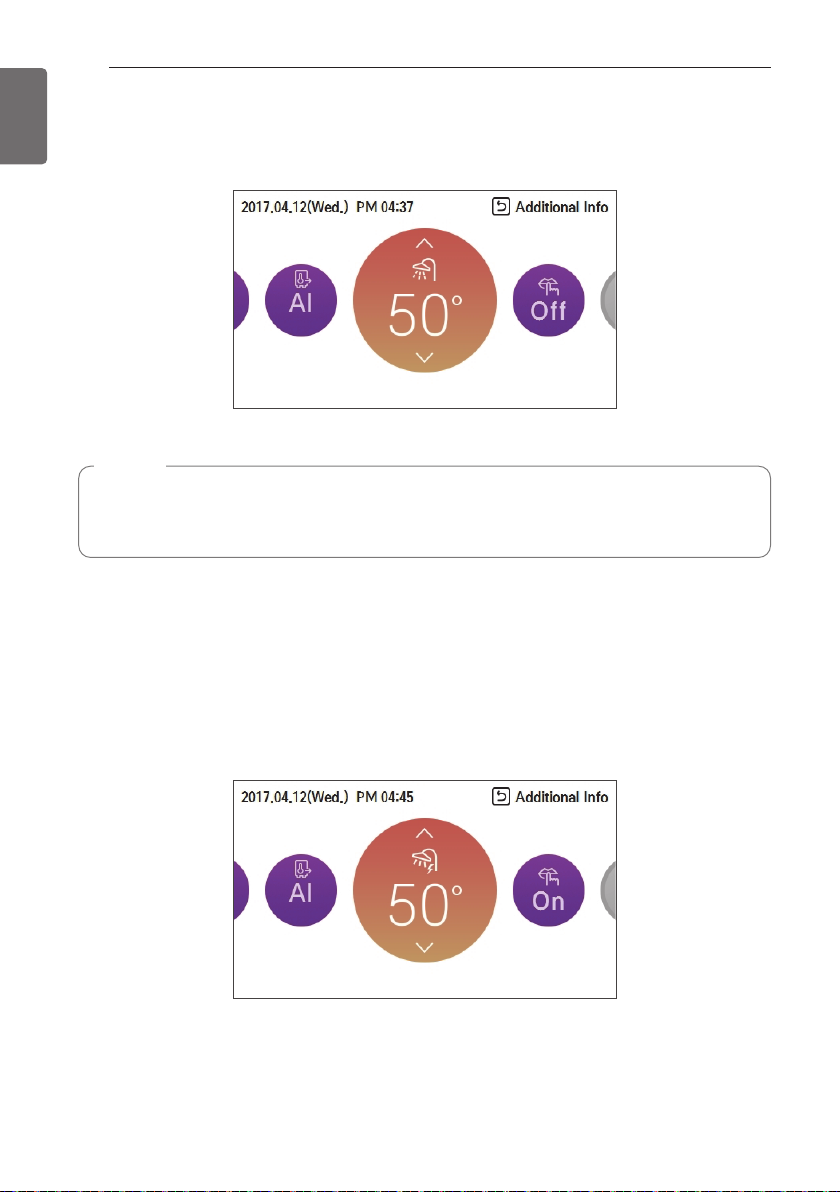
TEMPERATURE SETTING
22
ENGLISH
DHW heating operation
Function to set whether or not to use a installed DHW tank
NOTE
• This function is not used when the DHW tank is not installed.
• If you want to know more information, refer function on installation information section.
Quick DHW tank heating
If there is urgent DHW heating demand, Quick DHW Tank Heating mode can be used to reduce
the time to reach target DHW tank temperature by forcibly turning on DHW tank heater.
After reaching target DHW tank temperature or by user’s input to stop, Quick DHW Tank Heating
mode will be finished.
1. Press down [Back] button for a second focused on DHW Heating Operation.
Page 23

TEMPERATURE SETTING
View temperature
General mode
You can check the current temperature.
• In the main screen, you can enter the monitoring screen by pressing [Back] button.
23
ENGLISH
Mode Description
Room
temperature
Inlet
temperature
Outlet
temperature
DHW
temperature
Solar heat
temperature
View room temperature
View inlet temperature
View outlet temperature
View DHW temperature
(Only displayed when DHW heating mode)
View solar power temperature
(Only displayed when DHW water heating mode)
Page 24

24
ENGLISH
2ndcircuit mode
TEMPERATURE SETTING
Mode Description
Room 1
temperature
Room 2
temperature
Inlet
temperature
Outlet
temperature
DHW
temperature
Solar heat
temperature
View room 1 temperature
View room 2 temperature
View inlet temperature
View outlet temperature
View DHW temperature
(Only displayed when DHW heating mode)
View solar power temperature
(Only displayed when DHW water heating mode)
Page 25

LOCK SETTING
LOCK SETTING
How to enter Lock setting
• In the menu screen, press [<,>(left/right)] button to select “lock setting” category, and press
[OK] button to move to the lock setting list screen.
• In the lock setting list, if you press [∧ ,∨(up/down)] button, you can turn on/off the
corresponding lock function.
OK
25
ENGLISH
Lock setting – all, on/off, mode, DHW lock
• It is the function to lock the button operation of the remote controller so that children or other
persons cannot use it without permission.
•
It is the function to limit the desired temperature range that can be set in the wired remote controller.
Mode Description
All Lock It locks all button operation of the remote controller.
On/Off Lock It locks the On/Off button operation of the remote controller.
Mode Lock lock It locks the operation mode button operation of the remote controller
DHW Lock lock It locks the DHW On/Off button operation of the remote controller.
NOTE
• DHW lock is not used when the DHW tank is not installed.
• If you want to know more information, refer function on installation information section.
NOTE
In the central controller, when the central control temperature range lock is set, the wired
remote controller’s temperature lock setting is cleared.
The temperature change by external equipment is reflected regardless of the remote
controller temperature range lock.
Page 26

TIMER SETTING
26
ENGLISH
TIMER SETTING
Timer entrance and setting method
• In the menu screen, press [<,>(left/right)] button to select the timer category, and press [OK]
button to move to the timer setting list screen.
• In the timer setting list screen, press [∧,∨(up/down)] button to select the timer to set, and
press [OK] button to move to the detail screen.
• After setting the value, when you press [OK] button, the timer is activated.
• After setting the value, if you press [Back] button, the changed value will not be applied.
OK
Page 27

Simple Timer
You can easily set the timer in the range of 1~7 hours in the units of 1 hour.
OK
TIMER SETTING
27
ENGLISH
NOTE
If the product operation is On, the easy timer turns off the operation after the corresponding
time.
If the product operation is Off, the easy timer turns on the operation after the corresponding
time.
If the easy timer operation is turned On/Off before the timer operation, the set timer will be
cleared.
Page 28
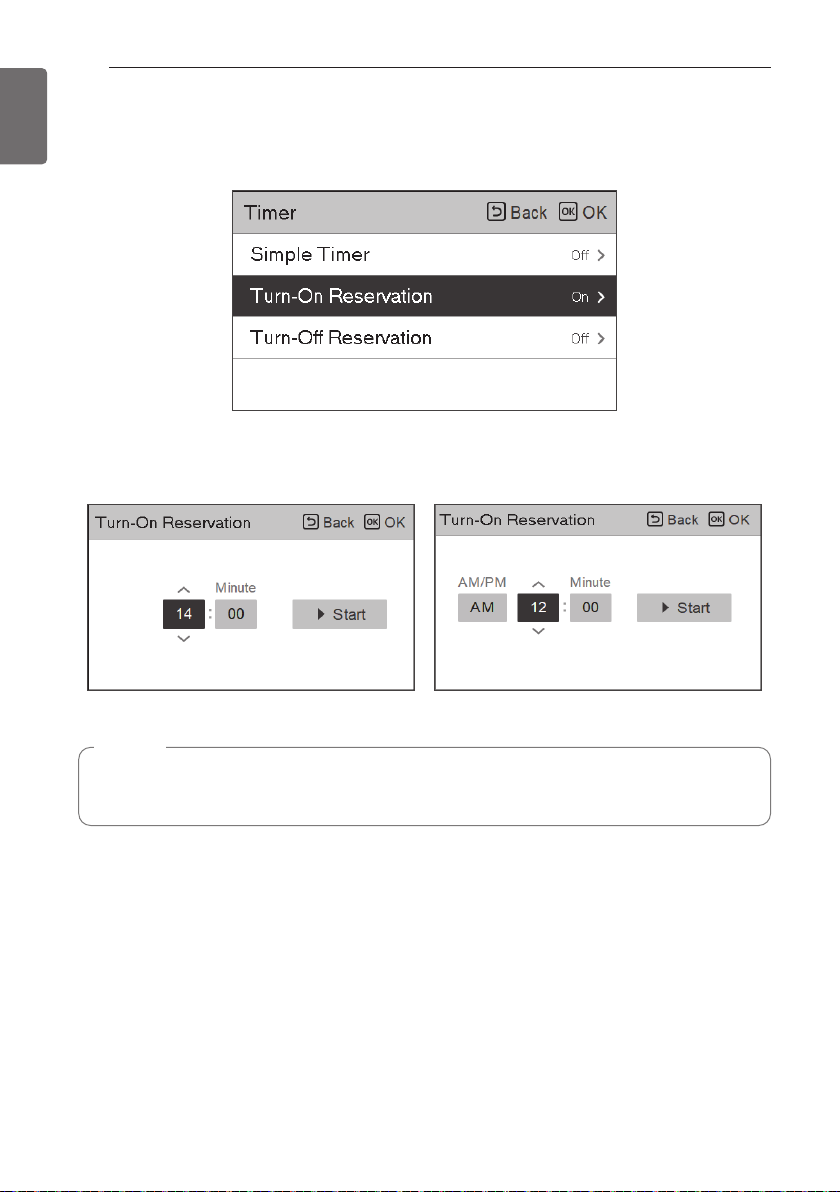
TIMER SETTING
28
ENGLISH
Turn-On Reservation
The product is automatically turned On at the set timer time.
It provides 2 Time formats, 12Hours(AM/PM) or 24Hours reference.
NOTE
Even if the Turn-on Reseravation operation is turned On/Off after the setting and before the
timer operation, the set timer is not cleared.
Page 29

Turn-Off Reservation
The product is automatically turned Off at the set timer time.
It provides 2 Time formats, 12 Hours(AM/PM) or 24 Hours reference.
TIMER SETTING
29
ENGLISH
NOTE
Even if the Turn-off Reservation operation is turned On/Off after the setting and before the
timer operation, the set timer is not cleared.
Page 30
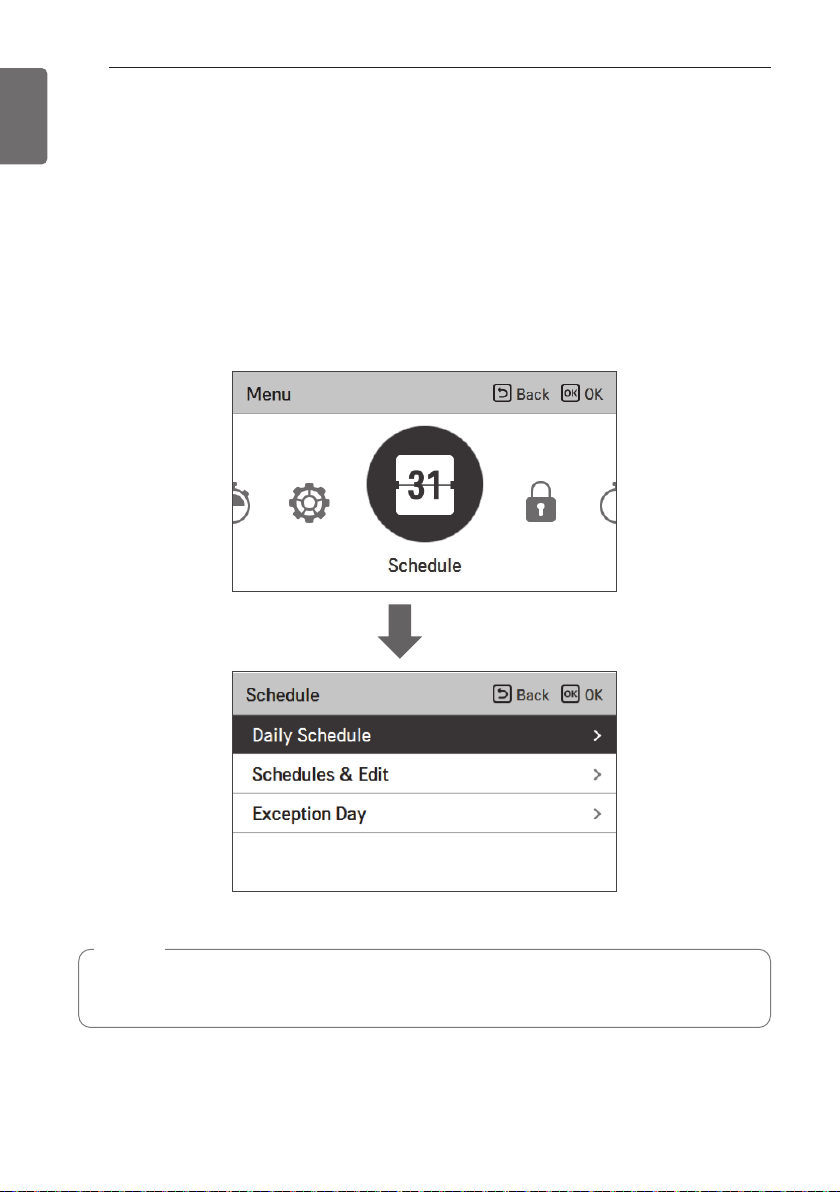
SCHEDULE SETTING
30
ENGLISH
SCHEDULE SETTING
How to enter schedule
• In the menu screen, press [<,>(left/right)] button so select the schedule category, and press
[OK] button to move to the schedule setting list screen.
• In the schedule setting list screen, press [∧,∨(up/down)] button to select the menu to set, and
press [OK] button to move to the detail screen.
• There are 3 options in schedule formula ,depending on product function.
- Room
- Hot water
- Heater of hot water tank
OK
NOTE
Even though there is a heater of hot water tank schedule option, It cannot be activated in
case of sterilization operation.
Page 31

SCHEDULE SETTING
Daily schedule
It is the function that can check the status of the timer (schedule) saved in the remote controller.
• In the schedule list, select the daily schedule status category, and press [OK] button to move to
the detail daily schedule status screen.
• You can use the remote controller’s [<,>(left/right)] button to check the timer information of
other dates.
• You can use the remote controller’s [∧,∨(up/down)] button to check the corresponding date’s
other timer information.
31
ENGLISH
• Select the timer information, and press [OK] button to move to the corresponding timer’s edit
screen.
NOTE
In the daily schedule status screen, even if the timer (schedule) is set, if the corresponding
date is designated as an exception date, the schedule will not be performed.
Less than 5 schedules per day is recommended.
Page 32

SCHEDULE SETTING
32
ENGLISH
Schedules & Edit
It is the function that can check the status of the timer (schedule) saved in the remote controller.
• In the schedule list, select the daily schedule status category, and press [OK] button to move to
the daily schedule status detail screen.
• You can use the remote controller’s [<,>(left/right)] button to check other date’s timer
information.
You can check the set
timer’s operation
information (operation
On/Off, operation
mode, desired
temperature), timer
time, period, and day of
week.
• You can edit the saved schedule’s timer information.
- Select the schedule to edit using [∧,∨(up/down)] button, and press [OK] button to move to
the edit screen.
• Select the timer information, and press [OK] button to move to the corresponding timer’s edit
screen.
< If schedule is changed > < If schedule is deleted >
Page 33

Schedules & Edit – Add schedule
Description of each stage in Add schedule
Stage 1. Period setting Stage 2. Day of week setting
Stage 3. Time setting Stage 4. Operation setting
SCHEDULE SETTING
33
ENGLISH
Add schedule is completed
In ‘Stage 1’, it sets the period to perform the timer.
In ‘Stage 2’, it sets the day of week to perform the timer.
- You can select ‘Everyday / Weekend / Weekdays / Individual selection’.
In ‘Stage 3’, it sets the start time for the timer.
In ‘Stage 4’, it sets the timer operation information.
- If ‘Stop’ is selected, you cannot set the mode / temperature.
When stages 1~4 are completed, along with the message of ‘schedule is added’, it moves to
View and edit schedule screen.
Page 34

SCHEDULE SETTING
34
ENGLISH
Exception Day
It is the function to automatically stop the operation on the set timer day.
• In the schedule list, select the exception day category, and press [OK] button to move to the
Exception day designation detail screen.
• In the exception day, you can check, and add/change/delete the exception day information
saved in the remote controller.
- To add an exception day, in the Exception day registration detail screen, designate
year/month/day, and press [OK] button to save the Exception day.
- Select the Exception day to edit using [∧,∨(up/down)] button, and press [OK] button to move
to the edit screen.
- In the exception day edit screen, you can check, delete/change the corresponding exception
day’s setting contents.
- When you change the exception day information, you need to save it after the change.
Page 35

METER INTERFACE SETTING
METER INTERFACE SETTING
Connection path of meter interface
It is the function that can check the status of energy and power on screen. It collects and
calculates power or calorie data to create data for energy monitoring and energy warning alarm
pop-ups. This function can be activated in installer mode.
OK
35
ENGLISH
There are 2 options, modbus address and unit, in this function. Activating the modbus address
option, you choose one address(B0 or B1) or don’t use. Then, you set the port and specification
in range of 0000.0~9999.9[pulse/kW] as shown in the figure below.
Page 36

METER INTERFACE SETTING
36
ENGLISH
Information of meter interface
It provides useful information on the mount of energy and power during the week/month/year.
Opening “Energy “option , these are presented on screen.
Instantaneous Power
Power/Calorie
The information includes instantaneous power as well as power/calorie usage and up to annual
trend .
Energy Setting
In addition, various energy settings are possible as shown below.
Current value reaches to defined target value, It alerts to you on display
Page 37

FUNCTION SETTING
FUNCTION SETTING
How to enter function setting
To enter the menu displayed at the bottom, you need to enter the function setting menu as
follows.
• In the menu screen, press [<,>(left/right)] button to select the setting category, and press [OK]
button to move to the setting list.
• In the setting list, select the function setting category, and press [OK] button to move to the
function setting list.
OK
37
ENGLISH
Page 38

FUNCTION SETTING
38
ENGLISH
Function setting
Menu Description
Low Noise Mode Time
Wi-Fi Pairing It is the function to control remotely through network with indoor unit.
Water Temperature
Setting
3rdParty Boiler
It is the function to set the start and end time of the outdoor unit’s
low noise mode operation.
If you choose (Leaving/Inlet) water temperature control way, This
option is activated on screen. It is the function to set target water
temperature.
It is the function to linkage the boiler of other companies. (this
function can be activated, after setting every value in installer mode.)
Page 39
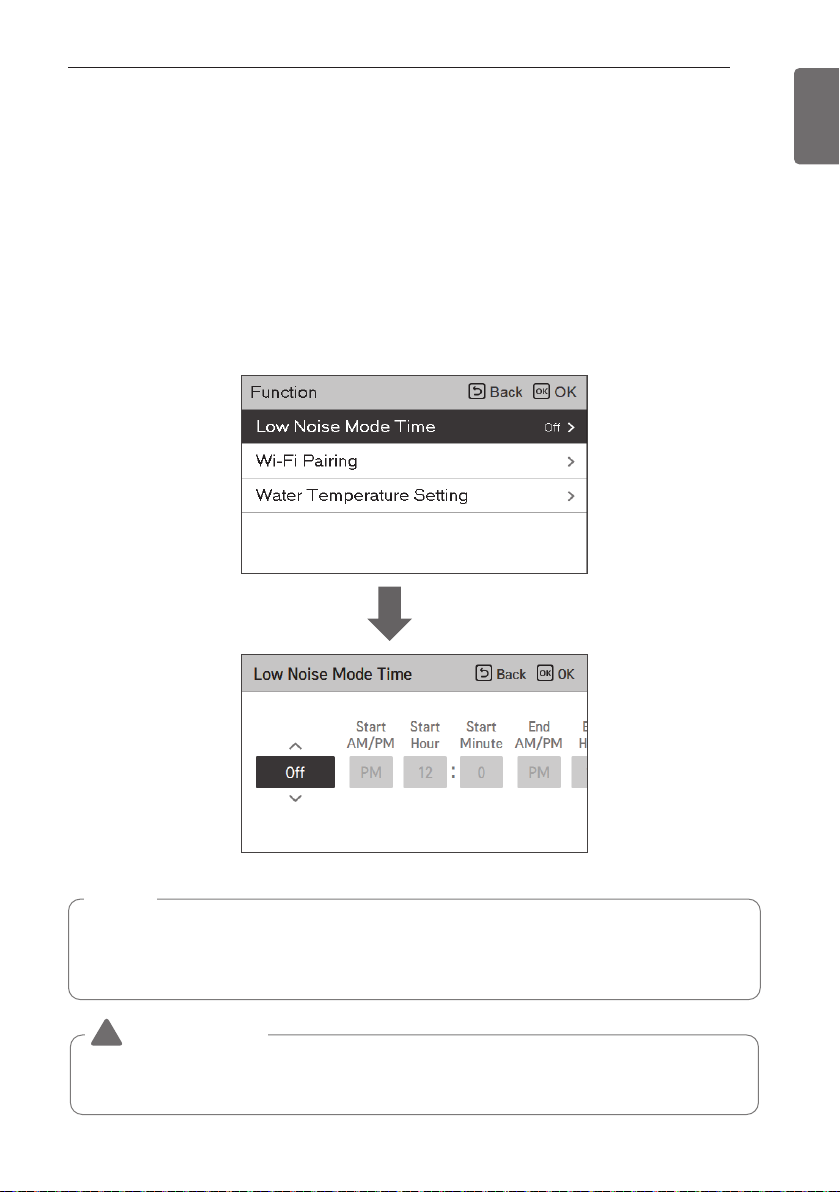
FUNCTION SETTING
Low Noise Mode Time
It is the function to set the start and end time of the outdoor unit’s low noise mode operation.
• In the function setting list, select the Low Noise Mode Time category, and press [OK] button to
move to the detail screen.
- After setting the start time and the end time, press [OK] button to move to the upper level
list.
- If the start time and the current time are the same, it enters the outdoor unit low noise
operation mode, and in the monitoring screen, ‘in outdoor unit low noise operation mode’
message is displayed.
- If the end time and the current time are the same, the outdoor unit low noise operation mode
is cleared.
OK
39
ENGLISH
NOTE
Low noise mode time setting function can be set only when the installer setting’s outdoor
unit function M/S setting is set to “Master”.
Low noise mode time setting function is only available in some products.
CAUTION
!
If the function is not used, please set it to Off.
When you enter the low noise operation, the cooling capacity may be degraded.
Page 40

FUNCTION SETTING
40
ENGLISH
Wi-Fi Pairing
It is the function to control remotely through network with indoor unit.
OK
Page 41

FUNCTION SETTING
Water Temperature Setting
NOTE
This function is not default.
It can be activated, after setting value in installer mode.
If you choose air+water temperature control way, This option is listed-up on function setting
display. It is the function to set target water temperature.
41
ENGLISH
Page 42

FUNCTION SETTING
42
ENGLISH
3rdParty Boiler
NOTE
This function is not default.
It can be activated, after setting value in installer mode.
Function to set whether or not to use a installed 3rd Party function.
If the mode of this function is set to “Manual”, you can set temperature of the boiler and
hysteresis, respectively.
AS shown above, After every setting is completed in installer mode, 3rd party boiler option is
activated in function list.
On/off mode of this option are opened by pushing "<" or ">" button simply and easily.
Page 43

USER SETTING
USER SETTING
How to enter user setting
To enter the menu displayed at the bottom, you need to enter the user setting menu as follows.
• Select the setting category, and press [OK] button to move to the setting list.
• Select the user setting category, and press [OK] button to move to the user setting list.
OK
43
ENGLISH
User Setting
• You can set the product user functions.
• Some functions may not be available in some product types.
Menu Description
Language Set the language to be displayed on the remote controller.
Temperature Unit Set the temperature unit displayed on the remote controller.
Screen Saver Timer Adjust the screen Off time of the remote controller.
LCD Brightness In Idle Adjust the remote controller’s screen brightness.
Date Set the date displayed on the remote controller.
Time Set the time displayed on the remote controller.
Summer Time Set the summer time in the remote controller.
Password
Schedule Initialization Initialize all timer settings in the remote controller.
Theme Set the theme of the remote controller screen.
System Reboot Restart the remote controller.
Set the password to prevent unauthorized change to remote controller settings.
Page 44
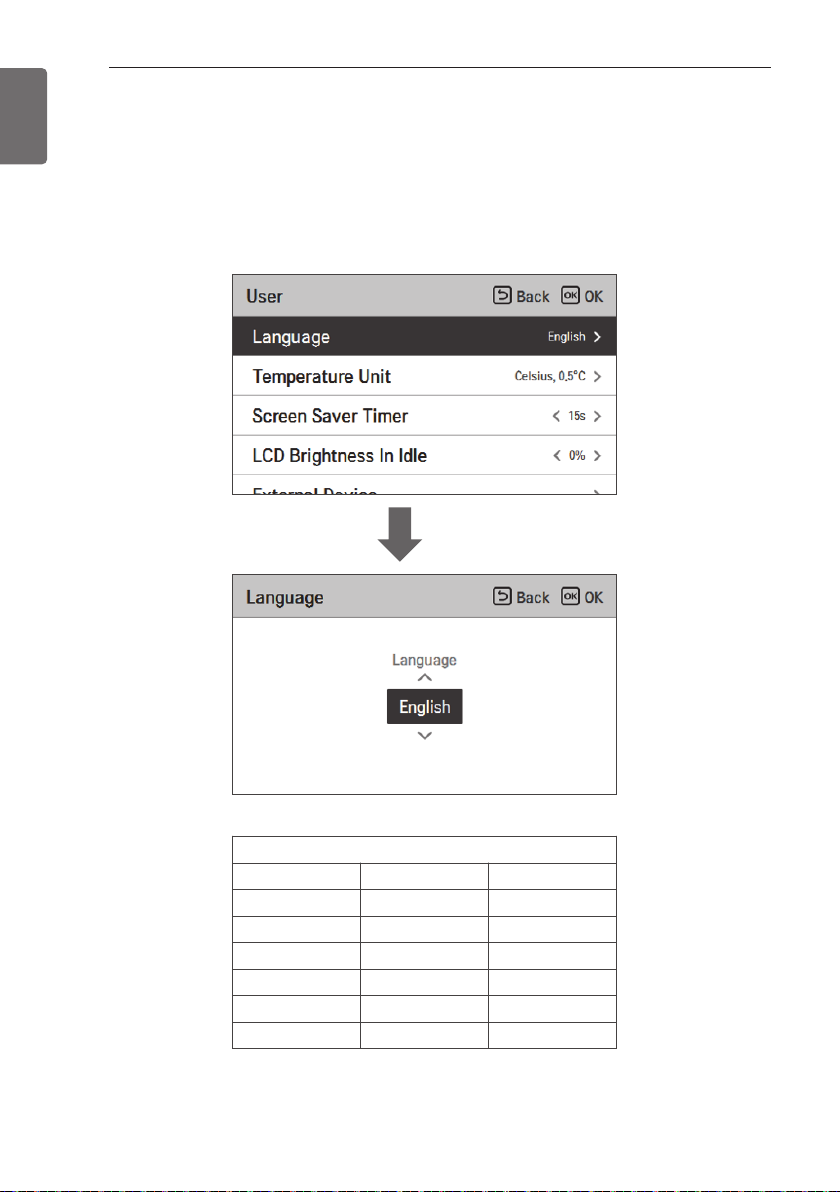
USER SETTING
44
ENGLISH
Language
Set the language to be displayed on the remote controller.
• In the user setting list, select the language category, and press [OK] button to move to the
detail screen.
• After the setting, if you press [OK] button, the setting is saved and moves to the previous
screen.
OK
Language
한국어
Deutsche Italiano Español
Русский Polski Português
中国
Nederlands
Magyar Български Srpski
Hrvatski Slovenščina
English Français
Čeština Türk
Românesc ελληνικά
Page 45
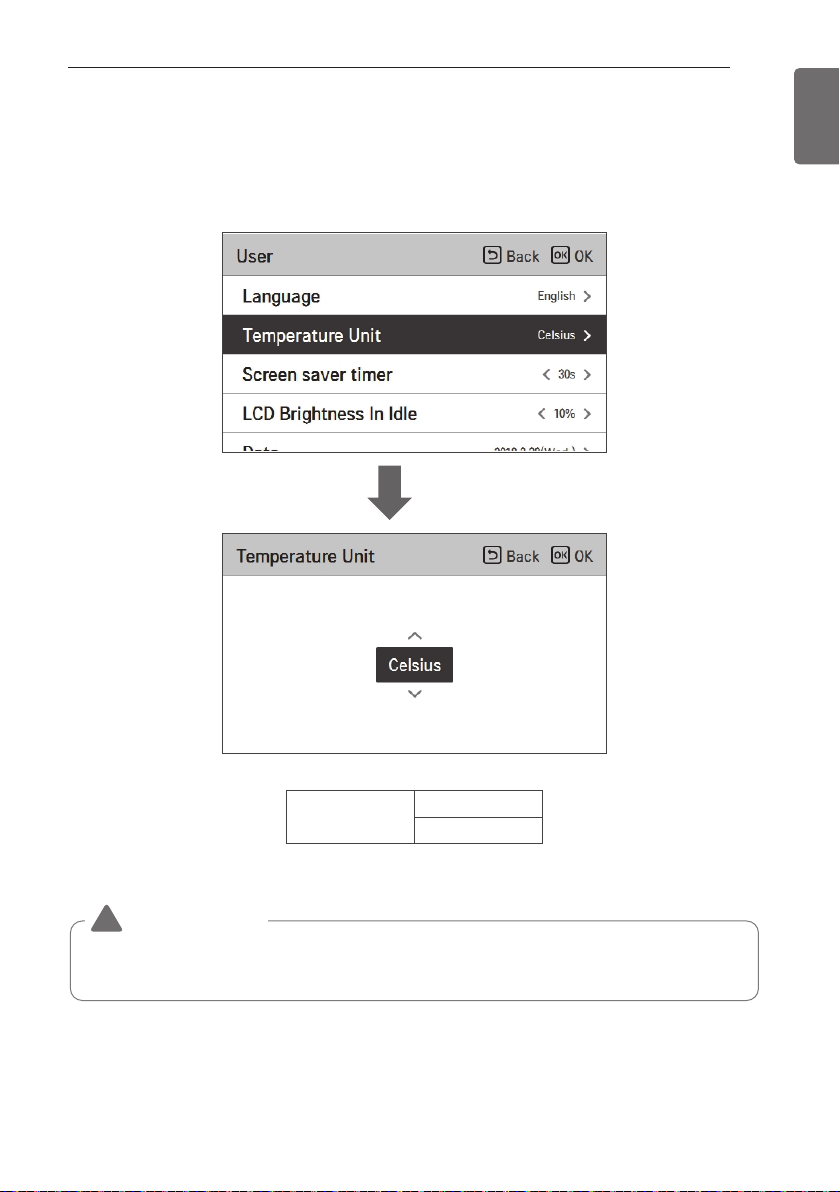
USER SETTING
Temperature Unit
Set the temperature unit displayed on the remote controller.
• In the user setting list, select the temperature unit setting category, and press [OK] button to
move to the detail screen.
OK
45
ENGLISH
Value
CAUTION
!
The temperature unit function may not work or work differently in some products.
You cannot set the temperature unit in the slave wired remote controller.
Celsius
Fahrenheit
Page 46

USER SETTING
46
ENGLISH
Screen Saver Timer
Adjust the screen Off time of the remote controller.
• Select the following setting values using [<,>(left/right)] button.
Value
15 seconds 30 seconds (default) 1 minute
CAUTION
!
Selecting longer stand by screen will decrease LCD lifespan.
LCD Brightness In Idle
Adjust the remote controller’s screen brightness.
• Select the following setting values using [<,>(left/right)] button.
Value
0 %
CAUTION
!
Selecting brighter stand by screen will decrease LCD lifespan.
10 %
(default)
20 % 30 %
Page 47

USER SETTING
Date
Set the date displayed on the remote controller.
• In the user setting list, select the date category, and press [OK] button to move to the detail
screen.
• After the setting, if you press [OK] button, the setting is saved and moves to the previous
screen.
OK
47
ENGLISH
Page 48

USER SETTING
48
ENGLISH
Time
Set the time displayed on the remote controller.
• In the user setting list, select the time category, and press [OK] button to move to the detail
screen.
• After the setting, if you press [OK] button, the setting is saved and moves to the previous
screen.
• In the screen, Time display can be presented in the form of AM / PM or 24 hours standard.
OK
Page 49

USER SETTING
Summer Time
Set the daylight savings time dates in the remote controller.
• In the user setting list, select the summer time setting category, and press [OK] button to
move to the detail screen.
- Summer time: The system to advance the time by 1 hour from the spring when the day is
longer and return back in the fall when the day gets shorter.
- When it becomes AM 02:00 on the DST start date, the current time changes to AM 03:00,
and when it becomes AM 02:00 of the DST end date, the current time changes to AM 01:00.
OK
49
ENGLISH
Page 50

USER SETTING
50
ENGLISH
Password
Set the password to prevent unauthorized change to remote controller settings.
• Select the user password setting category, and press [OK] button to move to the detail screen.
- If the password is set, when you enter “menu – setting”, you need to input password to
enter the setting list.
- When you forgot the password, you can initialize the password using the installer setting’s
“password initialization”.
The initialized password is “0000”.
OK
Page 51

USER SETTING
Schedule Initialization
Initialize all timer settings in the remote controller.
• In the user setting list, select the schedule initialization setting category, and press [OK] button
to move to the detail screen.
- Press the check button to initialize the sleep/simple timer, on/off timer, schedule and
exception date in the remote controller.
OK
51
ENGLISH
Page 52

USER SETTING
52
ENGLISH
Theme
Set the theme of the remote controller screen.
• Select either white or black using [<,>(left/right)] button.
System Reboot
Restart the remote controller.
• In the user setting list, select the system restart setting category, and press [OK] button to
move to the detail screen.
- In the detail screen, when you press [OK] button, a popup message is displayed, press the
check button, to restart the system.
- For forced reset, press down [On/Off + Back] button for 5 seconds to restart the system.
OK
Page 53

OVERVIEW OWNER’S SETTINGS
OVERVIEW OWNER’S SETTINGS
Menu structure
Menu
Lock
All Lock
On/Off Lock
Mode Lock
Timer
Simple Timer
Turn-On Reservation
Turn-Off Reservation
Schedule
Daily Schedule
Schedules & Edit
Exception Day
........................................................................25
........................................................................25
........................................................................25
........................................................................27
........................................................................28
........................................................................29
........................................................................31
........................................................................32
........................................................................34
53
ENGLISH
Energy
Setting
Connection path of meter interface
Information of meter interface
Instantaneous Power
Power/Calorie
Energy Setting
Function
Low Noise Mode Time
Wi-Fi Pairing
Water Temperature Setting
3rdParty Boiler
....................................................35
....................................................36
.........................36
.........................36
.........................36
.........................39
.........................40
.........................41
.........................42
Page 54

54
ENGLISH
OVERVIEW OWNER’S SETTINGS
User
Language
Temperature Unit
Screen Saver Timer
LCD Brightness In Idle
Date
Time
Summer Time
Password
Schedule Initialization
Theme
System Reboot
.........................44
.........................45
.........................46
.........................46
.........................47
.........................48
.........................49
.........................50
.........................51
.........................52
.........................52
Page 55

USING THERMOSTAT
USING THERMOSTAT
The term "thermostat", which is widely used in this chapter, is a kind of 3rd party accessory.
LG Electronics does not supply thermostat and it should be supplied 3rd party manufacturers.
Room thermostat can be used for easy and convenience control. To utilize thermostat more
efficiently and correctly, this chapter presents information about using thermostat.
When thermostat is interlocked, the subject of Thermo On / Off is limited to the thermostat
CAUTION
!
• Some electro-mechanical type thermostat has internal delay time to protect compressor. In that
case, mode change can takes time more than user's expectation. Please read thermostat
manual carefully if the product does not response quickly.
• Setting temperature range by thermostat can be different with that of the product. The heating
or cooling set temperature should be chosen within the setting temperature range of the
product.
How to use thermostat
To find how to turn on and off, how to set target temperature, how to change operating mode,
etc, please refer thermostat operating manual provided by thermostat manufacturer.
55
ENGLISH
Page 56

EMERGENCY OPERATION
56
ENGLISH
EMERGENCY OPERATION
• Definition of terms
- Trouble : a problem which can stop system operation, and can be resumed temporally under
limited operation without certificated professional's assist.
- Error : problem which can stop system operation, and can be resumed only after certificated
professional's check.
- Emergency mode : temporary heating operation while system met trouble.
• Objective of introducing 'Trouble'
- Not like airconditioning product, Air-to-Water heat pump is generally operation in whole winter
season without any system stopping.
- If system found some problem, which is not critical to system operating for yielding heating
energy, the system can temporarily continue in emergency mode operation with end user's
decision.
• Classified trouble
- Trouble is classified two levels according to the seriousness of the problem. : Slight trouble and
Heavy trouble
- Slight trouble : Sensor trouble. In most case, this trouble is concerned with sensor problems.
The unit is operating under emergency mode operation(level 1).
- Heavy trouble : Compressor cycle trouble. Emergency mode operation(level 2) is performed by
optional electric heater.
- Option trouble : a problem is found for option operation such as water tank heating. In this
trouble, the troubled option is assumed as if it is not installed at the system.
• Emergency operation level
When the AWHP has any trouble,
(1) If there is not a function to judge possibility of operation : Once an error occurs mainly in
indoor unit, AWHP stops. On the other hand, Remocon allows the product to activate On / Off
operation.(On : emergency operation)
- Slight / Heavy trouble : Heating Operable only
- Critical trouble : Full stop
- Treatment priority : Critical > Heavy > Slight
(2) If there is a function to judge possibility of operation : Depending on the status of slight /
heavy / critical trouble, pop-up phrase is guided separately on display.
- Slight trouble : Heating / Cooling Operable
- Heavy trouble : Heating Operable only
- Critical trouble : Service center request
- AWHP operates when user pressed OK button on pop-up window.
Page 57

EMERGENCY OPERATION
• Duplicated trouble : Option trouble with slight or heavy trouble
- If option trouble is occurred with slight (or heavy) trouble at the same time, the system puts
higher priority to slight (or heavy) trouble and operates as if slight (or heavy) trouble is occurred.
- Therefore, sometimes sanitary water heating can be impossible in emergency operation mode.
When sanitary water is not warming up while emergency operation, please check if sanitary
water sensor and related wiring are all Ok.
• Emergency operation is not automatically restarted after main electricity
power is reset.
- In normal condition, the product operating information is restored and automatically restarted
after main electricity power is reset.
- But in emergency operation, automatic re-start is prohibited to protect the product.
- Therefore, user must restart the product after power reset when emergency operation has
been running.
57
ENGLISH
Page 58

MAINTENANCE AND SERVICE
58
ENGLISH
MAINTENANCE AND SERVICE
Maintenance activities
In order to ensure optimal availability of the unit, a number of checks and inspections on the unit
and the field wiring have to be carried out at regular intervals, preferably yearly. This maintenance
should be carried out by your local agreed technician.
When the unit is not going....
CAUTION
!
• If the product is not used for long time, we strongly
recommend not to switch off the power supply to the product.
• When the power is applied for the first time, operate the
product after preheating for 2 hours. To protect the unit by
increasing the oil temperature of the compressor.
• If power is not supplied, some special product-protecting
actions (such as water pump anti-locking) will not performed.
Call the service immediately in the following situations
• Anything abnormal such as burning smell, loud noise etc. happen. Stop the unit and turn the
breaker off. Never try to repair by yourself or restart the system in such cases.
• Main power cord is too hot or damaged.
• Error code is generated by self diagnosis.
• Water leaks from unit.
• Any switch, breaker (safety, earth) or fuse fails to work properly.
User must carry routine checkup & cleaning to avoid unit’s poor performance.
In case of special situation, the job must be carried out by the only service person.
CAUTION
!
• In the case of water with added brine, the drain valve of shut-off valve must be connected to a
recovery container.
• Do not touch the water stirred with the brine.
• When the brine in the pipe is leaked, do not operate the unit and contact dealer, seller or an
authorized service center.
Page 59

