Page 1
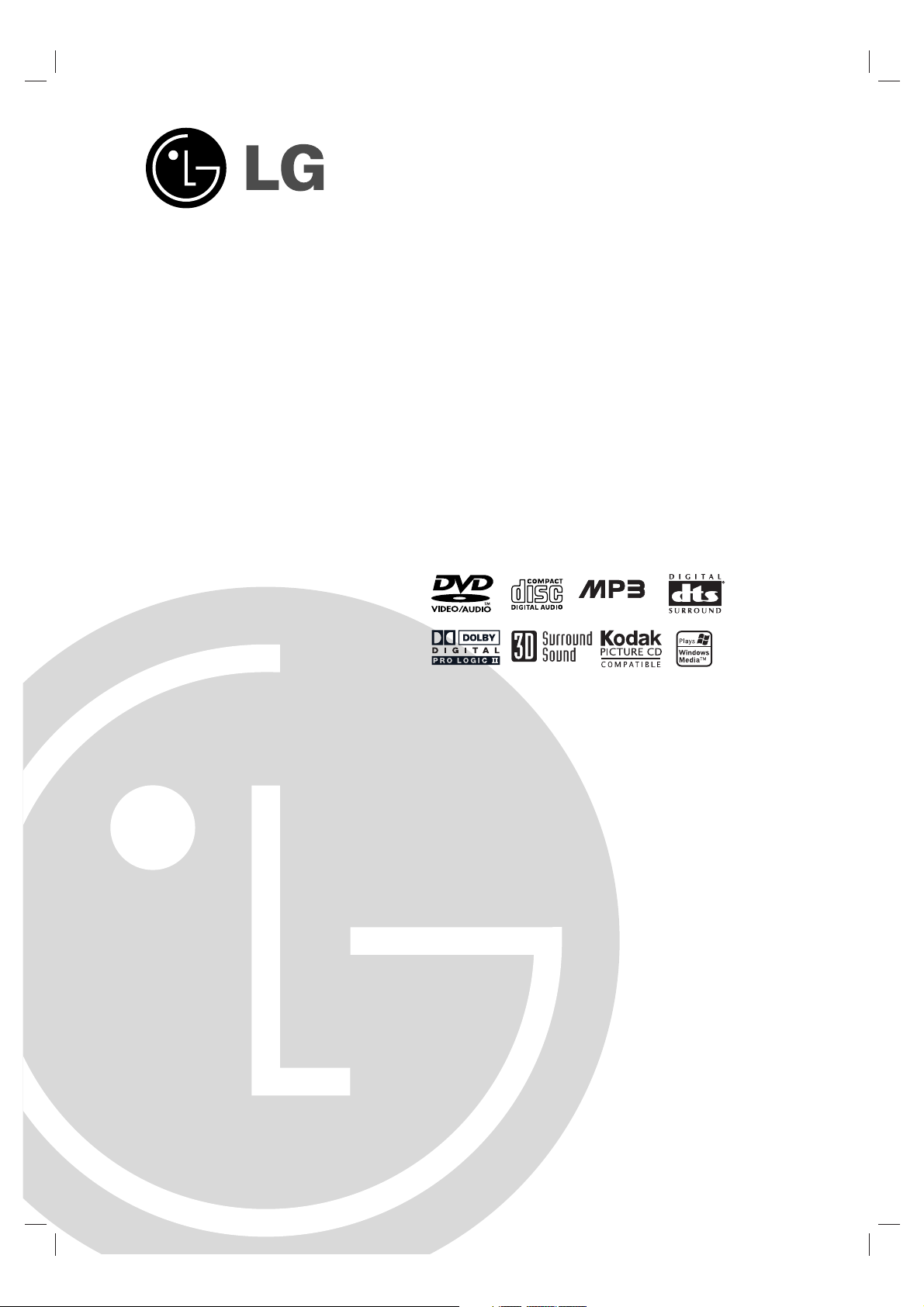
DVD HOME CINEMA
WIRELESS SPEAKER
SYSTEM
OWNER’S MANUAL
MODEL: LGHTW316
(Speakers:
FE-6100TE, FE-6100CVE, FE-6100WE,
ACC-W6100, FA-W6100SL,
FA-W6100SR)
Before connecting up, operating or repairing this product,
please read this instruction booklet carefully and
completely.
CD-R/RW
P/N: 3828R-D037U
Page 2
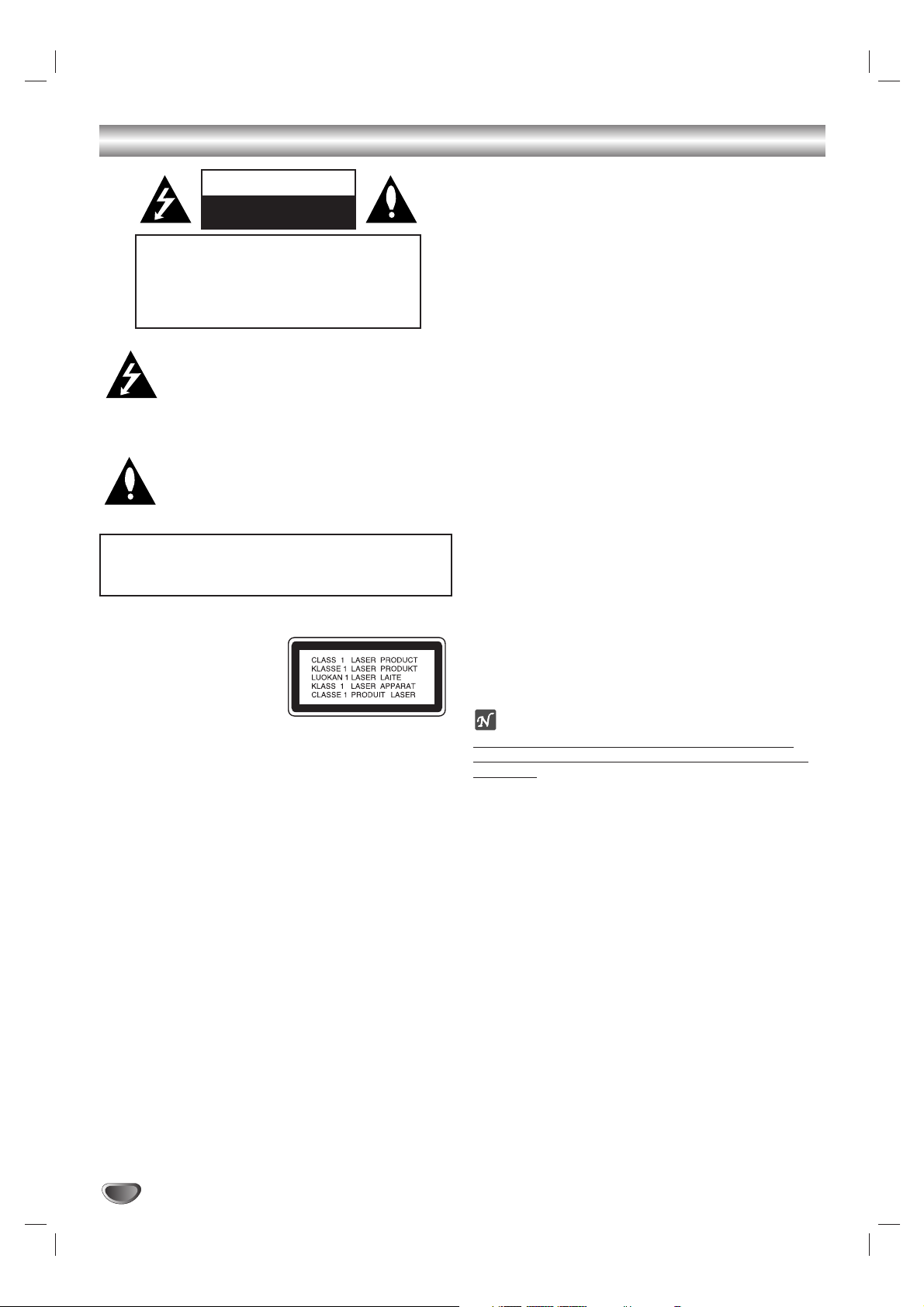
2
Safety Precautions
This lightning flash with arrowhead symbol within an
equilateral triangle is intended to alert the user to
the presence of uninsulated dangerous voltage
within the product’s enclosure that may be of
sufficient magnitude to constitute a risk of electric
shock to persons.
The exclamation mark within an equilateral triangle
is intended to alert the user to the presence of
important operating and maintenance (servicing)
instructions in the instructions accompanying the
product.
WARNING: Do not install this equipment in a confined space
such as a book case or similar unit.
CAUTION:
This DVD/CD receiver employs a Laser System.
To ensure proper use of this product, please read this owner’s
manual carefully and retain it for future reference. Should the
unit require maintenance, contact an authorized service location (see service procedure).
Performing controls, adjustments, or carrying out procedures
other than those specified herein may result in hazardous radiation exposure.
To prevent direct exposure to laser beam, do not try to open
the enclosure. Visible laser radiation when open. DO NOT
STARE INTO BEAM.
CAUTION: The apparatus should not be exposed to water
(dripping or splashing) and no objects filled with liquids, such
as vases, should be placed on the apparatus.
Canadian Regulatory Information
RSS 210
A. The letters “IC” have no other meaning or purpose than to
identify the Industry Canada certification number/registration
number.
B. ‘Operation is subject to the following two conditions: (1) this
device may not cause interference, and (2) this device must
accept any interference, including interference that may cause
undesired operation of the device.
ICES-003
This Class B digital apparatus meets all requirements of the
Canadian Interference-Causing Equipment Regulations.
REGULATORY INFORMATION:
FCC Part 15
This product has been tested and found to comply with the
limits for a Class B digital device, pursuant to Part 15 of the
FCC Rules. These limits are designed to provide reasonable
protection against harmful interference when the product is
operated in a residential installation. This product generates,
uses and can radiate radio frequency energy and, if not
installed and used in accordance with the instruction manual,
may cause harmful interference to radio communications.
However, there is no guarantee that interference will not occur
in a particular installation. If this product does cause harmful
interference to radio or television reception, which can be
determined by turning the product off and on, the user is
encouraged to try to correct the interference by one or more
of the following measures:
• Reorient or relocate the receiving antenna.
• Increase the separation between the product and receiver.
• Connect the product into an outlet on a circuit different
from that to which the receiver is connected.
• Consult the dealer or an experienced radio/TV technician
for help.
FCC WARNING: This equipment may generate or use radio
frequency energy. Changes or modifications to this equipment
may cause harmful interference unless the modifications are
expressly approved in the instruction manual. The user could
lose the authority to operate this equipment if an unauthorized
change or modification is made.
OTES ON COPYRIGHTS:
It is forbidden by law to copy, broadcast, show, broadcast
via cable, play in public, or rent copyrighted material without
permission.
This product features the copy protection function developed
by Macrovision. Copy protection signals are recorded on some
discs. When recording and playing the pictures of these discs
on a VCR, picture noise will appear.
This product incorporates copyright protection technology that
is protected by method claims of certain U.S. patents and other
intellectual property rights owned by Macrovision Corporation
and other rights owners. Use of this copyright protection technology must be authorized by Macrovision Corporation, and is
intended for home and other limited viewing uses only unless
otherwise authorized by Macrovision Corporation. Reverse
engineering or disassembly is prohibited.
SERIAL NUMBER: The serial number is located on the back
of this unit. This number is only used on this unit. You should
record the serial number below and retain this guide as a permanent record of your purchase.
Model No. ___________________________________
Serial No. ___________________________________
WARNING: TO PREVENT FIRE OR ELECTRIC SHOCK
HAZARD, DO NOT EXPOSE THIS PRODUCT TO RAIN OR
MOISTURE.
CAUTION
RISK OF ELECTRIC SHOCK
DO NOT OPEN
CAUTION: TO REDUCE THE RISK
OF ELECTRIC SHOCK
DO NOT REMOVE COVER (OR BACK)
NO USER-SERVICEABLE PARTS INSIDE
REFER SERVICING TO QUALIFIED SERVICE
PERSONNEL.
Page 3
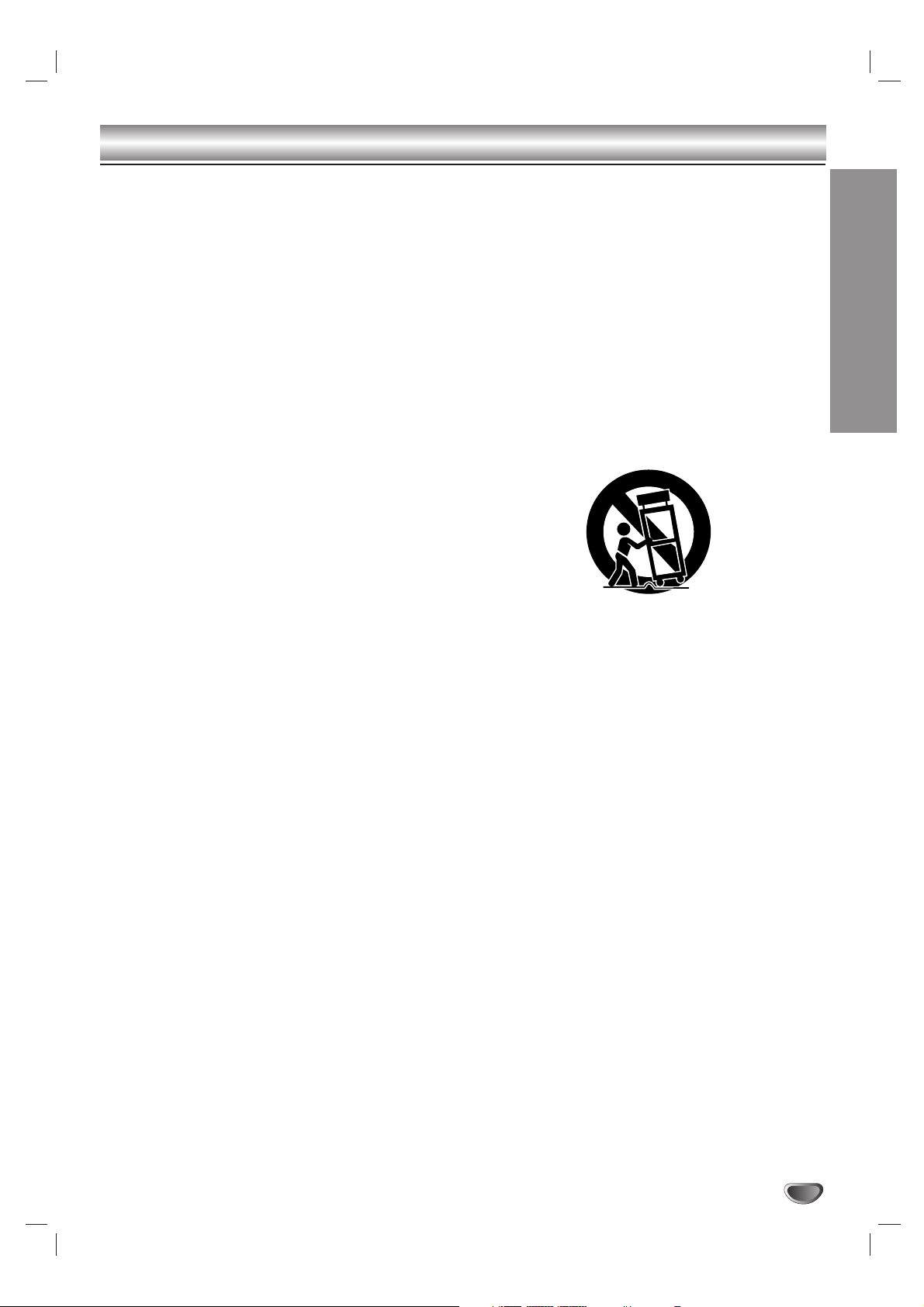
INTRODUCTION
3
1. Read these instructions. - All these safety and
operating instructions should be read before the
product is operated.
2. Keep these instructions. - The safety, operating
and use instructions should be retained for future
reference.
3. Heed all warnings. - All warnings on the product
and in the operating instructions should be adhered
to.
4. Follow all instructions. - All operating and use
instructions should be followed.
5. Do not use this apparatus near water. – For
example: near a bath tub, wash bowl, kitchen sink,
laundry tub, in a wet basement; or near a swimming
pool; and like.
6. Clean only with dry cloth. – Unplug this product
from the wall outlet before cleaning. Do not use
liquid cleaners.
7.
Do not block any ventilation openings. Install in
accordance with the manufacturer’s instructions. -
Slots and openings in the cabinet are provided for
ventilation and to ensure reliable operation of the
product and to protect it from over- heating.
The openings should never be blocked by placing
the product on a bed, sofa, rug or other similar
surface. This product should not be placed in a
built-in installation such as a bookcase or rack
unless proper ventilation is provided or the
manufacturer’s instructions have been adhered to.
8. Do not install near any heat sources such as
radiators, heat registers, stoves, or other
apparatus (including amplifiers) that produce
heat.
9.
Do not defeat the safety purpose of the polarized
or grounding-type plug. A polarized plug has two
blades with one wider than the other. A grounding
type plug has two blades and a third grounding prong. The wide blade or the third prong are
provided for your safety. If the provided plug
does not fit into your outlet, consult an electrician for replacement of the obsolete outlet.
10. Protect the power cord from being walked on or
pinched particularly at plugs, convenience
receptacles, and the point where they exit from
the apparatus.
11. Only use attachments/accessories specified by
the manufacturer.
12. Use only with the cart, stand, tripod, bracket, or
table specified by the manufacturer, or sold with
apparatus. When a cart is used, use caution
when moving the cart/apparatus combination to
avoid injury from tip-over.
13. Unplug this apparatus during lightning storms
or when unused for long periods of time.
14.
Refer all servicing to qualified service personnel.
Servicing is required when the apparatus has
been damaged in any way, such as powersupply cord or plug is damaged, liquid has
been spilled or objects have fallen into the
apparatus, the apparatus has been exposed to
rain or moisture, does not operate normally, or
has been dropped.
CAUTION: PLEASE READ AND OBSERVE ALL WARNINGS AND INSTRUCTIONS IN THIS OWNER’S MANU-
AL AND THOSE MARKED ON THE UNIT. RETAIN THIS MANUAL FOR FUTURE REFERENCE.
This set has been designed and manufactured to assure personal safety. Improper use can result in electric shock
or fire hazard. The safeguards incorporated in this unit will protect you if you observe the following procedures for
installation, use, and servicing.
This unit does not contain any parts that can be repaired by the user.
DO NOT REMOVE THE CABINET COVER, OR YOU MAY BE EXPOSED TO DANGEROUS VOLTAGE. REFER
SERVICING TO QUALIFIED SERVICE PERSONNEL ONLY.
IMPORTANT SAFETY INSTRUCTIONS
Page 4
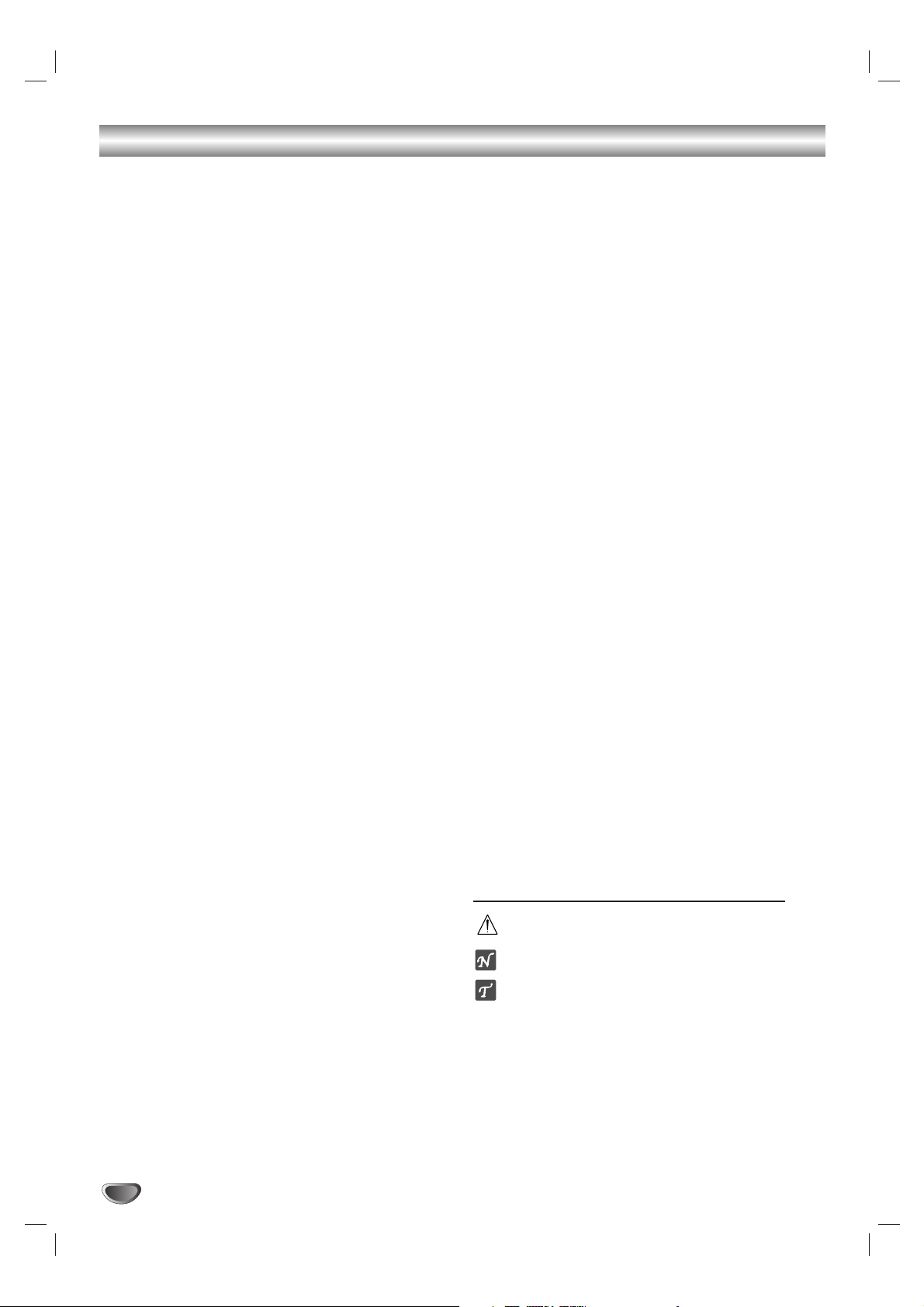
4
Table of Contents
Introduction
Safety Precautions . . . . . . . . . . . . . . . . . . . . . . . . . 2
IMPORTANT SAFETY INSTRUCTIONS . . . . . . . . . . 3
Table of Contents . . . . . . . . . . . . . . . . . . . . . . . . . . 4
Overview. . . . . . . . . . . . . . . . . . . . . . . . . . . . . . . . 5-6
Playable Discs . . . . . . . . . . . . . . . . . . . . . . . . . . . 5
Precautions . . . . . . . . . . . . . . . . . . . . . . . . . . . . . 6
Notes about Discs . . . . . . . . . . . . . . . . . . . . . . . . 6
About Symbols . . . . . . . . . . . . . . . . . . . . . . . . . . 6
Front Panel Controls/ Display Window Indicators . 7
Remote Control . . . . . . . . . . . . . . . . . . . . . . . . . . . . 8
Rear Panel Connections . . . . . . . . . . . . . . . . . . . . . 9
Installation
Connections . . . . . . . . . . . . . . . . . . . . . . . . . . . 10-16
TV Connections . . . . . . . . . . . . . . . . . . . . . . . . . 10
Optional Equipment Connections . . . . . . . . . . . . 11
AM-FM Antenna Connections. . . . . . . . . . . . . . . 12
Assembling the Front Speaker . . . . . . . . . . . . . . 13
Assembling the Wireless Speaker . . . . . . . . . . . 13
Setting the Wireless Speaker Channel . . . . . . . . 13
Speaker System Connections . . . . . . . . . . . . 14-15
Speaker Placement . . . . . . . . . . . . . . . . . . . . . . 16
Pre-operation . . . . . . . . . . . . . . . . . . . . . . . . . . 17-22
Mini Glossary for Audio Stream & Surround Mode
. 17
Sound Mode . . . . . . . . . . . . . . . . . . . . . . . . . . . 17
DVD/CD Receiver Overview. . . . . . . . . . . . . . . . 18
On-Screen Displays . . . . . . . . . . . . . . . . . . . 18-19
Initial Setup. . . . . . . . . . . . . . . . . . . . . . . . . . 20-22
nitial Setup and Operation Overview . . . . . . 20
Language . . . . . . . . . . . . . . . . . . . . . . . . . . 20
Picture. . . . . . . . . . . . . . . . . . . . . . . . . . . . . 20
Speaker Setup. . . . . . . . . . . . . . . . . . . . . . . 21
Others . . . . . . . . . . . . . . . . . . . . . . . . . . . . . 21
Parental Control. . . . . . . . . . . . . . . . . . . . . . 22
Operation
DVD Operation . . . . . . . . . . . . . . . . . . . . . . . . . 23-26
DVD Playback . . . . . . . . . . . . . . . . . . . . . . . . . . 23
General Features . . . . . . . . . . . . . . . . . . . . . . . . 23
Changing TITLE/GROUP. . . . . . . . . . . . . . . 23
Changing CHAPTER/TRACK. . . . . . . . . . . . 23
Search. . . . . . . . . . . . . . . . . . . . . . . . . . . . . 23
Pause . . . . . . . . . . . . . . . . . . . . . . . . . . . . . 23
Still Picture and Frame-by-Frame Playback . 24
Slow Motion. . . . . . . . . . . . . . . . . . . . . . . . . 24
Repeat A-B . . . . . . . . . . . . . . . . . . . . . . . . . 24
Repeat . . . . . . . . . . . . . . . . . . . . . . . . . . . . 24
Time Search . . . . . . . . . . . . . . . . . . . . . . . . 24
3D Surround . . . . . . . . . . . . . . . . . . . . . . . . 25
Zoom. . . . . . . . . . . . . . . . . . . . . . . . . . . . . . 25
Marker Search. . . . . . . . . . . . . . . . . . . . . . . 25
Special DVD Features . . . . . . . . . . . . . . . . . . . . 25
Title Menu . . . . . . . . . . . . . . . . . . . . . . . . . . 25
Disc Menu . . . . . . . . . . . . . . . . . . . . . . . . . . 25
Camera Angles . . . . . . . . . . . . . . . . . . . . . . 25
Changing the Audio Language. . . . . . . . . . . 25
Changing the Audio Channel . . . . . . . . . . . . 25
Subtitles . . . . . . . . . . . . . . . . . . . . . . . . . . . 25
DVD Audio Discs. . . . . . . . . . . . . . . . . . . . . . . . . . . 26
Changing
GROUPs
. . . . . . . . . . . . . . . . . . . 26
Changing PAGEs. . . . . . . . . . . . . . . . . . . . . 26
Audio CD and MP3/WMA Disc Operation . . . . 27-28
Playing an Audio CD or MP3/WMA Discs . . . . . 27
Notes on MP3/WMA Recordings . . . . . . . . . . . . 27
Pause . . . . . . . . . . . . . . . . . . . . . . . . . . . . . 28
Changing Tracks . . . . . . . . . . . . . . . . . . . . . 28
Repeat Track/All/Off. . . . . . . . . . . . . . . . . . . 28
Search. . . . . . . . . . . . . . . . . . . . . . . . . . . . . 28
Repeat A-B . . . . . . . . . . . . . . . . . . . . . . . . . 28
3D Surround . . . . . . . . . . . . . . . . . . . . . . . . 28
Changing Audio Channels . . . . . . . . . . . . . . 28
JPEG File Operation . . . . . . . . . . . . . . . . . . . . . . . 29
Viewing JPEG Files . . . . . . . . . . . . . . . . . . . . . . 29
Moving to another File . . . . . . . . . . . . . . . . . 29
Still Picture . . . . . . . . . . . . . . . . . . . . . . . . . 29
Flipping the Picture . . . . . . . . . . . . . . . . . . . 29
Rotating the Picture . . . . . . . . . . . . . . . . . . . 29
Notes on JPEG Files . . . . . . . . . . . . . . . . . . 29
Programmed Playback . . . . . . . . . . . . . . . . . . . . . 30
Audio CD and MP3/WMA Disc Programmed
Playback . . . . . . . . . . . . . . . . . . . . . . . . . . . . . . 30
Speaker Setup . . . . . . . . . . . . . . . . . . . . . . . . . . . . 31
Additional Information . . . . . . . . . . . . . . . . . . . . . 31
Last Condition Memory . . . . . . . . . . . . . . . . . . . 31
Radio Operation . . . . . . . . . . . . . . . . . . . . . . . . . . 32
Presetting Radio Stations. . . . . . . . . . . . . . . . . . 32
Listening to the Radio . . . . . . . . . . . . . . . . . . . . 32
Other Functions. . . . . . . . . . . . . . . . . . . . . . . . . . . 33
Sleep Timer Setup . . . . . . . . . . . . . . . . . . . . . . . 33
Dimmer . . . . . . . . . . . . . . . . . . . . . . . . . . . . . . . 33
Mute . . . . . . . . . . . . . . . . . . . . . . . . . . . . . . . . . 33
Using Headphones . . . . . . . . . . . . . . . . . . . . . . 33
Selcting Input Source . . . . . . . . . . . . . . . . . . . . . 33
Reference
Language Code List . . . . . . . . . . . . . . . . . . . . . . . 34
Country Code List . . . . . . . . . . . . . . . . . . . . . . . . . 35
Troubleshooting . . . . . . . . . . . . . . . . . . . . . . . . 36-37
Specifications . . . . . . . . . . . . . . . . . . . . . . . . . . . . 38
About the symbols for instructions
Indicates hazards likely to cause harm to the unit
itself or other material damage.
Indicates special operating features of this unit.
Indicates tips and hints for making the task easier.
Manufactured under license from Dolby Laboratories. “Dolby”,
“Pro Logic”, and the double-D symbol are trademarks of Dolby
Laboratories. Confidential Unpublished works. Copyright 19921997 Dolby Laboratories. All rights reserved.
Manufactured under license from Digital Theater Systems, Inc.
US Pat. No. 5,451,942 5,956,674, 5,974,380, 5,978,762 and
other worldwide patents issued and pending. “DTS” and “DTS
Digital Surround” are registered trademarks of Digital Theater
Systems, Inc. Copyright 1996, 2000 Digital Theater Systems,
Inc. All rights reserved.
Page 5
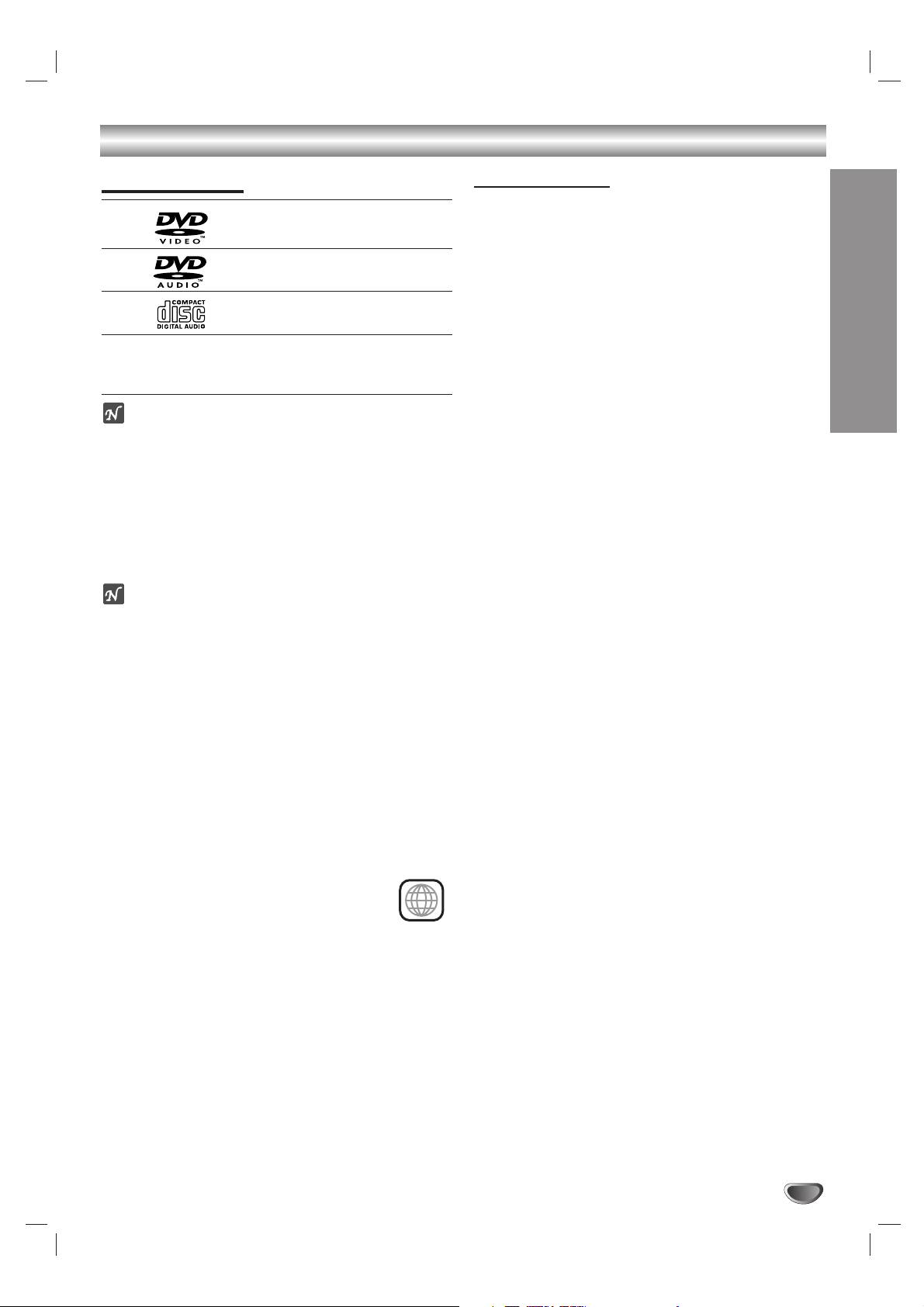
INTRODUCTION
5
Before Use
Playable Discs
DVD video discs
(8 cm / 12 cm disc)
DVD audio discs
(8 cm / 12 cm disc)
Audio CD
(8 cm / 12 cm disc)
In addition, this unit can play a DVD-RW, DVD+RW,
Kodak PICTURE CD, CD-R or CD-RW that contains
audio titles, MP3, WMA, or JPEG files.
otes
– Depending on the conditions of the recording equip-
ment or the CD-R/RW (or DVD-RW, DVD+RW) disc
itself, some CD-R/RW (or DVD-RW, DVD+RW) discs
cannot be played on the unit.
– Do not attach any seal or label to either side (the
labeled side or the recorded side) of a disc.
–
Do not use irregularly shaped CDs (e.g., heart-shaped
or octagonal). It may result in malfunctions.
otes on DVDs
Some playback operations for DVDs may be intentionally fixed by the software manufacturer. As this unit plays
DVDs according to disc content designed by the software manufacturer, some playback features of the unit
may not be available or other functions may be added.
Make sure to also refer to the instructions supplied with
the DVDs. Some DVDs made for business purposes
may not be able to be played on the unit.
Regional code of the DVD/CD receiver and DVDs
This DVD/CD receiver is designed and manufactured for
playback of region “1” encoded DVD software. The
region code on the labels of some DVDs indicates which
type of player can play those discs. This unit can only
play DVDs labelled “1” or “ALL”. If you try to play any
other discs, the message “Check Regional
Code” will appear on the TV screen. Some
DVDs that have no region code label may still
be subject to area restrictions and therefore not
playable.
Disc-related terms
Title (DVD video discs only)
The main film content, accompanying feature content,
additional feature content, or music album.
Each title is assigned a title reference number enabling
you to locate it easily.
Chapter (DVD video discs only)
Sections of a picture or a musical piece that are smaller
than titles. A title can be composed of only one or
several chapters. Each chapter is assigned a chapter
number, enabling you to locate the chapter you want.
Depending on the disc, chapters may not be recorded.
Group (DVD audio discs only)
The main audio contents, accompanying feature
content, additional feature content, or music album.
Each group is assigned a group reference number
enabling you to locate it easily.
Track (DVD audio discs and audio CD only)
Sections of a picture or a musical piece on an audio
CD. Each track is assigned a track number, enabling
you to locate the track you want.
1
Page 6
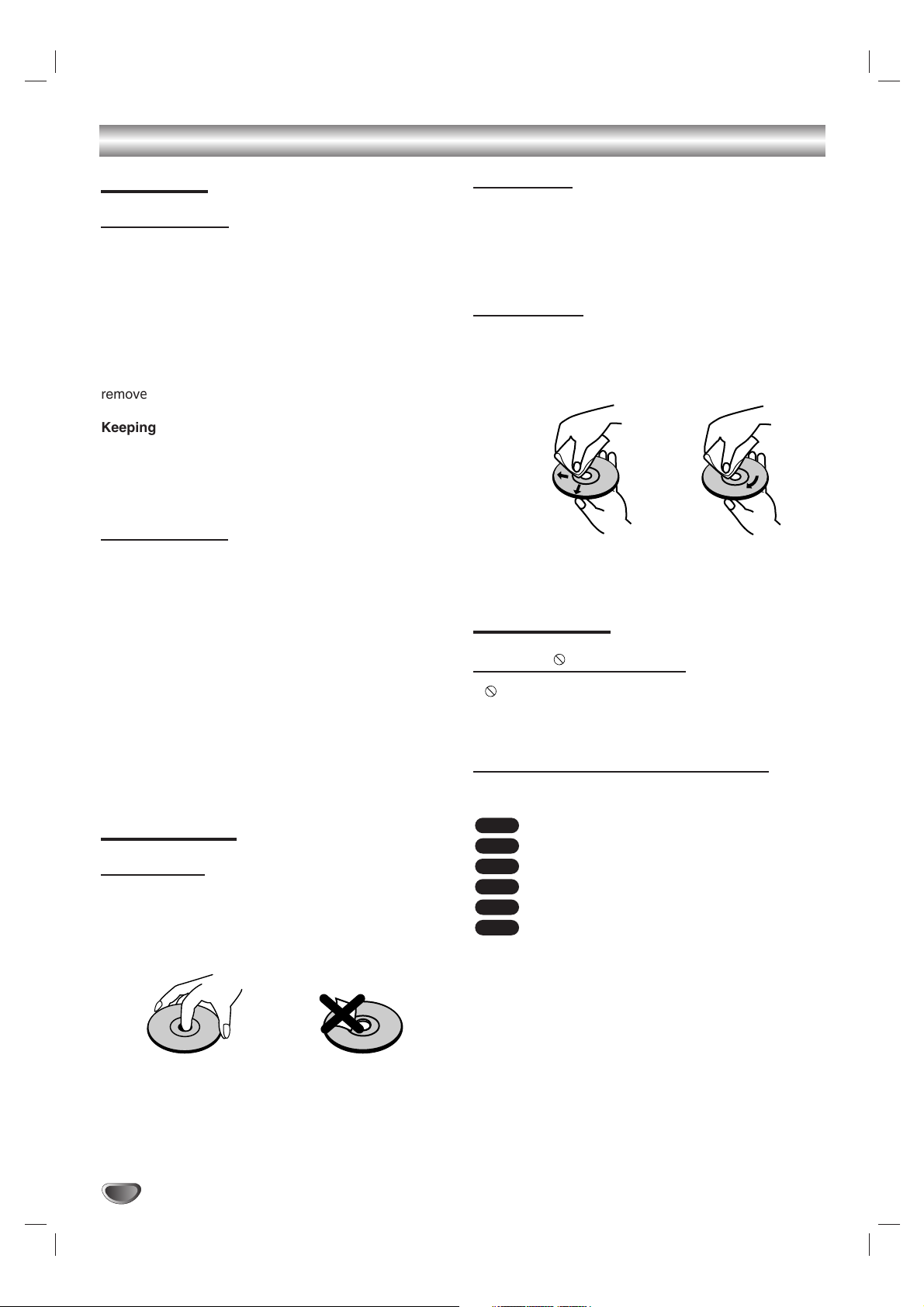
6
Before Use (Continued)
Precautions
Cleaning the unit
To clean the cabinet
Use a soft, dry cloth. If the surfaces are extremely dirty,
use a soft cloth lightly moistened with a mild detergent
solution. Do not use strong solvents such as alcohol,
benzene, or thinner, as these might damage the surface
of the unit.
To obtain a clear picture
The
DVD/CD receiver
is a high-tech, precision device. If
the optical pick-up lens and disc drive parts are dirty or
worn, the picture quality will be poor.
Regular inspection and maintenance are recommended
after every 1,000 hours of use. (This depends on the
operating environment.)
For details, please contact your nearest dealer.
Notes on Discs
Disc Handling
Do not touch the playback side of the disc.
Hold the disc by the edges so that fingerprints will not
get on the surface.
Do not stick paper or tape on the disc.
Storing discs
After playing, store the disc in its case.
Do not expose the disc to direct sunlight or sources of
heat, or leave it in a parked car exposed to direct sunlight, as there may be a considerable temperature
increase inside the car.
Cleaning discs
Fingerprints and dust on the disc can distort the picture
or reduce sound quality. Before playing, clean the disc
with a clean cloth. Wipe the disc from the centre outwards.
Do not use strong solvents such as alcohol, benzene,
thinner, commercially available cleaners, or anti-static
spray intended for vinyl records.
About Symbols
About the symbol display
“ ” may appear on the TV screen during operation.
This icon means the function explained in this owner’s
manual is not available on that specific DVD video disc.
About the disc symbols for instructions
A section whose title has one of the following symbol is
applicable only to the disc represented by the symbol.
DVD Video discs
DVD Audio discs
Audio CDs.
MP3 disc.
WMA disc.
JPEG files on a disc.
JPEG
WMA
MP3
CD
DVD-A
DVD-V
YES NO
Handling the unit
Shipping the unit
Use the original shipping carton and packing materials
may come in handy. For maximum protection, re-pack
the unit as it was originally packed at the factory.
Setting up the unit
The picture and sound of a nearby TV, VCR, or radio
may be affected during DVD playback. In this case,
position the unit away from the TV, VCR, or radio, or
remove the disc and turn off the unit.
Keeping the exterior surfaces clean
Do not use volatile liquids, such as insecticide spray,
near the unit. Do not leave rubber or plastic products in
contact with the unit for a long period of time. They will
leave marks on the surface.
Page 7
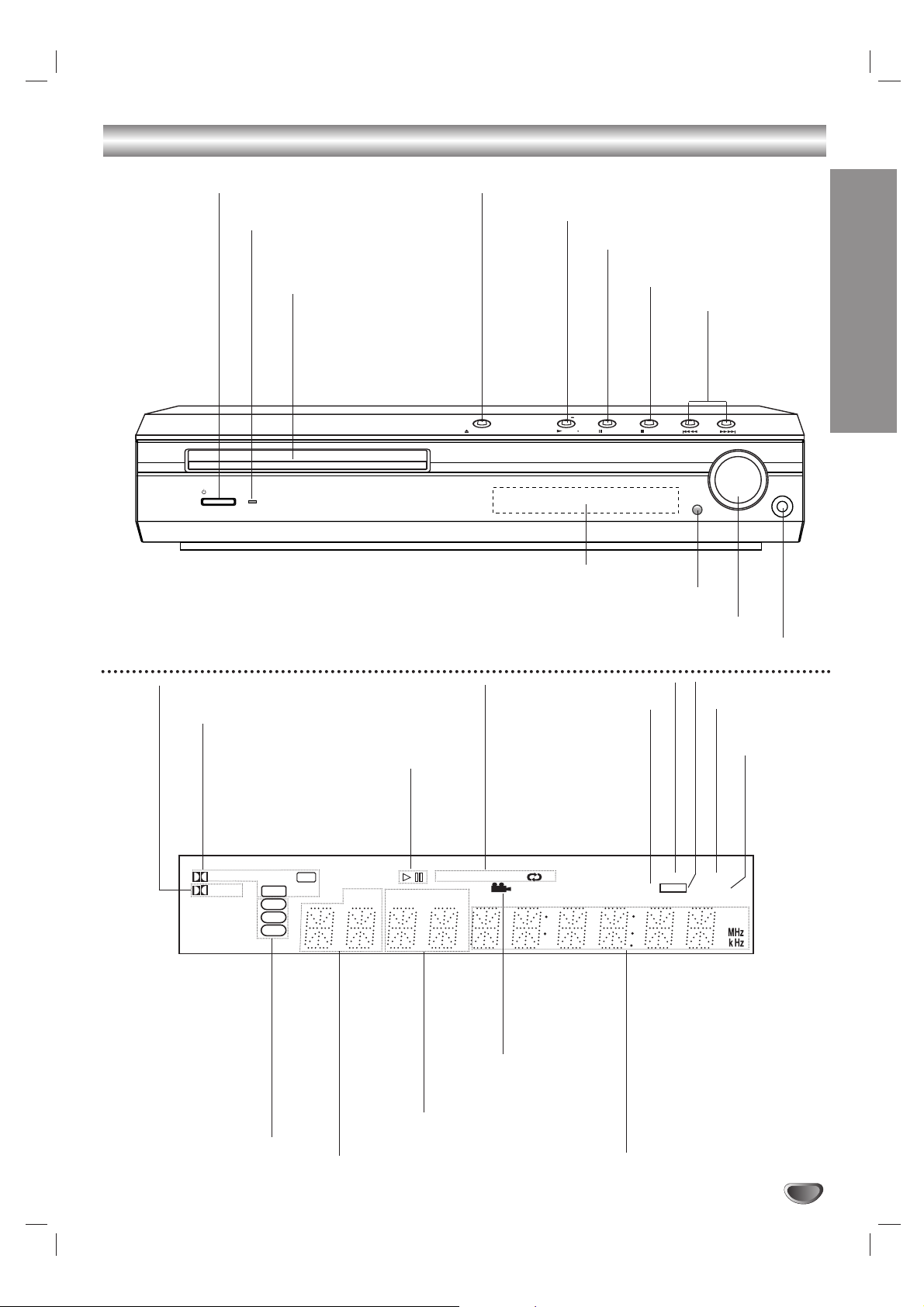
INTRODUCTION
7
Front Panel Controls/ Display Window Indicators
Indicates current
player function:
Playback, Pause, etc.
ANGLE active
DVD DVD video or DVD
audio disc loaded
CD Audio CD loaded
MP3 MP3 or WMA disc
loaded
Programmed
playback active
OPEN/CLOSE
STANDBY/ON
PHONES
VOLUME
PLAY( )
PAUSE
STOP
MONO/ST. FUNC. ( ) MEMORY
- TUNING +
OPEN/CLOSE button
TUNING (-/+)/
SKIP/SCAN
buttons
PLAY/FUNCTION button
Remote sensor
PHONES Headphones connector
VOLUME Sound control
STANDBY/ON
DISPLAY Window
STANDBY indicator
Lights red when the receiver
is in Standby mode (off).
STOP/MEMORY button
DISC Tray
Indicates current
title number
Indicates current
audio stream
Indicates current
surround mode
MUTE indicator
SLEEP
indicator
Repeat playback
mode indicators
Total playing time/Elapsed time/
Frequency/Sleep time/Surround
mode/Volume etc. indicators
STEREO
indicator
TUNED indicator
PAUSE/MONO/STEREO
button
Indicates current
chapter or track
number
DIGITAL
PL II
dts
PCM
DVD
CD
MP3
TITLE CHP/TRK
REPEAT
ALL
A B
TUNED
STEREO
PROGRAM
MUTE
SLEEP
Page 8

8
Remote Control Buttons
Remote Control Operation Range
Point the remote control at the remote sensor and press
the buttons.
Distance: About 23 ft (7 m) from the front of the
remote sensor
Angle: About 30° in each direction in front of the remote
sensor
Remote Control Battery Installation
Remove the battery cover on the rear
of the remote control, and insert two
R03 (size AAA) batteries with and
aligned correctly.
Caution
Do not mix old and new batteries. Never mix different
types of batteries (standard, alkaline, etc.).
MUTE
BAND
ARROW
For use in highlighting a selection
on a GUI menu screen, TITLE and
MENU screen.
ZOOM
PRESET(+/-)
CLEAR
REPEAT
NUMBER
PROGRAM
OPEN/CLOSE
CD/DVD
DIMMER
SLOW SCAN (
QQ / RR
)
MARKER
TITLE
Use the TITLE button to
display the title screen included
on DVD video discs.
POWER
SOUND MODE
STOP
PAUSE/STEP
PLAY
VOLUME (+/-)
SKIP/SCAN (
/
)
Press and hold button for about
two seconds for search function.
ANGLE
AUX
SLEEP
REPEAT A-B
AUDIO
RETURN
SUBTITLE
ENTER
SETUP
SEARCH
DISPLAY
PRO LOGIC II
PL II
MENU Use the MENU button to
display the menu screen included
on DVD video discs.
AAA
AAA
Page 9
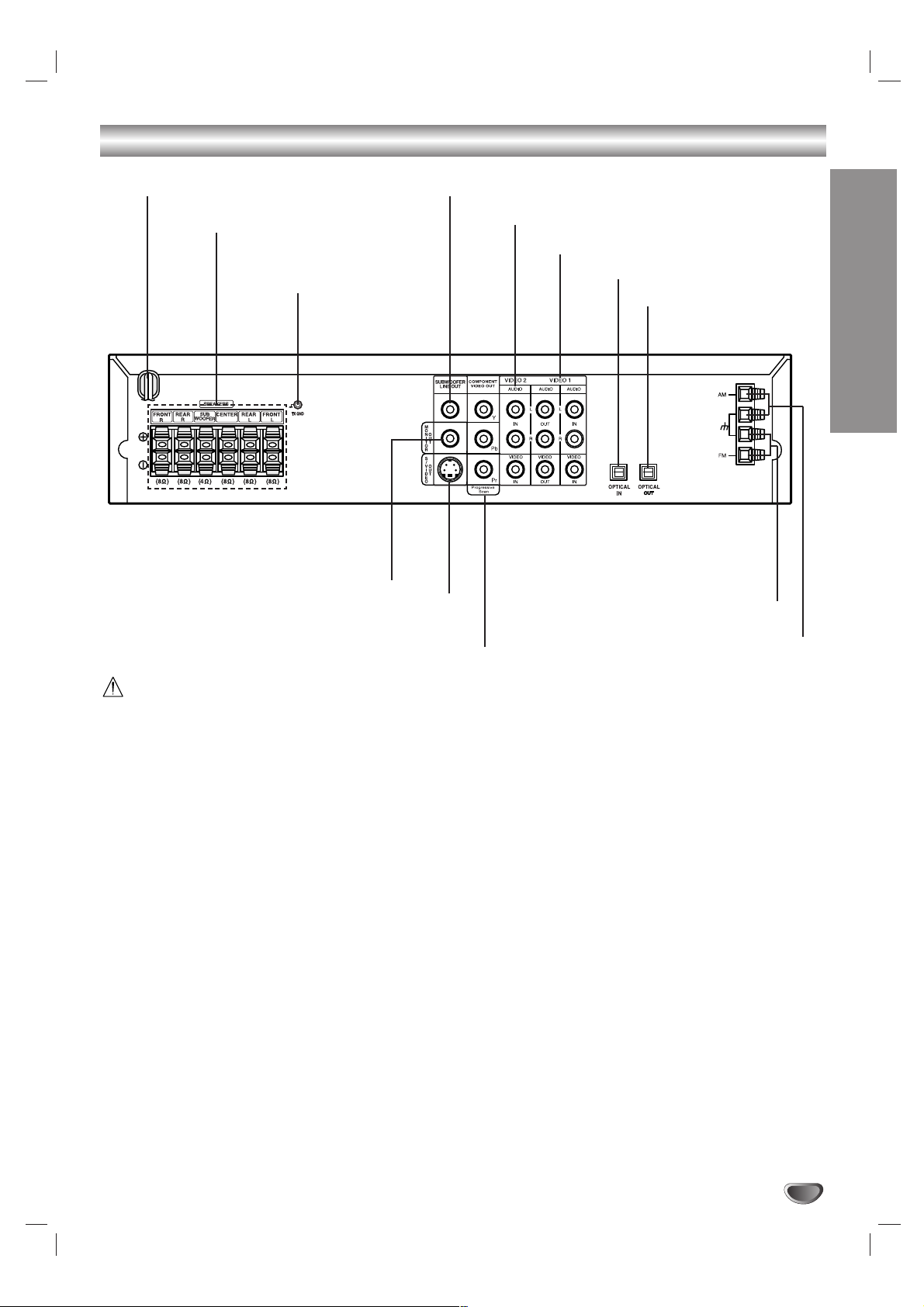
INTRODUCTION
9
Do not touch the inner pins of the jacks on the rear
panel. Electrostatic discharge may cause permanent
damage to the unit.
Rear Panel Connections
S-VIDEO OUT Jack
FM Antenna Terminals
AM Antenna Terminals
SPEAKER Terminals
POWER CORD
MONITOR OUT Jack
SUBWOOFER LINE OUT Jack
VIDEO 2 (Input) Jacks
VIDEO 1 (Input/Output) Jacks
OPTICAL IN Jack
OPTICAL OUT Jack
COMPONENTVIDEO OUT (Y Pb Pr) Jacks
Connect to a TV with Y Pb Pr inputs.
GROUND CABLE
Jack
Page 10
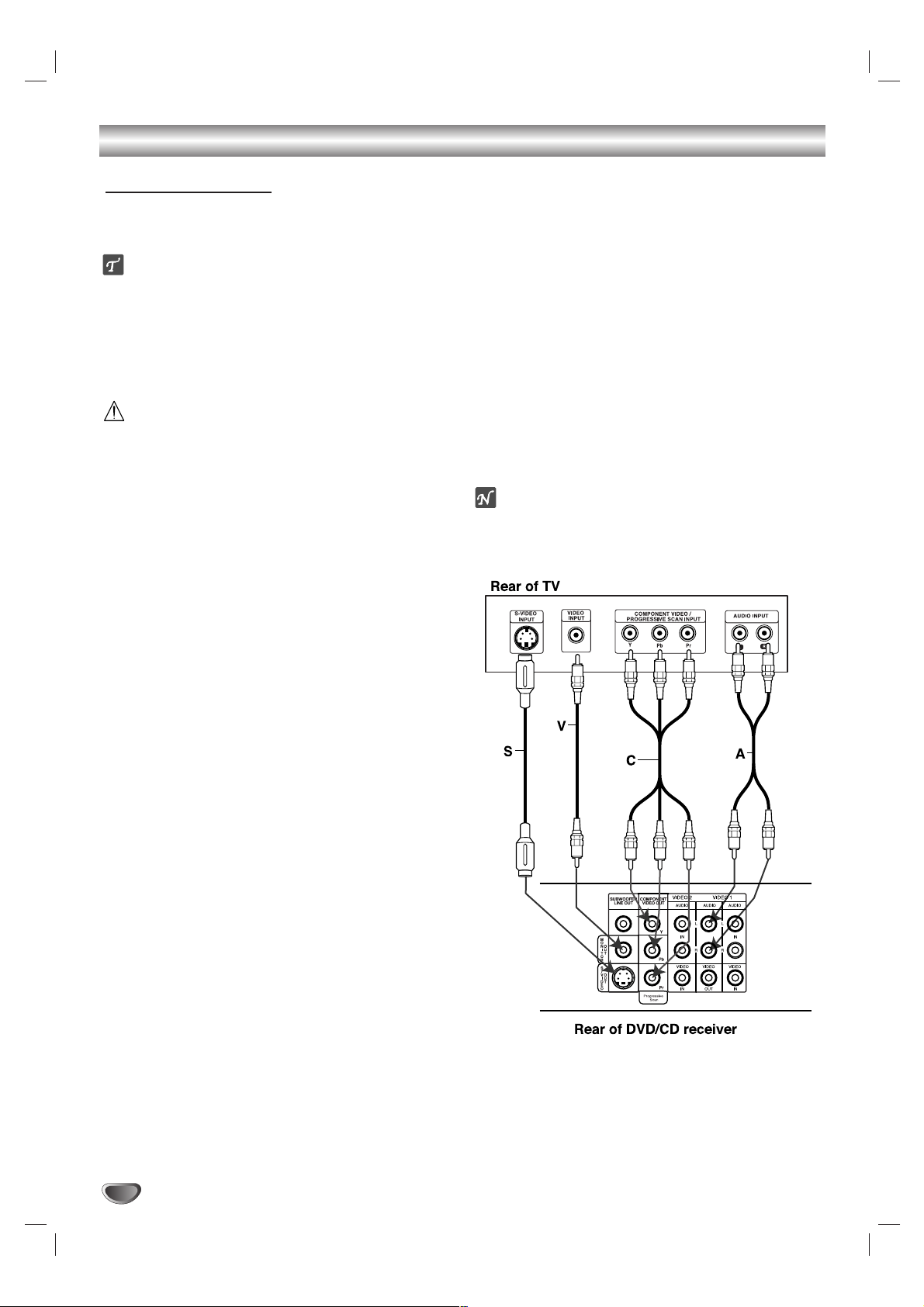
10
Connections
Make one of the following connections, depending on
the capabilities of your existing equipment.
ips
Depending on your TV and other equipment you wish
to connect, there are various ways you could connect
the
DVD/CD receiver
. Use one of the connections
described below.
Please refer to the manuals of your TV, VCR, Stereo
System or other devices as necessary to make the
best connections.
Caution
–
Make sure the DVD/CD receiver is connected directly
to the TV. Select the correct AV input on your TV.
– Do not connect your
DVD/CD receiver
to TV via your
VCR. The DVD image could be distorted by the copy
protection system.
Video connection
11
Connect the MONITOR OUT jack from the DVD
Receiver to the video in jack on the TV using the
video cable supplied (V).
22
Connect the Left and Right AUDIO OUT jacks from
the DVD/CD Receiver to the audio left/right in jacks
on the TV (A) using the audio cables.
S-Video connection
11
Connect the S-VIDEO OUT jack from the DVD/CD
receiver to the S-Video in jack on the TV using the
S-Video cable (S).
22
Connect the Left and Right AUDIO OUT jacks from
the DVD/CD receiver to the audio left/right in jacks
on the TV (A) using the audio cables.
Component Video (Color Stream®) connection
11
Connect the COMPONENT VIDEO OUT jacks from
the
DVD/CD receiver
to the corresponding in jacks
on the TV using an Y Pb Pr cable (C).
22
Connect the Left and Right AUDIO OUT jacks from
the
DVD/CD receiver
to the audio left/right in jacks
on the TV (A) using the audio cables.
Progressive Scan (ColorStream®pro) connection
If your television is a high-definition or “digital ready”
television, you may take advantage of the DVD
Player’s progressive scan output for the highest
video resolution possible.
If your TV does not accept the Progressive Scan format, the picture will appear scrambled if you try
Progressive Scan on the
DVD/CD receiver
.
11
Connect the COMPONENT VIDEO OUT jacks from
the
DVD/CD receiver
to the corresponding in jacks
on the TV using an optional Y Pb Pr cable (C).
22
Connect the Left and Right AUDIO OUT jacks from
the
DVD/CD receiver
to the audio left/right in jacks
on the TV (A) using the supplied audio cables.
ote
– Set the Progressive to “On” on the Setup menu for
progressive signal, see page 20.
TV Connections
Page 11
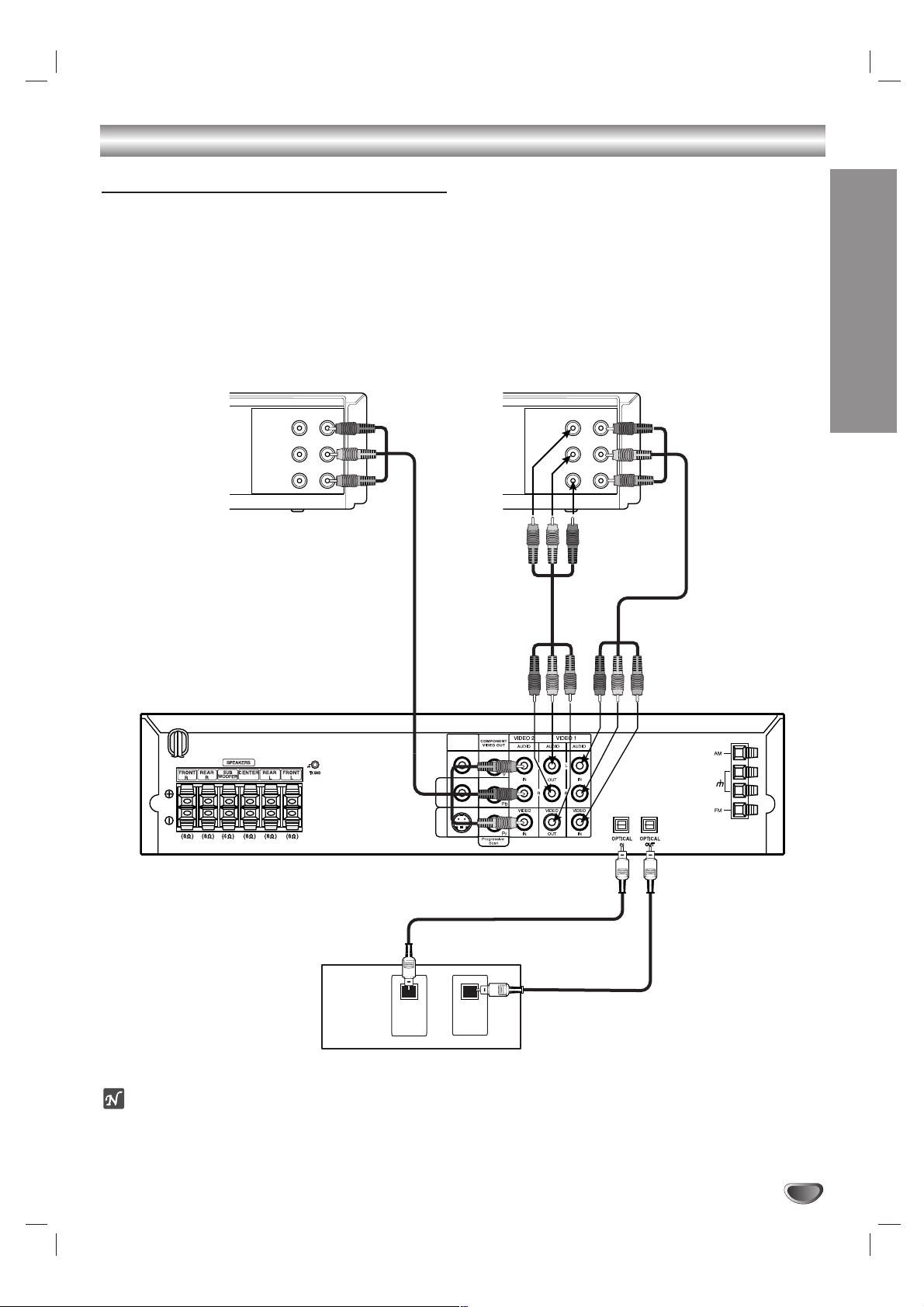
PREPARATION
11
Connections (Continued)
Optional Equipment Connections
11
Connect a VCR to the VIDEO 1 jacks.
22
Connect an additional VCR to the VIDEO 2 jacks.
33
Connect the optical output from a DVD Player (or Digital Device etc) to the OPTICAL IN jack.
44
Connect an optical input from a DVD Player (or Digital Device etc) to the OPTICAL OUT jack.
ote
If the audio format of the digital output does not match the capabilities of your DVD/CD receiver, the receiver will
produce a strong, distorted sound or no sound at all.
VCRAdditional VCR
VIDEO
AUDIO (L)
AUDIO (R)
OUTIN
To AUDIO/VIDEO
OUT
To AUDIO/VIDEO IN
(VIDEO 2)
To AUDIO/
To AUDIO/
VIDEO OUT
(VIDEO 1)
SUBWOOFER
LINE OUT
M
O
O
N
U
I
T
T
O
R
S
/
V
O
I
U
D
T
E
O
VIDEO IN
VIDEO
OUTIN
AUDIO (L)
AUDIO (R)
To AUDIO/
VIDEO OUT
To AUDIO/
VIDEO IN
(VIDEO 1)
OPTICAL
OUT
OPTICAL
IN
DVD Player (or Digital Device, etc)
Page 12
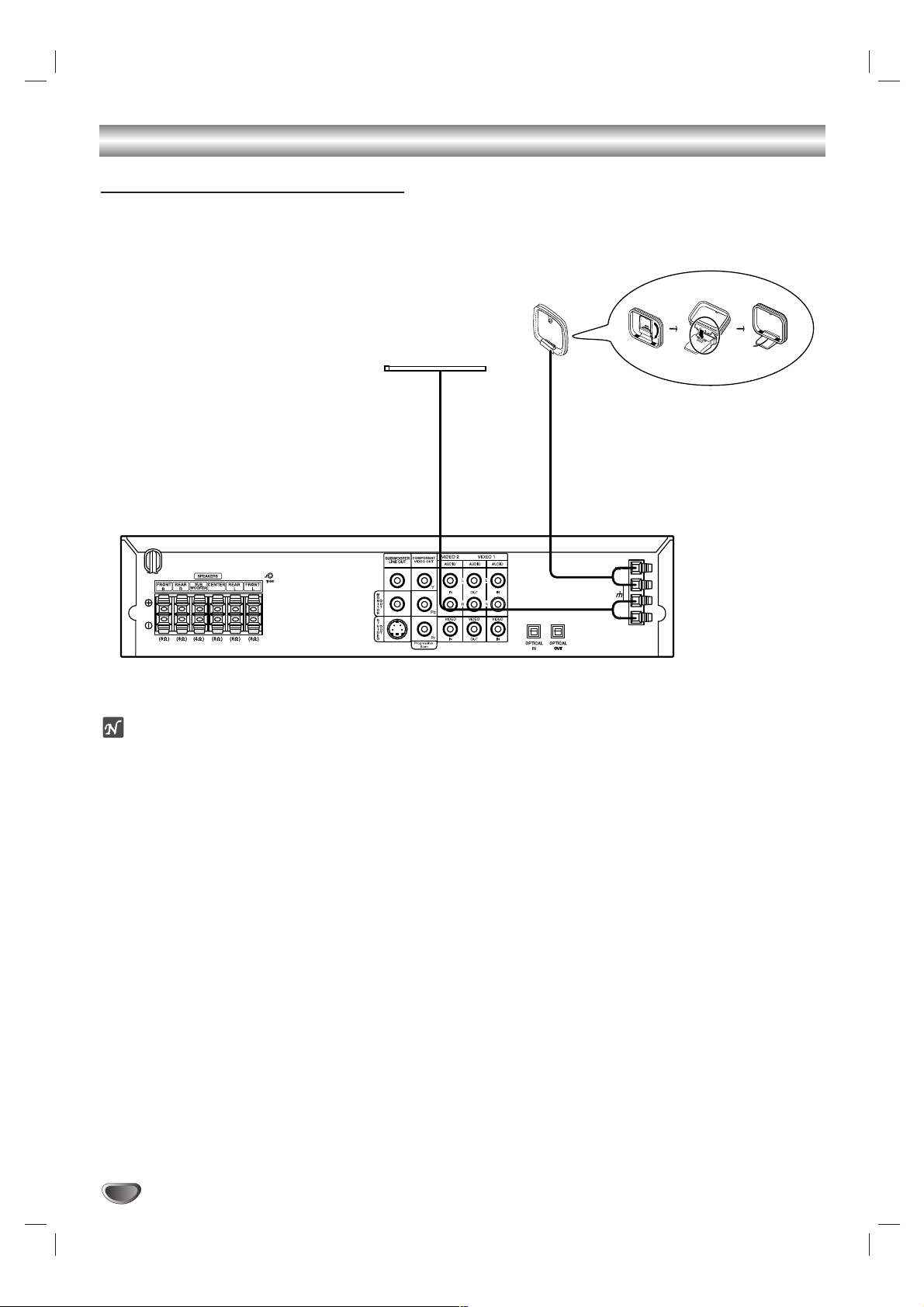
12
Connections
AM-FM Antenna Connections
Connect the supplied FM/AM antennas for listening to the radio.
Connect the AM loop antenna to the AM antenna terminals.
Connect he FM wire antenna to the FM antenna terminals.
otes
To prevent noise pickup, keep the AM loop antenna away from the DVD/CD receiver and other components.
Be sure to fully extend the FM wire antenna.
After connecting the FM wire antenna, keep it as horizontal as possible.
AM Loop Antenna (supplied)
FM Wire Antenna (supplied)
Page 13

13
Connections (Cont’d)
PREPARATION
Assembling the Front Speaker
The front speakers are detached from the speaker
stands.
Connect the speaker cords and assemble the front
speakers to the speaker stands as illustrated.
To attach the front speaker to the stand
How to connect the front speakers
When you do not use the stand
Connect the speaker cords to the appropriate terminals
on the bottom face of each front and rear speaker.
When you use the stand
After connecting the speaker cords to the appropriate
terminals on the bottom face of each front and rear
speaker, attach the front and rear speakers to the upper
speaker stands.
To detach the front speaker from the stand
Push a pointed object
such as ball point pen
through the hole and tilt
the speaker as illustrated.
Assembling the Wireless Speaker
To attach the wireless speaker
to the stand
Connect the speaker to the stand using the screwdriver
and screw, as illustrated.
To detach the wireless speaker
from` the stand
Reverse the operations described in “To attach the
wireless speaker to the stand”.
Setting the Wireless Speaker
Channel
Rear of Transmitter
Channel Switch
Left/Right
Wireless Speaker
Notes
In order to operate the unit properly, both Left and Right
Wireless Speakers must be turned on.
Sound may be interrupted due to the effect of external
radio waves.
If there is a similar wireless speaker product nearby,
interference may occur. In this case, change the
channel switch to a different channel, and turn off the power,
then turn on again.
By using the Channel Switch, set to the same
channel.
CHANNEL
2
3
1
Page 14

14
Connections (Cont’d)
Speaker System Connection
Connect the speakers to the front (right, left) or center speaker connectors.
Connect the subwoofer to the woofer connector.
Connect the power cord of the wireless speaker to the outlet, then press the power button on the wireless
speaker.
Connect the adaptor (DC 7V) to the outlet and transmitter.
Connect the ground cable to the transmitter and rear (right, left) speaker connectors.
Set the distance between this unit and wireless speaker (right, left) within 10m.
Front Speaker (Right)
FE-6100TE
Front Speaker (Left)
FE-6100TE
Center Speaker
FE-6100CVE
Wireless Speaker (Right)
FA-W6100SR
Wireless Speaker (Left)
FA-W6100SL
Subwoofer
FE-6100WE
Transmitter
ACC-W6100
Adaptor (DC 7V)
Notes
It takes about five seconds (and may take longer) for the transmitter and wireless speaker (left, right) to communicate with each other.
When the unit is turned off, the transmitter is also turned off automatically.
If either wireless speaker (left. right) is turned off, the wireless speaker will not function.
Be sure to connect the ground
cable to the ground cable connector of this unit by using the
supplied hand screw. If this is
not connected, the transmitter
will not function.
SUBWOOFER
LINE OUT
M
O
N
O
I
U
T
T
O
R
S
/
O
V
U
I
T
D
E
O
Page 15

PREPARATION
15
Connections (Cont’d)
Red Black
Connect the speakers using the supplied speaker cords.
To obtain the best possible surround sound, adjust the speaker parameters; volume, distance, etc.
Note
If you use front speakers with low maximum input rating, adjust the volume carefully to avoid excessive output on the speakers.
If you connect the wireless speakers using speaker
cords, be sure to match the speaker cord to the
appropriate terminal on the components: + to + and –
to –. If the cords are reversed, the sound will be distorted and lack bass.
Speaker System Connection (Cont’d)
Front Speaker (Right)
FE-6100TE
Front Speaker (Left)
FE-6100TE
Center Speaker
FE-6100CVE
Wireless Speaker (Right)
FA-W6100SR
Wireless Speaker (Left)
FA-W6100SL
Subwoofer
FE-6100WE
SUBWOOFER
LINE OUT
M
O
N
O
I
U
T
T
O
R
S
/
O
V
U
I
T
D
E
O
If you feel a lack of bass
frequency
Connect an active subwoofer to the
WOOFER OUT connector using a
monaural audio cord (not supplied).
When you connect an active
subwoofer, disconnect the woofer from
the WOOFER speaker connector.
Page 16

16
Connections (Continued)
Center Speaker
Front
Speaker
(Left)
Speaker Placement Example
Rear
Speaker
(Left)
Rear
Speaker
(Right)
Front
Speaker
(Right)
Subwoofer
Speaker Placement
For a normal set up use 6 speakers (2 front speakers, center speaker, 2 rear speakers and subwoofer).
If you want to hear excellent bass sound, DTS digital surround or Dolby Digital surround, you should connect a
subwoofer.
• Front Speakers
Set up the speakers at an equal distance apart and ideally at an angle of 45 degrees from your listening position.
• Center Speaker
It is ideal if the center speaker and front speakers are at the same height. But normally place the center speaker above or below
the television as shown below.
• Rear Speakers
Place left and right behind the listening area. These speakers recreate sound motion and atmosphere required for surround
sound playback. For best results, do not install the rear speakers too far behind the listening position and install them at or
above the level of the listener’s ears. It is also effective to direct the rear speakers towards a wall or ceiling to further disperse
the sound.
In the case of a smaller room size, if the audience is near to the rear wall, set the rear speakers opposite each other, and set
the rear speakers above 23.5 - 35.5 inches than the listener’s ears.
• Subwoofer
This can be placed in any front position.
Page 17

PREPARATION
17
Before Operation
Mini Glossary for Audio Stream &
Surround mode
Allows you to enjoy 5.1(or 6) discrete channels of high-quality
digital audio from DTS program sources such as discs, DVD
and compact discs, etc. bearing the trademark. DTS Digital
Surround delivers up to 6 channels of transparent audio (which
means identical to the original masters) and results in exceptional clarity throughout a true 360 degree sound field. The
term DTS is a trademark of DTS Technology, LLC.
Manufactured under license from DTS Technology, LLC.
The Dolby Digital surround format lets you enjoy up to 5.1
channels of digital surround sound from a Dolby Digital program source. If you play DVDs with “” mark, you can
enjoy even better sound quality, greater spatial accuracy, and
improved dynamic range.
Use this mode when playing movie or Dolby Digital 2 channel
which carries the “” mark. This mode provides the effect
of being in a movie theater or live concert house - an effect with
an intensity which can only be obtained through DOLBY PRO
LOGIC SURROUND. The effect of the front/back/left/right
movement of the sound image, as well as the sense of fixed
position in the sound image, is much clearer and more dynamic than before.
(II)
Dolby Pro Logic II creates five full-bandwidth output channels
from two-channel sources. This is done using an advanced,
high-purity matrix surround decoder that extracts the spatial
properties of the original recording without adding any new
sounds or tonal colorations.
MOVIE Mode:
The Movie mode is for use with stereo television shows and all
programs encoded in Dolby Surround. The result is enhanced
soundfield directionality that approaches the quality of discrete
5.1-channel sound.
MUSIC Mode:
The Music mode is for use with any stereo music recordings.
MATRIX Mode:
The Matrix mode is the same as the Music mode except that the
directional enhancement logic is turned off. It may be used to
enhance mono signals by making them seem “larger.” The
Matrix mode may also find use in auto systems, where the fluctuations from poor FM stereo reception can otherwise cause disturbing surround signals from a logic decoder. The ultimate
“cure” for poor FM stereo reception may be simply to force the
audio to mono.
3D SURROUND
This unit can produce a 3D Surround effect, using 3D Surround
Sound technology, which simulates multi-channel audio playback from two conventional stereo speakers instead of the five
or more speakers normally required to listen to multi-channel
audio from a home theatre. This feature works with DVD discs
encoded with Dolby Pro Logic and Dolby Digital audio tracks.
BYPASS
Software with multichannel surround audio signals is played
according to the way it was recorded.
Sound Mode
You can enjoy surround sound simply by selecting one
of the pre-programmed sound fields according to the
program you want to listen to.
A) Using the SOUND MODE button
Each time you press the SOUND MODE button, the
sound mode changes in the following order;
PRO LOGIC → PLII MOVIE → PLII MUSIC →
PLII MATRIX → ROCK → POP → LIVE → DANCE → TECHNO → CLASSIC → SOFT → 3D SURROUND → BYPASS ...
ips
ROCK: Reproduces the acoustics of rock music.
POP: Reproduces the acoustics of pop music.
LIVE: Reproduces the acoustics of a live concert.
DANCE: Reproduces the acoustics of dance music.
TECHNO: Reproduces the acoustics of techno
music.
CLASSIC: Reproduces the acoustics of orchestral
music.
SOFT: Ideal for soft acoustic sounds.
B) Using the button
Each time you press the button, the sound
mode changes in the following order;
PRO LOGIC → PLII MOVIE → PLII MUSIC →
PLII MATRIX → BYPASS ...
(This function is availabe for 2-channel mode only)
When a DVD is inserted.
You can change the sound mode of DVD (Dolby Digital, DTS,
PRO LOGIC, etc.) by pressing the AUDIO button repeatedly
on the remote during playback.
Although the DVD contents differ from disc -to-disc, the following explains the basic operation when this feature is used.
Each time you press AUDIO button, the sound mode of DVD is
changed in the following order;
For your reference
•
The DVD/CD Receiver memorizes the last mode
settings for each source individually.
•
You can identify the encoding format of program
software by looking at its packaging.
- Dolby Digital discs are labeled with the logo.
- Dolby Surround encoded programs are labeled with
the logo.
- DTS Digital Surround discs are marked with DTS.
otes
When you play sound tracks with 96kHz sampling frequency, the output signals will be converted to 48kHz (sampling
frequency).
Sound Mode is not functional if headphones are used.
PL II
PL II
→→→
Page 18

18
Pre-Operation (Continued)
DVD/CD Receiver Overview
This manual gives basic instructions for operating the
DVD/CD receiver. Some DVDs require specific operation or allow only limited operation during playback.
When this occurs, the symbol appears on the TV
screen, indicating that the operation is not permitted by
the DVD/CD receiver or is not available on the disc.
On-Screen Displays
General playback status can be displayed on the TV
screen. Some menu options can be changed on the
menu.
On-screen display operation
11
Press DISPLAY during playback.
22
Use 33/44to select a menu option.
The selected option will be highlighted.
33
Use 11/22to change the setting of a option.
The number buttons can be also be used for setting
numbers (e.g., title number). For some functions,
press ENTER to execute the setting.
Playback Status Displays
Repeat Title
Repeat Chapter
Repeat Group (DVD audio discs only)
Repeat A-B
Repeat Off
Resume play from this point
Action prohibited or not available
otes
Some discs may not provide all of the features on the
on-screen display example shown below.
If no button is pressed for 10 seconds, the on-screen
display disappears.
Menu Options
Title Number
Chapter Number
Time search
Audio language
and Digital Audio
Output mode
Subtitle language
Angle
Sound
Function (Use
33/44
to select desired option)
Shows the current title number and total number of
titles, and skips to the desired title number.
Shows the current chapter number and total number of
chapters, and skips to the desired chapter number.
Shows the elapsed playing time, and
searches the point directly from the elapsed time.
Shows the current audio soundtrack language,
encoding method, and channel number, and
changes the setting.
Shows the current subtitles language, and
changes the setting.
Shows the current angle number and total number of
angles, and changes the angle number.
Shows the current sound mode, and
changes the setting.
Selection Method
11 / 22
,or
Numbers, ENTER
11 / 22
,or
Numbers, ENTER, SKIP
Numbers, ENTER
11 / 22
,or
AUDIO
11 / 22
,or
SUBTITLE
11 / 22
,or
ANGLE
11 / 22
,or
SOUND MODE
1 /3
1 /12
0:20:09
1 ENG
D
5.1 CH
OFF
1 /1
BYPASS
ABC
DVD-V
TITLE
CHAPT
GROUP
A B
OFF
Page 19

19
PRE-OPARATION
Pre-Operation (Continued)
DVD-A
On-Screen Displays (Continued)
d
Menu Options
Group Number
Track Number
Time search
DVD Audio
Output mode
Subtitle language
Page (or Angle)
Function (Use
33/44
to select desired option)
Shows the current group number and total number
of groups, and skips to the desired group number.
Shows the current track number and total number
of tracks, and skips to the desired track number.
Shows the elapsed playing time.(Display only)
Shows the current encoding method, and channel
number, and changes the setting.
Shows the current subtitles language, and
changes the setting.
Shows the current page (or angle) number and total number
of pages (or angle), and changes the page (or angle) number.
Selection Method
11 / 22
,or
Numbers, ENTER
11 / 22
,or
Numbers, ENTER
_
11 / 22
,or
AUDIO
11 / 22
,or
SUBTITLE
11 / 22
,or
ANGLE
2 /6
1 /12
0:10:15
1
PCM
5 CH
OFF
ABC
1 /12
1 /1
or
Page 20

20
Pre-Operation (Continued)
Initial Setup
You can set your own Personal Preferences on the
DVD/CD receiver
.
Initial Setup and Operation Overview
11
Press SETUP.
The Setup menu appears.
22
Use 33/44to select the menu option.
The screen will show the current setting for the
selected menu option, as well as alternate
setting(s).
33
While the menu option is selected, press 22, then
33/44
to select the desired setting.
44
Press ENTER to confirm your selection.
Some menu option require additional steps.
55
Press SETUP, RETURN, or PLAY to move the
Setup menu.
Picture
TV Aspect
4:3 Letterbox: Select when a standard 4:3 TV is con-
nected. Displays theatrical images with masking bars
above and below the picture.
4:3 Panscan: Select when a conventional TV set is
connected. The video material formatted in the Pan &
Scan style is played back in that style (Both sides of the
picture are cut off).
16:9 Wide: Select when a 16:9 wide TV is connected.
Progressive Scan
Progressive Scan Video provides the highest quality
pictures with less flickering.
If you are using the COMPONENT VIDEO OUT/
PROGRESSIVE SCAN jacks, but are connecting the
DVD/CD receiver
to a standard (analog) television, set
Progressive Scan to Off.
If you are using the Component Video jacks for
connection to a TV or monitor that is compatible with a
progressive scan signal, set Progressive Scan to On.
Caution
Once the setting for progressive scan output is entered, an
image will only be visible on a progressive scan compatible
TV or monitor. If you set Progressive Scan to On in error, you
must reset the unit. Press STOP to stop any disc that is playing. Next, press STOP again and hold it for five seconds
before releasing it. The video output will be restored to the
standard setting, and a picture will once again be visible on a
conventional analog TV or monitor.
DVD-ADVD-V
DVD-ADVD-V
Language
Disc Audio
Disc Subtitle
Disc Menu
Rating
Country Code
TV Aspect
Menu Language
Progressive Scan
Digital Audio Output
5.1 Speaker Setup
Others
Original
English
French
German
Spanish
Italian
Chinese
Polish
Hungarian
Other – – – –
Disc Audio
Disc Subtitle
Disc Menu
Rating
Country Code
TV Aspect
Menu Language
Progressive Scan
Digital Audio Output
5.1 Speaker Setup
Others
4:3
Letterbox
4:3
Panscan
16:9
Wide
Disc Language
DVD-ADVD-V
Select a language for the disc’s Menu, Audio, and
Subtitle.
Original : The original language set for the disc is selected.
Other : To select another language, use the number buttons to
enter the corresponding 4-digit number according to the language code list on page 34. If you enter the wrong language
code, press CLEAR.
Disc Audio
Disc Subtitle
Disc Menu
Rating
Country Code
TV Aspect
Menu Language
Progressive Scan
Digital Audio Output
5.1 Speaker Setup
Others
Original
English
French
German
Spanish
Italian
Chinese
Polish
Hungarian
Other – – – –
Menu Language
Select a language for the Setup menu. This is the menu
you see when you press SETUP.
Disc Audio
Disc Subtitle
Disc Menu
Rating
Country Code
TV Aspect
Menu Language
English
Spanish
French
Disc Audio
Disc Subtitle
Disc Menu
Rating
Country Code
TV Aspect
Menu Language
Progressive Scan
Digital Audio Output
5.1 Speaker Setup
Others
Off
On
Page 21

PRE-OPARATION
21
Pre-Operation (Continued)
Speaker Setup
5.1 Speaker settings
Select speaker settings, including volume balance and
delay time, or test the speaker settings.
Speaker settings are only active on the Analog Multi-
Channel Output. (See “Speaker Setup”, on page 31.)
Disc Audio
Disc Subtitle
Disc Menu
Rating
Country Code
TV Aspect
Menu Language
Progressive Scan
5.1 Speaker Setup
Others
DVD-ADVD-V
R R
Front L
Volume 0 dB
Size Small
Distance 1 ft
Test
Return
Others
DRC, Vocal and Auto Play settings are adjustable.
Use
33/44
to select the desired menu option and press
ENTER. The setting of the selected menu option is
switched between On and Off.
Disc Audio
Disc Subtitle
Disc Menu
Rating
Country Code
TV Aspect
Menu Language
Progressive Scan
DRC
Vocal
Auto Play
On
On
Off
Auto Play
DVD-ADVD-V
You can set up the DVD/CD receiver so a DVD disc
automatically starts playing whenever a DVD is inserted.
If Auto Play mode is set to On, this DVD/CD receiver
will search a title that playback time is longest and then
play back the title automatically.
On: Auto Play function is active.
Off: Auto Play function is not active.
ote
The Auto Play function may not work for some DVDs.
5.1 Speaker Setup
Others
Dynamic Range Control (DRC)
With the DVD format, you can hear a program’s soundtrack in the most accurate and realistic presentation
possible, thanks to digital audio technology. However,
you may wish to compress the dynamic range of the
audio output (the difference between the loudest sounds
and the quietest ones). Then, you may listen to a movie
at a lower volume without losing clarity of sound. Set
DRC to On for this effect.
Vocal
Set Vocal to On only when a multi-channel karaoke
DVD is playing. The karaoke channels on the disc will
mix into normal stereo sound.
Page 22

22
Pre-Operation (Continued)
Parental Control
Rating
Movies on DVDs may contain scenes not suitable for
children. Therefore, discs may contain Parental Control
information that applies to the complete disc or to
certain scenes on the disc. These scenes are rated
from 1 to 8, and alternatively, more suitable scenes are
available for selection on some discs. Ratings are
country-dependent. The Parental Control feature allows
you to prevent discs from being played by your children
or to have certain discs played with alternative scenes.
11
DVD-V
Disc Audio
Disc Subtitle
Disc Menu
Rating
Country Code
TV Aspect
Menu Language
Progressive Scan
5.1 Speaker Setup
Others
Select “Rating” on the Setup menu using the
33/44
buttons.
While “Rating” is selected, press 22.
8
7
6
5
4
3
2
1
Unlock
Change
22
When you have not entered a password.
33
Enter a 4-digit password using the number buttons
to create a personal 4-digit security password. then
press ENTER. Enter the 4-digit password again and
press ENTER to verify.
When you have already registered a password;
Enter a 4-digit password using the numbered buttons to confirm the personal 4-digit security password, then press ENTER.
If you make a mistake before pressing ENTER, press
CLEAR and enter 4-digit security password again.
Select a rating from 1 to 8 using the 33/44but-
44
tons. One (1) has the least playback restrictions.
Eight (8) has the most playback restrictions.
Unlock: If you select Unlock, Parental Control is
not active. The disc will play in full.
Ratings 1 to 8: Some discs contain scenes not
suitable for children. If you set a rating for the player, all disc scenes with the same rating or lower will
be played. Higher rated scenes will not be played
unless an alternative scene is available on the disc.
The alternative must have the same rating or a
lower one. If no suitable alternative is found, playback will stop. You must enter the 4-digit password
or change the rating level in order to play the disc.
Press ENTER to confirm your rating selection,
55
then press SETUP to exit the menu.
Country Code
Enter the code of a country/area whose standards were
used to rate the DVD video disc, referring to the list
(See “Country Code List”, page 35.).
Select Country Code using the 33/44buttons on
11
the Setup menu.
While Country Code is selected, press 2.
DVD-V
Disc Audio
Disc Subtitle
Disc Menu
Rating
Country Code
TV Aspect
Menu Language
Progressive Scan
5.1 Speaker Setup
Others
Code Set
C A
22
Follow step 3 of “Rating” on left.
33
Select the first character using the 33/44buttons.
44
Shift the cursor using 2 button and select the
55
second character using 33/44buttons.
Press ENTER to confirm your Country Code
66
selection, then press SETUP to exit the menu.
ote
Confirmation of the 4-digit password is necessary when
the code is changed (see “Changing the 4-digit code”
below.).
Changing the 4-digit code
1 Follow Steps 1-2 as shown above to the left (Rating).
2 Enter the old code, then press ENTER.
3 Select Change using 33/44buttons then press
ENTER.
4 Enter the new 4-digit code, then press ENTER.
5 Enter exactly the same code a second time and veri-
fy by pressing ENTER.
6 Press SETUP to exit the menu.
If you forget your 4-digit code
If you forgot your password, to clear the current password, follow the procedure below.
1 Press SETUP to display the Setup menu.
2 Use the Number buttons to enter the 6-digit number
“210499”.
The 4-digit password is cleared.
3 Enter a new code as shown above to the left
(Rating).
ote
This function may not work for some DVDs.
Page 23

OPERATION
23
DVD Operation
General Features
ote
Unless stated otherwise, all operations described use
the remote control. Some features may also be
available on the Setup menu.
TITLE /GROUP Selection
When a disc has more than one title/group, you can
move to another title as follows:
Press DISPLAY, then use the appropriate number
button (0-9) to select a title/group number.
CHAPTER/TRACK Selection
When a title on a disc has more than one chapter or a
disc has more than one track, you can move to another
chapter/track as follows:
Press SKIP/SCAN . or > briefly during
playback to select the next chapter/track or to return to the
beginning of the current chapter/track.
Press . twice briefly to step back to the previous chapter/group/track.
To go directly to any chapter during DVD playback, press
DISPLAY. Then, press 33/44to select the
chapter/group/track icon. Then, enter the chapter/track
number using the numbered buttons (0-9).
ote
For two-digit numbers, press the numbered buttons
(0-9)in rapid succession.
Search
1 Press and hold SKIP/SCAN . or > for about
two seconds during playback.
The receiver will now go into SEARCH mode.
2 Press and hold SKIP/SCAN . or > repeatedly
to select the required speed: mX2, mX4, mX16,
mX100 (backward) or MX2, MX4, MX16,
MX100 (forward).
3 To return to normal play, press PLAY.
ote
When using a DVD audio disc that includes pictures,
this operation may be permitted in some picture
segments.
Pause
1 Press PAUSE/STEP during playback.
2 To return to playback, press PLAY.
DVD-V
DVD-V
DVD-A
DVD-V
DVD-ADVD-V
DVD Playback
Playback Setup
Turn on the TV and select the video input source con-
nected to the DVD/CD receiver.
Audio system: Turn on the audio system and select
the input source connected to the DVD/CD receiver.
Press OPEN/CLOSE to open the disc tray.
DVD-ADVD-V
11
Load your chosen disc in the tray, with the
22
playback side facing down.
Press OPEN/CLOSE to close the tray.
33
READING appears on the TV screen, and playback
starts automatically. If playback does not start,
press PLAY.
In some cases, the disc menu might appear
instead.
If a menu screen is displayed
The menu screen may be displayed first after loading a
DVD which offers a menu.
DVD-V
DVD-A
11 223344
11 22 33 44
buttons to select the title/chapter you
buttons to select an option you
Use the
want to view, then press ENTER to start playback.
Press TITLE or MENU to return to menu display.
Use the
want, then press ENTER to view the option.
1 /3
1 /12
1 /3
1/6
otes
– If Parental Control is set and the disc is not within the
Rating settings (not authorized), the 4-digit code must
be entered and/or the disc must be authorized (see
“Parental Control”, on page 22).
– DVDs may have a regional code.
Your receiver will not play discs that have a regional
code different from your receiver. The regional code
for this receiver is 1 (one).
Page 24

24
DVD Operation (Continued)
General Features (continued)
Still Picture and Frame-by-Frame playback
1.Press PAUSE/STEP during playback.
The DVD/CD receiver will now go into PAUSE mode.
2.You can advance the picture frame-by-frame by
pressing PAUSE/STEP repeatedly on the remote control.
3.To return to normal playback, press PLAY.
ote
If playing a DVD audio disc that includes pictures, this
operation may be permitted for some picture
segments.
Slow Motion
1.Press SLOW SCAN t or T during playback.
The receiver will enter SLOW mode.
2.Use the SLOW SCAN t or T to select the required
speed: t 1/16, t 1/8, t 1/4 or t 1/2 (backward),
or
T 1/16, T 1/8, T 1/4 or T 1/2 (forward).
3.To exit slow motion mode, press PLAY
Repeat A-B
To repeat a sequence in a title or group:
1.Press REPEAT A-B at your chosen starting point.
“ A* ” appears briefly on the TV screen.
2.Press REPEAT A-B again at your chosen ending
point.
“AB” appears briefly on the TV screen, and the repeat
sequence begins (“AsB” appears the display window).
3.To cancel the sequence, press REPEAT A-B.
Repeat
DVD Video Discs - Repeat Chapter/Title/Off
1.To repeat the currently playing chapter, press
REPEAT.
The Repeat Chapter icon appears on the TV screen.
2.To repeat the title currently playing, press REPEAT a
second time.
The Repeat Title icon appears on the TV screen.
3.To exit Repeat mode, press REPEAT a third time.
The Repeat Off icon appears on the TV screen.
DVD Audio Discs - Repeat Track/Group/Off
1.To repeat the currently playing track, press REPEAT.
The Repeat Track icon appears on the TV screen.
2.To repeat the group currently playing, press REPEAT
a second time.
The Repeat Group icon appears on the TV screen.
3.To exit Repeat mode, press REPEAT a third time.
The Repeat Off icon appears on the TV screen.
Time Search
The Time Search function allows you to start playing at
any chosen time on the disc.
1.Press DISPLAY during playback. The on-screen dis-
play appears on the screen.
The Time Search box shows the elapsed playing time of the
current disc.
2.Within 10 seconds, use 33/44to select the Time
Search icon in the on-screen display.
The “-:--:--” appears in the Time Search box.
3.Within 10 seconds, use the number buttons to enter
the required start time. Enter hours, minutes, and seconds from left to right in the box.
If you enter the wrong numbers, press CLEAR to remove the
numbers you entered. Then enter the correct numbers.
4.Within 10 seconds, press ENTER to confirm the start
time.
Playback starts from the selected time on the disc. If you enter
an invalid time, playback will continue from the current point.
DVD-V
DVD-V
DVD-V
DVD-V
DVD-V
A B
OFF
A *
0:20:09
-:--:--
CHAPT
TITLE
OFF
Page 25

OPERATION
25
DVD Operation (Continued)
General Features (continued)
3D Surround
This unit can produce a 3D Surround effect, which
simulates multi-channel audio playback from two
conventional stereo speakers, instead of the five or
more speakers normally required to listen to multichannel audio from a home theater system.
1.Press SOUND MODE to select “3D SUR” during play-
back.
2.To turn off the 3D Surround effect, press SOUND
MODE again to select “BYPASS”.
Zoom
The Zoom function allows you to enlarge the video
image and to move through the enlarged image.
1.Press ZOOM during playback or still playback to acti-
vate the Zoom function.
If you press ZOOM repeatedly, the magnification level
increases up to six steps.
2.Use the
11 223344
buttons to move through the zoomed
picture.
3.Press CLEAR to resume normal playback or return to
the paused image.
ote
The zoom function may not work on some DVDs.
Marker Search
You can start playback from a memorized point. Up to
nine points can be memorized.
To enter a mark, follow these steps.
1.During disc playback, press MARKER when
playback reaches the spot that you want to
memorize.
The Marker icon will appear on the TV screen briefly.
2.Repeat Step 1 to enter up to nine Marker points on a
disc.
To Recall Marked Scenes
1.During disc playback, press SEARCH.
The MARKER SEARCH menu will appear on the screen.
2.Within 10 seconds, use 1/2 to select the Marker
number that you want to recall.
3.Press ENTER.
Playback will start from the Marked scene.
4.To remove the MARKER SEARCH menu, press
SEARCH.
To Clear a Marked Scene
1. During disc playback, press SEARCH.
The MARKER SEARCH menu will appear on the screen.
2. Use 1/2 to select the Marker number that you want
to erase.
3. Press CLEAR.
The Marker number will be erased from the list.
4. Repeat steps 2 and 3 to erase additional Marker
numbers.
5. To remove the MARKER SEARCH menu, press
SEARCH.
Special DVD Features
Checking the contents of DVD Video
discs: Menus
DVDs may offer menus that allow you to access special
features. To use the disc menu, press MENU. Then,
press the appropriate number button to select an option.
Or, use the
11 223344
buttons to highlight your selection,
then press ENTER.
Title Menu
1.Press TITLE.
If the current title has a menu, the menu will appear on the
screen. Otherwise, the disc menu may appear.
2.The menu can list camera angles, spoken language
and subtitle options, and chapters for the title.
3.To remove the title menu, press TITLE again.
Disc Menu
1.Press MENU.
The disc menu is displayed.
2.To remove the disc menu, press MENU again.
Camera Angle
If the disc contains scenes recorded at different camera
angles, you can change to a different camera angle
during playback.
Press ANGLE repeatedly during playback to select a
desired angle.
The number of the current angle appears on the display.
Changing the Audio Language
Press AUDIO repeatedly during playback to hear a different audio language or audio track.
Changing the Audio Channel
Press AUDIO repeatedly during playback to hear a
different audio channel (STER., LEFT or RIGHT).
Subtitles
Press SUBTITLE repeatedly during playback to see the
different subtitle languages available.
ote
If appears, the feature is not available on the disc.
DVD-ADVD-V
DVD-ADVD-V
DVD-V
DVD-V
DVD-V
DVD-V
DVD-V
DVD-V
DVD-V
BYPASS
1/9
MARKER SEARCH
3D SUR
1 /1
1 ENG
5.1 CH
1
PPCM
D
5 CH
C
B
A
1 ENG
Page 26

26
DVD Operation (Continued)
DVD Audio Discs
DVD Audio is a new disc format building on the success
of DVD to provide high quality, uncompressed, multichannel audio for a new experience in audio quality. A
DVD Audio disc can be identified by the DVD audio logo
on the disc jacket or on the disc itself.
DVD Audio can provide higher quality stereo than Audio
CDs with a sampling rate of up to 192kHz (compared to
44.1kHz for CDs). DVD Audio digital sound can be
delivered with up to 24 bits of data (compared to 16 bits
for a standard CD).
A typical DVD Audio disc contains up to seven times the
data capacity of a CD. This additional space is used for
music, either Advanced Resolution multi-channel sound
quality that is closer to the artist’s master recording or
for longer recordings. Many DVD Audio discs contain
on-screen text, such as artist biographies, playlists, or
lyrics. Some DVD Audio discs contain photo galleries or
video clips.
ote
If you use the DIGITAL OUT (OPTICAL) for your audio
connection, the sound will only be similar to CD-quality
sound even though you’re playing a DVD Audio disc.
Changing GROUPs
Some DVD Audio discs divide content into different
groups. Your player enables you to quickly access different groups during playback via the on-screen display.
1.Press DISPLAY during playback on in Stop mode.
2.Use 33/44to select Group icon.
3.Press 1/2 or the numbered buttons (0-9) to select a
group number.
ote
Sometimes the author of the disc creates hidden content that can only be accessed by entering a password.
If the lock icon appears on the TV screen, enter the
password (sometimes you’ll find it on the disc’s jacket
cover or on a web site). This password control isn’t dictated by your DVD/CD receiver — it is a function of the
disc.
Since the authoring of DVD Audio Discs varies, some of
the on-screen display choices might not be available for
the disc you’re playing.
Changing PAGEs
Since DVD Audio discs can hold a lot of content, there
are various ways to see what’s available on the disc.
1.Press DISPLAY during playback.
2.Use 33/44to select the Page icon.
3.Use 1/2 to select a page number.
What appears on the screen will vary from disc to disc
because the information available depends upon the way the
disc was created.
ote
Since the authoring of DVD Audio Discs varies, some of
the on-screen display choices might not be available for
the disc you’re playing.
DVD-A
DVD-A
DVD-A
1 /12
1/6
Page 27

OPERATION
27
Audio CD and MP3/WMA Disc Operation
Playing an Audio CD or
MP3/WMA
Discs
The DVD/CD receiver can play MP3/WMA formatted
recordings on CD-ROM, CD-R, or CD-RW discs.
Before playing MP3/WMA recordings, read the notes on
MP3/WMA Recordings on right.
11
Insert a disc and close the tray.
Audio CD: Audio CD menu appears on the TV
screen go to step 4.
MP3/WMA disc: The MP3/WMA-JPEG choice
menu appears on the TV screen. Go to step 2
22
Use 33/44to select the MP3/WMA option then
press ENTER.
The MP3/WMA menu appears on the TV screen.
Press RETURN to move to the MP3/WMA-JPEG
choice menu.
33
Use 33/
44
to select a folder, and ENTER.
A list of files in the folder appears.
44
Use 33/44to select a track then press PLAY or
ENTER.
Playback starts.
During playback, the current track’s elapsed playing
time will appear on the display window and menu.
Playback will stop at the end of the disc.
Press TITLE to move to the next page.
Press MENU to move to the previous page.
Audio CD Menu MP3/WMA Menu
ip
If you are in a file list and want to return to the Folder
list, use 33/44to highlight and press ENTER to return to
the previous menu screen.
55
To stop playback at any other time, press STOP.
Notes on MP3/WMA Recordings
About MP3
An MP3 file is audio data compressed by using the
MPEG1 audio layer-3 file-coding scheme. We call
files that have the “.mp3” file extension “MP3 files”.
The player can not read an MP3 file that has a file
extension other than “.mp3”.
About WMA(Window Media Audio)
A WMA file is a Microsoft audio compression
technology.
WMA(Windows Media Audio) offers double the audio
compression of the MP3 format.
MP3/WMA Disc compatibility with this DVD/CD
receiver is limited as follows:
1. Sampling Frequency / only at 44.1kHz (MP3),
32 - 44.1kHz (WMA)
2. Bit rate / within 32 - 320kbps (MP3),
32 - 128kbps (WMA)
3. CD-R physical format should be “ISO 9660”
4. If you record MP3/WMA files using the software
which cannot create a FILE SYSTEM, for example
“Direct-CD” etc., it is impossible to playback
MP3/WMA files. We recommend that you use “EasyCD Creator”, which is the default in most software.
5. A single session disc requires MP3/WMA files in the
first track. If there is no MP3/WMA file in the 1st
track, it cannot playback MP3/WMA files. If you wish
to playback MP3/WMA files, format all the data in
the disc or use a new one.
6. File names should be named using 8 letters or less
and must incorporate “.mp3” or “.wma” extension
e.g. “********.MP3” or “********.WMA”.
7. Do not use special letters such as “/ : * ? “ < > ” etc.
8. Total number of files on the disc should be less than
650.
This DVD/CD receiver requires discs/recordings to meet
certain technical standards in order to achieve optimal
playback quality. Pre-recorded DVDs are automatically
set to these standards. There are many different types
of recordable disc formats (including CD-R containing
MP3 or WMA files). That require certain pre-existing
conditions (see above) to insure compatible playback.
Customers should also note that permission is
required in order to download MP3/WMA files and
music from the Internet. Our company has no right
to grant such permission. Permission should
always be sought from the copyright owner.
WMA
MP3CD
Program
CD
STER. BYPASS
0: 56: 18
TRACK01
TRACK02
TRACK03
TRACK04
TRACK05
TRACK06
TRACK07
TRACK08
Clear All
TRACK 1.mp3
TRACK 2.mp3
TRACK 3.mp3
TRACK 4.mp3
TRACK 5.mp3
TRACK 6.mp3
TRACK 7.mp3
TRACK 8.mp3
Program
MP3 WMA
OFF00:00
1
Clear All
JPEG
MP3 WMA
Folder1
Folder2
Folder3
Folder4
Folder5
Folder6
Folder7
Folder8
MP3 WMA
OFF00:00
Program
Clear All
Page 28

28
Audio CD and MP3/WMA Disc Operation (Continued)
Pause
1.Press PAUSE/STEP during playback.
2.To return to playback, press PLAY or press
PAUSE/STEP again.
Changing Tracks
Press SKIP/SCAN . or > briefly during
playback to go to the next track or to return to the
beginning of the current track.
Press SKIP/SCAN . twice briefly to step back to
the previous track.
For audio CDs, to go directly to any track, enter the
track number using the numbered buttons (0-9) during playback.
Repeat Track/All/Off
1.To repeat the track currently playing, press REPEAT.
The Repeat icon and “TRACK” appear on the menu screen.
2.To repeat all tracks on a disc, press REPEAT a sec-
ond time.
The Repeat icon and “ALL” appear on the menu screen.
3.To cancel Repeat mode, press REPEAT a third time.
The Repeat icon and “OFF” appear on the menu screen.
Search
1.Press and hold SKIP/SCAN . or > for about
two seconds during playback.
The player will now go into SEARCH mode.
2.Press and hold SKIP/SCAN . or > repeatedly
to select the required speed: mX2, mX4, mX8
(backward) or MX2, MX4, MX8 (forward).
Search speed and direction are indicated on the menu
screen.
3.To exit SEARCH mode, press PLAY.
Repeat A-B
To repeat a sequence.
1.During disc playback, press REPEAT A-B at your
chosen start point.
The Repeat icon and “A* ” appears on the menu screen.
2.Press REPEAT A-B again at your chosen end point.
The Repeat icon and “AB” appear on the menu screen, and
the sequence begins to play repeatedly.
3.To exit the sequence and return to normal play, press
REPEAT A-B again.
The Repeat icon and “OFF” appear on the menu screen.
3D Surround
This unit can produce a 3D Surround effect, which
simulates multi-channel audio playback from two
conventional stereo speakers, instead of the five or
more speakers normally required to listen to multichannel audio from a home theater system.
1.Use SOUND MODE to select “3D SUR” during play-
back.
2.To turn off the 3D Surround effect, use SOUND
MODE to select “BYPASS.”.
Changing the Audio Channel
Press AUDIO repeatedly during playback to hear a
different audio channel (STER., LEFT, or RIGHT).
CD
CD
CD
WMA
MP3CD
WMA
MP3CD
WMA
MP3CD
WMA
MP3CD
Page 29

OPERATION
29
JPEG FIle Operation
Viewing JPEG Files
This DVD/CD receiver can play discs with JPEG files
and Kodak picture CDs. Before viewing JPEG files,
read the notes on JPEG files on the right.
11
Insert a disc and close the tray.
The MP3/WMA-JPEG selection menu appears on
the TV screen.
22
Use 33/44to select the JPEG option then press
ENTER.
The JPEG menu appears on the TV screen.
33
Use 33/
44
to select a folder, and ENTER.
A list of files in the folder appears.
Press RETURN to move to the MP3/WMA-JPEG
selection menu.
Tip
If you are in a file list and want to return to the Folder
list, use the 34 buttons on the remote to highlight
“
”
and press ENTER to return to the
previous menu screen.
44
If you want to view a particular file, use 33/44to
highlight a file and press ENTER or PLAY.
Viewing the file starts.
While viewing a file, press RETURN to move to the
previous menu (JPEG menu).
Press TITLE to move to the next page.
Press MENU to move to the previous page.
ip
There are three viewing Slide Speed options: Fast,
Normal, Slow, and Off. Use 1/2 to highlight the Slide
Speed option then use 3/4 to select the option you
want to use, and press ENTER.
55
To stop viewing at any other time, press STOP.
The JPEG menu appears.
Changing Files
Press SKIP/SCAN . or > once while viewing a
picture to advance to the next file or to the previous file.
Still Picture
1.Press PAUSE/STEP while viewing a slide show.
The DVD/CD receiver will now go into PAUSE mode.
2.To return to the slide show, press PLAY or press
PAUSE/STEP again.
To flip the picture
Use 33/44while viewing a picture to flip the picture
horizontally or a vertically.
To rotate the picture
Use 1/2 while viewing a picture to rotate the picture
clockwise or counter clockwise.
Notes on JPEG Files
Depending upon the size and number of the JPEG
files, it could take a long time for the DVD/CD receiver to read the disc’s contents. If you don’t see an onscreen display after several minutes, some of the files
are too big — reduce the resolution of the JPEG files
to less than 2 mega pixels and burn another disc.
Total number of files and folders on the disc should
be less than 650.
Some disc may be incompatible due to different
recording format or condition of disc.
Ensure that all the selected files have the “.jpg” exten-
sions when copying into the CD layout.
If the files have “.jpe” or “.jpeg” extensions, please
rename them as “.jpg” files.
File names without “.jpg” extension will not be able to
be read by this DVD/CD receiver, even though the
files are shown as JPEG image files in windows
explorer.
JPEG
Slide Speed
5/32 1024X768
Picture1
Picture2
Picture3
Picture4
Picture5
Picture6
Picture7
JPEG
Off
Folder1
MP3 WMA
JPEG
5/32 Picture5.jpg1024X768
Slide Speed
Off
Folder1
Folder2
Folder3
Folder4
Folder5
Folder6
Folder7
Folder8
JPEG
Page 30

30
Programmed Playback
WMA
MP3CD
Audio CD and MP3/WMA Disc
Programmed Playback
The Program function enables you to store your favorite
tracks from any disc in the player’s memory.
Program can contain 30 tracks.
11
Press PROGRAM during playback or in the Stop
mode to enter the Program Edit mode.
The mark will appear to the right of the word Program
on the right side of the menu display.
ote
Press PROGRAM to exit the Program Edit mode;
the mark will disappear.
22
Select a track, then press ENTER to place the
selected track on the Program list.
33
Repeat step 2 to place additional tracks on the
Program list.
Audio CD menu MP3/WMA menu
44
Press 2.
The programmed track you selected last is highlighted on
the program list.
55
Use 33/44to select the track you want to start
playing.
Press TITLE to move to the next page.
Press MENU to move to the previous page.
66
Press PLAY to start.
Playback begins in the order in which you programmed
the tracks and “PROG.” appears on the menu display.
Playback stops after all of the tracks on the Program list
have played once.
77
To resume normal playback from programmed playback, select a track of CD (or
MP3/WMA) list and then press ENTER.
“PROG.” indicator disappears from the on the menu display.
Repeat Programmed Tracks
To repeat the track currently playing, press REPEAT.
The Repeat icon and “TRACK” appear on the menu display.
To repeat all tracks on the program list, press
REPEAT a second time.
The Repeat icon and “ALL” appear on the menu display.
To cancel Repeat mode, press REPEAT a third time.
The Repeat icon and “OFF” appear on the menu display.
Erasing a Track from the Program List
1.Press PROGRAM during playback (Audio CD and
MP3/WMA disc only) or in the stop mode to enter the
Program Edit mode.
The mark will appear.
2.Press 2 to move to the Program list.
3.Use 33/44to select the track that you wish to erase
from the Program list.
4.Press CLEAR.
The track will be erased from the Program list.
Erasing the Complete Program List
1.Follow steps 1-2 of “Erasing a Track from Program
List” as above.
2.Use 33/44to select “Clear All”, then press ENTER.
The complete Program for the disc will be erased.
The programs are also cleared when the disc is removed.
E
E
E
E
Clear All
OFF00:00
Clear All
E
MP3 WMA
TRACK 1
TRACK 2
TRACK 3
TRACK 4
TRACK 5
TRACK 6
TRACK 7
TRACK 8
CD
TRACK 1
TRACK 2
TRACK 3
TRACK 4
TRACK 5
TRACK 6
TRACK 7
TRACK 8
0: 56: 18
Program
TRACK 12
TRACK 8
TRACK 10
TRACK 3
STER. BYPASS
Program
3
TRACK 8
TRACK 2
TRACK 4
TRACK 3
Page 31

OPERATION
31
Speaker Setup
Adjust the following settings for the built-in 5.1 channel
surround decoder.
11
Select “5.1 Speaker Setup” on the Setup menu
using the 33/44buttons.
22
While “5.1 Speaker Setup” is selected, press 2
button.
33
Use 22buttons to select the desired speaker.
44
Adjust options by using
334411 22
buttons.
Speaker selection
Select a speaker that you want to adjust. ((Front speakers (Left), Front speakers (Right), Center Speaker, Rear
speakers (Left), Rear speakers (Right), or Subwoofer))
Volume
Use 11/ 22to adjust the output level of the selected
speaker. (-6dB ~ +6dB)
Size
Since the speaker settings are fixed, you cannot change
the settings.
Distance
If you connected speakers to your DVD/CD receiver ,
setting the Distance lets the speakers know how far the
sound has to travel to reach your listening point. This
allows the sound from each speaker to reach the listener at the same time. (1 ft = 30.48 cm)
ote
You can not set the distancefor the subwoofer speaker.
Test
Press ENTER to test the signals of each speaker.
Adjust the volume to match the volume of test signals
memorized in the system.
Front Left (L) → Centre → Front Right (R) →
Rear Right (R) → Rear Left (L) → Subwoofer
Return
Press ENTER to return to the previous menu.
Last Condition Memory
This DVD/CD receiver memorizes the user settings for
the last disc that you have viewed. Settings remain in
memory even if you remove the disc from the player or
switch off the player. If you load a disc that has its settings memorized, the latest stop position is automatically recalled.
otes
– Settings are stored in memory for use any time.
– This DVD/CD receiver does not memorize settings of
a disc if you switch off the DVD/CD receiver before
commencing to play it.
CDDVD
Additional Information
Disc Audio
Disc Subtitle
Disc Menu
Rating
Country Code
TV Aspect
Menu Language
Progressive Scan
5.1 Speaker Setup
Others
R R
Front L
Volume 0 dB
Size Small
Distance 1 ft
Test
Return
Page 32

32
Radio Operation
Presetting Radio stations
You can preset 30 stations for FM and AM (MW). Before
tuning, make sure that you have turned down the volume.
11
Use BAND on the remote control to access FM
or AM (MW) in the display window.
22
Thereafter, each time you press BAND, FM and
AM (MW) change alternately.
33
Press and hold TUNING or on
the front panel for about two seconds until the
frequency indication starts to change, then
release.
Scanning stops when the DVD/CD Receiver tunes in a
station. “TUNED” and “STEREO” (for stereo program)
appear in the display window.
ote
“TUNED” only appears when the signal is FM and
STEREO.
44
Press MEMORY on the front panel.
A preset number will flash in the display window.
55
Press TUNING or on the front
panel to select the preset number you want.
66
Press MEMORY on the front panel again.
The station is stored.
77
Repeat steps 3 to 6 to store other stations.
To tune in a station with a weak signal
Press TUNING or repeatedly in step 3
to tune in the station manually.
To clear all the stored stations
Press and hold MEMORY for about two seconds.
“CLEAR ALL” is appears in the display window, then
press MEMORY again, the stations are cleared.
If you have accidentally entered into the "CLEAR
ALL" mode and you do not wish to clear the memory,
do not press any key. After a few seconds, the
"CLEAR ALL" display will go off by itself and change
to normal mode.
ote
If all stations have already been entered, the FULL
message will appear in the display window for a
moment and then a preset number will flash.
To change the preset number, follow the steps 5-6 as
above.
Listening to the radio
Preset radio stations in the DVD/CD receiver’s memory
first (see “Presetting radio stations” on the left).
11
Press BAND repeatedly until AM (MW) or FM
appears in the display window.
The last received station is tuned in.
22
Press PRESET +/- repeatedly to select the preset station you want.
Each time you press the button, the DVD receiver tunes in
one preset station at a time.
33
Adjust the volume by rotating VOLUME on the
front panel or by pressing VOLUME + or - on the
remote control repeatedly.
To turn the radio Off
Press POWER to turn the DVD/CD receiver off or select
another function mode (CD/DVD, VIDEO1, or VIDEO2).
To listen to non-preset radio stations
Use manual or automatic tuning in step 2.
For manual tuning, press TUNING or
on the front panel repeatedly.
For automatic tuning, press and hold TUNING
or for about two seconds on the front
panel.
To select a preset radio station directly
You can use the number buttons on the remote control
to select a preset radio station directly.
For example, to listen to preset station 4, press 4 on the
remote control. To listen to preset station 19, press 1
then 9 (within 3 seconds).
For your reference
If a FM program is noisy
Press MONO/STEREO repeatedly on the front panel
so that “STEREO” disappears from the display window. There will be no stereo effect, but the reception
will improve. Press the button again to restore the
stereo effect.
To improve reception
Reorient the supplied antennas.
Page 33

OPERATION
33
Other Functions
Sleep Timer Setup
You can set up the DVD/CD receiver to turn off automatically at a specified time.
11
Press SLEEP to set up a sleep time.
The SLEEP indicator and sleep time appears in the display window.
22
Each time you press SLEEP the setting changes
in the following order.
SLEEP 90 →80 → 70 → 60→ 50 → 40 → 30 → 20 →10 →
OFF
ote
You can check the time remaining before the
DVD/CD receiver turns off.
Press SLEEP. The remaining time appears in the
display window.
Dimmer
This function changes the brightness of the display window on the front panel during power-on status.
Press DIMMER repeatedly.
Mute
Press MUTE to remove the sound.
You can mute your unit in order, for example, to answer
the telephone, “MUTE” indicator flashes in the display
window.
Press MUTE again to restore the sound.
Using Headphones
Connect a stereo headphone plug ( 3.5mm) into the
PHONES input jack.
The speakers are automatically disconnected when you
plug in a headphone (not supplied).
Selecting Input Sources
You can use a VCR or other devices connected to the
VIDEO1, VIDEO2 jacks or the Optical input. Refer to
the owner’s manual supplied with the device(s) for
further information on their operation.
Press AUX repeatedly on the remote control to
select the desired input source.
Each time you press this button, the sources change in
the following sequence:
VIDEO 1: for selecting the analog signal from VIDEO1
AUDIO IN (L/R) & VIDEO IN jacks.
VIDEO 1 OPT: for selecting the digital signal from VIDEO 1
OPTICAL IN jack.
VIDEO 2: for selecting the analog signal from VIDEO2
AUDIO IN (L/R) & VIDEO IN jacks.
VIDEO2 OPT: for selecting the digital signal from VIDEO 2
OPTICAL IN jack.
otes
The Optical input function is available only when the
other unit’s Sampling Frequency is 32 ~ 96kHz.
You can also select the input source with the
PLAY/FUNCTION button on the front panel.
Press and hold down this button about 3 seconds,
then press repeatedly to select other input source.
Page 34

34
Language Code List
Enter the appropriate code number for the initial settings “Disc Audio”, “Disc Subtitle” and/or “Disc Menu”
(See page 20).
Code Language
6566 Abkhazian
6565 Afar
6570 Afrikaans
8381 Albanian
6577 Ameharic
6582 Arabic
7289 Armenian
6583 Assamese
6588 Aymara
6590 Azerbaijani
6665 Bashkir
6985 Basque
6678 Bengali; Bangla
6890 Bhutani
6672 Bihari
6682 Breton
6671 Bulgarian
7789 Burmese
6669 Byelorussian
7577 Cambodian
6765 Catalan
9072 Chinese
6779 Corsican
7282 Croatian
6783 Czech
6865 Danish
7876 Dutch
6978 English
6979 Esperanto
6984 Estonian
7079 Faroese
Code Language
7074 Fiji
7073 Finnish
7082 French
7089 Frisian
7176 Galician
7565 Georgian
6869 German
6976 Greek
7576 Greenlandic
7178 Guarani
7185 Gujarati
7265 Hausa
7387 Hebrew
7273 Hindi
7285 Hungarian
7383 Icelandic
7378 Indonesian
7365 Interlingua
7165 Irish
7384 Italian
7465 Japanese
7487 Javanese
7578 Kannada
7583 Kashmiri
7575 Kazakh
7589 Kirghiz
7579 Korean
7585 Kurdish
7679 Laothian
7665 Latin
7686 Latvian, Lettish
Code Language
7678 Lingala
7684 Lithuanian
7775 Macedonian
7771 Malagasy
7783 Malay
7776 Malayalam
7784 Maltese
7773 Maori
7782 Marathi
7779 Moldavian
7778 Mongolian
7865 Nauru
7869 Nepali
7879 Norwegian
7982 Oriya
8065 Panjabi
8083 Pashto, Pushto
7065 Persian
8076 Polish
8084 Portuguese
8185 Quechua
8277 Rhaeto-Romance
8279 Rumanian
8285 Russian
8377 Samoan
8365 Sanskrit
7168 Scots Gaelic
8382 Serbian
8372 Serbo-Croatian
8378 Shona
8368 Sindhi
Code Language
8373 Singhalese
8375 Slovak
8376 Slovenian
8379 Somali
6983 Spanish
8385 Sudanese
8387 Swahili
8386 Swedish
8476 Tagalog
8471 Tajik
8465 Tamil
8484 Tatar
8469 Telugu
8472 Thai
6679 Tibetan
8473 Tigrinya
8479 Tonga
8482 Turkish
8475 Turkmen
8487 Twi
8575 Ukrainian
8582 Urdu
8590 Uzbek
8673 Vietnamese
8679 Volapük
6789 Welsh
8779 Wolof
8872 Xhosa
7473 Yiddish
8979 Yoruba
9085 Zulu
Page 35

REFERENCE
35
Code Country
AD Andorra
AE United Arab Emirates
AF Afghanistan
AG Antigua and Barbuda
AI Anguilla
AL Albania
AM Armenia
AN Netherlands Antilles
AO Angola
AQ Antarctica
AR Argentina
AS American Samoa
AT Austria
AU Australia
AW Aruba
AZ Azerbaidjan
BA Bosnia-Herzegovina
BB Barbados
BD Bangladesh
BE Belgium
BF Burkina Faso
BG Bulgaria
BH Bahrain
BI Burundi
BJ Benin
BM Bermuda
BN Brunei Darussalam
BO Bolivia
BR Brazil
BS Bahamas
BT Bhutan
BV Bouvet Island
BW Botswana
BY Belarus
BZ Belize
CA Canada
CC Cocos (Keeling) Islands
CF Central African Republic
CG Congo
CH Switzerland
CI Ivory Coast
CK Cook Islands
CL Chile
CM Cameroon
CN China
CO Colombia
CR Costa Rica
CS Former Czechoslovakia
CU Cuba
CV Cape Verde
CX Christmas Island
CY Cyprus
CZ Czech Republic
DE Germany
DJ Djibouti
DK Denmark
DM Dominica
DO Dominican Republic
DZ Algeria
EC Ecuador
EE Estonia
EG Egypt
EH Western Sahara
Code Country
ER Eritrea
ES Spain
ET Ethiopia
FI Finland
FJ Fiji
FK Falkland Islands
FM Micronesia
FO Faroe Islands
FR France
FX France (European
Territory)
GA Gabon
GB Great Britain
GD Grenada
GE Georgia
GF French Guyana
GH Ghana
GI Gibraltar
GL Greenland
GM Gambia
GN Guinea
GP Guadeloupe (French)
GQ Equatorial Guinea
GR Greece
GS S. Georgia & S. Sandwich
Isls.
GT Guatemala
GU Guam (USA)
GW Guinea Bissau
GY Guyana
HK Hong Kong
HM Heard and McDonald
Islands
HN Honduras
HR Croatia
HT Haiti
HU Hungary
ID Indonesia
IE Ireland
IL Israel
IN India
IO British Indian Ocean
Territory
IQ Iraq
IR Iran
IS Iceland
IT Italy
JM Jamaica
JO Jordan
JP Japan
KE Kenya
KG Kyrgyzstan
KH Cambodia6
KI Kiribati
KM Comoros
KN
Saint Kitts & Nevis Anguilla
KP North Korea
KR South Korea
KW Kuwait
KY Cayman Islands
KZ Kazakhstan
LA Laos
LB Lebanon
Code Country
LC Saint Lucia
LI Liechtenstein
LK Sri Lanka
LR Liberia
LS Lesotho
LT Lithuania
LU Luxembourg
LV Latvia
LY Libya
MA Morocco
MC Monaco
MD Moldavia
MG Madagascar
MH Marshall Islands
MK Macedonia
ML Mali
MM Myanmar
MN Mongolia
MO Macau
MP Northern Mariana Islands
MQ Martinique (French)
MR Mauritania
MS Montserrat
MT Malta
MU Mauritius
MV Maldives
MW Malawi
MX Mexico
MY Malaysia
MZ Mozambique
NA Namibia
NC New Caledonia (French)
NE Niger
NF Norfolk Island
NG Nigeria
NI Nicaragua
NL Netherlands
NO Norway
NP Nepal
NR Nauru
NU Niue
NZ New Zealand
OM Oman
PA Panama
PE Peru
PF Polynesia (French)
PG Papua New Guinea
PH Philippines
PK Pakistan
PL Poland
PM Saint Pierre and Miquelon
PN Pitcairn Island
PR Puerto Rico
PT Portugal
PW Palau
PY Paraguay
QA Qatar
RE Reunion (French)
RO Romania
RU Russian Federation
RW Rwanda
SA Saudi Arabia
SB Solomon Islands
Code Country
SC Seychelles
SD Sudan
SE Sweden
SG Singapore
SH Saint Helena
SI Slovenia
SJ Svalbard and Jan Mayen
Islands
SK Slovak Republic
SL Sierra Leone
SM San Marino
SN Senegal
SO Somalia
SR Suriname
ST Saint Tome and Principe
SU Former USSR
SV El Salvador
SY Syria
SZ Swaziland
TC Turks and Caicos Islands
TD Chad
TF French Southern
Territories
TG Togo
TH Thailand
TJ Tadjikistan
TK Tokelau
TM Turkmenistan
TN Tunisia
TO Tonga
TP East Timor
TR Turkey
TT Trinidad and Tobago
TV Tuvalu
TW Taiwan
TZ Tanzania
UA Ukraine
UG Uganda
UK United Kingdom
UM USA Minor Outlying
Islands
US United States
UY Uruguay
UZ Uzbekistan
VA Vatican City State
VC Saint Vincent &
Grenadines
VE Venezuela
VG Virgin Islands (British)
VI Virgin Islands (USA)
VN Vietnam
VU Vanuatu
WF Wallis and Futuna Islands
WS Samoa
YE Yemen
YT Mayotte
YU Yugoslavia
ZA South Africa
ZM Zambia
ZR Zaire
ZW Zimbabwe
Country Code List
Enter the appropriate code number for the initial setting “Country Code” (See page 22).
Page 36

36
Troubleshooting
Check the following guide for the possible cause of a problem before contacting service.
Symptom
No power.
The power is on, but
the DVD/CD receiver
does not work.
No picture.
There is no sound or
only a very low-level
sound is heard.
The playback picture is poor.
The DVD/CD receiver
does not start playback.
Loud hum or noise is
heard.
Cause
• The power cord is disconnected.
• No disc is inserted.
• The TV is not set to receive DVD signal
output.
• The video cable is not connected
securely.
• The connected TV power is turned off.
• The equipment connected with the
audio cable is not set to receive DVD
signal output.
• The audio cables are not connected
securely.
• The power of the equipment connected
with the audio cable is turned off.
• The audio connecting cable is damaged.
• The disc is dirty.
• No disc is inserted.
• An unplayable disc is inserted.
• The disc is placed upside down.
• The disc is not placed within the guide.
• The disc is dirty.
• A menu is on the TV screen.
• The Rating level is set.
• The plugs and jacks are dirty.
• The disc is dirty.
• The speakers and components are
connected poorly.
• The DVD/CD receiver is located too
close to the TV.
Correction
• Plug the power cord securely into the
wall outlet.
• Insert a disc. (Check that the DVD or,
audio CD indicator in the DVD display is
lit.)
• Select the appropriate video input mode
on the TV so the picture from the DVD/
CD receiver appears on the TV screen.
• Connect the video cable into the jacks
securely.
• Turn on the TV.
• Select the correct input mode of the
audio receiver so you can hear the
sound from the DVD/CD receiver.
• Connect the audio cable into the jacks
securely.
• Turn on the equipment connected with
the audio cable.
• Replace it with new one.
• Clean the disc.
• Insert a disc. (Check that the DVD, or
audio CD indicator in the DVD display is
lit.)
• Insert a playable disc. (Check the disc
type, colour system and Regional code.)
• Place the disc with the playback side
down.
• Place the disc on the disc tray correctly
inside the guide.
• Clean the disc.
• Press the SETUP button to turn off the
menu screen.
• Cancel the Rating function or change
the rating level.
• Wipe them with a cloth slightly moistened with alcohol.
• Clean the disc.
• Connect the speakers and components
securely.
• Move your TV away from the audio
components.
Page 37

REFERENCE
37
Troubleshooting (Cont’d)
Symptom
Radio stations cannot
be tuned in.
The remote control
does not work properly.
The sound mode or Pro
Logic II mode cannot
be changed.
The front panel display
is too dim.
Cause
• The antenna is positioned or connected
poorly.
• The signal strength of the stations is too
weak (when tuning in with automatic
tuning).
• No stations have been preset or preset
stations have been cleared (when
tuning by scanning preset stations).
• The remote control is not pointed at the
remote sensor of the DVD/CD receiver.
• The remote control is too far from the
DVD/CD receiver.
• There is an obstacle in the path of the
remote control and the DVD/CD
receiver.
• The batteries in the remote control are
flat.
• The system cannot change while playing a MP3 or WMA disc.
• Nothing is displayed on the front panel
display.
Correction
• Connect the antenna securely.
• Adjust the antennas and connect an
external antenna if necessary.
• Tune in the station manually.
• Preset the stations (page 32).
• Point the remote control at the remote
sensor of the DVD/CD receiver.
• Use the remote control within about 23
ft (7 m).
• Remove the obstacle.
• Replace the batteries with new ones.
• Insert such a CD disc.
• Press DIMMER on the remote control.
Page 38

38
Specification
[General][CD/DVD][Video][Amplifier][Speakers]
[Supplied
Accessories]
Power supply Refer to main label (labeled at the bottom cover)
Power consumption Refer to main label (labeled at the bottom cover)
Mass 5.9 kg
External dimensions (W x H x D) 360 x 82 x 344 mm
Operating conditions Temperature: 5°C to 35°C, Operation status: Horizontal
Operating humidity 5% to 85%
Laser Semiconductor laser, wavelength 650 nm
Signal system PAL 625/50, NTSC 525/60
Frequency response (audio) 150 Hz to 18 kHz
Signal-to-noise ratio (audio) More than 70 dB (1 kHz, NOP, 20 kHz LPF/A-Filter)
Dynamic range (audio) More than 70 dB
Harmonic distortion (audio) 0.5 % (1 kHz, at 12W position) (20 kHz LPF/A-Filter)
Video input 1.0 V (p-p), 75 Ω, negative sync., RCA jack x 2
Video output 1.0 V (p-p), 75 Ω, negative sync., RCA jack x 1
S-video output (Y) 1.0 V (p-p), 75 Ω, negative sync., Mini DIN 4-pin x 1
(C) 0.3 V (p-p), 75 Ω
Component Video output (Y) 1.0 V (p-p), 75 Ω, negative sync., RCA jack x 1
(Pb)/(Pr) 0.7 V (p-p), 75 Ω, RCA jack x 1
Tuning Range 87.5 - 108.0 MHz
Intermediate Frequency 10.7 MHz
Signal-to Noise Ratio 60 dB (Mono)
Frequency Response 150 - 8,000 Hz
Tuning Range 530 - 1,720 kHz
Intermediate Frequency 450 kHz
Stereo mode 70W + 70W (8Ω at 1 kHz, THD 10 %)
Surround mode Front: 70W + 70W (THD 10 %)
Centre*: 70W
Surround*: 70W + 70W (8Ω at 1 kHz, THD 10 %)
Subwoofer*: 100W (4Ω at 30 Hz, THD 10 %)
Inputs VIDEO 1, VIDEO 2, OPTICAL AUDIO
Outputs VIDEO 1 (AUDIO OUT) : 2 V
PHONES: (32 Ω, 0.8 V)
OPTICAL AUDIO
Transmission Output : 2.4GHz, Power Supply : DC 7V
Reception Output : 2.4GHz,
Type
Frequency Response
Sound Pressure Level
Rated Input Power
Max. Input Power
Net Dimensions (W x H x D)
Net Weight
• Audio cable . . . . . . . . . . . . . . . . . . . . . . . . .1 • Video cable . . . . . . . . . . . . . . . . . . . . . . . . .1
• Speakers . . . . . . . . . . . . . . . . . . . . . . . . . . .6 • Speaker cables . . . . . . . . . . . . . . . . . . . . . .5
• Remote control . . . . . . . . . . . . . . . . . . . . . .1 • Batteries (AAA) . . . . . . . . . . . . . . . . . . . . . . .2
• AM loop antenna . . . . . . . . . . . . . . . . . . . . .1 • FM antenna . . . . . . . . . . . . . . . . . . . . . . . . .1
❋ Designs and specifications are subject to change without notice.
(*
Depending on the sound mode
settings and the source, there
may be no sound output.)
[Tuer]
[FM]
AM
[MW]
Transmitter (ACC-W6100)
TX
RX
Front Speaker
FE-6100TE
2 Way 3 Speaker
110 - 40000 Hz
83 dB/W (1m)
50W
100W
270x1150x270 mm
4.78 kg
Center Speaker
FE-6100CVE
2 Way 3 Speaker
110 - 40000 Hz
83 dB/W (1m)
50W
100W
329x117x90 mm
0.92 kg
Subwoofer
FE-6100WE
1 Way 1 Speaker
40 - 15000 Hz
82 dB/W (1m)
100W
200W
350x326x350 mm
7.2 kg
Wireless Speaker
FA-W6100SR/SL
2 Way 3 Speaker
110 - 40000 Hz
83 dB/W (1m)
50W
100W
270x1150x270 mm
5.1 kg
Page 39

Note
39
Page 40

P/N: 3828R-D038B
