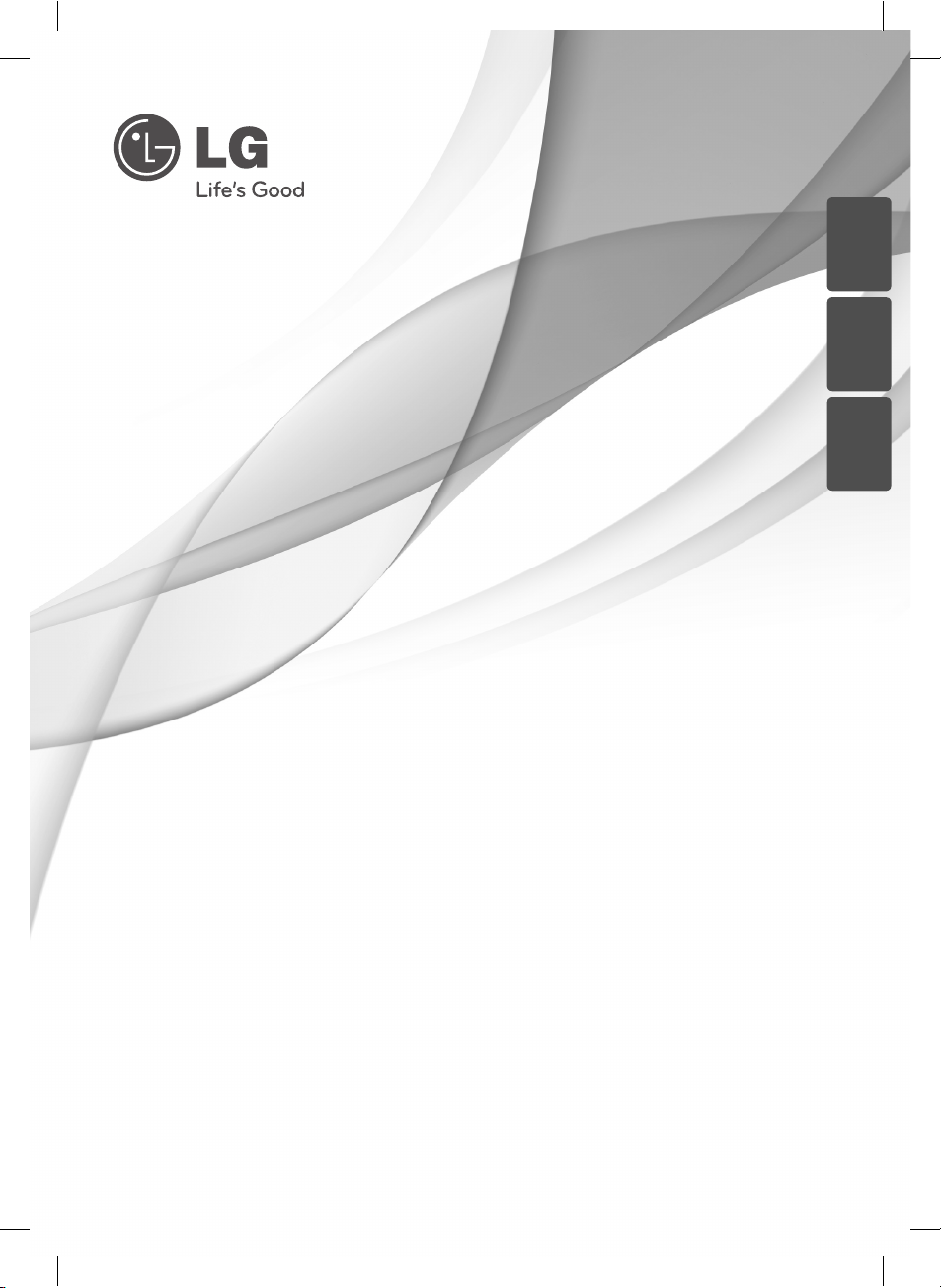
ENGLISH
PORTUGUÊS
FRANÇAIS
OWNER’S MANUAL
DVD Home Theater
System
Please read this manual carefully before operating
your set and retain it for future reference.
HT156DD(HT156DD, SH16DD-S/W)
P/NO : MFL67233880
HT156DD-F0-AMARLLK-ENG.indd 1HT156DD-F0-AMARLLK-ENG.indd 1 11. 07. 28 9:1311. 07. 28 9:13
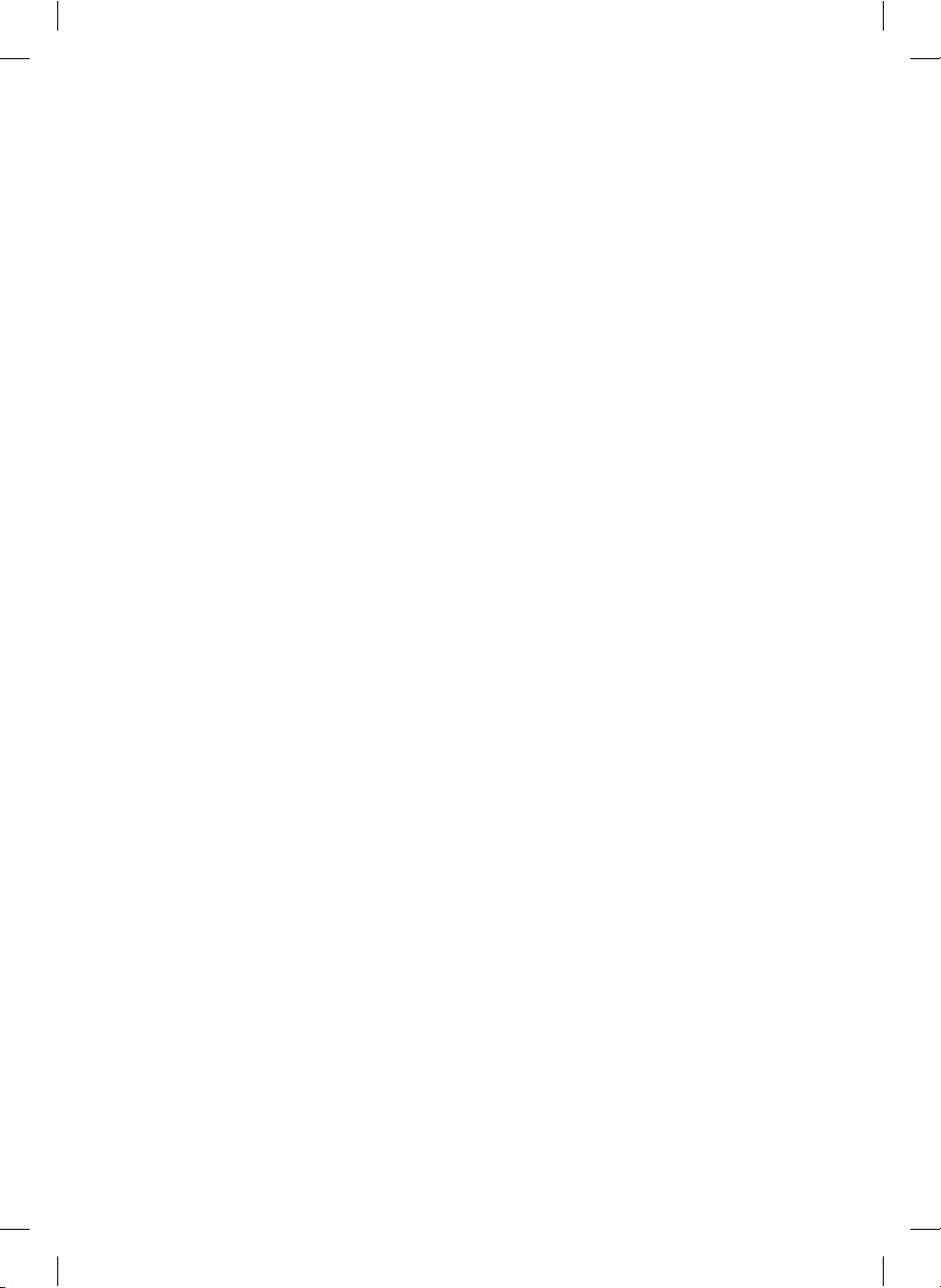
HT156DD-F0-AMARLLK-ENG.indd 2HT156DD-F0-AMARLLK-ENG.indd 2 11. 07. 28 9:1311. 07. 28 9:13
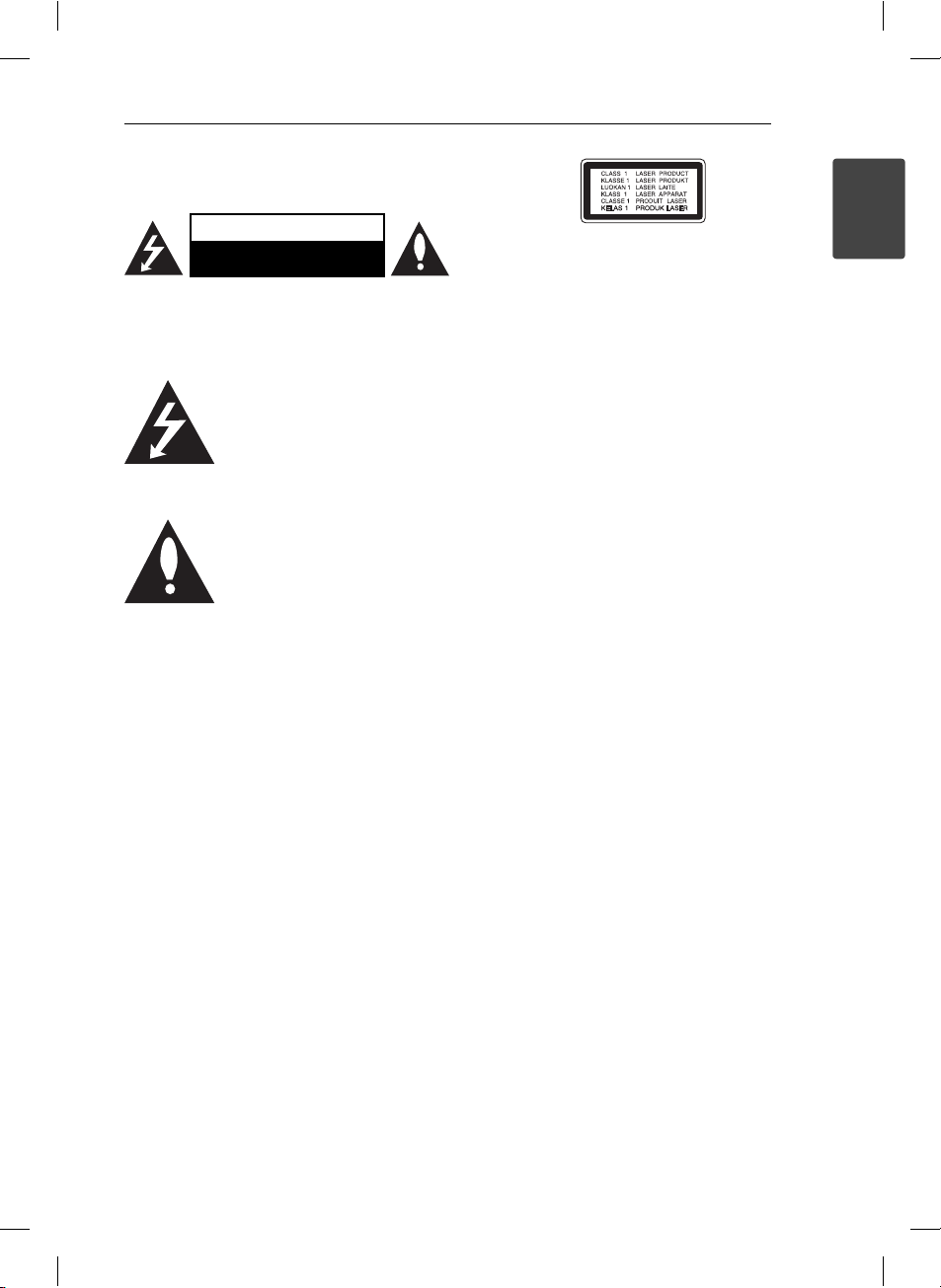
Safety Information
Getting Started 3
CAUTION
RISK OF ELECTRIC SHOCK
DO NOT OPEN
CAUTION: TO REDUCE THE RISK OF ELECTRIC
SHOCK DO NOT REMOVE COVER (OR BACK) NO
USER-SERVICEABLE PARTS INSIDE REFER SERVICING
TO QUALIFIED SERVICE PERSONNEL.
This lightning ash with arrowhead
symbol within an equilateral triangle
is intended to alert the user to the
presence of uninsulated dangerous
enclosure that may be of su cient magnitude to
constitute a risk of electric shock to persons.
instructions in the literature accompanying the
product.
WARNING: TO PREVENT FIRE OR ELECTRIC SHOCK
HAZARD, DO NOT EXPOSE THIS PRODUCT TO RAIN
OR MOISTURE.
WARNING: Do not install this equipment in a
con ned space such as a book case or similar unit.
CAUTION: Do not block any ventilation openings.
Install in accordance with the manufacturer’s
instructions.
Slots and openings in the cabinet are provided for
ventilation and to ensure reliable operation of the
product and to protect it from over heating. The
openings shall be never be blocked by placing
the product on a bed, sofa, rug or other similar
surface. This product shall not be placed in a builtin installation such as a bookcase or rack unless
proper ventilation is provided or the manufacturer’s
instruction has been adhered to.
voltage within the product’s
The exclamation point within an
equilateral triangle is intended
to alert the user to the presence
of important operating and
maintenance (servicing)
CAUTION: This product employs a Laser System.
To ensure proper use of this product, please read
this owner’s manual carefully and retain it for future
reference. Shall the unit require maintenance,
contact an authorized service center.
Use of controls, adjustments or the performance of
procedures other than those speci ed herein may
result in hazardous radiation exposure.
To prevent direct exposure to laser beam, do not try
to open the enclosure. Visible laser radiation when
open. DO NOT STARE INTO BEAM.
CAUTION concerning the Power Cord
Most appliances recommend they be placed upon
a dedicated circuit;
That is, a single outlet circuit which powers only
that appliance and has no additional outlets or
branch circuits. Check the speci cation page of this
owner’s manual to be certain. Do not overload wall
outlets. Overloaded wall outlets, loose or damaged
wall outlets, extension cords, frayed power cords, or
damaged or cracked wire insulation are dangerous.
Any of these conditions could result in electric
shock or re. Periodically examine the cord of your
appliance, and if its appearance indicates damage
or deterioration, unplug it, discontinue use of the
appliance, and have the cord replaced with an
exact replacement part by an authorized service
center. Protect the power cord from physical or
mechanical abuse, such as being twisted, kinked,
pinched, closed in a door, or walked upon. Pay
particular attention to plugs, wall outlets, and
the point where the cord exits the appliance. To
disconnect power from the mains, pull out the
mains cord plug. When installing the product,
ensure that the plug is easily accessible.
1
Getting Started
HT156DD-F0-AMARLLK-ENG.indd 3HT156DD-F0-AMARLLK-ENG.indd 3 11. 07. 28 9:1311. 07. 28 9:13
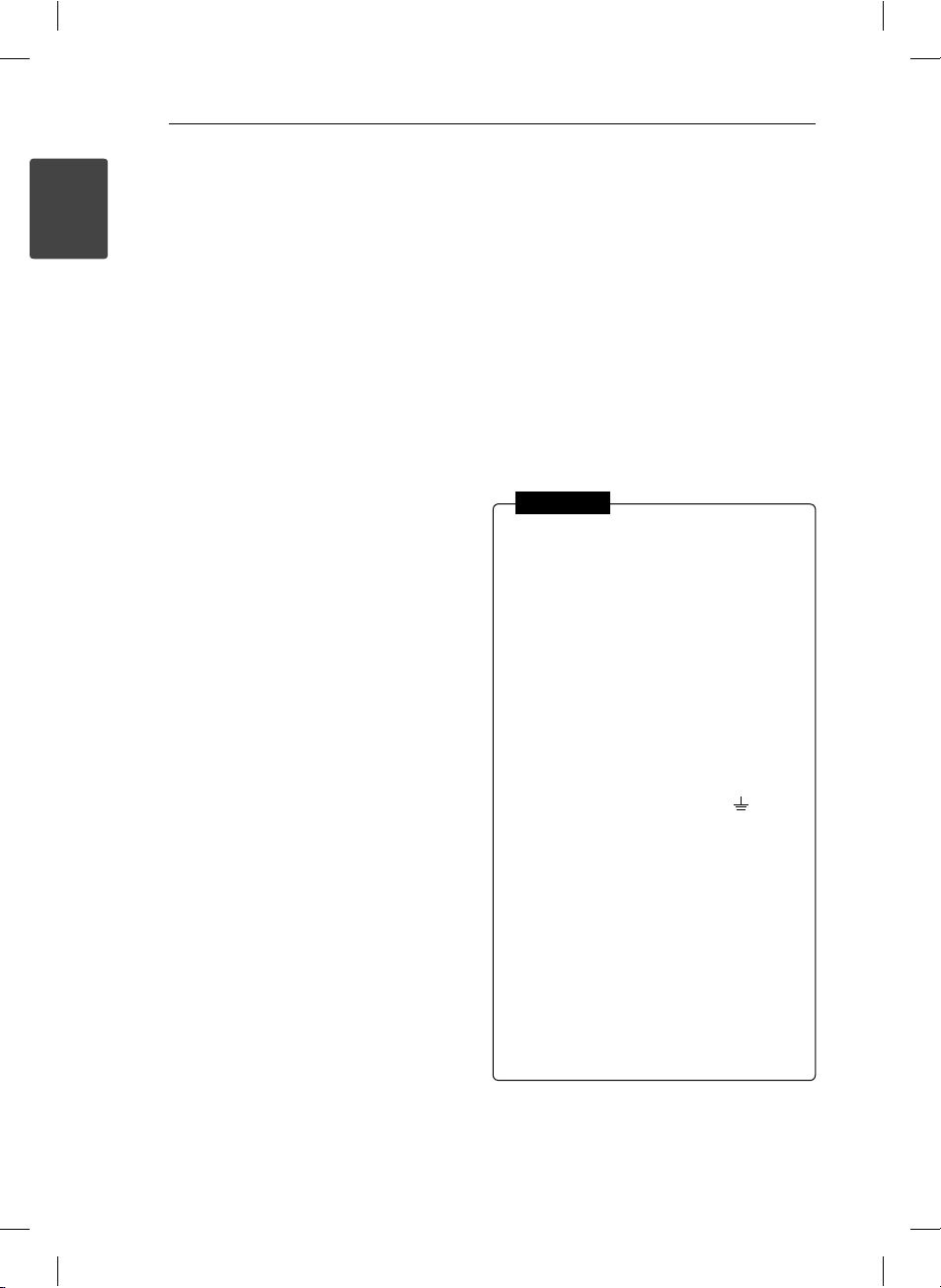
Getting Started4
This device is equipped with a portable battery or
accumulator.
Safety way to remove the battery or the
battery from the equipment: Remove the
1
old battery or battery pack, follow the steps
Getting Started
in reverse order than the assembly. To prevent
contamination of the environment and bring on
possible threat to human and animal health, the
old battery or the battery put it in the appropriate
container at designated collection points. Do
not dispose of batteries or battery together with
other waste. It is recommended that you use
local, free reimbursement systems batteries and
accumulators. The battery shall not be exposed to
excessive heat such as sunshine, re or the like.
CAUTION: The apparatus shall not be exposed to
water (dripping or splashing) and no objects lled
with liquids, such as vases, shall be placed on the
apparatus.
Notes on Copyrights
yThis product incorporates copyright protection
technology that is protected by U.S. patents
and other intellectual property rights. Use of
this copyright protection technology must be
authorized by Rovi Corporation, and is intended
for home and other limited viewing uses only
unless otherwise authorized by Rovi Corporation.
Reverse engineering or disassembly is prohibited.
yUnder the U.S. Copyright laws and Copyright
laws of other countries, unauthorized recording,
use, display, distribution, or revision of television
programs, videotapes, DVDs, CDs and other
materials may subject you to civil and/or criminal
liability.
Notes on Discs
yDo not touch the playback side of the disc. Hold
the disc by the edges so that ngerprints do not
get on the surface. Never stick paper or tape on
the disc.
yAfter playing, store the disc in its case. Do not
expose the disc to direct sunlight or sources of
heat and never leave it in a parked car exposed
to direct sunlight.
Notes on the Unit
yPlease save the original shipping carton and
packing materials. If you need to ship the unit,
for maximum protection, re-pack the unit as it
was originally packed at the factory.
yTo clean the unit, use a soft, dry cloth. If the
surfaces are extremely dirty, use a soft cloth
lightly moistened with a mild detergent solution.
Do not use strong solvents such as alcohol,
benzine, or thinner, as these might damage the
surface of the unit.
yThe unit is a high-tech, precision device. If the
optical pick-up lens and disc drive parts are dirty
or worn, the picture quality could be diminished.
For details, please contact your nearest
authorized service center.
In NIGERIA
POWER: This unit operates on a mains supply of 200240V~, 50/60Hz.
WIRING: This unit is supplied with a BSI 1363 approved 13 amp mains plug, fused at 5 amp. When
replacing the fuse always use a 5 amp BS 1362, BSI or
ASTA approved type. Never use this plug with the fuse
cover omitted. To obtain a replacement fuse cover
contact your dealer. If the type of plug supplied is not
suitable for the mains sockets in your home, then the
plug should be removed and a suitable type tted.
Please refer to the wiring instructions below:
WIRING: A mains plug removed from the mains lead
of this unit must be destroyed. A mains plug with
bared wires is hazardous if inserted in a mains socket.
Do not connect either wire to the earth pin, marked
with the letter E or with the earth symbol
coloured green or green and yellow. If any other plug
is tted, use a 5 amp fuse, either in the plug, or at the
distribution board.
IMPORTANT: The wires in this mains lead are coloured
in accordance with the following codes:
- BLUE: NEUTRAL, BROWN: LIVE - As the colours
of the wires in the mains lead of this unit may not
correspond with the coloured marking identifying the
terminals in your plug, proceed as follows: The wire
which is coloured blue must be connected to the
terminal which is marked with the letter N or coloured
black. The wire which is coloured brown must be connected to the terminal which is marked with the letter
L or coloured red.
or
HT156DD-F0-AMARLLK-ENG.indd 4HT156DD-F0-AMARLLK-ENG.indd 4 11. 07. 28 9:1311. 07. 28 9:13
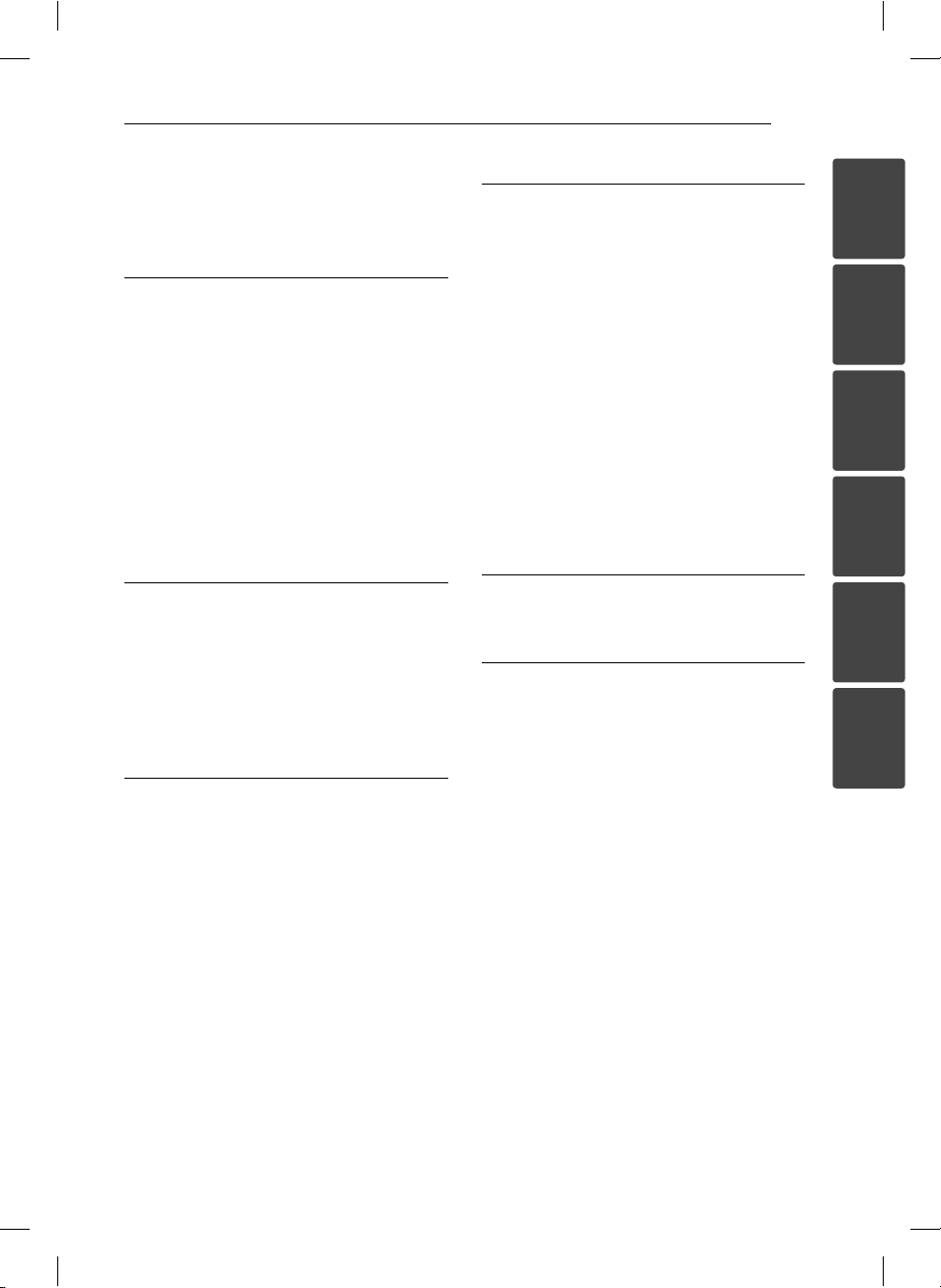
Table of Contents 5
Table of Contents
1 Getting Started
3 Safety Information
6 Introduction
6 – About the “7” Symbol Display
6 – Symbols Used in this Manual
6 – Supplied Accessories
6 – Playable Discs
7 – File compatibility
7 – Regional Code
8 Remote control
9 Front panel
9 Rear panel
2 Connecting
10 Connecting the speakers
10 – Attaching the speakers to the unit
10 Connections to Your TV
10 – Video Connection
11 Optional Equipment Connection
11 – USB Connection
3 System Setting
12 Settings
12 – Adjust the Setup Settings
12 – [LANGUAGE] Menu
12 – [DISPLAY] Menu
13 – [AUDIO] Menu
14 – [LOCK] Menu
14 – [OTHERS] Menu
4 Operating
15 Basic Operations
16 General Playback
16 – On-Screen display
16 – General operation
17 Advanced Playback
17 – Movie
17 – Music
19 Sound adjustment
19 – Setting the surround mode
20 – Photo
20 Radio Operations
20 – Listening to the Radio
20 – Presetting the Radio Stations
20 – Deleting all the saved stations
20 – Improving poor FM reception
5 Troubleshooting
21 Troubleshooting
6 Appendix
22 Area Code List
23 Language Code List
24 Specifi cations
25 Trademarks and Licenses
1
2
3
4
5
6
HT156DD-F0-AMARLLK-ENG.indd 5HT156DD-F0-AMARLLK-ENG.indd 5 11. 07. 28 9:1311. 07. 28 9:13
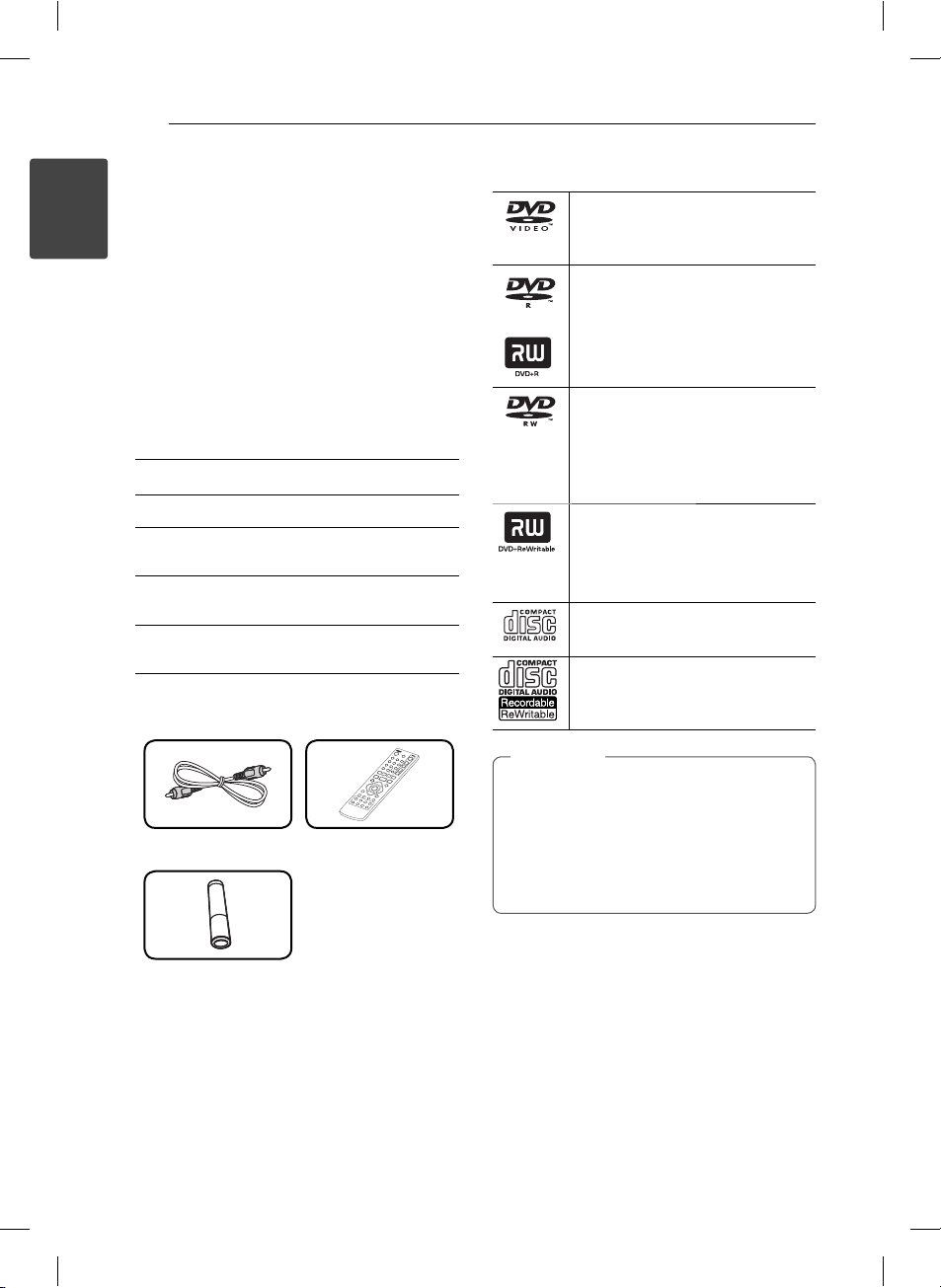
Getting Started6
Introduction
About the “7” Symbol Display
1
Getting Started
“7” may appear on your TV display during
operation and indicates that the function explained
in this owner’s manual is not available on that
speci c media.
Symbols Used in this Manual
A section whose title has one of the following
symbols is applicable only to the disc or le
represented by the symbol.
r
t
y
u
i
Supplied Accessories
DVD-Video, DVD±R/RW
Audio CDs
Video les contained in the
USB/Disc
Audio les contained in the
USB/Disc
Photo les contained in the
USB/Disc
Playable Discs
DVD-VIDEO (8 cm / 12 cm disc)
Discs such as movies that can be
purchased or rented.
DVD±R (8 cm / 12 cm disc)
-Video mode and nalized only
-Supports the dual layer disc also
-DVD±R discs that contain Video,
Audio or Photo les.
DVD-RW (8 cm / 12 cm disc)
-VR mode, Video mode and
nalized only
-DVD-RW discs that contain Video,
Audio or Photo les.
DVD+RW (8 cm / 12 cm disc)
-Video mode and nalized only
-DVD+RW discs that contain Video,
Audio or Photo les.
Audio CD (8 cm / 12 cm disc)
CD-R/RW (8 cm / 12 cm disc)
-CD-R/RW discs that contain audio
titles, Video, Audio or Photo les.
Note
,
You have to set the disc format option
to [Mastered] in order to make the discs
compatible with the players when formatting
Video cable (1) Remote control (1)
Battery (1)
HT156DD-F0-AMARLLK-ENG.indd 6HT156DD-F0-AMARLLK-ENG.indd 6 11. 07. 28 9:1311. 07. 28 9:13
rewritable discs. When setting the option
to Live System, you cannot use it on player.
(Mastered/Live File System: Disc format system
for windows Vista)
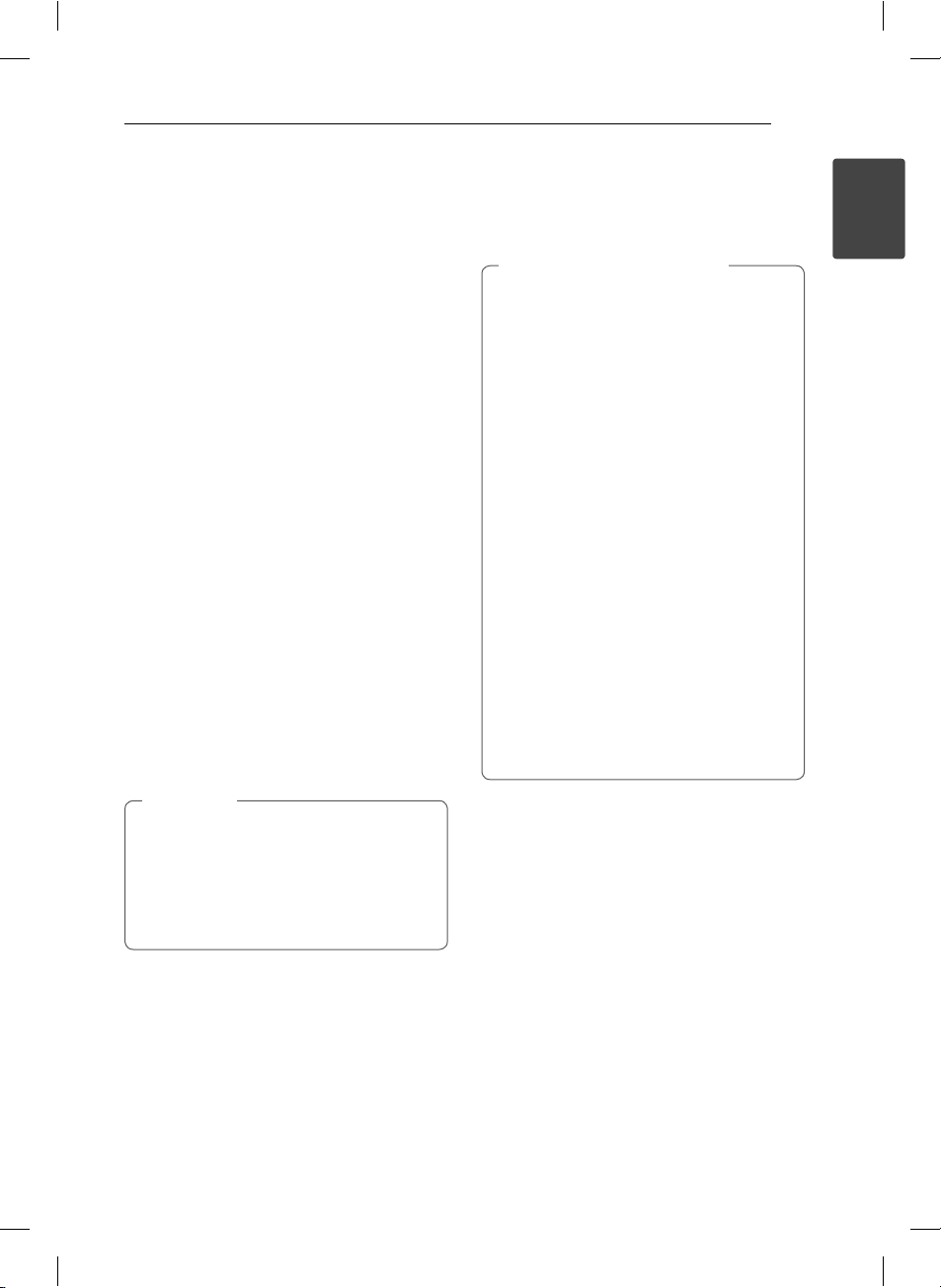
Getting Started 7
File compatibility
Overall
Available File extensions: “.avi”, “.mpg”, ”.mpeg”,
“.mp3”, “.wma”, “.jpg”, “.jpeg”
yThe le name is limited to 35 characters.
yDepending on the size and number of the les,
it may take several minutes to read the contents
on the media.
Maximum Files/Folder: Less than 600 (total
number of les and folders)
CD-R/RW, DVD±R/RW Format: ISO 9660
Video Files
Available resolution size: 720 x 576 (W x H) pixels
Playable subtitle: SubRip (.srt/.txt), SAMI (.smi),
SubStation Alpha (.ssa/.txt), MicroDVD (.sub/.
txt), SubViewer 2.0 (.sub/.txt), TMPlayer (.txt), DVD
Subtitle System (.txt)
Playable Codec format: “DIVX3.xx”, “DIVX4.xx”,
“DIVX5.xx”, “MP43”, “XviD”, ”3IVX”
Playable Audio format: “Dolby Digital”, “PCM”,
“MP3”, “WMA”
Sampling frequency: within 8 to 48 kHz (MP3),
within 32 to 48 kHz (WMA)
Bit rate (MP3/WMA/DivX): within 8 to 320 kbps
(MP3), within 32 to 192 kbps (WMA), less than 4
Mbps (DivX)
Photo Files
Photo size: Less than 2M recommended.
yProgressive and lossless compression photo
image les are not supported.
Note of USB Device
,
yDo not extract the USB device during
operation (play, etc.).
yA USB device which requires additional
program installation when you have
connected it to a computer, is not
supported.
yUSB device: USB device that supports
USB1.1 and USB2.0.
yMovie, music and photo les can be played.
For details of operations on each le, refer to
relevant pages.
yRegular back up is recommended to
prevent data loss.
yIf you use a USB extension cable, USB HUB
or USB Multi-reader, the USB device may not
be recognized.
ySome USB device may not work with this
unit.
yDigital camera and mobile phone are not
supported.
yUSB Port of the unit cannot be connected
to PC. The unit cannot be used as a storage
device.
1
Getting Started
Note
,
This unit does not support les that are
recorded with GMC
encoding techniques in MPEG4 standard, like
DivX have.
*1 GMC – Global Motion Compensation
*2 Qpel – Quarter pixel
*1
or Qpel*2. Those are video
Regional Code
This unit has a regional code printed on the rear of
the unit. This unit can play only DVD discs labeled
same as the rear of the unit or “ALL”.
Audio Files
Sampling frequency: within 8 to 48KHz (MP3),
within 32 to 48KHz (WMA)
Bit rate: within 8 to 320 kbps (MP3), within 32 to
192kbps (WMA)
HT156DD-F0-AMARLLK-ENG.indd 7HT156DD-F0-AMARLLK-ENG.indd 7 11. 07. 28 9:1311. 07. 28 9:13
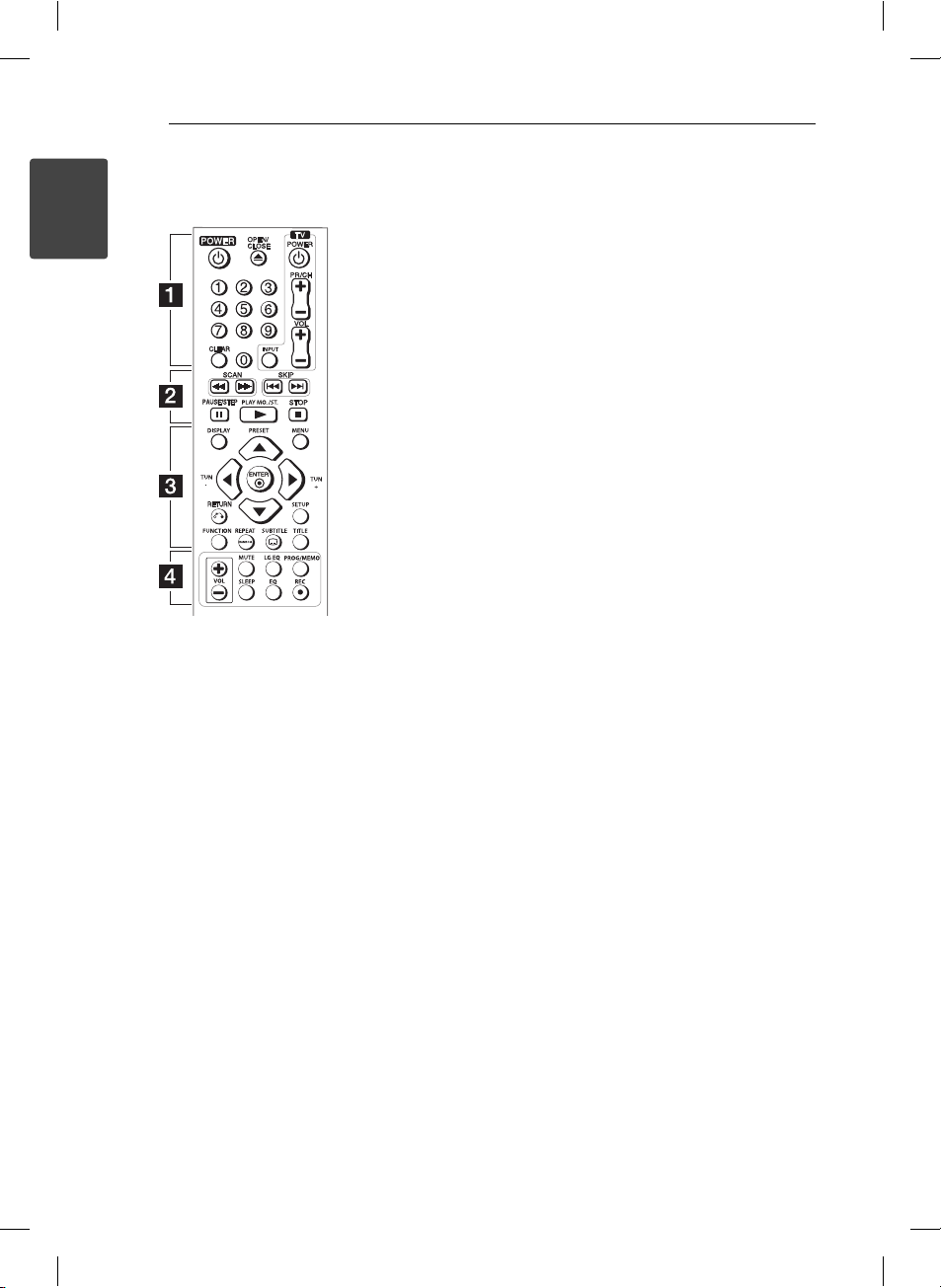
Getting Started8
Remote control
1
Getting Started
• • • • • • a • • • • •
POWER (1): Switches the unit
ON or OFF.
OPEN/CLOSE (B): Opens and
closes the disc tray.
Numerical buttons: Selects
numbered items in a menu.
CLEAR: Removes a track number
on the Program List.
TV Control Buttons: Control the
sound volume, channel, sources,
and power On/O on T V.
(LG TV Only)
• • • • • • b • • • • •
SCAN (
c/v
backward or forward.
SKIP (
C/V
next or previous chapter / track /
le.
PAUSE/STEP (M): Pauses
playback.
): Searches
): Goes to the
PLAY (d) MO./ST. : Starts
playback. Selects Mono/ Stereo.
STOP (Z): Stops playback.
• • • • • • c • • • • •
DISPLAY: Accesses or exits OnScreen Display.
PRESET (WS) : Selects
programme of Radio.
MENU: Accesses or exits the DVD
menu.
TUN (-/+) : Tunes in the desired
radio station.
w/s/a/d
menus.
ENTER (b): Con rms menu
selection.
RETURN (x): Moves backward
or exits the menu.
SETUP: Accesses or exits the
setup menu.
FUNCTION : Selects the function
and input source.
REPEAT/RANDOM : Selects a play
mode.
SUBTITLE (]): Selects a subtitle
language.
TITLE: Accesses the disc’s title
menu, if available.
• • • • • • d • • • • •
VOL (
speaker volume.
MUTE : Mutes the sound.
LG EQ (9) : Selects a Natural or
Local Specialization equalizer
e ect by using LG EQ.
PROG/MEMO : Accesses or
removes Program menu.
SLEEP : Sets the system to turn o
automatically at a speci ed time.
(Dimmer : The display window will
be darken by half.)
: Navigates the
Volume) (+/-) : Adjusts
EQ$ (EQUALIZER e ect) :
Chooses sound impressions.
REC (X) : USB Direct Recording.
Battery Installation
Remove the battery cover on the
rear of the Remote Control, and
insert R03 (size AAA) battery with
and 5 matched correctly.
4
Code number to control
TVs:
While holding down TV POWER
button, press the number buttons
to select the Maker code for your
TV (see the table below). Release
TV POWER button.
HT156DD-F0-AMARLLK-ENG.indd 8HT156DD-F0-AMARLLK-ENG.indd 8 11. 07. 28 9:1311. 07. 28 9:13

Front panel
/
Getting Started 9
1
Getting Started
DVD/CD Disc Drawer
a
Display Window
b
(Power)
c 1
(Open/Close)
d B
Z (Stop)
D
(Play/Pause)
!!
Rear panel
1
2
Power cord
a
Speaker terminal
b
ANTENNA connector (FM)
c
The reception will be at its best when the end
of the aerial is stretched to be in a straight line
and horizontal.
FUN
e
Selects the function or input source.
C/V
TUNING (-/+) : Tunes in the desired radio
station.
USB port
f
You can play video, image and sound les by
connecting the USB device.
Volume (VOL.)
g
3
FM
ANTENNA
MONITOR (VIDEO OUT) connector
d
Connects to a TV with video inputs
(Skip)
4
MONITOR
HT156DD-F0-AMARLLK-ENG.indd 9HT156DD-F0-AMARLLK-ENG.indd 9 11. 07. 28 9:1311. 07. 28 9:13

Connecting10
Connecting the
speakers
Attaching the speakers to the
unit
To connect the cable to the unit, press each plastic
2
nger pad to open the connection terminals on the
Connecting
unit. Insert the wire and release the nger pad.
Connect the black stripe of each wire to the
terminals marked - (minus) and the other end to
the terminals marked + (plus).
Speaker connection
Caution
>
yBe careful to make sure children not to put
their hands or any objects into the *speaker
duct.
*Speaker duct: A hole for plentiful bass
sound on speaker cabinet (enclosure).
yThe speakers contain magnet parts, so
color irregularity may occur on the TV
screen or PC monitor screen. Please use the
speakers far away from either TV screen or
PC monitor.
Connections to Your
TV
Video Connection
Connect the VIDEO OUT (MONITOR) jack on the
unit to the video in jack on the TV using a video
cable.
You can hear the sound through the system’s
speakers.
HT156DD-F0-AMARLLK-ENG.indd 10HT156DD-F0-AMARLLK-ENG.indd 10 11. 07. 28 9:1311. 07. 28 9:13

Optional Equipment
Connection
USB Connection
Connect the USB port of USB Memory (or MP3
player, etc.) to the USB port on the front of the unit.
Removing the USB Device from the unit
1. Press FUNTION to choose a di erent function
mode or press STOP (Z) twice in a row.
2. Remove the USB device from the unit.
Connecting 11
2
Connecting
HT156DD-F0-AMARLLK-ENG.indd 11HT156DD-F0-AMARLLK-ENG.indd 11 11. 07. 28 9:1311. 07. 28 9:13
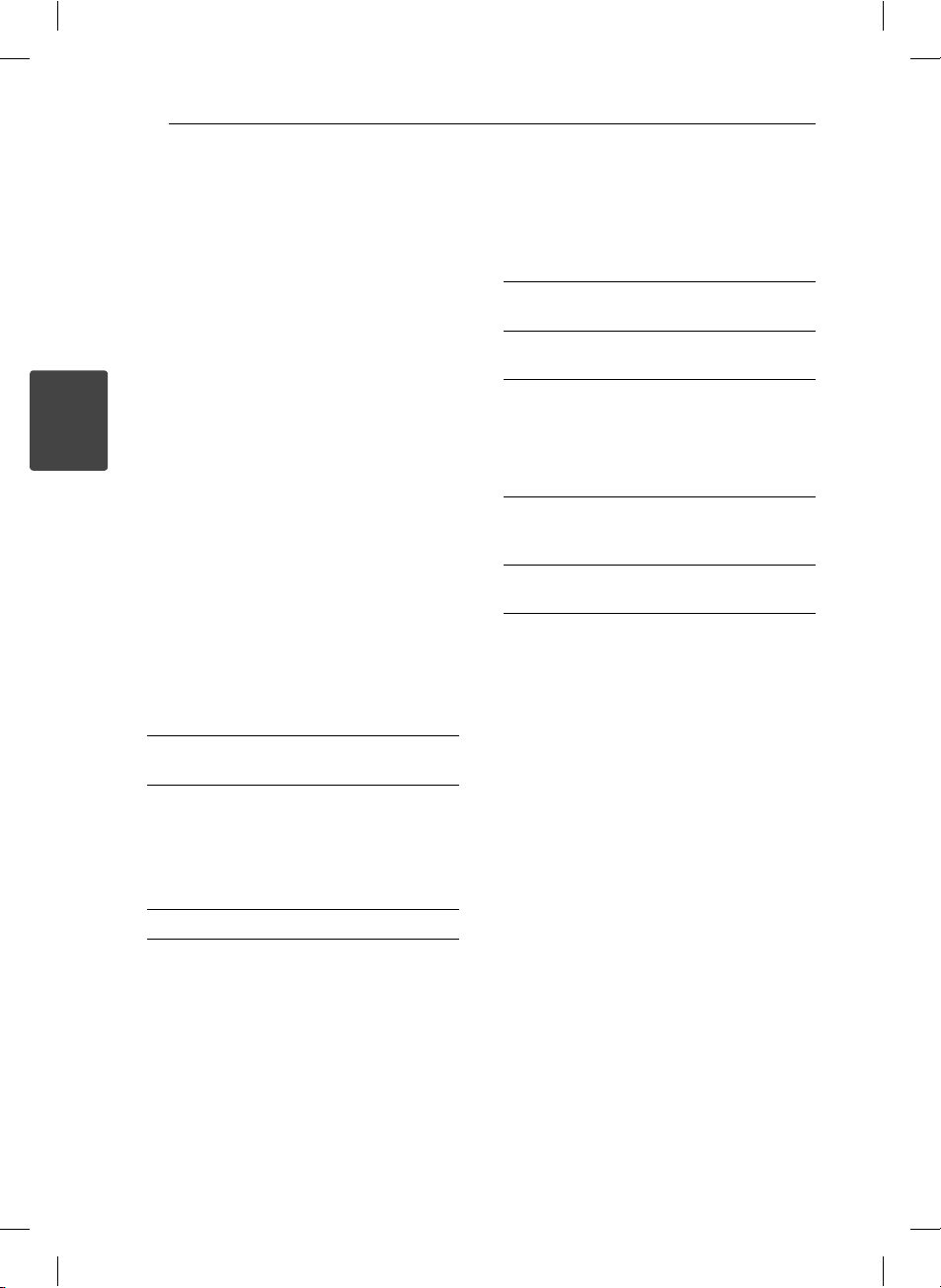
System Setting12
Settings
When the unit is turned-on at the rst time, you
have to select the desired language.
Adjust the Setup Settings
You can change the settings of the unit in the
[Setup] menu.
1. Press SETUP.
2. Use
press d to move to the second level.
3. Use
3
System Setting
press d to move to the third level.
4. Use
ENTER (b) to con rm your selection.
[LANGUAGE] Menu
Menu Language
Select a language for the Setup menu and onscreen display.
Disc Audio/Subtitle/Menu
Select a language for the Disc Audio/Subtitle/
Menu.
to select the rst setup option, and
w/s
to select a second setup option, and
w/s
to select a desired setting, and press
w/s
[DISPLAY] Menu
TV Aspect
Select which screen aspect to use based on the
shape of your TV screen.
[4:3]: Select when a standard 4:3 TV is
connected.
[16:9]: Select when a 16:9 wide TV is
connected.
Display Mode
If you selected 4:3, you’ll need to de ne how you
would like widescreen programs and lms to be
displayed on your TV screen.
[Letterbox]: This displays a widescreen picture
with black bands at the top and bottom of the
screen.
[Panscan]: This
cropping the picture as necessary.
lls the entire 4:3 screen,
[Original]: Refers to the original language in
which the disc was recorded.
[Other]: To select another language, press
number buttons then ENTER (b) to enter the
corresponding 4-digit number according to
the language code list. (See page 23) If you make
a mistake while entering number, press CLEAR
to delete numbers then correct it.
or Disc Subtitle): Turn o Subtitle.
[O ] (f
HT156DD-F0-AMARLLK-ENG.indd 12HT156DD-F0-AMARLLK-ENG.indd 12 11. 07. 28 9:1311. 07. 28 9:13

System Setting 13
[AUDIO] Menu
Speaker Setup
Make the following settings for the built-in channel
surrounds decoder.
1. Press SETUP.
2. Use WS to select AUDIO menu and then press
.
D
3. Use
then press D.
4. Press ENTER.
The [Speaker setup] appears.
5. Use AD to select the desired speaker.
6. Adjust options using
7. Press RETURN to con rm your selection. Return
to the previous menu.
to select [Speaker setup] menu and
WS
WSAD
buttons.
[Speaker]
Select a speaker that you want to adjust.
Note
,
Certain speaker settings are prohibited by
the Dolby Digital licensing agreement.
[Size]
Since the speaker settings are xed, you cannot
change the settings.
[Volume]
Press
selected speaker.
[Distance]
After you connected speakers to your unit,
set the Distance between the speakers and
your listening point if the distance of Center
or Rear speakers is bigger than the distance
of Front speakers. This allows the sound from
each speaker to reach the listener at the same
time. Press
selected speaker. This distance is equivalent to
a di erence of the distance between Center or
Rear speaker and Front speakers.
[Test]
Press
Adjust the volume to match the volume of test
signals memorized in the system.
to adjust the output level of the
AD
to adjust the Distance of the
AD
to test the signals of each speaker.
AD
3
System Setting
DRC (Dynamic Range Control)
Make the sound clear when the volume is turned
down (Dolby Digital only). Set to [On] for this e ect.
Vocal
Set to [On] only when a multi-channel karaoke DVD
is playing. The karaoke channels on the disc mix
into normal stereo sound.
HT156DD-F0-AMARLLK-ENG.indd 13HT156DD-F0-AMARLLK-ENG.indd 13 11. 07. 28 9:1311. 07. 28 9:13

System Setting14
[LOCK] Menu
Firstly, you have to create the 4-digit password on
[Area Code] to use the LOCK menu.
If you forget your password you can reset it. First,
remove the disc in the unit. Display setup menu
then input the 6-digit number “210499”. The “P CLr”
appear in the display window and the password is
deleted.
Rating
Select a rating level. The lower the level, the stricter
the rating. Select [Unlock] to deactivate the rating.
Password
3
System Setting
Sets or changes the password for lock settings.
Area Code
To input the standardized area code referring the
Area Code List on page 22.
[OTHERS] Menu
REC Bitrate
You can choose a bit rate for USB direct recording.
Higher bit rate gives the better sound quality but
uses more space on the USB Flash Drive. For USB
direct recording, see page 17.
DivX(R) VOD
ABOUT DIVX VIDEO: DivX® is a digital video format
created by DivX, Inc. This is an o cial DivX Certi ed®
device that plays DivX video. Visit divx.com for more
information and software tools to convert your les
into DivX video.
ABOUT DIVX VIDEO-ON-DEMAND: This DivX
Certi ed® device must be registered in order to play
purchased DivX Video-on-Demand (VOD) movies.
To obtain your registration code, locate the DivX
VOD section in your device setup menu. Go to vod.
divx.com for more information on how to complete
your registration.
[Register]: Displays the registration code of
your unit.
[Deregister]: D
the deregister code.
eregister your unit and display
HT156DD-F0-AMARLLK-ENG.indd 14HT156DD-F0-AMARLLK-ENG.indd 14 11. 07. 28 9:1311. 07. 28 9:13

Operating 15
Basic Operations
1. Insert the disc by pressing OPEN/CLOSE or
connect the USB device to the USB port.
2. Select the DVD/ CD or USB function by pressing
FUNCTION.
3. Select a le (or track/ title) you want to play by
pressing
WSAD
Note
,
When playing a disc or USB Flash Drive
containing with DivX, MP3/ WMA and JPEG
les together, you can select menu of les
which you would like to play by pressing
MENU. If “This le has non-supported type
on the unit” pops up, select an appropriate le
by pressing MENU.
.
To Do this
Stop Press
Playback Press
Pause Press
Frame-by-Frame
playback
Skipping to the
next/ previous
chapter/ track/
l e
Locating a
point quickly by
playing a le in
fast forward or
fast reverse
Playing
repeatedly or
randomly
Slowing down
the playing
speed
Press
repeatedly to play title Frameby-Frame.
During playback, pressC
or V to go to the next
chapter/ track or to return to
the beginning of the current
chapter/ track.
Press C twice brie y to step
back to the previous chapter/
track.
During playback, pressc or
v
required scan speed.
To return to normal speed,
press PLAY.
Press REPEAT/RANDOM
repeatedly, and the current
title, chapter or track will be
played back repeatedly or
randomly.
- Random play mode : only
music les.
In the pause mode, press
SCAN v to select the
required speed. (The reverse
playback is not supported on
Divx les.)
Z
d
M
M
repeatedly to select the
4
Operating
HT156DD-F0-AMARLLK-ENG.indd 15HT156DD-F0-AMARLLK-ENG.indd 15 11. 07. 28 9:1311. 07. 28 9:13

Operating16
General Playback
On-Screen display
You can display and adjust various information and
settings about the content.
1. While playback, press DISPLAY to show various
playback information.
2. Select an option using
3. Use
selected option value.
4. Press RETURN(x) to exit the On-Screen display.
and numerical button to adjust the
a/d
4
Operating
w/s
Current title number/total
number of titles
Current chapter number/total
number of chapters
Elapsed playing time
Selected total time of current
title/ le
Selected audio language or
channel
Selected subtitle
Selected angle/total number
of angles
You can enjoy comfortable
and natural sound.
ry
.
General operation
To Do this
Playback Press PLAY (z)
Pause Press PAUSE/STEP (M)
Stop Press STOP (Z)
Skip to the next
or previous
Fast forward or
fast reverse
Resume
playback
Playback disc
or USB device
with several
kinds of les
System Select You must select the appropriate
Screen Saver Leave the unit in Stop mode for
Last Scene
Memory
Press C or V during
playback
Press
playback. (Press and hold C
or
Press STOP (Z) during playback
to save the stopped point.
yPress STOP (Z) once:
yPress STOP (Z) twice:
Select the proper menu by
continuously pressing TITLE as
[MUSIC], [PHOTO], and [MOVIE].
system mode for your TV system.
Remove any disc that might
be in the unit, press and hold
PAUSE/STEP (M) for more than
ve seconds to be able to select
a system (PAL, NTSC, AUTO).
about ve minutes, then the
screen saver appears.
If the Screen Saver is displayed
for ve minutes, the unit automatically turns itself o .
Turn o the unit, then the unit
memorize the lastly viewed
scene even if disc is inserted
again after removal or unit is
turned on after o with same
disc. (DVD/ Audio CD only)
or
v
during
c
on the front panel)
V
Displayed MZ on the screen
(Resume Stop)
Displayed Z on the screen
(Complete Stop)
HT156DD-F0-AMARLLK-ENG.indd 16HT156DD-F0-AMARLLK-ENG.indd 16 11. 07. 28 9:1311. 07. 28 9:13

Operating 17
Advanced Playback
Movie
To Do this
Display disc
menu
Play
repeatedly
Play frame-byframe
Set the desired
starting time of
playback
Change the
subtitle code
page
(Video le
only)
Slow down the
pla
(Forward only)
ry
ying speed
Press MENU. (DVD Only)
Press REPEAT during playback. To
select an option to be repeated,
Press REPEAT repeatedly.
• DVD: Chapter/ Title/ O
• MOVIE: Track/ All/ O
Press PAUSE/STEP (M) while
Video le playback and press
PAUSE/STEP (M) repeatedly to
play Frame-by-Frame playback.
Search for the starting point
of entered time code. Press
DISPLAY then select clock
icon. Enter a time then press
ENTER(b).
For example, to nd a scene
at 1 hour, 10 minutes, and 20
seconds, enter “11020” and press
ENTER(b).
If you enter the wrong number,
press CLEAR to enter again.
Press and hold SUBTITLE for 3
seconds dur
language code will appear.
Press a/d to select another
language code until the subtitle
is displa
press ENTER (b)
While the playback is paused,
press v repeatedly to play
various speeds of slow motion.
Press PLAY (z) to continue play
at normal speed.
ing playback. The
yed properly and then
Music
To Do this
Play
repeatedly
Create or
delete your
own program
Display le
information
(ID3 TAG)
Record the
Audio CD to
USB device
tu
Press REPEAT during playback.
To select an item to be repeated,
Press REPEAT repeatedly.
• TRACK / RANDOM / ALL
Press the PROG./MEMO. to select
desired le and then, { mark
appears on screen.
Using
to add a music le(s) on the
program list,
If you add desired music le(s),
press PROG./MEMO. to end edit
program list.
To clear a music le(s) from the
program list, select the music
le you want to clear then press
CLEAR in program edit mode.
To clear all music le(s) from the
program list, select [Clear All]
then press ENTER (b) in program
edit mode.
While playing a MP3 le
containing le information, you
can display the information by
pressing DISPLAY repeatedly.
yDepending on the MP3 les,
information may not be
displayed on the screen.
Connect USB Flash Drive to the
unit before recording.
Insert an Audio CD, and then
select a track using
REC (X), or numerical buttons.
• For track recording: Press
REC (X) in play, pause or
r
esume stop mode.
• For all track recording: Press
REC (X) in complete stop
mode.
• For program list recording:
In stop mode, press REC (X)
after selecting a track on the
program list.
and ENTER (b)
w/s
w/s
4
Operating
,
HT156DD-F0-AMARLLK-ENG.indd 17HT156DD-F0-AMARLLK-ENG.indd 17 11. 07. 28 9:1311. 07. 28 9:13

4
Operating
Operating18
Note
,
• If you use this function, the “CD_REC” folder
will be created automatically in the USB
Flash Driver then the music le(s) is saved
in it.
• If you remove USB Flash Drive, turn o or
open the unit while recording, it can make
a malfunction.
• If the remaining space on the USB Flash
Drive is insu cient, the recording is not
available. To increase the free space, delete
les in it using your PC.
• CD-G disc and Audio CDs encoded in DTS
cannot be recorded.
• External HDD, Multi Card reader, Multi
Partition USB, Locked device and MP3
player are not supported.
• You can set the recording speed pressing
REC (X) during USB direct recording.
-X1 Track: While normal speed recording,
you can listen to the music.
-X4 Track: While 4X speed recording, you
can not listen to the music.
• Recording format: MP3 le
• Encoding Bit rate: 128 Kbps / 160 Kbps /
192 Kbps / 256 Kbps / 320 Kbps
HT156DD-F0-AMARLLK-ENG.indd 18HT156DD-F0-AMARLLK-ENG.indd 18 11. 07. 28 9:1311. 07. 28 9:13

Sound adjustment
Setting the surround mode
This system has a number of pre-set surround
sound elds. You can select a desired sound mode
by using EQ/ LG EQ. You can change the EQ/ LG
EQ using AD arrow key while the EQ/ LG EQ
information is displayed on.
The displayed items for the Equalizer may be
di erent depending on sound sources and e ects
On Display Description
NATURAL
Local
Specialization
equalizer
AUTO EQ
POP
CLASSIC
JAZZ
ROCK
MP3 OPT
BASS
You can enjoy comfortable
and natural sound.
Regionally optimized
sound e ect. (DANGDUT/
ARABIC/ PERSIAN/ INDIA/
REGUETON/ MERENGUE/
SALSA/ SAMBA/ CUMBIA/
AFRO)
Realizes the sound equalizer
that is the most similar to the
genre of which is included in
the MP3 ID3 tag of song les.
This program lends an
enthusiastic atmosphere to
the sound, giving you the
feeling you are at an actual
rock pop, jazz or classic
concert.
This function is optimized
for compressible MP3 le. It
improves the treble sound.
During playback, Reinforces
the treble, bass and surround
sound e ect.
Operating 19
Note
,
y In some of surround modes, on some
speakers, there’s no sound or low sound. it,
depends on the mode of surround and the
source of audio, it is not defective.
yYou may need to reset the surround mode,
after switching the input, sometimes even
after the sound track changed.
4
Operating
BYPASS
HT156DD-F0-AMARLLK-ENG.indd 19HT156DD-F0-AMARLLK-ENG.indd 19 11. 07. 28 9:1311. 07. 28 9:13
You can enjoy the sound
without equalizer e ect.

Operating20
Photo
To Do this
View photo
les as a slide
show
Adjust slide
show speed
Rotate a photo Use
Listen to music
during slide
show
i
Use
w/s/a/d
(`) icon then press ENTER (b)
to start slide show.
You can change slide show
speed using
icon is highlighted.
full screen counterclockwise or
clockwise while viewing a photo
in full screen.
You can listen to music during
slide show, if the disc contain
music and photo les together.
Use
(~) icon then press ENTER (b)
to start slide show.
a/d
to rotate the photo in
w/s
w/s/a/d
4
Operating
Radio Operations
Listening to the Radio
1. Press FUNCTION until FM appears in the display
window.
The last received station is tuned in.
2. Auto tuning : Press and hold TUN (-/+) for about
two seconds until the frequency indication
starts to change, then release. Scanning stops
when the unit tunes in a station.
Manual tuning: Press TUN (-/+) repeatedly.
3. Adjust the volume by rotating VOL on the front
panel or by pressing VOL + or - on the remote
control repeatedly.
to highlight
when (J)
to highlight
Presetting the Radio Stations
You can preset 50 stations for FM.
Before tuning, make sure that you have turned
down the volume.
1. Press FUNCTION until FM appears in the display
window.
2. Select the desired frequency by using TUN
(-/+).
3. Press PROG/MEMO a preset number will ash
in the display window.
4. Press PRESET (WS) to select the preset
number you want.
5. Press PROG/MEMO.
The station is stored.
6. Repeat the steps 2 to 5 to store other stations.
Note
,
If you powered o by the removal of power
cord immediately within 1 minute after you set
radio stations,the stations stored will not be
backed up.
Deleting all the saved stations
1. Press and hold PROG/MEMO for two seconds.
“ERASE ALL” will ash up on the unit display.
2. Press PROG/MEMO to erase all of the saved
radio stations.
Improving poor FM reception
Press PLAY (d) (MO./ST.) on the remote control.
This will change the tuner from stereo to mono and
usually improve the reception.
HT156DD-F0-AMARLLK-ENG.indd 20HT156DD-F0-AMARLLK-ENG.indd 20 11. 07. 28 9:1311. 07. 28 9:13

Troubleshooting 21
Troubleshooting
Symptom Cause Solution
No power. The power cord is disconnected. Plug the power cord into the wall outlet
The power is on, but
the unit does not work.
The unit does not start
playback.
The remote control
does not work properly.
Poor picture quality
and sound distortion.
No picture. The TV is not set to receive the
No sound. The equipment connected with
No disc is inserted. Insert a disc.
An unplayable disc is inserted. Insert a playable disc. (Check the disc type
The rating level is set. Change the rating level.
The remote control is not
pointed at the remote sensor
on the unit.
The remote control is too far
from the unit.
Fingerprints and dust are
stained on the disc.
signal from the unit.
The video cable is not
connected securely.
the audio cable is not set to
receive the signal from the unit.
The AUDIO options are set to
the wrong position.
securely.
and regional code.)
Point the remote control at the remote
sensor of the unit.
Operate the remote control closer to the unit.
Wipe the disc from the center to out with
a clean cloth. Do not use strong solvents.
(alcohol, benzine, thinner, commercially
available cleaners)
Select the appropriate video input mode on
the TV.
Connect the video cable securely.
Select the correct input mode of the audio
ampli er.
Set the AUDIO settings to the correct
position.
5
Troubleshooting
HT156DD-F0-AMARLLK-ENG.indd 21HT156DD-F0-AMARLLK-ENG.indd 21 11. 07. 28 9:1311. 07. 28 9:13

Appendix22
Area Code List
Choose an area code from this list.
Area Code Area Code Area Code Area Code
Afghanistan AF
Argentina AR
Australia AU
Austria AT
Belgium BE
Bhutan BT
Bolivia BO
Brazil BR
Cambodia KH
Canada CA
Chile CL
China CN
Colombia CO
Congo CG
Costa Rica CR
Croatia HR
Czech Republic CZ
Denmark DK
Ecuador EC
Egypt EG
6
El Salvador SV
Appendix
Ethiopia ET
Fiji FJ
Finland FI
France FR
Germany DE
Great Britain GB
Greece GR
Greenland GL
Hong Kong HK
Hungary HU
India IN
Indonesia ID
Israel IL
Italy IT
Jamaica JM
Japan JP
Kenya KE
Kuwait KW
Libya LY
Luxembourg LU
Malaysia MY
Maldives MV
Mexico MX
Monaco MC
Mongolia MN
Morocco MA
Nepal NP
Netherlands NL
Antilles AN
New Zealand NZ
Nigeria NG
Norway NO
Oman OM
Pakistan PK
Panama PA
Paraguay PY
Philippines PH
Poland PL
Portugal PT
Romania RO
Russian
Federation RU
Saudi Arabia SA
Senegal SN
Singapore SG
Slovak Republic SK
Slovenia SI
South Africa ZA
South Korea KR
Spain ES
Sri Lanka LK
Sweden SE
Switzerland CH
Taiwan TW
Thailand TH
Turkey TR
Uganda UG
Ukraine UA
United States US
Uruguay UY
Uzbekistan UZ
Vietnam VN
Zimbabwe ZW
HT156DD-F0-AMARLLK-ENG.indd 22HT156DD-F0-AMARLLK-ENG.indd 22 11. 07. 28 9:1311. 07. 28 9:13

Appendix 23
Language Code List
Use this list to input your desired language for the following initial settings: [Disc Audio],
[Disc Subtitle] and [Disc Menu].
Language Code Language Code Language Code Language Code
Afar 6565
Afrikaans 6570
Albanian 8381
Ameharic 6577
Arabic 6582
Armenian 7289
Assamese 6583
Aymara 6588
Azerbaijani 6590
Bashkir 6665
Basque 6985
Bengali; Bangla 6678
Bhutani 6890
Bihari 6672
Breton 6682
Bulgarian 6671
Burmese 7789
Byelorussian 6669
Chinese 9072
Croatian 7282
Czech 6783
Danish 6865
Dutch 7876
English 6978
Esperanto 6979
Estonian 6984
Faroese 7079
Fiji 7074
Finnish 7073
French 7082
Frisian 7089
Galician 7176
Georgian 7565
German 6869
Greek 6976
Greenlandic 7576
Guarani 7178
Gujarati 7185
Hausa 7265
Hebrew 7387
Hindi 7273
Hungarian 7285
Icelandic 7383
Indonesian 7378
Interlingua 7365
Irish 7165
Italian 7384
Japanese 7465
Kannada 7578
Kashmiri 7583
Kazakh 7575
Kirghiz 7589
Korean 7579
Kurdish 7585
Laothian 7679
Latin 7665
Latvian, Lettish 7686
Lingala 7678
Lithuanian 7684
Macedonian 7775
Malagasy 7771
Malay 7783
Malayalam 7776
Maori 7773
Marathi 7782
Moldavian 7779
Mongolian 7778
Nauru 7865
Nepali 7869
Norwegian 7879
Oriya 7982
Panjabi 8065
Pashto, Pushto 8083
Persian 7065
Polish 8076
Portuguese 8084
Quechua 8185
Rhaeto-Romance 8277
Rumanian 8279
Russian 8285
Samoan 8377
Sanskrit 8365
Scots Gaelic 7168
Serbian 8382
Serbo-Croatian 8372
Shona 8378
Sindhi 8368
Singhalese 8373
Slovak 8375
Slovenian 8376
Spanish 6983
Sudanese 8385
Swahili 8387
Swedish 8386
Tagalog 8476
Tajik 8471
Tamil 8465
Telugu 8469
Thai 8472
Tonga 8479
Turkish 8482
Turkmen 8475
Twi 8487
Ukrainian 8575
Urdu 8582
Uzbek 8590
Vietnamese 8673
Volapük 8679
Welsh 6789
Wolof 8779
Xhosa 8872
Yiddish 7473
Yoruba 8979
Zulu 9085
6
Appendix
HT156DD-F0-AMARLLK-ENG.indd 23HT156DD-F0-AMARLLK-ENG.indd 23 11. 07. 28 9:1311. 07. 28 9:13

Appendix24
Specifi cations
General
Power requirements Refer to the main label
Power consumption Refer to the main label
Dimensions (W x H x D) (360 x 65 x 300) mm
Net Weight (Approx.) 2.5 kg
Operating temperature 0 °C to 40 °C
Operating humidity 5 % to 90 %
System
Laser Semiconductor laser
Signal system PAL / NTSC
Bus Power Supply (USB) DC 5V 0 500 mA
Tuner
FM Tuning Range 87.5 to 108.0 MHz or 87.50 to 108.00 MHz
Front Speaker (Left/Right)
Type 1 Way 1 Speaker
Impedance Rated 4 Ω
Input Power 25 W
Max. Input Power 50 W
6
Appendix
Net Dimensions (W x H x D) 95 X 80 X 128 mm
Net Weight 0.33 kg
Subwoofer
Type 1 Way 1 Speaker
Impedance Rated 8 Ω
Input Power 50 W
Max. Input Power 100 W
Net Dimensions (W x H x D) 160 X 151 X 250 mm
Net Weight 1.85 kg
Design and speci cations are subject to change without notice.
HT156DD-F0-AMARLLK-ENG.indd 24HT156DD-F0-AMARLLK-ENG.indd 24 11. 07. 28 9:1311. 07. 28 9:13

Trademarks and Licenses
Manufactured under license from Dolby
Laboratories. Dolby and the double-D symbol
are trademarks of Dolby Laboratories.
“DVD Logo” is a trademark of DVD Format/Logo
Licensing Corporation.
DivX®, DivX Certi ed® and associated logos are
trademarks of DivX, Inc. and are used under
license.
Appendix 25
6
Appendix
HT156DD-F0-AMARLLK-ENG.indd 25HT156DD-F0-AMARLLK-ENG.indd 25 11. 07. 28 9:1311. 07. 28 9:13

HT156DD-F0-AMARLLK-ENG.indd 26HT156DD-F0-AMARLLK-ENG.indd 26 11. 07. 28 9:1311. 07. 28 9:13
