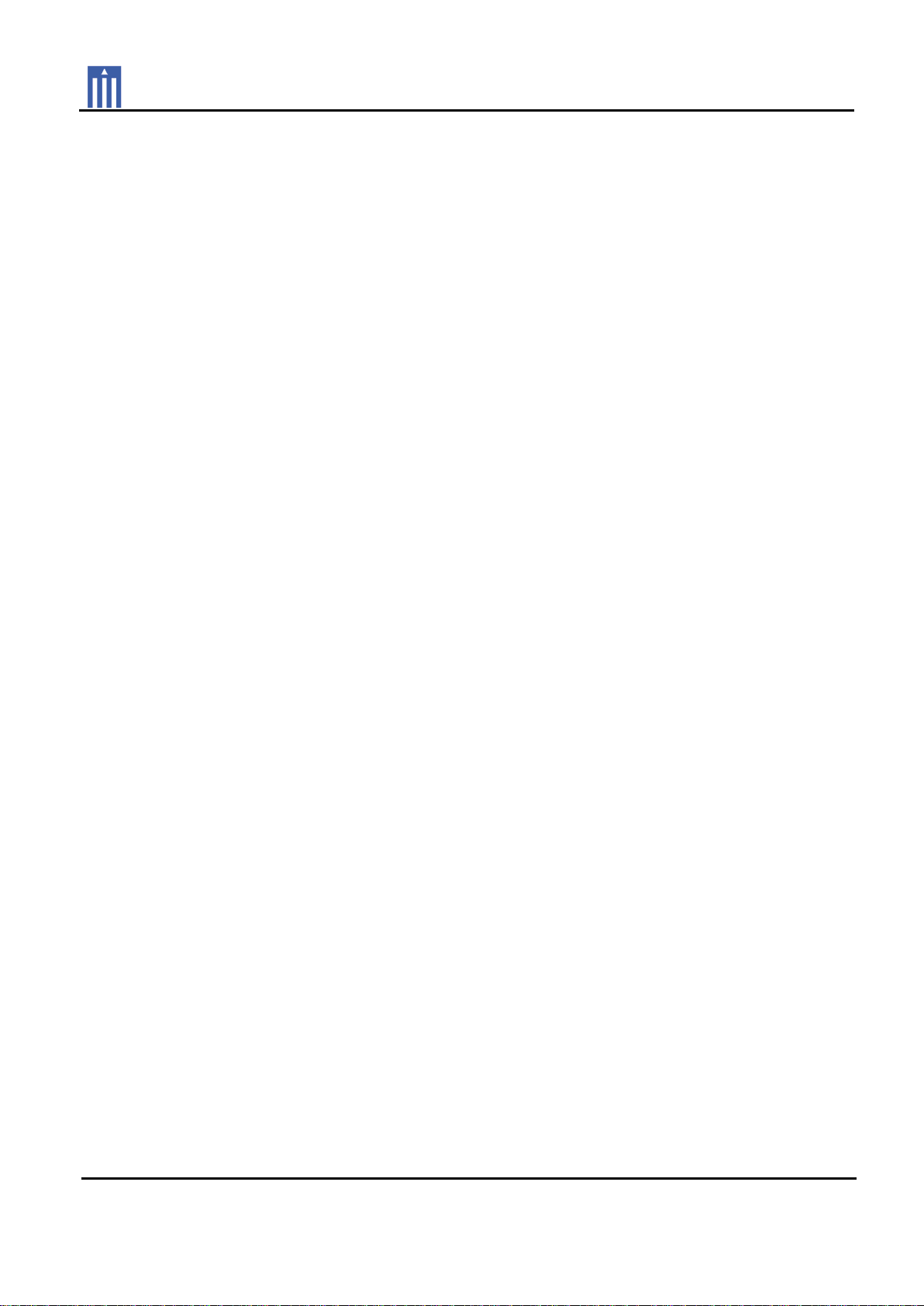
Order Number
: GETEC-C1-11-112
FCC Part 15 subpart B
Test Report Number
: GETEC-E3-11-045 Page 1 / 1
APPENDIX G
: USER’S MANUAL
EUT Type: LCD Monitor
FCC ID.: BEJHSTND-3411-G
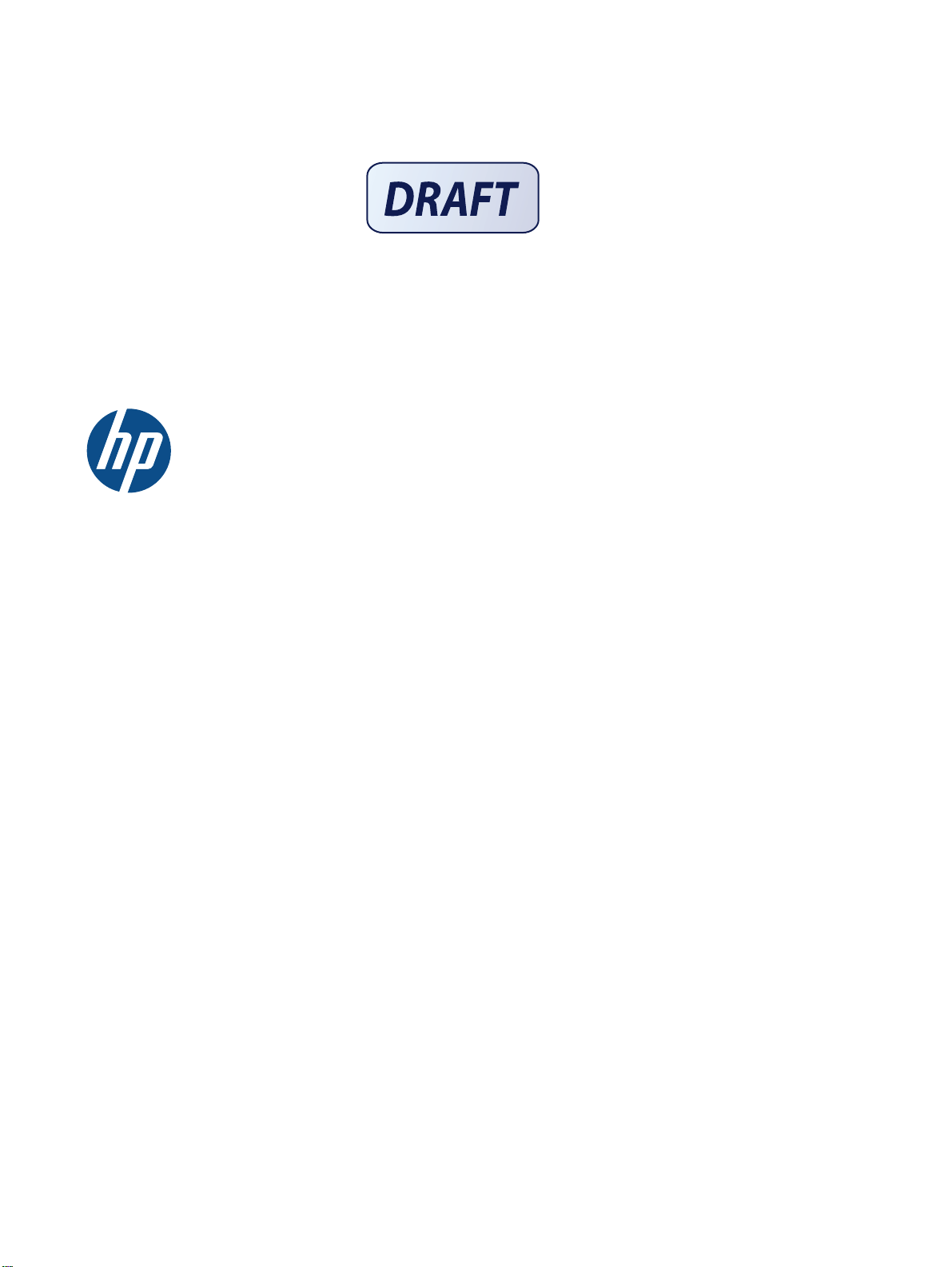
HP LD4220tm and LD4720tm
Digital Signage Touch Displays
User Guide

© 2011 Hewlett-Packard Development
Company, L.P. The information contained
herein is subject to change without notice.
The only warranties for HP products and
services are set forth in the express
warranty statements accompanying such
products and services. Nothing herein
should be construed as constituting an
additional warranty. HP shall not be liable
for technical or editorial errors or omissions
contained herein.
This document contains proprietary
information that is protected by copyright.
No part of this document may be
photocopied, reproduced, or translated to
another language without the prior written
consent of Hewlett-Packard Company.
Microsoft
®
, Windows®, and Windows
Vista™ are either trademarks or registered
trademarks of Microsoft Corporation in the
United States and/or other countries.
First Edition (September 2011)
Document Part Number: 626998-001
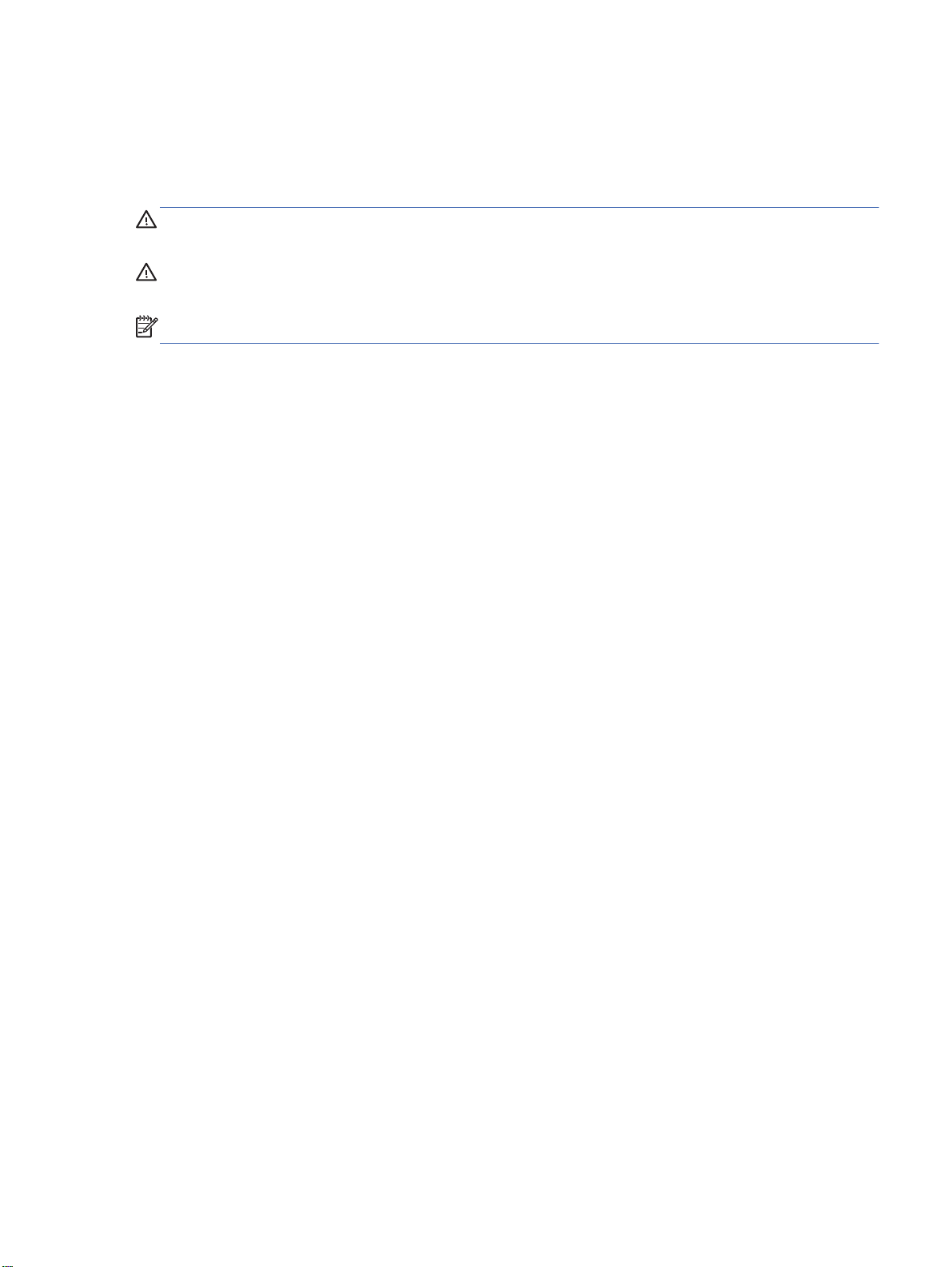
About this guide
This guide provides information on setting up the display, installing drivers, using the On-Screen
Display menu, troubleshooting, and technical specifications.
WARNING! Text set off in this manner indicates that failure to follow directions could result in bodily
harm or loss of life.
CAUTION: Text set off in this manner indicates that failure to follow directions could result in
damage to equipment or loss of information.
NOTE: Text set off in this manner provides important supplemental information.
ENWW iii
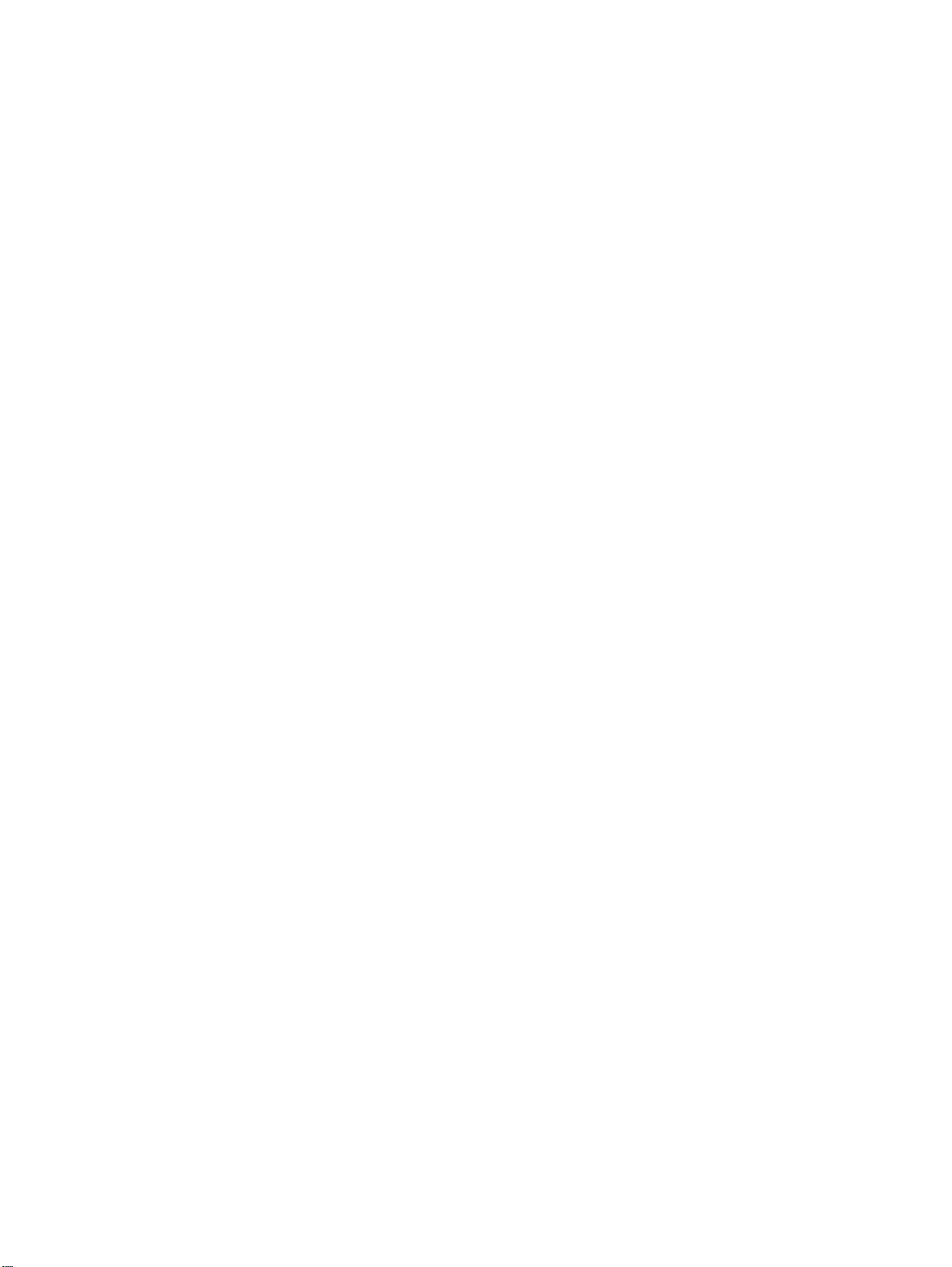
iv About this guide ENWW
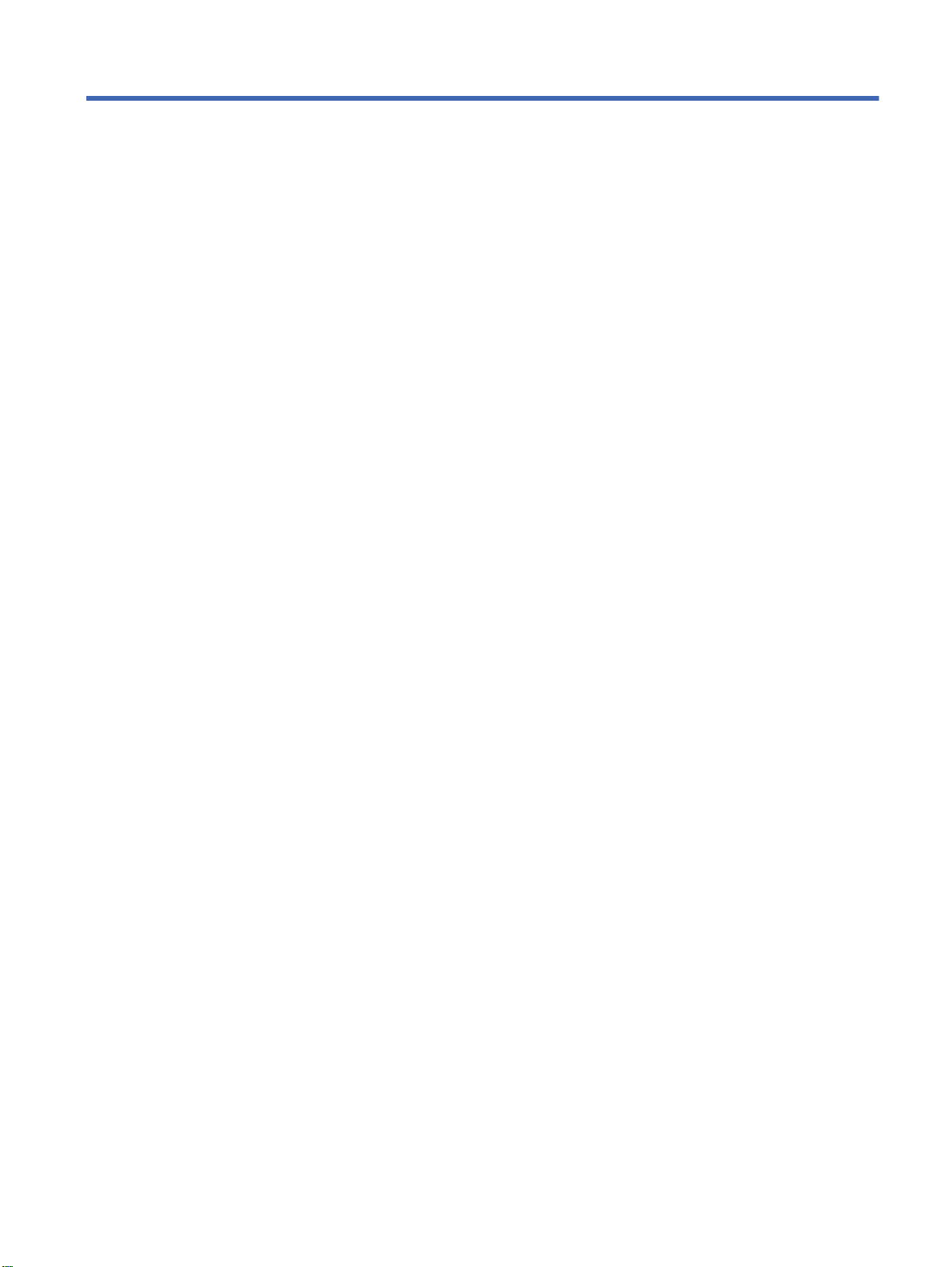
Table of contents
1 Product features ............................................................................................................................................. 1
HP Digital Signage touch models ......................................................................................................... 1
Accessories .......................................................................................................................................... 2
Optional accessories ............................................................................................................................ 2
2 Safety and maintenance guidelines .............................................................................................................. 3
Important safety information ................................................................................................................. 3
Maintenance guidelines ........................................................................................................................ 4
Cleaning the display ............................................................................................................ 5
Shipping the display ............................................................................................................. 5
3 Setting up the display ..................................................................................................................................... 6
Installing the stand (sold separately) .................................................................................................... 6
Connecting the speakers (sold separately) .......................................................................................... 9
Rotating to the portrait position .......................................................................................................... 11
Using the remote control .................................................................................................................... 12
Inserting the batteries ........................................................................................................ 12
Identifying remote control buttons ...................................................................................... 13
Identifying display components .......................................................................................................... 15
Display components .......................................................................................................... 15
Display control panel ......................................................................................................... 16
Display ports ...................................................................................................................... 17
VESA mounting support and security slot .......................................................................................... 18
Connecting to external devices .......................................................................................................... 19
Connecting RGB ................................................................................................................ 21
Connecting DisplayPort (480p/576p/720p/1080i/1080p) ................................................... 22
Connecting HDMI (480p/576p/720p/1080i/1080p) ............................................................ 22
Connecting LAN ................................................................................................................. 24
Connecting the USB (Universal Serial Bus) cable ............................................................. 25
Connecting daisy chain displays ........................................................................................................ 25
ENWW v
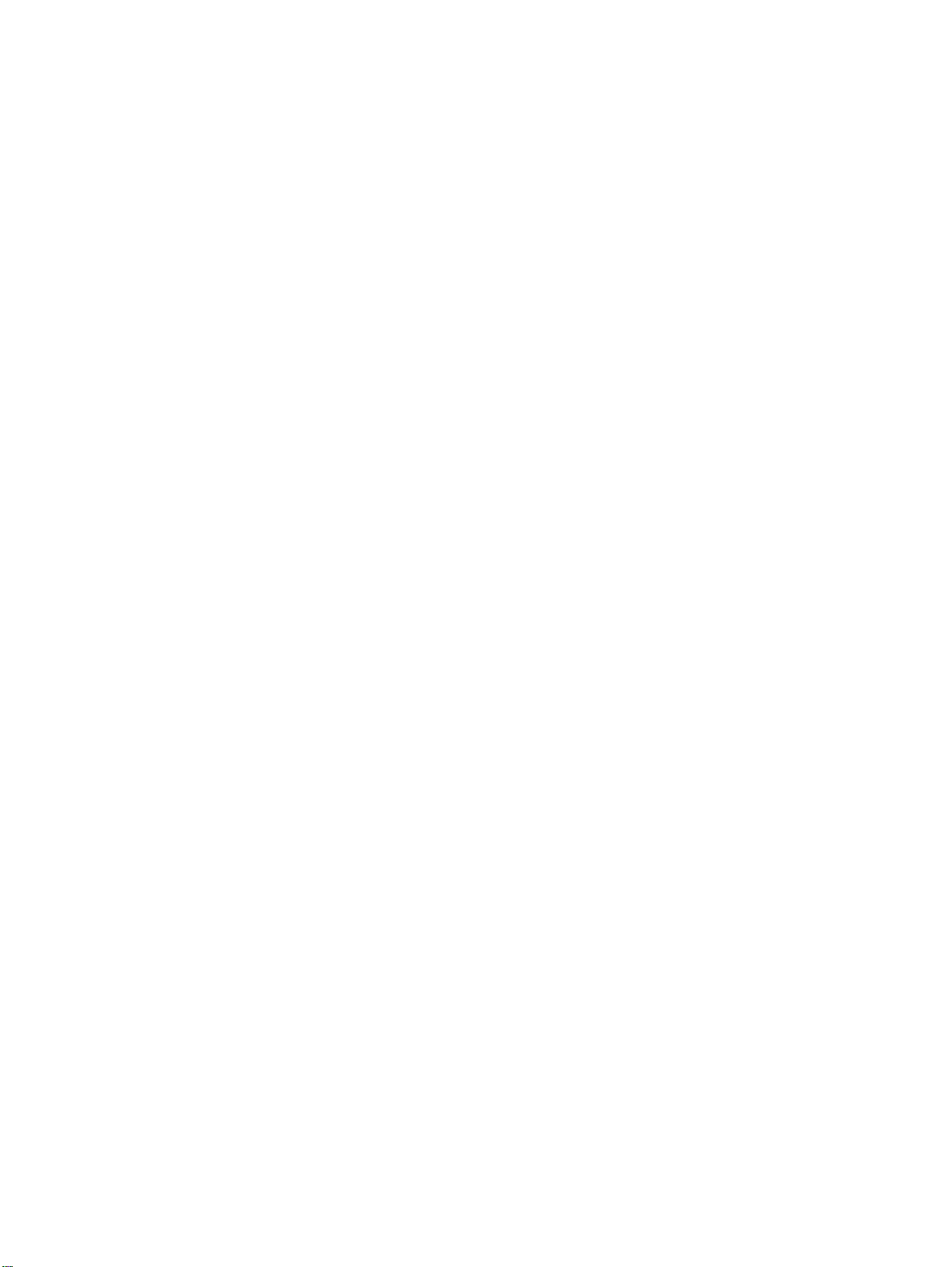
4 Operating the display ................................................................................................................................... 27
Software and utilities .......................................................................................................................... 27
The information file ............................................................................................................ 27
The image color matching file ............................................................................................ 27
Installing the .INF and .ICM files ........................................................................................................ 28
Installing from the CD ........................................................................................................ 28
Downloading from the Internet ........................................................................................... 28
Using the auto-adjustment function (RGB INPUT source only) ......................................................... 29
Using the On-Screen Display menu ................................................................................................... 30
Using the remote control to adjust the OSD ...................................................................... 30
OSD menu selections ........................................................................................................ 31
Selecting an Aspect Ratio .................................................................................................. 36
Adjusting the timer function ............................................................................................... 36
Clock ................................................................................................................. 36
On Time and Off Time ....................................................................................... 37
Sleep Timer ....................................................................................................... 37
Auto Off ............................................................................................................. 38
Power On Delay ................................................................................................ 38
Using Key Lock .................................................................................................................. 38
Using ISM Method ............................................................................................................. 39
Using Tile Mode ................................................................................................................. 39
5 Operating the touch screen ......................................................................................................................... 41
Plug and play (Microsoft Windows 7 and Windows Vista) ................................................................. 41
Touch software installation for Microsoft Windows XP ....................................................................... 41
Installing the software from the CD .................................................................................... 41
Installing the software from the Internet ............................................................................. 42
Calibrating the touch screen ............................................................................................................... 43
Calibrating the touch screen using the calibration tool for Windows XP ............................................ 43
Customizing the touch screen ............................................................................................................ 43
Using the touch keyboard and writing tab .......................................................................................... 44
Finger operation ................................................................................................................................. 44
Upgrading the firmware ...................................................................................................................... 45
6 Multi-Display touch screen setup ................................................................................................................ 46
7 Using the HP Media Sign Player .................................................................................................................. 47
Using Photo List ................................................................................................................................. 47
Using Music List ................................................................................................................................. 48
Using Movie List ................................................................................................................................. 49
vi ENWW
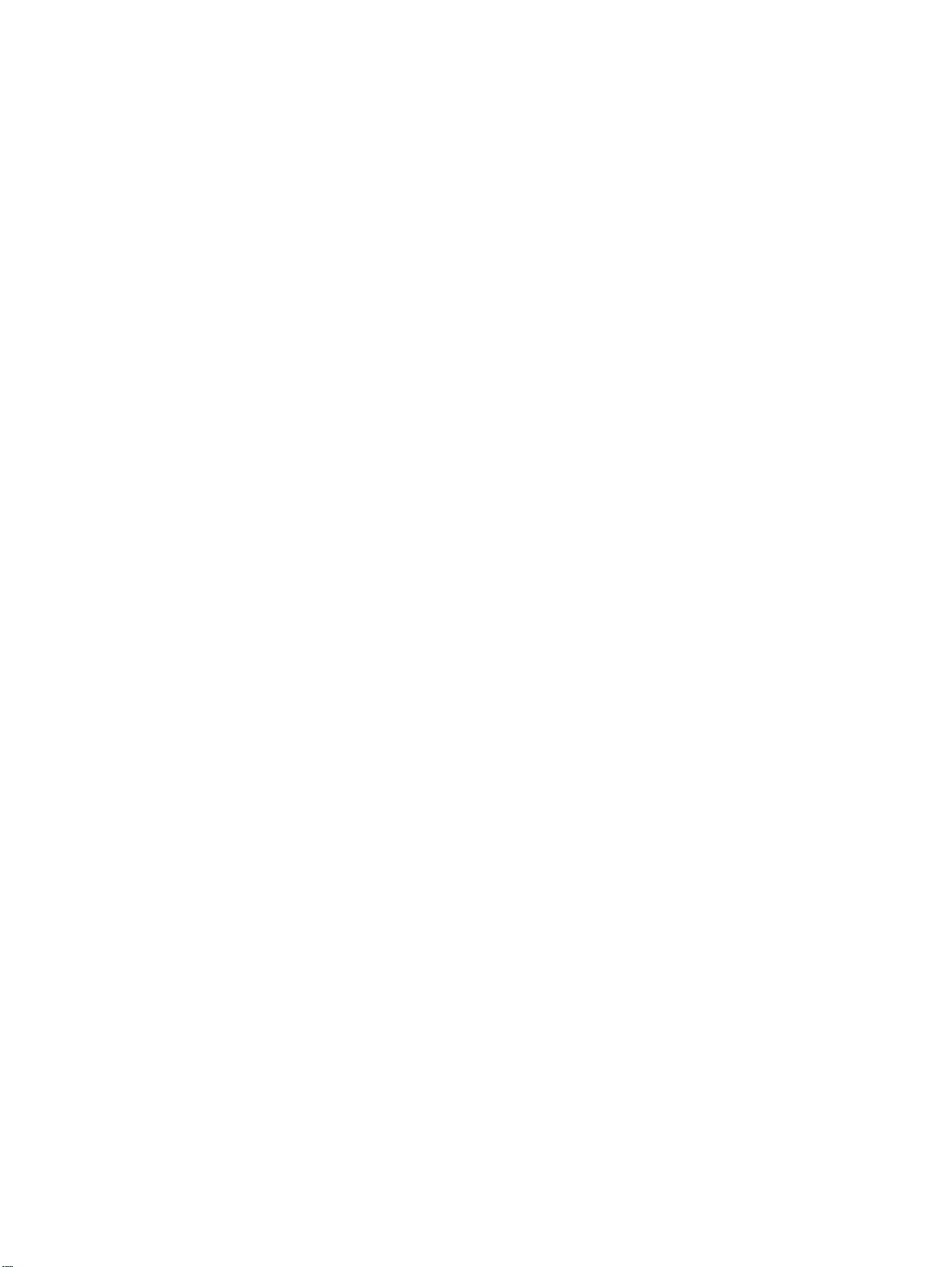
Appendix A Troubleshooting .......................................................................................................................... 51
Solving common problems ................................................................................................................. 51
Using the Internet ............................................................................................................................... 53
Preparing to call technical support ..................................................................................................... 53
Appendix B Technical specifications ............................................................................................................ 54
HP Digital Signage Display ................................................................................................................ 54
HP LD4220tm dimensions (with optional stand and speakers) .......................................................... 56
HP LD4720tm dimensions (with optional stand and speakers) .......................................................... 57
Recognizing preset display resolutions .............................................................................................. 58
Preset display modes ........................................................................................................ 58
DTV mode .......................................................................................................................... 58
Power indicator .................................................................................................................. 59
Appendix C Command reference ................................................................................................................... 60
Connecting the cable .......................................................................................................................... 60
RS-232-C configurations ................................................................................................... 60
Communication parameter ................................................................................................ 61
Command reference list ..................................................................................................................... 61
Transmission/Receiving Protocol ....................................................................................................... 63
01. Power (Command: a) ................................................................................................... 64
02. Input Select (Command: b) (Main Picture Input) ......................................................... 65
03. Aspect Ratio (Command: c) (Main picture format) ...................................................... 66
04. Screen Mute (Command: d) ........................................................................................ 66
05. Volume Mute (Command: e) ........................................................................................ 67
06. Volume Control (Command: f) ..................................................................................... 67
07. Contrast (Command: g) ............................................................................................... 68
08. Brightness (Command: h) ............................................................................................ 69
09. Color (Command: i) (Video Timing only) ..................................................................... 69
10. Tint (Command: j) (Video Timing only) ........................................................................ 70
11. Sharpness (Command: k) (Video Timing only) ............................................................ 71
12. OSD Select (Command: l) ........................................................................................... 72
13. Remote Lock/Key Lock (Command: m) ....................................................................... 72
14. Balance (Command: t) ................................................................................................. 73
15. Color Temperature (Command: u) ............................................................................... 73
16. Abnormal state (Command: z) ..................................................................................... 74
17. ISM Method (Command: j p) ........................................................................................ 74
18. Auto Configure (Command: j u) ................................................................................... 75
19. Key (Command: m c) ................................................................................................... 75
20. Tile Mode (Command: d d) .......................................................................................... 76
ENWW vii
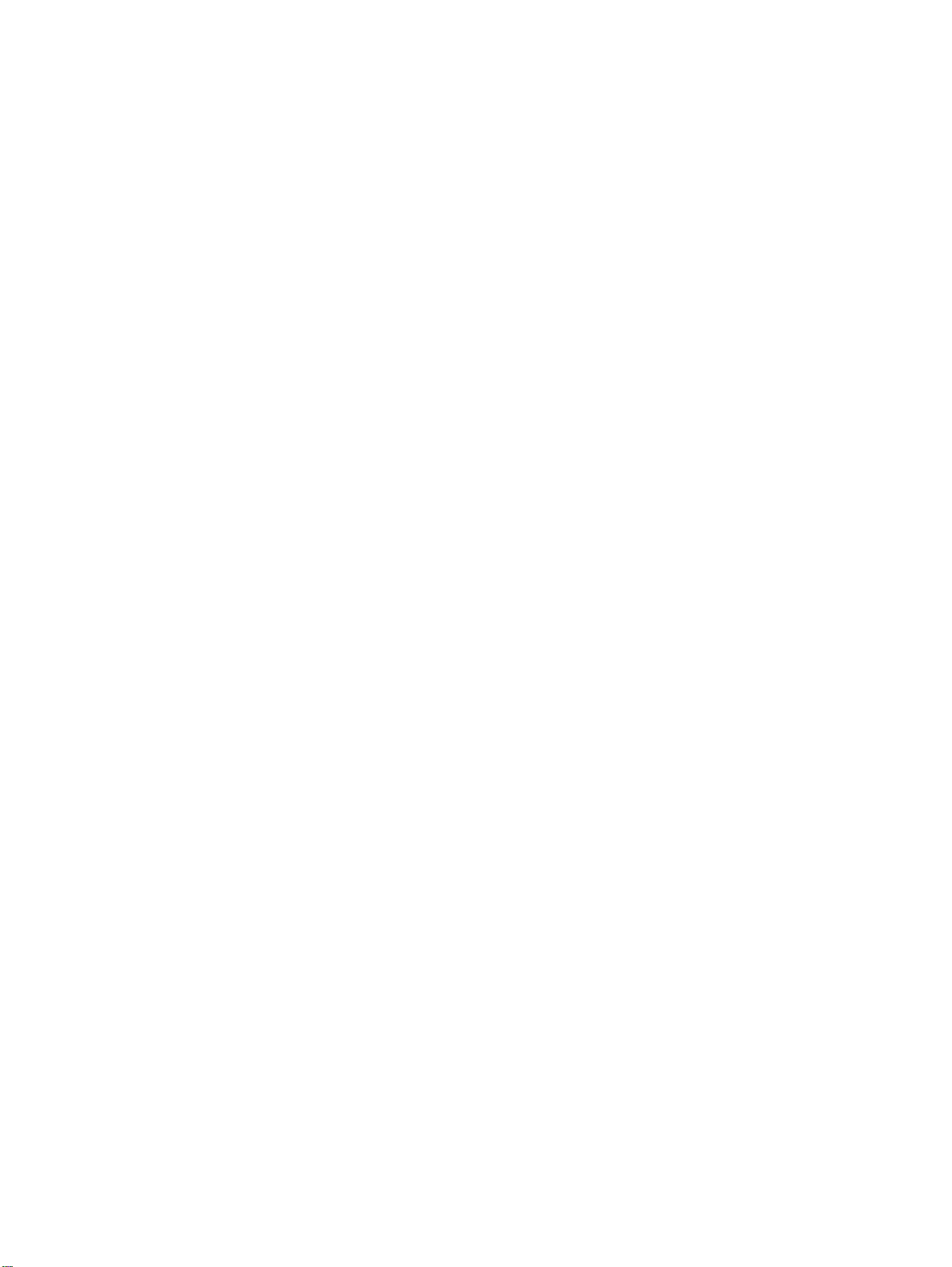
21. Tile H Position (Command: d e) ................................................................................... 76
22. Tile V Position (Command: d f) .................................................................................... 77
23. Tile H Size (Command: d g) ........................................................................................ 77
24. Tile V Size (Command: d h) ......................................................................................... 78
25. Tile ID Set (Command: d i) .......................................................................................... 78
26. Natural Mode (In Tile Mode) (Command: d j) .............................................................. 79
27. Picture Mode (Command: d x) ..................................................................................... 79
28. Sound Mode (Command: d y ) ..................................................................................... 80
29. Fan Fault check (Command: d w ) ............................................................................... 80
30. Elapsed time return (Command: d l) ............................................................................ 81
31. Temperature value (Command: d n) ............................................................................ 81
32. Lamp fault Check (Command: d p) .............................................................................. 82
33. Auto volume (Command: d u) ...................................................................................... 82
34. Speaker (Command: d v) ............................................................................................. 83
35. Time (Command: f a) ................................................................................................... 83
36. On Timer (On/Off Timer) Time (Command: f d) ........................................................... 84
37. Off Timer (On/Off Timer) Time (Command: f e) ........................................................... 85
38. Scheduling Input select (Command: f u) (Main Picture Input) ..................................... 86
39. Sleep Time (Command: f f) .......................................................................................... 87
40. Auto Off (Command: f g) .............................................................................................. 87
41. Power On Delay (Command: f h) ................................................................................. 88
42. Language (Command: f i) ............................................................................................ 88
43. DPM Select (Command: f j) ......................................................................................... 89
44. Reset (Command: f k) .................................................................................................. 89
45. Energy saving (Command: f I) ..................................................................................... 90
46. Power Indicator (Command: f o) .................................................................................. 90
47. Serial no. Check (Command: f y) ................................................................................. 91
48. S/W Version (Command: f z) ....................................................................................... 91
49. Input Select (Command: x b) ....................................................................................... 91
IR codes ............................................................................................................................................. 92
Remote Control IR Code ................................................................................................... 92
Output waveform ............................................................................................... 92
Configuration of frame ....................................................................................... 92
Lead code ......................................................................................................... 93
Repeat code ...................................................................................................... 93
Bit description .................................................................................................... 93
Frame interval: Tf .............................................................................................. 93
IR Codes Table .................................................................................................................. 93
Appendix D Agency regulatory notices ......................................................................................................... 96
Federal Communications Commission notice .................................................................................... 96
viii ENWW
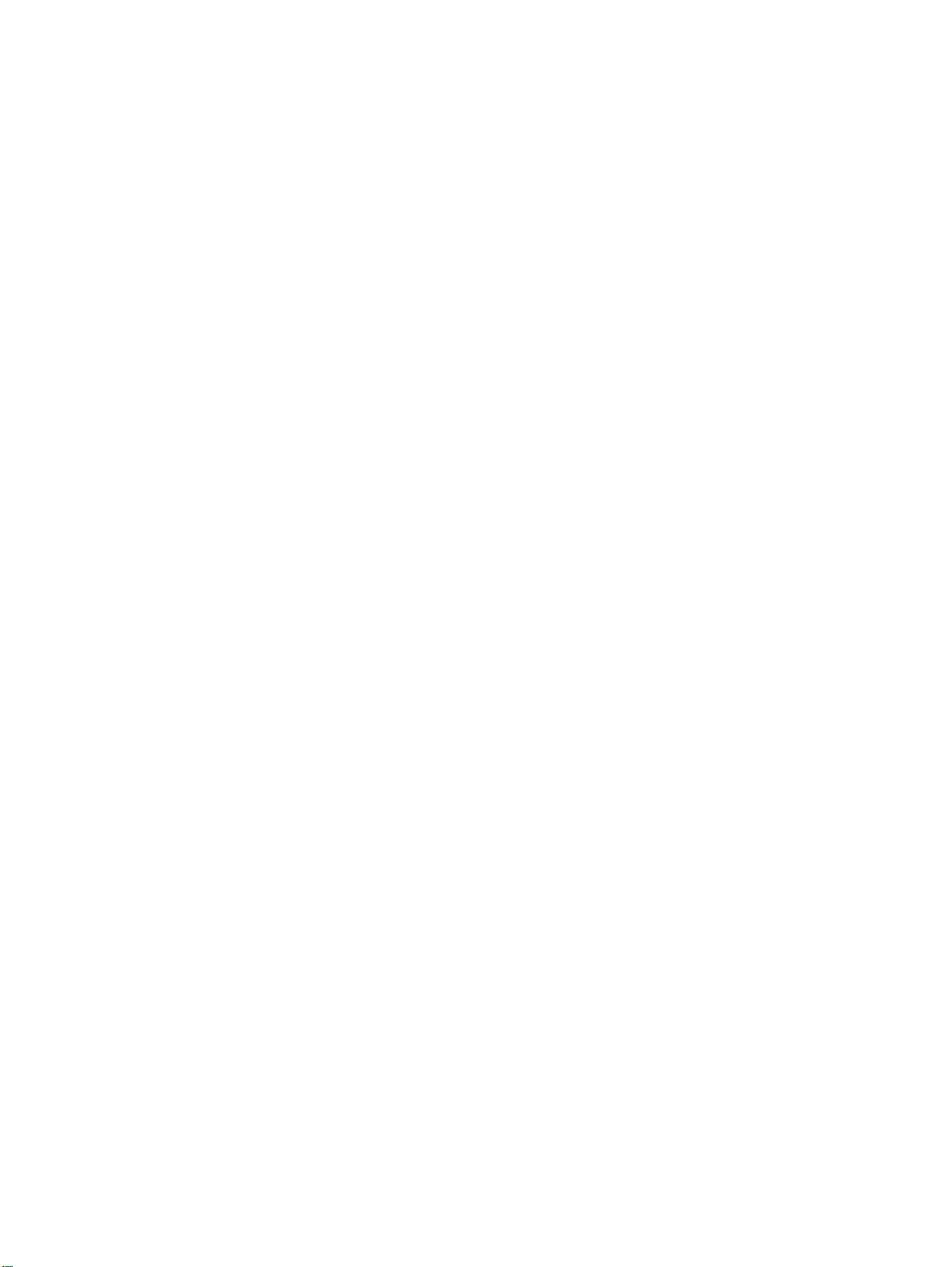
Modifications ...................................................................................................................... 96
Cables ................................................................................................................................ 96
Declaration of Conformity for products marked with the FCC logo (United States only) .................... 96
Canadian notice ................................................................................................................................. 97
Avis Canadien .................................................................................................................................... 97
European Union regulatory notice ...................................................................................................... 97
German ergonomics notice ................................................................................................................ 98
Japanese notice ................................................................................................................................. 98
Korean notice ..................................................................................................................................... 98
Power cord set requirements ............................................................................................................. 98
Japanese power cord requirements .................................................................................. 99
Product environmental notices ........................................................................................................... 99
Materials disposal .............................................................................................................. 99
Disposal of waste equipment by users in private households in the European Union ...... 99
Chemical substances ......................................................................................................... 99
HP recycling program ...................................................................................................... 100
Restriction of Hazardous Substances (RoHS) ................................................................. 100
Turkey EEE regulation ..................................................................................................... 101
Ukraine Restriction of Hazardous Substances ................................................................ 101
ENWW ix
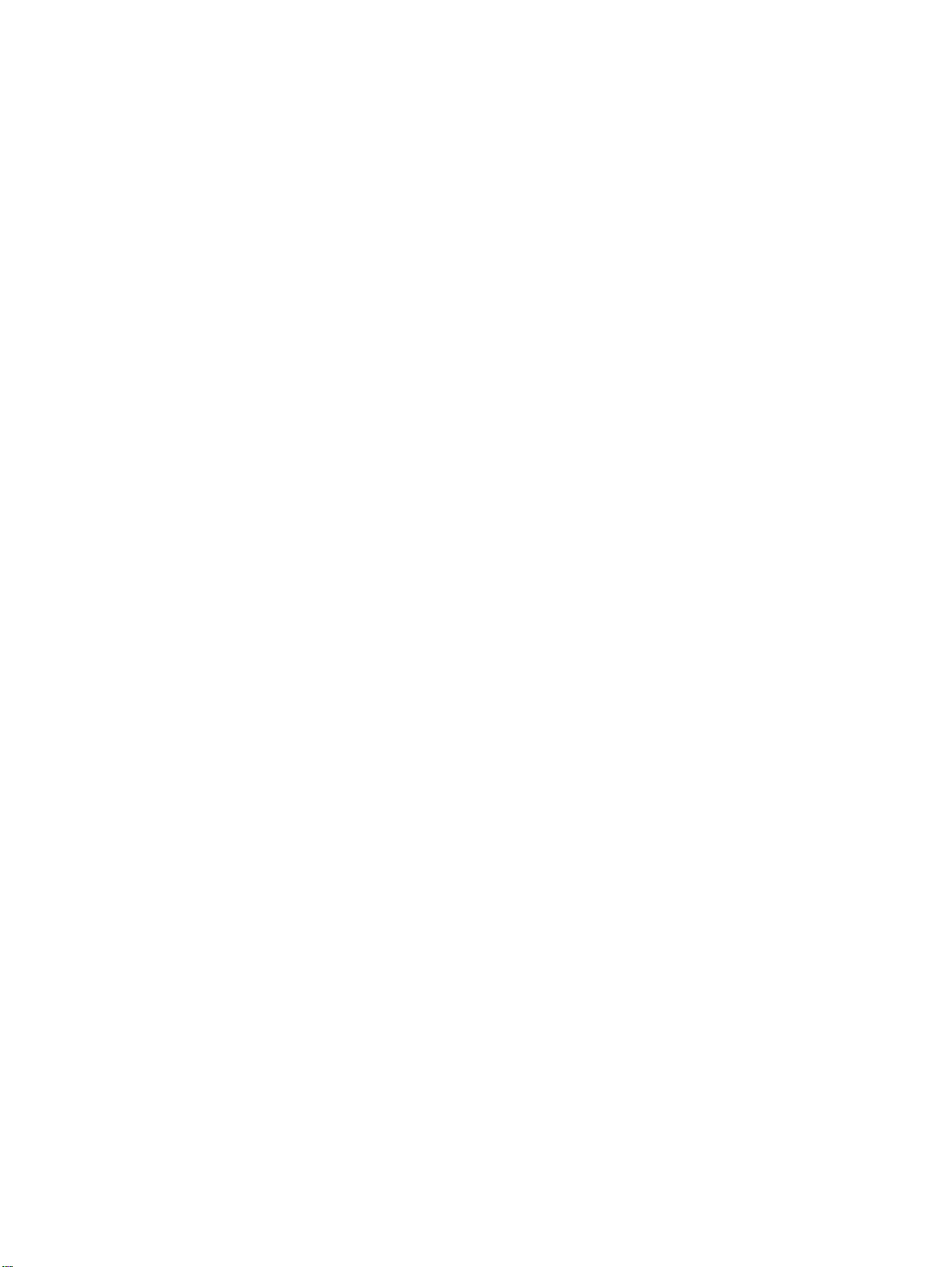
x ENWW

1 Product features
HP Digital Signage touch models
The HP LCD digital signage displays have a wide-aspect active matrix thin-film transistor (TFT) panel.
The displays features include the following:
HP LD4220tm model, 106.7 cm (42-inch diagonal) widescreen viewable area display with
ł
1920 x 1080 native resolution
ł HP LD4720tm model, 119.28 cm (47-inch diagonal) widescreen viewable area display with
1920 x 1080 native resolution
ł Landscape and portrait wall mounting positions
ł Video inputs support DisplayPort In/Out, HDMI In, RGB In/Out, and RS-232-C In/Out signal
inputs
ł Audio input jack and external speaker ports
ł LAN port for remote display control and controlling the HP Media Sign Player
HP Media Sign Player—Play image, video, and music files from a USB storage device; define
ł
play list, timing options, and scheduling
ł USB port for the HP Media Sign Player
On-Screen Display (OSD) menu in several languages for ease of setup and screen optimization
ł
Screen adjustment buttons (Power On/Off, AUTO/SET, OSD Controls, MENU, and INPUT) on
ł
the back of the display
User controls to adjust Picture, Tile Mode, Timer, Energy Saving, Aspect Ratio, Audio, and
ł
additional setup options
ł Plug and play capability if supported by the system
Security cable provision on rear panel to lock down the display and help prevent theft
ł
Support VESA compliant mounting interface with 600 x 400 mm (23.62 x 15.75 in) hole pattern
ł
for the HP LD4220tm model and 800 x 400 mm (31.50 x 15.75 in) hole pattern for the
HP LD4720tm model
ENWW HP Digital Signage touch models 1
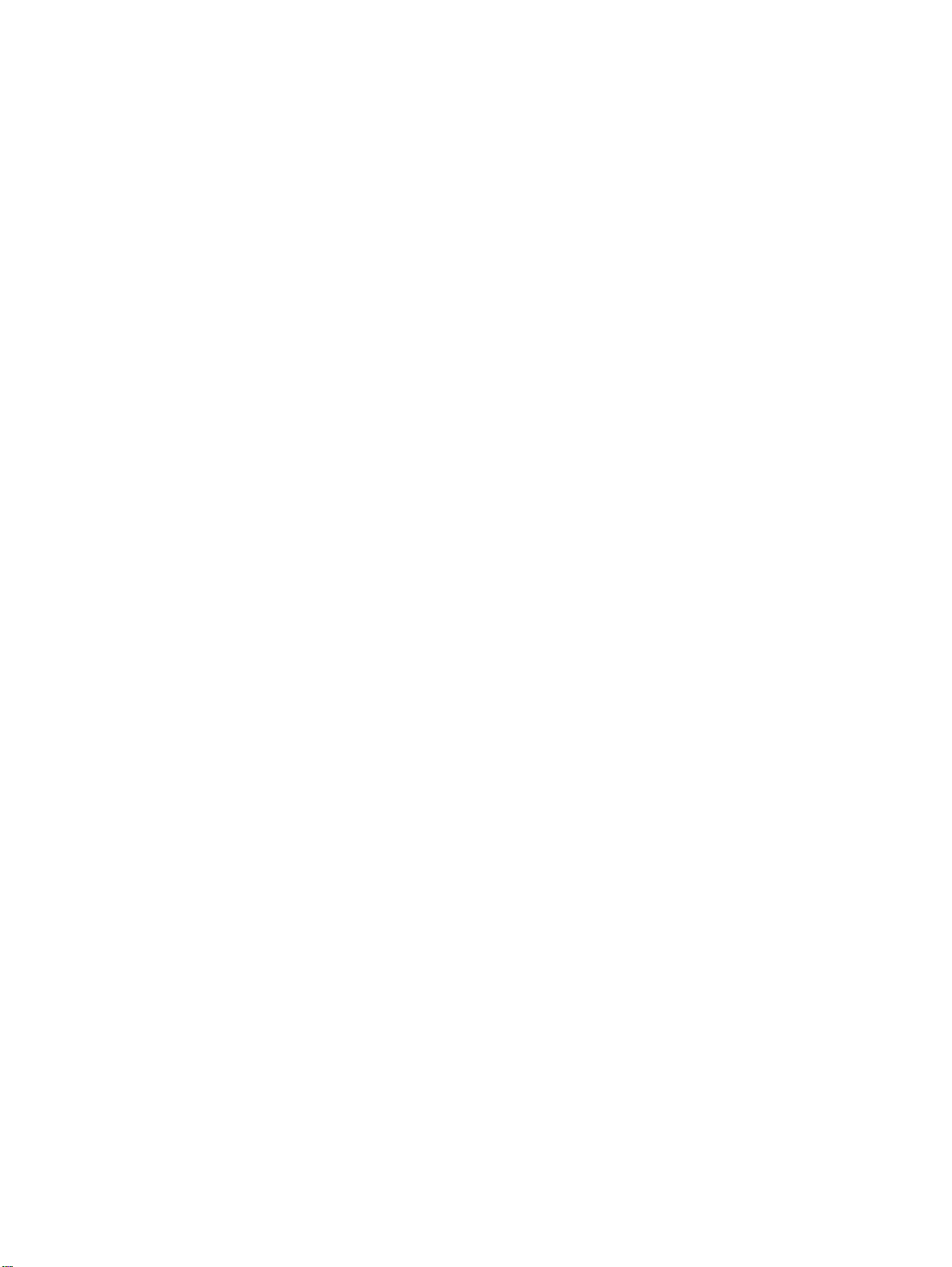
Accessories
Software and documentation CD
ł
Remote control
ł
Power cord
ł
DisplayPort cable
ł
HDMI cable
ł
RGB (VGA) cable
ł
Optional accessories
Optional accessories (purchased separately) might vary depending on the model.
Stand kit
ł
Speakers kit
ł
Wall mount kit
ł
2 Chapter 1 Product features ENWW
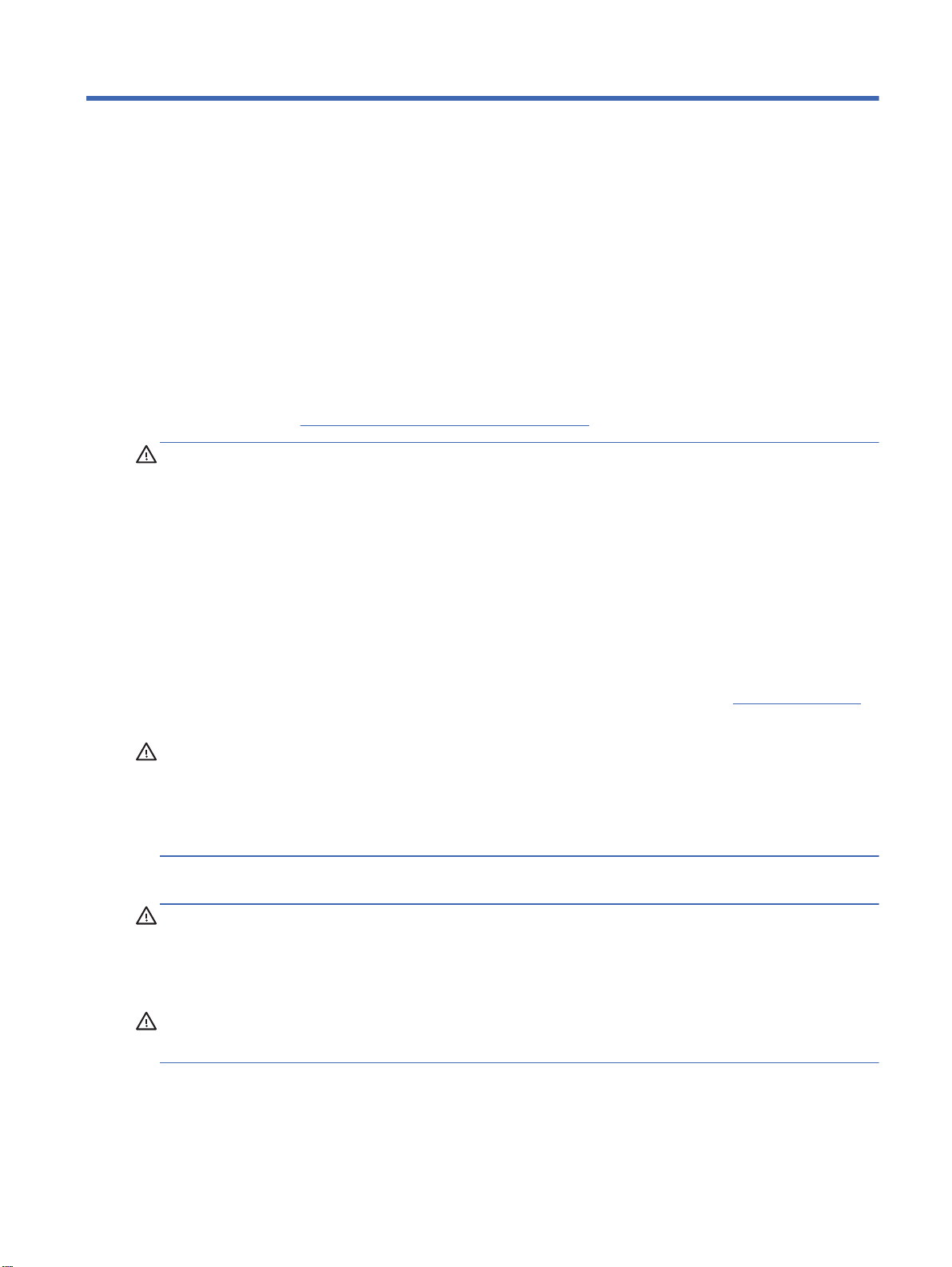
2 Safety and maintenance guidelines
Important safety information
A power cord is included with the display. If another cord is used, use only a power source and
connection appropriate for this display. For information on the correct power cord set to use with the
display, refer to the
WARNING! To reduce the risk of electric shock or damage to the equipment:
• Do not disable the power cord grounding feature. The grounding plug is an important safety feature.
• Plug the power cord in a grounded (earthed) outlet that is easily accessible at all times.
• Disconnect power from the product by unplugging the power cord from the electrical outlet.
For your safety, do not place anything on power cords or cables. Arrange them so that no one can
accidentally step on or trip over them. Do not pull on a cord or cable. When unplugging from the
electrical outlet, grasp the cord by the plug.
Power cord set requirements on page 98.
To reduce the risk of serious injury, read the Safety and Comfort Guide. It describes proper
workstation, setup, posture, and health and work habits for computer users, and provides important
electrical and mechanical safety information. This guide is located on the Web at
and/or on the documentation CD, if one is included with the display.
CAUTION: For the protection of the display, as well as the media player/computer, connect all
power cords for the media player/computer and its peripheral devices (such as a display, printer,
scanner) to some form of surge protection device such as a power strip or Uninterruptible Power
Supply (UPS). Not all power strips provide surge protection; the power strips must be specifically
labeled as having this ability. Use a power strip whose manufacturer offers a Damage Replacement
Policy so you can replace the equipment, if surge protection fails.
Use the appropriate and correctly sized furniture designed to properly support your display.
WARNING! Displays that are inappropriately situated on dressers, bookcases, shelves, desks,
speakers, chests, or carts can fall over and cause personal injury.
Care should be taken to route all cords and cables connected to the display so that they cannot be
pulled, grabbed, or tripped over.
CAUTION: Do not place the device in a location where water may drip and/or splash on the device.
Do not place an object that contains water, such as a flower vase, on the device.
www.hp.com/ergo
ENWW Important safety information 3
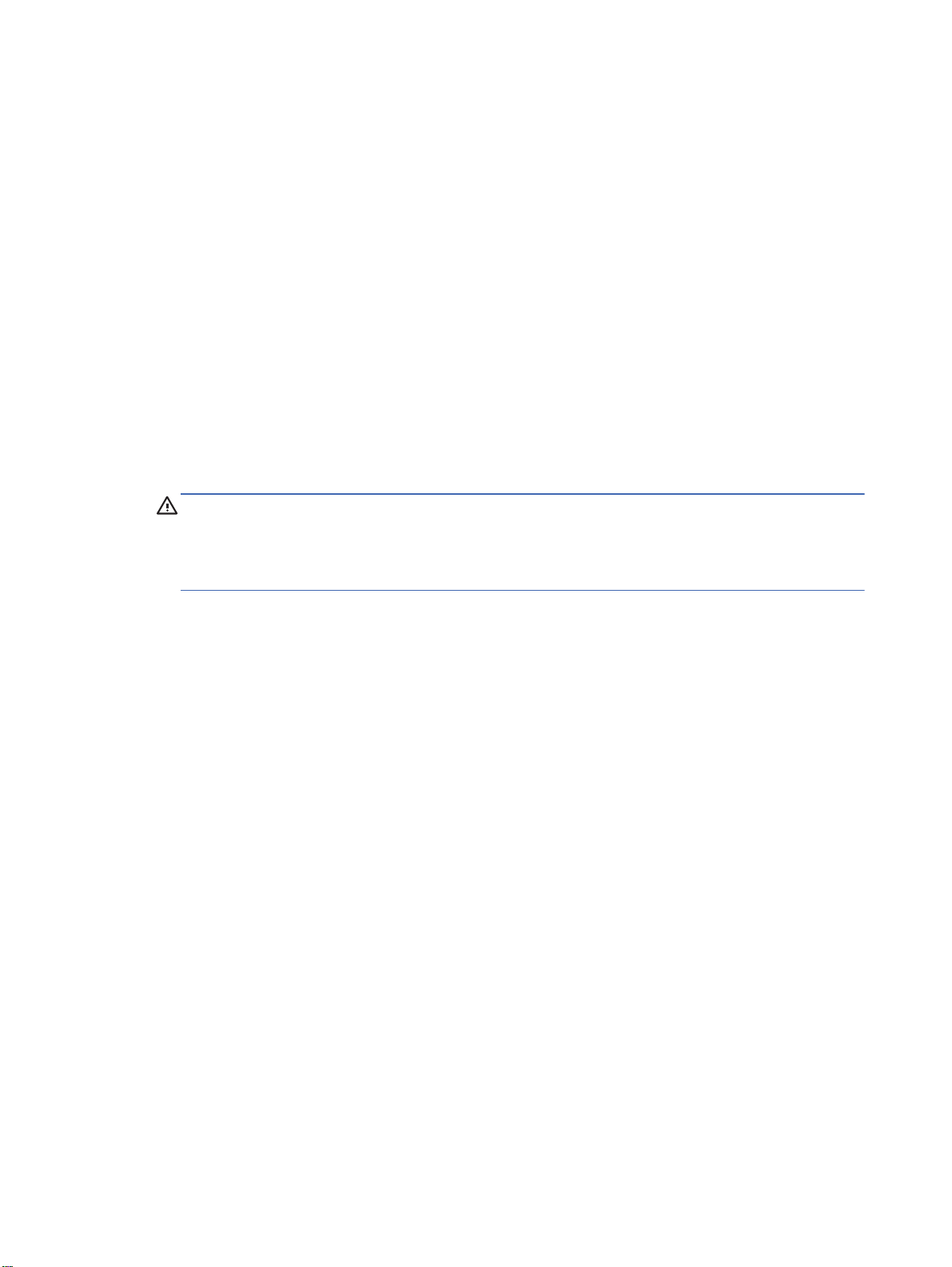
Maintenance guidelines
To enhance the performance and extend the life of the display:
Do not open the display cabinet or attempt to service this product yourself. Adjust only those
ł
controls that are covered in the operating instructions. If the display is not operating properly or
has been dropped or damaged, contact an authorized HP dealer, reseller, or service provider.
Use only a power source and connection appropriate for this display, as indicated on the label/
ł
back plate of the display.
Be sure the total ampere rating of the products connected to the outlet does not exceed the
ł
current rating of the electrical outlet, and the total ampere rating of the products connected to the
cord does not exceed the rating of the cord. Look on the power label to determine the ampere
rating (AMPS or A) for each device.
Install the display near an outlet that you can easily reach. Disconnect the display by grasping
ł
the plug firmly and pulling it from the outlet. Never disconnect the display by pulling the cord.
Turn the display off when not in use. You can substantially increase the life expectancy of the
ł
display by using a screen saver program and turning off the display when not in use.
CAUTION: Burn-in or image sticking might occur on displays which display the same static
image on the screen for prolonged periods of time. To avoid burn-in or image sticking and to
prolong the life of the display, you should activate one of the four ISM selections in the OSD,
activate a screen-saver application, periodically cycle between static information and moving
images, or turn off the display when it is not in use for prolonged periods of time.
Slots and openings in the cabinet are provided for ventilation. These openings must not be
ł
blocked or covered. Never push objects of any kind into cabinet slots or other openings.
Do not drop the display or place it on an unstable surface.
ł
Do not allow anything to rest on the power cord. Do not walk on the cord.
ł
Keep the display in a well-ventilated area, away from excessive light, heat or moisture.
ł
When removing the display base, you must lay the display face down on a soft area to prevent it
ł
from getting scratched, defaced, or broken.
4 Chapter 2 Safety and maintenance guidelines ENWW
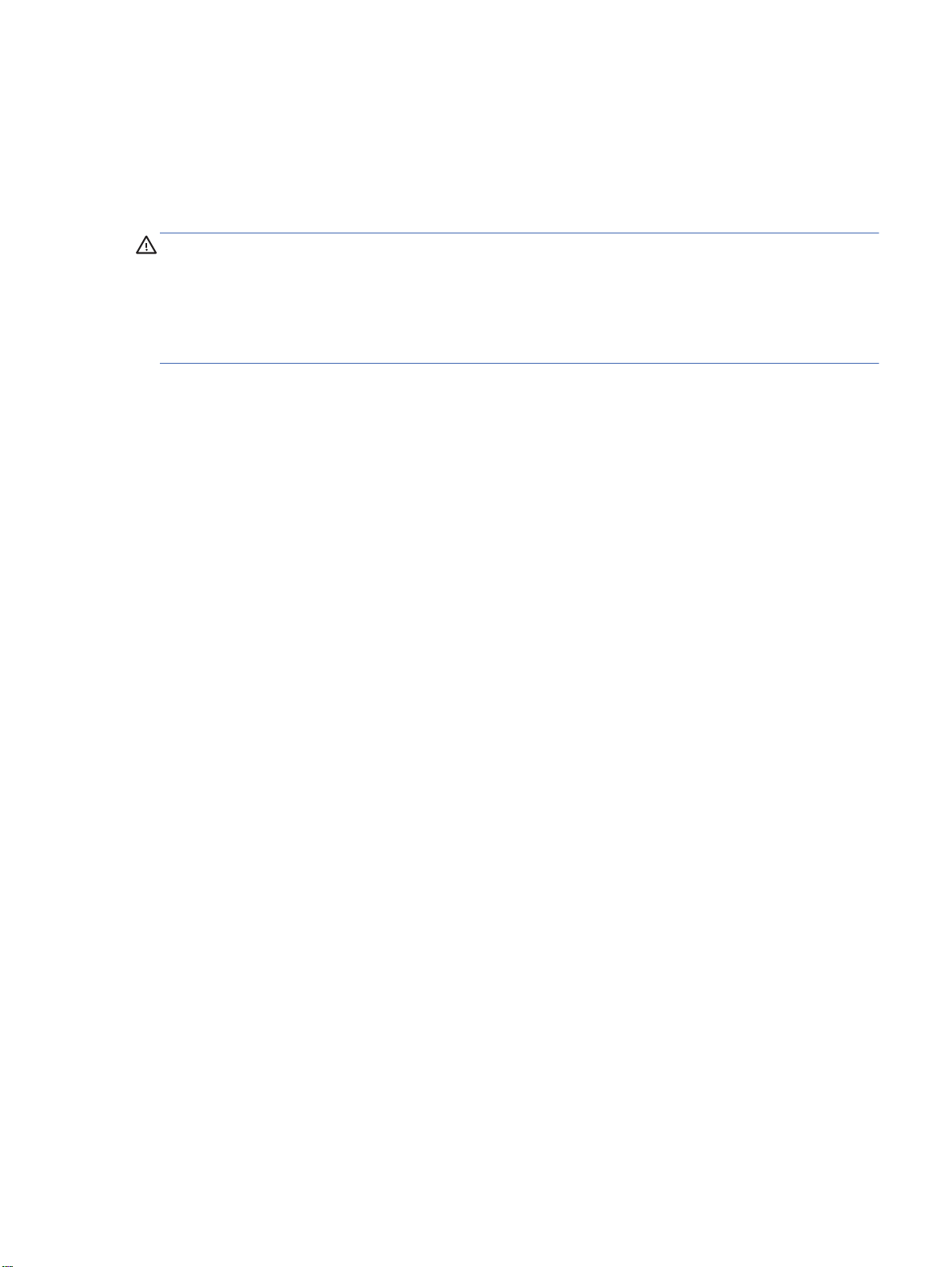
Cleaning the display
1. Turn off the display and unplug the power cord from the back of the unit.
2. Dust the display by wiping the screen and the cabinet with a soft, clean antistatic cloth.
3. For more difficult cleaning situations, use a 50/50 mix of water and Isopropyl alcohol.
CAUTION: Spray the cleaner onto a cloth and use the damp cloth to gently wipe the screen
surface. Never spray the cleaner directly on the screen surface. It might seep behind the bezel and
damage the electronics.
CAUTION: To clean the display screen or cabinet, do not use cleaners that contain any petroleum-
based materials such as benzene or thinner or any volatile substance. These chemicals might
damage the display.
Shipping the display
Keep the original packing box in a storage area. You might need it later if you move or ship the
display.
ENWW Maintenance guidelines 5
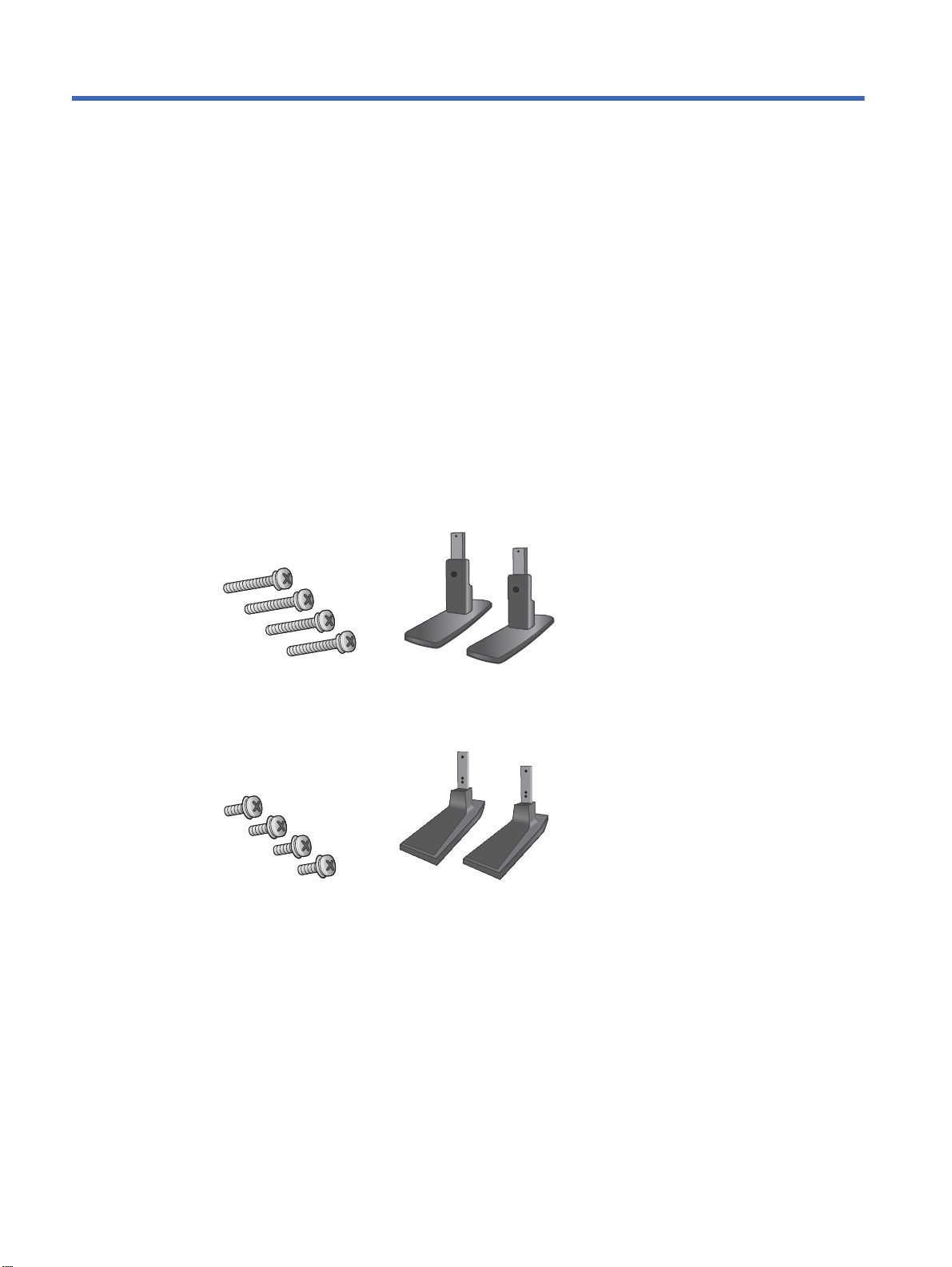
3 Setting up the display
To set up the display, ensure that the power is turned off to the display, media player/computer
system, and other attached devices, and then follow the instructions below.
Installing the stand (sold separately)
1. Take the parts for the stand out of the box.
ł HP LD4220tm—Four screws M4 x 32 mm (1.26 in) and stand
Figure 3-1 HP LD4220tm—Stand accessory contents
ł HP LD4720tm—Four screws M4 x 10 mm (0.39 in) and stand
Figure 3-2 HP LD4720tm—Stand accessory contents
6 Chapter 3 Setting up the display ENWW
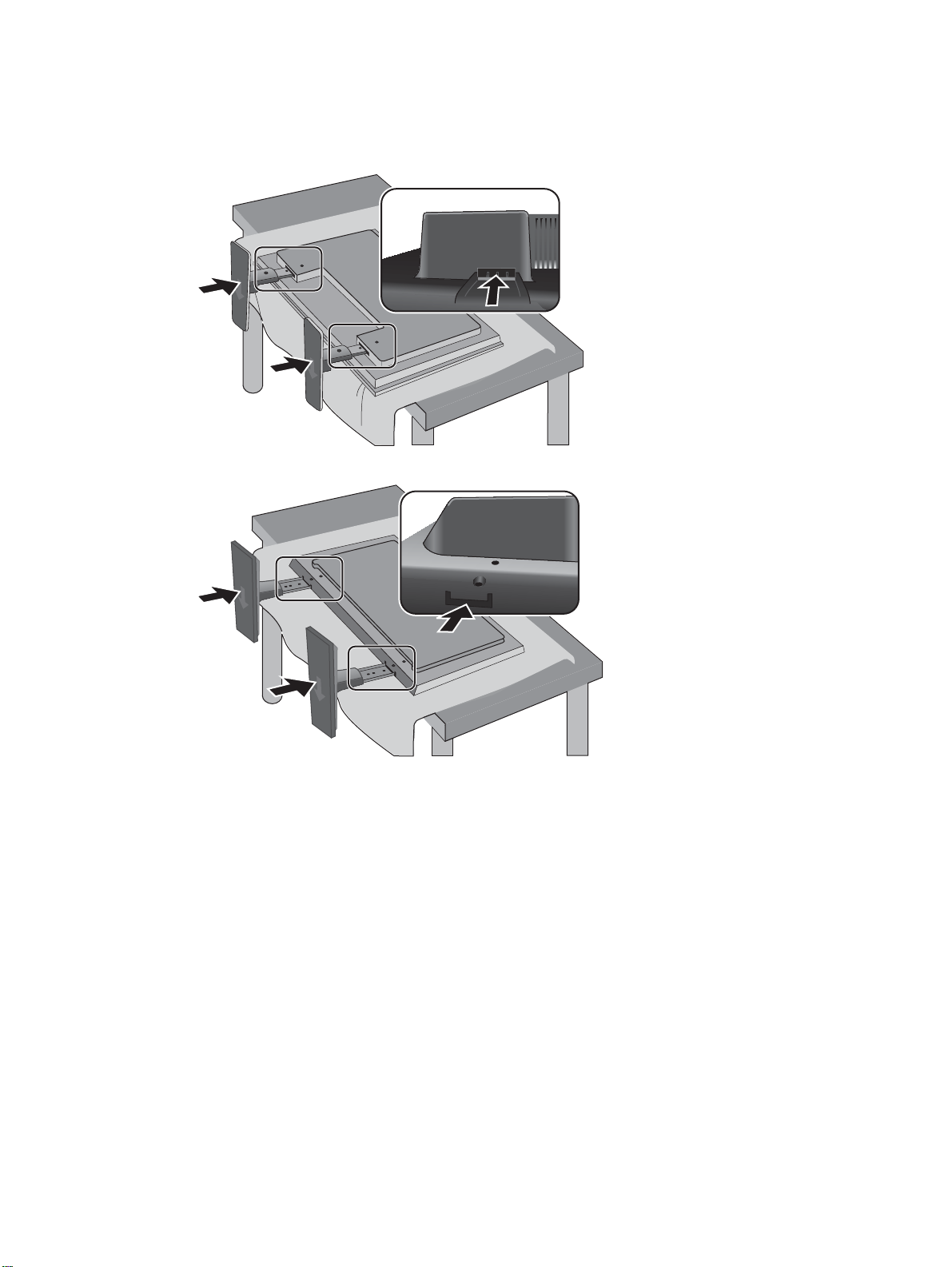
2. Place a soft cloth on the table and place the display with the screen facing downward. Connect
the stand as shown in the following figure.
Figure 3-3 HP LD4220tm—Sliding the stand onto the display
Figure 3-4 HP LD4720tm—Sliding the stand onto the display
ENWW Installing the stand (sold separately) 7
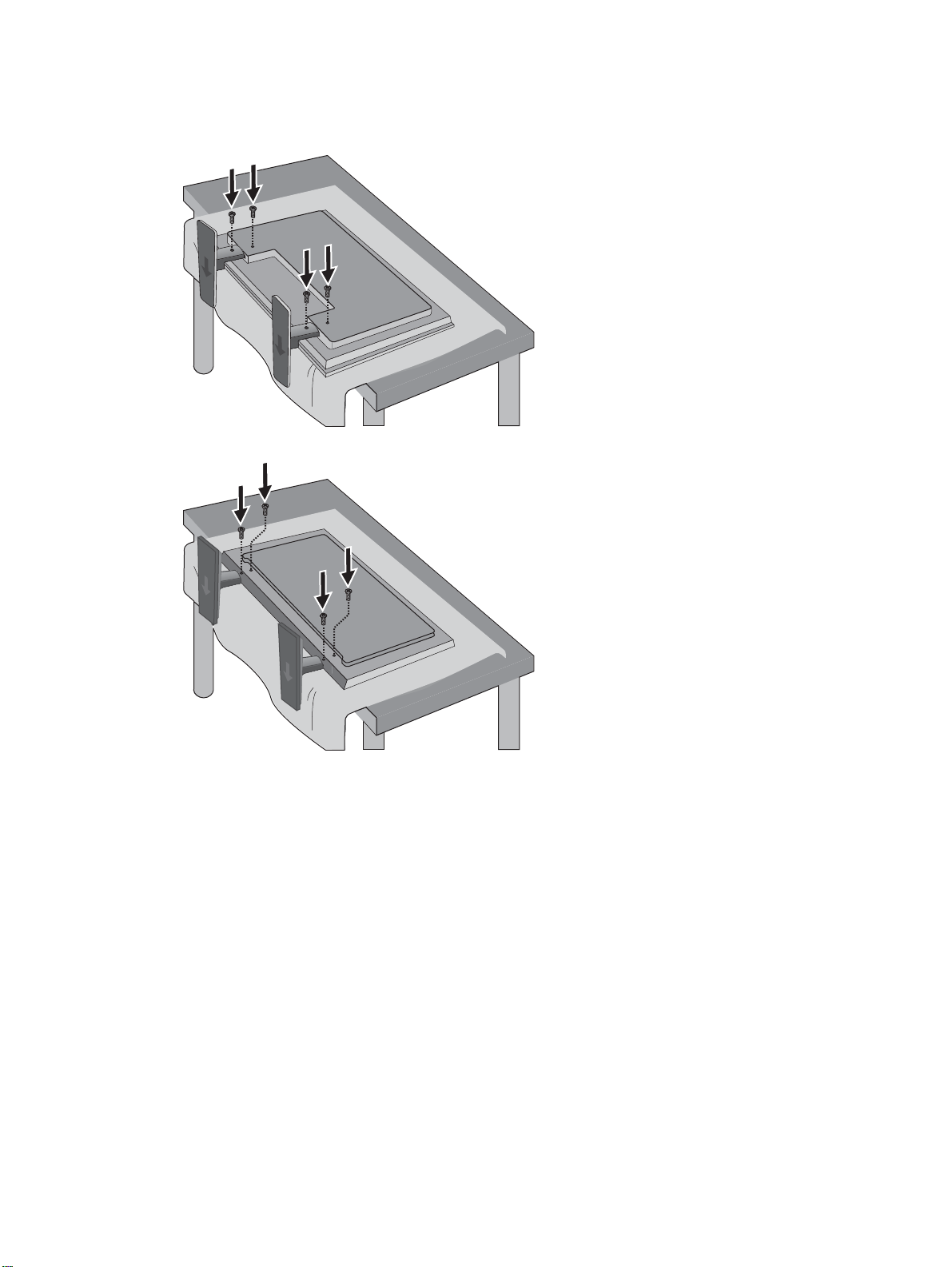
3. Use the screws to secure the stand on the rear side of the product as shown in the figure.
Figure 3-5 HP LD4220tm—Securing the stand to the display
Figure 3-6 HP LD4720tm—Securing the stand to the display
8 Chapter 3 Setting up the display ENWW
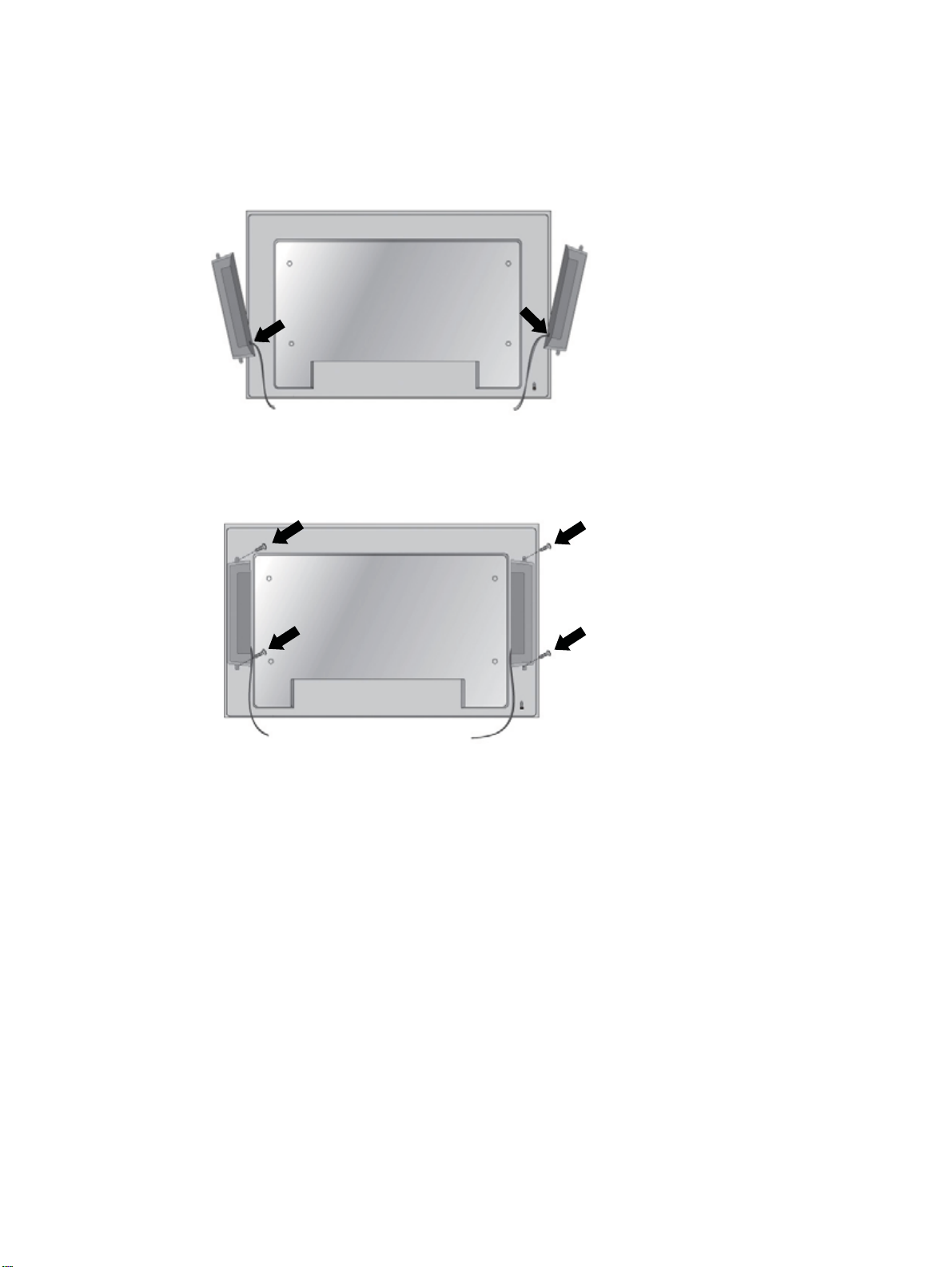
Connecting the speakers (sold separately)
1. Mount the speakers onto the display.
Figure 3-7 Mounting the speakers
2. Use the four Taptite D3 x 12 mm (0.47 in) screws to secure the speakers to the display.
Figure 3-8 Securing the speakers to the display
ENWW Connecting the speakers (sold separately) 9
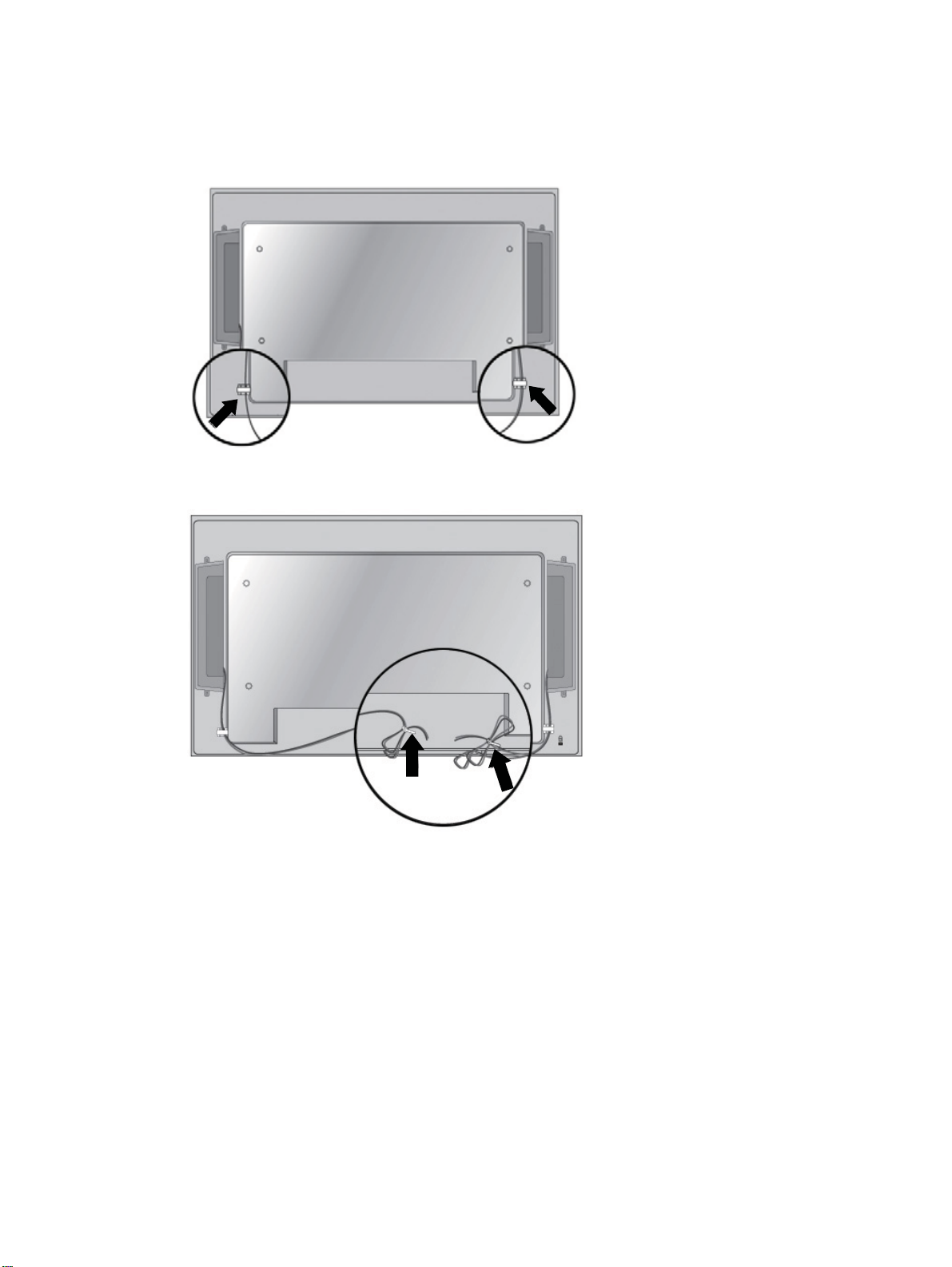
3. After installing the speakers, use the cable holders and cable ties (available on select models) to
secure the speaker cables.
Figure 3-9 Using the cable holders (feature available on select models)
Figure 3-10 Using the cable ties (feature available on select models)
10 Chapter 3 Setting up the display ENWW
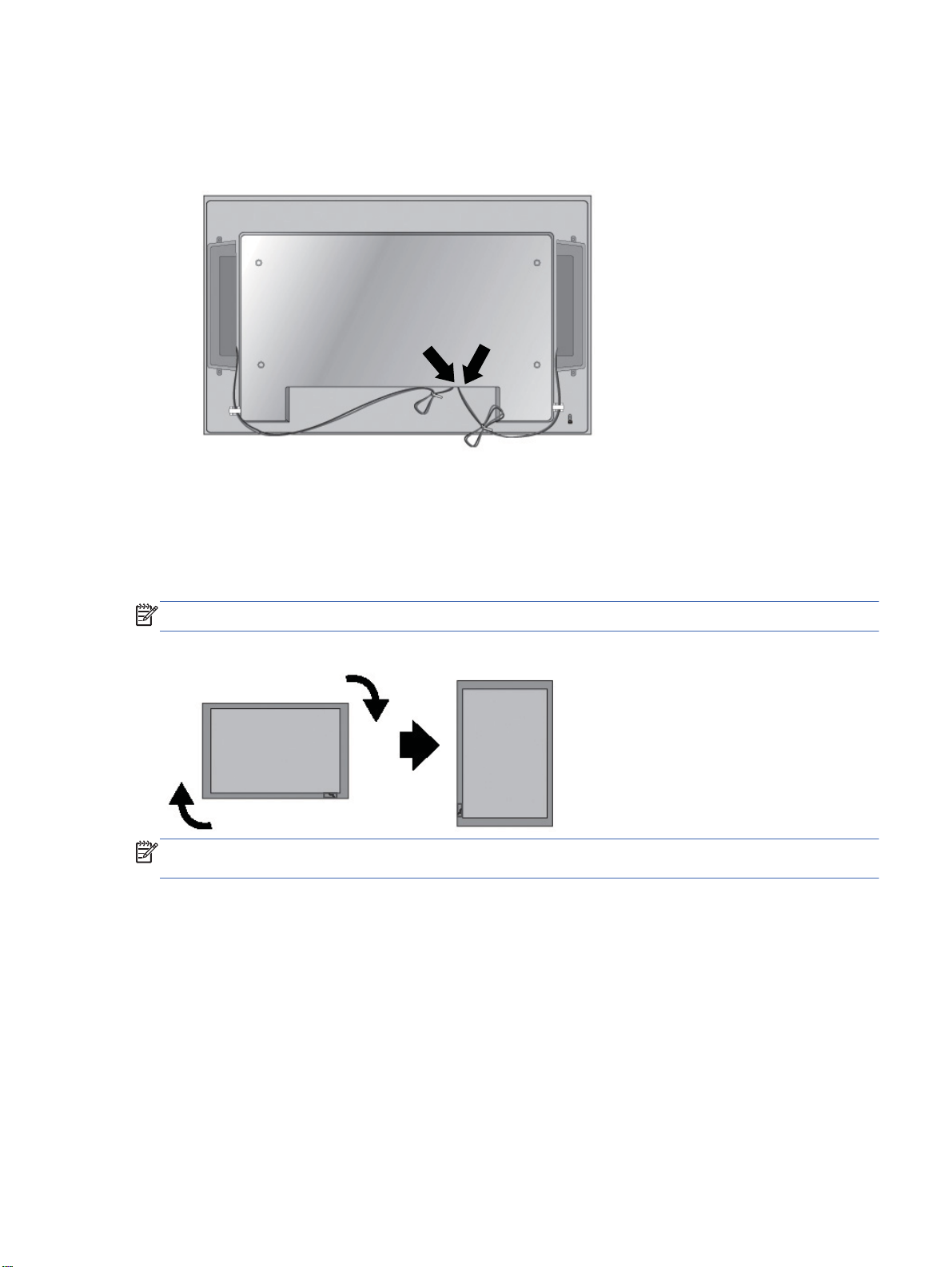
4. After installing the speakers, connect to the SPEAKER input terminal by connecting the proper
color match for the left and right speakers.
Figure 3-11 Connecting to the input terminal
Rotating to the portrait position
When installing the display in the portrait position, rotate it clockwise based on its front. The display
can be rotated in only one direction.
NOTE: The display cannot be rotated if it is installed on the stand.
Figure 3-12 Installing portrait
NOTE: The LED indicator light orientation is on the bottom-right corner in the landscape position
and on the bottom-left corner when rotated to the portrait position.
ENWW Rotating to the portrait position 11
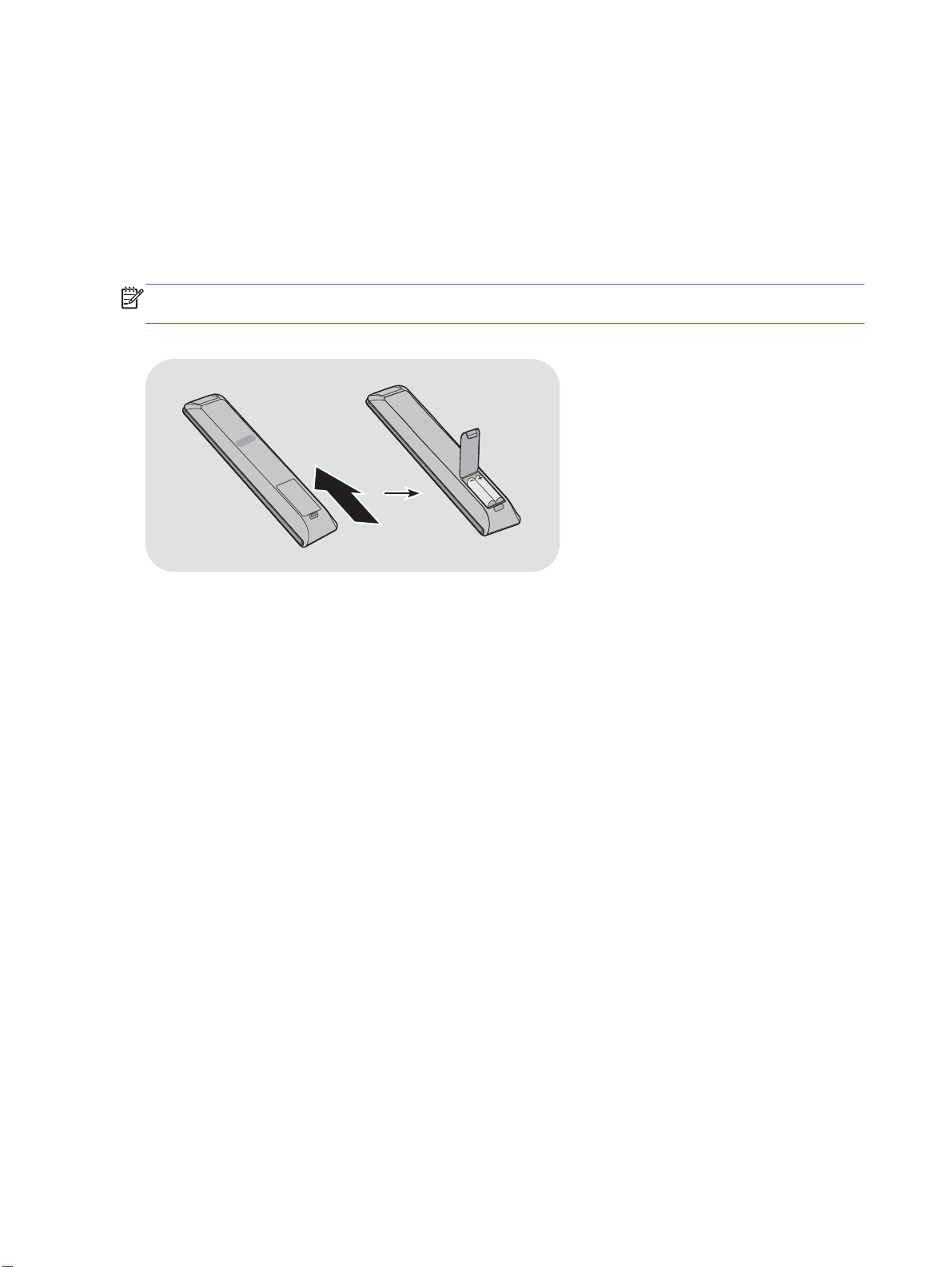
Using the remote control
Inserting the batteries
1. Slide off the battery cover.
2. Insert the batteries with correct polarity (+/-).
3. Close the battery cover.
NOTE: To prevent environmental pollution, dispose of used batteries in accordance with your local
recycling guidelines.
Figure 3-13 Inserting batteries
12 Chapter 3 Setting up the display ENWW
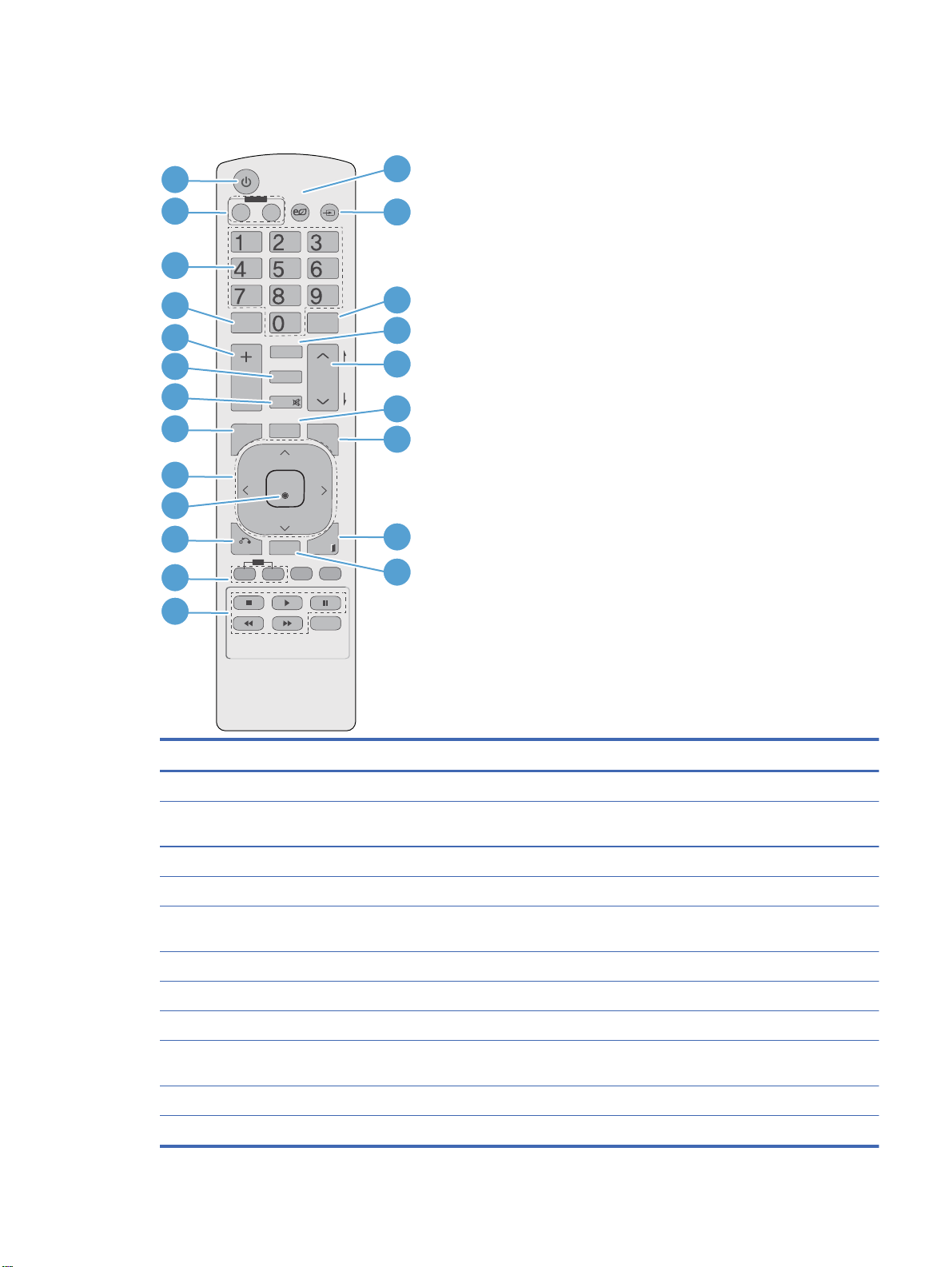
Identifying remote control buttons
Figure 3-14 Remote control buttons
1
2
3
4
5
6
7
8
9
10
11
12
13
MONITOR
ON
MENU
BACK
ON
14
OFF
SAVING
15
INPUT
ENERGY
16
MARK
ARC
PSM
MUTE
BRIGHT
NESS
17
P
18
A
G
E
19
AUTO
USB
20
OK
EXIT
TILE
ID
OFF
21
22
Component Function
1 Power on/off Turns the display on from standby or off to standby
2 MONITOR ON or
OFF
3 Number Types numbers
4 Not supported
5 Volume up (+) or
down (-)
6 PSM Selects the Picture Status Mode
7 MUTE Turns the sound on or off
8 MENU Selects a menu or clears all on-screen displays and returns to display viewing from any menu
9 Up/down/left/right
arrows
10 OK Accepts a selection or displays the current mode
11 BACK Navigates one step back in an interactive application
Turns the display on and off
Adjusts the volume
Allows navigation of the On-Screen Display menus and adjustment of the system settings
ENWW Using the remote control 13
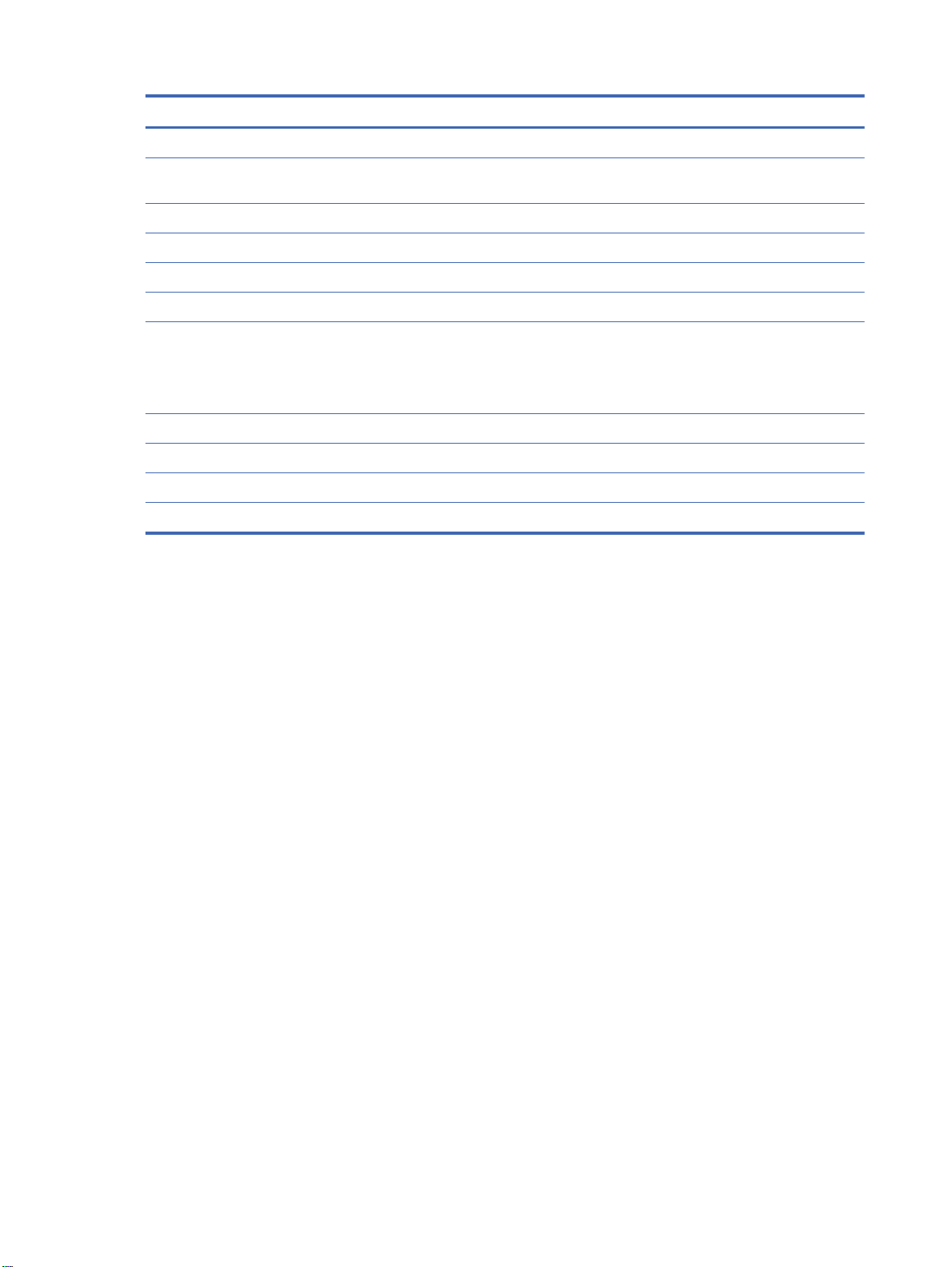
Component Function
12 ID ON or OFF Enables the display lock
13 USB menu control
buttons
14 ENERGY SAVING Adjusts the Energy Saving mode
15 INPUT Opens the Input Source menu options (RGB, HDMI/DVI, and DisplayPort)
16 Not supported
17 ARC Selects the Aspect Ratio converter mode
18 BRIGHTNESS Adjusts the resolution and brightness by pressing the Up and Down buttons on the remote
19 AUTO Automatically adjusts picture position and minimizes image instability (RGB input only)
20 USB Selects USB menu to control HP Media Sign Player
21 EXIT Clears all on-screen displays and returns to display viewing from any menu
22 TILE Selects the TILE Mode
Use with the HP Media Sign Player option lists in the USB menu
control
In USB mode, the OSD menu uses the Page function of the BRIGHTNESS button to move to
the next file list.
14 Chapter 3 Setting up the display ENWW
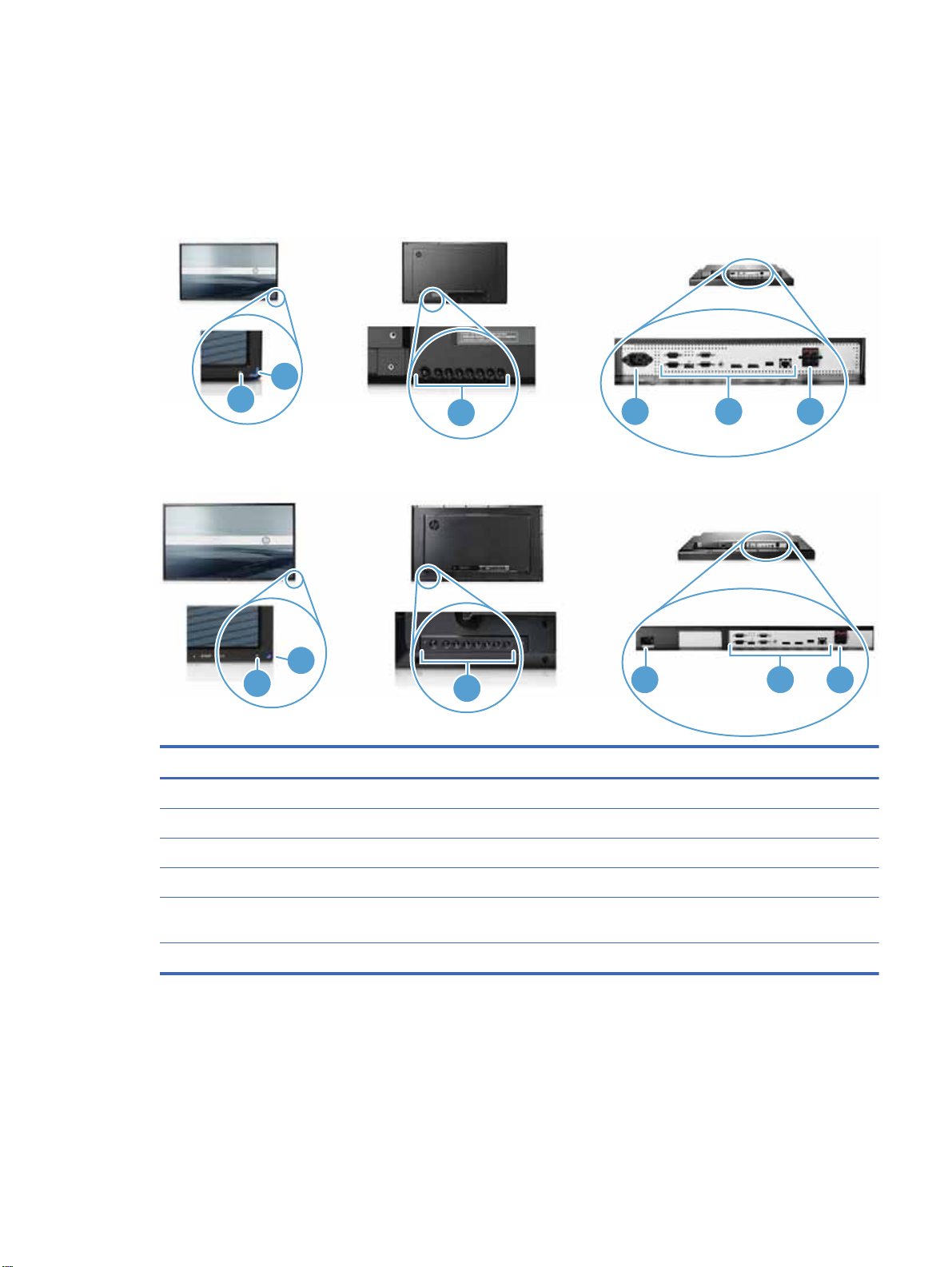
Identifying display components
The components of the display and their functions are identified in the following sections.
Display components
Figure 3-15 HP LD4220tm—Display components
2
1
3
Figure 3-16 HP LD4720tm—Display components
4 5 6
2
1
Component Function
1 IR receiver Receives signals from the remote control
2 LED indicator light Light is blue when display is on, amber when display is in power saving mode
3 Display control buttons Power and OSD control buttons
4 Power cord receptacle Power cord receptacle to connect the display to an electrical outlet
5 Display signal ports RGB IN/OUT, HDMI/DVI, RS-232-C IN/OUT, Audio IN, DisplayPort IN/OUT, USB,
LAN
6 External speaker connections Connections for external speakers
3
4
5
6
ENWW Identifying display components 15
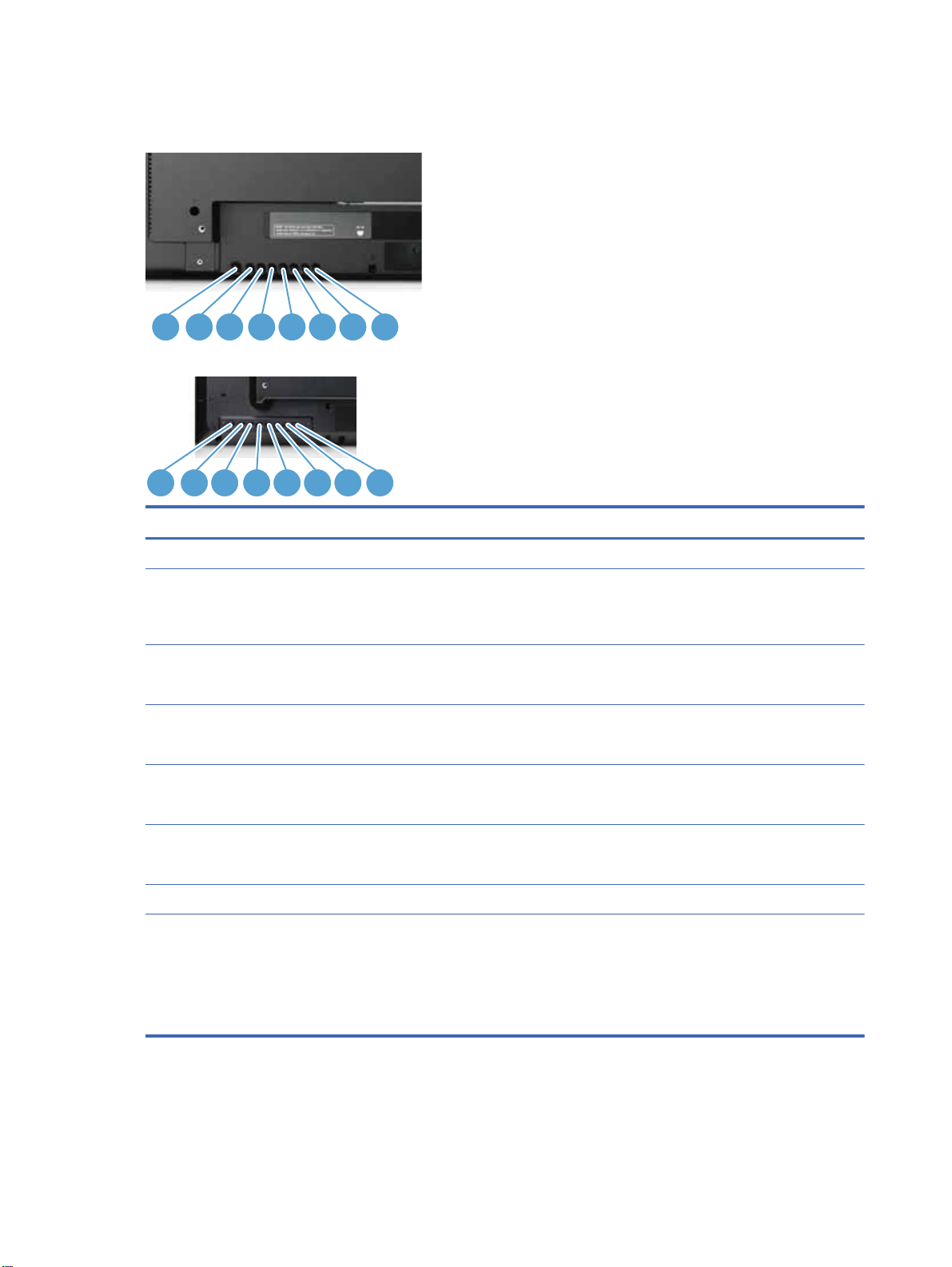
Display control panel
Figure 3-17 HP LD4220tm—Display control panel
1 2 3 4 5 6 7 8
Figure 3-18 HP LD4720tm—Display control panel
1 2 3 4 5 6 7 8
Component Function
1 Power ON/OFF Press to turn the power ON. Press again to turn it OFF.
2 AUTO/SET When the OSD window is closed, the auto-adjustment feature to optimize the
3 OSD select/adjust button
UP
4 OSD select/adjust button
DOWN
5 OSD select/adjust button
LEFT
6 OSD select/adjust button
RIGHT
7 MENU Opens or closes the OSD (On-Screen Display) menu screen.
8 INPUT Toggles between video inputs:
screen image is activated.
When the OSD window is open, press to select a menu item or save changes.
Selects an OSD menu icon or adjusts the settings in the OSD screen.
UP arrow adjusts up
Selects an OSD menu icon or adjusts the settings in the OSD screen.
DOWN arrow adjusts down
Selects an OSD menu icon or adjusts the settings in the OSD screen.
LEFT arrow adjusts left
Selects an OSD menu icon or adjusts the settings in the OSD screen.
RIGHT arrow adjusts right
DisplayPort—Digital signal
ł
HDMI/DVI—Digital signal
ł
ł RGB—15-pin D-Sub analog signal (VGA)
16 Chapter 3 Setting up the display ENWW
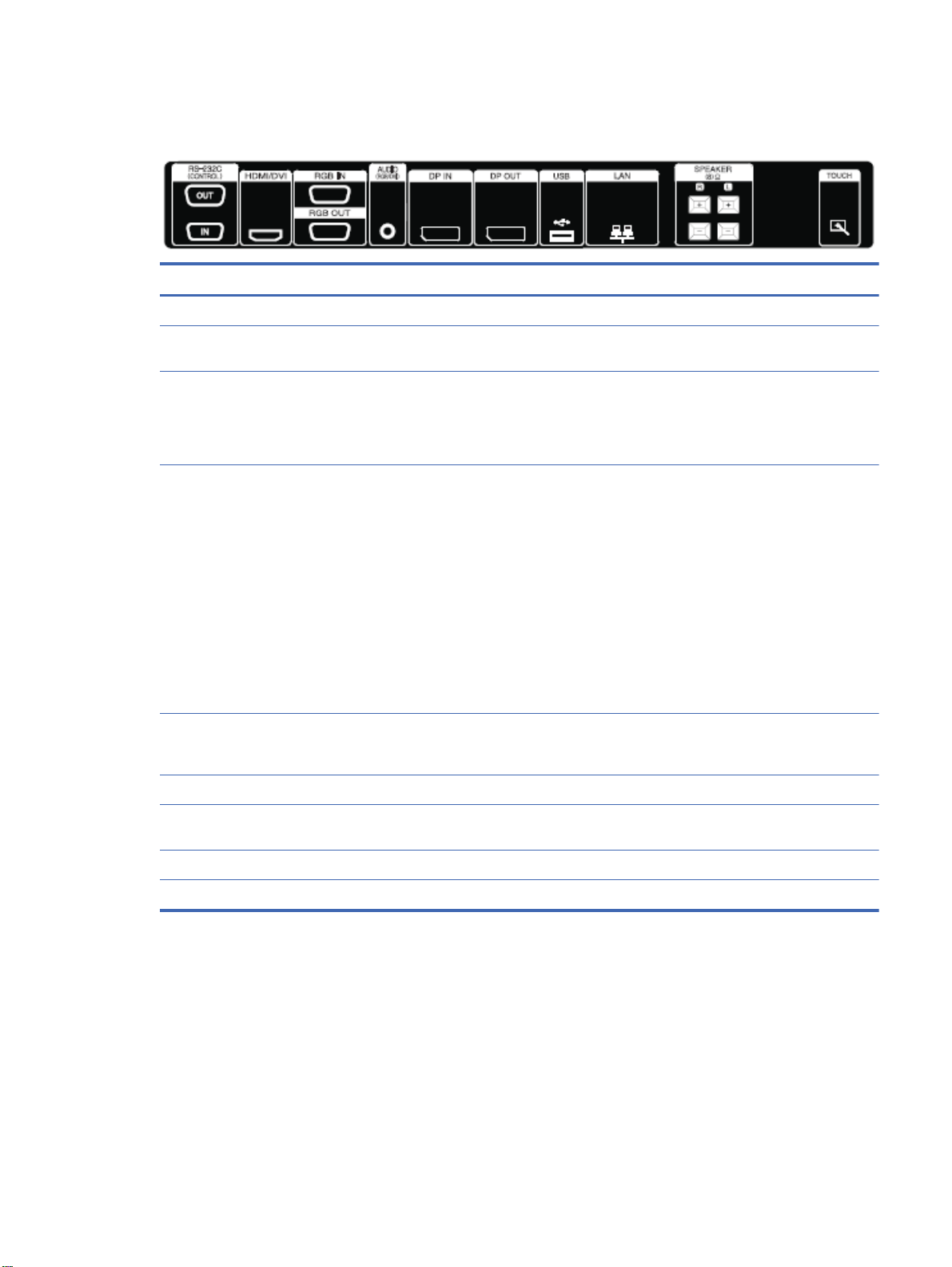
Display ports
Figure 3-19 Display ports
Component Function
1 Power cord receptacle Power cord receptacle to connect the display to an electrical outlet.
2 RS-232-C (Control) serial
ports
3 HDMI/DVI, RGB IN, and RGB
OUT
4 AUDIO (RGB/DVI) AUDIO (RGB/DVI) connects the audio cable to the Line Out on the media player/
5 DP IN and DP OUT
(DisplayPort)
6 USB USB connects a USB storage device to the HP Media Sign Player.
RS-232-C (Control) serial ports connect to RS-232 devices.
HDMI supports High Definition (HD) input and HDCP (High-bandwidth Digital
Content Protection). Some devices require HDCP in order to display HD signals.
DVI input is supported with an HDMI to DVI signal cable (not included). RGB IN
supports analog VGA connections from PCs. RGB OUT supports cloning
connections with VGA cables from display to display.
computer sound card.
NOTE: Before connecting to the AUDIO (RGB/DVI) port on the display, verify
what type of Audio Out connection is available on the media player/computer
sound card. The Line Out on a media player/computer is used to connect to
speakers, including a built-in amplifier (AMP). For additional instructions, refer to
the sound card manual.
If the Audio Out on the media player/computer sound card has only Speaker Out,
reduce the media player/computer volume before connecting to the AUDIO (RGB/
DVI) port on the display.
If the Audio Out on the media player/computer sound card supports both Speaker
Out and Line Out, choose Line Out.
DP IN supports digital input with DisplayPort cables from a media player/
computer. DP OUT supports cloning of connections with DisplayPort cables from
display to display.
7 LAN LAN connects the display directly to a media player/computer or to a network
8 SPEAKER SPEAKER connects the external speakers to the display.
9 TOUCH Connects the display and the PC with USB cable.
directly or indirectly by a router, hub, or switch using the LAN cable.
ENWW Identifying display components 17
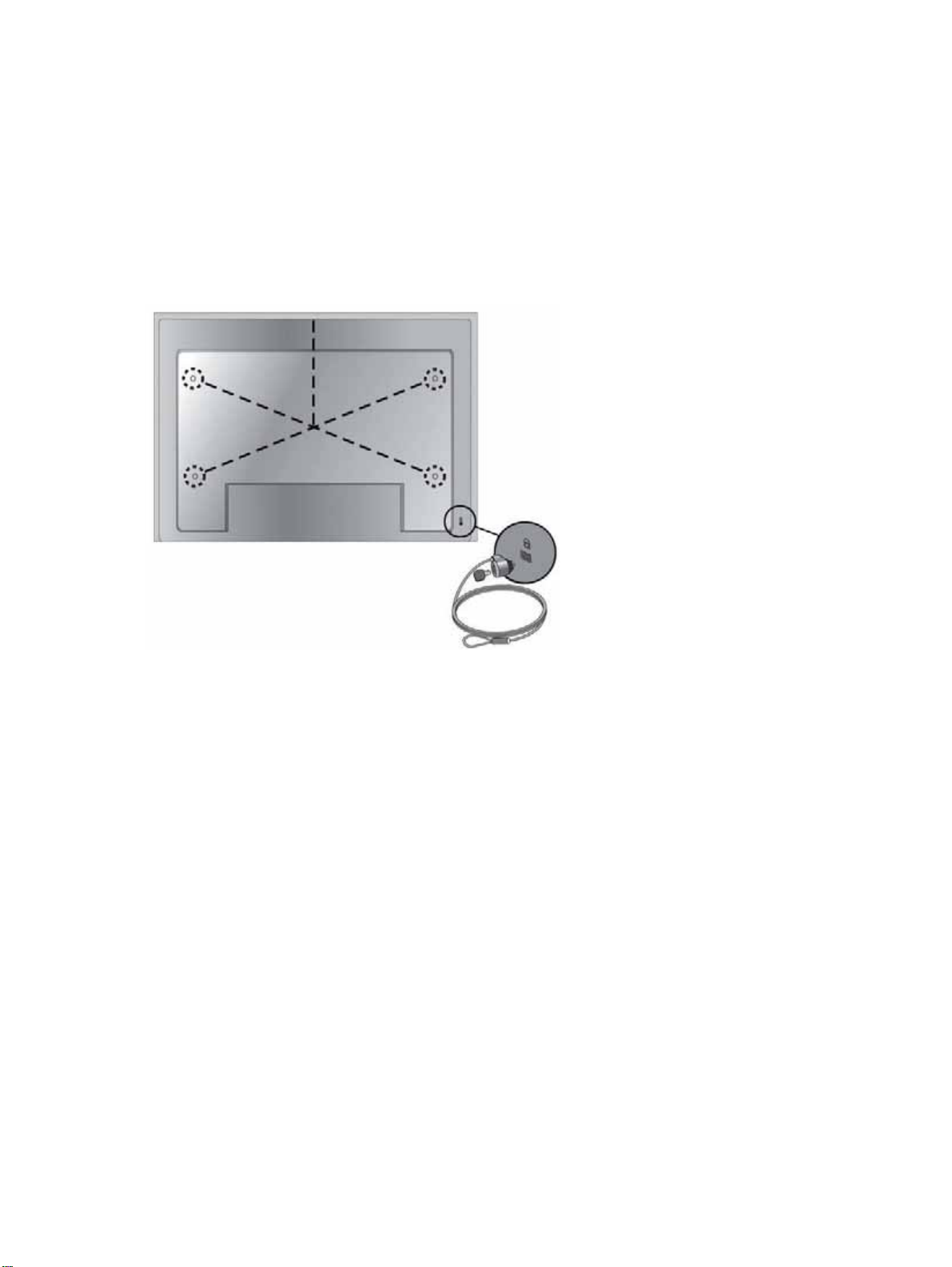
VESA mounting support and security slot
VESA FDMI (Video Electronics Standards Association Flat Display Mounting Interface) wall
mounting—This product supports a VESA FDMI-compliant mounting device. The mounting devices
can be purchased separately from HP.
Security cable provision—To help prevent theft, a security cable provision is available on the rear of
the display. The cable and lock required to connect to the display are available separately and can be
purchased from HP.
Figure 3-20 VESA mounting holes
18 Chapter 3 Setting up the display ENWW
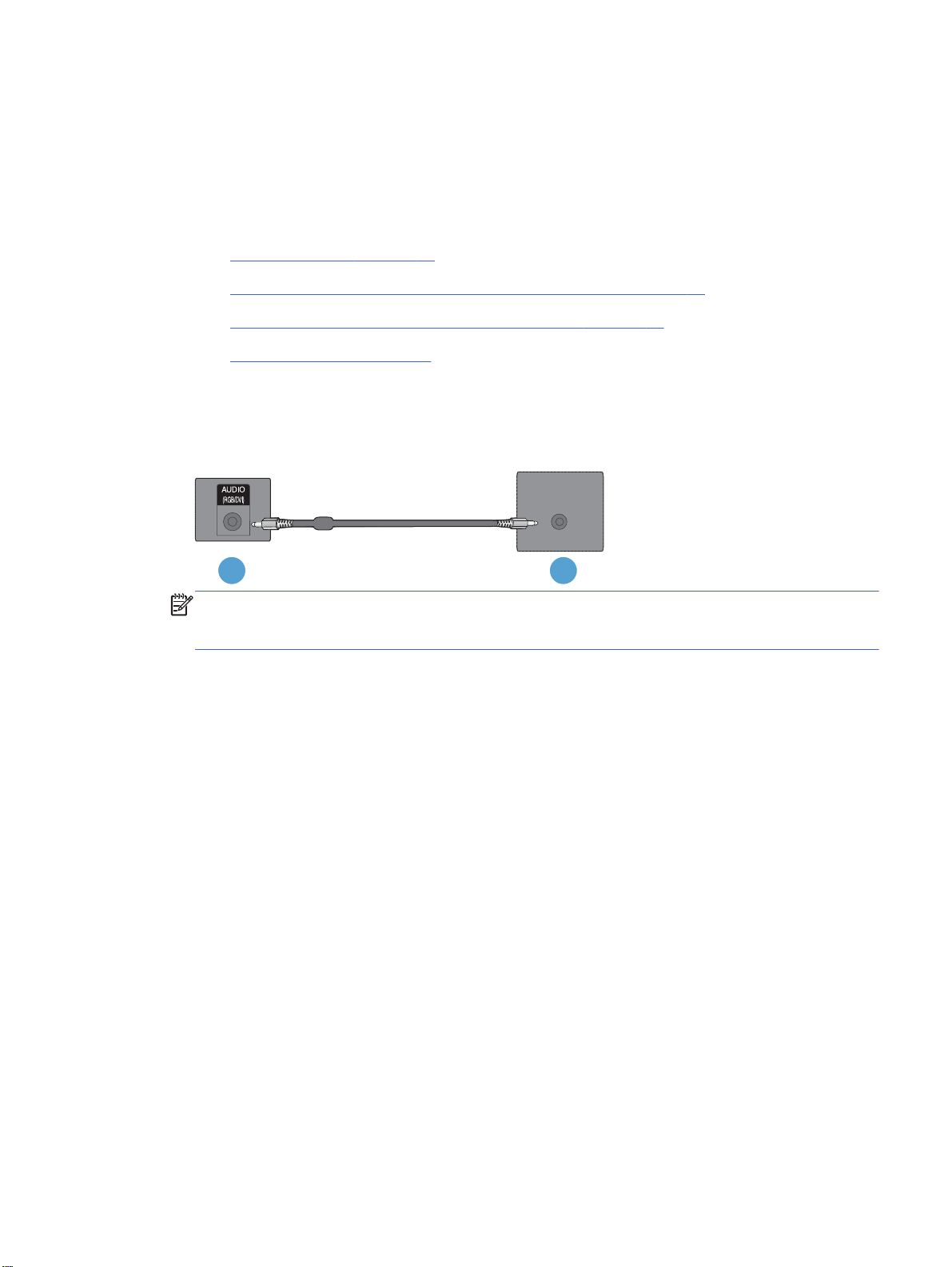
Connecting to external devices
1. Be sure that the display, media player/computer, and all attached devices are turned off.
2. Connect the signal input cable.
For additional information, refer to one of the following signal input cable sections:
Connecting RGB on page 21
ł
Connecting DisplayPort (480p/576p/720p/1080i/1080p) on page 22
ł
Connecting HDMI (480p/576p/720p/1080i/1080p) on page 22
ł
Connecting LAN on page 24
ł
3. Connect the audio cable (sold separately) to the Audio (RGB/DVI) (1) connector on the rear of
the display and the other end to the Line Out port (2) on the media player/computer if the video
signal connection is from either a RGB (VGA) or DVI connector on the media player/computer.
Figure 3-21 Connecting the audio cable
1
NOTE: The ferrite core can be used to reduce electromagnetic waves when connecting an
audio cable. Fit the ferrite core to the audio cable. The ferrite core needs to be separated from
the mold by 5 cm (2 in).
2
ENWW Connecting to external devices 19

4. Connect the AC power cord to the AC-IN connector on the rear of the display and the other end
to an electrical outlet. Before connecting the power cord, please read the power-cord safety
precautions in the
Figure 3-22 HP LD4220tm—Connecting the power cord
Figure 3-23 HP LD4720tm—Connecting the power cord
Important safety information on page 3.
5. Turn on power to the display by pressing the power button (1).
Figure 3-24 HP LD4220tm—Power button
1
Figure 3-25 HP LD4720tm—Power button
1
20 Chapter 3 Setting up the display ENWW

6. Turn on the media player/computer.
7. Select an input signal:
Press the INPUT button on the remote control to open the Input List, select the appropriate
input signal, and then press the OK button to save your change.
Or, press the INPUT button on the back of the display, select the appropriate input signal, and
then press the AUTO/SET button to save your change.
When connecting with a D-Sub (VGA) signal input cable, select RGB from the Input List.
ł
When connecting with an HDMI signal input cable or when connecting a DVI signal input
ł
cable with the HDMI to DVI cable, select HDMI/DVI from the Input List.
When connecting with a DisplayPort signal input cable, select DP from the Input List.
ł
NOTE: If connecting more than one input source, connect the signal cables [HDMI/DVI, RGB
(VGA), and DisplayPort] to each media player/computer. Press the INPUT button on the remote
control to select the input to view.
Connecting RGB
1. For analog operation, connect the D-Sub signal cable to the RGB IN (1) connector on the rear of
the display and the other end to the connector (2) on the media player/computer.
NOTE: If connecting to a Mac media player/computer, use the standard Mac adapter (3)–not
included.
Figure 3-26 Connecting the D-Sub signal cable
2
1
3
2. Connect the audio cable (sold separately) to the Audio (RGB/DVI) (1) connector on the rear of
the display and the other end to the Line Out port (2) on the media player/computer if the video
signal connection is from either a RGB (VGA) or DVI connector on the media player/computer.
Figure 3-27 Connecting the audio cable
1
3. Select an input signal:
Press the INPUT button on the remote control, select the RGB input signal, and then press the
OK button to save.
2
ENWW Connecting to external devices 21

Or, press the INPUT button on the back of the display, select the RGB input signal, and then
press the AUTO/SET button to save.
Connecting DisplayPort (480p/576p/720p/1080i/1080p)
1. Connect the DisplayPort cable to the DP IN port on the display and to the DisplayPort OUT port
on the media player/computer, and then connect the display power cord.
Figure 3-28 Connecting DisplayPort input to a media player/computer
2. Select an input signal.
Press the INPUT button on the remote control, select the DP input signal, and then press the OK
button to save.
Or, press the INPUT button on the back of the display, select the DP input signal from the Input
List, and then press the AUTO/SET button to save.
Connecting HDMI (480p/576p/720p/1080i/1080p)
HDMI supports High Definition Input and HDCP. Some devices require HDCP in order to display HD
signals.
1. Use one of the following examples to connect the HDMI input:
ł Connect an HDMI signal cable to the HDMI/DVI port on the display and to the HDMI port on
the media player/computer, and then connect the display power cord.
Figure 3-29 Connecting the HDMI to HDMI signal cable
22 Chapter 3 Setting up the display ENWW

Connect an HDMI to DVI signal cable to the HDMI/DVI port on the display, and then to the
ł
DVI port on the media player/computer.
For AUDIO input from the media player/computer (this is only needed with DVI input signal
connections), connect the RCA-PC audio cable (cable not included) to the display and to
the Audio OUT ports on the media player/computer, then connect the display power cord.
NOTE: Use shielded signal interface cables (D-sub 15 pin cable, DVI cable) with ferrite
cores to maintain standard compliance for this product.
Figure 3-30 Connecting the HDMI to DVI signal cable
2. Select an input signal.
Press the INPUT button on the remote control, select the HDMI/DVI input signal, and then press
the OK button to save.
Or, press the INPUT button on the back of the display, select the HDMI/DVI input signal, and
then press the AUTO/SET button to save.
ENWW Connecting to external devices 23

Connecting LAN
The LAN input on the display can connect to a media player/computer, a router (switch), or an
Intranet. A LAN connection with the display establishes communication between your media player/
computer and the display. This enables the use of the HP Network Sign Manager program, running
on the connected media player/computer, to assign an IP address to the display, to change display
settings, and to set up HP Media Sign Player options, play lists, and On/Off schedule times.
1. Connect the LAN cable (not included) using one of the following connections:
ł Computer Direct Connection—Connect the LAN cable to the LAN port on the display and to
the LAN port on the media player/computer (1).
Router—Connect the LAN cable to the LAN port on the display and to a LAN port on the
ł
router (2).
Intranet—Connect the LAN cable to the LAN port on the display and to the Intranet network
ł
via an access point (3).
Figure 3-31 Connecting the LAN cable
1 2
3
2. Install the HP Network Sign Manager on the media player/computer attached to the Intranet. To
download the HP Network Sign Manager, refer to the website
the HP Network Sign Manager application, refer to the HP Network Sign Manager User Guide
(available only in English) included on the CD provided with the display.
www.hp.com. For details on using
24 Chapter 3 Setting up the display ENWW

Connecting the USB (Universal Serial Bus) cable
Use the touch screen functionality by connecting the display and the media player/computer with a
USB cable. Power on the media player/computer before connecting the USB cable.
NOTE: The display’s USB terminal supports USB 2.0 and full speed (12Mbps).
NOTE: When you connect the USB cable between the display and a media player/computer with
Microsoft Windows 7 or Windows Vista operating systems, the Windows touch driver software will
automatically install. Refer to
Operating the touch screen on page 41 for more information.
Windows XP requires a driver.
Connecting daisy chain displays
Multiple displays (up to 25) can be connected in a daisy chain (connect several displays together in
Tile Mode) to a computer using DisplayPort IN/OUT or with the combination of RGB IN/OUT and
RS-232-C IN/OUT ports on the display.
To connect displays in a daisy chain, the displays must all be connected with the same input/output
source (DisplayPort IN/OUT, RS-232-C IN/OUT, or RGB IN/OUT) as shown in the figures below.
To daisy chain displays for video, use DisplayPort IN/OUT connections or RGB IN/OUT
ł
connections.
To daisy chain for both video and display command and control, use DisplayPort IN/OUT plus
ł
RS-232-C IN/OUT or RGB IN/OUT plus RS-232-C IN/OUT.
NOTE: The number of displays that can be connected by daisy chain to one media player/computer
might vary depending on the signal status and cable loss. If the signal status is good, and there is no
cable loss, it is possible to connect up to twenty-five displays in a daisy chain from one media player/
computer.
If you are going to play video that is copy protected with High-bandwidth Digital Content Protection
(HDCP), a maximum of six displays can be daisy chained.
To connect multiple displays in a daisy chain, connect the input signal cable from the media player/
computer to the first display in the daisy chain. Connect the subsequent displays, using the same
input signal cables, from the OUT port to the IN port of the next display, as shown in the figures
below, until all the displays are connected together.
Figure 3-32 Daisy chain connection—DisplayPort for video input signal
Display In
Display Out
1
Display In
Display Out
Display In
Display Out
2 3 4
Display In
Display Out
ENWW Connecting daisy chain displays 25

Figure 3-33 Daisy chain connection—RGB for video input signal
1
2
3 4
Figure 3-34 Daisy chain connection—RS-232-C
RS-232C
(CONTROL)
OUT
IN
RS-232C
(CONTROL)
OUT
IN
RS-232C
(CONTROL)
OUT
IN
1 2 3 4
RS-232C
(CONTROL)
OUT
IN
26 Chapter 3 Setting up the display ENWW
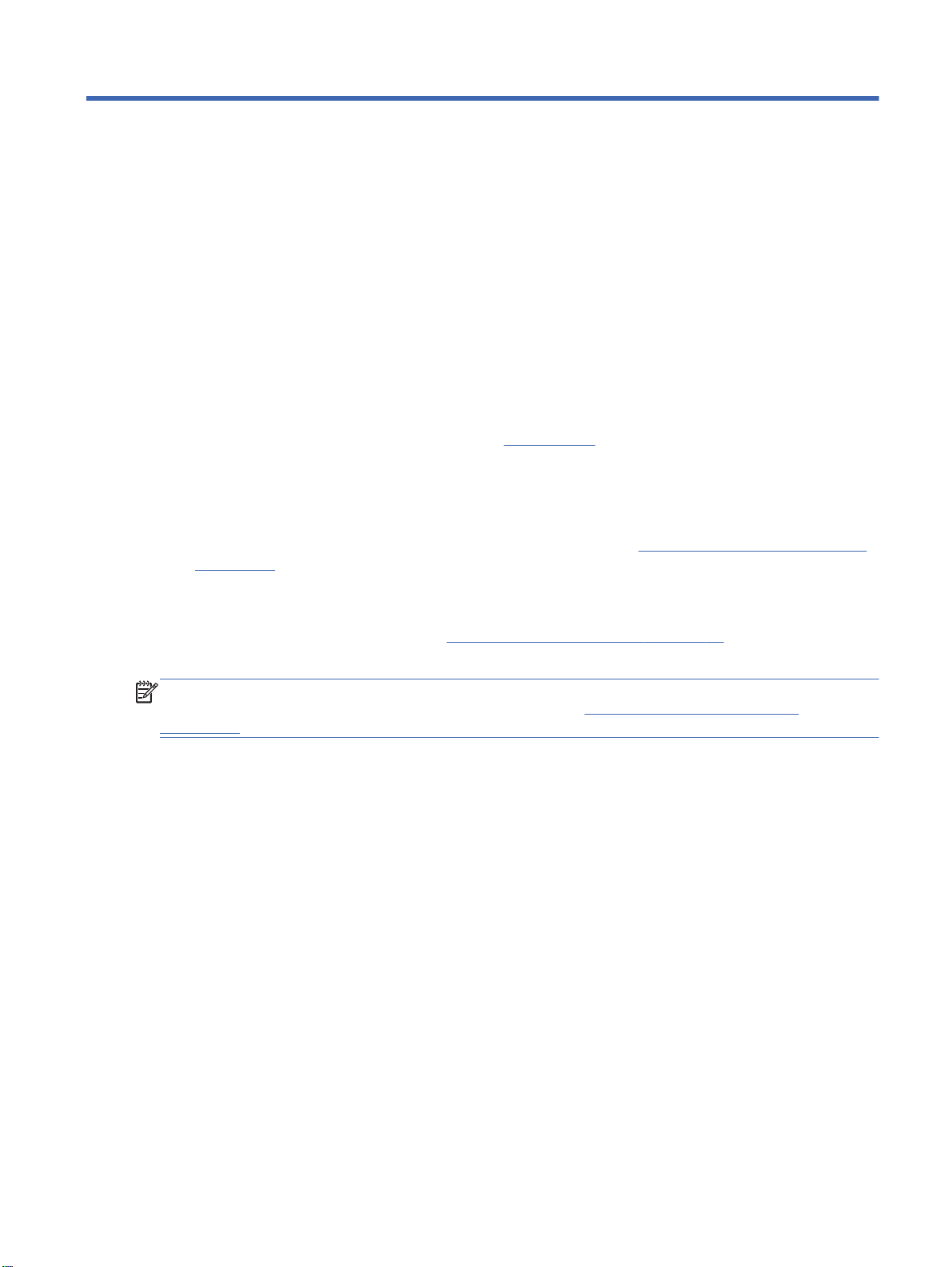
4 Operating the display
Software and utilities
HP displays are Plug-and-Play with Windows® XP, Windows Vista™, and Windows 7 operating
systems, so you do not need to download the .INF file or the .ICM file for these operating systems.
The most current versions of the following software and utilities can be downloaded from the following
HP website for use with the displays as needed:
Auto-adjustment Pattern Utility—Optimizes the display.
ł
HP Network Sign Manager—Allows you to select and control the display options remotely from a
ł
connected media player/computer and allows you to select the options for the HP Media Sign
Player. For more details on the HP Media Sign Player, refer to
on page 47. To install and configure the HP Network Sign Manager software, refer to the
HP Network Sign Manager User Guide (available only in English) included on the CD provided
with the display.
www.hp.com.
Using the HP Media Sign Player
ł Windows XP touch drivers (refer to
instructions)
NOTE: If the display does not include a CD, the .INF and .ICM files and touch drivers can be
downloaded from the HP displays support website. Refer to
on page 28.
The information file
The setup information, or .INF file, defines display resources used by Microsoft® Windows operating
systems to ensure display compatibility with the media player/computer’s graphics adapter.
The image color matching file
The image color matching, or .ICM file, is a color data file that is used in conjunction with graphics
applications to provide consistent color matching from display screen to printer, or from scanner to
the display screen. The .ICM file is only activated from within the graphics applications that support
this feature.
Operating the touch screen on page 41 for installation
Downloading from the Internet
ENWW Software and utilities 27

Installing the .INF and .ICM files
You can install the .INF and .ICM files from the CD or download them from the HP displays support
website.
Installing from the CD
To install the .INF and .ICM files on the media player/computer from the CD:
1. Insert the CD in the media player/computer CD-ROM drive. The CD menu appears.
2. View the Display Driver Readme file.
3. Select Install display driver software.
4. Follow the on-screen instructions.
5. Ensure that the proper resolution and refresh rates appear in the Windows Display control panel.
NOTE: You might need to install the digitally signed display .INF and .ICM files manually from the
CD in the event of an installation error. Refer to the Display Driver Readme file on the CD for
instructions (in English only).
Downloading from the Internet
To download the latest version of .INF and .ICM files and touch drivers from the HP displays support
website:
1. Refer to
2. Follow the links for the display to the support page and download page.
3. Ensure the system meets the requirements.
4. Download the software by following the instructions.
www.hp.com/support and select the country/region.
28 Chapter 4 Operating the display ENWW

Using the auto-adjustment function (RGB INPUT source
only)
You can optimize the screen performance by using the AUTO/SET button on the display (AUTO
button on the remote control) and the Auto-adjustment Pattern Utility software on the CD provided.
NOTE: Do not use this procedure if the display is set to use a DisplayPort or HDMI/DVI input
source.
If the display is using a PC analog signal input, this procedure can correct the following image quality
conditions:
Fuzzy or unclear focus
ł
Ghosting, streaking or shadowing effects
ł
ł Faint vertical bars
Thin, horizontal scrolling lines
ł
An off-center picture
ł
To use the auto-adjustment feature:
1. Allow the display to warm up for 20 minutes before adjusting.
2. Press the AUTO/SET button.
If the result is not satisfactory, continue with the procedure.
3. Insert the CD in the disc drive. The CD menu appears.
4. Select Open auto-adjustment software. The setup test pattern appears.
5. Press the AUTO/SET button to produce a stable, centered image.
6. Press the ESC key or any other key on the keyboard to exit the test pattern.
ENWW Using the auto-adjustment function (RGB INPUT source only) 29

Using the On-Screen Display menu
The display settings can be adjusted from the On-Screen Display (OSD) menu.
Icon Main menu Function description
Picture Set or change Video characteristics such as aspect ratio, brightness, contrast,
energy savings, picture mode, and screen options
Audio Set or change the audio options
Time Set or change the timer options
Option Set or change display options such as OSD language, network setup, led lights
Tile Set or change the tile options
USB Set or change the USB options
on/off, control button lock, power management, DDC-CI, and ISM Method
Using the remote control to adjust the OSD
Use the OSD to adjust the screen image based on your viewing preferences. To access the OSD, do
the following:
1. If the display is not already on, press the power button to turn on the display.
2. Press the MENU button (1) on the remote control.
3. To access a control, use the down arrow or up arrow button (2).
4. When the icon you want becomes highlighted, press the OK button (3).
5. To access a control, use the down arrow or up arrow button (4).
6. When the list you want becomes highlighted, press the OK button (5).
7. Use the down arrow , up arrow , left arrow , or right arrow button (6) to set or change
the selected item to the desired setting.
8. Accept the changes by pressing the OK button (7).
9. Exit the OSD menu by pressing the EXIT button (8).
30 Chapter 4 Operating the display ENWW

OSD menu selections
The following table lists the On-Screen Display (OSD) menu selections and their functional
descriptions.
Icon Main menu Submenu Description
PICTURE Aspect Ratio Selects from the following screen image sizes:
16:9—Widescreen mode.
ł
1:1—Picture format is 1:1 aspect ratio.
ł
ł Just Scan—Allows you to enjoy the transmitted data fully
without any images cut off. (This menu is activated only
in 720P, 1080P, 1080i (HDMI/DVI-DTV, DisplayPortDTV).)
Original—Picture format is automatically set to 16:9 or
ł
4:3 aspect ratio according to input signal.
4:3—Picture format is 4:3 aspect ratio.
ł
14:9—Programs are viewed normally in 14:9 with black
ł
bars added to the top and bottom. The 4:3 programs are
magnified on the top/bottom and left/right sides.
Zoom—4:3 programs are magnified until they fill the 16:9
ł
screen. The top and bottom will be cut off.
ł Cinema Zoom 1—Picture format is 2.35:1 aspect ratio,
extending the picture horizontally with black bars added
to the top and bottom.
Energy Saving Select from the following screen brightness levels:
ł Off—100% light
ł Level 1—80% light
ł Level 2—60% light
Level 3—40% light
ł
Picture Mode Select from the following screen presets:
ł Vivid—Select to display with brightest image.
ł Standard—The most general and natural screen display
status.
Cinema—Lowers brightness by one level.
ł
ł Sport—Displays with a soft image.
Game—To enjoy dynamic image when playing a game.
ł
Expert 1 and Expert 2—Allows user-defined settings:
ł
Backlight—Controls the brightness of the screen,
Ń
adjust the brightness of the LCD panel.
Contrast—Adjusts the difference between the light
Ń
and dark levels.
Ń Brightness—Adjusts the brightness of the screen.
ENWW Using the On-Screen Display menu 31

Icon Main menu Submenu Description
Sharpness—Adjusts the clearness of the image.
Ń
Ń Color—Adjusts the color to desired level.
Tint—Adjusts the tint to a desired level.
Ń
NOTE: If the Picture Mode setting is set to Vivid, Standard,
Cinema, Sport, or Game, the above adjustments will be
automatically set to predefined settings.
Advanced
Control
Select from the following screen color adjustment settings:
Color Temperature—Select from the following color
ł
settings:
Cool—Slightly purplish white.
Ń
Medium—Slightly bluish white.
Ń
Warm—Slightly reddish white.
Ń
ł Dynamic Contrast—Optimizes the contrast
automatically according to the brightness of the
reflection.
ł Dynamic Color—Adjusts the color of the reflection
automatically to reproduce natural colors as close as
possible.
ł Noise Reduction—Removes the noise up to the point
where it does not damage the original picture.
Gamma—Set your own gamma value. On the display,
ł
high gamma values display whitish images and low
gamma values display high contrast images.
Black Level—Adjusts the contrast and the brightness of
ł
the screen using the black level of the screen for HDMI/
DVI and DP input source only.
Low—The reflection of the screen gets darker.
Ń
Ń High—The reflection of the screen gets brighter.
Film Mode—Adjusts the display, when watching a
ł
movie, to the best picture appearance.
32 Chapter 4 Operating the display ENWW

Icon Main menu Submenu Description
Expert 1 and
Expert 2 Control
Select from the following settings:
ł Dynamic Contrast—Optimizes the contrast
automatically according to the brightness of the
reflection.
ł Noise Reduction—Removes the noise up to the point
where it does not damage the original picture.
Gamma—Set your own gamma value. On the display,
ł
high gamma values display whitish images and low
gamma values display high contrast images.
Black Level—Adjusts the contrast and the brightness of
ł
the screen using the black level of the screen.
Film Mode—Adjusts the display, when watching a
ł
movie, to the best picture appearance.
ł Color Standard—Adjusts color.
White Balance—Adjusts the overall color of the screen
ł
to the feeling you want.
Color Management System—Adjusts by using test
ł
patterns. This does not affect other colors but can be
used to selectively adjust the 6 color areas (Red/ Green/
Blue/Cyan/Magenta/Yellow). Color difference might not
be distinctive even when you make the adjustments for a
general video.
Picture Reset Returns the Picture Mode to the default factory settings.
AUDIO Auto Volume Adjusts uneven sound volumes across all channels or signals
Clear Voice II Differentiates the human sound range from other sounds,
Balance Balances sound between the left and right speakers.
Sound Mode Automatically selects the best sound tone quality, depending
Treble Adjust treble 0–100.
automatically to the most appropriate level.
To use this feature, select On; to turn off the feature, select
Off.
which helps to make the human voices easier to hear.
To use this feature, select On; to turn off the feature, select
Off.
on the video type that you are currently watching, from the
following options:
ł Standard—Most commanding and natural audio.
Music—Select for original sound when listening to music.
ł
Cinema—Select for sublime sound.
ł
ł Sport—Select for sports broadcasting.
ł Game—Select for dynamic sound when playing a game.
Bass Adjust bass 0–100.
ENWW Using the On-Screen Display menu 33

Icon Main menu Submenu Description
Reset Resets the Sound Mode to the factory default settings.
Speaker Adjusts internal speaker status (speakers sold separately).
To use this feature, select On; to turn off the feature, select
Off.
To use an external hi-fi stereo system, turn off the internal
speakers of the display.
DisplayPort
Audio Out
TIME Clock Resets the Day, Hour, and Minute if the current time is
On Time The on time automatically switches the display on at the pre-
Off Time The off time automatically switches the display to standby at
Sleep Timer Automatically turns off power when the time set by a user has
Auto Off If active and there is no input signal, the display switches to off
Power On Delay When connecting multiple displays and turning the power on,
OPTION Language Selects the language in which the OSD menu is displayed.
Input Label Selects a label for each input source.
Key Lock Set On to disable the display buttons to prevent tampering
Select DisplayPort or Analog.
incorrect.
set time.
the pre-set time.
passed.
mode automatically after 10 minutes.
the displays are turned on individually to prevent overload.
with display settings. When set to On, the display options and
settings can be set or changed only with the remote control or
with HP Network Sign Manager.
Set ID Use to assign a unique Set ID NO (name assignment) to each
ISM Method This option allows setting the display to alter the image to
DPM Select Display Power Management Select—Turns the power saving
Power Indicator Sets the power indicator on the front of the display to On or
DDC-CI Set this feature On to enable sending display OSD commands
DFC Digital Fine Contrast—To use this feature, select On; to turn
Interface Select Select the connection you are using for remote display
product when several products are connected for display.
avoid a static image being on the screen for a prolonged
period of time. This can avoid burn-in or image sticking and
prolong the life of the display.
mode On or Off.
Off.
via RS-232-C connection from the media player/computer.
off the feature, select Off.
management. For more information, refer to the HP Network
Sign Manager User Guide (available in English only) included
on the CD provided with the display.
34 Chapter 4 Operating the display ENWW

Icon Main menu Submenu Description
Network Setup Select the method of assigning an IP address to the display.
IP Mode options:
ł DHCP—Allows the display IP Address to be assigned
automatically when the display is attached to the network
through a router.
Manual—Allows you to assign the IP Address, Subnet
ł
Mask, Gateway, and DNS Server.
See your network administrator for the correct manual entries
to enter. For more details on setting the display IP Address,
refer to the HP Network Sign Manager User Guide (available
in English only) included on the CD provided with the display.
Information Contains the Serial No., SW Version (MNT), SW Version
(LAN), IP Address, and MAC Address information.
Factory Reset Resets to the default factory settings.
TILE Tile Mode Tile Mode is used when multiple displays are configured in a
Tile ID Selects the location of the Tile by setting an ID of 1–25.
Natural Mode Setting this feature ON will compensate for the mullions (non-
H Size Adjusts the horizontal size of the screen taking into account
V Size Adjusts the vertical size of the screen taking into account the
video wall and you want the image to be displayed on the
entire video wall, with each display showing its part of the total
image on the video wall.
To use Tile Mode, the multiple displays must be connected
with RGB IN/RGB OUT or DP IN/DP OUT. If you want to
issue commands to the displays in the wall with application
software or with the HP Network Sign Manager connected
through the serial interface, the displays must be connected
with RS-232-C IN/OUT.
For more information, refer to
viewing area between active viewing areas in the video wall
where the display bezels meet) by stretching the image in
each display in the video wall so that the image is extended
into the non-viewing areas of the mullions. This eliminates
image distortion and displays the image in its natural
proportions across all displays.
the size of the bezel.
size of the bezel.
Using Tile Mode on page 39.
H Position Moves the screen position horizontally.
V Position Moves the screen position vertically.
Reset Resets the Tile Mode configuration.
USB Photo List View photo files on a USB storage device.
Music List Play music files on a USB storage device.
Movie List Play movie files on a USB storage device.
ENWW Using the On-Screen Display menu 35

Icon Main menu Submenu Description
Lock System Enables the USB security function to prevent the playing of
Set Password Allows you to set a password for the HP Media Sign Player.
NOTE: Depending upon the input setting, input video signal, Picture Mode, and option settings,
some OSD options might not be available to be set or changed, and these will appear greyed out in
the OSD menus.
Selecting an Aspect Ratio
The aspect ratio modes available for your selection depend on the current input source. Use the
following table to determine which mode is available for your display.
Mode
ARC
DisplayPort
DTV
DisplayPort
PC
unauthorized files from a USB storage device with the HP
Media Sign Player.
NOTE: All USB menu options are disabled until a correct
password is entered. If you should forget your password, enter
7777 in the password field and that will take you to the Set
Password menu to change the password. The default
password is 0000. The master password is 7777.
RGB
PC
HDMI/
DVI
DTV
HDMI/
DVI
PC
16:9 X X X X X
Just Scan X X
Original X X X X X
4:3 X X X X X
1:1 X X X
14:9 X X
Zoom X X
Cinema Zoom 1 X X
Adjusting the timer function
Use the remote control to set the following timer options.
Clock
The Clock menu allows you to reset the clock manually if the current time is incorrect.
1. Press the MENU button, and then use the down arrow or up arrow button to select the
TIME menu.
2. Press the right arrow button, and then use the down arrow or up arrow button to select
the Clock menu.
36 Chapter 4 Operating the display ENWW

3. Press the right arrow button, and then use the down arrow or up arrow button to set the
hour (00h–23h).
4. Press the right arrow button, and then use the down arrow or up arrow button to set the
minutes (00–59 min).
On Time and Off Time
The On Time and Off Time menus let you set the display to automatically switch to standby at a preset time.
1. Press the MENU button, and then use the down arrow or up arrow button to select the
TIME menu.
2. Press the right arrow button, and then use the down arrow or up arrow button to select
On Time or Off Time.
3. Press the right arrow button, and then use the down arrow or up arrow button to set the
hour (00h–23h).
4. Press the right arrow button, and then use the down arrow or up arrow button to set the
minutes (00–59 min).
5. Press the right arrow button, and then use the down arrow or up arrow button to select
On or Off.
NOTE: Once the On Time or Off Time is set, these functions operate daily at the preset time. The
Off Time function overrides the On Time function if they are set to the same time. When the On
Time is operated, the input screen is turned on just as it was turned off.
Sleep Timer
The Sleep Timer menu lets you set the display power to automatically turn off when the time set by a
user has passed.
1. Press the MENU button, and then use the down arrow or up arrow button to select the
2. Press the right arrow button, and then use the down arrow or up arrow button to select
3. Press the right arrow button, and then use the down arrow or up arrow button to set the
4. Press the right arrow button, and then use the down arrow or up arrow button to set the
NOTE: In the event of a power interruption (disconnection or power failure), the Sleep Timer clock
must be reset.
TIME menu.
the Sleep Timer menu.
hour (00h–23h).
minutes (00–59 min).
ENWW Using the On-Screen Display menu 37

Auto Off
To set the display to switch to the off mode automatically after 15 minutes if Auto Off is active and
there is no input signal:
1. Press the MENU button, and then use the down arrow or up arrow button to select the
TIME menu.
2. Press the right arrow button, and then use the down arrow or up arrow button to select
the Auto Off menu.
3. Press the right arrow button, and then use the down arrow or up arrow button to select
On or Off.
Power On Delay
When connecting multiple displays and turning the power on, the displays are turned on individually
to prevent overload.
Using Key Lock
The display can be set up to disable the display control buttons on the back of the display. When the
Key Lock is set ON, display options might only be set or changed with the remote control or using
the HP Network Sign Manager.
1. Press the MENU button, and then use the down arrow or up arrow button to select the
OPTION menu.
2. Press the right arrow button, and then use the down arrow or up arrow button to select
the Key Lock menu.
3. To lock the OSD screen adjustment, press the right arrow button, and then use the down
arrow or up arrow button to select On.
4. To unlock the OSD screen adjustment, press the MENU button on the remote control, and then
use the down arrow or up arrow button to select Off.
38 Chapter 4 Operating the display ENWW

Using ISM Method
Displaying a static image on the screen for a prolonged period of time could result in burn-in or image
sticking. To avoid burn-in or image sticking or to fix a ghost or burned-in image, do not display a fixed
image for prolonged periods of time. Either turn the display off or change the image. If you display a
static image for long periods of time, you can help to avoid ghost images or burn-in by using the ISM
option as follows:
1. Press the MENU button, and then use the down arrow or up arrow button to select the
OPTION menu.
2. Press the right arrow button, and then use the down arrow or up arrow button to select
the ISM Method menu.
3. Select one of the following menu options:
Normal—Leave on Normal if you do not want the ISM function to be active. When the
ł
display is turned OFF, the ISM setting will be reset to Normal, regardless of which ISM
mode was ON when the display was turned off.
ł Orbiter—The screen will move two pixels every two minutes, alternately moving left, right,
up, and down. Orbiter will remain on until changed in the ISM menu.
ł Inversion—This function can be used to fix a ghost or burned-in image. This function will
invert the image colors every 30 minutes. If the screen image is inverted and you enter the
USB function, images displayed in this function will be inverted. The inversion function will
remain on until changed in the ISM menu.
ł White wash—This function can also be used to fix a ghost or burned-in image. This
function will fill the screen with solid white. This helps to remove permanent images burned
into the screen. Pressing any key on the remote control will exit the White Wash function
and return the screen to Normal.
Using Tile Mode
Tile Mode is used to extend an image across multiple displays in a video wall. You can define up to a
5 x 5 video wall and the displays can be in either landscape or portrait orientation. Tile Mode allows
you to assign each display its relative position (number) in the wall starting at the upper-left corner
and down each row from left to right. Each display will automatically show the corresponding part of
the full image as shown in the following figure.
Assign the correct position number to each display as follows:
MENUPICTURETILETile ModeOK3x3CloseTile IDOK1 (for display #1, 2 for
display #2, etc. ... 9 for display #9)CloseNatural ModeOKON (compensate for the mullions
to display an image without distortion across the video wall)OKEXIT
ENWW Using the On-Screen Display menu 39

Each display must be connected to every other display, using either RGB IN/RGB OUT or DP IN/DP
OUT as shown in the following figure. If you want to issue display commands from the media player/
computer, you must connect each display with RS-232-C IN/RS-232-C OUT just like the video
connections.
Figure 4-1 Tile Mode 3x3 video wall—Connecting displays with DP IN/DP OUT
Display In
Display Out
Display In
Display Out
Display In
Display Out
1
Display In
Display Out
4
Display In
Display Out
7
2 3
Display In
Display Out
5 6
Display In
Display Out
8 9
Display In
Display Out
Display In
Display Out
40 Chapter 4 Operating the display ENWW

5 Operating the touch screen
Plug and play (Microsoft Windows 7 and Windows Vista)
When you connect the USB cable between the display and a media player/computer with Microsoft
Windows 7 or Windows Vista operating system, the device will be found and the Windows touch
drivers will be installed automatically by the Windows operating system. The software may take a few
minutes to install and a message will be displayed on the lower right corner of the screen indicating
that the Windows touch drivers have been installed successfully. Once you install the Windows touch
driver, you can select, launch, and drag objects using the touch screen gestures. To make a
selection, touch the screen. The touch driver installation program will not install drivers for Microsoft
Windows Vista or Microsoft Windows 7 operating system. Microsoft plug-and-play touch drivers are
already included in those operating systems for these displays.
NOTE: Refer to Connecting the USB (Universal Serial Bus) cable on page 25 for instructions on
connecting the USB cable.
To verify that the touch driver is installed, on the Windows 7 desktop go to Start > Control Panel >
System and Security > System and ensure that Pen and Touch Input Available with 2 Touch
Points is listed in the System section.
Touch software installation for Microsoft Windows XP
For the touch screen to function properly when using Microsoft Windows XP, you must install the HP
touch driver by using the touch driver installation program on the CD included with your display.
The touch driver installation program will not install drivers for Microsoft Windows Vista or Microsoft
Windows 7 operating systems. The plug-and-play touch drivers are already included in these
operating systems for the digital signage displays.
NOTE: There are no Windows Vista or Windows 7 touch drivers on the CD included with the display
and you can not install the Microsoft Windows XP driver if you are using either Windows Vista or
Windows 7.
Installing the software from the CD
The CD that comes with digital signage displays contains files that you can install to communicate
with the touch screen and use the touch screen with Windows applications.
To install the touch driver from the CD:
1. Insert the CD in the media player/computer.
2. Click Install Touch Driver. To continue, click Next and follow the instructions on the screen to
install the touch driver.
ENWW Plug and play (Microsoft Windows 7 and Windows Vista) 41

3. After setup has finished installing the touch driver, select Yes to restart and click Finish.
4. Connect the Touch screen display cable (USB) to your PC.
After installing the touch driver, connecting the USB cable, and restarting your media player/
computer, the Found New Hardware Wizard is displayed to complete the driver installation. To
install the IR Touch Device Driver:
1. Select Yes, this time only and click Next to continue.
2. Select Install from a list or specific location (Advanced) and click Next to continue.
3. In the Browse For Folder window that displays, select the folder that contains drivers for your
hardware.
4. In the Choose your search and installation options window, accept the default option of
Search for the best driver in these locations and the checked Include this location in the
search. Click Next to continue.
5. Select the RNDPLUS Touch USB Driver (oem25.inf) in the hardware list and click Next.
6. If a Hardware Installation warning displays about the driver not passing Windows Logo testing,
click Continue Anyway.
7. When prompted that files are needed from the IR Touch Controller Installation Disk, browse to
the location of the file and click OK.
8. When the wizard finishes installing the software, click Finish to close the wizard.
To Uninstall the Touch Monitor driver:
1. Select Start > Programs > Uninstall iNexio Touch Driver to open the IR Touch Driver Setup
Maintenance program and modify or uninstall the current installation.
2. Select the Remove option to remove all installed features and click Next.
3. Click Yes to confirm you want to remove the touch driver.
4. Select Yes and click Finish to restart the media player/computer to complete the uninstall
process.
Installing the software from the Internet
To install the touch driver from the Internet:
1. Got to
2. Select your country/region.
3. Select your language.
4. Select Download drivers and software (and firmware) and enter you display model name and
http://www.hp.com/support.
number.
5. Follow the instructions on the screen to download the Setup.exe file.
6. Open the file and follow the directions in the InstallShield Wizard to install the software.
7. To verify that the software installed, go to Start > All Programs, and ensure that the iNexio
folder appears in the Start menu.
42 Chapter 5 Operating the touch screen ENWW

Calibrating the touch screen
It is not necessary to calibrate the touch screen when you initially begin using it in landscape mode. It
may become necessary, however, if you notice that the cursor does not correspond to the actual
position where the screen is being touched, or if you change the display orientation to portrait from
landscape mode. To calibrate the touch screen when using Windows 7:
1. On the Windows 7 desktop, go to Start > Control Panel > Hardware and Sound > Tablet PC
Settings.
2. On the Tablet PC Settings' Display tab, press the Calibrate button. The calibration window will
be displayed
3. On the calibration window, tap the crosshairs each time they appear in the corners of the screen.
When complete, a dialog box will appear asking if you want to save the calibration data.
4. Select Yes on the dialog box to save the calibration data and close the calibration window.
Calibrating the touch screen using the calibration tool for
Windows XP
If it becomes necessary to calibrate the touch screen after installing the Microsoft Windows XP touch
driver, or if you change the display from landscape to portrait orientation, follow the steps below.
1. Go to Start > All Programs > iNexio and select HIDcal. The HIDcal dialog will appear on the
screen.
2. Click the Manual button to open the calibration window.
3. Touch the crosshairs in each corner of the screen as directed.
Customizing the touch screen
You can customize the touch settings in Microsoft Windows 7 to align with your personal preferences.
For example, you can change the menus to appear on the right side or left side of the screen based
on whether you write with your left hand or right hand by going to Start > Control Panel > Hardware
and Sound > Tablet PC Settings and selecting the Other tab.
You can further customize the touch settings by going to Start > Control Panel > Hardware and
Sound > Pen and Touch. The Pen and Touch dialog allows you to:
adjust the settings for each pen action
ł
change navigational flick settings
ł
change settings for handwriting personalization
ł
adjust settings for each touch action
ł
adjust touch panning gestures
ł
To customize the touch settings in Microsoft Windows Vista to align with your personal preferences,
go to Start > Control Panel > Tablet PC Settings to change where menus appear on the screen by
ENWW Calibrating the touch screen 43

indicating whether you write with your left hand or right hand. Go to Start > Control Panel > Pen and
Input Devices to:
change navigational flick settings
ł
change settings for handwriting personalization
ł
adjust settings for each touch action
ł
adjust touch panning gestures
ł
Using the touch keyboard and writing tab
You can input data into applications using either the touch keyboard or the writing tab on the Tablet
PC Input Panel in Microsoft Windows Vista or Windows 7. To open the Tablet PC Input Panel, go to
Start > All Programs > Accessories > Tablet PC > Tablet PC Input Panel.
To switch between the touch keyboard and the writing tab, tap the Touch Keyboard button or the
Writing Tab button in the upper left corner of the panel.
You can change the settings on the Tablet PC Input Panel by tapping the Tools button in the upper
left corner of the Tablet PC Input Panel and selecting Options.
Finger operation
The touch function may replace the mouse after you start the Microsoft Windows operating system
and introduce appropriate gesture judgement. Gesture judgement and related Windows software
applications are listed below:
Finger Operation Windows 7 Windows Vista Windows XP
Drag YYY
Click YYY
Double-Click Y Y Y
Single-touch Digitizer Y Y N
Multi-touch Digitizer Y N N
Use your finger or the provided stylus for touch applications.
NOTE: The touch function may need about 7 seconds to resume if the USB cable is re-plugged or
the media player/computer resumes from sleep mode (suspend mode).
44 Chapter 5 Operating the touch screen ENWW

Upgrading the firmware
HP provides firmware upgrades so that your system can take advantage of the latest technology
available. If you are encountering problems with your touch screen, try upgrading the firmware.
NOTE: HP touch controller firmware upgrades may be limited depending on the operating system
you are using.
CAUTION: DO NOT terminate the USB Downloader program or power off your system during the
firmware upgrade. Should power be lost during the firmware update, after the system reboots follow
the steps below to restart the firmware download.
To upgrade the firmware:
1. Go to
2. Select your region.
3. Select Download drivers and software (and firmware) and enter your display model number
4. Accept the default software driver language selection and select the operating system you are
5. Select Firmware Updater, and follow the directions on the screen.
6. When the F/W Update Finished message box appears, click OK.
http://www.hp.com/support.
(HP LD4220tm or LD4720tm).
CAUTION: Before proceeding to the next step, ensure that your display is connected to the
media player/computer with the touch USB cable. The USB cable is required to enable the
firmware upgrade.
using.
NOTE: It will take about 7–10 seconds after the firmware upgrade to be able to use touch
screen functions. The wait time may vary depending on your media player/computer.
ENWW Upgrading the firmware 45

6 Multi-Display touch screen setup
Multi-display touch screen setup allows up to four displays connected to one media player/computer
to be touch screen enabled.
NOTE: Multi-display touch screen setup is available only in Microsoft Windows 7 (Home Premium
and above). It is not supported in any other operating system.
1. Click the Windows Start button and select Control Panel.
2. Select Hardware and Sound.
3. Select Tablet PC Settings.
4. On the Display tab under Configure, run Setup.
5. In the Identify pen or touch input screens window, select Touch input.
6. Touch screen #1 to match it to the Display. Then press Enter to move to the next screen.
7. Repeat step 6 for each additional screen.
HP recommends the following graphics cards for multi-display support.
ATI Radeon HD 5450
ł
NVIDIA GeForce GT320
ł
NVIDIA GeForce 315
ł
NVIDIA GeForce G210
ł
ATI Radeon HD 4350
ł
NVIDIA GeForce G100
ł
ATI Radeon HD 4650
ł
NVIDIA GeForce 9300 GE
ł
NVIDIA Quadro NVS 450*
ł
* Requires additional purchase of DisplayPort to HDMI adapter
46 Chapter 6 Multi-Display touch screen setup ENWW

7 Using the HP Media Sign Player
When you insert a USB storage device into the USB port in the back of the display, the Enter
Password dialog box appears if you have the Lock System option turned ON. After entering your
password, the HP Media Sign Player options appear with Photo List, Music List, and Movie List.
If the USB storage device is already inserted when you turn the power on to the display, press the
USB button on the remote control and if you have the Lock System option ON, the Enter Password
dialog box appears along with the USB menu options. After entering your password, you can set or
change any of the USB options.
NOTE: The USB menu will not be displayed by pressing the USB button on the remote control while
the HP Media Sign Player is playing or while the OSD is active.
Using Photo List
After selecting the Photo List option, select the drive, and then select the folder with the
desired .JPG images. A list of the files in the folder appears. If you select a folder which does not
have supported files, the message No Photo List in the Folder appears. When you highlight a file,
you can mark the file to play by pressing the MARK button on the remote control. If you highlight the
file and then press the OK button for any file in the list, the Photo selection and menu options list
appears.
Information about using Photo List
PHOTO (*.JPEG) supporting file
ł
Baseline—15360 x 8640
ł
Progressive—1024 x 768
ł
You can view JPEG files only; non-supported files are displayed in the form of a bitmap.
ł
Photo selection and menu options
View—Starts the HP Media Sign Player. You will see the first image selected in the Photo List
ł
and the Option box. This image remains on the display until you select Slideshow in the
Option box.
Mark All—Marks all or selects all files in the selected folder from the Photo List.
ł
Delete—Deletes all the marked or selected files in the selected folder from the USB storage
ł
device. When you choose Delete, a verification dialog box appears to confirm that you want to
delete the file.
Close—Closes the Photo selection and menu options menu.
ł
ENWW Using Photo List 47

Options on full-sized photo view
ł Slideshow—Starts the HP Media Sign Player. Only the files marked or selected are played
unless there are no files marked, and then all files in the selected folder play in the order they
appear in the Photo List. Set the time interval for all of the slides in the slide show in the
Options dialog box.
ł BGM (Background Music)—The HP Media Sign Player plays audio files while showing the
selected images from the Photo List. Before selecting this option, you must select the Music
Folder for BGM in the Option dialog box. For more details on audio files, refer to
List on page 48.
ł
Rotate icon
each touch of the rotate icon (90°,180°, or 270°) clockwise. When the image is rotated using the
rotate icon, the image will be scaled to fill the screen, and any image not specifically created for
a portrait viewing (90° or 270°) might be distorted or out of proportion in the rotated orientation.
Delete—Deletes files from the USB storage device. A verification dialog box appears to confirm
ł
that you want to delete the file.
Option—Sets values for the Slide Speed and the Music Folder for BGM. Use the down arrow
ł
, up arrow , left arrow , or right arrow button and the OK button to set values. Press OK
to save the settings. You cannot change the Music Folder while BGM is playing.
ł Hide—Hides the HP Media Sign Player Option menu. The Option menu hides automatically
after about 40 seconds if no options are chosen. To have the Option menu appear again, press
the OK button on the remote control.
Using Music
—Use the rotate icon to change the orientation of the slide show 90° with
Using Music List
After selecting the Music List option, select the drive, and then select the folder with the desired
audio files. A list of the files in the folder appears. If you select a folder which does not have
supported files, the message No Music List in the Folder appears. When you highlight a file, you
can mark the file to play by pressing the MARK button on the remote control. If you highlight and
press the OK button on any file in the list, the Music selection and menu options appears.
Information about using Music List:
MUSIC (*.MP3) supporting file—Purchased music files (*.MP3) might contain copyright
ł
restrictions; playback of these files might not be supported.
Bit rate 32 to 320kbps.
ł
Sampling rate MPEG1 layer 3—32 kHz, 44.1 kHz, 48 kHz.
ł
ł Damaged or corrupted music does not play but displays 00:00 in playtime.
48 Chapter 7 Using the HP Media Sign Player ENWW

Music selection and menu options:
The Play , Pause II, Stop , Reverse , and Forward buttons on the remote control are
also available to use when playing music.
Play—Starts the HP Media Sign Player. After Play is highlighted and OK is pressed, the
ł
selected music titles are played in the order that they are listed in the music list. If no music titles
are selected, the player will play all the titles in the folder in the order they are listed in the Music
List. The list of titles will remain on the screen for about 40 seconds, and then an information
box with the name of the title and timer will be displayed and will move around the screen like a
screen saver. Press the OK button on the remote control to get the menu with titles to reappear.
Stop Play (if music is playing)—Stops playing the music titles selected.
ł
Play with Photo—Allows you to select image files to be played along with the music titles
ł
selected. When you highlight Play with Photo and press OK, the first selected music title will
begin playing and you will see the Photo List menu. Refer to
details on selecting image files to play. After selecting image files, the Photo List option dialog
box shows the music player as active and if you select Option, you see the name of the music
folder in the BGM window.
ł Mark All—Marks all music titles in the folder.
ł Delete—Deletes all the marked or selected files in the selected folder from the USB storage
device. When you choose Delete, a verification dialog box appears to confirm that you want to
delete the file.
Using Photo List on page 47 for
Close—Closes the Music selection and menu pop-up menu.
ł
Using Movie List
After selecting the Movie List option, select the drive, and then select the folder with the desired
video files. A list of the files in the folder appears. If you select a folder which does not have
supported files, the message No Movie List in the Folder appears. When you highlight a file, you
can mark the file to play by pressing the MARK button on the remote control. If you highlight and
press the OK button on any file in the list, the Movie selection and menu options list appears.
Information about using Movie List
ł MOVIE (*.avi) supporting file
ł Video format—MPEG1, MPEG2, MPEG4 (does not support Microsoft MPEG 4-V2, V3)
Audio format—Mpeg, Mp3, PCM, Dolby Digital
ł
Sampling frequency—Within 32k to 48 khz
ł
Bit rate—32k to 320 kbps
ł
Subtitle format—*.smi/ *.srt/ *.sub (MicroDVD, SubViewer 2.0)/ *.ass/ *.ssa/*.txt (DVD Subtitle
ł
System)
If the video and audio structure of recorded file is not interleaved, either video or audio is
ł
outputted.
Maximum FPS (frame per second) can be reached only at SD level. FPS is 25 FPS (720*576) or
ł
30 FPS (720*480) depending on Resolution.
ENWW Using Movie List 49

Files more than 25 FPS or 30 FPS or higher might not be played properly.
ł
A video file name and its subtitle file name must be identical for it to be displayed.
ł
Playing a video via a USB connection that does not support high speed might not work properly.
ł
USB storage devices below USB 2.0 are supported as well, but they might not work properly in
ł
the Movie List.
Files encoded with GMC (Global Motion Compensation) might not be played.
ł
File
Extension name
mpg, mpeg, vob, dat MPEG1, MPEG2 AC3, MPEG, MP3, PCM 720 x 576 @ 25p
Avi, m4v MPEG4-SP, MPEG4-ASP,
Movie selection and menu options
Play—Plays the selected movie
ł
Mark All—Marks all movies in the folder
ł
Delete—Deletes the selected movie item
ł
Close—Closes the pop-up menu
ł
Table 7-1 Using the remote control for movies
Reverse and Fast
Forward buttons
Pause II button During playback, press the Pause II button; a still screen appears. Press the Pause II button,
Video decoder Audio codec Max. resolution
AC3, MPEG, MP3, PCM
XviD
When the movie is in play mode, press the Reverse button repeatedly to increase the
reverse speed (x2) (x4) (x8) (x16)
(x32). Press the Fast Forward button repeatedly to increase the forward speed (x2)
(x4) (x8) (x16) (x32).
and then use the Forward button for slow motion. If no buttons are pressed on the
remote control for 10 minutes after pausing, the TV returns to the playback state.
720 x 480 @ 30p
Left arrow and right
arrow buttons
Play button Press the Play button to return to normal playback.
ENERGY SAVING button Press the ENERGY SAVING button repeatedly to change the brightness of your screen.
When using the left arrow or right arrow buttons during playback, a cursor indicating
the position can be viewed on the screen.
50 Chapter 7 Using the HP Media Sign Player ENWW

A Troubleshooting
Solving common problems
The following table lists possible problems, the possible cause of each problem, and the
recommended solutions.
Problem Possible cause Solution
No image is
displayed.
Power is on,
power indicator
is blue, but the
screen appears
extremely dark.
Power indicator
is amber.
Out of Range
message
appears.
Power cord is
not connected.
Screen needs
adjustment.
Display is in
power saving
mode.
Input signal is
out of frequency
range.
Be sure the power cord is properly connected to the outlet.
ł Verify that the outlet has power to it.
Check that the fuse or breaker has not tripped or burned out.
ł
See if the power switch is turned on.
Might need service.
Adjust brightness and contrast again.
Backlight might need repair.
Move the mouse or press any key on the keyboard.
Turn off equipment and then back on.
The signal from the media player/computer (video card) is out of the vertical or
horizontal frequency range of the display. Adjust the frequency range by referring to the
specifications in this manual (maximum resolution: RGB—1920 x 1080 @ 60 Hz; HDMI
—1920 x 1080 @ 60 Hz; DisplayPort—1920 x 1080 @ 60 Hz).
NOTE: Vertical Frequency—To enable the user to watch the display, the screen
image should change multiple times every second like a fluorescent lamp. The vertical
frequency or refresh rate is the number of times the image displays per second. The
unit is measured in Hz.
Horizontal Frequency—The horizontal interval is the time to display one vertical line.
When 1 is divided by the horizontal interval, the number of horizontal lines displayed
every second can be tabulated as the horizontal frequency. The unit is measured in
kHz.
Check signal
cable message
appears.
Signal cable is
not connected.
The signal cable between the media player/computer and display is not connected.
Make sure that the signal cable is properly connected.
Press the INPUT button on the remote control to check the input signal.
ENWW Solving common problems 51

Problem Possible cause Solution
Unknown
Product
message
appears when
the display is
connected.
Key Lock On
message
appears when
pressing the
Menu button.
The screen
looks abnormal;
screen position
is wrong.
Lines appear on
the background
screen.
Horizontal noise
appears or the
characters look
blurred.
The screen
displays
abnormally.
Display driver is
not installed.
Key Lock
function is
turned on.
Screen is out of
adjustment.
Screen is out of
adjustment.
Screen is out of
adjustment.
Using an
incorrect input
signal.
Install the display driver, which is provided with the display or download from the HP
website
www.hp.com.
See if the Plug and Play function is supported by referring to the video card user
manual.
The control locking function prevents unintentional OSD setting changes. To unlock the
controls, simultaneously press the Menu button and right arrow button for several
seconds. (You cannot set this function using the remote control buttons. You can set
this function with the display only.)
D-sub analog signal - press the AUTO button on the remote control to automatically
select the optimal screen status that fits into the current mode.
Check that the video card resolution and frequency are supported by the display. If the
frequency is out of range, set to the recommended resolution in the Control Panel
Display Settings of the operating system.
D-sub analog signal - press the AUTO button on the remote control to automatically
select the optimal screen status that fits into the current mode.
D-sub analog signal - press the AUTO button on the remote control to automatically
select the optimal screen status that fits into the current mode.
The proper input signal is not connected to the signal port. Connect the signal cable
that matches with the source input signal.
An after image
appears when
the display is
turned off.
No sound. Audio cable not
Sound is too
dull.
Sound is too
low.
Screen has
poor color
resolution (16
colors).
Screen color is
unstable or
mono colored.
Black spots
appear on the
screen.
Using a fixed
image for too
long a period of
time.
connected.
Equalizer is not
balanced.
Sound needs
adjusting.
Color is not set
correctly.
Signal cable or
video card
connection is
loose.
Black spots are
characteristics
of the LCD
panel.
If you used a fixed image for a long time, the pixels might be damaged. Use a screensaver function or set the OSD menu to the ISM Method.
Check that the audio cable is properly connected.
Adjust the volume.
Check if the sound is set properly.
Select the appropriate sound equalize.
Adjust the volume by pressing the volume buttons on the remote control.
Set the number of colors to more than 24 bit (true color). Select Control Panel
Display
Check the connection status of the signal cable, or reinsert the media player/computer
video card.
Several pixels (red, green, white, or black color) might appear on the screen, which can
be attributable to the unique characteristics of the LCD panel. It is not a malfunction of
the LCD.
Settings Color quality in the operating system.
52 Appendix A Troubleshooting ENWW

Problem Possible cause Solution
The power is
suddenly turned
off.
Touch function
is not
recognized
using Windows
XP.
Touch display is
not functioning
properly.
Sleep timer
setting is turned
on, or power is
interrupted.
Windows XP
driver is not
installed.
Firmware needs
to be upgraded.
Check that the sleep timer is set.
Check the power control settings.
To use the touch function in Windows XP, you must install the driver. Refer to
software installation for Microsoft Windows XP on page 41 for instructions.
Upgrade the firmware. Refer to
Using the Internet
For online access to technical support information, self-solve tools, online assistance, community
forums of IT experts, broad mutli-vendor knowledge base, monitoring and diagnostic tools, go to
www.hp.com/support
Preparing to call technical support
If you cannot solve a problem using the troubleshooting tips in this section, you might need to call
technical support. Contact your regional HP authorized service provider. Have the following
information available when you call:
Touch
Upgrading the firmware on page 45 for instructions.
Display model number
ł
Serial number for the display
ł
Purchase date on invoice
ł
Conditions under which the problem occurred
ł
Error messages received
ł
Hardware configuration
ł
Hardware and software you are using
ł
ENWW Using the Internet 53

B Technical specifications
NOTE: All performance specifications are provided by the component manufacturers. Performance
specifications represent the highest specification of all HP's component manufacturers' typical level
specifications for performance; actual performance might vary either higher or lower.
HP Digital Signage Display
Table B-1 Specifications
LD4220tm LD4720tm
Display Size 106.73 cm (42 in) 119.28 cm (47 in)
Type TFT LCD panel TFT LCD panel
Viewable image size 106.73 cm (42 in) diagonal 119.28 cm (47 in) diagonal
Pixel pitch 0.4845 x 0.4845 mm
(0.0191 x 0.0191 in) X RGB
Weight—maximum Without stand and
speaker
With speaker 19.3 kg (42.55 lbs) 24.2 kg (53.35 lbs)
With stand 21.9 kg (48.28 lbs) 26.8 kg (59.08 lbs)
With stand and
speaker
Dimensions
(W x H x D)
Power Rated voltage AC 100-240 V~50/60 Hz 2.5 A
Without stand and
speaker
With speaker 96.71 x 55.98 x 12.37 cm
With stand 96.71 x 63.50 x 25.86 cm
With stand and
speaker
18.6 kg (41.01 lbs) 23.5 kg (51.80 lbs)
22.6 kg (49.82 lbs) 27.5 kg (56.21 lbs)
96.71 x 55.98 x 12.37 cm
(38.07 x 22.04 x 4.87 in)
(38.07 x 22.04 x 4.87 in)
(38.07 x 25 x 10.18 in)
96.71 x 63.50 x 25.86 cm
(38.07 x 25 x 10.18 in)
Japan: AC 100 V~50/60 Hz 2.5 A
0.5415 x 0.5415 mm
(0.0213 x 0.0213 in) X RGB
107.95 x 62.46 x 12.29 cm
(42.50 x 24.59 x 4.84 in)
107.95 x 62.46 x 12.29 cm
(42.50 x 24.59 x 4.84 in)
107.95 x 69.77 x 29.83 cm
(42.50 x 27.47 x 11.7 in)
107.95 x 69.77 x 29.83 cm
(42.50 x 27.47 x 11.7 in)
AC 100-240 V~50/60 Hz 3.0 A
Japan: AC 100 V~50/60 Hz 3.0 A
54 Appendix B Technical specifications ENWW

Table B-1 Specifications (continued)
LD4220tm LD4720tm
Power consumption On mode 220 W Typical 270 W Typical
Sleep mode 1 W (RGB) / 2 W (HDMI/DVI)
1 W (RGB) / 2 W (DisplayPort)
(if LAN OFF is selected)
Resolution—
maximum
Resolution—
recommended
Horizontal frequency RGB 30–83 kHz 30–83 kHz
RGB 1920 x 1080 @ 60 Hz 1920 x 1080 @ 60 Hz
HDMI/DVI 1920 x 1080 @ 60 Hz
(if supported by OS or video card type)
DisplayPort 1920 x 1080 @ 60 Hz
(if supported by OS or video card type)
RGB 1920 x 1080 @ 60 Hz 1920 x 1080 @ 60 Hz
HDMI/DVI 1920 x 1080 @ 60 Hz
(if supported by OS or video card type)
DisplayPort 1920 x 1080 @ 60 Hz
(if supported by OS or video card type)
HDMI/DVI 30–83 kHz 30–83 kHz
DisplayPort 30–83 kHz 30–83 kHz
1 W (RGB) / 2 W (HDMI/DVI)
1 W (RGB) / 2 W (DisplayPort)
(if LAN OFF is selected)
1920 x 1080 @ 60 Hz
(if supported by OS or video card type)
1920 x 1080 @ 60 Hz
(if supported by OS or video card type)
1920 x 1080 @ 60 Hz
(if supported by OS or video card type)
1920 x 1080 @ 60 Hz
(if supported by OS or video card type)
Vertical frequency RGB 56–75 Hz 56–75 Hz
HDMI/DVI 56–60 Hz 56–60 Hz
DisplayPort 56–60 Hz 56–60 Hz
Synchronization type Separate/Digital Separate/Digital
Input connector 15-pin D-Sub type, HDMI/DVI (digital),
Environmental
conditions
Audio (select models) RMS audio output 10 W + 10 W (R + L) 10 W + 10 W (R + L)
Operating
temperature
Storage temperature –20° to 60°C
Input sensitivity 0.7 Vrms 0.7 Vrms
Speaker impedance 8 Ohms 8 Ohms
RS-232C, DisplayPort, USB, LAN
0° to 40°C
Humidity 10% to 80%
Humidity 20% to 80%
15-pin D-Sub type, HDMI/DVI (digital),
RS-232C, DisplayPort, USB, LAN
0° to 40°C
Humidity 10% to 80%
–20° to 60°C
Humidity 20% to 80%
ENWW HP Digital Signage Display 55

HP LD4220tm dimensions (with optional stand and
speakers)
Figure B-1 HP LD4220tm—Front and side view
967 mm
(38 in)
933.2 mm
(36.74 in)
16.9 mm
(.66 in)
16.9 mm
(.66 in)
121 m m
(4.76 in)
(2.65 in)
123. 7 m m
(4.87 in)
67.4 mm
Updated Illustration Pending
69.6 mm
(
2.74in)
Figure B-2 HP LD4220tm—Back view
56 mm
(2.2 in)
620.5 mm
(24.43 in)
855.1 mm
(33.66 in)
600 mm (23.62 in)
16.9 mm
(.66 in)
526 mm
(20.7 in)
559.8 mm
75.2 mm
(2.96 in)
113 . 9 m m
(22.03 in)
64.5 mm
(2.54 in)
n)
(4.48 i
258.61 mm
(10.18 in)
70. 41 mm
(2.77 in)
Updated Illustration Pending
00 mm
4
(15. 75 i n )
m
332 m
(13. 07 in)
56 Appendix B Technical specifications ENWW

HP LD4720tm dimensions (with optional stand and
speakers)
Figure B-3 HP LD4720tm—Front and side view
1079.5 m m
(42.5 in)
1043.7 mm
(41.09 in)
Updated Illustration Pending
n)
i
0
7
17.9 mm
(.
17.9 mm
(.70 in)
17.9 mm
(.70 in)
624.6 mm
(24.59 in)
122. 9 m m
(4.84 in)
(2.87 in)
72.9 mm
129.2 mm
(5.09 in)
94. 3 mm
(3.71 in)
86.9 mm
(3.42 in)
588.7 mm
(23.18 in)
Figure B-4 HP LD4720tm—Back view
962 mm
58.7 mm
(2.31 in)
(37.87 in)
(31.50 in)
Updated Illustration Pending
800 mm
73.1 mm
(2.88 in)
400 mm
111 mm
(4.37 in)
.3 mm
(5.76 in)
14 6
m
332 m
(13. 07 in )
(15.75 in)
114.4 mm
(4.50 in)
298.3 mm
(11.74 in)
ENWW HP LD4720tm dimensions (with optional stand and speakers) 57

Recognizing preset display resolutions
The display resolutions listed below are the most commonly used modes and are set as factory
defaults. This display automatically recognizes these preset modes and they will appear properly
sized and centered on the screen.
Preset display modes
Table B-2 Factory preset display modes
Preset Pixel format Horizontal frequency
(kHz)
1 720 x 400 31.468 70.1
*2 640 x 480 31.469 59.94
3 640 x 480 37.5 75
*4 800 x 600 37.879 60.317
5 800 x 600 46.875 75
6 832 x 624 49.725 74.55
*7 1024 x 768 48.363 60
8 1024 x 768 60.123 75.029
*9 1280 x 720 44.772 59.855
*10 1280 x 1024 63.981 60.02
11 1280 x 1024 79.98 75.02
*12 1680 x 1050 65.290 59.954
*13 1920 x 1080 67.5 60
1 to 13 RGB mode
* HDMI/DisplayPort mode
Vertical Frequency (Hz)
DTV mode
HDMI/DVI (DTV) DisplayPort
480i x x
480p o o
576i x x
576p o o
720p o o
1080i o o
1080p o o
58 Appendix B Technical specifications ENWW

NOTE: DTV/PC selection on HDMI/DVI inputs is available for media player/computer resolutions—
640 x 480/60 Hz, 1280 x 720/60 Hz, 1920 x 1080/60 Hz and DTV resolutions—480p, 720p, 1080p.
Power indicator
Mode LED indicator light
On Mode Blue
Sleep Mode Amber
Off Mode -
ENWW Recognizing preset display resolutions 59

C Command reference
Use this method to connect several products to a single PC. You can control several products at a
time by connecting them to a single PC. If the Set ID menu in Option is set to OFF, the monitor ID
value should be set between 1 and 99.
Connecting the cable
Connect the RS-232-C cable as shown in the following illustration. The RS-232-C protocol is used for
communication between the media player/computer and the display. You can turn the display on/off,
select an input source or adjust the OSD menu from the media player/computer.
RS-232C
(CONTROL)
OUT
IN
1 2 3 4
RS-232-C configurations
7-Wire configurations
(Standard RS-232-C cable)
media
player/
computer
RXD 2
TXD 3
Display media
RS-232C
(CONTROL)
OUT
IN
RS-232C
(CONTROL)
OUT
IN
RS-232C
(CONTROL)
OUT
IN
3-Wire configurations
(Not Standard)
Display
player/
computer
3TXD RXD2 3TXD
2RXD TXD3 2RXD
GND 5
DTR 4
DSR 6
RTS 7
5GND GND5 5GND
6DSR DTR4 6DSR
4DTR DSR6 4DTR
8CTS RTS7 7CTS
60 Appendix C Command reference ENWW

7-Wire configurations
3-Wire configurations
(Standard RS-232-C cable)
CTS 8
D-Sub 9
(Female)
D-Sub 9
(Female)
Communication parameter
Baud Rate—9600 baud rate (UART)
ł
Data Length—8 bit
ł
ł Parity Bit—None
ł Stop Bit—1 bit
Flow Control—None
ł
Communication Code—ASCII code
ł
Use a crossed (reverse) cable
ł
Command reference list
(Not Standard)
7RTS CTS8 8RTS
D-Sub 9
(Female)
D-Sub 9
(Female)
COMMAND1 COMMAND2 DATA1 DATA2 DATA3
01. Power k a 00H–01H
02. Input Select k b 07H–0BH
03. Aspect Ratio k c 01H–1FH
04. Screen Mute k d 00H–01H
05. Volume Mute k e 00H–01H
06. Volume Control k f 00H–64H
07. Contrast k g 00H–64H
08. Brightness k h 00H–64H
09. Color k i 00H–64H
10. Tint k j 00H–64H
11. Sharpness k k 00H–64H
12. OSD Select k l 00H–01H
13. Remote Lock/Key Lock k m 00H–01H
14. Balance k t 00H–64H
15. Color Temperature k u 00H–02H
16. Abnormal State k z FFH
ENWW Command reference list 61

COMMAND1 COMMAND2 DATA1 DATA2 DATA3
17. ISM Method j p 01H–08H
18. Auto Configuration j u 01H
19. Key m c Key Code
20. Tile Mode d d 00H–55H
21. Tile H Position d e 00H–14H
22. Tile V Position d f 00H–14H
23. Tile H Size d g 00H–64H
24. Tile V Size d h 00H–64H
25. Tile ID Set d i 00H–19H
26. Natural Mode (In Tile Mode) d j 00H–01H
27. Picture Mode (PSM) d x 00H–06H
28. Sound Mode d y 01H–05H
29. Fan Fault Check d w FFH
30. Elapsed Time Return d l FFH
31. Temperature Value d n FFH
32. Lamp Fault Check d p FFH
33. Auto Volume d u 00H–01H
34. Speaker d v 00H–01H
35. Time f a 00H–06H 00H–17H 00H–3BH
36. On Timer (On/Off Timer) Time f d F1H–F4H
E0H–E4H
01H–80H
37. Off Timer (On/Off Timer) Time f e F1H–F4H
E0H–E4H
01H–80H
38. Scheduling Input Select f u F1H–F4H 07H–0BH
39. Sleep Time f f 00H–08H
40. Auto Off f g 00H–01H
41. Power On Delay f h 00H–64H
42. Language f i 00H–09H
43. DPM Select f j 00H–01H
00H–17H 00H–3BH
00H–17H 00H–3BH
44. Reset f k 00H–02H
45. Energy Saving f l 00H–03H
46. Power Indicator f o 00H–01H
62 Appendix C Command reference ENWW

COMMAND1 COMMAND2 DATA1 DATA2 DATA3
47. Serial No. f y FFH
48. S/W Verison f z FFH
49. Input Select x b 60H–C0H
Transmission/Receiving Protocol
Transmission
[Command1][Command2][][Set ID][][Data][Cr]
*[Command 1] First command (k, j, m, d, f, x)
*[Command 2] Second command (a to z)
*[Set ID] Set up the Set ID number of product. range: 01H to 63H. by setting
*[Data] To transmit command data.
*[Cr] Carriage Return
*[] ASCII code Space (0 x 20)
'0', server can control all products.
When operating with more than 2 sets using set ID as '0' at the
same time, do not check the ack message. Because all sets will
send the ack message, it is not possible to check all of the ack
messages.
Transmit 'FF' data to read status of command.
ASCII code '0 x 0 D'
OK Acknowledgement
[Command2][][Set ID][][OK][Data][x]
*The Product transmits ACK (acknowledgement) based on this format when receiving normal data. At
this time, if the data is in data read mode, it indicates present status data. If the data is in data write
mode, it returns the data of the media player/computer.
Error Acknowledgement
[Command2][][Set ID][][NG][Data][x]
If there is an error, it returns NG
ENWW Transmission/Receiving Protocol 63

01. Power (Command: a)
To control Power On/Off of the Set.
Transmission
[k][a][][Set ID][][Data][Cr]
[Data] 0: Power Off
1: Power On
Acknowledgement
[a][][Set ID][][OK][Data][x]
To show the status of Power On/Off.
Transmission
[k][a][][Set ID][][FF][Cr]
Acknowledgement
[a][][Set ID][][OK][Data][x]
[Data] 0: Power Off
1: Power On
64 Appendix C Command reference ENWW

02. Input Select (Command: b) (Main Picture Input)
To select input source for the Set.
You can also select an input source using the INPUT button on the remote control.
Transmission
[k][b][][Set ID][][Data][Cr]
[Data] 7: RGB (PC)
8: HDMI/DVI (HD-DVD)
9: HDMI (PC)
A: DisplayPort (HD-DVD)
B: DisplayPort (PC)
Acknowledgement
[b][][Set ID][][OK][Data][x]
[Data] 7: RGB (PC)
8: HDMI/DVI (HD-DVD)
9: HDMI (PC)
A: DisplayPort (HD-DVD)
B: DisplayPort (PC)
ENWW Transmission/Receiving Protocol 65

03. Aspect Ratio (Command: c) (Main picture format)
To adjust the screen format.
You can also adjust the screen format using the ARC (Aspect Ratio Control) button on remote control
or in the Screen menu.
Transmission
[k][c][][Set ID][][Data][Cr]
[Data] 1: Normal Screen (4:3)
2: Wide Screen (16:9)
4: Zoom [HDMI (HD-DVD), DisplayPort (HDDVD)]
6: Original
7: 14:9 [HDMI (HD-DVD), DisplayPort (HDDVD)]
9: Just Scan [HDMI (HD-DVD), DisplayPort
(HD-DVD)]
When the RGB, HDMI/DVI-PC, DisplayPort-PC
mode (1:1)
10 to 1F: Cinema Zoom 1 to 16 [HDMI (HDDVD), DisplayPort (HD-DVD)]
Acknowledgement
[c][][Set ID][][OK][Data][x]
04. Screen Mute (Command: d)
To select screen mute on/off.
Transmission
[k][d][][Set ID][][Data][Cr]
[Data] 0: Screen mute off (Picture on)
1: Screen mute on (Picture off)
Acknowledgement
66 Appendix C Command reference ENWW

[d][][Set ID][][OK][Data][x]
05. Volume Mute (Command: e)
To control On/Off of the Volume Mute.
Transmission
[k][e][][Set ID][][Data][Cr]
[Data] 0: Volume Mute On (Volume Off)
1: Volume Mute Off (Volume On)
Acknowledgement
[e][][Set ID][][OK][Data][x]
[Data] 0: Volume Mute On (Volume Off)
1: Volume Mute Off (Volume On)
06. Volume Control (Command: f)
To adjust Volume.
Transmission
[k][f][][Set ID][][Data][Cr]
[Data] Min: 00H to Max: 64H
(Hexadecimal code)
Acknowledgement
[f][][Set ID][][OK][Data][x]
[Data] Min: 00H to Max: 64H
ENWW Transmission/Receiving Protocol 67

Real data mapping 0: Step 0
07. Contrast (Command: g)
To adjust screen contrast. You can also adjust the contrast in the Picture menu.
Transmission
[k][g][][Set ID][][Data][Cr]
[Data] Min: 00H to Max: 64H
:
A: Step 10
:
F: Step 15
10: Step 16
:
64: Step 100
Acknowledgement
[g][][Set ID][][OK][Data][x]
Real data mapping 0: Step 0
:
A: Step 10
:
F: Step 15
10: Step 16
:
64: Step 100
68 Appendix C Command reference ENWW

08. Brightness (Command: h)
To adjust screen brightness. You can also adjust the brightness in the Picture menu.
Transmission
[k][h][][Set ID][][Data][Cr]
[Data] Min: 00H to Max: 64H
Refer to “Real data mapping” as shown below.
Acknowledgement
[h][][Set ID][][OK][Data][x]
Real data mapping 0: Step 0
:
A: Step 10
:
F: Step 15
10: Step 16
:
64: Step 100
09. Color (Command: i) (Video Timing only)
To adjust the screen color. You can also adjust the color in the Picture menu.
Transmission
[k][i][][Set ID][][Data][Cr]
[Data] Min: 00H to Max: 64H
(Hexadecimal code)
ENWW Transmission/Receiving Protocol 69

Real data mapping 0: Step 0
:
A: Step 10
:
F: Step 15
10: Step 16
:
64: Step 100
Acknowledgement
[i][][Set ID][][OK][Data][x]
[Data] Min: 00H to Max: 64H
(Hexadecimal code)
10. Tint (Command: j) (Video Timing only)
To adjust the screen tint. You can also adjust the tint in the Picture menu.
Transmission
[k][j][][Set ID][][Data][Cr]
[Data] Red: 00H to Green: 64H
(Hexadecimal code)
Real data mapping 0: Step 0
:
A: Step 10
:
F: Step 15
10: Step 16
:
64: Step 100
70 Appendix C Command reference ENWW

Acknowledgement
[j][][Set ID][][OK][Data][x]
[Data] Red: 00H to Green: 64H
Tint real data mapping 0: Step 0 to Red
:
64: Step 100 to Green
11. Sharpness (Command: k) (Video Timing only)
To adjust the screen Sharpness. You can also adjust the sharpness in the Picture menu.
Transmission
[k][k][][Set ID][][Data][Cr]
[Data] Min: 00H to Max: 64H
(Hexadecimal code)
Real data mapping 0: Step 0
:
A: Step 10
:
F: Step 15
10: Step 16
:
64: Step 100
Acknowledgement
[k][][Set ID][][OK][Data][x]
[Data] Min: 00H to Max: 64H
ENWW Transmission/Receiving Protocol 71
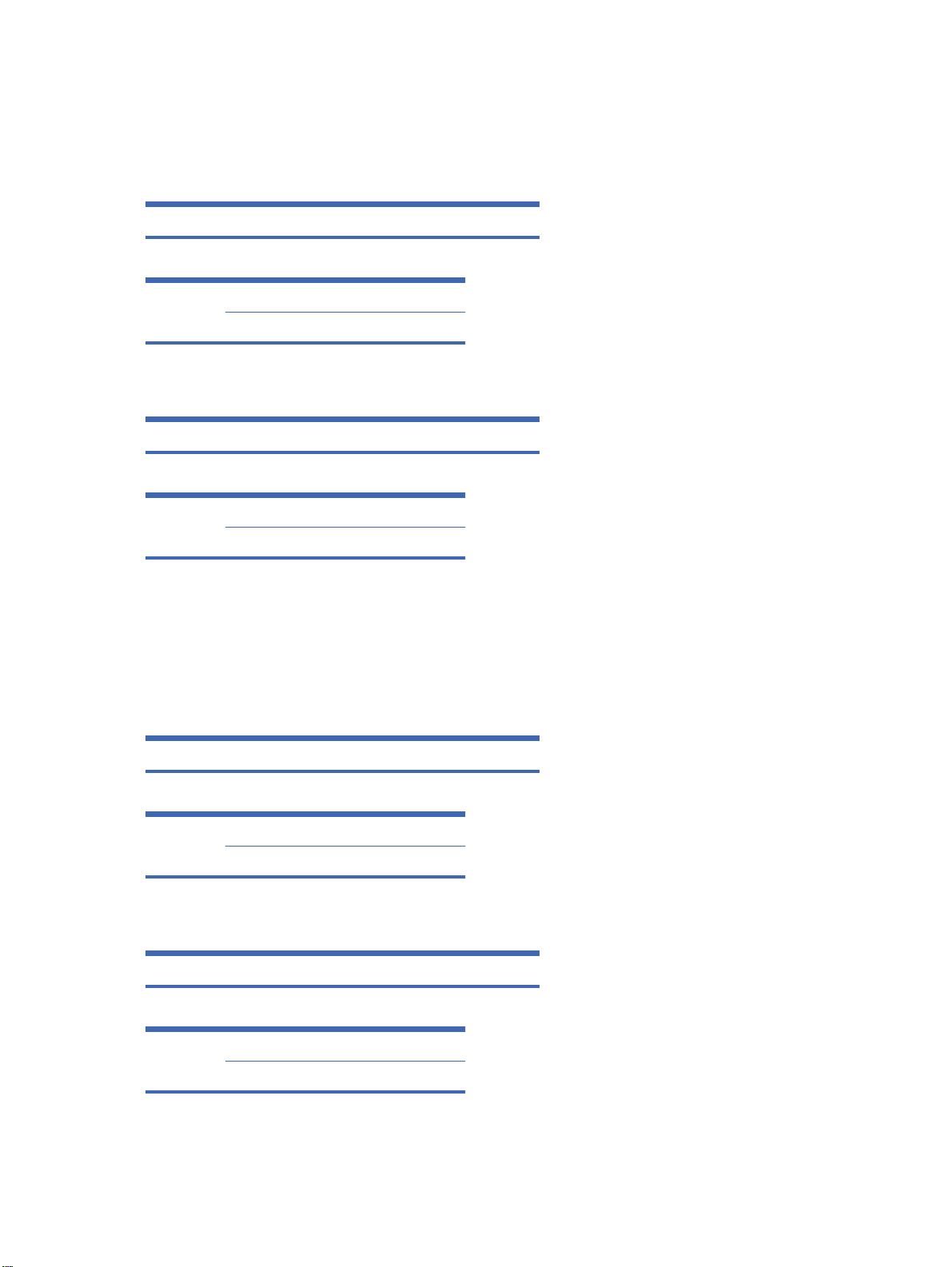
12. OSD Select (Command: l)
To control OSD on/off to the set.
Transmission
[k][l][][Set ID][][Data][Cr]
[Data] 0: OSD Off
1: OSD On
Acknowledgement
[l][][Set ID][][OK][Data][x]
[Data] 0: OSD Off
1: OSD On
13. Remote Lock/Key Lock (Command: m)
To control Remote Lock on/off to the set.
This function, when controlling RS-232C, locks the remote control and the local keys.
Transmission
[k][m][][Set ID][][Data][Cr]
[Data] 0: Off
1: On
Acknowledgement
[m][][Set ID][][OK][Data][x]
[Data] 0: Off
1: On
72 Appendix C Command reference ENWW

14. Balance (Command: t)
To adjust the sound balance.
Transmission
[k][t][][Set ID][][Data][Cr]
[Data] Min: 00H to Max: 64H
(Hexadecimal code)
00H: Step L50
64H: Step R50
Acknowledgement
[t][][Set ID][][OK][Data][x]
[Data] Min: 00H to Max: 64H
00H: Step 0 to L50
64H: Step 100 to R50
Balance: L50 to R50
15. Color Temperature (Command: u)
To adjust the screen color temperature.
Transmission
[k][u][][Set ID][][Data][Cr]
[Data] 0: Medium
1: Cool
2: Warm
Acknowledgement
[u][][Set ID][][OK][Data][x]
ENWW Transmission/Receiving Protocol 73

[Data] 0: Medium
1: Cool
2: Warm
16. Abnormal state (Command: z)
Abnormal State: Used to Read the power off status when Stand-by mode.
Transmission
[k][z][][Set ID][][Data][Cr]
[Data] FF: Read
Acknowledgement
[z][][Set ID][][OK][Data][x]
[Data] 0: Normal (Power on and signal exist)
1: No signal (Power on)
2: Turn the display off by remote control
3: Turn the display off by sleep time function
4: Turn the display off by RS-232-C function
8: Turn the display off by off time function
9: Turn the display off by auto off function
17. ISM Method (Command: j p)
Used to select the afterimage preventing function.
Transmission
[j][p][][Set ID][][Data][Cr]
74 Appendix C Command reference ENWW

[Data] 1H: Inversion
2H: Orbiter
4H: White Wash
8H: Normal
Acknowledgement
[p][][Set ID][][OK][Data][x]
18. Auto Configure (Command: j u)
To adjust picture position and minimize image shaking automatically. It works only in RGB (PC)
mode.
Transmission
[j][u][][Set ID][][Data][Cr]
[Data] 1: To set
Acknowledgement
[u][][Set ID][][OK][Data][x]
19. Key (Command: m c)
To send IR remote key code.
Transmission
[m][c][][Set ID][][Data][Cr]
Data Key code: Refer to the IR Codes Table on page 93 section.
Acknowledgement
[c][][Set ID][][OK][Data][x]
ENWW Transmission/Receiving Protocol 75

20. Tile Mode (Command: d d)
Change a Tile Mode.
Transmission
[d][d][][Set ID][][Data][x]
[Data] Description
00 or 11 Tile mode is off.
12 1 x 2 mode (column x row)
13 1 x 3 mode
14 1 x 4 mode
... ...
55 5 x 5 mode
The [Data] cannot be set to 0X or X0 except 00.
Acknowledgement
[d][][00][][OK/NG][Data][x]
21. Tile H Position (Command: d e)
To set the Horizontal position.
Transmission
[d][e][][Set ID][][Data][x]
[Data] Min: 00H to Max: 14H
00H: Step -10 (Left)
14H: Step 10 (Right)
Acknowledgement
[e][][Set ID][][OK/NG][Data][x]
76 Appendix C Command reference ENWW

22. Tile V Position (Command: d f)
To set the Vertical position.
Transmission
[d][f][][Set ID][][Data][x]
[Data] Min: 00H to Max: 14H
00H: Step -10 (Left)
14H: Step 10 (Right)
Acknowledgement
[f][][Set ID][][OK/NG][Data][x]
23. Tile H Size (Command: d g)
To set the Horizontal size.
Transmission
[d][g][][Set ID][][Data][x]
[Data] Min: 00H to Max: 64H
Real data mapping 0: Step 0
:
A: Step 10
:
F: Step 15
10: Step 16
:
64: Step 100
Acknowledgement
[g][][Set ID][][OK/NG][Data][x]
ENWW Transmission/Receiving Protocol 77

24. Tile V Size (Command: d h)
To set the Vertical size.
Transmission
[d][h][][Set ID][][Data][x]
[Data] Min: 00H to Max: 64H
Real data mapping 0: Step 0
:
A: Step 10
:
F: Step 15
10: Step 16
:
64: Step 100
Acknowledgement
[h][][Set ID][][OK/NG][Data][x]
25. Tile ID Set (Command: d i)
To assign the Tile ID for Tiling function.
Transmission
[d][i][][Set ID][][Data][x]
[Data] Min: 00H to Max: 19H
(Hexadecimal code)
Acknowledgement
[i][][Set ID][][OK/NG][Data][x]
78 Appendix C Command reference ENWW

26. Natural Mode (In Tile Mode) (Command: d j)
To assign the Title Natural mode for Tiling function.
Transmission
[d][j][][Set ID][][Data][x]
[Data] 0: Natural Off
1: Natural On
ff: Read Status
Acknowledgement
[j][][Set ID][][OK/NG][Data][x]
27. Picture Mode (Command: d x)
To adjust the picture mode.
Transmission
[d][x][][Set ID][][Data][x]
Data Structure
Data (Hex) MODE
00 Vivid
01 Standard
02 Cinema
03 Sport
04 Game
05 Expert 1
06 Expert 2
Acknowledgement
[x][][Set ID][][OK/NG][Data][x]
ENWW Transmission/Receiving Protocol 79

28. Sound Mode (Command: d y )
To adjust the Sound mode.
Transmission
[d][y][][Set ID][][Data][X]
Data Structure
Data (Hex) MODE
01 Standard
02 Music
03 Cinema
04 Sport
05 Game
Acknowledgement
[y][][Set ID][][OK/NG][Data][x]
29. Fan Fault check (Command: d w )
To check the Fan fault of the display.
Transmission
[d][w][][Set ID][][Data][x]
[Data] Data is always FF (in Hex)
Data ff: Read Status
Acknowledgement
[w][][Set ID][][OK/NG][Data][x]
80 Appendix C Command reference ENWW

[Data] [Data] is the status value of the Fan fault.
0: Fan fault
1: Fan OK
2: N/A (Not Available)
30. Elapsed time return (Command: d l)
To read the elapsed time.
Transmission
[d][l][][Set ID][][Data][x]
[Data] Data is always FF (in Hex)
Acknowledgement
[l][][Set ID][][OK/NG][Data][x]
[Data] The data means used hours.
(Hexadecimal code)
31. Temperature value (Command: d n)
To read the inside temperature value.
Transmission
[d][n][][Set ID][][Data][x]
[Data] Data is always FF (in Hex)
Acknowledgement
[n][][Set ID][][OK/NG][Data][x]
[Data] The data is 1 byte long in Hexadecimal.
ENWW Transmission/Receiving Protocol 81

32. Lamp fault Check (Command: d p)
To check lamp fault.
Transmission
[d][p][][Set ID][][Data][x]
[Data] Data is always FF (in Hex)
Acknowledgement
[p][][Set ID][][OK/NG][Data][x]
[Data] 0: Lamp Fault
1: Lamp OK
2: N/A(DPM/Power Off)
33. Auto volume (Command: d u)
Automatically adjust the volume level.
Transmission
[d][u][][Set ID][][Data][x]
[Data] 0: Off
1: On
Acknowledgement
[u][][Set ID][][OK/NG][Data][x]
82 Appendix C Command reference ENWW

34. Speaker (Command: d v)
Turn the speaker on or off.
Transmission
[d][v][][Set ID][][Data][x]
[Data] 0: Off
1: On
Acknowledgement
[v][][Set ID][][OK/NG][Data][x]
35. Time (Command: f a)
Set the current time.
Transmission
[f][a][][Set ID][][Data1][][Data2][][Data3][Cr]
[Data1] 0: Monday
1: Tuesday
2: Wednesday
3: Thursday
4: Friday
5: Saturday
6: Sunday
[Data2] 00H to 17H (Hours)
[Data3] 00H to 3BH (Minutes)
Acknowledgement
[a][][Set ID][][OK/NG][Data1][Data2][Data3][x]
ENWW Transmission/Receiving Protocol 83
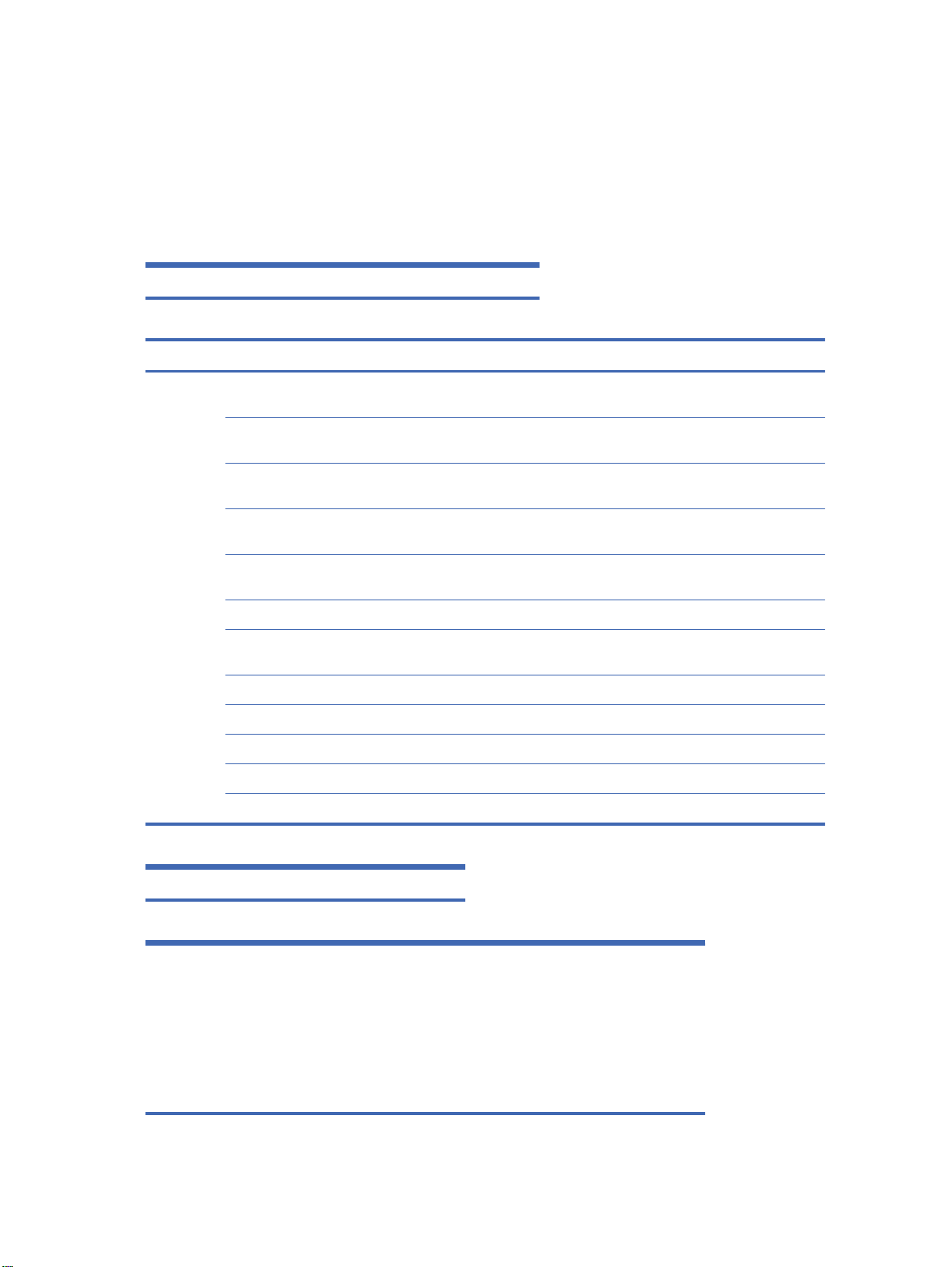
When reading data, FFH is inputted for [Data1], [Data2] and [Data3]. In other cases, all are treated as
NG.
36. On Timer (On/Off Timer) Time (Command: f d)
Set On Timer.
Transmission
[f][d][][Set ID][][Data1][][Data2][][Data3][Cr]
1. 2. 3.
[Data1] f1h to f4h (read one index) e0h to e4h (delete one index),
f1: read 1st index of On Time
List
f2: read 2nd index of On Time
List
f3: read 3rd index of On Time
List
f4: read 4th index of On Time
List
e0h (delete all indexes)
e0: delete all indexes of On Time
List
e1: delete 1st index of On Time
List
e2: delete 2nd index of On Time
List
e3: delete 3rd index of On Time
List
e4: delete 4th index of On Time
List
01h to 80h (write) (Day of Week)
bit0 (01h): Monday
bit1 (02h): Tuesday
bit2 (04h): Wednesday
bit3 (08h): Thursday
bit4 (10h): Friday
bit5 (20h): Saturday
bit6 (40h): Sunday
bit7 (80h): Everyday
(1fh): Monday to Friday
(3fh): Monday to Saturday
(60h): Saturday to Sunday
[Data2] 00h to 17h, ffh (Hours)
[Data3] 00h to 3bh, ffh (Minutes)
When you read/delete the current on time list, all of [Data2][Data3] have to be 0xff.
ex1: fd 01 f1 ff ff - when you read 1st index of On Time List
ex2: fd 01 e1 ff ff - when you delete 1st index of On Time List
ex3: fd 01 3f 02 03 - when you write one On Time Data, "Monday to Saturday,
02:03"
84 Appendix C Command reference ENWW

Acknowledgement
[d][][Set ID][][OK][Data1][Data2][Data3][x]
37. Off Timer (On/Off Timer) Time (Command: f e)
Set Off Timer.
Transmission
[f][e][][Set ID][][Data1][][Data2][][Data3][Cr]
1. 2. 3.
[Data1] f1h to f4h (read one index) e0h to e4h(delete one index),
f1: read 1st index of On Time
List
f2: read 2nd index of On Time
List
f3: read 3rd index of On Time
List
f4: read 4th index of On Time
List
e0h (delete all indexes)
e0: delete all indexes of On Time
List
e1: delete 1st index of On Time
List
e2: delete 2nd index of On Time
List
e3: delete 3rd index of On Time
List
e4: delete 4th index of On Time
List
01h to 80h (write) (Day of Week)
bit0 (01h): Monday
bit1 (02h): Tuesday
bit2 (04h): Wednesday
bit3 (08h): Thursday
bit4 (10h): Friday
bit5 (20h): Saturday
bit6 (40h): Sunday
bit7 (80h): Everyday
(1fh): Monday to Friday
(3fh): Monday to Saturday
(60h): Saturday to Sunday
[Data2] 00h to 17h, ffh (Hours)
ENWW Transmission/Receiving Protocol 85

[Data3] 00h to 3bh, ffh (Minutes)
When you read/delete the current on time list, all of [Data2][Data3] have to be 0xff.
ex1: fd 01 f1 ff ff - when you read 1st index of On Time List
ex2: fd 01 e1 ff ff - when you delete 1st index of On Time List
ex3: fd 01 3f 02 03 - when you write one On Time Data, "Monday to Saturday,
02:03"
Acknowledgement
[e][][Set ID][][OK][Data1][Data2][Data3][x]
38. Scheduling Input select (Command: f u) (Main Picture Input)
To select input source for TV depending on day.
Transmission
[f][u][][Set ID][][Data1][][Data2][Cr]
[Data1] f1h to f4h(write/read one index)
f1: read 1st index of On Time Input
f2: read 2nd index of On Time Input
f3: read 3rd index of On Time Input
f4: read 4th index of On Time Input
Data (Hex) INPUT
[Data2] 07 RGB-PC
08 HDMI/DVI (HD-DVD)
09 HDMI/DVI (PC)
A DisplayPort (HD-DVD)
B DisplayPort (PC)
When you read/delete the current On Time Input, [Data2] needs to be 0xff.
ex1: fu 01 f1 ff - when you read 1st index of On Time Input
ex2: fu 01 f3 07 - when you write one On Time Input Data in to 3rd index, "RGB"
86 Appendix C Command reference ENWW

Acknowledgement
[u][][Set ID][][OK][Data1][Data2][x]
39. Sleep Time (Command: f f)
Set Sleep Time.
Transmission
[f][f][][Set ID][][Data][Cr]
[Data] 0: Off
1: 10
2: 20
3: 30
4: 60
5: 90
6: 120
7: 180
8: 240
Acknowledgement
[f][][Set ID][][OK/NG][Data][x]
40. Auto Off (Command: f g)
Set Auto Sleep.
Transmission
[f][g][][Set ID][][Data][Cr]
[Data] 0: Off
1: On
Acknowledgement
ENWW Transmission/Receiving Protocol 87

[g][][Set ID][][OK/NG][Data][x]
41. Power On Delay (Command: f h)
Set the schedule delay when the power is turned on (Unit: second).
Transmission
[f][h][][Set ID][][Data][Cr]
[Data] 00H to 64H (Data value)
Real data mapping 0: Step 0
:
A: Step 10
:
F: Step 15
10: Step 16
:
64: Step 100
Acknowledgement
[h][][Set ID][][OK/NG][Data][x]
42. Language (Command: f i)
Set the OSD language.
Transmission
[f][i][][Set ID][][Data][Cr]
88 Appendix C Command reference ENWW

[Data] 0: English
1: French
2: German
3: Spanish
4: Italian
5: Portuguese
6: Chinese
7: Japanese
8: Korean
9: Russian
Acknowledgement
[i][][Set ID][][OK/NG][Data][x]
43. DPM Select (Command: f j)
Set the DPM (Display Power Management) function.
Transmission
[f][j][][Set ID][][Data][Cr]
[Data] 0: Off
1: On
Acknowledgement
[j][][Set ID][][OK/NG][Data][x]
44. Reset (Command: f k)
Execute the Picture, Screen and Factory Reset functions.
Transmission
[f][k][][Set ID][][Data][Cr]
ENWW Transmission/Receiving Protocol 89
