LG HR945T, HR949T Owner's Manual
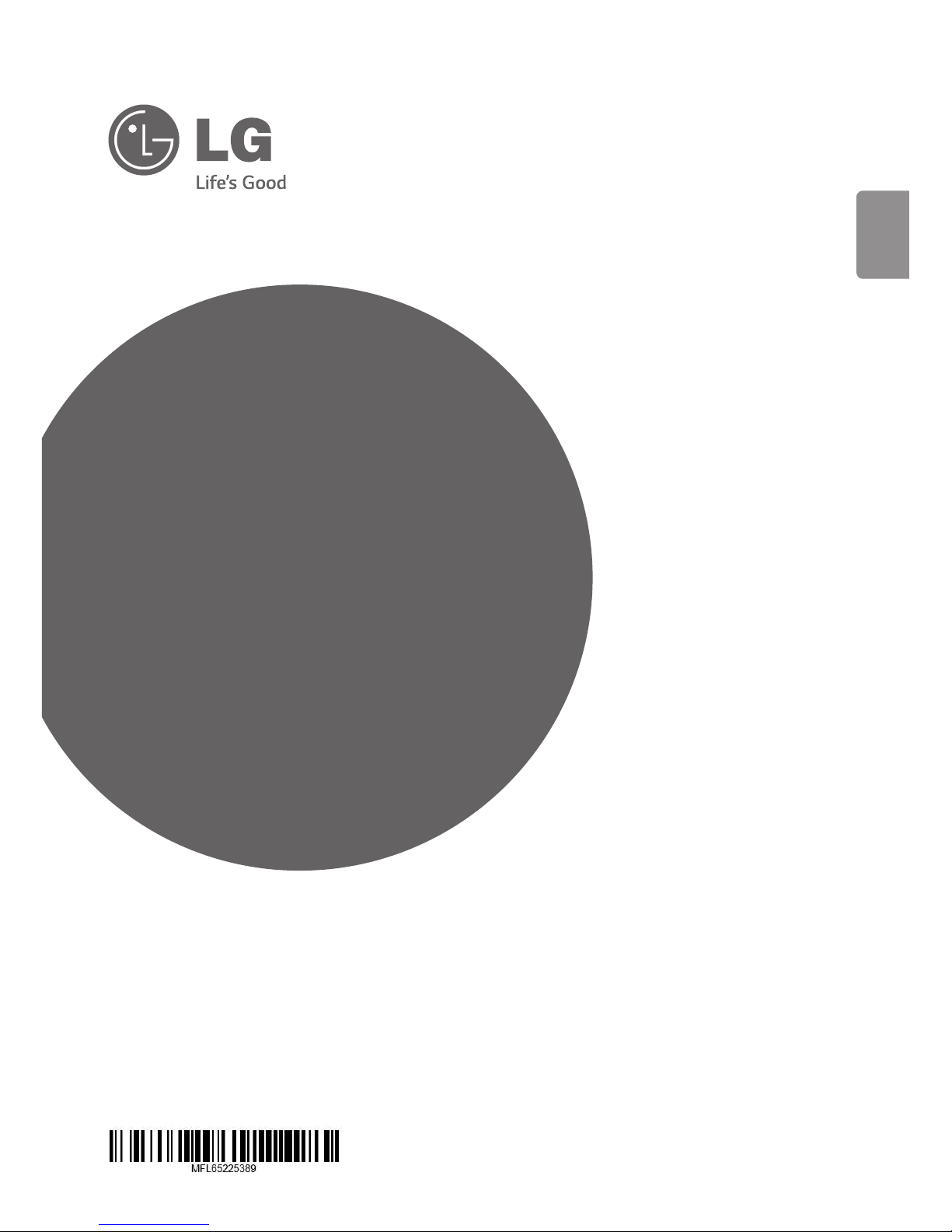
www.lg.com
ENGLISH
ENGLISH ENGLISH ENGLISH ENGLISH ENGLISH ENGLISH ENGLISH ENGLISH ENGLISH
Please read this manual carefully before operating
your set and retain it for future reference.
HR945T
HR949T
OWNER’S MANUAL
Blu-ray Disc™/
DVD Player with
built-in HDD &
HD Tuner
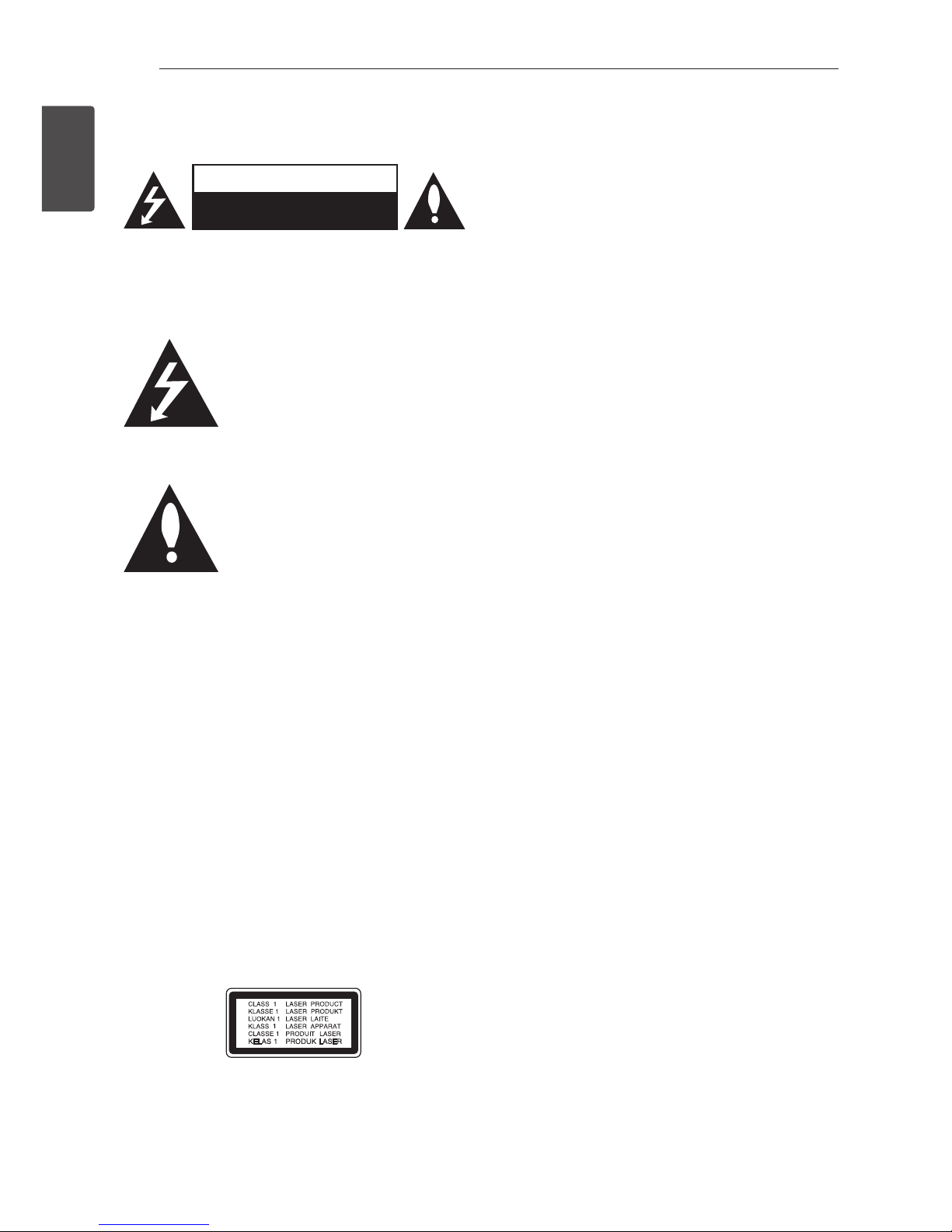
Getting Started2
Getting Started
1
Safety Information
CAUTION
RISK OF ELECTRIC SHOCK
DO NOT OPEN
CAUTION: TO REDUCE THE RISK OF ELECTRIC
SHOCK DO NOT REMOVE COVER (OR BACK) NO
USER-SERVICEABLE PARTS INSIDE REFER SERVICING
TO QUALIFIED SERVICE PERSONNEL.
This lightning ash with arrowhead
symbol within an equilateral triangle
is intended to alert the user to the
presence of uninsulated dangerous
voltage within the product’s
enclosure that may be of sucient magnitude to
constitute a risk of electric shock to persons.
The exclamation point within an
equilateral triangle is intended
to alert the user to the presence
of important operating and
maintenance (servicing)
instructions in the literature accompanying the
product.
WARNING: TO PREVENT FIRE OR ELECTRIC SHOCK
HAZARD, DO NOT EXPOSE THIS PRODUCT TO RAIN
OR MOISTURE.
WARNING: Do not install this equipment in a
conned space such as a book case or similar unit.
CAUTION: Do not block any ventilation openings.
Install in accordance with the manufacturer’s
instructions.
Slots and openings in the cabinet are provided for
ventilation and to ensure reliable operation of the
product and to protect it from over heating. The
openings shall be never be blocked by placing
the product on a bed, sofa, rug or other similar
surface. This product shall not be placed in a builtin installation such as a bookcase or rack unless
proper ventilation is provided or the manufacturer’s
instruction has been adhered to.
CAUTION: This product employs a Laser System.
To ensure proper use of this product, please read
this owner’s manual carefully and retain it for future
reference. Shall the unit require maintenance,
contact an authorized service centre.
Use of controls, adjustments or the performance of
procedures other than those specied herein may
result in hazardous radiation exposure.
To prevent direct exposure to laser beam, do not
try to open the enclosure.
CAUTION concerning the Power Cord
Most appliances recommend they be placed upon
a dedicated circuit;
That is, a single outlet circuit which powers only
that appliance and has no additional outlets or
branch circuits. Check the specication page of this
owner’s manual to be certain. Do not overload wall
outlets. Overloaded wall outlets, loose or damaged
wall outlets, extension cords, frayed power cords, or
damaged or cracked wire insulation are dangerous.
Any of these conditions could result in electric
shock or re. Periodically examine the cord of your
appliance, and if its appearance indicates damage
or deterioration, unplug it, discontinue use of the
appliance, and have the cord replaced with an
exact replacement part by an authorized service
centre. Protect the power cord from physical or
mechanical abuse, such as being twisted, kinked,
pinched, closed in a door, or walked upon. Pay
particular attention to plugs, wall outlets, and
the point where the cord exits the appliance. To
disconnect power from the mains, pull out the
mains cord plug. When installing the product,
ensure that the plug is easily accessible.
This device is equipped with a portable battery or
accumulator.
Safety way to remove the battery or the
battery from the equipment: Remove the
old battery or battery pack, follow the steps
in reverse order than the assembly. To prevent
contamination of the environment and bring on
possible threat to human and animal health, the
old battery or the battery put it in the appropriate
container at designated collection points. Do
not dispose of batteries or battery together with
other waste. It is recommended that you use
local, free reimbursement systems batteries and
accumulators. The battery shall not be exposed to
excessive heat such as sunshine, re or the like.
CAUTION: The apparatus shall not be exposed to
water (dripping or splashing) and no objects lled
with liquids, such as vases, shall be placed on the
apparatus.
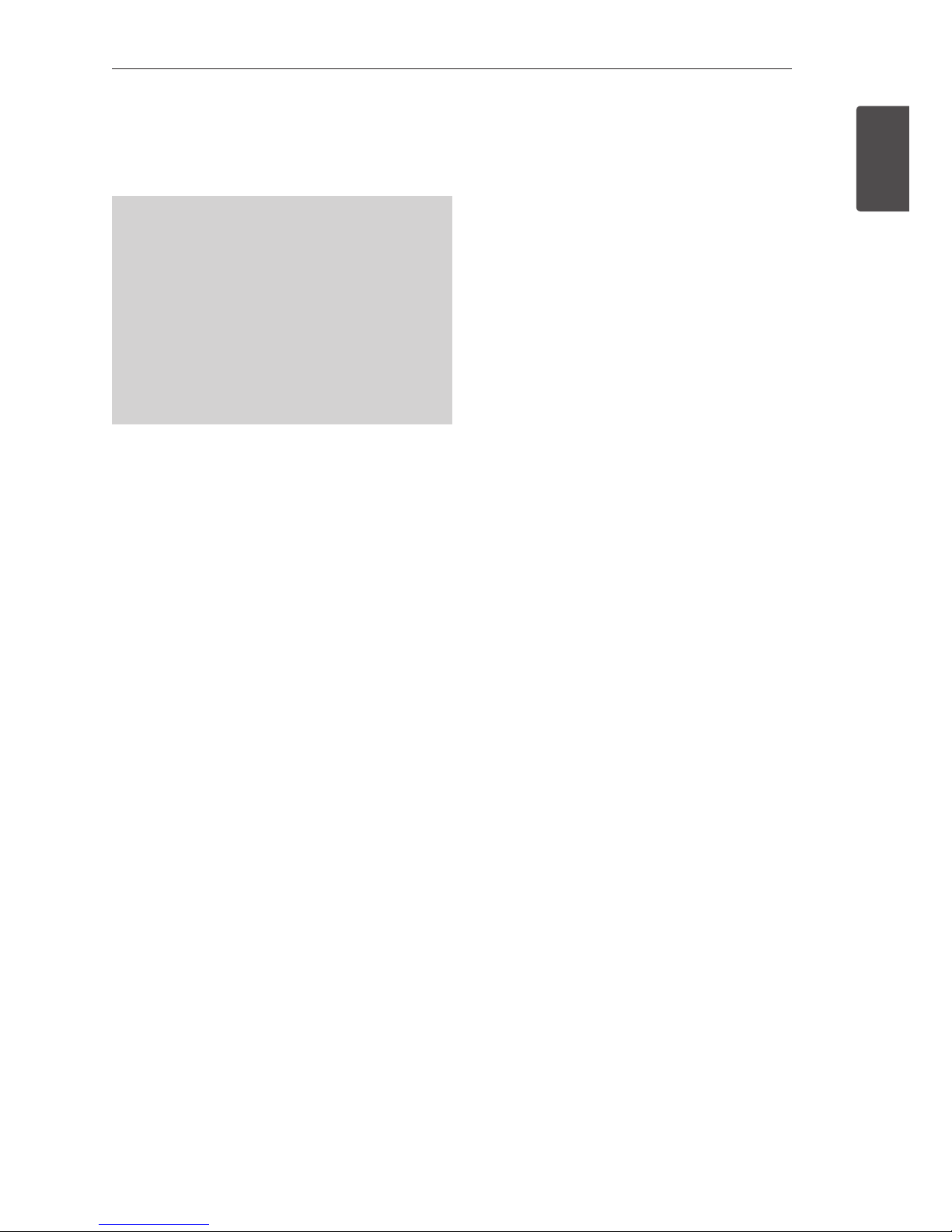
Getting Started 3
Getting Started
1
RF Radiation Exposure Statement
This equipment should be installed and operated
with minimum distance 20cm between the radiator
and your body.
yThe appliance is not intended for use by young
children or inrm persons without supervision.
yYoung children should be supervised to ensure
that they do not play with appliance.
yIf the appliance is supplied from a cord
extension set or an electrical portable outlet
device, the cord extension set on electrical
portable outlet device must be positioned so
that it is not subject to splashing or ingress of
moisture.
Notes on Copyrights
yRecording equipment should be used only for
lawful copying and you are advised to check
carefully what is lawful copying in the area
in which you are making a copy. Copying of
copyright material such as lms or music is
unlawful unless permitted by a legal exception
or consented to by the rights owner.
yThis product incorporates copyright protection
technology that is protected by U.S. patents
and other intellectual property rights. Use of
this copyright protection technology must be
authorized by Rovi Corporation, and is intended
for home and other limited viewing uses only
unless otherwise authorized by Rovi Corporation.
Reverse engineering or disassembly is prohibited.
yCONSUMERS SHOULD NOTE THAT NOT ALL
HIGH DEFINITION TELEVISION SETS ARE FULLY
COMPATIBLE WITH THIS PRODUCT AND MAY
CAUSE ARTIFACTS TO BE DISPLAYED IN THE
PICTURE. IN CASE OF 625 PROGRESSIVE SCAN
PICTURE PROBLEMS, IT IS RECOMMENDED
THAT THE USER SWITCH THE CONNECTION
TO THE ‘STANDARD DEFINITION’ OUTPUT. IF
THERE ARE QUESTIONS REGARDING OUR TV SET
COMPATIBILITY WITH THIS MODEL 625p UNIT
PLEASE CONTACT OUR CUSTOMER SERVICE
CENTRE.
yBecause AACS (Advanced Access Content
System) is approved as content protection
system for BD format, similar to use of CSS
(Content Scramble System) for DVD format,
certain restrictions are imposed on playback,
analogue signal output, etc., of AACS protected
contents. The operation of this product and
restrictions on this product may vary depending
on your time of purchase as those restrictions
may be adopted and/or changed by AACS after
the production of this product.
yFurthermore, BD-ROM Mark and BD+ are
additionally used as content protection systems
for BD format, which imposes certain restrictions
including playback restrictions for BD-ROM
Mark and/or BD+ protected contents. To obtain
additional information on AACS, BD-ROM
Mark, BD+, or this product, please contact an
authorized Customer Service Centre.
yMany BD-ROM/DVD discs are encoded with
copy protection. Because of this, you should only
connect your player directly to your TV, not to a
VCR. Connecting to a VCR results in a distorted
picture from copy-protected discs.
yUnder the U.S. Copyright laws and Copyright
laws of other countries, unauthorized recording,
use, display, distribution, or revision of television
programs, videotapes, BD-ROM discs, DVDs, CDs
and other materials may subject you to civil and/
or criminal liability.
Important Notice for TV colour
system
The colour system of this player diers according to
currently playing discs.
For example, when the player plays the disc
recorded in the NTSC colour system, the image is
output as an NTSC signal.
Only the multi system colour TV can receive all
signals output from the player.
yIf you have a PAL colour system TV, you will see
just distorted images when using discs or video
contents recorded in NTSC.
yThe multi system colour TV changes the colour
system automatically according to input signals.
In case that the colour system is not changed
automatically, turn it o and then on to see
normal images on screen.
yEven if the disc recorded in NTSC colour system
are well displayed on your TV, these may not be
recorded correctly on your recorder.
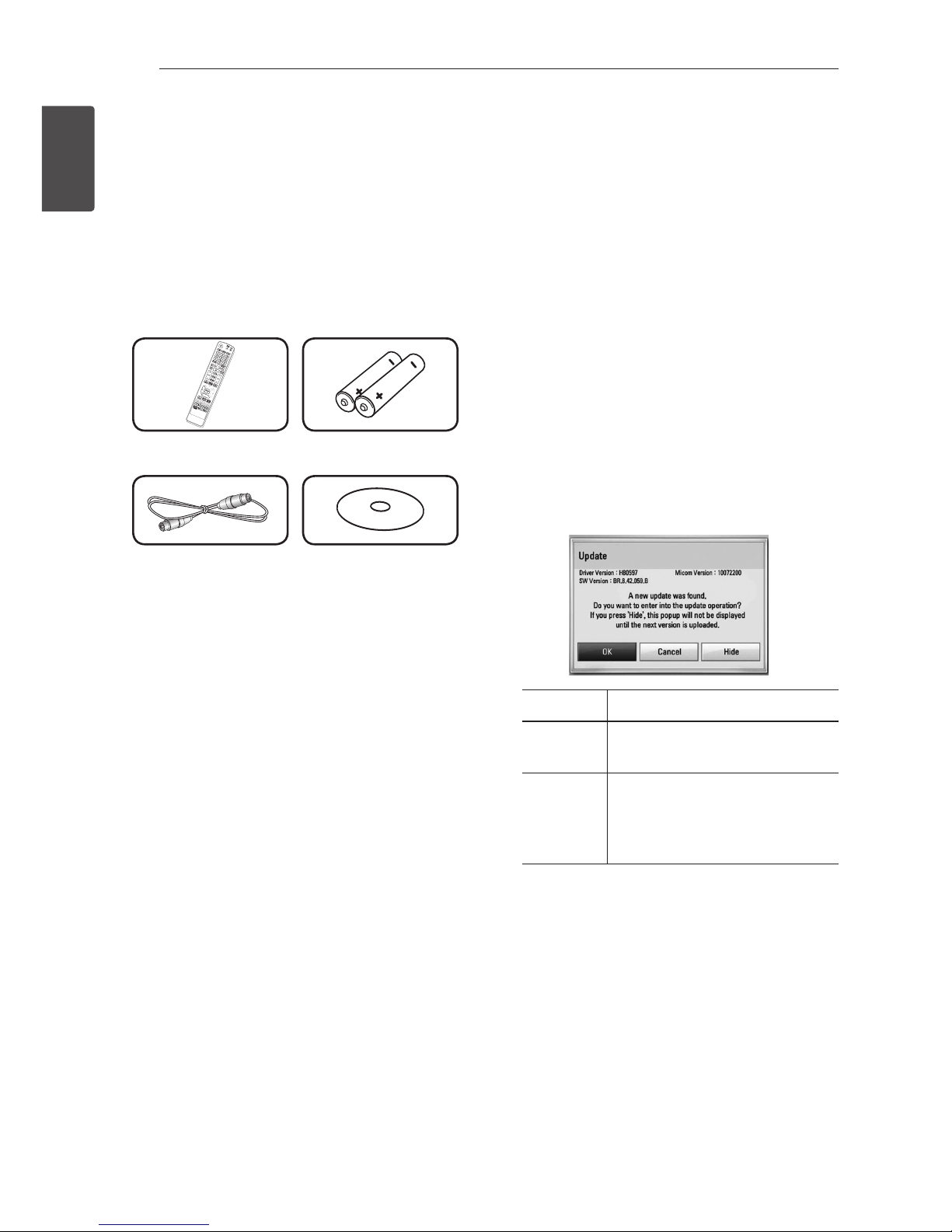
Getting Started4
Getting Started
1
LG AV Remote
You can control this player with your iPhone or
Android phone via your home network.
This player and your phone must be connected to
your wireless network device such as access point.
Visit “Apple iTunes App store” or “Google Android
Market (Google Play Store)” for detailed information
of “LG AV Remote”.
Supplied Accesorries
Remote control (1) Batteries (2)
RF cable (1) CD manual & DLNA
Bundle
Network Software
Update
Network update notification
From time to time, performance improvements
and/or additional features or services may be
made available to units that are connected to a
broadband home network. If there is new software
available and the unit is connected to a broadband
home network, the player will inform you about the
update as follows.
Option 1:
1. The update menu will appear on the screen
when you turn on the player.
2. Use
A/D
to select a desired option and then
press ENTER (b).
[OK] Starts the software update.
[Cancel] Exits the update menu and
displays it next booting.
[Hide] Exits the update menu and
it does not appear until next
software is uploaded in the
update server.
Option 2:
If the software update is available from the update
server, the “Update” icon appears in the Home
menu. Press blue (B) coloured button to start the
update procedure.
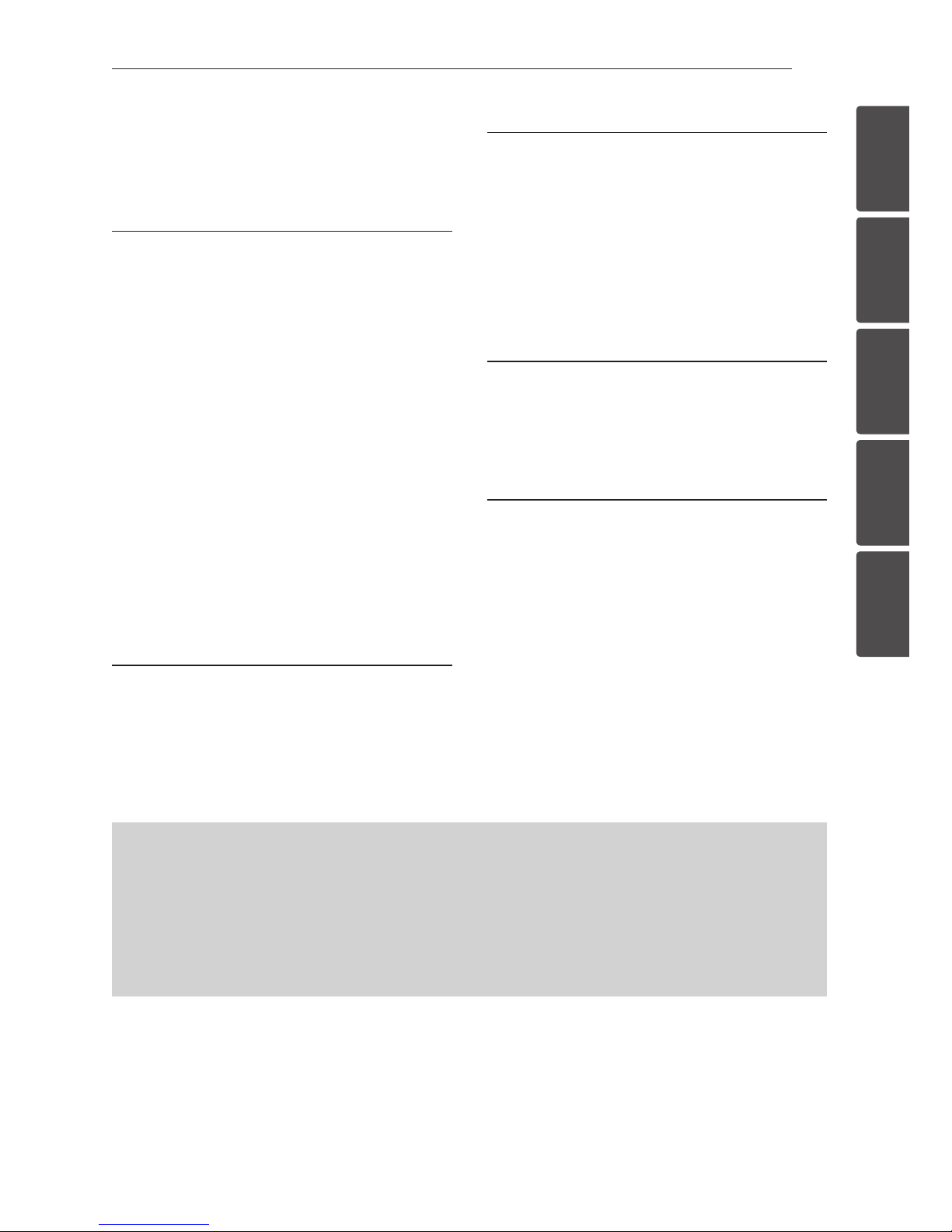
Table of Contents 5
1
2
3
4
5
Table of Contents
1 Getting Started
2 Safety Information
4 – LG AV Remote
4 Network Software Update
4 – Network update notification
6 Introduction
6 – Playable Discs and symbols used in
this manual
7 – File requirement
8 Remote control
9 Main Unit
10 Connections to Your TV
10 – Antenna connection to your TV and
this unit
10 – HDMI Connection
11 – Resolution Setting
11 – Auto Set UP
2 System Setting
12 – Wired network connection
12 – Wired Network Setup
13 Settings
13 – Adjust the Setup Settings
3 Operating
14 General Playback
14 – Using [HOME] menu
14 – Playing a Disc
14 – Playing a file on data disc/USB device
15 – Basic operations for video and audio
content
15 On-Screen display
4 Troubleshooting
16 Troubleshooting
17 – Customer Support
17 – Open source software notice
5 Appendix
18 Trademarks and Licenses
20 Cinavia Notice
20 MediaHome 4 Essentials
20 – System requirements
21 – Installing Nero MediaHome 4
Essentials
22 – Sharing files and folders
23 Specifications
To view the Owner's Manual on the CD-ROM
Load the supplied CD-ROM into the CD-ROM drive on your PC. After a while, the web page will open
automatically. (Windows users only)
If the web page does not appear automatically, browse the CD-ROM drive and double-click the "index.
html" le.
To view the Owner's Manual on the CD-ROM, Adobe Acrobat Reader must be installed on your PC. The
"Acrobat Reader" folder on the CD-ROM contains the installation program for Acrobat Reader.
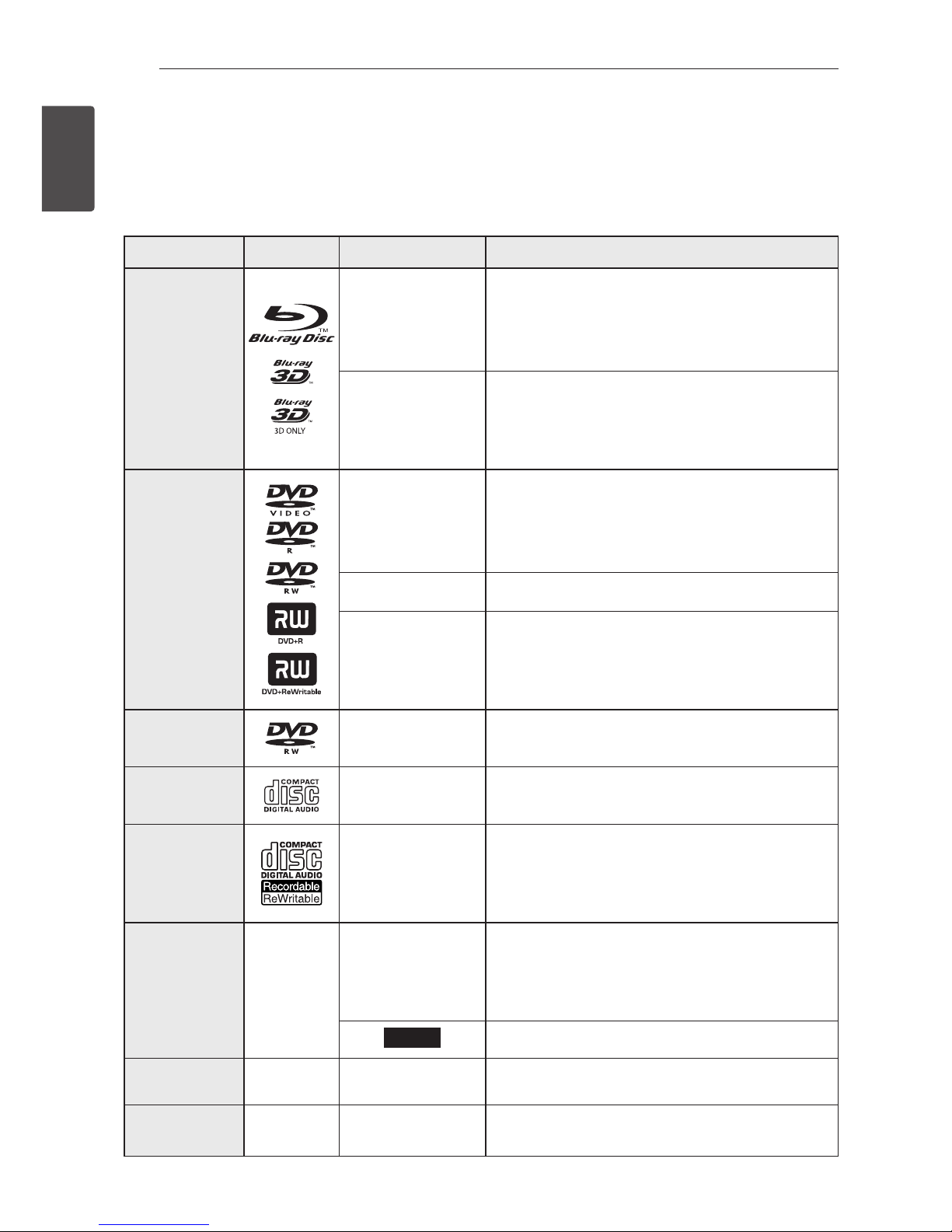
Getting Started6
Getting Started
1
Introduction
Playable Discs and symbols used in this manual
Media/Term Logo Symbol Description
Blu-ray
e
yDiscs such as movies that can be purchased or
rented.
y“Blu-ray 3D” discs and “Blu-ray 3D ONLY” discs.
yBD-R/RE discs that are recorded in BDAV format.
y
u
i
yBD-R/RE discs that contain Video, Audio or
Photo les.
yISO 9660+JOLIET, UDF and UDF Bridge format
DVD-ROM
DVD-R
DVD-RW
DVD+R
DVD+RW
(8 cm, 12 cm)
r
yDiscs such as movies that can be purchased or
rented.
yVideo mode and nalized only
ySupports the dual layer disc also
o
Finalized AVCHD format
y
u
i
yDVD±R/RW discs that contain Video, Audio or
Photo les.
yISO 9660+JOLIET, UDF and UDF Bridge format
DVD-RW (VR)
(12 cm)
r
VR mode and nalized only
Audio CD
(12 cm)
t
Audio CD
CD-R/RW
(8 cm, 12 cm)
y
u
i
yCD-R/RW discs that contain Video, Audio or
Photo les.
yISO 9660+JOLIET, UDF and UDF Bridge format
HDD –
y
u
i
Movie, Music, Photo les contained in the HDD
REC
Titles recorded via this unit
Note –
,
Indicates special notes and operating features.
Caution –
>
Indicates cautions for preventing possible damages
from abuse.
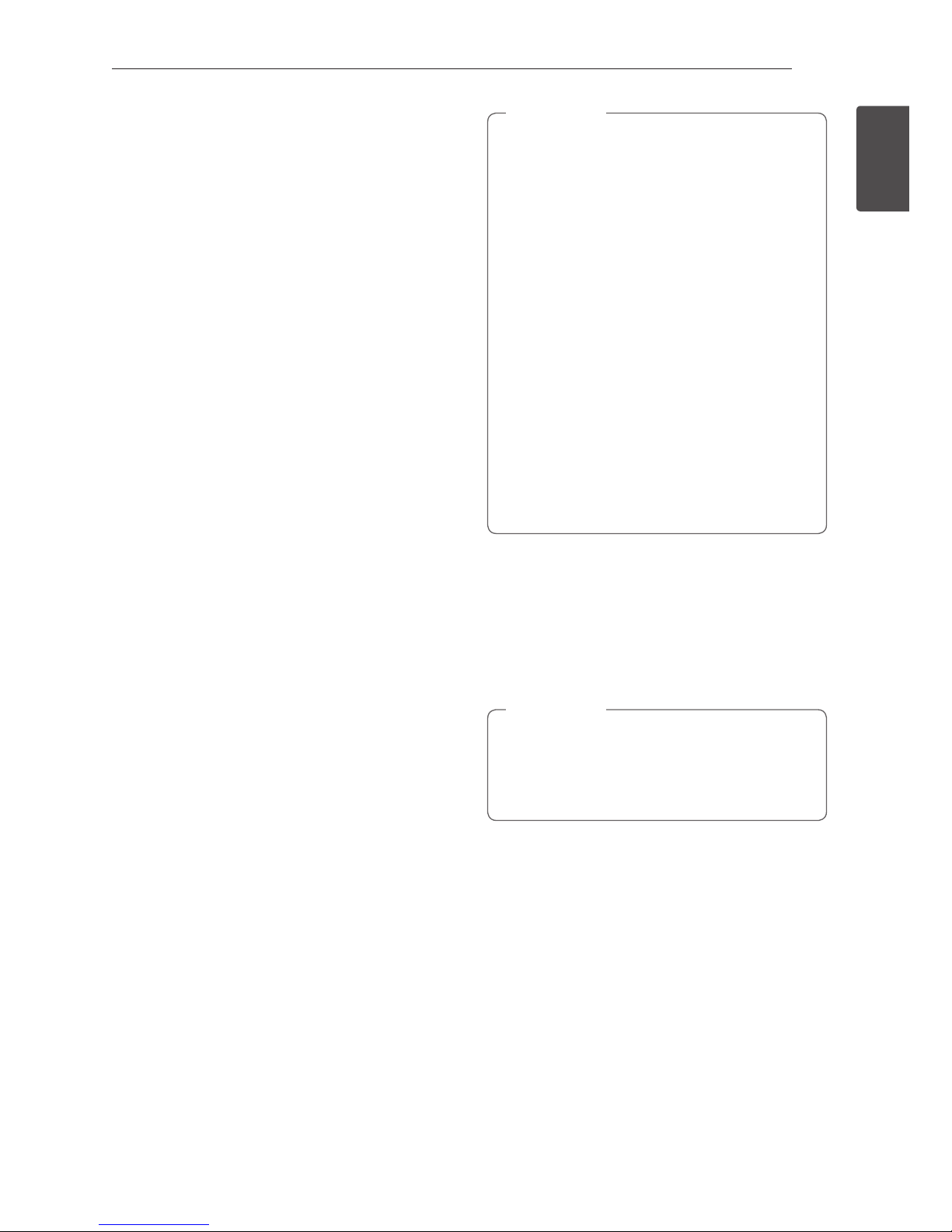
Getting Started 7
Getting Started
1
File requirement
Overall
Available File extensions: “.jpg”, “.jpeg”, “.png”, “.avi”,
“.divx ”, “.mpg”, “.mpeg”, “.mkv”, “.mp4”, “.mp3”, “.wav”
“.wma”, “.ts”
yThere could be a variance on the available le
extensions depending on DLNA server.
yThe le name is limited to 180 characters.
yDepending on the size and number of the les,
it may take several minutes to read the contents
on the media.
Maximum Files/Folder: Less than 2000 (total
number of les and folders)
CD-R/RW, DVD±R/RW, BD-R/RE Format:
ISO 9660+JOLIET, UDF and UDF Bridge format
MOVIE
Available resolution: 1920 x 1080 (W x H) pixels
Playable subtitle: SubRip (.srt / .txt), SAMI (.smi),
SubStation Alpha (.ssa/.txt), MicroDVD (.sub/.txt),
VobSub (.sub), SubViewer 1.0 (.sub), SubViewer 2.0
(.sub/.txt), DVD Subtitle System (.txt), TMPlayer (.txt)
Playable Codec format: “DIVX 3.11”, “DIVX4”,
“DIVX5”, “DIVX6”,
“XVID” (Standard playback only), H.264/MPEG-4 AVC,
DIVX-HD, MPEG1 SS, MPEG2 PS, MPEG2 TS
Playable Audio format: “Dolby Digital”, “DTS”,
“MP3”, “ WMA”, “AAC”, “AC3”
yNot all the WMA and AAC Audio formats are
compatible with this unit.
Sampling frequency: within 32-48 kHz (WMA),
within 16-48 kHz (MP3)
Bit rate: within 20-320 kbps (WMA), within 32-320
kbps (MP3)
yHD movie les contained on the CD or USB
1.0/1.1 may not be played properly. BD, DVD
or USB 2.0 are recommended to play back
HD movie les.
yThis player supports H.264/MPEG-4 AVC
prole Main, High at Level 4.1. For a le
with higher level, there will be an warning
message on the screen.
yThis player does not support the le that
are recorded with GMC
*
1
or Qpel
*
2
. Those
are video encoding techniques in MPEG4
standard, like DivX or XVID.
*1 GMC – Global Motion Compensation
*2 Qpel – Quarter pixel
yHD movie les that need high performance
playback could react slowly.
yThe total playback time indicated on the
screen may not be correct for .ts les.
,
Note
MUSIC
Sampling frequency: between 8 - 48 kHz (WMA),
within 11 - 48 kHz (MP3),
44.1 and 48 kHz (LPCM)
Bit rate: between 8 - 320 kbps (WMA, MP3), 768
kbps and 1.536 Mbps (LPCM)
yThis unit cannot support the ID3 Tag
embedded MP3 le.
yThe total playback time indicated on the
screen may not be correct for VBR les.
,
Note
PHOTO
Recommended size:
Less than 4,000 x 3,000 x 24 bit/pixel
Less than 3,000 x 3,000 x 32 bit/pixel
yProgressive and lossless compression photo
image les are not supported.
yDepending on the size and number of the photo
les, it may take several minutes to read the
contents of the media.
yThis unit can not display thumbnail image in
some les.
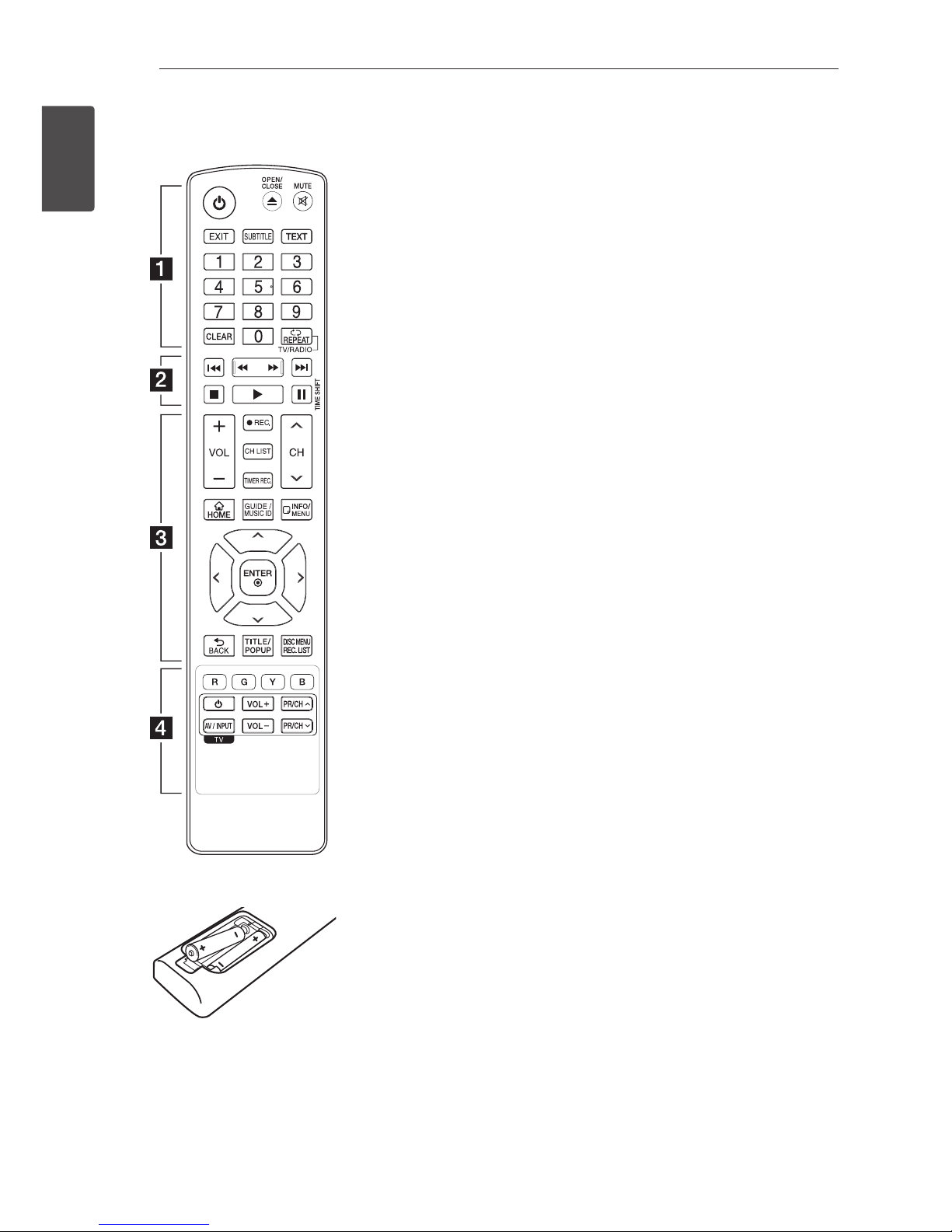
Getting Started8
Getting Started
1
Battery Installation
Remove the battery cover on the
rear of the Remote Control, and
insert two R03 (size AAA) batteries
with 4 and 5 matched correctly.
• • • • • • a • • • • • •
1
(POWER): Switches the player
ON or OFF.
B
(OPEN/CLOSE): Opens and
closes the disc tray.
MUTE (@): Mutes the sound.
EXIT: Exits a menu or hides on-
screen information.
SUBTITLE: Selects a subtitle
language.
TEXT: Switches between
teletext mode and normal TV
viewing.
0-9 numerical buttons: Selects
numbered options in a menu.
CLEAR: Removes a mark on the
search menu or a number when
setting the password.
REPEAT (
h
): Repeats a desired
section or sequence.
TV/RADIO: Switches between
TV and radio modes.
• • • • • • b • • • • •
c/v
(SCAN): Searches
backward or forward.
C/V
(SKIP): Goes to the
next or previous chapter / track /
le.
Z
(STOP): Stops playback.
d
(PLAY): Starts playback.
M
(PAUSE): Pauses playback.
TIME SHIFT: Activates pause
live TV/playback (timeshift) for a
live TV programme.
• • • • • • c • • • • •
VOL (-/+): Adjusts the sound
level of the unit.
REC. (X): Starts recording.
CH LIST: Displays the Channel
list.
TIMER REC.: Displays [Timer
Recording] menu.
CH (
W/S
)
: Scans up or
down through memorized
programmes.
HOME (n): Displays or exits the
[Home Menu].
GUIDE/
MUSIC ID
: Displays the
EPG Menu during watching on
TV or it can provide information
about the current song during
video playback when connected
to the network
.
INFO/MENU (m): Displays or
exits On-Screen Display.
Direction buttons: Selects an
option in the menu.
ENTER (b): Acknowledges menu
selection.
BACK (1): Exits the menu or
BACKs to the previous screen.
TITLE/POP UP: Displays the DVD
title menu or BD-ROM’s pop-up
menu, if available.
DISC MENU/REC.LIST: Accesses
menu on a disc or switches
between recording list menu.
• • • • • • d • • • • •
Coloured (R, G, Y, B) buttons:
Use to navigate BD-ROM menus.
They are also used for [MOVIE],
[PHOTO], [MUSIC], [Premium], [LG
Apps] and [DTV] menu.
TV Control Buttons: Refer to the
maual on the supplied CD-ROM
disc.
Remote control
