Page 1
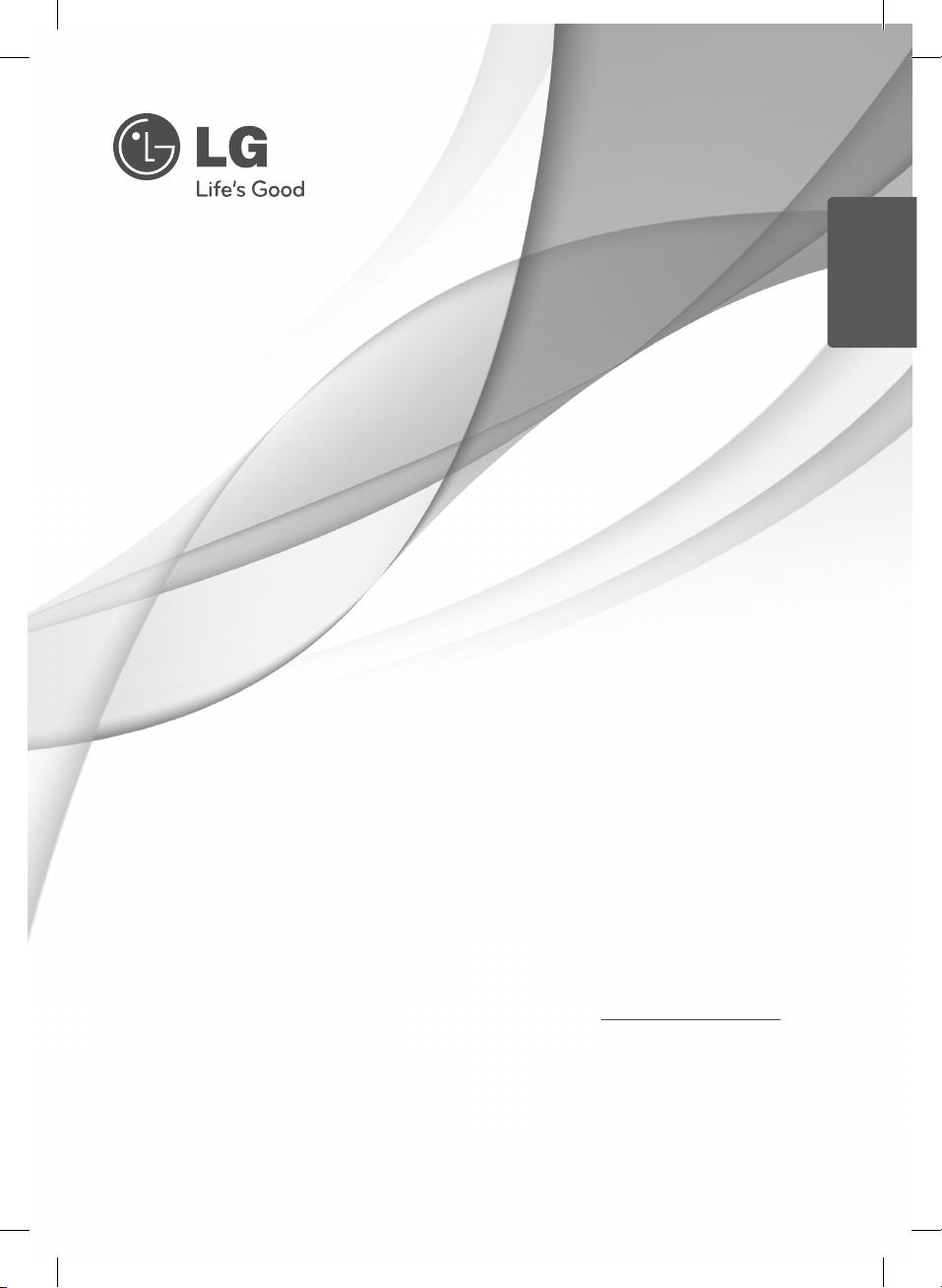
SIMPLE MANUAL
ENGLISH
Blu-ray Disc™/DVD Player with
built-in HDD & HD Tuner
Please read this manual carefully before operating
your set and retain it for future reference.
To view the instructions of advanced features, visit http://www.lg.com and
then download Owner’s Manual.
HR835T / HR832T
Page 2
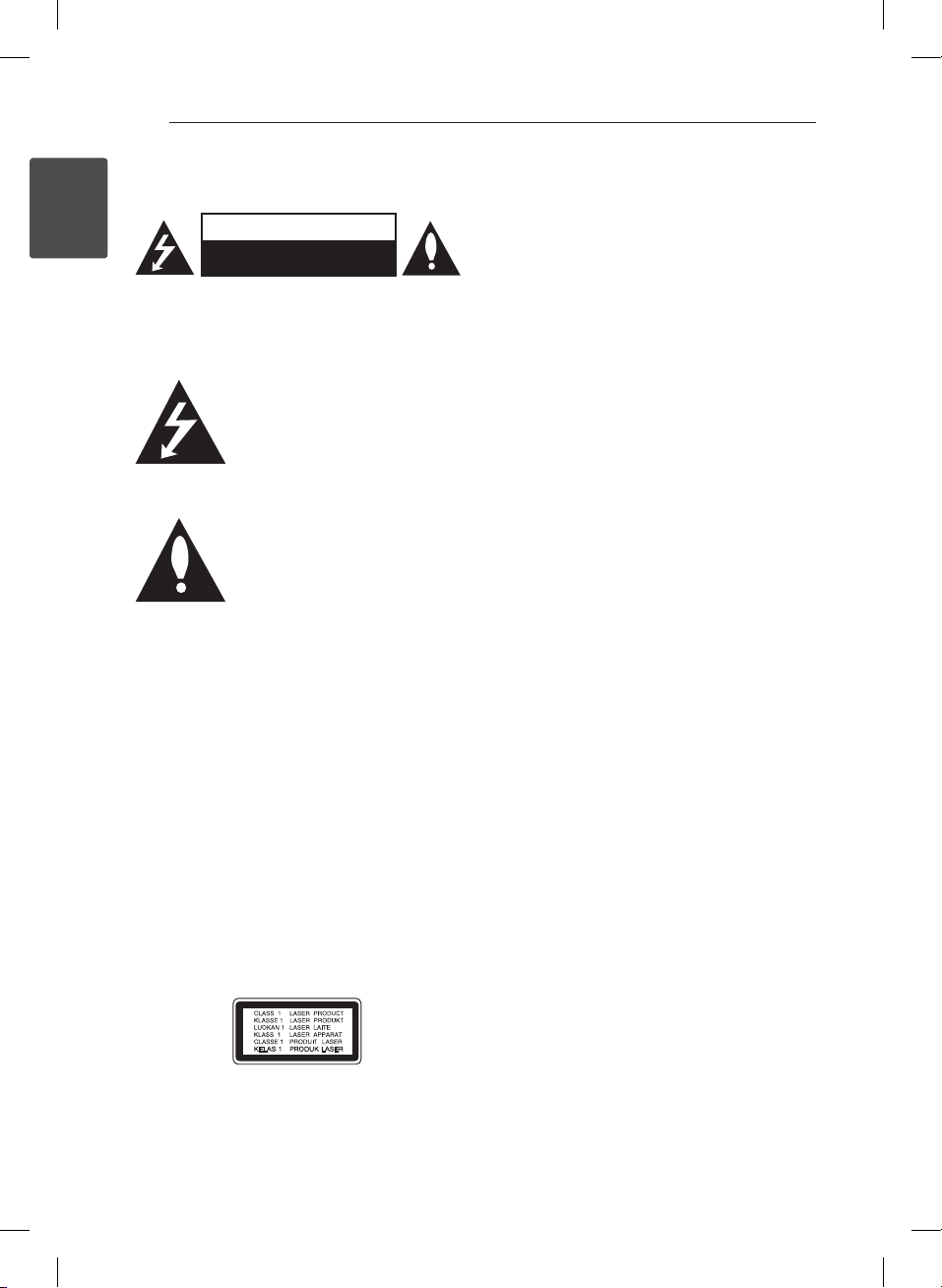
1 Getting Started
Getting Started2
Safety Information
1
Getting Started
CAUTION: TO REDUCE THE RISK OF ELECTRIC
SHOCK DO NOT REMOVE COVER (OR BACK) NO
USER-SERVICEABLE PARTS INSIDE REFER SERVICING
TO QUALIFIED SERVICE PERSONNEL.
enclosure that may be of sucient magnitude to
constitute a risk of electric shock to persons.
instructions in the literature accompanying the
product.
WARNING: TO PREVENT FIRE OR ELECTRIC SHOCK
HAZARD, DO NOT EXPOSE THIS PRODUCT TO RAIN
OR MOISTURE.
WARNING: Do not install this equipment in a
conned space such as a book case or similar unit.
CAUTION: Do not block any ventilation openings.
Install in accordance with the manufacturer’s
instructions.
Slots and openings in the cabinet are provided for
ventilation and to ensure reliable operation of the
product and to protect it from over heating. The
openings shall be never be blocked by placing
the product on a bed, sofa, rug or other similar
surface. This product shall not be placed in a builtin installation such as a bookcase or rack unless
proper ventilation is provided or the manufacturer’s
instruction has been adhered to.
CAUTION: This product employs a Laser System.
To ensure proper use of this product, please read
this owner’s manual carefully and retain it for future
reference. Shall the unit require maintenance,
contact an authorized service centre.
CAUTION
RISK OF ELECTRIC SHOCK
DO NOT OPEN
This lightning ash with arrowhead
symbol within an equilateral triangle
is intended to alert the user to the
presence of uninsulated dangerous
voltage within the product’s
The exclamation point within an
equilateral triangle is intended
to alert the user to the presence
of important operating and
maintenance (servicing)
Use of controls, adjustments or the performance of
procedures other than those specied herein may
result in hazardous radiation exposure.
To prevent direct exposure to laser beam, do not
try to open the enclosure.
CAUTION concerning the Power Cord
Most appliances recommend they be placed upon
a dedicated circuit;
That is, a single outlet circuit which powers only
that appliance and has no additional outlets or
branch circuits. Check the specication page of this
owner’s manual to be certain. Do not overload wall
outlets. Overloaded wall outlets, loose or damaged
wall outlets, extension cords, frayed power cords, or
damaged or cracked wire insulation are dangerous.
Any of these conditions could result in electric
shock or re. Periodically examine the cord of your
appliance, and if its appearance indicates damage
or deterioration, unplug it, discontinue use of the
appliance, and have the cord replaced with an
exact replacement part by an authorized service
centre. Protect the power cord from physical or
mechanical abuse, such as being twisted, kinked,
pinched, closed in a door, or walked upon. Pay
particular attention to plugs, wall outlets, and
the point where the cord exits the appliance. To
disconnect power from the mains, pull out the
mains cord plug. When installing the product,
ensure that the plug is easily accessible.
This device is equipped with a portable battery or
accumulator.
Safety way to remove the battery or the
battery from the equipment: Remove the
old battery or battery pack, follow the steps
in reverse order than the assembly. To prevent
contamination of the environment and bring on
possible threat to human and animal health, the
old battery or the battery put it in the appropriate
container at designated collection points. Do
not dispose of batteries or battery together with
other waste. It is recommended that you use
local, free reimbursement systems batteries and
accumulators. The battery shall not be exposed to
excessive heat such as sunshine, re or the like.
CAUTION: The apparatus shall not be exposed to
water (dripping or splashing) and no objects lled
with liquids, such as vases, shall be placed on the
apparatus.
Page 3
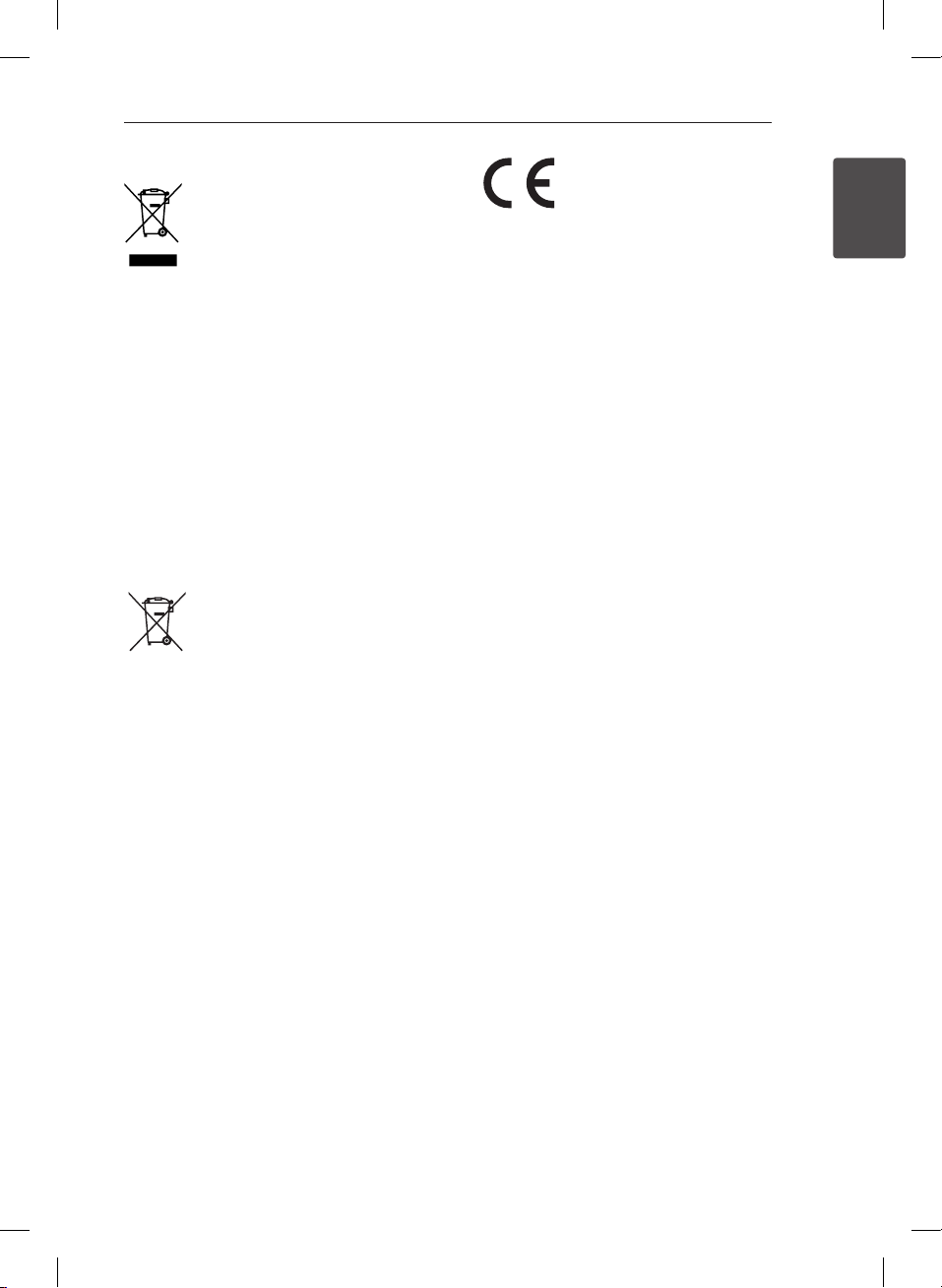
Disposal of your old appliance
1. When this crossed-out wheeled bin
symbol is attached to a product it
means the product is covered by the
European Directive 2002/96/EC.
2. All electrical and electronic products
shall be disposed of separately
from the municipal waste stream
via designated collection facilities
appointed by the government or the
local authorities.
3. The correct disposal of your old
appliance will help prevent potential
negative consequences for the
environment and human health.
4. For more detailed information about
disposal of your old appliance, please
contact your city oce, waste disposal
service or the shop where you
purchased the product.
Disposal of waste batteries/accumulators
1. When this crossed-out wheeled
bin symbol is attached to batteries/
accumulators of Your product it means
they are covered by European Directive
2006/66/EC.
2. This symbol may be combined with
chemical symbols for mercury(Hg),
cadmium(Cd) or lead(Pb) if the
battery Contains more that 0.0005%
of mercury, 0.002% of cadmium or
0.004% of lead.
3. All batteries/accumulators should be
disposed separately from the municipal
waste stream via designated collection
facilities appointed by the government
or the local authorities.
4. The correct disposal of Your old
batteries/ accumulators will help
to prevent potential negative
consequences for the environment,
animal and human health.
5. For more detailed information
about disposal of Your old batteries/
accumulators, please contact Your
city o ce, waste disposal service or
the shop where You purchased the
product.
Getting Started 3
LG Electronics hereby declares that this/these
product(s) is/are in compliance with the essential
requirements and other relevant provisions of
Directive 2004/108/EC, 2006/95/EC, 2009/125/EC
and 2011/65/EU.
Contact oce for compliance of this product :
LG Electronics Inc.
EU Representative, Krijgsman 1,
1186 DM Amstelveen, The Netherlandss
yPlease note that this is NOT a Customer Service
contact point. For Customer Service Information,
see Warranty Card or contact the dealer that you
purchased this product.
Notes on Copyrights
This product incorporates copyright protection
technology that is protected by U.S. patents
and other intellectual property rights. Use of
this copyright protection technology must be
authorized by Rovi, and is intended for home and
other limited viewing uses only unless otherwise
authorized by Rovi. Reverse engineering or
disassembly is prohibited.
Important Notice for TV colour
system
The colour system of this player diers according to
currently playing discs.
For example, when the player plays the disc
recorded in the NTSC colour system, the image is
output as an NTSC signal.
Only the multi system colour TV can receive all
signals output from the player.
yIf you have a PAL colour system TV, you will see
just distorted images when using discs or video
contents recorded in NTSC.
yThe multi system colour TV changes the colour
system automatically according to input signals.
In case that the colour system is not changed
automatically, turn it o and then on to see
normal images on screen.
yEven if the disc recorded in NTSC colour system
are well displayed on your TV, these may not be
recorded correctly on your recorder.
1
Getting Started
Page 4
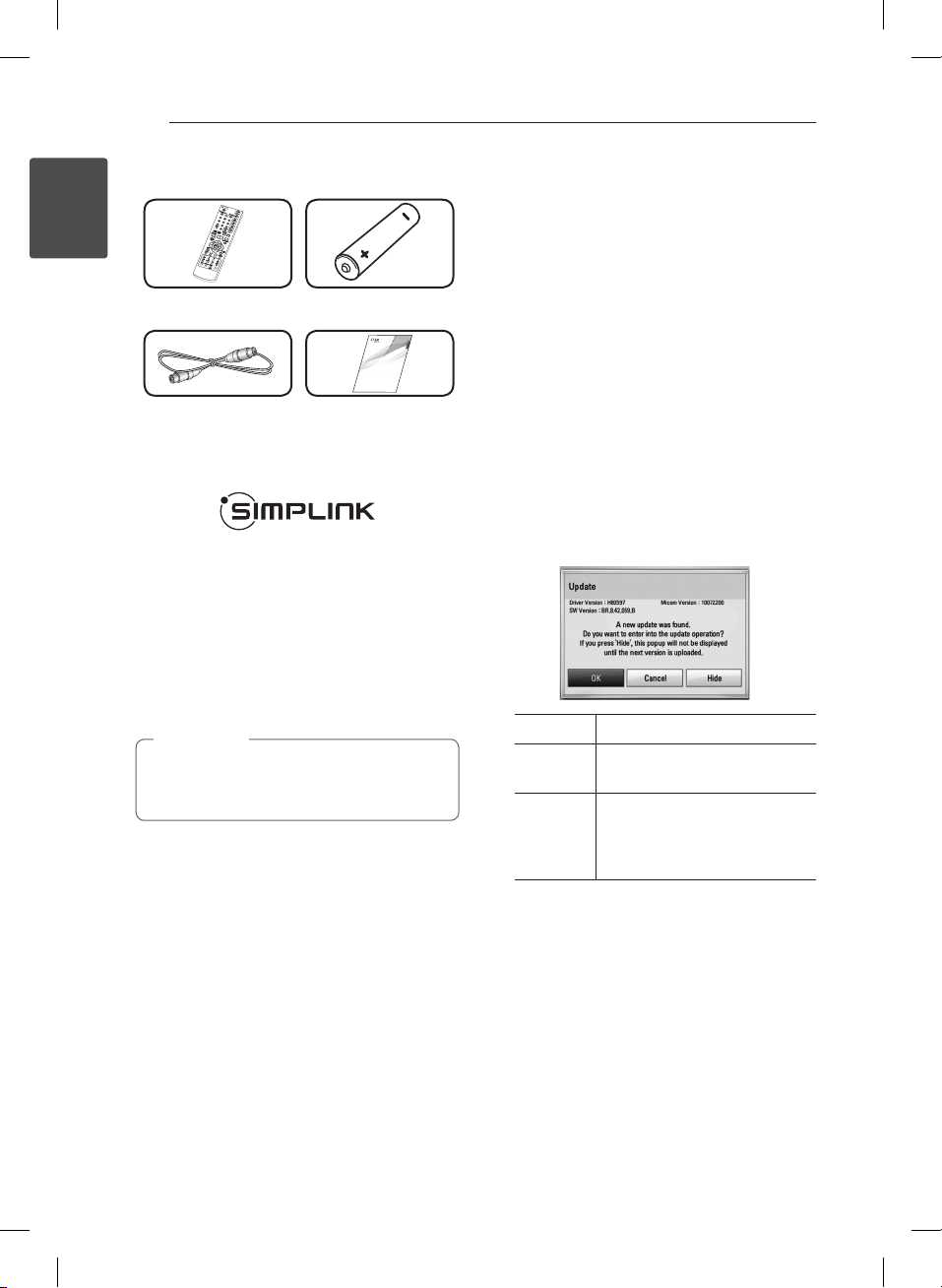
Getting Started4
OWNER’S MANUAL
Blu-ray Disc™/DVD Player
with built-in HDD & HD Tuner
HR835T / HR832T
www.lg.com
Please read this manual carefully before operating
your set and retain it for future reference.
.
ENGLISH
Supplied Accesorries
1
Getting Started
Remote control (1) Battery (1)
RF cable (1) Owner manual
What is SIMPLINK?
Some functions of this unit are controlled by the
TV’s remote control when this unit and LG TV’s with
SIMPLINK are connected through HDMI connection.
Controllable functions by LG TV’s remote control;
Play, Pause, Scan, Skip, Stop, Power O, etc.
Refer to the TV owner’s manual for the details of
SIMPLINK function.
LG TV’s with SIMPLINK function has the logo as
shown above.
Note
,
Depending on the disc type or playing status,
some SIMPLINK operation may dier from your
purpose or not work.
Network Software
Update
Network update notification
From time to time, performance improvements
and/or additional features or services may be
made available to units that are connected to a
broadband home network. If there is new software
available and the unit is connected to a broadband
home network, the player will inform you about the
update as follows.
Option 1:
1. The update menu will appear on the screen
when you turn on the player.
2. Use
press ENTER (b).
to select a desired option and then
a/d
[OK] Starts the software update.
[Cancel] Exits the update menu and
displays it next booting.
[Hide] Exits the update menu and
it does not appear until next
software is uploaded in the
update server.
Option 2:
If the software update is available from the update
server, the “Update” icon appears in the Home
menu. Press blue (B) coloured button to start the
update procedure.
Page 5
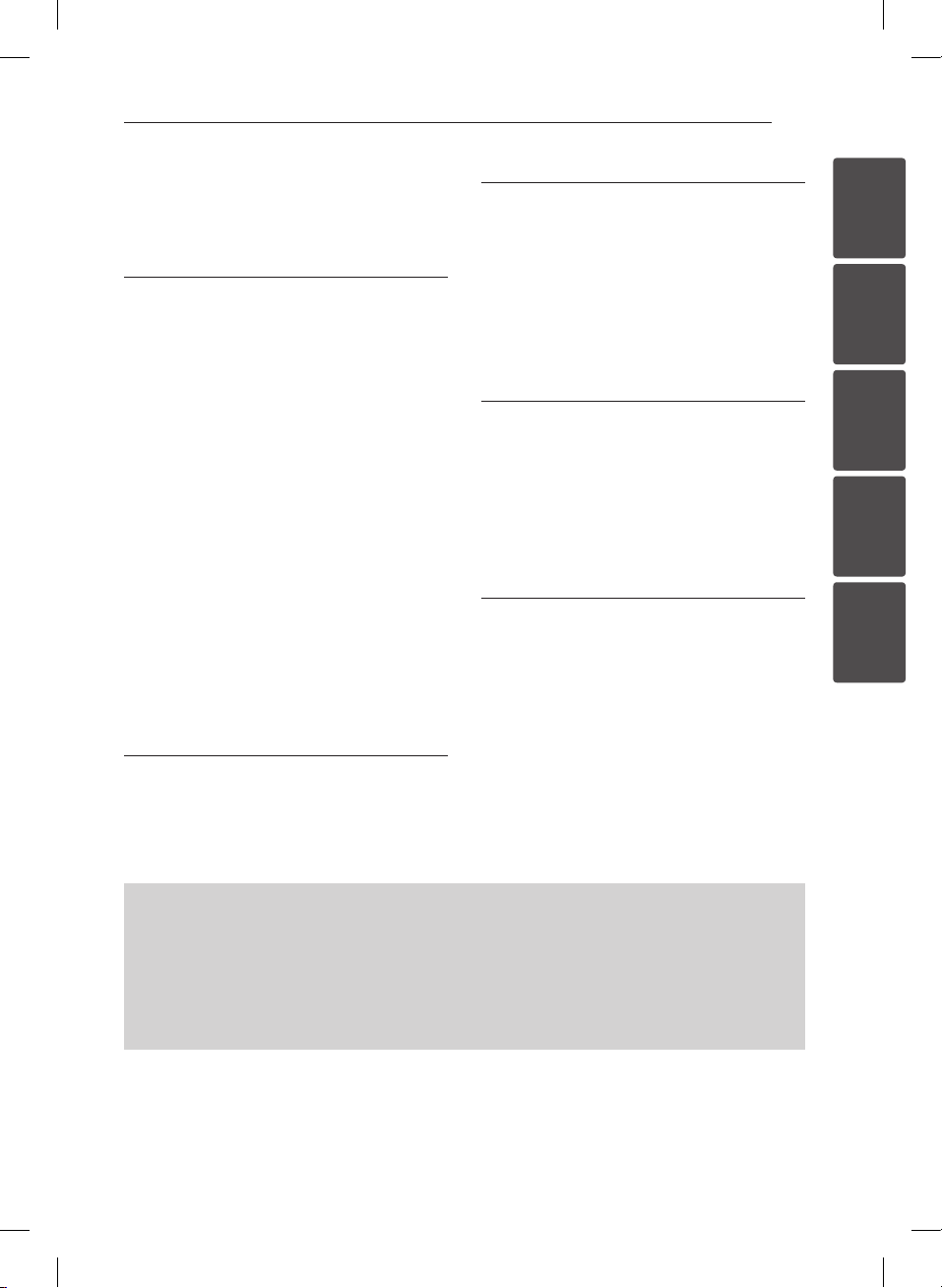
Table of Contents 5
Table of Contents
1 Getting Started
2 Safety Information
4 – Supplied Accesorries
4 – What is SIMPLINK?
4 Network Software Update
4 – Network update notification
6 Introduction
6 – Playable Discs and symbols used in
this manual
7 – File requirement
8 Remote control
9 Front panel
9 Rear panel
10 Connections to Your TV
10 – Antenna connection to your TV and
this unit
10 – HDMI Connection
11 – Composite connection
11 – delete
11 – Resolution Setting
3 Operating
14 General Playback
14 – Using [HOME] menu
14 – Playing a Disc
14 – Playing a file on disc/USB device
15 – Basic operations for video and audio
content
15 On-Screen display
4 Troubleshooting
16 Troubleshooting
16 – General
16 – Recording
17 – Picture
17 – Sound
17 – Network
5 Appendix
18 Trademarks and Licenses
19 – Customer Support
19 – Open source software notice
20 Specifications
1
2
3
4
5
2 System Setting
12 – Wired network connection
12 – Wired Network Setup
13 Settings
13 – Adjust the Setup Settings
To view the Owner's Manual on the CD-ROM
Load the supplied CD-ROM into the CD-ROM drive on your PC. After a while, the web page will open
automatically. (Windows users only)
If the web page does not appear automatically, browse the CD-ROM drive and double-click the "index.
html" le.
To view the Owner's Manual on the CD-ROM, Adobe Acrobat Reader must be installed on your PC. The
"Acrobat Reader" folder on the CD-ROM contains the installation program for Acrobat Reader.
Page 6
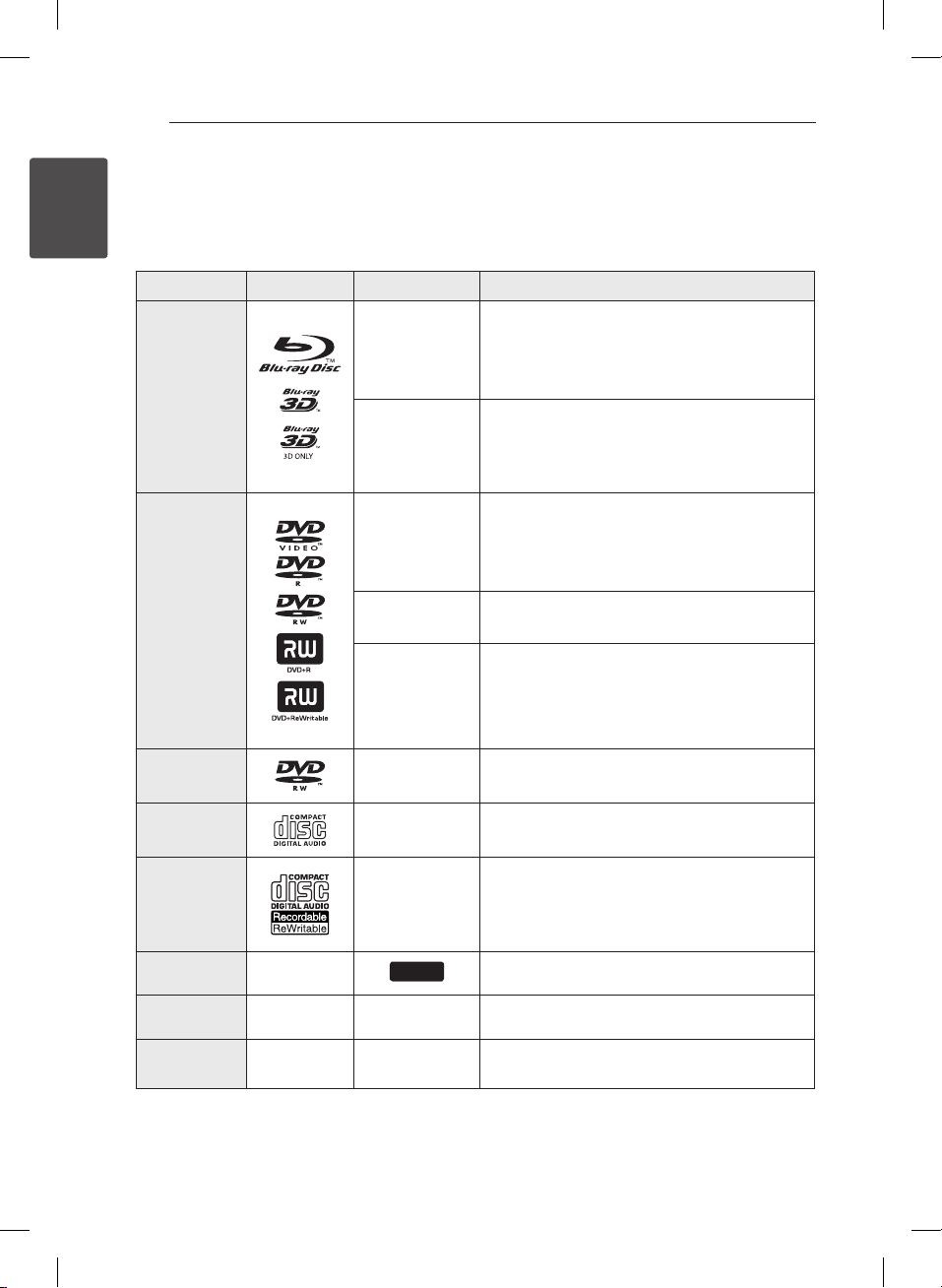
Getting Started6
Introduction
1
Playable Discs and symbols used in this manual
Getting Started
Media/Term Logo Symbol Description
yDiscs such as movies that can be purchased or
rented.
y“Blu-ray 3D” discs and “Blu-ray 3D ONLY” discs.
yBD-R/RE discs that are recorded in BDAV format.
yBD-R/RE discs that contain Movie, Music or
Photo les.
yISO 9660+JOLIET, UDF and UDF Bridge format
yDiscs such as movies that can be purchased or
rented.
yMovie mode and nalized only
ySupports the dual layer disc also
Finalized AVCHD format
yDVD±R/RW discs that contain Movie, Music or
Photo les.
yISO 9660+JOLIET, UDF and UDF Bridge format
Blu-ray
DVD-ROM
DVD-R
DVD-RW
DVD+R
DVD+RW
(8 cm, 12 cm)
e
y
u
i
r
o
y
u
i
DVD-RW (VR)
(8 cm, 12 cm)
Audio CD
(8 cm, 12 cm)
CD-R/RW
(8 cm, 12 cm)
– –
Note –
Caution –
r
t
y
u
i
REC
,
>
VR mode and nalized only
Audio CD
yCD-R/RW discs that contain Movie, Music or
Photo les.
yISO 9660+JOLIET, UDF and UDF Bridge format
Titles recorded via this unit
Indicates special notes and operating features.
Indicates cautions for preventing possible
damages from abuse.
Page 7

File requirement
Movie files
File
Location
Disc,
USB
Music files
File
Extension
“.avi”, “.divx”,
“.mpg”, “.mpeg”,
“.mkv”, “.mp4”,
“.asf”, “.wmv”,
“.m4v” (DRM
free),
“.ts”
Codec Format Audio Format Subtitle
DIVX 3.11, DIVX4,
DIVX5, DIVX6,
XVID (standard
playback only), H.264/
MPEG-4 AVC, DIVXHD, MPEG1 SS, MPEG2
PS, MPEG2 TS
Dolby Digital,
DTS, MP3,
WMA, AAC,
AC3
SubRip (.srt / .txt), SAMI (.smi),
SubStation Alpha (.ssa/.txt),
MicroDVD (.sub/.txt), VobSub
(.sub), SubViewer 1.0 (.sub),
SubViewer 2.0 (.sub/.txt), DVD
Subtitle System (.txt)
Getting Started 7
1
Getting Started
File
Location
Disc,
USB
Photo files
File
Location
Disc,
USB
File
Extension
“mp3”, “.wma”,
“.wav”, “.m4a”
(DRM free)
File
Extension
“.jpg”, “.jpeg”,
“.png”
Sampling Frequency Bitrate Note
between 8 - 48 kHz (WMA),
within 11 - 48 kHz (MP3),
44.1 and 48 kHz (LPCM)
Recommended
Size
Less than 4,000 x 3,000 x 24 bit/pixel
Less than 3,000 x 3,000 x 32 bit/pixel
between 8 - 320
kbps (WMA, MP3),
768 kbps and 1.536
Mbps (LPCM)
Progressive and lossless
compression photo image les
are not supported.
Some wav les are
not supported on
this player.
Note
Page 8

Getting Started8
Remote control
1
Getting Started
Battery Installation
Remove the battery cover on the
rear of the Remote Control, and
insert two R03 (size AAA) batteries
with 4 and 5 matched correctly.
• • • • • • a • • • • • •
(POWER): Switches the unit
1
ON or OFF.
OPEN/CLOSE (B): Opens and
closes the disc tray.
: Feature is not available.
?
0-9 numerical buttons: Selects
numbered options in a menu.
CLEAR: Removes a mark on the
search menu or a number when
setting the password.
REPEAT: Repeats a desired section
or sequence.
TV/RADIO: Switches between TV
and radio modes.
TV Control Buttons
• • • • • • b • • • • •
c/v
forward.
C/V
previous chapter/track/le.
z
M
Z
TIME SHIFT: Activates pause live
TV/playback (timeshift) for a live
TV programme.
• • • • • • c • • • • •
HOME (n): Accesses or removes
the HOME menu.
INFO/MENU (m): Displays or
exits On-Screen Display.
w/s/a/d
down): Navigates on-screen
displays.
ENTER (b): Acknowledges menu
selection or displays the TV info.
: Searches backward or
: Goes to next or
: Starts playback.
: Pauses playback or recording.
: Stops playback.
(left/right/up/
BACK (1): Exits the menu or
back to previous step.
DISC MENU/REC.LIST: Accesses
menu on a disc or switches
between recording list menu.
• • • • • • d • • • • •
GUIDE: Displays the EPG menu.
PR (-/+): Scans up or down
through memorized programmes.
PR LIST: Displays the Channel list.
Coloured (R, G, Y, B) buttons:
Use to navigate BD-ROM menus.
They are also used for [MOVIE],
[PHOTO], [MUSIC] and [DTV]
menu.
EXIT: Exits a menu or hides onscreen information.
SUBTITLE: Selects a subtitle
language.
TEXT: Switches between teletext
mode and normal TV viewing.
MUTE (@): Mutes the sound.
REC. (X): Starts recording.
TIMER REC.: Displays [Timer
Recording] menu.
TITLE/POPUP: Displays the DVD
title menu or BD-ROM’s popup
menu, if available.
Page 9

Front panel
Getting Started 9
1
Getting Started
Disc Tray
a
Display window
b
Remote Sensor
c
(Open/Close)
d B
(Play/Pause)
e T
(Stop)
f I
Rear panel
ANTENNA IN
a
LAN port
b
HDMI OUT (TO TV)
c
DIGITAL AUDIO OUT (COAXIAL)
d
g 1/!
h
e
f
(Power)
USB Port
AC IN connector
Connect the supplied power cord
ANTENNA OUT (TO TV)
Page 10

Getting Started10
Rear of this unit
TV
Connections to Your
TV
1
Getting Started
Antenna connection to your
TV and this unit
Connect one end of the RF cable to ANTENNA
OUT(TO TV) jack on the unit and other end to
ANTENNA IN jack on your TV. Passes the signal from
the ANTENNA IN jack to your TV/monitor.
Connect the Terrestrial TV antenna to the ANTENNA
IN jack on the unit. If you want to use an indoor
antenna, use one with a signal amplier rated at 5V,
100mA and set [Antenna 5V] to [ON] in the setup
menu.
ANTENNA
Rear of this unit
HDMI Connection
If you have a HDMI TV or monitor, you can connect
it to this unit using a HDMI cable (Type A, High
Speed HDMI™ Cable). Connect the HDMI jack on
the unit to the HDMI jack on a HDMI compatible TV
or monitor.
Rear of this unit
Rear of this unit
HDMI Cable
TV
TV
RF Cable
Set the TV’s source to HDMI (refer to TV’s Owner’s
manual).
TV
Page 11

Resolution Setting
The player provides several output resolutions for
HDMI OUT jacks. You can change the resolution
using [Setup] menu.
1. Press HOME (n).
2. Use
(b). The [Setup] menu appears.
to select the [Setup] and press ENTER
a/d
Getting Started 11
1
Getting Started
3. Use
d
4. Use
then press ENTER (b) to move to the third level.
5. Use
press ENTER (b) to conrm your selection.
yIf your TV does not accept the resolution
to select [DISPLAY] option then press
w/s
to move to the second level.
to select the [Resolution] option
a/d
to select the desired resolution then
w/s
Note
,
you have set on the player, you can set
resolution to 576p as follows:
1. Press B to open the disc tray.
2. Press Z (STOP) for more than 5 seconds.
Page 12

2 System Setting
System Setting12
Wired network connection
Connect the unit’s LAN port to the corresponding
port on your Modem or Router using a
commercially available LAN or Ethernet cable (CAT5
or better with RJ45 connector). In the example
conguration for wired connection below, this
player would be able to access content from either
of the PCs.
Router
2
System Setting
Broadband
Service
WAN
LAN 1
LAN 2
LAN 3
PC
PC
LAN Cable
Wired Network Setup
If there is a DHCP server on the local area network
(LAN) via wired connection, this player will
automatically be allocated an IP address. After
making the physical connection, a small number of
home networks may require the player’s network
setting to be adjusted. Adjust the [NETWORK]
setting as follow.
Preparation
Before setting the wired network, you need to
connect the broadband internet to your home
network.
1. Select [Connection Setting] option in the
[Setup] menu then press ENTER (b).
2. Use
w/s/a/d
between [Dynamic] and [Static].
Normally, select [Dynamic] to allocate an IP
address automatically.
to select the IP mode
Rear of this unit
Note
,
If there is no DHCP server on the network and
you want to set the IP address manually, select
[Static] then set [IP Address], [Subnet Mask],
[Gateway] and [DNS Server] using
and numerical buttons. If you make a
a/d
mistake while entering a number, press CLEAR
to clear the highlighted part.
w/s/
Page 13

System Setting 13
3. Select [OK] and press ENTER (b) to apply
network settings.
4. The player will ask you to test the network
connection. Select [OK] and press ENTER
(b) to complete the network connection.
5. If you select [Test] and press ENTER
(b) at step 5 above, the network connection
status is displayed on the screen.
You can also test it on the [Connection Status]
in the [Setup] menu.
Settings
Adjust the Setup Settings
You can change the settings of the player in the
[Setup] menu.
1. Press HOME (n).
2. Use
(b). The [Setup] menu appears.
3. Use
press d to move to the second level.
to select [Setup] and press ENTER
a/d
to select the rst setup option, and
w/s
2
System Setting
4. Use
press ENTER (b) ) or d to move to the third
level.
5. Use
ENTER (b) ) or d to conrm your selection.
to select a second setup option, and
w/s
to select a desired setting, and press
w/s
Page 14

3 Operating
Operating14
General Playback
Using [HOME] menu
To access numerous functions of the unit, press
HOME on the remote.
HOME: Accesses or removes the Home Menu.
: Used to navigate on-screen displays.
a/d
ENTER (b): Acknowledges menu selection.
BACK (1): Exits the menu.
3
Operating
DTV
You can watch digital broadcasts.
Movie
Starts video media’s playback or displays the
[MOVIE] menu.
Photo
Displays [PHOTO] menu.
Music
Displays [MUSIC] menu.
Netcast
Shows YouTube videos, Picasa Web Albums
and Accu Weather streamed from the Youtube
server via the internet to your TV.
Setup
Displays [Setup] menu.
Playing a Disc
ert
1. Press B (OPEN/CLOSE), and place a disc on the
disc tray.
2. Press B (OPEN/CLOSE) to close the disc tray.
For the most Audio CD, BD-ROM and
DVD-ROM discs, playback starts automatically.
3. Press HOME (n).
4. Select [Movie] or [Music] using
ENTER (b).
5. Select [BD], [DVD], [VR] or [Audio] option using
, and press ENTER (b).
w/s
Note
,
yPlayback functions described in this manual
are not always available in every les and
media. Some functions can be restricted
depending on many factors.
yDepending on the BD-ROM titles, a USB
device connection may be needed for the
proper playback.
yUnnalized DVD VR format discs may not be
played in this player.
ySome DVD-VR discs are made with CPRM
data by DVD RECORDER. This unit cannot
support these kinds of discs.
a/d
, and press
Playing a file on disc/USB
device
yui
This player can play movie, music and photo les
contained in the disc or USB device.
1. Insert a data disc on the tray or connect a USB
device.
2. Press HOME (n).
3. Select [Movie], [Photo] or [Music] using
and press ENTER (b).
4. Select [Data] or [USB] option using
press ENTER (b).
5. Select a le using
(PLAY) or ENTER (b) to play the le.
d
w/s/a/d
a/d
w/s
, and press
, and
,
Page 15

Operating 15
Basic operations for video and
audio content
To stop playback
Press Z (STOP) while playback.
To pause playback
Press M (PAUSE) while playback.
Press d (PLAY) to resume playback.
To play frame-by-frame (Video)
Press M (PAUSE) while movie playback.
Press M (PAUSE) repeatedly to play Frame-by-Frame
playback.
To scan forward or backward
Press c or v to play fast forward or fast reverse
during playback.
You can change the various playback speeds by
pressing c or v repeatedly.
To slow down the playing speed
While the playback is paused, press v repeatedly
to play various speeds of slow motion.
To skip to the next/previous
chapter/track/file
During playback, press C or V to go to the
next chapter/track/le or to return to the beginning
of the current chapter/track/le.
Press C twice briey to step back to the previous
chapter/track/le.
On-Screen display
You can display and adjust various information and
settings about the content.
BD DVD AVCHD MOVIE REC
1. During playback, press INFO/MENU (m) to
show various playback information.
3
Operating
a Title – current title number/total number of
titles
b Chapter – current chapter number/total
number of chapters
c Time – elapsed playing time/total playback
time
d Audio – selected audio language or channel
e Subtitle – selected subtitle
f Angle – selected angle/total number of
angles
g TV Aspect Ratio – selected TV aspect Ratio
h Picture Mode – selected picture mode
2. Select an option using
3. Use
4. Press BACK (1) to exit the On-Screen display.
yA title number cannot be selected on some
yAvailable items may dier depending on
to adjust the selected option value.
a/d
Note
,
discs.
discs or titles.
w/s
.
Page 16

4 Troubleshooting
Troubleshooting16
Troubleshooting
General
Symptoms Cause & Solution
The Power does not turn on. yPlug the power cord into the wall outlet securely.
The unit does not start
playback.
The angle cannot be changed. yMulti-angles are not recorded on the DVD Video being played.
Cannot play movie, photo or
4
Troubleshooting
audio les.
The remote control does not
work properly.
yInsert a playable disc. (Check the disc type, color system, and regional
code.)
yPlace the disc with the playback side down.
yPlace the disc on the disc tray correctly inside the guide.
yClean the disc.
yCancel the Rating function or change the rating level.
yThe les are not recorded in a format that the unit can play.
yThe unit does not support the codec of the movie le.
yThe remote control is not pointed at the remote sensor of the unit.
yThe remote control is too far from the unit.
yThere is an obstacle in the path between the remote control and the
unit.
yThe batteries in the remote control are exhausted.
Recording
Symptom Cause & Solution
Cannot record or does not
record successfully.
Timer record does not record
successfully.
You cannot enter a timer
programme when.
If two or more timer programs
overlap.
yCheck the remaining space on the HDD.
yIf your source is copy-protected, you cannot record it using this
recorder.
yIf you set a DTV rating for the recorder and higher rated digital
programs are received, the programme cannot be recorded. Change
the DTV rating level in order to record it.
yClock is not set to correct time.
yThe start time of the timer recording is past.
yWhen setting the recording programme, make sure you set the
recorder’s built-in tuner, not the TV’s built-in tuner.
yIf the HDD is damaged, the recording may not complete successfully.
yThe time you’re trying to set has already passed.
yThere are already 32 timer programs set.
yThe earlier programme takes priority.
Page 17

Troubleshooting 17
Picture
Symptom Cause & Solution
There is no picture. ySelect the appropriate video input mode on the TV so the picture
Picture noise appears yYou are playing a disc recorded in a colour system that is dierent
from the unit appears on the TV screen.
yConnect the video connection securely.
yCheck the [HDMI Color Setting] in the [Setup] menu is set to the
appropriate item that conforms to your video connection.
yYour TV may not support the resolution you have set on the unit.
Change the resolution to one that your TV accepts.
yThe player’s HDMI OUT jack is connected to a DVI device that does
not support copyright protection.
from your TV.
ySet the resolution to one that your TV accepts.
Sound
Symptom Cause & Solution
There is no sound or the sound
is distorted.
yConnect the audio connection securely.
yThe input source setting on the amplier or the connection to the
amplier is incorrect.
yThe unit is in scan, slow motion, or pause mode.
yThe sound volume is low.
yCheck that the connected amplier is compatible with the audio
format output from the player.
yThe player’s HDMI OUT jack is connected to a DVI device. The DVI jack
does not accept audio signal.
yCheck the device connected to the player’s HDMI OUT jack is
compatible with the audio format output from the unit.
4
Troubleshooting
Network
Symptom Cause & Solution
BD-LIVE feature does not work. yThe connected USB storage may not have enough space. Connect
Streaming video services
(such as YouTube™, etc.) are
often stop or “buer” during
playback.
the USB storage with at least 1GB free space.
yEnsure that the unit is correctly connected to the local area network
and can access the internet.
yYour broadband speed may not be fast enough to use the BD-Live
features. Contact your Internet Service Provider (ISP) and increase the
broadband speed to suit the unit’s requirements.
yThe [BD-LIVE connection] option in the [Setup] menu is set to
[Prohibited]. Set the option to [Permitted].
yYour broadband service speed may not be fast enough to stream
video services. Contact your Internet Service Provider (ISP) and
increase the broadband speed is recommended.
Page 18

5 Appendix
Appendix18
Trademarks and
Licenses
Blu-ray Disc™, Blu-ray™, Blu-ray 3D™, BD-Live™,
BONUSVIEW™ and the logos are trademarks of
the Blu-ray Disc Association.
Manufactured under license under U.S. Patent
Nos: 5,956,674; 5,974,380; 6,487,535 & other U.S.
and worldwide patents issued & pending. DTS,
the Symbol, & DTS and the Symbol together are
registered trademarks & DTS 2.0+Digital Out is a
trademark of DTS, Inc. Product includes software.
© DTS, Inc. All Rights Reserved.
5
Appendix
Java is a trademarks of Oracle and/or its aliates.
YouTube™ is a trademark of Google Inc.
Picasa™ Web Albums is a trademark of Google
Inc.
Manufactured under license from Dolby
Laboratories. Dolby and the double-D symbol
are trademarks of Dolby Laboratories
DivX®, DivX Certied® and associated logos are
trademarks of Rovi Corporation or its subsidiaries,
and are used under license.
The terms HDMI and HDMI High-Denition
Multimedia Interface, and the HDMI logo are
trademarks or registered trademarks of HDMI
Licensing LLC in the United States and other
countries.
“DVD Logo” is a trademark of DVD Format/Logo
Licensing Corporation.
“AVCHD” and the “AVCHD” logo are trademarks of
Panasonic Corporation and Sony Corporation.
Page 19

Appendix 19
Customer Support
You can update the Player using the latest software
to enhance the products operation and/or add new
features. To obtain the latest software for this player
(if updates have been made), please visit http://
lgservice.com or contact LG Electronics customer
care centre.
Open source software notice
To obtain the corresponding source code under
GPL, LGPL and other open source licenses, please
visit http://opensource.lge.com. All referred license
terms, warranty disclaimers and copyright notices
are available to download with the source code.
Cinavia Notice
This product uses Cinavia technology to limit the
use of unauthorized copies of some commerciallyproduced lm and videos and their soundtracks.
When a prohibited use of an unauthorized copy is
detected, a message will be displayed and playback
or copying will be interrupted.
More information about Cinavia technology
is provided at the Cinavia Online Consumer
Information Center at http://www.cinavia.com. To
request additional information about Cinavia by
mail, send a postcard with your mailing address
to: Cinavia Consumer Information Center, P.O. Box
86851, San Diego, CA, 92138, USA.
This product incorporates proprietary technology
under license from Verance Corporation and is
protected by U.S. Patent 7,369,677 and other U.S.
and worldwide patents issued and pending as well
as copyright and trade secret protection for certain
aspects of such technology. Cinavia is a trademark
of Verance Corporation. Copyright 2004-2010
Verance Corporation. All rights reserved by Verance.
Reverse engineering or disassembly is prohibited.
5
Appendix
Page 20

Appendix20
Specifications
General
Power requirements AC 200-240 V, 50/60 Hz
Power consumption 30 W
Dimensions (W x H x D) Approx. 430 x 58 x 320 mm without foot
Net Weight (Approx.) 3.06 kg
Operating temperature 5 °C to 35 °C
Operating humidity 5 % to 90 %
Television system: DVB-T Standard Compliant
TV Recording
Recording format TS ( Transport Stream format)
Recordable media Hard Disk Drive (250 GB/500 GB), USB 2.0 HDD
Connectors
HDMI OUT (video/audio) 19 pin (HDMI standard, Type A)
DIGITAL OUT (COAXIAL) 0.5 V (p-p), 75 Ω, RCA jack x 1
5
Appendix
ANTENNA IN Antenna input, 75 Ω
USB Port 4 pin (USB 2.0 standard)
System
Laser Semiconductor laser
wavelength 405 nm / 650 nm
Signal system Standard PAL/NTSC colour TV system
Frequency response 20 Hz to 20 kHz (48 kHz, 96 kHz, 192 kHz sampling)
Signal-to-noise ratio More than 100 dB (Analogue OUT connectors only)
Harmonic distortion Less than 0.008%
Dynamic range More than 95 dB
LAN port Ethernet jack x 1, 10BASE-T/100BASE-TX
Bus Power Supply (USB) DC 5 V 0 500 mA
yDesign and specications are subject to change without notice.
Page 21

Page 22

Page 23

Page 24

