LG HR558D, HR559D Owner's Manual
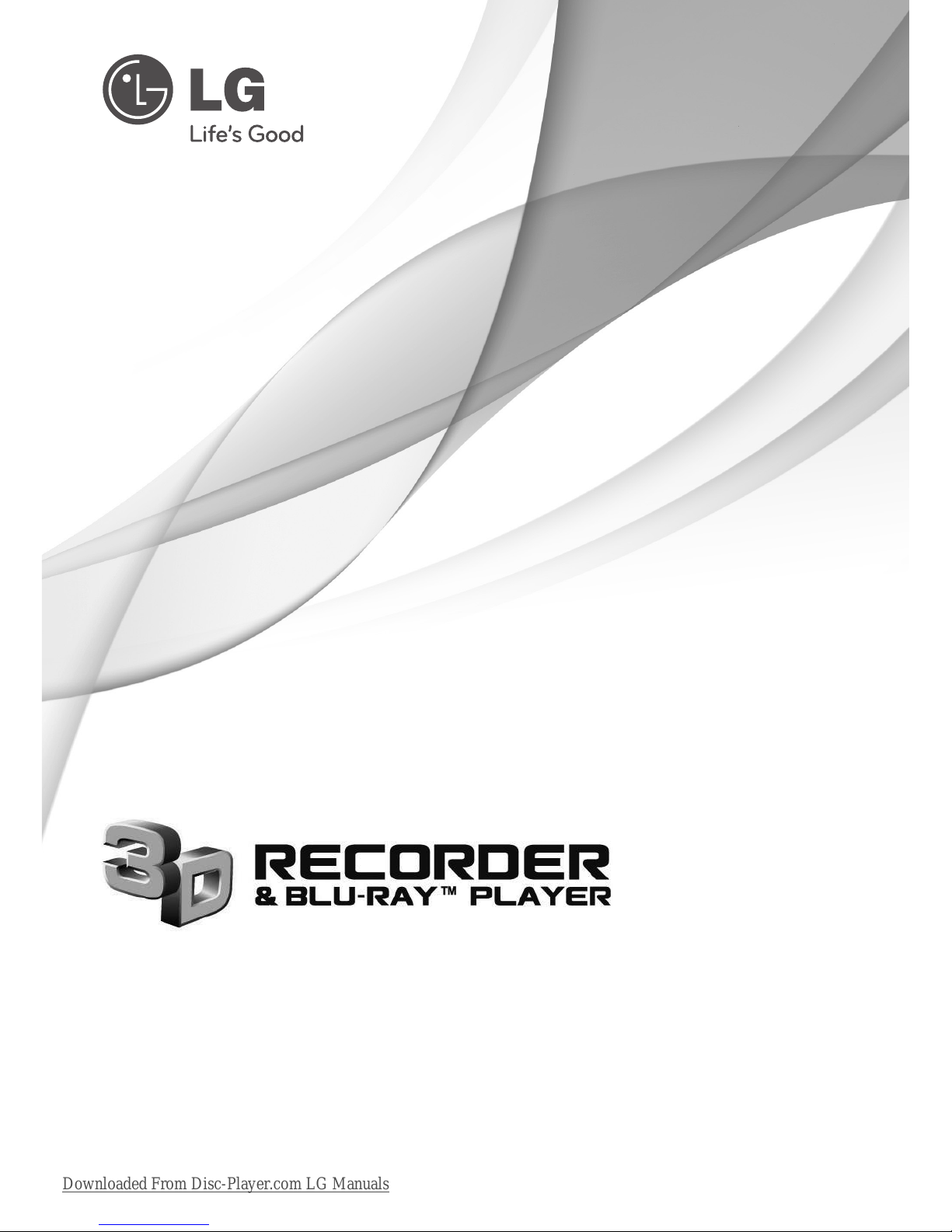
Please read this manual carefully before operating
your set and retain it for future reference.
OWNER’S MANUAL
MODEL
HR558D/HR559D
P/NO : MFL65225511
Downloaded From Disc-Player.com LG Manuals
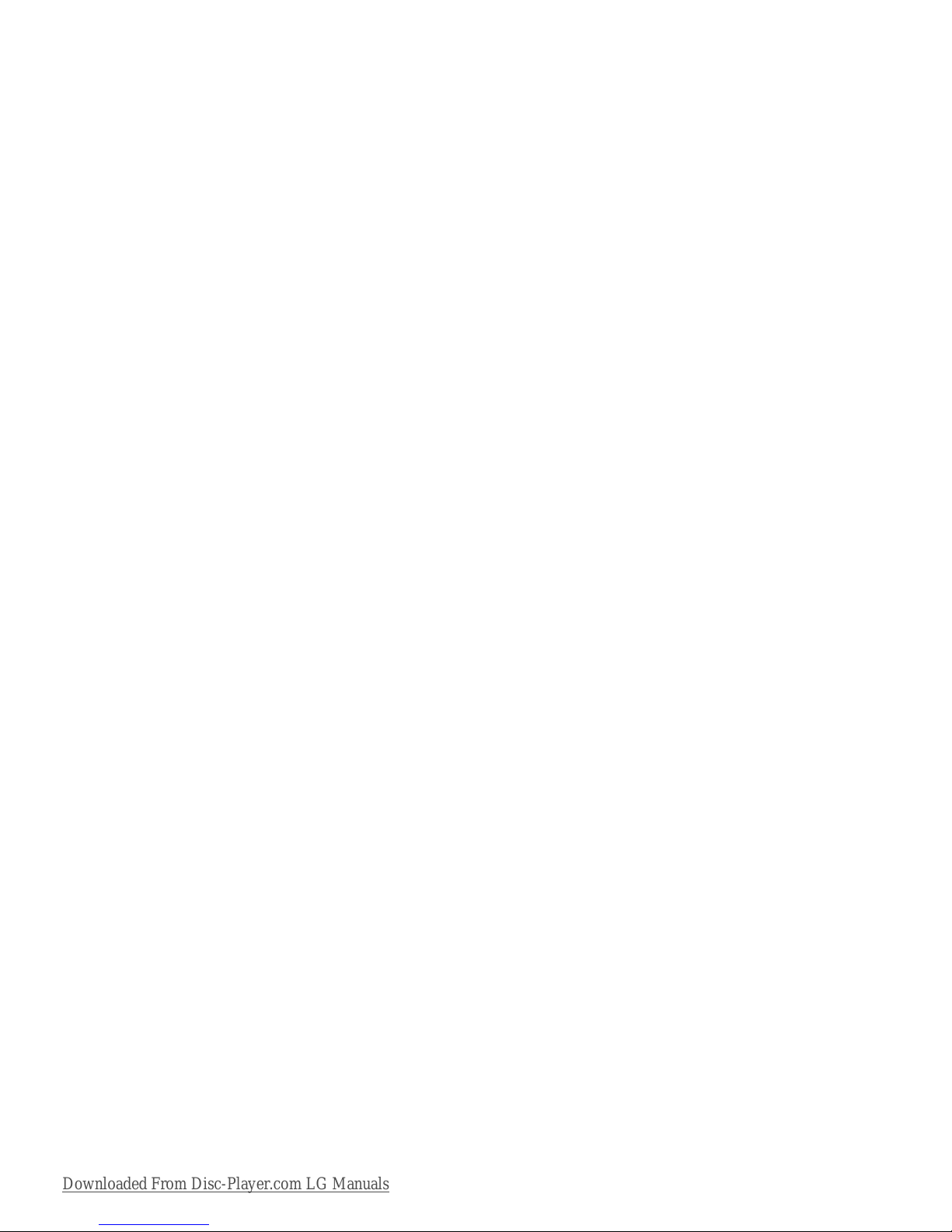
Downloaded From Disc-Player.com LG Manuals
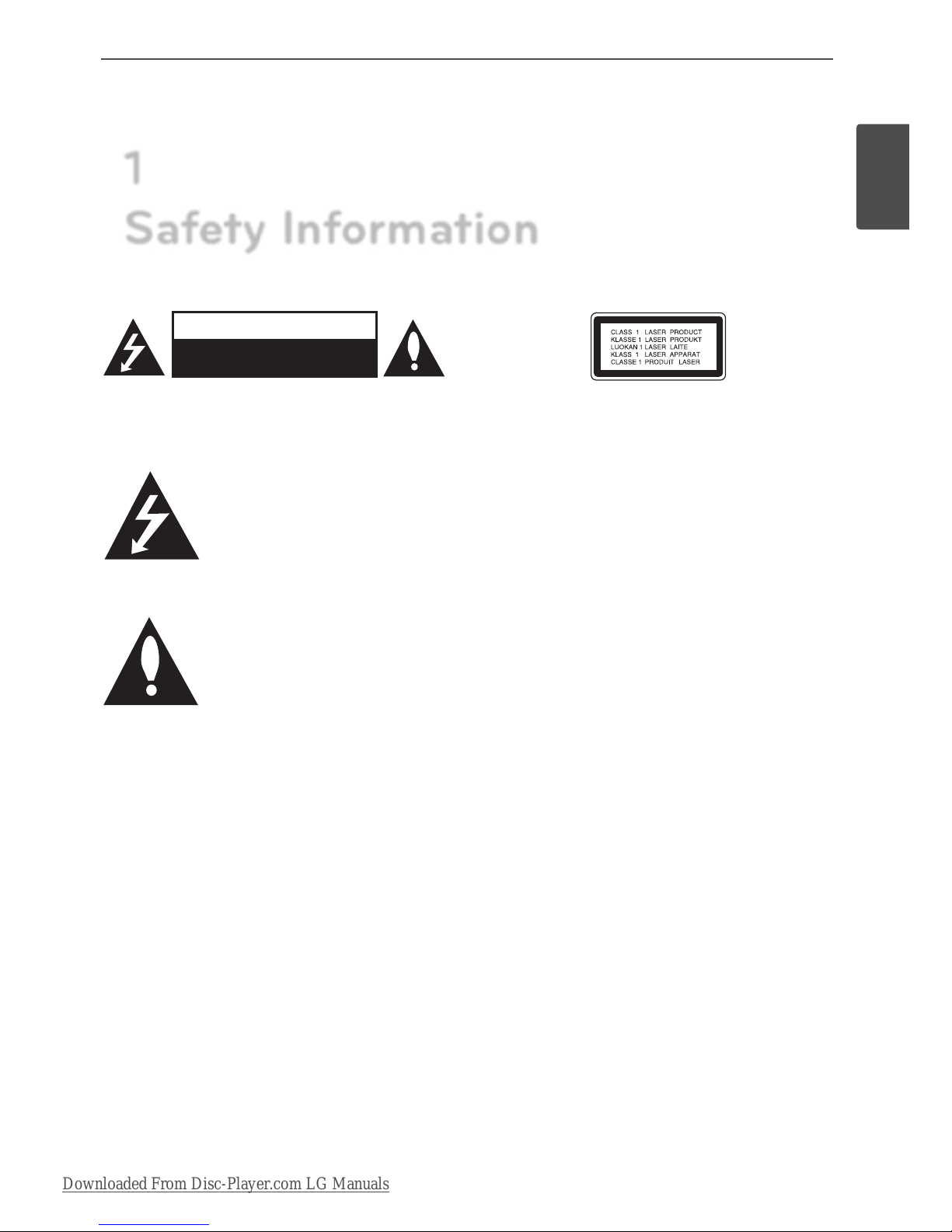
3
Safety Information
Safety Information
1
CAUTION
RISK OF ELECTRIC SHOCK
DO NOT OPEN
CAUTION: TO REDUCE THE RISK OF ELECTRIC SHOCK
DO NOT REMOVE COVER (OR BACK) NO USER-
SERVICEABLE PARTS INSIDE REFER SERVICING TO
QUALIFIED SERVICE PERSONNEL.
This lightning ash with arrowhead
symbol within an equilateral triangle
is intended to alert the user to the
presence of uninsulated dangerous
voltage within the product’s
enclosure that may be of sucient magnitude to
constitute a risk of electric shock to persons.
The exclamation point within an
equilateral triangle is intended
to alert the user to the presence
of important operating and
maintenance (servicing) instructions
in the literature accompanying the product.
Cautions and Warnings
WARNING: TO PREVENT FIRE OR ELECTRIC SHOCK
HAZARD, DO NOT EXPOSE THIS PRODUCT TO RAIN
OR MOISTURE.
WARNING: Do not install this equipment in a
conned space such as a book case or similar unit.
CAUTION: Do not block any ventilation openings.
Install in accordance with the manufacturer’s
instructions.
Slots and openings in the cabinet are provided for
ventilation and to ensure reliable operation of the
product and to protect it from over heating. The
openings shall be never be blocked by placing
the product on a bed, sofa, rug or other similar
surface. This product shall not be placed in a builtin installation such as a bookcase or rack unless
proper ventilation is provided or the manufacturer’s
instruction has been adhered to.
CAUTION: This product employs a Laser System.
To ensure proper use of this product, please read
this owner’s manual carefully and retain it for future
reference. Shall the unit require maintenance,
contact an authorized service center.
Use of controls, adjustments or the performance of
procedures other than those specied herein may
result in hazardous radiation exposure.
To prevent direct exposure to laser beam, do not try
to open the enclosure. Visible laser radiation when
opened. DO NOT STARE INTO BEAM.
CAUTION concerning the Power Cord
Most appliances recommend they be placed upon a
dedicated circuit;
That is, a single outlet circuit which powers only
that appliance and has no additional outlets or
branch circuits. Check the specication page of this
owner’s manual to be certain. Do not overload wall
outlets. Overloaded wall outlets, loose or damaged
wall outlets, extension cords, frayed power cords, or
damaged or cracked wire insulation are dangerous.
Any of these conditions could result in electric
shock or re. Periodically examine the cord of your
appliance, and if its appearance indicates damage
or deterioration, unplug it, discontinue use of the
appliance, and have the cord replaced with an exact
replacement part by an authorized service center.
Protect the power cord from physical or mechanical
abuse, such as being twisted, kinked, pinched, closed
in a door, or walked upon. Pay particular attention
to plugs, wall outlets, and the point where the cord
exits the appliance. To disconnect power from the
mains, pull out the mains cord plug. When installing
the product, ensure that the plug is easily accessible.
.
1
Safety Information
Downloaded From Disc-Player.com LG Manuals
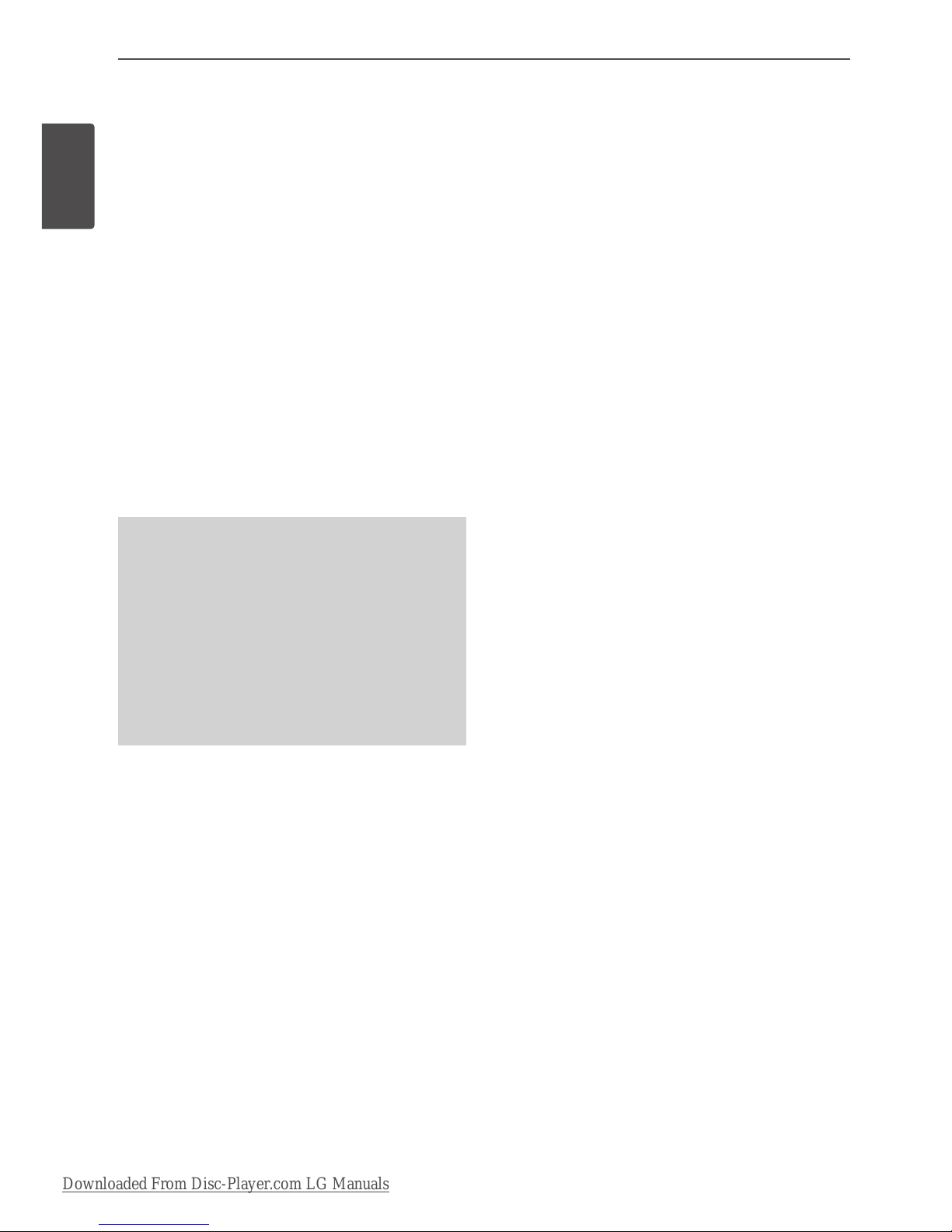
4 Safety Information
Safety Information
This device is equipped with a portable battery or
accumulator.
Safety way to remove the battery or the battery
from the equipment: Remove the old battery
or battery pack, follow the steps in reverse order
than the assembly. To prevent contamination of
the environment and bring on possible threat
to human and animal health, the old battery or
the battery put it in the appropriate container at
designated collection points. Do not dispose of
batteries or battery together with other waste.
It is recommended that you use local, free
reimbursement systems batteries and accumulators.
The battery shall not be exposed to excessive heat
such as sunshine, re or the direct sun light.
CAUTION: The apparatus shall not be exposed to
water (dripping or splashing) and no objects lled
with liquids, such as vases, shall be placed on the
apparatus.
• The appliance is not intended for use by young
children or inrm persons without supervision.
• Young Children should be supervised to ensure
that they do not play with appliance.
• If the appliance is supplied from a cord
extension set or an electrical portable outlet
device, the cord extension set on electrical
portable outlet device must be positioned so
that it is not subject to splashing or ingress of
moisture.
Notes on Copyrights
• Recording equipment should be used only for
lawful copying and you are advised to check
carefully what is lawful copying in the area
in which you are making a copy. Copying of
copyright material such as lms or music is
unlawful unless permitted by a legal exception or
consented to by the rights owner.
• This product incorporates copyright protection
technology that is protected by U.S. patents
and other intellectual property rights. Use of
this copyright protection technology must be
authorized by Rovi Corporation, and is intended
for home and other limited viewing uses only
unless otherwise authorized by Rovi Corporation.
Reverse engineering or disassembly is prohibited.
• CONSUMERS SHOULD NOTE THAT NOT ALL
HIGH DEFINITION TELEVISION SETS ARE FULLY
COMPATIBLE WITH THIS PRODUCT AND MAY
CAUSE ARTIFACTS TO BE DISPLAYED IN THE
PICTURE. IN CASE OF 625 PROGRESSIVE SCAN
PICTURE PROBLEMS, IT IS RECOMMENDED
THAT THE USER SWITCH THE CONNECTION
TO THE ‘STANDARD DEFINITION’ OUTPUT. IF
THERE ARE QUESTIONS REGARDING OUR TV SET
COMPATIBILITY WITH THIS MODEL 625p UNIT
PLEASE CONTACT OUR CUSTOMER SERVICE
CENTRE.
• Because AACS (Advanced Access Content System)
is approved as content protection system for BD
format, similar to use of CSS (Content Scramble
System) for DVD format, certain restrictions are
imposed on playback, analogue signal output,
etc., of AACS protected contents. The operation of
this product and restrictions on this product may
vary depending on your time of purchase as those
restrictions may be adopted and/or changed by
AACS after the production of this product.
• Furthermore, BD-ROM Mark and BD+ are
additionally used as content protection systems
for BD format, which imposes certain restrictions
including playback restrictions for BD-ROM
Mark and/or BD+ protected contents. To obtain
additional information on AACS, BD-ROM Mark,
BD+, or this product, please contact an authorized
Customer Service Centre.
Downloaded From Disc-Player.com LG Manuals
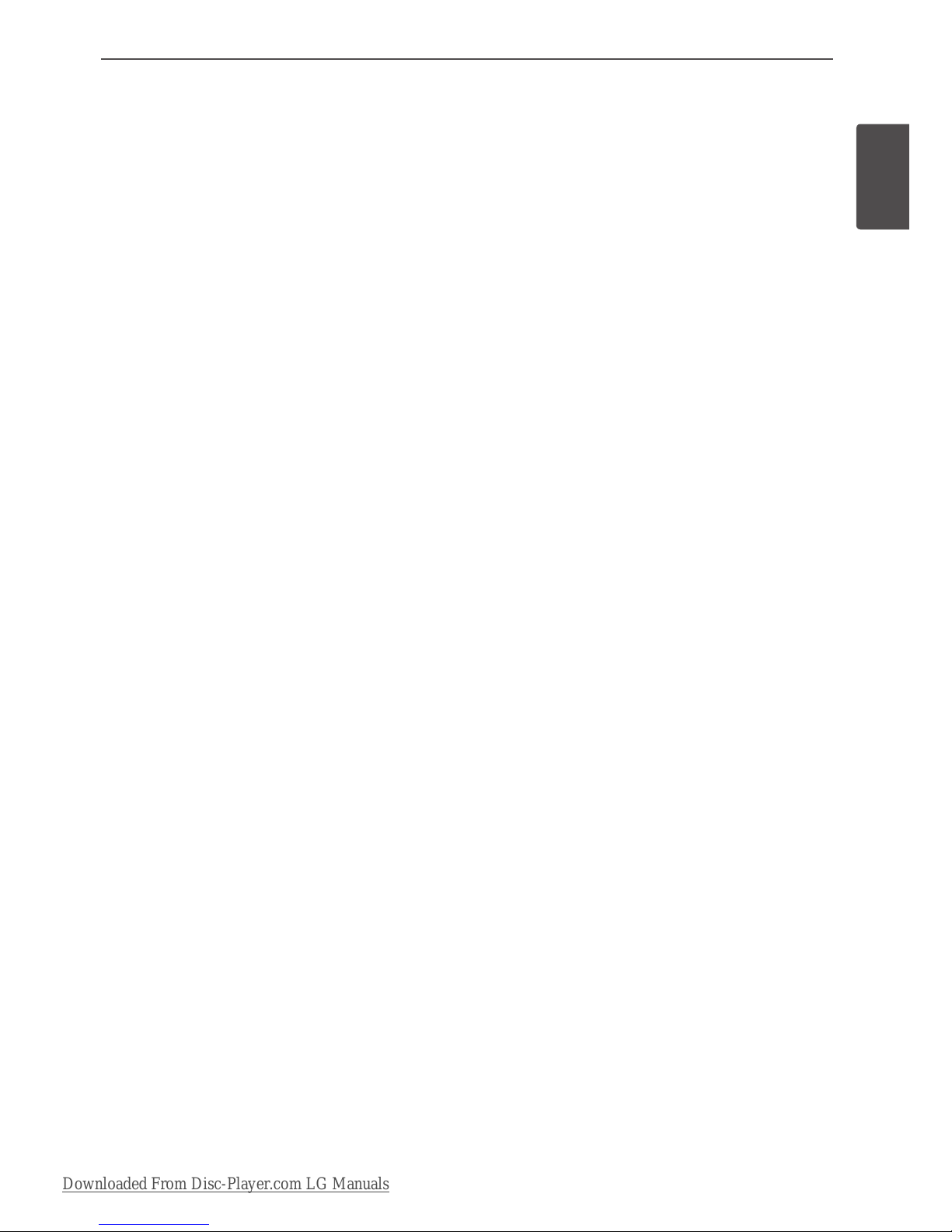
5Safety Information
Safety Information
1
• Many BD-ROM/DVD discs are encoded with
copy protection. Because of this, you should only
connect your player directly to your TV, not to a
VCR. Connecting to a VCR results in a distorted
picture from copy-protected discs..
• Under the U.S. Copyright laws and Copyright
laws of other countries, unauthorized recording,
use, display, distribution, or revision of television
programs, videotapes, BD-ROM discs, DVDs, CDs
and other materials may subject you to civil and/
or criminal liability.
Downloaded From Disc-Player.com LG Manuals
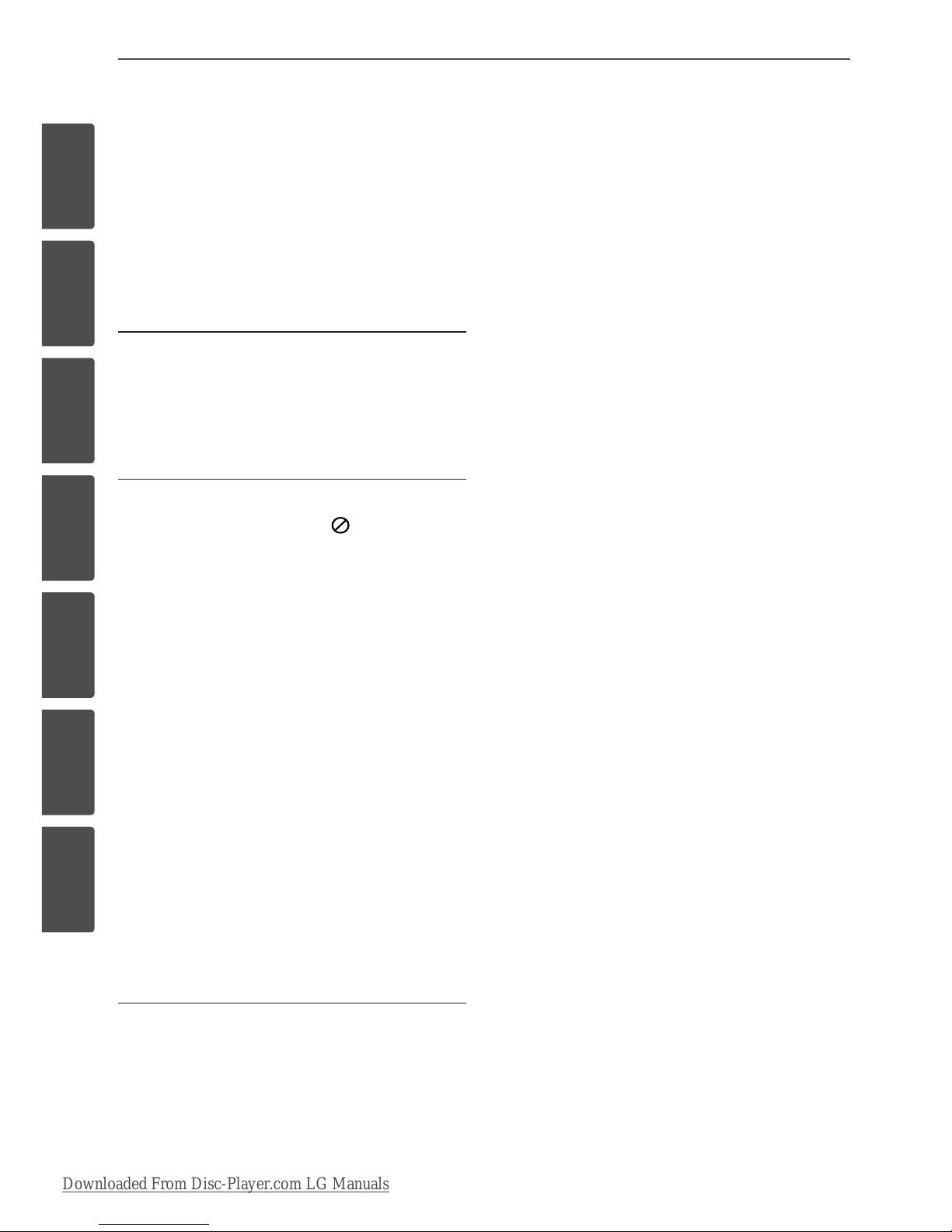
6 Contents
Contents
1
Safety Information
3 Cautions and Warnings
2
Preparation
8 Introduction
8 About the “ ” Symbol
Display
8 Symbols Used in this
Manual
8 Supplied Accessories
9 Playable Discs
10 File compatibility
11 Regional Code
11 AVCHD (Advanced Video
Codec High Definition)
11 System Requirements
11 Compatibility Notes
12 Remote control
13 Main Unit
3
Installation
14 Connections to Your TV
14 Antenna connection to your
TV and this unit
15 HDMI Connection
16 Component Video
Connection
16 Composite connection
17 Resolution Setting
18 Connecting to an Amplifier
18 Connecting to an Amplifier
via HDMI Output
19 Connecting to an Amplifier
via Digital Audio Output
19 Connecting to an Amplifier
via 2 Channel Audio Output
20 Connecting to your Home Network
20 Wired network connection
21 Wired Network Setup
22 Wireless Network
Connection
22 Wireless Network Setup
25 USB device connection
25 Playback content in the
USB device
27 Auto Set UP
28 Home Menu Overview
28 Basic button operations
28 Settings
28 Adjust the Setup Settings
29 Settings for Digital TV
29 Scanning programmes
automatically (Auto Tuning)
30 Scanning programmes
manually (Manual Tuning)
30 Editing Programme List
(Channel Edit)
31 Setting the DTV Lock
31 Adjusting DTV Rating
32 Setting the antenna power
32 Setting the Timeshift
33 [DTV] Menu
33 [DISPLAY] Menu
35 [LANGUAGE] Menu
36 [AUDIO] Menu
38 [LOCK] Menu
Downloaded From Disc-Player.com LG Manuals
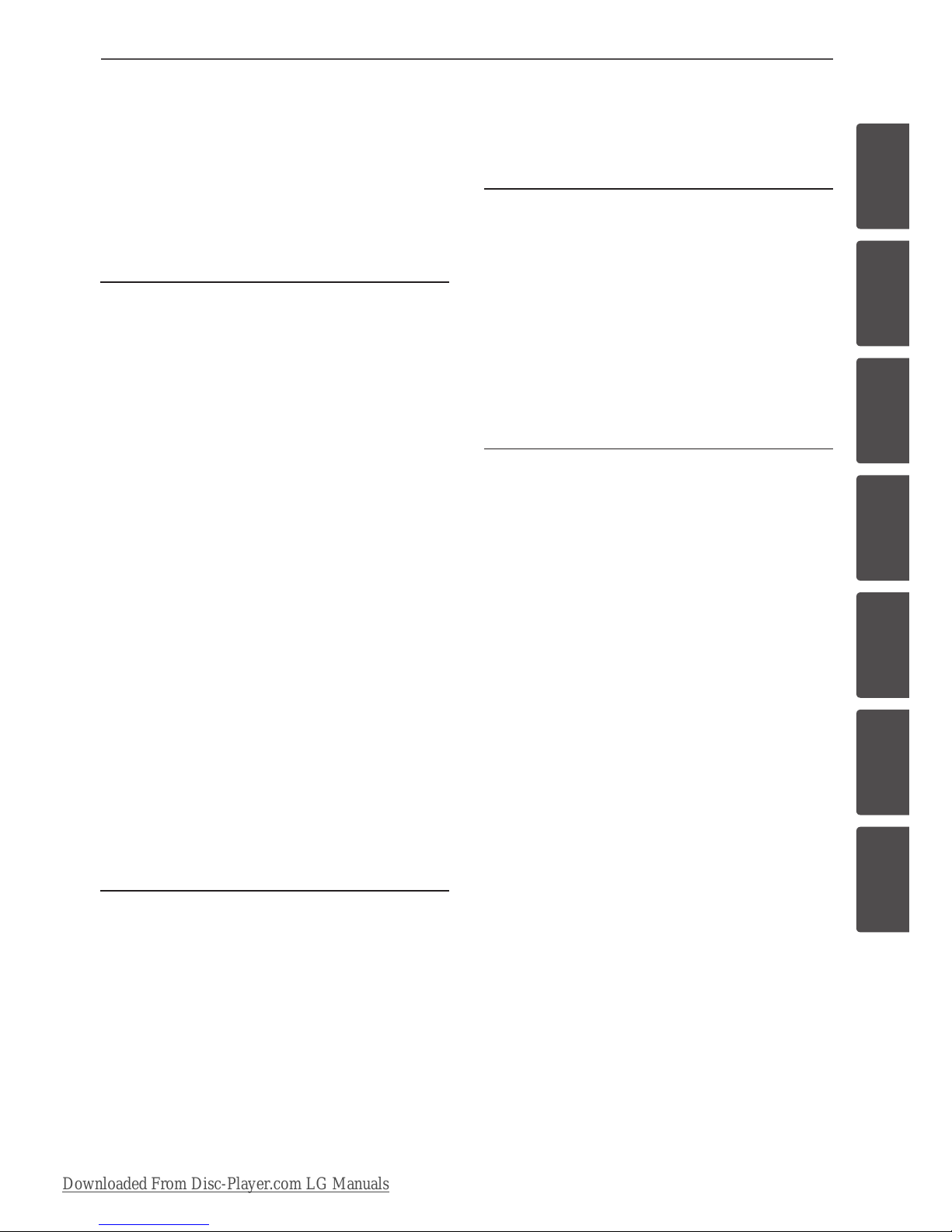
7Contents
1
2
3
4
5
6
7
39 [NETWORK] Menu
39 [OTHERS] Menu
4
Operation
42 Using the Digital TV functions
47 Recording TV programmes
49 General Playback
55 Advanced Playback
58 On-Screen display
61 Copying
65 Enjoying BD-LIVE
66 Playing a movie file and VR disc
67 Viewing a photo
70 Listening to music
75 Playing content via your home
network (Home Link)
79 Using the NetCast™ Entertainment
Access
80 Playing YouTube™ videos
83 Viewing Picasa™ Web
Albums
85 Using the AccuWeather
5
Maintenance
87 Notes on Discs
87 Handling the Unit
88 About the internal hard disk
drive
6
Troubleshooting
89 General
90 Picture
90 Sound
91 Network
92 Recording
7
Appendix
93 Controlling a TV with the Supplied
Remote Control
93 Setting up the remote to
control your TV
94 Area Code List
95 Language code List
96 Trademarks and Licenses
98 Network Software Update
100 Audio Output Specifications
102 Video Output Resolution
103 Specifications
103 General
103 TV Recording
103 Connectors
103 System
104 Important Information Relating to
Network Services
105 Open source software notice
Downloaded From Disc-Player.com LG Manuals
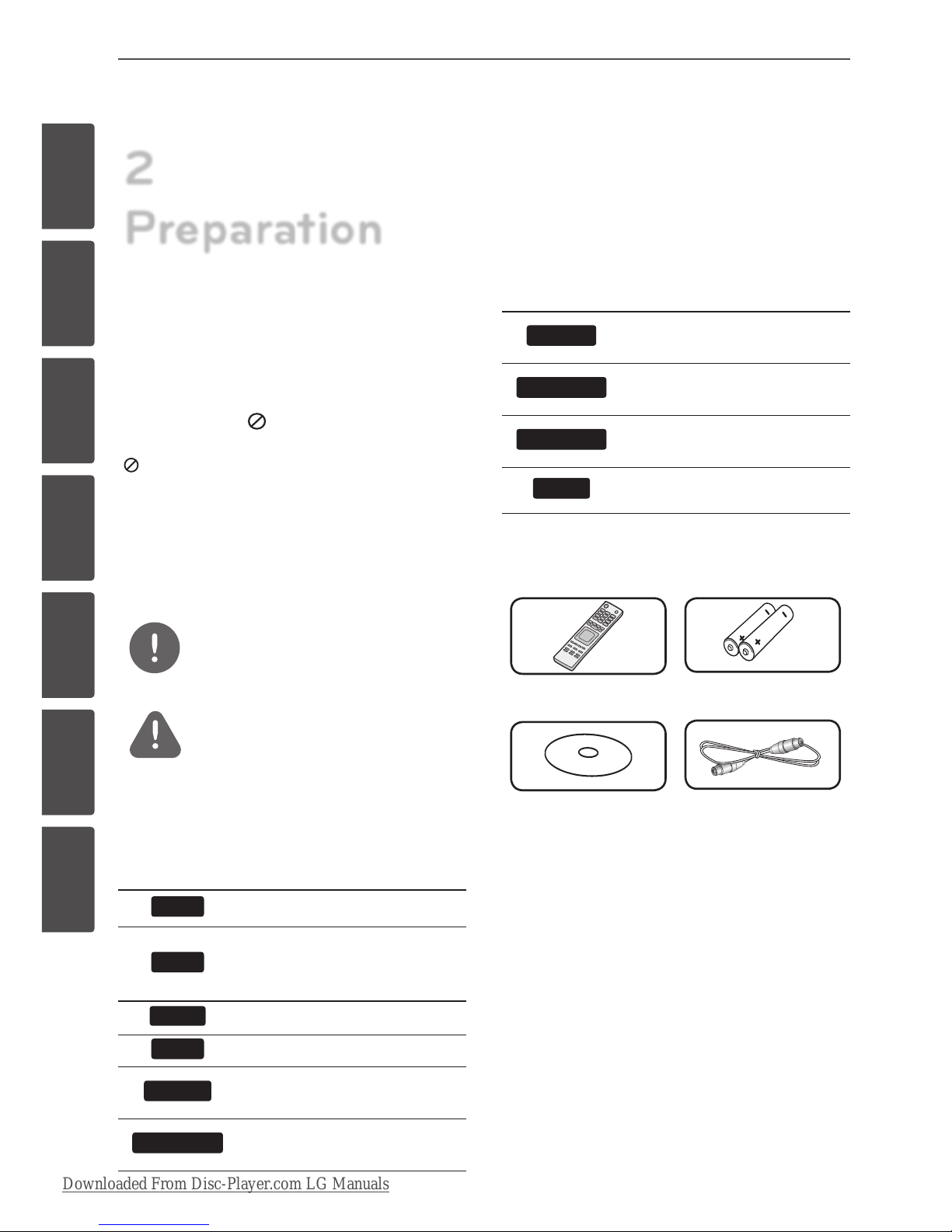
8 Contents
2
Preparation
Introduction
About the “ ” Symbol Display
“ ” may appear on your TV display during
operation and indicates that the function
explained in this owner’s manual is not
available on that specic media.
Symbols Used in this Manual
NOTE
Indicates special notes and operating features.
CAUTION
Indicates caution for preventing possible
damages from abuse.
A section whose title has one of the following
symbols are applicable only to the disc
represented by the symbol.
BD
BD-ROM disc
DVD
DVD-Video, DVD±R/RW in
Video mode or VR mode and
nalized
AVCHD
DVD±R/RW in AVCHD format
ACD
Audio CDs
MOVIE
Movie les contained in the
Disc/USB/HDD
MOVIE-N
Movie les in the DLNA server
or PC
MUSIC
Music les contained on a Disc/
USB/HDD
MUSIC-N
Music les on a DLNA server or
PC
PHOTO
Photo les contained on a
DLNA server, PC or Disc
REC
Titles recorded via this unit
Supplied Accessories
Remote control (1) Batteries (2)
Nero MediaHome4
Essentials software
CD-ROM (1)
RF cable (1)
Downloaded From Disc-Player.com LG Manuals

9Preparation
Preparation
2
Playable Discs
Blu-ray Disc
- Discs such as movies that can
be purchased or rented.
- BD-R/RE discs that contain
Movie, Music or Photo les.
DVD-VIDEO (8 cm / 12 cm disc)
Discs such as movies that can be
purchased or rented.
DVD±R (8 cm / 12 cm disc)
- Video mode and nalized only
- Supports the dual layer disc
also
- Finalized AVCHD format
- DVD±R discs that contain
Movie, Music or Photo les.
DVD-RW (8 cm / 12 cm disc)
- VR mode, Video mode and
nalized only
- Finalized AVCHD format
- DVD-RW discs that contain
Movie, Music or Photo les.
DVD+RW (8 cm / 12 cm disc)
- Video mode and nalized only
- Finalized AVCHD format
- DVD+RW discs that contain
Movie, Music or Photo les.
Audio CD (8 cm / 12 cm disc)
CD-R/RW (8 cm / 12 cm disc)
- CD-R/RW discs that contain
audio titles, Movie, Music or
Photo les.
NOTE
• Depending on the conditions of the recording
equipment or the CD-R/RW (or DVD-R/RW)
disc itself, some CD-R/RW (or DVD
±
R/RW) discs
cannot be played on the unit.
• Depending on the recording software & the
nalization, some of recorded discs (CD-R/RW or
DVD
±
R/RW) may not be playable.
• BD-R/RE, DVD±R/RW and CD-R/RW discs
recorded using a personal computer or a DVD or
CD Recorder may not play if the disc is damaged
or dirty, or if there is dirt or condensation on the
player’s lens.
• If you record a disc using a personal computer,
even if it is recorded in a compatible format,
there are cases in which it may not play because
of the settings of the application software used
to create the disc. (Check with the software
publisher for more detailed information.)
• This unit requires discs and recordings to meet
certain technical standards in order to achieve
optimal playback quality.
• Pre-recorded DVDs are automatically set to
these standards. There are many dierent
types of recordable disc formats (including
CD-R containing MP3 or WMA les) and these
require certain pre-existing conditions to ensure
compatible playback.
• Hybrid disc have both BD-ROM and DVD (or CD)
layers on one side. On such discs, BD-ROM layer
will be only played back in this player.
• Customers should note that permission is
required in order to download MP3 / WMA les
and music from the Internet. Our company has
no right to grant such permission. Permission
should always be obtained from / guaranteed
by the copyright owner.
• You have to set the disc format option
to [Mastered] in order to make the discs
compatible with the LG players when formatting
rewritable discs. If you set the option to “Live
System”, the disc cannot be played on LG player.
(Mastered/Live File System : Disc format system
for windows Vista)
Downloaded From Disc-Player.com LG Manuals
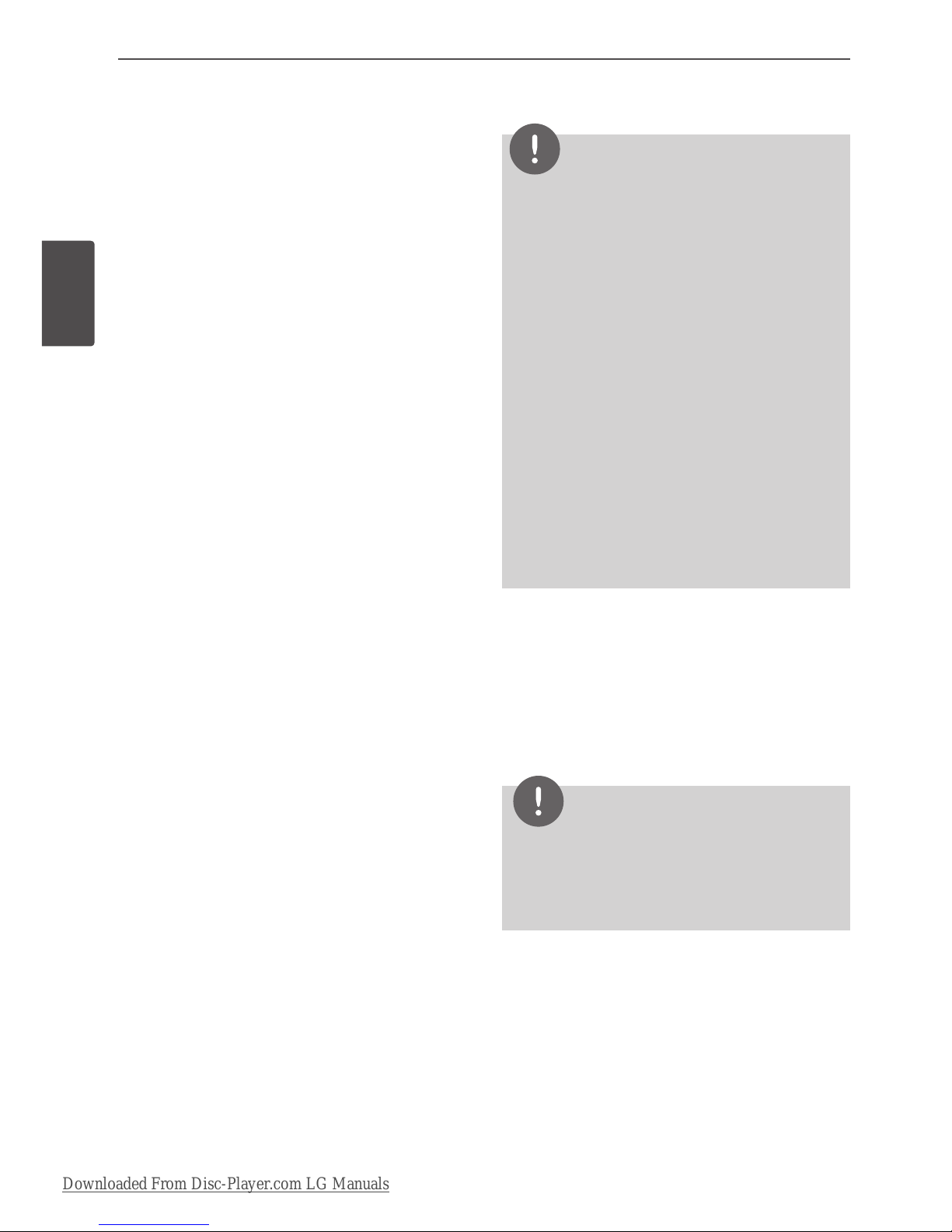
10 Preparation
Preparation
File compatibility
Overall
Available File extensions: “.jpg”, “.jpeg”, “.png”,
“.avi”, “.divx”, “.mpg”, “.mpeg”, “.mkv”, “.mp4”, “.mp3”,
“.wma”, “.ts”
• There could be a variance on the available
le extensions depending on DLNA server.
• The le name is limited to 180 characters.
• Depending on the size and number of the
les, it may take several minutes to read the
contents on the media.
Maximum Files/Folder: Less than 2000 (total
number of les and folders)
CD-R/RW, DVD±R/RW, BD-R/RE Format:
ISO 9660+JOLIET, UDF and UDF Bridge format
MOVIE
Available resolution: 1920 x 1080 (W x H)
pixels
Playable subtitle: SubRip (.srt / .txt), SAMI
(.smi), SubStation Alpha (.ssa/.txt), MicroDVD
(.sub/.txt), VobSub (.sub), SubViewer 1.0 (.sub),
SubViewer 2.0 (.sub/.txt), DVD Subtitle System
(.txt)
Playable Codec format: “DIVX3.xx”, “DIVX4.xx”,
“DIVX5.xx”, “XVID”, “DIVX6.xx” (Standard playback
only), H.264/MPEG-4 AVC, DIVX-HD, MPEG1 SS,
MPEG2 PS, MPEG2 TS
Playable Audio format: “Dolby Digital”, “DTS”,
“MP3”, “WMA”, “AAC”, “AC3”
• Not all the WMA and AAC Audio formats are
compatible with this unit.
Sampling frequency: within 32-48KHz (WMA),
within 16-48KHz (MP3)
Bit rate: within 20-320Kbps (WMA), within 32320Kbps (MP3)
NOTE
• HD movie les contained on the CD or USB
1.0/1.1 may not be played properly. BD, DVD
or USB 2.0 are recommended to play back HD
movie les.
• This player supports H.264/MPEG-4 AVC prole
Main, High at Level 4.1. For a le with higher
level, there will be an warning message on the
screen.
• This player does not support the le that are
recorded with GMC
*
1
or Qpel
*
2
. Those are video
encoding techniques in MPEG4 standard, like
DivX or XVID.
*1 GMC – Global Motion Compensation
*2 Qpel – Quarter pixel
• HD movie les that need high performance
playback could react slowly.
• The total playback time indicated on the screen
may not be correct for .ts les.
MUSIC
Sampling frequency: between 8 - 48KHz
(WMA), within 11 - 48KHz (MP3), 44.1 and
48KHz (LPCM)
Bit rate: between 8 - 320kbps (WMA, MP3),
768Kbps and 1.536Mbps (LPCM)
NOTE
• This unit cannot support the ID3 Tag embedded
MP3 le.
• The total playback time indicated on the screen
may not be correct for VBR les.
PHOTO
Recommended size:
Less than 4,000 x 3,000 x 24 bit/pixel
Less than 3,000 x 3,000 x 32 bit/pixel
• Progressive and lossless compression photo
image les are not supported.
• Depending on the size and number of the
photo les, it may take several minutes to
read the contents of the media.
Downloaded From Disc-Player.com LG Manuals
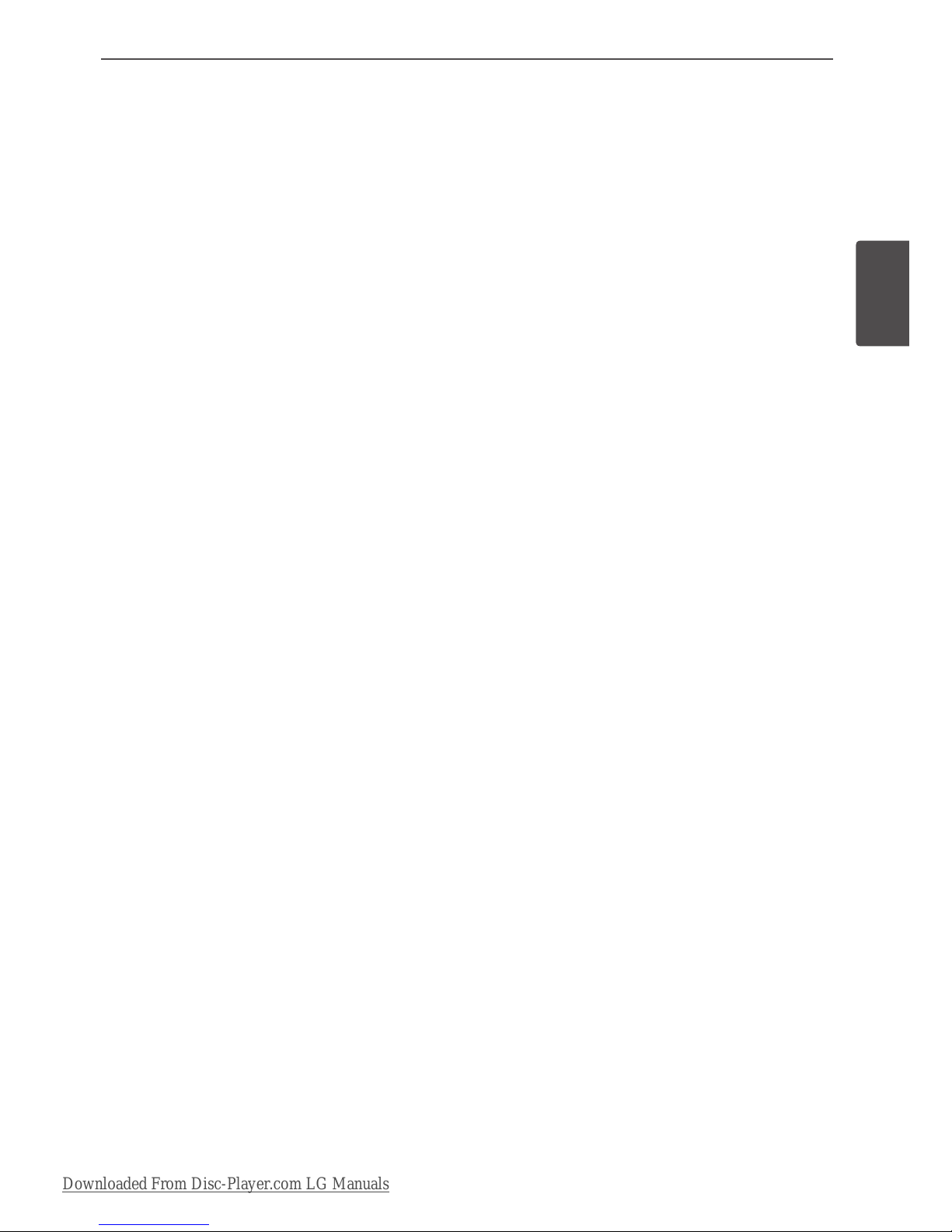
11Preparation
Preparation
2
Regional Code
This unit has a regional code printed on the
rear of the unit. This unit can play only BD-ROM
or DVD discs labelled same as the rear of the
unit or “ALL”.
AVCHD (Advanced Video Codec
High Definition)
• This player can playback AVCHD format
discs. These discs are normally recorded and
used in camcorders.
• The AVCHD format is a high denition
digital video camera format.
• The MPEG-4 AVC/H.264 format is capable
of compressing images at higher eciency
than the conventional image compressing
format.
• Some AVCHD discs use the “x.v.Color”
format.
• This player can playback AVCHD discs using
“x.v.Color” format.
• Some AVCHD format discs may not be
played, depending on the recording
condition.
• AVCHD format discs need to be nalized.
• “x.v.Color” oers a wider colour range than
normal DVD camcorder discs.
System Requirements
For high denition video playback:
• High denition display that has
COMPONENT or HDMI input jacks.
• BD-ROM disc with high denition content.
• HDMI or HDCP capable DVI input on your
display device is required for some content
(as specied by disc authors).
• For up-conversion of standard denition
DVD, a HDMI or HDCP capable DVI input
on your display device is required for copyprotected content.
For Dolby® Digital Plus, Dolby TrueHD and DTSHD multi-channel audio playback:
• An amplier/receiver with a built-in (Dolby
Digital, Dolby Digital Plus, Dolby TrueHD,
DTS or DTS-HD) decoder.
• Main, centre, surround speakers and
subwoofer as necessary for chosen format.
Compatibility Notes
• Because BD-ROM is a new format, the can
be issues regarding certain disc, digital
connection and other compatibility issues.
If you experience compatibility problems,
please contact an authorized Customer
Service Center.
• Viewing high-denition content and upconverting standard DVD content may
require a HDMI-capable input or HDCPcapable DVI input on your display device.
• Some BD-ROM and DVD discs may restrict
the use of some operation commands or
features.
• Dolby TrueHD, Dolby Digital Plus and DTSHD are supported with maximum 7.1
channels if you use HDMI connection as the
audio output.
• You can use a USB device that is used
to store some disc related information,
including downloaded on-line content. The
disc you are using will control how long this
information is retained.
• While watching 3D contents, on-screen
displayed may not be displayed properly.
To display proper on-screen display, turn o
3D mode on TV.
Downloaded From Disc-Player.com LG Manuals

12 Preparation
Preparation
Remote control
• • • • • • a • • • • • •
1
(Power): Switches the unit ON
or OFF.
MUTE (5): Mutes the sound.
OPEN/CLOSE (Z): Opens and
closes the disc tray.
0-9 numerical buttons: Selects
numbered options in a menu.
CLEAR: Removes a mark on the
search menu or a number when
setting the password.
REPEAT: Repeats a desired section
or sequence.
TV/RADIO: Switches between TV
and radio modes.
• • • • • • b • • • • • •
./>
: Goes to next or
previous chapter/track/le.
m/M
: Searches backward or
forward.
x
: Stops playback.
B
: Starts playback.
X
: Pauses playback or recording.
TIME SHIFT: Activates pause live
TV/playback (timeshift) for a live TV
programme.
• • • • • • c • • • • • •
GUIDE: Displays the EPG menu.
PR (U/u): Scans up or down
through memorized programmes.
REC. (z): Starts recording.
PR LIST: Displays the Channel list.
TIMER REC.: Displays [Timer
Recording] menu.
HOME ( ): Accesses or removes
the HOME menu.
MUSIC ID
( ):
When the player
is connected to the network, it
can provide information about
the song played during movie
playback..
INFO/DISPLAY ( ): Displays or
exits On-Screen Display.
U/u/I/i
(left/right/up/down):
Navigates on-screen displays.
ENTER ( ): Acknowledges menu
selection or displays the TV info.
RETURN (O): Exits the menu or
back to previous step.
TITLE/POPUP: Displays the DVD
title menu or BD-ROM’s popup
menu, if available.
DISC MENU/REC.LIST: Accesses
menu on a disc or switches
between recording list menu.
• • • • • • d • • • • • •
Coloured (R, G, Y, B) buttons:
Use to navigate BD-ROM menus.
They are also used for [MOVIE],
[PHOTO], [MUSIC], [Home Link]
and [NetCast] menu
.
MARKER: Marks any point during
playback.
SEARCH: Displays or exits the
search menu.
ZOOM: Displays or exits the
[Zoom] menu.
TEXT: Switches between teletext
mode and normal TV viewing.
SUBTITLE: Selects a subtitle
language.
EXIT: Exits a menu or hides onscreen information.
TV Control Buttons: See page 93
.
DISC MENU
REC.LIST
MARKER
SEARCH
ZOOM
TEXT
SUBTITLE
VOL
PR
AV/INPUT
VOL
PR
OPEN/
CLOSE
CLEAR
GUIDE
TIMER
REC.
REC.
Battery Installation
Remove the battery cover
on the rear of the Remote
Control, and insert two R03
(size AAA) batteries with
and matched correctly.
Downloaded From Disc-Player.com LG Manuals
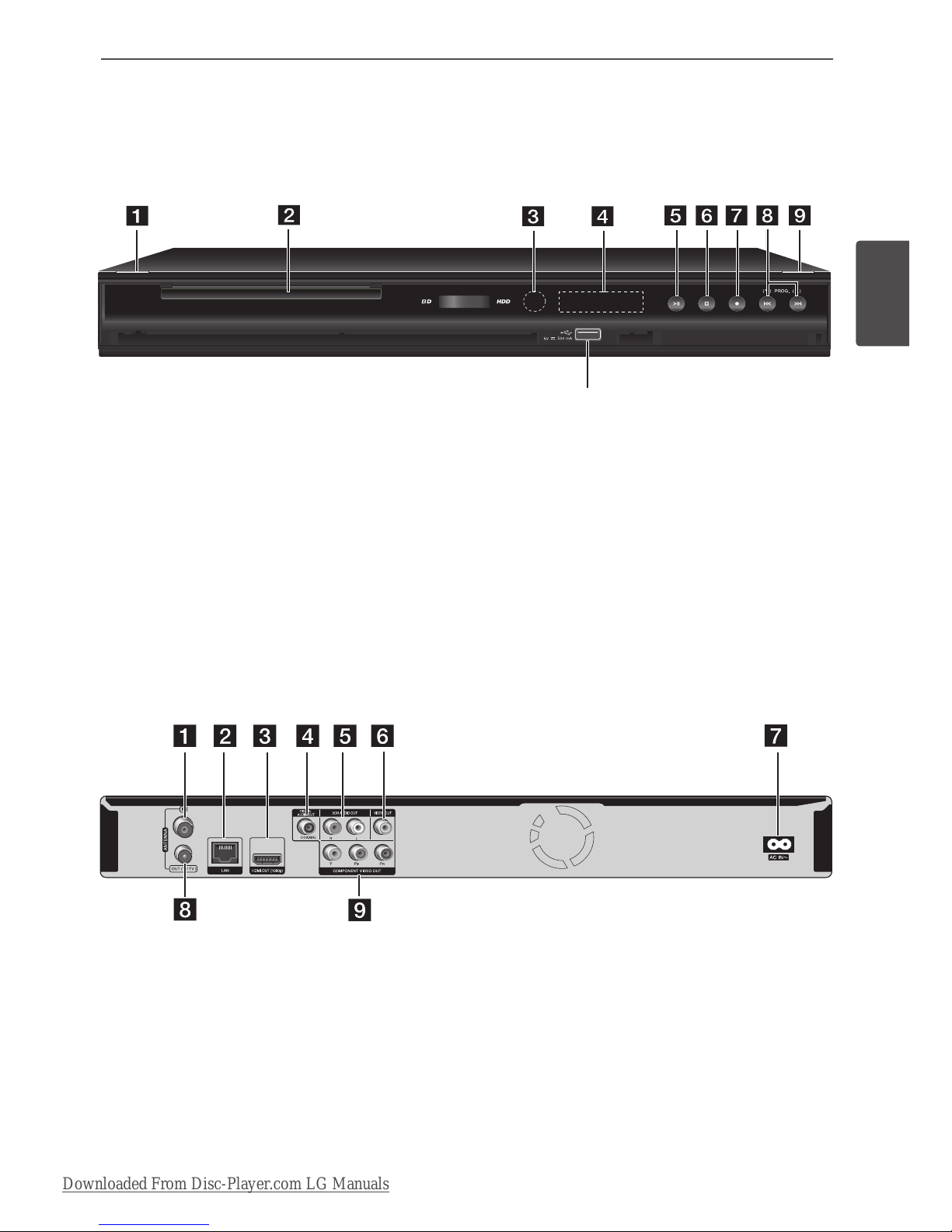
13Preparation
Preparation
2
a
1 (Power)
b
Disc Tray
c
Remote Sensor
d
Display window
e
i
ll
(Play/Pause)
f
s (Stop)
g
z (Recording)
h
l
II/ii
l
(Skip)/PROG.(V/v)
i
Z (Open/Close)
j
USB Port
Main Unit
a
ANTENNA IN
b
LAN port
c
HDMI OUT (1080p)
d
DIGITAL AUDIO OUT (COAXIAL)
e
2CH AUDIO OUT (Left/Right)
f
VIDEO OUT
g
AC IN connector
Connect the supplied power cord
h
ANTENNA OUT (TO TV)
i
COMPONENT VIDEO OUT (Y PB PR)
WIRELESS
j
Downloaded From Disc-Player.com LG Manuals
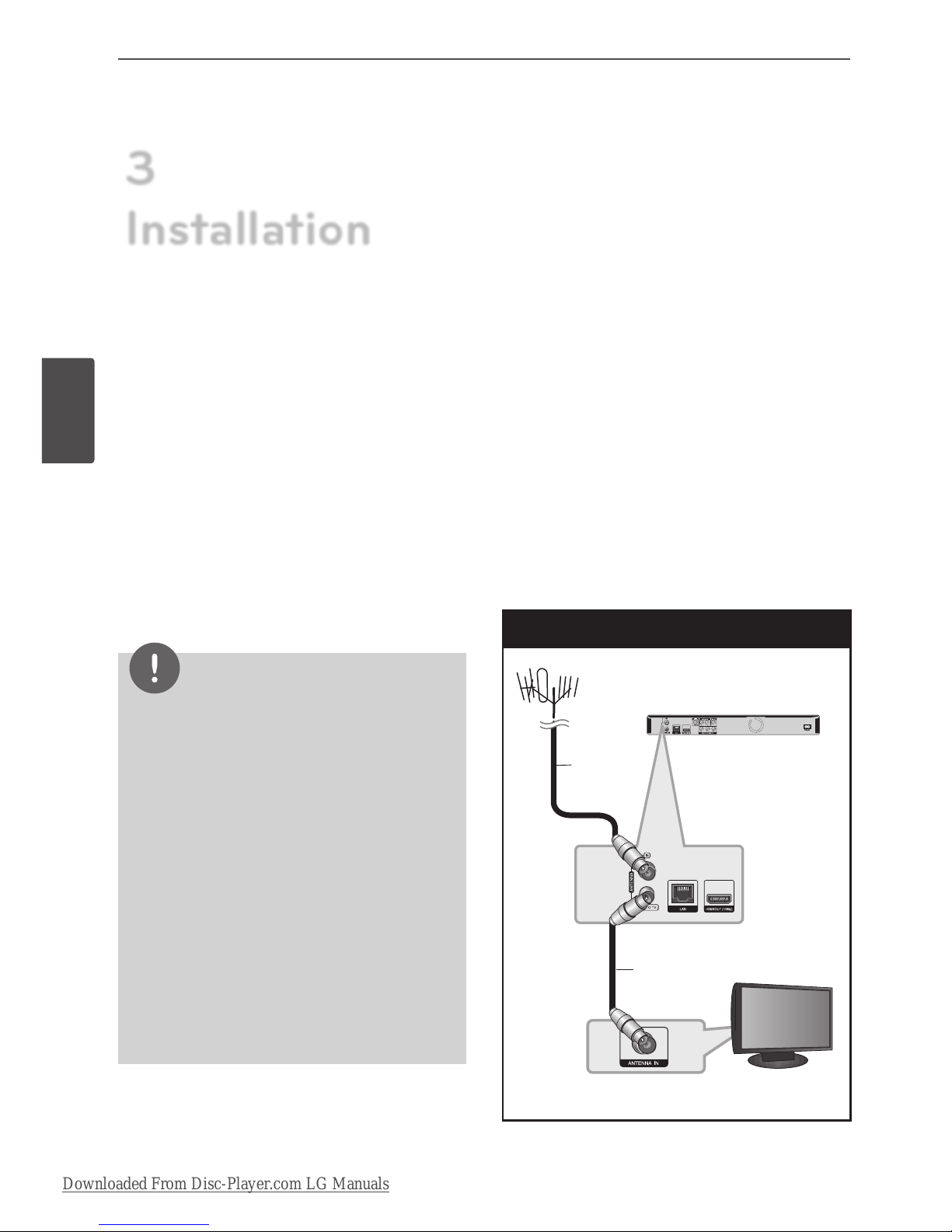
14 Installation
Installation
Connections to Your
TV
Make one of the following connections,
depending on the capabilities of your existing
equipment.
• Antenna connection (page 14)
• HDMI connection (page 15)
• Component Video connection (page 16)
• Composite connection (page 16)
NOTE
• Depending on your TV and other equipment
you wish to connect, there are various ways
you could connect the unit. Use only one of the
connections described in this manual.
• Please refer to the manuals of your TV, Stereo
System or other devices as necessary to make
the best connections.
• Make sure the player is connected directly to
the TV. Tune the TV to the correct video input
channel.
• Do not connect the player’s AUDIO OUT jack to
the phono in jack (record player) of your audio
system.
• Do not connect your player via your VCR. The
image could be distorted by the copy protection
system.
Antenna connection to your TV
and this unit
Connect one end of the RF cable to ANTENNA
OUT(TO TV) jack on the unit and other end to
ANTENNA IN jack on your TV. Passes the signal
from the ANTENNA IN jack to your TV/monitor.
Connect the Terrestrial TV antenna to the
ANTENNA IN jack on the unit. If you want to
use an indoor antenna, use one with a signal
amplier rated at 5V, 100mA and set [Antenna
5V] to [ON] in the setup menu (See page 32).
Antenna Connection
Rear of this unit
TV
3
Installation
ANTENNA
RF Cable
Downloaded From Disc-Player.com LG Manuals
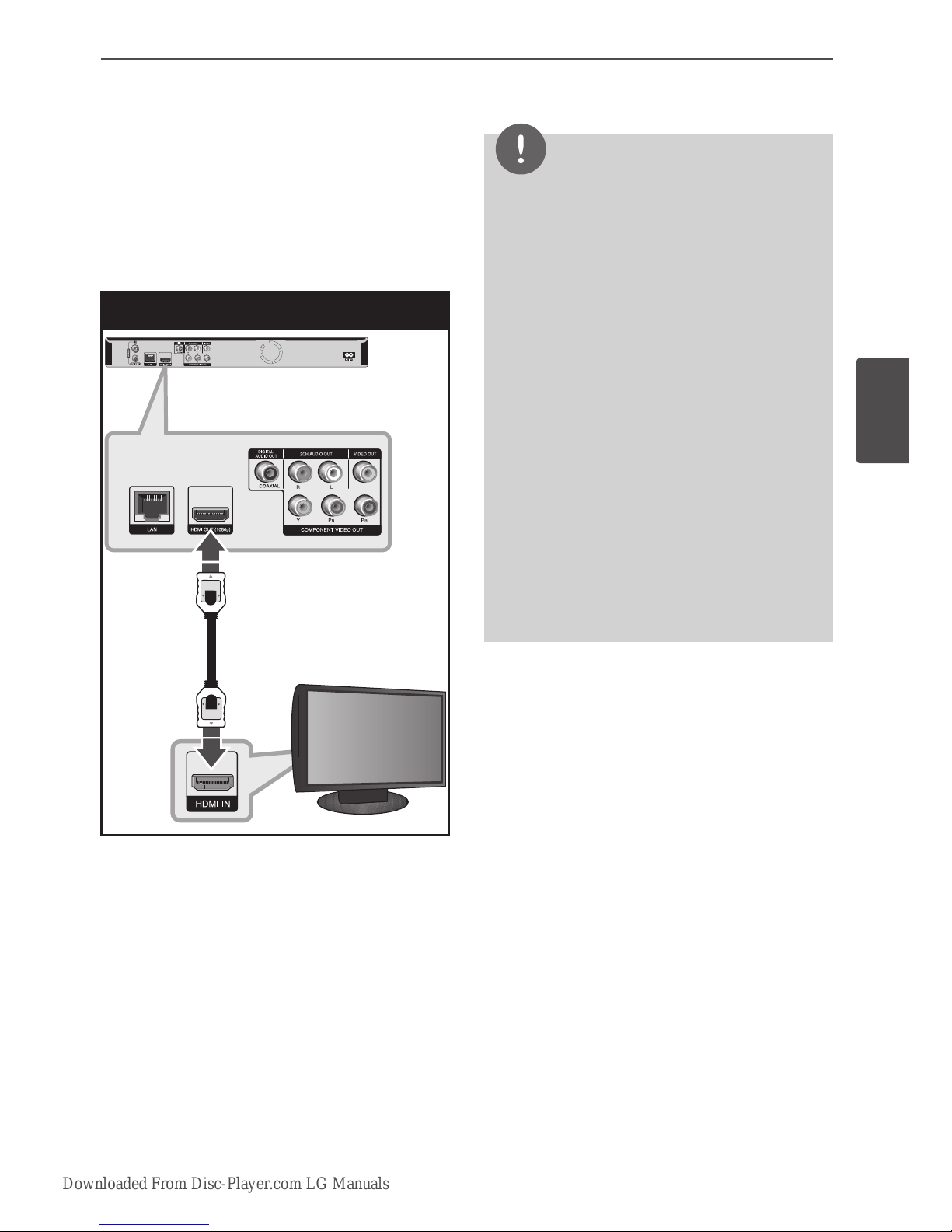
15Installation
Installation
3
HDMI Connection
If you have a HDMI TV or monitor, you can
connect it to this unit using a HDMI cable
(Type A, Version 1.3). Connect the HDMI
jack on the unit to the HDMI jack on a HDMI
compatible TV or monitor.
HDMI Connection
Rear of this unit
TV
Set the TV’s source to HDMI (refer to TV’s
Owner’s manual).
NOTE
• If a connected HDMI device does not accept
the audio output of the unit, the HDMI device’s
audio sound may be distorted or may not
output.
• When you use HDMI connection, you can
change the resolution for the HDMI output.
(Refer to “Resolution Setting” on page 17.)
• Select the type of video output from the HDMI
OUT jack using [HDMI Color Setting] option on
the [Setup] menu (see page 34).
• Changing the resolution when the connection
has already been established may result in
malfunctions. To solve the problem, turn o the
player and then turn it on again.
• When the HDMI connection with HDCP is not
veried, TV screen is changed to black screen.
In this case, check the the HDMI connection, or
disconnect the HDMI cable.
• If there is noise or lines on the screen, please
check the HDMI cable (length is generally
limited to 4.5m).
Additional Information for HDMI
• When you connect a HDMI or DVI
compatible device make sure of the
following:
- Try switching o the HDMI/DVI device
and this player. Next, switch on the
HDMI/DVI device and leave it for around
30 seconds, then switch on this player.
- The connected device’s video input is set
correctly for this unit.
- The connected device is compatible with
720x576p, 1280x720p, 1920x1080i or
1920x1080p video input.
• Not all HDCP-compatible HDMI or DVI
devices will work with this player.
- The picture will not be displayed properly
with non-HDCP device.
- This player does not playback and TV
screen is changed to black screen.
HDMI Cable
Downloaded From Disc-Player.com LG Manuals
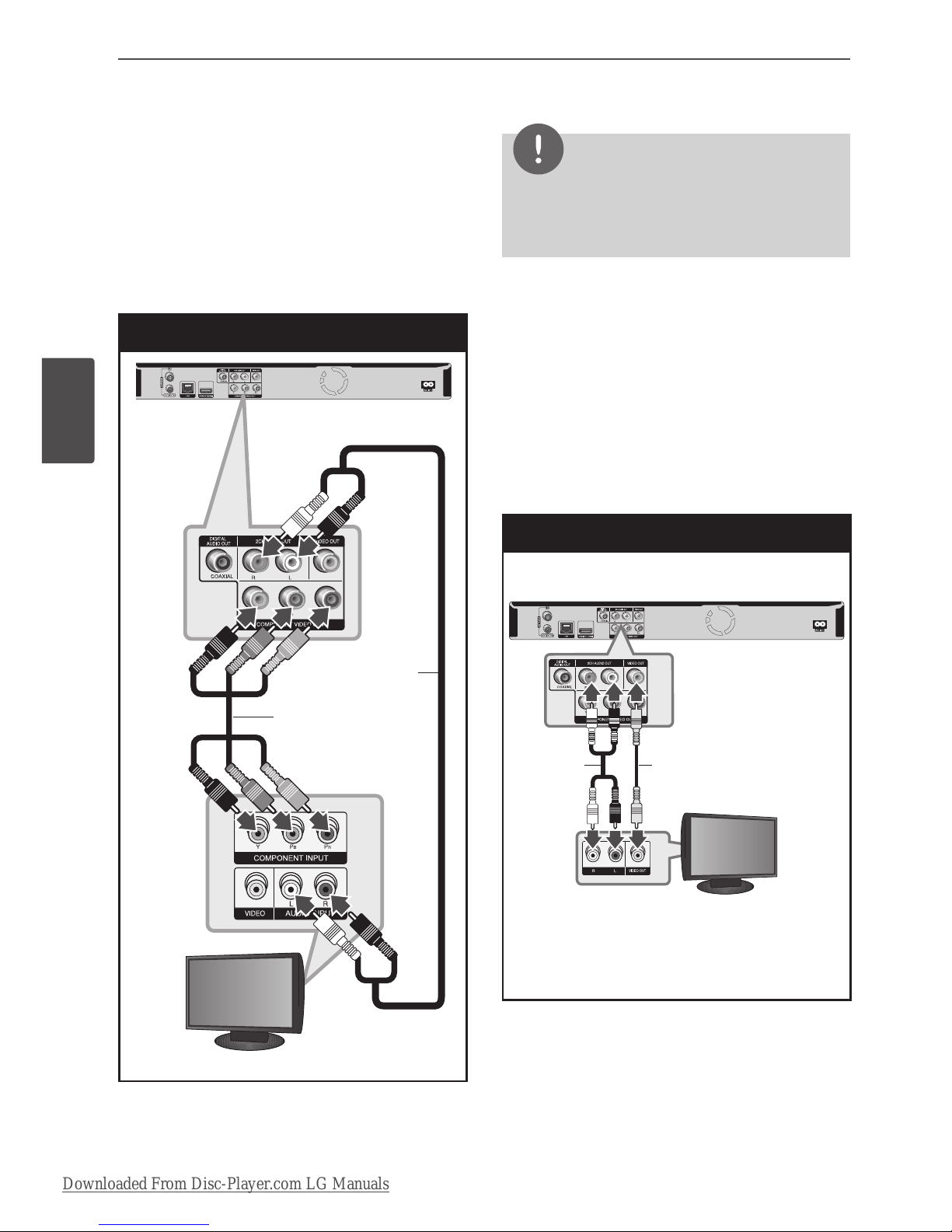
16 Installation
Installation
Component Video Connection
Connect the COMPONENT VIDEO OUT jacks
on the unit to the corresponding input jacks
on the TV using Y PB PR cables. Connect the left
and right AUDIO OUT jacks of the unit to the
audio left and right IN jacks on the TV using
the audio cables.
Component Connection
TV
Rear of this unit
NOTE
When you use COMPONENT VIDEO OUT
connection, you can change the resolution for the
output. (Refer to “Resolution setting” on page 17.)
Composite connection
Connect the VIDEO OUT jack on the Recorder
to the video in jack on the TV using the video
cable supplied. Connect the Left and Right
AUDIO OUT jacks on the Recorder to the audio
left/right in jacks on the TV using the supplied
audio cables.
Video/Audio Connection
Rear of this unit
TV
Component
video Cable
Audio Cable
Video Cable
Audio
Cable
Downloaded From Disc-Player.com LG Manuals
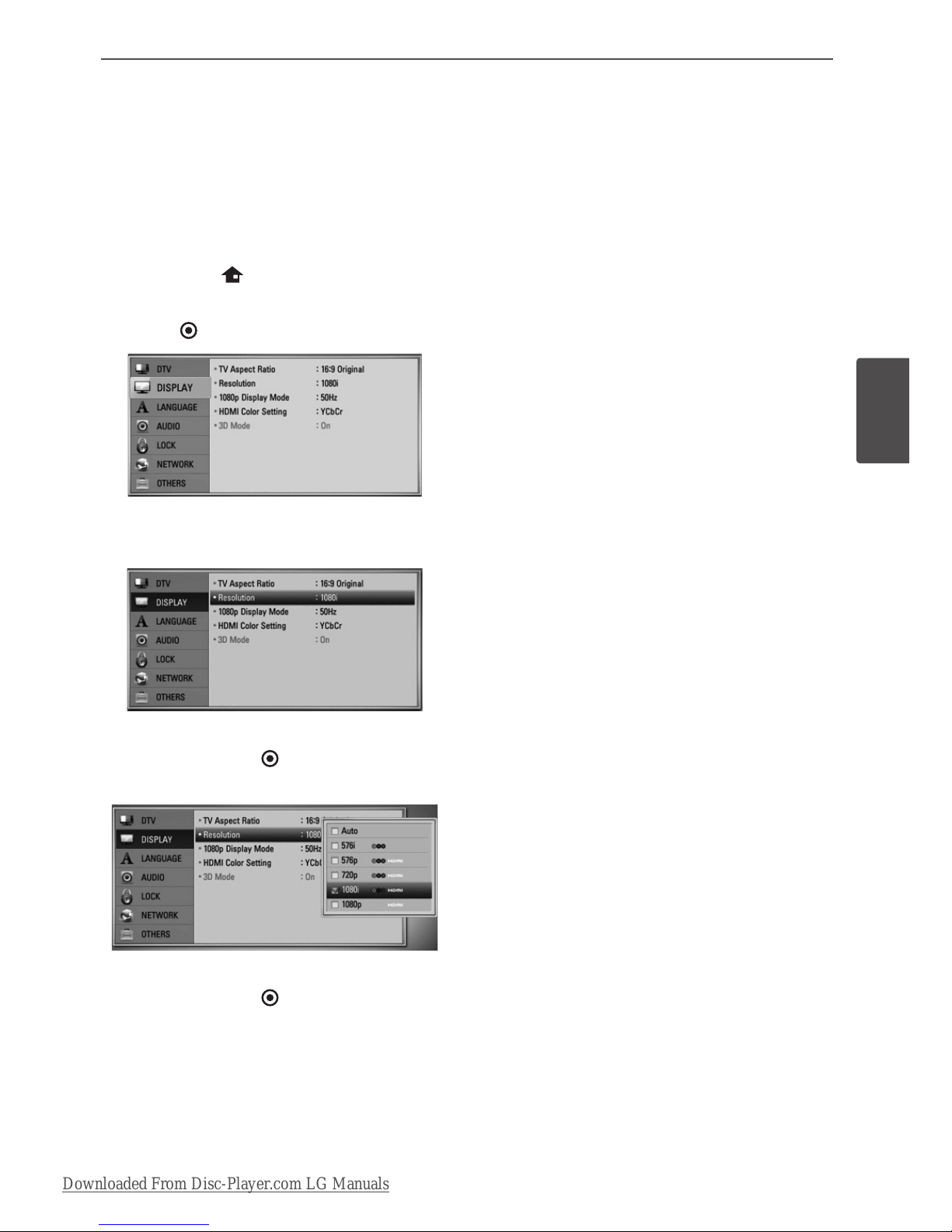
17Installation
Installation
3
Resolution Setting
The player provides several output resolutions
for HDMI OUT and COMPONENT VIDEO OUT
jacks. You can change the resolution using
[Setup] menu.
1. Press HOME ( ).
2. Use I/i to select the [Setup] and press
ENTER ( ). The [Setup] menu appears.
3. Use U/u to select [DISPLAY] option then
press i to move to the second level.
4. Use I/i to select the [Resolution] option
then press ENTER ( ) to move to the third
level.
5. Use U/u to select the desired resolution
then press ENTER ( ) to conrm your
selection.
Downloaded From Disc-Player.com LG Manuals
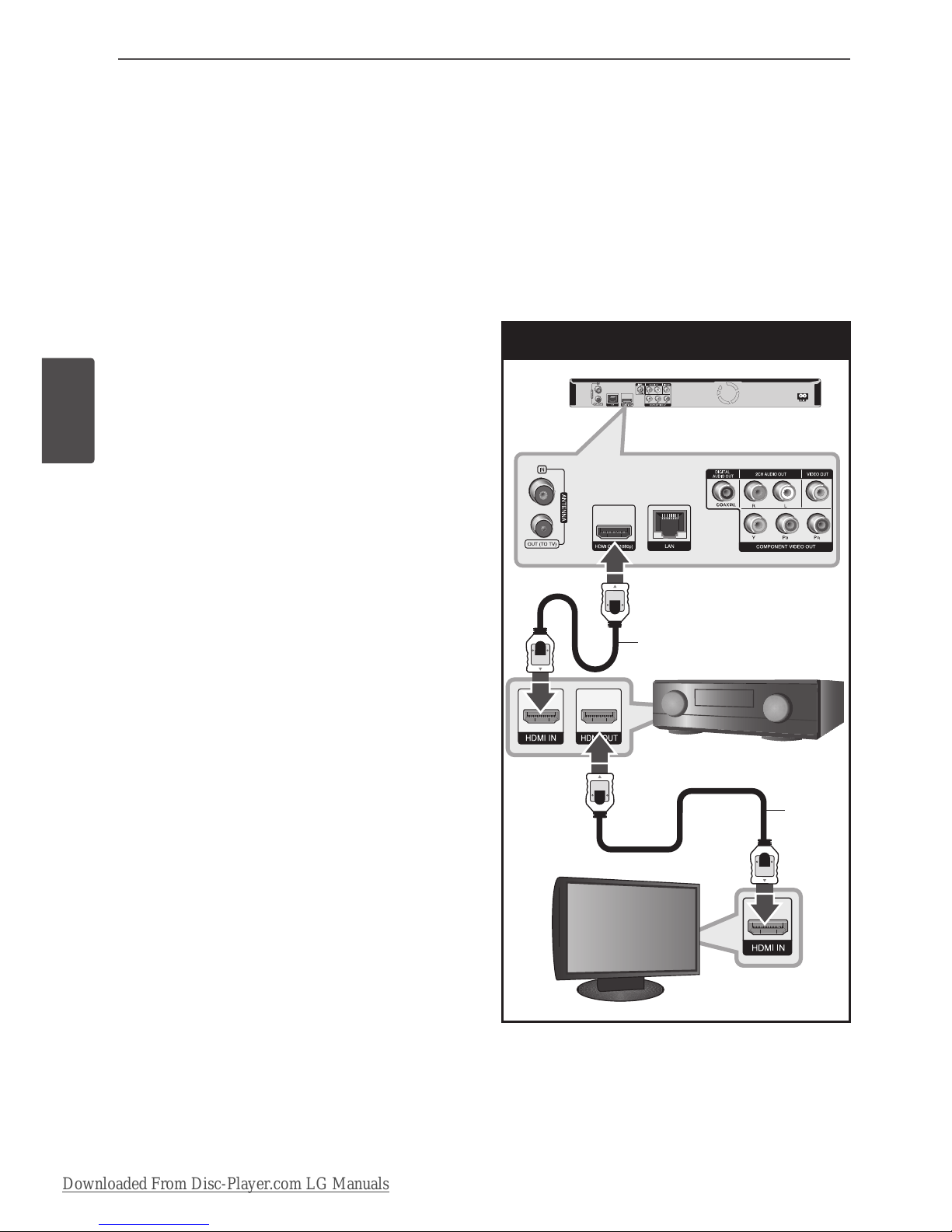
18 Installation
Installation
Connecting to an
Amplifier
Make one of the following connections,
depending on the capabilities of your existing
equipment.
• HDMI Audio connection (page 18)
• Digital Audio connection (page 19)
• 2CH Analogue Audio connection (page 19)
Since many factors aect the type of audio
output, see “Audio Output Specications” for
details (pages 100-101).
About Digital Multi-channel sound
A digital multi-channel connection provides
the best sound quality. For this, you need
a multi-channel Audio/Video Receiver that
supports one or more of the audio formats
supported by your unit. Check the receiver
manual and the logos on the front of the
receiver. (PCM Stereo, PCM Multi-Ch, Dolby
Digital, Dolby Digital Plus, Dolby TrueHD, DTS
and/or DTS-HD)
Connecting to an Amplifier via
HDMI Output
Connect the player’s HDMI OUT jack to the
corresponding in jack on your amplier using
a HDMI cable. You will need to activate the
player’s digital output. (See “[AUDIO] Menu” on
pages 36-37.)
HDMI Audio Connection
TV
Amplifier/Receiver
Connect the amplier’s HDMI output jack to
HDMI input jack on your TV using a HDMI cable
if your amplier has HDMI output jack.
HDMI Cable
HDMI
Cable
Downloaded From Disc-Player.com LG Manuals
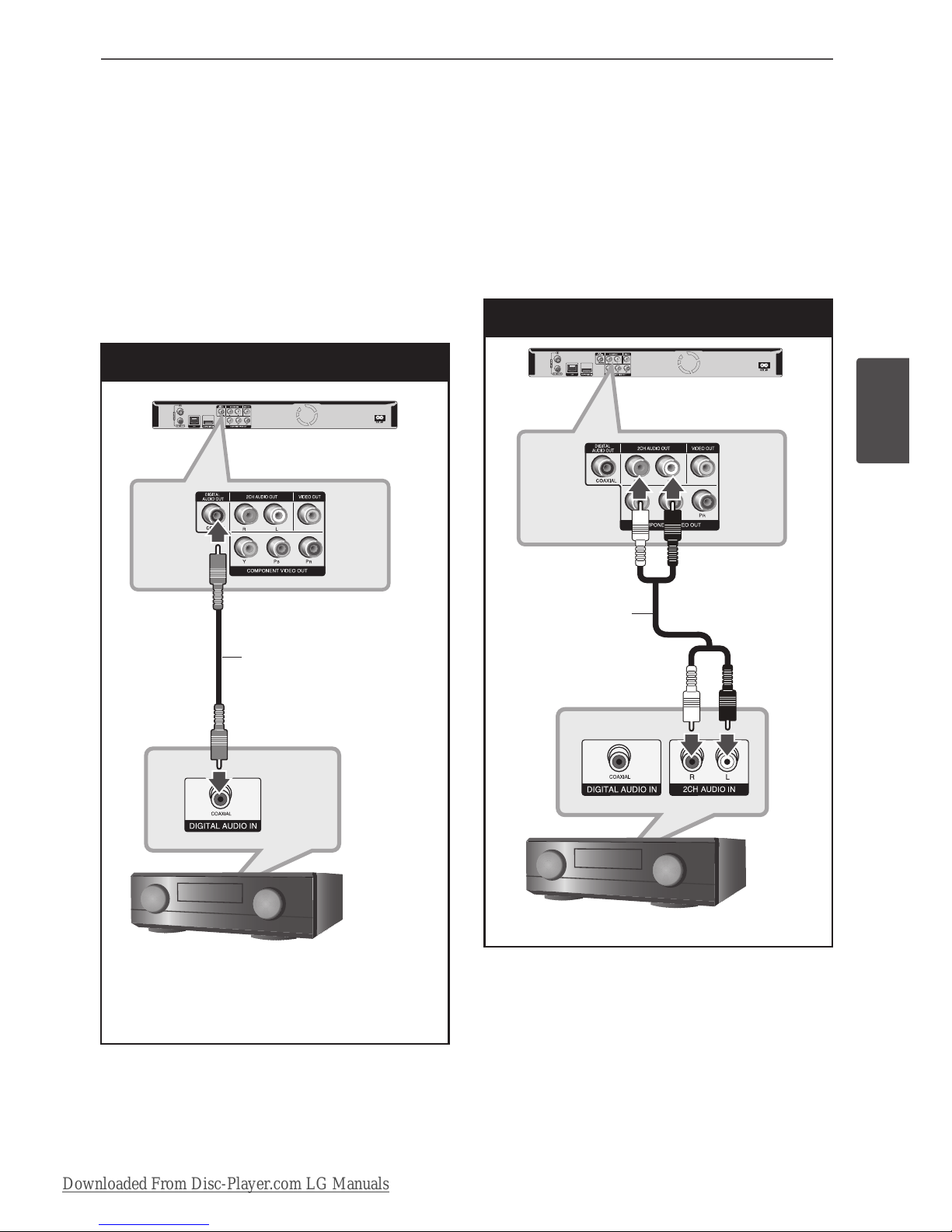
19Installation
Installation
3
Connecting to an Amplifier via
Digital Audio Output
Connect the player’s DIGITAL AUDIO OUT
(COAXIAL) jack to the corresponding in jack
(COAXIAL) on your amplier.
Use an optional digital (coaxial) audio cable.
You will need to activate the unit’s digital
output. (See “[AUDIO] Menu” on page 36-37.)
Digital Audio Connection
Amplifier/Receiver
Connecting to an Amplifier via
2 Channel Audio Output
Connect the Left and Right 2CH AUDIO OUT
jacks on the unit to the audio left and right
in jacks on your amplier, receiver, or stereo
system, using audio cables.
2CH Analogue Audio Connection
Amplifier/Receiver
Audio Cable
Coaxial Cable
Downloaded From Disc-Player.com LG Manuals
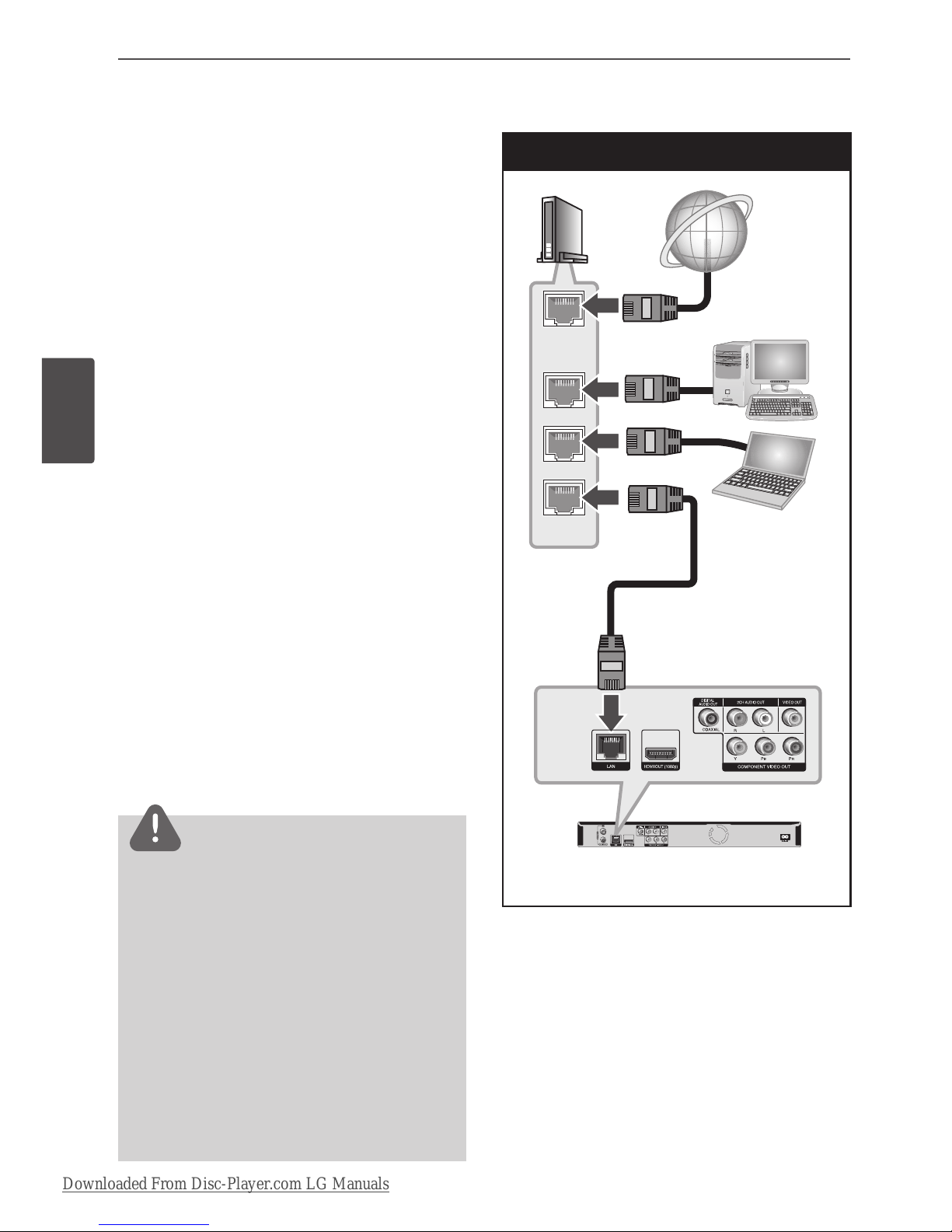
20 Installation
Installation
Connecting to your
Home Network
This unit can be connected to a local area
network (LAN) via the LAN port on the rear
panel or the internal wireless module.
By connecting the unit to a broadband home
network, you have access to services such
as software updates, Home Link, BD-Live
interactivity and streaming services.
Wired network connection
Using a wired network provides the best
performance, because the attached devices
connect directly to the network and are not
subject to radio frequency interference.
Please refer to the documentation for your
network device for further instructions.
Connect the player’s LAN port to the
corresponding port on your Modem or Router
using a commercially available LAN or Ethernet
cable (CAT5 or better with RJ45 connector).
In the example conguration for wired
connection below, this player would be able to
access content from either of the PCs.
NOTE
• When plugging or unplugging the LAN cable,
hold the plug portion of the cable. When
unplugging, do not pull on the LAN cable but
unplug while pressing down on the lock.
• Do not connect a modular phone cable to the
LAN port.
• Since there are various connection
congurations, please follow the specications
of your telecommunication carrier or internet
service provider.
• If you want to access content from PCs or DLNA
servers, this unit must be connected to the same
local area network with them via a router.
Wired Network Connection
Rear of this unit
Broadband
Service
Router
WAN
LAN 1
LAN 2
LAN 3
PC
PC
LAN Cable
Downloaded From Disc-Player.com LG Manuals
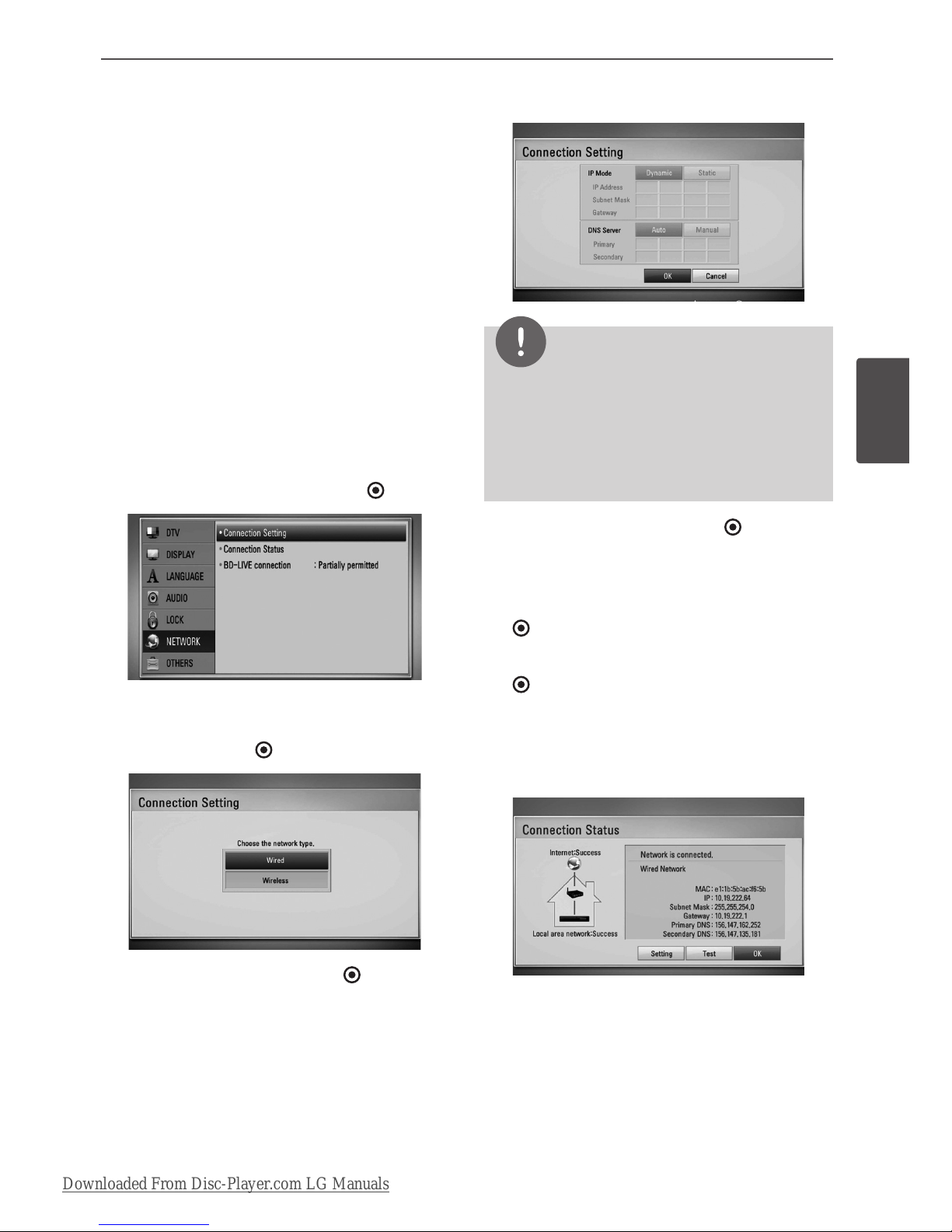
21Installation
Installation
3
Wired Network Setup
If there is a DHCP server on the local area
network (LAN) via wired connection, this player
will automatically be allocated an IP address.
After making the physical connection, a small
number of home networks may require the
player’s network setting to be adjusted. Adjust
the [NETWORK] setting as follow.
Preparation
Before setting the wired network, you need to
connect the broadband internet to your home
network.
1. Select [Connection Setting] option in the
[Setup] menu then press ENTER ( ).
2. The [Connection Setting] menu will appear
on the screen. Use U/u to select the [Wired]
and press ENTER ( ).
3. Select [Yes] and press ENTER ( ) to
continue. The new connection settings
reset the current network settings.
4. Use U/u/I/i to select the IP mode
between [Dynamic] and [Static].
Normally, select [Dynamic] to allocate an IP
address automatically.
NOTE
If there is no DHCP server on the network and you
want to set the IP address manually, select [Static]
then set [IP Address], [Subnet Mask], [Gateway]
and [DNS Server] using U/u/I/
i
and numerical
buttons. If you make a mistake while entering a
number, press CLEAR to clear the highlighted part.
4. Select [OK] and press ENTER ( ) to apply
network settings.
5. The player will ask you to test the network
connection. Select [OK] and press ENTER
( ) to complete the network connection.
6. If you select [Test] and press ENTER
( ) at step 5 above, the network
connection status is displayed on the
screen.
You can also test it on the [Connection
Status] in the [Setup] menu.
Downloaded From Disc-Player.com LG Manuals
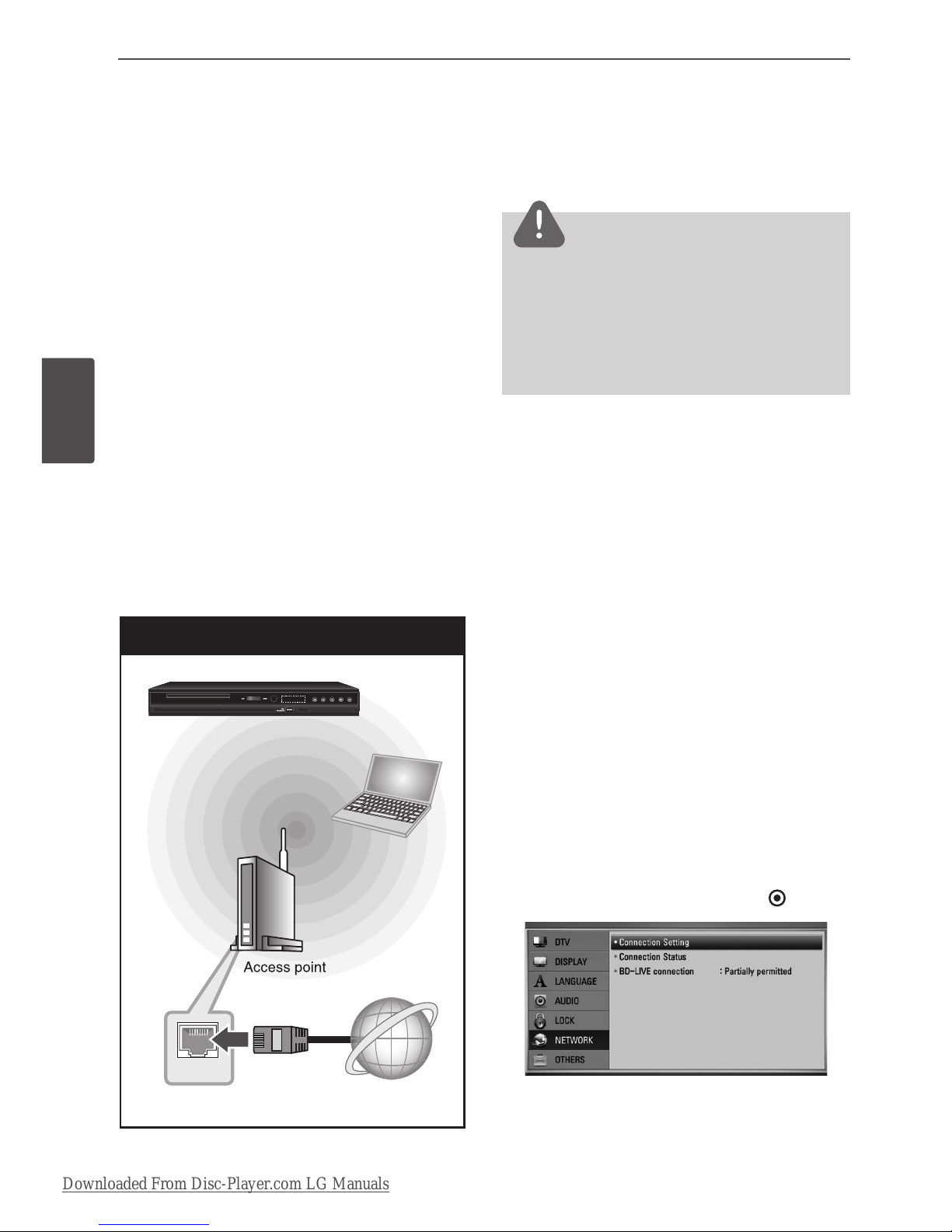
22 Installation
Installation
Wireless Network Connection
Another connection option is to use an Access
Point or a wireless router. In the example
conguration for wireless connection below,
this unit would be able to access content from
either of the PCs.
The network conguration and connection
method may vary depending on the
equipment in use and the network
environment.
This player is equipped with an IEEE 802.11n
(2.4 GHz band only) wireless module, which
also supports the 802.11b/g standards. For the
best wireless performance, we recommend
using a IEEE 802.11n certied Wi-Fi network
(access point or wireless router).
Available WiFi standards:
802.11b / 802.11g / 802.11n (single-band
2.4 GHz)
Wireless Network Connection
Broadband
Service
WAN
Front of this unit
PC
or wireless router
Wireless
Communication
WIRELESS
Refer to the setup instructions supplied with
your access point or wireless router for detailed
connection steps and network settings.
NOTE
Wired internet connection is strongly
recommended. Using the [My Media] features,
network update and video streaming services
(such as YouTube Videos) with wireless network
can be aected by household devices using radio
frequencies.
Wireless Network Setup
For the wireless network connection, the
player needs to be set up for network
communication. This adjustment can be done
from the [Setup] menu. Adjust the [NETWORK]
setting as follows. Setting up the access
point or the wireless router is required before
connecting the player to the network.
Preparation
Before setting the wireless network, you need
to:
- connect the broadband internet to the
wireless home network.
- set the access point or wireless router.
- note the SSID and security code of the
network.
1. Select [Connection Setting] option in the
[Setup] menu then press ENTER ( ).
Downloaded From Disc-Player.com LG Manuals
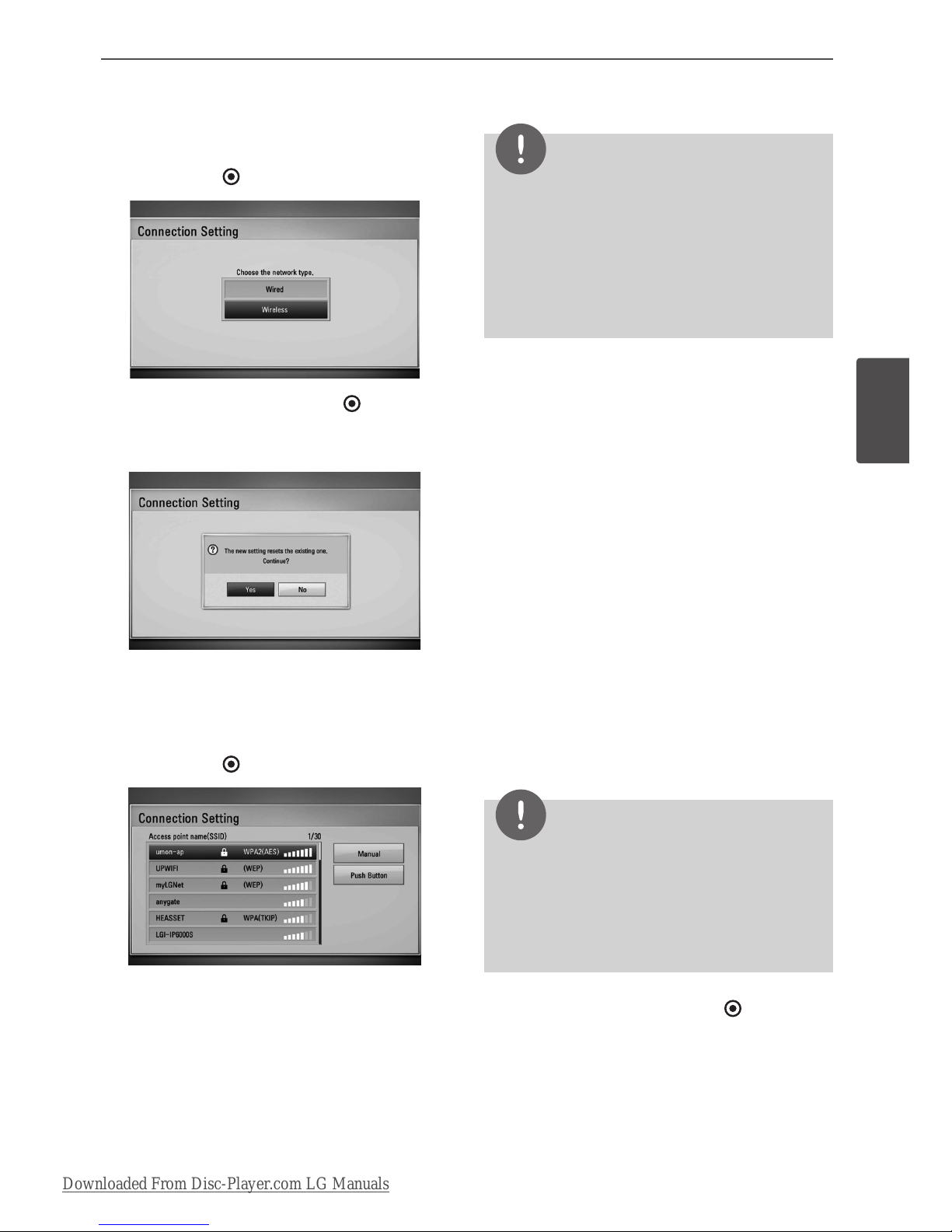
23Installation
Installation
3
2. The [Connection Setting] menu appears on
the screen. Use U/u to select [Wireless] and
press ENTER ( ).
3. Select [Yes] and press ENTER ( ) to
continue. The new connection settings
reset the current network settings.
4. The player scans all available access points
or wireless routers within range and displays
them as a list. Use U/u to select an access
point or wireless router on the list, and then
press ENTER ( ).
If you have security on your access point
or wireless router, verify that the WEP or
WPA key that was entered into the player
matches the router’s information exactly.
You need to input the security code as
necessary.
NOTE
• WEP security mode generally have 4 keys
available on an access point or wireless router’s
setting. If your access point or wireless router
uses WEP security, enter the security code of the
key “No.1” to connect on your home network.
• An Access Point is a device that allows you to
connect to your home network wirelessly.
[Manual] – Your access point may not
be broadcasting its access point name
(SSID). Check your router settings through
your computer and either set your router
to broadcast SSID, or manually enter the
access point name (SSID) in [Manual].
[Push Button] – If your access point or
wireless router supports the Push Button
Conguration method, select this option
and press the Push Button on your access
point or wireless router within 120 counts.
You do not need to know the access point
name (SSID) and security code of your
access point or wireless router.
5. Use U/u/I/i to select the IP mode
between [Dynamic] and [Static].
Normally, select [Dynamic] to allocate an IP
address automatically.
NOTE
If there is no DHCP server on the network and you
want to set the IP address manually, select [Static]
then set [IP Address], [Subnet Mask], [Gateway]
and [DNS Server] using U/u/I/
i
and numerical
buttons. If you make a mistake while entering a
number, press CLEAR to clear the highlighted part.
6. Select [OK] and press ENTER ( ) to apply
network settings.
Downloaded From Disc-Player.com LG Manuals
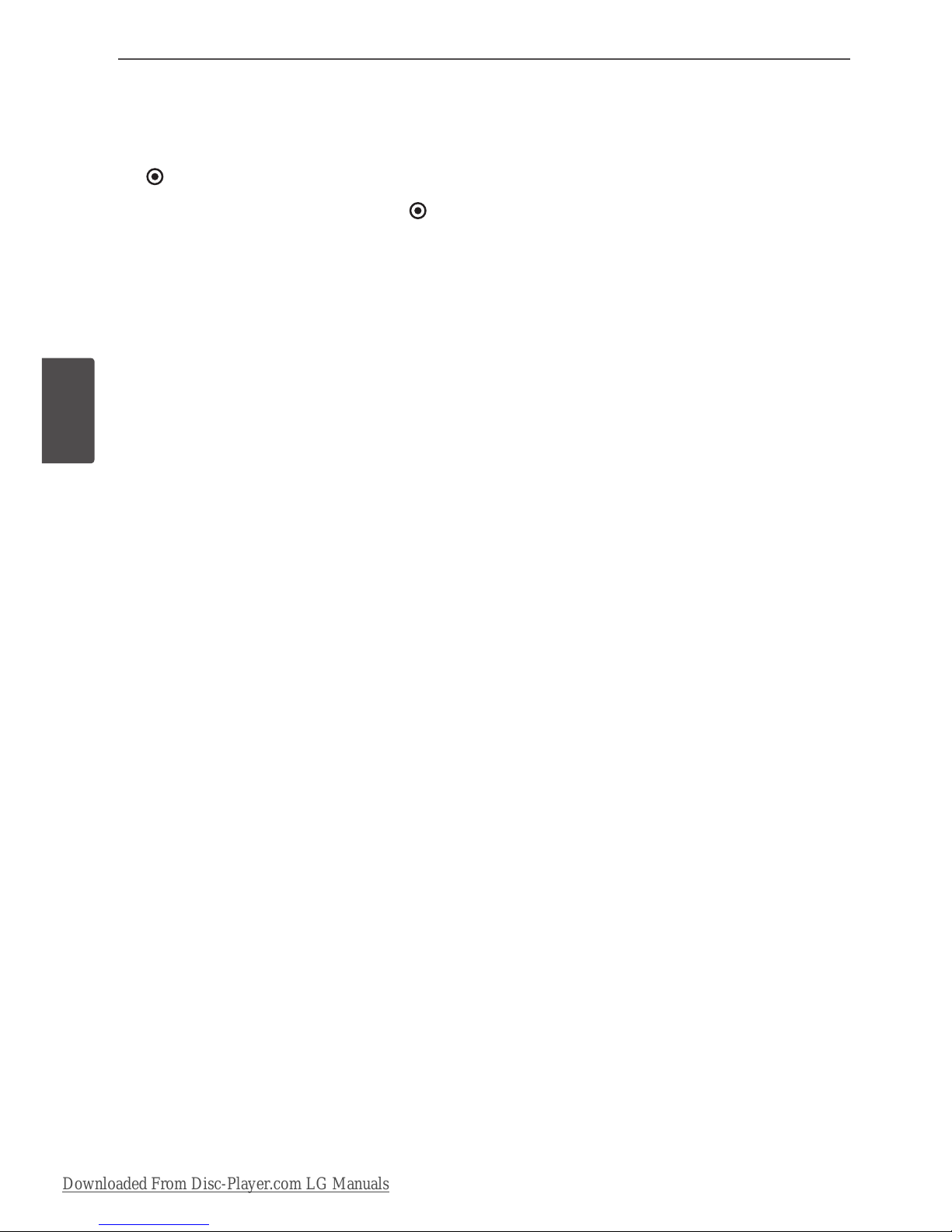
24 Installation
Installation
7. The player will ask you to test the network
connection. Select [OK] and press ENTER
( ) to complete the network connection.
8. If you select [Test] and press ENTER ( )
at step 7 above, the network connection
status is displayed on the screen.
You can also test it on the [Connection
Status] in the [Setup] menu.
Notes on Network Connection:
• Many network connection problems during
set up can often be xed by re-setting the
router or modem. After connecting the
player to the home network, quickly power
o and/or disconnect the power cable of
the home network router or cable modem.
Then power on and/or connect the power
cable again.
• Depending on the internet service provider
(ISP), the number of devices that can
receive internet service may be limited by
the applicable terms of service. For details,
contact your ISP.
• Our company is not responsible for
any malfunction of the player and/or
the internet connection feature due to
communication errors/malfunctions
associated with your broadband internet
connection, or other connected equipment.
• The features of BD-ROM discs made
available through the Internet Connection
feature are not created or provided
by our company, and our company is
not responsible for their functionality
or continued availability. Some disc
related material available by the Internet
Connection may not be compatible with
this player. If you have questions about such
content, please contact the producer of the
disc.
• Some internet content may require a higher
bandwidth connection.
•
• Even if the player is properly connect and
congured, some internet content may
not operate properly because of internet
congestion, the quality or bandwidth of
your internet service, or problems at the
provider of the content.
• Some internet connection operations may
not be possible due to certain restrictions
set by the Internet service provider (ISP)
supplying your broadband Internet
connection.
• Any fees charged by an ISP including,
without limitation, connection charges are
your responsibility.
• A 10 Base-T or 100 Base-TX LAN port is
required for wired connection to this player.
If your internet service does not allow for
such a connection, you will not be able to
connect the player.
• You must use a Router to use xDSL service.
• A DSL modem is required to use DSL service
and a cable modem is required to use cable
modem service. Depending on the access
method of and subscriber agreement with
your ISP, you may not be able to use the
internet connection feature contained in
this player or you may be limited to the
number of devices you can connect at the
same time. (If your ISP limits subscription
to one device, this player may not be
allowed to connect when a PC is already
connected.)
• The use of a “Router” may not be allowed
or its usage may be limited depending on
the policies and restrictions of your ISP. For
details, contact your ISP directly.
• The wireless network operate at 2.4GHz
radio frequencies that are also used by
other household devices such as cordless
telephone, Bluetooth® devices, microwave
oven, and can be aected by interference
from them.
• Turn o all unused network equipment in
your local home network. Some devices
may generate network trac.
Downloaded From Disc-Player.com LG Manuals
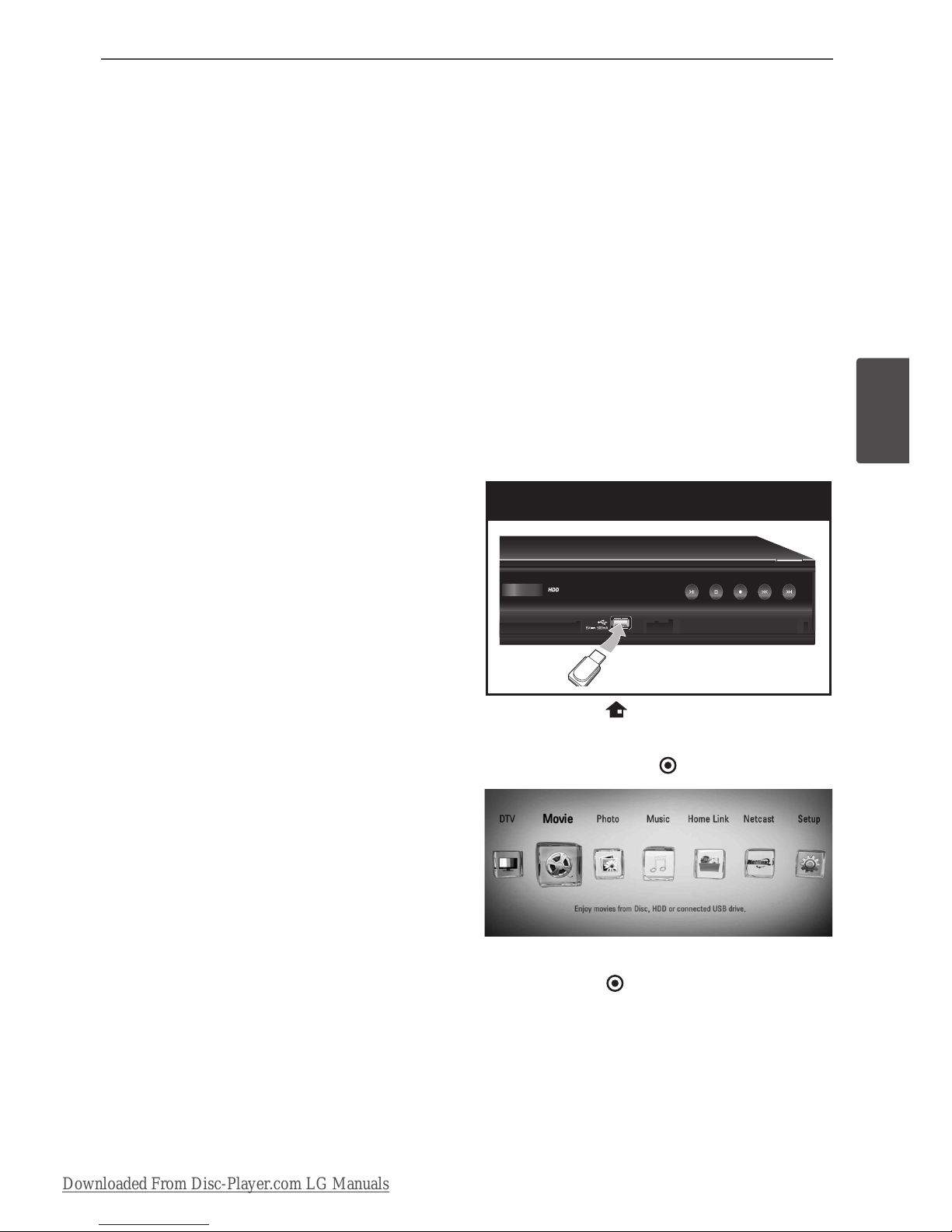
25Installation
Installation
3
• For the purpose of the better reception
place the player as close as possible to the
access point.
• In some instances, placing the access point
or wireless router at least 0.45 m above the
oor may improve the reception.
• Move closer to the access point if possible
or re-orient the player so there is nothing
between it and the access point.
• The reception quality over wireless depends
on many factors such as type of the access
point, distance between the player and
access point, and the location of the player.
• Set your access point or wireless router to
Infrastructure mode. Ad-hoc mode is not
supported.
USB device
connection
This unit can play movie, music and photo les
contained on a USB device.
Playback content in the USB
device
1. Insert a USB device into the USB port until it
ts into place.
USB device connection
WIRELESS
2. Press HOME ( ).
3. Select [Movie], [Photo] or [Music] using I/
i
, and press ENTER ( ).
4. Select the [USB] option using I/i, and
press ENTER ( ).
Downloaded From Disc-Player.com LG Manuals
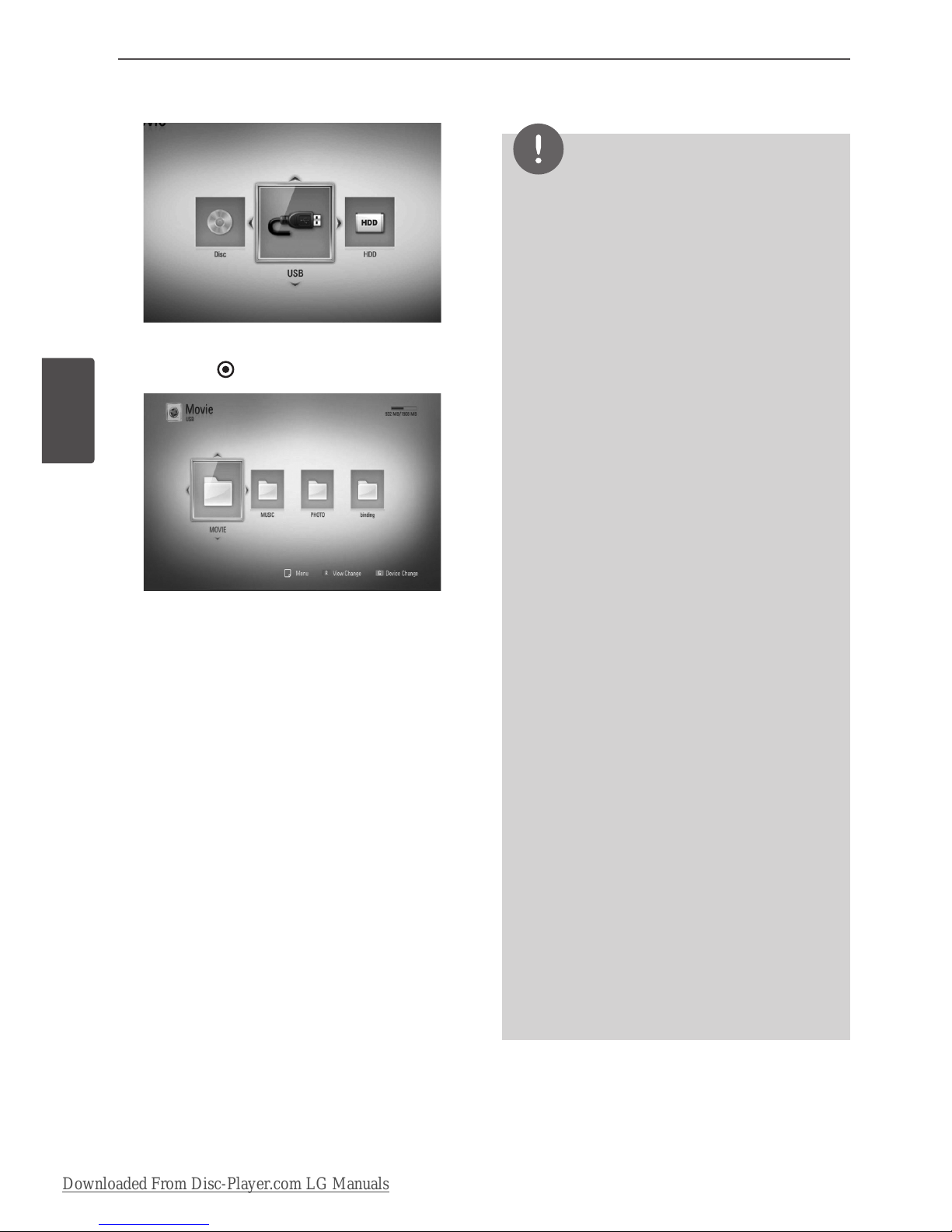
26 Installation
Installation
5. Select a le using U/u/I/i, and press PLAY
or ENTER ( ) to play the le.
6. Withdraw the USB device carefully after
exiting the USB mode.
NOTE
• This unit supports USB ash memory/external
HDD formatted in FAT16, FAT32 and NTFS when
accessing les (music, photo, movie). However,
for BD-Live, only FAT16 and FAT32 formats are
supported. The USB device can be used for local
storage for enjoying BD-Live discs from the
Internet.
• Please use the Internal HDD or USB ash
memory/external HDD formatted in either FAT16
or FAT32 when using BD-Live.
• This unit can support up to 4 partitions of the
USB device.
• Do not extract the USB device during operation
(play, recording, etc.).
• A USB device which requires additional
programme installation when you have
connected it to a computer, is not supported.
• USB device: USB device that supports USB1.1
and USB2.0.
• Movie, Music and photo les can be played.
For details of operations on each le, refer to
relevant pages.
• Regular back up is recommended to prevent
data loss.
• If you use a USB extension cable or USB HUB, the
USB device may not be recognized.
• Some USB device may not work with this unit.
• Digital camera and mobile phone are not
supported.
• The USB Port on this unit cannot be connected
to a PC. The unit cannot be used as a storage
device.
• Unformatted media cannot be used. Please
format before using.
• If USB HDD cannot be recognized, try another
dierent USB cable.
• Some USB cables may not supply enough
current for normal USB operation.
Downloaded From Disc-Player.com LG Manuals
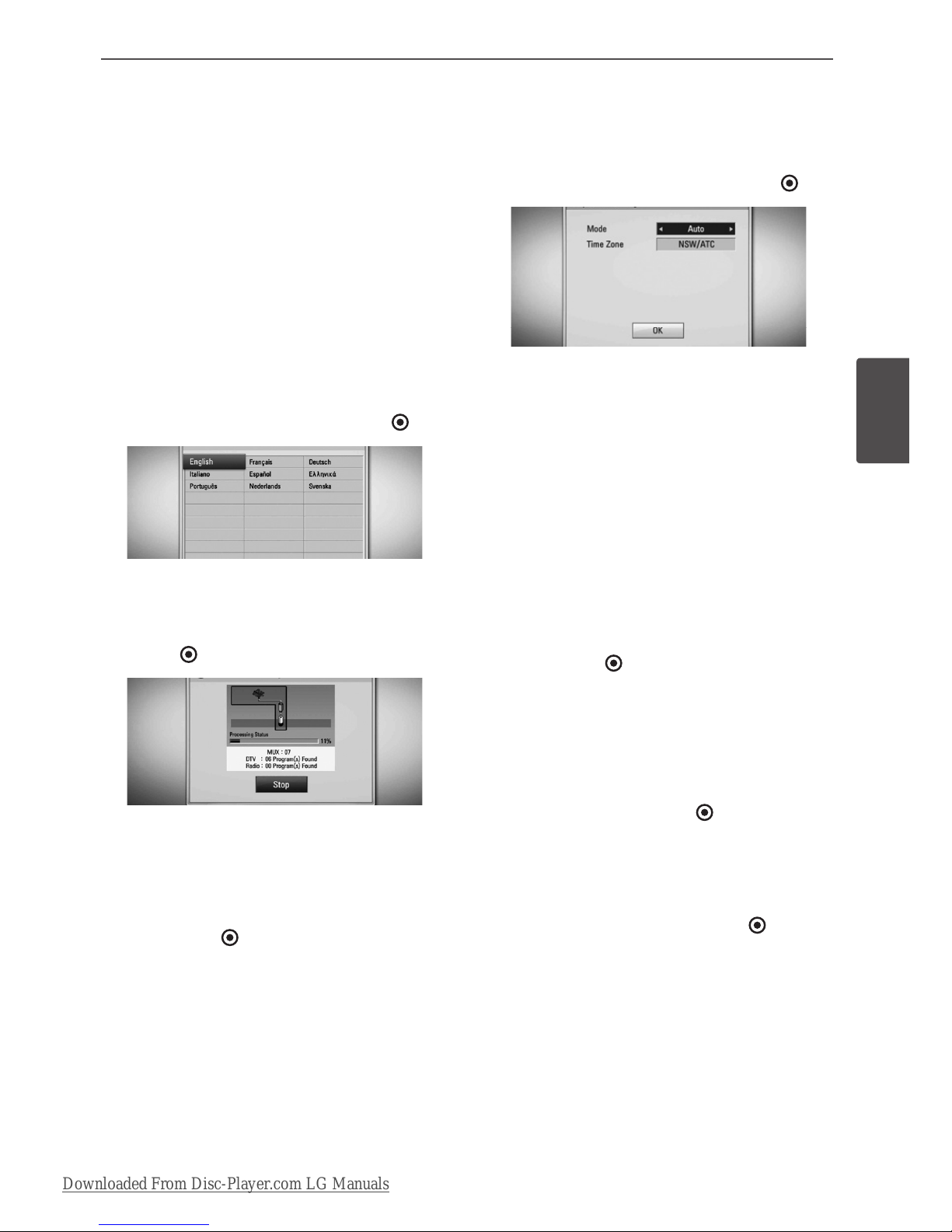
27Installation
Installation
3
Auto Set UP
You can reset the recorder to all its factory
settings. Some options cannot be reset (Rating
and Password). The [Auto Setup] menu appears
on the screen after the factory settings.
Step 1. Language Setting
1. Use U/u/I/i to select a language for the
on-screen display, and press ENTER ( ).
Step 2. Channel Setting
1. While the Start option is selected, and press
ENTER ( ) to begin the channel search.
The recorder automatically searches for and
saves the programmes.
If you select [Stop], the [Channel Setting]
function will be skipped.
2. Press ENTER ( ).
Step 3. Time Setting
1. Use I/i to select an option among
[Manual] or [Auto], and press ENTER ( ).
Auto: Set the programme that broadcasts
a clock signal and the clock will be set
automatically.
If the time that has automatically set is not
correct comparing your local time, you can
set additional time option.
Manual: If there is no channel that
broadcasts a clock signal in your area, you
can set the time and date manyally. Use U/
u
to select each eld, and input correct
time and date using I/i. You can use
numerical buttons.
2. Press ENTER ( ) to complete the time
setting.
Step 4. Network Setting
1. Refer to “Wired network connection” on
page 20-21 to complete the [Wired] setup
option, and press ENTER ( ).
Select [No] and press ENTER to cancel.
2. Refer to “Wireless network connection”
on page 22-24 to complete the [Wireless
Setup] option, and press ENTER ( ).
Select [Cancel] and press ENTER to cancel.
This recorder can apply only one network
setup between [Wired LAN setup] and
[Wireless Setup]. If you already set the
[Wired LAN setup] at step 6, you do not
need to set [Wireless Setup] setting.
Downloaded From Disc-Player.com LG Manuals
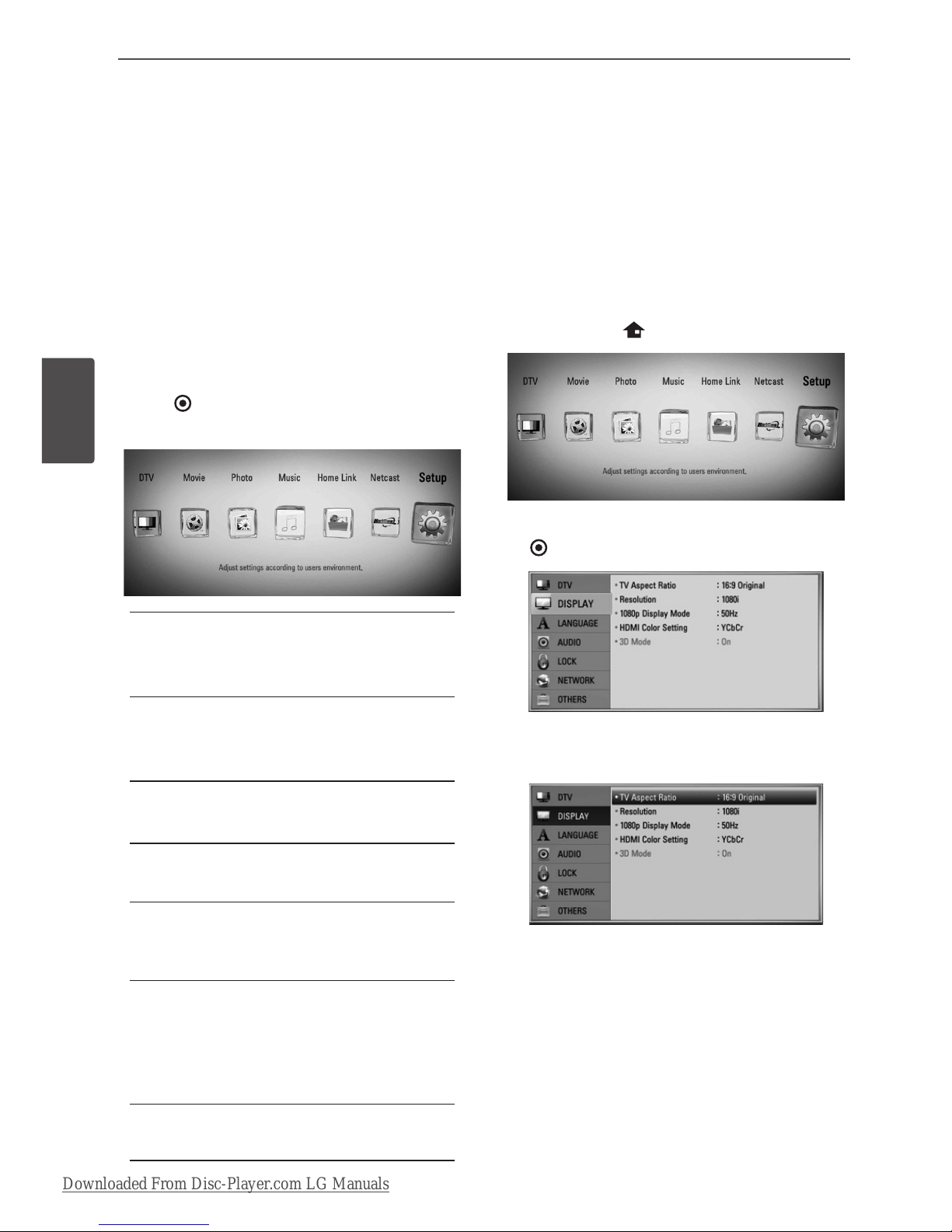
28 Installation
Installation
Home Menu Overview
To access numerous functions of the unit, press
HOME on the remote.
Basic button operations
HOME: Accesses or removes the Home Menu.
U/u/I/i
: Used to navigate on-screen displays.
ENTER ( ): Acknowledges menu selection.
RETURN: Exits the menu.
DTV
You can watch digital broadcasts.
(page 42-48)
Movie
Starts video media’s playback or displays
the [MOVIE] menu.
Photo
Displays [PHOTO] menu. (page 67-69)
Music
Displays [MUSIC] menu. (page 70-74)
Home Link
Displays and play the shared contents from
the selected server or PC. (page 75-79)
Netcast
Shows YouTube videos, Picasa Web Albums
and Accu Weather streamed from the
Youtube server via the internet to your TV.
(page 79-86)
Setup
Displays [Setup] menu. (page 33-41)
Settings
Adjust the Setup Settings
You can change the settings of the player in
the [Setup] menu.
1. Press HOME ( ).
2. Use I/i to select [Setup] and press ENTER
( ). The [Setup] menu appears.
3. Use U/u to select the rst setup option, and
press i to move to the second level.
Downloaded From Disc-Player.com LG Manuals
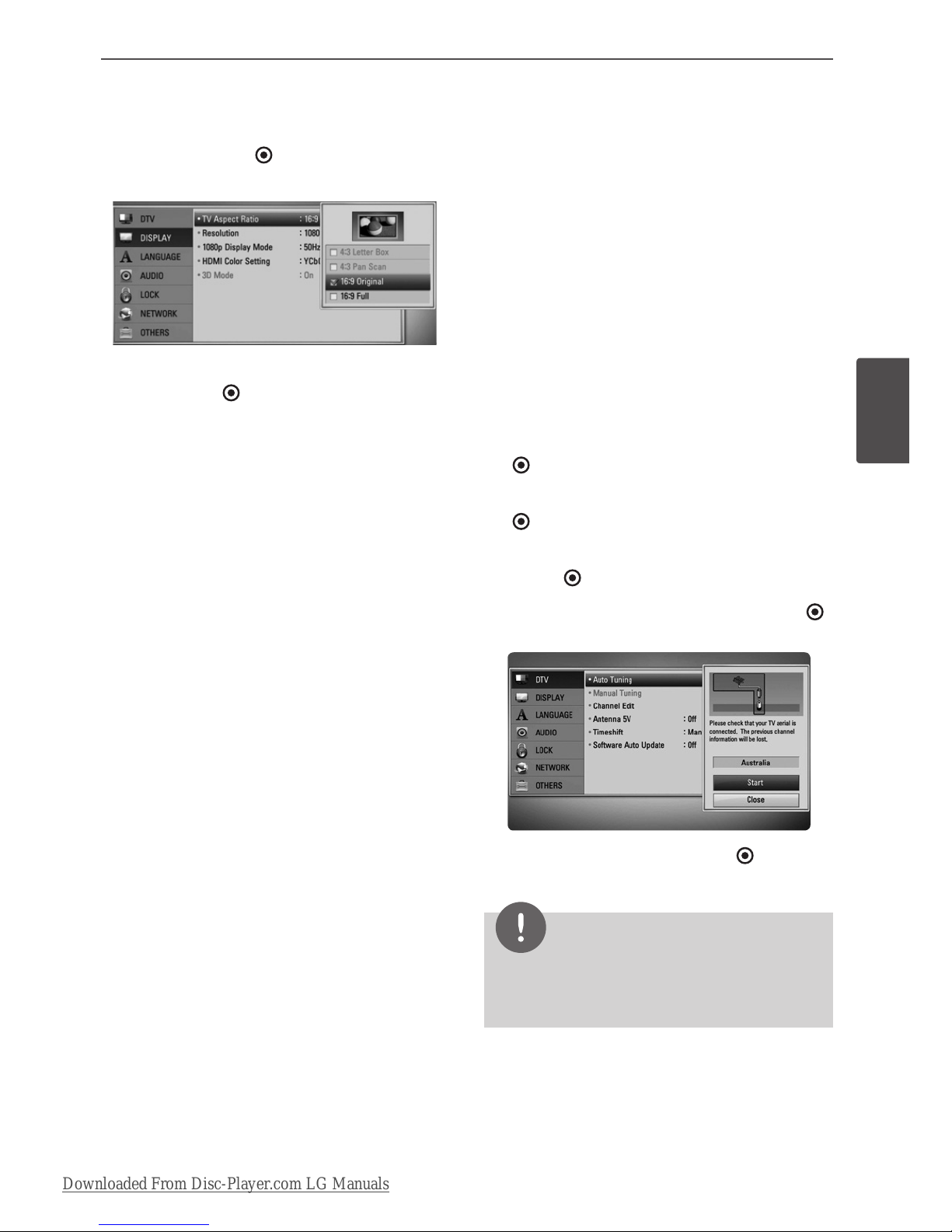
29Installation
Installation
3
4. Use U/u to select a second setup option,
and press ENTER ( ) or ito move to the
third level.
5. Use U/u to select a desired setting, and
press ENTER ( ) ) or i to conrm your
selection.
Settings for Digital TV
To use DTV functions, this recorder needs some
settings in advance.
Scanning programmes
automatically (Auto Tuning)
All available digital TV or radio programmes are
searched for and stored automatically based
on the selected country.
1. Press HOME.
2. Use I/i to select [Setup], and press ENTER
( ).
3. Use U/u to select [DTV], and press ENTER
( ).
4. Use U/u to select [Auto Tuning] and press
ENTER ( ).
5. Use u to select [Start], and press ENTER ( )
to begin the channel search.
Select [Stop] and press ENTER ( ) to stop
the scanning programmes.
NOTE
If the [DTV Lock] option is set to [Lock], this
function is available when you enter the password
correctly. (see page 31.)
Downloaded From Disc-Player.com LG Manuals
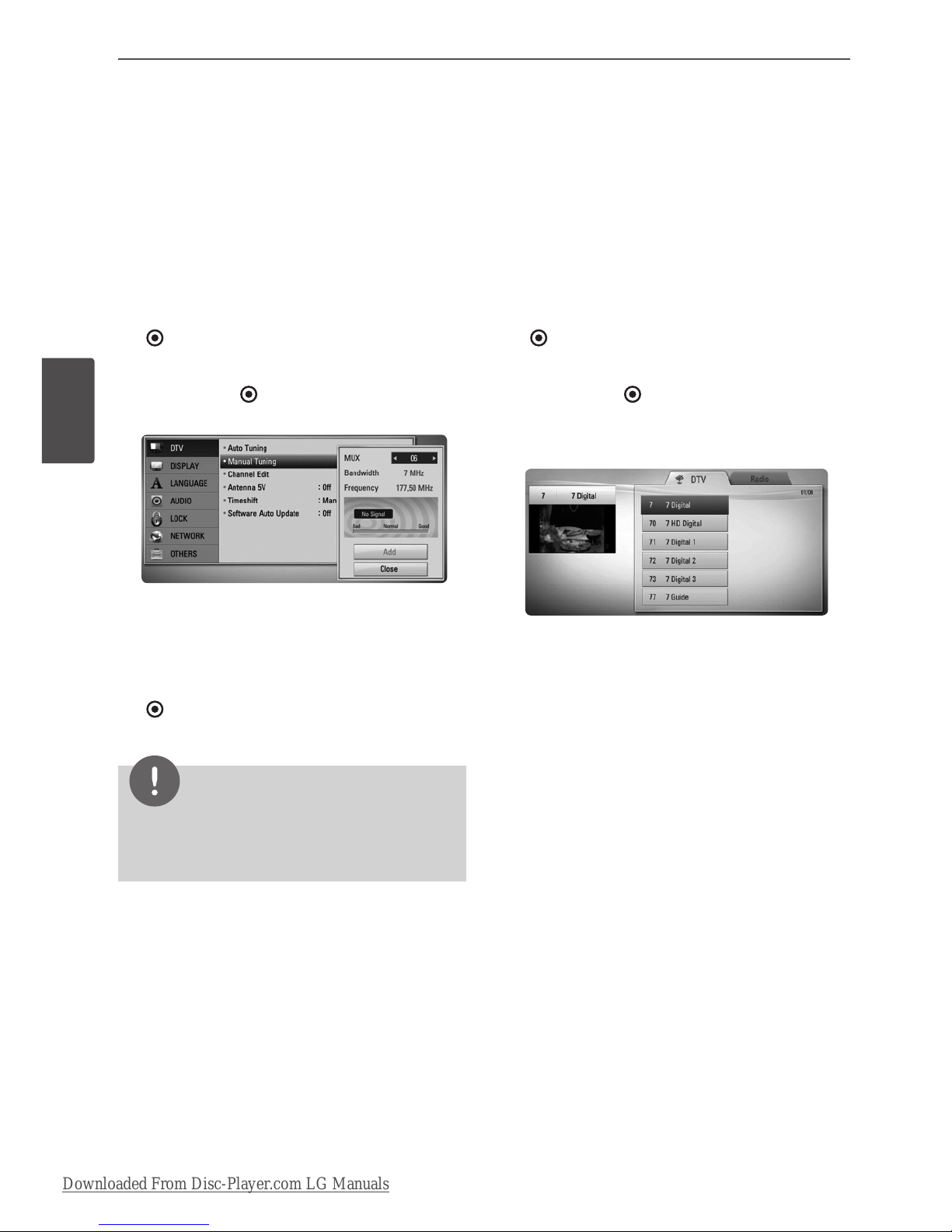
30 Installation
Installation
Scanning programmes
manually (Manual Tuning)
Scans digital TV or radio programmes and adds
the detected programmes to the programme
list.
1. Display [Setup] menu.
2. Use U/u to select [DTV], and press ENTER
( ).
3. Use U/u to select [Manual Tuning] and
press ENTER ( ) to display the [Manual
Tuning] menu.
4. Use I/i to select the desired multiplexer
(MUX), and the unit starts scanning
automatically.
5. Use u to select the [Add] and press ENTER
( ) to add the programme the unit scans
automatically.
NOTE
If the [DTV Lock] option is set to [Lock], this
function is available when you enter the password
correctly. (see page 31.)
Editing Programme List
(Channel Edit)
You can remove any digital TV or radio
programs stored on this recorder using the
[Channel Edit] menu.
1. Display [Setup] menu.
2. Use U/u to select [DTV], and press ENTER
( ).
3. Use U/u/I/i to select [Channel Edit] and
press ENTER ( ).
4. Press U to select [DTV] and use I/i to
select [DTV] or [Radio] programme list.
5. Use U/u/I/i to select a programme you
want to skip from the list, and press red
coloured (R) button.
If you do not want to skip the programme,
select the programme and press red
coloured (R) button again.
Use U/u/I/i to select a programme you
want to lock from the list, and press blue
coloured (B) button.
If you do not want to lock the programme,
select the programme and press blue
coloured (B) button again.
6. Press RETURN to return to the previous step.
Skip : If the programme is assigned to skip,
you can’t select that programme with PR
button in Remote control.
Block/unblock : If the programme is
assigned to block and
[DTV Lock] in the
[Setup] menu is set to [Lock]
, you should enter
the password to watch the programme.
Downloaded From Disc-Player.com LG Manuals
