LG HR400 Owner's Manual
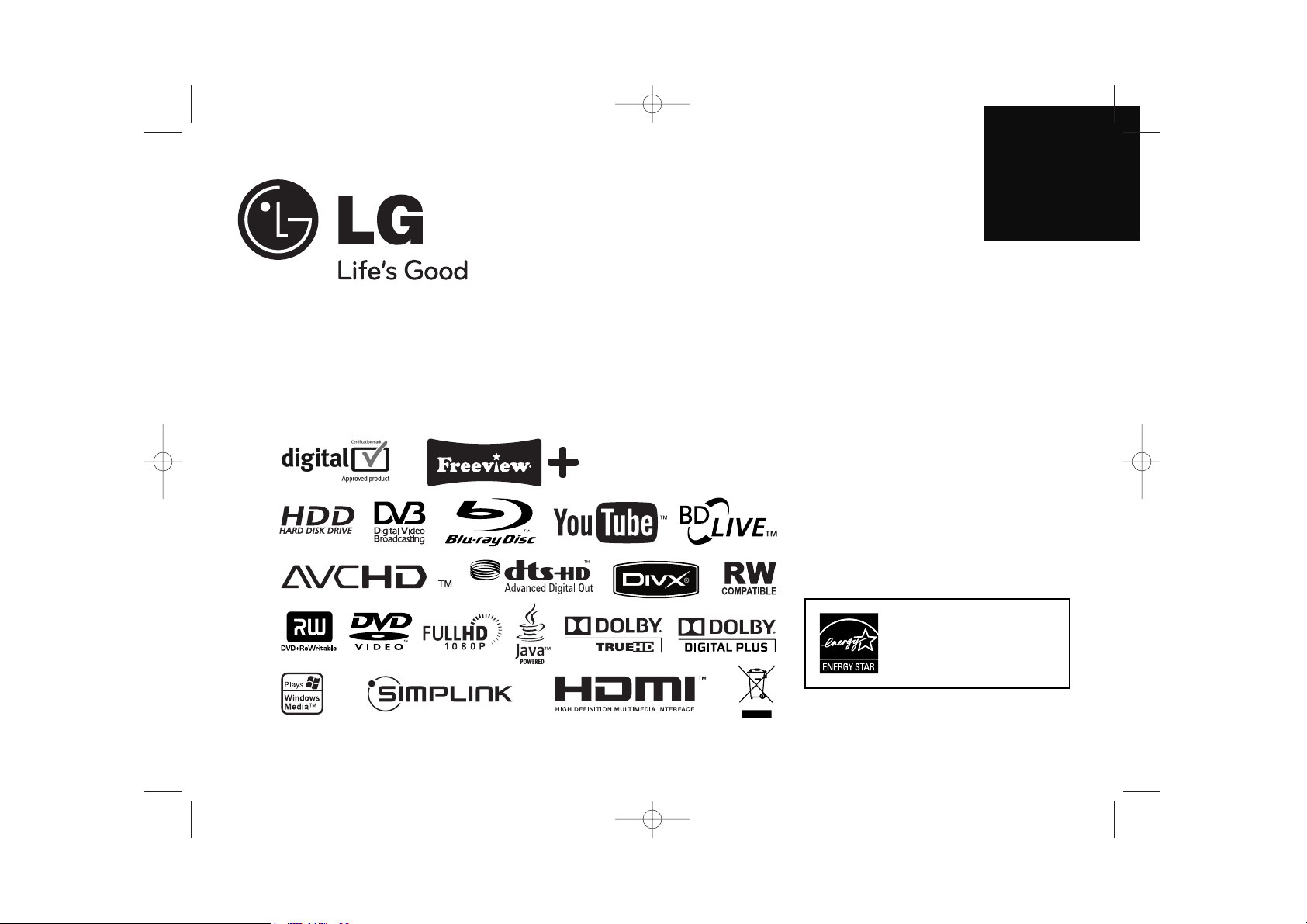
ENGLISH
HR400
P/NO : MFL46897360
As an ENERGY STAR®Partner, LG
has determined that this product
or product models meet the
ENERGY STAR®guidelines for
energy efficiency.
ENERGY STAR®is a U.S. registered mark.
HR407M-P_BGBRLLK_ENG 8/9/04 4:49 AM Page 1
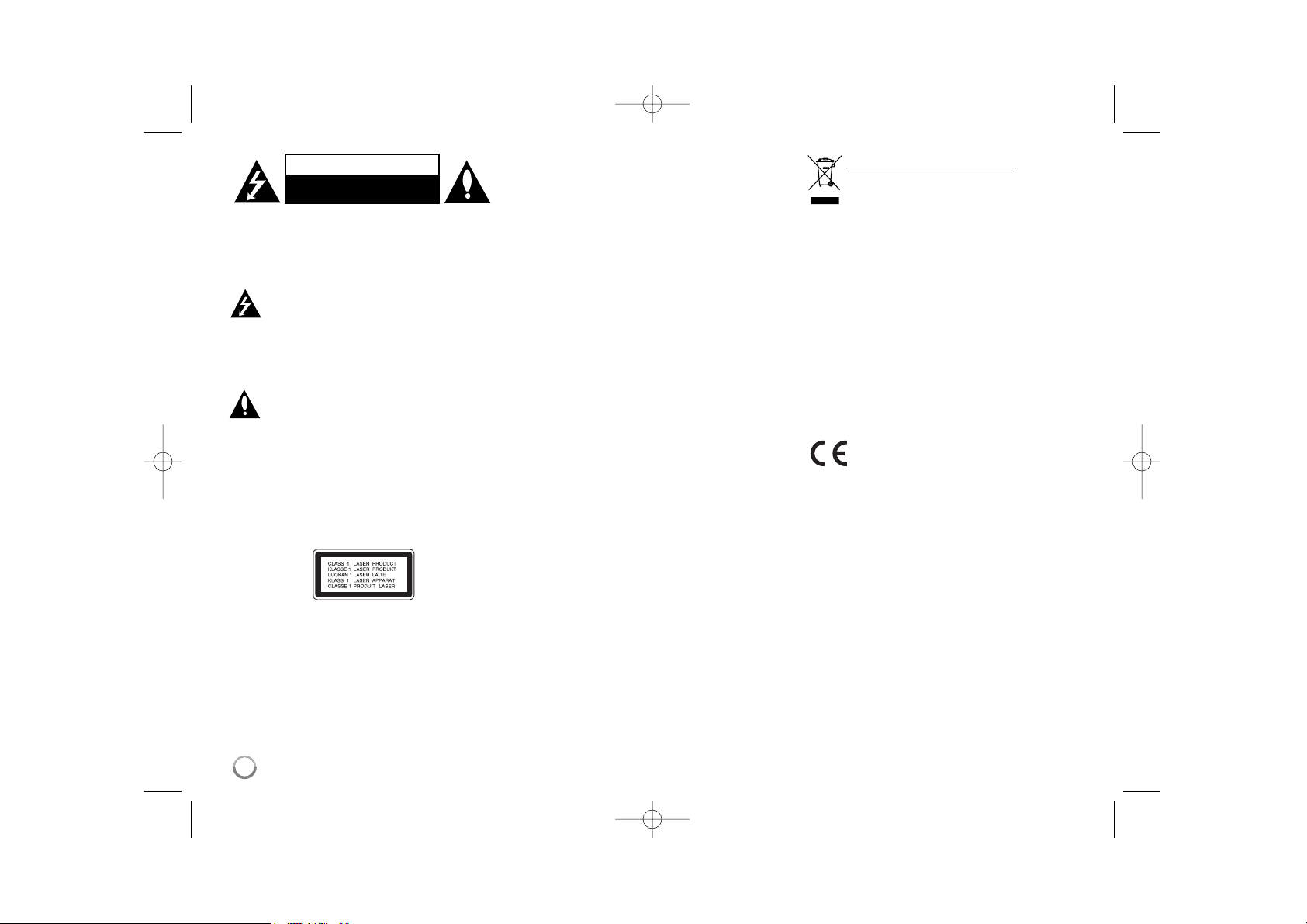
2
CAUTION: TO REDUCE THE RISK OF ELECTRIC
SHOCK DO NOT REMOVE COVER (OR BACK)
NO USER-SERVICEABLE PARTS INSIDE REFER
SERVICING TO QUALIFIED SERVICE PERSONNEL.
This lightning flash with arrowhead symbol
within an equilateral triangle is intended to
alert the user to the presence of uninsulated
dangerous voltage within the product’s
enclosure that may be of sufficient magnitude to constitute a risk of electric shock to
persons.
The exclamation point within an equilateral
triangle is intended to alert the user to the
presence of important operating and maintenance (servicing) instructions in the literature accompanying the product.
WARNING: TO PREVENT FIRE OR ELECTRIC
SHOCK HAZARD, DO NOT EXPOSE THIS PRODUCT TO RAIN OR MOISTURE.
WARNING: Do not install this equipment in a confined space such as a book case or similar unit.
CAUTION: Do not block any ventilation openings.
Install in accordance with the manufacturer's
instructions.
Slots and openings in the cabinet are provided for
ventilation and to ensure reliable operation of the
product and to protect it from over heating. The
openings should be never be blocked by placing the
product on a bed, sofa, rug or other similar surface.
This product should not be placed in a built-in
installation such as a bookcase or rack unless
proper ventilation is provided or the manufacturer's
instruction has been adhered to.
CAUTION: This product employs a Laser System.
To ensure proper use of this product, please read
this owner’s manual carefully and retain it for future
reference. Should the unit require maintenance,
contact an authorized service centre.
Use of controls, adjustments or the performance of
procedures other than those specified herein may
result in hazardous radiation exposure.
To prevent direct exposure to laser beam, do not try
to open the enclosure. Visible laser radiation when
open. DO NOT STARE INTO BEAM.
CAUTION: The apparatus should not be exposed to
water (dripping or splashing) and no objects filled
with liquids, such as vases, should be placed on the
apparatus.
CAUTION concerning the Power Cord
Most appliances recommend they be placed
upon a dedicated circuit;
That is, a single outlet circuit which powers only that
appliance and has no additional outlets or branch
circuits. Check the specification page of this
owner's manual to be certain. Do not overload wall
outlets. Overloaded wall outlets, loose or damaged
wall outlets, extension cords, frayed power cords, or
damaged or cracked wire insulation are dangerous.
Any of these conditions could result in electric
shock or fire. Periodically examine the cord of your
appliance, and if its appearance indicates damage
or deterioration, unplug it, discontinue use of the
appliance, and have the cord replaced with an
exact replacement part by an authorized service
centre. Protect the power cord from physical or
mechanical abuse, such as being twisted, kinked,
pinched, closed in a door, or walked upon. Pay particular attention to plugs, wall outlets, and the point
where the cord exits the appliance. To disconnect
power from the mains, pull out the mains cord plug.
When installing the product, ensure that the plug is
easily accessible.
Disposal of your old appliance
1. When this crossed-out wheeled bin symbol is attached to a product it means the
product is covered by the European
Directive 2002/96/EC.
2. All electrical and electronic products
should be disposed of separately from the
municipal waste stream via designated
collection facilities appointed by the government or the local authorities.
3. The correct disposal of your old appliance
will help prevent potential negative consequences for the environment and human
health.
4. For more detailed information about disposal of your old appliance, please contact your city office, waste disposal service or the shop where you purchased
the product.
This product is manufactured to comply with EMC Directive 2004/108/EC and
Low Voltage Directive 2006/95/EC.
European representative:
LG Electronics Service Europe B.V.
Veluwezoom 15, 1327 AE Almere, The
Netherlands
(Tel : +31-036-547-8940)
CAUTION
RISK OF ELECTRIC SHOCK
DO NOT OPEN
HR407M-P_BGBRLLK_ENG 8/9/04 4:49 AM Page 2
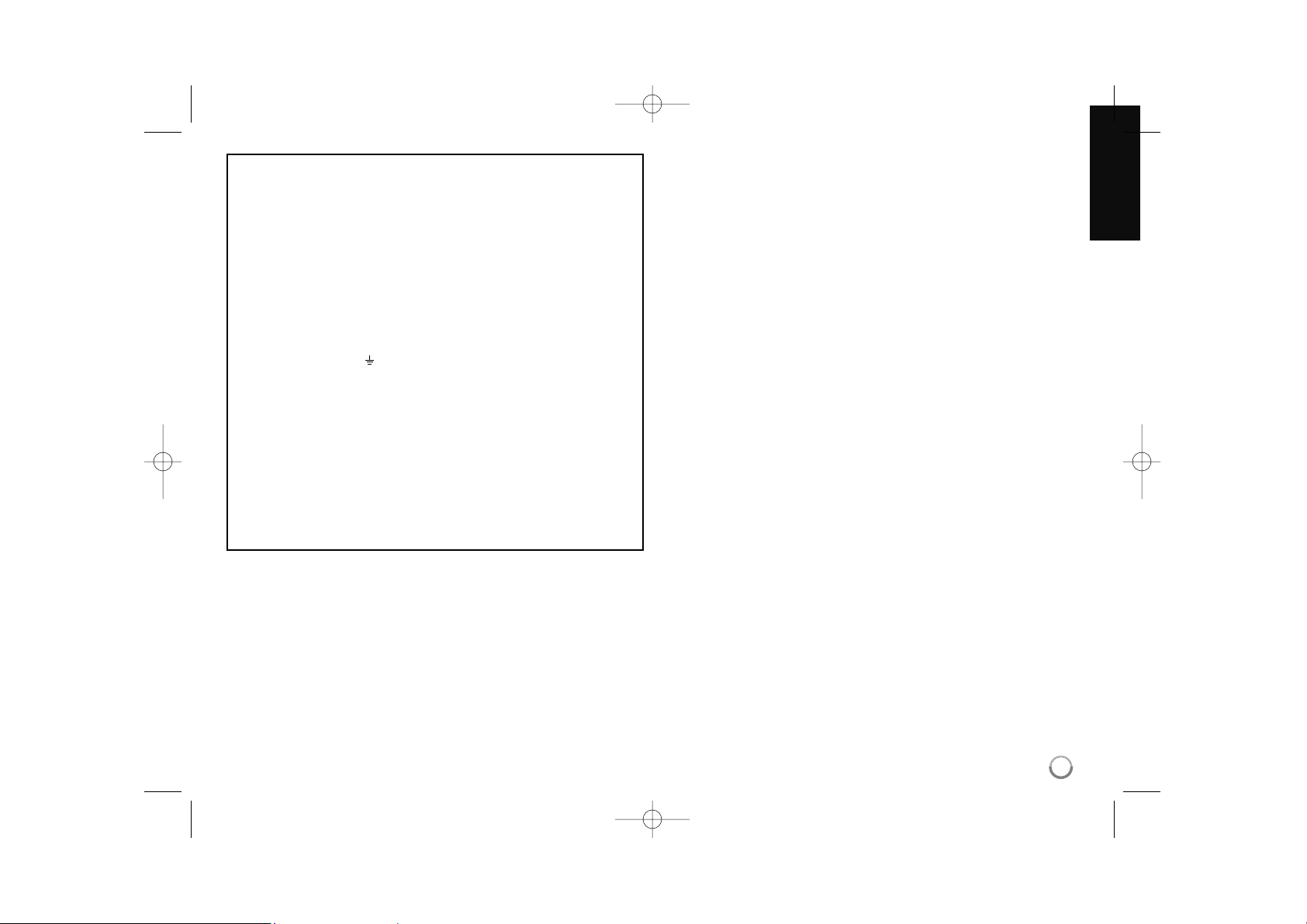
3
Notes on Copyrights
Recording equipment should be used only for lawful copying and you are
advised to check carefully what is lawful copying in the area in which you are
making a copy. Copying of copyright material such as films or music is unlawful unless permitted by a legal exception or consented to by the rights owner.
This product incorporates copyright protection technology that is protected by
method claims of certain U.S. patents and other intellectual property rights
owned by Macrovision Corporation and other rights owners. Use of this copyright protection technology must be authorized by Macrovision Corporation,
and is intended for home and other limited viewing uses only, unless otherwise authorized by Macrovision corporation. Reverse engineering or disassembly is prohibited.
CONSUMERS SHOULD NOTE THAT NOT ALL HIGH DEFINITION TELEVI-
SION SETS ARE FULLY COMPATIBLE WITH THIS PRODUCT AND MAY
CAUSE ARTIFACTS TO BE DISPLAYED IN THE PICTURE. IN CASE OF
625 PROGRESSIVE SCAN PICTURE PROBLEMS, IT IS RECOMMENDED
THAT THE USER SWITCH THE CONNECTION TO THE ‘STANDARD DEFINITION’ OUTPUT. IF THERE ARE QUESTIONS REGARDING OUR TV SET
COMPATIBILITY WITH THIS MODEL 625p UNIT, PLEASE CONTACT OUR
CUSTOMER SERVICE CENTER.
Because AACS (Advanced Access Content System) is approved as content
protection system for BD format, similar to use of CSS (Content Scramble
System) for DVD format, certain restrictions are imposed on playback, analog
signal output, etc., of AACS protected contents. The operation of this product
and restrictions on this product may vary depending on your time of purchase
as those restrictions may be adopted and/or changed by AACS after the production of this product.
Furthermore, BD-ROM Mark and BD+ are additionally used as content protection systems for BD format, which imposes certain restrictions including
playback restrictions for BD-ROM Mark and/or BD+ protected contents. To
obtain additional information on AACS, BD-ROM Mark, BD+, or this product,
please contact an authorized Customer Service Centre.
Many BD-ROM/DVD discs are encoded with copy protection. Because of
this, you should only connect your player directly to your TV, not to a VCR.
Connecting to a VCR results in a distorted picture from copy-protected discs.
This product incorporates copyright protection technology that is protected by
U.S. patents and other intellectual property rights. Use of this copyright protection technology must be authorized by Macrovision, and is intended for
home and other limited viewing uses only unless otherwise authorized by
Macrovision. Reverse engineering or disassembly is prohibited.
Under the U.S. Copyright laws and Copyright laws of other countries, unau-
thorized recording, use, display, distribution, or revision of television programs, videotapes, BD-ROM discs, DVDs, CDs and other materials may subject you to civil and/or criminal liability.
POWER: This unit operates on a mains supply of 200-240V~, 50/60Hz.
WIRING: This unit is supplied with a BSI 1363 approved 13 amp mains plug,
fused at 5 amp. When replacing the fuse always use a 5 amp BS 1362, BSI
or ASTA approved type. Never use this plug with the fuse cover omitted. To
obtain a replacement fuse cover contact your dealer. If the type of plug
supplied is not suitable for the mains sockets in your home, then the plug
should be removed and a suitable type fitted. Please refer to the wiring
instructions below:
WARNING: A mains plug removed from the mains lead of this unit must be
destroyed. A mains plug with bared wires is hazardous if inserted in a mains
socket. Do not connect either wire to the earth pin, marked with the letter E
or with the earth symbol or coloured green or green and yellow.
If any other plug is fitted, use a 5 amp fuse, either in the plug, or at the distribution board.
IMPORTANT: The wires in this mains lead are coloured in accordance with
the following codes:
- BLUE: NEUTRAL, BROWN: LIVE - As the colours of the wires in the mains
lead of this unit may not correspond with the coloured marking identifying the
terminals in your plug, proceed as follows: The wire which is coloured blue
must be connected to the terminal which is marked with the letter N or
coloured black. The wire which is coloured brown must be connected to the
terminal which is marked with the letter L or coloured red.
HR407M-P_BGBRLLK_ENG 8/9/04 4:49 AM Page 3
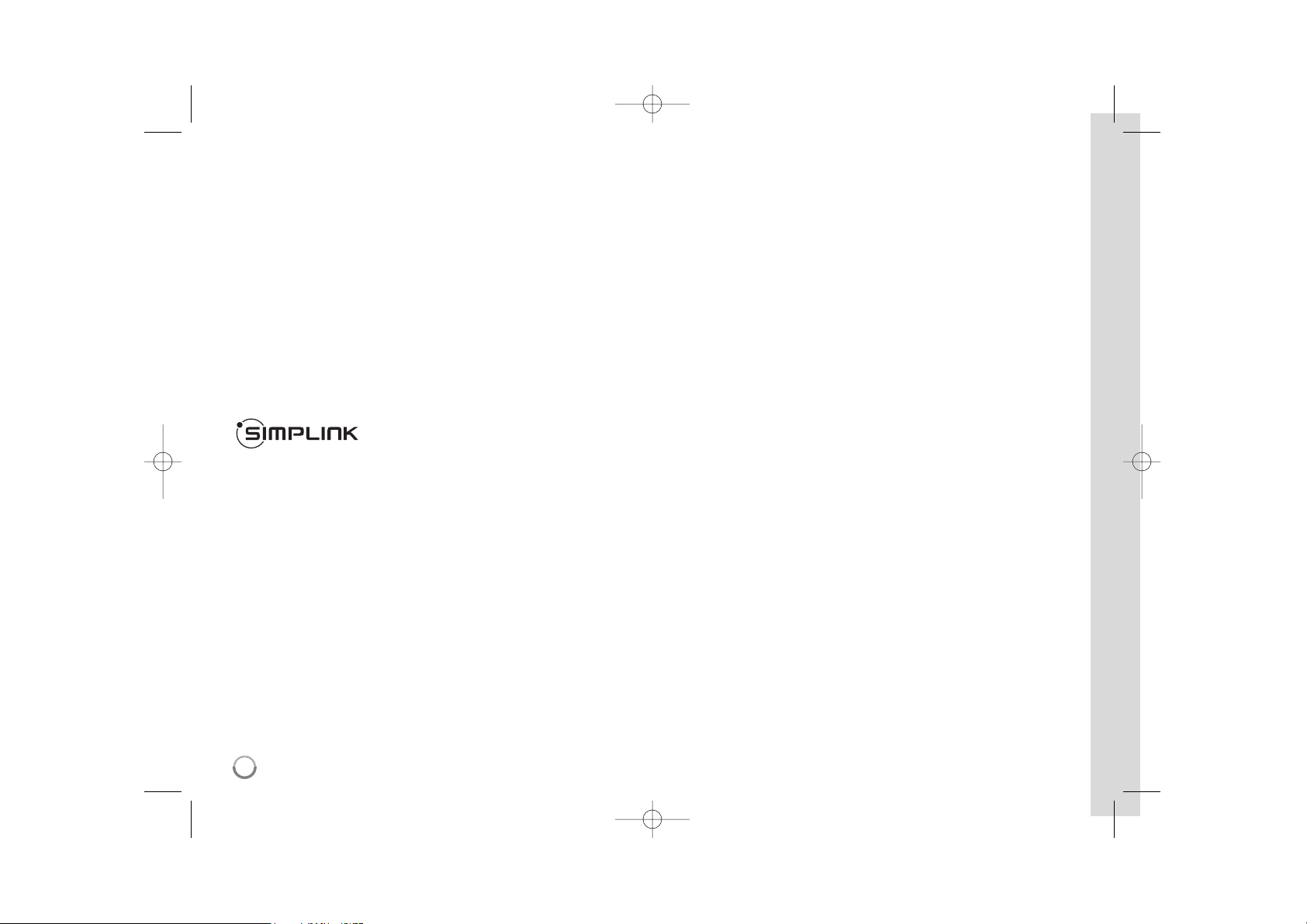
4
Software Update
(Disc playback and network features only)
The software of the player can be updated by connecting it to the Internet using
the LAN cable. We recommend to update the player using the latest software to
enhance the products operation and/or add new features (see page 58).
Open source software notice
This product includes
Freetype library : copyright © 2003 The FreeType Project (www.freetype.org).
Zlib compression library developed by Jean-loup Gailly and Mark Adler.
Copyright (C) 1995-2005 Jean-loup Gailly and Mark Adler
Doubly Linked List licensed by Artistic license.
You can download this software from http://freshmeat.net/projects/linklist/
To use BD-Live functionality
You must attach a USB Flash Drive using the USB port (see page 24).
What is SIMPLINK?
Some functions of this unit are controlled by the TV’s remote control when this
unit and LG TV’s with SIMPLINK are connected through HDMI connection.
Controllable functions by LG TV’s remote control; Play, Pause, Scan, Skip,
Stop, Power Off, etc.
Refer to the TV owner’s manual for the details of SIMPLINK function.
LG TV’s with SIMPLINK function have the logo as shown above.
Note:
Depending on the disc type or playing status, some SIMPLINK operation may
differ from your purpose or not work.
Java and all Java-based trademarks and logos are trademarks or registered
trademarks of Sun Microsystems, Inc. in the United States and other countries.
Manufactured under license from Dolby Laboratories. Dolby and the double-D
symbol are trademarks of Dolby Laboratories.
Manufactured under license under U.S. Patent #: 5,451,942; 5,956,674;
5,974,380; 5,978,762; 6,487,535 & other U.S. and worldwide patents issued &
pending. DTS is a registered trademark and the DTS logos, Symbol, DTS-HD
and DTS-HD Advanced Digital Out are trademarks of DTS, Inc. © 1996-2008
DTS, Inc. All Rights Reserved.
HDMI, the HDMI logo and High-Definition Multimedia Interface are trademarks
or registered trademarks of HDMI licensing LLC.
“BD-LIVE” logo is trademark of Blu-ray Disc
Association.
“DVD Logo” is trademark of DVD Format/Logo Licensing Corporation.
“x.v.Color” is trademark.
“Blu-ray Disc” is trademark.
“BONUSVIEW” is trademark of Blu-ray Disc Association.
This product is licensed under the AVC patent portfolio license and VC-1 patent
portfolio license for the personal and non-commercial use of a consumer to (i)
encode video in compliance with the AVC Standard and VC-1 Standard
(“AVC/VC-1 Video”) and/or (ii) decode AVC/VC-1 Video that was encoded by a
consumer engaged in a personal and non-commercial activity and/or was
obtained from a video provider licensed to provide AVC/VC-1 Video. No license
is granted or shall be implied for any other use. Additional information may be
obtained from MPEG LA, LLC. See http://www.mpegla.com.
“AVCHD” and the “AVCHD” logo are trademarks of Panasonic Corporation and
Sony Corporation.
YouTube is a trademark of Google Inc.
HR407M-P_BGBRLLK_ENG 8/9/04 4:49 AM Page 4

5
Contents
Introduction . . . . . . . . . . . . . . . . . . . . . . . . . . . . . . . . . . . . . .6-9
Remote control . . . . . . . . . . . . . . . . . . . . . . . . . . . . . . . .10-11
Front panel . . . . . . . . . . . . . . . . . . . . . . . . . . . . . . . . . . . . . .12
Rear panel . . . . . . . . . . . . . . . . . . . . . . . . . . . . . . . . . . . . . . .13
Connections to your TV . . . . . . . . . . . . . . . . . . . . . . . . . .14-18
Connecting to an Amplifier . . . . . . . . . . . . . . . . . . . . . . .18-19
The unit’s Audio Output Specifications . . . . . . . . . . . . . .19-20
Resolution Setting . . . . . . . . . . . . . . . . . . . . . . . . . . . . . . .20-21
Internet connection . . . . . . . . . . . . . . . . . . . . . . . . . . . . . .22-23
Network update notification . . . . . . . . . . . . . . . . . . . . . . . . . .23
Using a USB Flash Drive . . . . . . . . . . . . . . . . . . . . . . . . . . . .24
Auto Channel setting . . . . . . . . . . . . . . . . . . . . . . . . . . . .25-26
Using the HDD Home Menu . . . . . . . . . . . . . . . . . . . . . . . . . .26
Adjust the Channel Setup settings . . . . . . . . . . . . . . . . .27-30
Using the digital EPG . . . . . . . . . . . . . . . . . . . . . . . . . . . .30-31
Recording . . . . . . . . . . . . . . . . . . . . . . . . . . . . . . . . . . . . .32-33
Editing a title . . . . . . . . . . . . . . . . . . . . . . . . . . . . . . . . . .34-35
Displaying HDD Information . . . . . . . . . . . . . . . . . . . . . . .36-37
Playing a HDD . . . . . . . . . . . . . . . . . . . . . . . . . . . . . . . . . . . .38
Using the DISC Home Menu . . . . . . . . . . . . . . . . . . . . . . . . .38
Adjust the Disc Setup settings . . . . . . . . . . . . . . . . . . . .39-44
Play a disc . . . . . . . . . . . . . . . . . . . . . . . . . . . . . . . . . . . .45-47
Displaying disc Information . . . . . . . . . . . . . . . . . . . . . . . . . .48
Enjoying BD-LIVE™ . . . . . . . . . . . . . . . . . . . . . . . . . . . . .49-50
Playing a movie . . . . . . . . . . . . . . . . . . . . . . . . . . . . . . . .50-51
Listening to a music . . . . . . . . . . . . . . . . . . . . . . . . . . . .52-53
Viewing a photo . . . . . . . . . . . . . . . . . . . . . . . . . . . . . . . .53-54
Playing YouTube videos . . . . . . . . . . . . . . . . . . . . . . . . . .55-57
Software update . . . . . . . . . . . . . . . . . . . . . . . . . . . . . . . . . .58
Code numbers of controllable TVs . . . . . . . . . . . . . . . . .59-61
Language Codes . . . . . . . . . . . . . . . . . . . . . . . . . . . . . . . . . .62
Area Codes . . . . . . . . . . . . . . . . . . . . . . . . . . . . . . . . . . . . . .62
Troubleshooting . . . . . . . . . . . . . . . . . . . . . . . . . . . . . . . .63-65
Specifications . . . . . . . . . . . . . . . . . . . . . . . . . . . . . . . . . . . .66
Network Service
(Disc playback and network features only) . . . . . . . . . . . . .67
Open source software notice . . . . . . . . . . . . . . . . . . . . . . . .68
Before connecting, operating or adjusting this product,
please read this instruction booklet carefully and completely.
HR407M-P_BGBRLLK_ENG 8/9/04 4:49 AM Page 5

6
Introduction
To ensure proper use of this product, please read this owner’s manual
carefully and retain for future reference.
This manual provides information on the operation and maintenance of
your player. Should the unit require service, contact an authorized service
location.
About the Symbol Display
“ “ may appear on your TV display during operation and indicates that
the function explained in this owner’s manual is not available on that specific media.
Symbols Used in this Manual
Note:
Indicates special notes and operating features.
Tip:
Indicates tips and hints for making the task easier.
A section whose title has one of the following symbols are applicable only
to the disc represented by the symbol.
All discs listed below
Titles recorded on the HDD
BD-ROM disc
DVD-Video, DVD±R/RW in Video mode or VR
mode and finalized
DVD±R/RW in AVCHD format
DivX files
Audio CDs
MP3 files
WMA files
Handling the Unit
When shipping the unit
Please save the original shipping carton and packing materials. If you need
to ship the unit, for maximum protection, re-pack the unit as it was
originally packed at the factory.
Keeping the exterior surfaces clean
Use the supplied cloth for cleaning the surfaces of the player.
Do not use volatile liquids such as insecticide spray near the unit.
Wiping with strong pressure may damage the surface.
Do not leave rubber or plastic products in contact with the unit for a long
period of time.
Cleaning the unit
To clean the player, use a soft, dry cloth. If the surfaces are extremely dirty,
use a soft cloth lightly moistened with a mild detergent solution.
Do not use strong solvents such as alcohol, benzine, or thinner, as these
might damage the surface of the unit.
Maintaining the Unit
The unit is a high-tech, precision device. If the optical pick-up lens and disc
drive parts are dirty or worn, the picture quality could be diminished.
For details, please contact your nearest authorized service centre.
Notes on Discs
Handling Discs
Do not touch the playback side of the disc. Hold the disc by the edges so
that fingerprints do not get on the surface. Never stick paper or tape on the
disc.
Storing Discs
After playing, store the disc in its case. Do not expose the disc to direct
sunlight or sources of heat and never leave it in a parked car exposed to
direct sunlight.
Cleaning Discs
Fingerprints and dust on the disc can cause poor picture quality and sound
distortion. Before playing, clean the disc with a clean cloth. Wipe the disc
from the centre out.
Do not use strong solvents such as alcohol, benzine, thinner, commercially
available cleaners, or anti-static spray intended for older vinyl records.
WMA
MP3
ACD
DivX
AVCHD
DVD
BD
HDD
ALL
HR407M-P_BGBRLLK_ENG 8/9/04 4:49 AM Page 6
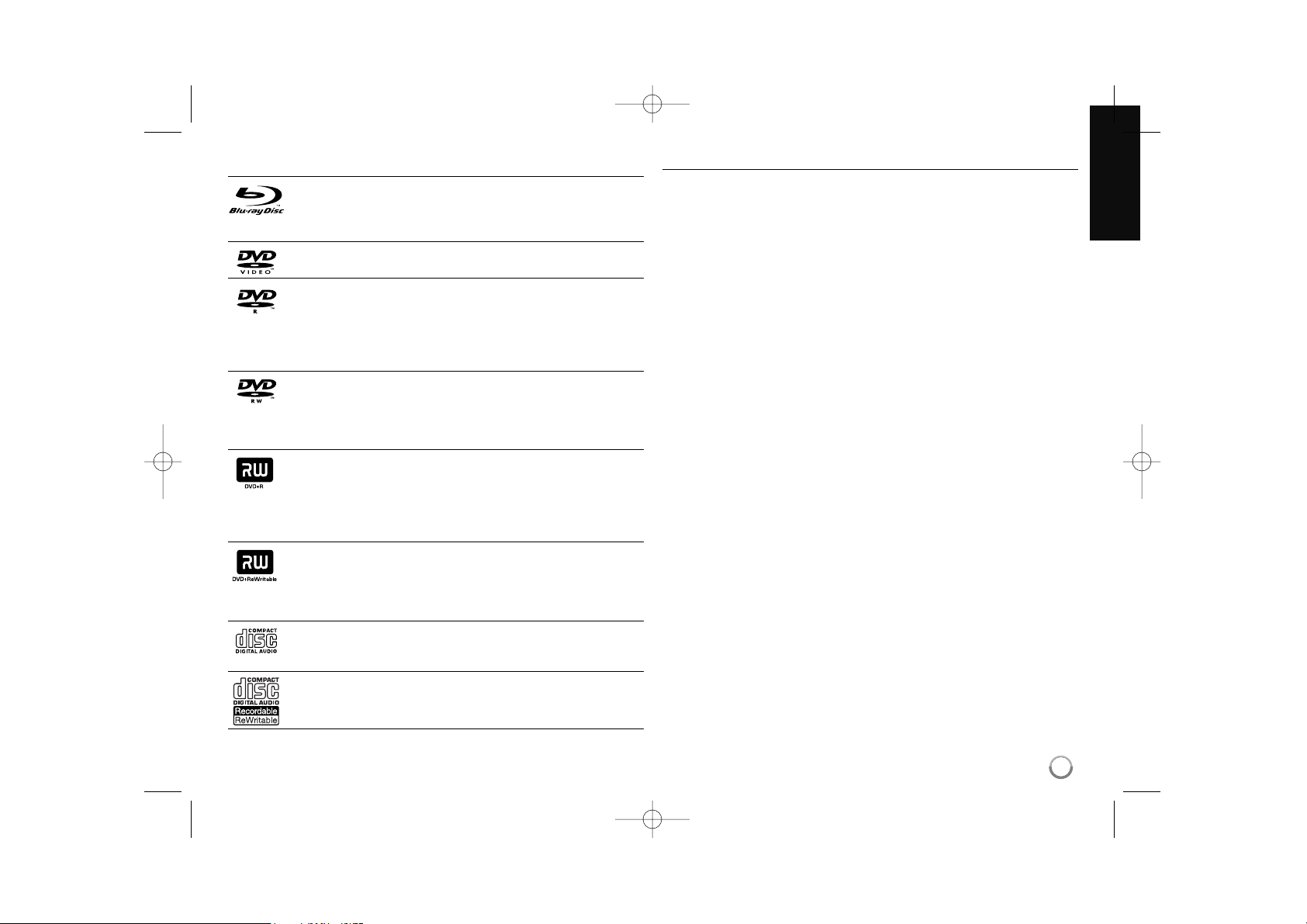
7
Playable Discs
Blu-ray Disc
- Discs such as movies that can be purchased or rented
- BD-R/RE discs that contain audio titles, DivX, MP3, WMA, or
Photo files.
DVD-VIDEO (8 cm / 12 cm disc)
Discs such as movies that can be purchased or rented
DVD-R (8 cm / 12 cm disc)
-Video mode and finalized only
- Supports the dual layer disc also
-AVCHD format
- DVD-R discs that contain audio titles, DivX, MP3, WMA, or
Photo files.
DVD-RW (8 cm / 12 cm disc)
- VR mode, Video mode and finalized only
-AVCHD format
- DVD-RW discs that contain audio titles, DivX, MP3, WMA, or
Photo files.
DVD+R (8 cm / 12 cm disc)
- Finalized disc only
- Supports the dual layer disc also
-AVCHD format
- DVD+R discs that contain audio titles, DivX, MP3, WMA, or
Photo files.
DVD+RW (8 cm / 12 cm disc)
-Video mode and finalized only
-AVCHD format
- DVD+RW discs that contain audio titles, DivX, MP3, WMA, or
Photo files.
Audio CD (8 cm / 12 cm disc)
Audio CDs or CD-Rs/CD-RWs in audio CD format that can be
purchased
CD-R/CD-RW (8 cm / 12 cm disc)
CD-R/CD-RW discs that contain audio titles, DivX, MP3, WMA, or
Photo files.
Notes on discs
Depending on the conditions of the recording equipment or the CD-R/RW (or
DVD±R/RW) disc itself, some CD-R/RW (or DVD±R/RW) discs cannot be
played on the unit.
Do not attach any seal or label to either side (the labeled side or the record-
ed side) of a disc.
Do not use irregularly shaped CDs (e.g., heart-shaped or octagonal). Doing
so may result in malfunctions.
Depending on the recording software & the finalization, some recorded discs
(CD-R/RW or DVD±R/RW) may not be playable.
DVD-R/RW, DVD+R/RW and CD-R/RW discs recorded using a personal
computer or a DVD or CD Unit may not play if the disc is damaged or dirty,
or if there is dirt or condensation on the Unit’s lens.
If you record a disc using a personal computer, even if it is recorded in a
compatible format, there are cases in which it may not play because of the
settings of the application software used to create the disc. (Check with the
software publisher for more detailed information.)
This unit requires discs and recordings to meet certain technical standards
in order to achieve optimal playback quality. Pre-recorded DVDs are automatically set to these standards. There are many different types of recordable disc formats (including CD-R containing MP3 or WMA files) and these
require certain pre-existing conditions (see above) to ensure compatible
playback.
Customers should note that permission is required in order to download
MP3 / WMA files and music from the Internet. Our company has no right to
grant such permission. Permission should always be sought from the copyright owner.
HR407M-P_BGBRLLK_ENG 8/9/04 4:49 AM Page 7
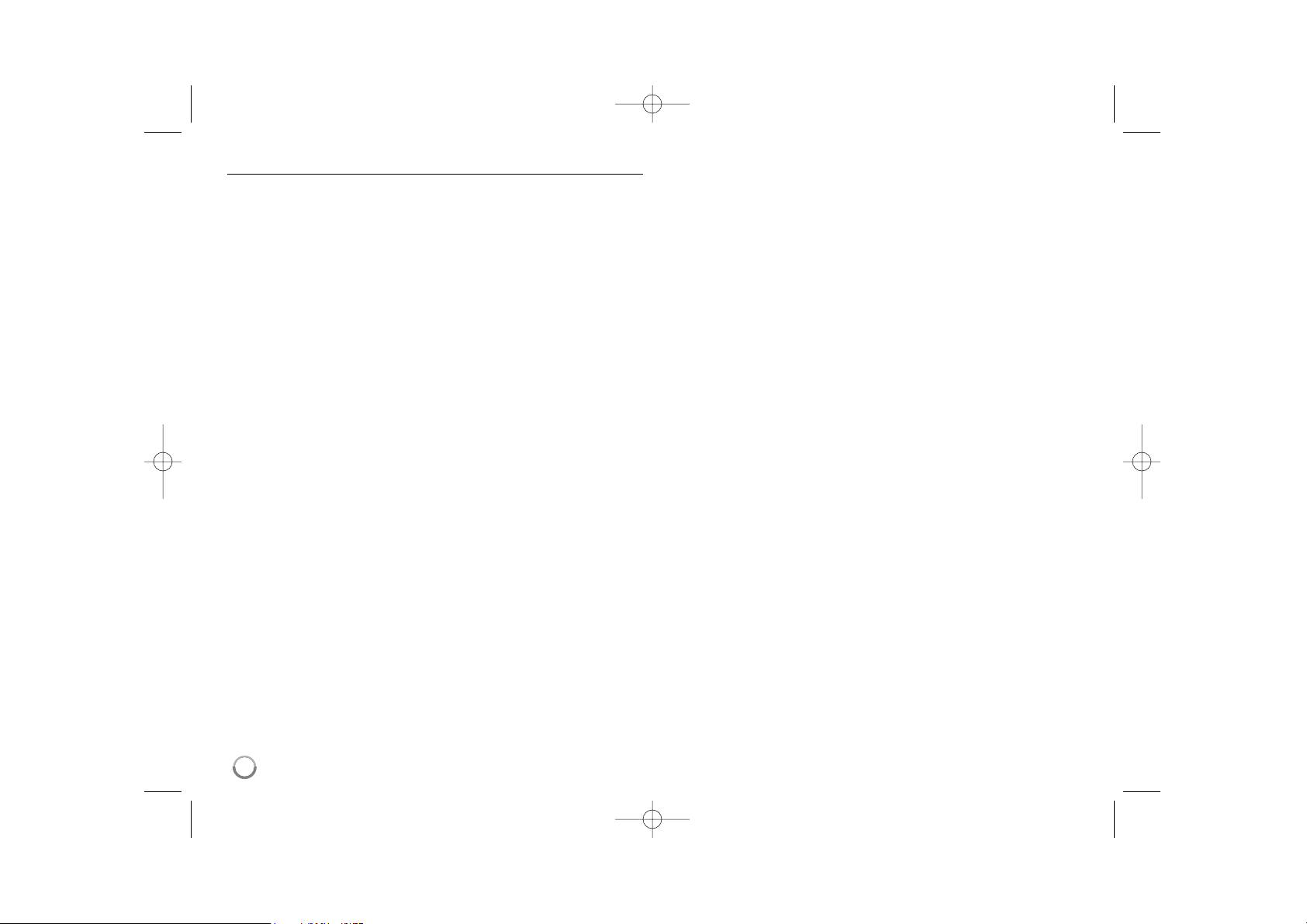
8
BD-ROM Disc Features
BD-ROM Discs can store 25 GB (single layer) or 50 GB (dual layer) on a
single sided disc - about 5 to 10 times the capacity of a DVD.
BD-ROM Discs also support the highest quality HD video available in the
industry (up to 1920 x 1080) - Large capacity means no compromise on
video quality. Furthermore, a BD-ROM disc has the same familiar size and
look as DVD.
The following BD-ROM disc features are disc dependent and will vary.
Appearance and navigation of features will also vary from disc to disc.
Not all discs will have the features described below.
BD-ROM, Hybrid disc have both BD-ROM and DVD (or CD) layers on
one side. On such discs, BD-ROM layer will be only played back in this
player.
Video highlights
The BD-ROM format for movie distribution supports three highly advanced
video codecs, including MPEG-2, MPEG4 AVC (H.264), and SMPTE VC1.
HD video resolutions are also available:
1920 x 1080 HD
1280 x 720 HD
Graphic planes
Two individual, full HD resolution (1920x1080) graphic planes (layers) are
available, on top of the HD video layer. One plane is assigned to videorelated, frame accurate graphics (like subtitles), and the other plane is
assigned to interactive graphic elements, such as buttons or menus.
For both planes, various wipes, fades and scroll effects may be available.
For High-Definition Playback
To view high-definition contents from BD-ROM discs, an HDTV is required.
Some discs may require HDMI OUT for viewing of high-definition contents.
Ability to view high-definition contents in BD-ROM discs may be limited
depending on the resolution of your TV.
Menu sounds
When you highlight or select a menu option, sounds can be heard such as
button clicks or a voice-over explaining the highlighted menu choice.
Multi-page/PopUp Menus
With DVD-Video, playback is interrupted each time a new menu screen is
accessed. Due to BD-ROM disc’s ability to preload data from the disc without interrupting playback, a menu can consist of several pages.
You can browse through the menu pages or select different menu paths,
while the audio and video remain playing in the background.
Interactivity
Certain BD-ROM Discs may contain animated menus and/or trivia games.
User Browsable Slideshows
With BD-ROM Discs, you can browse through various still pictures while
the audio remains playing.
Subtitles
Depending on what is contained on the BD-ROM disc, you may be able to
select different font styles, sizes and colours for some subtitles. Subtitles
may also be animated, scrolled or faded in and out.
BD-J Interactive Capability
The BD-ROM format supports Java for interactive functions. “BD-J” offers
content providers almost unlimited functionality when creating interactive
BD-ROM titles.
BD-ROM Disc Compatibility
This player supports BD-ROM Profile 2.
• Discs supporting BD-Live (BD-ROM version 2 Profile 2) that allows interactive functions to be used when this unit is connected to the Internet in
addition to the BONUSVIEW function.
• Discs supporting BONUSVIEW (BD-ROM version 2 Profile 1 version
1.1/Final Standard Profile) that allows Virtual packages or Picture-inPicture functions to be used.
HR407M-P_BGBRLLK_ENG 8/9/04 4:49 AM Page 8
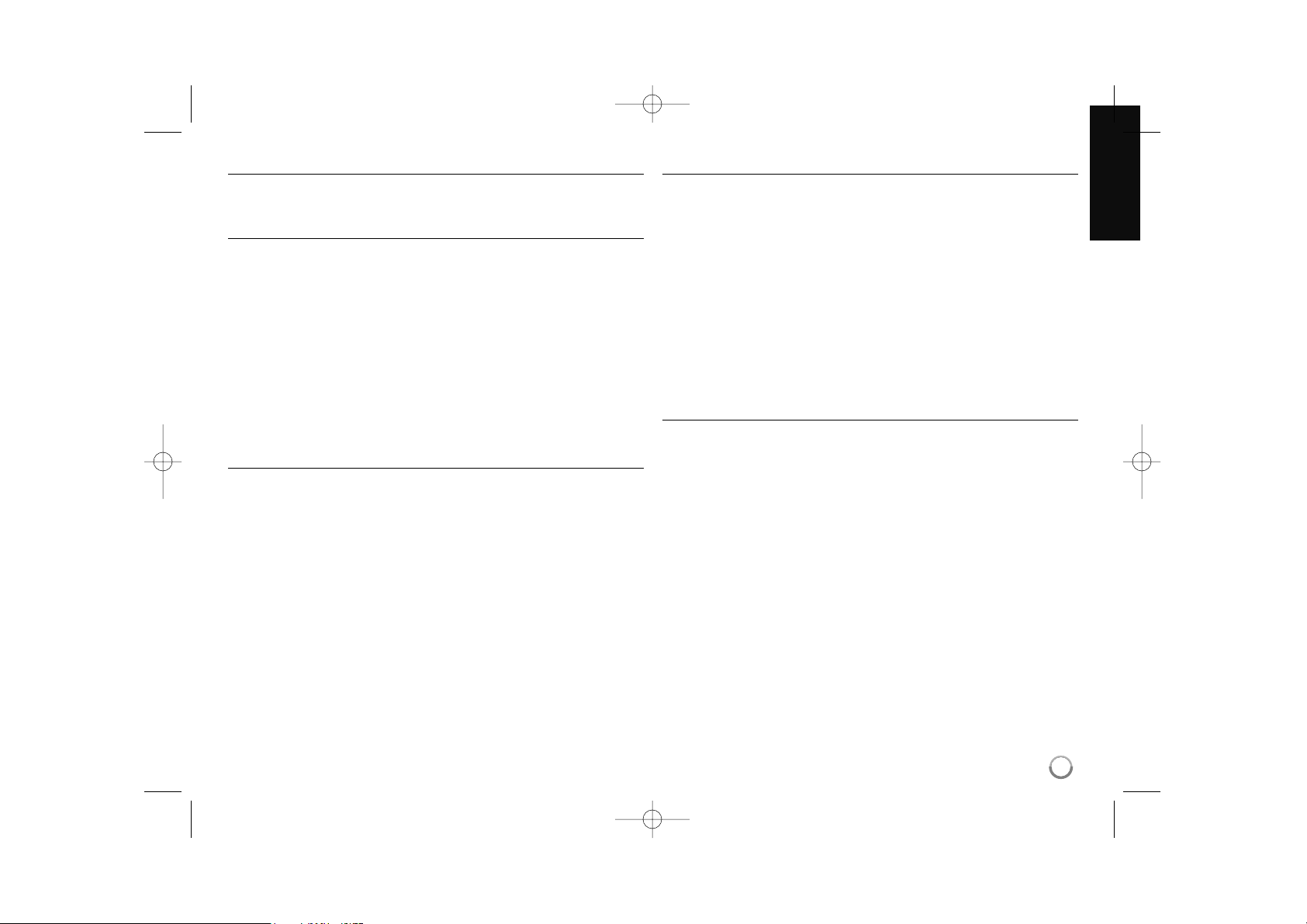
9
Regional Code
This unit has a regional code printed on the rear of the unit. This unit can play
only BD-ROM or DVD discs labeled same as the rear of the unit or “ALL”.
AVCHD (Advanced Video Codec High Definition)
• This player can playback AVCHD format discs. These discs are normally
recorded and used in camcorders.
• The AVCHD format is a high definition digital video camera format.
• The MPEG-4 AVC/H.264 format is capable of compressing images at
higher efficiency than that of the conventional image compressing
format.
• Some AVCHD discs use the “x.v.Colour” format.
• This player can playback AVCHD discs using “x.v.Colour” format.
• Some AVCHD format discs may not play, depending on the recording
condition.
•AVCHD format discs need to be finalized.
• “x.v.Colour” offers a wider colour range than normal DVD camcorder
discs.
Compatibility Notes
• Because BD-ROM is a new format, certain disc, digital connection and other
compatibility issues are possible. If you experience compatibility problems,
please contact an authorized Customer Service Centre.
• Viewing high-definition content and up-converting standard DVD content may
require a HDMI-capable input or HDCP-capable DVI input on your display
device.
• Some BD-ROM and DVD discs may restrict the use of some operation
commands or features.
• Dolby TrueHD, Dolby Digital Plus and DTS-HD are supported with maximum
7.1 channels if you use HDMI connection for the audio output of the unit.
• You can use a USB Flash Drive that is used to store some disc related
information, including downloaded on-line content. The disc you are using will
control how long this information is retained.
Certain System Requirements
For high definition video playback:
• High definition display that has COMPONENT or HDMI input jacks.
• BD-ROM disc with high definition content.
• HDMI or HDCP capable DVI input on your display device is required for
some content (as specified by disc authors).
• For up-conversion of standard definition DVD, a HDMI or HDCP capable DVI
input on your display device is required for copy protected content.
For Dolby
®
Digital Plus, Dolby TrueHD and DTS-HD multi-channel audio play-
back:
• An amplifier/receiver with a built-in (Dolby Digital, Dolby Digital Plus, Dolby
TrueHD, DTS or DTS-HD) decoder.
• Main, center, surround speakers and subwoofer as necessary for chosen
format.
Important Notice for TV colour system
The colour system of this player differs according to currently playing
discs or video contents (YouTube, etc.).
For example, when the player plays back the disc recorded in the NTSC
colour system, the image is outputted as a NTSC signal.
Only the multi system colour TV can receive all signals outputted from the
player.
Notes:
• If you have a PAL colour system TV, you will see just distorted images
when using discs or video contents recorded in NTSC.
• The multi system colour TV changes the colour system automatically
according to input signals. In case that the colour system is not changed
automatically, turn it off and then on to see normal images on screen.
• Even if the disc and video contents (Youtube,etc.) recorded in NTSC
colour system are well displayed on your TV, these may not be recorded
correctly on your recorder.
HR407M-P_BGBRLLK_ENG 8/9/04 4:49 AM Page 9
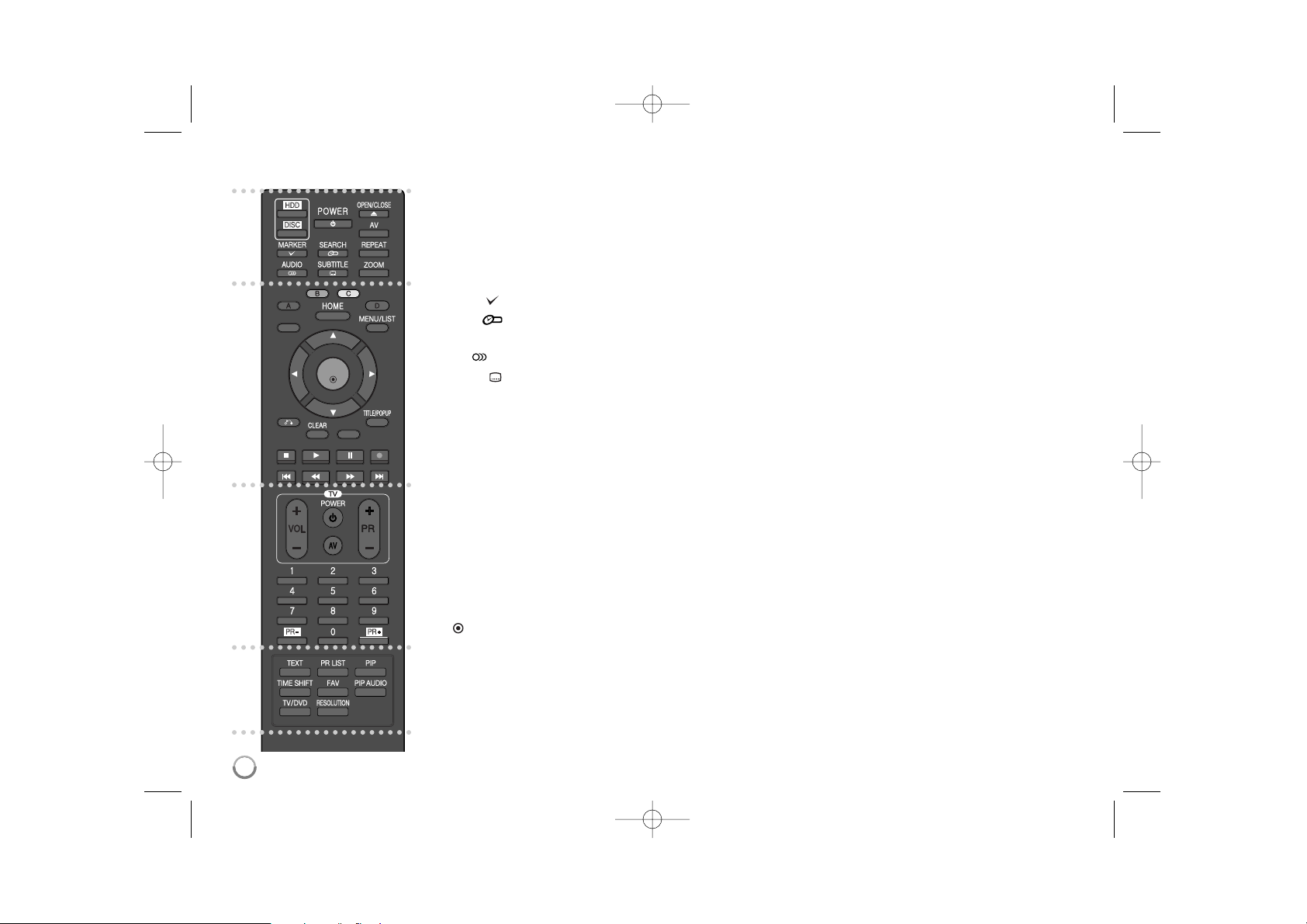
10
Remote control
a
HDD: Selects the unit’s mode to HDD.
DISC: Selects the unit’s mode to DISC.
POWER: Switches the unit ON or OFF.
OPEN/CLOSE
(Z): Opens and closes the disc tray.
AV: Changes the input source (Tuner, AV1-3).
MARKER ( ): Marks any point during playback.
SEARCH ( ): Displays or exits the search menu.
REPEAT: Repeats a desired section or sequence.
AUDIO ( ): Selects an audio language or audio channel.
SUBTITLE ( ): Selects a subtitle language.
ZOOM: Displays or exits the [ZOOM] menu.
b
Coloured (A, B, C, D) / buttons: Use to navigate BD-ROM
menus. They are also used for [MOVIE], [PHOTO] and
[MUSIC] menu or use when an EPG screen is displayed or
when tuned to a teletext program of a digital broadcast. The
function of each button will be described on-screen, and
changes depending on the screen being displayed.
GUIDE: Displays the EPG menu.
HOME: Accesses or removes the HOME menu.
MENU/LIST: Accesses menu on a DVD disc. Switches
between Title List-Playlist menu.
b / B / v / V (left/right/up/down):
Used to navigate on-screen displays.
OK ( ): Acknowledges menu selection or displays the program list.
BACK (O): Exits the menu or resumes playback.
The resume play function may work depending on the B
D-ROM disc.
CLEAR: Removes a mark on the search menu or a number
when setting the password.
INFO (i): Displays or exits On-Screen Display.
TITLE/POPUP: Displays the DVD title menu or
BD-ROM’s popup menu, if available.
x (STOP): Stops playback.
B (PLAY): Starts playback.
X (PAUSE): Pauses playback.
REC(z): Starts recording. Press repeatedly to set the
recording time.
m / M (SCAN): Searches backward or forward.
. / > (SKIP): Go to next or previous chapter/track/file.
c
TV Control Buttons: You can control the sound level, input
source, and power switch of your TV (see page 11).
0-9 numerical buttons: Select numbered options in a
menu.
PR - / PR+: Scans up or down through memorized channels.
d
TEXT: Switches between teletext mode and normal TV
viewing.
PR LIST: Displays the channel list.
PIP*: Switches on/off Secondary Video (Picture-in-picture)
(BD-ROM only).
TIME SHIFT: Activates pause live TV/playback (timeshift) for
a live TV program (only working in HDD mode).
FAV: Displays the favorite program list.
PIP AUDIO*: Switch on/off Secondary Audio (BD-ROM only).
TV/DVD: Press to switch between ‘TV mode’, in which you
get the picture and sound from the TV’s tuner, and ‘DISC
mode’, in which you get picture and sound from this unit.
RESOLUTION: Sets the output resolution for HDMI and
COMPONENT VIDEO OUT jacks.
* Depending on the disc type or the pre-recorded contents
of the BD-ROM disc, different functions may be executed
or there may be no response when pressing some buttons
(depending on media used).
a
b
c
d
HR407M-P_BGBRLLK_ENG 8/9/04 4:49 AM Page 10
GUIDE
BACK
OK
INFO
i
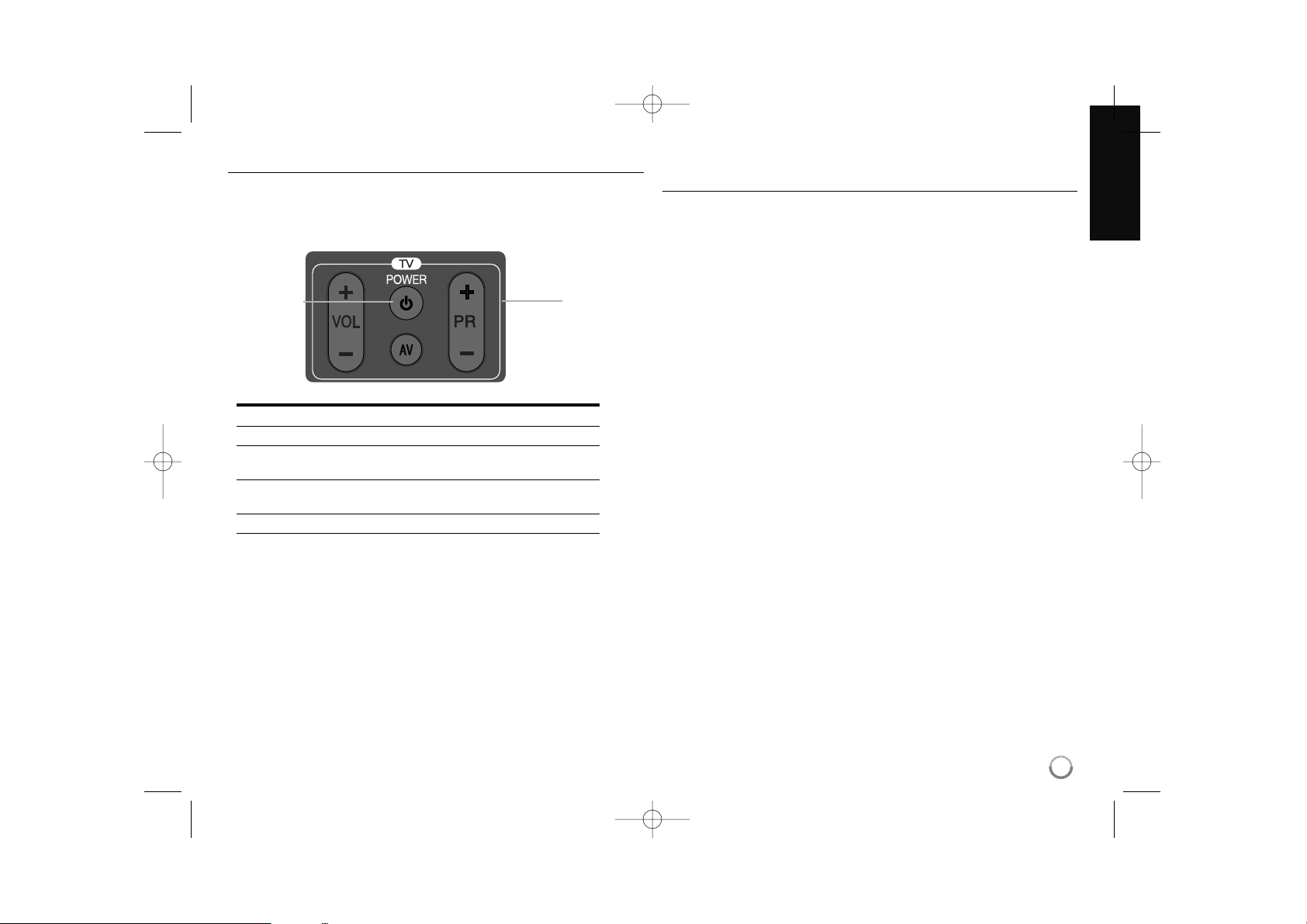
11
Controlling a TV with the Supplied Remote Control
You can control the volume, input source, and power state of your TV with
the supplied Remote Control.
You can control your TV using the buttons below.
By pressing You can
TV POWER Turn the TV on or off.
AV Switch the TV’s input source between the
TV and other input sources.
PR +/– Scan up or down through memorized
channels.
VOL +/– Adjust the volume of the TV.
Note:
Depending on the unit being connected, you may not be able to control
your TV using some of the buttons.
To programme the remote to control the TV using the
manufacturer code
If your TV is listed in the table on the next page, set the appropriate manufacturer code.
1 While holding down TV POWER button, press the number buttons to
select the manufacturer code for your TV (see page 59-61).
• If more than one code number is listed, try entering them one at a
time until you find the one that works with your TV.
2 Release TV POWER button.
Notes:
• Depending on your TV, some or all buttons may not function on the TV,
even after entering the correct manufacturer code.
• If you enter a new code number, the code number previously entered
will be erased.
• When you replace the batteries of the remote, the code number you
have set may be reset to the default setting. Set the appropriate code
number again.
TV Control
Buttons
TV POWER
HR407M-P_BGBRLLK_ENG 8/9/04 4:49 AM Page 11
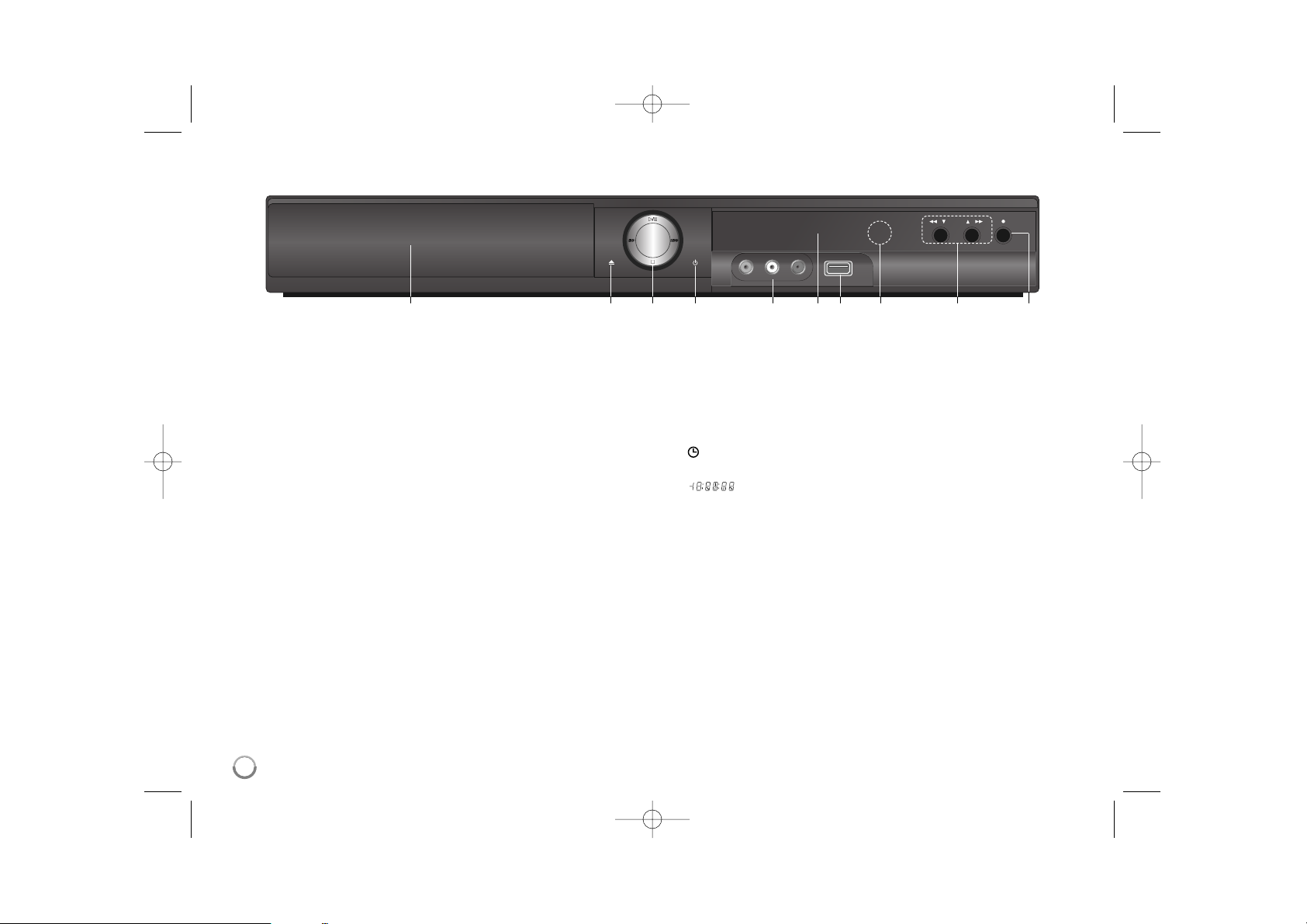
12
Front panel
(
(
(
(
PROG.
a Disc Tray
Insert a disc here.
b OPEN/CLOSE (Z)
Opens or closes the disc tray.
c B/X (PLAY / PAUSE)
Starts playback.
Pause playback or recording temporarily, press again to exit pause
mode.
BD: Selects the unit’s mode to DISC
HDD: Selects the unit’s mode to HDD
x (STOP)
Stops playback.
d11(POWER) Button
Switches the unit ON or OFF.
e AV IN 3 (VIDEO IN/AUDIO IN (Left/Right))
Connect the audio/video output of an external source (Audio system,
TV/ Monitor, VCR, Camcorder, etc.).
f Display window
Shows the current status of the unit.
T/S: Indicates the timeshift mode.
REC: The unit is recording.
HDD: The unit is in HDD mode.
DVD: The unit is in DVD mode.
: Indicates when the unit is in timer recording or a timer recording is
programmed.
: Indicates clock, total playing time, elapsed time, title num-
ber, chapter/track number, channel, etc.
g USB Port
Connect a USB Flash Drive.
h Remote Sensor
Point the remote control here.
i
m / M (SCAN)
Searches backward or forward.
PROG. (V / v)
Scans down or up through memorized channels.
j z (REC)
Starts recording.
Press repeatedly to set the recording time
abcdefghij
HR407M-P_BGBRLLK_ENG 8/9/04 4:49 AM Page 12
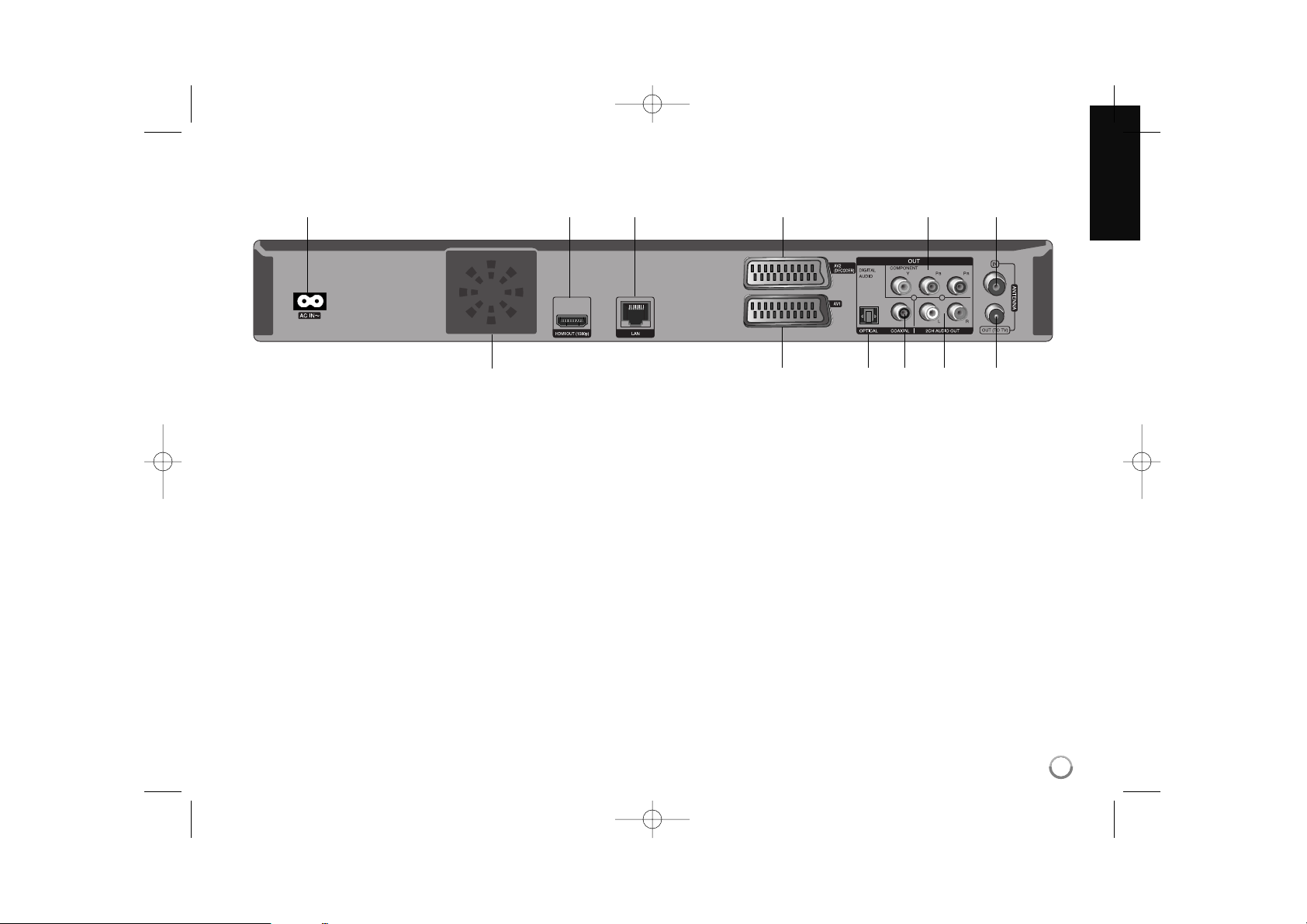
13
a AC IN connector
Connect the supplied power cord.
b HDMI OUT (1080p)
Connect to TV with HDMI inputs. (Interface for digital audio and video)
c LAN port
Connect a network with an always-on broadband connection.
d AV2 (DECODER) (SCART JACK)
Connect the audio/video output of an external source (Pay-TV
decoder, Set Top Box, VCR, etc.).
e COMPONENT VIDEO OUT (Y PB PR)
Connect to a TV with Y Pb Pr inputs.
f ANTENNA IN
Connect the aerial to this terminal.
g Cooling fan
h AV 1 (SCART JACK)
Connect to a TV with SCART jack.
i DIGITAL AUDIO OUT (OPTICAL)
Connect to digital (optical) audio equipment.
j DIGITAL AUDIO OUT (COAXIAL)
Connect to digital (coaxial) audio equipment.
k 2CH AUDIO OUT (Left/Right)
Connect to a TV with 2 channel audio inputs.
l ANTENNA OUT (TO TV)
Passes the signal from the ANTENNA IN jack to your TV/monitor
Rear panel
ghijkl
abcdef
HR407M-P_BGBRLLK_ENG 8/9/04 4:49 AM Page 13
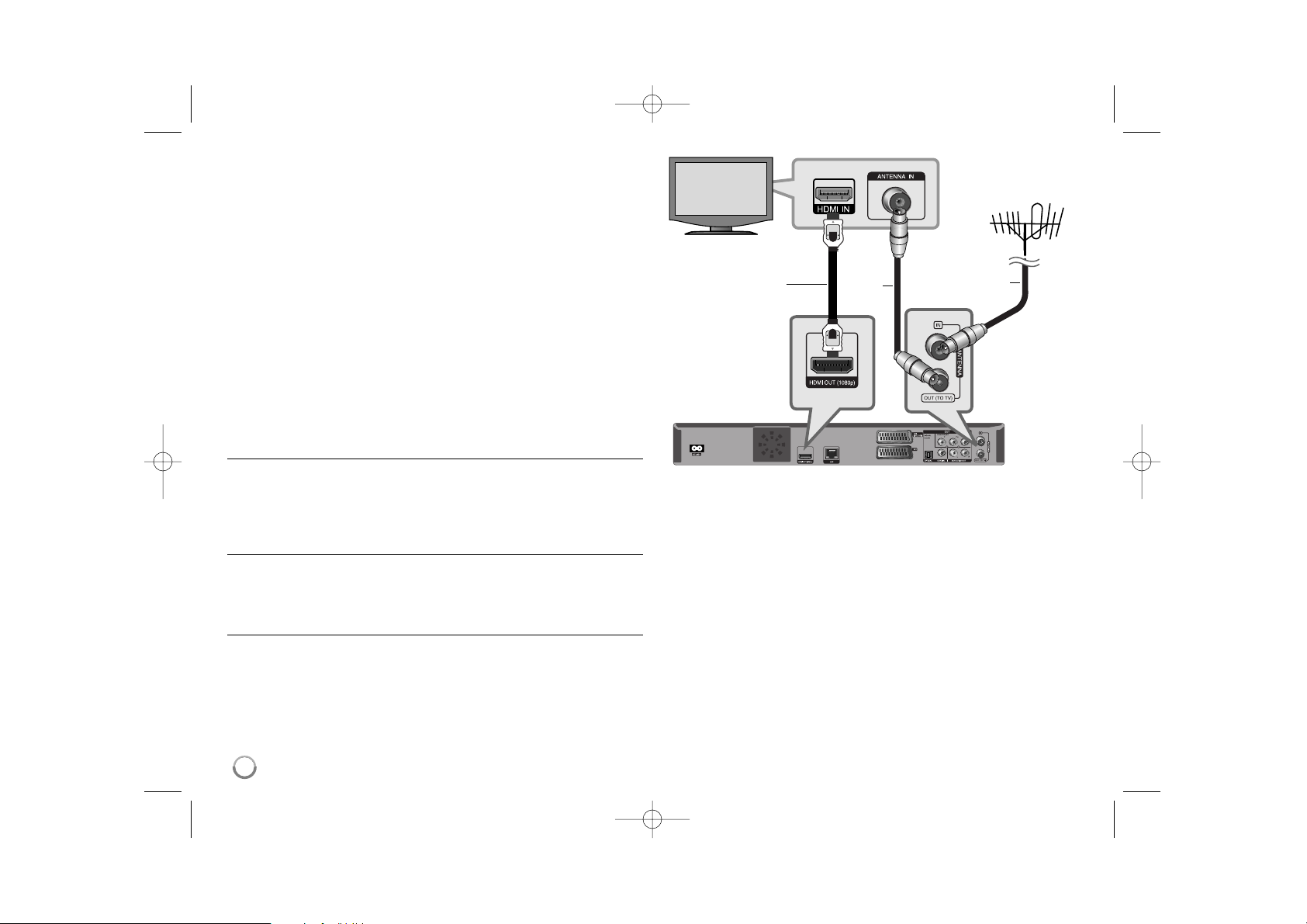
Connections to Your TV
Make one of the following connections, depending on the capabilities of
your existing equipment.
Tip:
• Depending on your TV and other equipment you wish to connect, there
are various ways you could connect the player. Use only one of the connections described below.
• Please refer to the manuals of your TV, Stereo System or other devices
as necessary to make the best connections.
Cautions:
• Make sure the player is connected directly to the TV. Tune the TV to the
correct video input channel.
• Do not connect the player’s AUDIO OUT jack to the phono in jack
(record player) of your audio system.
• Do not connect your player via your VCR. The image could be distorted
by the copy protection system.
Antenna connection
Connect the Terrestrial TV antenna (A) to the ANTENNA IN jack on the
unit. If you want to use an indoor antenna, use one with a signal amplifier
rated at 5V, 100mA and set [Antenna Feed 5V] to [ON] in the setup menu
(See page 28).
Antenna connection to your TV
Connect one end of the RF cable (R) to ANTENNA OUT(TO TV) jack on
the unit and other end to ANTENNA IN jack on your TV. Passes the signal
from the ANTENNA IN jack to your TV/monitor.
HDMI Connection
If you have a HDMI TV or monitor, you can connect it to this unit using a
HDMI cable (H). Connect the HDMI jack on the player to the HDMI jack on
a HDMI compatible TV or monitor. Set the TV’s source to HDMI (refer to
TV’s Owner’s manual).
Notes:
•You must select a HDMI audio output and a maximum sampling
frequency that your TV accepts using [HDMI] and [Sampling Freq.]
options on the [Setup] menu (see page 41).
• If a connected HDMI device does not accept the audio output of the unit,
the HDMI device’s audio sound may be distorted or may not output.
Tips:
• When you use HDMI connection, you can change the resolution for the
HDMI output. (Refer to “Resolution Setting” on page 20-21.)
• Select the type of video output from the HDMI OUT jack using
[HDMI Color Setting] option on the [Setup] menu (see page 39-40).
14
R
A
H
Antenna
(Digital and/or Analog)
TV
(Not supplied)
Rear of this unit
HR407M-P_BGBRLLK_ENG 8/9/04 4:49 AM Page 14
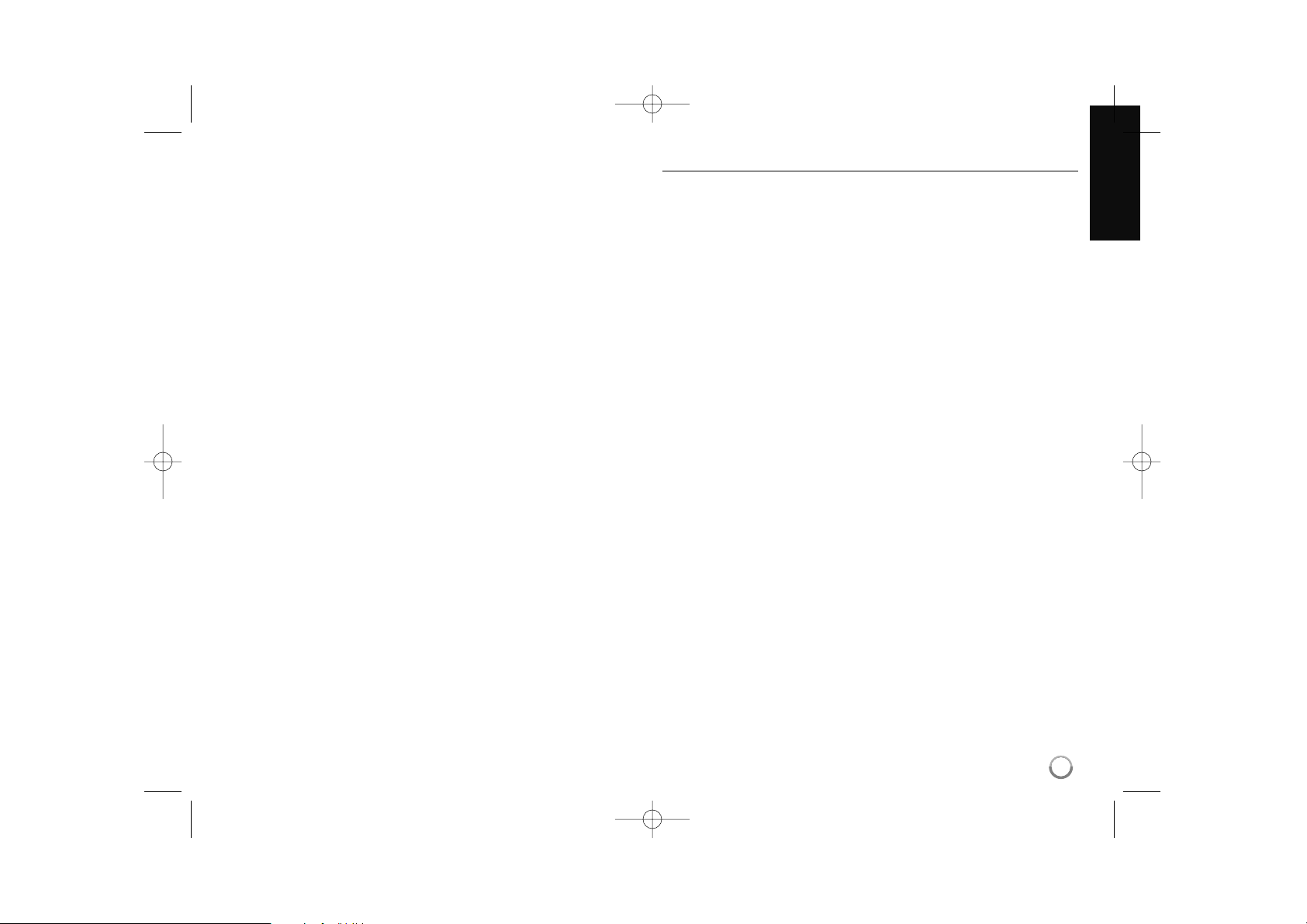
Cautions:
• Changing the resolution when the connection has already been established may result in malfunctions. To solve the problem, turn off the player and then turn it on again.
• When the HDMI connection with HDCP is not verified, TV screen is
changed to black screen. In this case, check the HDMI connection, or
disconnect the HDMI cable.
• If there is noise or lines on the screen, please check the HDMI cable
(length is generally limited to 4.5m).
Additional Information for HDMI
• When you connect a HDMI or DVI compatible device make sure of the
following:
-Try switching off the HDMI/DVI device and this player. Next, switch on
the HDMI/DVI device and leave it for around 30 seconds, then switch
on this player.
- The connected device’s video input is set correctly for this unit.
- The connected device is compatible with 720x576p, 1280x720p,
1920x1080i or 1920x1080p video input.
• Not all HDCP-compatible HDMI or DVI devices will work with this player.
- The picture will not be displayed properly with non-HDCP device.
- This player does not playback and TV screen is changed to black
screen.
General about connection
Picture and sound
Digital TV is a transmission technology that replaces the traditional analogue
technique.
This means that several TV channels, radio channels and other digital services
can be transmitted on the same space as just one channel took up before. As a
consumer you get access to many more channels and services than before at
the same time as they are received with perfect picture and audio quality.
Coverage
Before buying this product it is anticipated that you have made sure that there
are digital transmissions covering your region.
Antenna / Signal source
Depending on the reception your unit may be connected to a simple indoor
antenna or to an existing outdoor antenna system. If you live in a flat you
should make sure that the digital terrestrial signals are distributed to your wall
antenna outlet. If you have your own antenna system you must make sure that
it is equipped with antennas, filter and/or amplifier that can handle those frequencies that the digital channels are transmitted on.
Cable-TV
Please observe that this unit is not designed for the reception of regular digital
cable-TV signals (QAM-signal). Despite this, operators of smaller cable networks may have chosen to distribute the digital terrestrial signals (COFDM-signal) in the network. In this case this unit may well be used.
Check with your landlord if you are insecure about what type of TV-signal that is
provided in the wall antenna outlet.
15
HR407M-P_BGBRLLK_ENG 8/9/04 4:49 AM Page 15

16
SCART connection
Connect one end of the scart cable into the AV1 SCART jack (S) on the
unit and other end to the corresponding in jack on your TV. You can get
Audio and Video signals together with this connection.
Component Video Connection
Connect the COMPONENT VIDEO OUT jacks (C) on the player to the
corresponding input jacks on the TV using Y PB PR cables.
Connect the left and right AUDIO OUT jacks (A) of the player to the audio
left and right IN jacks on the TV using the audio cables.
Tip:
When you use COMPONENT VIDEO OUT connection, you can change
the resolution for the output. (Refer to “Resolution setting” on page 20-21.)
Rear of this unit
TV
Rear of this unit
TV
HR407M-P_BGBRLLK_ENG 8/9/04 4:49 AM Page 16
S
A
C
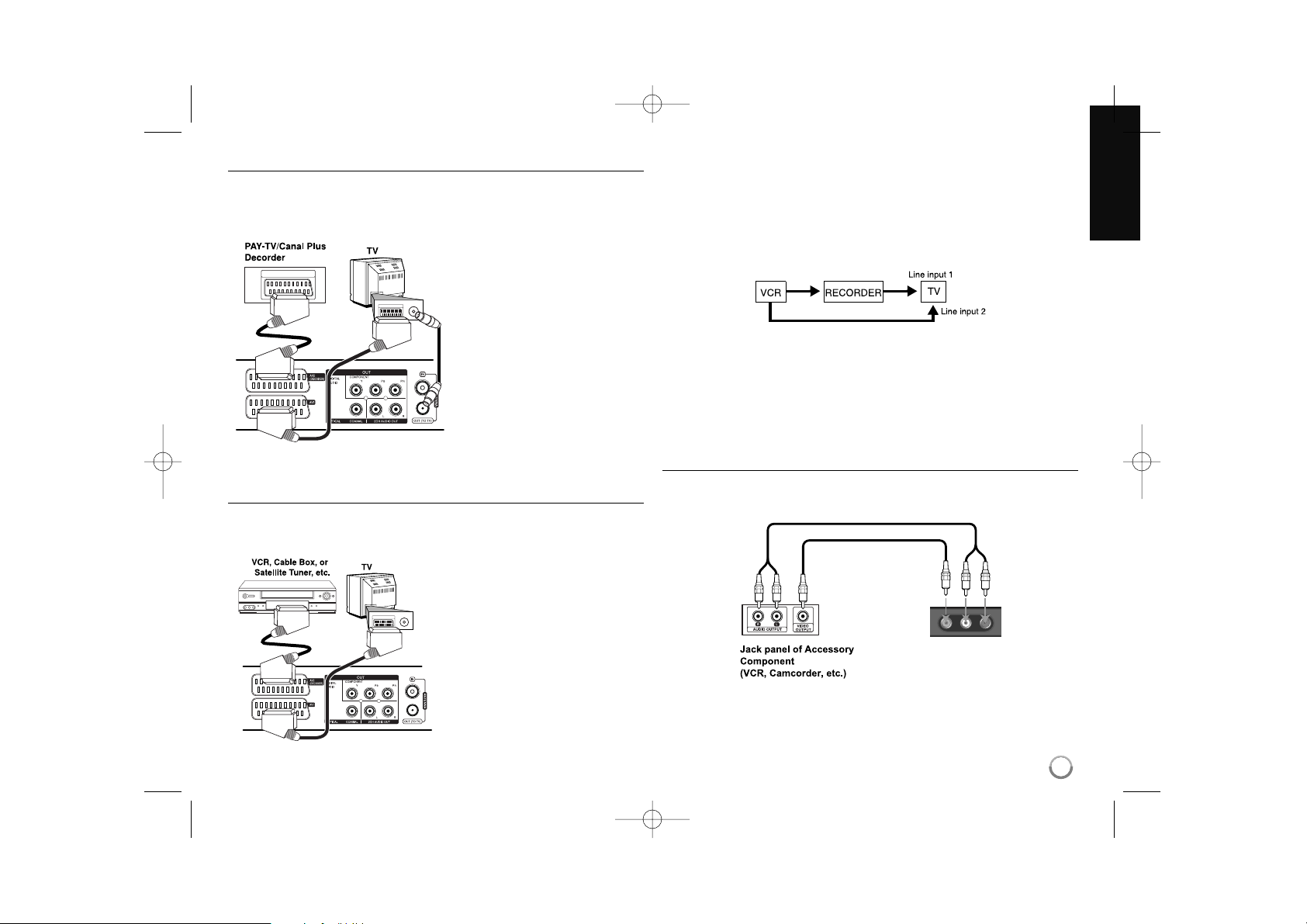
17
Connecting a PAY-TV/Canal Plus Decoder
You can watch or record PAY-TV/Canal Plus programmes if you connect a
decoder (not supplied) to the unit. Disconnect the unit’s mains lead from the
mains when connecting the decoder. You do not need to turn on the unit to view
the signals from the connected tuner on your TV.
To watch or record PAY-TV/Canal
Plus programmes, set [AV2
Connection] option to [Decoder]
(see page 28) and set the program’s [CANAL] option to [On] on
the Setup menu (page 25).
If you disconnect the unit’s mains
lead, you will not be able to view
the signals from the connected
decoder.
Connecting to the AV2 DECODER jack
Connect a VCR or similar recording device to the AV2 DECODER jack of this
unit. You do not need to turn on the unit to view the signals from the connected
tuner on your TV.
To watch or record the source from
AV2 DECODER jack, set [AV2
Connection] option to [Others] (see
page 28) and set [AV2 Recording]
option to [Auto], [CVBS], [RGB] or [SVideo] as required (see page 29).
Pictures containing copy protection signals that prohibit any copying cannot
be recorded.
If you pass the unit signals via the VCR, you may not receive a clear image
on your TV screen.
Be sure to connect your VCR to the unit and your TV in the order shown
below. To watch video tapes, watch the tapes through a second line input on
your TV.
When you record to a VCR from this unit, do not switch the input source to
TV by pressing the TV/DVD button on the remote.
If you are using a B Sky B tuner, be sure to connect the tuner’s VCR SCART
jack to the AV2 DECODER jack.
If you disconnect the unit’s mains lead, you will not be able to view the sig-
nals from the connected VCR or tuner.
Connecting to the AV IN 3 Jacks
Connect the input jacks (AV IN 3) on the unit to the audio/video out jacks on
your accessory component using audio/video cables.
Rear of this unit
Rear of this unit
Front of this unit
HR407M-P_BGBRLLK_ENG 8/9/04 4:49 AM Page 17
SCART AV
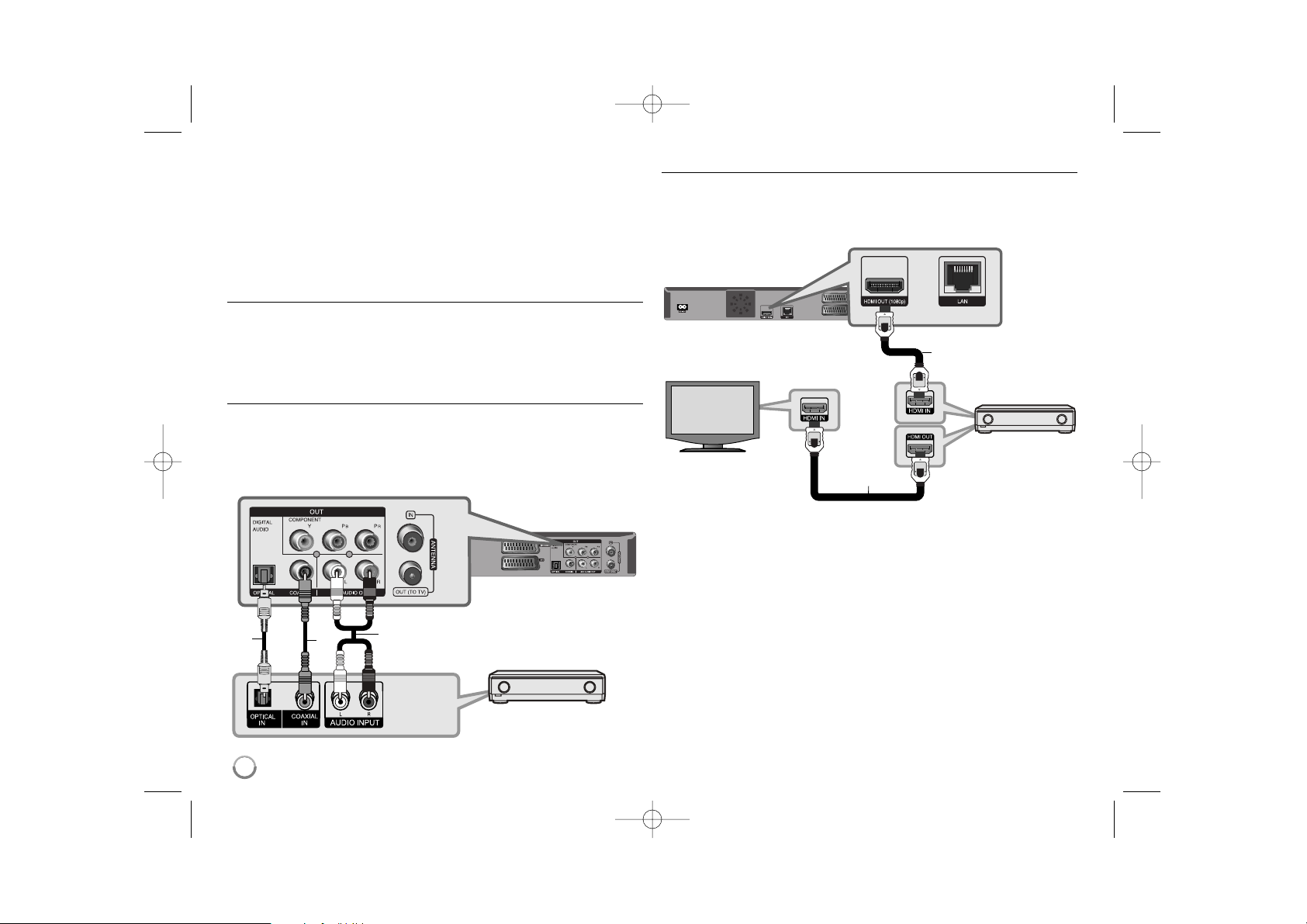
18
Connecting to an Amplifier
Make one of the following connections, depending on the capabilities of
your existing equipment.
Note:
Since many factors affect the type of audio output, see “The unit’s Audio
Output Specifications” on page 19 for details.
Connecting to an Amplifier via 2 Channel Audio Output
Connect the Left and Right 2CH AUDIO OUT jacks (A) on the player to the
audio left and right in jacks on your amplifier, receiver, or stereo system,
using audio cables.
Connecting to an Amplifier via Digital Audio Output
(Optical or Coaxial)
Connect the player’s DIGITAL AUDIO OUT (OPTICAL or COAXIAL) jack to
the corresponding in jack (OPTICAL O or COAXIAL X) on your amplifier.
Use an optional digital
(optical O or coaxial X) audio cable. You will need to activate the unit’s
digital output. (See “[AUDIO] Menu” on page 41.)
Connecting to an Amplifier via HDMI Output
Connect the unit HDMI OUT jack to the corresponding in jack on your
amplifier. Use a HDMI cable (H1). You will need to activate the player’s
digital output. (See “[AUDIO] Menu” on page 41.)
Digital Multi-channel sound
A digital multi-channel connection provides the best sound quality. For this
you need a multi-channel Audio/Video Receiver that supports one or more
of the audio formats supported by your player. Check the receiver manual
and the logos on the front of the receiver. (PCM Stereo, PCM Multi-Ch,
Dolby Digital, Dolby Digital Plus, Dolby TrueHD, DTS and/or DTS-HD)
Tip:
Connect the amplifier’s HDMI output jack to HDMI input jack on your TV
using a HDMI cable (H2) if your amplifier has HDMI output jack.
O
A
X
Rear of this unit
Amplifier/Receiver
Rear of this unit
Amplifier/Receiver
TV
HR407M-P_BGBRLLK_ENG 8/9/04 4:49 AM Page 18
H1
H2

19
Notes:
•You must select a digital audio output and a maximum sampling
frequency that your Amplifier (or AV receiver) accepts using [SPDIF],
[HDMI] and [Sampling Freq.] options on the [Setup] menu (see page
41).
•With digital audio connection (SPDIF or HDMI), Disc Menu button
sounds of BD-ROM may not be heard if the [SPDIF] or [HDMI] option is
set to [Primary Pass-Thru] or [DTS Re-encode].
• If the audio format of the digital output does not match the capabilities of
your receiver, the receiver will produce a strong, distorted sound or no
sound at all.
• Multi-channel Digital Surround Sound via digital connection can only be
obtained if your receiver is equipped with a Digital Multi-channel
decoder.
•To see the audio format of the current disc in the on-screen display,
press AUDIO.
Notes:
*1 The secondary and interactive audio may not be included in the output
bitstream if [SPDIF] or [HDMI] option is set to [Primary Pass-Thru].
(Except LPCM Codec : the output always include interactive and
secondary audio.)
*2 This player automatically selects the HDMI audio according to the
decoding capability of the connected HDMI device even though [HDMI]
option is set to [Primary Pass-Thru].
SPDIF (DIGITAL AUDIO OUT)
PCM DTS Primary
Source Stereo Re-encode *3Pass-Thru *
1
Dolby Digital PCM 2ch PCM 2ch DTS Dolby Digital
Dolby Digital Plus PCM 2ch PCM 2ch DTS Dolby Digital
Dolby TrueHD PCM 2ch PCM 2ch DTS Dolby Digital
DTS PCM 2ch PCM 2ch DTS DTS
DTS-HD PCM 2ch PCM 2ch DTS DTS
Linear PCM 2ch PCM 2ch PCM 2ch DTS PCM 2ch
Linear PCM 5.1ch PCM 2ch PCM 2ch DTS PCM 2ch
Linear PCM 7.1ch PCM 2ch PCM 2ch DTS PCM 2ch
Analog Output
Stereo
Jack/
Setting
HDMI OUT
PCM PCM DTS Primary
Source Stereo Multi-Ch Re-encode *3Pass-Thru *
1, *2
Dolby Digital PCM 2ch PCM 5.1ch DTS Dolby Digital
Dolby Digital Plus PCM 2ch PCM 7.1ch DTS Dolby Digital Plus
Dolby TrueHD PCM 2ch PCM 7.1ch DTS Dolby TrueHD
DTS PCM 2ch PCM 5.1ch DTS DTS
DTS-HD PCM 2ch PCM 5.1ch DTS DTS-HD
Linear PCM 2ch PCM 2ch PCM 2ch DTS PCM 2ch
Linear PCM 5.1ch PCM 2ch PCM 5.1ch DTS PCM 5.1ch
Linear PCM 7.1ch PCM 2ch PCM 7.1ch DTS PCM 7.1ch
Jack/
Setting
The unit’s Audio Output Specifications
HR407M-P_BGBRLLK_ENG 8/9/04 4:49 AM Page 19
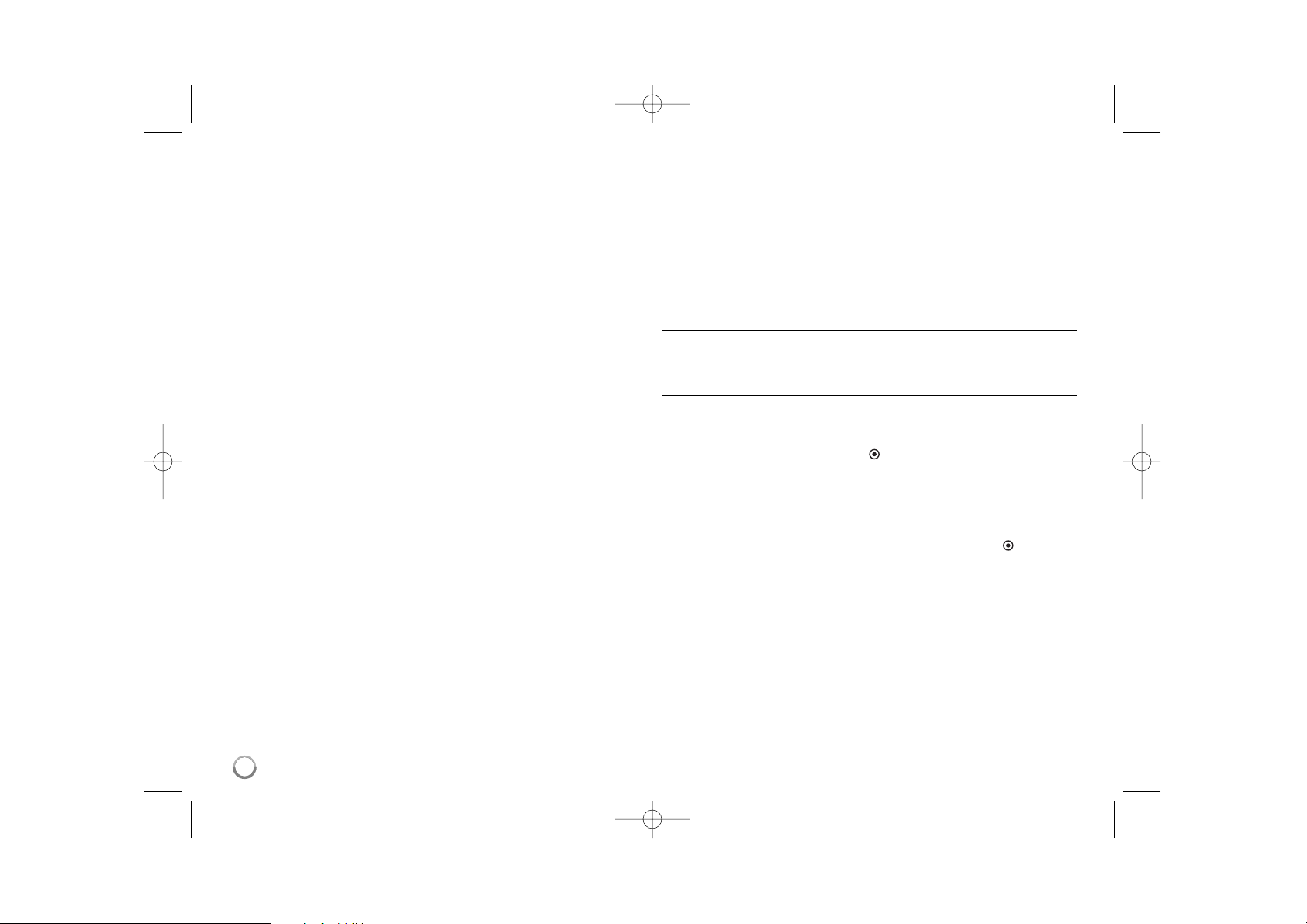
20
*3 If the [HDMI] or [SPDIF] option is set to [DTS re-encode], the audio
output is limited to 48 kHz and 5.1 Ch.
• The audio is outputted as PCM 48 kHz/16 bit for MP3/WMA file and
PCM 44.1kHz/16 bit for Audio CD while playback.
Resolution Setting
The player provides several output resolutions for HDMI OUT and
COMPONENT VIDEO OUT jacks.
You can change the resolution using [Setup] menu or pressing the
RESOLUTION button in stop mode.
Note:
Since several factors affect the resolution of video output, see “Video output according to the Resolution setting” on next page.
How to change the resolution using RESOLUTION button
Press RESOLUTION repeatedly in stop mode to change the resolution.
The display window will show you the current resolution.
How to change the resolution using the [Setup] menu
1 Press DISC.
2 Press HOME and the [Home Menu] appears.
3 Select the [Setup] and press OK ( ). The [Setup] menu appears.
4 Use v / V to select [DISPLAY] option then press B to move to the
second level.
5 Use v / V to select the [Resolution] option then press B to move to the
third level.
6 Use v / V to select the desired resolution then press OK ( ) to con-
firm your selection.
Note:
If you select a resolution that your HDMI TV does not accept or select the
1080p resolution with COMPONENT VIDEO OUT connection, the warning
message will appear and then ask you to keep the selected resolution
setting.
If you do not respond to the question for 10 seconds, the resolution will
automatically revert back to the previous resolution.
HR407M-P_BGBRLLK_ENG 8/9/04 4:49 AM Page 20
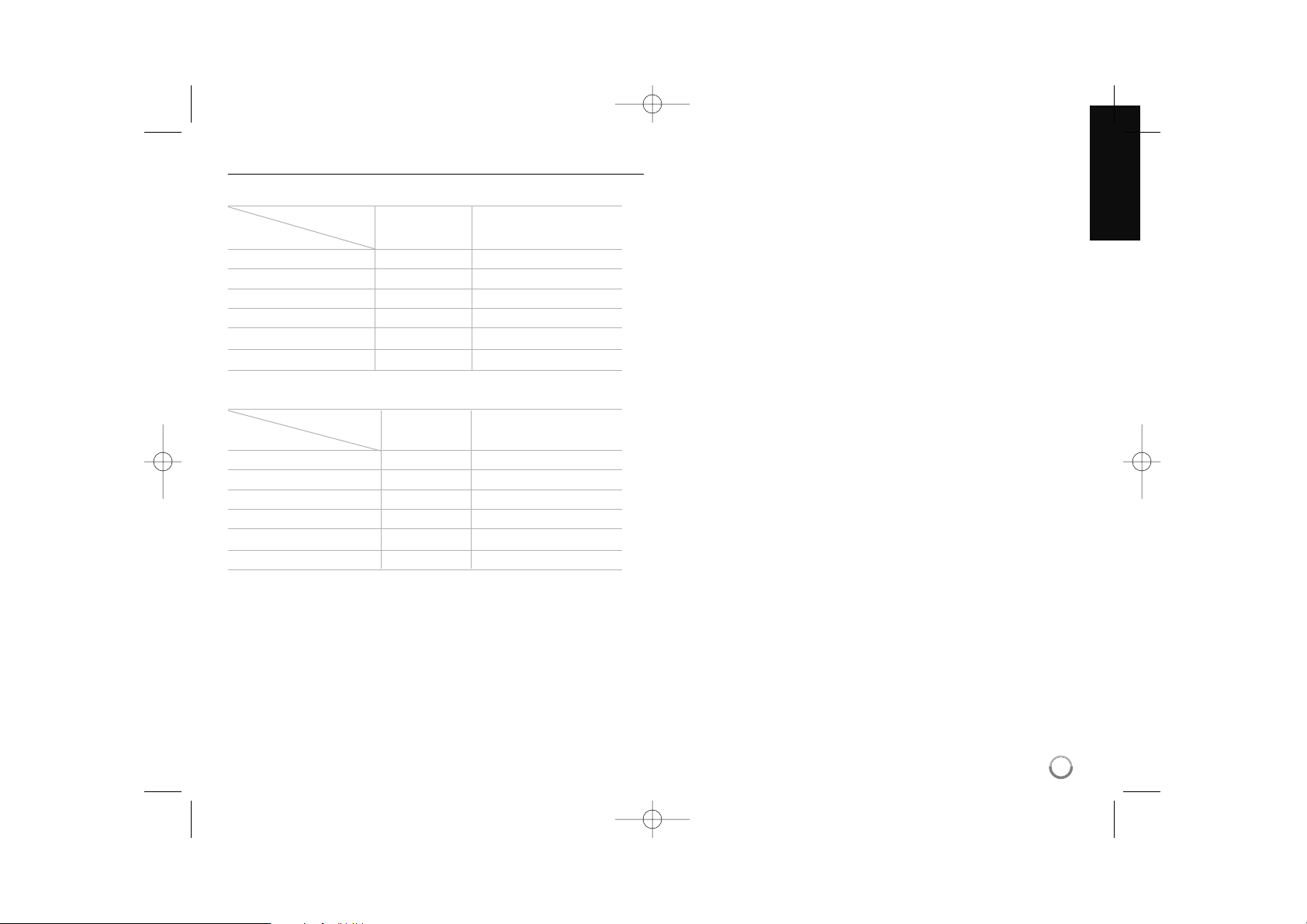
21
Available resolution according to the resolution setting
Notes:
• Depending on your display, some of the resolution settings may result in
the picture disappearing or an abnormal picture appearing. In this case,
press HOME then RESOLUTION repeatedly until the picture re-appear.
• This player supports simultaneous output of all video out jacks. The
resolution of the HDMI output will not be the same as the resolution
output on the component video output.
*
1
When the 1080p/24Hz video source is outputted via HDMI connection,
the SCART OUT and COMPONENT VIDEO OUT will not output any
video signal.
*
2
Even if the resolution is set to 1080p, non-copy protected BDs and
DVDs playback are outputted at 1080i resolution.
HDMI OUT connection
• If you select a resolution manually and then connect the HDMI jack to
TV and your TV does not accept it, the resolution setting is set to [Auto].
• The 1080p video output frame rate may be automatically set to either
24Hz or 50Hz depending both on the capability and preference of the
connected TV and based on the native video frame rate of the content
on the BD-ROM disc.
COMPONENT VIDEO OUT connection
• For the 720p, 1080i, 1080p resolution setting with protected media, real
output resolution of COMPONENT VIDEO OUT will be outputted at 576p
resolution.
• BD or DVD video stream could prevent up-scaling on analog output.
SCART OUT connection
The resolution of the SCART OUT jack is always outputted at 576i
resolution.
• When the non-copy protected media is playing back
SCART Output HDMI OUT COMPONENT VIDEO OUT
Resolution Setting
576i 576i 576i
576p 576p 576p
720p 720p 720p
1080i 1080i 1080i
1080p / 24Hz 1080p / 24Hz 1080p /50Hz *
1, *2
1080p / 50Hz 1080p / 50Hz 1080p / 50Hz *
2
• When the copy protected media is playing back
SCART Output HDMI OUT COMPONENT VIDEO OUT
Resolution Setting
576i 576i 576i
576p 576p 576p
720p 720p 576p
1080i 1080i 576p
1080p / 24Hz 1080p / 24Hz 576p *
1
1080p / 50Hz 1080p / 50Hz 576p
HR407M-P_BGBRLLK_ENG 8/9/04 4:49 AM Page 21
