LG HB965DX Owner's Manual
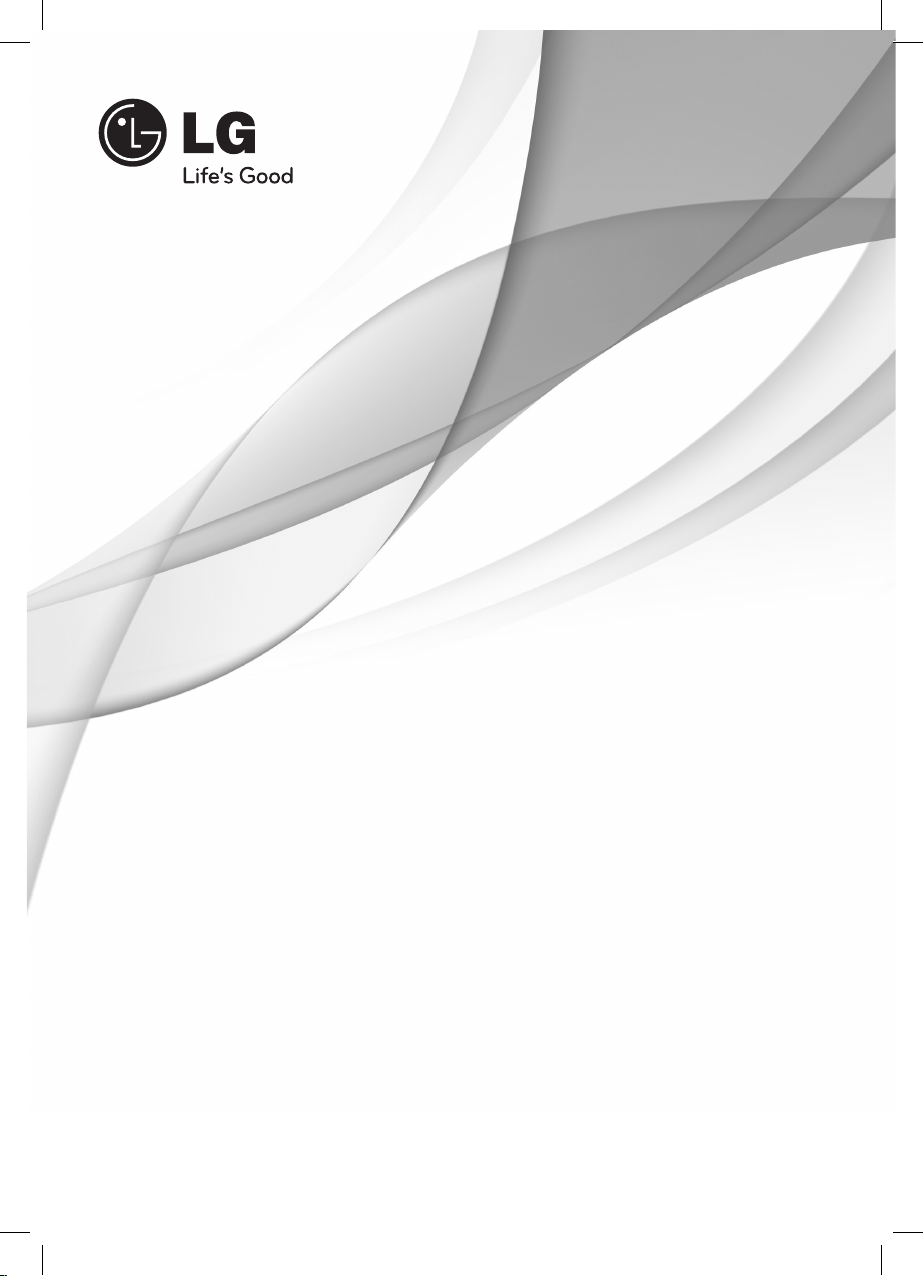
OWNER’S MANUAL
Network Blu-ray Disc™ /
DVD Home Cinema System
Please read this manual carefully before operating
your set and retain it for future reference.
FOR THE GUARANTEE TERMS & CONDITIONS,
PLEASE REFER TO INNER PAGE OF BACK COVER.
MODEL
HB965DX (HB965DX, SB95DX-F/W)
P/NO : MFL63740484
HB965DX-DD.BGBRLL_ENG_0484.indd 1HB965DX-DD.BGBRLL_ENG_0484.indd 1 2010.7.29 10:58:54 AM2010.7.29 10:58:54 AM

2 Safety Information
1
1
Safety Information
Safety Information
CAUTION
RISK OF ELECTRIC SHOCK
DO NOT OPEN
CAUTION: TO REDUCE THE RISK OF ELECTRIC
SHOCK DO NOT REMOVE COVER (OR BACK) NO
USER-SERVICEABLE PARTS INSIDE REFER SERVICING
TO QUALIFIED SERVICE PERSONNEL.
This lightning ash with arrowhead
symbol within an equilateral
triangle is intended to alert the
user to the presence of uninsulated
dangerous voltage within the
product’s enclosure that may be of
su cient magnitude to constitute
a risk of electric shock to persons.
The exclamation point within an
equilateral triangle is intended
to alert the user to the presence
of important operating and
maintenance (servicing)
instructions in the literature
accompanying the product.
Cautions and Warnings
WARNING: TO PREVENT FIRE OR ELECTRIC SHOCK
HAZARD, DO NOT EXPOSE THIS PRODUCT TO RAIN
OR MOISTURE.
WARNING: Do not install this equipment in a
con ned space such as a book case or similar unit.
CAUTION: Do not block any ventilation openings.
Install in accordance with the manufacturer’s
instructions.
Slots and openings in the cabinet are provided for
ventilation and to ensure reliable operation of the
product and to protect it from over heating. The
openings shall be never be blocked by placing
the product on a bed, sofa, rug or other similar
surface. This product shall not be placed in a builtin installation such as a bookcase or rack unless
proper ventilation is provided or the manufacturer’s
instruction has been adhered to.
CAUTION: This product employs a Laser System.
To ensure proper use of this product, please read
this owner’s manual carefully and retain it for future
reference. Shall the unit require maintenance,
contact an authorized service centre.
Use of controls, adjustments or the performance of
procedures other than those speci ed herein may
result in hazardous radiation exposure.
To prevent direct exposure to laser beam, do not try
to open the enclosure. Visible laser radiation when
open. DO NOT STARE INTO BEAM.
HB965DX-DD.BGBRLL_ENG_0484.indd 2HB965DX-DD.BGBRLL_ENG_0484.indd 2 2010.7.29 10:58:58 AM2010.7.29 10:58:58 AM
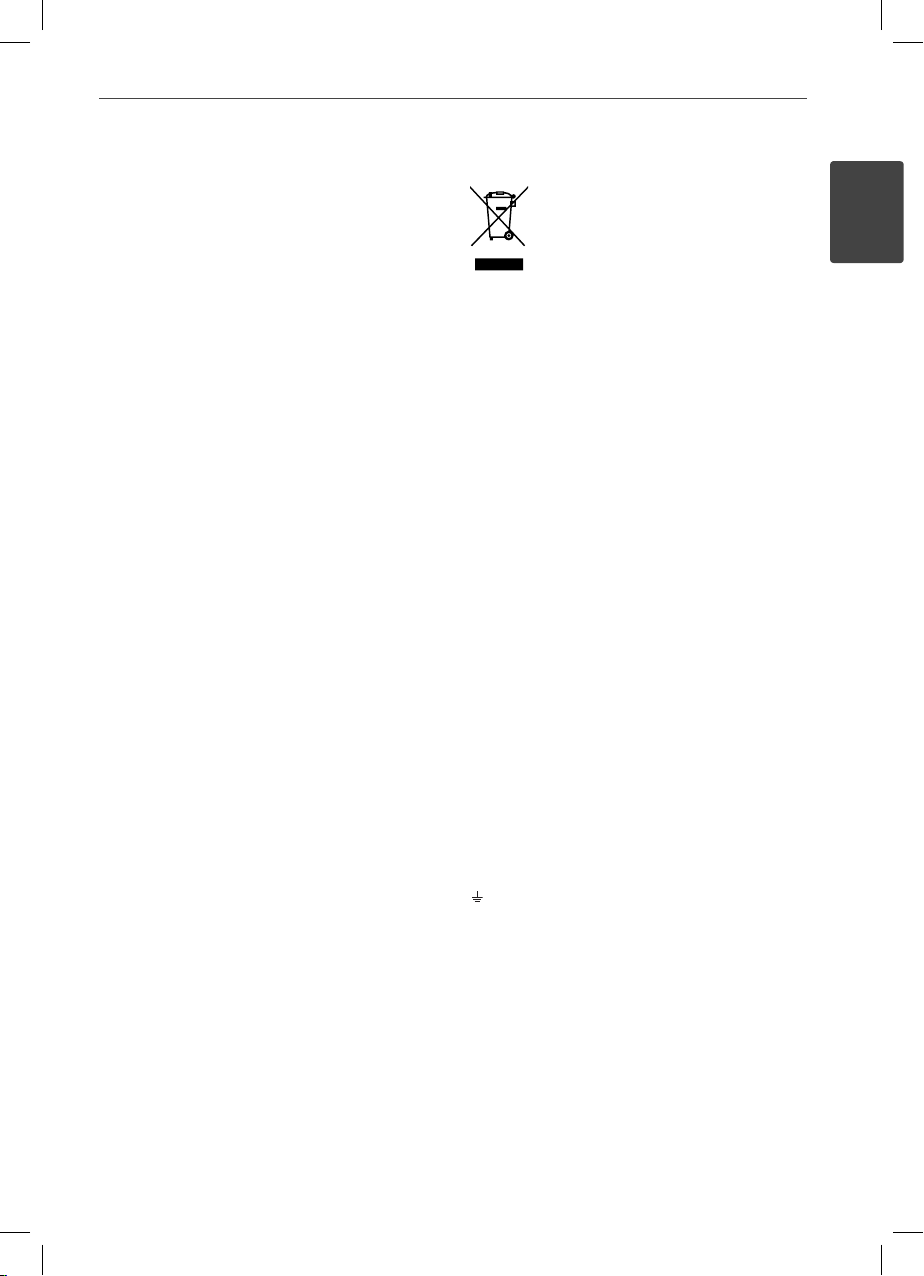
3Safety Information
CAUTION concerning the Power Cord
Most appliances recommend they be placed upon a
dedicated circuit;
That is, a single outlet circuit which powers only
that appliance and has no additional outlets or
branch circuits. Check the speci cation page of this
owner’s manual to be certain. Do not overload wall
outlets. Overloaded wall outlets, loose or damaged
wall outlets, extension cords, frayed power cords, or
damaged or cracked wire insulation are dangerous.
Any of these conditions could result in electric
shock or re. Periodically examine the cord of your
appliance, and if its appearance indicates damage
or deterioration, unplug it, discontinue use of the
appliance, and have the cord replaced with an exact
replacement part by an authorized service centre.
Protect the power cord from physical or mechanical
abuse, such as being twisted, kinked, pinched, closed
in a door, or walked upon. Pay particular attention
to plugs, wall outlets, and the point where the cord
exits the appliance. To disconnect power from the
mains, pull out the mains cord plug. When installing
the product, ensure that the plug is easily accessible.
This device is equipped with a portable battery or
accumulator.
Safety way to remove the battery or the battery
from the equipment: Remove the old battery
or battery pack, follow the steps in reverse order
than the assembly. To prevent contamination of
the environment and bring on possible threat
to human and animal health, the old battery or
the battery put it in the appropriate container at
designated collection points. Do not dispose of
batteries or battery together with other waste.
It is recommended that you use local, free
reimbursement systems batteries and accumulators.
The battery shall not be exposed to excessive heat
such as sunshine, re or the like.
CAUTION: The apparatus shall not be exposed to
water (dripping or splashing) and no objects lled
with liquids, such as vases, shall be placed on the
apparatus.
Disposal of your old appliance
1. When this crossed-out wheeled bin
symbol is attached to a product it means
the product is covered by the European
Directive 2002/96/EC.
2. All electrical and electronic products
shall be disposed of separately from the
municipal waste stream via designated
collection facilities appointed by the
government or the local authorities.
3. The correct disposal of your old
appliance will help prevent potential
negative consequences for the
environment and human health.
4. For more detailed information about
disposal of your old appliance, please
contact your city o ce, waste disposal
service or the shop where you
purchased the product.
POWER: This unit operates on a mains supply of
200-240V~, 50/60Hz.
WIRING: This unit is supplied with a BSI 1363
approved 13 amp mains plug, fused at 5 amp.
When replacing the fuse always use a 5 amp BS
1362, BSI or ASTA approved type. Never use this
plug with the fuse cover omitted.
To obtain a replacement fuse cover contact your
dealer. If the type of plug supplied is not suitable
for the mains sockets in your home, then the plug
should be removed and a suitable type fitted.
Please refer to the wiring instructions below:
WARNING: A mains plug removed from the mains
lead of this unit must be destroyed. A mains plug
with bared wires is hazardous if inserted in a mains
socket. Do not connect either wire to the earth pin,
marked with the letter E or with the earth symbol
or coloured green or green and yellow.
If any other plug is tted, use a 5 amp fuse, either in
the plug, or at the distribution board.
IMPORTANT: The wires in this mains lead are
coloured in accordance with the following codes:
- BLUE: NEUTRAL, BROWN: LIVE - As the colours
of the wires in the mains lead of this unit may not
correspond with the coloured marking identifying
the terminals in your plug, proceed as follows:
The wire which is coloured blue must be
connected to the terminal which is marked with
the letter N or coloured black. The wire which is
coloured brown must be connected to the terminal
which is marked with the letter L or coloured red.
1
Safety Information
HB965DX-DD.BGBRLL_ENG_0484.indd 3HB965DX-DD.BGBRLL_ENG_0484.indd 3 2010.7.29 10:58:59 AM2010.7.29 10:58:59 AM
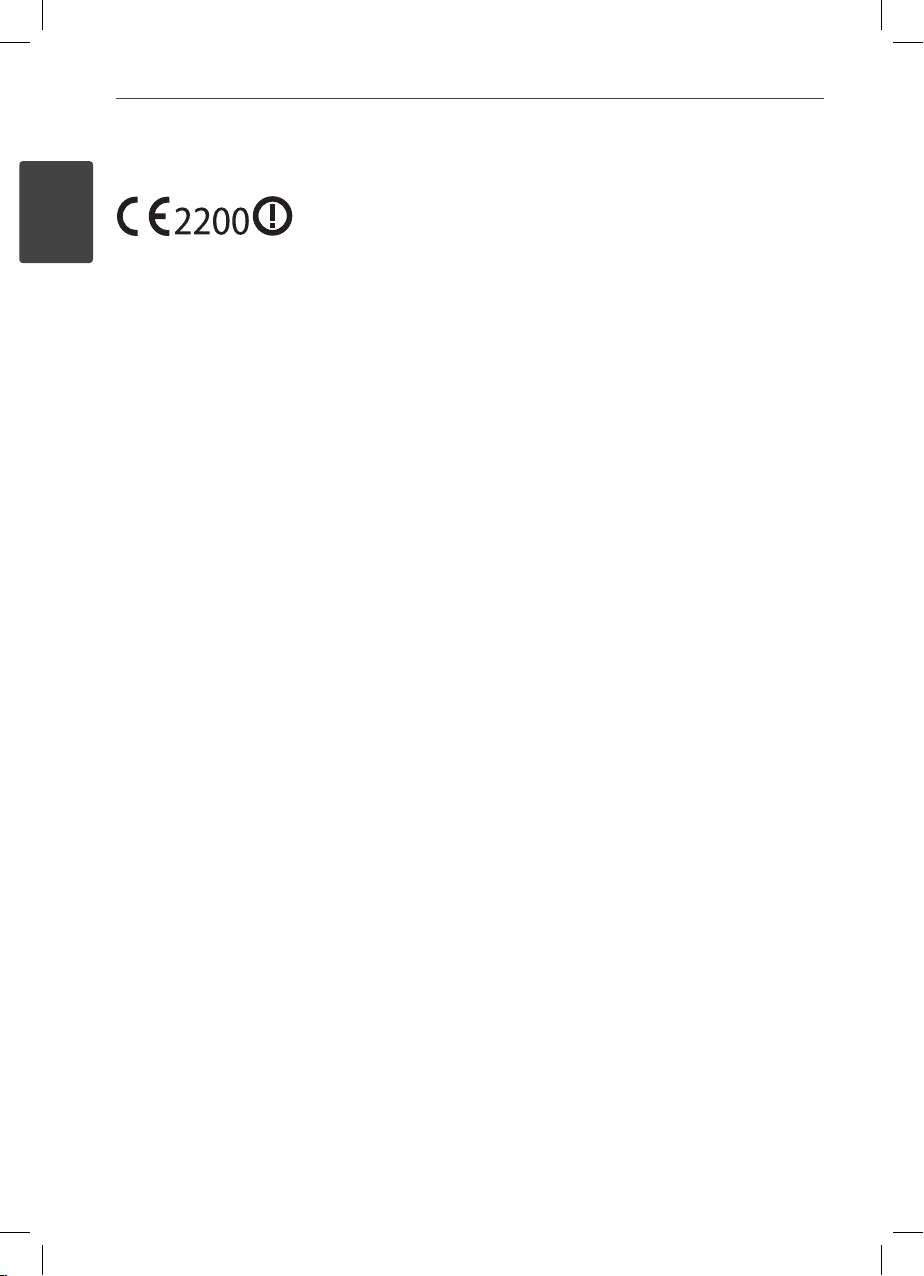
4 Safety Information
1
Safety Information
Europe Notice
LG Electronics hereby declares that this/these
product(s) is/are in compliance with the essential
requirements and other relevant provisions of
Directive 1999/5/EC, 2004/108/EC, 2006/95/EC and
2009/125/EC.
Please contact to the following address for obtaining
a copy of the DoC (Declaration of Conformity).
European representative :
LG Electronics Service Europe B.V.
Veluwezoom 15, 1327
AE Almere. The Netherlands
(Tel : +31-(0)36-547-8888)
Indoor Use Only
RF Radiation Exposure Statement
This equipment should be installed and operated
with minimum distance 20 cm between the radiator
and your body.
France Notice
Pour la France métropolitaine
2.400 - 2.4835 GHz (Canaux 1à 13) autorisé en usage
intérieur
2.400 - 2.454 GHz (canaux 1 à 7) autorisé en usage
extérieur
Pour la Guyane et la Réunion
2.400 - 2.4835 GHz (Canaux 1à 13) autorisé en usage
intérieur
2.420 - 2.4835 GHz (canaux 5 à 13) autorisé en usage
extérieur
Italy Notice
A general authorization is requested for outdoor use
in Italy.
The use of these equipments is regulated by:
1. D.L.gs 1.8.2003, n. 259, article 104 (activity subject
to general authorization) for outdoor use and
article 105 (free use) for indoor use, in both cases
for private use.
2. D.M. 28.5.03, for supply to public of RLAN access
to networks and telecom services.
L’uso degli apparati è regolamentato da:
1. D.L.gs 1.8.2003, n. 259, articoli 104 (attività
soggette ad autorizzazione generale) se utilizzati
al di fuori del proprio fondo e 105 (libero uso) se
utilizzati entro il proprio
fondo, in entrambi i casi per uso private.
2. D.M. 28.5.03, per la fornitura al pubblico
dell’accesso R-LAN alle reti e ai servizi di
telecomunicazioni.
Brazil Notice
Este equipamento opera em caráter secundário, isto
é, não tem direito a proteção contra interferência
prejudicial, mesmo de estações do mesmo tipo, e
não pode causar interferência a sistemas operando
em caráter primário.
Latvia Notice
A license is required for outdoor use for operation in
2.4 GHz band.
HB965DX-DD.BGBRLL_ENG_0484.indd 4HB965DX-DD.BGBRLL_ENG_0484.indd 4 2010.7.29 10:58:59 AM2010.7.29 10:58:59 AM

5Safety Information
Notes on Copyrights
Because AACS (Advanced Access Content System)
•
is approved as content protection system for BD
format, similar to use of CSS (Content Scramble
System) for DVD format, certain restrictions are
imposed on playback, analogue signal output,
etc., of AACS protected contents. The operation of
this product and restrictions on this product may
vary depending on your time of purchase as those
restrictions may be adopted and/or changed by
AACS after the production of this product.
Furthermore, BD-ROM Mark and BD+ are
•
additionally used as content protection systems
for BD format, which imposes certain restrictions
including playback restrictions for BD-ROM
Mark and/or BD+ protected contents. To obtain
additional information on AACS, BD-ROM Mark,
BD+, or this product, please contact an authorized
Customer Service Centre.
Many BD-ROM/DVD discs are encoded with
•
copy protection. Because of this, you should only
connect your player directly to your TV, not to a
VCR. Connecting to a VCR results in a distorted
picture from copy-protected discs.
This product incorporates copyright protection
•
technology that is protected by U.S. patents
and other intellectual property rights. Use of
this copyright protection technology must be
authorized by Macrovision, and is intended for
home and other limited viewing uses only unless
otherwise authorized by Macrovision. Reverse
engineering or disassembly is prohibited.
Under the U.S. Copyright laws and Copyright
•
laws of other countries, unauthorized recording,
use, display, distribution, or revision of television
programmes, videotapes, BD-ROM discs, DVDs,
CDs and other materials may subject you to civil
and/or criminal liability.
Important Notice for TV colour system
The colour system of this player di ers according to
currently playing discs.
For example, when the player plays the disc recorded
in the NTSC colour system, the image is outputted as
a NTSC signal.
Only the multi system colour TV can receive all
signals outputted from the player.
If you have a PAL colour system TV, you will see
•
just distorted images when using discs or video
contents recorded in NTSC.
The multi system colour TV changes the colour
•
system automatically according to input signals.
In case that the colour system is not changed
automatically, turn it o and then on to see
normal images on screen.
Even if the disc recorded in NTSC colour system
•
are well displayed on your TV, these may not be
recorded correctly on your recorder.
1
Safety Information
HB965DX-DD.BGBRLL_ENG_0484.indd 5HB965DX-DD.BGBRLL_ENG_0484.indd 5 2010.7.29 10:59:0 AM2010.7.29 10:59:0 AM
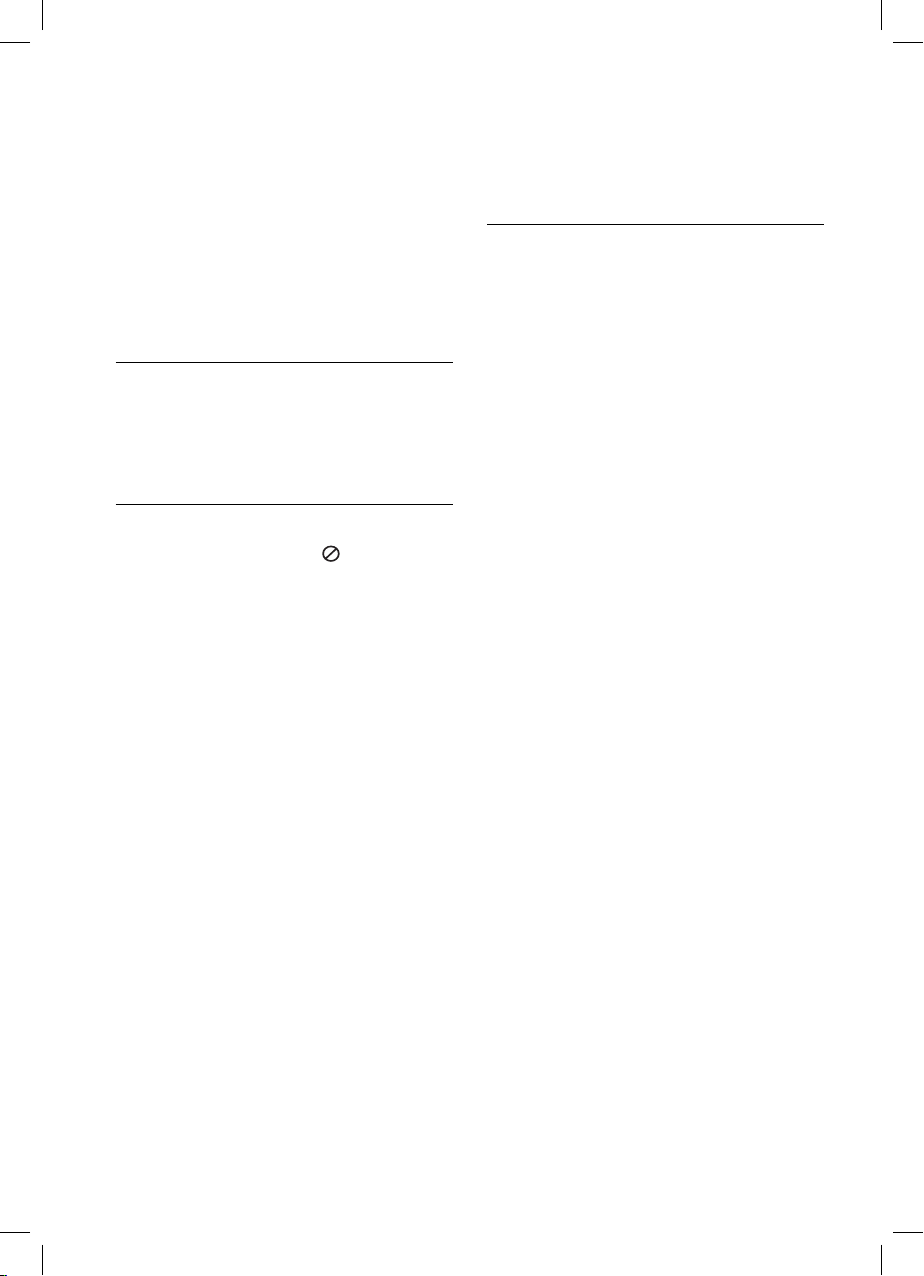
6
Contents
3
Installation
16 Assemble the speaker
18 Speaker Connection
18 Attaching the speakers to
1
Safety Information
2 Cautions and Warnings
19 Connecting to Your TV
19 HDMI Connection
20 What is SIMPLINK?
21 Component Video
2
Preparation
8 Introduction
8 About the “ ” Symbol
Display
8 Symbols Used in this
Manual
9 Supplied Accessories
9 Playable Discs
11 File compatibility
12 Regional Code
12 AVCHD (Advanced Video
Codec High Defi nition)
12 Certain System
Requirements
12 Compatibility Notes
13 Remote control
14 Front panel
15 Rear panel
21 Video Connection
22 Resolution Setting
23 Antenna connection
23 Connections with external device
23 AUX Connection
24 PORT. IN connection
24 OPTICAL IN 1/2 connection
25 HDMI IN 1/2 connection
26 Connecting to your Home Network
26 Wired network connection
27 Wired Network Setup
28 Wireless Network
29 Wireless Network Setup
32 USB device connection
33 Settings
33 Adjust the Setup Settings
34 [DISPLAY] Menu
35 [LANGUAGE] Menu
36 [AUDIO] Menu
37 [LOCK] Menu
38 [NETWORK] Menu
38 [OTHERS] Menu
39 Sound Effect
the player
Connection
Connection
HB965DX-DD.BGBRLL_ENG_0484.indd 6HB965DX-DD.BGBRLL_ENG_0484.indd 6 2010.7.29 10:59:0 AM2010.7.29 10:59:0 AM

7
4
Operation
40 General Playback
42 Advanced Playback
46 On-Screen display
49 Enjoying BD-LIVE
50 Playing a movie fi le and VR disc
52 Viewing a photo
54 Listening to music
58 Playing the iPod
60 Radio Operations
61 Playing content via your home
network
TM
66 Using NetCast
Access
66 YouTube™
70 Picasa™ Web Albums
73 Using the AccuWeather
Entertainment
5
Maintenance
75 Notes on Discs
75 Handling the Unit
7
Appendix
79 Controlling a TV with the Supplied
Remote Control
80 Area Code List
81 Language code List
82 Network Software Update
82 Network update notifi cation
82 Software Update
84 Video output resolution
85 Trademarks and Licences
87 Specifi cations
88 Important Information Relating to
Network Services
89 Open source software notice
90 Gracenote® End User Licence
Agreement
8
Warranty
91 GUARANTEE
1
2
3
4
5
6
6
Troubleshooting
76 General
77 Picture
77 Sound
78 Network
HB965DX-DD.BGBRLL_ENG_0484.indd 7HB965DX-DD.BGBRLL_ENG_0484.indd 7 2010.7.29 10:59:0 AM2010.7.29 10:59:0 AM
7
8
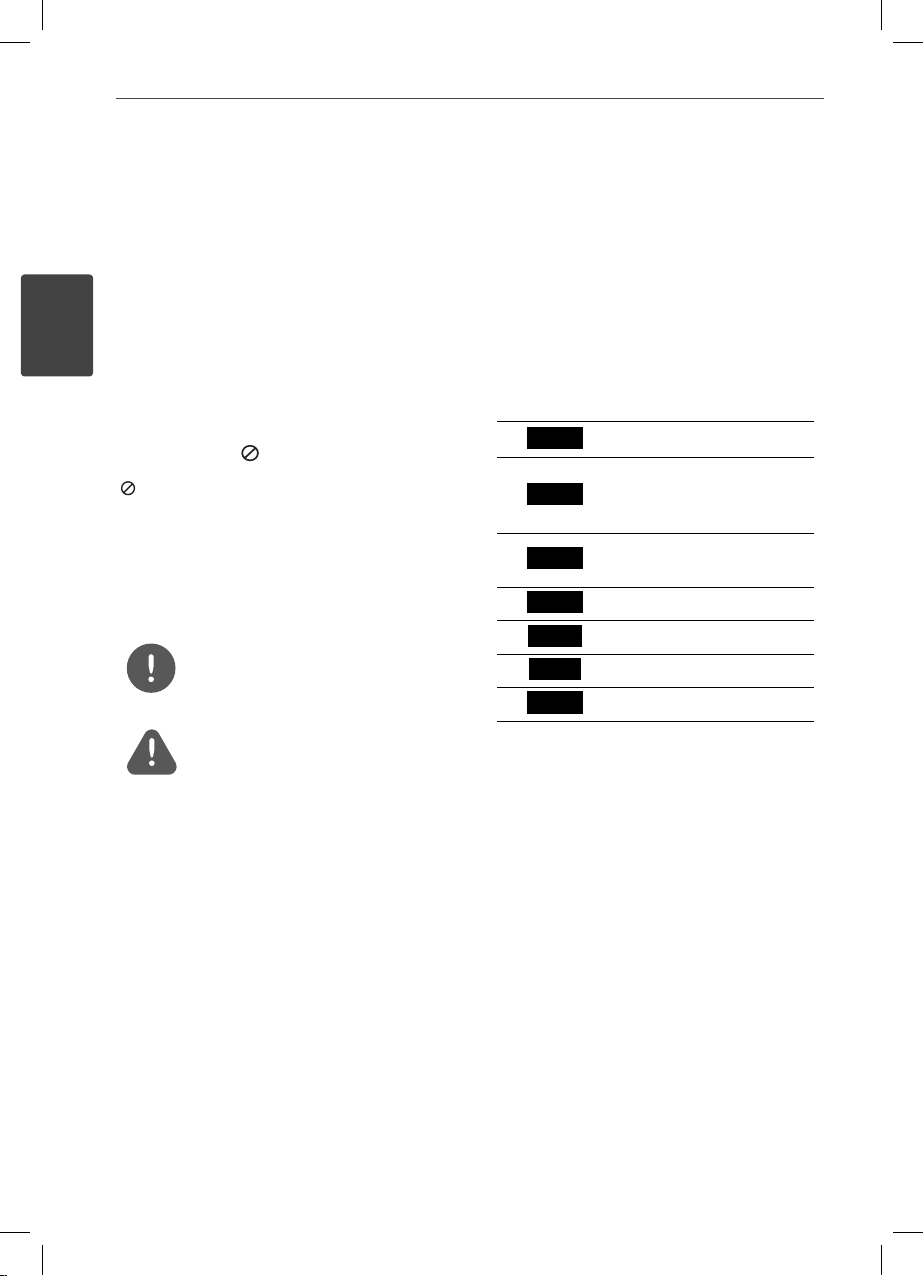
8 Preparation
2
Preparation
2
Preparation
Introduction
About the “ ” Symbol Display
“ ” may appear on your TV display during
operation and indicates that the function
explained in this owner’s manual is not
available on that speci c media.
Symbols Used in this Manual
NOTE
Indicates special notes and operating features.
CAUTION
Indicates cautions for preventing possible
damages from abuse.
A section whose title has one of the following
symbols are applicable only to the disc
represented by the symbol.
BD
DVD
AVC HD
ACD
MOVIE
MUSIC
PHOTO
BD-ROM disc
DVD-Video, DVD±R/RW in
Video mode or VR mode
and nalized
DVD±R/RW in AVCHD
format
Audio CDs
Movie les
Music les
Photo les
HB965DX-DD.BGBRLL_ENG_0484.indd 8HB965DX-DD.BGBRLL_ENG_0484.indd 8 2010.7.29 10:59:1 AM2010.7.29 10:59:1 AM
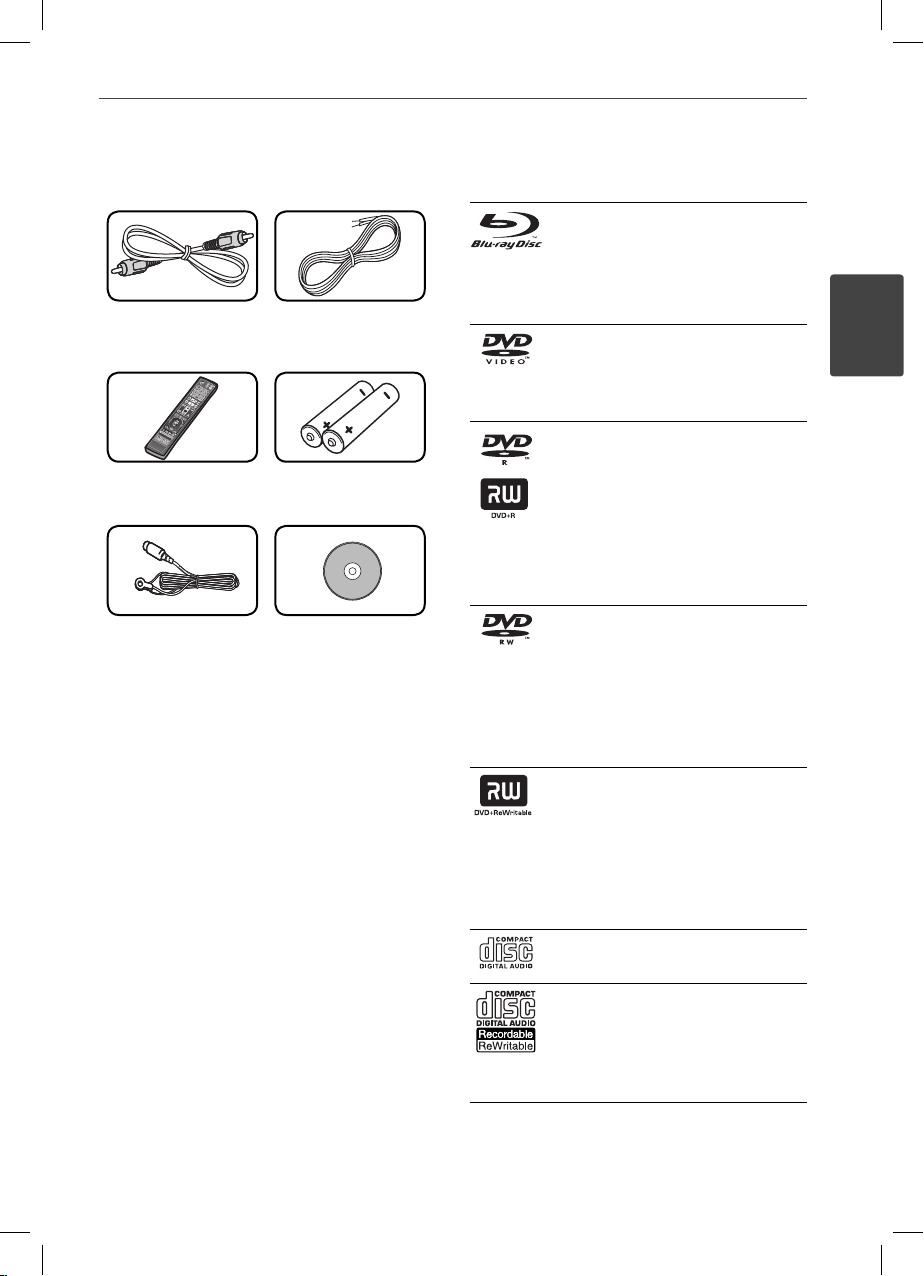
9Preparation
Supplied Accessories
Video cable (1) Colour-coded
Speaker Cables (3)
Remote control (1) Batteries (2)
FM antenna (1) Nero MediaHome4
Essentials software
CD-ROM (1)
Playable Discs
Blu-ray Disc
Discs such as movies that can
-
be p
BD-R/RE discs that contain
-
Movie, Music or Photo les.
DVD-VIDEO
8 / 12 cm disc
Discs such as movies that can be
purchased or rented.
DVD±R
8 / 12 cm disc
Video mode and nalized only
-
Supports the dual layer disc
-
also
Finalized AVCHD format
-
DVD±R discs that contain
-
Movie, Music or Photo les
DVD-RW
8 / 12 cm disc
VR mode
-
nalized only
Finalized AVCHD format
-
DVD-RW discs that contain
-
Movie, Music or Photo les.
DVD+RW
8 / 12 cm disc
Video mode
-
AVCHD format
-
Finalized AVCHD format
-
DVD+RW discs that contain
-
Movie, Music or Photo les.
Audio CD
8 / 12 cm disc
CD-R/RW
8 / 12 cm disc
CD-R/RW discs that contain
-
audio titles, Movie, Music or
Photo les.
urchased or rented.
2
Preparation
, Video mode and
and nalized only
HB965DX-DD.BGBRLL_ENG_0484.indd 9HB965DX-DD.BGBRLL_ENG_0484.indd 9 2010.7.29 10:59:1 AM2010.7.29 10:59:1 AM
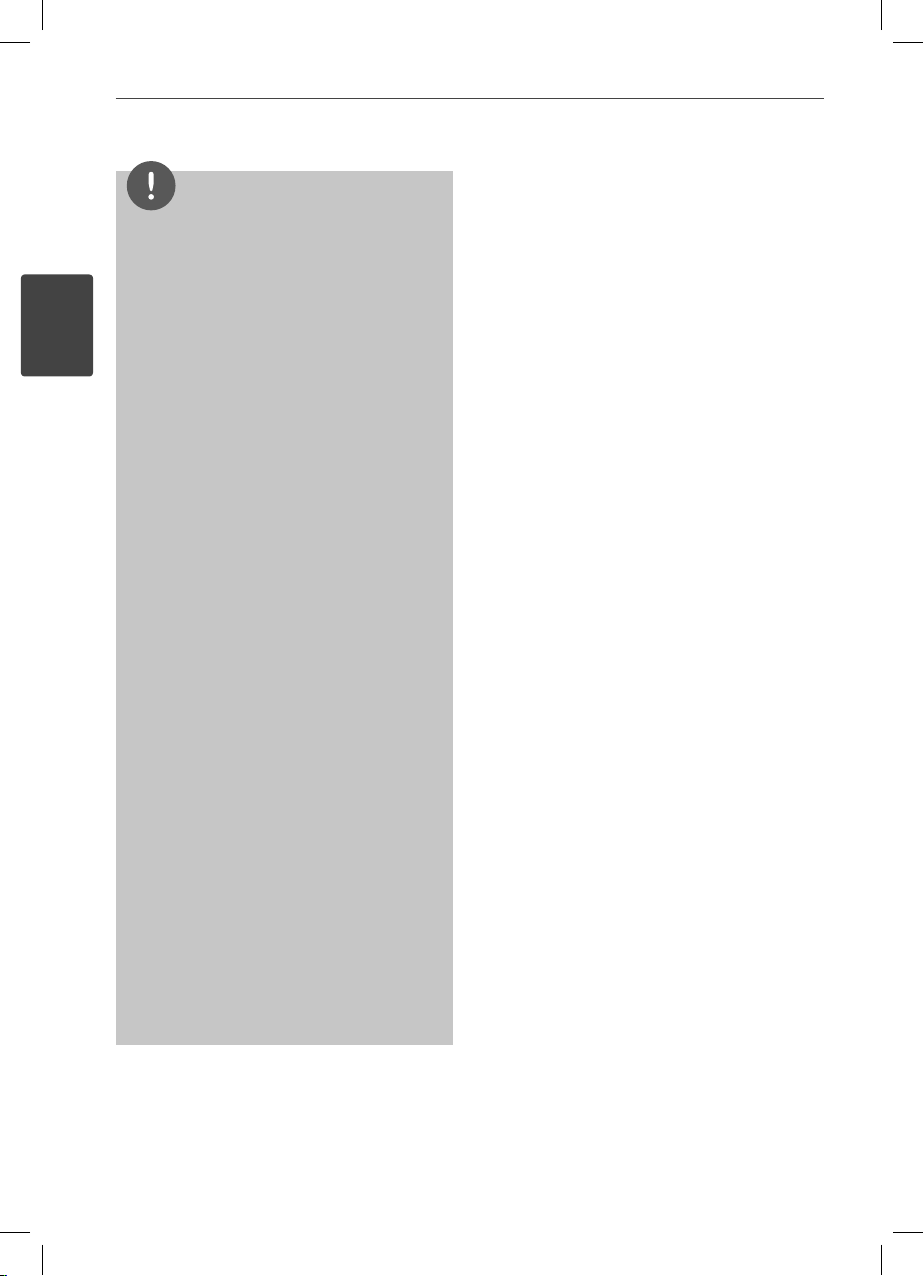
10 Preparation
•
•
2
•
Preparation
•
•
•
•
•
NOTE
Depending on the conditions of the recording
equipment or the CD-R/RW (or DVD±R/RW )
disc itself, some CD-R/RW (or DVD±R/RW) discs
cannot be played on the unit.
Depending on the recording software & the
nalization, some recorded discs (CD-R/RW,
DVD±R/RW, BD-R/RE) may not be playable.
BD-R/RE, DVD±R/RW and CD-R/RW discs
recorded using a personal computer or a DVD or
CD Recorder may not play if the disc is damaged
or dirty, or if there is dirt or condensation on the
player’s lens.
If you record a disc using a personal computer,
even if it is recorded in a compatible format,
there are cases in which it may not play because
of the settings of the application software used
to create the disc. (Check with the software
publisher for more detailed information.)
This player requires discs and recordings to meet
certain technical standards in order to achieve
optimal playback quality.
Pre-recorded DVDs are automatically set to
these standards. There are many di erent
types of recordable disc formats (including
CD-R containing MP3 or WMA les) and these
require certain pre-existing conditions to ensure
compatible playback.
Customers should note that permission is
required in order to download MP3 / WMA les
and music from the Internet. Our company has
no right to grant such permission. Permission
should always be sought from the copyright
owner.
You have to set the disc format option to
[Mastered] in order to make the discs compatible
with the LG players when formatting rewritable
discs. When setting the option to Live System,
you cannot use it on LG player. (Mastered/Live
File System : Disc format system for windows
Vista)
HB965DX-DD.BGBRLL_ENG_0484.indd 10HB965DX-DD.BGBRLL_ENG_0484.indd 10 2010.7.29 10:59:2 AM2010.7.29 10:59:2 AM

11Preparation
File compatibility
Overall
Available File extensions:
“.jpg”, “.jpeg”, “.png”, “.avi”, “.divx”, “.mpg”, “.mpeg”, “
.mkv”, “.mp4”, “.mp3”, “.wma”, “.wav”
•
Available le extensions di er depending
on the DLNA servers.
•
Some “.wav” les are not supported on this
player.
•
The le name is limited to 180 characters.
•
Depending on the size and number of the
les, it may take several minutes to read the
contents on the media.
Maximum Files/Folder: Less than 2 000 (total
number of les and folders)
CD-R/RW, DVD±R/RW, BD-R/RE Format:
ISO 9660+JOLIET, UDF and UDF Bridge format
MOVIE
Available resolution size:
1 920 x 1 080 (W x H) pixels
Playable subtitle: SubRip (.srt / .txt), SAMI
(.smi), SubStation Alpha (.ssa/.txt), MicroDVD
(.sub/.txt), VobSub (.sub), SubViewer 1.0 (.sub),
SubViewer 2.0 (.sub/.txt), TMPlayer (.txt), DVD
Subtitle System (.txt)
VobSub (.sub) is not available in the
•
[Home Link] feature.
Playable Codec format: “DIVX3.xx”, “DIVX4.
xx”, “DIVX5.xx”, “XVID”, “DIVX6.xx” (Standard
playback only), H.264/MPEG-4 AVC, MPEG1 SS,
MPEG2 PS, MPEG2 TS
Playable Audio for
“MP3”, “WMA”, “AAC”, “AC3”
•
Not all the WMA and AAC Audio format is
compatible with this unit.
Sampling frequency:
within 32 kHz to 48 kHz (WMA),
within 16 kHz to 48 kHz (MP3)
Bit rate:
within 20 kbps to 320 kbps (WMA),
within 32 kbps to 320 kbps (MP3)
mat: “Dolby Digital”, “DTS”,
NOTE
HD movie les contained on the CD or USB
•
1.0/1.1 may not played properly. BD, DVD or USB
2.0 are recommended to play back HD movie
les.
This player supports H.264/MPEG-4 AVC pro le
•
Main, High at Level 4.1. For a le with higher
level, the warning message will appear on the
screen.
•
This player does not support the les that are
recorded with GMC
encoding techniques in MPEG4 standard, like
DivX or XVID have.
*1 GMC – Global Motion Compensation
*2 Qpel – Quarter pixel
1
or Qpel
*
2
. Those are video
*
MUSIC
Sampling frequency:
within 8 kHz to 48 KHz (WMA),
within 11 kHz to 48 kHz (MP3)
Bit rate:
within 8 kbps to 320 kbps (WMA, MP3),
NOTE
This unit cannot support the ID3 Tag embedded
•
MP3 le.
The total playback time indicated on the screen
•
may not correct for VBR les.
PHOTO
Recommended size:
Less than 4,000 x 3,000 x 24 bit/pixel
Less than 3,000 x 3,000 x 32 bit/pixel
Progressive and lossless compression photo
•
image les are not supported.
2
Preparation
HB965DX-DD.BGBRLL_ENG_0484.indd 11HB965DX-DD.BGBRLL_ENG_0484.indd 11 2010.7.29 10:59:2 AM2010.7.29 10:59:2 AM

12 Preparation
2
Preparation
Regional Code
This unit has a regional code printed on the
rear of the unit. This unit can play only BD-ROM
or DVD discs labeled same as the rear of the
unit or “ALL”.
AVCHD (Advanced Video Codec
High Defi nition)
This player can playback AVCHD format
•
discs. These discs are normally recorded and
used in camcorders.
The AVCHD format is a high de nition
•
digital video camera format.
The MPEG-4 AVC/H.264 format is capable
•
of compressing images at higher e ciency
than that of the conventional image
compressing format.
Some AVCHD discs use the “x.v.Colour”
•
format.
This player can playback AVCHD discs using
•
“x.v.Colour” format.
Some AVCHD format discs may not play,
•
depending on the recording condition.
AVCHD format discs need to be nalized.
•
“x.v.Colour” o ers a wider colour range than
•
normal DVD camcorder discs.
Certain System Requirements
For high de nition video playback:
•
High de nition display that has
COMPONENT or HDMI input jacks.
•
BD-ROM disc with high de nition content.
•
HDMI or HDCP capable DVI input on your
display device is required for some content
(as speci ed by disc authors).
•
For up-conversion of standard de nition
DVD, a HDMI or HDCP capable DVI input
on your display device is required for copy
protected content.
Compatibility Notes
Because BD-ROM is a new format,
•
certain disc, digital connection and other
compatibility issues are possible. If you
experience compatibility problems, please
contact an authorized Customer Service
Centre.
Viewing high-de nition content and up-
•
converting standard DVD content may
require a HDMI-capable input or HDCPcapable DVI input on your display device.
Some BD-ROM and DVD discs may restrict
•
the use of some operation commands or
features.
You can use a USB device that is used
•
to store some disc related information,
including downloaded on-line content. The
disc you are using will control how long this
information is retained.
HB965DX-DD.BGBRLL_ENG_0484.indd 12HB965DX-DD.BGBRLL_ENG_0484.indd 12 2010.7.29 10:59:2 AM2010.7.29 10:59:2 AM
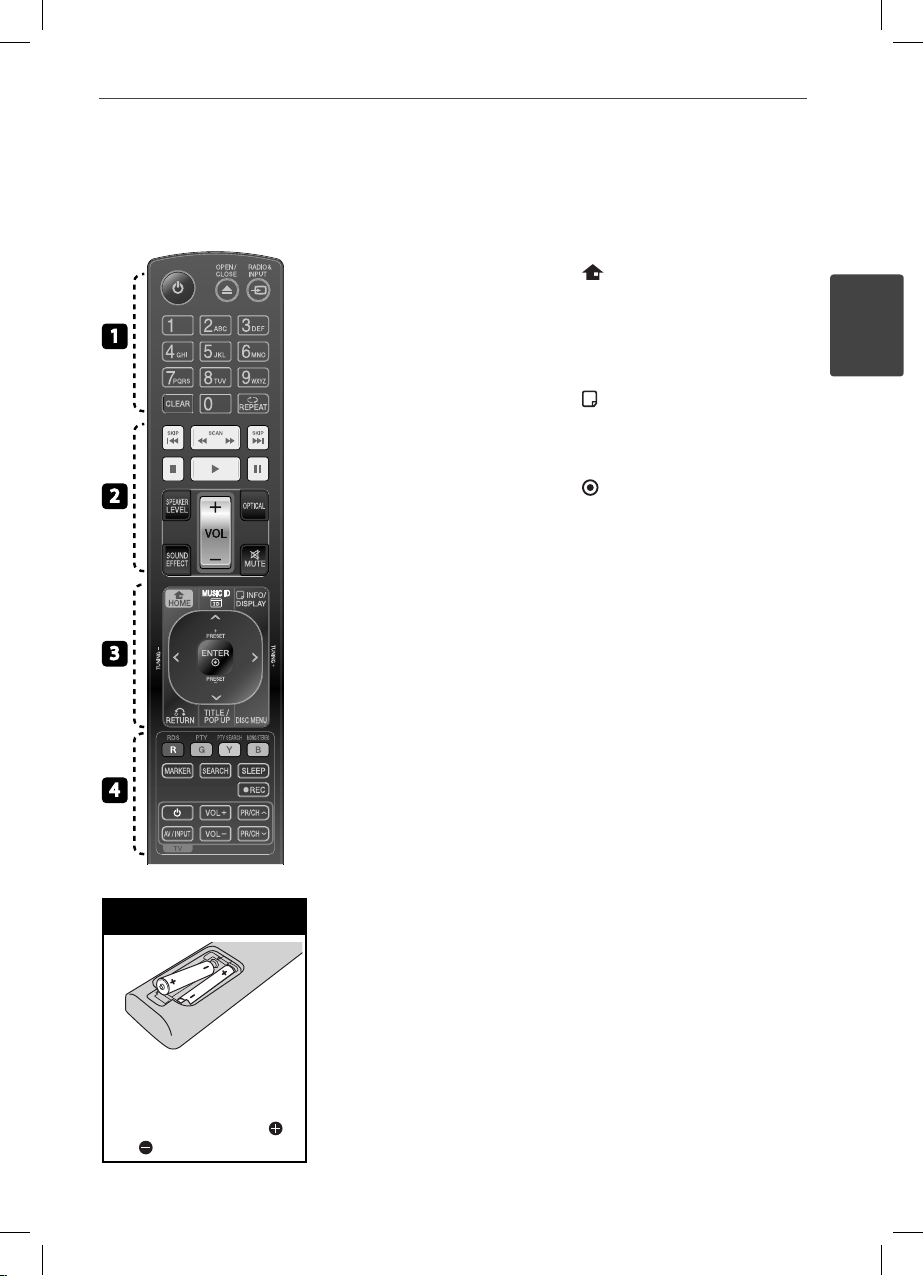
Remote control
13Preparation
1
2
3
4
Battery Installation
Remove the battery cover
on the rear of the Remote
Control, and insert two R03
(size AAA) batteries with
and matched correctly.
• • • • • • •a • • • • • •
(POWER): Switches the player
1
ON or OFF.
OPEN/CLOSE: Opens and closes
Z
the disc tray.
RADIO&INPUT: Changes input
mode.
0-9 numerical buttons: Selects
numbered options in a menu.
CLEAR: Removes a mark on the
search menu or a number when
setting the password.
REPEAT: Repeats a desired section
or sequence.
• • • • • • •b • • • • • •
SCAN: Searches
m/M
backward or forward.
./>
or previous chapter / track / le.
x
B
X
SPEAKER LEVEL: Sets the sound
level of desired speaker.
SOUND EFFECT: Selects a sound
e ect mode.
VOL +/- : Adjusts speaker volume.
OPTICAL: Changes input mode to
optical directly.
MUTE: Mute the unit.
SKIP: Goes to the next
(STOP): Stops playback.
(PLAY): Starts playback.
(PAUSE): Pauses playback
• • • • • • •c • • • • • •
HOME: Displays or exits the
[Home Menu].
C ID: When connected to the
MUSI
network, can provide information
about the current song while
movie playback.
INFO/DISPLAY: Displays or exits
On-Screen Display.
Direction buttons: Selects an
option in the menu
ENTER: Acknowledges menu
selection.
RETURN: Exits the menu or
O
resumes playback.
TITLE/POPUP: Displays the DVD
title menu or BD-ROM’s pop-up
menu, if available.
DISC MENU: Accesses menu on a
disc.
• • • • • • •d • • • • • •
Coloured (R, G, Y, B) buttons: Use
to navigate on menus.
RDS: Radio Data System.
PTY: Views the programme type of
the RDS.
PTY SEARCH:
Searches programme type.
MONO/STEREO: Selects mono/
stereo in FM mode.
MARKER: Marks any point during
playback.
SEARCH: Displays or exits the
search menu.
SLEEP: Sets a certain period of time
after which the unit will switch to
o .
REC: Records an audio CD.
z
TV Control Buttons: See page 79.
.
2
Preparation
HB965DX-DD.BGBRLL_ENG_0484.indd 13HB965DX-DD.BGBRLL_ENG_0484.indd 13 2010.7.29 10:59:3 AM2010.7.29 10:59:3 AM
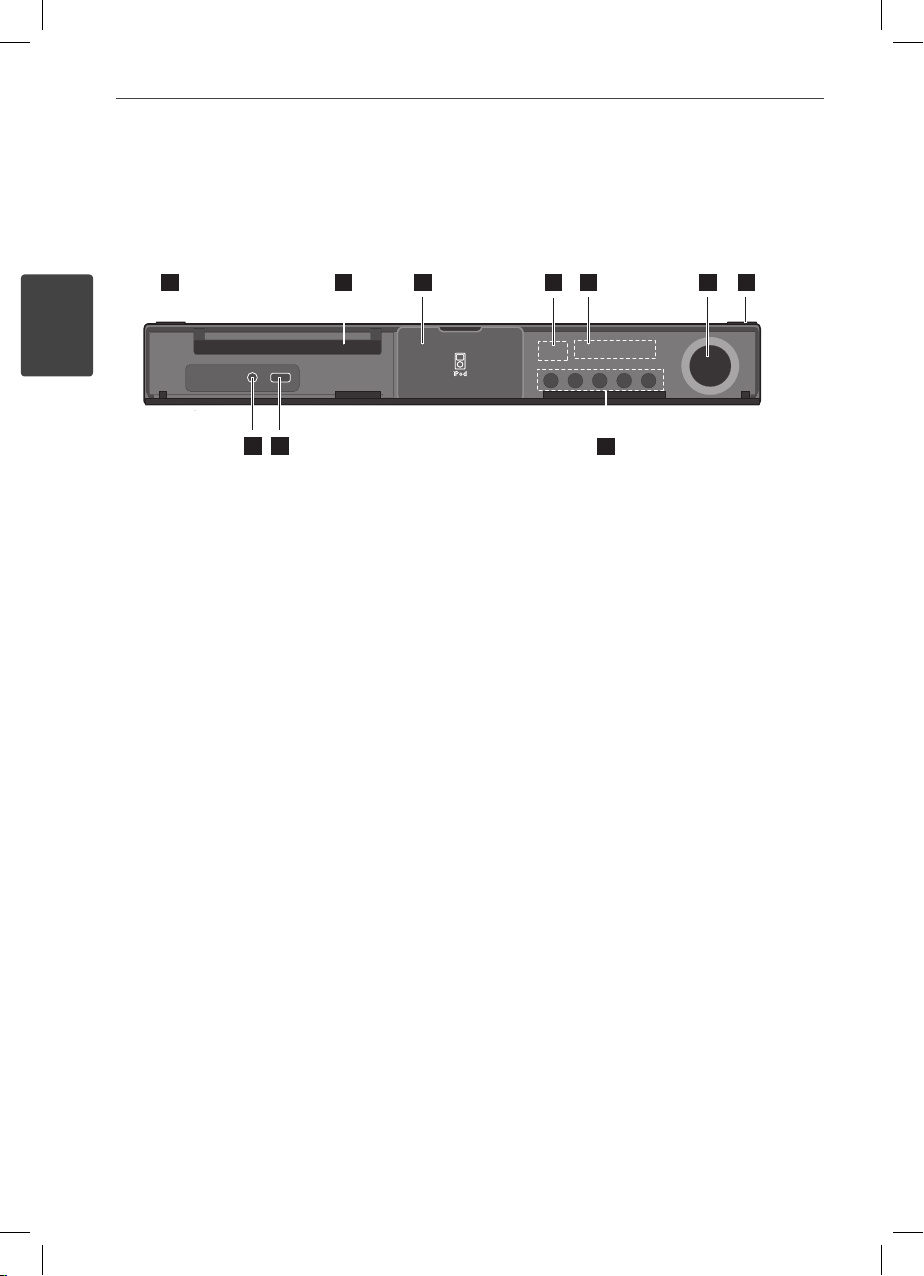
14 Preparation
78 9
12345
6
78
12345
6
1
8 9
2 3 4 5 76
10
Front panel
2
Preparation
10
1/\
(POWER) Button
a
Disc Tray
b
iPod Dock
c
Remote sensor
d
Display window
e
Volume control
f
Z
(OPEN/CLOSE)
g
PORT. IN
h
USB Port
i
Operation buttons
j
B/X
(PLAY / PAUSE)
x
(STOP)
./>
(SKIP)
F (Function)
Changes the input source or function.
HB965DX-DD.BGBRLL_ENG_0484.indd 14HB965DX-DD.BGBRLL_ENG_0484.indd 14 2010.7.29 10:59:6 AM2010.7.29 10:59:6 AM
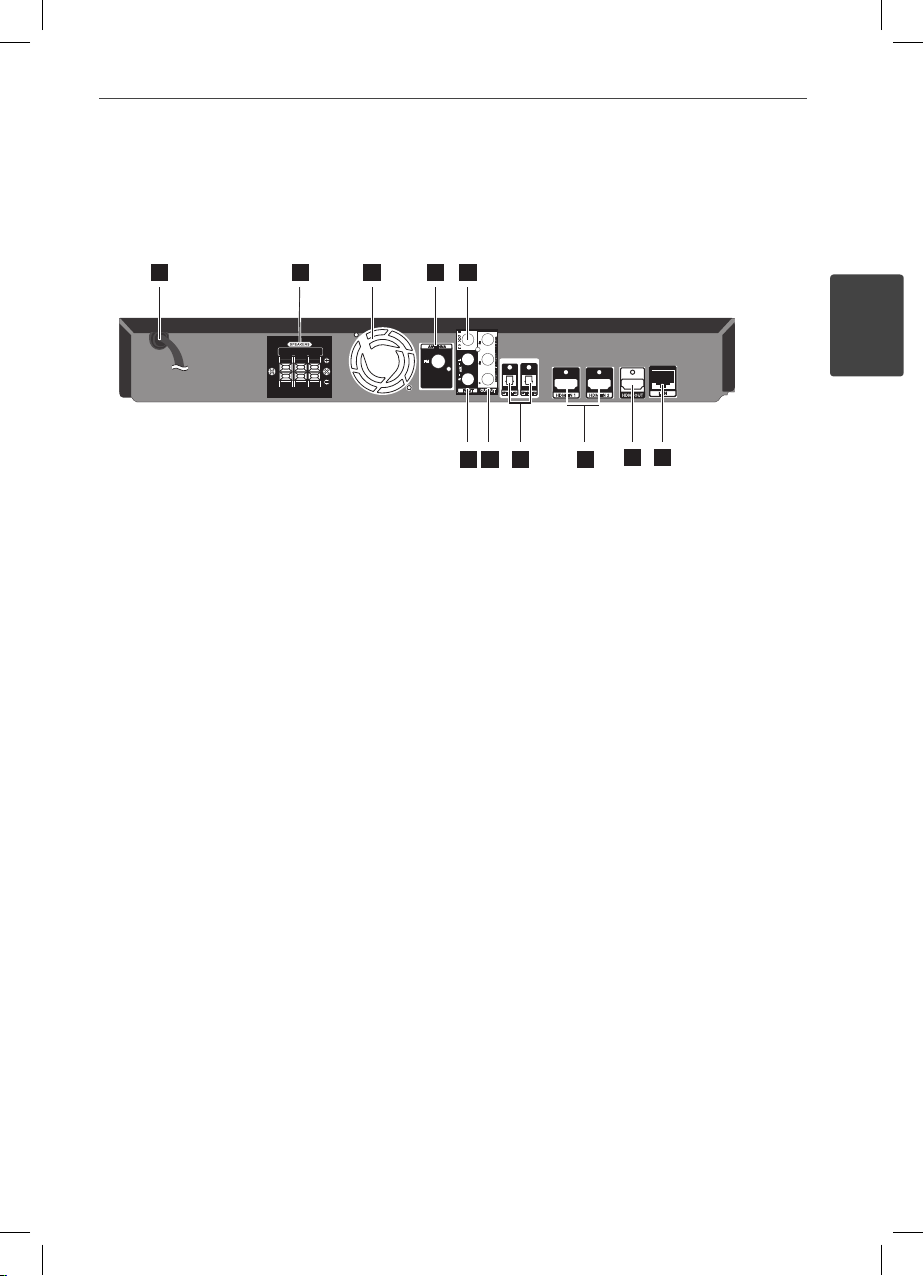
1
78 9
12345
6
1
89
23 45 76
1110
1
89
23 45 76
10
2 3 4 5
6 7 8 9
11
Rear panel
101011
15Preparation
2
Preparation
AC Power cord
a
Plug into the power source.
Speakers connectors
b
Cooling Fan
c
Antenna Connector
d
VIDEO OUT
e
AUX (L/R) INPUT
f
COMPONENT VIDEO (Y P
g
OUTPUT (PROGRESSIVE SCAN)
OPTICAL IN 1(TV) / 2
h
HDMI IN (type A, Version 1.3) 1/2
i
HDMI OUT (type A, Version 1.3)
j
Connect to TV with HDMI inputs.
LAN port
k
B PR
)
HB965DX-DD.BGBRLL_ENG_0484.indd 15HB965DX-DD.BGBRLL_ENG_0484.indd 15 2010.7.29 10:59:7 AM2010.7.29 10:59:7 AM
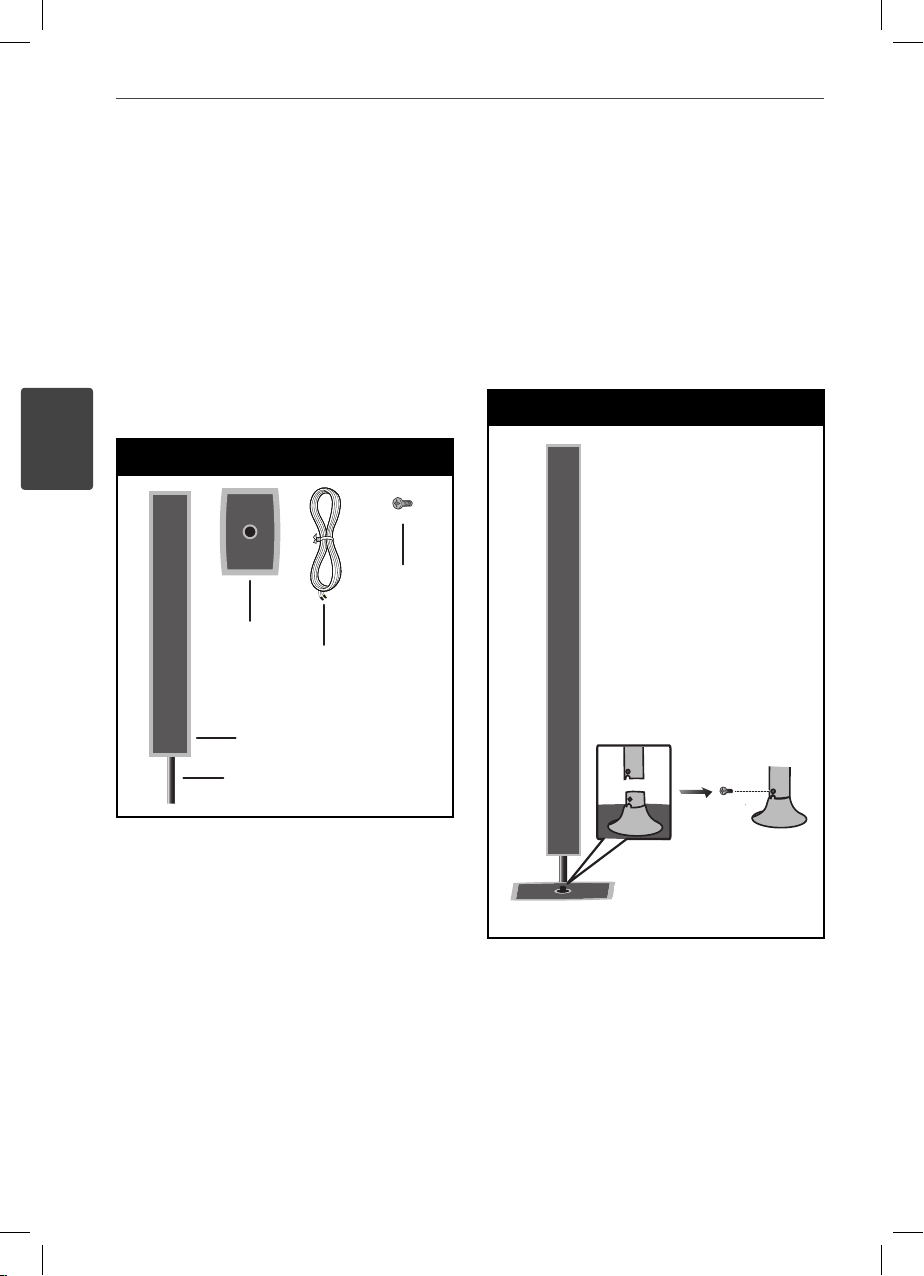
16 Installation
3
Installation
3
Installation
Assemble the speaker
Preparation
Screw
Screw
Base
Base
Cable
Cable
Speaker
Speaker
Pole
Pole
1. Attach the pole to the base, then secure the
connection with a supplied screw.
Step 1
HB965DX-DD.BGBRLL_ENG_0484.indd 16HB965DX-DD.BGBRLL_ENG_0484.indd 16 2010.7.29 10:59:7 AM2010.7.29 10:59:7 AM

17Installation
2. Insert a speaker wire from the bottom of
the base.
Step 2
3. Connect the speaker wire to the terminal
on the speaker.
Make sure the wire marked black goes in
to the terminal marked “–” (minus) and the
other wire goes in to the terminal marked
“+” (plus).
Step 3
3
Installation
CAUTION
Be careful that the speaker
should not fall down.
Otherwise it may result in the
speaker malfunctioning and
causing personal injury and/
or property damage.
HB965DX-DD.BGBRLL_ENG_0484.indd 17HB965DX-DD.BGBRLL_ENG_0484.indd 17 2010.7.29 10:59:7 AM2010.7.29 10:59:7 AM

18 Installation
3
Installation
Speaker Connection
Attaching the speakers to the
player
1. Connect speaker wires to the main unit.
Each speaker wire is colour-coded. Use
matching colour wires for corresponding
speakers.
colour Speaker Position
Orange Sub
woofer
Red Front Front right
White Front Front left
Any front position
2. Connect the speaker wire to the terminal
on the speaker.
Make sure the wire marked black goes in
to the terminal marked “–” (minus) and the
other wire goes in to the terminal marked
“+” (plus).
CAUTION
Be careful to make sure children not to put their
hands or any objects into the *speaker duct.
*Speaker duct: A hole for plentiful bass sound on
speaker cabinet (enclosure).
HB965DX-DD.BGBRLL_ENG_0484.indd 18HB965DX-DD.BGBRLL_ENG_0484.indd 18 2010.7.29 10:59:8 AM2010.7.29 10:59:8 AM

19Installation
Connecting to Your TV
Make one of the following connections,
depending on the capabilities of your existing
equipment.
•
HDMI connection (pages 19-20)
•
Component Video connection (page 21)
•
Video connection (page 21)
NOTE
Depending on your TV and other equipment
•
you wish to connect, there are various ways you
could connect the player. Use only one of the
connections described in this manual.
Please refer to the manuals of your TV, stereo
•
system or other devices as necessary to make
the best connections.
Make sure the player is connected directly to
•
the TV. Tune the TV to the correct video input
channel.
Do not connect your player via your VCR. The
•
image could be distorted by the copy protection
system.
HDMI Connection
If you have a HDMI TV or monitor, you
can connect it to this player using a HDMI
cable(Type A, Version 1.3). Connect the HDMI
OUT jack on the player to the HDMI IN jack on
a HDMI compatible TV or monitor.
HDMI Connection
Player
Player
HDMI IN 2
TV
TV
3
Installation
Set the TV’s source to HDMI (refer to TV’s
Owner’s manual).
HB965DX-DD.BGBRLL_ENG_0484.indd 19HB965DX-DD.BGBRLL_ENG_0484.indd 19 2010.7.29 10:59:8 AM2010.7.29 10:59:8 AM

20 Installation
3
Installation
NOTE
Changing the resolution when the connection
•
has already been established may result in
malfunctions. To solve the problem, turn o the
player and then turn it on again.
When the HDMI connection with HDCP is not
•
veri ed, TV screen is changed to black screen.
In this case, check the HDMI connection, or
disconnect the HDMI cable.
If there is noise or lines on the screen, please
•
check the HDMI cable (length is generally
limited to 4.5 m and use a high speed HDMI
cable (version 1.3).
If a connected HDMI device does not accept the
•
audio output of the
device’s audio sound may be distorted or may
not output.
When you use HDMI connection, you can
•
change the resolution for the HDMI output.
(Refer to “Resolution Setting” on page 22.)
Select the type of video output from the HDMI
•
OUT jack using [HDMI Color Setting] option on
the [Setup] menu (see page 35).
When you connect a HDMI or DVI compatible
•
device make sure of the following:
- Try switching o the HDMI/DVI device and this
player. Next, switch on the HDMI/DVI device
and leave it for around 30 seconds, then switch
on this player.
- The connected device’s video input is set
correctly for this unit.
- The connected device is compatible with
720x576p, 1280x720p, 1920x1080i or
1920x1080p video input.
Not all HDCP-compatible HDMI or DVI devices
•
will work with this player.
- The picture will not be displayed properly with
non-HDCP device.
- This player does not playback and TV screen is
changed to black screen.
player, the HDMI
What is SIMPLINK?
Some functions of this unit are controlled by
the TV’s remote control when this unit and LG
TV’s with SIMPLINK are connected through
HDMI connection.
Controllable functions by LG TV’s remote
control; Play, Pause, Scan, Skip, Stop, Power O ,
etc.
Refer to the TV owner’s manual for the details
of SIMPLINK function.
LG TV’s with SIMPLINK function has the logo as
shown above.
NOTE
Depending on the disc type or playing status,
•
some SIMPLINK operation may di er from your
purpose or not work.
When you use SIMPLINK function, you have to
•
connect to the OPTICAL IN 1 jack to enjoy TV
sound to your speaker system.
HB965DX-DD.BGBRLL_ENG_0484.indd 20HB965DX-DD.BGBRLL_ENG_0484.indd 20 2010.7.29 10:59:9 AM2010.7.29 10:59:9 AM

21Installation
Component Video Connection
Connect the COMPONENT VIDEO OUT jacks on
the player to the corresponding input jacks on
the TV using Y Pb Pr cables. You can hear the
sound the through the system’s speaker.
Component Connection
Player
Player
Green
Green
Blue
Blue
Red
Red
TV
TV
Video Connection
Connect the VIDEO OUT jack on the player to
the video in jack on the TV using a video cable.
You can hear the sound through the system’s
speakers.
Video Connection
Player
Player
Yellow
Ye ll o w
TV
TV
3
Installation
NOTE
When you use COMPONENT VIDEO OUT
connection, you can change the resolution for the
output. (Refer to “Resolution setting” on page 22.)
HB965DX-DD.BGBRLL_ENG_0484.indd 21HB965DX-DD.BGBRLL_ENG_0484.indd 21 2010.7.29 10:59:9 AM2010.7.29 10:59:9 AM

22 Installation
3
Installation
Resolution Setting
The player provides several output resolutions
for HDMI OUT and COMPONENT VIDEO OUT
jacks. You can change the resolution using
[Setup] menu.
1. Press HOME (
2. Use I/i to select the [Setup] and press
ENTER (
3. Use U/u to select [DISPLAY] option then
press i to move to the second level.
4. Use U/u to select the [Resolution] option
then press ENTER ( ) or i to move to the
third level.
).
). The [Setup] menu appears.
NOTE
If your TV does not accept the resolution you
•
have set on the player, you can set resolution to
576p as follows:
1. Press Z to open the disc tray.
2. Press x for more than 5 seconds.
Since several factors a ect the resolution of
•
video output, see “Video Output Resolution” on
page 84.
5. Use U/u to select the desired resolution
then press ENTER (
) to con rm your
selection.
HB965DX-DD.BGBRLL_ENG_0484.indd 22HB965DX-DD.BGBRLL_ENG_0484.indd 22 2010.7.29 10:59:10 AM2010.7.29 10:59:10 AM

23Installation
Antenna connection
Connect the supplied antenna for listening to
the radio.
Antenna Connection
Player
Player
Connections with
external device
AUX Connection
You can enjoy the sound of your component
with the analogue audio output jacks from the
speakers of the system.
Connect the analogue audio output jacks of
your component into the AUX L/R (INPUT) on
this unit. And then select the [AUX] option by
pressing RADIO&INPUT and ENTER ( ).
You can also use F button on the front panel to
select the input mode.
AUX Connection
Player
Player
3
Installation
NOTE
After connecting the FM wire antenna, keep it as
horizontal as possible. Be sure to fully extend the
FM wire antenna.
To the audio output jacks
To the audio output jacks
of your component
of your component
(TV, VCR, etc.)
(TV, VCR, etc.)
HB965DX-DD.BGBRLL_ENG_0484.indd 23HB965DX-DD.BGBRLL_ENG_0484.indd 23 2010.7.29 10:59:10 AM2010.7.29 10:59:10 AM
Red
Red
White
White

24 Installation
3
Installation
PORT. IN connection
You can enjoy the sound of your portable
audio player from the speakers of the system.
Connect the headphones (or line out ) jack of
the portable audio player into the PORT. IN
of this unit. And then select the [PORTABLE]
option by pressing RADIO&INPUT and ENTER
).
(
You can also use F button on the front panel to
select the input mode.
PORT.IN Connection
OPTICAL IN 1/2
connection
You can enjoy the sound of your component
with the digital optical connection from the
speakers of the system.
Connect the optical output jack of your
component into the OPTICAL IN 1/2 jacks on
the unit. And then select the [OPTICAL 1/2]
option by pressing RADIO&INPUT and ENTER
). Or press OPTICAL to select directly.
(
You can also use F button on the front panel to
select the input mode.
Optical Connection
To the digital
To the digital
optical output jack
optical output jack
of your component
of your component
MP3 player, etc...
twZGSGUUU
HB965DX-DD.BGBRLL_ENG_0484.indd 24HB965DX-DD.BGBRLL_ENG_0484.indd 24 2010.7.29 10:59:11 AM2010.7.29 10:59:11 AM
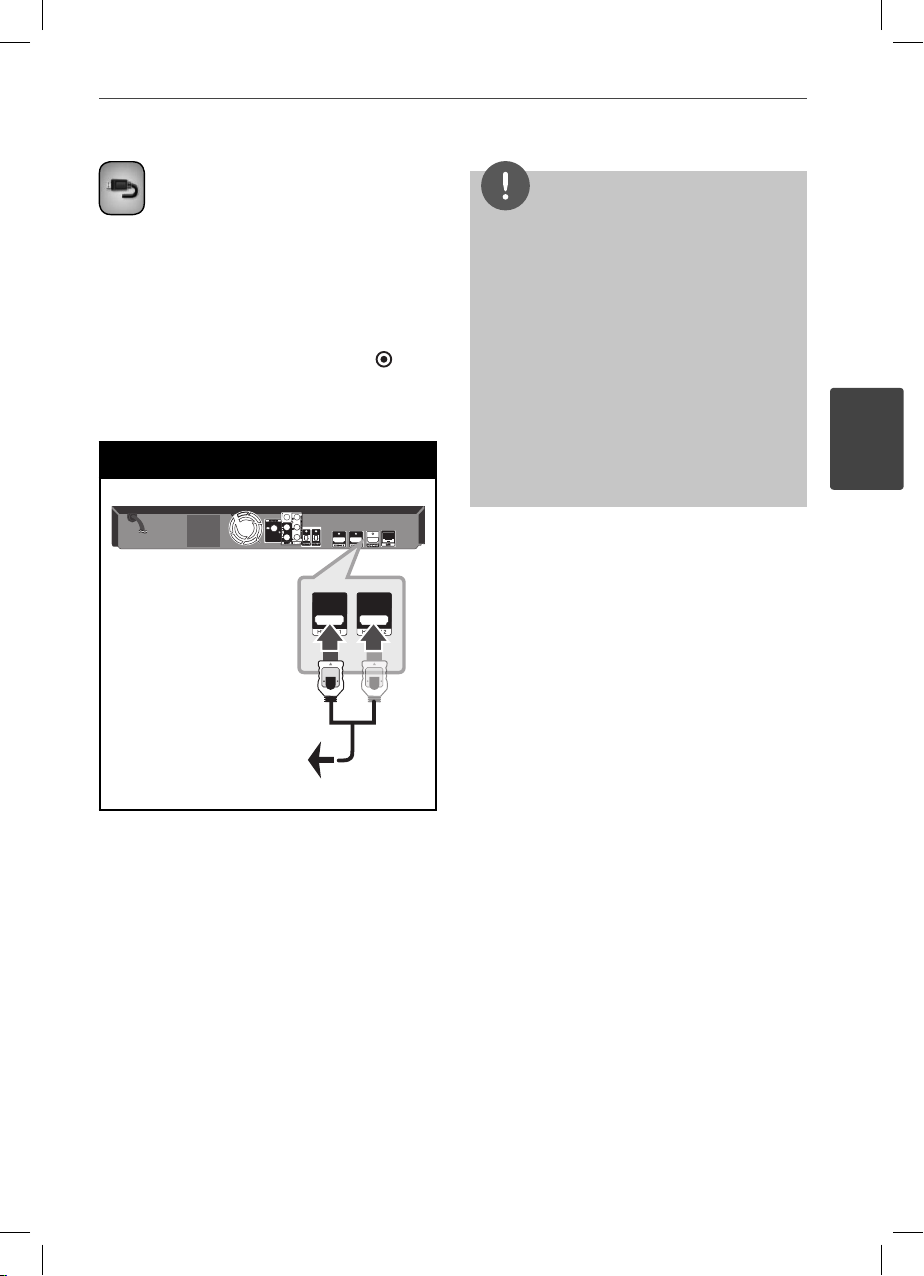
HDMI IN 1/2 connection
You can enjoy the pictures and sound of your
component with this connection.
Connect the HDMI OUT jack of your
component into the HDMI IN 1 or 2 jack on this
unit. And then select the [HDMI IN 1/2] option
by pressing RADIO&INPUT and ENTER ( ).
You can also use F button on the front panel to
select the input mode.
HDMI 1/2 Connection
NOTE
You cannot change the video resolution at the
•
HDMI IN 1/2 mode. Change the video resolution
of the connected component.
If the video output signal is abnormal when your
•
personal computer is connected to HDMI IN
1/2 jack, change the resolution of your personal
computer to 576p, 720p, 1080i or 1080p.
The video signal from the HDMI input cannot be
•
output from the component or composite video
outputs.
The player sends audio from the HDMI inputs
•
to both the HDMI output and to the unit’s
speakers.
25Installation
3
Installation
To the HDMI OUT jack
To the HDMI OUT jack
of your component
of your component
(set-top box, digital
(set-top box, digital
satellite receiver,
satellite receiver,
video game machine,
video game machine,
etc.)
etc.)
HB965DX-DD.BGBRLL_ENG_0484.indd 25HB965DX-DD.BGBRLL_ENG_0484.indd 25 2010.7.29 10:59:11 AM2010.7.29 10:59:11 AM

26 Installation
3
Installation
Connecting to your
Home Network
This player can be connected to a local area
network (LAN) via the LAN port on the rear
panel or the internal wireless module.
By connecting the unit to a broadband home
network, you have access to services such
as software updates, Home Link, BD-LIVE
interactivity and streaming services.
Wired network connection
Using a wired network provides the best
performance, because the attached devices
connect directly to the network and are not
subject to radio frequency interference.
Please refer to the documentation for your
network device for further instructions.
Connect the player’s LAN port to the
corresponding port on your Modem or Router
using a commercially available LAN or Ethernet
cable (CAT5 or better with RJ45 connector).
In the example con guration for wired
connection below, this player would be able to
access content from either of the PCs.
Wired Network Connection
Router
Router
Broadband
Broadband
Service
Service
WAN
LAN 1
LAN 2
LAN 3
PC
PC
Player
Player
NOTE
When plugging or unplugging the LAN cable,
•
hold the plug portion of the cable. When
unplugging, do not pull on the LAN cable but
unplug while pressing down on the lock.
Do not connect a modular phone cable to the
•
LAN port.
Since there are various connection
•
con gurations, please follow the speci cations
of your telecommunication carrier or internet
service provider.
If you want to access content from PCs or DLNA
•
servers, this player must be connected to the
same local area network with them via a router.
HB965DX-DD.BGBRLL_ENG_0484.indd 26HB965DX-DD.BGBRLL_ENG_0484.indd 26 2010.7.29 10:59:12 AM2010.7.29 10:59:12 AM

27Installation
Wired Network Setup
Before setting the wired network, you need to
connect the broadband internet to your home
network.
If there is a DHCP server on the local area
network (LAN) via wired connection, this player
will automatically be allocated an IP address.
After making the physical connection, a small
number of home networks may require the
player’s network setting to be adjusted. Adjust
the [NETWORK] setting as follow.
1. Select [Connection Setting] option in the
[Setup] menu then press ENTER (
2. The [Connection Setting] menu appear on
the screen. Use U/
and press ENTER (
u
to select the [Wired]
).
).
4. Use U/u/I/
i
to select the IP mode
between [Dynamic] and [Static].
Normally, select [Dynamic] to allocate an IP
address automatically.
NOTE
If there is no DHCP server on the network and you
want to set the IP address manually, select [Static]
then set the [IP Address], [Subnet Mask], [Gateway]
and [DNS Server] using U/u/I/
buttons. If you make a mistake while entering a
number, press CLEAR to clear the highlighted part.
5. Select [OK] and press ENTER ( ) to apply
network settings.
6. The player will ask you to test the network
connection. Select [OK] and press ENTER
) to complete the network connection.
(
i
and numerical
3
Installation
3. Selects [Yes] and press ENTER ( ) to
continue. The new connection setting
resets the current network settings.
HB965DX-DD.BGBRLL_ENG_0484.indd 27HB965DX-DD.BGBRLL_ENG_0484.indd 27 2010.7.29 10:59:12 AM2010.7.29 10:59:12 AM
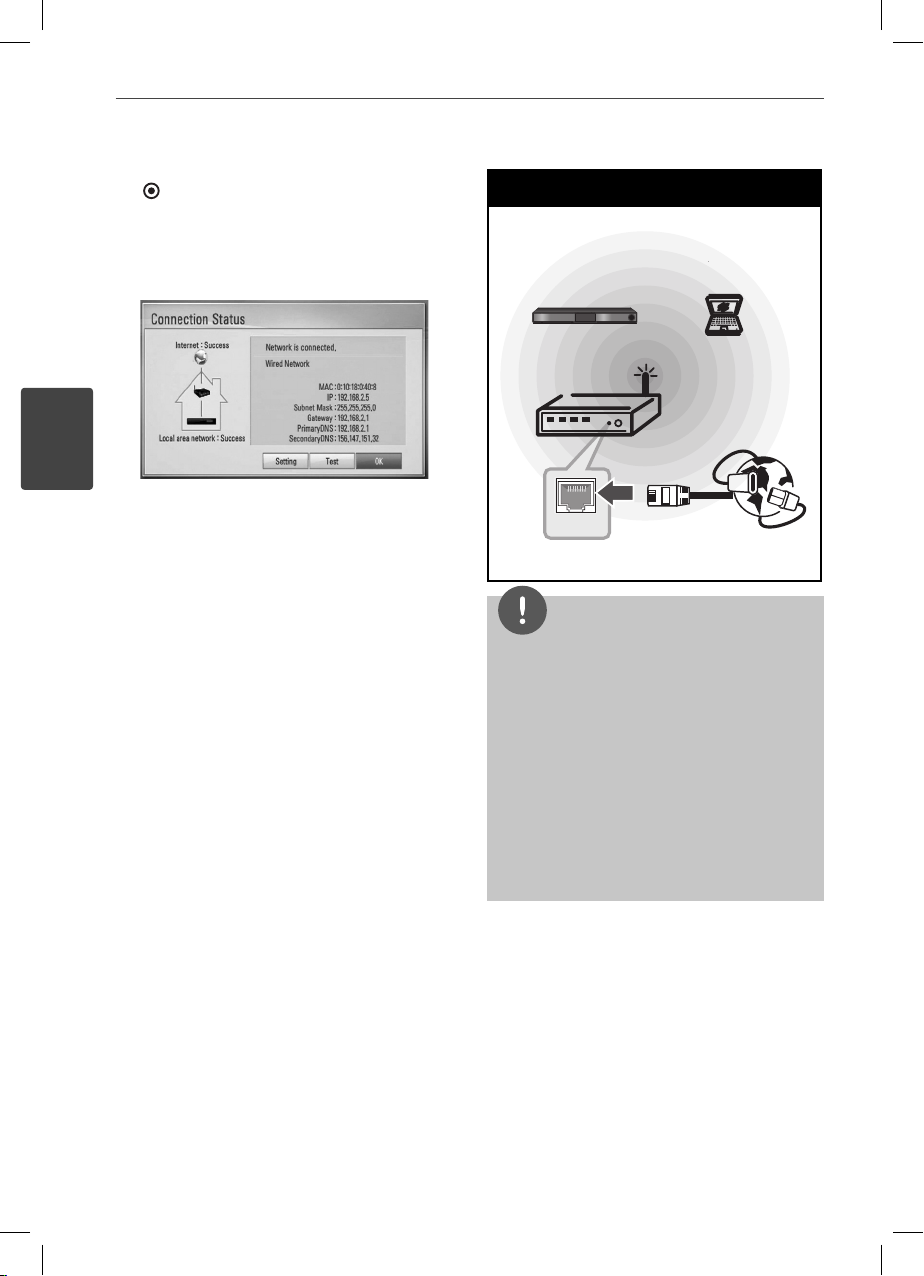
28 Installation
3
Installation
7. If you select [Test] and press ENTER
) at step 6 above, the network
(
connection status is displayed on the
screen.
You can also test it on the
[Connection Status] in the [Setup] menu.
Wireless Network Connection
Another connection option is to use an Access
Point or a wireless router. In the example
con guration for wireless connection below,
this player would be able to access content
from either of the PCs.
The network con guration and connection
method may vary depending on the
equipment in use and the network
environment.
This player is equipped with an IEEE 802.11n
(2.4 GHz band only) wireless module, which
also supports the 802.11b/g standards. For the
best wireless performance, we recommend
using a IEEE 802.11n (2.4 GHz band only)
certi ed Wi-Fi network (access point or wireless
router).
Refer to the setup instructions supplied with
your access point or wireless router for detailed
connection steps and network settings.
Wireless Network Connection
Wireless
Communication
Player
WAN
PC
Access Point or
Wireless Router
Broadband
service
NOTE
For best performance, a direct wired connection
•
from your Home theatre to your home network’s
router or cable/DSL modem is always the best
option. If your Home theatre is far away from
your router or cable/DSL modem. Ethernet
or LAN cables are available at many stores in
lengths of 15 m and longer. If you do chose to
use the wireless option, note that performance
can sometimes be a ected by other electronic
devices in the home.
An Access Point is a device that allows you to
•
connect to your home network wirelessly.
HB965DX-DD.BGBRLL_ENG_0484.indd 28HB965DX-DD.BGBRLL_ENG_0484.indd 28 2010.7.29 10:59:13 AM2010.7.29 10:59:13 AM
