Page 1
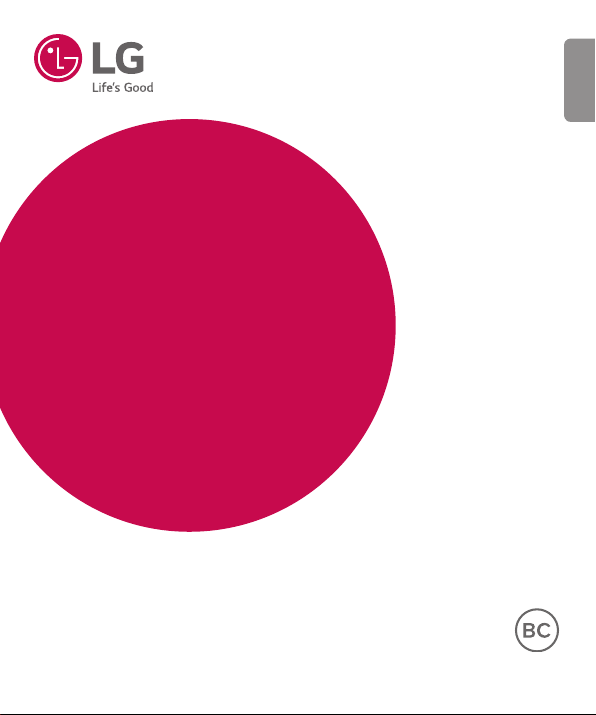
USER GUIDE
LG-H731
ENGLISH
MFL00000000 (1.0)
www.lg.com/ca
Page 2
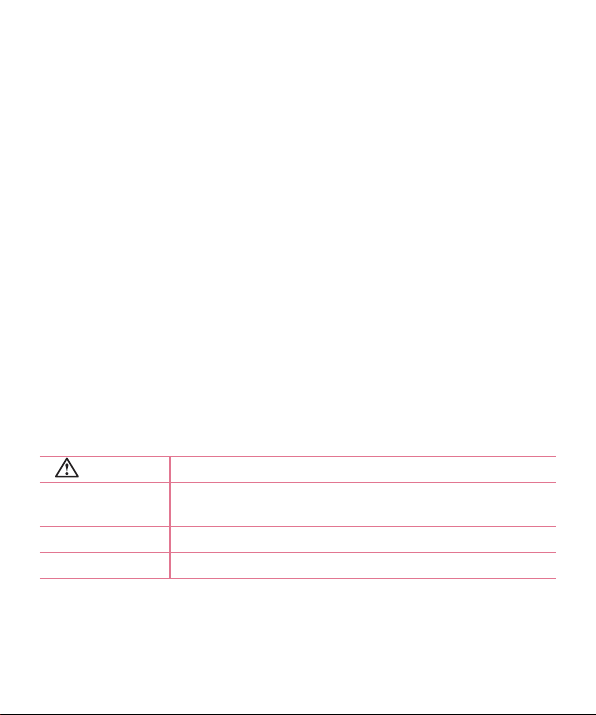
Welcome!
ENGLISH
Thank you for choosing LG. Please carefully read this user guide before using
the device for the first time to ensure safe and proper use.
•
Always use genuine LG accessories. The supplied items are designed only for
this device and may not be compatible with other devices.
•
This device is not suitable for people who have a visual impairment due to the
touchscreen keyboard.
•
Descriptions are based on the device's default settings.
•
Default apps on the device are subject to updates and support for these apps
may be withdrawn without prior notice. If you have any questions about an
app provided with the device, please contact a LG Service Centre. For userinstalled apps, please contact the relevant service provider.
•
Modifying the device’s operating system or installing software from unofficial
sources may damage the device and lead to data corruption or data loss.
Such actions will violate your LG licence agreement and void your warranty.
•
Some contents and illustrations may differ from your device depending on the
region, service provider, software version, or OS version, and are subject to
change without prior notice.
Instructional notices
WARNING situations that could cause injury to yourself or others
Caution!
NOTE notice or additional information
TIP! tips for when using the function
situations that could cause damage to the device or other
equipment
Page 3
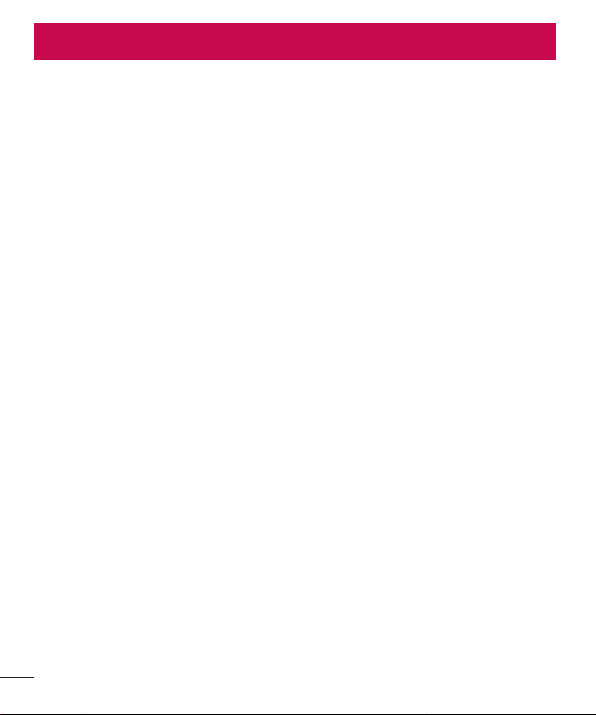
Table of contents
For Your Safety..........................................4
Safety Guidelines
Important notice .....................................28
Getting to know your phone ...................31
Phone layout ..........................................31
Installing the microSIM card and battery 33
Charging the battery ..............................35
Inserting a memory card ........................36
Removing the memory card ...................37
Locking and unlocking the device ..........37
Your Home screen ...................................39
Touch screen tips ..................................39
Home screen .........................................40
Customizing the Home screen ...............41
Returning to recently-used applications .42
Notifi cations panel .................................43
On-screen keyboard ..............................46
Special Features .....................................47
Gesture shot ..........................................47
Glance View ...........................................48
KnockON ...............................................48
Knock Code ...........................................49
QuickMemo+ .........................................50
QSlide ....................................................51
......................................9
Google account setup .............................52
Creating your Google account ................52
Signing into your Google account ...........52
Connecting to Networks and Devices ....54
Wi-Fi .....................................................54
Bluetooth ...............................................55
Wi-Fi Direct ...........................................56
Transferring data between a PC and the
device....................................................57
Calls ........................................................58
Making a call .........................................58
Calling your contacts .............................58
Answering and rejecting a call ...............58
Making a second call .............................59
Viewing your call logs ............................59
Call settings ...........................................59
Contacts ..................................................60
Searching for a contact ..........................60
Adding a new contact ............................60
Favourites contacts ................................60
Creating a group ....................................61
Messaging ...............................................62
Sending a message ...............................62
Conversation view .................................63
Changing your messaging settings ........63
1
Table of contents
Page 4
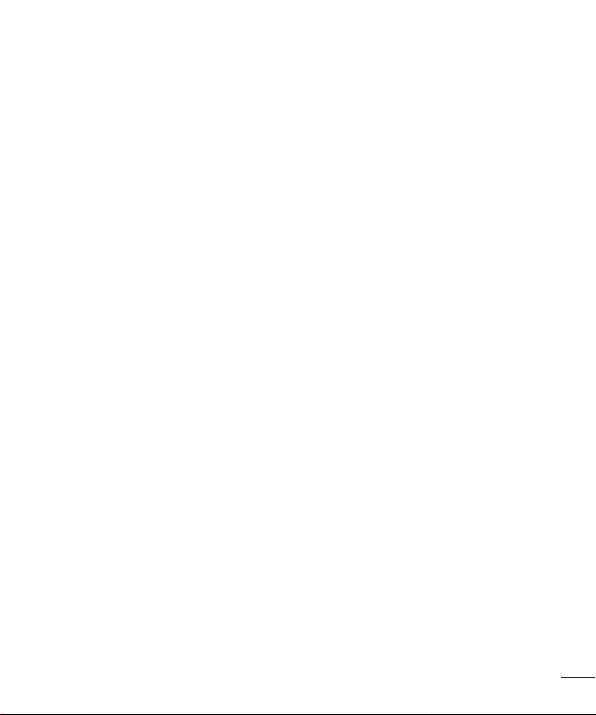
E-mail ......................................................64
ging email accounts ......................64
Mana
Working with account folders .................64
Composing and sending an email ..........65
Camera and Video ...................................66
Camera options on the viewfi nder ..........66
Using the advanced settings ..................67
Manual mode on the viewfi nder .............68
Taking a photo .......................................69
Once you have taken a photo .................69
Recording a video ..................................70
After recording a video...........................71
Gallery ...................................................71
Multimedia ..............................................75
Music ....................................................75
Utilities ....................................................77
Clock .....................................................77
Calculator ..............................................78
Calendar ................................................78
Voice Recorder ......................................79
Voice Search..........................................79
Downloads ............................................79
Web Browser ...........................................80
Chrome .................................................80
Settings ...................................................81
Networks ...............................................81
Sound & notifi cation ..............................84
Display ..................................................85
General ..................................................87
LG Bridge Application .............................93
Phone software update ..........................95
Phone software update .......................... 95
About this user guide .............................97
About this user guide .............................97
Trademarks ...........................................98
Accessories .............................................99
Troubleshooting ....................................100
FAQ ........................................................103
Table of contents
2
Page 5
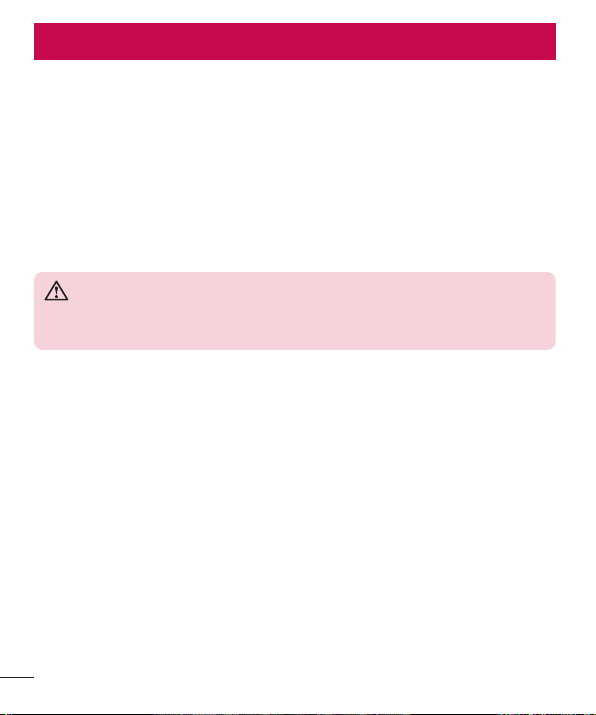
For Your Safety
Important Information
This user guide contains important information on the use and operation of this phone.
Please read all the information carefully for optimal performance and to prevent
any damage to or misuse of the phone. Any changes or modifications not expressly
approved in this user guide could void your warranty for this equipment.
Before You Start
Safety Instructions
WARNING
To reduce the possibility of electric shock, do not expose your phone to high
humidity areas, such as the bathroom, swimming pool, etc.
Always store your phone away from heat. Never store your phone in settings that
may expose it to temperatures less than 32°F (0°C) or greater than 104°F (40°C), such
as outside during extreme weather conditions or in your car on a hot day. Exposure to
excessive cold or heat will result in malfunction, damage and/or catastrophic failure.
Be careful when using your phone near other electronic devices. RF emissions
from your mobile phone may affect nearby in adequately shielded electronic equipment.
You should consult with manufacturers of any personal medical devices such as
pacemakers and hearing aides to determine if they are susceptible to interference from
your mobile phone.
Turn off your phone in a medical facility or at a gas station. Never place your phone in a
microwave oven as this will cause the battery to explode.
3
For Your Safety
Page 6
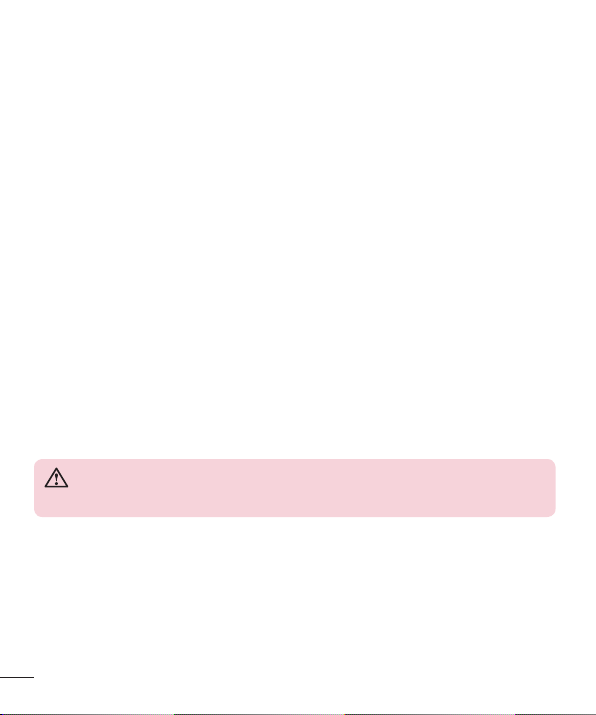
•
Do not use the plug if it is loose as it may cause a fire or electric shock.
•
Do not place any heavy items on the power cord. Do not allow the power cord to
be crimped as it may cause fire or electric shock.
•
Do not handle the phone with wet hands while it is being charged. It may cause an
electric shock or seriously damage your phone.
•
Do not disassemble the phone.
•
Do not place or answer calls while charging the phone as it may short-circuit the
phone and/or cause electric shock or fire.
•
Only use the batteries, antennas, and chargers provided by LG. The warranty will
not be applied to products provided by other suppliers.
•
Only authorized personnel should service the phone and its accessories. Faulty
installation or service may result in accidents and consequently invalidate the
warranty.
•
Do not hold or let the antenna come in contact with your body during a call.
•
An emergency call can be made only within a service area. For an emergency call,
make sure that you are within a service area and that the phone is turned on.
•
Use accessories, such as earphones and headsets, with caution. Ensure that
cables are tucked away safely and do not touch the antenna unnecessarily.
FCC RF Exposure Information
WARNING
Read this information before operating the phone.
In August 1996, the Federal Communications Commission (FCC) of the United States,
with its action in Report and Order FCC 96-326, adopted an updated safety standard
for human exposure to radio frequency (RF) electromagnetic energy emitted by FCC
regulated transmitters. Those guidelines are consistent with the safety standard
previously set by both U.S. and international standards bodies.
The design of this phone complies with the FCC guidelines and these international
standards.
4
For Your Safety
Page 7
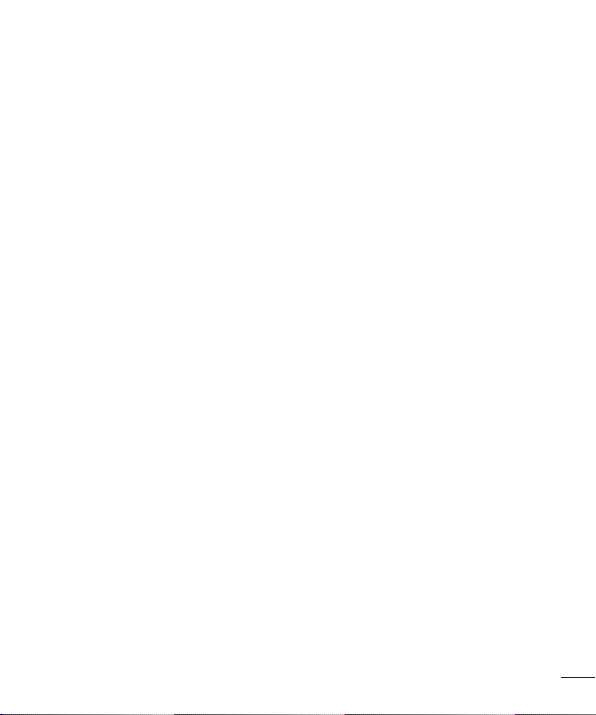
Safety Information
Read these simple guidelines. Breaking the rules may be dangerous or illegal. Further
detailed information is given in this user guide.
•
Never use an unapproved battery since this could damage the phone and/or
battery and could cause the battery to explode.
•
Never place your phone in a microwave oven as it will cause the battery to explode.
•
Your phone contains an internal battery. Do not dispose of your battery by fire or
with hazardous or flammable materials.
•
Make sure that no sharpedged items come into contact with the battery. There is a
risk of this causing a fire.
•
Store the battery in a place out of reach of children.
•
Be careful that children do not swallow any parts such as rubber plugs (earphone,
connection parts of the phone, etc.). This could cause asphyxiation or suffocation.
•
Unplug the power cord and charger during lightning storms to avoid electric shock
or fire.
•
When riding in a car, do not leave your phone or set up the hands-free kit near
to the air bag. If wireless equipment is improperly installed and the air bag is
activated, you may be seriously injured.
•
Do not use a hand-held phone while driving.
•
Do not use the phone in areas where its use is prohibited. (For example: aircraft).
•
Do not expose the battery charger or adapter to direct sunlight or use it in places
with high humidity, such as a bathroom.
•
Never store your phone in temperatures less than -4°F (-20°C) or greater than
122°F (50°C).
•
Do not use harsh chemicals (such as alcohol, benzene, thinners, etc.) or detergents
to clean your phone. There is a risk of this causing a fire.
•
Do not drop, strike, or shake your phone severely. Such actions may harm the
internal circuit boards of the phone.
•
Do not use your phone in high explosive areas as the phone may generate sparks.
•
Do not damage the power cord by bending, twisting, pulling, or heating.
For Your Safety
5
Page 8
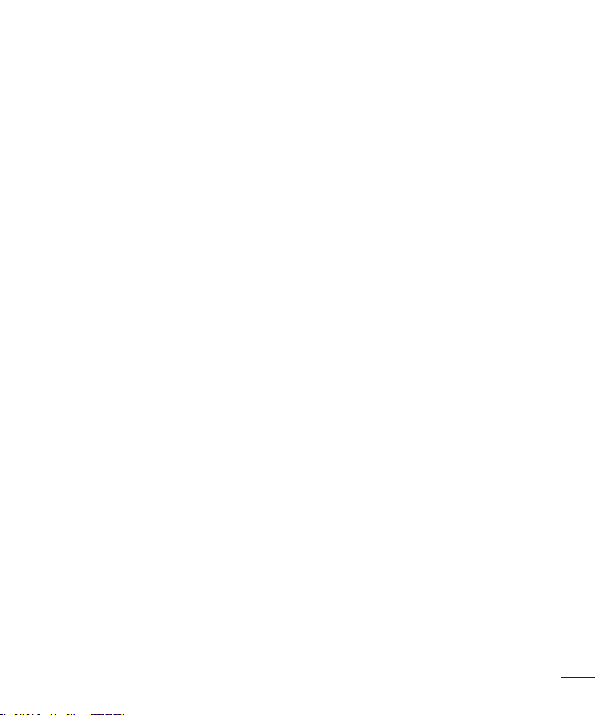
CAUTION
Use only the supplied and approved antenna. Use of unauthorized antennas or
modifications could impair call quality, damage the phone, void your warranty and/or
result in violation of FCC regulations. Do not use the phone with a damaged antenna.
If a damaged antenna comes into contact with skin, a minor burn may result. Contact
your local dealer for a replacement antenna.
Body-worn Operation
This device was tested for typical body-worn operations with the back of the phone
kept 1 cm (0.39 inches) between the user’s body and the back of the phone. To comply
with FCC/IC RF exposure requirements, a minimum separation distance of 1 cm (0.39
inches) must be maintained between the user’s body and the back of the phone.
Any belt-clips, holsters, and similar accessories containing metallic components may
not be used.
Body-worn accessories that cannot maintain 1 cm (0.39 inches) separation distance
between the user’s body and the back of the phone, and have not been tested for
typical bodyworn operations may not comply with FCC/IC RF exposure limits and should
be avoided.
FCC Part 15 Class B Compliance
This device complies with part 15 of FCC rules and IC license-exempt RSS standard(s).
Operation is subject to the following two conditions:
(1) this device may not cause interference, and
(2) this device must accept any interference, including interference that may cause
undesired operation of the device.
Part15.19 statement
This device complies with part 15 of the FCC Rules. Operation is subject to
th e following two conditions: (1) This device may not cause harmful
interference, and (2) this device must accept any interference received,
including interference that may cause undesired operation.
For Your Safety
6
Page 9
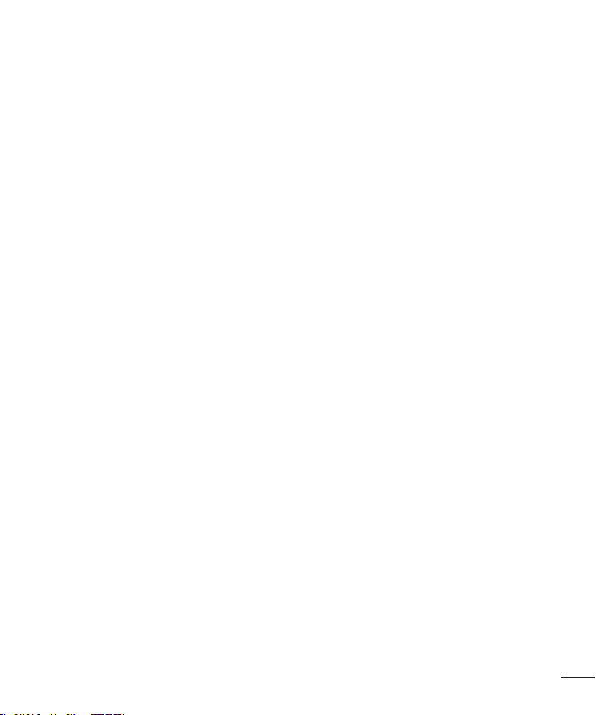
Part15.21 statement
Changes or modifications not expressly approved by the manufacturer
could void the user’s authority to operate the equipment
Part15.105 statement
This equipment has been tested and found to comply with the limits
for a Class B digital device, pursuant to part 15 of the FCC Rules.
These limits are designed to provide reasonable protection against
harmful interference in a residential installation. This equipment
generates, uses and can radiate radio frequency energy and, if not
installed and used in accordance with the instructions, may cause
harmful interference to radio communications. However, there is no
guarantee that interference will not occur in a particular installation.
If this equipment does cause harmful interference to radio or television
reception, which can be determined by turning the equipment off and
on, the user is encouraged to try to correct the interference by one or
more of the following measures:
- Reorient or relocate the receiving antenna.
- Increase the separation between the equipment and receiver.
- Connect the equipment into an outlet on a circuit different from
that to which the receiver is connected.
- Consult the dealer or an experienced radio/TV technician for help.
7
Page 10
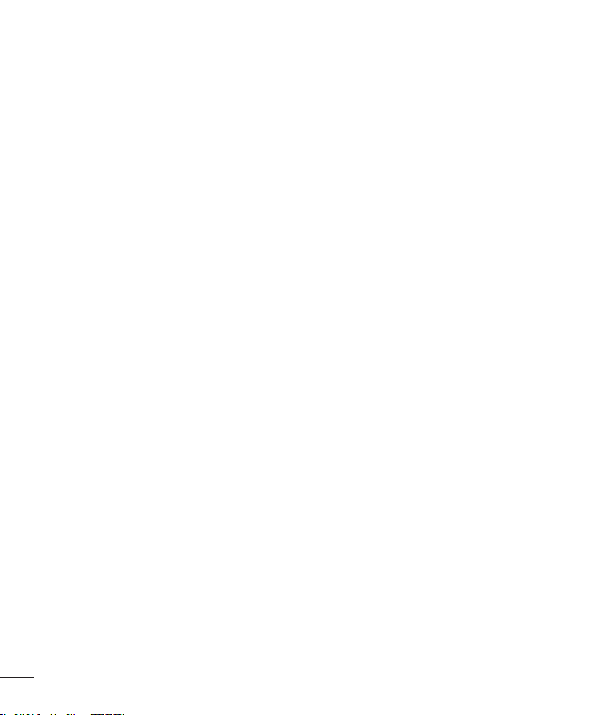
Cautions for Battery
•
Do not disassemble.
•
Do not short-circuit.
•
Do not expose to high temperature: 140°F (60°C).
•
Do not incinerate.
Battery Disposal
•
Please dispose of your battery properly or bring to your local wireless carrier for
recycling.
•
Your phone contains an internal battery. Do not dispose of your battery by fire or
with hazardous or flammable materials.
Adapter (Charger) Cautions
•
Using the wrong battery charger could damage your phone and void your warranty.
•
The adapter or battery charger is intended for indoor use only.
Do not expose the adapter or battery charger to direct sunlight or use it in places with
high humidity, such as the bathroom.
Avoid damage to your hearing
•
Damage to your hearing can occur if you are exposed to loud sounds for long
periods of time. We therefore recommend that you do not turn on or off the
handset close to your ear. We also recommend that music and call volumes are set
to a reasonable level.
•
If you are listening to music whilst out and about, please ensure that the volume
is at a reasonable level so that you are aware of your surroundings. This is
particularly imperative when attempting to cross the street.
8
For Your Safety
Page 11
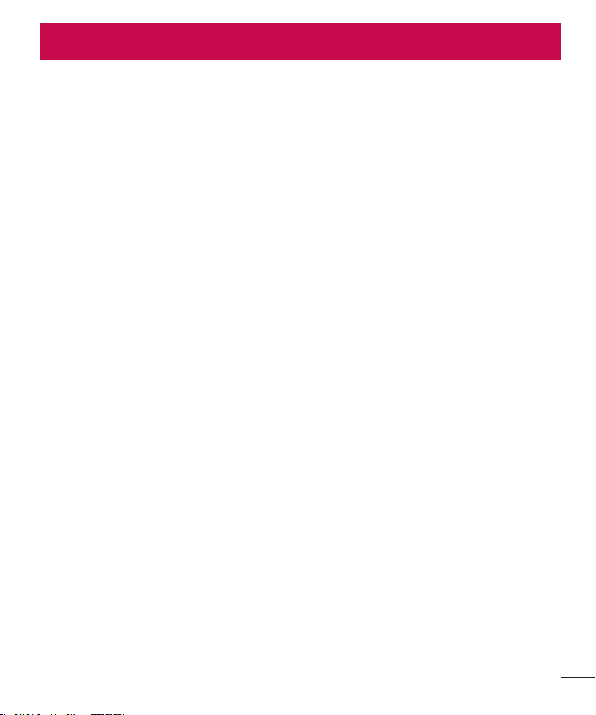
Safety Guidelines
TIA Safety Information
Provided herein is the complete TIA Safety Information for Wireless Handheld phones.
Inclusion of the text covering Pacemakers, Hearing Aids, and Other Medical Devices is
required in the owner’s manual for CTIA Certification. Use of the remaining TIA language
is encouraged when appropriate.
Exposure to Radio Frequency Signal
Your wireless handheld portable telephone is a low power radio transmitter and receiver.
When it is ON, it receives and also sends out radio frequency (RF) signals. In August,
1996, the Federal Communications Commissions (FCC) adopted RF exposure guidelines
with safety levels for handheld wireless phones.
Those guidelines are consistent with the safety standards previously set by both U.S.
and international standards bodies:
ANSI C95.1 (1992) *
NCRP Report 86 (1986)
ICNIRP (1996)
Those standards were based on comprehensive and periodic evaluations of the relevant
scientific literature. For example, over 120 scientists, engineers, and physicians from
universities, government health agencies, and industry reviewed the available body of
research to develop the ANSI Standard (C95.1).
* American National Standards Institute; National Council on Radiation Protection and
Measurements; International Commission on Non-Ionizing Radiation Protection
The design of your phone complies with the FCC guidelines (and those standards).
Safety Guidelines
9
Page 12
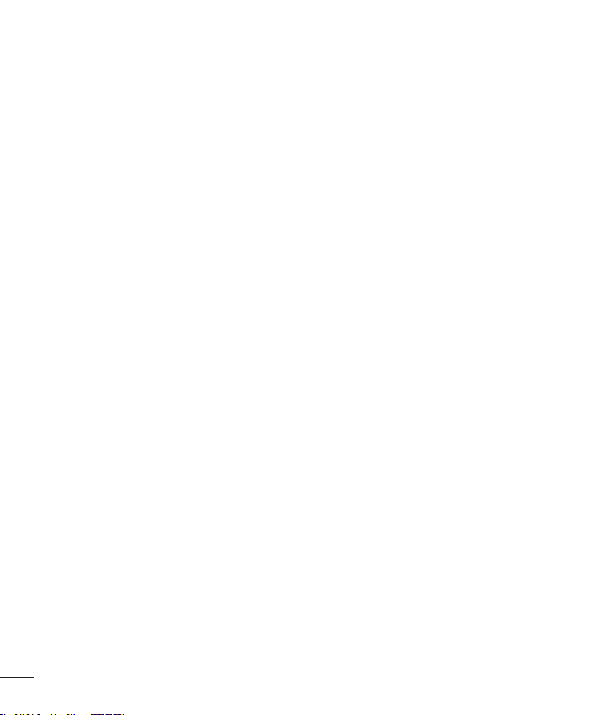
Tips on Efficient Operation
For your phone to operate most efficiently:
•
Do not touch the antenna unnecessarily when the phone is in use. Contact with the
antenna affects call quality and may cause the phone to operate at a higher power
level than otherwise needed.
Driving
Check the laws and regulations on the use of wireless phones in the areas where you
drive. Always obey them. Also, if using your phone while driving, please:
•
Give full attention to driving - driving safely is your first responsibility;
•
Use hands-free operation, if available;
•
Pull off the road and park before making or answering a call if driving conditions
so require.
Electronic Devices
Most modern electronic equipment is shielded from RF signals.
However, certain electronic equipment may not be shielded against the RF signals from
your wireless phone.
10
Safety Guidelines
Page 13
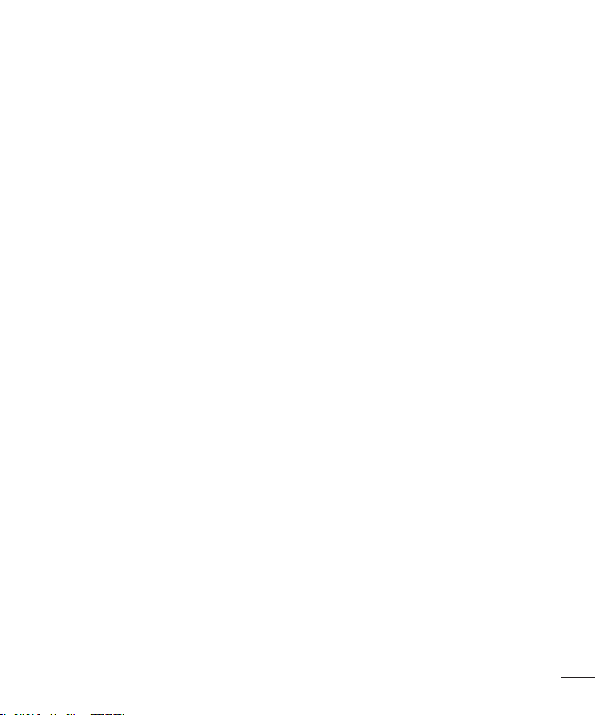
Pacemakers
The Health Industry Manufacturers Association recommends that a minimum separation
of six (6”) inches be maintained between a handheld wireless phone and a pacemaker
to avoid potential interference with the pacemaker.
These recommendations are consistent with the independent research by and
recommendations of Wireless Technology Research. Persons with pacemakers:
•
Should ALWAYS keep the phone more than six inches from their pacemaker when
the phone is turned ON;
•
Should not carry the phone in a breast pocket.
•
Should use the ear opposite the pacemaker to minimize the potential for
interference.
•
If you have any reason to suspect that interference is taking place, turn your phone
OFF immediately.
Hearing Aids
Some digital wireless phones may interfere with some hearing aids. In the event of such
interference, you may want to consult your service provider.
Other Medical Devices
If you use any other personal medical device, consult the manufacturer of your device
to determine if they are adequately shielded from external RF energy. Your physician
may be able to assist you in obtaining this information.
Health Care Facilities
Turn your phone OFF in health care facilities when any regulations posted in these
areas instruct you to do so. Hospitals or health care facilities may use equipment that
could be sensitive to external RF energy.
Safety Guidelines
11
Page 14
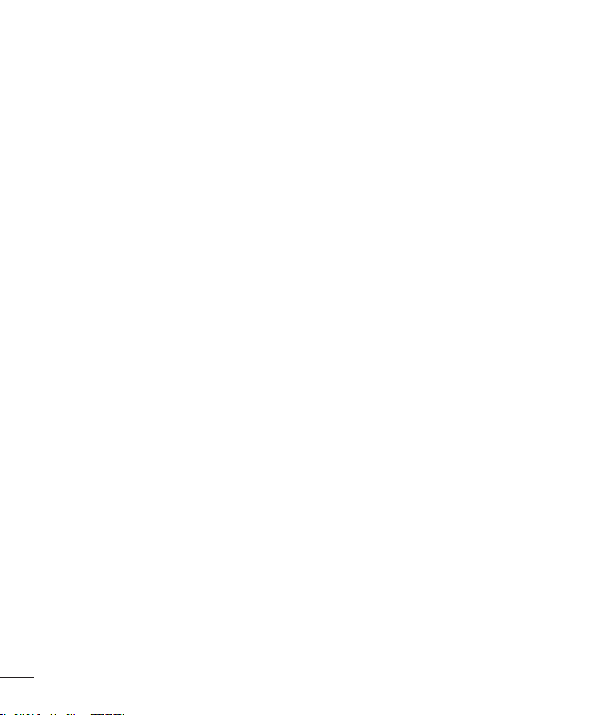
Posted Facilities
Turn your phone OFF in any facility where posted notices so require.
Aircraft
FCC regulations prohibit using your phone while in the air. Turn your phone OFF before
boarding an aircraft.
Blasting Areas
To avoid interfering with blasting operations, turn your phone OFF when in a ‘blasting
areas or in areas posted: ‘Turn off two-way radio’. Obey all signs and instructions.
Potentially Explosive Atmosphere
Turn your phone OFF when in any area with a potentially explosive atmosphere and
obey all signs and instructions. Sparks in such areas could cause an explosion or fire
resulting in bodily injury or even death.
Areas with a potentially explosive atmosphere are often, but not always, marked clearly.
Potential areas may include: fueling areas (such as gasoline stations); below deck on
boats; fuel or chemical transfer or storage facilities; vehicles using liquefied petroleum
gas (such as propane or butane); areas where the air contains chemicals or particles
(such as grain, dust, or metal powders); and any other area where you would normally
be advised to turn off your vehicle engine.
12
Safety Guidelines
Page 15
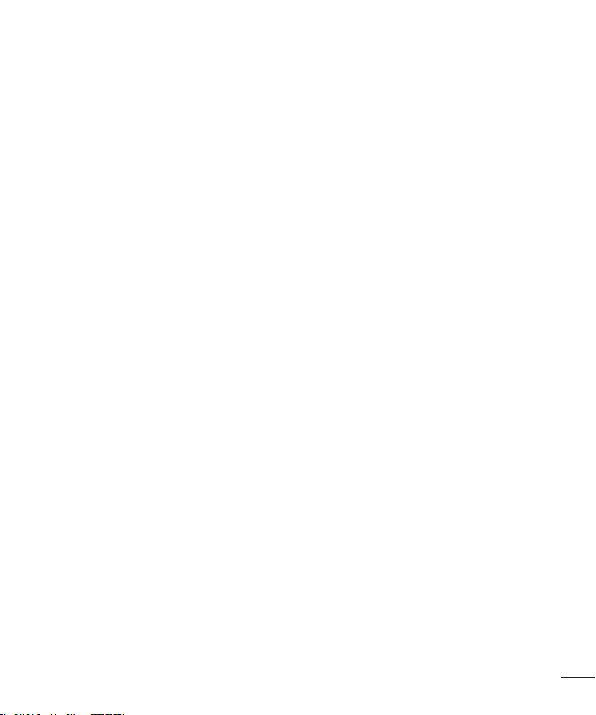
For Vehicles Equipped with an Air Bag
An air bag inflates with great force. DO NOT place objects, including either installed or
portable wireless equipment, in the area over the air bag or in the air bag deployment
area. If in-vehicle wireless equipment is improperly installed and the air bag inflates,
serious injury could result.
Safety Information
Please read and observe the following information for safe and proper use of your
phone and to prevent damage. Also, keep the user guide in an accessible place at all
times after reading it.
Charger and Adapter Safety
•
The charger and adapter are intended for indoor use only.
Battery Information and Care
•
Please dispose of your battery properly or take it to your local wireless carrier for
recycling.
•
The battery does not need to be fully discharged before recharging.
•
Use only LG-approved chargers specific to your phone model since they are
designed to maximize battery life.
•
Do not disassemble or impact the battery as it may cause electric shock, shortcircuit, and fire. Store the battery in a place out of reach of children.
•
Replace the battery when it no longer provides acceptable performance. The
battery can be recharged several hundred times before replacement.
•
Recharge the battery after long periods of non-use to maximize battery life.
•
Battery life will vary due to usage patterns and environmental conditions.
•
Use of extended backlighting, Media Net Browsing, and data connectivity kits affect
battery life and talk/standby times.
Safety Guidelines
13
Page 16
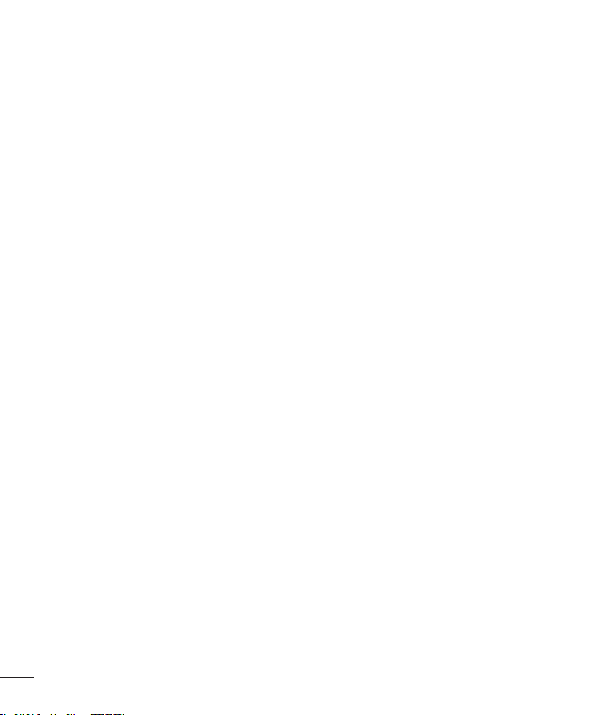
•
Actual battery life will depend on network configuration, product settings, usage
patterns, battery and environmental conditions.
•
Always unplug the charger from the wall socket after the phone is fully charged to
save unnecessary power consumption of the charger.
Explosion, Shock, and Fire Hazards
•
Do not put your phone in a place subject to excessive dust and keep the minimum
required distance between the power cord and heat sources.
•
Unplug the power cord prior to cleaning your phone, and clean the power plug pin
when it is dirty.
•
When using the power plug, ensure that it is firmly connected. If it is not, it may
cause excessive heat or fire.
•
If you put your phone in a pocket or bag without covering the receptacle of the
phone (power plug pin), metallic articles (such as a coin, paperclip or pen) may
shortcircuit the phone. Always cover the receptacle when not in use.
•
Do not short-circuit the battery. Metallic articles such as a coin, paperclip or pen in
your pocket or bag may short-circuit the + and – terminals of the battery (metal
strips on the battery) upon moving. Short-circuiting of the terminal may damage
the battery and cause an explosion.
General Notice
•
Using a damaged battery or placing a battery in your mouth may cause serious
injury.
•
Do not place items containing magnetic components such as a credit card, phone
card, bank book or subway ticket near your phone. The magnetism of the phone
may damage the data stored in the magnetic strip.
•
Talking on your phone for a long period of time may reduce call quality due to heat
generated during use.
•
When the phone is not used for a long period time, store it in a safe place with the
power cord unplugged.
14
Safety Guidelines
Page 17
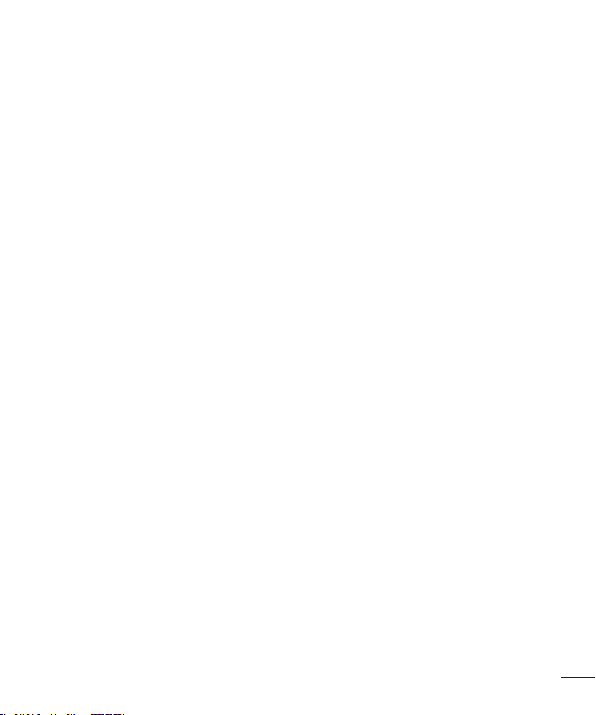
•
Using the phone in proximity to receiving equipment (i.e., TV or radio) may cause
interference to the phone.
•
Do not use the phone if the antenna is damaged. If a damaged antenna contacts
skin, it may cause a slight burn. Please contact an LG Authorized Service Centre to
replace the damaged antenna.
•
Do not immerse your phone in water. If this happens, turn it off immediately and
remove the battery. If the phone does not work, take it to an LG Authorized Service
Centre.
•
Do not paint your phone.
•
The data saved in your phone might be deleted due to careless use, repair of the
phone, or upgrade of the software. Please backup your important phone numbers.
(Ring tones, text messages, voice messages, pictures, and videos could also be
deleted.) The manufacturer is not liable for damage due to the loss of data.
•
When you use the phone in public places, set the ring tone to vibration so as not
to disturb others.
•
Do not turn your phone on or off when putting it near your ear.
•
Your phone is an electronic device that generates heat during normal operation.
Extremely prolonged, direct skin contact in the absence of adequate ventilation
may result in discomfort or minor burns. Therefore, use care when handling your
phone during or immediately after operation.
•
Do not attempt to repair or modify the device yourself. Your device is equipped
with an internal rechargeable battery which should be replaced only by LG or an
authorized LG repair centre. You should never attempt to open or disassemble this
device yourself and doing so may cause damage that will void your warranty.
Safety Guidelines
15
Page 18
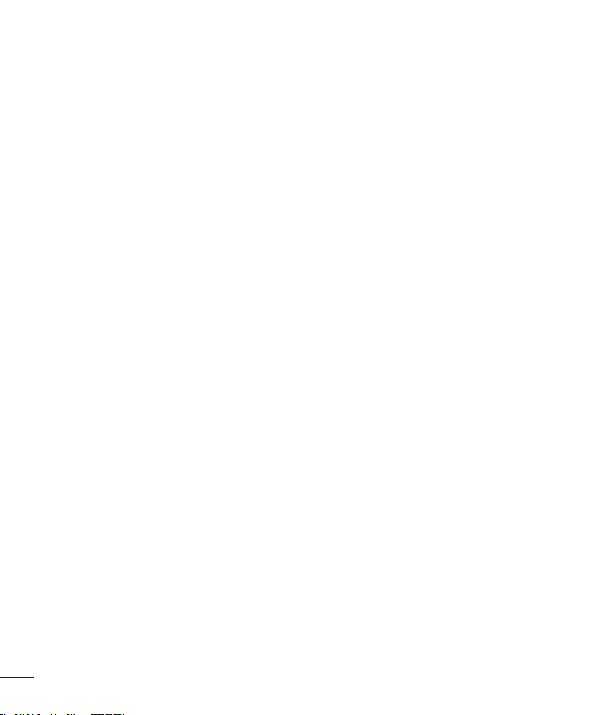
FDA Consumer Update
The U.S. Food and Drug Administration Centre for Devices and Radiological Health
Consumer Update on Mobile Phones.
1. Do wir
eless phones pose a health hazard?
The available scientific evidence does not show that any health problems are associated
with using wireless phones. There is no proof, however, that wireless phones are
absolutely safe. Wireless phones emit low levels of radio frequency energy (RF) in the
microwave range while being used. They also emit very low levels of RF when in the
standby mode. Whereas high levels of RF can produce health effects (by heating tissue),
exposure to low level RF that does not produce heating effects causes no known
adverse health effects. Many studies of low level RF exposures have not found any
biological effects. Some studies have suggested that some biological effects may occur,
but such findings have not been confirmed by additional research. In some cases, other
researchers have had difficulty in reproducing those studies, or in determining the
reasons for inconsistent results.
2. What is the FDA’s role concerning the safety of wireless phones?
Under the law, the FDA does not review the safety of radiation emitting consumer
products such as wireless phones before they can be sold, as it does with new drugs
or medical devices. However, the agency has authority to take action if wireless phones
are shown to emit radio frequency energy (RF) at a level that is hazardous to the user.
In such a case, the FDA could require the manufacturers of wireless phones to notify
users of the health hazard and to repair, replace, or recall the phones so that the hazard
no longer exists.
Although the existing scientific data do not justify FDA regulatory actions, the FDA has
urged the wireless phone industry to take a number of steps, including the following:
•
Support needed research into possible biological effects of RF of the type emitted
by wireless phones;
•
Design wireless phones in a way that minimizes any RF exposure to the user that
is not necessary for device function; and
•
Cooperate in providing of wireless phones with the best possible information on
possible effects of wireless phone use on human health.
16
Safety Guidelines
Page 19
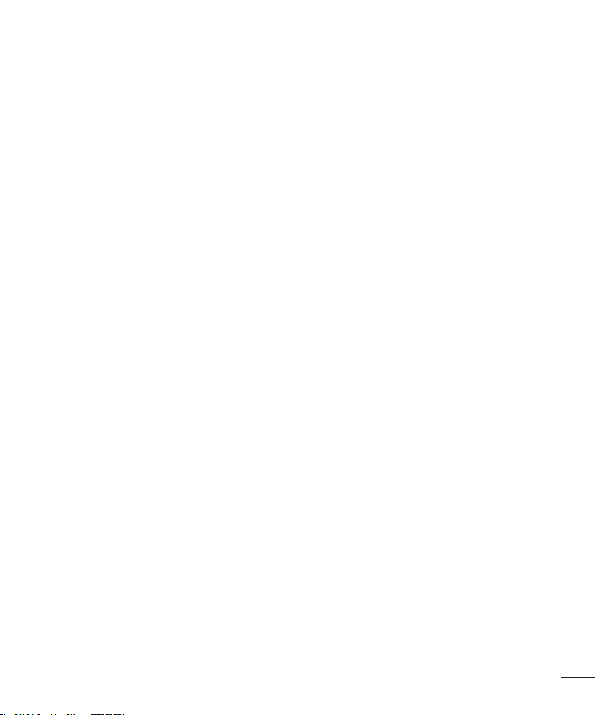
The FDA belongs to an interagency working group of the federal agencies that have
responsibility for different aspects of RF safety to ensure coordinated efforts at the
federal level. The following agencies belong to this working group:
•
National Institute for Occupational Safety and Health
•
Environmental Protection Agency
•
Occupational Safety and Health Administration (Administración de la seguridad y
salud laborales)
•
Occupational Safety and Health Administration
•
National Telecommunications and Information Administration
The National Institutes of Health participates in some interagency working group
activities, as well.
The FDA shares regulatory responsibilities for wireless phones with the Federal
Communications Commission (FCC). All phones that are sold in the United States must
comply with FCC safety guidelines that limit RF exposure. The FCC relies on the FDA
and other health agencies for safety questions about wireless phones.
The FCC also regulates the base stations that the wireless phone networks rely upon.
While these base stations operate at higher power than do the wireless phones
themselves, the RF exposures that people get from these base stations are typically
thousands of times lower than those they can get from wireless phones. Base stations
are thus not the subject of the safety questions discussed in this document.
3. What kinds of phones are the subject of this update?
The term ‘wireless phone’ refers here to handheld wireless phones with builtin
antennas, often called ‘cell’, ‘mobile’, or ‘PCS’ phones. These types of wireless phones
can expose the user to measurable radiofrequency energy (RF) because of the short
distance between the phone and the user’s head. These RF exposures are limited by
FCC safety guidelines that were developed with the advice of the FDA and other federal
health and safety agencies. When the phone is located at greater distances from the
user, the exposure to RF is drastically lower because a person’s RF exposure decreases
rapidly with increasing distance from the source. The so-called ‘cordless phones,’ which
have a base unit connected to the telephone wiring in a house, typically operate at far
lower power levels, and thus produce RF exposures far below the FCC safety limits.
Safety Guidelines
17
Page 20
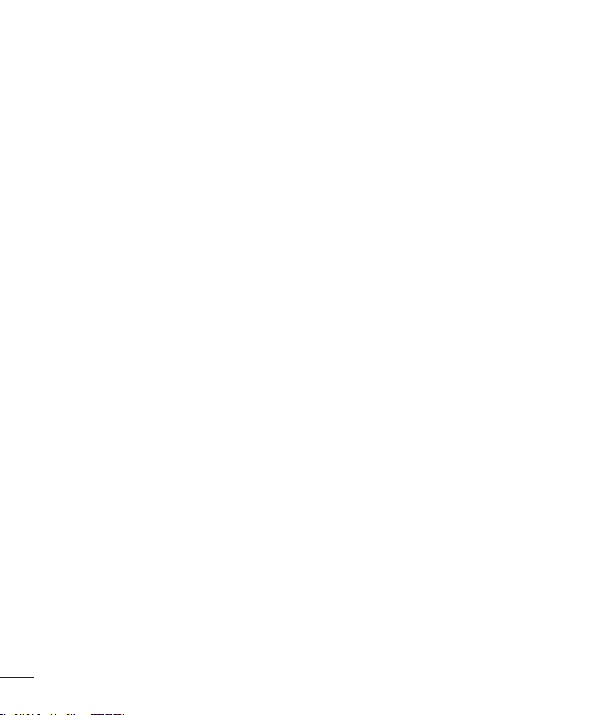
4. What are the results of the research done already?
The research done thus far has produced conflicting results, and many studies have
suffered from flaws in their research methods. Animal experiments investigating the
effects of radiofrequency energy (RF) exposures characteristic of wireless phones have
yielded conflicting results that often cannot be repeated in other laboratories. A few
animal studies, however, have suggested that low levels of RF could accelerate the
development of cancer in laboratory animals. However, many of the studies that showed
increased tumor development used animals that had been genetically engineered or
treated with cancer causing chemicals so as to be predisposed to develop cancer in
the absence of RF exposure. Other studies exposed the animals to RF for up to 22
hours per day. These conditions are not similar to the conditions under which people
use wireless phones, so we don’t know with certainty what the results of such studies
mean for human health. Three large epidemiology studies have been published since
December 2000. Between them, the studies investigated any possible association
between the use of wireless phones and primary brain cancer, glioma, meningioma, or
acoustic neuroma, tumors of the brain or salivary gland, leukemia, or other cancers.
None of the studies demonstrated the existence of any harmful health effects from
wireless phone RF exposures.
However, none of the studies can answer questions about longterm exposures, since
the average period of phone use in these studies was around three years.
5. What research is needed to decide whether RF exposure from wireless
phones poses a health risk?
A combination of laboratory studies and epidemiological studies of people actually
using wireless phones would provide some of the data that are needed. Lifetime animal
exposure studies could be completed in a few years. However, very large numbers of
animals would be needed to provide reliable proof of a cancer promoting effect if one
exists. Epidemiological studies can provide data that is directly applicable to human
populations, but 10 or more years follow-up may be needed to provide answers about
some health effects, such as cancer.
This is because the interval between the time of exposure to a cancer-causing agent
and the time tumors develop - if they do may be many, many years. The interpretation
of epidemiological studies is hampered by difficulties in measuring actual RF exposure
18
Safety Guidelines
Page 21
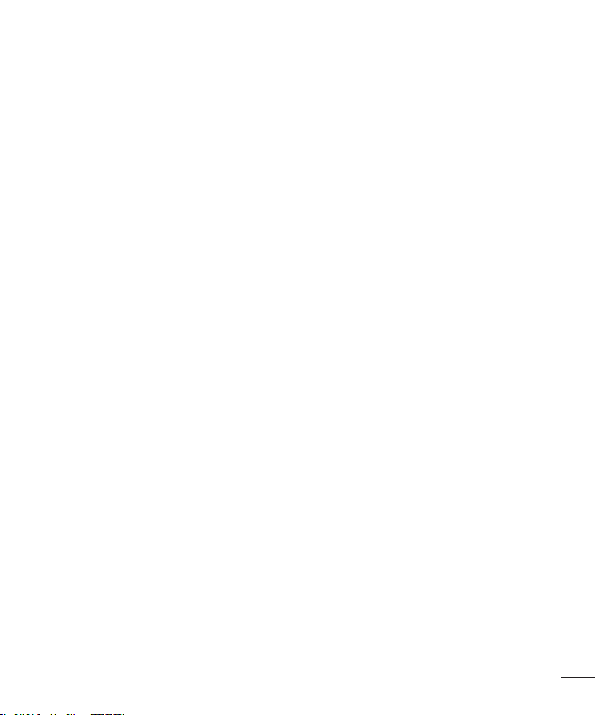
during day-to-day use of wireless phones. Many factors affect this measurement, such
as the angle at which the phone is held, or which model of phone is used.
6. What is the FDA doing to find out more about the possible health effects of
wireless phone RF?
The FDA is working with the U.S. National Toxicology Program and with groups of
investigators around the world to ensure that high priority animal studies are conducted
to address important questions about the effects of exposure to radiofrequency
energy (RF). The FDA has been a leading participant in the World Health Organization
International Electromagnetic Fields (EMF) Project since its inception in 1996. An
influential result of this work has been the development of a detailed agenda of
research needs that has driven the establishment of new research programs around
the world. The project has also helped develop a series of public information documents
on EMF issues. The FDA and the Cellular Telecommunications & Internet Association
(CTIA) have a formal Cooperative Research and Development Agreement (CRADA) to do
research on wireless phone safety. The FDA provides the scientific oversight, obtaining
input from experts in government, industry, and academic organizations. CTIA funded
research is conducted through contracts with independent investigators. The initial
research will include both laboratory studies and studies of wireless phone users. The
CRADA will also include a broad assessment of additional research needs in the context
of the latest research developments around the world.
7.
How can I find out how much radiofrequency energy exposure I can get by
using my wireless phone?
All phones sold in the United States must comply with Federal Communications
Commission (FCC) guidelines that limit radiofrequency energy (RF) exposures. The
FCC established these guidelines in consultation with the FDA and the other federal
health and safety agencies. The FCC limit for RF exposure from wireless telephones
is set at a Specific Absorption Rate (SAR) of 1.6 watts per kilogram (1.6 W/kg). The
FCC limit is consistent with the safety standards developed by the Institute of Electrical
and Electronic Engineering (IEEE) and the National Council on Radiation Protection and
Measurement. The exposure limit takes into consideration the body’s ability to remove
heat from the tissues that absorb energy from the wireless phone and is set well below
levels known to have effects. Manufacturers of wireless phones must report the RF
Safety Guidelines
19
Page 22
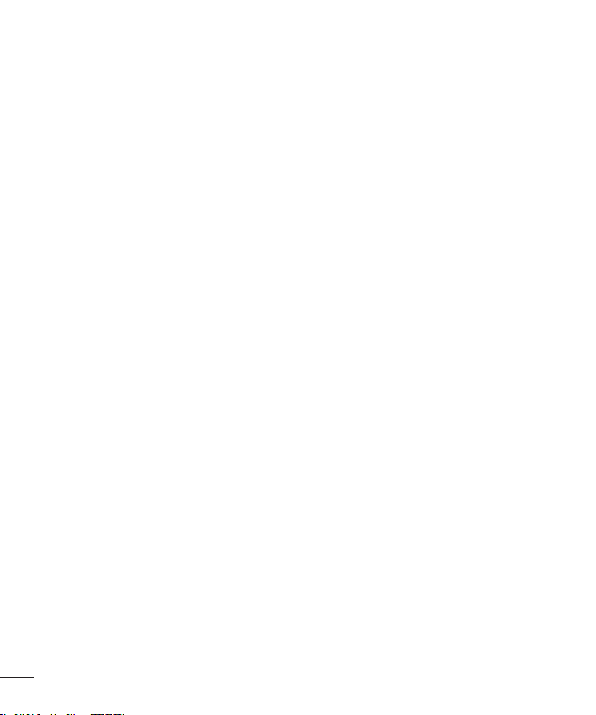
exposure level for each model of phone to the FCC. The FCC website (http://www.fcc.
gov/oet/rfsafety) gives directions for locating the FCC identification number on your
phone so you can find your phone’s RF exposure level in the online listing.
8. What has the FDA done to measure the radiofrequency energy coming from
wireless phones?
The Institute of Electrical and Electronic Engineers (IEEE) is developing a technical
standard for measuring the radiofrequency energy (RF) exposure from wireless phones
and other wireless handsets with the participation and leadership of FDA scientists and
engineers. The standard, ‘Recommended Practice for Determining the Spatial- Peak
Specific Absorption Rate (SAR) in the Human Body Due to Wireless Communications
Devices: Experimental Techniques,’ sets forth the first consistent test methodology for
measuring the rate at which RF is deposited in the heads of wireless phone users. The
test method uses a tissue simulating model of the human head. Standardized SAR test
methodology is expected to greatly improve the consistency of measurements made
at different laboratories on the same phone. SAR is the measurement of the amount
of energy absorbed in tissue, either by the whole body or a small part of the body.
It is measured in watts/kg (or milliwatts/g) of matter. This measurement is used to
determine whether a wireless phone complies with safety guidelines.
9. What steps can I take to reduce my exposure to radiofrequency energy from
my wireless phone?
If there is a risk from these products - and at this point we do not know that there is - it
is probably very small. But if you are concerned about avoiding even potential risks,
you can take a few simple steps to minimize your exposure to radiofrequency energy
(RF). Since time is a key factor in how much exposure a person receives, reducing
the amount of time spent using a wireless phone will reduce RF exposure. If you must
conduct extended conversations by wireless phone every day, you could place more
distance between your body and the source of the RF, since the exposure level drops off
dramatically with distance. For example, you could use a headset and carry the wireless
phone away from your body or use a wireless phone connected to a remote antenna.
Again, the scientific data does not demonstrate that wireless phones are harmful. But if
you are concerned about the RF exposure from these products, you can use measures
like those described above to reduce your RF exposure from wireless phone use.
20
Safety Guidelines
Page 23
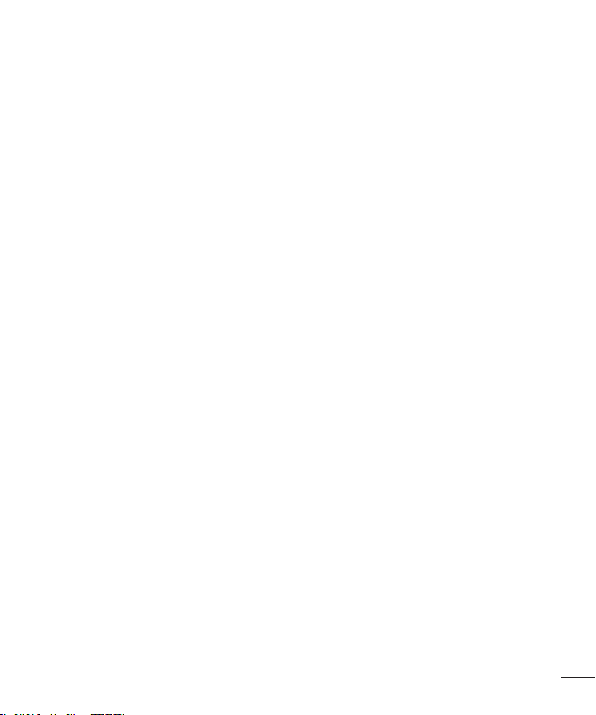
10. What about children using wireless phones?
The scientific evidence does not show a danger to users of wireless phones, including
children and teenagers. If you want to take steps to lower exposure to radiofrequency
energy (RF), the measures described above would apply to children and teenagers
using wireless phones. Reducing the time of wireless phone use and increasing the
distance between the user and the RF source will reduce RF exposure. Some groups
sponsored by other national governments have advised that children be discouraged
from using wireless phones at all. For example, the government in the United Kingdom
distributed leaflets containing such a recommendation in December 2000. They noted
that no evidence exists that using a wireless phone causes brain tumors or other ill
effects. Their recommendation to limit wireless phone use by children was strictly
precautionary; it was not based on scientific evidence that any health hazard exists.
11. What about wireless phone interference with medical equipment?
Radiofrequency energy (RF) from wireless phones can interact with some electronic
devices. For this reason, the FDA helped develop a detailed test method to measure
electromagnetic interference (EMI) of implanted cardiac pacemakers and defibrillators
from wireless telephones. This test method is now part of a standard sponsored by the
Association for the Advancement of Medical instrumentation (AAMI). The final draft, a
joint effort by the FDA, medical device manufacturers, and many other groups, was
completed in late 2000. This standard will allow manufacturers to ensure that cardiac
pacemakers and defibrillators are safe from wireless phone EMI. The FDA has tested
hearing aids for interference from handheld wireless phones and helped develop a
voluntary standard sponsored by the Institute of Electrical and Electronic Engineers
(IEEE). This standard specifies test methods and performance requirements for
hearing aids and wireless phones so that no interference occurs when a person uses
a ‘compatible’ phone and a ‘compatible’ hearing aid at the same time. This standard
was approved by the IEEE in 2000. The FDA continues to monitor the use of wireless
phones for possible interactions with other medical devices. Should harmful interference
be found to occur, the FDA will conduct testing to assess the interference and work to
resolve the problem.
Safety Guidelines
21
Page 24
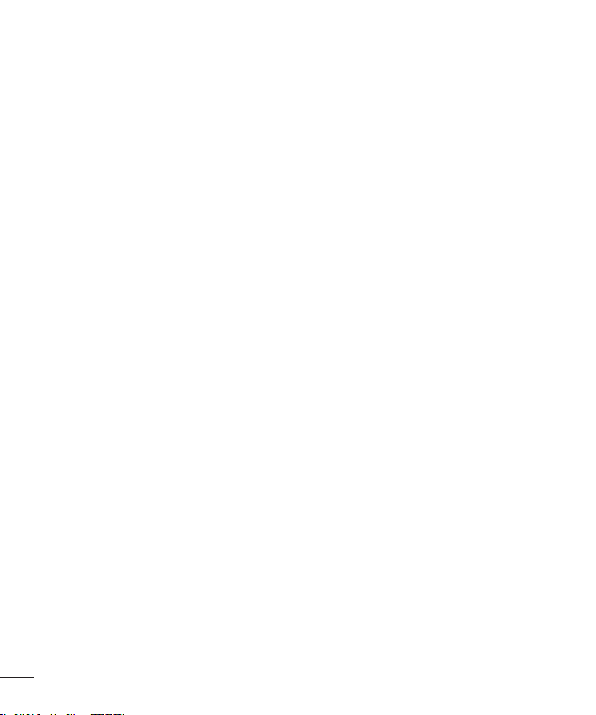
12. Where can I find additional information?
For additional information, please refer to the following resources: FDA web page on
wireless phones (http://www.fda.gov/)
Federal Communications Commission (FCC) RF Safety Program (http://www.fcc.gov/oet/
rfsafety)
International Commission on Non-lonizing Radiation Protection
(http://www.icnirp.de)
World Health Organization (WHO) International EMF Project
(http://www.who.int/emf)
National Radiological Protection Board (UK)
(http://www.nrpb.org.uk/)
10 Driver Safety Tips
Your wireless phone gives you the powerful ability to communicate by voice almost
anywhere, anytime. An important responsibility accompanies the benefits of wireless
phones, one that every user must uphold. When operating a car, driving is your first
responsibility.
When using your wireless phone behind the wheel of a car, practice good common
sense and remember the following tips:
1. Get to know your wireless phone and its features such as speed dial and redial.
Carefully read your instruction manual and learn to take advantage of valuable
features most phones offer, including automatic redial and memory. Also, work to
memorize the phone keypad so you can use the speed dial function without taking
your attention off the road.
2. When available, use a handsfree device. A number of handsfree wireless phone
accessories are readily available today. Whether you choose an installed mounted
device for your wireless phone or a speaker phone accessory, take advantage of
these devices if available to you.
22
Safety Guidelines
Page 25
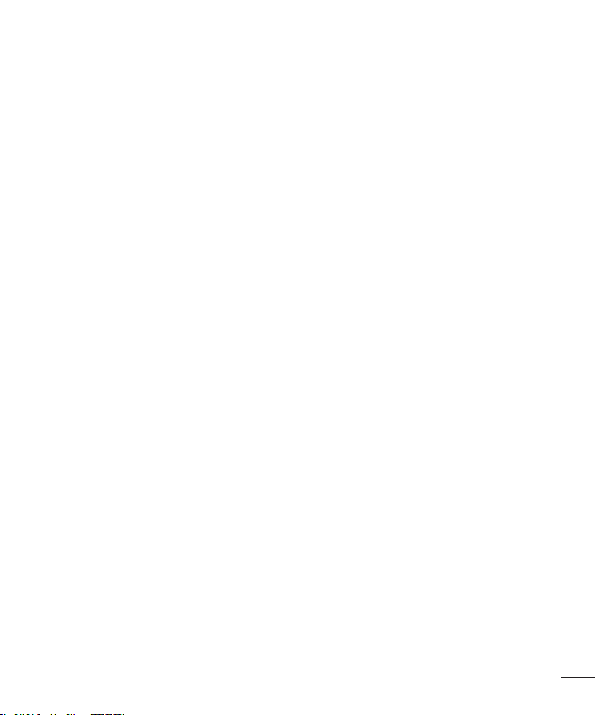
3. Position your wireless phone within easy reach. Make sure you place your wireless
phone within easy reach and where you can reach it without removing your eyes
from the road. If you get an incoming call at an inconvenient time, if possible, let your
voicemail answer it for you.
4. Suspend conversations during hazardous driving conditions or situations. Let the
person you are speaking with know you are driving; if necessary, suspend the call
in heavy traffic or hazardous weather conditions. Rain, sleet, snow and ice can
be hazardous, but so is heavy traffic. As a driver, your first responsibility is to pay
attention to the road.
5. Do not take notes or look up phone numbers while driving. If you are reading an
address book or business card, or writing a “to-do” list while driving a car, you
are not watching where you are going. It is common sense. Don’t get caught in a
dangerous situation because you are reading or writing and not paying attention to
the road or nearby vehicles.
6. Dial sensibly and assess the traffic; if possible, place calls when you are not moving
or before pulling into traffic. Try to plan your calls before you begin your trip or
attempt to coincide your calls with times you may be stopped at a stop sign, red light
or otherwise stationary. But if you need to dial while driving, follow this simple tip —
dial only a few numbers, check the road and your mirrors, then continue.
7. Do not engage in stressful or emotional conversations that may be distracting.
Stressful or emotional conversations and driving do not mix; they are distracting
and even dangerous when you are behind the wheel of a car. Make people you are
talking with aware you are driving and if necessary, suspend conversations which
have the potential to divert your attention from the road.
8. Use your wireless phone to call for help. Your wireless phone is one of the greatest
tools you can own to protect yourself and your family in dangerous situations —
with your phone at your side, help is only three numbers away. Dial 911 or other
local emergency number in the case of fire, traffic accident, road hazard or medical
emergency. Remember, it is a free call on your wireless phone!
Safety Guidelines
23
Page 26
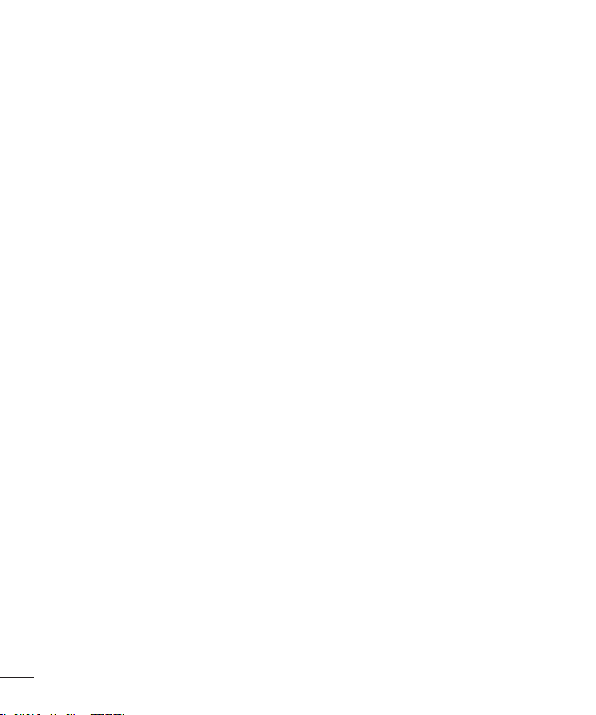
9. Use your wireless phone to help others in emergencies. Your wireless phone provides
you a perfect opportunity to be a “Good Samaritan” in your community. If you see
an auto accident, crime in progress or other serious emergency where lives are in
danger, call 911 or other local emergency number, as you would want others to do
for you.
10. Call roadside assistance or a special wireless nonemergency assistance number
when necessary. Certain situations you encounter while driving may require
attention, but are not urgent enough to merit a call for emergency services. But you
can still use your wireless phone to lend a hand. If you see a broken-down vehicle
posing no serious hazard, a broken traffic signal, a minor traffic accident where no
one appears injured or a vehicle you know to be stolen, call roadside assistance or
other special non-emergency wireless number.
For more information, please call to 888- 901-SAFE.
Consumer Information on SAR (Specific Absorption Rate)
This Model Phone Meets the Government’s Requirements for Exposure to Radio
Waves.
Your wireless phone is a radio transmitter and receiver. It is designed and manufactured
not to exceed the emission limits for exposure to radiofrequency (RF) energy set by
the Federal Communications Commission (FCC) of the U.S. Government. These limits
are part of comprehensive guidelines and establish permitted levels of RF energy for
the general population. The guidelines are based on standards that were developed
by independent scientific organizations through periodic and thorough evaluation of
scientific studies. The standards include a substantial safety margin designed to assure
the safety of all persons, regardless of age and health.
The exposure standard for wireless mobile phones employs a unit of measurement
known as the Specific Absorption Rate, or SAR. The SAR limit set by the FCC is 1.6
W/kg. * Tests for SAR are conducted using standard operating positions specified by
the FCC with the phone transmitting at its highest certified power level in all tested
frequency bands.
24
Safety Guidelines
Page 27
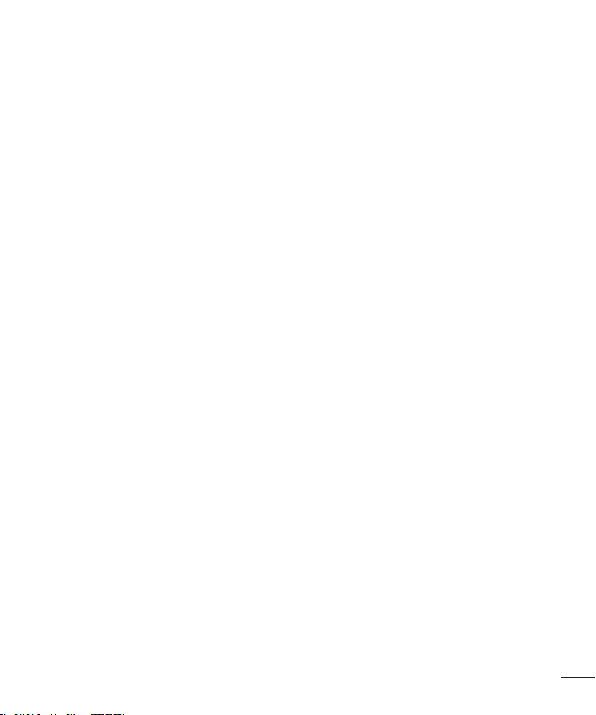
Although SAR is determined at the highest certified power level, the actual SAR level of
the phone while operating can be well below the maximum value. Because the phone
is designed to operate at multiple power levels to use only the power required to reach
the network, in general, the closer you are to a wireless base station antenna, the lower
the power output.
Before a phone model is available for sale to the public, it must be tested and certified
to the FCC that it does not exceed the limit established by the government adopted
requirement for safe exposure. The tests are performed in positions and locations (e.g.,
at the ear and worn on the body) as required by the FCC for each model.
The highest SAR values are:
Head: 0.91 W/kg
*
*
Body (Body-worn/Hotspot): 0.89 W/kg (Body measurements differ among phone
models, depending upon available accessories and FCC requirements).
While there may be differences between SAR levels of various phones and at various
positions, they all meet the government requirement for safe exposure.
The FCC has granted an Equipment Authorization for this model phone with all reported
SAR levels evaluated as in compliance with the FCC RF emission guidelines. SAR
information on this model phone is on file with the FCC and can be found under the
Display Grant section of http://www.fcc.gov/oet/ea/fccid after searching on FCC ID:
ZNFH731.
Additional information on Specific Absorption Rates (SAR) can be found on the Cellular
Telecommunications Industry Association (CTIA) website at http://www.ctia.org/
* In the United States and Canada, the SAR limit for mobile phones used by the public
is 1.6 watts/kg (W/kg) averaged over one gram of tissue. The standard incorporates a
substantial margin of safety to give additional protection for the public and to account
for any variations in measurements.
* Product meets current FCC & IC Radio Frequency Exposure Guidelines.
FCC ID: ZNFH731
IC ID: 2703C-H731
Safety Guidelines
25
Page 28
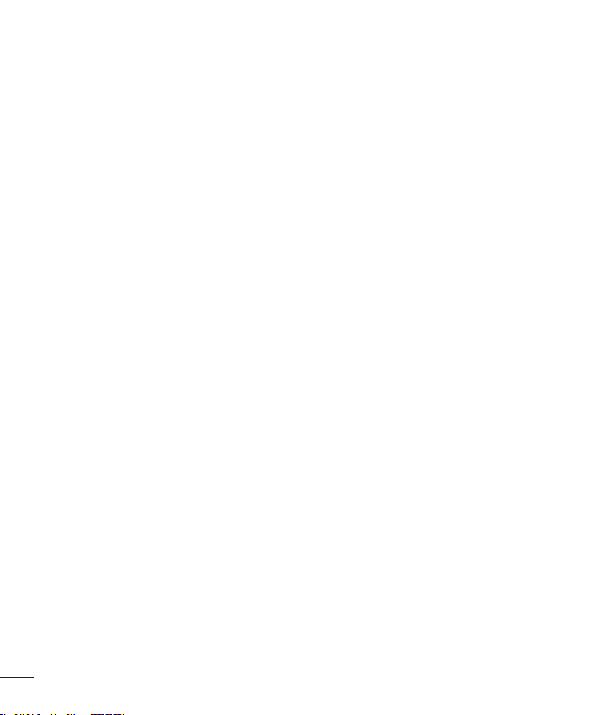
Precautions for use of leather back cover
•
This product is made of cattle hide and may have different creases and patterns
due to the properties of natural leather. If the product gets wet with any liquid
(water, soda, seawater, rain, sweat, sunscreen, cosmetics, moisture, etc.), it may
lose colour, change colour, or deform in shape.
•
When this product gets wet or contaminated, get rid of the water by pressing it
gently with a dry towel, or wipe it with leather cream and leave it to dry in shade.
When the product is exposed to a wet environment for a long time, it may cause
creases or mould. The shape of the leather may not be restored to its original
state after cleaning because of the properties of leather, and any contamination or
deformity may get worse when using regular detergent or an organic solvent.
•
When the leather is wet with rain or sweat, use caution and avoid contact with
clothes. It can cause any dye to become a stain.
•
Due to the nature of leather, friction for long periods of time or excessive force may
damage the surface of the leather.
Laser safety statement
CDRH Compliance
THIS PRODUCT COMPLIES WITH APPLICABLE REQUIREMENT OF THE DHHS
PERFORMANCE STANDARD FOR LASER PRODUCT, 21 CFR SUBCHAPTER J.
Caution!
This product employs a laser system. To ensure proper use of this product, please read
this owner's manual carefully and retain for future reference. Should the unit require
maintenance, contact an authorised service centre.
Use of controls, adjustments, or the performance of procedures other than those
specified herein may result in hazardous radiation exposure.
26
Safety Guidelines
Page 29
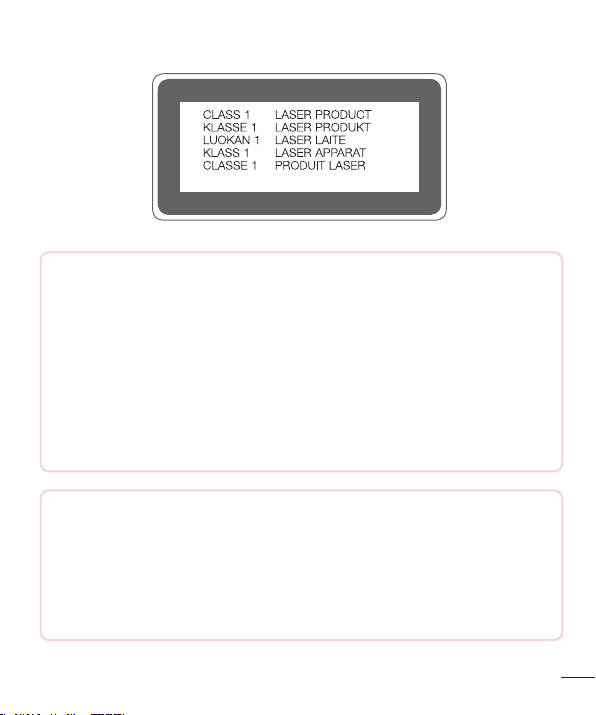
To prevent direct exposure to laser beam, do not try to open the enclosure or make
direct contact with the laser.
Open Source Software Notice Information
To obtain the source code under GPL, LGPL, MPL, and other
open source licenses, that is contained in this product, please
visit http://opensource.lge.com.
In addition to the source code, all referred license terms, warranty
disclaimers and copyright notices are available for download.
LG Electronics will also provide open source code to you on CD-ROM for a
charge covering the cost of performing such distribution (such as the cost of
media, shipping, and handling) upon email request to opensource@lge.com.
This offer is valid for three (3) years from the date on which you purchased
the product.
HOW TO UPDATE YOUR DEVICE
Access to latest firmware releases, new software functions and
improvements.
•
Select the software update in settings menu on your device.
•
Update your device by connecting it to your PC. For more information
about using this function, please visit http://www.lg.com/common/index.jsp
select country and language.
Safety Guidelines
27
Page 30
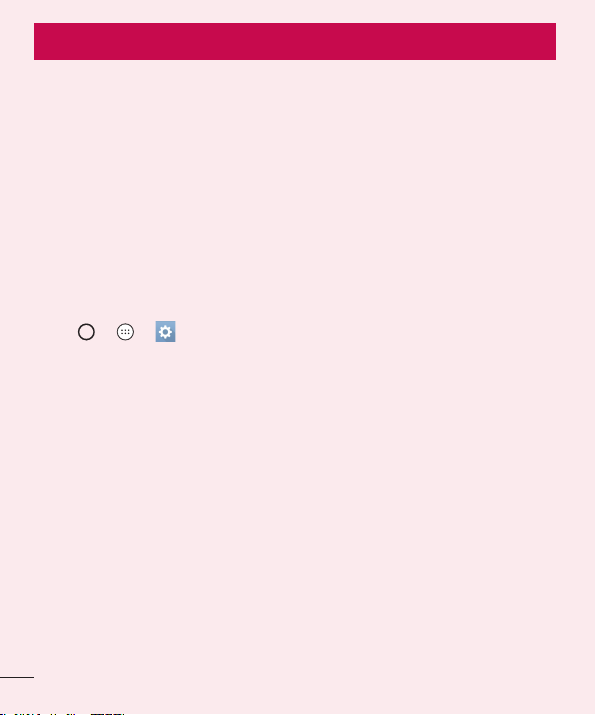
Important notice
Please read this before you start using your phone!
Please check to see whether any problems you encountered with your phone are
described in this section before taking the phone for service or calling a service
representative.
1. Phone memory
When there is less than 10MB of space available in your phone memory, your phone
cannot receive new messages. You may need to check your phone memory and delete
some data, such as applications or messages, to make more memory available.
To uninstall applications:
1 Ta p > > > General tab > Apps.
2 Once all applications appear, scroll and select the application you want to uninstall.
3 Ta p Uninstall.
2. Optimizing battery life
Extend your battery's power by turning off features that you do not need to run
constantly in the background. You can monitor how applications and system resources
consume battery power.
Extending your phone's battery life:
•
Turn off radio communications when you are not using. If you are not using Wi-Fi,
Bluetooth or GPS, turn them off.
•
Reduce screen brightness and set a shorter screen timeout.
•
Turn off automatic syncing for Gmail, Calendar, Contacts and other applications.
28
Important notice
Page 31

•
Some applications you download may consume battery power.
•
While using downloaded applications, check the battery charge level.
3. Before installing an open source application and OS
WARNING
•
If you install and use an OS other than the one provided by the
manufacturer it may cause your phone to malfunction. In addition, your
phone will no longer be covered by the warranty.
•
To protect your phone and personal data, only download applications from
trusted sources, such as Play Store™. If there are improperly installed
applications on your phone, the phone may not work normally or a serious
error may occur. You must uninstall those applications and all associated
data and settings from the phone.
4. Opening and switching applications
Multitasking is easy with Android; you can keep more than one application running at
the same time. There is no need to quit an application before opening another. Use and
switch between several open applications. Android manages each application, stopping
and starting them as needed to make sure that idle applications don't consume
resources unnecessarily.
1 Ta p
2 Tap the application you want to access. This does not stop the previous app which
. A list of recently used applications will be displayed.
would running in the background.
Make sure to tap
to close an app after using
it.
•
To close an app from the recent apps list, swipe the app preview to the left or right.
To clear all apps, tap Clear all.
Important notice
29
Page 32

5. When the screen freezes
If the screen freezes or the phone does not respond when you try to operate it, remove
the battery and reinsert it. Then power the phone back on.
30
Important notice
Page 33

Getting to know your phone
Phone layout
Headset Jack
Proximity Sensor Front Camera Lens
Microphone Charger/USB port
NOTE: Proximity sensor
•
When receiving and making calls, the proximity sensor automatically turns
the backlight off and locks the touch screen by sensing when the phone is
near your ear. This extends battery life and prevents you from unintentionally
activating the touch screen during calls.
WARNING
Placing a heavy object on the phone or sitting on it can damage the display
and touch screen functions. Do not cover the proximity sensor with screen
protectors or any other type of protective film. This could cause the sensor to
malfunction.
Microphone
Notification LEDEarpiece
Getting to know your phone
31
Page 34

Laser Detection AutoFocus
Power/Lock Key
Speaker
Rear Camera Lens
Flash
Volume Keys
NFC Touch Point
Power/Lock Key
•
Turn your phone on/off by pressing and holding this key.
•
Short press to lock/unlock the screen
Volume Keys (While screen is off)
•
Press Volume Up Key twice to launch QuickMemo+
•
Press Volume Down Key twice to launch Camera
WARNING
•
The NFC antenna for this model is on the back cover.
•
Be careful not to damage the NFC touch point on the phone, which is part
of the NFC antenna.
32
Getting to know your phone
Page 35

Installing the microSIM card and battery
1 To remove the back cover, hold the phone firmly in one hand. With your other hand,
lift off the back cover with your thumbnail as shown in the figure below.
2 Slide the microSIM card into the SIM card slot as shown in the figure. Make sure the
gold contact area on the card is facing downward.
Getting to know your phone
33
Page 36

WARNING
Do not insert a memory card into the SIM card slot. If a memory card
happens to be lodged in the SIM card slot, take the device to a LG Service
Centre to remove the memory card.
NOTE
•
Only the microSIM cards work with the device.
3 Insert the battery.
4 To replace the cover onto the device, align the back cover over the battery
compartment
and press it down until it clicks into place .
34
Getting to know your phone
Page 37

Charging the battery
Charge the battery before using it for first time. Use the charger to charge the battery.
A computer can also be used to charge the battery by connecting the phone to it using
the USB cable.
WARNING
Use only LG-approved chargers, batteries and cables. If you use unapproved
chargers, batteries or cables, it may cause battery charging delay. Or this can
cause the battery to explode or damage the device, which are not covered
by the warranty.
The charger connector is located at the bottom of the phone. Insert the charger and
plug it into a power outlet.
NOTE
•
Do not open the back cover while your phone is charging.
Getting to know your phone
35
Page 38

Inserting a memory card
Your device supports up to a 2TB microSD card. Depending on the memory card
manufacturer and type, some memory cards may not be compatible with your device.
WARNING
Some memory cards may not be fully compatible with the device. Using an
incompatible card may damage the device or the memory card, or corrupt
the data stored in it.
NOTE
•
Frequent writing and erasing of data shortens the lifespan of memory cards.
1 Remove the back cover.
2 Insert a memory card with the gold-coloured contacts facing downwards.
3 Replace the back cover.
36
Getting to know your phone
Page 39

Removing the memory card
Before removing the memory card, first unmount it for safe removal.
1 Ta p
> > > General tab > Storage > Unmount SD card.
2 Remove the back cover and pull out the memory card.
WARNING
Do not remove the memory card while the device is transferring or accessing
information. Doing so can cause data lost or corrupted or damage to the
memory card or device. It is not responsible for losses that result from the
misuse of damaged memory cards, including the loss of data.
Locking and unlocking the device
Pressing the Power/Lock Key turns off the screen and puts the device into lock mode.
The device automatically gets locked if it is not used for a specified period. This helps to
prevent accidental taps and saves battery power.
To unlock the device, press the Power/Lock Key and swipe the screen in any direction.
NOTE
•
Double-tapping on the screen also can wake up the screen instead of the
Power/Lock Key.
Changing the screen lock method
You can change the way that you lock the screen to prevent others accessing your
personal information.
1 Ta p
2 Select a desired screen lock from None, Swipe, Knock Code, Pattern, PIN and
> > > Display tab > Lock screen > Select screen lock.
Password.
Getting to know your phone
37
Page 40

NOTE
•
Create a Google account before setting an unlock pattern and remember
the Backup PIN you created when creating your pattern lock.
Caution! If you haven't created a Google account on the phone and you
forgot your PIN, Password, or the backup PIN, you need to perform a hard
reset. But if you perform a hard reset, all user applications and user data will
be deleted. Please contact your local service center for more information.
TIP! Smart Lock
You can use Smart Lock to make unlocking your phone easier. You can set
it to keep your phone unlocked when you have a trusted Bluetooth device
connected to it, when it's in a familiar location like your home or work, or
when it recognizes your face.
Setting up Smart Lock
1 Tap
2 Tap Display tab > Lock scr
> > .
een > Smart Lock.
3 Before you add any trusted devices, trusted places, or trusted face, you
need to set up a scr
een lock (Pattern, PIN or Password).
38
Getting to know your phone
Page 41

Your Home screen
Touch screen tips
Here are some tips on how to navigate on your phone.
•
Tap or touch – A single finger tap selects items, links, shortcuts and letters on the
on-screen keyboard.
•
Touch and hold – Touch and hold an item on the screen by tapping it and not
lifting your finger until an action occurs.
•
Drag – Touch and hold an item for a moment and then, without lifting your finger,
move your finger on the screen until you reach the target position. You can drag
items on the Home screen to reposition them.
•
Swipe or slide – To swipe or slide, quickly move your finger across the surface
of the screen, without pausing when you first tap it (so you don't drag an item
instead).
•
Double-tap – Double-tap to zoom on a webpage or a map.
•
Pinch-to-Zoom – Use your index finger and thumb in a pinching or spreading
motion to zoom in or out when using the browser, Maps, or when viewing pictures.
•
Rotate the screen – From many applications and menus, the screen orientation
adjusts to the device's physical orientation.
NOTE
•
Do not press too hard; the tap screen is sensitive enough to pick up a light,
yet firm tap.
•
Use the tip of your finger to tap the option you want. Be careful not to tap
any other buttons.
Your Home screen
39
Page 42

Home screen
The Home screen is the starting point for many applications and functions. It allows
you to add items like app shortcuts and Google widgets to give you instant access to
information and applications. This is the default canvas and accessible from any menu
by tapping
.
Status Bar
Widget
Application Icons
Location Indicator
Quick Button Area
Home touch Buttons
Shows phone’s status information, including the time, signal strength, battery
status and notification icons.
Widgets are self-contained applications that can be accessed through the Apps
drawer or on the Home screen. Unlike a shortcut, a Widget can function as an
on-screen application.
Tap an icon (application, folder, etc.) to open and use it.
Indicates which Home screen panel you are currently viewing.
Provides one-touch access to the function in any Home screen panel.
40
Your Home screen
Page 43

Back Button
Returns to the previous screen. Also closes pop-up
items, such as menus, dialogue boxes and the on-screen
keyboard.
Home Button
Recent Apps
Button
Return to the Home screen from any screen.
Displays recently used applications. If you touch and hold
this Button, it opens a menu of available options.
Extended Home screen
The operating system provides multiple Home screen panels to provide more space for
adding icons, widgets and more.
•
Slide your finger left or right across the Home screen to access additional panels.
Customizing the Home screen
You can customize your Home screen by adding apps and widgets and changing
wallpapers.
Adding items on your Home screen
1 Touch and hold the empty part of the Home screen.
2 In the Add Mode menu, select the item you want to add. You then see this added
item on the Home screen.
3 Drag it to the desired location and lift your finger.
TIP! To add an application icon to the Home screen from the Apps screen,
touch and hold the application you want to add.
Removing an item from the Home screen
•
While on the Home screen, touch and hold the icon you want to remove > drag it
to
.
Your Home screen
41
Page 44

Adding an app to the Quick Button Area
•
From the Apps screen or on the Home screen, touch and hold an application icon
and drag it to the Quick Button Area. Then release it in the desired location.
Removing an app from the Quick Button Area
•
Touch and hold the desired Quick Button, drag it to .
NOTE
•
The Apps Button cannot be removed.
Customizing app icons on the Home screen
1 Touch and hold an application icon until it unlocks from its current position, then
release it. The editing icon
appears in the upper-right corner of the application.
2 Tap the application icon again and select the desired icon design and size.
3 Ta p OK to save the change.
Returning to recently-used applications
1 Ta p . App previews of recently used applications will be displayed.
2 Tap an app preview to open the application.
- OR Tap
to return to your previous screen.
42
Your Home screen
Page 45

Notifications panel
Notifications alert you of new messages, calendar events and alarms, as well as
ongoing events, such as when you are on a call.
When a notification arrives, its icon appears on the top of the screen. Icons for pending
notifications appear on the left, and system icons, such as Wi-Fi and battery strength
are shown on the right.
NOTE
•
The available options may vary depending on the region or service provider.
Pending
notifications
System
notifications
Opening the notifications panel
Swipe down from the status bar to open the notifications panel. To close the
notifications panel, swipe the screen upwards or tap
Your Home screen
.
43
Page 46

Quick Settings Area
Notifications
Clear
Tap each quick setting button to toggle it on/off. Touch and hold the desired button
to directly access the settings menu for the function. To see more toggle buttons,
swipe left or right. Tap
to remove, add or rearrange quick setting buttons.
Current notifications are listed, each with a brief description. Tap a notification to
view it.
Tap to clear all the notifications.
Indicator icons on the Status Bar
Indicator icons appear on the status bar on the top of the screen to report missed calls,
new messages, calendar events, device status and more.
44
Your Home screen
Page 47

The icons displayed at the top of the screen provide information about the status of the
device. The icons listed in the table below are some of the most common ones.
Icon Description Icon Description
No SIM card inserted A song is currently playing
No network signal available
No interruptions, not even
alarms
Airplane mode is on Vibrate mode is on
Connected to a Wi-Fi network Battery fully charged
Wired headset connected Battery is charging
Call in progress
The phone is connected to a
PC via a USB cable
Missed call Downloading data
Bluetooth is on Uploading data
System warning GPS is on
An alarm is set Data is synchronizing
New voicemail available Choose input method
New text or multimedia
message
NFC is on
Your Home screen
Wi-Fi hotspot is active
45
Page 48

NOTE
•
The icon's location in the status bar may differ according to the function or
service.
On-screen keyboard
You can enter text using the on-screen keyboard. The on-screen keyboard appears on
the screen when you tap an available text entry field.
Using the keypad and entering text
Tap once to capitalize the next letter you type. Double-tap for all caps.
Tap to go to the keyboard settings. Touch and hold to change entering text method.
Tap to enter a space.
Tap to create a new line.
Tap to delete the previous character.
Entering accented letters
When you select French or Spanish as the text entry language, you can enter special
French or Spanish characters (e.g. "á").
For example, to input "á", touch and hold the "a" key until the zoom-in key expands
and displays characters from different languages. Then select the special character you
want.
46
Your Home screen
Page 49

Special Features
Gesture shot
The Gesture shot feature allows you to take a picture with a hand gesture using the
front camera.
To take a photo
There are two methods for using the Gesture shot feature.
•
Raise your hand, with an open palm, until the front camera detects it and a box
appears on the screen. Then close your hand into a fist to start the timer, allowing
you time to get ready.
- OR -
•
Raise your hand, in a clenched fist, until the front camera detects it and a box
appears on the screen. Then unclench your fist to start the timer, allowing you time
to get ready.
- OR -
TIP! Interval shot
If you make a fist twice or touch and hold
takes 4 photos at a time.
, the camera consecutively
Special Features
47
Page 50

Glance View
When the phone screen is off, you can see the status bar, time and date by dragging
your finger down on the screen.
KnockON
The KnockON feature allows you to double-tap the screen to easily turn it on or off.
To turn the screen on
1 Double-tap the Lock screen to turn the screen on.
2 Unlock the screen or access any of the available shortcuts or widgets.
To turn the screen off
1 Double-tap an empty area of the Home screen or the Status Bar.
2 The screen will turn off.
NOTE
•
Tap on the centre area of the screen. If you tap on the bottom or the top
area, the recognition rate may decrease.
48
Special Features
Page 51

Knock Code
The Knock Code feature allows you to create your own unlock code using a
combination of knocks on the screen. You can access the Home screen directly when
the screen is off by tapping the same sequence on the screen.
NOTE
•
If you enter the wrong Knock Code 6 times, it will compulsorily take you to
your Google account log in/backup PIN.
•
Use the fingertip instead of finger nail to tap the screen for turning it on or
off.
1 Ta p > > > Display tab > Lock screen > Select screen lock >
Knock Code.
2 Tap the squares in a pattern to set your Knock Code. Your Knock Code pattern can
be 3 to 8 taps.
Unlocking the screen using the Knock Code
You can unlock the screen by tapping the Knock Code pattern you already set, when
the screen turns off.
Special Features
49
Page 52

QuickMemo+
The QuickMemo+ feature allows you to create memos and capture screen shots.
You can use QuickMemo+ to easily and efficiently create memos during a call, with a
saved picture or on the current phone screen.
1 Tap and drag the Status Bar down and tap
2 Create a memo using the following options:
Tap to undo the most recent action.
Tap to redo the most recently deleted action.
Tap to insert text into your memo.
Tap to select the pen type and colour.
Tap to use the eraser to erase the pen marks on the memo.
Tap to save the memo you've created.
Tap to hide or display the toolbar.
NOTE
•
Please use a fingertip while using the QuickMemo+ feature. Do not use
your fingernail.
3 Ta p to save the current memo to the QuickMemo+ or Gallery.
.
50
Special Features
Page 53

Discard QuickMemos
•
Tap .
View the Saved Memo
•
Tap > > and select the QuickMemo+ album.
- OR Tap
> > and select the desired memo.
QSlide
From any screen, use the Notification panel to easily access and use the Notepad,
Calendar, Calculator, and more with QSlide.
Tap to expand the window to full
window size.
Tap to adjust the window's
transparency.
Tap to close the QSlide window.
Drag to adjust the size.
1 Touch and slide the status bar downward > tap QSlide to view the available QSlide
apps.
TIP! While using applications that support QSlide, tap > QSlide.
The function is displayed as a small window on your screen.
2 You can use and tap the screen under the QSlide windows when the transparency
bar is not full
NOTE QSlide can support up to two windows at the same time.
Special Features
.
51
Page 54

Google account setup
The first time you open a Google application on your phone, you will be required to sign
in with your existing Google account. If you do not have a Google account, you will be
prompted to create one.
Creating your Google account
1 Ta p > > > General tab > Accounts & sync.
2 Ta p ADD ACCOUNT > Google > Create a New Account.
3 Enter your first and last name, then tap NEXT.
4 Enter a username and tap NEXT. Your phone will communicate with Google servers
and check for username availability.
5 Enter your password and tap NEXT.
6 Follow the instructions and enter the required and optional information about the
account. Wait while the server creates your account.
Signing into your Google account
1 Ta p > > > General tab > Accounts & sync.
2 Ta p ADD ACCOUNT > Google.
3 Enter your email address and tap NEXT.
4 After signing in, you can use Gmail and take advantage of Google services on your
phone.
5 Once you have set up your Google account, your phone will automatically
synchronize with your Google account on the web (if a data connection is available).
52
Google account setup
Page 55

After signing in, your phone will sync with your Google services, such as Gmail,
Contacts, and Google Calendar. You can also use Maps, download applications from
Play Store, back up your settings to Google servers, and take advantage of other Google
services on your phone.
IMPORTANT
•
Some applications, such as Calendar, work only with the first Google Account
you add. If you plan to use more than one Google Account with your phone,
be sure to sign into the one you want to use with such applications first. When
you sign in, your contacts, Gmail messages, Calendar events, and other
information from these applications and services on the web are synchronised
with your phone. If you don't sign into a Google Account during setup, you will
be prompted to sign in or to create a Google Account the first time you start
an application that requires one, such as Gmail or Play Store.
•
If you have an enterprise account through your company or other organization,
your IT department may have special instructions on how to sign into that
account.
Google account setup
53
Page 56

Connecting to Networks and Devices
Wi-Fi
You can use high-speed Internet access while within the coverage of the wireless
access point (AP).
Connecting to Wi-Fi networks
1 Ta p > > > Networks tab > Wi-Fi.
2 Ta p to turn Wi-Fi on and start scanning for available Wi-Fi networks.
3 Tap a network to connect to it.
•
If the network is secured with a lock icon, you will need to enter a security key or
password.
4 The status bar displays icons that indicate Wi-Fi status.
NOTE
•
If you are out of the Wi-Fi zone or have set Wi-Fi to Off, the device may
automatically connect to the Web using mobile data, which may incur data
charges.
TIP! How to obtain the MAC address
> > > Networks tab > Wi-Fi > > Advanced Wi-Fi >
Tap
MAC address.
54
Connecting to Networks and Devices
Page 57

Bluetooth
Bluetooth is a short-range communications technology that allows you to connect
wirelessly to a number of Bluetooth devices, such as headsets and hands-free car kits,
and Bluetooth-enabled handhelds, computers, printers, and wireless devices.
NOTE
•
LG is not responsible for the loss, interception or misuse of data sent or
received via the Bluetooth feature.
•
Always make sure that you share and receive data with devices that are
trusted and properly secured.
•
If there are obstacles between the devices, the operating distance may be
reduced.
•
Some devices, especially those that are not tested or approved by
Bluetooth SIG, may be incompatible with your device.
Pairing your phone with another Bluetooth device
1 Ta p > > > Networks tab > Bluetooth.
2 Ta p
•
3 Choose the device you want to pair with from the list. Once the paring is successful,
your phone connects to the other device.
NOTE
•
TIP! Please consult documentation included with Bluetooth device for
information on pairing mode and passcode (typically 0 0 0 0 – four zeroes).
to turn Bluetooth on and start scanning for available Bluetooth devices.
If you want to detect the visible devices in range additionally, tap SEARCH.
Pairing between two Bluetooth devices is a one-time process. Once a
pairing has been created, the devices will continue to recognise their
partnership and exchange information.
Connecting to Networks and Devices
55
Page 58

Sending data via Bluetooth
1 Select a file or item such as a contact or media file.
2 Select the option for sending data via Bluetooth.
3 Search for and pair with a Bluetooth-enabled device.
NOTE
•
Due to different specifications and features of other Bluetooth-compatible
devices, display and operations may be different, and functions such as
transfer or exchange may not be possible with all Bluetooth compatible
devices.
Receiving data via Bluetooth
1 Ta p > > > Networks tab > Bluetooth.
2 Ta p
to turn Bluetooth on.
3 You will receive a request to accept a pairing attempt from the sending device. Be
sure to select ACCEPT.
Wi-Fi Direct
Wi-Fi Direct provides a direct connection between Wi-Fi enabled devices without
requiring an access point.
Turning on Wi-Fi Direct
1 Ta p > > > Networks tab > Wi-Fi.
2 Ta p
> Advanced Wi-Fi > Wi-Fi Direct.
NOTE
•
When in this menu, your device is visible to other visible Wi-Fi Direct devices
nearby.
56
Connecting to Networks and Devices
Page 59

Transferring data between a PC and the device
You can copy or move data between a PC and the device.
Transferring data
1 Connect your device to a PC using the USB cable that came with your phone.
2 Open the Notifications panel, tap the current connection type, and select Media
device (MTP).
3 A window will pop-up on your PC, allowing you to transfer the desired data.
NOTE
•
The LG Android Platform Driver is required to be installed on your PC to
detect the phone.
•
Check the requirements for using Media device (MTP).
Items Requirement
OS Microsoft Windows XP SP3, Vista or higher
Window Media Player version Windows Media Player 10 or higher
Connecting to Networks and Devices
57
Page 60

Calls
Making a call
1 Ta p > to open the dialer.
2 Enter the number using the dialer. To delete a digit, tap
3 After entering the desired number, tap
4 To end the call, tap
TIP! To enter "+" to make international calls, touch and hold .
.
to place the call.
Calling your contacts
1 Ta p > to open your contacts.
2 Scroll through the contact list. You can also enter the contact's name in the Search
field or scroll along the alphabet letters on the right edge of the screen.
3 In the list that is displayed, tap the contact you want to call.
Answering and rejecting a call
•
Swipe in any direction to answer the incoming call.
•
Swipe in any direction to decline an incoming call.
NOTE
•
Tap or swipe the Decline with message if you want to send a message to
the caller.
.
58
Calls
Page 61

Making a second call
1 During your first call, tap > Add call and enter the number.
2 Ta p to place the call.
3 Both calls are displayed on the call screen. Your initial call is locked and put on hold.
4 Tap the displayed number to toggle between calls. Or tap to start a conference
call.
5 To end all calls, tap .
NOTE
•
You are charged for each call you make.
Viewing your call logs
1 Ta p > > Call logs tab.
2 View a list of all dialed, received and missed calls.
TIP!
•
Tap any call log entry to view the date, time and duration of the call.
•
Tap > Delete all to delete all of the recorded items.
Call settings
You can configure call settings, such as call forwarding, as well as other special
features offered by your carrier.
1 Ta p > to open the dialer.
2 Ta p > Call settings and configure the desired options.
Calls
59
Page 62

Contacts
You can add contacts on your phone and synchronize them with the contacts in your
Google Account or other accounts that support syncing contacts.
Searching for a contact
1 Ta p > to open your contacts.
2 Ta p Search contacts and enter the contact name using the keyboard.
Adding a new contact
1 Ta p > and enter the new contact's number.
2 Ta p > Add to Contacts > New contact.
3 If you want to add a picture to the new contact, tap the image icon.
Choose Take photo or Select from Gallery.
4 Enter the desired information for the contact.
5 Ta p SAVE.
Favourites contacts
You can classify frequently called contacts as favourites.
Adding a contact to your favourites
1 Ta p > to open your contacts.
2 Tap a contact to view its details.
3 Tap the star at the top right of the screen. The star turns yellow.
60
Contacts
Page 63

Removing a contact from your favourites list
1 Ta p > > Favourites tab.
2 Choose a contact to view its details.
3 Tap the yellow star at the top right of the screen. The star turns a dark colour and
the contact is removed from your favourites.
Creating a group
1 Ta p > > Groups tab.
2 Ta p > New group.
3 Enter a name for the new group. You can also set a distinct ringtone for the newly
created group.
4 Ta p Add members to add contacts to the group and tap ADD.
5 Ta p SAVE to save the group.
NOTE
•
If you delete a group, the contacts assigned to that group will not be lost.
They will remain in your contact list.
Contacts
61
Page 64

Messaging
Your phone combines text and multimedia messaging into one intuitive, easy to use
menu.
Sending a message
1 Ta p > > .
2 Enter a contact name or contact number into the To field.
name, matching contacts appear. You can tap a suggested recipient and add more
than one contact.
NOTE
•
You may be charged for each text message you send. Please consult with
your service provider.
3 Tap the text field and start entering your message.
4 Ta p
to open the options menu. Choose from any of the available options.
TIP! You can tap to attach the file that you want to share with message.
5 Ta p Send to send your message.
TIP!
•
The 160-character limit may vary from country to country depending on
how the text message is coded and the language used in the message.
•
If an image, video, or audio file is added to a text message, it will be
automatically converted into a multimedia message and you will be charged
accordingly.
As you enter the contact
62
Messaging
Page 65

NOTE
•
When you get a text message during a call, there will be an audible
notification.
Conversation view
Messages exchanged with another party are displayed in chronological order so that
you can conveniently see and find your conversations.
Changing your messaging settings
Your phone's messaging settings are predefined to allow you to send messages
immediately. You can change the settings based on your preferences.
•
Tap > > > Settings.
Messaging
63
Page 66

E-mail
You can use the Email application to read email from providers other than Gmail.
TheEmail application supports the following account types: POP3, IMAP and Microsoft
Exchange (for Enterprise users).
Managing email accounts
To open the Email application
The first time you open the Email application, a setup wizard opens to help you add an
email account.
•
Tap > > .
Adding another email account:
•
Tap > > > > Settings > .
Changing an email general settings:
•
Tap > > > > Settings > General settings.
Deleting an email account:
•
Tap > > > > Settings > > Remove account > Select the
account to delete > Remove > Yes .
Working with account folders
•
Tap > > > > Show all folders.
Each account has Inbox, Outbox, Sent and Drafts folders. Depending on the features
supported by your account's service provider, you may have additional folders.
64
E-mail
Page 67

Composing and sending an email
1 Ta p > > > to create a new email.
2 Enter an address for the message's intended recipient. As you enter text, matching
addresses will be offered from your contacts. Separate multiple addresses with
semicolons.
3 Tap the Cc/Bcc field to copy or blind copy to other contacts/email addresses.
4 Tap the text field and enter your message.
5 Ta p to attach the file you want to send with your message.
6 Ta p to send the message.
E-mail
65
Page 68

Camera and Video
Camera options on the viewfinder
You can use the camera or camcorder to take and share pictures and videos.
•
Tap > > > .
1
2
3
4
5
6
7
8
9
Hide/Display Options – Tap to hide/display the camera options on the viewfinder.
Choose from Simple, Auto or Manual.
Flash – Allows you to manage the camera's flash.
Swap camera – Tap to swap between the rear camera lens and the front camera
lens.
Shot mode – Allows you to select the shot mode for the picture.
Settings – Tap this icon to open the camera settings menu.
Gallery – Tap to view the last photo or video you recorded.
Record – Tap to start recording.
Capture – Tap to take a photo.
Back Button – Tap to exit the camera.
66
Camera and Video
Page 69

NOTE Be sure to clean the protective lens cover with a microfiber cloth
before taking pictures. A lens cover with smudges from fingers can cause
blurry pictures with a "halo" effect.
Using the advanced settings
In the camera viewfinder, tap to show the advanced options. Tap each icon to
adjust the following camera settings.
Combines photos taken at multiple exposures into one optimal photo to
get a better photo in difficult lighting situations.
Set the size of your picture and video.
Allows you to take pictures with voice commands. When on, you just say
"Cheese", "Smile", "LG", etc. to take a picture.
Set your camera's timer. This is ideal if you want to be a part of the
picture or video.
Allows you to take better pictures and record better videos by displaying
a grid line for help with alignment.
Set the storage location for your pictures and videos. Choose from IN
(internal memory) and SD (memory card). This menu appears only when
/
the SD card is inserted.
Allows you to learn how a function works. This icon will provide you with
a help guide.
Camera and Video
67
Page 70

Manual mode on the viewfinder
You can control every detail option manually.
•
Tap > > > > .
1 6273 4 5
– Tap to improve colour quality in various lighting conditions.
– Tap to use the manual focus mode.
– Tap to adjust the brightness.
– Tap to adjust the ISO.
– Tap to adjust the shutter speed.
– Tap to use the auto expose lock.
Display the manual status information.
Using the advanced settings for the manual mode
In the camera viewfinder, tap to show the advanced options. Tap each icon to
adjust the following camera settings.
Tap to display a incline or a grid line for help with alignment.
Tap to display a histogram.
68
Camera and Video
Page 71

Taking a photo
1 Ta p > > .
2 Frame your subject on the screen.
3 A square around the subject indicates that the camera has focused.
4 Ta p to take a photo. Your picture will be automatically saved to the Gallery.
Once you have taken a photo
Tap the image thumbnail on the screen to view the last photo you took.
Tap to edit the photo.
Tap to take another photo immediately.
Tap to open the available sharing options.
Tap to delete the photo.
Tap to access additional options.
Tap to add the photo to your favourites.
Multi-point Auto Focus
When you take a picture, the Multi-point Auto Focus (AF) function operates
automatically and will allow you to see a clear image.
Burst shot
Allows you to take multiple shots quickly. Touch and hold .
Camera and Video
69
Page 72

Panorama mode
Allows you to take a panoramic picture.
1 Ta p > > .
Mode
2 Ta p
> .
3 Ta p to start taking the panoramic picture.
4 Pan your phone slowly in one direction.
5 Make sure that the focus area aligns with the blue guideline while taking the photo.
6 Ta p to stop taking the panoramic picture.
Recording a video
1 Ta p > > .
2 Frame your subject on the screen.
3 Ta p to start recording the video.
4 The length of the recording is displayed on the top of the screen.
NOTE
•
Tap to take pictures while recording video.
5 Ta p to pause recording video. You can resume recording again by tapping .
- OR Tap
to stop recording. Your video will be automatically saved to the Gallery.
70
Camera and Video
Page 73

After recording a video
Tap the video thumbnail on the screen to view the last video you recorded.
Tap to record another video immediately.
Tap to open the available sharing options (such as Messaging or Bluetooth)
to share.
Tap to delete the video.
Tap to access additional options.
Tap to add the video to your favourites.
Gallery
The Gallery application presents the pictures and videos in your storage, including those
you've taken with the Camera application and those you downloaded from the web or
other locations.
1 Ta p
2 Tap an album to open it and view its contents. (The pictures and videos in the album
3 Tap a picture in an album to view it.
> > to view the images stored in the storage.
are displayed in chronological order
NOTE
•
Depending on the software installed, some file formats may not be
supported.
•
Some files may not play properly due to their encoding.
.)
Camera and Video
71
Page 74

Viewing pictures
The Gallery displays your pictures in folders. When an application, such as E-mail, saves
a picture, the download folder is automatically created to contain the picture. Likewise,
capturing a screenshot automatically creates the Screenshots folder.
Pictures are displayed by the date they were created. Select a picture to view it full
screen. Scroll left or right to view the next or previous image.
NOTE
•
This feature is a location based service. Take photos and videos with their
locations.
Zooming in and out
Use one of the following methods to zoom in on an image:
•
Double-tap anywhere to zoom in.
•
Spread two fingers apart on any place in the picture zoom in. Pinch in or doubletap the image to zoom out.
Video options
1 Ta p > > .
2 Select the video you want to watch.
72
Tap to pause/resume video playback.
Camera and Video
Page 75

Touch and hold to fast-forward in 3 second increments.
Tap to fast-forward 10 seconds.
Touch and hold to rewind in 3 second increments.
Tap to rewind 10 seconds.
Tap to adjust the video volume.
Tap to lock/unlock the screen.
Tap to use QSlide for the Video app.
Tap to share your video using the SmartShare function.
Tap to access additional options.
NOTE
•
While playing a video, slide the right side of the screen up or down to adjust
the sound.
•
While playing a video, slide the left side of the screen up or down to adjust
the brightness.
•
While playing a video, slide your finger from left to right (or vice versa) to
fast-forward and rewind.
Editing photos
While viewing a photo, tap .
Deleting photos/videos
Use one of the following methods:
•
While in a folder, tap , select the photos/videos and then tap DELETE.
•
While viewing a photo, tap .
Camera and Video
73
Page 76

Setting wallpaper
While viewing a photo, tap > Set image as to set the image as wallpaper or assign
it to a contact.
NOTE
•
Depending on the software installed, some file formats may not be
supported.
•
If the file size exceeds the available memory, an error can occur when you
open files.
74
Camera and Video
Page 77

Multimedia
Music
Your phone has a music player that lets you play all your favourite tracks.
Playing a song
1 Ta p > > .
2 Tap the Songs tab.
3 Select the song you want to play.
4 The following options are available.
Tap to pause playback.
Tap to resume playback.
Tap to skip to the next track in the album, playlist or shuffle list. Touch and
hold to fast-forward.
Multimedia
75
Page 78

Tap to restart the current track or skip to the previous track in the album,
playlist or shuffle list. Touch and hold to rewind.
Tap to adjust the volume.
Tap to set audio effects.
Tap to play the current playlist in shuffle mode (tracks are played in
random order).
Tap to toggle through repeat all songs, repeat current song and repeat off.
Tap to share your music using the SmartShare function.
Tap to add the song to your favourites.
Tap to open the current playlist.
Tap to access additional options.
NOTE
•
Depending on the software installed, some file formats may not be
supported.
•
If the file size exceeds the available memory, an error can occur when you
open files.
•
Music file copyrights may be protected by international treaties and national
copyright laws. Therefore, it may be necessary to obtain permission or
a licence to reproduce or copy music. In some countries, national laws
prohibit private copying of copyrighted material. Before downloading or
copying the file, please check the national laws of the relevant country
concerning the use of such material.
76
Multimedia
Page 79

Utilities
Clock
The Clock app gives you access to the Alarms, Timer, World clock and Stopwatch
functions. Access these functions by tapping the tabs across the top of the screen or
swiping horizontally across the screen.
•
Tap > > .
Alarms
The Alarms tab allows you to set alarms.
1 Ta p > > > Alarm tab.
2 Ta p to add a new alarm.
3 Adjust the settings as necessary and tap SAVE.
NOTE
•
You can also tap an existing alarm to edit it.
Timer
The Timer tab can alert you with an audible signal when a set amount of time has
passed.
1 Ta p > > > Timer tab.
2 Set the desired time on the timer.
3 Ta p Start to start the timer.
4 Ta p Stop to stop the timer.
Utilities
77
Page 80

World clock
The World clock tab allows you to easily check the current time in other cities around
the world.
1 Ta p > > > World clock tab.
2 Ta p and select the desired city.
Stopwatch
The Stopwatch tab allows you to use your phone as a stopwatch.
1 Ta p > > > Stopwatch tab.
2 Ta p Start to initiate the stopwatch.
•
Tap Lap to record lap times.
3 Ta p Stop to stop stopwatch.
Calculator
The Calculator app allows you to perform mathematical calculations using a standard or
scientific calculator.
1 Ta p > > .
2 Tap the number buttons to enter numbers.
3 For simple calculations, tap the function you want to perform (+, –, x or ÷) followed
by =.
NOTE
•
For more complex calculations, tap .
Calendar
The Calendar app allows you to track your schedule of events.
1 Ta p > > .
2 Tap the date you want to add an event to. Then tap .
78
Utilities
Page 81

Voice Recorder
The Voice Recorder app records audible files for you to use in a variety of ways.
Recording a sound or voice
1 Ta p > > .
2 Ta p
to begin recording.
3 Ta p
to end the recording.
4 Ta p
to listen to the recording.
NOTE
•
Tap to access your recordings. You can listen to your saved recordings.
Voice Search
Use this application to search webpages using voice.
1 Ta p > > .
2 Say a keyword or phrase when Listening
... appears on the screen. Select one of the
suggested keywords that appear.
NOTE
•
This application may not be available depending on the region or service
provider.
Downloads
Use this application to see what files have been downloaded through the applications.
•
Tap > > .
NOTE
•
This application may not be available depending on the region or service
provider.
Utilities
79
Page 82

Web Browser
The internet gives you a fast, full colour world of games, music, news, sports,
entertainment, and much more, right on your mobile phone.
NOTE
•
Additional charges apply when connecting to these services and
downloading content. Check data charges with your network provider.
Chrome
Use Chrome to search for information and browse webpages.
•
Tap > > .
NOTE
•
This application may not be available depending on your region and service
provider.
Viewing webpages
Tap the address field, and then enter a web address or search criteria.
Opening a page
To open a new page, tab > New tab.
To go to another webpage, tap
and tap the page to select it.
80
Web Browser
Page 83

Settings
The Settings application contains most of the tools for customizing and configuring your
phone. All of the settings in the Settings application are described in this section.
To open the Settings application
•
Tap > touch and hold > System settings.
- OR -
•
Tap > > .
Networks
< WIRELESS NETWORKS >
Wi-Fi
Turns on Wi-Fi to connect to available Wi-Fi networks.
Bluetooth
Turns the Bluetooth wireless feature on or off to use Bluetooth.
Mobile data
Displays the data usage and mobile data usage limit.
Call
This menu allows you to configure various call settings.
•
Voicemail – Allows you to select your carrier’s voicemail service.
•
Fixed dialing numbers – Allows you to manage and compile a list of numbers
that can be called from your phone. You need your PIN2, which is available from
your operator. If activated, only numbers in the fixed dial list can be called from
your phone.
•
Incoming voice call pop-up – Displays a pop-up for an incoming call when an
app is in use.
•
Call reject – Allows you to set the call decline function.
Settings
81
Page 84

•
Decline with message – When you want to decline a call, you can send a quick
message using this function. This is useful if you need to decline a call during a
meeting.
•
Call forwarding – Allows you to choose when to forward calls.
•
Auto answer – Sets the time before a connected hands-free device automatically
answers an incoming call.
•
Connection vibration – Vibrates your phone when the other party answers the
call.
•
TTY mode – Sets the TTY mode to communicate with other TTY devices.
•
Save unknown numbers – Allows you to add unknown numbers to contacts after
a call.
•
Power key ends call – Allows you to use the Power key to end calls.
•
Silence incoming calls – Checkmark to allow you to flip the device to silence
incoming calls.
•
Call duration – Allows you to view the call duration for various types of calls.
•
Additional settings – Allows you to change other settings.
< CONNECTIVITY >
Share & connect
•
NFC – Your phone is an NFC-enabled cell mobile phone. NFC (Near Field
Communication) is a wireless connectivity technology that enables two-way
communication between electronic devices. It operates over a distance of a few
centimetres. You can share your content with an NFC tag or another NFC support
device by simply tapping it with your device. If you tap an NFC tag with your
device, it displays the tag content on your device.
•
Android Beam – When this feature is turned on, you can transfer app content to
another NFC-capable device by holding the devices close together.
Just bring the device together (typically back to back) and then tap your screen.
The app determines what gets beamed.
•
SmartShare Beam – Allows you to receive multimedia content via LG phones and
tablets.
82
Settings
Page 85

•
Media server – Share media content with nearby DLNA-compatible devices.
•
LG Bridge – Allows you to connect to a computer to manage your phone.
•
Printing – Allows you to print the content of certain screens (such as web pages
displayed in Chrome) to a printer connected to the same Wi-Fi network as your
Android device.
Tethering
•
USB tethering – Allows you to share the internet connection with your computer
via a USB cable.
•
Wi-Fi hotspot – Allows you to create a hotspot and share your connection. Please
consult "Sharing your phone’s data connection" for more information.
•
Help – Displays Help information about USB tethering, Wi-Fi hotspot, and Bluetooth
tethering.
More
•
Airplane mode – Airplane Mode (flight mode) allows you to use many of your
phone's features, such as games, and music, when you are in an area where
making or receiving calls or data use is prohibited. When you set your phone to
Airplane Mode, it cannot send or receive any calls or access online data.
•
Mobile networks – This menu allows you to configure various mobile network
settings.
•
VPN – From your phone, you can add, set up, and manage virtual private networks
(VPNs) that allow you to connect and access resources inside a secured local
network, such as your corporate network.
Settings
83
Page 86

Sound & notification
< BASIC >
Sound profile
Allows you to set your phone's sound profile. Choose from Sound, Vibrate only.
< SOUND >
Volume
Adjust the phone’s volume settings to suit your needs and environment.
Ringtone
Allows you to set the ringtones for calls. You can also add a ringtone by tapping
the upper-right corner of the screen.
Ringtone ID
Allows you to compose ringtones based on phone number of incoming call.
< VIBRATION >
Sound with vibration
Checkmark to set the phone to vibrate in addition to the ringtone when you receive
calls.
Vibration type
Allows you to choose the type of vibration.
< NOTIFICATIONS >
Interruptions
Allows you to set a schedule when to prevent interruptions from notifications. You can
set to allow certain features to interrupt when Priority only is set.
Lock screen
Allows you to choose if you want to show or hide notifications on the lock screen.
Apps
Allows you to prevent apps from displaying notifications or set apps to show
notifications with priority when Do not disturb is set to Priority only.
84
in
Settings
Page 87

Notification LED
Tap the switch to toggle it On or Off. On activates the LED light for the notifications you
select, in the colour you set for each.
< ADVANCED SETTINGS >
More
•
Notification sound – Allows you to set the notification sound. You can also add a
notification sound by tapping
•
Vibrate on tap – Checkmark to vibrate when tapping the Home touch buttons and
in the upper-right corner of the screen.
during other UI interactions.
•
Sound effects – Tap to set the dial pad touch tones, touch sounds and screen
lock sound.
•
Message/call voice notifications – Tap the switch to toggle it On or Off. On
allows your device to read out incoming calls and message events automatically.
Display
< HOME & LOCK >
Home screen
•
Select Home – Set Home or EasyHome as the default home.
•
Theme – Sets the screen theme for your device. You can download new themes
from LG SmartWorld.
•
Wallpaper – Sets the wallpaper to use on your Home screen.
•
Screen swipe effect – Choose the desired type of effect to display when you
swipe from one Home screen canvas to the next.
•
Allow Home screen looping – Displays the first screen after the last screen when
scrolling the Home screen.
•
Help – Displays help information for the Home screen.
Lock screen
•
Select screen lock – Set a screen lock type to secure your phone. Opens a set of
screens that guide you through drawing a screen unlock pattern.
Settings
85
Page 88

If you enabled a Pattern lock type when you turn on your phone or wake up the
screen, you are asked to draw your unlock pattern to unlock the screen.
•
Smart Lock – Sets to keep your phone unlocked with trusted device or a place.
•
Screen swipe effect – Sets the screen swipe effect options.
NOTE
•
This setting name may be Pattern effect if the Screen lock is set to Pattern.
•
Wallpaper – Allows you to set your Lock screen wallpaper.
•
Shortcuts – Allows you to choose the shortcuts available on the lock screen.
•
Contact info for lost phone – Allows you to display the owner information on the
lock screen in case the phone is lost.
•
Lock timer – Sets the amount of time before the screen automatically locks after
the screen has timed out.
•
Power button instantly locks – Checkmark to instantly lock the screen when the
Power/Lock Button is pressed. This setting overrides the Security lock timer setting.
Home touch buttons
Set the Home touch buttons displayed at the bottom of all screens. Set which keys are
displayed, their position on the bar and what they look like.
< FONT >
Font type
Select the desired font type.
Font size
Select the desired font size.
< BASIC SETTINGS >
Brightness
Adjust the screen brightness by using the slider.
Auto-rotate screen
Set to switch orientation automatically when you rotate the phone.
86
Settings
Page 89

Screen timeout
Set the time delay before the screen automatically turns off.
< ADVANCED SETTINGS >
More
•
Daydream - Select the screen saver to display when the phone is sleeping while
docked and/or charging.
•
Motion sensor calibration – Allows you to improve the accuracy of the tilt and
speed of the sensor.
General
< PERSONAL >
Language & input
Select the language for the text on your phone and for configuring the on-screen
keyboard, including words that you've added to its dictionary.
•
Language – Choose a language to use on your phone.
•
Spelling correction – Checkmark to use spelling correction feature.
•
Default – Allows you to select the default keyboard type.
•
Google Keyboard – Tap the Settings icon to change the Google Keyboard settings.
•
LG Keyboard – Tap the Settings icon to change the LG Keyboard settings.
•
Google voice typing – Checkmark to select Google voice typing to enter data. Tap
the Settings icon to change the Google voice settings.
•
Voice Search – Tap to configure the Voice Search settings.
•
Text-to-speech output – Tap to set the preferred engine or general settings for
text-to-speech output.
•
Pointer speed – Adjust the pointer speed.
Location
Turn on location service, your phone determines your approximate location using Wi-Fi
and mobile networks. When you select this option, you're asked whether you consent to
allowing Google to use your location when providing these services.
Settings
87
Page 90

•
Mode – Sets the how your current location information is determined.
•
Camera – Checkmark to tag photos or videos with their locations.
•
Google Location Reporting – Allows you to choose your location information
settings as accessed by Google and its products.
Accounts & sync
Use the Accounts & sync settings menu to add, remove, and manage your Google and
other supported accounts. You also use these settings to control how and whether
all applications send, receive, and sync data on their own schedules and whether all
applications can synchronise user data automatically.
Gmail™, Calendar, and other applications may also have their own settings to control
how they synchronise data; see the sections on those applications for details. Tap ADD
ACCOUNT to add new account.
Cloud
Allows you to add a cloud account to quickly and easily use a cloud service.
Accessibility
Use the Accessibility settings to configure accessibility plug-ins you have installed on
your phone.
•
Vision
- TalkBack – Allows you to set up the TalkBack function which assists people with
impaired vision by providing verbal feedback.
- Message/call voice notifications – Tap the switch to toggle it On or Off. On
allows your device to read out incoming calls and message events automatically.
- Screen shade – Checkmark to set the screen to a darker contrast.
- Font size – Sets the font size.
- Touch zoom – Allows you to zoom in and out by triple-tapping the screen.
- Screen colour inversion – Checkmark to invert the colours of the screen and
content.
- Screen colour adjustment – Allows you to invert the colours of screen and
content.
- Screen colour filter – Allows you to change the colours of screen and content.
88
Settings
Page 91

- Power key ends call – Checkmark so that you can end voice calls by pressing
the Power/Lock Key.
•
Hearing
- Captions – Allows you to customise caption settings for those with hearing
impairments.
- Notification LED – Allows you to activate the LED light for incoming calls and
notifications.
- Flash alerts – Checkmark to set the flash to blink for incoming calls and
notifications.
- Turn off all sounds – Checkmark to turn off all device sounds.
- Audio type – Sets the audio type.
- Sound balance – Sets the audio route. Move the slider on the slide bar to set it.
•
Motor & cognition
- Touch feedback time – Sets the touch feedback time.
- Touch assistant – Show a touch board with easy access to common actions.
- Screen timeout – Sets the amount of time before the backlight turns off
automatically.
- Touch control areas – Allows you to select an area of the screen to limit touch
activation to just that area of the screen.
•
Accessibility features shortcut
Allow you to access selected features quickly when triple-tapping the Home button.
•
Auto-rotate screen
Checkmark to allow the phone to rotate the screen depending on the physical
phone orientation (portrait or landscape).
•
Switch Access
Allows you to interact with your device using one or more switches that work like
keyboard keys.
This menu can be helpful for users with mobility limitations that
prevent them from interacting directly with the your device.
Settings
89
Page 92

Shortcut key
Get quick access to apps by pressing the Volume Keys twice when the screen is off
or locked.
< PRIVACY >
Security
Use the Security menu to configure how to help secure your phone and its data.
•
Content lock – Select lock types to lock files in Gallery. Choose from Password
or Pattern.
•
Encrypt phone – Allows you to encrypt data on the phone for security. You will be
required to enter a PIN or password to decrypt your phone each time you power
it on.
•
Encrypt SD card storage – Encrypt SD card storage and keep data unavailable
for other devices.
•
Set up SIM card lock – Sets the PIN to lock your SIM card and allows you to
change the PIN.
•
Password typing visible – Checkmark to briefly show each character of
passwords as you enter them so that you can see what you enter.
•
Phone administrators – View or deactivate phone administrators.
•
Unknown sources – Allow installation of non-Play Store applications.
•
Verify apps – Disallow or warn before installation of apps that may cause harm.
•
Storage type – Hardware-backed.
•
Certificate management
- Trusted credentials – Checkmark to allow applications to access your
phone's encrypted store of secure certificates and related passwords and other
credentials. You use credential storage to establish some types of VPN and Wi-Fi
connections. If you have not set a password for the secure credential storage,
this setting is dimmed.
- Install from storage – Tap to install a secure certificate.
- Clear credentials – Deletes all secure certificates and related credentials and
erases the secure storage's own password.
90
Settings
Page 93

•
Trust agents – Select apps to use without unlocking screen.
•
Screen pin – You can enable your device to only show a certain app's screen
using screen pin.
•
App usage access – Allows you to view usage information of apps on your phone.
< SMART FUNCTIONS >
QuickCircle case
This menu allows you to select apps to be used directly on the cover in small view
using QuickCircle. Keep in mind that turning on these QuickCircle case settings may
result in irregular device behaviour.
< PHONE MANAGEMENT >
Date & time
Set your preferences for how the date and time is displayed.
Storage
You can monitor the used and available internal memory in the device.
Battery & power saving
•
Battery usage – View battery usage.
•
Battery percentage on status bar – Checkmark to display the battery level
percentage on the Status Bar next to the Battery icon.
•
Battery saver – Tap the Battery Saver switch to toggle it on or off. Sets the battery
charge percent level that automatically turns on Battery Saver. Chooser from
Immediately, 5% battery, and 15% battery.
•
Help – Display battery saving items information.
Apps
Allows you to view details about the apps installed on your phone, manage their data,
and force them to stop.
Default message app
This menu allows you to choose what messaging app to use as your default messaging
app.
Settings
91
Page 94

Backup & reset
Change the settings for managing your settings and data.
•
LG Backup – Backs up all information on the device and restores it in the event of
data loss or replacement.
•
Backup my data – Back up app data, Wi-Fi passwords, and other settings to
Google servers.
•
Backup account – Displays the account that is currently being used to back up
information.
•
Automatic restore – When reinstalling an app, restore backed up settings and
data.
•
Factory data reset – Reset your settings to the factory default values and delete
all your data. If you reset the phone this way, you are prompted to re-enter the
same information as when you first started Android.
About phone
View legal information, check phone status and software versions, and perform a
software update.
92
Settings
Page 95

LG Bridge Application
LG Bridge is an application that helps you conveniently manage images, music, videos,
documents, etc. saved on a LG mobile device on your PC. Also, you can update
software of a mobile device or back up your files such as contacts and images to your
PC.
TIPS!
•
You can see detailed instructions on how to use LG Bridge in Help menu
after installing and opening the program.
•
Supported features may vary depending on the device.
•
The LG unified USB driver is a program required to connect an LG mobile
phone to a PC. It is automatically installed when installing LG Bridge.
Features of LG Bridge
Update software of a mobile device on your PC via USB
Back up and restore the data of your mobile device via USB
To download the LG Bridge software, please do the following:
1 Go to www.lg.com.
2 Go to SUPPOR
3 Select the model information and click GO.
4 Scroll down, select the PC SYNC tab > Windo
download LG Bridge.
T > MOBILE SUPPORT > PC Sync.
ws or Mac OS > DOWNLOAD to
LG Bridge Application
93
Page 96

Minimum system requirements for LG Bridge installation
Item Windows OS Mac OS
Operating System Windows XP 32-bit
(Service Pack 3)
Windows Vista 32-bit/64-bit
Windows 7 32-bit/64-bit
Windows 8 32-bit/64-bit
Windows 8.1 32-bit/64-bit
CPU 1 GHz processor or faster 1 GHz processor or faster
Memory 2 GB RAM or more 2 GB RAM or more
Graphics Card 1024x768, 32-bit colour or
higher
Hard Disk At least 500 MB of free space
(additional space may be required
depending on the amount of data
to be stored)
Required Software LG unified driver, Windows Media
Player 10 or later
Mac OS X 10.7 or later
(64-bit)
1024x768, 32-bit colour or
higher
At least 500 MB of free
space (additional space may
be required depending on the
amount of data to be stored)
LG unified USB driver
How to Connect Your Mobile Phone in LG Bridge
You can connect LG Bridge to another device using a USB cable.
Features Connection Type
Software update Connecting USB cable
LG backup (data backup/restoration) Connecting USB cable
94
LG Bridge Application
Page 97

Phone software update
Phone software update
LG Mobile phone software update from the Internet
For more information about using this function, please visit http://www.lg.com/common/
index.jsp
This feature allows you to conveniently update the firmware on your phone to a newer
version from the Internet without needing to visit a service centre. This feature will only
be available if and when LG makes a newer firmware version available for your device.
Because the mobile phone firmware update requires the user's full attention for the
duration of the update process, please make sure you check all instructions and notes
that appear at each step before proceeding. Please note that removing the USB data
cable during the upgrade may seriously damage your mobile phone.
LG Mobile Phone software update via Over-the-Air (OTA)
This feature allows you to conveniently update your phone's software to a newer
version via OTA, without connecting using a USB data cable. This feature will only be
available if and when LG makes a newer firmware version available for your device.
You should first check the software version on your mobile phone: Settings > General
tab > About phone > Update Center > Software Update > Check now for update.
select your country and language.
NOTE
•
LG reserves the right to make firmware updates available only for selected
models at its own discretion and does not guarantee the availability of the
newer version of the firmware for all handset models.
Phone software update
95
Page 98

NOTE
•
Your personal data from internal phone storage—including information
about your Google account and any other accounts, your system/
application data and settings, any downloaded applications and your DRM
licence—might be lost in the process of updating your phone's software.
Therefore, LG recommends that you backup your personal data before
updating your phone's software. LG does not take responsibility for any
loss of personal data.
•
This feature depends on your network service provider, region and country.
96
Phone software update
Page 99

About this user guide
About this user guide
•
Before using your device, please carefully read this guide. This ensures that you
use your phone safely and correctly.
•
Some of the images and screenshots provided in this guide may appear differently
on your phone.
•
Your content may differ from the final product or from software supplied by service
providers or carriers. This content is subject to change without prior notice. For the
latest version of this guide, please visit the LG website at www.lg.com.
•
Your phone's applications and their functions may vary by country, region or
hardware specifications. LG cannot be held liable for any performance issues
resulting from the use of applications developed by providers other than LG.
•
LG cannot be held liable for performance or incompatibility issues resulting from
edited registry settings or modified operating system software. Any attempt to
customise your operating system may cause the device or its applications to work
incorrectly.
•
Software, audio, wallpaper, images, and other media supplied with your device are
licensed for limited use. If you extract and use these materials for commercial or
other purposes, you may be infringing copyright laws. As a user, you are fully are
entirely responsible for the illegal use of media.
•
Additional charges may apply for data services, such as messaging,
uploading,downloading, auto-syncing and location services. To avoid additional
charges, select a data plan suitable to your needs. Contact your service provider to
obtain additional details.
About this user guide
97
Page 100

Trademarks
•
LG and the LG logo are registered trademarks of LG Electronics.
•
Bluetooth® is a registered trademark of Bluetooth SIG, Inc. worldwide.
•
Wi-Fi® and the Wi-Fi logo are registered trademarks of the Wi-Fi Alliance.
•
All other trademarks and copyrights are the property of their respective owners.
98
About this user guide
