LG H410YK Users manual

USER GUIDE
LG-H410YK
ENGLISH
MFL00000000 (1.0)
www.lg.com
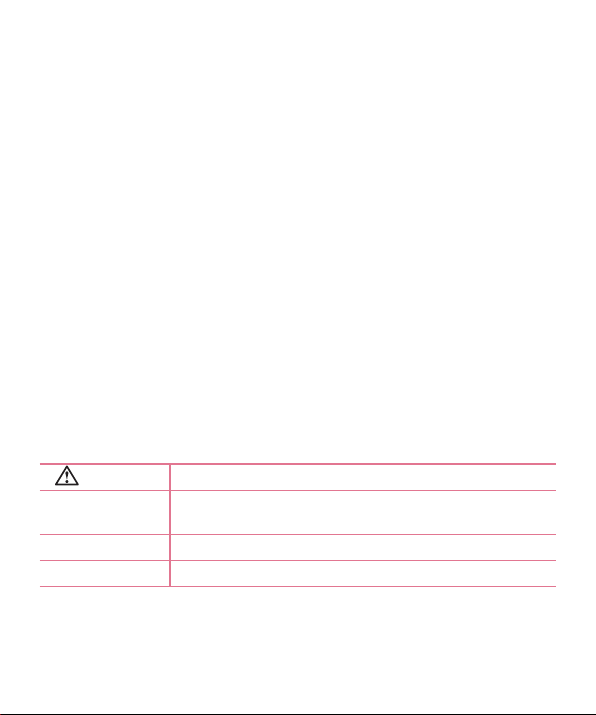
Welcome!
ENGLISH
Thank you for choosing LG. Please carefully read this user guide before using
the device for the first time to ensure safe and proper use.
•
Always use genuine LG accessories. The supplied items are designed only for
this device and may not be compatible with other devices.
•
This device is not suitable for people who have a visual impairment due to the
touchscreen keyboard.
•
Descriptions are based on the device's default settings.
•
Default apps on the device are subject to updates and support for these apps
may be withdrawn without prior notice. If you have any questions about an
app provided with the device, please contact a LG Service Centre. For userinstalled apps, please contact the relevant service provider.
•
Modifying the device’s operating system or installing software from unofficial
sources may damage the device and lead to data corruption or data loss.
Such actions will violate your LG licence agreement and void your warranty.
•
Some contents and illustrations may differ from your device depending on the
region, service provider, software version, or OS version, and are subject to
change without prior notice.
Instructional notices
WARNING situations that could cause injury to yourself or others
Caution!
NOTE notice or additional information
TIP! tips for when using the function
situations that could cause damage to the device or other
equipment

Table of contents
Guidelines for safe and effi cient use .......4
Important notice .....................................17
Getting to know your phone ...................20
Phone layout ..........................................20
Installing the SIM or USIM card and
battery ...................................................22
Charging the battery ..............................24
Inserting a memory card ........................25
Removing the memory card ...................26
Changing the screen lock method .......... 26
Your Home screen ...................................27
Touch screen tips ..................................27
Home screen .........................................28
Customizing the Home screen ...............29
Returning to recently-used applications .30
Notifi cations panel .................................30
On-screen keyboard ..............................33
Special Features .....................................34
Gesture shot ..........................................34
Google account setup .............................35
Creating your Google account ................35
Signing into your Google account ........... 35
Connecting to Networks and Devices ....37
Wi-Fi .....................................................37
Bluetooth ...............................................38
Wi-Fi Direct ...........................................39
Transferring data between a PC and the
device....................................................40
Calls ........................................................41
Making a call .........................................41
Calling your contacts .............................41
Answering and rejecting a call ...............41
Making a second call .............................42
Viewing your call logs ............................42
Call settings ...........................................42
Contacts ..................................................43
Searching for a contact ..........................43
Adding a new contact ............................43
Favourites contacts ................................43
Creating a group ....................................44
Messaging ...............................................45
Sending a message ...............................45
Conversation view .................................46
Changing your messaging settings ........46
Camera and Video ...................................47
Camera options on the viewfi nder ..........47
Setting the resolution .............................48
Taking a photo .......................................48
Once you have taken a photo .................48
Recording a video ..................................48
After recording a video...........................49
Gallery ...................................................49
Table of contents
2
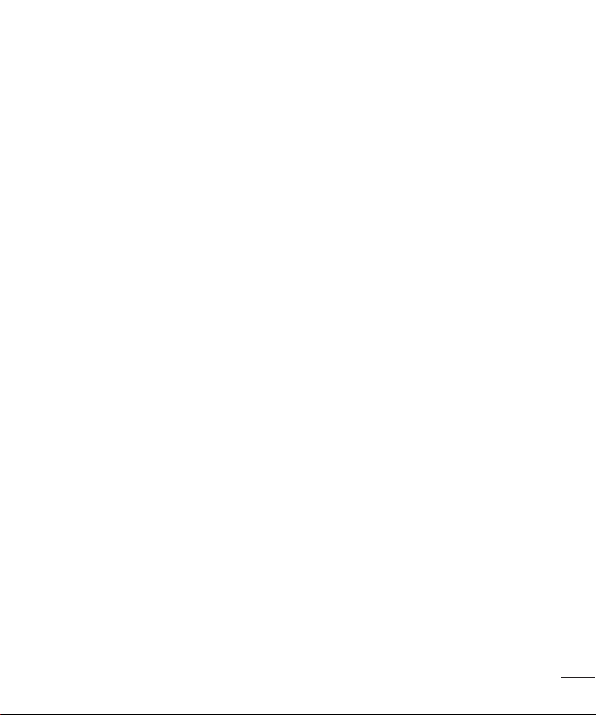
Multimedia ..............................................52
Music ....................................................52
Utilities ....................................................54
Clock .....................................................54
Calculator ..............................................55
Calendar ................................................56
Voice Recorder ......................................56
Voice Search..........................................56
Downloads ............................................57
FM Radio ...............................................57
Web Browser ...........................................58
Internet ..................................................58
Chrome .................................................59
Settings ...................................................60
WIRELESS NETWORKS ...........................60
DEVICE ..................................................62
PERSONAL .............................................65
SYSTEM .................................................69
Phone software update ..........................71
Phone software update ..........................71
About this user guide .............................73
About this user guide .............................73
Trademarks ...........................................74
Accessories .............................................75
Troubleshooting ......................................76
FAQ ..........................................................79
Table of contents
3

Guidelines for safe and effi cient use
Symbol Description
Read these instructions for safe use of this wireless device.
You must always exercise extreme caution when driving in order to
reduce the risk of accidents. Do not use your wireless device while
driving.
This device, moreover, has been tested for use at a distance of 1.5cm
between the back of the phone and the user's body.
To comply with RF exposure requirements established by the FCC, you
must maintain a minimum distance of 1cm between the user's body
and the back of the phone. See the user manual for more information.
Do not leave the device or its accessories within the reach of children
and do not allow to play with. The device contains small parts with sharp
edges that may cause injury or break off and give rise to danger of
suffocation.
This device may produce a loud sound.
Pacemaker manufacturers recommend that you leave at least 15cm
of space between other devices and a pacemaker to avoid potential
interference with the pacemaker.
Guidelines for safe and efficient use
4
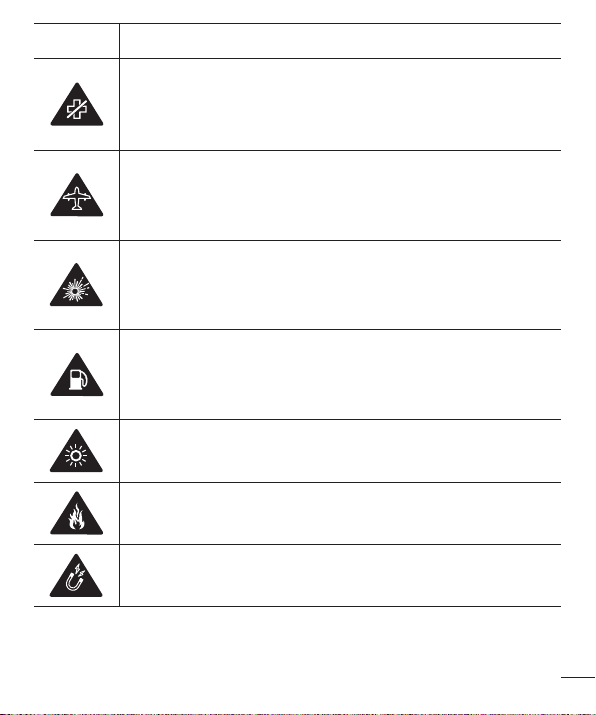
Symbol Description
Switch off your phone when prompted to do so in hospitals, clinics or
health care facilities.
These requests are designed to prevent possible interference with
sensitive medical devices.
Turn off your wireless device when prompted to do so by airport
personnel or aircraft. For information on the use of wireless devices on
board aircraft, contact the crew. If the device has a "flight mode", this
must be activated before boarding an aircraft.
Turn off the device or wireless device when in any area in which they
occur explosions or areas where there are reports that indicate to "turn
off two-way radio" or "electronic devices" to avoid interfering with the
operation of trigger explosions.
Among the areas with potentially explosive atmospheres include fueling
areas are, the holds of ships, facilities for the transportation or storage of
fuel and chemicals, areas where the air contains chemicals or particles
such as grain, dust or metal powders.
This device may produce a bright or flashing light.
Do not expose your device or its accessories to open flames.
Do not expose your device or its accessories to magnetic media (floppy
disks, credit cards, etc).
Guidelines for safe and efficient use
5

Symbol Description
Do not expose your device or its accessories to extreme temperatures.
Do not expose your device or its accessories to liquid or moisture.
Not groped to disassemble the device or its accessories, only authorized
personnel can do it.
This device, like any wireless device, operates using radio signals which,
by their nature, are not able to guarantee connection in all conditions.
Therefore, for emergency communications, never rely solely upon any
wireless device.
Only use approved accessories.
Please read these simple guidelines. Not following these guidelines may be dangerous
or illegal.
Should a fault occur, a software tool is built into your device that will gather a fault log.
This tool gathers only data specific to the fault, such as signal strength, cell ID position
in sudden call drop and applications loaded. The log is used only to help determine the
cause of the fault. These logs are encrypted and can only be accessed by an authorised
LG Repair centre should you need to return your device for repair.
Guidelines for safe and efficient use
6

Exposure to radio frequency energy
FCC Part 15.19 statement
This device complies with part 15 of FCC rules. Operation is subject to the
following two conditions:
(1) This device may not cause harmful interference,
and (2) this device must accept any interference received,
including interference that may cause undesired operation.
FCC Part 15.21 statement
Changes or Modifications that are not expressly approved by the manufacturer could void the
user's authority to operate the equipment.
Body-worn Operation
This device was tested for typical body-worn operations with the back of the phone kept 0.39
inches (1cm) from the body. To comply with FCC RF exposure requirements, a minimum
separation distance of 0.39 inches (1cm) must be maintained between the user’s body and the
back of the phone. Belt-clips, holsters and similar accessories containing metallic
components may not be used. Body-worn accessories that cannot maintain 0.39 inch (1cm)
separation distance between the user’s body and the back of the phone, and have not been
tested for typical body-worn operations may not comply with FCC RF exposure limits
and should be avoided.
FCC Part 15.105 statement
This equipment has been tested and found to comply with the limits for a class B digital device,
pursuant to Part 15 of the FCC Rules. These limits are designed to provide reasonable
protection against harmful interference in a residential installation. This equipment generates
uses and can radiate radio frequency energy and, if not installed and used in accordance with
the instructions, may cause harmful interference to radio communications. However, there is
no guarantee that interference will not occur in a particular installation. If this equipment does
cause harmful interference or television reception, which can be determined by turning the
equipment off and on, the user is encouraged to try to correct the interference by one or more of
the following measures:
- Reorient or relocate the receiving antenna.
- Increase the separation between the equipment and receiver.
- Connect the equipment into an outlet on a circuit different from that to which the receiver is
connected.
- Consult the dealer or an experienced radio/TV technician for help.
Guidelines for safe and efficient use
7
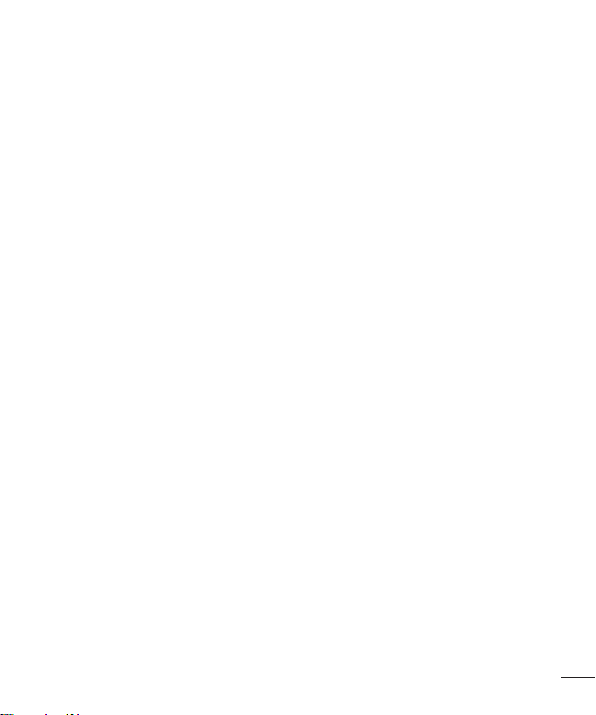
FCC SAR information
Your mobile device is also designed to meet the requirements for exposure to radio
waves established by the Federal Communications Commission (USA) and Industry
Canada.
These requirements set a SAR limit of 1.6W/kg averaged over 1gram of tissue.
Thehighest SAR value reported under this standard during product certification for use
at the ear is 0.40W/kg and when properly worn on the body is 0.83W/kg. Additionally,
this device was tested for typical body-worn operations with the back of the phone kept
1cm (0.39inches) between the users body and the back of the phone. To comply with
FCC RF exposure requirements, a minimum separation distance of 1cm (0.39inches)
must be maintained between the user’s body and the back of the phone.
Guidelines for safe and efficient use
8
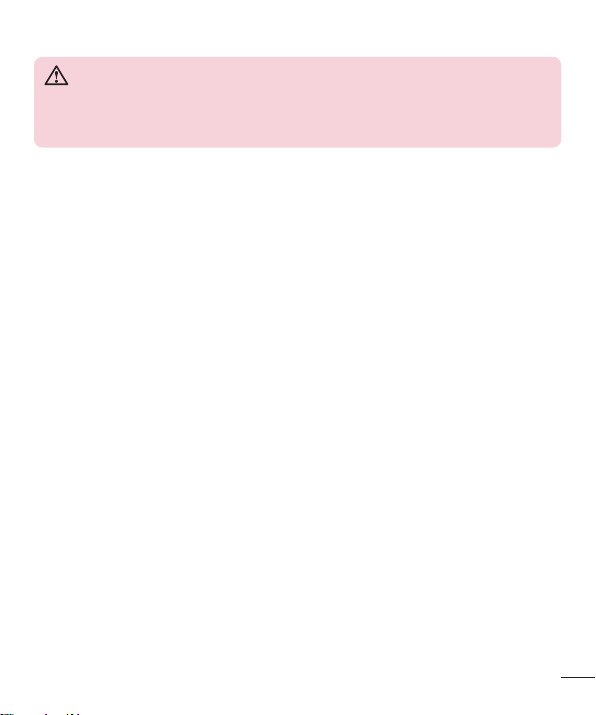
Product care and maintenance
WARNING
Always use genuine LG batteries, chargers and accessories approved for use
with this particular phone model. The use of any other types may invalidate
any approval or warranty applying to the phone and may be dangerous.
•
Do not disassemble this unit. Take it to a qualified service technician when repair
work is required.
•
Repairs under warranty, at LG’s discretion, may include replacement parts or boards
that are either new or reconditioned, provided that they have functionality equal to
that of the parts being replaced.
•
Keep away from electrical appliances such as TVs, radios and personal computers.
•
The unit should be kept away from heat sources such as radiators or cookers.
•
Do not drop.
•
Do not subject this unit to mechanical vibration or shock.
•
Switch off the phone in any area where you are required to by special regulations.
For example, do not use your phone in hospitals as it may affect sensitive medical
equipment.
•
Do not handle the phone with wet hands while it is being charged. It may cause an
electric shock and can seriously damage your phone.
•
Do not charge a handset near flammable material as the handset can become hot
and create a fire hazard.
•
Use a dry cloth to clean the exterior of the unit (do not use solvents such as
benzene, thinner or alcohol).
•
Do not charge the phone when it is on soft furnishings.
•
The phone should be charged in a well ventilated area.
•
Do not subject this unit to excessive smoke or dust.
•
Do not keep the phone next to credit cards or transport tickets; it can affect the
information on the magnetic strips.
Guidelines for safe and efficient use
9
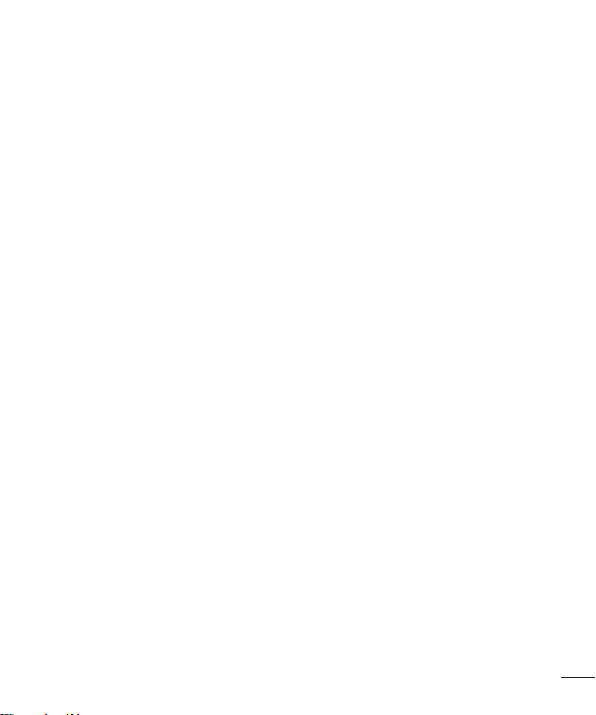
•
Do not tap the screen with a sharp object as it may damage the phone.
•
Do not expose the phone to liquid or moisture.
•
Use accessories like earphones cautiously. Do not touch the antenna unnecessarily.
•
Do not use, touch or attempt to remove or fix broken, chipped or cracked glass.
Damage to the glass display due to abuse or misuse is not covered under the
warranty.
•
Your phone is an electronic device that generates heat during normal operation.
Extremely prolonged, direct skin contact in the absence of adequate ventilation may
result in discomfort or minor burns. Therefore, use care when handling your phone
during or immediately after operation.
•
If your phone gets wet, immediately unplug it to dry off completely. Do not attempt
to accelerate the drying process with an external heating source, such as an oven,
microwave or hair dryer.
•
The liquid in your wet phone, changes the colour of the product label inside your
phone. Damage to your device as a result of exposure to liquid is not covered under
your warranty.
Efficient phone operation
Electronics devices
All mobile phones may receive interference, which could affect performance.
•
Do not use your mobile phone near medical equipment without requesting
permission. Please consult your doctor to determine if operation of your phone may
interfere with the operation of your medical device.
•
Some hearing aids might be disturbed by mobile phones.
•
Minor interference may affect TVs, radios, PCs etc.
•
Use your phone in temperatures between 0°C and 40°C, if possible. Exposing your
phone to extremely low or high temperatures may result in damage, malfunction, or
even explosion.
Guidelines for safe and efficient use
10

Pacemakers
Pacemaker manufacturers recommend that a minimum separation of 15cm be
maintained between a mobile phone and a pacemaker to avoid potential interference
with the pacemaker. To achieve this use the phone on the opposite ear to your
pacemaker and do not carry it in a breast pocket.
Hospitals
Switch off your wireless device when requested to do so in hospitals, clinics or health
care facilities. These requests are designed to prevent possible interference with
sensitive medical equipment.
Road safety
Check the laws and regulations on the use of mobile phones in the area when you drive.
•
Do not use a hand-held phone while driving.
•
Give full attention to driving.
•
Use a hands-free kit, if available.
•
Pull off the road and park before making or answering a call if driving conditions
require you to do so.
•
RF energy may affect some electronic systems in your vehicle such as car stereos
and safety equipment.
•
If your vehicle is equipped with an air bag, do not obstruct with installed or portable
wireless equipment. It can cause the air bag to fail or cause serious injury due to
improper performance.
•
If you are listening to music while out and about, please ensure that the volume
is at a reasonable level so that you are aware of your surroundings. This is of
particular importance when near roads.
Guidelines for safe and efficient use
11
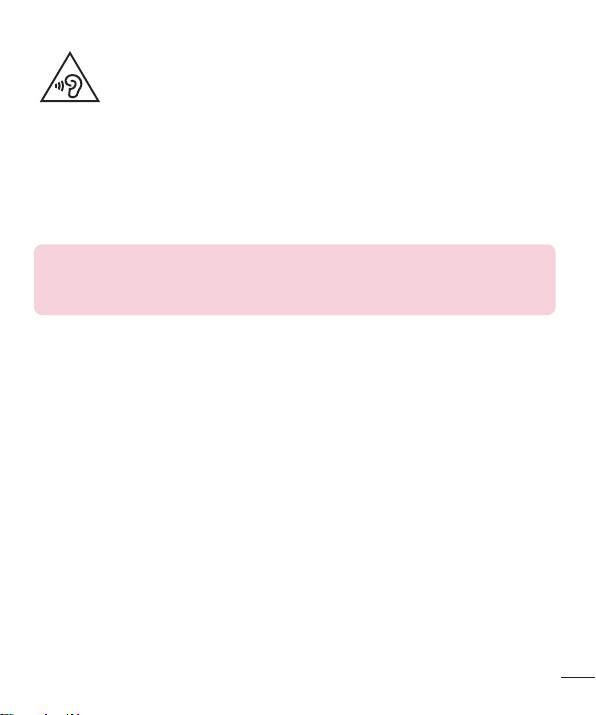
Avoid damage to your hearing
To prevent possible hearing damage, do not listen at high volume
levels for long periods.
Damage to your hearing can occur if you are exposed to loud sound for long periods of
time. We therefore recommend that you do not turn on or off the handset close to your
ear. We also recommend that music and call volumes are set to a reasonable level.
•
When using headphones, turn the volume down if you cannot hear the people
speaking near you, or if the person sitting next to you can hear what you are
listening to.
NOTE
•
Excessive sound pressure from earphones and headphones can cause
hearing loss.
Glass Parts
Some parts of your mobile device are made of glass. This glass could break if your
mobile device is dropped on a hard surface or receives a substantial impact. If the glass
breaks, do not touch or attempt to remove it. Stop using your mobile device until the
glass is replaced by an authorised service provider.
Blasting area
Do not use the phone where blasting is in progress. Observe restrictions and follow any
regulations or rules.
Guidelines for safe and efficient use
12
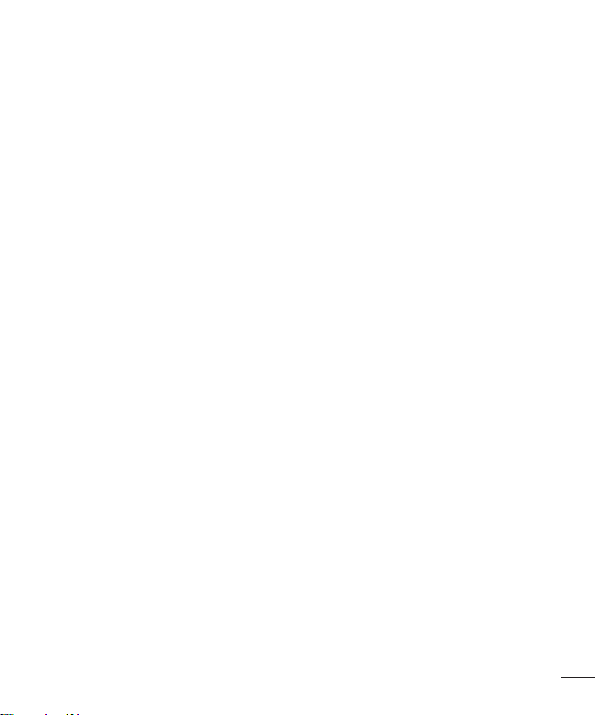
Potentially explosive atmospheres
•
Do not use your phone at a refueling point.
•
Do not use near fuel or chemicals.
•
Do not transport or store flammable gas, liquid or explosives in the same
compartment of your vehicle as your mobile phone or accessories.
In aircraft
Wireless devices can cause interference in aircraft.
•
Turn your mobile phone off before boarding any aircraft.
•
Do not use it on the ground without permission from the crew.
Children
Keep the phone in a safe place out of the reach of small children. It includes small parts
which may cause a choking hazard if detached.
Emergency calls
Emergency calls may not be available on all mobile networks. Therefore you should
never depend solely on your phone for emergency calls. Check with your local service
provider.
Battery information and care
•
You do not need to completely discharge the battery before recharging. Unlike other
battery systems, there is no memory effect that could compromise the battery’s
performance.
•
Use only LG batteries and chargers. LG chargers are designed to maximise the
battery life.
Guidelines for safe and efficient use
13

•
Do not disassemble or short-circuit the battery.
•
Keep the metal contacts of the battery clean.
•
Replace the battery when it no longer provides acceptable performance. The battery
pack may be recharged hundreds of times before it needs replacing.
•
Recharge the battery if it has not been used for a long time to maximise usability.
•
Do not expose the battery charger to direct sunlight or use it in high humidity, such
as in the bathroom.
•
Do not leave the battery in hot or cold places, as this may deteriorate battery
performance.
•
There is risk of explosion if the battery is replaced with an incorrect type.
•
Dispose of used batteries according to the manufacturer’s instructions. Please
recycle when possible. Do not dispose as household waste.
•
If you need to replace the battery, take it to the nearest authorised LG Electronics
service point or dealer for assistance.
•
Always unplug the charger from the wall socket after the phone is fully charged to
save unnecessary power consumption of the charger.
•
Actual battery life will depend on network configuration, product settings, usage
patterns, battery and environmental conditions.
•
Make sure that no sharp-edged items such as animal’s teeth or nails, come into
contact with the battery. This could cause a fire.
Guidelines for safe and efficient use
14

Open Source Software Notice Information
To obtain the source code under GPL, LGPL, MPL, and other
open source licenses, that is contained in this product, please
visit http://opensource.lge.com.
In addition to the source code, all referred license terms, warranty
disclaimers and copyright notices are available for download.
LG Electronics will also provide open source code to you on CD-ROM for a
charge covering the cost of performing such distribution (such as the cost of
media, shipping, and handling) upon email request to opensource@lge.com.
This offer is valid for three (3) years from the date on which you purchased the
product.
HOW TO UPDATE YOUR DEVICE
Access to latest firmware releases, new software functions and
improvements.
•
Select the software update in settings menu on your device.
•
Update your device by connecting it to your PC. For more information
about using this function, please visit http://www.lg.com/common/index.jsp
select country and language.
DECLARATION OF CONFORMITY
Hereby, LG Electronics declares that this LG-H410YK product is in
compliance with the essential requirements and other relevant provisions of
Directive 1999/5/EC. A copy of theDeclaration of Conformity can be found at
http://www.lg.com/global/declaration
Contact office for compliance of this product:
LG Electronics Inc.
EU Representative, Krijgsman 1,
1186 DM Amstelveen, The Netherlands
Guidelines for safe and efficient use
15

Disposal of your old appliance
1 All electrical and electronic products should be disposed of separately
from the municipal waste stream via designated collection facilities
appointed by the government or the local authorities.
2 The correct disposal of your old appliance will help prevent potential
negative consequences for the environment and human health.
3 For more detailed information about disposal of your old appliance,
please contact your city office, waste disposal service or the shop
where you purchased the product.
Disposal of waste batteries/accumulators
1
This symbol may be combined with chemical symbols for mercury (Hg),
cadmium (Cd) or lead (Pb) if the battery contains more than 0.0005%
of mercury, 0.002% of cadmium or 0.004% of lead.
2 All batteries/accumulators should be disposed separately from the
municipal waste stream via designated collection facilities appointed by
the government or the local authorities.
3 The correct disposal of your old batteries/accumulators will help to
prevent potential negative consequences for the environment, animal
and human health.
4 For more detailed information about disposal of your old batteries/
accumulators, please contact your city office, waste disposal service or
the shop where you purchased the product.
Guidelines for safe and efficient use
16

Important notice
Please read this before you start using your phone!
Please check to see whether any problems you encountered with your phone are
described in this section before taking the phone in for service or calling a service
representative.
1. Phone memory
When there is less than 10MB of space available in your phone memory, your phone
cannot receive new messages. You may need to check your phone memory and delete
some data, such as applications or messages, to make more memory available.
To uninstall applications:
1 Press and tap > > Apps.
2 Once all applications appear, scroll to and select the application you want to uninstall.
3 Ta p Uninstall.
2. Optimizing battery life
Extend your battery's power by turning off features that you do not need to run
constantly in the background. You can monitor how applications and system resources
consume battery power.
Extending your phone's battery life:
•
Turn off radio communications when you are not using. If you are not using Wi-Fi,
Bluetooth or GPS, turn them off.
•
Reduce screen brightness and set a shorter screen timeout.
•
Turn off automatic syncing for Gmail, Calendar, Contacts and other applications.
Important notice
17
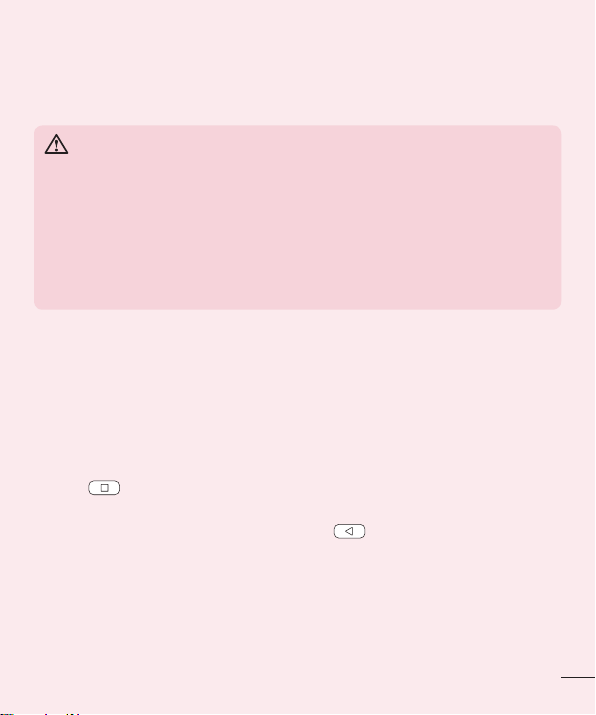
•
Some applications you download may consume battery power.
•
While using downloaded applications, check the battery charge level.
3. Before installing an open source application and OS
WARNING
•
If you install and use an OS other than the one provided by the manufacturer
it may cause your phone to malfunction. In addition, your phone will no
longer be covered by the warranty.
•
To protect your phone and personal data, only download applications from
trusted sources, such as Play Store™. If there are improperly installed
applications on your phone, the phone may not work normally or a serious
error may occur. You must uninstall those applications and all associated
data and settings from the phone.
4. Opening and switching applications
Multitasking is easy with Android; you can keep more than one application running at
the same time. There is no need to quit an application before opening another. Use
and switch between several open applications. Android manages each application,
stopping and starting them as needed to make sure that idle applications don't consume
resources unnecessarily.
1 Press . A list of recently used applications will be displayed.
2 Tap the application you want to access. This does not stop the previous app from
running in the background. Make sure to press
using it.
•
To close an app from the recent apps list, swipe the app preview to the left or right.
To clear all apps, tap Clear all.
to back out of an app after
Important notice
18
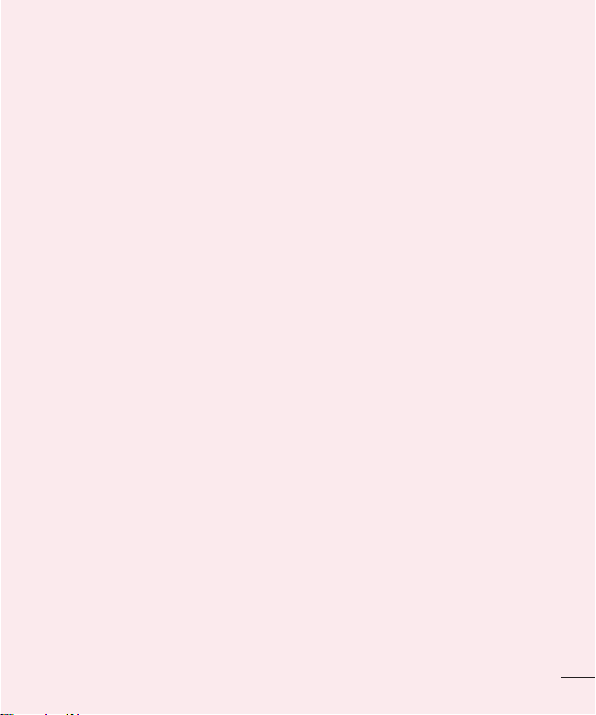
5. When the screen freezes
If the screen freezes or the phone does not respond when you try to operate it, remove
the battery and reinsert it. Then power the phone back on.
Important notice
19
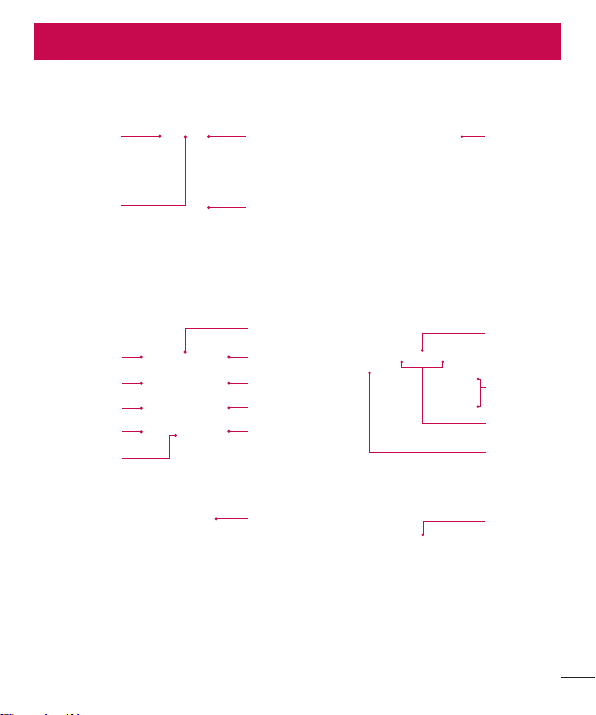
Getting to know your phone
Phone layout
Proximity Sensor
Earpiece
Back Key
Message Key
Camera Key
Send Key
Clear Key
Getting to know your phone
Front Camera Lens
Touch Screen
Home Key
Recent Apps Key
QuickButton Key
Contacts Key
End/Power Key
Microphone
Notification
LED
Rear Camera
Lens
Volume
Keys
Speaker
Headset
Jack
Charger/USB
port
20

Back Key
Returns to the previous screen. Also closes pop-up items, such as
menus, dialog boxes and the on-screen keyboard.
Home
Key
Recent
Apps
QuickButton
Key
End/
Power
Key
NOTE: Proximity Sensor
•
When receiving and making calls, the proximity sensor automatically turns
the backlight off and locks the touch screen by sensing when the phone is
near your ear. This extends battery life and prevents you from unintentionally
activating the touch screen during calls.
WARNING
Placing a heavy object on the phone or sitting on it can damage the display
and touch screen functions. Do not cover the proximity sensor with screen
protectors or any other type of protective film. This could cause the sensor to
malfunction.
Returns to the Home screen from any screen.
Displays recently used applications. If you touch and hold this
button, it opens a menu of available options.
Key
•
Press to use an app or a feature previously assigned.
•
Press and hold to set up the QuickButton setting.
•
Turn your phone on/off by pressing and holding this key.
•
Short press to finish a current app and return to the Home
screen from any screen.
Getting to know your phone
21

Installing the SIM or USIM card and battery
Insert the SIM or USIM card provided by the mobile telephone service provider, and the
included battery.
1 To remove the back cover, hold the phone firmly in one hand. With your other hand,
lift off the back cover with your thumbnail as shown in the figure below.
2 Slide the SIM card into the SIM card slot as shown in the figure. Make sure the gold
contact area on the card is facing downward.
Getting to know your phone
22

WARNING
Do not insert a memory card into the SIM card slot. If a memory card happens
to be lodged in the SIM card slot, take the device to a LG Service Centre to
remove the memory card.
NOTE
•
Only the microSIM cards work with the device.
3 Insert the battery.
4 To replace the cover onto the device, align the back cover over the battery
compartment and press it down until it clicks into place .
Getting to know your phone
23
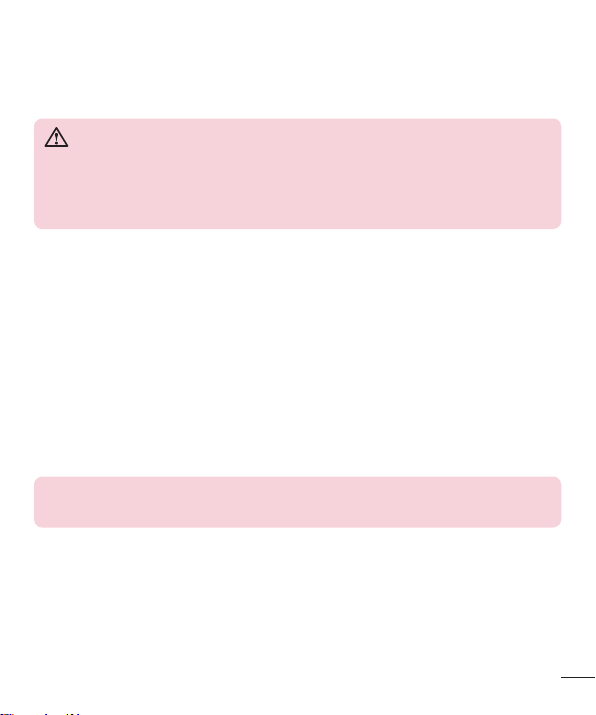
Charging the battery
Charge the battery before using it for first time. Use the charger to charge the battery. A
computer can also be used to charge the battery by connecting the phone to it using the
USB cable.
WARNING
Use only LG-approved chargers, batteries and cables. If you use unapproved
chargers, batteries or cables, it may cause battery charging delay. Or this can
cause the battery to explode or damage the device, which are not covered by
the warranty.
The charger connector is located at the bottom of the phone. Insert the charger and plug
it into a power outlet.
NOTE
•
Do not open the back cover while your phone is charging.
Getting to know your phone
24

Inserting a memory card
Your device supports up to a 32GB microSD card. Depending on the memory card
manufacturer and type, some memory cards may not be compatible with your device.
WARNING
Some memory cards may not be fully compatible with the device. Using an
incompatible card may damage the device or the memory card, or corrupt the
data stored in it.
NOTE
•
Frequent writing and erasing of data shortens the lifespan of memory cards.
1 Remove the back cover.
2 Insert a memory card with the gold-coloured contacts facing downwards.
3 Replace the back cover.
Getting to know your phone
25
