Page 1

GT505 User Guide
P/N : MMBB0343042 (1.0) H
GT505 User Guide ENGLISH
Page 2
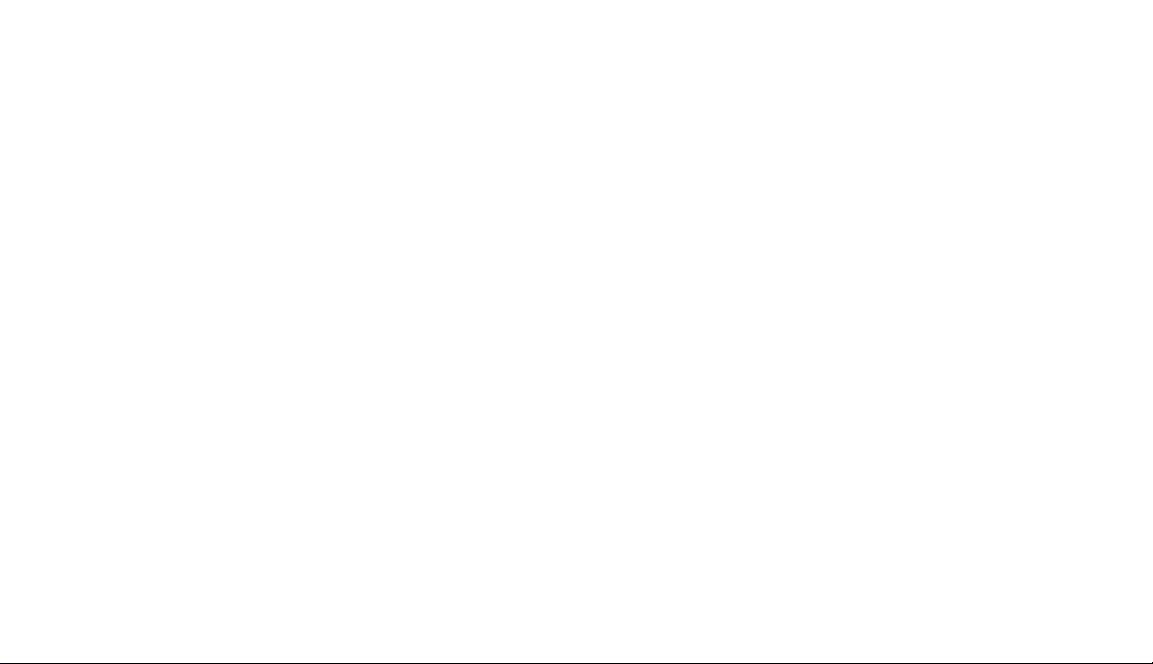
Bluetooth QD ID B015339
Page 3

GT505
Some of the contents in this
manual may differ from your phone
depending on the software of the
phone or your service provider.
GT505 User Guide
Page 4
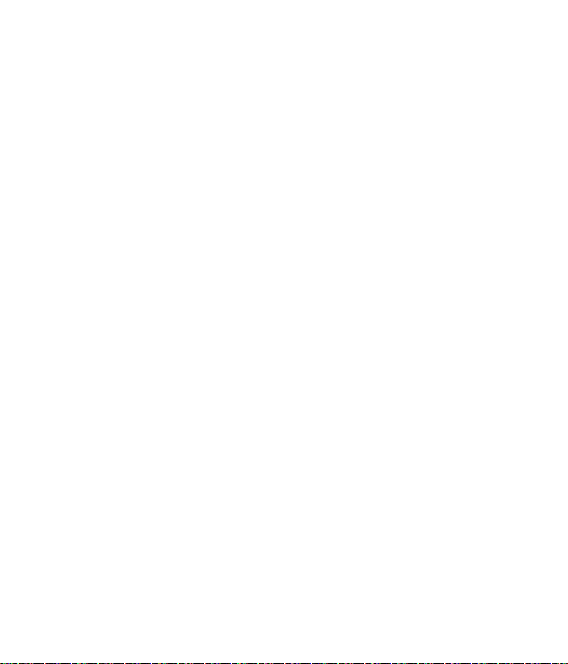
Page 5
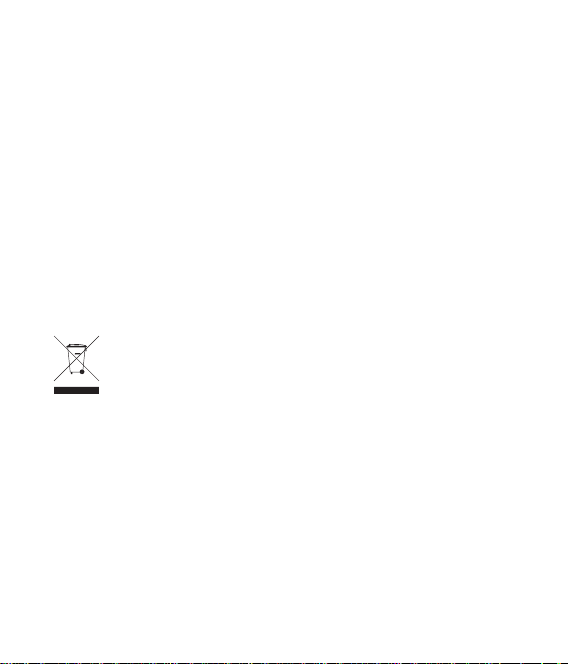
Congratulations on your purchase of the
advanced and compact GT505 phone by LG,
designed to operate with the latest digital mobile
communication technology.
Disposal of your old appliance
1
When this crossed-out wheeled bin symbol is attached to
a product it means the product is covered by the European
Directive 2002/96/EC.
2 All electrical and electronic products should be disposed of
separately from the municipal waste stream via designated
collection facilities appointed by the government or the local
authorities.
3 The correct disposal of your old appliance will help prevent
potential negative consequences for the environment and
human health.
4 For more detailed information about disposal of your old
appliance, please contact your city office, waste disposal service
or the shop where you purchased the product.
Page 6
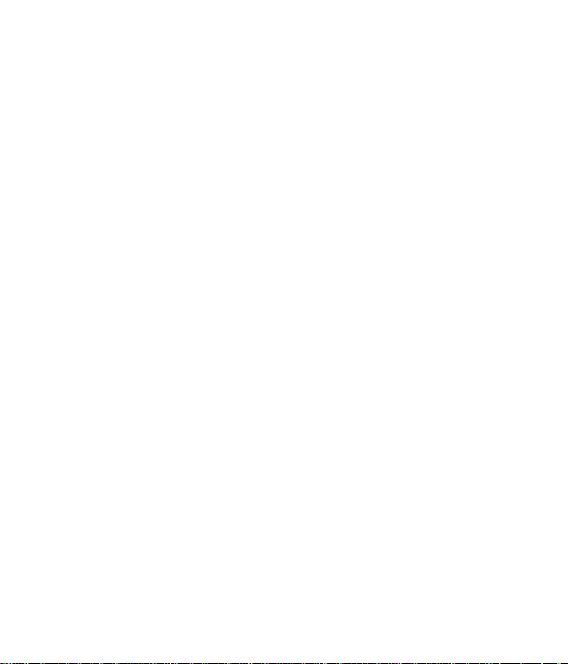
Contents
Getting to know your phone ...8
Open view .....................................10
Installing the USIM and
battery ............................................11
Memory card ................................14
Menu map .....................................16
Your home screen ......................17
Touch screen tips ................................17
The quick keys .....................................18
The status bar .......................................19
Changing your status from the
status bar ...............................................20
Using the Multitasking function ...20
Calls .................................................21
Making a call or video call ...............21
Making a call from your contacts ..21
Answering and rejecting a call ......21
In-call options ......................................22
Adjusting the call volume................23
Speed dialling ......................................23
Making a second call .........................23
Turning o DTMF ................................24
Viewing your call logs .......................24
4 LG GT505 | User Guide
Using call divert ...................................25
Using call barring ................................25
Changing the common call
setting .....................................................26
Changing your video call
settings ...................................................27
Contacts .........................................28
Searching for a contact.....................28
Adding a new contact .......................28
Creating a group .................................29
Changing your contact settings ....29
Messaging .....................................31
Messaging .............................................31
Sending a message ............................31
Entering text .........................................32
T9 predictive .........................................32
Abc manual ...........................................32
Setting up your email........................33
Sending an email using your new
account ...................................................35
Changing your email settings ........35
Message folders ..................................36
Using templates ..................................37
Using emoticons .................................37
Changing your text message
settings ...................................................37
Page 7
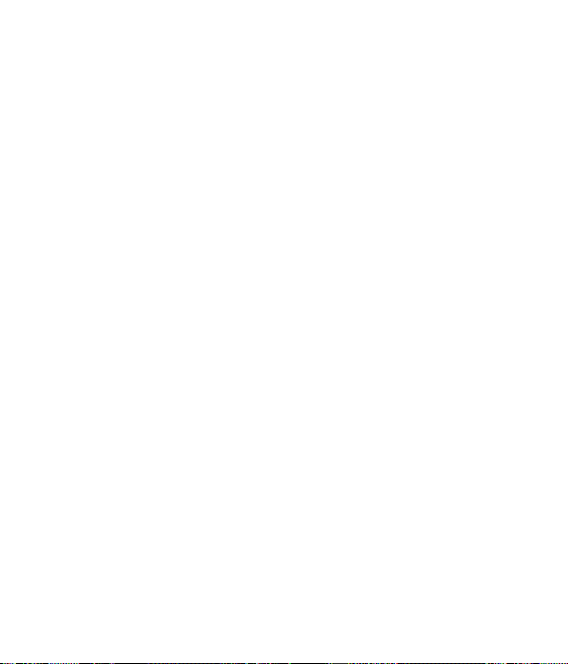
Changing your multimedia
message settings ................................38
Changing your other settings ........39
Camera ...........................................40
Taking a quick photo .........................40
Once you’ve taken the photo .........41
Getting to know the view nder ....42
Using the ash .....................................43
Adjusting the exposure ....................43
Taking a continuous shot ................44
Using the advanced settings ..........44
Changing the image size .................46
Choosing a colour e ect ..................46
Using the inner camera ....................47
Viewing your saved photos ............47
Video camera ...............................48
Shooting a quick video .....................48
After shooting a video ......................49
Getting to know the view nder ....50
Adjusting the exposure ....................51
Using the advanced settings ..........51
Changing the video image size .....53
Choosing a colour tone ....................53
Using the inner video camera ........54
Watching your saved videos ...........54
Your photos and videos ...........55
Viewing your photos and
videos ......................................................55
Using zoom when viewing a
photo ......................................................55
Adjusting the volume when
viewing a video ...................................55
Setting a photo as wallpaper .........55
Editing your photos ...........................56
Adding text to a photo .....................57
Adding an e ect to a photo ...........58
Cropping a photo ...............................58
Adding a colour accent to
a photo ...................................................58
Swapping colours in a photo .........59
Multimedia ...................................60
Pictures ...................................................60
My images options menu ................60
Sending a photo .................................60
Using an image ....................................61
Marking up your images ..................61
Moving or copying an image .........62
Creating a slide show ........................62
Sounds ....................................................62
Using a sound ......................................63
Videos .....................................................63
5
Page 8
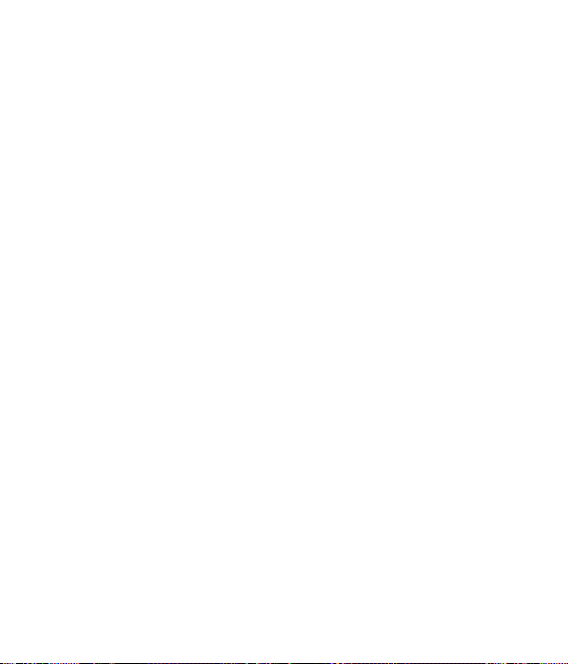
Contents
Using options while video is
paused ....................................................63
Sending a video clip ..........................64
Games and Applications ..................64
Playing a game ....................................64
Using the games options menu ....64
Flash contents ......................................64
Viewing an SWF/SVG le ..................65
Documents ...........................................65
Viewing a le ........................................65
Transferring a le to your phone...65
Others .....................................................66
Creating a movie .................................66
Music .......................................................67
Transferring music onto your
phone ......................................................67
Playing a song ......................................68
Creating a playlist ...............................68
Deleting a playlist ...............................69
Using the radio ....................................69
Searching for stations .......................69
Resetting channels .............................70
Listening to the radio ........................70
Organiser .......................................71
Adding an event to your
calendar .................................................71
6 LG GT505 | User Guide
Changing your default calendar
view .........................................................72
Adding an item to your To do
list .............................................................72
Sharing a To do task ...........................72
Using date nder ................................73
Setting your alarm ..............................73
Adding a memo ..................................74
Voice recorder ......................................74
Recording a sound or voice ............75
Sending the voice recording ..........75
Using your calculator ........................75
Converting a unit ................................76
Using the stopwatch .........................76
Adding a city to your world time ..77
Jogging Buddy ....................................77
PC Sync ...........................................78
Installing LG PC Suite on your
computer ...............................................78
Connecting your phone and PC ....79
Backing up and restoring your
phone’s information ..........................79
Viewing your phone les on
your PC ...................................................79
Synchronising your contacts ..........80
Synchronising your messages .......80
Page 9
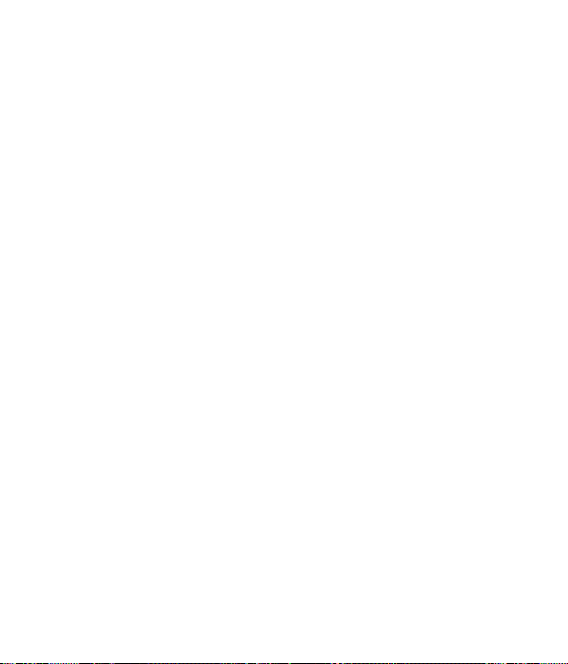
Using your phone as a mass
storage device .....................................81
The web .........................................82
Browser...................................................82
Accessing the web .............................82
Adding and accessing your
bookmarks ............................................82
Using RSS reader .................................83
Saving a page .......................................83
Accessing a saved page ....................83
Viewing your browser history ........84
Changing the web browser
settings ...................................................84
Using your phone as a modem .....84
Settings ..........................................86
Changing your screen settings ......86
Personalising your pro les ..............87
Changing your phone settings ......87
Changing your touch settings ......88
Changing your connectivity
settings ...................................................88
Using memory manager ..................90
Using ight mode ...............................91
Sending and receiving your les
using Bluetooth ...................................91
Pairing with another Bluetooth
device ......................................................93
Using a Bluetooth headset ..............93
Wi-Fi .................................................94
Phone Software update ...........96
Accessories ...................................97
Network service ..........................98
Technical data ..............................98
Guidelines for safe and
e cient use ...............................100
Trouble Shooting ..................... 106
7
Page 10
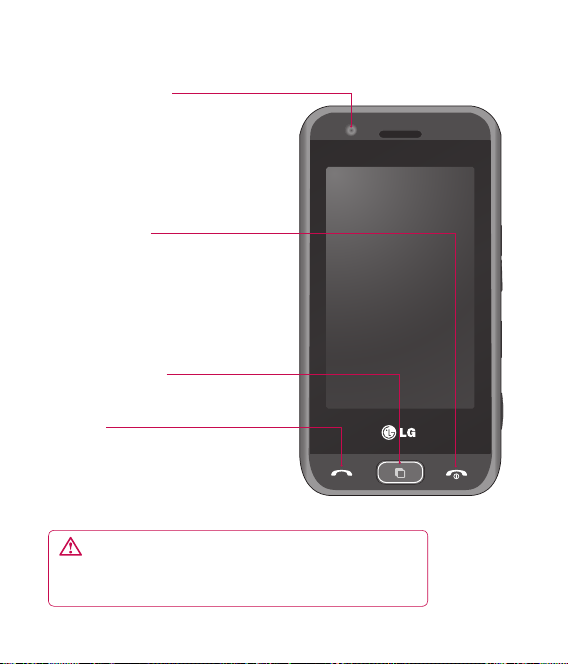
Getting to know your phone
Inner camera lens
End/Power key
Ends or rejects a call.
Turns the phone on/off.
Press once to return to
the home screen.
Multitasking key
Call key
Dials a phone number and
answers incoming calls.
WARNING: Placing a heavy object on the phone or
sitting on it while it is in your pocket can damage the
phone’s LCD and touch screen functionality.
8 LG GT505 | User Guide
Page 11
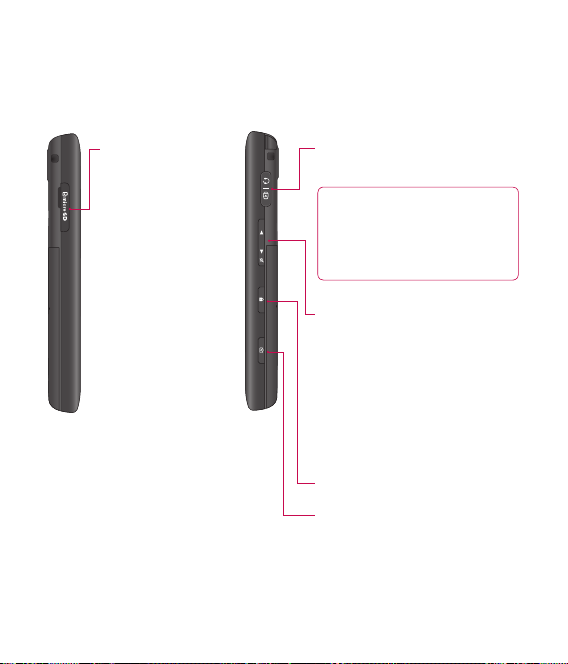
Micro SD memory
card socket
Charger, Cable, Handsfree
connector
TIP! To connect the USB
cable, wait until the phone
has powered up and has
registered to the network.
Side keys
• When the screen is idle:
volume of key tone.
• During a call: volume of the
earpiece.
• When playing a BGM track:
controls volume continuously.
Lock/Unlock key
Capture button
9
Page 12

Open view
Camera lens
Battery cover
Battery
USIM Card
Socket
Flash
10 LG GT505 | User Guide
Page 13
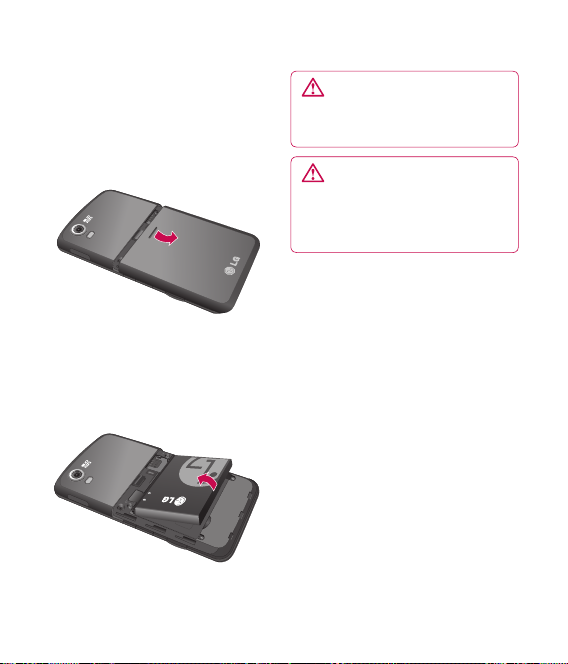
Installing the USIM and battery
Remove the battery cover
1
Press and hold down the battery
release button at the top of the
phone and lift off the battery
cover.
2
Remove the battery
Hold the top edge of the battery
and lift it from the battery
compartment.
WARNING: Do not use your
ngernail when removing the
battery.
WARNING: Do not remove
the battery when the phone
is switched on, as this may
damage the phone.
11
Page 14

Installing the USIM and battery
Install the USIM card
3
Slide the USIM card into the USIM
card holder. Make sure that the
gold contact area on the card is
facing downwards. To remove the
USIM card, pull it gently in the
opposite direction.
Install the battery
4
Insert the top of the battery first
into the top edge of the battery
compartment. Ensure that the
battery contacts align with the
terminals on the phone. Press
down the bottom of the battery
until it clips into place.
12 LG GT505 | User Guide
Page 15

Charging your phone
5
Slide back the cover of the
charger socket on the side of
your GT505. Insert the charger
and plug into a mains electricity
socket. Your GT505 will need
to be charged until a message
reading “Battery full” appears on
screen.
13
Page 16
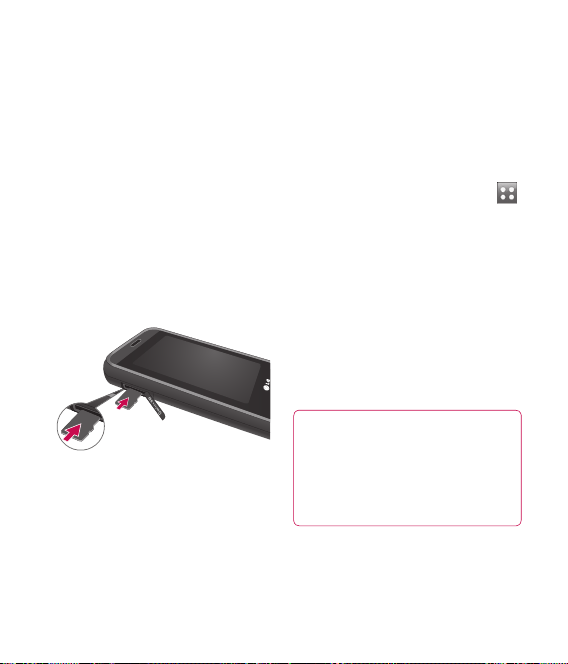
Memory card
Installing a memory card
You can expand the memory space
available on your phone using a
memory card.
NOTE: A memory card is an optional
accessory.
1
Open the memory card cover.
2
Slide the memory card into the
slot at the top, until it clicks into
place. Make sure that the gold
contact area is facing downwards.
Close the memory card cover.
3
14 LG GT505 | User Guide
Formatting the memory card
Your memory card may already
be formatted. If your card isn’t
formatted, you will need to format it
before you can begin using it.
1
From the home screen select
then touch Settings and choose
Phone settings.
2
Touch Memory manager then
chose External memory.
3
Touch Format and then confirm
your choice.
4
Enter the password, if one is set,
and your card will be formatted
and ready to use.
TIP! To change your default
storage destination, open
Memory manager from the
Phone settings menu and select
Primary storage settings.
Page 17
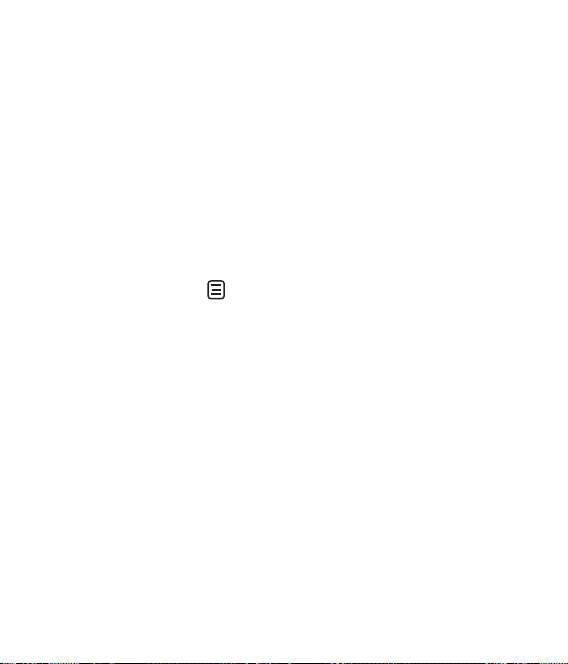
NOTE: If your memory card
has existing content on, it will
automatically be filed in the correct
folder, for example, videos will be
stored in the My Videos folder.
Transferring your contacts
To transfer your contacts from your
USIM to your phone:
1
From the Communication tab,
select Contacts Touch
Select Storage location and
2
select Copy to USIM or Move
to USIM.
Choose names one by one and
3
touch Copy or Select all.
.
15
Page 18

Menu map
Touch in the home screen to open a Top menu. From here you can access
further menus: Communication, Entertainment, Utilities and Settings.
Communication
Contacts
Recent history
Messaging
Email
Dialling
Video call
Utilities
Browser
Navigation
Google
Alarm
Organiser
Memo
Voice recorder
Tools
16 LG GT505 | User Guide
Entertainment
Camera
Video camera
Gallery
My stuff
Music
Muvee Studio
Games&apps
FM radio
Settings
Profiles
Screen settings
Phone settings
Bluetooth
Wi-Fi
Call settings
Touch settings
Connectivity
Page 19
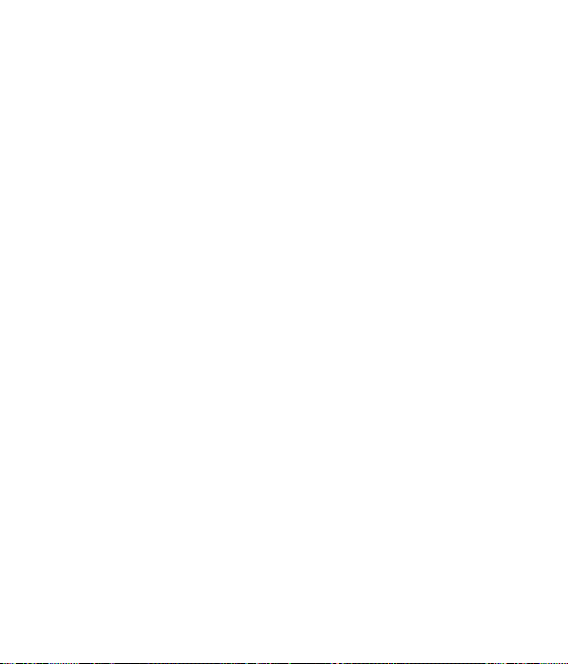
Your home screen
From this screen you can access
options, make a call, view the status
of your phone and much more.
Touch screen tips
The home screen is also a great
place to get used to using the touch
screen.
To select an item, touch the centre
of the icon.
Do not to press too hard; the
•
touchscreen is sensitive enough
to pick up on a light, firm touch.
Use the tip of your finger to
•
touch the option you require. Be
careful not to touch any other
keys.
When the screen light is off,
•
either press the Unlock/Lock key
on the right hand side or hold
down the Unlock key on the
touch screen to return the home
screen.
Whenever your GT505 is not
•
in use, it will return to the lock
screen as default.
17
Page 20
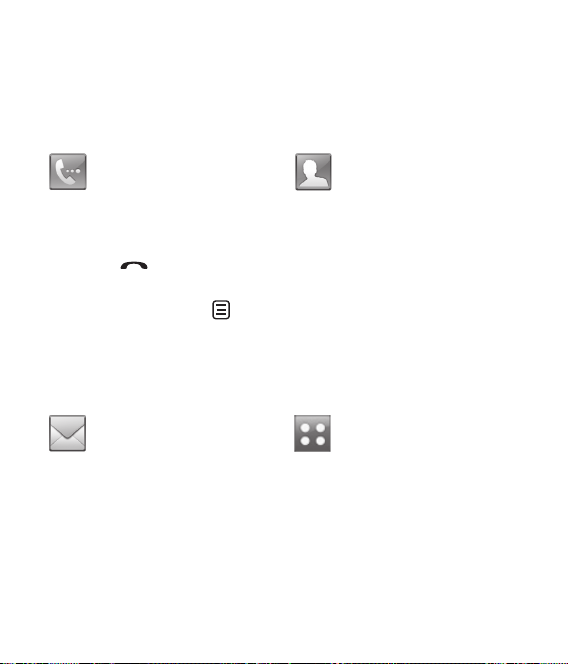
Your home screen
The quick keys
The quick keys on your home screen provide easy, one-touch access to your
most used functions.
Touch to bring up the touch
dialling pad to make a call.
Input the number as you
would using a normal key
pad and touch Call or press
hard key.
the
To initiate a video call with
the number, press
inputting the number and
choose Make Video call.
after
Touch to open your contacts.
To search for the number
you want to call, enter the
name of the contact using
the touchpad. You can also
create new contacts and edit
existing ones.
Touch to access the
Messaging options menu.
From here you can create a
new SMS.
18 LG GT505 | User Guide
Touch to open the full Top
menu which is separated
into four sub-menus. Touch
the vertical tabs to view
further options.
Page 21

The status bar
The status bar uses various icons to
indicate things like signal strength,
new messages and battery life as
well as telling you whether your
Bluetooth or GPRS is active.
Below is a table which explains the
meaning of icons you’re likely to see
in the status bar.
Icon Description
Multitasking
Network signal strength
(number of bars will vary)
No network signal
Remaining battery life
Battery empty
New text message
New voice message
Message inbox is full
Message sending failed
An alarm is set
Normal profile in use
Icon Description
Outdoor profile in use
Silent profile in use
Headset profile in use
Calls are diverted
EDGE in use
Roaming
Flight mode is on
Bluetooth is active
Wi-Fi on
BGM play
BGM pause
19
Page 22

Your home screen
Changing your status from
the status bar
Touch the current status icon that
represents your current setting in
the status bar to open the Status
Summary. It shows the current Time,
Network, SVC ID, Battery, Handset
memory, External Memory, Profile,
MP3, Bluetooth and Wi-Fi status. You
can set Profile type, play/pause MP3
and activate/deactivate Bluetooth
and Wi-Fi.
20 LG GT505 | User Guide
Using the Multitasking
function
Press the multitasking hard key
to open the Multitasking menu.
From here you can view all the
applications you have running and
access them with one touch.
From any application, press the
Multitasking key and select Home
screen to return to the home screen
without exiting or closing the
application.
When you have an application
running in the background (e.g.
a game or the FM radio),
appear in the status bar.
When you press this key from the
home screen, you can view a short
cut menu to some commonly used
functions.
will
Page 23
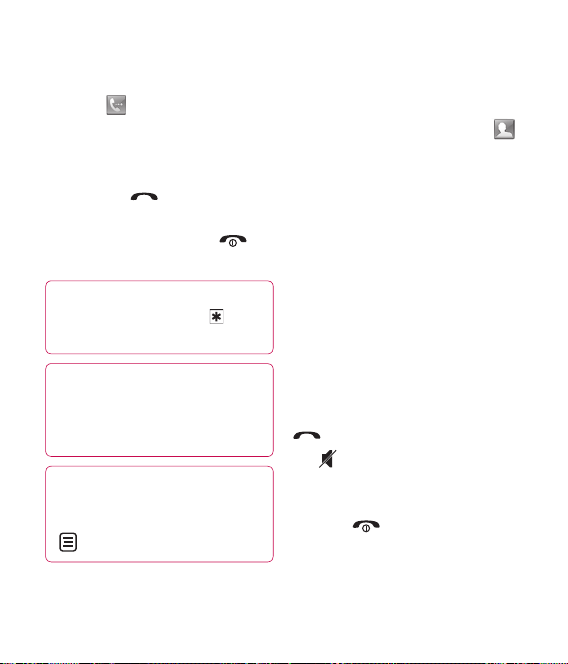
Calls
Making a call or video call
Touch to open the keypad.
1
Key in the number using the
2
keypad. To delete a digit press
the clear key.
3
Touch the
initiate the call.
4
To end the call press the
hard key.
TIP! To enter + for making an
international call, touch
twice.
TIP! Press the lock/unlock
button to lock the touchscreen
to prevent calls being made by
mistake.
TIP! You can Make video call,
Send message, Save number
or Search contacts by tapping
.
hard key to
Making a call from your
contacts
From the home screen touch
1
to open Contacts.
Touch Name and enter the first
2
few letters of the contact you
would like to call.
3
From the filtered list, touch the
contact you’d like to call and
select the number to use if you
have more than one saved.
4
Touch Call.
Answering and rejecting a
call
When your phone rings press the
hard key to answer the call.
Tap
to mute the ringing. This is
great if you’ve forgotten to change
your profile to Silent for a meeting.
Press the hard key to reject an
incoming call.
21
Page 24
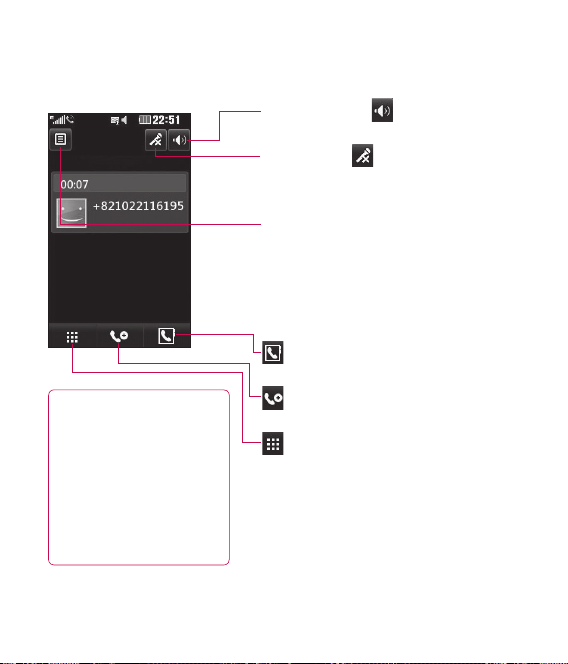
Calls
In-call options
TIP! To scroll through
a list of options or your
list of contacts, touch
the last item visible and
slide your nger up the
screen. The list will move
up so more items are
visible.
Speaker - Touch to turn on the
speaker phone.
Mute - Touch
microphone so the person you are
talking to cannot hear you.
Options - Choose from a list of further
in-call options, including Create new
memo and Go to messages, so you can
check your messages and add contacts
during a call. You can also end the call
from here by touching End call.
- Choose to search your contacts
during a call.
- Choose to add another person to
the call.
- Touch to open a numerical keypad
for navigating menus with numbered
options. For example, when dialling call
centres or other automated telephone
services.
to turn off the
22 LG GT505 | User Guide
Page 25
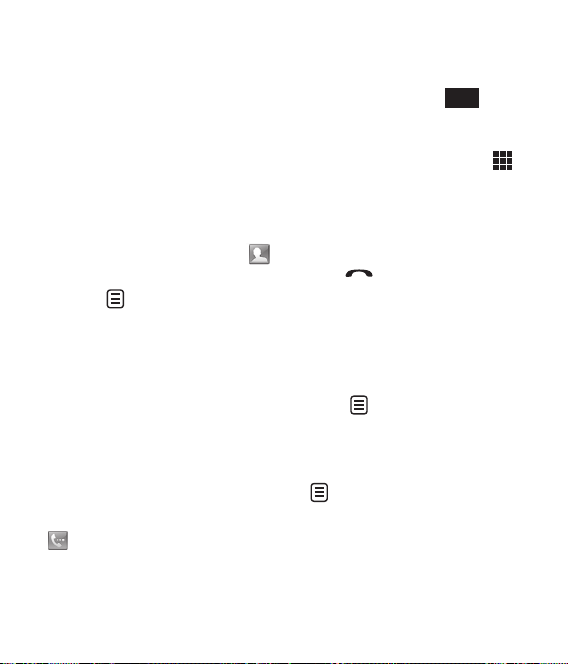
Adjusting the call volume
To adjust the volume during a call,
use the up and down button on the
right side of the phone.
Speed dialling
You can assign a frequently-called
contact to a speed dial number.
From the home screen touch
1
to open Contacts.
Touch
2
dials.
3
Your voicemail is already set to
speed dial 1. Touch any other
number to assign it a speed dial
contact.
4
Your contacts will open. Select
the contact you’d like to assign
to that number by touching the
phone number once.
To call a speed dial number, touch
press and hold the assigned number
until the contact appears on screen.
and choose Speed
from the home screen then
The call will initiate automatically,
there’s no need to press
Call
Making a second call
During your initial call, touch
1
and select the number you want
to call.
Dial the number or search your
2
contacts.
Press
3
Both calls will be displayed on
4
the call screen. Your initial call
will be locked and the caller put
on hold.
To change between the calls,
5
touch and choose Swap
call or press the number of the
held call.
To end one or both calls press
6
by All, Held or Active.
to connect the call.
and select End call followed
.
23
Page 26
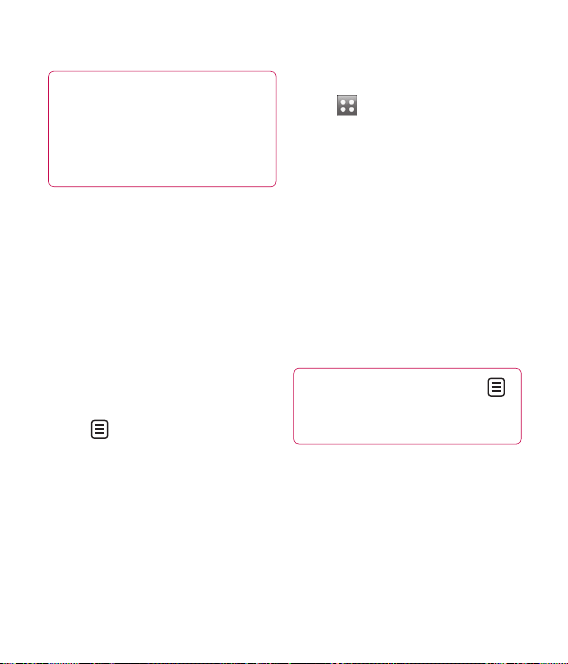
Calls
TIP! You can combine your calls
by touching “Join icon” then
Join. Check that your network
provider supports conference
calling.
NOTE: You will be charged for each
call you make.
Turning off DTMF
DTMF allows you to use numerical
commands to navigate menus
within automated calls. DTMF is
switched on as default.
To turn it off during a call (to make
a note of a number for example)
touch
24 LG GT505 | User Guide
and select DTMF off.
Viewing your call logs
Touch and select
Communication and tap Recent
history.
Choose to view:
All calls - View a complete list of all
dialled, received and missed calls.
Dialled calls - View a list of all the
numbers you have called.
Received calls - View a list of all the
numbers that have called you.
Missed calls - View a list of all the
calls you have missed.
TIP! From any call log touch
and Delete all to delete all the
recorded items.
Page 27
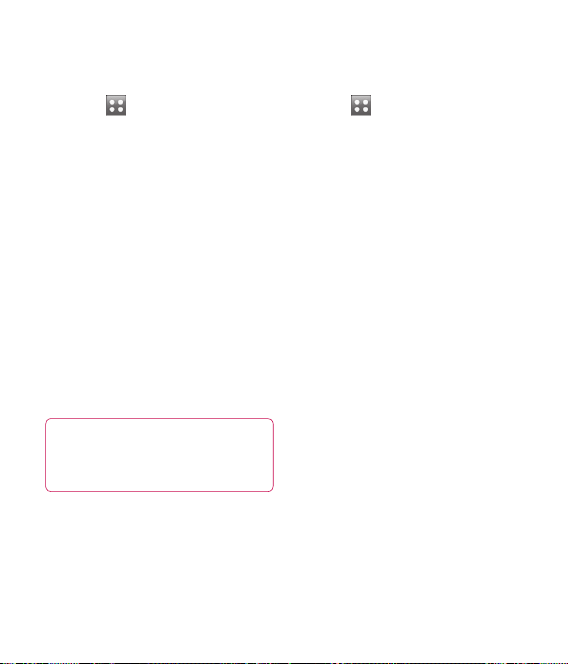
Using call divert
Touch , select Settings and
1
choose Call settings.
Touch Call divert and choose
2
Video calls and/or Voice calls.
Choose whether to divert all calls,
3
when the line is busy, when there
is no answer or when you are not
reachable.
Input the number you’d like to
4
divert to.
Touch Request to activate.
5
NOTE: Charges are incurred for
diverting calls. Please contact your
network provider for details.
TIP! To turn o all call diverts,
choose Deactivate all from the
Call divert menu.
Using call barring
Touch , select Settings and
1
choose Call settings.
Touch Call barring and choose
2
Video calls and/or Voice calls.
Choose any or all of the five
3
options:
All outgoing
Outgoing international
Outgoing international calls
except home country
All incoming
Incoming when abroad
Enter the call barring password.
4
Please check with your network
operator for this service.
25
Page 28

Calls
TIP! Select Fixed dial number
to turn on and compile a list
of numbers which can be
called from your phone. You’ll
need your PIN2 code from
your operator. Only numbers
included in the xed dial list can
be called from your phone.
Changing the common call
setting
Touch , select Settings and
1
choose Call settings.
Touch Common settings. From
2
here you can amend the settings
for:
Call reject - Slide the switch
left to highlight the Reject list.
You can touch the text box to
choose from all calls, specific
contacts or groups, or those from
unregistered numbers (those not
in your contacts). Touch Save to
change the setting.
26 LG GT505 | User Guide
Send my number - Choose
whether your number will
be displayed when you call
someone.
Auto redial - Slide the switch left
for On or right for Off.
Answer mode - Choose whether
to answer the phone using the
send key or any key.
Minute minder - Slide the switch
left to On to hear a tone every
minute during a call.
BT answer mode - Select Hands-
free to be able to answer a call
using a Bluetooth headset, or
select Handset to press a key on
the handset to answer a call.
Save new number - Select Ye s to
save a new number.
Page 29
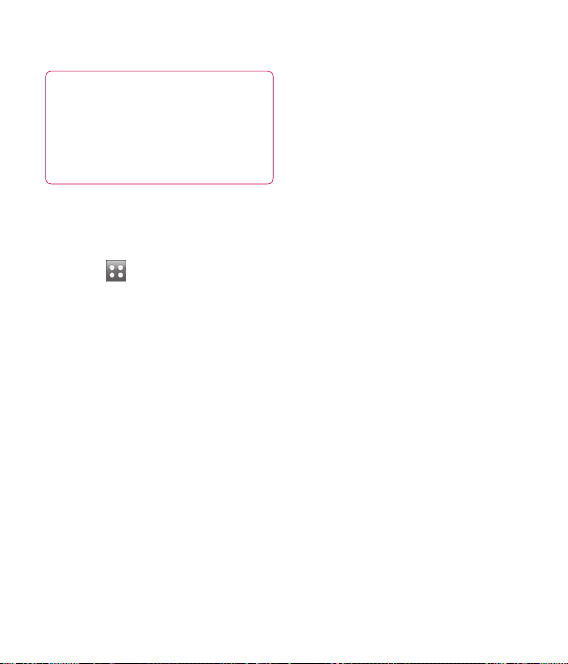
TIP! To scroll through a list of
options, touch the last item
visible and slide your nger up
the screen. The list will move up
so more items are visible.
Changing your video call
settings
Touch , select Call settings
1
and choose Video call settings.
Choose the settings for your
2
video calling. Determine whether
to Use private image and select
one, and/or switch on the mirror
to see yourself on screen when
making a video call.
27
Page 30
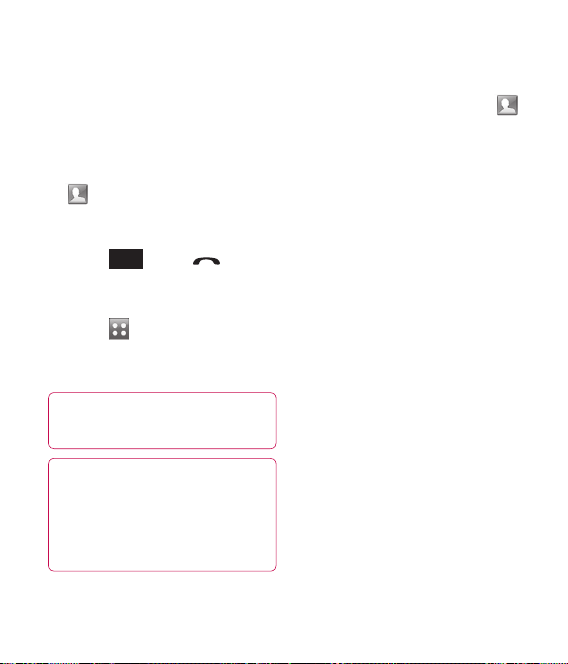
Contacts
Searching for a contact
There are two ways to search for a
contact:
From the home screen
From the home screen touch
1
to open Contacts. Touch
Name and enter the name of the
contact using the key pad.
Call
Touch
2
key to initiate the call.
From the main menu
1
Touch , select
Communication.
2
Touch Contacts and Search.
TIP! The alphabetical keypad
is displayed once you tap Name.
TIP! To scroll through your list
of contacts, touch the last item
visible and slide your nger up
the screen. The list will move up
so more items are visible.
28 LG GT505 | User Guide
or the hard
Adding a new contact
1
From the home screen touch
then select Create new contact.
2
Enter the first and last name of
your new contact. You do not
have to enter both, but you must
enter one or the other.
3
Enter up to five different
numbers and assign a type for
each. Choose from Mobile,
Home, Office, Pager, Fa x, VT
and General.
4
Add an email addresses.
5
Assign the contact to one or
more groups. Choose from
No group, Family, Friends,
Colleagues, School or VIP.
6
You can also add a Ringtone,
Birthday, Homepage, Home
address, Company name, Job
title, Company address and a
Memo.
7
Touch Save to save the contact.
Page 31

Creating a group
From the home screen touch
1
and select the Communication
tab. Touch Contacts and select
Groups.
Touch
2
Select Create new group.
3
Enter a name for your new group.
4
Touch Save.
5
NOTE: If you delete a group, the
contacts which were assigned to
that group will not be lost. They will
remain in your contacts.
TIP! You can edit an existing
group by highlighting it and
touching
.
.
Changing your contact
settings
You can adapt your contact settings
so that your Contacts suits your own
preferences.
TIP! To scroll through a list of
options, touch the last item
visible and slide your nger up
the screen. The list will move up
so more items are visible.
From the Communication tab
1
touch Contacts and touch
Select Settings.
From here you can adjust the
2
following settings:
Contact list settings - You can
also choose to show the first
name or last name of a contact
first. You can display with quick
command key among Make voice
call, Make video call or Send a
message.
.
29
Page 32

Contacts
Synchronise contacts -
Connect to your server to
synchronise your contacts. See
Synchronising your contacts.
Export contacts - Copy your
contacts from your USIM to your
handset or from your handset
to your USIM. Choose to do this
one at a time, or all at once. If you
select one at a time, you’ll need
to select each contact to copy
one by one.
Import contacts - This works in
the same way as Copy, but the
contact will only be saved to the
location you’ve moved it to. So,
if you move a contact from the
USIM to the handset it will be
deleted from the USIM memory.
30 LG GT505 | User Guide
Send all contacts via
Bluetooth - Send all of your
contacts to another device using
Bluetooth. You will be prompted
to turn on Bluetooth if you select
this option.
Clear contacts - Delete all your
contacts. Touch Yes if you are
sure you want to wipe your
contacts.
Page 33

Messaging
Messaging
Your GT505 combines SMS, MMS
and email into one intuitive and
easy to use menu.
There are two ways to enter the
messaging centre:
From the home screen, touch
1
or touch , then select
Communication and choose
Messaging.
Touch Recipient to enter the
4
recipient’s number, or touch
the search icon to open your
contacts. You can add multiple
contacts. When you are finished,
touch Send.
WARNING: You will be
charged per 160 character text
message for each person that
you send the message to.
Sending a message
1
Touch then New message to
open a blank message.
From here you can choose
2
Message to send an SMS or
MMS.
Touch Insert to add an image,
3
video, sound, New slide, Subject
or More (Business card, Schedule,
Memo, To do or My business
card).
WARNING: If an image,
video or sound is added to an
SMS it will be automatically
convert to an MMS and you will
be charged accordingly.
Note: You can send SMS to many
users at a time. Click on Contact and
Select Send message from Options
list where in user can mark/unmark
contacts for sending message. To
send the SMS to a particular group
of contacts click on Contacts tap
and select Groups after composing
the SMS
31
Page 34

Messaging
Entering text
There are five ways to enter text:
Keypad, Keyboard, Handwriting-
Screen, Handwriting-Box,
Handwriting-Double Box.
Tap the screen once, then the
keyboard shows up.
Touch to turn on T9 predictive
text.
You can change the writing
languages.
Tap to change between
the numbers, symbols and texts
keypads.
to scroll through the
Use
different keyboard types in each
text entry mode (for example,
capitals or lowercase).
To enter a space touch
32 LG GT505 | User Guide
.
T9 predictive
In T9 mode you will see .
T9 mode uses a built-in dictionary
to recognise words you’re writing
based on the key sequences you
touch. Simply touch the number key
associated with the letter you want
to enter, and the dictionary will
predict the word you want to use.
For example, press 8, 3, 5, 3, 7, 4, 6,
6, 3 to write ‘telephone’.
Abc manual
In Abc mode you must touch the
key repeatedly to enter a letter.
For example, to write ‘hello’, touch
4 twice, 3 twice, 5 three times,
5 three times again, then 6 three
times.
Page 35

Setting up your email
You can stay in touch on the move
using email on your GT505. It’s quick
and simple to set up a POP3 or
IMAP4 email account.
TIP! To scroll through a list of
options, touch the last item
visible and slide your nger up
the screen. The list will move up
so more items are visible.
Touch from the home screen,
1
and touch Email.
Touch
2
3
Touch Add account.
4
You can now choose how your
account works:
Account name - Enter a name for
this account.
My name - Enter your name.
.
Username - Enter the account’s
username.
Password - Enter the account’s
password.
Email address - Enter the
account email address.
Reply email address - Enter the
‘reply to’ email address.
Outgoing mail server - Enter the
outgoing email server address.
Incoming mail server - Enter the
incoming email server address.
Maximum receive size - Choose
the size limit of your emails, the
maximum is 2MB.
Mailbox type - Enter the mailbox
type, POP3 or IMAP4.
Save to server - Choose whether
to save your emails to the server.
For IMAP4 accounts copies are
always saved.
33
Page 36

Messaging
Save sent mail into - Select
whether to save sent emails
(when the mailbox type is set to
IMAP4). When the mailbox type is
POP3, sent mails are always saved
into handset.
Retrieve only new - Choose
whether to discard emails already
downloaded previously.
Access point - Choose your
Internet access point.
Download option - Choose the
way to download emails. Choose
from Header only or All including
body for POP3, header only,
header + body, or all for IMAP4.
Auto retrieve - Choose whether
to retrieve your new emails
automatically.
Advanced settings - Choose
whether to use the advanced
settings.
SMTP port number - Normally,
this will be 25.
34 LG GT505 | User Guide
SMTP TLS/SSL - Choose whether
to use TLS/SSL for outgoing
server.
Incoming server port - Normally,
this is 110 for POP3 accounts and
143 for IMAP4 accounts.
Incoming TLS/SSL - Choose
whether to use TLS/SSL for
incoming server.
SMTP authentication - Choose
the security settings for the
outgoing mail server.
SMTP Username - Enter the
SMTP username.
SMTP Password - Enter the SMTP
password.
APOP secure login - Choose to
activate APOP secure login for a
POP3 account. IMAP4 accounts
are always set to off.
Now your account is set up, it will
appear in the list of accounts in your
Email folder.
Page 37

Sending an email using your
new account
Touch New Email to open a new
1
blank email.
You can enter the recipient’s
2
address and write your message.
You can also attach images,
videos, sounds or other file types.
Touch Send and your email will
3
be sent.
TIP! You can upload Word,
Excel, PowerPoint and PDF
documents to your GT505 so
you can review them on the
move.
Changing your email settings
You can change your email settings
according to your own preferences.
TIP! To scroll through a list of
options, touch the last item
visible and slide your nger up
the screen. The list will move up
so more items are visible.
Touch from the home screen,
1
and choose Email and from
select settings.
You can adapt the following
2
settings:
Email accounts - Manage your
email accounts.
Allow reply Email - Choose
to allow the sending of read
confirmation messages.
Request reply Email - Choose
whether to request read
confirmation messages.
,
35
Page 38

Messaging
Retrieve interval - Choose how
often your GT505 checks for new
email messages.
Retrieve amount - Choose the
number of emails to be retrieved
at one time.
Include message original -
Choose to include the original
message in your reply.
Include attachment - Choose to
include the original attachment
in any reply.
Auto retrieval in Roaming -
Choose whether to retrieve your
messages automatically when
abroad (roaming).
New email notification - Choose
whether to be alerted to new
emails.
Signature - Create an email
signature and switch this feature
on.
Priority - Choose the priority
level of your email messages.
36 LG GT505 | User Guide
Mail sending size - Choose
sending size of your email
messages.
Message folders
You’ll recognise the folder structure
used on your GT505, which is fairly
self-explanatory.
New message - Open a new blank
message.
Inbox - All the messsages you
receive are placed into your inbox
From here you can view, delete
and more, see Managing your
messages below for details.
If you don’t have time to
Drafts finish writing a message, you can
save what you’ve done so far here.
Outbox - This is a temporary
storage folder while messages are
being sent.
Sent items - Messages you send are
placed in this folder.
Page 39

My Folders - Create folders to store
your messages.
Templates - Use a list of commonly
used text and multimedia message
templates.
Emoticons - Add and insert
emoticons for your messages.
Settings - Change the settings for
your text and multimedia messages.
Using emoticons
Liven up your messages using
emoticons. You’ll find some
commonly used emoticons already
on your phone.
1
Touch
Emoticons.
Touch
2
Delete or Delete all emoticons.
then choose
to, Add emoticon,
Using templates
Create templates for the SMS
and MMS messages you send
most frequently. You’ll find some
templates already on your phone,
you can edit these if you wish.
1
Touch
Templates.
2
Choose Text templates or
Multimedia templates. You can
then touch
Delete or Delete all templates. To
edit a message just select it, make
your changes and touch Save.
then choose
to Add template,
Changing your text message
settings
Your GT505 message settings are
pre-defined so that you can send
messages immediately. These
settings can be changed according
to your preferences.
TIP! To scroll through a list of
options, touch the last item
visible and slide your nger up
the screen. The list will move up
so more items are visible.
37
Page 40

Messaging
Touch
and Text message. You can make
changes to:
Text message centre - Enter the
details of your message centre.
Delivery report - Slide the switch
left to receive confirmation that
your messages have been delivered.
Validity period - Choose how long
your messages are stored at the
message centre.
Message types - Convert your text
into Voi ce, Fa x, X.400 or Email.
Character encoding - Choose how
your characters are encoded. This
impacts the size of your messages
and therefore data charges.
Send long text as - Choose to send
long messages as Multiple SMS or
as MMS.
38 LG GT505 | User Guide
then choose Settings
Changing your multimedia
message settings
Your GT505 message settings are
pre-defined so that you can send
messages immediately. These
settings can be changed according
to your preferences.
Touch
and Multimedia message. You can
make changes to:
Retrieval mode - Choose Home
or Roaming network. If you then
choose Manual you will receive only
notifications of MMS and you can
then decide whether to download
them in full.
Delivery report - Choose to allow
and/or request a delivery report.
Read reply - Choose to allow and/or
send a read reply.
then choose Settings
Page 41

Priority - Choose the priority level
of your MMS.
Validity period - Choose how
long your message is stored at the
message centre.
Slide duration - Choose how long
your slides appear on screen.
Delivery time - Choose how long
before a message is delivered.
Multi msg centre - Enter the details
of your message centre.
Changing your other settings
Touch , choose Settings then:
Videomail - Touch
new Videomail service. Contact
your network operator for more
information on the service they
provide.
Voicemail - Touch
new Voicemail service. Contact
your network operator for more
information on the service they
provide.
Service message - Choose to
receive or block service messages.
You can also set your message
security by creating trusted and
untrusted lists of senders.
Info. service - Choose your
reception status, language and
other settings.
to add a
to add a
39
Page 42

Camera
Taking a quick photo
Press the key on the right
1
side of the phone.
Holding the phone horizontally,
2
point the lens towards the
subject of the photo.
Slightly press the capture button,
3
a focus box will appear in the
centre of the viewfinder screen.
Position the phone so you can
4
see the subject of your photo in
the focus box.
When the focus box turns green,
5
the camera has focused on your
subject.
Press the capture button fully.
6
40 LG GT505 | User Guide
Page 43

Once you’ve taken the photo
Your captured photo will appear
on the screen. The image name is
shown with four icons on the righthand side.
IMG002.jpg Saved
Touch to send the photo as a
Message, Email or Bluetooth. See
Sending a message and Sending
and receiving your files using
Bluetooth.
NOTE: Additional cost may occur
when MMS are downloaded when
roaming.
Touch to use the image as
wallpaper.
Touch to edit the name of the
selected picture.
Touch to edit the image using
various tools.
Touch to return to the previous
menu.
Touch to delete the image.
Touch to take another photo
immediately. Your current photo will
be saved.
Touch to view a gallery of your
saved photos.
41
Page 44

Camera
Getting to know the viewfinder
TIP! You can close all the shortcut
options for a clearer view nder
screen. Simply touch the centre of
the view nder once. To recall the
options touch the screen again.
Zoom
Macro - Switch on take close up shot.
Flash - See Using the flash.
Size
Flash status
Back - Touch here to return to the home
screen.
Camera mode
1. Camera mode is selected.
2. Touch to take picture.
3. Drag down to swith to video camera.
Video - Touch to switch to video camera.
Gallery
Settings - Touch this icon to open the
settings menu. See Using the advanced
settings.
Brightness - See Adjusting the
Brightness.
42 LG GT505 | User Guide
Page 45

Using the flash
The default flash setting is auto, but
there are other options.
1
Select
the viewfinder to enter the flash
sub-menu.
There are three flash options:
2
Auto - Your camera will assess the
light available for a good picture
and use the flash as necessary.
Always off - The camera will
never flash. This is useful if you
want to save battery power.
Always on - The camera will
always flash.
When you touch the option
3
you want, the flash menu will
automatically close, allowing you
to take a picture immediately.
The flash status icon in the
4
viewfinder will change, based on
the new flash mode.
from the left side of
Adjusting the exposure
The exposure defines the difference
between light and dark areas in
an image. A low contrast image
will appear foggy, whereas a high
contrast image will appear much
sharper.
1
Touch
Slide the contrast indicator along
2
the bar towards
lower exposure and hazier image
or towards
exposure and a sharper image.
.
for a
for a higher
43
Page 46

Camera
Taking a continuous shot
From the viewfinder, touch
1
to open all advanced settings
options and select Shot mode
and then Continuous shot.
Position the subject in the
2
viewfinder and press the capture
button as if taking a normal
photo.
The camera will take shots in
3
quick succession.
Using the advanced settings
From the viewfinder, touch to
open all advanced settings options.
After selecting the option, touch the
OK button.
Swap cam - For self portraits, switch
to the LG GT505‘s inner camera.
Image size - Change the size of the
photo to save memory space or to
take an appropriately sized picture
for a contact. See Changing the
image size on page 46.
44 LG GT505 | User Guide
Scene mode - Set the camera
to adjust to the environment.
Choose from Auto, Night, Portrait,
Landscape, Beach, Sport and Party.
Colour effect - Choose a colour
tone to use on your new photo. See
Choosing a colour effect.
White balance - Choose between
Auto, Incandescent, Sunny,
Fluorescent and Cloudy.
Timer - The self-timer allows you
to set a delay after the shutter is
pressed. Select Off, 3 seconds,
5 seconds or 10 seconds. This is
ideal if you want to be included in
a photo.
Shot mode - Choose the normal
or continuous shot mode or Frame
shot.
Page 47

Image quality - Choose between
Super fine, Fine and Normal. The
finer the quality, the sharper the
photo. However, the file size will
increase as a result, which means
you’ll be able to store fewer photos
in your memory.
Auto focus - Select the way the
camera will focus. Choose from
Auto, Manual.
Preview style - Choose the preview
style.
Memory in use - Choose whether
to save your photos to the Handset
memory or the External memory.
Hide icons - Choose the camera
settings icons to be hidden
manually or automatically.
Shake reduction - Enables you to
take a photo without the camera
wobbling or shaking.
Show captured image - Select
show the image or not after taking
a photo.
Shutter sound - Select one of the
four shutter sounds.
Geo-Tagging - On/Off
Reset - Restore all camera default
settings.
TIP! When you exit the camera
all settings will return to their
defaults, except image size and
image quality. Any non-default
settings will need to be reset,
such as colour tone. Check
these before you take your next
photo.
45
Page 48

Camera
TIP! The settings menu is
superimposed over the
view nder, so when you change
elements of the image colour or
quality you will see a preview of
the image change behind the
settings menu.
Changing the image size
The more pixels, the larger the file,
which means the files take up more
memory space. If you want to store
more pictures on your phone, you
can change the resolution to make
the files smaller.
1
Using the viewfinder, touch
in the left corner.
Select Image size from the
2
Preview menu.
Select a pixel value from the six
3
options (5M: 2592x1944, 3M:
2048x1536, 2M: 1600x1200,
1M: 1280x960, 640x480,
320x240) or choose the
predefined wallpaper or contact
size.
Choosing a colour effect
1
Using the viewfinder, touch
in the left corner.
2
Select Colour effect from the
Preview menu.
There are colour tone options.
3
4
Once you’ve made your selection,
the colour tone menu can be
closed by selecting the OK
button. You are then ready to
take a picture.
TIP! You can change a picture
taken in colour to black and
white or sepia, but you cannot
change a picture taken in black
and white or sepia to colour.
46 LG GT505 | User Guide
Page 49

Using the inner camera
Your LG GT505 has an inner 640x480
camera for both video calls and
taking photos.
1
To switch to the inner camera
touch
from the Preview menu.
After a few seconds you’ll see
2
yourself in the viewfinder. To
capture the image, press the side
button as normal.
TIP! The inner camera has fewer
settings as it has no ash nor
adjustable sensitivity. You can
still alter the image size, colour
e ect, image quality, white
balance and set the self-timer
by touching
way as when using the main
camera.
then select Swap cam
in the same
After you’ve taken the photo
3
you’ll be offered all the same
options as for an image taken
with the main camera.
To return to the main camera
4
touch
cam from the Preview menu.
and then select Swap
Viewing your saved photos
You can access your saved photos
1
from within the camera mode.
Just touch
will appear on the screen.
and your gallery
47
Page 50

Video camera
Shooting a quick video
Press and hold the camera key on
1
the right side of the phone.
Alternatively, touch
2
view finder in camera mode to
switch to video mode.
The video camera’s viewfinder
3
will appear on screen.
Holding the phone horizontally,
4
point the lens towards the
subject of the video.
Press the capture button once to
5
start recording.
Rec will appear at the top of the
6
viewfinder and a timer at the
bottom showing the length of
your video.
To pause the video touch
7
and resume by selecting
Touch
8
the capture button a second time
to stop recording.
on the screen or press
in the
.
48 LG GT505 | User Guide
Page 51

After shooting a video
A still image representing your
video will appear on the screen. The
name of the video will be shown
on the bottom of the screen, along
with four icons on the right-hand
side.
Touch to play the video.
Touch to send the photo as a
Message, Email or Bluetooth. See
Sending a message, and Sending
and receiving your files using
Bluetooth.
NOTE: Additional cost may occur
when MMS are downloaded when
roaming.
Touch to use the Video as Voice
ringtone or Video ringtone.
Touch to edit the name of the
selected video.
Touch to return to the previous
menu.
Touch to delete the video you
have just made, and confirm by
touching Ye s . The viewfinder will
reappear.
Touch to shoot another video
immediately. Your current video will
be saved.
Touch to view the saved videos
and pictures gallery.
49
Page 52

Video camera
Getting to know the viewfinder
TIP! You can close all the shortcut
options for a clearer view nder
screen. Simply touch the centre of
the view nder once. To recall the
options touch the screen again.
Brightness - See Adjusting the
Brightness.
Zoom - Touch
to zoom out. Alternatively you can use
the side volume keys.
Image size
Saving to handset memory/
external memory
Back - Touch here to return to the home
screen.
Camera - Touch to switch to camera.
Video camera mode
1. Video camera mode is selected.
2. Touch to start recording.
3. Drag up to swith to camera.
Gallery
Settings - Touch this icon to open the
settings menu. See Using the advanced
settings.
to zoom in or
50 LG GT505 | User Guide
Page 53

Adjusting the exposure
The exposure defines the difference
between light and dark areas in
an image. A low contrast image
will appear foggy, whereas a high
contrast image will appear much
sharper.
1
Touch
Slide the exposure indicator
2
along the bar, towards
for a lower exposure and fuzzier
image, or towards
higher contrast and sharper
image.
.
for a
Using the advanced settings
Using the viewfinder, touch
Settings to open all the advanced
settings options. After selecting the
option, touch the OK button.
Swap cam - Switch to your LG
GT505’s inner camera to record
yourself on video. See Using the
inner video camera.
Video size - Change the size of the
video to save memory space. See
Changing the video image size on
page 53.
Scene mode - Choose from Auto,
Night, Portrait, Landscape, Beach,
Sport and Part y.
Colour effect - Choose a colour
tone to use on your new view. See
Choosing a colour tone on page
53.
51
Page 54

Video camera
White balance - The white
balance ensures any white parts
of your video are realistic. To
enable your camera to adjust
the white balance correctly, you
may need to determine the light
conditions. Choose between Auto,
Incandescent, Sunny, Fluorescent
or Cloudy.
Video quality - Choose between
Super fine, Fine and Normal.
The finer the quality, the sharper
the video will be. The file size will
increase as a result, meaning you’ll
be able to store fewer videos in the
phone’s memory.
Duration - Set a duration limit
for your video. Choose between
Normal and MMS to limit the
maximum size to send as an MMS.
52 LG GT505 | User Guide
TIP! If you choose MMS
duration, choosing a lower
image quality will enable you to
shoot a longer video.
Memory in use - Choose whether
to save your videos to the Handset
memory or to the External memory.
Voice - Choose Mute to record a
video without sound.
Hide icons - Select whether to
hide the icons on the camera menu
automatically or manually.
Reset settings - Reset all the video
camera settings.
Page 55

Changing the video image
size
The more pixels, the larger the file
size, which means the files take up
more memory space. If you want to
store more videos on your phone,
you can change the video resolution
to make the files smaller.
1
Using the viewfinder, touch
in the left corner.
Select Video size from the
2
Preview menu.
Select a pixel value from options:
3
320x240 - Smaller image size,
and therefore a smaller file size.
This is ideal for saving memory
space.
176x144 - Smallest image size
and therefore the smallest file
size.
Touch the back icon to return to
4
the viewfinder.
TIP! For video format
conversion software, see the CD
that came with your GT505.
Choosing a colour tone
Using the viewfinder, touch
1
in the left corner.
Select Colour effect from the
2
Preview menu.
There are six colour tone options.
3
Touch the colour tone you want
4
to use.
TIP! You can change a video
shot in colour to black and
white or sepia, but you cannot
change a video shot in black
and white or sepia to colour.
53
Page 56

Video camera
Using the inner video camera
Your LG GT505 has an inner 320x240
camera for both video calls and
recording videos.
1
To switch to the inner camera,
touch
After a few seconds you’ll see
2
yourself in the viewfinder. To start
recording the image press the
capture button as normal, and
press it again to stop recording.
After you have shot the video,
3
you’ll be offered all the options
available for a video shot using
the main camera.
To return to the main camera
4
touch
TIP! You can still alter the
image size, colour e ect,
white balance and quality by
touching Settings in the same
way as when using the main
camera.
54 LG GT505 | User Guide
then select Swap cam.
and then Swap cam.
Watching your saved videos
In the viewfinder, touch .
1
Your gallery will appear on the
2
screen.
Touch a video once to bring it to
3
the front of the gallery. It start to
play automatically.
Page 57

Your photos and videos
Viewing your photos and
videos
Touch on the camera
1
preview screen.
Your gallery will appear on the
2
screen.
Touch the video or photo to open
3
it fully.
TIP! Flick left or right to view
other photos or videos.
TIP! To delete a photo or video,
open it and select
Ye s to con rm.
. Touch
Using zoom when viewing a
photo
When viewing photos, you can
zoom in and out.
Adjusting the volume when
viewing a video
To adjust the volume of a video
while it is playing, touch the volume
bar on the screen bottom after
pressing the loudspeaker symbol.
Alternatively, use the volume keys
on the side of the phone.
Setting a photo as wallpaper
Touch the photo you want to set
1
as wallpaper to open it.
Touch the screen to open the
2
options menu.
Touch homescreen menu.
3
You can zoom in and out and
4
move the cropped section of the
picture using a thumbnail at the
bottom of the screen.
55
Page 58

Your photos and videos
Editing your photos
You can do lots of great things to
your photos to change them, add to
them or liven them up.
1
Open the photo you want to
edit and touch
options.
Touch the icons to alter your
2
photo:
Crop your photo. Choose
a square or circular crop area
and move your finger across the
screen to select the area.
Draw something on your
photo, freehand. Select the line
thickness from the four options,
then the colour you want to use.
Adding writing on a picture.
See Adding text to a photo on
page 57.
56 LG GT505 | User Guide
to show the
Decorate your photo
with stamps. Choose from the
different stamps and touch your
photo where you want to place
them.
Erase the editing you have
done to the picture. You can
choose the size of eraser you use.
Touch to return to the
gallery.
Save the changes you made
to the photos. Select to save the
changes as an Update existing
or a New file. If you select New
file enter a file name.
Page 59

Erase the editing you have
done to the photo.
Touch to open further effect
options including Rotate. There
are also more advanced editing
options. See Adding a colour
accent and Swapping the
colours in a photo.
Touch to apply the effect
options to a photo.
This helps to adjust a picture
taken using automatic colour,
brightness etc.
Adding text to a photo
From the editing screen, touch
1
.
Select Tex t to add unframed
2
text or choose one of the speech
bubble shapes.
Enter your text using the keypad
3
and touch Save.
Move the text by touching it and
4
sliding it to where you want it.
57
Page 60

Your photos and videos
Adding an effect to a photo
From the editing screen, touch
1
.
You can apply any of the various
2
options to the photo.
To undo an effect simply touch
3
.
Cropping a photo
From the editing screen, touch
1
.
Choose the shape you want to
2
use to crop the picture.
Drag the box over the area you
3
want to crop.
When you are finished with your
4
selection, touch
58 LG GT505 | User Guide
.
Adding a colour accent to a
photo
From the editing screen, touch
1
.
Choose Colour Accent.
2
Select part of the photo.
3
A traced line will appear around
everything in that area which
is the same or a similar colour,
for example, a person’s hair or
jumper.
Alter the intensity of the
4
accenting by touching
then sliding the marker up or
down the intensity bar.
Touch OK.
5
All colour will be removed
6
from the photo, apart from in
the section marked for colour
accenting.
7
Select
to save the changes.
and
Page 61

Swapping colours in a photo
From the editing screen, touch
1
.
Choose Colour swapping.
2
Select part of the photo.
3
A traced line will appear around
everything in that area which is
the same or a similar colour.
For example, someone’s hair or
jumper.
Select a colour.
4
Press OK.
5
The part of the photo selected for
6
colour accenting will change to
the selected colour.
7
Select
to save the changes.
59
Page 62

Multimedia
You can store any multimedia files
into your phone’s memory so that
you have easy access to all of your
pictures, sounds, videos and games.
You can also save your files to a
memory card. The advantage of
using a memory card is that you
can free up space on your phone’s
memory.
To access the Multimedia menu,
touch
Touch My stuff to open a list
of folders storing all of your
multimedia files.
then Entertainment.
Pictures
My images contains a list of
pictures including default images
pre-loaded onto your phone,
images downloaded by you and
images taken on your phone’s
camera.
60 LG GT505 | User Guide
My images options menu
The options which are available to
you in My images depend on what
type of image you have selected.
All of the options will be available
for pictures you have taken on the
phone’s camera, but only the Use
as, Print options are available for
default images.
Sending a photo
Touch then Entertainment.
1
Touch My stuff then Images.
2
Select the picture you want to
3
send, and touch Send. Choose
from Message, Email or
Bluetooth.
Page 63

If you choose Message or Email,
4
your photo will be attached to a
message and you can write and
send the message as normal. If
you choose Bluetooth, you will
be prompted to turn Bluetooth
on and your phone will search for
a device to send the picture to.
Using an image
You can choose images to use as
wallpapers and screensavers or even
to identify a caller.
1
Touch then Entertainment.
Touch My stuff then Images.
2
3
Select an image and touch
4
Touch Use as and choose from:
Home screen - Set a wallpaper
for the home screen.
Contacts image - Allocate an
image to a particular person
in your contacts list so that the
picture shows when they call you.
.
Incoming call - Set an image to
appear during incoming calls.
Outgoing call - Set an image to
appear during outgoing calls.
Switch on - Set an image to
appear when you switch the
phone on.
Switch off - Set an image to
appear when you switch the
phone off.
Marking up your images
A low- light photo can be adjusted
without lowering the quality of the
picture.
Touch then Entertainment.
1
Touch My stuff then Images.
2
Select an image and touch
3
then touch Smart Light.
4
The light will automatically be
changed, and you will have an
option to save the new image.
61
Page 64

Multimedia
Moving or copying an image
You can move or copy an image
between the phone memory and
the memory card. You might want
to do this to either free up some
space in one of the memory banks
or to safeguard your images from
being lost.
1
Touch
Touch My stuff then Images.
2
Touch
3
Copy.
4
Select an image.
5
Select Move or Copy.
62 LG GT505 | User Guide
then Entertainment.
then select Move or
Creating a slide show
If you want to look at all of the
images on your phone, you can
create a slide show to save you
from having to open and close each
individual image.
1
Touch
Touch My stuff then Images.
2
Touch
3
then Entertainment.
then Slide show.
Sounds
The Sounds folder contains the
Downloaded sounds, Default
sounds and Voice recordings.
From here you can manage, send or
set sounds as ringtones.
Page 65

Using a sound
Touch then Entertainment.
1
Touch My stuff then Sounds.
2
Select a sound and and it will
3
begin to play.
Touch
4
5
Choose from Voice ringtone,
Video ringtone, Message tone,
Start-up or Shut down.
and select Use as.
Videos
The Videos folder shows a list of
downloaded videos and videos you
have recorded on your phone.
Watching a video
1
Touch
2
Touch My stuff then Videos.
3
Select a video to play.
then Entertainment.
Using options while video is
paused
Touch while in pause mode and
choose from:
Send - Send the video in a message,
email or via Bluetooth.
Delete - Delete the video.
Use as - Enables to set Voice
ringtone or Video ringtone. (This
can be limited by Video frame size.)
File info. - View the Name, Size,
Date, Time, Type, Duration,
Dimension, Protection and
Copyright details.
63
Page 66

Multimedia
Sending a video clip
Select a video and touch .
1
Touch Send and choose from
2
Message, Email, Bluetooth.
If you choose Message or Email,
3
your video clip will be attached
to the message and you can write
and send the message as normal.
If you choose Bluetooth, you will
be prompted to turn Bluetooth
on and your phoXne will search
for a device to send the video to.
Games and Applications
You can download new games and
applications to your phone to keep
you amused when you have time
to spare.
64 LG GT505 | User Guide
Playing a game
Touch then Entertainment.
1
Touch Games & apps, then
2
Games.
Choose and touch a game to
3
launch.
Using the games options
menu
From the Games & apps folder, the
following options are available:
Sort by - Sort the games and
applications by Date, Size or Name.
File info. - View the game
information.
Flash contents
The Flash contents folder contains
all of your default and downloaded
SWF files.
Page 67

Viewing an SWF/SVG file
Touch then Entertainment.
1
Touch My stuff then Flash
2
contents.
Select the file to view.
3
Documents
From Documents in My stuff, you
can view all of your document
files. From here you can view Excel,
Powerpoint, Word, Text and pdf files.
Viewing a file
Touch then Entertainment.
1
Touch My stuff then Documents.
2
Select a document and touch
3
View.
Transferring a file to your
phone
Bluetooth is probably the easiest
way to transfer a file from your
computer to your phone. You can
also use LG PC Suite via your sync
cable.
To transfer using Bluetooth:
1
Make sure your phone and
computer have Bluetooth
switched on and are visible to
one another.
2
Use your computer to send the
file via Bluetooth.
3
When the file is sent you will have
to accept it on your phone by
touching Ye s .
4
The file should appear in your
Documents or Others folder.
65
Page 68

Multimedia
Others
The Others folder is used to store
files which are not pictures, sounds,
videos, games or applications. It
is used in the same way as the
Documents folder. You may find
that when you transfer files from
your computer to your phone that
they appear in the Others folder
rather than the Documents folder.
If this happens you can move them.
To move a file from Others to
Documents:
1
Touch
Touch My stuff then Others.
2
Touch
3
mark the files.
4
Touch Move and choose the
destination folder from the list by
touching the icon.
66 LG GT505 | User Guide
then Entertainment.
. Select Move, and
Creating a movie
Touch then Entertainment.
1
Touch Muvee Studio.
2
Touch
3
Touch the images you want to
include then select Insert.
Touch the style tab across the top
4
to choose a movie style.
Touch the sound tab at the
5
bottom of the screen to change
the sound, such as a mp3 file.
Touch the Play button to see
6
what you’ve created.
Touch
7
change the order.
Touch
8
choose where to save the movie,
and touch Usage to choose
between For Keeping and For
MMS.
To save your movie, press play
9
and then touch the save icon in
the bottom.
to add an image.
then Play Order to
then Save Location to
Page 69

Music
Your LG GT505 has a built-in
music player so you can play all
your favourite tracks. To access
the music player, touch
Entertainment and Music. From
here you can access a number of
folders:
Recently played - You can listen
all of the songs you have played
recently.
All tracks - Contains all of the songs
you have on your phone.
Artists - Browse through your music
collection by artist.
Albums - Browse through your
music collection by album.
Genres - Browse through your
music collection by genre.
Playlists - Contains any playlists you
have created.
Shuffle tracks - You can listen to the
music randomly.
then
Transferring music onto your
phone
The easiest way to transfer music
onto your phone is via Bluetooth or
your sync cable. You can also use LG
PC Suite.
To transfer using Bluetooth:
1
Make sure both devices have
Bluetooth switched on and are
visible to one another.
2
Select the music file on the other
device and choose to send it via
Bluetooth.
3
When the file is sent you will have
to accept it on your phone by
touching Ye s .
4
The file should appear in Music >
All tracks.
67
Page 70

Multimedia
Playing a song
Touch then Entertainment.
1
Touch Music, then All tracks.
2
Select the song you want to play
3
and touch Play.
to pause the song.
Touch
4
Touch
5
song.
Touch
6
song.
Touch
7
Music menu.
68 LG GT505 | User Guide
to skip to the next
to skip to the previous
to return to the
Creating a playlist
You can create your own playlists by
choosing a selection of songs from
the All tracks folder.
1
Touch
Touch Music, then Playlists.
2
Touch New playlist, enter the
3
playlist name and touch Save.
The All tracks folder will show.
4
Touch all of the songs that you
would like to include in your
playlist; a tick will show next to
the track names.
Touch Done.
5
To play a playlist, select it and touch
Play.
NOTE: To add a second playlist,
touch
then Entertainment.
then New playlist.
Page 71

Deleting a playlist
1
Touch then Entertainment.
2
Touch Music, then Playlists.
3
Touch
all to delete all of the playlists.
then Delete or Delete
Using the radio
Your LG GT505 has an FM radio
feature so you can tune into your
favourite stations to listen to on the
move.
NOTE: You will need to insert your
headphones in order to listen to
the radio. Insert them into the
headphone socket (this is the same
socket that you plug your charger
into).
Searching for stations
You can tune radio stations into
your phone by searching for them
either manually or automatically.
They will then be saved to specific
channel numbers so you don’t have
to keep re-tuning.
To auto tune:
1
Touch
Touch FM radio then
2
3
Touch Auto scan then Yes . The
stations found will automatically
be allocated to channel numbers
in your phone.
NOTE: You can also manually
tune into a station by using
wheel displayed next to the radio
frequency.
then Entertainment.
.
69
Page 72

Multimedia
Resetting channels
Touch then Entertainment.
1
Touch FM radio then
2
Choose Reset to reset the current
3
channel or choose Reset all to
reset all of the channels.
Listening to the radio
1
Touch then Entertainment.
2
Touch FM radio then touch the
channel number of the station
you would like to listen to.
TIP! To improve the radio
reception, extend the headset
cord, which functions as the
radio antenna.
.
70 LG GT505 | User Guide
Page 73

Organiser
Adding an event to your
calendar
From the home screen select
1
then touch Utilities and choose
Organiser. Select Calendar.
Select the date you would like to
2
add an event to.
Touch
3
Touch Category then choose
4
from Appointment, Anniversary
or Birthday. Check the date and
enter the time you would like
your event to begin.
For appointments and
5
anniversaries enter the time and
date your event finishes in the
lower two time and date boxes.
then Add event.
If you would like to add a subject
6
or a note to your event, touch
Note and type in your note.
Set Alarm and Repeat.
7
Select Save and your event
8
will be saved in the calendar.
A square colour cursor will mark
the day that any events have
been saved to and a bell will ring
at the start time of your event, so
that you can stay organised.
TIP! You can set a holiday in
your calendar. Touch each day
you are on holiday one at time,
then touch
Set holiday. Each day will be
shaded red.
and select
71
Page 74

Organiser
Changing your default
calendar view
From the home screen select
1
then touch Utilities and choose
Organiser. Select Settings.
Touch Calendar and choose
2
either Month view or Week
view.
Set week starts on.
3
Press Save to confirm your
4
choice.
Adding an item to your To
do list
From the home screen select
1
then touch Utilities and choose
Organiser.
Select To do and touch Add to
2
do.
Set the date for the task, add
3
notes and select a priority level:
High, Medium or Low.
Save your task by selecting Save.
4
Sharing a To do task
From the home screen select
1
, then Utilities and choose
Organiser. Select To do .
Select the task you would like to
2
share, then touch
Select Send. You can choose to
3
share your to do item by Tex t
message, Multimedia msg.,
Email or Bluetooth.
TIP! You can back up and
synchronise your calendar with
your computer.
.
72 LG GT505 | User Guide
Page 75

Using date finder
Date finder is a handy tool to help
you calculate what the date will be
after a certain amount of days has
passed. For example, 60 days from
10.10.07 will be 09.12.2007.
This is great for keeping tabs on
deadlines.
1
From the home screen select
then touch Utilities and choose
Organiser.
Select Date finder.
2
In the From tab set your required
3
date.
In the After tab set the number
4
of days.
The Target date will be shown
5
below.
Setting your alarm
1
From the home screen select
then touch Utilities and choose
Alarms.
2
Touch Add alarm.
3
Set the time you would like the
alarm to sound and touch Save.
4
Choose whether you would like
your alarm to repeat Daily, Mon
- Fri, Mon - Sat, Sat - Sun, Except
holiday or Choose weekday.
The icons indicate the weekday
you select.
5
Select Alarm type to select a
type for your alarm.
6
Touch Alarm bell then select
bell. To listen to sounds touch the
sound, followed by
Add a memo for the alarm.
7
.
73
Page 76

Organiser
Finally you can set the snooze
8
interval at 5, 10, 20, 30 minutes,
1hour or off.
Once you have set your alarm,
9
touch Save.
To power off the alarm, you can
10
choose snooze or stop.
NOTE: You can set up to 5 alarms.
TIP! Touch on/o icon on the
right hand side of the alarm.
Adding a memo
From the home screen select
1
then touch Utilities and choose
Memo.
Touch Add memo.
2
Type your memo, followed by
3
Save.
Your memo will appear on screen
4
next time you open the Memo
application.
TIP! You can edit an existing
memo. Select the one you want
to edit and type your changes.
Voice recorder
Use your voice recorder to record
voice memos or other sounds.
Touch
1
Touch Voice recorder then
2
and choose from:
Settings > Duration - Set the
recording duration. Choose from
MMS, 1 min or No limit.
Settings > Quality - Select the
sound quality. Choose from
Super Fine, Fine or Normal.
Go to sounds - Open the Voice
recordings folder in My sounds.
then Utilities.
74 LG GT505 | User Guide
Page 77

Recording a sound or voice
1
Touch then Utilities.
2
Touch Voice recorder.
Touch
Touch
Touch
recording.
to begin recording.
to end recording.
to listen to your
3
4
5
Sending the voice recording
Once you have finished
1
recording, touch
Touch Send and choose from
2
Message, Email or Bluetooth. If
you choose Message or Email,
the recording will be added to
the message and you can write
and send it as normal. If you
choose Bluetooth, you will be
prompted to turn Bluetooth on.
.
NOTE: After you have finished
recording, touch
Send, Files, Delete, Use as
(to use the recording as your
ringtone), Settings or Go to
sounds.
and choose
Using your calculator
From the home screen select ,
1
then touch Utilities and choose
Tools.
Select Calculator.
2
Touch the numeric keys to input
3
numbers.
For simple calculations, touch the
4
function you require (+, –, x, ÷),
followed by =.
For more complex calculations,
5
touch
cos, tan, deg, sec, csc, cot, rad,
log, ln or exp.
and choose from sin,
75
Page 78

Organiser
Converting a unit
From the home screen select ,
1
then touch Utilities and choose
Tools.
Select Conver ter.
2
Choose whether you would like
3
to convert Currency, Surface,
Length, Wei ght, Temperature,
Volume or Velocity.
You can then select the unit, and
4
enter the value you would like
to convert from, followed by the
unit you would like to convert to.
The corresponding value will
5
appear on the screen.
76 LG GT505 | User Guide
Using the stopwatch
From the home screen select ,
1
then touch Utilities and choose
Tools.
Select Stopwatch.
2
Touch Start to begin the timer.
3
Touch Lap if you want to record
4
a lap time.
Touch Stop to end the timer.
5
Touch Resume to restart the
6
stopwatch at the time you
stopped it at, or touch Reset to
begin the time again.
Page 79

Adding a city to your world
time
From the home screen select
1
then touch Utilities and choose
To ol s .
Select World clock.
2
Touch the
3
Add city. Start typing the name
of the city you require and it will
show the screen.
Touch the city to select it, and
4
it will be added to your World
time list.
icon, followed by
Jogging Buddy
Whether walking, running or
jogging, GT505 provides up-tothe-second information including
distance and time, and keeps an
exercise log for you using advanced
GPS technology.
From the home screen select
1
then touch Utilities and choose
Tools.
Select Jogging buddy.
2
Touch << >> to a set Distance or
3
Time for your jog.
You can switch Regular beep on
4
or off.
Once GPS is connected, the start
5
button will light up. Touch
to start.
- Reset button
- Start button
- Pause button
- Stop button
Regular beep - The phone beeps at
distance or time intervals to help
you keep track without having to
keep looking at the screen.
77
Page 80

PC Sync
Always ask mode
If you set the “Ask always mode”
as default, the phone will always
prompt you to select a type of USB
connection mode each time you
connect the phone to a PC via the
data cable. If you disable the “Ask
always mode”, the connection mode
will be the one you have manually
set in Menu - Settings - Connectivity
- USB Mode and one of the options
Mass storage, PC suite or Music
sync.
You can synchronise your PC with
your phone to make sure all your
important details and dates match,
but also to backup your files to put
your mind at ease.
78 LG GT505 | User Guide
Installing LG PC Suite on your
computer
From the home screen press and
1
choose Connectivity.
Select USB connection mode
2
and click OK.
Insert the supplied CD into your
3
PC. Click on the LG PC Suite
Installer which will appear on
your screen.
Select the language you would
4
like the installer to run in and
click OK.
Follow the instructions on the
5
screen to complete the LG PC
Suite Installer wizard.
Once installation is complete, the
6
LG PC Suite icon will appear on
your desktop.
Page 81

Connecting your phone and
PC
Connect the USB cable to your
1
phone and your PC.
Double click on the LG PC Suite
2
icon on your desktop.
Click on Connection Wizard,
3
then USB.
Click on Next, then Next again,
4
then Finish. Your phone and PC
are now connected.
Backing up and restoring
your phone’s information
Connect your phone to your PC
1
as outlined above.
Click on the Backup icon, and
2
select Backup or Restore.
Choose to back up Contents
3
Data and/or Phonebook/
Schedule/To do /Memo Data.
Select the location you would
like to backup information to, or
restore information from. Click
OK.
4
Your information will be backed
up.
Viewing your phone files on
your PC
1
Connect your phone to your PC
as outlined above.
2
Click on the Manage Files icon.
3
All of the documents, flash
contents, images, sounds and
videos you have saved onto your
phone will be displayed on the
screen in the LG Phone folder.
79
Page 82

PC Sync
TIP! Viewing the contents of
your phone on your PC helps
you to arrange les, organise
documents and remove
contents you no longer need.
Synchronising your contacts
Connect your phone to your PC.
1
Click on the Manage Contacts
2
icon.
Your PC will now import and
3
display all contacts saved to your
USIM card and handset.
Click on File and select Save. You
4
can now select where you would
like to save your contacts to.
80 LG GT505 | User Guide
NOTE: To backup contacts saved
to your USIM card, click on the
SIM card folder on the left side
of your PC screen. Right click on
one of your contacts and choose
Select all, then Copy or Move to
phone memory.
Right-click your contacts and
select Copy to contact. Now click
on the Handset folder on the
left of your screen and all your
numbers will be displayed.
Synchronising your messages
Connect your phone to your PC.
1
Click on the Messages icon.
2
All of your PC and phone
3
messages will be displayed in
folders on your screen.
Use the tool bar of your screen to
4
edit and rearrange messages.
Page 83

Using your phone as a mass
storage device
Your phone can only be used as a
mass storage device if you have a
memory card inserted.
1
Disconnect your phone from
your PC.
2
From the home screen select
then touch Settings.
3
Select Connectivity, then USB
connection mode.
4
Touch Mass storage.
5
Connect your phone to your
PC. Your phone will read:
Connecting as Mass Storage…
followed by Connected as
Mass Storage Mode. Do not
disconnect during transfer.
A removable disk folder will open
6
automatically on your computer,
two if you have a memory card
inserted, showing all the folders
on your phone or memory card.
NOTE: Your phone must be
unplugged from your PC to
initiate Mass Storage.
,
NOTE: Mass storage backs up
content saved on your memory
card only, not your handset
memory. To transfer the content
of your handset memory
(e.g. contacts) you’ll need to
synchronise using PC Sync.
81
Page 84

The web
Browser
Browser gives you a fast, full colour
world of games, music, news, sport,
entertainment and loads more,
straight to your mobile phone.
Wherever you are and whatever
you’re into.
Accessing the web
From the home screen select ,
1
then touch Utilities and choose
Browser.
To access the browser homepage
2
directly, select Home. Alternately
select Enter address and type
in your desired URL, followed by
Connect.
NOTE: An additional cost is incurred
when connecting to this service and
downloading content. Check your
data charges with your network
provider.
82 LG GT505 | User Guide
Adding and accessing your
bookmarks
For easy and fast access to your
favourite websites, you can add
bookmarks and save web pages.
1
From the home screen select
then touch Utilities and choose
Browser.
Select Bookmarks. A list of your
2
Bookmarks will appear on the
screen.
To add a new bookmark, select
3
and touch Add bookmark.
Enter a name for your bookmark
followed by the URL.
Touch Save. Your Bookmark
4
will now appear in the list of
bookmarks.
To access the bookmark simply
5
touch the bookmark and then
touch connect. You will be
connected to your bookmark.
,
Page 85

Using RSS reader
RSS (Really Simple Syndication) is a
family of web feed formats used to
publish frequently updated content
such as blog entries, news headlines
or podcasts. An RSS document,
which is called a feed, web feed, or
channel, contains either a summary
of content from an associated web
site or the full text. RSS makes it
possible for people to keep up
with their favourite web sites in an
automated manner that is easier
than checking them manually.
The user subscribes to a feed by
entering the feed’s link into the
reader or by clicking an RSS icon
in a browser that initiates the
subscription process. The reader
checks the user’s subscribed
feeds regularly for new content,
downloading any updates that it
finds.
Saving a page
Access a webpage as described
1
above.
Touch
2
page.
Enter a name for the webpage so
3
you can easily recognise it.
Touch Save.
4
TIP! This menu will also allow
you to edit titles of saved pages,
protect or unprotect the screen
memo, and delete saved pages.
and select Save this
Accessing a saved page
From the home screen select
1
then touch Utilities and choose
Browser.
Select Saved pages.
2
Select the page you would like to
3
view and it will open.
83
Page 86

The web
Viewing your browser history
1
From the home screen select
then touch Utilities and choose
Browser. Select History.
2
The web page you have accessed
recently will be displayed. To
access one of these pages, simply
select the item required.
Changing the web browser
settings
From the home screen select
1
then touch Utilities and choose
Browser. Select Settings.
You can choose to edit Profiles,
2
Appearance settings, Cache,
Cookies, security, or Reset
Settings.
You can simply set these to on or
3
off by touching the switch icon.
84 LG GT505 | User Guide
Using your phone as a
modem
Your GT505 can double as a modem
for your PC, giving you email and
internet access even when you can’t
connect using wires. You can use
either the USB cable or Bluetooth.
Using the USB cable:
1
Ensure you have the LG PC Suite
installed on your PC.
2
Connect your GT505 and your PC
using the USB cable and launch
the LG PC Suite software.
3
Click Communication on your
PC. Then click Settings and select
Modem.
4
Choose LG Mobile USB Modem
and select OK. It will now appear
on screen.
5
Click Connect and your PC will
connect through your GT505.
Page 87

Using Bluetooth:
Ensure Bluetooth is switched On
1
and Visible for both your PC and
GT505.
Pair your PC and GT505 so
2
that a passcode is required for
connection.
Use the Connection wizard on
3
your LG PC Suite to create an
active Bluetooth connection.
Click Communication on your
4
PC. Then click Setting.
Click Modem.
5
Choose Standard Modem over
6
Bluetooth link and click OK. It
will now appear on screen.
Click Connect and your PC will
7
connect through your GT505.
85
Page 88

Settings
Within this folder you can adapt
your settings to make your GT505
personal to you.
Changing your screen
settings
Touch then choose Settings.
1
Touch Screen settings and then
2
choose from:
Wallpaper - Choose the theme
for your home screen.
Dialling - Adjust the number size
and colour.
Font - Adjust the font size.
Backlight - Choose how long the
backlight remains on for.
86 LG GT505 | User Guide
NOTE: The longer the backlight
is on for, the more battery power
is used and you may need to
charge your phone more often.
Brightness - Adjust the screen
brightness.
Handset theme - Quickly change
the whole look of your screen.
Greeting message - Choose
on or off and fill in the greeting
message.
Choose an image for Incoming
calls, Outgoing calls, Start-up
and Shut-down.
Page 89

Personalising your profiles
You can quickly change your profile
on the home screen. Simply touch
the status summary icon and touch
the profile tab.
Using the settings menu you can
personalise each profile setting.
1
2
3
and then choose
Press
Settings.
Touch Profiles and then choose
the profile you want to edit.
You can then change all of
the sounds and alert options
available in the list, including
your Voice/Video ringtone and
Volume, Message alerts and
more.
Changing your phone
settings
Enjoy the freedom of adapting how
your GT505 works to your own
preferences.
TIP! To scroll through a list of
options, touch the last item
visible and slide your nger up
the screen. The list will move up
so more items are visible.
Touch then choose Settings.
1
Touch Phone settings then
2
choose from the list below.
Date & Time - Adjust your date
and time settings or choose to
auto update the time when you
travel or for daylight saving.
Power save - Choose to switch
the factory set power saving
settings On and Off.
87
Page 90

Settings
Languages - Change the
language of your GT505’s display.
Auto key lock - Lock the keypad
automatically in home screen.
Security - Adjust your security
settings, including PIN codes and
handset lock.
TIP! Anti-theft Mobile
tracker (ATMT)
- Touch Security and ATMT.
When the handset is stolen,
handset sends the SMS to the
numbers congured by real
owner. User has to congure
the ATMT settings with Owner
Name, Alternate no (1), Alternate
no (2) etc. Default ATMT code
is “000000” - ATMT SMS will
contain information about
the stolen phone IMEI, current
location & number of the person
who is using that handset.
Memory manager - See Using
memory manager.
88 LG GT505 | User Guide
Reset settings - Reset all
the settings to their factory
definitions.
Information - View the technical
information and phone guide for
your GT505.
Changing your touch settings
Touch then Settings. Choose
Touch settings. To reset the
touchpad and make it easier to use,
select Touchpad calibration and
touch the crosses. Save the settings
when you are happy with them.
Select Touchscreen effect to reset
touch Type, Tone and Vibration.
Changing your connectivity
settings
Your connectivity settings have
already been set up by your
network operator, so you can enjoy
your new phone from the off. If you
want to change any settings, use
this menu.
Page 91

Touch
then Settings. Touch
Connectivity.
Network settings - Your GT505
connects automatically to your
preferred network. To change these
settings use this option.
Internet profile - Set the profiles for
connecting to the internet.
Access point - Your network
operator has already saved this
information. You can add new
access points using this menu.
GPS type - Choose either Assited
GPS or Stand alone.
GPS
– GPS technology uses
information from earth-orbiting
satellites to nd locations.
– A receiver estimates the
distance to GPS satellites
based on the time it takes for
signals to reach it, then uses
that information to identify its
location.
– It may take from a couple of
seconds to several minutes.
– Assisted GPS(A-GPS ) on this
mobile is used to retrieve
location assistance data over
packet data connection.
– The assistance data is retrieved
from the Service server only
when you needed.
– Take pictures of where you are
and have the pictures tagged
with information about your
location.
89
Page 92

Settings
NOTE: GPS service has an error
tolerance and it is unable to work in
buildings or underground.
USB connection mode Synchronise your GT505 using the
LG PC Suite software to copy files
from your phone.
If you use Music sync with Windows
Media Player, select Music sync in
this menu. Music sync is available
for only music contents. If you
want to synchronize with external
memory, you can use ‘External
memory’ as Primary storage. If you
want to synchronise with internal
memory, you can use ‘Internal
memory’ as Primary storage.
Synch Service - The Server sync
function synchronises the data in
a phone and the data on a server
such as contact address information,
schedule items, to do items and
memo items via a wireless network.
90 LG GT505 | User Guide
Streaming settings - Your network
operator has already saved this
information. You may edit it if you’d
like to make changes.
Java settings - Allows you to set
Profiles.
Using memory manager
Your GT505 has three memories
available: the phone, the USIM
Card and an external memory card
(you may need to purchase the
memory card separately). You can
use memory manager to determine
how each memory is used and see
how much space is available.
Touch
Select Phone settings then
Memory Manager.
Handset common memory - View
the memory available on your
GT505 for Pictures, Sounds, Video,
Flash, MMS, Email, Java applications
and others.
followed by Settings.
Page 93

Handset reserved memory - View
the memory available on your
handset for SMS, Contacts, Calendar,
To do list, Memo, Alarm, Call history,
Bookmarks and Miscellaneous
items.
USIM memory - View the memory
available on your USIM Card.
External memory - View the
memory available on your external
memory card (you may need
to purchase the memory card
separately).
Primary storage settings - Choose
the location you prefer items to be
saved to.
Using flight mode
Turn on flight mode by selecting
then Settings. Touch Profiles
and choose Flight mode.
Flight mode will not allow you to
make calls, connect to the Internet,
send messages or use Bluetooth.
Sending and receiving your
files using Bluetooth
Bluetooth is a great way to send and
receive files as no wires are needed
and connection is quick and easy.
You can also connect to a Bluetooth
headset to make and receive calls.
To send a file:
1
Open the file you want to send,
typically this will be a photo,
video or music file.
2
Touch
Choose Bluetooth.
Touch Yes to turn Bluetooth on.
3
If you have already paired the
4
Bluetooth device, your GT505
will not automatically search for
other Bluetooth devices. If not,
your GT505 will search for other
Bluetooth enabled devices within
range.
Choose the device you want to
5
send the file to and touch Select.
Your file will be sent.
6
and choose Send.
91
Page 94

Settings
TIP! Keep an eye on the
progress bar to make sure your
le is sent.
To receive a file:
To receive files your Bluetooth
1
must be both On and Visible.
See Changing your Bluetooth
settings below for more
information.
A message will prompt you to
2
accept the file from the sender.
Touch Yes to receive the file.
You will see where the file has
3
been saved and you can choose
to View the file or Use as
wallpaper. Files will usually be
saved to the appropriate folder in
your My stuff.
92 LG GT505 | User Guide
Changing your bluebooth
settings:
Touch
1
Choose Bluetooth then touch
2
Make your changes to:
My device visibility - Choose to
be Visible or Hidden or Visible
for 1 min.
My device name - Enter a name
for your GT505.
Supported services - Show all
Bluetooth functions supported
by your phone.
My address - Show your
Bluetooth address.
and choose Settings.
and choose Settings.
Page 95

Pairing with another
Bluetooth device
By pairing your GT505 and another
device, you can set up a passcode
protected connection. This means
your pairing is more secure.
1
Check your Bluetooth is On and
Visible. You can change your
visibility in the Settings menu.
2
Touch Search.
3
Your GT505 will search for
devices. When the search is
completed Refresh will appear
on screen.
4
Choose the device you want to
pair with and enter a passcode,
then touch OK.
5
Your phone will then connect to
the other device, on which you
should enter the same passcode.
6
You passcode protected
Bluetooth connection is now
ready.
Using a Bluetooth headset
Check your Bluetooth is On and
1
Visible.
Follow the instructions that came
2
with your headset to place your
headset in pairing mode and pair
your devices.
Touch Ask always or Allow
3
without ask and touch Ye s to
Connect now Your GT505 will
automatically switch to Headset
profile.
93
Page 96

Wi-Fi
Wireless Manager allows you
to manage Wi-Fi Internet and
Bluetooth connections on your
device. It allows the phone to
connect local wireless networks, or
access the Internet wirelessly. Wi- Fi
is faster and has a greater range
than Bluetooth wireless technology.
NOTE: GT505 supports WEP,
WPA-PSK/2 encryption not EAP
encryption. If your Wi-Fi service
provider or network administrator
sets the encryption for network
security, you should fill in the
key in the pop-up window. If the
encryption is not set, this pop-up
window is not shown. If you don’t
know the key, you need to ask for it
from your Wi-Fi service provider or
network administrator.
94 LG GT505 | User Guide
1. How to set up Wi-Fi
Wi-Fi On
1
AP (Access Point) Search
2
– Searches which AP is available
to be connected.
AP Connect
3
– Connects to the desired AP in
the AP search list.
– If the AP is WEP or WPA-PSK/2
security type, enter the security
key.
2. Wi-Fi network profile
support
Wi-Fi profile support (how to
1
connect to frequently used AP or
Hidden AP)
1) If the AP does not appear in
the search list, it is possible to
connect to it by saving it as a
profile.
Page 97

2) By saving the frequently used
AP as a profile, it is easier to
enter the Security key when
connecting to the AP that has
the Security type.
3) If the AP does not support the
DHCP, it is possible to connect
to the AP by using the static IP.
2
Description of each field in the
Wi-Fi profile
1) Network name: SSID (ID)
2) Security type: WEP, WPA-PSK/2
support.
3) Security key: saves the security
key.
4) IP/DNS setting: this allows
you to set Dynamic or Static
depending on the DHCP
support of the AP.
If you set Static, enter the field
value of the IP Address and
DNS server to connect to the
static IPwhen attempting to
connect.
How to save the Wi-Fi profile
3
1) Select Saved networks from
the Options menu, then select
Add networks and enter values
into each field.
2) It is possible to select and
save the AP search list after
selecting Wi-Fi On and then
selecting Refresh (Searching
AP).
3) After connecting to the AP the
Y/N popup will enable you to
save the profile.
95
Page 98

Phone Software update
LG Mobile Phone Software
upgrade in web site
For more information and using this
function,
Please visit LGmobile.com site
path: http://www.lgmobile.com
– select country – Products menu
– Manual & software menu
This Feature allows you to upgrade
your software to the latest version
and conveniently on the internet
without needing to visit our service
center.
As the mobile phone software
upgrade requires the user’s full
attention for the duration of
the upgrade process, please be
sure to check any instructions
and notes that appear at each
step before proceeding. Please
note that removing the USB data
communication cable or battery
during the upgrade may seriously
damage you mobile phone.
96 LG GT505 | User Guide
As the manufacturer takes no
responsibility for loss of data
during the upgrade process, you
are advised to note down any
important information in advance
for safekeeping.
Page 99

Accessories
These accessories were supplied with GT505.
Charger Data cable and
Battery
CD
Connect and
synchronise your
GT505 and PC.
Stereo
headset
User Guide
Learn more
about your
GT505.
GT505 User Guide
NOTE:
• Always use genuine LG accessories.
• Failure to do this may invalidate your warranty.
• Accessories may be different in different regions; please check with our
regional service company or agent for further inquires.
97
Page 100

Network service Technical data
The wireless phone described in this
guide is approved for use on the
GSM and W-CDMA network.
A number of features included
in this guide are called Network
Services. These are special services
that you arrange through your
wireless service provider. Before
you can take advantage of any
of these Network Services, you
must subscribe to them through
your service provider and obtain
instructions for their use from your
service provider.
98 LG GT505 | User Guide
General
Product name : GT505
System : GSM / W-CDMA
Ambient Temperatures
Max : + 50 °C (discharging),
+ 45 °C (charging)
Min : - 10 °C (discharging),
0 °C (charging)
