LG GT500 Owner's Manual
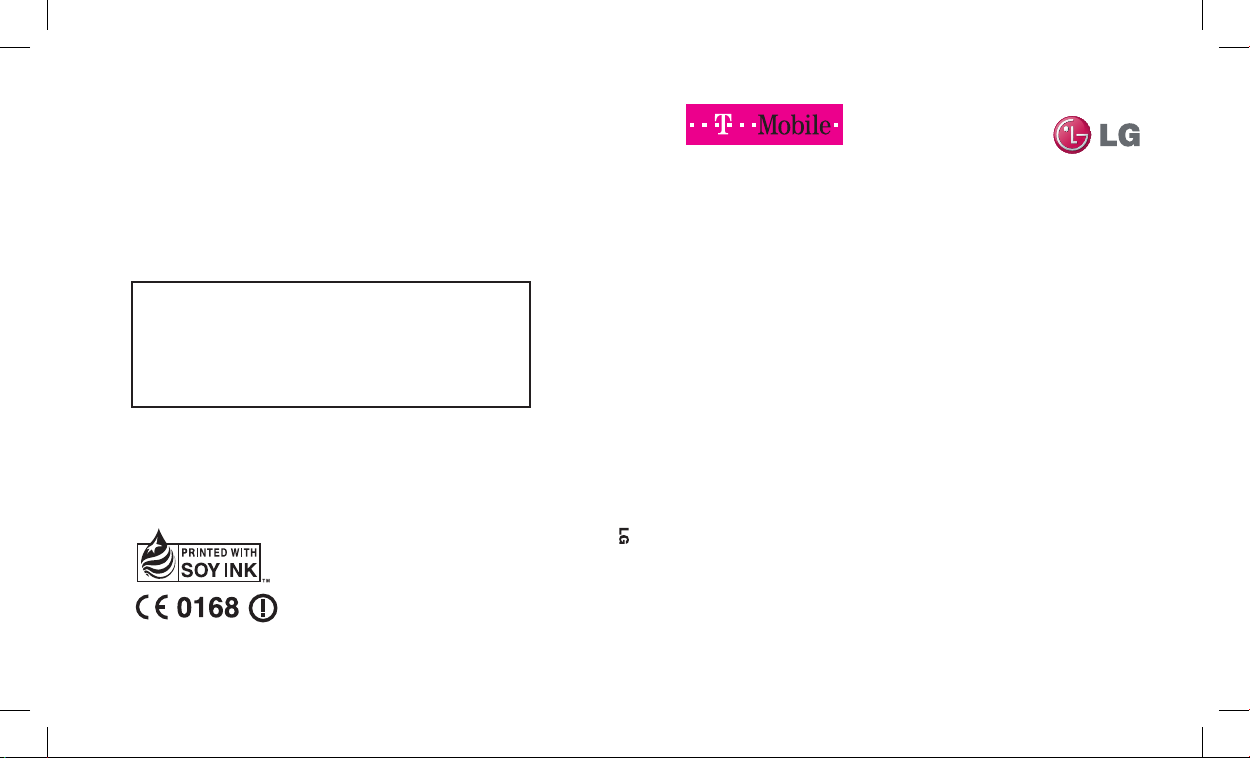
ELECTRONICS INC.
GT500 User Guide
GT500
User Guide
ENGLISH
P/N : MMBB0343001 (1.1) G
General Inquiries
<LG Customer Information Center>
0844-847-5847
* Make sure the number is correct before making a call.
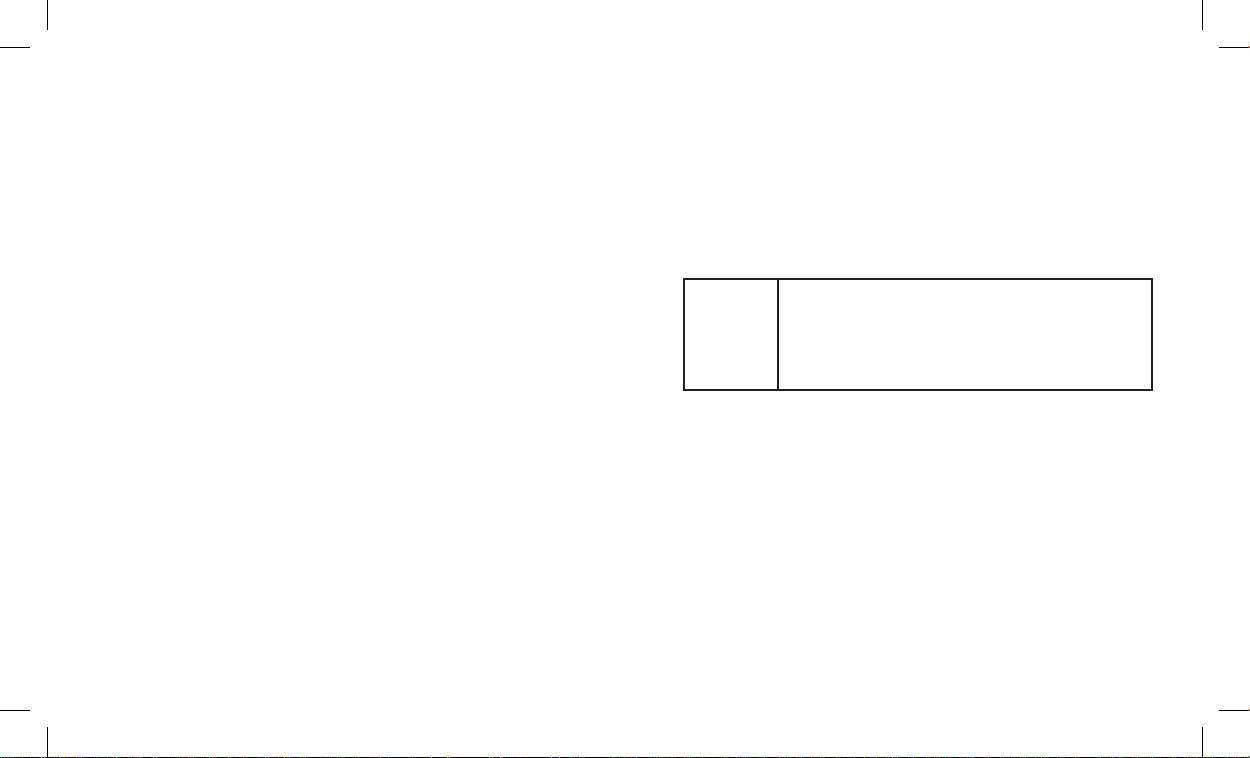
Bluetooth QD ID B015339
WiFi
(WLAN)
This device uses non-harmonised frequency and is
intended for use in all European countries.
The WLAN can be operated in the EU without restriction
indoors, but cannot be operated outdoors in France.

GT500 User Guide
Some of the contents in this
manual may differ from your phone
depending on the software of the
phone or your service provider.
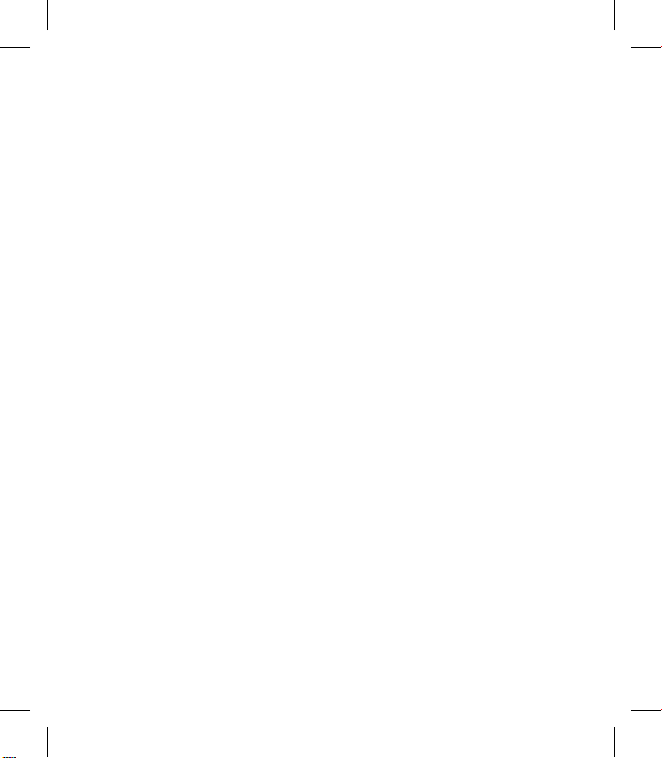
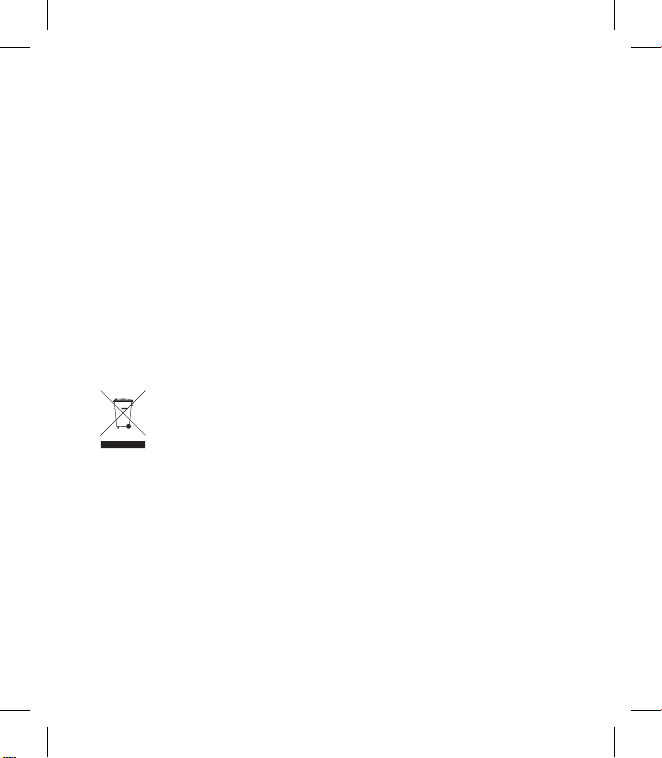
Congratulations on your purchase of the
advanced and compact GT500 phone by LG,
designed to operate with the latest digital mobile
communication technology.
Disposal of your old appliance
1 When this crossed-out wheeled bin symbol is attached to
a product it means the product is covered by the European
Directive 2002/96/EC.
2 All electrical and electronic products should be disposed of
separately from the municipal waste stream via designated
collection facilities appointed by the government or the local
authorities.
3 The correct disposal of your old appliance will help prevent
potential negative consequences for the environment and
human health.
4 For more detailed information about disposal of your old
appliance, please contact your city office, waste disposal service
or the shop where you purchased the product.
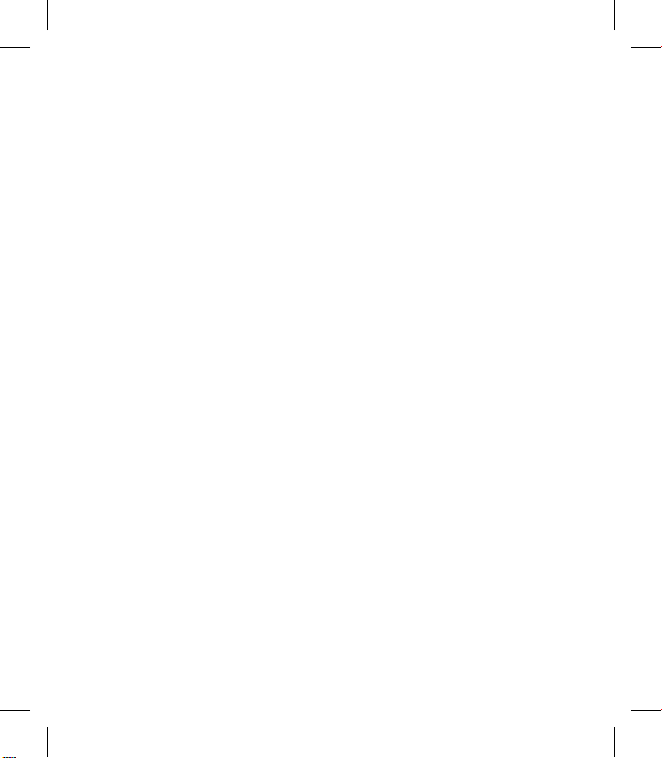
4 LG GT500 | User Guide
Contents
Getting to know your phone ...8
Open view .................................... 10
Installing the SIM and battery 11
Memory card ............................... 14
Menu map .................................... 16
Your home screen ..................... 17
Touch screen tips ................................ 17
The quick keys .....................................18
The status bar .......................................19
Changing your status from the
status bar ...............................................20
Using the Multitasking function ...20
Calls ............................................. 21
Making a call or video call ...............21
Making a call from your contacts .. 21
Answering and rejecting a call ......21
In-call options ......................................22
Adjusting the call volume................23
Speed dialling .....................................23
Making a second call .........................23
Turning o DTMF ................................ 24
Viewing your call logs .......................24
Using call divert ................................... 25
Using call barring ................................ 25
Changing the common call
setting ..................................................... 26
Changing your video call settings 27
Contacts ........................................ 28
Searching for a contact.....................28
Adding a new contact ....................... 28
Creating a group ................................. 29
Changing your contact settings .... 29
Messaging .................................... 31
Messaging .............................................31
Sending a message ............................ 31
Entering text ......................................... 32
T9 predictive ......................................... 32
Abc manual ........................................... 32
Message folders ..................................33
Setting up your email........................33
Sending an email using your new
account ...................................................35
Changing your email settings ........ 36
Using templates ..................................37
Using emoticons ................................. 37
Changing your text message
settings ................................................... 37
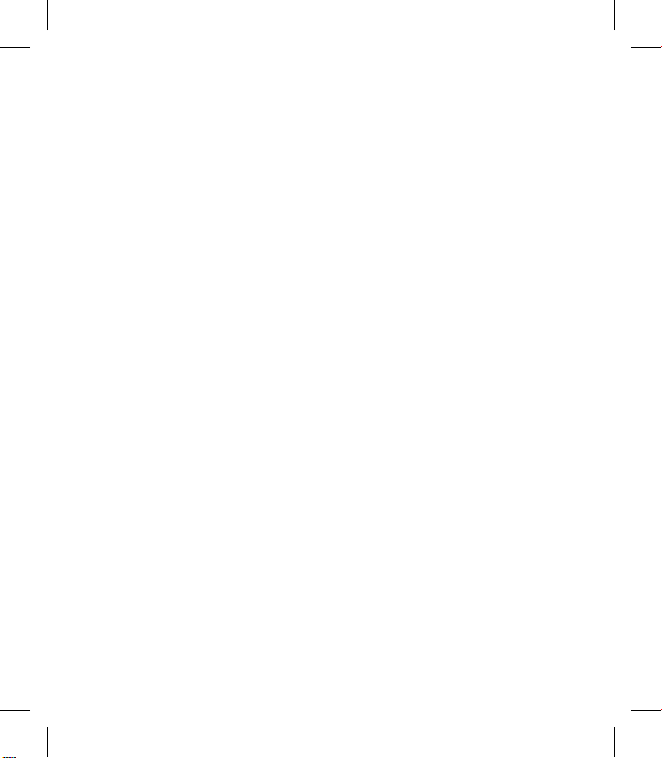
5
Changing your multimedia message
settings ................................................... 38
Changing your other settings ........ 39
Camera .......................................... 40
Taking a quick photo ........................ 40
Once you’ve taken the photo .........41
Getting to know the viewnder .... 42
Using the ash .....................................43
Adjusting the exposure .................... 43
Taking a continuous shot ................44
Using the advanced settings .......... 44
Changing the image size .................46
Choosing a colour eect .................. 46
Using the inner camera ....................47
Viewing your saved photos ............47
Video camera .............................. 48
Shooting a quick video ..................... 48
After shooting a video ......................49
Getting to know the viewnder .... 50
Adjusting the exposure .................... 51
Using the advanced settings .......... 51
Changing the video image size ..... 52
Choosing a colour tone .................... 53
Using the inner video camera ........ 53
Watching your saved videos ...........54
Your photos and videos .......... 55
Viewing your photos and videos ..55
Using zoom when viewing a
photo ......................................................55
Adjusting the volume when viewing
a video ....................................................55
Setting a photo as wallpaper .........55
Editing your photos ...........................56
Adding text to a photo .....................57
Adding an eect to a photo ...........58
Cropping a photo ..............................58
Adding a colour accent to a
photo ......................................................58
Swapping colours in a photo .........59
Multimedia .................................. 60
Pictures .................................................. 60
My images options menu ................ 60
Sending a photo .................................60
Using an image ....................................61
Marking up your images ..................61
Moving or copying an image .........61
Creating a slide show ........................62
Sounds .................................................... 62
Using a sound ......................................62
Videos ....................................................62
Using options while video is
paused ....................................................63
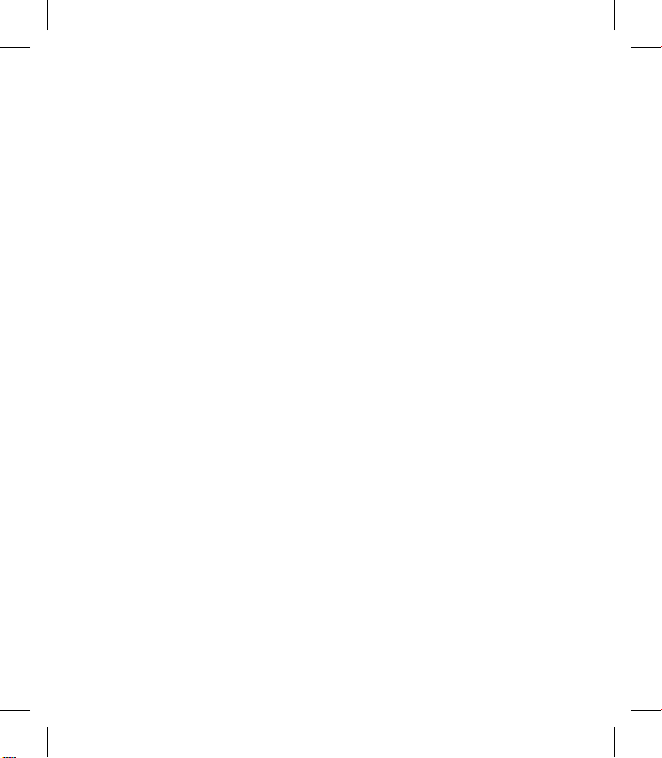
6 LG GT500 | User Guide
Contents
Sending a video clip ..........................63
Games and Applications ................. 63
Download games ...............................64
Playing a game ....................................64
Using the games options menu .... 64
Flash contents ...................................... 64
Viewing an SWF/ SVG le ................. 64
Documents ...........................................64
Viewing a le ........................................64
Transferring a le to your phone...65
Others .....................................................65
Creating a movie ................................. 66
Music .......................................................66
Transferring music onto your
phone ...................................................... 67
Playing a song ...................................... 67
Creating a playlist ............................... 68
Deleting a playlist ............................... 68
Using the radio ....................................68
Searching for stations ....................... 69
Resetting channels ............................. 69
Listening to the radio ........................ 69
Organiser ...................................... 70
Adding an event to your calendar 70
Changing your default calendar
view .........................................................70
Adding an item to your To do list.. 71
Sharing a To do task ........................... 71
Using date nder ................................71
Setting your alarm .............................. 72
Adding a memo ..................................72
Voice recorder ...................................... 73
Recording a sound or voice ............73
Sending the voice recording .......... 74
Using your calculator ........................74
Converting a unit ................................ 75
Using the stopwatch .........................75
Adding a city to your world time .. 76
Jogging Buddy ....................................76
PC Sync .......................................... 77
Installing LG PC Suite on your
computer ............................................... 77
Connecting your phone and PC .... 77
Backing up and restoring your
phone’s information .......................... 78
Viewing your phone les on your
PC .............................................................78
Synchronising your contacts .......... 79
Synchronising your messages .......79
Using your phone as a mass
storage device .....................................79
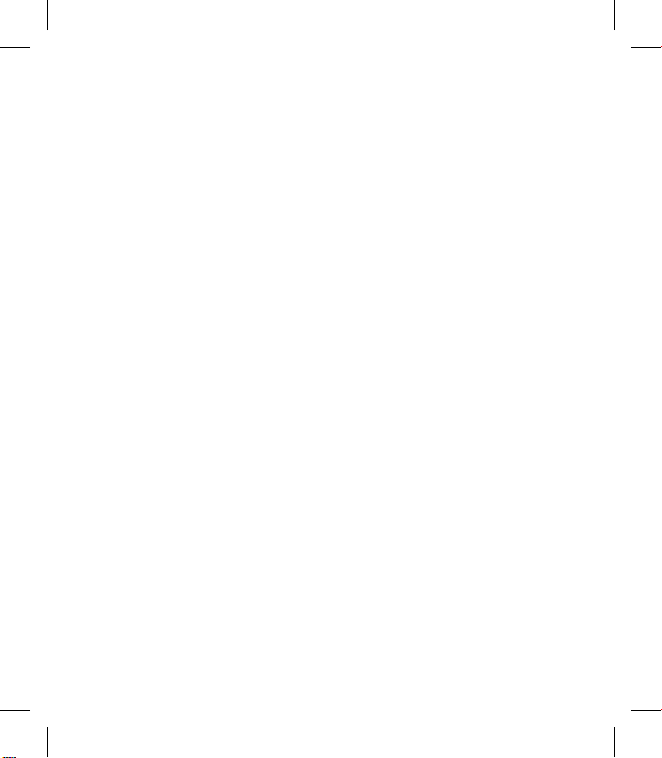
7
The web ........................................ 81
web’n’walk .............................................81
Mobile TV ............................................... 81
Mobile Jukebox (Dependent on
network service).................................. 81
Using your phone as a modem .....82
Internet ................................................... 83
Accessing the web .............................83
Adding and accessing your
bookmarks ............................................83
Using RSS reader ................................. 84
Saving a page ....................................... 84
Accessing a saved page ....................85
Viewing your browser history ........ 85
Changing the web browser
settings ................................................... 85
Settings ......................................... 86
Changing your screen settings ...... 86
Personalising your proles .............. 86
Changing your phone settings ...... 87
Changing your touch settings ......88
Changing your connectivity
settings ................................................... 88
Using memory manager ..................90
Using ight mode ............................... 91
Sending and receiving your les
using Bluetooth ................................... 91
Pairing with another Bluetooth
device ...................................................... 92
Using a Bluetooth headset .............. 93
Wi-Fi ............................................. 94
Software Upgrade ..................... 96
Accessories .................................. 97
Network service ......................... 98
Technical data ............................. 98
Guidelines for safe and
ecient use ...............................100
Trouble Shooting .....................106
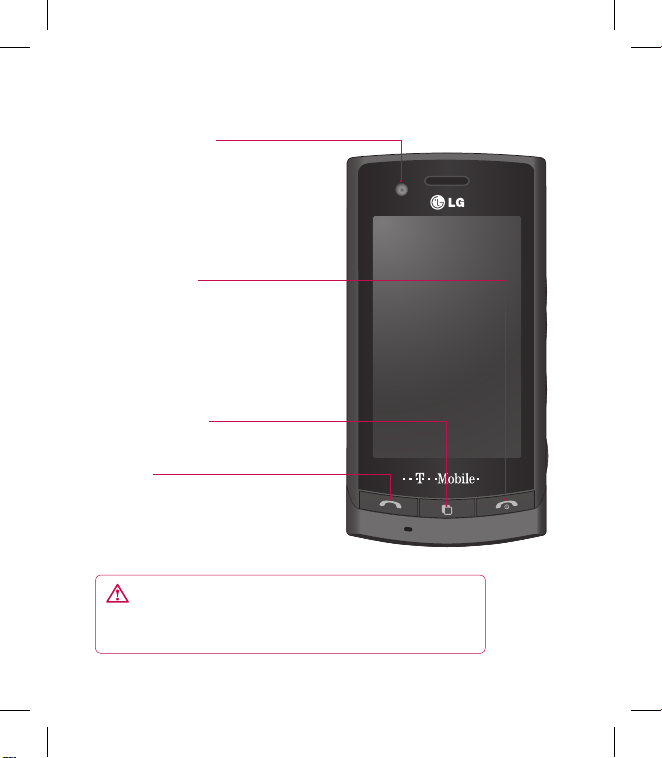
8 LG GT500 | User Guide
Getting to know your phone
Inner camera lens
Call key
Dials a phone number and
answers incoming calls.
Multitasking key
End/Power key
Ends or rejects a call.
Turns the phone on/off.
Press once to return to
the home screen.
WARNING: Placing a heavy object on the phone or
sitting on it while it is in your pocket can damage the
phone’s LCD and touch screen functionality.
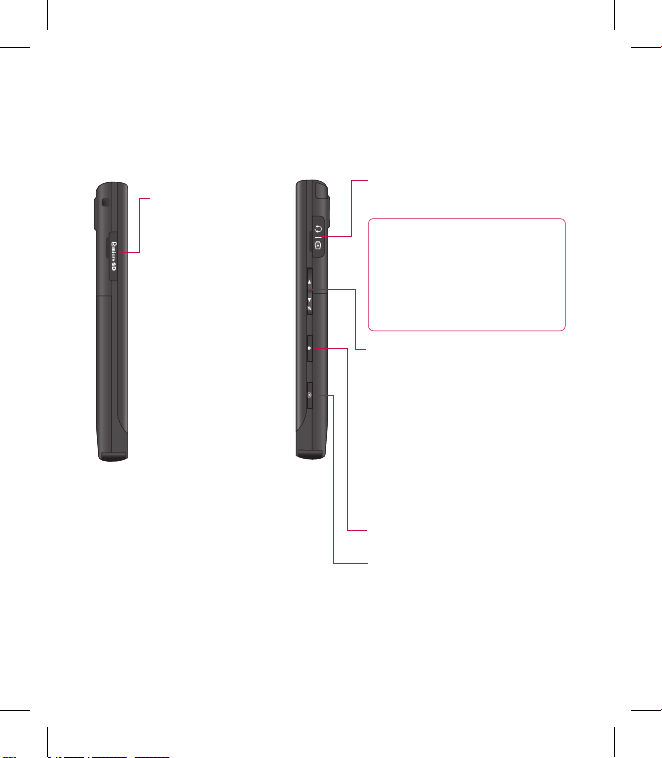
9
Micro SD memory
card socket
Charger, Cable, Handsfree
connector
TIP: To connect the
USB cable, wait until the
phone has powered up
and has registered to the
network.
Side keys
• When the screen is idle:
volume of key tone and
ringtone.
•
During a call: volume of the
earpiece and loudspeaker.
•
When playing a music track:
controls volume continuously.
Lock/ Unlock key
Capture button

10 LG GT500 | User Guide
Open view
Battery
cover
Battery
SIM Card
Socket
Flash
Camera lens
Stylus Pen

11
Installing the SIM and battery
1 Remove the battery cover
Press and hold down the battery
release button at the top of the
phone and lift off the battery
cover.
2 Remove the battery
Hold the top edge of the battery
and lift it from the battery
compartment.
WARNING: Do not use your
ngernail when removing the
battery.
WARNING: Do not remove
the battery when the phone
is switched on, as this may
damage the phone.

12 LG GT500 | User Guide
Installing the SIM and battery
3 Install the SIM card
Slide the SIM card into the SIM
card holder. Make sure that the
gold contact area on the card is
facing downwards. To remove
the SIM card, pull it gently in the
opposite direction.
4 Install the battery
Insert the top of the battery first
into the top edge of the battery
compartment. Ensure that the
battery contacts align with the
terminals on the phone. Press
down the bottom of the battery
until it clips into place.

13
5 Charging your phone
Slide back the cover of the
charger socket on the side of
your GT500. Insert the charger
and plug into a mains electricity
socket. Your GT500 will need to be
charged until a message reading
“Battery full” appears on screen.

14 LG GT500 | User Guide
Memory card
Installing a memory card
You can expand the memory space
available on your phone using
a memory card. The GT500 will
support up to a 8GB memory card.
NOTE: A memory card is an optional
accessory.
Open the memory card cover.
Slide the memory card into the
slot at the top, until it clicks into
place. Make sure that the gold
contact area is facing downwards.
Close the memory card cover.
1
2
3
Formatting the memory card
Your memory card may already
be formatted. If your card isn’t
formatted, you will need to format it
before you can begin using it.
Note : All files get deleted while
formatting.
From the home screen select
then touch Settings and choose
Phone settings.
Touch Memory manager then
chose External memory.
Touch Format and then confirm
your choice.
Enter the password, if one is set,
and your card will be formatted
and ready to use.
TIP! To change your
default storage destination,
open Memory manager from
the Phone settings menu and
select Primary storage settings.
1
2
3
4
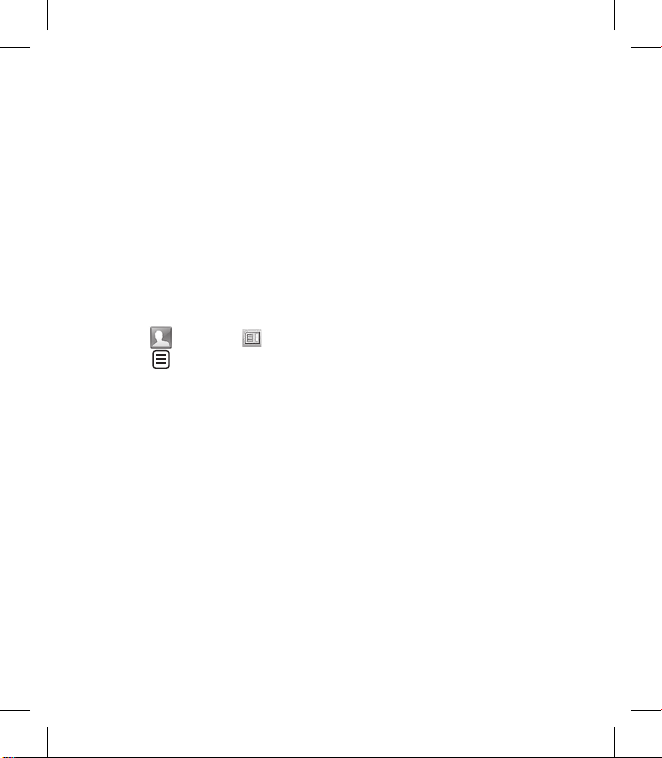
15
NOTE: If your memory card
has existing content on, it will
automatically be filed in the correct
folder, for example, videos will be
stored in the My Videos folder.
Transferring your contacts
To transfer your contacts from your
SIM to your phone:
From the Call & message tab,
select and select then
touch .
Select Storage location and
select Copy to Handset or Move
to Handset.
Choose names one by one and
touch Copy or Select all.
1
2
3
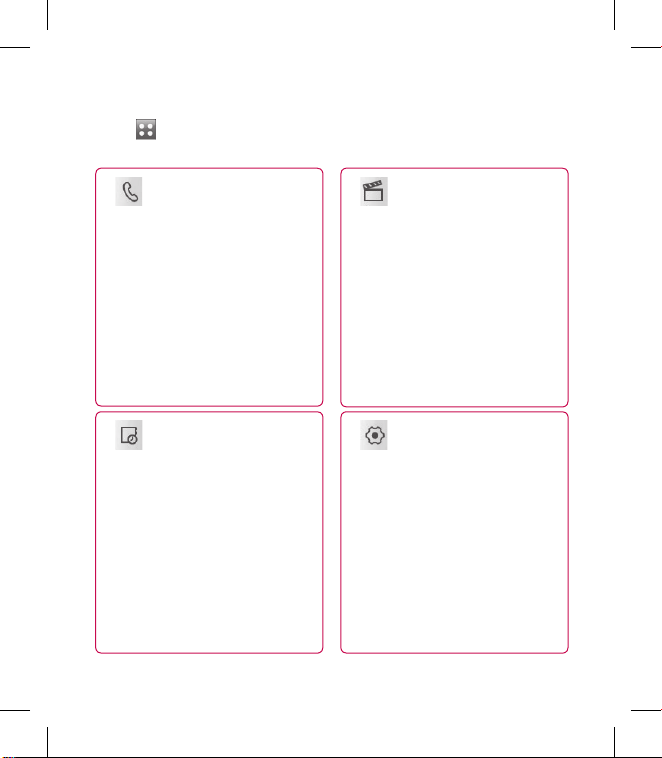
16 LG GT500 | User Guide
Menu map
Touch in the home screen to open a Top menu. From here you can access
further menus: Call & message, Entertainment, Utilities and Settings.
Settings
Profiles
Display settings
Phone settings
Bluetooth
Call settings
Touch settings
Entertainment
web’n’walk
Mobile Jukebox
Mobile TV
Camera
My stuff
Music
Games&apps
FM radio
Call & message
Contacts
Call Log
Messaging
Email
Dialing
Video call
Utilities
Internet
Navigation
Organiser
Alarm
Calendar
Voice recorder
Tools
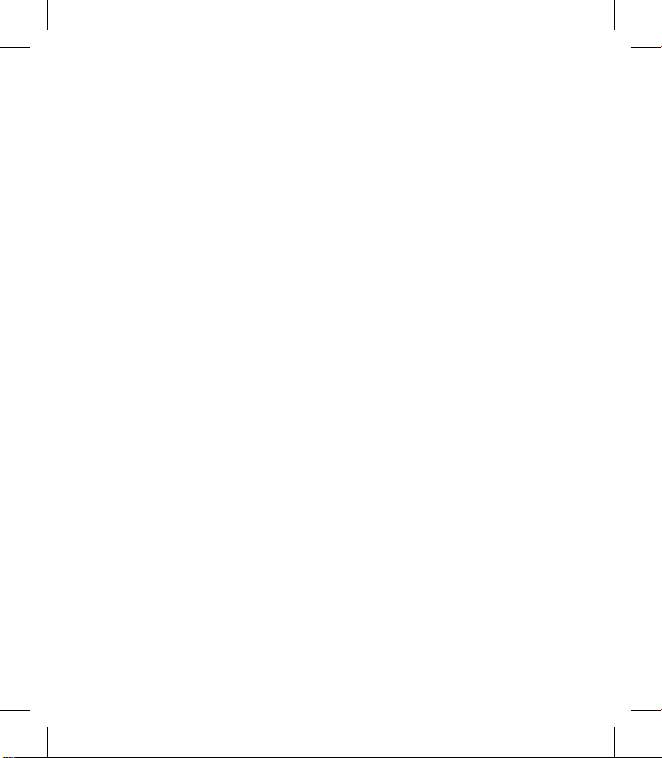
17
Your home screen
From this screen you can access
options, make a call, view the status
of your phone and much more.
Touch screen tips
The home screen is also a great
place to get used to using the touch
screen.
To select an item, touch the centre
of the icon.
Do not to press too hard; the
touchscreen is sensitive enough
to pick up on a light, firm touch.
Use the tip of your finger to
touch the option you require. Be
careful not to touch any other
keys.
When the screen light is off,
either press the power key or
hold down the Unlock key on the
touch screen to return the home
screen.
•
•
•
Whenever your GT500 is not
in use, it will return to the lock
screen as default.
•

18 LG GT500 | User Guide
The quick keys
The quick keys on your home screen provide easy, one-touch access to your
most used functions.
Touch to bring up the touch
dialling pad to make a call.
Input the number as you
would using a normal key
pad and touch Call or press
the hard key.
To initiate a video call with
the number, press after
inputting the number and
choose Make Video call.
Touch to open your contacts.
To search for the number
you want to call, enter the
name of the contact using
the touchpad. You can also
create new contacts and edit
existing ones.
Touch to access the
Messaging options menu.
From here you can create
a new SMS or multimedia
message.
Touch to open the full Top
menu which is separated into
four sub-menus. Touch the
vertical tabs to view further
options.
Your home screen
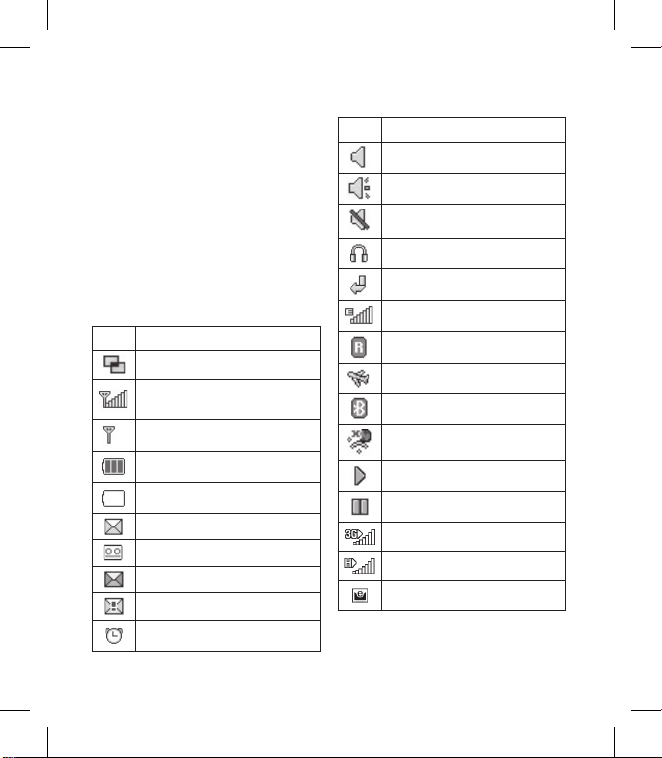
19
The status bar
The status bar uses various icons to
indicate things like signal strength,
new messages and battery life as
well as telling you whether your
Bluetooth or GPRS is active.
Below is a table which explains the
meaning of icons you’re likely to see
in the status bar.
Icon Description
Multitasking
Network signal strength
(number of bars will vary)
No network signal
Battery status
Battery empty
New text message
New voice message
Message inbox is full
Message sending failed
An alarm is set
Icon Description
Normal profile in use
Outdoor profile in use
Silent profile in use
Headset profile in use
Calls are diverted
EDGE in use
Roaming
Flight mode is on
Bluetooth is active
Wi-Fi on
music play
music pause
3G
HSDPA
New email

20 LG GT500 | User Guide
Your home screen
Changing your status from
the status bar
Touch the current status icon that
represents your current setting in
the status bar to open the Status
Summary. It shows the current
Time, Network, Battery, Handset
memory, External Memory, Profile,
MP3, Bluetooth and Wi-Fi status. You
can set Profile type, play/pause MP3
and activate/deactivate Bluetooth
and Wi-Fi.
Using the Multitasking
function
Press the multitasking hard key
to open the Multitasking menu.
From here you can view all the
applications you have running and
access them with one touch.
From any application, press the
Multitasking key and select Home
screen to return to the home screen
without exiting or closing the
application.
When you have an application
running in the background (e.g.
a game or the FM radio), will
appear in the status bar.
When you press this key from the
home screen, you can view a short
cut menu to some commonly used
functions.
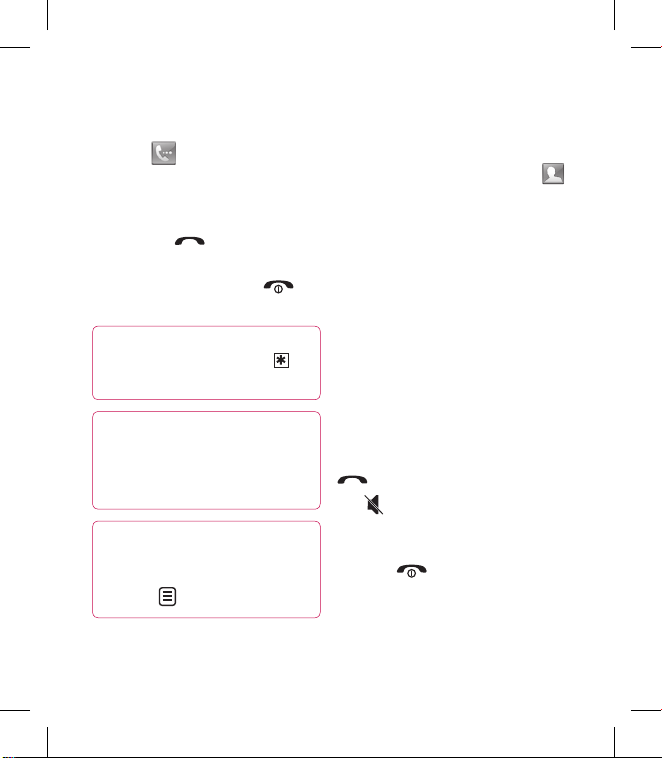
21
Calls
Making a call or video call
Touch to open the keypad.
Key in the number using the
keypad. To delete a digit press
the clear key.
Touch the hard key to
initiate the call.
To end the call press the
hard key.
TIP! To enter + for making
an international call, touch
twice.
TIP! Press the lock/unlock
button to lock the touchscreen
to prevent calls being made by
mistake.
TIP! You can Make video
call, Send message, Save
number or Search contacts by
tapping .
1
2
3
4
Making a call from your
contacts
From the home screen touch
to open Contacts.
Touch Name and enter the first
few letters of the contact you
would like to call.
From the filtered list, touch the
contact you’d like to call and
select the number to use if you
have more than one saved.
Touch Call.
Answering and rejecting a
call
When your phone rings press the
hard key to answer the call.
Tap to mute the ringing. This is
useful if you’ve forgotten to change
your profile to Silent for a meeting.
Press the hard key to reject an
incoming call.
1
2
3
4
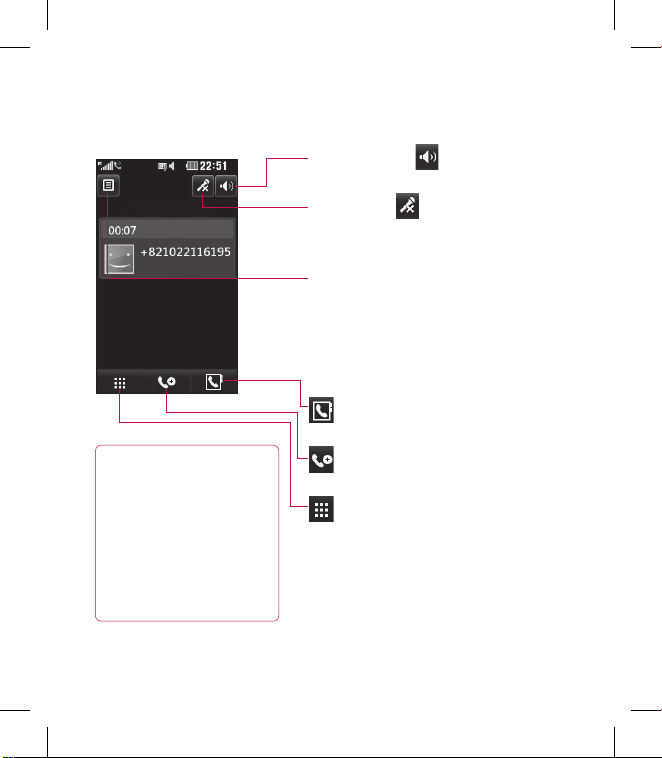
22 LG GT500 | User Guide
Calls
In-call options
TIP! To scroll through
a list of options or your
list of contacts, touch
the last item visible and
slide your nger up the
screen. The list will move
up so more items are
visible.
Speaker - Touch to turn on the
speaker phone.
Mute - Touch to turn off the
microphone so the person you are
talking to cannot hear you.
Options - Choose from a list of further
in-call options, including Create new
memo and Go to messages, so you can
check your messages and add contacts
during a call. You can also end the call
from here by touching End call.
- Choose to search your contacts
during a call.
- Choose to add another person to
the call.
- Touch to open a numerical keypad
for navigating menus with numbered
options. For example, when dialling call
centres or other automated telephone
services.
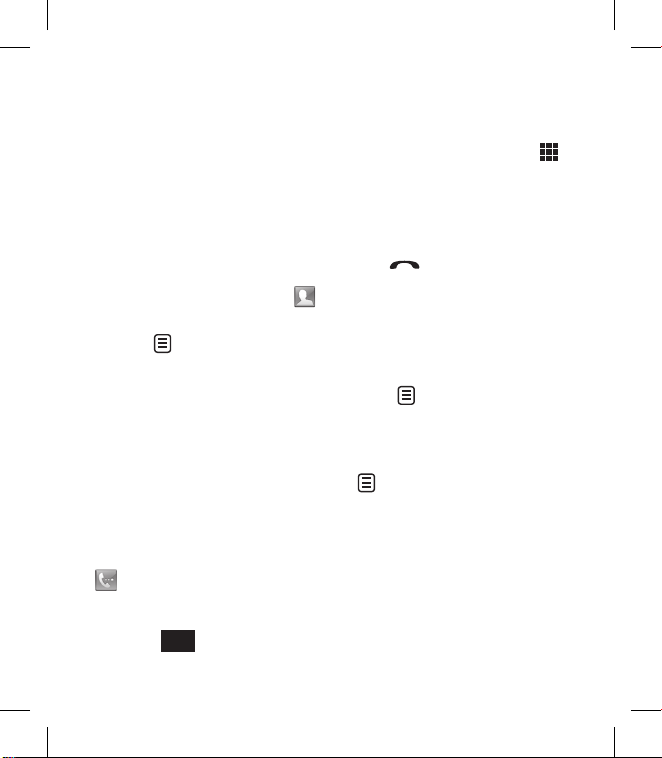
23
Adjusting the call volume
To adjust the volume during a call,
use the up and down button on the
right side of the phone.
Speed dialling
You can assign a frequently-called
contact to a speed dial number.
From the home screen touch
to open Contacts.
Touch and choose Speed
dials.
Your voicemail is already set to
speed dial 1. Touch any other
number to assign it a speed dial
contact.
Your contacts will open. Select
the contact you’d like to assign
to that number by touching the
phone number once.
To call a speed dial number, touch
from the home screen then
press and hold the assigned number
until the contact appears on screen,
then press
Call
.
1
2
3
4
Making a second call
During your initial call, touch
and dial the number you want
to call.
Dial the number or search your
contacts.
Press to connect the call.
Both calls will be displayed on
the call screen. Your initial call
will be locked and the caller put
on hold.
To change between the calls,
touch and choose Swap
call or press the number of the
held call.
To end one or both calls press
and select End followed by
All, Held or Active.
1
2
3
4
5
6
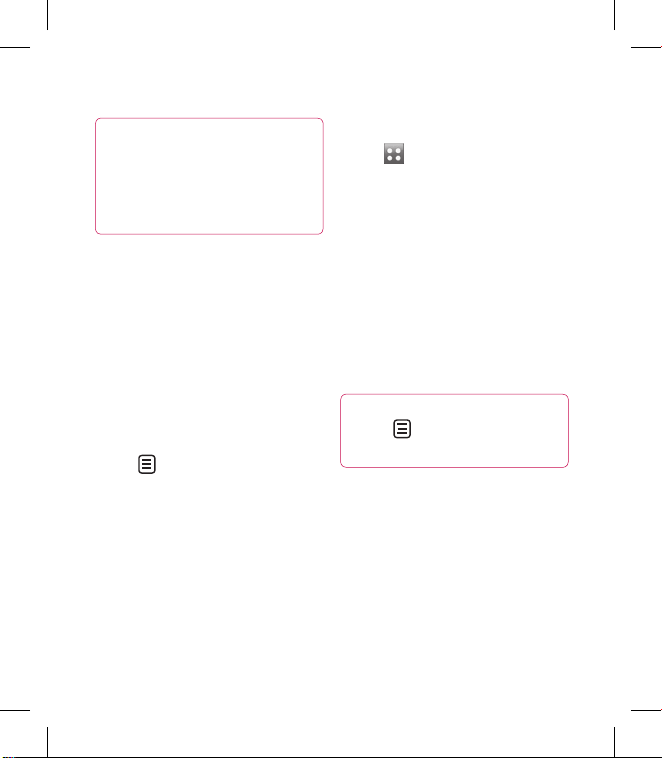
24 LG GT500 | User Guide
Calls
TIP! You can combine your calls
by touching “Join icon” then
Join. Check that your network
provider supports conference
calling.
NOTE: You will be charged for each
call you make.
Turning off DTMF
DTMF allows you to use numerical
commands to navigate menus
within automated calls. DTMF is
switched on as default.
To turn it off during a call (to make
a note of a number for example)
touch and select DTMF off.
Viewing your call logs
Touch and select Call &
message and tap Call Log.
Choose to view:
All calls - View a complete list of all
dialled, received and missed calls.
Dialled calls - View a list of all the
numbers you have called.
Received calls - View a list of all the
numbers that have called you.
Missed calls - View a list of all the
calls you have missed.
TIP! From any call log
touch and Delete all to
delete all the recorded items.
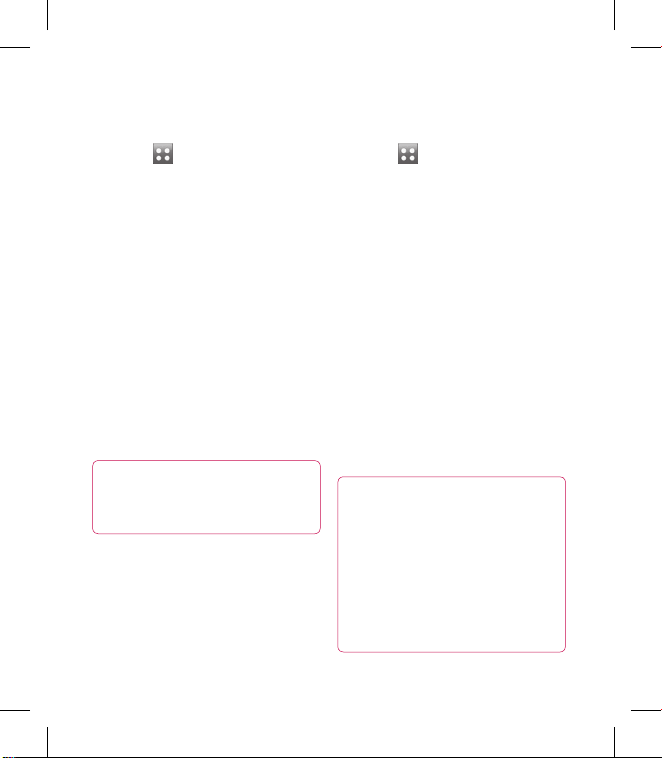
25
Using call divert
Touch , select Settings and
choose Call settings.
Touch Call divert and choose
Video calls and/or Voice calls.
Choose whether to divert all calls,
when the line is busy, when there
is no answer or when you are not
reachable.
Input the number you’d like to
divert to.
Touch Request to activate.
NOTE: Charges are incurred for
diverting calls. Please contact your
network provider for details.
TIP! To turn o all call
diverts, choose Deactivate all
from the Call divert menu.
1
2
3
4
5
Using call barring
Touch , select Settings and
choose Call settings.
Touch Call barring and choose
Video calls and/or Voice calls.
Choose any or all of the five
options:
All outgoing
Outgoing international
Outgoing international calls
except home country
All incoming
Incoming when abroad
Enter the call barring password.
Please check with your network
operator for this service.
TIP! Select Fixed dial
number to turn on and compile
a list of numbers which can be
called from your phone. You’ll
need your PIN2 code from
your operator. Only numbers
included in the xed dial list can
be called from your phone.
1
2
3
4
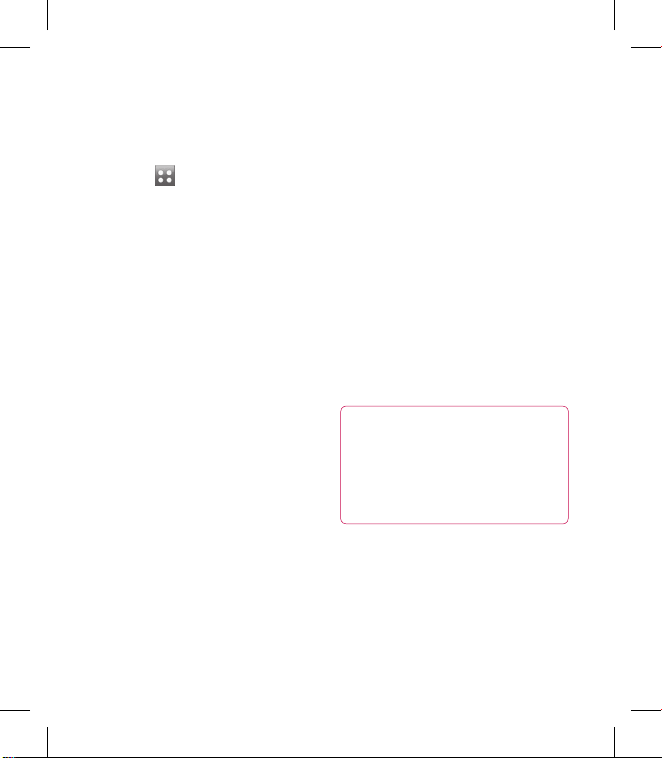
26 LG GT500 | User Guide
Calls
Changing the common call
setting
Touch , select Settings and
choose Call settings.
Touch Common settings. From
here you can amend the settings
for:
Call reject - Slide the switch
left to highlight the Reject list.
You can touch the text box to
choose from all calls, specific
contacts or groups, or those from
unregistered numbers (those not
in your contacts). Touch Save to
change the setting.
Send my number - Choose
whether your number will be
displayed when you call someone.
Auto redial - Slide the switch left
for On or right for Off.
1
2
Answer mode - Choose whether
to answer the phone using the
send key or any key.
Minute minder - Slide the switch
left to On to hear a tone every
minute during a call.
BT answer mode - Select Handsfree to be able to answer a call
using a Bluetooth headset, or
select Handset to press a key on
the handset to answer a call.
Save new number - Select Yes to
save a new number.
TIP! To scroll through a list
of options, touch the last item
visible and slide your nger up
the screen. The list will move up
so more items are visible.
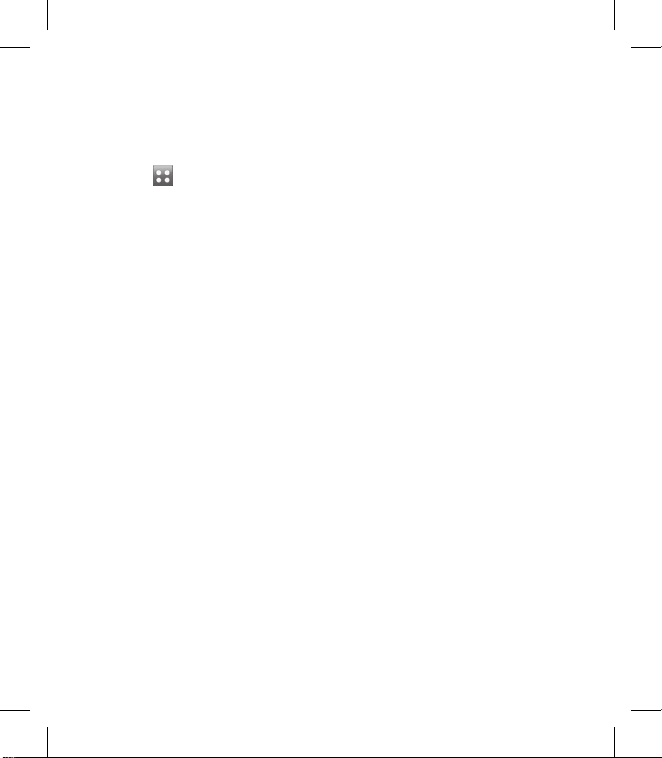
27
Changing your video call
settings
Touch , select Call settings
and choose Video call settings.
Choose the settings for your
video calling. Determine whether
to Use private image and select
one, and/or switch on the mirror
to see yourself on screen when
making a video call.
1
2

28 LG GT500 | User Guide
Contacts
Searching for a contact
There are two ways to search for a
contact:
From the home screen
From the home screen touch
to open Contacts. Touch
Name and enter the name of the
contact using the key pad.
Touch
Call
or the hard key
to initiate the call.
From the main menu
Touch , select Call &
message.
Touch Contacts and Search.
TIP! The alphabetical keypad is
displayed once you tap Name.
TIP! To scroll through your list
of contacts, touch the last item
visible and slide your nger up
the screen. The list will move up
so more items are visible.
1
2
1
2
Adding a new contact
From the home screen touch
then select Create new contact.
Enter the first and last name of
your new contact. You do not
have to enter both, but you must
enter one or the other.
Enter up to five different
numbers and assign a type for
each. Choose from Mobile,
Home, Office, Pager, Fax, VT
and General.
Add an email addresses.
Assign the contact to one or
more groups. Choose from
No group, Family, Friends,
Colleagues, School or VIP.
You can also add a Ringtone,
Birthday, Homepage, Home
address, Company name, Job
title, Company address and a
Memo.
Touch Save to save the contact.
1
2
3
4
5
6
7
