LG GSA-E20N User guide
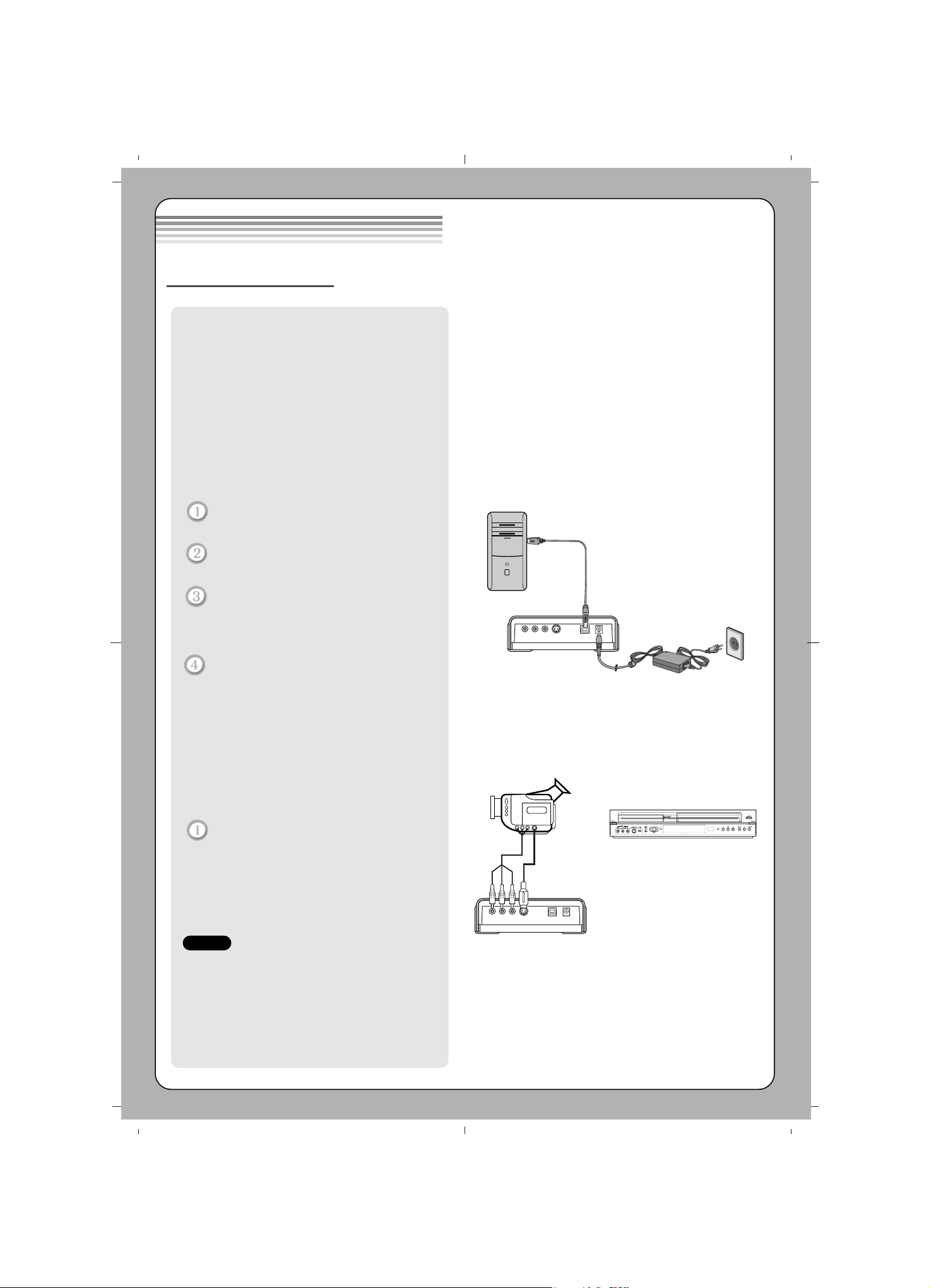
Installation
• Make sure you have a personal computer with
an open USB port before connecting the drive
to your computer.
• Power for all devices should be turned off
before attaching the cables.
Connect the drive to the computer and to a
camcorder, VCR or video device with
Audio/Video cables or S-video cable
(not supplied.) as shown in figure.
Connect the USB converter cable to the
External Super Multi DVD Rewriter.
Connect the other end of the USB
converter cable to your computer.
Connect the AC adapter plug to the
power connector at the rear of the drive.
Attach the AC adapter to the AC wall
outlet.
When the computer is ready, confirm
that the drive is detected. And then,
insert the supplied software CD into the
External Super Multi DVD Rewriter and
install the software.
• If your Video device is equiped with S-Video
output, you can connect an RCA cable from
the audio output of the video device to the
audio input of the drive, and S-Video cable
from the S-Video output of the video device
to the S-Video input of the drive.
Connect the Camcorder or Video device.
Refer to the manual supplied with the
device to be connected.
A. Connecting to computer
B. Connecting to Camcorder or
Video Device
Hardware Installation
NOTE
OR
To AC wall outlet.
USB converter cable
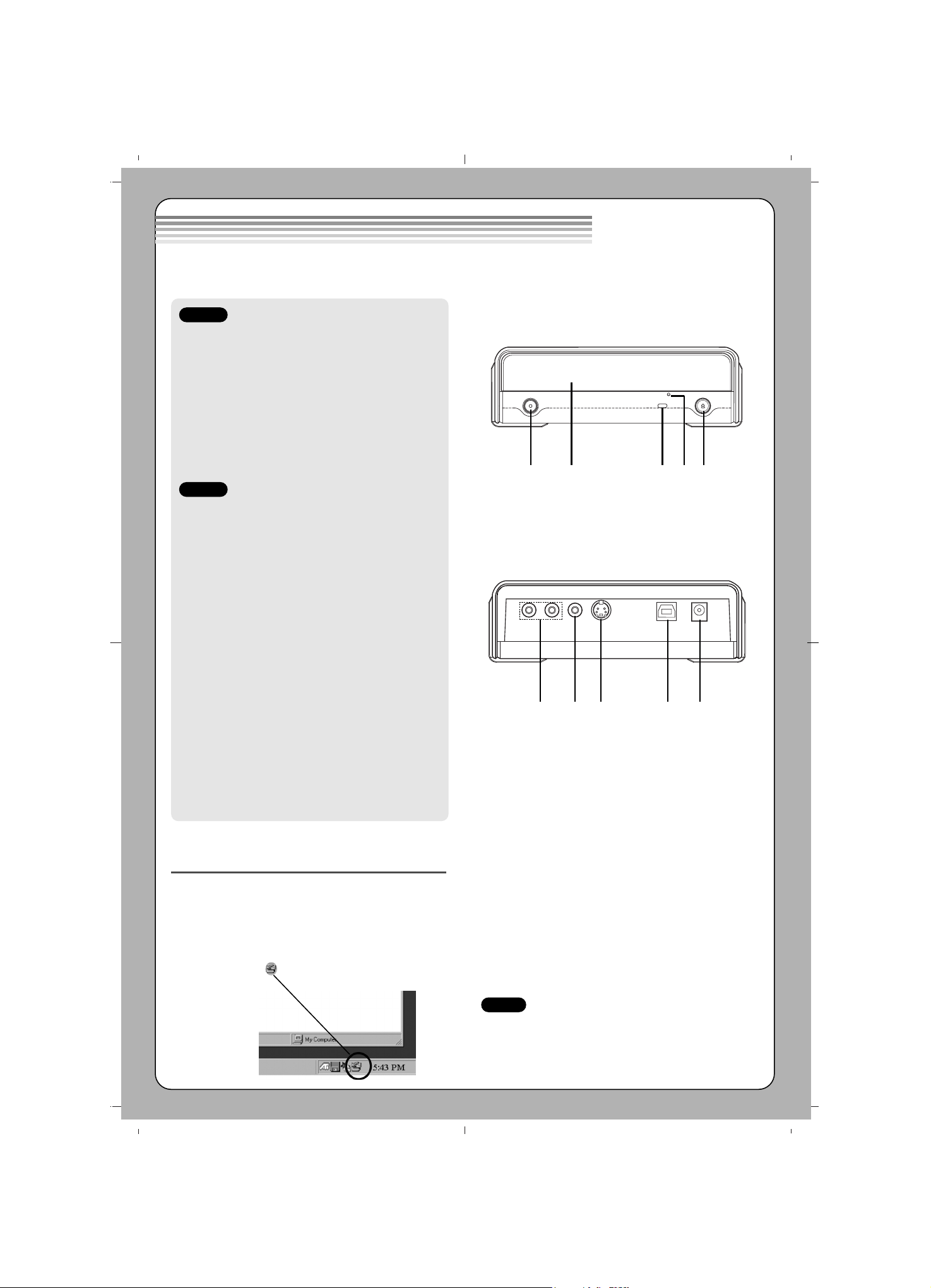
Location and function of controls
1. One touch button/indicator
Select the one touch recording mode.
2. Disc Tray
3. Drive activity indicator
The LED used to indicate the operation of
External Super Multi DVD Rewriter.
4. Emergency Eject Hole
5. Stop/Eject Button
1. Audio In jack (L/R)
Connect the Audio cable(not supplied) when
connecting the External Super Multi DVD
Rewriter to a video device such as a Video
camera, VCR or TV.
2. Video In jack
Connect the Video cable(not supplied) when
connecting the External Super Multi DVD
Rewriter to a video device such as a Video
camera, VCR or TV.
3. S-Video In jack
Connect the S-Video cable(not supplied) when
connecting the External Super Multi DVD
Rewriter to a video device such as a Video
camera, VCR or TV.
4. USB Connector
This connector is used to connect to the USB
converter cable.
5. Power Connector
This connector is used to connect to the AC
Power adapter cord.
Removing the USB converter cable
The drive supports the plug and play(not swap)
function of Windows, and can be removed and
inserted by performing the following operation.
1. Stop the application software being currently used.
2. Click the icon “ ” of the taskbar located on your
screen’s bottom right side.
3. Click “Safely Remove USB Mass Storage
Device-Drive[x:]”.
4. Click “Ok” and then remove the USB converter
cable.
1 2 3 4 5
This following is the general figure of the design of the drive.
The drive’s appearance and specifications may change without prior notice.
Front
Rear
1 2 3 4 5
NOTE
Don’t remove the USB converter cable when
the busy indicator on the drive blinks, or during
computer startup.
