Page 1
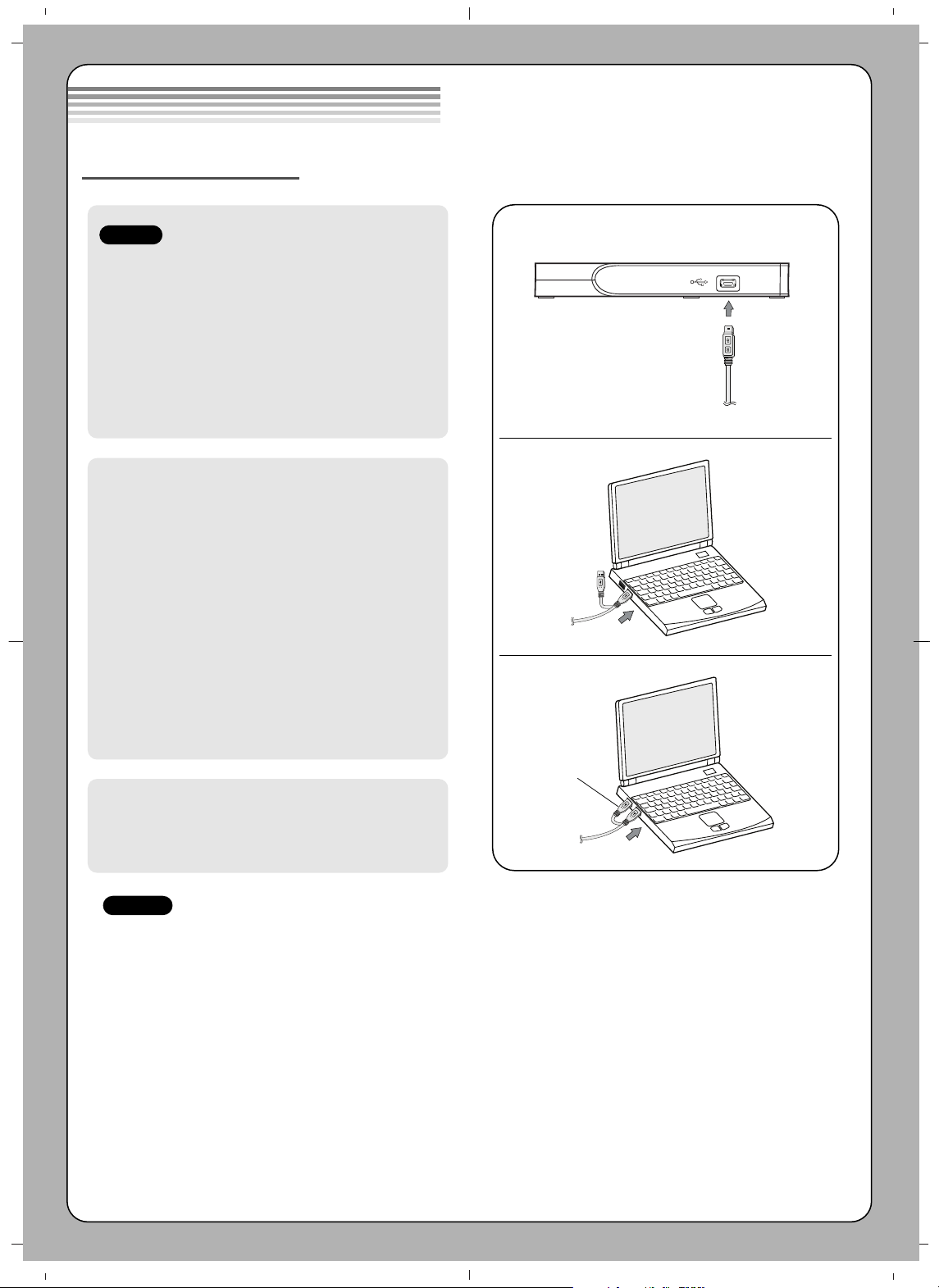
• Please pay attention to handling Electrostatic
Sensitive Devices, you may use anti-static
products such as wrist straps, heel straps, mats
to protect your body from electrostatic.
• Make sure you have a personal computer with
one or two open USB ports before connecting
the drive to your computer.
• Power for all other devices should be turn off
before attaching the cables.
Connect the drive to the computer as shown in
figure.
1 Connect the USB 2.0 (Y type) cable to
the drive.
2 Connect the other end of the USB 2.0
cable to your computer.
3 The drive may get its power from the PC
USB power. All systems may not meet
USB power requirements and full
performance may not be achieved.
In this case, connect to the USB power
cable.
When the computer is ready, confirm that the
drive is detected. And then, insert the supplied
software CD into the drive and install the
software.
• Please do not connect the USB cables by any means other than specified above.
Using the wrong type of cable with this drive can cause it to malfunction.
• The appliance is not intended for use by young children or infirm persons without supervision.
Young Children should be supervised to ensure that they do not play with appliance.
• If the appliance is supplied from a cord extension set or an electrical portable outlet device, the cord
extension set on electrical portable outlet device must be positioned so that it is not subject to splashing
or ingress of moisture.
Installation
NOTES
Connecting to computer
Hardware Installation
NOTES
USB Power cable
1
2
3
Page 2
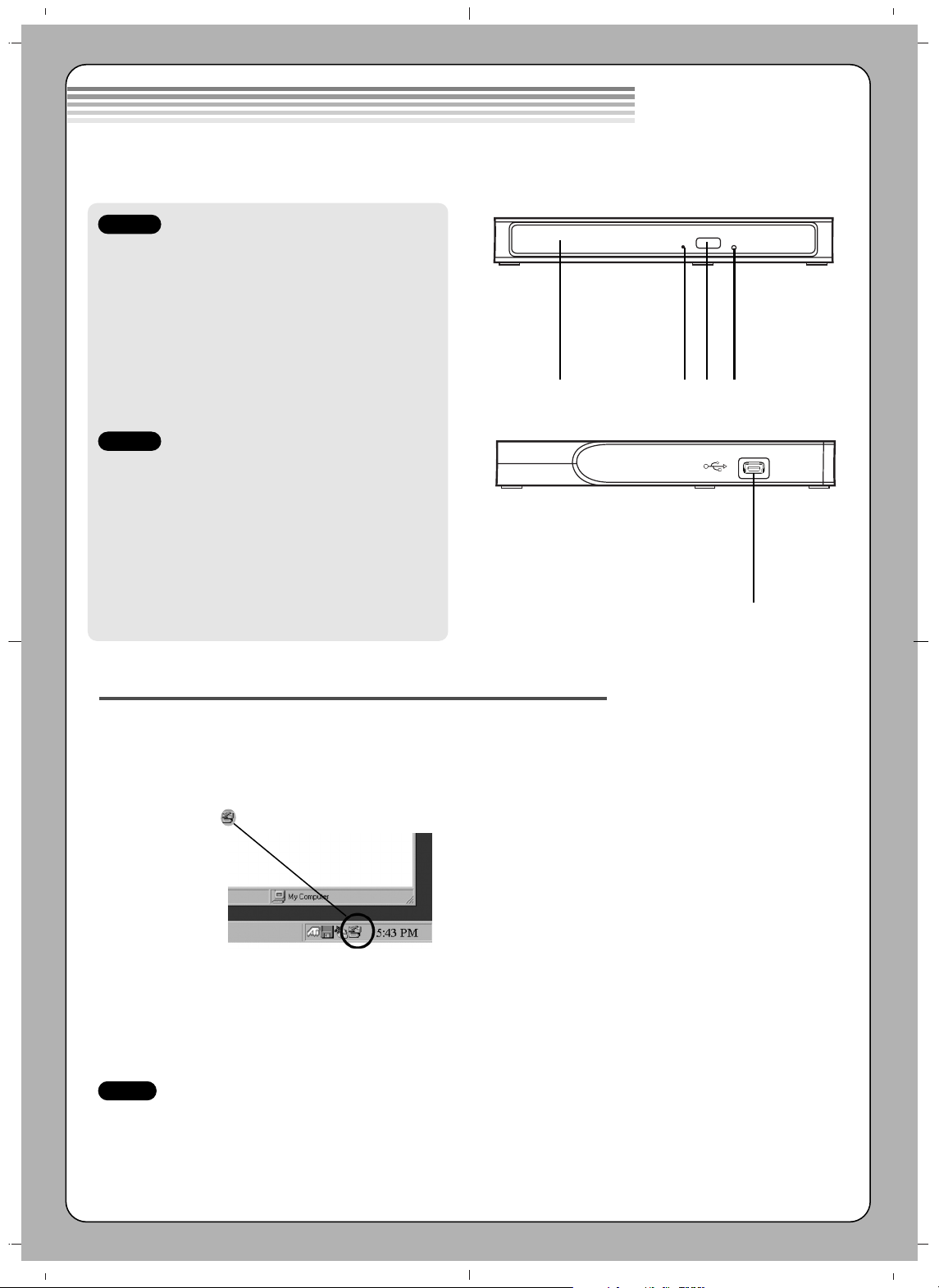
1. Disc Tray
2. Drive activity indicator
The LED is used to indicate the operation of
drive.
3. Eject Button
4. Emergency Eject Hole
1. USB Connector (mini)
This connector is used to connect to the USB
2.0 cable.
Location and function of controls
Removing the USB converter cable (For Windows)
The drive supports the plug and play(not swap) function of Windows, and can be removed and inserted by
performing the following operation.
1. Stop the application software being currently used.
2. Click the icon “ ” of the taskbar located on your screen’s bottom right side.
3. Click “Safely Remove USB Mass Storage Device-Drive[x:]”.
4. Click “Ok” and then remove the USB converter cable.
This following is the general figure of the design of the drive.
The drive’s appearance and specifications may change without prior notice.
Front
Rear
NOTE
Don’t remove the USB 2.0 cable when the busy indicator on the drive blinks, or during computer startup.
The removing procedure varies depending on your OS.
1 2
3 4
1
Page 3

Features
• Universal Serial Bus (USB) 2.0 interface for high-speed data transfer.
• Buffer Under Run error protection technology
• Emergency eject support
• Combination of CD-R/RW, DVD-R/RW, DVD+R/RW, DVD+R DL, DVD-R
DL, M-Disc (DVD+R SL) and DVD-RAM drive functions into one drive.
• Supports region playback control Phase II.
• PC USB powered, no AC adapter needed.
System meeting the following requirements is needed in order to use USB
2.0 operation with this drive.
•
Computer that is equipped with a USB 2.0 – compliant USB connector or PCI
adapter card, and on which the USB 2.0 EHCI (Enhanced Host Controller
Interface) driver software
1)
has been installed.
1)
The USB 2.0 EHCI driver software is supplied with currently available PCI
adapter cards that conform to USB 2.0. Further, Microsoft has released the USB
2.0 EHCI driver software for Windows XP, therefore it is also possible to use this
driver software with Windows XP SP2.
If you want to know in detail, please contact your USB 2.0 adapter dealer or
consult your PC manufacturer, or consult the Microsoft Corporation Web site.
System Environment
Computer
This unit can be operated in the system environment explained here.
* For Windows 7/ Windows Vista, 1 GB of RAM or large is recommended.
* Compatibility problem in write/read function may occur with some media depending
on the media manufacturing quality.
* To achieve maximum Record & Write speed your system may require data to be
copied first to the computer’s hard drive rather than directly from another source disc
or drive.
Specifications
Pentium IV 2.4 GHz or Higher(with USB 2.0) for basic
performance (Recommended for optimal performance:
Pentium IV 3.2 GHz or Higher).
256 MB or larger (Recommended: 512 MB).
20 GB or more free space. (The free space needed for writing
depends on the quantity of data.)
64 MB (Recommended: 128 MB).
USB 2.0 port
For Software installation
Windows 7/Windows Vista (32 bit, 64 bit)/Windows XP SP2,
Mac OS X v.10.5.4 or Higher, Direct X 9.0 or Higher
CD-R : LG, Mitsubishi Kagaku Media, Verbatim, That’s, TDK,
Ritek or HP discs are recommended.
CD-RW : LG, Mitsubishi Kagaku Media, Verbatim are
recommended.
DVD-R : Mitsubishi Kagaku Media, Maxell, That’s are
recommended.
DVD-RW : Victor. JVC, Mitsubishi Kagaku Media, TDK are
recommended.
DVD+R : Mitsubishi Kagaku Media, That’s, Maxell are
recommended.
DVD+RW : TDK, Mitsubishi Kagaku Media, Ricoh are
recommended.
DVD-RAM :
Maxell, Mitsubishi Kagaku Media are recommended.
M-Disc (DVD+R SL) : Millenniata
DVD±R DL : Mitsubishi Kagaku Media, Verbatim are
recommended.
System
requirements
Hard disk
Video Memory
Interface
CD-ROM drive
Software Required OS
CD-R, CD-RW,
DVD-R, DVD-RW,
DVD+R, DVD+RW,
DVD-RAM,
DVD±R DL discs
CPU
Memory
❋
The drive’s appearance and specifications may change without prior notice
.
- The maximum data transfer rate varies according to the performance
capabilities of the PC.
- For the sake of periodic improvements, specifications and appearance are
subject to change without notice.
- We have taken all possible measures to assure the quality of our products,
but we cannot be responsible for the consequences if defect occurs.
Software
Install the appropriate CD Recording Authoring Software before using this unit.
* Please uninstall any previous CD burning software you may have loaded on
your PC in order to prevent possible compatibility issues.
Once you have installed the application software, you may (if you wish) begin to
reinstall previous software, taking note for errors. We recommend using the drive
with the latest software as some problems encountered when using the drive can
be solved by updating the software.
Please visit www.lgservice.com and install the program,
“LG ODD Online F/W update.” By using the program,
you can automatically check the latest information about FirmWares and
update the FirmWare.
Worldwide support ; http://www.LGservice.com
Worldwide corporate site : http://www.LG.com
Supported Discs
DVD-ROM(Single/Dual), DVD-RW, DVD-R,
DVD+RW, DVD+R, DVD+R Double layer, DVD-R
Dual layer, DVD- RAM,
M-Disc (DVD+R SL),
CDDigital Audio & CD-Extra, CD-Plus, CD-ROM, CDROM XA-Ready, CD-I FMV, CD-TEXT, CD-Bridge,
CD-R, CD-RW, Photo-CD (Single & Multi-Session),
Video CD, DVD-VIDEO
Dimensions (WxHxD) 144 mm x 19 mm x 135.5 mm
Weight About 270 g
Interface USB 2.0
Read/Write Speed
Write : (DVD-R): 2x, 4x, 8x
(DVD-R DL): 2x, 4x, 6x
(DVD-RW): 2x, 4x, 6x
(DVD-RAM): 2x, 3x, 5x (Ver. 2.2 & higher)
M-Disc (DVD+R SL): 4x
(DVD+R): 2.4x, 4x, 8x
(DVD+R DL): 2.4x, 4x, 6x
(DVD+RW): 2.4x, 3.3x, 4x, 8x
(CD-R): 10x, 16x, 24x
(CD-RW): 4x, 10x, 16x, 24x
Read : (DVD-R/RW/ROM): 8x/8x/8x max.
(DVD-R DL): 8x max.
(DVD-RAM)
(Ver.2.2 & Higher): 6x max.
M-Disc (DVD+R SL): 8x max.
(DVD-Video) (CSS Compliant Disc): 4x max.
(DVD+R/+RW): 8x/8x max.
(DVD+R DL): 8x max.
(CD-R/RW/ROM): 24x/24x/24x max.
(CD-DA (DAE)): 24x max.
Data transfer rate
Sustained CD-ROM : 3,600 kB/s (24x max)
DVD-ROM : 11.08 MB/s (8x max)
Average Access CD-ROM : 210 ms (Typical)
Time (
1
/
3
Stroke)DVD-ROM : 220 ms (Typical)
DVD-RAM : 260 ms (Typical)
Buffer capacity 1.5 MB
MTBF 60,000 Power On Hours (Duty Cycle 10 %)
Power Requirement 5 V DC
Operating Environment
Temperature 5 °C to 40 °C
Humidity 15 % to 85 %
Storage Environment
Temperature -30 °C to 60 °C
Humidity 10 % to 90 % RH
Item Quantity
- Slim Portable DVD Writer 1
- USB 2.0 cable (Y type) 1
- Software Installation disc 1
- Quick Guide for Drive 1
Quick Set-up Guide
Slim Portable DVD Writer
GP30
To install of your product, please read this guide manual carefully and completely.
Package Items
Cautions
Page 4

Safety Instructions
CLASS 1 LASER PRODUCT
KLASSE 1 LASER PRODUKT
LUOKAN 1 LASER LAITE
KLASS 1 LASER APPARAT
CLASE 1 PRODUCTO LÁSER
CLASSE 1 PRODOTTO LASER
CAUTION : CLASS 3B VISIBLE AND INVISIBLE LASER RADIATION WHEN OPEN
AND INTERLOCKS DEFEATED.AVOID EXPOSURE TO THE BEAM.
ADVARSEL :
KLASSE 3B SYNLIG OG USYNLIG LASERSTRÅLING I ÅBEN TILSTAND
OG VED AFBRUDT LÅSEFUNKTION. UNDGÅ AT BLIVE RAMT AF LASERSTRÅLEN.
VARO! : LUO KKA 3 B AVATTAESSA JA KUMOTTAESSA LUKITUS NÄKYVÄÄ JA
NÄKYMÄTÖNTÄ LASERSÄTEILYÄ. VÄLTÄ LASERSÄTEILLE ALTISTUMISTA.
ATTENTION : CLASSE 3B RAYONNEMENT LASER VISIBLE ET INVISIBLE EN CAS
D’OUVERTURE ET ENCLENCHEMENTS DEFECTUEUX, EVITER L'EXPOSITION
AU FAISCEAU.
VORSICHT : SICHTBARE UND UNSICHTBARE LASERSTRAHLUNG DER KLASSE
3B WENN ABDECKUNG GEÖFFNET UND SICHERHEITSVERRIEGELUNG
ÜBERBRÜCKT VERMEIDEN SIE ES, SICH DEM STRAHL AUSZUSETZEN.
ADVARSEL : KLASSE 3B SYNLIG OG USYNLIG LASERSTRÅLING NÅR ÅPNES
OG LÅS BRYTES. UNNGÅ EKSPONERING FOR STRÅLEN.
VARNING : KLASS 3B SYNLIG OCH OSYNLIG LASERSTRÅLNING FÖREKOMMER
NÄR OCH MELLANLÅSET FÖRSTÖRS. UNDVIK EXPONERING UNDER STRÅLEN.
■ Microsoft
®
and Windows®are trademarks registered in the United
States and other countries by the Microsoft Corporation.
■ The company names and product names written in this manual are
trademarks or registered trademarks of the respective companies.
Industry Canada requirement
This class B digital apparatus complies with Canadian ICES-003.
Cet appareil numérique de la classe B est conforme à la norme NMB-003
du Canada.
FCC COMPLIANCE STATEMENT
Note : This equipment has been tested and found to comply with the limits
for a Class B digital device, pursuant to Part 15 of the FCC Rules.
These limits are designed to provide reasonable protection against
harmful interference in a residential installation. This equipment
generates, uses, and can radiate radio frequency energy and, if not
installed and used in accordance with the instructions, may cause
harmful interference to radio communications. However, there is no
guarantee that interference will not occur in a particular installation.
If this equipment does cause harmful interference to radio or
television reception, which can be determined by turning the
equipment off and on, the user is encouraged to try to correct the
interference by one or more of the following measures:
- Reorient or relocate the receiving antenna.
- Increase the separation between the equipment and receiver.
- Connect the equipment into an outlet on a circuit different from that to
which the receiver is connected.
- Consult the dealer or an Authorized Service Center for help.
• FCC WARNING
Changes or modifications not expressly approved by the party
responsible for compliance could void the user’s authority to operate
the equipment.
• This Portable Super Multi Drive is for use only with UL listed personal
computers that have installation instructions detailing
user-installation of card cage accessory.
CAUTION: The laser used in the Portable Super Multi Drive can
damage your eyes. Do not attempt to open the cover. To reduce the
risk of electric shock, do not remove the cover (or back).
There are no user-serviceable parts inside. Refer servicing to qualified
service personnel. Use of controls or performance of procedures other
than those specified herein may result in hazardous radiation exposure.
WARNING: To reduce the risk of fire or electric shock, do not expose
this appliance to rain or moisture.a
VORSICHT : Der in diesem Portable Super Multi -Laufwerk benutzte
Laser kann Ihre Augen schädigen. Versuchen Sie keinesfalls, die
Abdeckung zu öffnen. Um die Gefahr eines elektrischen Schocks zu
reduzieren, sollten Sie die Abdeckung (oder Rückseite) keinesfalls
entfernen. Im Inneren des Geräts befinden sich keine Teile, die vom
Benutzer selbst gewartet werden können. Überlassen Sie die Wartung
qualifizierten Kundendiensttechnikern. Beachten Sie bei der Benutzung
von Bedienelementen und der Durchführung von Prozeduren
unbedingt die Anweisungen dieses Handbuchs, da andernfalls
gefährliche Strahlung freigesetzt werden kann.
WARNUNG : Setzen Sie das Laufwerk keinesfalls Regen oder
Feuchtigkeit aus, um die Gefahr eines Brandes oder elektrischen
Schocks zu reduzieren.
ATTENTION: l'exposition au laser utilisé dans le super graveur multiprésente un danger pour les yeux. N'essayez pas d'ouvrir le capot.
Afin de réduire les risques de chocs électriques, ne retirez pas le capot
(ni l'arrière du dispositif). Aucune pièce interne ne peut être remplacée par
l'utilisateur. Pour la maintenance de l'appareil, adressez-vous au personnel
qualifié du service de maintenance. L'utilisation de commandes ou de
procédures différentes de celles spécifiées ci-après peut entraîner une
exposition à des rayons dangereux.
AVERTISSEMENT :Ne pas exposer ce matériel à la pluie ou à
l’humidité (risques d’incendie et d’électrocution).
PERICOLO : Il dispositivo di lettura e scrittura utilizzato in questo
masterizzatore utilizza un raggio laser che, se osservato da vicino, può
danneggiare la vista. Evitare di smontare il coperchio dell’apparecchio.
Al fine di prevenire eventuali folgorazioni, evitare di smontare
l’apparecchio. All’interno dell’apparecchio non sono presenti parti che
richiedono manutenzione da parte dell’utente. In caso di difetti o
guasti, rivolgersi ad un Centro di Assistenza Tecnica. L’esecuzione di
procedure diverse da quella espressamente indicate in questo
manuale può provocare pericolose esposizioni alle radiazioni laser.
ATTENZIONE: Al fine di evitare cortocircuiti o principi di incendio,
evitare di esporre questo apparecchio alla pioggia o ad una eccessiva
umidità ambientale.
PRECAUCION: El láser utilizado en la unidad Portable Super Multi
puede dañar sus ojos. No intente abrir la tapa. Para reducir el riesgo
de descarga eléctrica, no quite la tapa (ni la parte posterior).
No hay piezas internas que deba mantener el usuario.
El servicio de mantenimiento debe efectuarlo personal técnico cualificado.
El uso de controles o la ejecución de procedimientos distintos de los
especificados en este manual pueden ser causa de exposición a
radiación peligrosa.
ADVERTENCIA: Para reducir el riesgo de fuego o descarga eléctrica,
no exponga este aparato a la lluvia ni a la humedad.
CUIDADO:
O laser utilizado na unidade Super Multi pode causar lesões
oculares. Não tente abrir a tampa. Para reduzir o risco de choques
eléctricos, não retire a tampa (quer frontal quer superior ).
A unidade não contém peças que possam ser reparadas pelo utilizador.
Deixe a manutenção para um técnico da assistência qualificado.
A utilização de controlos ou a execução de procedimentos que não
sejam os especificados neste manual podem causar a exposição a
radiações perigosas.
AVISO: Para reduzir o risco de incêndio ou choque elétrico não
exponha este aparelho á chuva ou humidade.
EU Conformity Notice
LG Electronics hereby declares that this/these product(s) is/are
in compliance with the essential requirements and other relevant
provisions of Directive 2004/108/EC, 2006/95/EC, and
2009/125/EC.
European representative :
LG Electronics Service Europe B.V. Veluwezoom 15, 1327
AE Almere. The Netherlands
(Tel : +31-(0)36-547-8888)
