Page 1
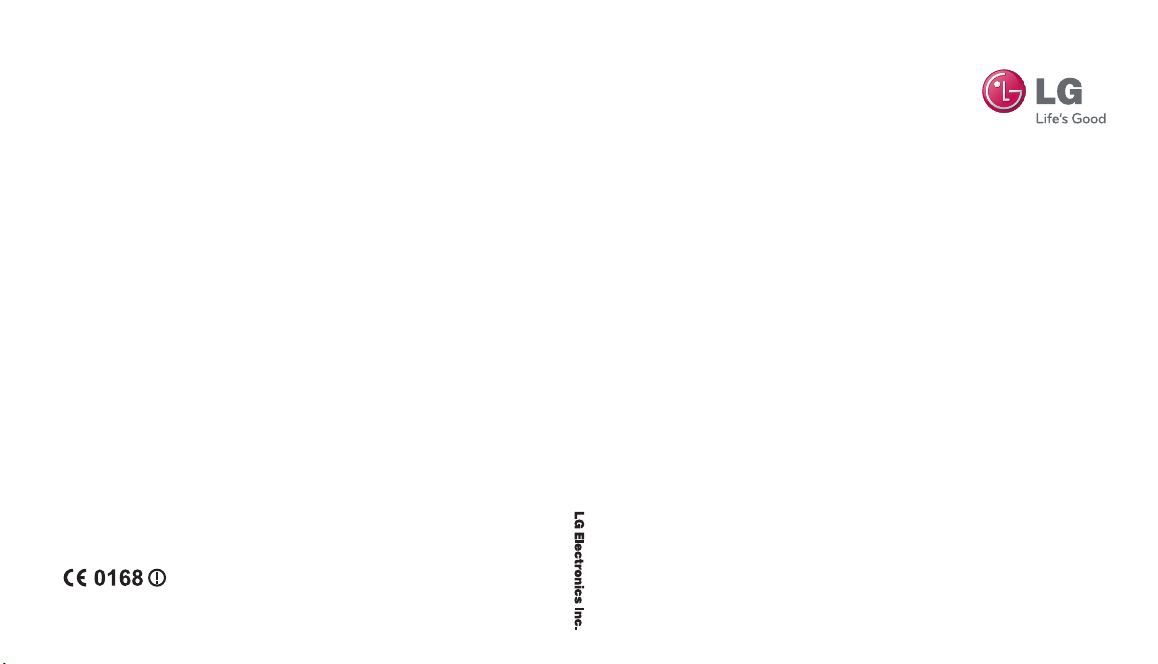
GM730
User Guide
www.lg.com
MMBB0345920 (1.1)
GM730 User Guide
E N G L I S H
Page 2
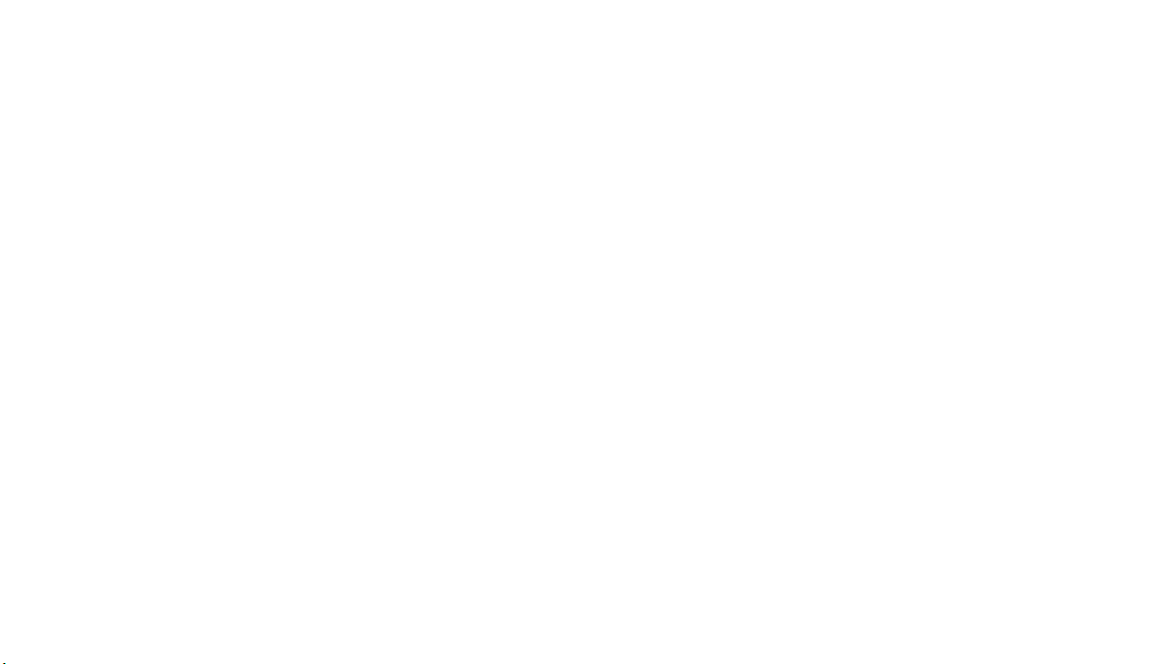
Bluetooth QD ID B015251
Page 3

Some of the contents in this
manual may differ from your
phone depending on the software
of the phone or your service
provider.
This handset is not recommended
for blind and disabled people due
to touch screen keypad.
GM730GM730 User Guide
Page 4
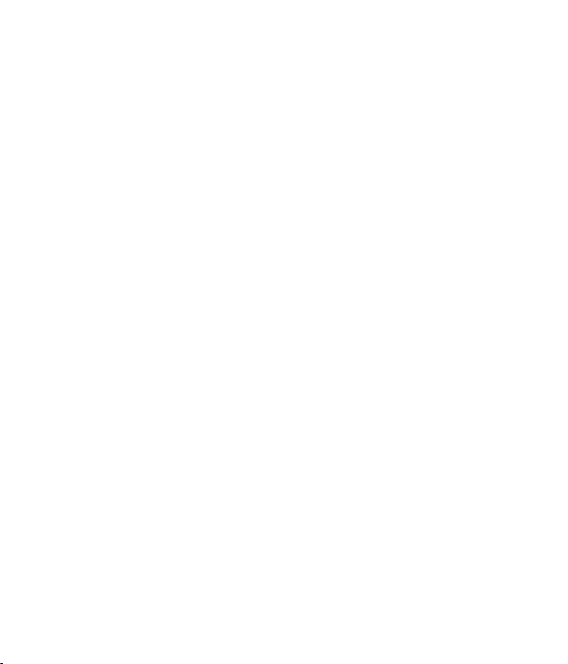
Congratulations on your purchase of the
advanced and compact GM730 phone by LG,
designed to operate with the latest digital mobile
communication technology.
Page 5
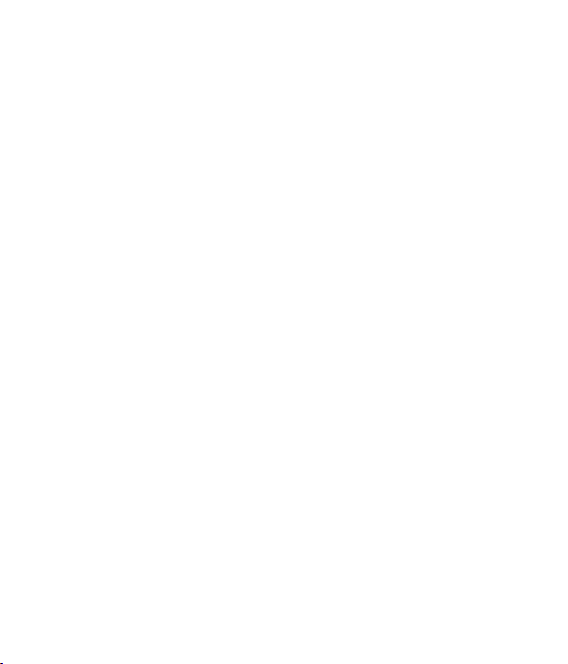
Contents
Guidelines for safe and e cient use .6
Getting to know your phone .............12
Open view .................................................14
Installing the USIM and battery ........15
Memory card ............................................19
Resetting the device ..............................20
Using your Touch screen ......................22
Using your Joystick ................................24
Menu map .................................................25
Your Home Screen .................................26
Select Home Screen ...............................26
Customising the LG Smart Home
Screen ..........................................................26
Customising the Windows Mobile
default screen ...........................................28
Quick keys ..................................................29
Viewing the status bar ...........................30
Using the Multitasking function ........31
Using the Start Menu ............................32
Programs ....................................................32
Settings .......................................................35
Entering and Searching
Information ...............................................40
Overview of Input Panel ......................40
Using the Keyboard ................................41
Using Letter Recognizer ........................42
Using Block Recognizer .........................42
XT9 Keypad ................................................43
Using Transcriber ..................................... 44
Drawing and writing on the screen ..48
Recording a Note .....................................51
Searching Information ...........................52
Calls .............................................................53
Making a call or a video call .................53
Calling your contacts .............................53
Answering and rejecting a call ...........53
In-call options ...........................................54
Adjusting call volume ............................55
Speed dialling ..........................................55
Viewing your call logs ............................55
LG Contacts ...............................................56
Searching for a contact .........................56
Adding a new contact ...........................56
Creating a group ......................................57
Use your contact options .....................57
Viewing information ..............................58
Transferring your contacts ...................58
Messaging .................................................59
Messaging ..................................................59
Sending a message .................................59
Message folders .......................................60
Changing your text message
settings ........................................................60
Changing your multimedia message
settings ........................................................61
3
Page 6
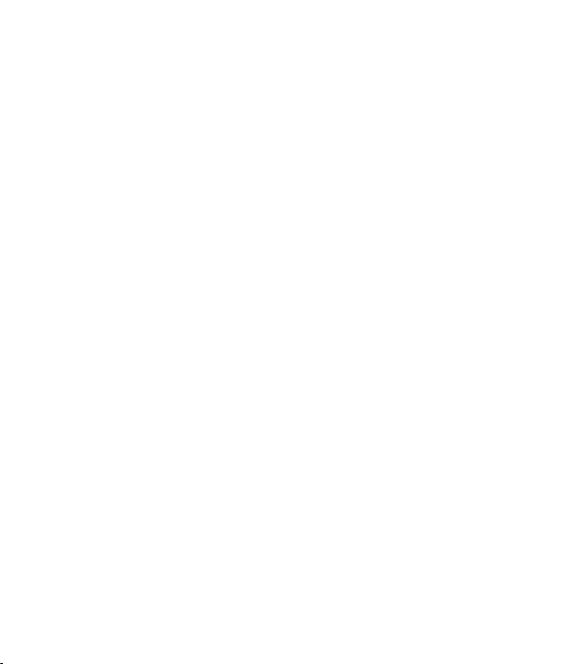
Contents
Setting up your email ............................62
Setting up your e-mail through
Microsoft® Exchange Server ................62
Setting up your email on famous
email Service Provider ...........................62
Setting up your e-mail on Others ......63
Sending e-mail / Write new e-mail ...63
Sending e-mail / Replying to
an e-mail .....................................................64
Managing the folder ..............................64
Changing email setting .........................64
Camera .......................................................65
Taking a quick photo .............................65
Once you’ve taken the photo .............65
Getting to know the view nder .........66
Adjusting the exposure .........................67
Using the advanced settings ...............67
Changing the image size ......................69
Choosing a color e ect .........................69
Using the inner camera .........................70
Viewing your saved photos .................70
Video Camera...........................................71
Shooting a quick video .........................71
After taking a video ................................71
Getting to know the view nder .........72
Adjusting the exposure .........................73
Using the advanced settings ...............73
Changing the video image size ..........74
4
LG GM730 | User Guide
Choosing a color tone ...........................75
Using the inner video camera .............75
Watching your saved videos ...............75
Multimedia................................................76
Pictures .......................................................76
My Pictures options menu ...................76
Sending a photo ......................................76
Using a picture .........................................77
Moving or copying a picture ...............77
Creating a slide show .............................78
Checking your memory status ...........78
Music ............................................................78
Using a sound ...........................................78
Videos .........................................................79
Watching a video ....................................79
Sending a video clip ...............................79
Games and Applications ......................79
Playing a game .........................................79
Mobile Java ................................................80
Music ............................................................80
Playing a song ..........................................80
Creating a playlist ....................................81
Playing a playlist ......................................81
Deleting a playlist ....................................81
Using the radio .........................................81
Searching for stations ............................82
Listening to the radio .............................82
Page 7
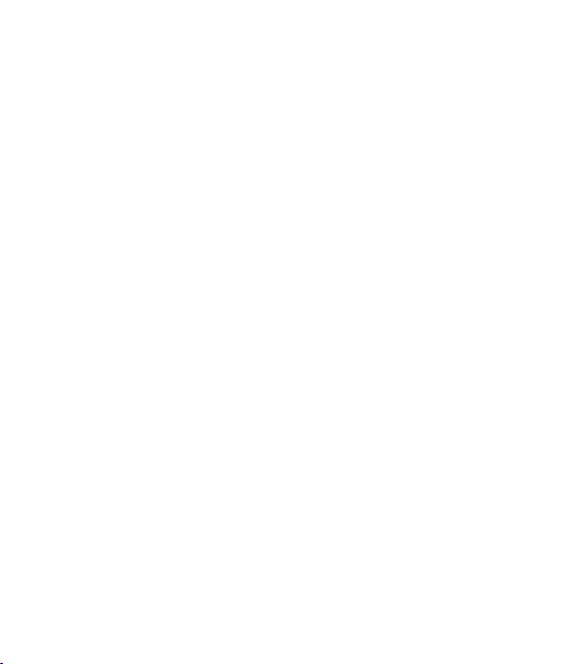
UTILITIES ....................................................84
Adding an event to your calendar ....84
Changing your default calendar
view ..............................................................84
Adding an item to your To Do list ......85
Setting your alarm ..................................85
Using O ce Mobile ................................86
Using your calculator .............................93
Backup your memory ............................93
Restore your memory ............................95
Schedule Sprite Backup ........................96
Mobile Zip ..................................................99
ActiveSync.............................................. 103
Setting up Windows Vista™ ............... 104
Set up synchronization in Windows
Mobile Device Center .........................104
Synchronizing Information ............... 107
Synchronizing via Bluetooth ............ 110
Synchronizing Music, Video, and
Pictures.....................................................110
The Web .................................................. 112
Browser .................................................... 112
Accessing the web ...............................112
Adding and accessing your
bookmarks .............................................. 112
Using browser option menus ..........113
Settings ................................................... 115
Personalising your pro les ................115
Changing your Display settings ...... 115
Changing your phone settings........116
Using ight mode.................................118
Change Date and Time ....................... 119
Bluetooth ................................................ 120
Turn on Bluetooth ................................ 120
Pairing with another Bluetooth
device ....................................................... 120
Sending and receiving your les using
Bluetooth.................................................121
Changing your Bluetooth settings . 122
Wi-Fi .......................................................... 123
Turn on Wi-Fi ..........................................123
Set up Wi-Fi ............................................. 123
Wireless network settings ................. 124
Con guring Wi-Fi Connection
Settings .................................................... 125
Clear Storage ......................................... 126
GPS ........................................................... 127
DUN .......................................................... 129
Accessories ............................................ 131
Network service ...................................132
Technical data ....................................... 132
Troubleshooting .................................. 134
5
Page 8
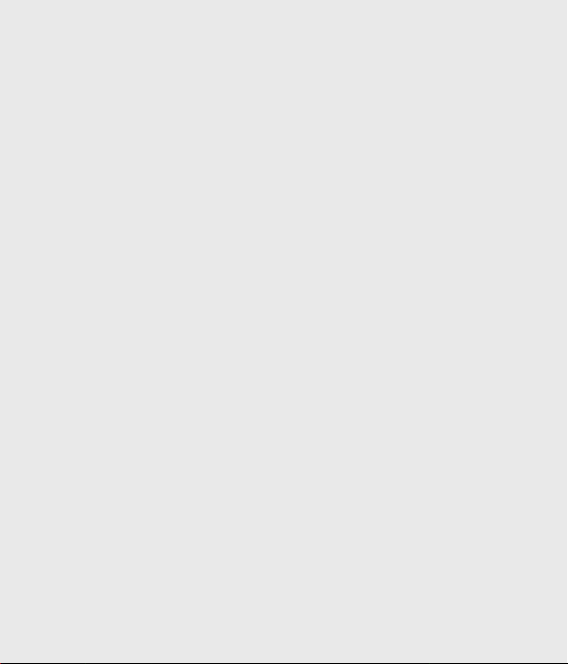
Guidelines for safe and e cient use
Please read these simple guidelines.
Not following these guidelines may
be dangerous or illegal.
Exposure to radio frequency
energy
Radio wave exposure and Specific
Absorption Rate (SAR) information.
This mobile phone model GM730
has been designed to comply with
applicable safety requirements for
exposure to radio waves. These
requirements are based on scientific
guidelines that include safety
margins designed to ensure the
safety of all persons, regardless of
age and health.
• The radio wave exposure
guidelines employ a unit of
measurement known as the
Specific Absorption Rate, or SAR.
Tests for SAR are conducted using
standardised methods with the
phone transmitting at its highest
certified power level in all used
6
LG GM730 | User Guide
frequency bands.
• While there may be differences
between the SAR levels of various
LG phone models, they are all
designed to meet the relevant
guidelines for exposure to radio
waves.
• The SAR limit recommended by
the International Commission on
Non-Ionizing Radiation Protection
(ICNIRP) is 2W/kg averaged over
10g of tissue.
• The highest SAR value for this
model phone tested by DASY4 for
use at the ear is
and when worn on the body is
0.915 W/Kg(10g).
• SAR data information for
residents in countries/regions
that have adopted the SAR limit
recommended by the Institute of
Electrical and Electronics Engineers
(IEEE), which is 1.6 W/kg averaged
over 1g of tissue.
0.969 W/kg (10g)
Page 9

Product care and
maintenance
WARNING
Only use batteries, chargers
and accessories approved for
use with this particular phone
model. The use of any other
types may invalidate any
approval or warranty applying
to the phone, and may be
dangerous.
• Do not disassemble this unit. Take
it to a qualified service technician
when repair work is required.
• Keep away from electrical
appliances such as TVs, radios, and
personal computers.
• The unit should be kept away from
heat sources such as radiators or
cookers.
• Do not drop.
• Do not subject this unit to
mechanical vibration or shock.
• Switch off the phone in any area
where you are to required by
special regulations. For example,
do not use your phone in hospitals
as it may affect sensitive medical
equipment.
• Do not handle the phone with wet
hands while it is being charged. It
may cause an electric shock and
can seriously damage your phone.
• Do not charge the handset near
flammable material as the handset
can become hot and create a fire
hazard.
• Use a dry cloth to clean the
exterior of the unit (do not use
solvents such as benzene, thinner
or alcohol).
• Do not charge the phone when it
Is placed on soft furnishings.
• The phone should be charged in a
well ventilated area.
7
Page 10
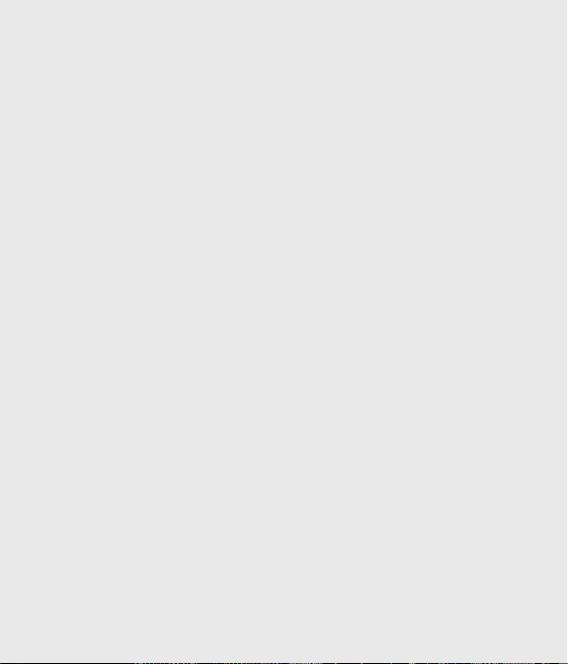
Guidelines for safe and e cient use
• Do not subject this unit to
environments where there is
excessive smoke or dust.
• Do not keep the phone next to
credit cards or transport tickets; it
can affect the information stored
on the magnetic strips.
• Do not tap the screen with a
sharp object as it may damage the
phone.
• Do not expose the phone to liquid
or moisture.
• Use the accessories like earphones
cautiously. Do not touch the
antenna unnecessarily.
8
LG GM730 | User Guide
Efficient phone operation
Electronics devices
All mobile phones are subject to
interference, which could affect
performance.
• Do not use your mobile phone
near medical equipment
without requesting permission.
Avoid placing the phone over
Pacemakers, for example, in your
breast pocket or in the proximity of
a person with a pacemaker fitted.”
• Some hearing aids might be
disturbed by mobile phones.
• Minor interference may affect TVs,
radios, PCs, etc.
Road safety
Check the laws and regulations on
the use of mobile phones in the
area when you drive.
• Do not use a hand-held phone
while driving.
• Give full attention to driving.
Page 11
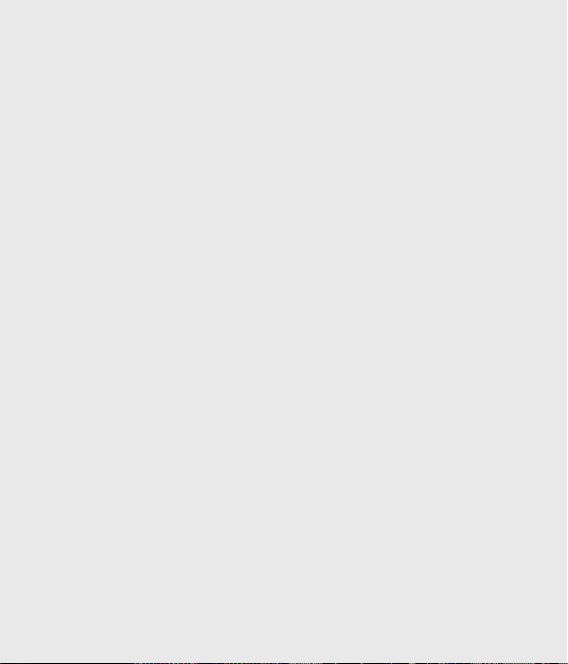
• Pull off the road and park before
making or answering a call if
driving conditions permit.
• RF energy may affect some
electronic systems in your vehicle
such as car stereos and safety
equipment.
• When your vehicle is equipped
with an air bag, do not obstruct
with installed or portable wireless
equipment. It can cause the air bag
to fail or cause serious injury due
to improper performance.
• If you are listening to music whilst
out and about, please ensure that
the volume is at a reasonable
level so that you are aware of your
surroundings. This is particularly
imperative when driving on roads.
Avoid damage to your
hearing
Damage to your hearing can occur
if you are exposed to loud sound for
long periods of time. We therefore
recommend that you do not turn on
or off the handset close to your ear.
We also recommend that music and
call volumes are set to a reasonable
level.
Glass parts
Some parts of your mobile device
are made of glass. This glass
could break if your mobile device
is dropped on a hard surface or
receives a substantial impact. If
the glass breaks, do not touch or
attempt to remove. Stop using your
mobile device until the glass is
replaced by an authorized service
provider.
9
Page 12
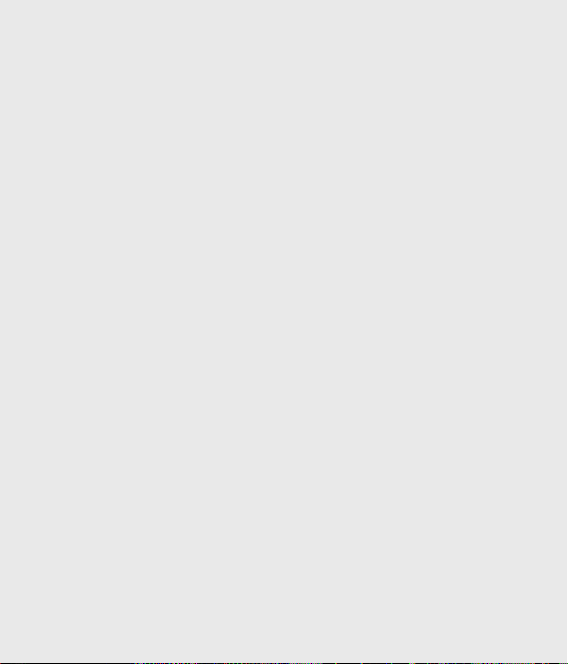
Guidelines for safe and e cient use
Blasting area
Do not use the phone where
blasting is in progress. Observe
restrictions, and follow any
regulations or rules.
Potentially explosive
atmospheres
• Do not use the phone at a
refueling point.
• Do not use near fuel or chemicals.
• Do not transport or store
flammable gas, liquid, or explosives
in the same compartment of your
vehicle as your mobile phone and
accessories.
In aircraft
Wireless devices can cause
interference in aircraft.
• Turn your mobile phone off or
activate flight mode before
boarding any aircraft.
10
LG GM730 | User Guide
• Do not use it on the ground
without permission from the crew.
Children
Keep the phone in a safe place
out of the reach of small children.
It includes small parts which may
cause a choking hazard if detached.
Emergency calls
Emergency calls may not be
available under all mobile networks.
Therefore, you should never depend
solely on the phone for emergency
calls. Check with your local service
provider.
Battery information and care
• You do not need to completely
discharge the battery before
recharging. Unlike other battery
systems, there is no memory
effect that could compromise the
battery’s performance.
Page 13

• Use only LG batteries and chargers.
LG chargers are designed to
maximize the battery life.
• Do not disassemble or short-circuit
the battery pack.
• Keep the metal contacts of the
battery pack clean.
• Replace the battery when it
no longer provides acceptable
performance. The battery pack
may be recharged hundreds of
times until it needs replacing.
• Recharge the battery if it has
not been used for a long time to
maximize usability.
• Do not expose the battery charger
to direct sunlight or use it in high
humidity, e.g. in the bathroom.
• Do not leave the battery in hot
or cold places, this may cause
the battery performance to
deteriorate.
• There is a risk of explosion if the
battery is replaced by an incorrect
type.
• Dispose of used batteries
according to the manufacturer’s
instructions. Please recycle when
possible. Do not dispose as
household waste.
• If you need to replace the battery,
take it to the nearest authorized LG
Electronics service point or dealer
for assistance.
• Always unplug the charger from
the wall socket after the phone is
fully charged to save unnecessary
power consumption by the
charger.
• Actual battery life will depend on
network configuration, product
settings, usage patterns, battery
and environmental conditions.
11
Page 14
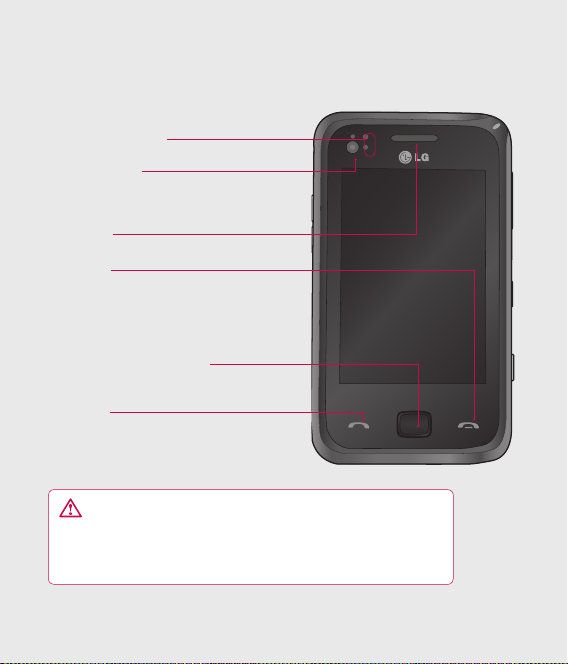
Getting to know your phone
Proximity sensor
Inner camera
Earpiece
End key
• Rejects a call.
• Press once to return to the
Home Screen.
Joystick/Optical Mouse
Call key
Dials a phone number and
answers incoming calls.
WARNING: Putting a heavy object on the phone
or sitting on it can damage its LCD and touch screen
functionality. Do not cover the protection lm on proximity
sensor of LCD. It can cause a malfunction of the sensor.
12
LG GM730 | User Guide
Page 15
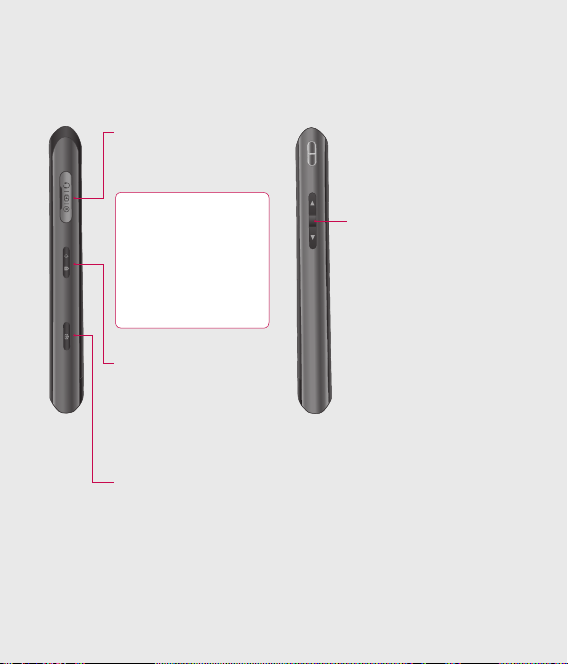
Charger, Data cable,
Ear-Microphone
(USB cable)
TIP: To connect
the USB cable, wait
until the phone has
powered up and has
registered on the
network.
Power / Lock/Unlock Key
• Long press (3sec) for
Power ON / OFF.
• Short press to turn the
screen off.
Camera key
• Go to camera
preview directly by
long pressing the
camera key when on
homescreen.
Volume keys
• When the screen is idle:
volume of key tone.
• During a call: volume of
the earpiece.
• When playing a track:
controls track volume.
13
Page 16

Open view
External
camera lens
MicroSD Card
Slot
14
LG GM730 | User Guide
Battery cover
Battery
USIM Card
Tra y
Page 17

Installing the USIM and battery
1 Remove the battery cover
Slide the battery cover towards
the bottom of the phone and
away from it.
2 Remove the battery
Using the cut-out at the
bottom lift it from the battery
compartment.
WARNING: Do not remove
the battery when the phone
is switched on, as this may
damage the phone.
15
Page 18

Installing the USIM and battery
3 Install the USIM card
Pull the USIM card holder out and
put the USIM card into the USIM
card holder. Make sure the gold
color contact area on the card is
facing downwards. Push the USIM
card holder back.
16
LG GM730 | User Guide
4 Install the battery
First, insert the top of the battery
into the top edge of the battery
compartment. Ensure that the
battery contacts align with the
phone’s terminals. Press the
bottom of the battery down until
it clips into place.
Page 19
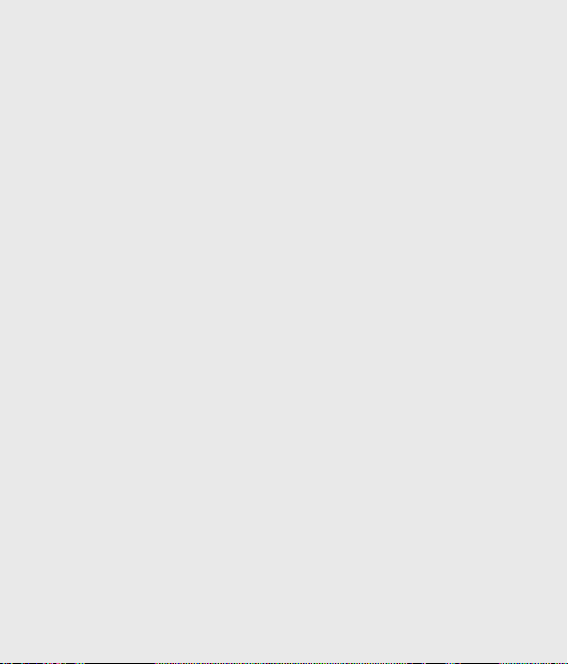
5 Charging your phone
Remove the charger socket cover
on the side of your GM730. Insert
the charger and plug it into a
mains electricity socket. When
you recharge your phone after
device switch off, the phone’s LED
lights up red.
When the phone is fully charged,
the LED lights up green.
When the battery is fully
discharged, you can not power on
the phone. It takes approx. 5~10
minutes to reach a charge state
sufficient for booting.
If you press and hold the power
button for approx. 1 second in
charging mode, the phone is
turned on.
NOTE: The battery must be fully
charged initially to improve
battery lifetime.
WARNING: Do not connect the
charger to the phone without
the battery. You must check
the battery is inserted before
charging.
WARNING: Do not remove
your battery or USIM card while
charging.
17
Page 20
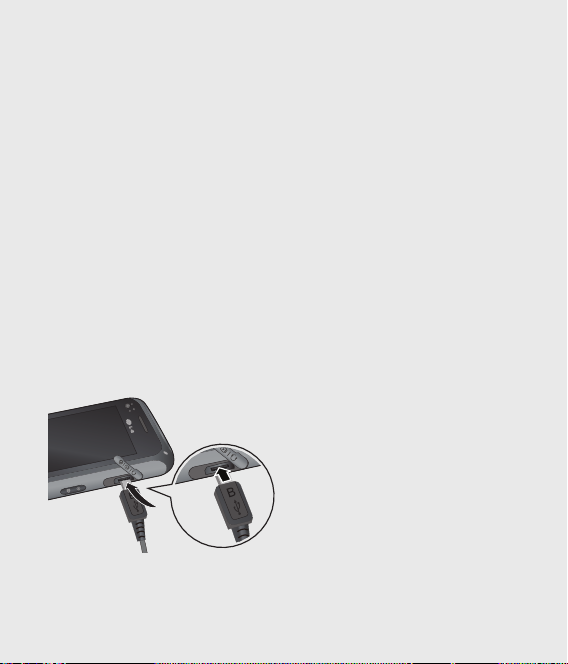
Installing the USIM and battery
WARNING: There is a risk of
explosion if the battery is
replaced by an incorrect type.
Dispose of used batteries in
accordance with the maker’s
instructions.
WARNING: Unplug the charger
from the mains and phone during
lightning storms to avoid electric
shock or fire.
WARNING: Make sure that no
sharp items come into contact
with the battery. This could pose
a fire risk.
18
LG GM730 | User Guide
Page 21
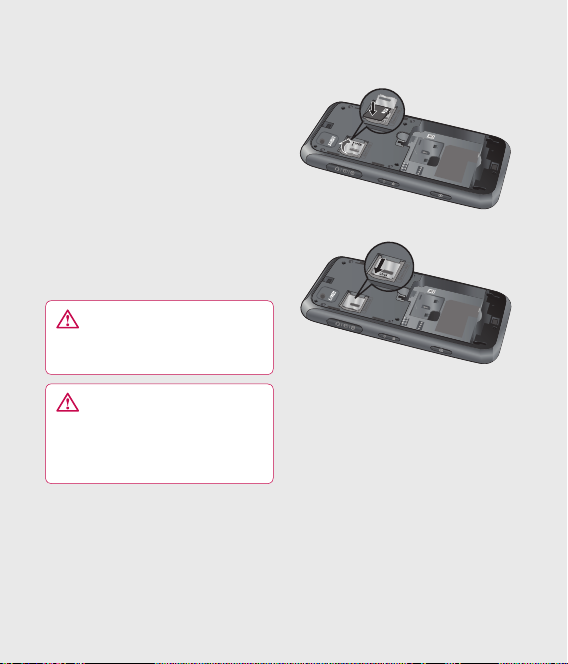
Memory card
Installing a memory card
You can expand the memory space
on your phone by using a MicroSD
memory card.
NOTE: A memory card is an optional
accessory.
Slide the memory card into the slot
at the top until it clicks into place.
Make sure the gold color contact
area is facing downwards.
WARNING: Slide the
memory card fully into the slot,
otherwise, damage can occur.
WARNING: Do not attach or
remove memory card when the
phone is switched on, as this
may damage memory card.
19
Page 22
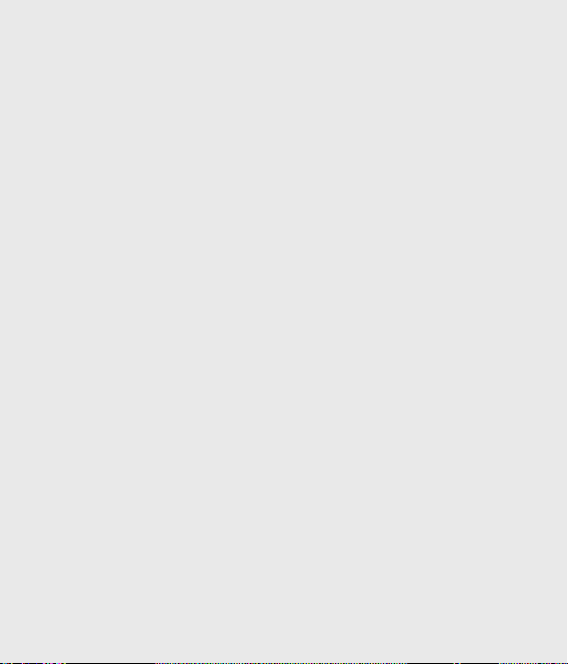
Resetting the device
Occasionally you may need to reset
your device. A normal (or soft)
reset of your device clears all active
program memory and shuts down
all active programs. This can be
useful when the device is running
slower than normal, or a program
is not performing properly. A soft
reset is also necessary after the
installation of some programs.
If a soft reset is performed when
programs are running, unsaved
work will be lost.
You can also perform a hard reset
(also known as a full reset). A hard
reset should only be performed
if a normal reset does not solve a
system problem. After a hard reset,
the device is restored to its default
settings—the way it was when
you first purchased it and turned
it on. Any programs you installed,
data you entered, and settings you
customized on the device will be
lost.
20
LG GM730 | User Guide
To perform a soft reset
Find the Soft reset key. This is the
small hole inside the charger socket
cover on the right hand side of your
device (shown enclosed by circles in
the picture below).
Use the stylus to press the reset key
and hold it for a while. Your device
may shut down. Press the POWER
button, the device restarts and
displays the Home Screen.
Page 23
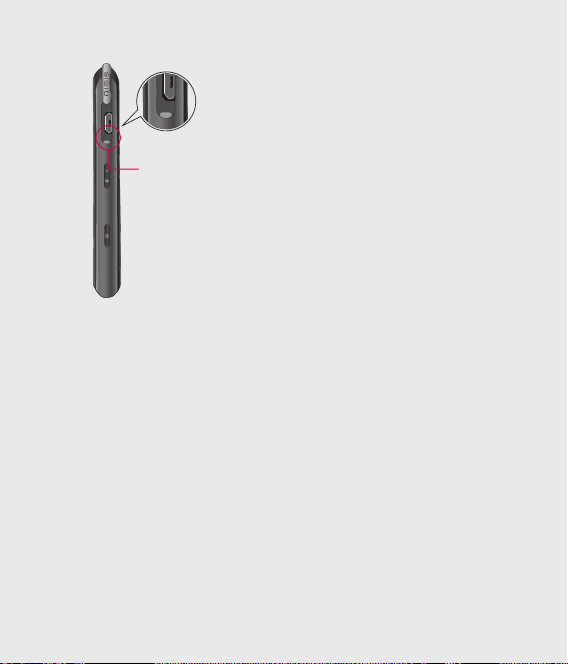
Soft reset key
To perform a hard reset
A Hard Reset should only be
performed after all other trouble
shooting options have been
exhausted. After a hard reset, the
device is restored to its default
settings - the way it was when you
first purchased it and turned it on.
Any programs you installed, data you
entered, and settings you customized
on your device will be lost.
Power the device ON
1
Tap Start > Settings > System
2
tab > Clear Storage.
Enter 1234 for the password
3
twice.
Press Enter.
4
Select the memory to reset.
5
21
Page 24
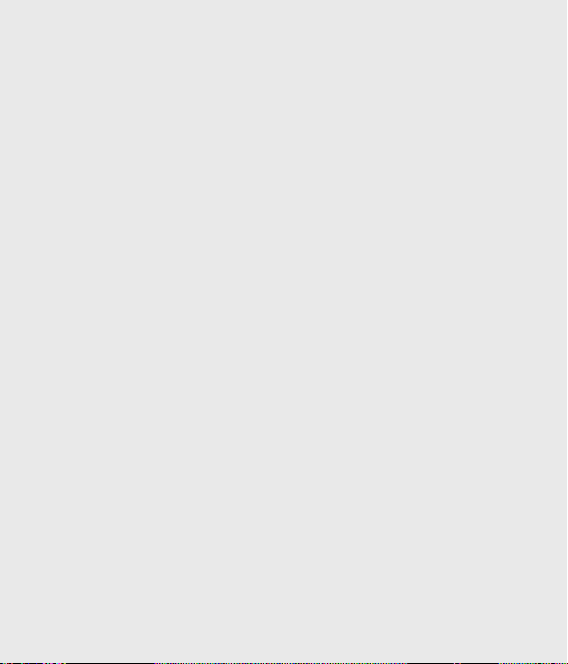
Using your Touch screen
Touch screen tips
The Home Screen is also a great
place to get used to using the touch
screen.
To select an item, touch the centre
of the icon.
Do not press too hard; the
•
touchscreen is sensitive enough
to pick up on a light, firm touch.
Use the tip of your finger to
•
touch the option you require. Be
careful not to touch any other
keys.
When the screen light is off, press
•
the power key once to restore the
Home Screen.
Whenever your GM730 is not
•
in use it will return to the lock
screen.
22
LG GM730 | User Guide
Calibrate the device
Calibrating the device screen
involves tapping with the stylus the
center of a cross as it moves around
the screen. This process ensures that
when you tap the screen with your
stylus, the tapped item is activated.
If your device does not accurately
respond to screen taps, follow these
steps to re-calibrate.
Tap Start > Settings > System
1
tab > Screen.
On the Alignment tab, touch
2
Align Screen, and follow the
instructions on the screen.
After calibration is completed,
3
Align screen reappears. Click OK
on upper right corner to return to
setting mode.
Page 25
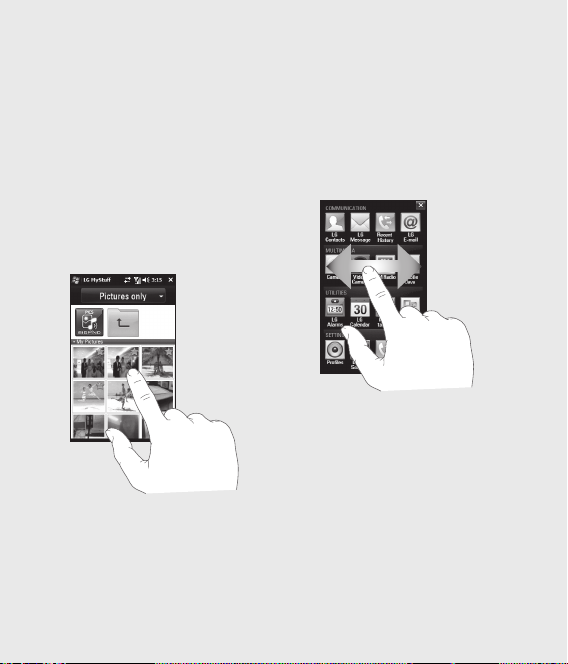
Control the touch screen
The controls on the GM730
touch screen change dynamically
depending on the task you are
carrying out.
Opening Applications
To open any Application simply
touch its icon.
Scrolling
Drag from side to side to scroll.
On some screens, such as web
pages, you can also scroll up or
down.
23
Page 26
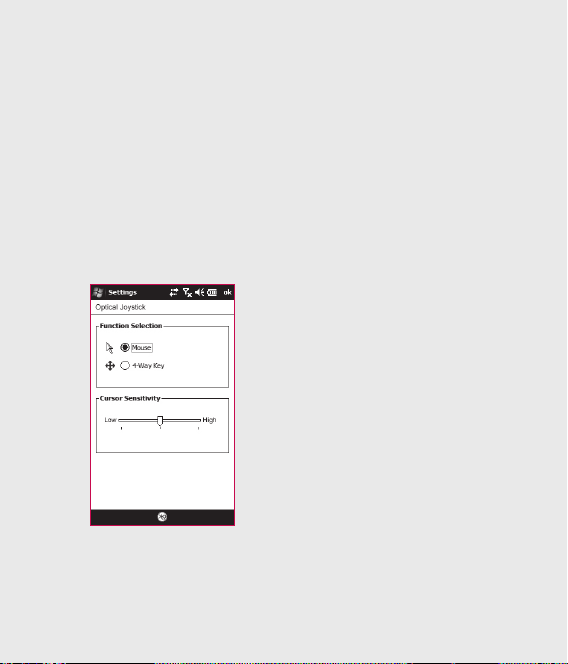
Using your Joystick
Select the Joystick function
Tap Start > Settings > System
1
tab > Optical Joystick.
Select the Mouse Mode, if you
2
want to use the Joystick as a
trackpad to control an on screen
mouse pointer. Click OK on the
upper right corner to return to
settings.
NOTE: 4-Way Key performance will
be depended on the speed of finger
movement.
24
LG GM730 | User Guide
How to use your Joystick
Put your finger on the Joystick
1
sensor and move smoothly.
The Mouse cursor on the screen
will move with your finger
movement. You don't need to
press the Joystick when you
move the mouse cursor.
Place the mouse cursor on the
2
icon that you want to execute
and press(click) the Joystick. The
application that you select will be
launched.
Page 27
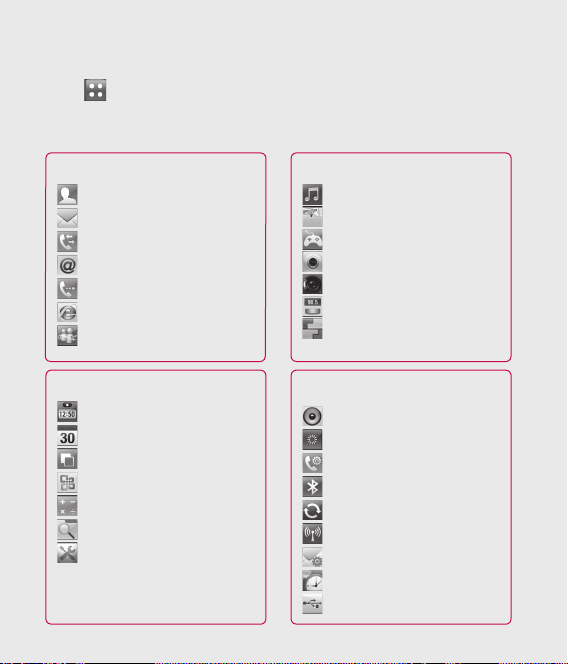
Menu map
Touch in the Home Screen to open a Top menu. From here you can access
further menus by scrolling through the icons: Communication, Multimedia,
Utilities and Settings.
COMMUNICATION
LG Contacts
LG Message
Recent History
LG E-mail
Phone
Internet Explorer
Messenger
UTILITIES
LG Alarms
LG Calendar
Multitasking
Office Mobile
Calculator
File Explorer
Tools
MULTIMEDIA
Music
My Stuff
Games
Camera
Video Camera
FM Radio
Mobile Java
SETTINGS
Profiles
Display Settings
Phone
Bluetooth
ActiveSync
Wireless Settings
Message Settings
Date & Time
USB to PC
25
Page 28
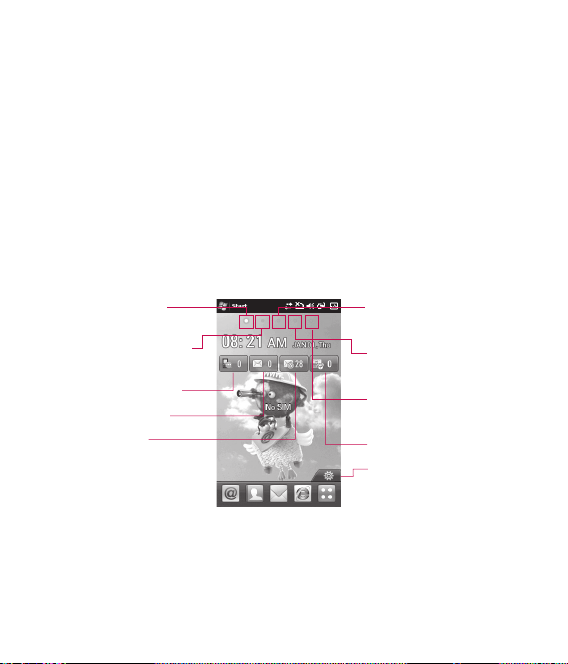
Your Home Screen
From this screen you can access menu options, make a call, view the status
of your phone and do many other things.
Select Home Screen
Touch Start > Settings > Personal tab > Home Screen.
1
Select a layout for your device Home Screen. If you select LG Smart
2
Home Screen, you will have a 5-Way Home Screen. If you select
Windows Mobile Default, you can use Windows Mobile's Today screen.
Customising the LG Smart Home Screen
Multimedia
LG Smart
1
Home Screen
Widget Home
2
Screen
Missed calls
6
Messages
7
E-mail
8
Get in touch with your GM730
- The User Interface is based on five types of Home Screens. To swap
between the Home Screens just wipe quickly over the display from left to
right or right to left.
26
LG GM730 | User Guide
3
Home Screen
Contact Home
4
Screen
Shortcut
5
Home Screen
Schedule
9
Easy settings
10
Page 29
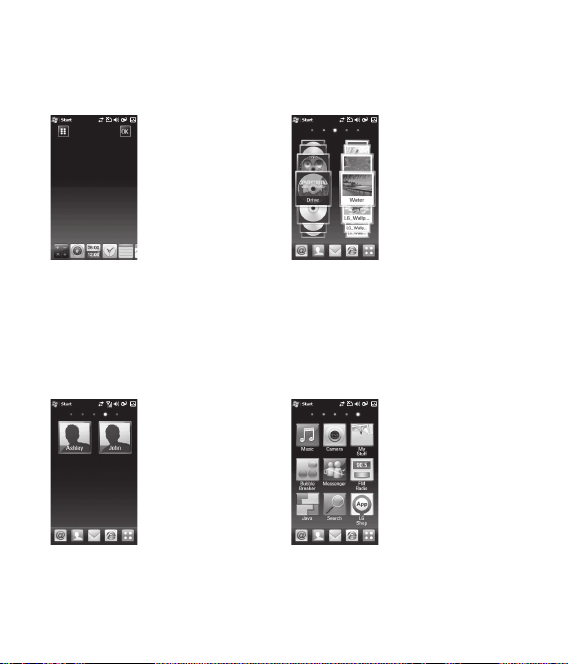
Widget Home Screen Multimedia Home Screen
The Widget Home
Screen can show your
favourite widgets. If
you press and hold
an icon you will get
into the edit menu
where all the available
widgets, not already
on your screen, will
be shown in a bar
down at the bottom
of the screen. To scroll
through these flick
across the widget bar.
The Multimedia Home
Screen can show your
favorite pictures and
movies on the right
side of the screen and
your favorite music
on the left side of the
screen.
Contact Home Screen Shortcut Home Screen
The contacts Home
Screen can show your
favorite contacts in a
scroll through or list
view.
In the Shortcuts Home
Screen, you can see
the favorites shortcut
icons.
To add your own icons,
long-press the icons
and you can then
edit or add your own
favorites icons.
27
Page 30
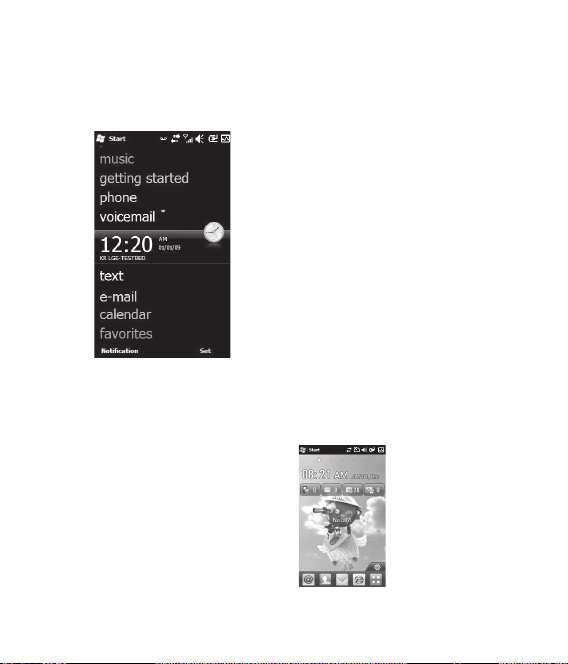
Your Home Screen
Customising the Windows
Mobile default screen
Touch Start > Settings > Tod a y >
Items tab.
Select the item you want to
1
appear on the Today screen.
To change its position, tap Move
2
up or Move Down. You can
customise the further display
options of Calendar and Tasks by
tapping Options.
28
LG GM730 | User Guide
Check Today timeout then select
3
the number of hours from the
drop down list.
If you don’t use your phone
after the specified duration has
elapsed, the screen switches to
the Today screen.
Touch Start > Settings > Tod a y
4
> Appearance tab.
You can select the desired theme
5
for the background.
If you use your own background
6
image, tap Use this picture as
the background. Tap Browse to
locate the file you want.
LG Smart Home Screen
The LG Smart Home
Screen displays
the missed call list,
unread messages,
E-mail and
upcoming
appointments, tasks,
and alarms. You can
tap a section on the
screen to open the
associated program.
Page 31

Quick keys
The quick keys on your LG Smart Home Screen provide easy, one-touch
access to the functions you use most.
Icon Description
Touch to access the E-mail menu. You can check your received
E-mail and create the new E-mail.
Touch to open your contacts. To search for the number you want
to call: Enter the name of the contact by touching
New Contact touchpad. You can also create new contacts and edit
existing ones.
Touch to access the Message menu. From here you can create a
new SMS or MMS.
Touch to open Internet directly.
Touch to open the full Top menu which is divided into four sub-menus.
Touch to open File Explorer directly
Touch to access LG App Store.
Touch to access Alarms menu directly.
Touch to open your LG Calendar to check your schedule.
Touch to bring up the touch dialling pad, which lets you make a call.
Touch to enter the Music menu directly.
next to the
29
Page 32

Your Home Screen
Viewing the status bar
The status bar uses different icons
to show conditions such as signal
strength, new messages and battery
life as well as whether Bluetooth or
GPRS are active.
Below is a table which explains the
meaning of icons you’re likely to see
in the status bar.
Icon Description
Bluetooth Hands-Free
connection established
Bluetooth Hands-Free
channel opened
Bluetooth High Quality
Audio channel opened
Indicates the remained
battery power
Indicates the battery is very
low
Battery charging
Sound on
30
LG GM730 | User Guide
Icon Description
Sound off
Ringer in vibration mode
Connection is active
Connection is not active
Synchronization in progress
Synchronization error
Indicates maximum signal
strength
No signal
Indecates Bluetooth service
No phone service
Searching for phone service
Voice call in progress
Calls are forwarded
Call on hold
Missed call or rejected call
GPRS (General Packet Radio
Services) available
Page 33

Icon Description
EDGE (Enhanced Data
Rates For Global Evolution)
available
WCDMA or HSDPA available
New e-mail or text
messages
New voice mail
There are more notifications.
Tap the icon to view all
USIM is not inserted. You
can not use Network
services without USIM
Shows the list of running
Applications by tapping this
indicator
Using the Multi-tasking
function
There are 2 ways to recall the
Multitasking function.
1
By tapping the Multi-tasking icon
in the status bar.
2
By Touching Start > LG S-CLASS
> Multitasking. From here you
can view the applications that are
currently running and access or
end them with one touch.
31
Page 34

Using the Start Menu
The Start menu, located at the top left corner of the Today screen
displays a list of programs. It lets you easily switch from one program to
another. You can start a program by selecting it from the menu.
Programs
The following are some of the icons for the programs that are already
installed on your device.
Image Menu Description
Today Takes you to the Today screen.
Phone Opens the dialing screen and keypad.
Opens the Message menu (SMS/MMS).
Web Browser to access the Internet
Marketplace for Mobile application.
Allows you to browse your phone
folders for Pictures and Videos.
Allows you to easily set up the most
commonly used functions on your phone.
32
LG GM730 | User Guide
Tex t
E-mail Opens the Email accounts screen.
Calendar Opens the MS calendar
Internet Explorer
Contacts Opens MS Contacts
Marketplace Link to (download) the Windows®
Settings Opens the phone’s Settings menu.
Pictures &
Videos
Getting
Started
,
Page 35

Image Menu Description
Java Opens the folder containing the pre-
LG S-class Opens the folder containing various
Tools Opens the folder that contains Tools,
DUN Allows you to use your device as USB
Search
Widget
loaded apps, like Mobile Banking and
Mobi4Biz.
applications, such as Camera, LG
contacts, LG Calendar, Music, My stuff
and more.
such as Adobe Reader LE, FM radio,
Mobile zip, Sprite Backup, Stopwatch.
modem for another device.
Allows you to connect to Internet
using your data plan.
Help Allows you to view Help menu.
Internet
Allows you to share the internet.
Sharing
Windows
Live
Lets users sync their email from
Windows Live Hotmail as well as their
Windows Live Contacts
33
Page 36

Using the Start Menu
Image Menu Description
Office
Mobile
File Explorer File Explorer is a program for
Help Opens up the help function, allowing
MSN
Weather
MSN Money
Notes
Games Opens the folder containing
ActiveSync Allows you to connect ActiveSync
Windows
Media
34
LG GM730 | User Guide
Opens the folder containing the
MS Office Mobile applications Excel
Mobile, PowerPoint Mobile, OneNote
Mobile and Word Mobile.
managing files on the phone and
memory card
you to access more information
about how to use your phone.
Opens the MSN weather to check weather
information.
Allows you to view the information
related to economy.
Allows you to write the memo.
Games.
program.
Opens Windows Media Player.
Page 37

Settings
You can adjust the device settings to suit the way you work. To see all
available settings, tap Start > Settings, then tap the Personal, System, and
Connections tabs located at the bottom of the screen.
Personal tab
Icon Description
Buttons Assign a program or function to a hardware button.
Home Screen Select a layout for your device.
Input Set options for each of the input methods.
Owner Information Enter your personal information on your
device.
Phone To customise phone settings such as ring tone, set a PIN
number for your USIM card, and more.
35
Page 38

Using the Start Menu
System tab
Icon Description
About This is where you can see basic information such as the
Windows Mobile® version and type of processor used on your
device. You can also specify a name for your device.
Backlight Set the backlight timeout and adjust brightness, External
power Settings, Button settings.
Certificates See information about certificates that are installed on
your device.
Clear Storage
your data and files from the internal memory and also external
memory(Provided) and reset your device to factory default settings.
Customer Feedback You can participate in the Customer
Experience Improvement Program by sending your feedback to
Microsoft.
Encryption Allow files on your storage card to be encrypted.
Encrypted files will be readable only on your device.
Error Reporting Enable or disable error reporting when errors
occur on your device.
External GPS Set the appropriate GPS communication ports, if
required. You may need to do this when there are programs on your
device that access GPS data or you have connected a GPS receiver
to your device. See Help for details.
36
LG GM730 | User Guide
Tap this icon only when you need to remove all
Page 39

Icon Description
Optical Joystick Select your Joystick settings. If you choose Mouse
Mode, mouse cursor appears on the screen and you can use
your joystick as mouse. If you choose 4-Way Key Mode, you can
use your joystick as a navigation key. You don't need to press the
joystick when you move the cursor.
LG X Button Set the "X" button to end programs immediately when
you tap the button.
Managed Programs This is where you can see the installation
history of your device.
Memory Check the device memory allocation status and memory
card information. Memory Check the device memory allocation
status and memory card information.
Regional Settings Set the regional configuration to use, including
the format for displaying numbers, currency, date, and time on your
device.
Remove Programs Remove programs that you installed on your
device.
Screen
Change the screen orientation, re-calibrate the screen, and
change the screen text size.
37
Page 40

Using the Start Menu
Icon Description
System information Check your system information and storage
information.
Task Manager Check active task information. You can also stop
currently running programs.
Connections tab
Icon Description
Connections Set up one or more types of modem connections for
your device, such as phone dial-up, GPRS, and more, so that your
device can connect to the Internet or a private local network.
Domain Enroll Connect your device with company resources.
GPS Setting Allows you to set GPS.
USB to PC Allows you to connect from USB to PC.
Config.GPRS Sets the GPRS authentication method, including
None, PAP Authentication and CHAP Authentication.
Wi-Fi Allows you to customize Wi-Fi settings.
Wireless Manager Allows you to manage all wireless settings such
as Wi-Fi, Bluetooth and Phone.
38
LG GM730 | User Guide
Page 41

Other device settings
Description
Icon
Bluetooth Allows you to customise Bluetooth settings.
Clock & Alarms To set the device clock to the date and time
of your local time zone or to a visiting time zone when you’re
travelling. Alarms can also be set at specified days and times of
a week.
Lock Set a password for your device.
Sound & Notifications To enable sounds for events,
notifications, and more, and set the type of notification for
different events.
Today To customise the appearance of and the information to
be displayed on the Today screen.
Microsoft My Phone To synchronizes your phone’s contents
with your My Phone account at http://myphone.microsoft.com
39
Page 42

Entering and Searching Information
You are able to set the various input methods of the screen, including Block
Recognizer, Keyboard, Letter Recognizer, LG XT9 Keypad, Transcriber.
The Input Panel icon appears on the menu bar to indicate which input
method is currently selected. The Input Selector arrow (shown at the right
side of the Input Panel icon) opens a list of available input methods.
Overview of Input Panel
Input Panel
(LG XT9 Keypad)
Input Panel icon
Input Selector arrow
40
LG GM730 | User Guide
Page 43

To change the input method, tap
the Input Selector arrow.
Indicates the selected
Icon
input method is
The on-screen keyboard.
Transcriber.
Letter Recognizer or Block
Recognizer.
XT9 Keypad
LGJavaKey
Using the Keyboard
To enter text, symbols, and
numbers, you can either type
using the QWERTY Keyboard, ABC
characters or the standard onscreen
Keyboard.
Using the standard on-screen
Keyboard
The on-screen Keyboard is available
when text entry is possible. You can
enter text by tapping keys on the
keyboard that is displayed on the
screen.
Enter text using the on-screen
keyboard
The on-screen keyboard is
available when text entry is
possible.
To make the keys larger, tap the
Input Selector arrow, and then
Options. In the Input method
list, select Keyboard, and then
tap Large Keys.
General rule for entering text is
same as MS based PC.
41
Page 44

Entering and Searching Information
Using Letter Recognizer
With Letter Recognizer, you can
write individual letters, numbers,
and punctuation, which are then
converted into typed text.
Enter text using Letter Recognizer
Letter Recognizer is available
when text entry is possible.
Check to see the demo for
writing characters.
42
LG GM730 | User Guide
Using Block Recognizer
With Block Recognizer, you use
a single stroke to write letters,
numbers, symbols, and punctuation,
which are then converted into
typed text.
Block Recognizer is available
when text entry is possible.
With Block Recognizer, you
use a single stroke to write
letters, numbers, symbols, and
punctuation, which are then
converted into typed text.
Page 45

Preferred word list will disappear
if there is no user reaction for 6
seconds.
Enter letters by writing in the abc
(left) area of the box.
Enter numbers by writing in the
123 (right) area of the box.
Enter symbols and punctuation
by tapping in either area of the
box and then writing the desired
character.
Check to see the demo for
writing characters.
XT9 Keypad
With XT9 keypad, you can enter text
by tapping keys displayed on the
screen. This is the most common
way to enter text with word
prediction function.
XT9 Keypad is available when text
entry is possible.
Enter letters by tapping the keys
labelled with the required letters.
Touch to turn on T9 predictive
texting.
Tap to change between the
numbers, symbol and text keypads.
Short press switches to
uppercase for one keypress, long
press switches to caps lock mode.
43
Page 46

Entering and Searching Information
XT9 mode
In XT9 mode, you will see
The XT9 mode automatically
compares your keystrokes with an
internal dictionary to determine
the correct word, thus requiring far
fewer keystrokes than the traditional
multitap mode.
This is sometimes known as
predictive text. This feature is
supported only in portrait screen.
NOTE: You cannot activate XT9 in
Search input box.
ABC mode
You can enter letters by tapping
the key labeled with the required
letter once or twice until the correct
letter is displayed. Tap once for the
first letters and twice for the second
letters. This mode is known as
multitap mode.
44
LG GM730 | User Guide
LGJavaKey
.
LGJavaKey is the navigation
key used when you use a Java
application. You cannot enter
letters using LGJavaKey.
Using Transcriber
Transcriber is a handwriting
recognition program that
allows you to write in cursive,
print, or a combination of both.
Transcriber works transparently
in the background of programs,
recognizing words with its
integrated dictionary. When
Page 47

Transcriber is turned on, it interprets
stylus movement anywhere on
the screen as handwriting input.
For more information about using
Transcriber, see Help on your device.
To start Transcriber
Start a program that accepts user
1
input, such as Word Mobile.
Tap the Input Selector arrow, and
2
tap Transcriber. The Transcriber
introductory screen appears.
To write using Transcriber
In a program, position the cursor
1
where you want text to appear.
Use the stylus to write anywhere
2
on the screen. The handwriting
will be converted to text shortly
after you lift the stylus from the
screen.
To enter punctuation and symbols
Transcriber comes with an onscreen keyboard that provides an
easy way to add punctuation or a
special symbol to existing text.
From a program, tap on the
Transcriber toolbar. The keyboard
remains visible until you tap the
button again.
NOTE: To reposition the keyboard,
tap and hold the title bar, then drag
to the desired location.
When no text is selected, you can
also open the keyboard by doing
the
gesture.
To edit text
In a program, draw a line across
1
the text you want to edit. This
only appears to work if line goes
from left to right.
After you lift the stylus from the
2
screen, the line will disappear
and the selected text will be
highlighted.
Do either of the following:
3
Rewrite the text.
Use gestures to capitalize letters,
insert a space, and so on.
45
Page 48

Entering and Searching Information
Transcriber Gestures
Use quick strokes of the stylus to
edit your text or to insert returns,
spaces, or tabs.
Do To
Insert a paragraph return at
the cursor.
The horizontal portion of
the gesture must be at least
two times longer than the
vertical portion.
Insert a space at the cursor.
The horizontal portion of
the gesture must be at least
two times longer than the
vertical portion.
Move the cursor one space
back and erase any text.
Do the gesture by drawing a
line from right to left.
46
LG GM730 | User Guide
Do To
Open the menu of alternate
words if a word is selected
or the onscreen Transcriber
keyboard if no text is
selected.
Do the gesture by drawing
a line straight down and
back up.
Change the capitalization
of a selected letter, word, or
block of text.
Do the gesture by drawing a
line straight up.
Undo the last action.
Do the gesture by drawing
a line straight up and back
down.
Copy the selected text.
Do the gesture by drawing
a line from left to right and
back.
Page 49

Do To
Cut the selected text.
Do the gesture by drawing
a line from right to left and
back.
Paste copied or cut text.
Do the gesture by drawing
a line from the lower left of
the screen diagonally up
toward the right and back
down to the right.
Insert a tab.
The horizontal portion of
the gesture must be at least
two times longer than the
vertical portion.
NOTE: You can also use the Enter,
Space, and Backspace buttons on
the Transcriber toolbar.
The Transcriber toolbar
Do To
You can set the transcriber
options such as writing
direction, text and
shorthand.
You can set the shape of
letters as your handwriting.
You can enter numbers,
punctuation and symbols.
You can change text input
methods.
• a mode. This is the default
for optimum handwriting
recognition.
• 123 mode. Numbers and
some letters are allowed
and the calculator is
activated.
• A mode. All letters are
automatically capitalized.
If you are in A or 123
mode, recognition returns
automatically to the default
mode once you lift the
stylus.
47
Page 50

Entering and Searching Information
Do To
You can insert a space at the
cursor.
You can insert a paragraph
return at the cursor.
You can insert the cursor
one space to the left.
You can move the cursor
one space to the right.
Back and erase any text.
Help
48
LG GM730 | User Guide
Drawing and writing on the
screen
You can draw directly on the screen,
or write on the screen and save
notes in your own handwriting.
To do this, you must set the input
mode in Notes to Writing.
If you prefer to use handwriting or
frequently add drawings to your
notes, you may find it helpful to set
Writing as the default input mode. If
you prefer typed text, set Typing as
the default input mode.
To set the input mode for Notes
Tap Start > Programs > Notes.
1
In the note list, tap Menu >
2
Options.
In the Default mode box, tap
3
one of the following:
Page 51

Writing if you want to draw or
enter handwritten text in a note.
Typing if you want to create a
typed note.
Tap OK.
4
To write a note
Tap Start > Programs > Notes.
In the note list, tap New.
1
Write your text on the screen.
2
When finished, tap OK to return
3
to the note list.
NOTE: To select handwritten text,
tap and hold next to the writing.
As soon as dots appear, and before
they form a complete circle, quickly
drag across the writing.
If a letter crosses three ruled lines, it
is treated as a drawing rather than
text.
To draw in a note
Tap Start > Programs > Notes.
1
In the note list, tap New.
2
To draw on the screen, use the
3
stylus like a pen.
A selection box appears around
4
your drawing.
When finished, tap OK to return
5
to the note list.
NOTE: To select a drawing (for
example, to copy or delete it), tap
and hold the drawing briefly. When
you lift the stylus, the drawing is
selected.
49
Page 52

Entering and Searching Information
Quick reference
Search > Find Find the word in this document
Search > Find prev
Search > Snap to result Move to current focused word
Search > Cancel Cancel finding the word
Thumbnail > Off Turn the thumbnail off
Thumbnail > Document map View the document map
Thumbnail > Magnify
Goto > Page Go to the page you want
Goto > First Jump to the first page
Goto > Prev Go to the previous page
Goto > Next Go to the next page
Goto > Last Jump to the last page
50
LG GM730 | User Guide
Find the word before current focused
word
View the document through magnifying
glass
Page 53

Recording a Note
You can create a stand-alone
recording (voice note) or you can
add a recording to a note.
To create a voice note
Tap Start > Programs > Notes.
1
Do one of the following:
2
To create a stand-alone recording,
record from the note list.
To add a recording to a note,
create or open a note.
If you do not see the Recording
3
toolbar, tap Menu > View
Recording Toolbar.
Hold your device’s microphone
4
near your mouth or other source
of sound. Press the record button
from the Recording Toolbar.
If you are adding a recording to a
5
note, tap OK to return to the note
list when finished.
If you are recording when a note
6
is open, an icon will appear in
the note.
If you are creating a stand-alone
7
recording, the recording will
appear in the note list.
To record a voice note during a
call
Tap the recording icon to record a
1
voice note during a call.
If you finish recording, the pop
2
up message as below image.
51
Page 54

Entering and Searching Information
NOTE: When you start recording
during a call, there isn’t the
notification beep sound to inform
the other end user.
To change recording formats
Tap Start > Settings > Personal
1
tab > Input.
Tap the Options tab, and in the
2
Voice recording format list, tap
the format you want.
Tap OK.
3
NOTE: You can also change
recording formats from within
Notes. In the note list, tap Menu >
Options > Global Input Options
link (at the bottom of the page).
Searching Information
You can search for files and other
items stored on your device in the
My Documents folder or on the
storage card. You can search by file
name or by word.
52
LG GM730 | User Guide
For example, you can search
in e-mail messages, notes,
appointments, contacts, and tasks,
as well as in online Help.
To search for a file or an item
Tap Start > Programs > Search.
1
In Search for, enter the file name,
2
word, or other information you
want to search for.
If you have looked for this item
3
before, tap the Search for arrow
and select the item from the list.
In Typ e, select a data type to
4
help narrow your search.
Tap Search.
5
The My Documents folder and
6
subfolders are searched.
In the Results list, tap the item
7
you want to open.
Page 55

Calls
Making a call or a video call
1 Touch to open the keypad.
2 Key in the number on the keypad.
To delete a digit, press the clear
key.
3 Touch the key or
to place the call. Touch
place the video call.
4 To end the call, touch the
key.
TIP! To enter + for making
international calls, press and
hold down .
TIP! Press the power key to
lock the touchscreen to prevent
calls being made by mistake.
to
Calling your contacts
From the Home Screen touch
1
to open your LG Contacts.
Scroll through the contact list
2
or enter the first letter(s) of the
contact you want to call by
touching
From the list, touch the contact
3
you want to call and select the
number to use if there is more
than one for that contact
Touch Voice call or Video call.
4
.
Answering and rejecting a
call
When your phone rings press the
hard key or Answer soft key
to answer.
Press the
incoming call.
hard key to reject an
53
Page 56

Calls
In-call options
54
LG GM730 | User Guide
Speaker - Touch to turn the speaker
phone on. Touch again to turn off.
Mute - Touch
off so the person you are talking to cannot
hear you.
Hold - Touch
Menu - Choose from a list of further in-call
options
- You can end the call.
- Search your contacts during a call.
- Add a memo during a call.
Keypad - Touch to open a numerical keypad
for navigating menus with numbered options,
when dialling call centres or other automated
telephone services.
to turn the microphone
to put a call on hold.
Page 57

Adjusting call volume
To adjust the volume during a call,
use the up and down button on the
right side of the phone.
Speed dialling
You can assign a frequently-called
contact to a speed dial number.
From the Home Screen touch
1
to open your LG Contacts.
Touch Menu and select Speed
2
dials.
Your voicemail is already set to
3
speed dial 1. You cannot change
this. Touch any other number to
assign it to a speed dial contact.
Your contacts list will open. Select
4
the contact you want to assign
to that number by touching the
phone number once.
To call a speed dial number, touch
on the Home Screen then press
and hold the assigned number until
the contact appears on the screen.
The call will initiate automatically,
without having to touch Voice call.
Viewing your call logs
From the Home Screen, touch ,
then touch Recent history in the
Communication tab.
Or, you can go to this menu by
pressing Send Key > Menu > Call
History.
View a complete list of all dialled,
received and missed calls.
TIP! From any call log
touch Menu and Delete all calls
to delete all the recorded items.
TIP! Touch any single call
log entry to view the date, time
and duration of the call.
55
Page 58

LG Contacts
Searching for a contact
From the Home Screen
From the Home Screen touch
1
to open your LG Contacts. Touch
and enter the contact name
using the key pad.
Touch Video call or Voice call or
2
the
key to place the call.
TIP! You can lter your contacts
by touching the Contacts drop
down box at the top of the
screen and selecting between
Contacts, Groups, Favorites and
Recently Viewed.
From the main menu
1
Touch
on the Communication tab.
Touch Menu and Search.
2
56
LG GM730 | User Guide
, touch LG Contacts
Adding a new contact
From the Home Screen touch
1
then touch Add New contact.
Choose whether to save the
2
contact to Handset or SIM.
If you want to add a picture to
3
each contact, touch Add picture.
Enter the first and last name of
4
your new contact. You do not
have to enter both, but you must
enter at least one.
Enter the numbers and assign a
5
type to each of the numbers.
Add email addresses.
6
Assign the contact to one or
7
more groups, choosing between
No group, Business, Personal,
Family or Seasonal.
Page 59

8
You can also add a Ringtone,
Web page, Home address,
Company name, Job title,
Company address, Memo, so
on, by Clicking More Button.
9
Touch OK to save the contact.
NOTE: You can add up to
5,000 contacts on your device
but recommend to add up to
2,000 contacts for your device
performance.
TIP! You can create
customised groups for your
contacts, see Creating a group.
Creating a group
1
From the Home Screen then
Touch
Contacts in the Communication
tab.
2
Touch Menu and select New
Group.
3
Enter a name for the new group.
4
Touch OK to save the group.
and then touch LG
NOTE: If you delete a group, the
contacts assigned to that group will
not be lost. They will remain in your
contacts.
TIP! You can edit an existing
group by touching the selected
group once. Choose View
members, Edit the group, Send
message, Send businesscard or
Delete group.
Use your contact options
Touch LG Contacts from the
1
Communication tab, then select
Menu and Settings.
From here, you can adjust the
2
following settings:
Display name - Choose whether
to display the first or last name of
a contact first.
57
Page 60

LG Contacts
Viewing information
Touch LG Contacts from the
1
Communication tab, touch Menu
and touch Information.
From here you can view Service
2
dial numbers, Own numbers,
your Memory info. (memory
space remaining) and My
business card.
TIP! If you’ve yet to add a
business card for yourself, select
My business card and enter all
your details as you would for any
contact. Touch Save to nish.
58
LG GM730 | User Guide
Transferring your contacts
To transfer your contacts from your
USIM to phone:
From the Communication tab,
1
touch LG Contacts and select
Menu then select Change
location.
Touch Copy to handset.
2
Select names one by one and
3
touch OK.
Page 61

Messaging
Messaging
Your GM730 combines SMS, MMS
into one intuitive, easy to use menu.
There are two ways to enter
messaging:
From the Home Screen,
1
touch
scroll to LG Message from
Communication tab.
Sending a message
Touch then Write New
1
Message to begin composing a
new message
Touch To enter the recipient’s
2
number, or touch
your contacts. After entering
the recipient’s number, you can
go back to message composer
screen by touching OK. You can
add multiple contacts.
or touch , then
to open
When you are finished, touch
3
the message box below to start
composing the text message.
Touch
4
Sound or Others.
Touch OK then press
5
TIP! You will be charged
per 160 character text message
for each person that you send
the message to.
character limit may vary from
country to country depending
on how the SMS is encoded.
video or sound is added to an
SMS it will be automatically
convert to an MMS and you will
be charged accordingly.
to insert Image, Video,
.
WARNING: The 160-
WARNING: If an image,
59
Page 62

Messaging
Message folders
Your Messaging Folder structure is
outlined below.
Inbox - All messages you receive are
stored in your inbox. From here you
can view and delete them, as well as
other functions.
Outbox - This is a temporary
storage folder while messages are
being sent.
Sent Items - Messages that have
been sent are stored in this folder.
Drafts - If you don’t finish writing a
message, you can save what you’ve
done in this folder.
Threaded Box - You can view the
alert message in real time when you
send or receive the message like
you communicate on messenger.
My Folders - Create folders to store
your messages.
Deleted Items - Messages you
delete are stored in this folder.
60
LG GM730 | User Guide
Changing your text message
settings
Your GM730 message settings
are pre-defined, so you can send
messages immediately. These
settings can be changed based on
your preferences.
Scroll through Message settings
from the Settings tab and touch
Text message. You can change the
following:
Text message centre - Enter the
details of your message centre.
Delivery report - Slide the switch
left to receive confirmation that
your messages have been delivered.
This feature works only if a set of
conditions are met; the sender’s
network, the receiver’s network,
and the receiver’s Windows Mobile
device all support it.
Save sent message - On/ Off
Page 63

Changing your multimedia
message settings
Your GM730 message settings
are pre-defined, so you can send
messages immediately. These
settings can be changed based on
your preferences.
Touch Settings then select
Message settings and Multimedia
message. You can make change to
the following:
MMS Center - Enter the details of
your message centre.
Retrieval mode
- Retrieve Immediately
ON: Receive MMS messages
immediately.
OFF: Receive notifications only.
Download on Home Network
only will be set to Manual.
- Download on home network
only - ON/ OFF
Reject all message - Choose to not
receive any MMS messages.
Delivery report - Choose whether
to allow and/or request a delivery
report.
Read Report - Choose whether to
allow and/or send a read reply.
Message class - Choose your
message class.
Priority - Choose the priority level
of your MMS.
Validity period - Choose how
long your message is stored at the
message centre.
Save sent message - Choose where
to save the message after sending.
Delivery time - Choose how long to
wait before a message is delivered.
Slide duration - Choose how long
slides appear on screen.
Memory in use - Handset memory /
External memory
61
Page 64

Messaging
Setting up your email
You can keep in touch on the move
by using your GM730 for email. It’s
quick and simple to set up a POP3
or IMAP4 email account.
Touch
1
and scroll through LG E-mail on
the Communication tab.
To Create a new message, tap
2
Menu and select New.
NOTE: You need the information
from your network provider as
follow: Server address, Domain
name, User name, Password. You
may also need the installation of the
certification distributed by network
provider on your device.
62
LG GM730 | User Guide
from the Home Screen,
Setting up your e-mail
through Microsoft® Exchange
Server
Tap e-mail icon > Settings > Add
1
account.
Enter your e-mail address,
2
password, domain name and
server address.
Select “Automatic Search” to get
3
the e-mail settings automatically
from the Internet.
If server settings are not
4
detected, enter them manually,
then tap “OK”.
Setting up your email
on famous email Service
Provider
Tap e-mail icon > Settings > Add
1
account.
Select e-mail service provider.
2
Enter your ID, pass word and
3
name.
Page 65

4
Select Push enable if you want
to receive email automatically.
Tap OK to set up email account.
5
Warning!
- Additional cost may occur when
you connect internet.
- The battery will be discharged
when you receive a lot of email.
- The time to receive email can be
dependent on account.
- If you select Push, GM730 can
connect the network regardless
of user setting to receive or send
email.
Setting up your e-mail on
Others
Tap e-mail icon > Settings > Add
1
account.
Select the other e-mail service
2
provider.
Enter your e-mail address,
3
password, domain name and
server address.
NOTE: If you do not enter the name,
the header of email address will be
saved automatically.
Sending e-mail / Write new
e-mail
Tap e-mail icon > Touch e-mail
1
account > Touch “Write E-mail”.
Touch To/Cc/Bcc.
2
To enter the title, tap Subject.
3
You can attach the video, image
4
file when you touch clip icon.
Tap Send to send email.
5
NOTE: Email cannot be saved in
outbox depending on mail account
or server policy.
63
Page 66

Messaging
Sending e-mail / Replying to
an e-mail
You can reply, forward or reply to
all email.
Tap e-mail icon > Touch e-mail
1
account > Tab inbox > Tab reply
icon > Touch Reply/ Reply all/
Forw ard.
Enter the contents you want to
2
send.
Tap Send.
3
Managing the folder
Tap e-mail icon. > Touch your
1
account .> Touch folder tab.
Tap folder tab to view the
2
component of folder.
Select the folder you want to
3
move.
You can see the mail list or the
4
sub-folder by touching +.
64
LG GM730 | User Guide
Changing email setting
Preview Line - Allow you to set the
preview line.
Alert Sounds - Set the alert alarm
when you receive the email.
Signature - Define the message
attaching automatically.
Spam Message - Set to sort spam
message.
When Deleting Messages - Define
whether email is remained in server
or not.
E-mail Download Restriction Set the condition to retrieve email
from server.
Sync Items - Set the contact,
schedule, to-do list, email when you
use the account.
Page 67

Camera
Taking a quick photo
Press the Camera Hot key on the
1
right side of the phone.
Holding the phone horizontally,
2
point the lens towards the
subject you want to take a
picture of.
Press the capture button lightly
3
and a focus box will appear in the
centre of the viewfinder screen.
Position the phone so you can
4
see the photo subject in the
focus box.
When the focus box turns green,
5
the camera has focused on your
subject.
Press the capture button and
6
hold it down.
Once you’ve taken the photo
Your captured photo will appear
on the screen. The image name is
shown with four icons on the right
side.
Touch to send the photo as a
Message, Email or Bluetooth.
Touch to delete the image.
Touch to take another photo
immediately. Your current photo will
be saved.
Touch to use the image as
wallpaper or Contact Image.
65
Page 68

Camera
Getting to know the viewfinder
Exposure - See Adjusting the Exposure.
Scene mode - Select the scene mode.
Camera mode - You can change the camera mode. You can switch to Video
camera mode.
Settings - Touch this icon to open the settings menu. See Using the advanced
settings.
TIP! You can close all the shortcut options to give
a clearer view nder screen. Just touch the centre
of the view nder once. To recall the options,
touch the screen again.
66
LG GM730 | User Guide
Back - Touch here to return to the
Home Screen.
Camera mode - Shows whether the
camera is in video or photo mode,
and can also be used for capture.
Gallery - Touch this icon to view
the gallery.
Page 69

Adjusting the exposure
The exposure defines and controls
of the amount of sunlight entering
the image.
A low contrast image will appear
darker, whereas a high contrast
image will appear much brighter.
Touch
1
Slide the contrast indicator
2
along the bar, towards
lower exposure, darker image or
towards
brighter image.
.
for a
for a higher exposure,
Using the advanced settings
From the viewfinder, touch to
open all advanced settings options.
You can change the camera setting
by scrolling the wheel. After
selecting the appropriate option,
touch the OK button.
Image size - Change the photo size
to save memory space or to take
an appropriate size picture for a
contact.
Color Effect - Choose a color tone
to use on your new photo. See
Choosing a color effect.
White balance - Choose between
Auto, Incandescent, Sunny,
Fluorescent and Cloudy.
67
Page 70

Camera
Timer - The self-timer allows you to
set a delay after the capture button
is pressed. Select Off, 3 seconds,
5 seconds or 10 seconds. This is
ideal if you want to be included in
a photo.
Image quality - Choose between
Super fine, Fine and Normal. The
finer the quality the sharper the
photo. However, the file size will
increase as a result, which means
you’ll be able to store fewer photos
in your memory.
Memory in use - Choose whether
to save your photos to the Handset
memory or the External memory.
Hide icons - Select whether to
hide the icons on the camera menu
automatically or manually.
68
LG GM730 | User Guide
Shutter sound - Select one of the
four shutter sounds.
Grid view - Choose between Off,
Simple cross, Trisection
TIP! When you exit the
camera all your settings will
return to default, except image
size, Grid view, Shutter sound,
Hide Icons and Image quality.
Any non-default settings you
require will need to be reset,
for example color tone. Check
them before you shoot your
next photo.
TIP! The settings menu
is superimposed over the
view nder, so when you change
elements of the image color
or quality you’ll be able to see
the image change in preview
behind the settings menu.
Page 71

Changing the image size
The more pixels, the larger the file,
which means the files take up more
memory space. If you want to store
more pictures on your phone, you
can alter the number of megapixels
to make the files smaller.
Using the viewfinder, touch
1
the top left corner.
Select Image size from the
2
Preview menu.
Select a pixel value from the six
3
options (5M: 2560x1920, 3M:
2048x1536, 2M: 1600x1200,
1M: 1280x960, 640x480,
320x240).
in
Choosing a color effect
Using the viewfinder, touch in
1
the top left corner.
Select Color Effect from the
2
Preview menu.
There are ten color tone options:
3
Off, Negative, Sepia, Mono,
Aqua, Emboss, Sketch, Red,
Green, or Solarize.
Once you’ve made your selection
4
the color tone menu can be
closed by selecting OK. You are
then ready to take a picture.
TIP! You can change a
picture taken in color to black
and white or sepia after it’s
taken, but you cannot change a
picture taken in mono or sepia
back to color.
69
Page 72

Camera
Using the inner camera
Your LG GM730 has an inner
640x480 camera for both video calls
and taking photos.
To switch to the inner camera
1
touch
then select Inner
camera from the Preview menu.
After a few seconds you’ll see
2
yourself in the viewfinder. To
capture the image, press the side
button as normal.
After you’ve taken the photo
3
you’ll be offered all the same
options as for an image taken
with the main camera.
To return to the main camera
4
touch
and then select Outer
Camera from the Preview menu.
70
LG GM730 | User Guide
Viewing your saved photos
You can access your saved photos
1
from within the camera mode.
Just touch
will appear on screen.
and your gallery
Page 73

Video Camera
Shooting a quick video
Press the Camera Hot key on the
1
right side of the phone.
Then, touch
2
Video camera to switch to video
mode.
The video camera’s viewfinder
3
will appear on the screen.
Holding the phone horizontally,
4
point the lens towards the video
subject.
Press the capture button once to
5
start recording.
Rec will appear at the bottom of
6
the viewfinder with a timer at the
bottom showing the length of
the video.
Touch
7
the capture button again to stop
recording.
and then select
on the screen or press
After taking a video
A still image representing your
captured video will appear on the
screen. The name of the video will
be shown on the bottom of the
screen, along with three icons on
the right side.
Touch to send the photo as a
Message, Email or Bluetooth.
Touch to delete the video you
have just made, and confirm by
touching Ye s . The viewfinder will
reappear.
Touch to shoot another video
immediately. Your current video will
be saved.
71
Page 74

Video Camera
Getting to know the viewfinder
Exposure
Scene mode
Video Camera mode
Settings - Touch this icon to open the settings menu.
TIP! You can close all shortcut options to give a
clearer view nder screen. Just touch the centre of
the view nder once. To recall the options, touch
the screen again.
72
LG GM730 | User Guide
Back - Touch here to return to the
Home Screen.
Start recording
Gallery - Touch this icon to view
the gallery.
Page 75

Adjusting the exposure
The exposure defines the difference
between light and dark areas in
an image. A low contrast image
will appear darker, whereas a high
contrast image will appear much
brighter.
Touch
1
Slide the contrast indicator
2
along the bar, towards
lower exposure, darker image or
towards
brighter image.
.
for a
for a higher exposure,
Using the advanced settings
Using the viewfinder, touch to
open all the advanced settings
options.
You can adjust the video camera
setting by scrolling the wheel. After
Selecting an option, touch the OK
Button.
Video size - Change the size of the
video to save memory space.
See Changing the video image
size.
Grid view - Choose between Off,
Simple cross or Trisection.
Voi ce - Choose Mute to record a
video without sound.
Hide icons - Select whether to
hide the icons on the camera menu
automatically or manually.
Memory in use - Choose whether
to save your videos to the Handset
memory or to the External
memory.
Video quality - Choose between
Super fine, Fine and Normal.
The finer the quality, the sharper
the video will be. The file size will
increase as a result, meaning you’ll
be able to store fewer videos in the
phone’s memory.
73
Page 76

Video Camera
Duration - Set a duration limit
for your video. Choose between
Normal and MMS to limit the
maximum size to send as an MMS.
TIP! If you choose MMS
duration, try choosing a lower
image quality to enable you to
shoot a longer video.
White balance - The white balance
ensures any white in your video is
realistic. To enable your camera to
adjust the white balance correctly,
you may need to determine the
light conditions. Choose between
Auto, Incandescent, Sunny,
Fluorescent or Cloudy.
Color Effect - Choose a Color tone
to use on your video. Select a Colour
tone between Off, Negative, Sepia,
Mono, Aqua, Emboss, Sketch, Red,
Green and Solarize.
74
LG GM730 | User Guide
Changing the video image
size
The more pixels, the larger the file
size, which means the files take up
more memory space. If you want to
store more videos on your phone,
you can alter the number of pixels
to make the files smaller.
Using the viewfinder, touch
1
the top left corner.
Select Video size from the
2
Preview menu.
Select a pixel value from the four
3
options:
1. 400 x 240
2. 320 x 240
3. 176 x 144
4. 128 x 96
in
Page 77

Choosing a color tone
Using the viewfinder, touch in
1
the top left corner.
Select Color Effect from the
2
Preview menu.
There are ten color tone options:
3
Off, Negative, Sepia, Mono,
Aqua, Emboss, Sketch, Red,
Green, or Solarize.
Touch the color tone you want
4
to use.
Using the inner video camera
To switch to the inner camera,
1
touch
then select Inner
Camera from the Preview menu.
After a few seconds you’ll see
2
yourself in the viewfinder. To start
recording the image press the
capture button as normal, and
press it again to stop recording.
After you’ve shot the video
3
you’ll be offered all the options
available for a video shot using
the main camera.
To return to the main camera
4
touch
and then Outer
Camera.
Watching your saved videos
1
In the viewfinder, touch .
2
Your gallery will appear on the
screen.
Touch the video you want to
3
view.
75
Page 78

Multimedia
You can store multimedia files in
your phone’s memory so you have
easy access to all your pictures,
sounds, videos and games. You can
also save your files to a memory
card. The advantage of using a
memory card is that you can free up
space on your phone’s memory.
To access the Multimedia menu,
touch
Multimedia Tab. You can open a
list of folders storing all of your
multimedia files.
select My Stuff from
Pictures
My Pictures contains a list of
pictures including default images
pre-loaded onto your phone,
images you have downloaded
and those taken on your phone’s
camera.
76
LG GM730 | User Guide
My Pictures options menu
The options which are available to
you in My Pictures depend on what
type of image you have selected.
All of the options will be available
for pictures you have taken on the
phone’s camera.
Sending a photo
To send a photo just select the
1
picture you want.
Touch Menu and select Send.
2
Choose from Message, E-mail,
Bluetooth.
If you choose Message or Email,
3
your photo will be attached to a
message and you can write and
send the message as normal.
If you choose Bluetooth, your
phone will search for a device to
send the picture to.
Page 79

Using a picture
You can choose images to use as
a wallpaper, contact, picture, start
up or shut down image or your out
going or incoming call image.
Touch menu key
1
My Stuff from Multimedia Tab.
Touch My Pictures.
2
Select an image and touch Menu.
3
Touch Use as and choose
4
Wallpaper or Contact Image.
then select
Moving or copying a picture
An image can be moved or copied
between the phone memory and
the memory card. You may want to
do this to clear some space in one of
the memories, or to safeguard your
images from being lost.
Touch menu key
1
My Stuff from Multimedia Tab.
Touch My Pictures.
2
Touch Menu.
3
Select Move or Copy.
4
then select
77
Page 80

Multimedia
Creating a slide show
If you want to look at all of the
images on your phone, you can
create a slide show to save you
from having to open and close each
individual image.
Touch menu key
1
My Stuff from Multimedia Tab.
Touch My Pictures.
2
Touch Menu then Slide show.
3
then select
Checking your memory status
You can check to see how much of
your memory space you have used
and how much you have left to use.
Touch menu key
1
My Stuff from Multimedia Tab.
Touch My Pictures.
2
Touch Menu then Memory Info.
3
78
LG GM730 | User Guide
then select
Music
The My Music folder contains
the Downloaded sounds, Default
sounds and Voice recordings.
From here you can manage, send or
set sounds as ringtones.
Using a sound
Touch menu key then select
1
My Stuff from Multimedia Tab.
Touch My Music.
2
Select a sound.
3
You can use the sound by
4
selecting Use as menu.
Choose from Ringtone or
5
Message tone.
Page 81

Videos
The My Video folder shows a list of
downloaded videos and videos you
have recorded on your phone.
Watching a video
Touch menu key then select
1
My Stuff from Multimedia Tab.
Touch My Video.
2
Select a video to play.
3
Sending a video clip
1
Select a video and touch Menu.
2
Touch Send and choose from
Message, E-mail, Bluetooth.
If you choose Message or E-mail,
3
your video clip will be attached
to the message. If you choose
Bluetooth, your phone will
search for a device to send the
video to.
Games and Applications
You can download new games and
applications to your phone to keep
you amused when you have time
to spare.
Playing a game
Touch menu key then select
1
Games from Multimedia Tab.
Windows games (Bubble Breaker,
2
Solitaire) have been added. You
can download the games from
the internet also. To play, tap the
game that you want to enjoy.
79
Page 82

Multimedia
Mobile Java
GM730 supports Java and hence
you can easily download java games
and other java applications from the
internet.
Mobile Java has two sub folders :
Games and Applications.
Please note that additional costs
may be incurred when using online
services.
Music
Your GM730 has a built-in music
player so you can play all your
favorites tracks. To access the music
player, touch
from Multimedia Tab. From here you
can access a number of folders:
All Tracks - Contains all of the songs
you have on your phone.
80
LG GM730 | User Guide
then select Music
Favorites - Contains the songs you
have saved as favorites.
Artists - Browse your music
collection by artist.
Albums - Browse your music
collection by album.
Genres - Browse your music
collection by genre.
Playing a song
Touch menu key then select
1
Music from Multimedia Tab.
Touch All Tracks.
2
Select the song you want to play
3
and touch
Touch
4
Touch
5
song.
Touch
6
song.
TIP! To change the volume
while listening to music, touch
.
.
to pause the song.
to skip to the next
to skip to the previous
Page 83

Creating a playlist
You can create your own playlists by
choosing a selection of songs from
the All Tracks folder.
Touch menu key
1
Music from Multimedia Tab.
Touch Menu.
2
Touch New Playlist, enter the
3
playlist name and touch OK.
The All tracks folder will be
4
displayed. Touch all of the songs
that you would like to include in
your playlist; a tick will appear
next to the selected track names.
Touch OK.
5
To play a playlist, select it and touch
.
NOTE: To add a second playlist,
touch Menu then New Playlist.
then select
Playing a playlist
Touch menu key then select
1
Music from Multimedia Tab.
Select the playlist you wish to
2
play.
Touch
3
to play a song.
Deleting a playlist
Touch menu key then select
1
Music from Multimedia Tab.
Select the playlist you wish to
2
delete.
Touch Menu.
3
Touch Remove All to remove all
4
of the songs in the playlists, your
empty playlist will be deleted
when you go to all tracks.
Using the radio
Your GM730 has an FM radio feature
so you can tune into your favorite
stations to listen to on the move.
NOTE: You will need to insert your
headphones in order to listen to
the radio.
81
Page 84

Multimedia
Searching for stations
You can tune radio stations into
your phone by searching for them
either manually or automatically.
You can save stations to specific
channel numbers so you don’t have
to keep re-tuning.
Automatic tuning:
Touch menu key
1
FM Radio from Multimedia Tab.
Touch Menu.
2
Touch Scan.
3
Select Stop to stop the auto scan.
4
If you want to save the current
5
channel, then touch Menu and
select Save preset. It can be
found in preset list.
82
LG GM730 | User Guide
then select
Listening to the radio
Touch then Multimedia.
1
Touch FM Radio
2
Touch
3
list.
Touch the channel of the station
4
you would like to listen from the
preset list.
Touch Menu and select Options,
5
This allows you to enable RDS.
TIP! Enable RDS: Displays
the received data message from
radio station on the screen.
TIP! To improve radio
reception, extend the headset
cord, which functions as the
radio aerial.
a headset not speci cally
made for the phone, the radio
reception can be a ected.
to bring the preset
WARNING: If you connect
Page 85

Multimedia contents are stored in different folders by default.
Please refer to the table below.
No SD card SD card inserted
Camera Pictures
Video recording
Saved MMS
attachment
Download through
browser
\ My Documents
\ My Pictures
\ My Documents
\ My Video
\ My Documents
\ MMS
\ My Documents \ My Documents
\ Storage Card \ LGCD
\ Storage Card \ LGCD
\ Storage Card \ MMS
83
Page 86

UTILITIES
Adding an event to your
calendar
From the Home Screen select
1
then scroll through LG Calendar
in Utilities tab.
Select the date to which you
2
want to add an event.
Touch Menu then New
3
Appointment.
If you would like to add a subject
4
to your event, touch Subject and
type in your note.
Check the date and time you
5
want your event to begin. Enter
the finish date and time also.
Select Alarm to set an alert for
6
the event. If you want to repeat
the alarm, select Repeat.
84
LG GM730 | User Guide
Touch Categories then choose
7
between Business, Holiday,
Personal, Seasonal or create
New category.
Touch OK to save the event in
8
the calendar. A coloured square
cursor will mark all days that
have saved events, and an alarm
will sound at the time that the
alarm was set to help you stay
organised.
Changing your default
calendar view
From the Home Screen select
1
then scroll through LG Calendar
in Utilities tab. Select Settings
in Menu.
Touch Set default view and
2
choose Month, Week, Day, List
or All Tasks.
Page 87

Adding an item to your To
Do list
From the Home Screen select
1
then scroll through LG-Calendar
in Utilities tab.
Select New Task in Menu.
2
Set the date for the task, add
3
notes, then select its priority
level: Low, Normal or High.
Save the task by selecting OK.
4
Setting your alarm
1
From the Home Screen select
then scroll through LG Alarms in
Utilities tab.
If you want to add a new alarm,
2
touch New Alarm.
If you want to set the alarm to
3
sound again within one hour,
touch Quick Alarm.
Set the time you would like the
4
alarm to ring.
Choose the repeat type you want
5
the alarm to repeat.
The icons indicate the weekday
you select.
Select Sound/ Vibration to select
6
the type of alarm you want.
After touching More icon, you
7
can select Alarm Bell and control
Volume, Vibration Type.
Select snooze interval to
8
5,10,20,30 minutes or Turn it
off. Then select snooze repeat.
Finally add a memo to the alarm.
9
85
Page 88

UTILITIES
Using Office Mobile
Excel Mobile
Excel Mobile makes it easy for you
to open and edit Excel workbooks
and templates created on your PC.
You can also can create new
workbooks and templates on your
device.
NOTE: Work in full-screen mode to
see as much of your workbook as
possible.
Tap View > Zoom and select a
percentage so that you can easily
read the worksheet.
Unsupported features in Excel
Mobile
Excel Mobile does not fully support
some features such as formulas
and cell comments. Some data and
formatting may be lost when you
save the workbook on your device.
Note the following Excel Mobile
formatting considerations:
86
LG GM730 | User Guide
Alignment. Horizontal, vertical,
and wrap-text attributes remain
the same, but vertical text
appears horizontal.
Borders. Appear as a single line.
Cell patterns. Patterns applied to
cells are removed.
Fonts and font sizes. Fonts not
supported by your device are
mapped to the closest font
available. The original font is
listed on your device. When the
workbook is opened in Excel
on your PC again, the data is
displayed in the original font.
Number formats. Numbers
formatted using the Microsoft
Excel 2007 Version 6.1 conditional
formatting feature are displayed
in Number format.
Page 89

Formulas and functions. If an
Excel file contains a function that
is not supported by Excel Mobile,
the function is removed, and only
the returned value of the function
appears. The following formulas
are also converted to values:
formulas entered as an array or
containing an array argument,
for example, =SUM({1;2;3;4});
formulas containing external
link references or an intersection
range reference; and formulas
containing references past row
16384 are replaced with #REF!
Zoom settings. Are not retained.
Excel supports a per worksheet
zoom setting, while the Excel
Mobile zoom setting is applied to
the entire workbook.
Worksheet names. Names that
reference worksheets within the
same workbook are displayed
accurately, but names that refer
to other workbooks, arrays,
for example, ={1;2;3;4}, array
formulas, or intersection ranges
are removed from the name list. If
a name is removed from the list,
it is left in formulas and functions,
causing those formulas to be
resolved as “#NAME?” All hidden
names are not hidden.
AutoFilter settings. Are
removed. However, you can
use the AutoFilter command
in Excel Mobile to perform
similar functions. If you have an
AutoFilter applied to a worksheet
that causes rows to be hidden,
the rows remain hidden when the
file is opened in Excel Mobile. Use
the Unhide command to display
the hidden rows.
Chart formatting. All charts will
be saved the way they are shown
in Excel Mobile. Unsupported
chart types are changed to one of
these supported types: Column,
Bar, Line, Pie, Scatter, and Area.
87
Page 90

UTILITIES
Background colors, gridlines,
data labels, trend lines, shadows,
3D effects, secondary axes, and
logarithmic scales are turned off.
Worksheet features. The
following features are not
supported in Excel Mobile and
are removed or modified when
a workbook is opened on the
device: hidden sheets are not
hidden; VBA modules, macro
sheets, and dialog sheets are
removed and replaced with a
place holder sheet; text boxes,
drawing objects, pictures, lists,
conditional formats, and controls
are removed; pivot table data is
converted to values.
PowerPoint Mobile
With PowerPoint Mobile, you
can open and view slide show
presentations created on your
PC in *.ppt and *.pps format with
PowerPoint '97 and later.
88
LG GM730 | User Guide
Many presentation elements built
into the slide shows such as slide
transitions and animations will
play back on the device. If the
presentation is set up as a timed
slide show, one slide will advance
to the next \automatically. Links to
URLs are also supported.
PowerPoint features not supported
on the device include:
Notes. Notes written for slides will
not be visible.
Rearranging or editing slides.
PowerPoint Mobile is a viewer
only.
File formats. Files created in *.ppt
format earlier than PowerPoint '97
and HTML files in *.htm and *.mht
formats are not supported.
Page 91

To start a slide show presentation
From the Home Screen select
1
then scroll through Office
Mobile in Utilities tab and select
PowerPoint Mobile.
In the presentation list, tap the
2
slide show you want to view.
Tap the current slide to advance
3
to the next slide.
If the presentation is set up as a
timed slide show, slides will advance
automatically.
To stop a slide show
• In a PowerPoint Mobile
presentation, tap
End Show.
and
To navigate between slides
You can advance to the next slide
if a presentation is not set up as
a timed slide show, return to the
previous slide, or go to any slide out
of sequence.
From the Home Screen select
1
then scroll through Office
Mobile in Utilities tab and select
PowerPointMobile.
Open the presentation you want
2
to view.
Tap
and Next or Previous, or
3
tap Go to Slide and tap the the
slide you want to view.
89
Page 92

UTILITIES
TIP!
Simply tap the current slide to
go to the next one.
If you have zoomed in to see
a slide in more detail, you
cannot navigate to another
slide until you zoom out.
Tapping Next or Previous
may play an animation on a
slide rather than navigate to
another slide.
90
LG GM730 | User Guide
Word Mobile
Word Mobile is a streamlined
version of Microsoft Word. Word
documents created on your PC
can be opened and edited on your
device. You can also create and edit
documents and templates in Word
Mobile and save them as *.doc, *.rtf,
*.txt, and *.dot files.
You can only have one document
open at a time. When you open a
second document, the first one is
saved and closed automatically.
When you close a newly created
document, it is automatically named
after the first several words in the
document and placed in the Word
Mobile document list. You can easily
rename the document with a more
meaningful name and move it to
another folder or a storage card.
Page 93

To create a file
From the Home Screen select
then scroll through Office Mobile
in Utilities tab and select Wor ld
Mobile.
In Word Mobile, tap New.
1
You’ll see either a blank
2
document or template,
depending on what you’ve
selected as the default template.
Enter text as desired.
3
When finished, tap OK to save
4
the file.
Word Mobile does not fully
support some features of Microsoft
Word such as revision marks and
password protection. Some data
and formatting may be lost when
you save the document on your
device.
The following features are not
supported in Word Mobile.
• Backgrounds
• Shapes and text boxes
• Artistic page borders
• Smart tags
• Metafiles
Bi-directional text. While Word
Mobile will open documents
containing bi-directional text,
the indentations and alignment
may be displayed and saved
incorrectly.
Document protection. Word
Mobile does not support
displaying files that have been
protected in Word on the PC.
The following features are partially
supported in Word Mobile.
Picture bullets
91
Page 94

UTILITIES
Revision marks: When you
open a document that has
revision marks in Word Mobile,
the document appears as if all
revision marks were accepted.
When you save the document
in Word Mobile, revision marks
are lost.
Table styles: When you save
a document in Word Mobile,
some or all the formatting that is
defined in the table style is lost.
Underline styles. Underline styles
not supported by Word Mobile
are mapped to one of the four
supported styles: regular, dotted,
wavy, or thick/bold/wide.
Legacy Pocket Word files. You can
open *.psw files in Word Mobile;
however, if you edit a file, you will
need to save it in *.doc, *.rtf, *.txt,
or *.dot format.
92
LG GM730 | User Guide
The following features are not
supported on the device; however,
they are retained in the file so that
when a file is opened on the PC
again, they appear as expected.
Footnotes, endnotes, headers,
footers
Page breaks: Word Mobile does
not display breaks between
pages. However, all page breaks
except for breaks at the end of
a document are retained in the
document.
Lists: When you open the
document on the computer
again, indented lists are displayed
in the original form.
Fonts and font sizes. Fonts not
supported by the device are
mapped to the closest font
available, although the original
font will be listed on the device.
Page 95

To get more help about Word
Mobile
• When in Word Mobile, tap Start
> Help.
Using your calculator
From the Home Screen select
1
, then scroll through Calculator
in Utilities tab.
Touch the number keys to enter
2
numbers.
For simple calculations, touch the
3
function you require (+, –, x, ÷),
followed by =.
Backup your memory
Sprite Backup allows backup to SD
Card, Main Memory, PC and FTP. For
instructions on using the
PC and FTP options, please view
these sections.
From the Home Screen select
1
, then scroll through Tools in
Utilities tab.
Chose Sprite Backup and select
2
Backup.
From the Backup Data Selection
3
screen you can customize the
backup. You can add/remove
items by simply enabling the
check boxes.
Press Next to continue with the
4
operation and open the Save As
screen.
93
Page 96

UTILITIES
5
In the Save As screen you can
add a name for the backup and
also select the location to save
the file.
After entering a name and
6
selecting a location, press Next
to continue.
Once the backup index is
7
completed, Sprite Backup will
soft reset your device and display
the progress screen.
When the operation is
8
completed, touch Next. Sprite
Backup will automatically soft
reset the device and display the
notification message.
To view the report file, select
9
View Report or OK to close the
notification message.
94
LG GM730 | User Guide
NOTE:
The report file will display
information about the Backup
operation. You can also view
the operation report from the
history option of the application.
For more information view the
Options-History.
Once the operation is started
do not start any applications on
the device until the operation is
completed.
Page 97

Restore your memory
Sprite Backup allows you to
Restore from Internal storage such
as SD Card, Main Memory, PC and
FTP.
From the Home Screen select
1
, then scroll through Tools in
Utilities tab.
Chose Sprite Backup and select
2
Restore.
Sprite Backup will search for all
3
available backup files and display
them in Open File screen.
From the Open File screen, select
4
the location from the drop down
list. For PC and FTP locations
you must have an Activesync or
Network connection active.
After selecting the appropriate
5
location you can select the
backup file that you wish to use
to restore.
Once you have selected the
6
backup file, press Next to
continue with the operation
and display the Restore Data
Selection screen.
From the Restore Data Selection
7
screen you can customize the
restore operation. You can add/
remove items by simply enabling
the check boxes.
Press Next to continue with the
8
operation. Before initiating the
restore operation Sprite Backup
will perform a soft reset.
After soft reset the Restore
9
Progress screen will be
displayed.
When the operation is
10
completed the device will soft
reset and the restore operation
notification will be displayed.
Select View Report to view the
11
operation report or OK to close
the notification message.
95
Page 98

UTILITIES
NOTE:
Depending on the size of the
backup file that you are restoring,
the restore operation can take
a few minutes. We recommend
not using the device while the
operation is being performed.
When you are performing a
restore operation, please be
aware that once the operation
is completed Sprite Backup
will perform a soft reset. If the
soft reset occurs while you in a
phone call your phone call will be
terminated.
If a soft reset is performed when
programs are running, unsaved
work will be lost.
Do not open any applications or
perform any task on the device
while the restore operation is
being performed.
96
LG GM730 | User Guide
Schedule Sprite Backup
Sprite Backup allows you to
schedule backup operations to
different storage locations such as
SD Card, Main Memory, PC and FTP.
From the Home Screen select
1
, then scroll through Tools in
Utilities tab.
Choose Sprite Backup and select
2
Schedule.
Press Next to open the Backup
3
Schedule screen.
Select a Frequency and enter a
4
valid Date and/or Time for the
backup.
- Once: will start a backup at the
designated time and date.
- Daily: will start a backup at the
designated time each day.
- Weekly: will start at the
designated time and day each
week, starting with the selected
date.
Page 99

5
Press Next to continue and to
open the Save As screen.
In the Save As screen, you will
6
need to enter a file name and
select the location for the backup
file.
Optionally enter a description for
7
the backup file.
Press Next to complete the setup.
8
Press Next to confirm the
9
changes and go back to Sprite
Backup main screen.
NOTE:
If you are using PIN Lock you
will have the choice of using the
background Mode that causes
Sprite Backup to perform the
operation without the need to
unlock the device to continue.
The selected backup location
must be available for scheduled
backups to proceed. If the
location is not accessible, the
backup will not proceed.
Using the options menu
Sprite Backup provides a number of
options to help you manage your
backup requirements.
Backup
Provides a number of options to
help you manage your backup
requirements.
Restore
Provides different restore options,
these options are used to maximize
the restore operation. In most cases
you will get the best result by using
the default option but depending
on how complicated the restore
operation is sometimes you will
need to change these options to get
the best result.
- General Restore Options:
Are used for standard restore
operations. (Restore operations to
the same device or similar device
with identical hardware and OS
versions.
97
Page 100

UTILITIES
- Upgrade Mode Options: Are used
when restoring between different
devices (Hardware types) or
devices with different OS versions
(AKU and AKU2). We are constantly
working on improving our
upgrade mode restore operation
but due to constant development
and changes to the Windows
Mobile platform ‘Upgrade Mode’
may not always restore your device
to a desired state.)
Networking
Supports backup and restore
operations between your mobile
device and a PC or FTP site. This
section outlines how to configure
and check these connections.
Security
Allows you to control Encryption,
SIM Lock and the General security
options.
98
LG GM730 | User Guide
History
Provides a list of the dates and times
of the previous backups, with the
most recent at the top of the list.
Backup reports occupy very little
storage space, but can be manually
deleted. Sprite Backup will begin
automatically deleting old backup
reports after 30 have been created.
Help
Allows you to perform a number
of tasks such as registration,
authorization, provides version
information and access to the help
file.
