
LG GM730
Quick Manual
JOY.
NOW IN A
SMARTPHONE.
E N G L I S H
简体中文
BAHASA MELAYU

Contents
Overview
5-Way Home Screen
Settings
E-mail
Applications
Multitasking
5MP Camera

LG Smartphone GM730 Overview
Illumination sensor
Proximity sensor
Earpiece
Inner camera
End key
• Rejects a call.
• Press once to return to the
home screen.
Joystick
Call key
Dials a phone number and
answers incoming calls.
Charger, Data cable
(USB cable)
, Reset
Power / Lock key
•
Long press (3sec)
forPower ON / OFF.
•
Short press to Lock the
touch screen.
Camera key
•
Go to camera preview
directly by long pressing
the camera key when on
homescreen.
The screen images may be different depending on cell phone providers.
For safety guideline and SAR information, please refer to the user guide
which is pre-installed in CD.
Volume keys
•
When Home Screens
are on: volume of
key tone.
•
During a call: volume of
the earpiece.
•
When playing a track:
controls track volume
.

5-Way Home Screen
LG's S-class UI makes using WM Smartphone easy with its
5-Way Home Screen for quick access to menu options, calls,
and more. Just swipe your finger over the display to switch
Home Screens.
LG today
Displays missed calls, unread
messages, emails and upcoming
appointments. Just tap to open
the associated program.
Widget
Shows your favorite widgets.
Press and hold an icon to get
into the edit menu where all
available widgets are shown in a
bar at the bottom.

Multimedia
Displays a wheel of your favorite
pictures and movies on the right
side and music on the left to
easily scroll through and select.
Contact
Shows your favorites contacts
in a scroll through or list view for
easy selection.
Favorites
Displays your favorite icons.
Press and hold an icon to edit or
add new favorites.

Settings
One Click
for settings
Using the Easy Settings
tab on the Today Home
Screen, you can personalize
each setting.

Stay connected with Wireless manager.
Set the Wi-Fi, Bluetooth, Phone,
and Flight Mode to ON / OFF
by just tapping the icon.
Watching a movie? Change your profile.
1. Choose the profile you want to edit:
Normal, Vibrate, Silent, OutDoor
and Automatic.
2. Change all of the sounds and
alert options available in the list.
Couldn't wake up? Set your alarm.
• Set the device clock to the
date and time of your locale
or to a visiting time.
• Set the alarms at specified
days and times of a week
by scrolling the wheel.
Change your phone display to suit your style
• Set your turn off backlight
time to suit each power mode.
(battery power and external power)
• Change your background to the
Weather or Picture you want.

E-mail
Get your E-mail
on the go
Set up your E-mail easily and quickly
1. Select E-mail
Setup on the Easy
Setting tap, and
touch the Add
Account then
select an account.
Note!
Before you set up your E-mail, please fix the time of Eigen.
2. Enter User ID,
Password, and
My name then
touch OK.
3. Select Yes to save
this setting, and
then new account
will be set up.
Sync your LGEmail with Microsoft Exchange Server
1. Run LGEmail from the Start menu or the Programs.
2. Install the certificate of Exchange server, then create your account
by entering ID, Password and sever address.
3. When you finish setting up exchange server, folders are
synchronized with your GM730 automatically.
(*Warning - only the root folder can be synchronized)
4. Touch the folder tab, and then select the "sync all" on the Menu list
to sync all E-mails.
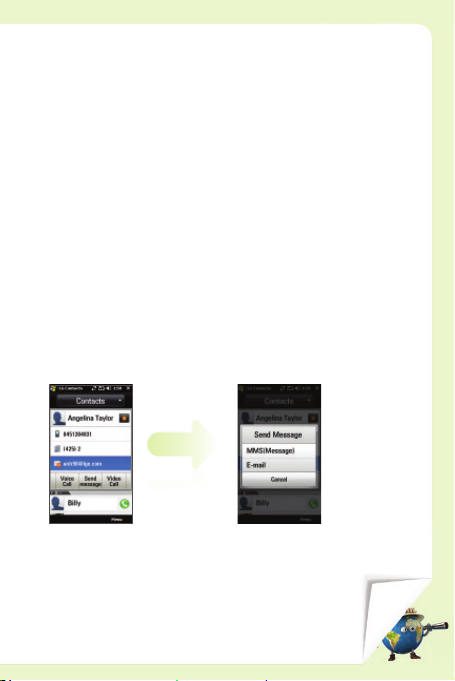
Sync your PC outlook folders through ActiveSync
1. Connect your GM730 to your PC.
2. Windows Mobile Device Center configures itself and then opens the
ActiveSync window on your PC.
(* If Windows Mobile Device Center is not available on your PC, you
can install the ActiveSync program using the Getting Started
Disc that came with your GM730.)
3. Choose the E-mail synchronization check box, and then PC outlook's
folders are synchronized with your GM730 automatically.
Send E-mails directly from a contact
1. Select the contact
you want to send an E-mail .
2. Touch Send message
to send an E-mail.

Applications
Quick access to
Applications
Use the Start Menu to get going
1. Touch the Start menu
then select the Programs
on the list.
* Set up your own Start Menu
list with the following orders :
Settings > Personal > Menus
2. Tab the icon to open
applications on the
programs list.

Customize your applications
with Favorites Home Screen
On the Favorites Home Screen,
you can use your favorite applications
right away or add your own.
LLGG aapppplliiccaattiioonn ssttoorree o oppeenn!!
Come and experience
the newly opened LG Application Store.
You can add more Joy to your mobile experience.
www.lgapplication.com

Multitasking
Use multiple
Applications
at once
Use the Start Menu to get going
You can access to the Multitasking with one of the followings :
Touch on
Home Screens
then select
Touch the Start
menu then select
the Multitasking
on the list.
Touch at upper
right corner to
access the
Multitasking
directly.
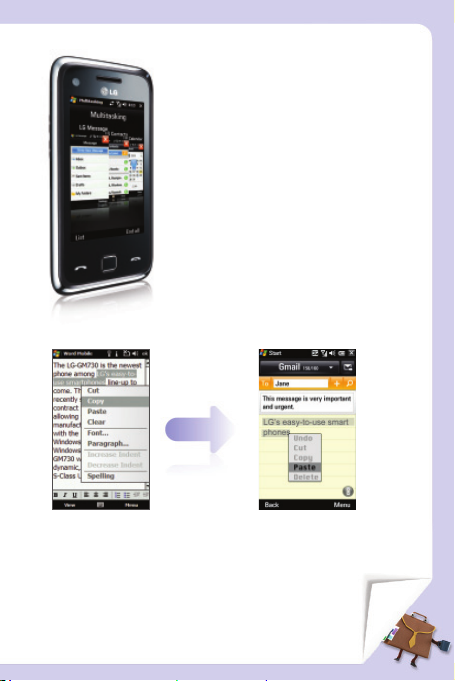
Keep the balls in the air
with Multitasking
Choose list or picture at the bottom to
see the multiple windows at a glance. And
access them with one touch.
Spread the idea with copy & paste
1. Drag over the text to
highlight what you want to
copy then touch and hold
until pop-up window appears.
2. Select ‘Cut‛ or ‘Copy ‛.
3. Open other application
that you want to
paste into then touch
and hold until pop-up
window appears.
4. Select ‘Paste‛.
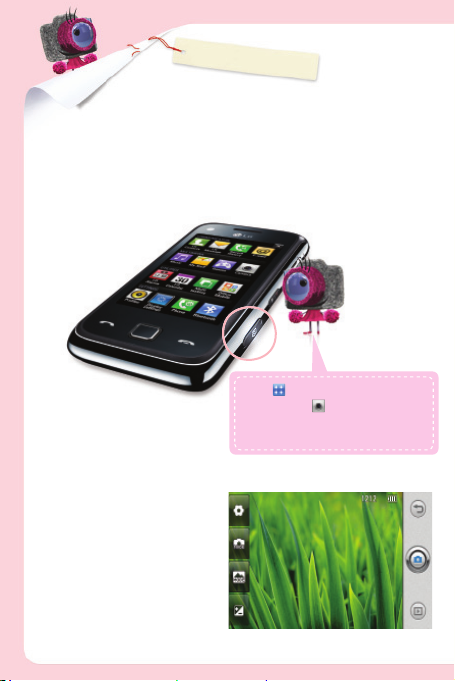
5MP
Camera
Ready,
Set, Cheese~
Touch on the Home Screens
then select the on the Multimedia
tap or press and hold down the Camera
key on the right side to take a quick photo.
Just touch the viewfinder,
then the shortcut options
will pop up.

SETTINGS
Touch to open the setting menu.
you can change the image size, color
effect, white balance, etc.
selecting the option, touch the
OK button.
After
SHOT MODE
SCENE MODE
Touch to open the Shot shortcut
options. Choose one of the following
options :
Camera, Continuous shot, Frame shot,
Panorama, Video camera, Inner camera,
Full screen, or Reset settings.
Touch to open the Scene shortcut
options. Choose one of the following
options :
Normal, Night, Back right, Landscape,
Portrait, Night portrait, Sunset,
Party, or Sport.
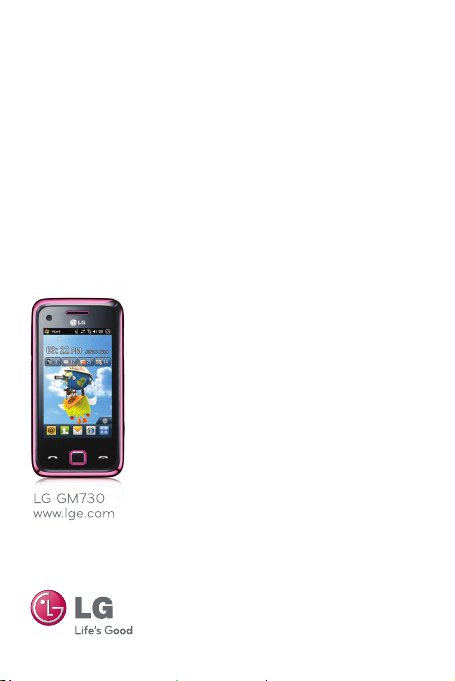

LG GM730
速查手册
JOY.
NOW IN A
SMARTPHONE.

目录
概述
5 向主屏向主屏
设置
电子邮件子邮件
应用程序用程序
多任务任务
5MP 相机MP 相机

LG 智能手机 GM730 概述LG 智能手机 GM730 概述
充电器,数据线
(USB 数据线),重置
照明感应器
近程传感器
听筒
内置相机
结束键
• 拒接来电。
• 按一次返回主屏。
操纵键
通话键
拨打电话号码和
接听来电。
电源/锁定键
• 长按(3 秒)
打开/关闭电源。
• 短按锁定触摸屏。
相机键
• 在主屏上长按相机键
直接转到相机预览。
屏幕图像可能因手机提供商而不同。
有关安全准则和特定吸收率 (SAR) 信息,请参阅 CD 中预安装的用户手册。
音量键
• 主屏打开时:按键
音量。
• 通话时:耳机音量。
• 播放曲目时:控制曲
目音量
。

5 向主屏5 向主屏
LG 打造的 S-class 界面使 WM 智能手机的使用更为简
便,通过 5 向主屏可快速访问菜单选项、电话等功能。
手指在显示屏上轻轻滑动即可切换主屏。
LG 今日
显示未接来电、未读信息、电
子邮件和近期约会。轻触即可
打开关联的程序。
小工具
显示您常用的小工具。按住图
标进入编辑菜单,所有可用小
工具将显示在屏幕底部的工
具栏中。

多媒体
在屏幕右侧显示您喜爱的图片
和电影转盘,在屏幕左侧显示
音乐转盘,方便您滚动浏览
和选择。
联系人
滚动显示或以列表视图显示您
常与之联系的联系人,以方便
您选择。
收藏夹
显示您常用的图标。按住图标
可编辑或添加新的常用图标。

设置
单击
进入设置
使用“今日”主屏幕上的
“轻松设置”选项卡
个性化各个设置。

保持与无线管理器连接。持与无线管理器连接。
轻触图标,将 Wi-Fi、
蓝牙、手机和飞行模式
设为开/关。
想看电影?请更改您的情景模式。看电影?请更改您的情景模式。
1. 选择您要编辑的情景模式:
标准、振动、静音、户外和自动。
2. 更改列表中可用的所有声音和提
示选项。
不响铃? 请设置闹钟。响铃? 请设置闹钟。
• 将设备时钟设置为您所在区域
的日期和时间或旅行时所访问
地区的日期和时间。
• 滚动转盘,将闹钟设为某一周
的指定日期和时间。
按您的风格更改手机显示您的风格更改手机显示
• 根据各省电模式设置关闭背景灯时间。
(电池电源和外部电源)
• 将背景更改为您所需要的天气或图片。

电子邮件
移动获取电子邮件
轻松快速地设置电子邮件 松快速地设置电子邮件
1. 在“轻松设
置”选项卡上选
择“电子邮件设
置”,点触“添
加账户”,然后
选择一个账户。
2. 在“用户
ID”、“密
码”和“我的
名称”中输入
内容,然后点
触“确定”。
3. 选择“是”保存
设置,随后即设
置好新账户。
将 LGEmail 与 Microsoft Exchange Server 同步LGEmail 与 Microsoft Exchange Server 同步
1.从“开始”菜单或“程序”运行 LGEmail。
2. 安装 Exchange Server 的证书,然后输入 ID、密码和服务器地
址以创建您自己的帐户。
3. 当完成设置 Exchange Server 时,文件夹会自动与您的 GM730
同步。
(*警告:只能同步根文件夹)
4. 点触文件夹选项卡,然后在菜单列表中选择“全部同步”以同步
所有电子邮件。

通过 ActiveSync 与电脑的 Outlook 文件夹同步过 ActiveSync 与电脑的 Outlook 文件夹同步
1.将 GM730 连接到电脑。
2. Windows Mobile 设备中心进行自我配置,然后在您的电脑上打开
ActiveSync 窗口。
(* 如果您的电脑上未安装 Windows Mobile 设备中心,您可以使
用 GM730 随附的使用入门磁盘安装 ActiveSync 程序。)
3. 选择“电子邮件同步”复选框,然后电脑上的 Outlook 文件夹会
自动与您的 GM730 同步。
直接从联系人发送电子邮件接从联系人发送电子邮件
1. 选择要向其发送电子邮件的
联系人。
2. 点触“发送信息”以发送电
子邮件。

应用程序
快速访问应用程序
使用“开始”菜单开始使用手机用“开始”菜单开始使用手机
1. 点触“开始”菜单 然后在
列表中选择 “程序”。
* 按以下顺序设置您自己的“开
始”菜单列表:设置 > 个人
> 菜单
2. 点触图标以打开程序
列表上的应用程序。

通过“收藏夹”主屏自定义 过“收藏夹”主屏自定义
应用程序应用程序
在“收藏夹”主屏上,
您可以立即使用您常用的应用程序
或添加自己的常用应用程序。
LLGG 应应用用程程序序商商店店开开放放!!
快来体验新开放的 LG 应用程序商店。
为您增添更多的手机体验乐趣。
www.lgapplication.com

多任务
一次使用多个
应用程序
使用“开始”菜单开始使用手机用“开始”菜单开始使用手机
通过以下方式之一访问“多任务”:
在主屏上 点触
然后选择
点触“开始”菜
单,然后在列表上
选择“多任务”。
点触右上角的
以直接访问多任务。

使用多任务功能玩转手机 用多任务功能玩转手机
在屏幕底部选择列表或图片,查看多
个窗口概览。 通过一次点触即可访问
这些窗口。
使用复制和粘贴功能传播文本 用复制和粘贴功能传播文本
1. 拖动文本以突出显示要复制
的内容,然后点触并按住,
直至出现弹出窗口。
2.选择“剪切”或“复制”。
3. 打开要在其中粘贴内
容的另一个程序,然
后点触并按住,直至
出现弹出窗口。
4.选择“粘贴”。

5MP
相机
准备,
设置,拍照
在主屏上点触
然后在“多媒体”上选择
轻触或按住右侧的相机
键以快速拍照。
点触取景器,然后将会弹
出快捷键选项。
~
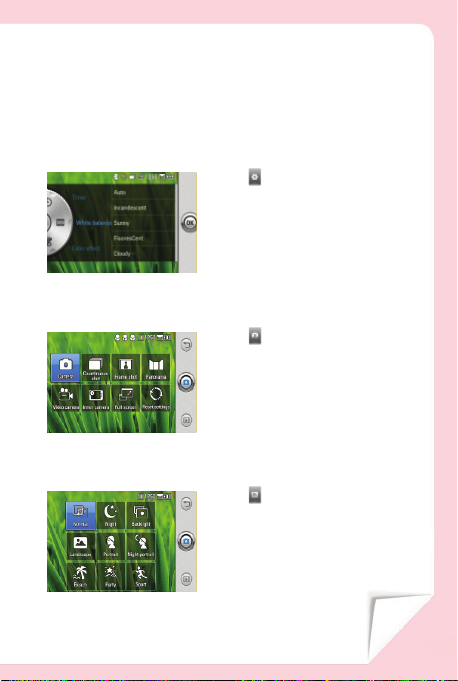
设置
拍
摄模式摄模式
点触 打开“设置”菜单。
您可以更改图像大小、色彩效果、
白平衡等。
选择选项后,点触确
定按钮。
点触 打开拍摄快捷键选项。
选择以下选项之一:
相机、连拍、相框拍摄、全景、摄
像机、内置相机、全屏或恢复初始
设定。
场景模式景模式
打开场景快捷键选项。
点触
选择以下选项之一:
标准、夜间、背景灯、风景、
肖像、夜景、日落、聚会或运动。


LG GM730
Manual Ringkas
JOY.
KINI DALAM
SMARTPHONE.
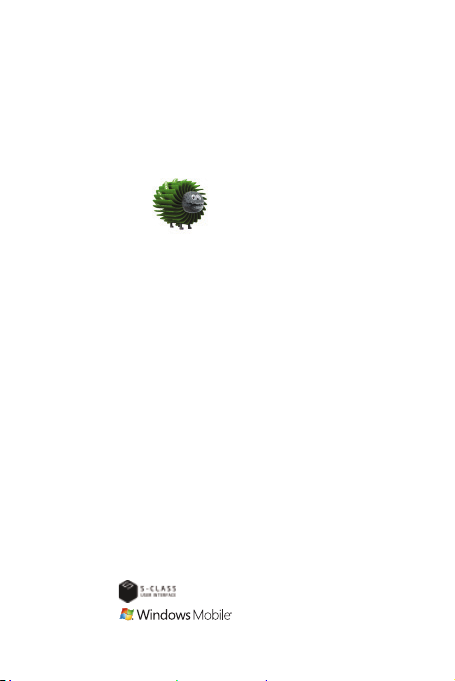
Kandungan
Gambaran keseluruhan
Skrin Utama Bijak 5-Cara
Tetapan
E-mel
Aplikasi
Berbilang tugasan
Kamera 5MP

Gambaran Keseluruhan LG
Smartphone GM730
Sensor iluminasi
Sensor Berdekatan
Cuping telinga
Kamera dalaman
Kekunci tamat
• Menolak panggilan.
• Tekan sekali untuk kembali ke
skrin utama.
Kayu bedik
Kekunci Panggil
Mendail nombor telefon dan
menjawab panggilan masuk.
Pengecas, Kabel data
(kabel USB)
, Tetapkan
semula
Kekunci kuasa /Kunci
•
Tekanan lama (3saat)
untuk HIDUPKAN /
MATIKAN Kuasa.
•
Tekanan pendek untuk
Kunci skrin sentuh.
Kekunci kamera
•
Pergi ke pratonton
kamera secara terus
dengan menekan
kekunci kamera dengan
lama pada skrin utama.
Imej skrin mungkin berbeza-beza bergantung kepada pembekal telefon mudah alih.
Untuk garis panduan keselamatan dan maklumat SAR, sila rujuk panduan pengguna
yang diprapasang dalam CD.
Kekunci kelantangan
•
Apabila Skrin Utama
aktif: kelantangan nada
kekunci.
•
Semasa panggilan:
kelantangan alat cuping
telinga.
•
Semasa memainkan
trek: mengawal
kelantangan trek
.

Skrin Rumah Bijak 5-Cara
UI kelas S LG memudahkan menggunakan WM Smartphone
dengan Skrin Utama 5-Cara untuk akses cepat kepada
pilihan menu, panggilan dan banyak lagi. Hanya leretkan jari
anda di atas pemapar untuk menukar Skrin Utama.
LG hari ini
Memaparkan panggilan tidak
dijawab, mesej tidak dijawab,
e-mel dan janji temu akan
datang. Hanya ketuk untuk
membuka program yang
berkaitan.
Widget
Menunjukkan widget kegemaran
anda. Tekan dan tahan ikon
untuk masuk ke menu edit
di mana semua widget yang
ada ditunjukkan dalam bar di
bahagian bawah.

Multimedia
Memaparkan roda gambar dan
filem kegemaran pada sisi kanan
dan muzik di sebelah kiri untuk
menskrol dan memilih dengan
lebih mudah.
Kenalan
Menunjukkan kenalan
kegemaran anda dengan
menskrol atau membuat paparan
senarai untuk memudahkan
membuat pilihan.
Kegemaran
Memaparkan ikon kegemaran
anda. Tekan dan tahan ikon
untuk mengedit atau menambah
kegemaran baru.

Tetapan
Satu Klik
utuk tetapan
Menggunakan tab Tetapan
Mudah pada Skrin Utama
Hari Ini, anda boleh
memperibadikan
setiap tetapan.

Kekal saling berhubung dengan pengurus Wayarles.
Tetapkan Wi-Fi, Bluetooth, Telefon,
and Mod Penerbangan ke HIDUP / MATI
dengan hanya mengetuk pada ikon.
Menonton filem? Tukar profil anda.
1. Pilih profil yang anda hendak edit:
Biasa, Getar, Senyap, Luar
dan Automatik.
2. Tukar semua pilihan bunyi dan
amaran yang ada dalam senarai.
Tidak boleh bangun? Tetapkan penggera anda.
• Tetapkan jam peranti ke
tarikh dan masa lingkung
kawasan anda
atau ke masa lawatan.
• Tetapkan penggera pada hari
dan masa bagi minggu yang
ditentukan dengan mensrkol
rodanya.
Tukar paparan teleafon untuk disesuaikan dengan gaya anda
• Tetapkan untuk mematikan masa
lampu latar untuk disesuaikan dengan
setiap mod kuasa.
(kuasa bateri dan kuasa luaran)
• Tukar lata belakang anda ke Cuaca
atau Gambar yang anda mahu.

E-mel
Dapatkan E-mel
semasa anda sibuk
Sediakan e-mel anda dengan lebih mudah dan lebih cepat
1. Pilih Penyediaan
E-mel dengan
mengetik Tetapan
Mudah, dan sentuh
Tambah Akaun
kemudian pilih satu
akaun.
2. Masukkan
ID Pengguna,
Kata Laluan,
dan Nama
saya kemudian
sentuh OK.
3. Pilih Ya untuk
simpan tetapan
ini, dan kemudian
akaun baru akan
disediakan.
Segerakkan LGEmail anda dengan Pelayan Microsoft Exchange
1. Jalankan LGEmail dari menu Mula atau Program.
2. Pasang sijil pelayan Exchange, kemudian wujudkan akaun anda
dengan memasukkan ID, Kata laluan dan alamat pelayan.
3. Apabila anda telah selesai menyediakan pelayan exchange,
folder akan disegerakkan dengan GM730 anda secara
automatik.
(*Amaran - hanya folder punca boleh disegerakkan)
4. Sentuh tab folder, dan kemudian pilih "segerakkan semua"
pada senarai Menu untuk menyegerakkan semula E-mel.

Segerakkan folder outlook PC anda melalui ActiveSync
1. Sambungkan GM730 ke PC anda.
2. Pusat Peranti Mudah Alih Windows mengkonfigurasi sendiri dan
kemudian membuka tetingkap ActiveSync pada PC anda.
(* Jika Pusat Peranti Mudah Alih Windows tiada pada PC
anda, anda boleh memasang program ActiveSync dengan
menggunakan Cakera Bermula yang disediakan bersama GM730
anda.)
3. Pilih kotak semak penyegerakan E-mel dan kemudian folder
outlook PC disegerakkan dengan GM730 anda secara automatik.
Hantar E-mel terus daripada kenalan
1. Pilih kenalan yang anda
hendak hantarkan E-mel .
2. Sentuh Hantar mesej
untuk menghantar E-mel.

Aplikasi
Akses cepat
kepada
Aplikasi
Gunakan Menu Mula agar anda boleh menggunakannya
1. Sentuh menu Mula
kemudian pilih Program
pada senarai.
* Sediakan senarai Menu
Mula anda sendiri dengan
urutan yang berikut :
Tetapan > Peribadi > Menus
2. Ketuk ikon untuk
membuka aplikasi
pada senarai
program.

Sesuaikan aplikasi anda
dengan Skrin Utama Kegemaran
Pada Skrin Utama Kegemaran,
anda boleh terus menggunakan aplikasi
kegemaran anda
atau menambah aplikasi anda sendiri.
KKeeddaaii aapplliikkaassii LLGG d diibbuukkaa!!
Berkunjung dan alami Kedai Aplikasi LG yang baru
dibuka. Anda boleh menambah lebih Keseronokan
pada pengalaman mudah alih anda.
www.lgapplication.com

Berbilang tugasan
Gunakan berbilang
Aplikasi sekali gus
Gunakan Menu Mula agar anda boleh menggunakannya
Anda boleh mengakses kepada Berbilang Tugasan dengan satu
daripada yang berikut :
Sentuh pada
Skrin Utama
kemudian pilih
Sentuh menu
Mula kemudian
pilih Berbilang
Tugasan pada
senarai.
Sentuh di sudut
kanan atas untuk
mengakses
Berbilang Tugasan
secara terus.

Pastikan bebolanya di udara
dengan Berbilang Tugasan
Pilih senarai atau gambar di bahagian
bawah untuk melihat berbilang
tetingkap secara sepintas lalu. Dan
aksesnya dengan satu sentuh.
Sebarkan idea dengan salin & tampal
1. Seret teks untuk
menyerlahkan apa
yang anda hendak salin
kemudian sentuh dan
tahan sehingga tetingkap
pop timbul muncul.
2. Pilih 'Potong‛ atau ‘Salin‛.
3. Buka aplikasi lain
yang anda hendak
tampalkan dan
sentuh serta tahan
sehingga tetingkap
pop timbul muncul.
4. Pilih ‘Tampal‛.

Kamera 5MP
Sedia,
Tetap, Cheese~
Hanya sentuh pencari
pandangan, kemudian
pilihan pintasan
akan muncul.
Sentuh pada Skrin Utama
kemudian pilih
ketuk atau tekan dan tahan kekunci
Kamera pada sisi kanan untuk
mengambil foto dengan cepat.
pada Multimedia
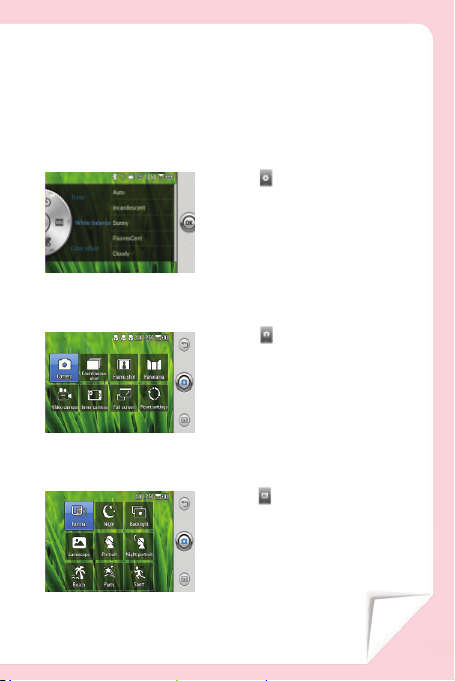
TETAPAN
Sentuh untuk membuka menu
tetapan.
anda boleh menukar saiz imej,
warna, kesan, imbangan putih,
dsb.
Selepas memilih pilihan,
sentuh butang OK.
MOD TANGKAPAN
MOD ADEGAN
Sentuh untuk membuka pilihan
pintasan Tangkapan. Pilih satu
daripada pilihan yang berikut :
Kamera, Tangkapan berterusan,
Tangkapan bingkai, Panorama,
Kamera video, Kamera dalaman,
Skrin penuh atau Tetapkan semula.
Sentuh untuk membuka pilihan
Adegan. Pilih satu
pintasan
daripada pilihan yang berikut :
Biasa, Malam, Belakang kanan,
Landskap, Potret, Potret malam,
Matahari terbenam, Parti, atau
Sukan.

MMBB0345901 (1.1) G
