Page 1
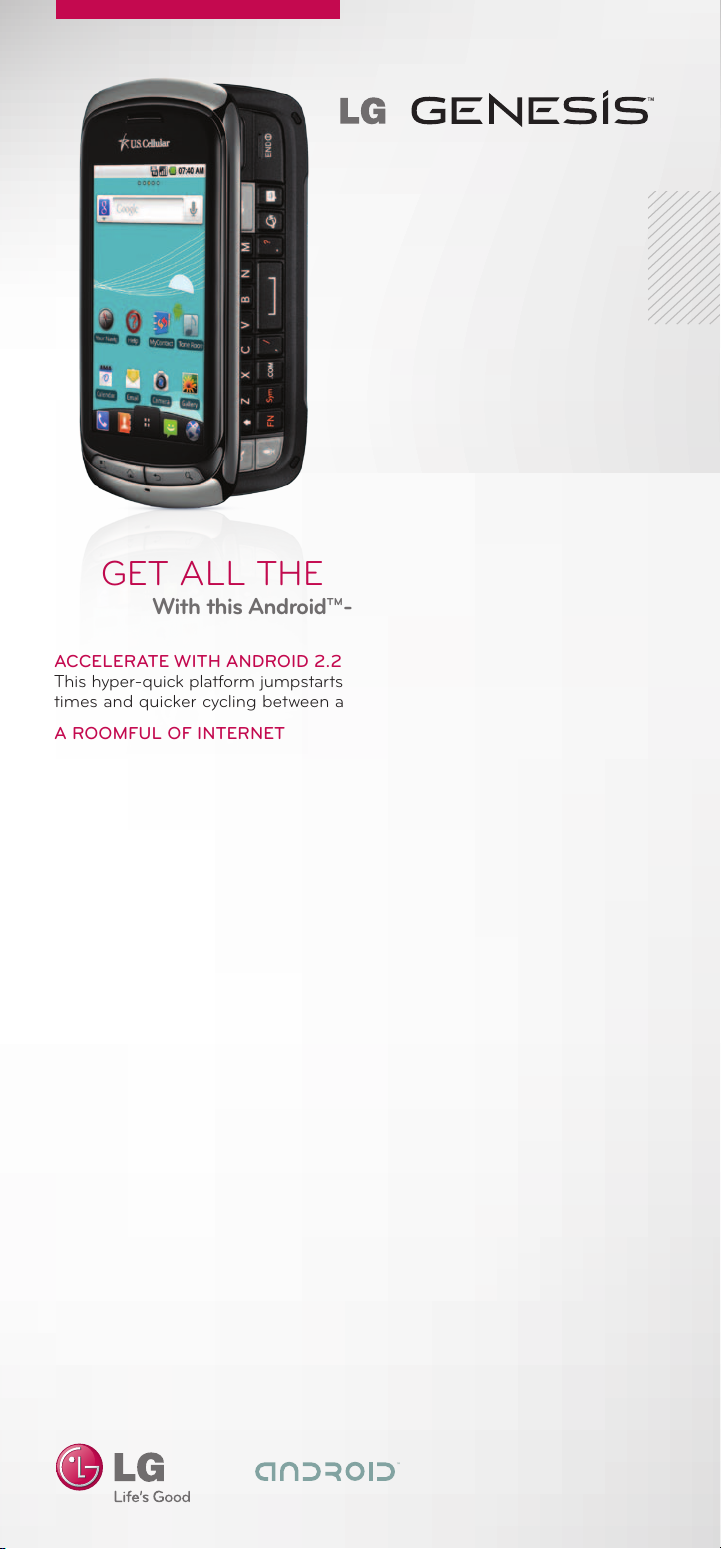
GET ALL THE RIGHT TOUCHES
With this Android™-Powered Smartphone
ACCELERATE WITH ANDROID 2.2
This hyper-quick platform jumpstarts your mobile life with faster performance
times and quicker cycling between apps.
A ROOMFUL OF INTERNET
Extend Genesis’ mobile Internet by activating the phone’s Wi-Fi® hotspot* signal
to beam wireless access to up to 5 devices for email, web links, and social sites.
FULL PHYSICAL QWERTY KEYBOARD
Take your pick of physical keys or on-screen virtual ones. Either way, you
can compose messages faster and make them really sing. The Swype®
continuous-motion input feature automatically figures out which words
you’re spelling as you slide your fingertip across the virtual keyboard.
UNIQUE SIDE-FOLDER DESIGN
Take your pick. Genesis sports both a 3.5” external and a 3.2” internal
touch screen.
ENLARGE YOUR PIC, FLICK, OR MUSIC
Want to share what’s in your phone with your home electronics for roomsized impact? Genesis lets you stream media wirelessly to DLNA®-capable
devices such as TVs, entertainment systems, and gaming consoles.
5.0 MP AUTOFOCUS CAMERA AND CAMCORDER WITH FLASH
Take high-resolution photos and videos in sunlight or low light. Zoom from
afar or use macro mode up close. And use face tracking to automatically
focus on the people in your shot.
GIFTS FROM GOOGLE™ MOBILE SERVICES
Genesis is chock full of productivity tools like Gmail,™ Google Talk,™ and
Google Voice Actions. Google Maps™ Navigation speaks turn-by-turn
directions with real-time traffic and 360° views of your destination.
SOCIALIZE YOUR NETWORK
Send updates to Twitter®, Facebook®, or other online networks the moment
something happens.
HOME SCREENS THAT FEEL LIKE HOME
Modify five or seven of your home screens to put just the shortcuts you want at
your fingertips.
*U.S. Cellular service required, additional charges apply.
For Internal Use Only
lgusa.com/genesis
Page 2
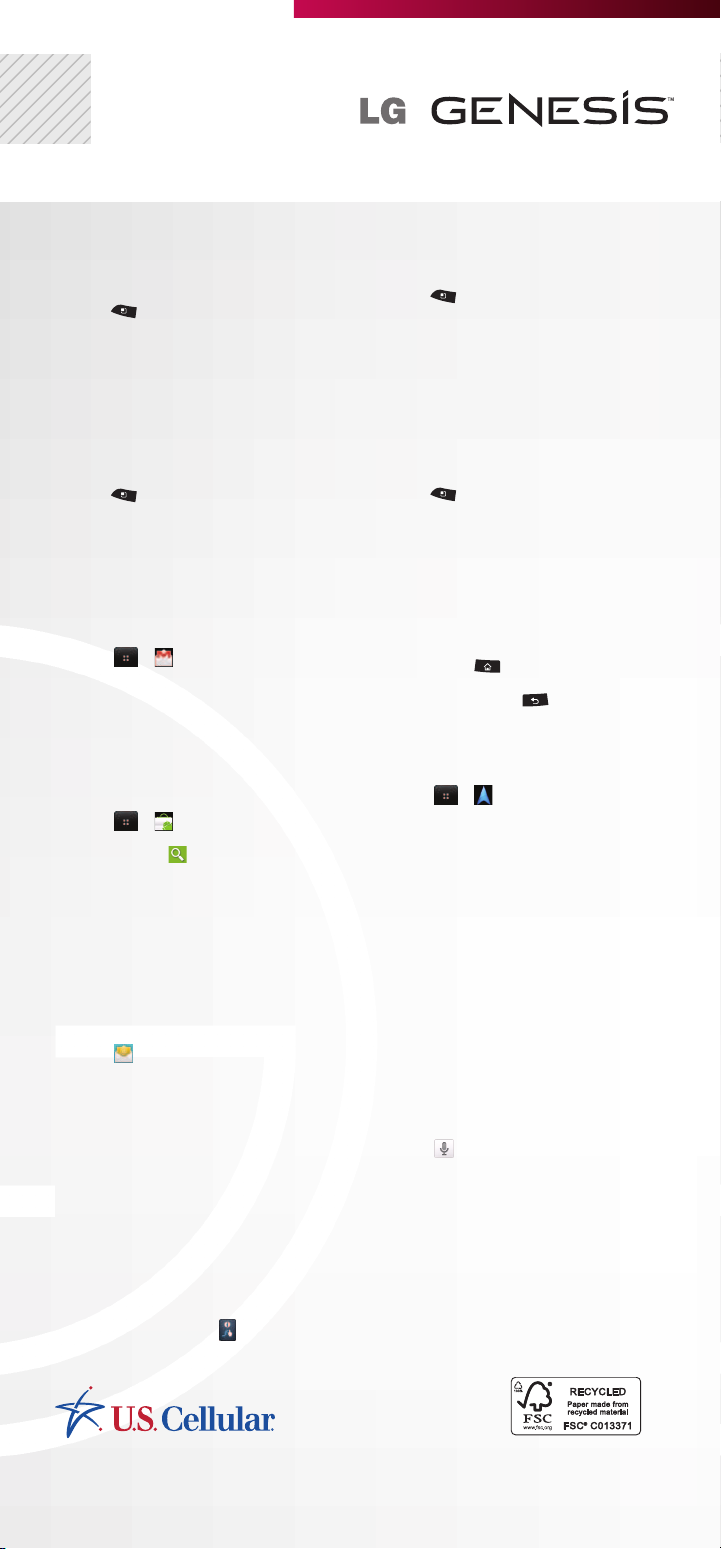
ADD SCREENS AND CUSTOMIZE
With Genesis, you can customize five or
seven home screen panels with widgets,
apps, shortcuts, and more.
1) Press
2) Touch Home settings > 7 > OK.
3) Swipe to a screen with blank space. Touch
and hold.
4) Touch Shortcuts, Widgets, or Folders.
5) Touch an item to add it to the screen.
.
CONNECT TO WI-FI
Connect to a home, office, or public
Wi-Fi network with Genesis.
1) Press
Wireless & networks.
2) Touch Wi-Fi to turn on Wi-Fi.
3) Touch Wi-Fi settings.
4) Touch a network to connect to it.
(You may need to enter a password.)
5) Touch Connect.
and touch Settings >
LIVE WALLPAPER
Live wallpapers move and change. Some
respond to touch or music playing.
1) Press
2) Touch Live wallpapers.
3) Touch a wallpaper, and then touch
Set wallpaper.
and touch Wallpaper.
SET UP A GOOGLE ACCOUNT
Setting up a Google Account will allow
you to use features such as Gmail and
Android Market™.
1) Touch
2) Touch Next.
3) Touch Create or Sign in.
4) Follow the on-screen steps to create or
sign in to a Google Account.
> .
ANDROID MARKET
Choose from thousands of free and
paid apps.
1) Touch
2) Scroll through the list, tap a category to
browse, or tap
3) Touch an app to view details, and touch
FREE or the price to download.
4) Once installed, apps appear in the
Downloads section at the bottom of the
Applications screen.
> .
to search for an app.
SET UP EMAIL
You’ll set up your Gmail account when you
sign in to your Google Account. You can set
up other email accounts in the Email app.
1) Touch
2) Enter your email address and password
and touch Next.
3) Set your name and the account’s name
and touch Done.
Tip: For corporate email, see your company’s
IT administrator for details such as domain/
username, password, and server.
.
SWYPE
With Swype, you can enter words with one
continuous finger motion.
1) If Swype is not on, touch and hold any
text entry field.
2) Touch Input method > Swype.
3) With Swype on, touch
keyboard for a tutorial or tips.
on the virtual
PORTABLE WI-FI HOTSPOT
Share your U.S. Cellular connection wirelessly
with other devices.
1) Press
& networks > Tethering & portable
hotspot*.
2) Touch Portable Wi-Fi hotspot > Agree.
3) Touch Portable Wi-Fi hotspot settings
to manage the hotspot (for example, to
change the password).
*U.S. Cellular service required, additional charges apply.
and touch Settings > Wireless
ACCESS RECENT APPS
Press and hold . A list of the eight most
recently used apps will appear. Touch an
app to access it. Press
without making a selection.
to close the list
NAVIGATE WITH GOOGLE MAPS
Find your way with Google Maps Navigation.
1) Touch
2) Touch Accept.
3) Touch Speak Destination or Type
Destination and enter your destination.
> .
CONSERVE YOUR BATTERY
Your Genesis is packed with useful
applications and features, so it’ll be at
your side day and night. One easy way to
conserve your battery is to add the Power
Control widget to one of your home screen
panels. This widget allows you to manage
Wi-Fi, Bluetooth®, GPS, auto-sync, and
screen brightness in one convenient place.
Turn off features when not in use, and turn
down screen brightness when indoors.
GOOGLE VOICE ACTIONS
Perform many actions on your phone, including
composing emails and messages, with your voice.
1) Touch
2) Speak your command:
• “Sendtextto[recipient][message].”
• “Navigateto[address/city/business].”
• “Goto[website].”
• “Mapof[address/city].”
• “Listento[artist/song/album].”
These are just a few of the commands
available!
Tip: To learn more about Google Voice
Actions, visit google.com/mobile/voice-actions.
.
FPO
All materials in this card including, without limitation, the design, the text, and any marks are the property of LG Electronics, Inc. Copyrigh t ©2011 LG Electr onics, Inc. AL L RIGHTS RESERV ED.
LG is a registered trademark of LG Electronics, Inc. Genesis is a trademark of LG Electronics, Inc. Google and the Google logo are trademarks of Google Inc . Android and Android Market are
trademarks of Goog le Inc. Features and specifications are subject to change without prior notice. The Bluetooth® word mark and log os are registere d trademarks owned by Bluetooth SIG, Inc. and
any use of such marks by LG Electronics MobileComm, U.S.A., Inc. is under license. Other trademarks and trade names are those of their respective owners. Unless otherwise specified herein, all
accessories referenced herein are sold separately. All features, functionality and other product specifications are subject to change. Screen shots are simulated and subject to change.
For Internal Use Only
