LG GDR-H30N User Manual [en, de, fr]
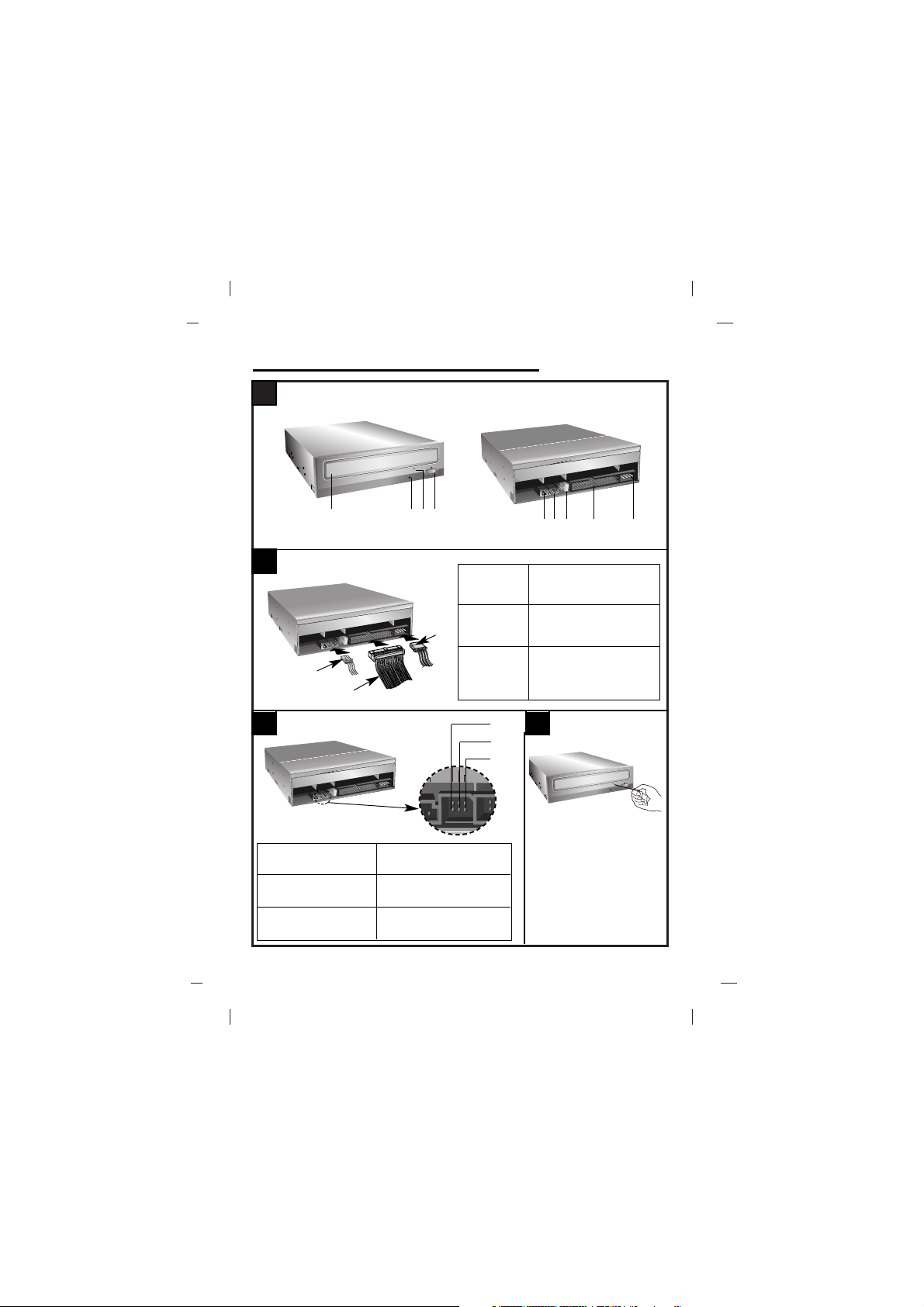
A
Internal ATAPI (E-IDE) Drive
❶
B
C D
❷ ❸
❹
❶ ❷ ❸ ❹ ➎
❶
❷
❸
❶ Power Cable
❷ IDE Cable
❸ Audio Cable
❶ Netzkabel
❷ IDE-Kabel
❸ Audiokabel
❶ Câble
d’alimentation
❷ Câble IDE
❸ Câble audio
❶ Cavetto di alimentazione
❷ Cavetto di interfaccia IDE
❸ Cavetto di uscita segnale audio
❶ Cable de alimentación
❷ Cable IDE
❸ Cable de audio
❶ Cabo de alimentação
❷ Cabo IDE
❸ Cabo de áudio
ND L
SLAVE
MASTER
39
40
CS
SL
MA
CS: Cable Select (CSEL)
SL: Slave
MA: Master
CS: Cable Select (CSEL)
SL: Slave
MA: Master
CS: sélection de câble (CSEL)
SL: esclave
MA: maître
CS: Selezione automatica (CSEL)
SL: Configurazione Slave
MA: Configurazione Master
CS: Selección de Cable (CSEL)
SL: Esclavo
MA: Maestro
CS: seleção de cabo
SL: Slave
MA: Master
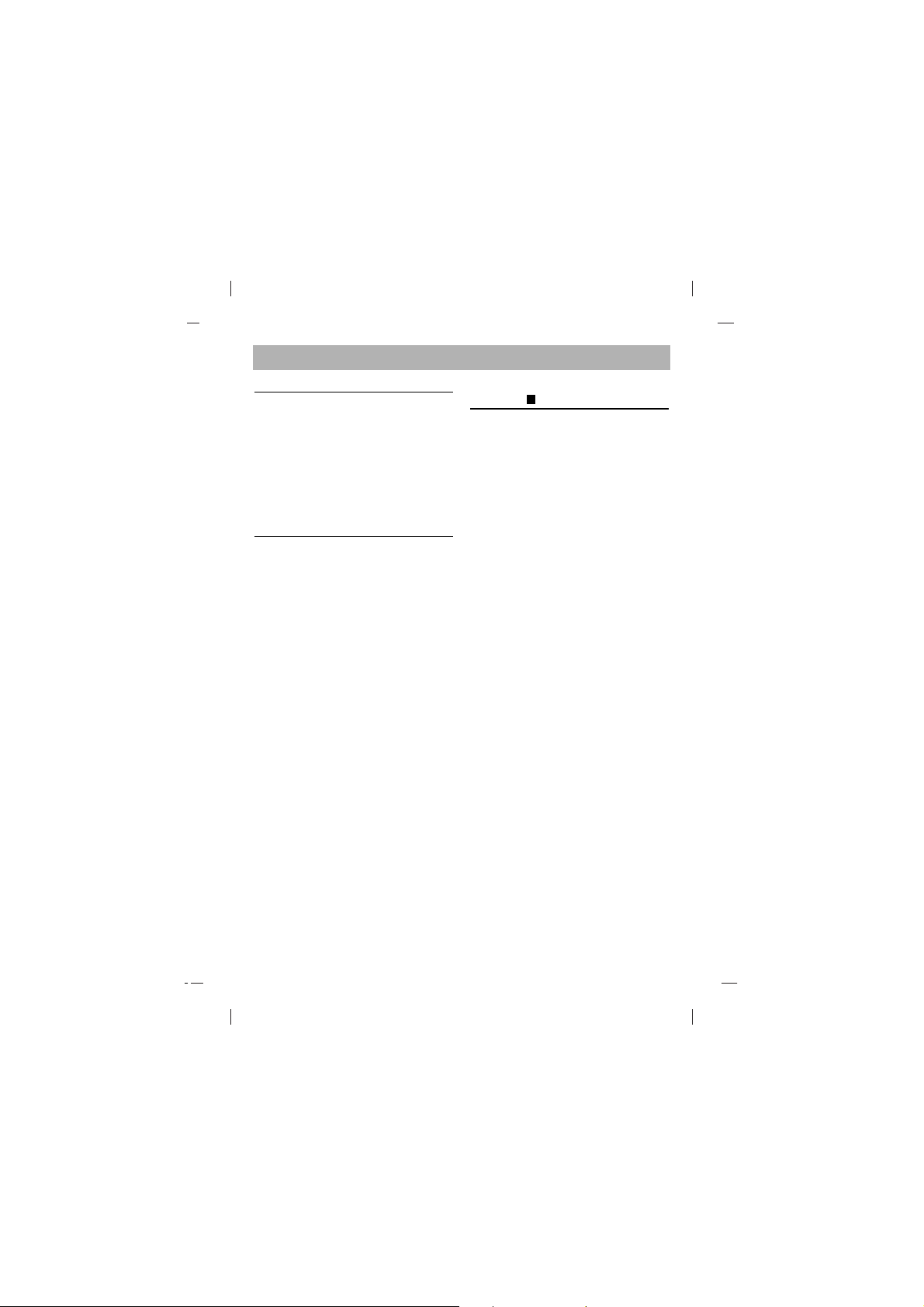
English
Features
• E-IDE interface
• Data transfer rate (DVD-ROM max-16Xspeed: 22,100KB/sec, CD-ROM max-52Xspeed : 7,800KB/sec)
• Motorized tray loading system
• Designed for internal mounting
• Emergency eject support
• Read compatible for DVD-R, DVD+R, DVDRW, DVD+RW & DVD-RAM discs
• Supports Region playback control Phase II
System Requirements*
• IBM PC AT or compatible, Pentium-266MHz
processor or higher (higher recommended).
•Aminimum of 64MB memory
(higher recommended).
•Asuitable free standard 5
1/4” internal drive
bay.
• OS: Windows 2000, XP, Vista.
• An existing IDE controller with an available
cable connector or a new IDE controller
(recommended with IDE PIO Mode 4 capability) that you will need to install.
* Please note: Certain software (i.e. particularly
those including Video playback) may require a
considerably increased specification PC to
give acceptable results. While this DVD-ROM
drive can read DVD-video discs, decoding
them to display on your pc’s monitor requires
separate MPEG decoding that is done by
separate hardware (either an MPEG decoder
card or MPEG decoding done by your video
card), or separate software that you install to
do MPEG decoding. These items are separate and are not included with this DVD-ROM
drive.
Location and Function of
Controls
Front Panel
1. Disc Tray
2. Drive activity indicator
3. Emergency Eject Hole
4. Stop/Eject Button
Rear Panel
1. Digital Audio Output Connector
This connector is not supported.
2. Analog Audio Output Connector
3. Jumper Connector
This jumper determines whether the drive is
configured as a master or slave. Changing
the master-slave configuration takes effect
after power-on reset.
4. IDE Interface Connector
Connect to the IDE (Integrated Device
Electronics) Interface using a 40-pin flat IDE
cable.
NOTE : Do not connect or disconnect the
cable when the power is on, as this could
cause a short circuit and damage the system. Always turn the power OFF when connecting or disconnecting the cable.
5. Power Connector
Supplied Accessories
zz
Owner’s Manual
zz
Screw (4 pieces)
zz
MPEG-2 software (Power DVD)
A
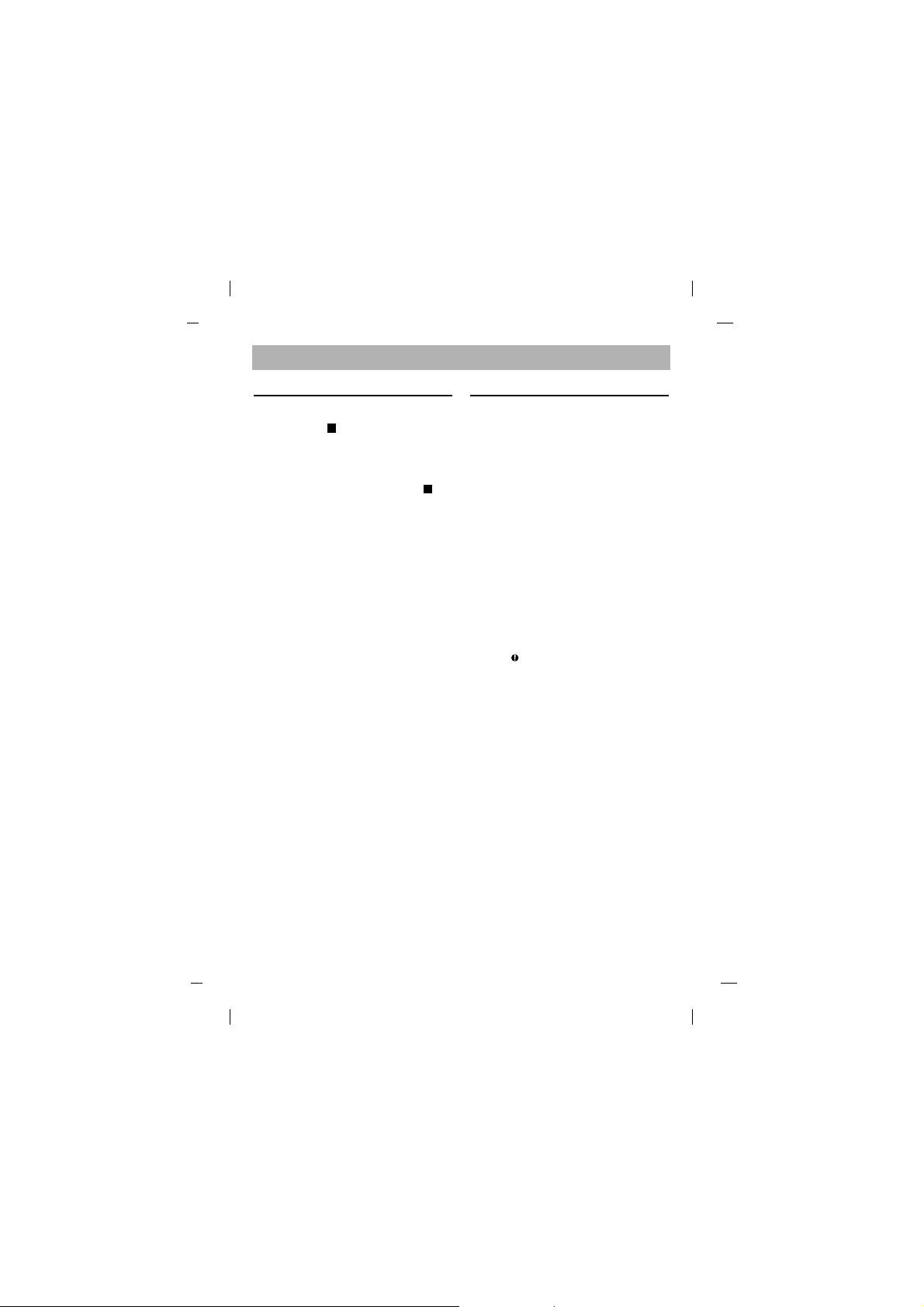
Installing the Drive
Before installing the drive, turn off the system
power. Follow the steps below to install the
DVD-ROM drive:
1.
Remove the cover from your computer system.
Refer to manual for the computer for details
about removing the cover.
2.
Adjust the Master/Slave jumpers on the back
of the DVD-ROM drive as necessary.
Connect the DVD-ROM drive to the
IDE ports of your motherboard. In general,
the hard drive will connected to the Primary
IDE port and its jumper set to Master for
booting the operating system. There are two
possible alternate connections for DVD-ROM
drive installation.
A) When using a Primary IDE port
If you need to connect your DVD-ROM drive
to the same Primary IDE port, the DVD-ROM
drive should be set to Slave position.
B) When using a Secondary IDE port
You can also connect DVD-ROM drive to
the Secondary IDE port and set its jumper to
Master.
3. Insert the DVD-ROM drive unit into a free
5.25-inch drive bay. Secure the DVD-ROM
drive to the drive bay rails with the mounting
screws (supplied).
4. Connect the 4-pin power cable and 40-pin
IDE interface cable to the back of the DVDROM drive.
Notes: If there is no spare power cable available in the
computer, you will have to purchase a splitter cable of a
suitable type. The red edge of the IDE cable corresponds
to pin 1 of the IDE interface on the DVD-ROM drive.
Please Note: an IDE cable is not supplied and may be
required to be purchased separately.
If the computer is using a sound card, the drive is
connected to the sound card with an audio cable.
This DVD-ROM drive is supplied with a Creative Labs
SoundBlaster
©
compatible audio lead, if this is not
suitable for your sound card, it maybe necessary for you
to purchase a suitable lead from your retailer. Refer to
the manual for the sound card for detailed information
regarding connection.
5. When the installation of the drive unit is
complete, replace the computer cover.
6. Reconnect the computer power cord and
turn on the computer.
Device Drivers
When using Windows 2000 Pro/XP or Vista,
the installation of any software driver or
special device is not required.
The DOS and Windows 3.1 users can download
the DOS Device drivers anytime via internet.
For your information, please consult the following internet sites:
http://www.lgservice.com
For Windows 2000 Pro/XP Users
[
In order to ensure normal drive operation,
please check the following:
• The drive is displayed in
Windows 2000 Pro/XP : [Control Panel][System]-[Hardware]-[Device Manager][DVD/CD-ROM-Drive]
• 32-bit is displayed in
[control panel]-[system]-[performance]
[
If the drive is not recognized by your
computer, please check the following items.
• If an indicator is displayed on the IDE
controller in [control panel]-[system]-[device
manager]-[harddisk controller], you will
need to contact your PC’s manufacturer or
the motherboard’s manufacturer and get
the appropriate IDE
controller driver.
[
Run ADD NEW HARDWARE in Control
Panel to let the PC search again for the new
device.
C
B
English
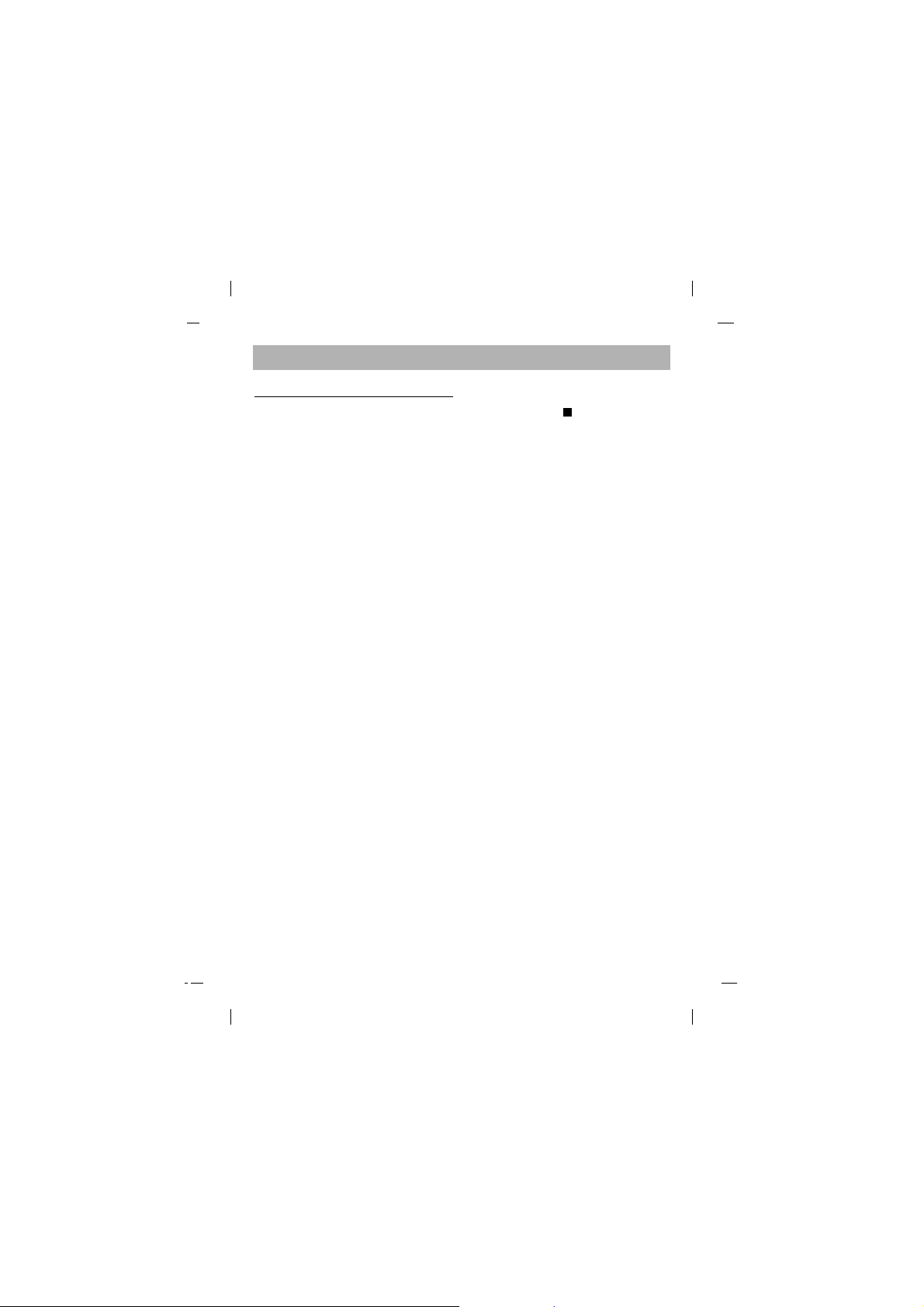
How to Use the Discs
When using CD-ROM discs, DVD-ROM discs,
CD-R discs or CD-RW discs, don’t attach any
stickers or labels to the discs. Using discs with
them attached not only causes read and write
errors, but data on the disc may be lost due to
damage to the disc itself.
The Discs in this unit operate at a very high
speed! DO NOT use damaged, cracked or
warped discs.
The drive’s optical unit may be damaged if they
break. DO NOT use non-standard discs.
NON-standard discs may not play or store data
properly. Non-standard discs are any discs that
are not the standard 12 cm CD type discs. This
includes Sony Walkman™ discs, non-circular
discs including promotional, business card
discs, and other unusual discs.
Notes on CD-RW/DVD-RW discs
This product can read CD-RW/DVD-RW disc
data. Note the following:
- A little longer time is needed to sense a
CD-RW/ DVD-RW disc when the operation
starts, compared with standard CD-ROM/
DVD-ROM discs.
- Since playback signal level of CD-RW/
DVD-RW is lower than the replicated CD/DVD
discs, reading speed of those discs is lower
than that of the replicated discs to ensure
data reading.
- Blank discs, discs that you failed to write data,
or discs that session close processing has not
been made, cannot be used.
- Operation may not start, or the data may not
be read under the following conditions:
The quality of the recorded signal has deteriorated due to the dirt or scratches on the disc,
or frequently rewritten discs. If the drive fails
to read the disc, open the disc drawer, check
the data side of the disc (side opposite the
label side) for dust or scratches, and reinsert
the disc and close the drawer to try to read
the disc again
Emergency Eject
This drive has a feature that allows the CD
to be ejected manually if necessary in an
emergency, such as failure of the drive or a
power outage.
NOTE: Don’t use this feature except in an
emergency.
1) Turn the power to OFF.
2) Poke a fine-tipped object (such as a
straightened heavy duty paper clip) into the
small hole above the eject button.
The front door will pop open and the disk
tray will come partway out.
3) Pull the front door to open it all the way, then
grip the disc tray between thumb and
forefinger and gently pull it straight out.
NOTE: This feature is a last measure to be
used
only in an emergency. Using it excessively will
cause malfunction. If you cannot get a good
grip on the disc tray with your fingers, use a
steel binder clip or spring clamp to pull it out.
D
English
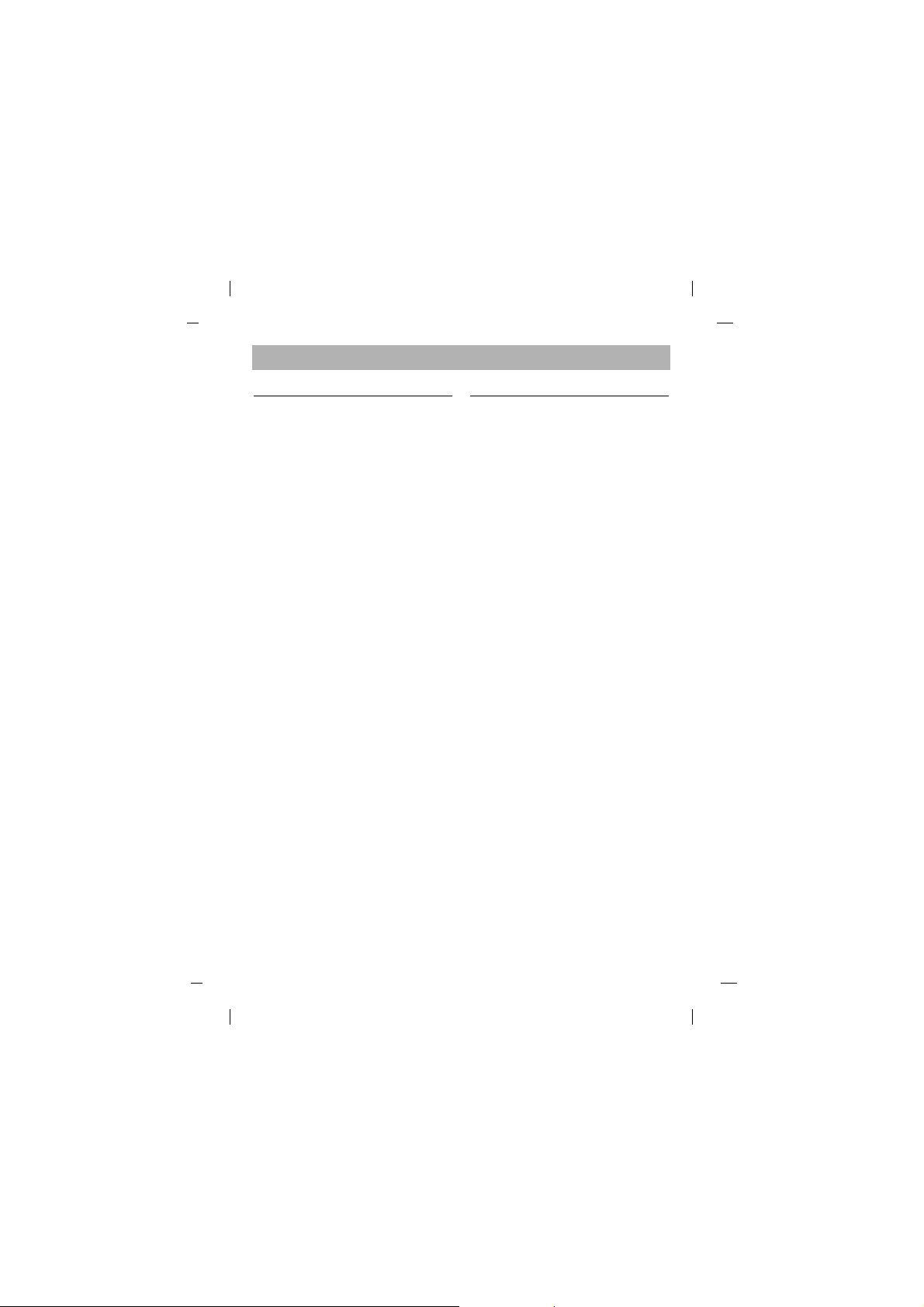
Troubleshooting
* When the DVD-ROM drive does not work with
the hard disk drive in primary IDE channel.
(SOLUTION)
1. Check the DVD-ROM drive Master/Slave
Jumper setting.
The DVD-ROM drive should be set to the
Slave mode if it is on the same IDE cable as
your Hard Drive that is set to the Primary
Master mode.
2. Check to be sure your hard disk Interface
type is IDE type.
3. Check your hard disk Master/Slave Jumper
setting. Some old-version IDE type hard
disks were set to Master Only mode.
In that case, contact your hard disk company
and change your hard disk jumper setting to
master mode.
4. If the DVD-ROM drive does not work with
above methods, you may need a secondary
IDE card.
If you use the secondary IDE card, you
should set the DVD-ROM drive jumper to the
master mode if the DVD-ROM drive is the
first device you are connecting to the secondary IDE card.
* When the DVD-ROM drive does not install in
OS/2 warp.
(SOLUTION)
1. Select NON-LISTED IDE CD.
* DVD-ROM drive is not present in Windows
3.1 or 3.11 or DOSSHELL.
(SOLUTION)
1. When the WIN or DOSSHELL command
lines are present in your AUTOEXEC.BAT,
make sure that the MSCDEX.EXE command
line appears before the WIN or the
DOSSHELL command lines.
Please Note: Since this product supports
Region Playback Control Phase II, a certain
MPEG decoder card or Software without
regional code setting may cause this drive not
to read DVD-ROM discs.
This DVD-ROM Drive enables you to change
the regional code up to 5 times.
Important Precautions
Follow these precautions when handling the
drive or discs.
Precautions
• Please take notice that the manufacturer of
this equipment does not offer any warranty
against data loss due to inappropriate
installation or handling or direct or indirect
damages.
• Please take notice that the manufacturer will
bear no responsibility for direct or indirect
damages caused by the use of this product
or its malfunction.
• Please take notice that the manufacturer will
bear no responsibility for damage to data
caused by this product.
Installation
•
Avoid placing the drive in a location subject to:
- high humidity
- high temperature
- excessive dust
- mechanical vibration
- direct sunlight
We recommend using the drive in a horizontal
or vertical position. Do not install the drive at an
angle.
Operation
• Don’t move the drive suddenly from a cold
place to a warm one or raise the room temperature suddenly. Condensation may occur,
causing abnormal operation.
• Make sure to remove the disc before moving
the drive. The disc may be damaged, causing data loss.
• Be careful to prevent foreign objects, such as
liquids or metal, from entering the drive. In
case a foreign object enters the drive,
please consult the dealer where the drive
was purchased.
• Don’t interrupt the electric power while the
drive is operating.
• When connecting two IDE devices to the
Primary or Secondary connectors, make sure
that the two devices are not configured as
both Master, or both Slave. If they are both
set the same, Windows may fail to run or
recognize the drives.
English
