Page 1

LG-Nortel GDC-400 User
manual
3
Page 2
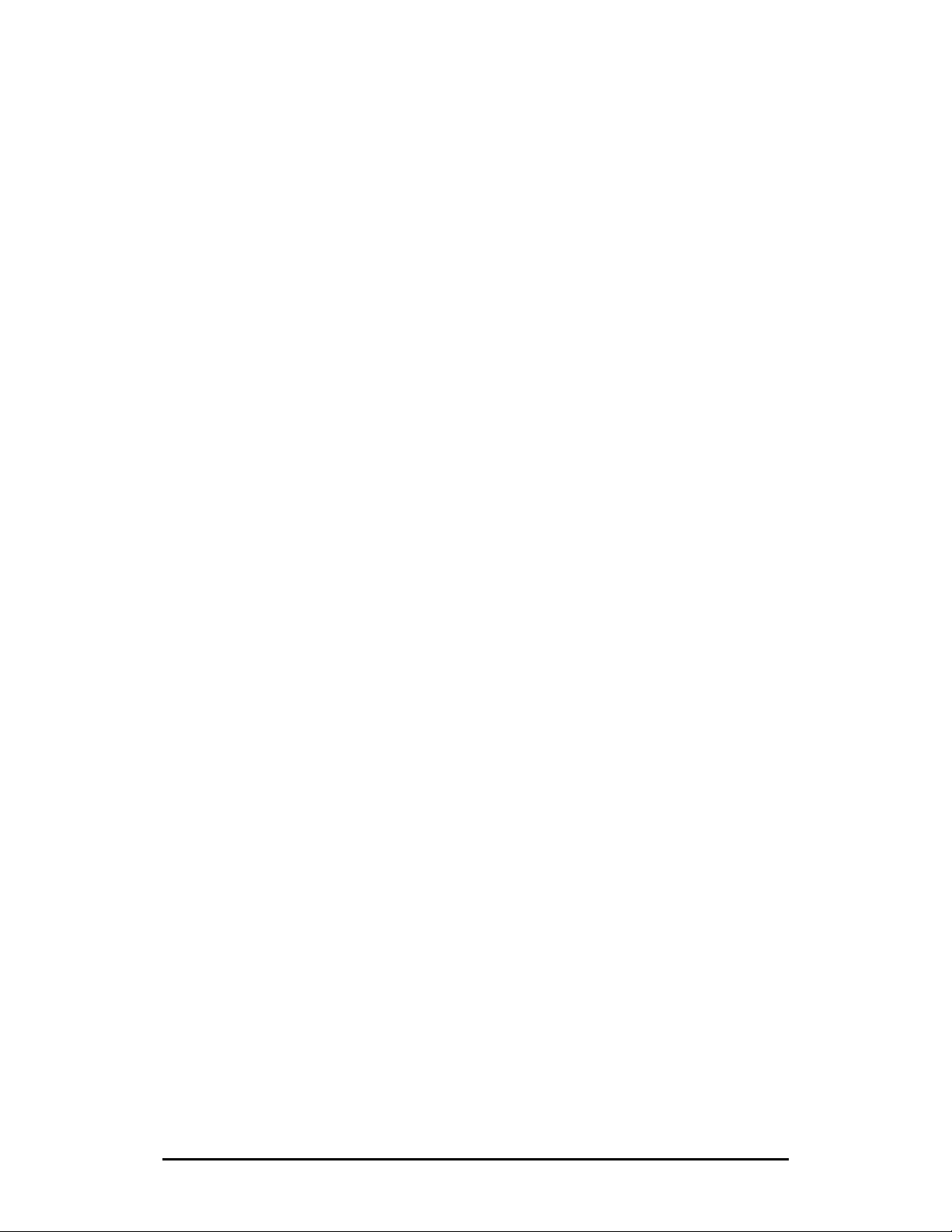
The purpose of this manual is to give a user the right way to use a GDC-400H wireless
terminal and its accessories. This manual lists the matters that a user has to avoid for right
use and explains the features of the wireless terminal as a terminal of ipLDK24/100/300/300E systems. The features which are explained in this manual describe the
user-interface for ipLDK series DECT key system of local sale. Also it illustrates the
specifications of the terminal and its accessories. The wireless terminal, GDC-400H (GAP),
is designed and manufactured for interface with ipLDK series DECT key system and LGNortel doesn’t guarantee inter-operability between any other GAP system and GDC-400H
(GAP). Please, refer to ‘ipLDK System Installation Manual’ about applicable peripheral items.
4
Page 3
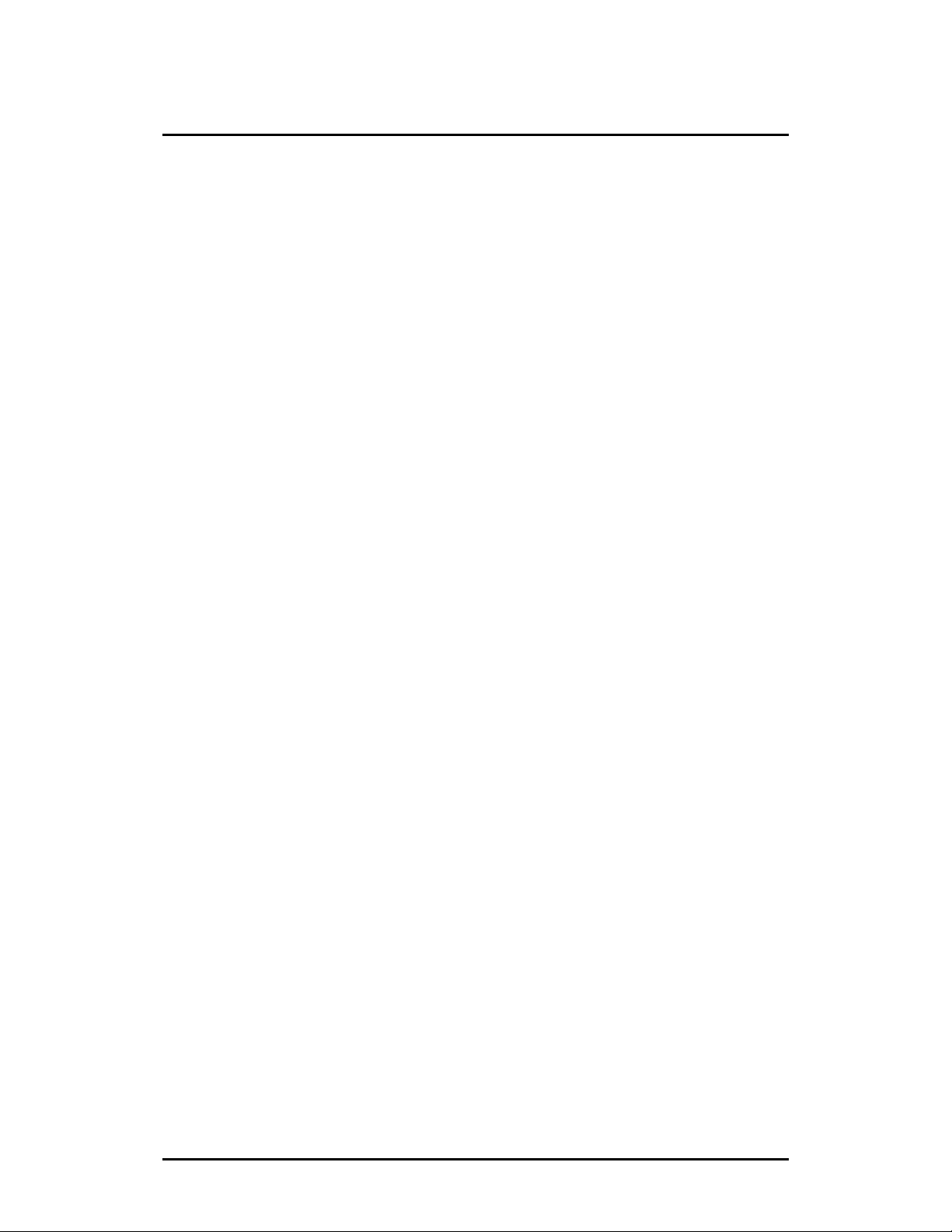
Table of Contents
1. UNPACKING ........................................................................... 16
2. PHONE OVERVIEW................................................................ 17
2.1 FRON T AND BACK VIEW OF HANDSET....................................................... 17
2.2 DESCRIPTION OF BUTTON......................................................................... 18
2.3 LCD DISPLAY ..........................................................................................20
2.4 MESSAGE DISPLAY................................................................................... 21
2.5 FRON T AND BACK VIEW OF BASE UNIT..................................................... 22
3. SETTING UP............................................................................ 23
3.1 INSTALLING THE BATTERY ........................................................................23
3.2 PUT THE BELTCLIP INTO HANDSET............................................................ 23
3.3 CONNECTING THE CHARGER..................................................................... 24
3.4 CHARGING THE HANDSET ......................................................................... 24
3.5 WIRELESS TERMINAL (GDC-400H).......................................................... 25
4. BASIC FUNCTIONS................................................................ 26
4.1 MAKING A CALL ....................................................................................... 26
4.1.1 Making a External Call.....................................................................26
4.1.2 Making a Internal Call......................................................................26
4.2 PRE -DIALI NG CALL................................................................................... 26
4.2.1 Normal dialing..................................................................................26
4.2.2 Local Redialing................................................................................26
4.2.3 Local Speed Dialing.........................................................................26
4.2.4 Dialing from Phonebook ..................................................................27
4.3 PLACING AN OUTS IDE CALL......................................................................27
4.3.1 Pre Dial............................................................................................27
4.3.2 Post Dial ..........................................................................................28
4.3.3Call Release .....................................................................................28
4.3.4 Assign CO Line/CO Line Group.......................................................28
4.4 ANS WERING A CALL................................................................................. 29
4.4.1 Answering a External Call................................................................29
4.4.2 Answering a Internal Call.................................................................29
4.4.3 Ignoring a Call .................................................................................29
4.5 CALL TRANSFER ...................................................................................... 29
4.5.1 Screened Transfer ...........................................................................30
4.5.2 Unscreened Transfer.......................................................................30
4.5.3 Answering Screened Transfer .........................................................30
4.5.4 Executive/Secretary Transfer ..........................................................30
4.6 PLACING A CO CALL ON HOLD................................................................. 30
4.6.1 To retrieve the call ...........................................................................30
4.6.2 To make another call .......................................................................30
4.7 FLASH......................................................................................................31
5
Page 4
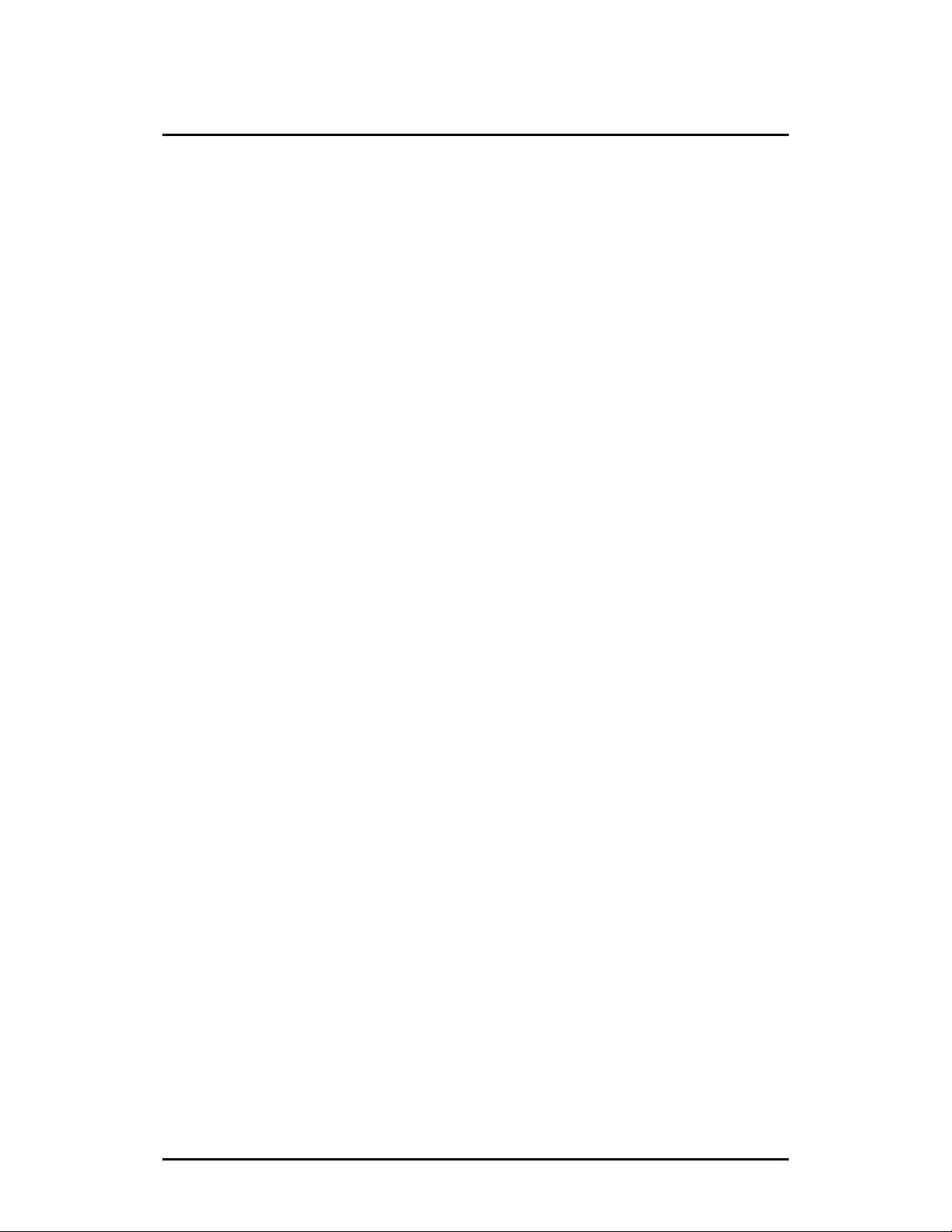
Table of Contents
4.8 GO TO DTMF FUNCTIO N .......................................................................... 31
4.9 ADJ UST EARPIECE VOLUME ..................................................................... 31
4.10 MICROPHONE MUTING............................................................................32
4.11 ADJUST RINGER VOLUME....................................................................... 32
4.12 HA NDSET POWER ON POWER OFF ......................................................... 32
5. PHONEBOOK.......................................................................... 33
5.1 PHO NEBOOK MENU .................................................................................. 33
5.1.1 Find..................................................................................................33
5.1.2 Add Entry .........................................................................................33
5.1.3 Modify..............................................................................................34
5.1.4 Delete ..............................................................................................36
5.2 FI ND PHONEBOOK DIRECT MENU .............................................................. 36
6. PROGRAMMING FEATURES................................................ 37
6.1 CALL REGISTER ....................................................................................... 37
6.1.1 Missed Call......................................................................................37
6.1.2 Received Call ..................................................................................38
6.1.3 Dialed Call .......................................................................................38
6.1.4 Delete Call.......................................................................................38
6.2 IMAGE & SOUND....................................................................................... 39
6.2.1 Images.............................................................................................39
6.2.2 Sounds ............................................................................................39
6.3 PHO NE REGISTER..................................................................................... 40
6.3.1 Subscription.....................................................................................40
6.3.2 Base Choice ....................................................................................41
6.3.3 Modify PIN.......................................................................................41
6.3.4 Base ID............................................................................................41
6.3.5 Reset ...............................................................................................41
6.4 APPOINTMENT..........................................................................................42
6.4.1 Modify Date .....................................................................................42
6.4.2 Modify Text ......................................................................................43
6.4.3 Delete ..............................................................................................43
6.4.4 View Text .........................................................................................43
6.5 PHO NE SETTINGS ..................................................................................... 44
6.5.1 Clock................................................................................................44
6.5.2 Alarm clock ......................................................................................44
6.5.3 Keypad Tones..................................................................................44
6.5.4 Display.............................................................................................44
6.5.5 Language.........................................................................................45
6.5.6 Silent Mode......................................................................................45
6.5.7 Keypad Lock....................................................................................45
6.5.8 S/W Version.....................................................................................46
6
Page 5
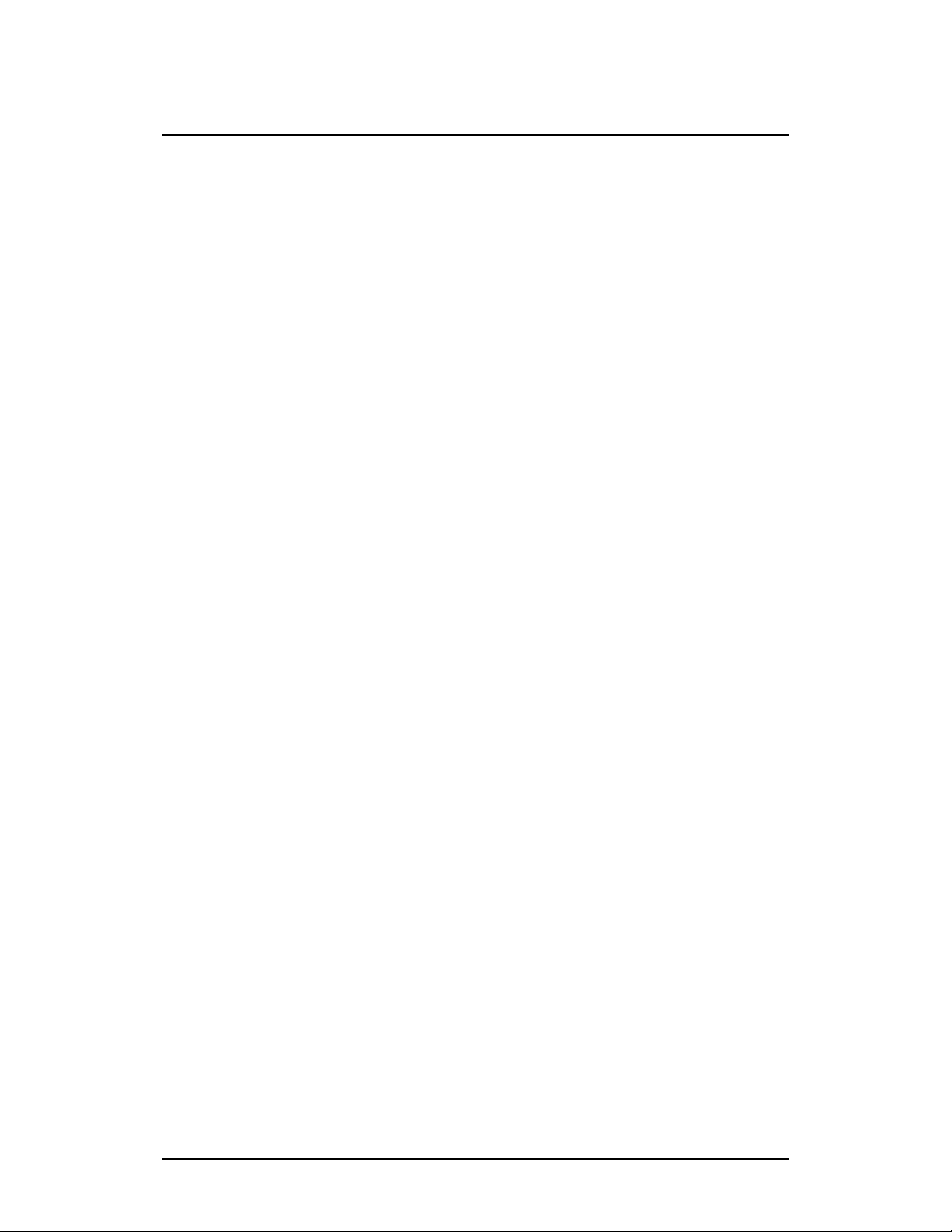
Table of Contents
6.5.9 Edit Co Code ...................................................................................46
6.5.10 Missed Call Mode ..........................................................................46
6.5.11 Range Out beep ............................................................................46
6.5.12 Clock Display.................................................................................46
6.6 DIRE CT CALL............................................................................................46
7. KEY SYSTEM FUNCTIONS ................................................... 47
7.1 CALL PARK .............................................................................................. 47
7.1.1 Call Park..........................................................................................47
7.1.2 Retrieving a parked call...................................................................47
7.1.3 Parking Location Number................................................................47
7.2 CALL BACK..............................................................................................47
7.2.1 Call Back in case of Dialing to a Station in Busy State....................47
7.2.2 Call Back in case of Dialing to a Station in DND Mode or No Answer
.................................................................................................................47
7.3 ANS WERING A MESSAGE WAITING INDICATION ......................................... 48
7.4 PICK-UP.................................................................................................... 48
7.4.1 Group Call Pick-up ..........................................................................48
7.4.2 Directed Call Pick-up.......................................................................48
7.4.3 Auto Pick-up ....................................................................................48
7.5 SYSTEM SPEED DIAL................................................................................ 48
7.5.1 Storing Speed Dial Numbers ...........................................................48
7.5.2 Using Station Speed Bin Numbers ..................................................49
7.5.3 Erasing Station Speed Bin Numbers ...............................................49
7.5.4 Storing System Speed Bin Numbers ...............................................49
7.5.5 Using System Speed Numbers........................................................49
7.6 SYSTEM REDIAL ....................................................................................... 50
7.6.1 To Redial Saved Number.................................................................50
7.6.2 To Redial Last Number ....................................................................50
7.6.3 Save a Current Number for Later Use.............................................50
7.7 CALL FORWARD....................................................................................... 51
7.7.1 To Cancel Call Forward ...................................................................51
7.8 DO NOT DISTURB(DND) .......................................................................... 51
7.8.1 To Program Do Not Disturb (DND) ..................................................51
7.8.2 To Cancel Do Not Disturb (DND).....................................................51
7.9 AU THORIZA TION CODE ............................................................................. 52
7.9.1 To Register Access Authorization Code...........................................52
7.9.2 To Change Access Authorization Code ...........................................52
7.10 TEMPORAL COS(CLASS OF SERVICE) CHANGE..................................... 52
7.10.1 Blocking Outside Calls...................................................................52
7.10.2 Restoring Outside Calls.................................................................53
7.11 UNIVERSAL NIGHT ANSWER ................................................................... 53
7.12 CALL WAIT VOICE OVER(CAMP-ON)....................................................... 53
7
Page 6
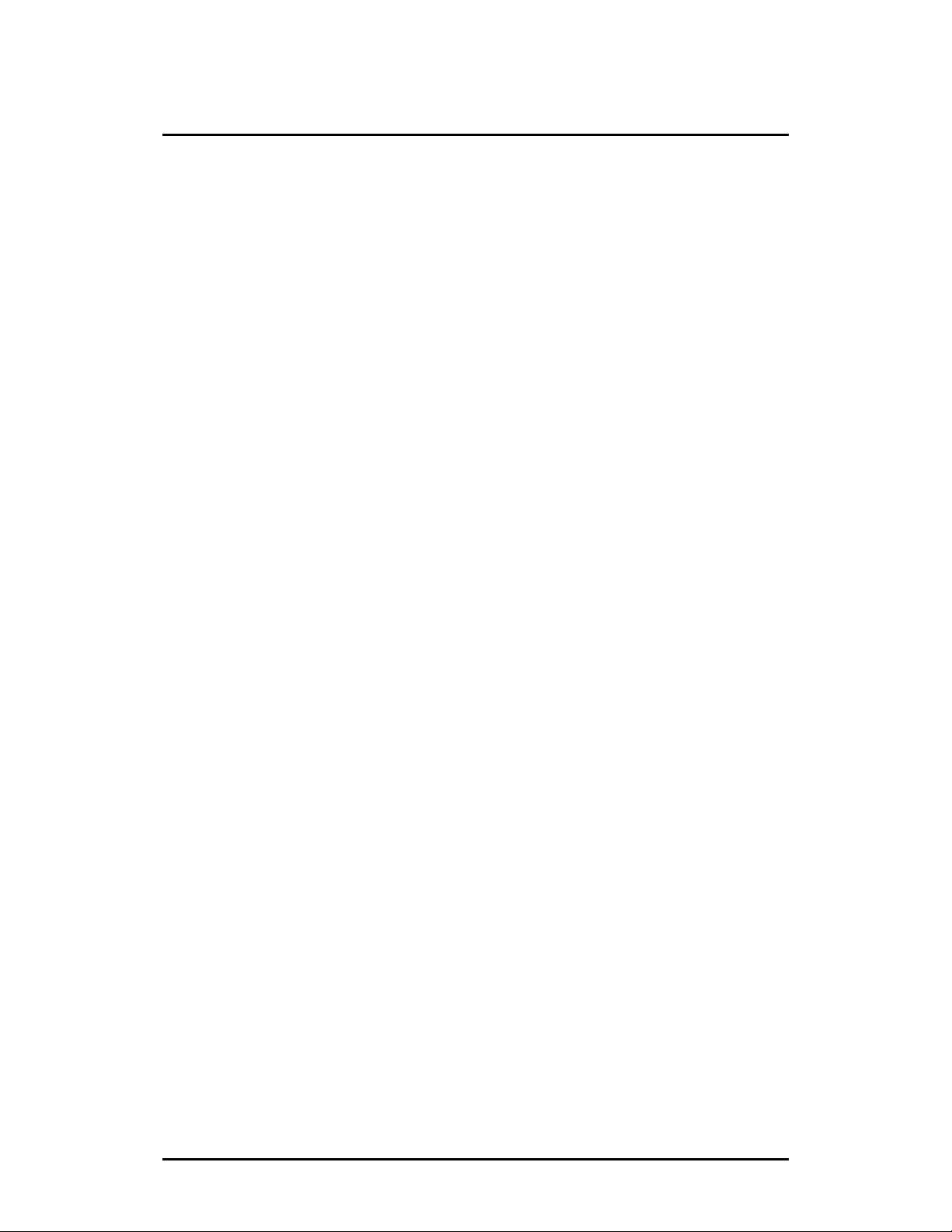
Table of Contents
7.13 ANSWERING A CALL WAIT WITH VOICE OVER......................................... 53
7.14 WAKE-UP CALL...................................................................................... 54
7.14.1 To Register Wake-up Call..............................................................54
7.14.2 To Register Wake-up Time ............................................................54
7.14.3 To Cancel Wake-up Call ................................................................54
7.15 STEP CALL............................................................................................. 54
7.16 PAGING .................................................................................................. 55
7.16.1 To page ..........................................................................................55
7.16.2 Answering Paging..........................................................................55
7.17 PROGRAMMING A NAME INTO DISPLAY ................................................... 55
7.18 STATION PROGRAM RECOVERY.............................................................. 56
7.19 PRE-SELECTED MESSAGES .................................................................... 56
7.20 PROGRAMMING USER CUSTOM MESSAGE.............................................. 57
7.21 FUNCTIONS RELATED WITH VMIB .......................................................... 57
7.21.1 Date & Time Prompt:.....................................................................57
7.21.2 Station Number Prompt .................................................................57
7.21.3 Station status prompt.....................................................................57
7.21.4 To record a greeting.......................................................................57
7.21.5 To delete the greeting ....................................................................58
7.21.6 To record a paging message .........................................................58
7.21.7 To delete a paging message..........................................................58
7.22 DATE/TIME DISPLAY............................................................................... 58
7.23 LINKED STATION PAIRS .......................................................................... 58
8. DECT FUNCTIONS................................................................. 59
8.1 MOBILITY MA N AGE MENT FUNCTION.............................................. 59
8.1.1 Hand-Over.......................................................................................59
8.1.2 Range Out Indication.......................................................................59
8.1.3 Authentication..................................................................................59
8.2 WIRELESS TERMINAL SE RVICE FUNCTION...................................59
8.2.1 Cradle On and Off Function (Charger Answer Function).................59
8.2.2 Ear Microphone Button Function.....................................................59
9. INSTALLATION OF WIRELESS TERMINAL........................ 60
9.1 SYSTEM ID & AUTHE NTICATION CODE...................................................... 60
9.2 SUBSCRIPTION..........................................................................................61
9.3 DE-SUBSCRIPTION I .................................................................................. 63
9.4 DE-SUBSCRIPTION II ................................................................................. 64
9.5 AU THENTICA TION......................................................................................65
9.6 CHANGE OF SUBSCRIBED SYSTEM ........................................................... 65
10. USEFUL INFORMATION...................................................... 66
10.1 SYSTEM SPECIFICATION ......................................................................... 66
8
Page 7
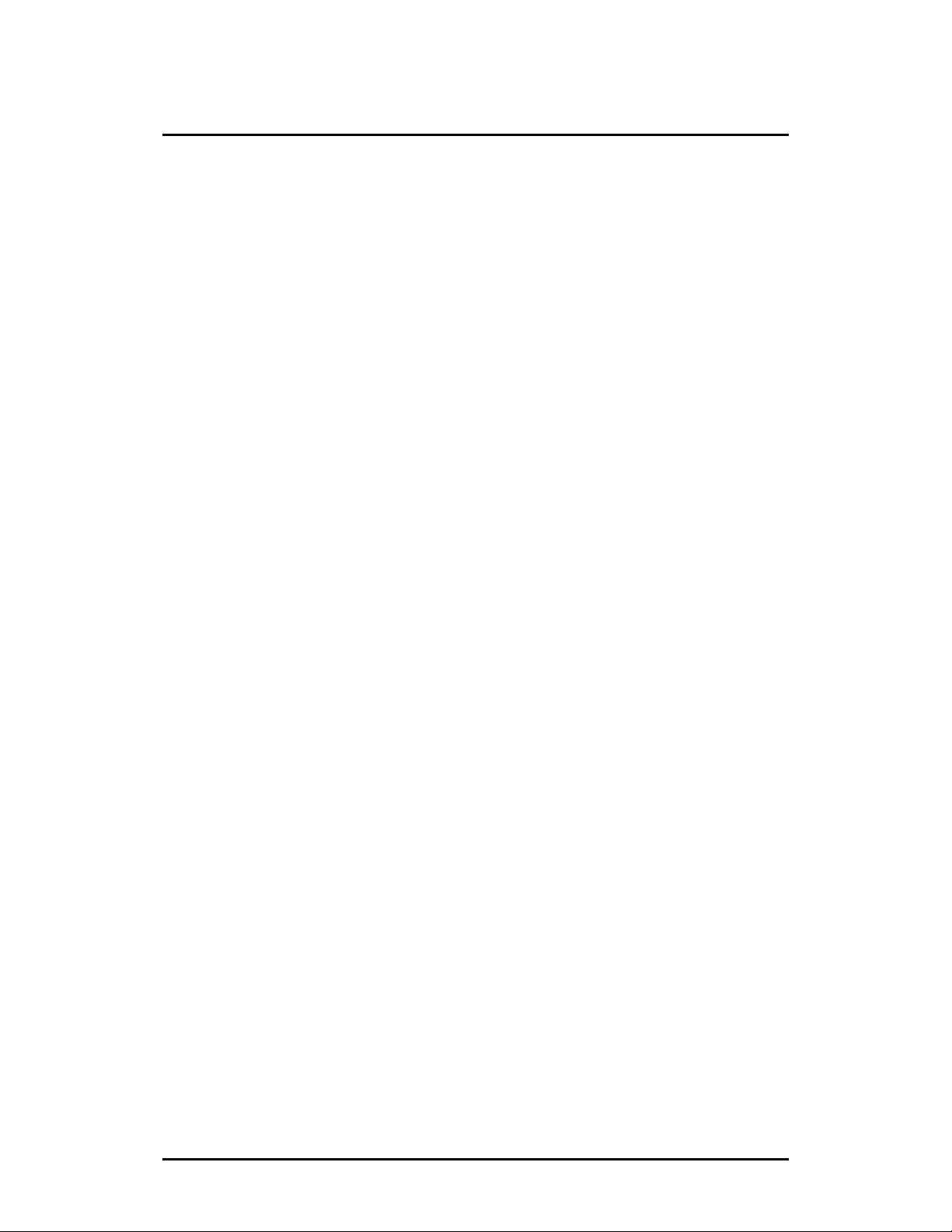
Table of Contents
10.2 HAND-HELD TYPE WIRELESS TERMINAL (GDC-400H) SPECIFICATION... 67
10.3 CHARGER(400-SSC) SPECIFICATION................................................... 67
11. TROUBLESHOOTING GUIDE ............................................. 68
APPENDIX A. USER MENU TREE............................................ 70
APPENDIX B. FUNCTION SHORT-KEY TABLE...................... 71
APPENDIX C. THE LCD MESSAGES RELATED TO A CALL 73
9
Page 8
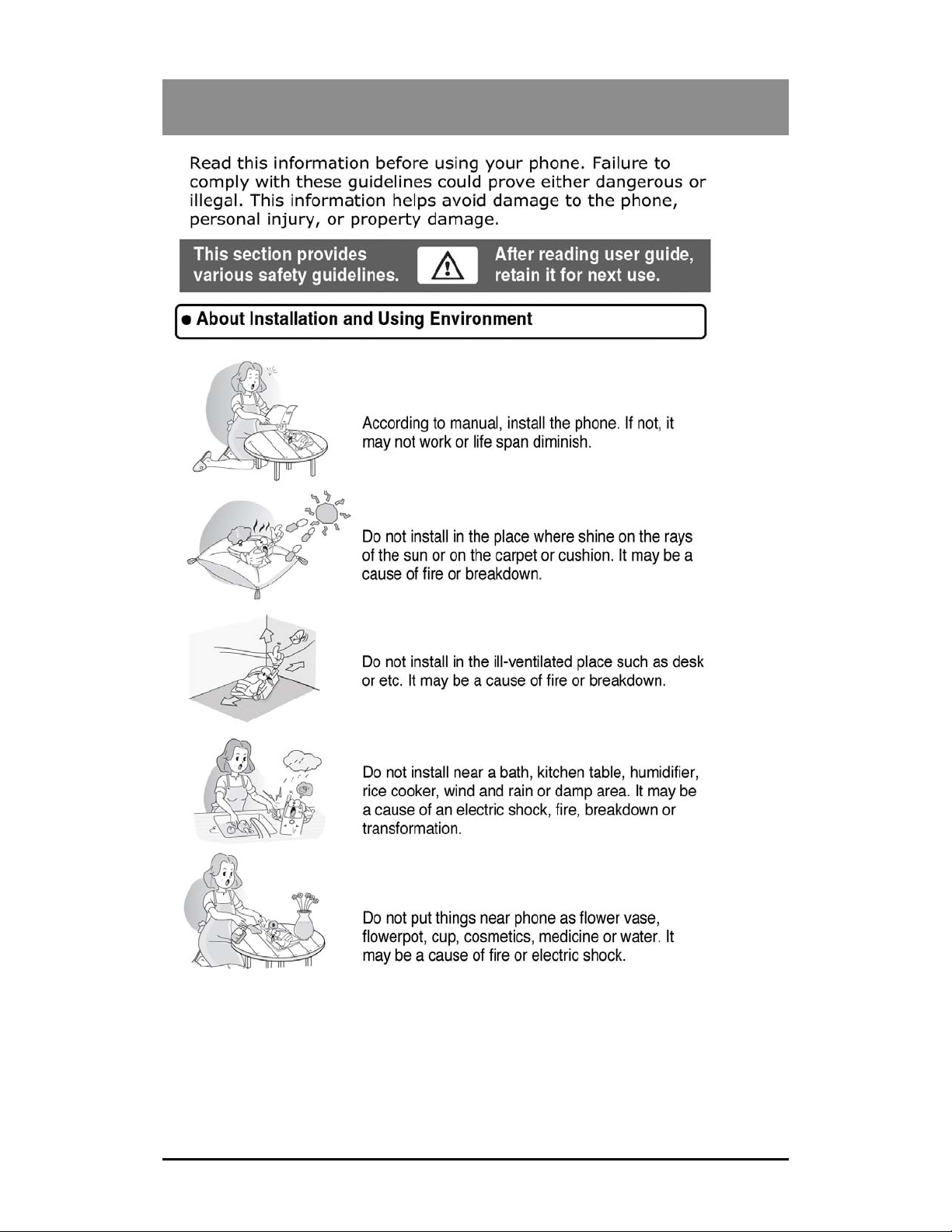
Important Safety Information
10
Page 9
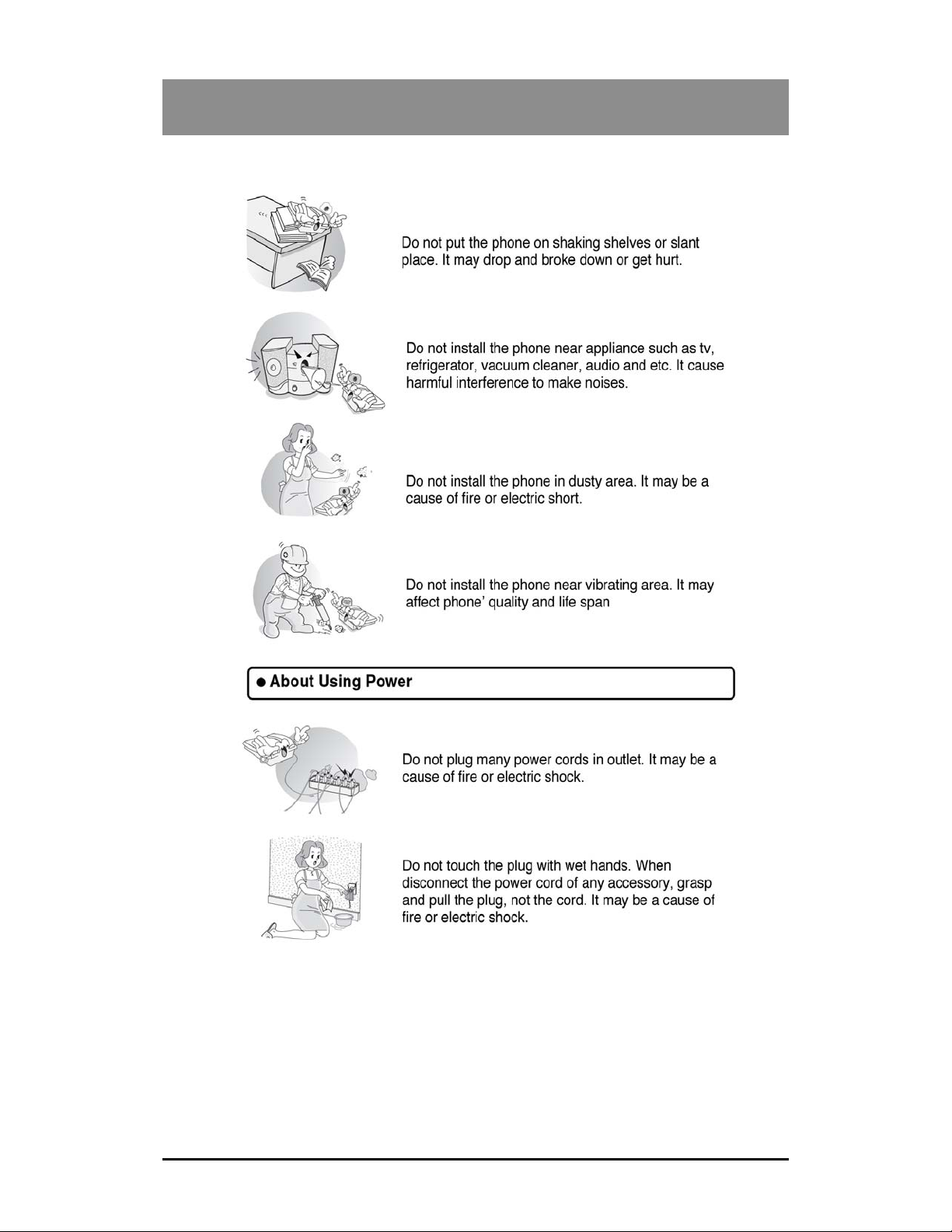
Important Safety Information
11
Page 10
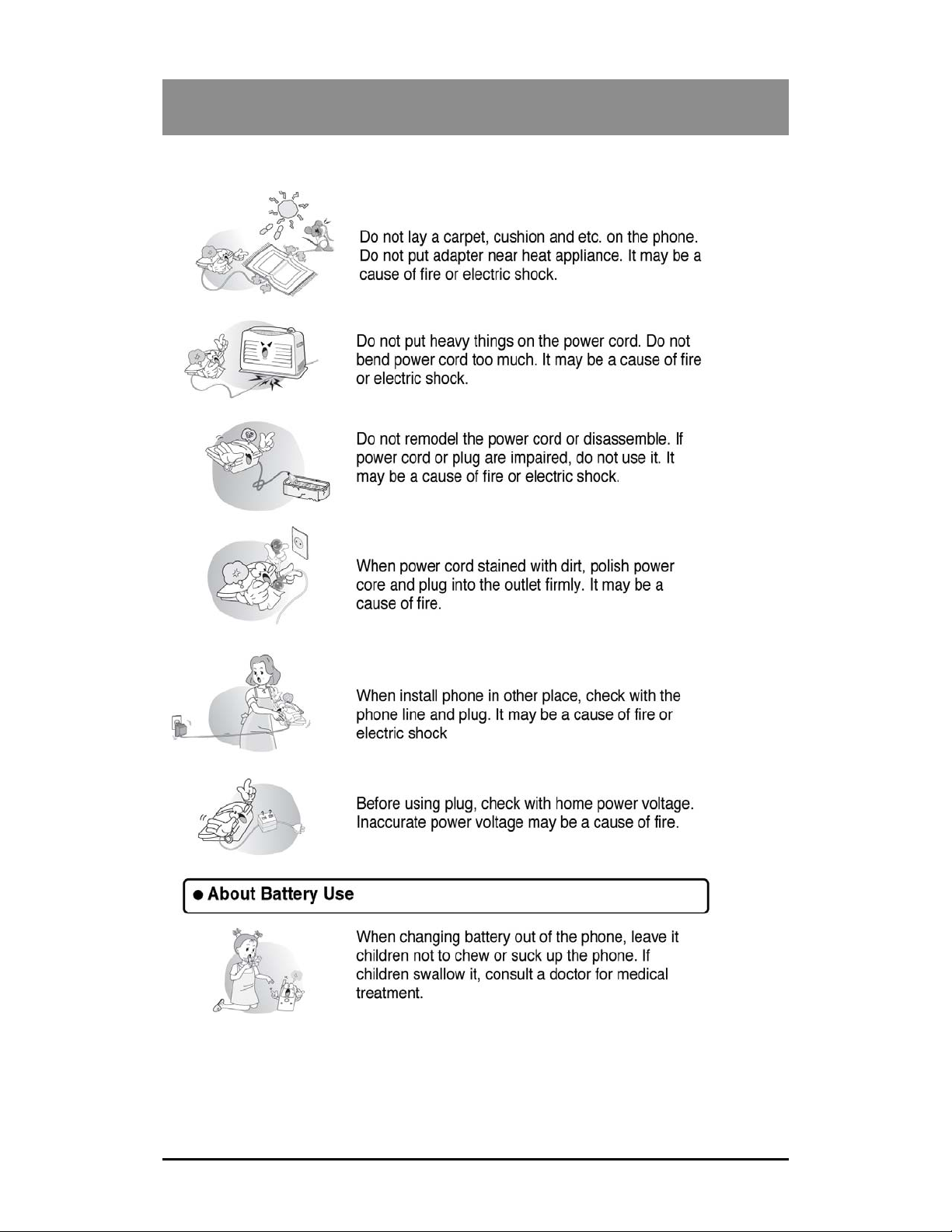
Important Safety Information
12
Page 11
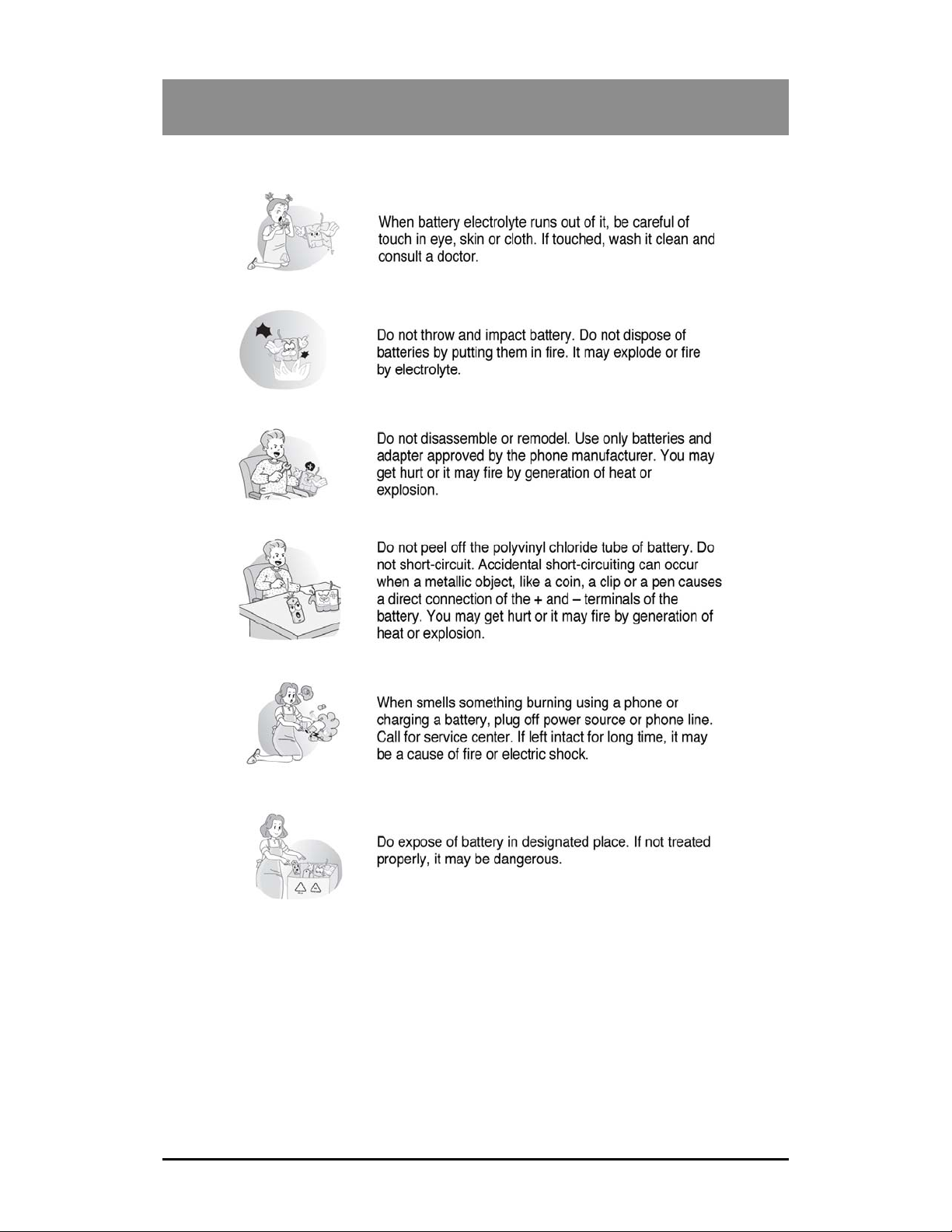
Important Safety Information
13
Page 12
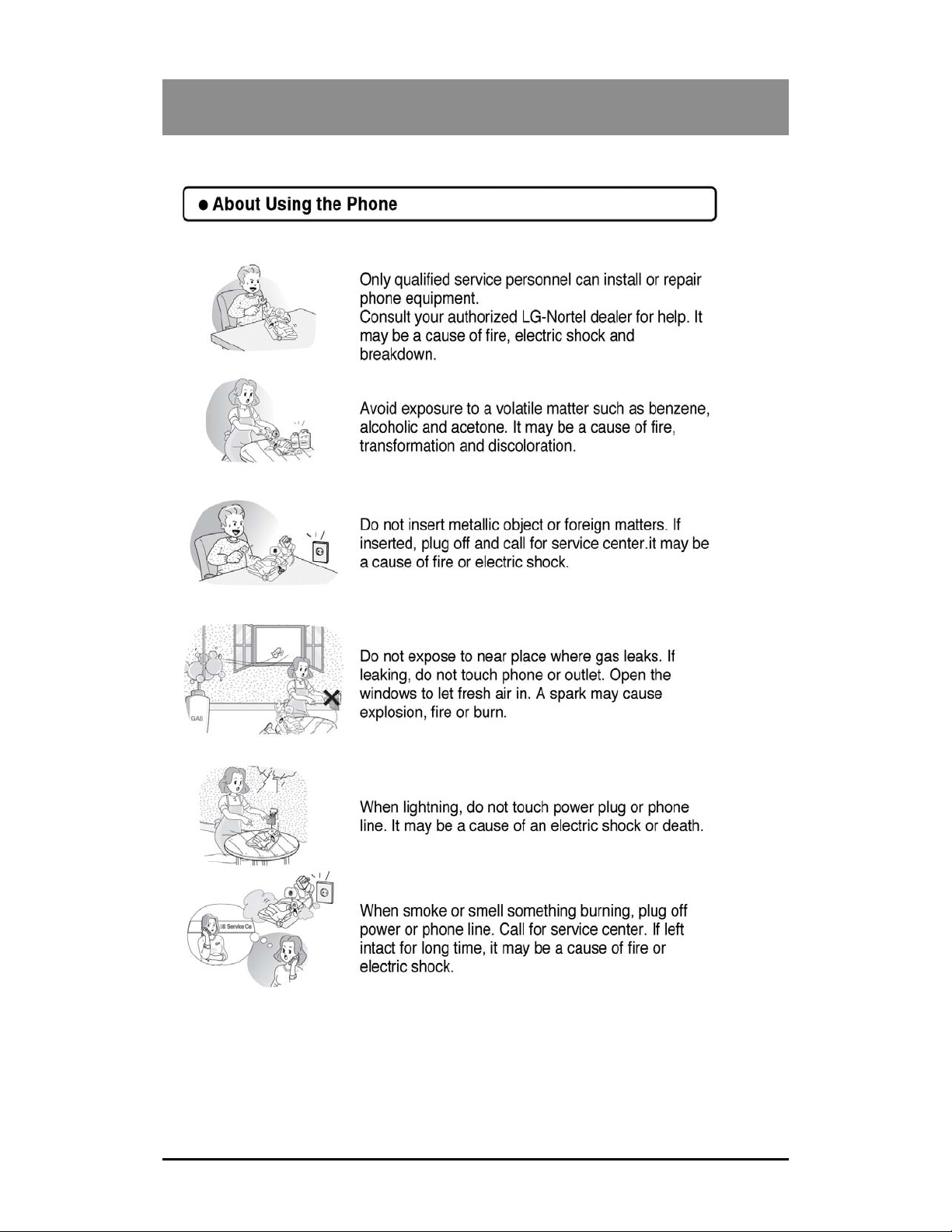
Important Safety Information
14
Page 13

Important Safety Information
15
Page 14
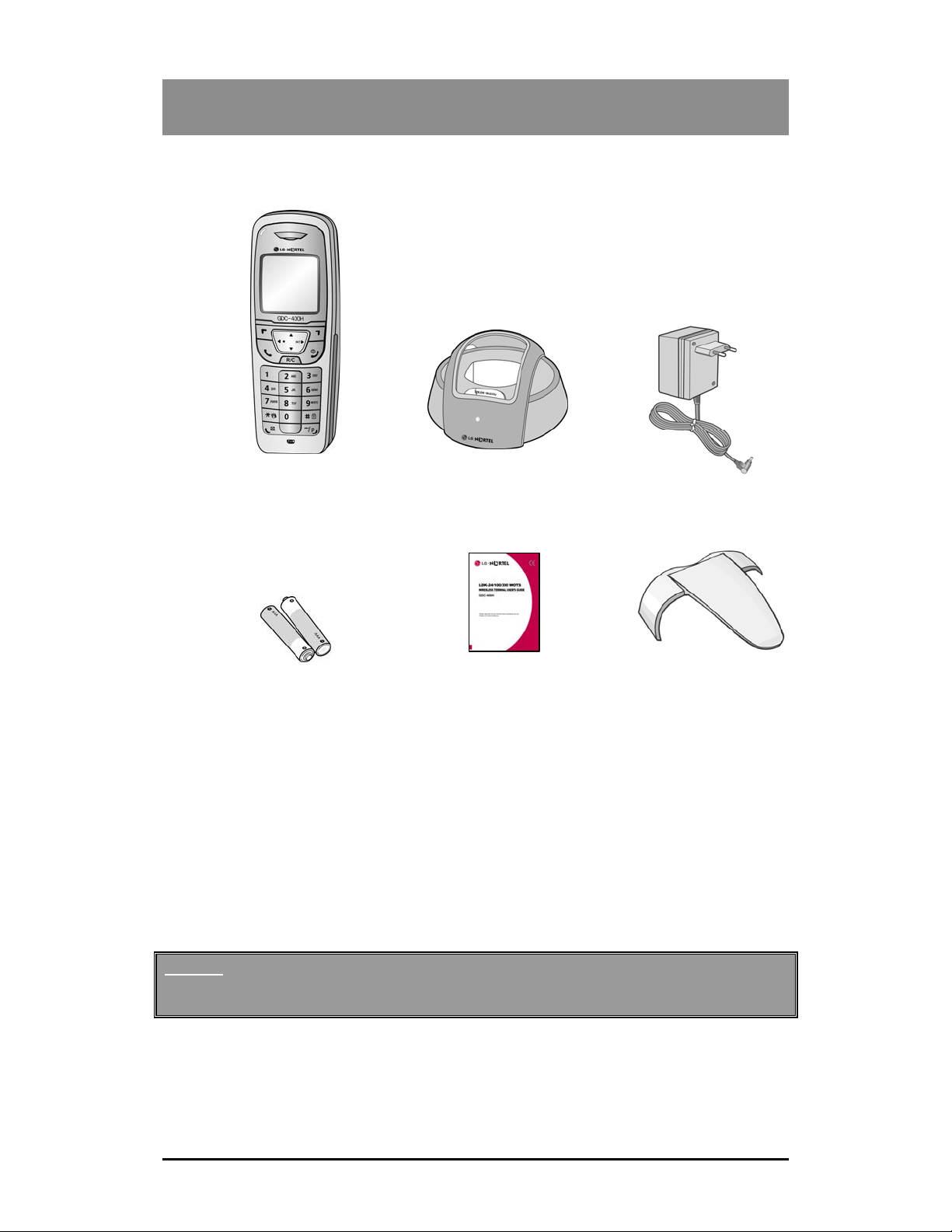
1.Unpacking
1. Unpacking
At first, make sure that you have all the parts shown below.
1. Handset
2. Base Unit
3. AC Adapter
4. Battery 2ea
5. User’s Manual
6. Belt Clip
Warning
This equipment is not designed for making emergency calls when the power fails.
Make alternative arrangements for access to emergency services.
1 2 3
4 5 6
16
Page 15
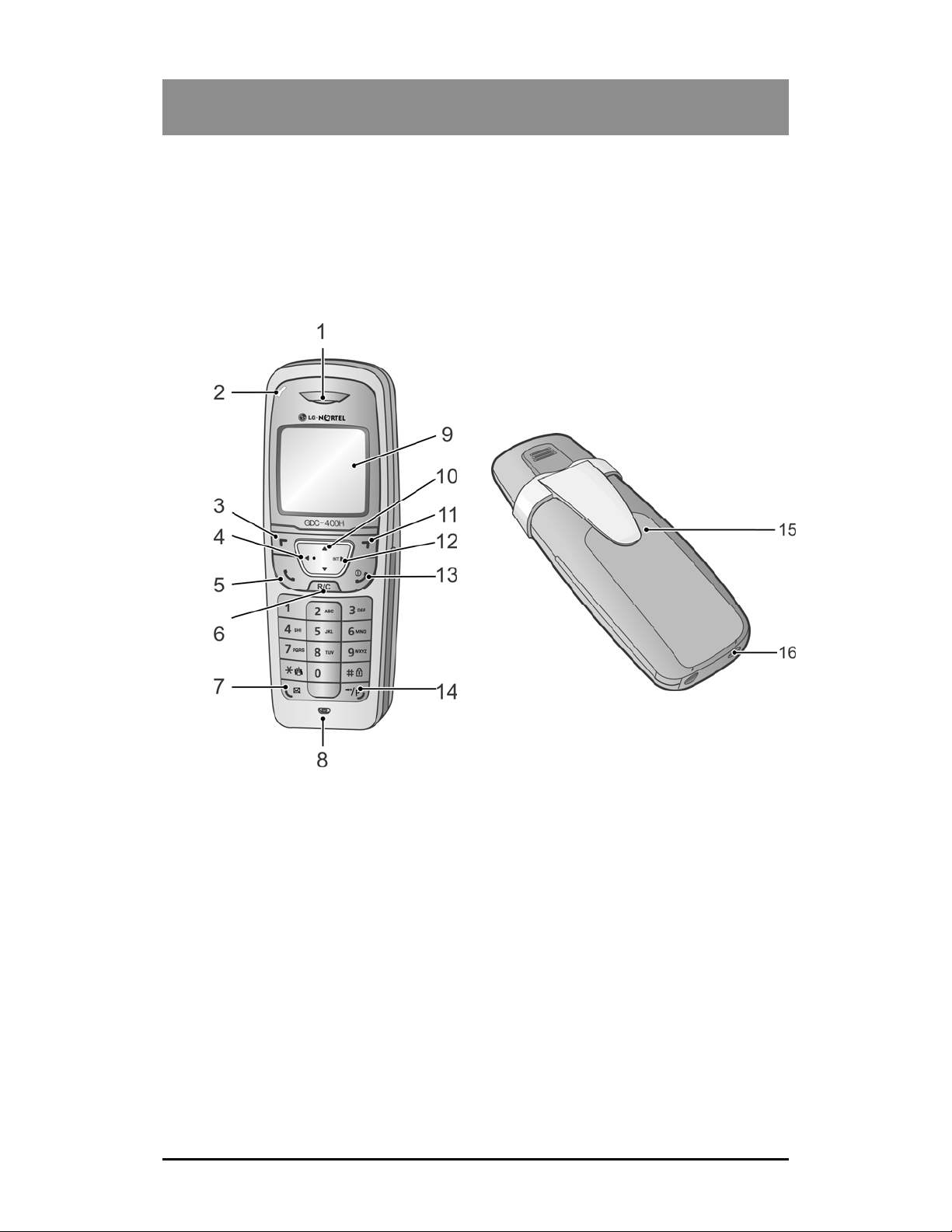
2.Phone Overview
2. Phone Overview
Descriptions of the important phone components.
2.1 Front and Back View of Handset
1. Earpiece
2. Ring LED
3. Left Soft Button
4. Left Button
5. Talk Button
6. Flash/Clear Button
7. Call Back/Message Button
8. Microphone
9. LCD(Liquid Crystal Display)
10. Up/Down Button
11. Right Soft Button
12. Right/Transfer/Internal Button
13. END/Power Button
14. Speed/Program Button
15. Battery Cover
16. Charging Terminal
17
Page 16
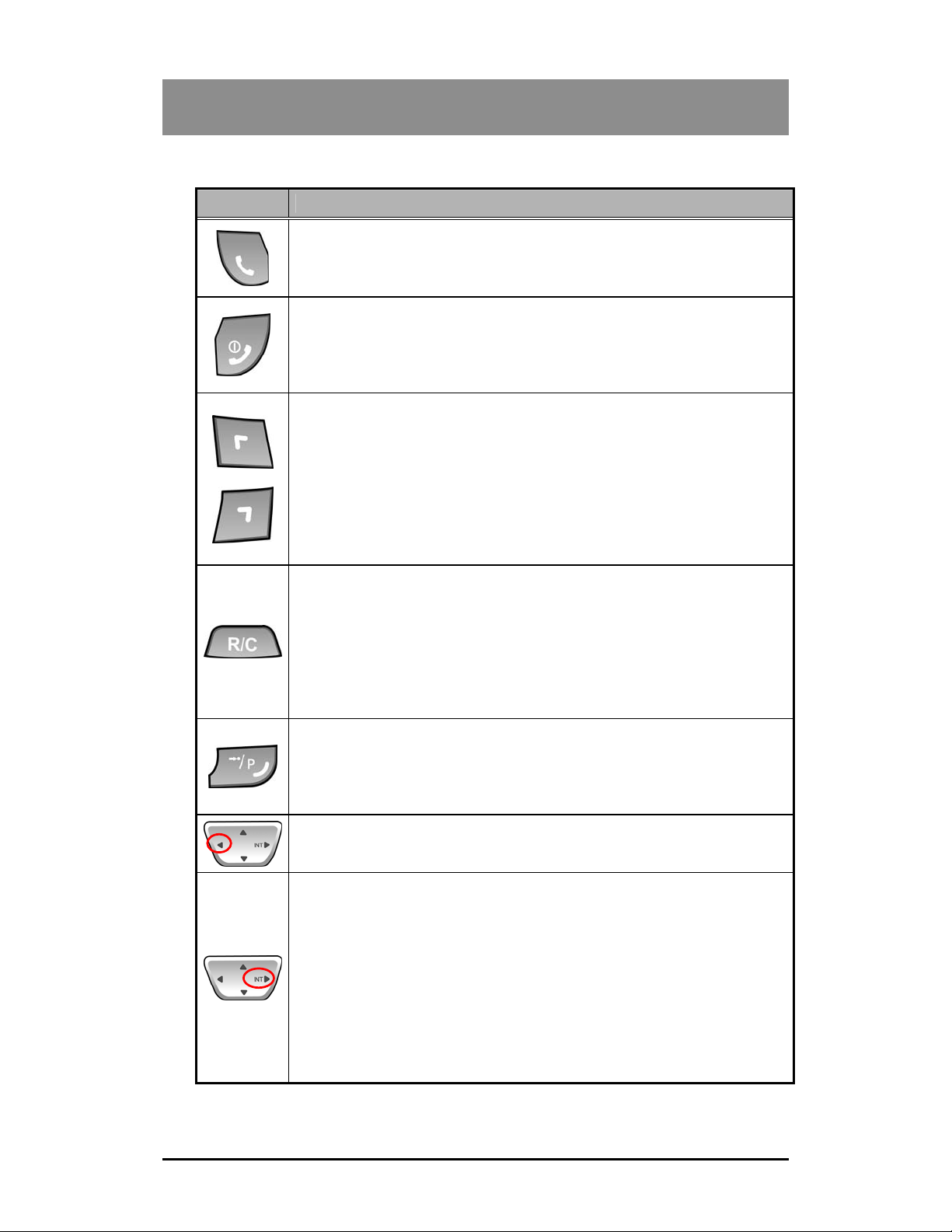
2.Phone Overview
2.2 Description of Button
Button Function
[TALK]
Try to make a call
Î Redial number saved in handset.
[END/POWER]
Pressing longer than 1 second : Power Off
Î Pressing shorter than 1 second :Leave a call back or a message
Pressing shorter than 1 second: Ignore an call during incoming.
[LEFT SOFT / RIGHT SOFT]
You can access to the current functions by pressing the soft button directly
below this symbol.
[FLASH/CLEAR]
Talking Mode : Register recall
Flash a call and retry next call
When using pre-dial :
Î Pressing longer than 1 second : All digits are cleared
Î Pressing shorter than 1 second : 1 digit backspace
Î When using local functional operation : Function cancel
(It should be pressed longer than 1 second)
[SPEED/PROGRAM]
Post-Dial :
Î Pressing shorter than 1 second : System speed dial(SPEED).
Î Pressing longer than 1 second : Start/Finish a system program
(PROGRAM). Same as the FUNCTION button of GDC-345H.
[LEFT]
In an idle state : To view missed call
In MENU : LEFT
[RIGHT/INTERNAL/TRANSFER/HOLD]
Talking Mode :
Î Pressing shorter than 1 second:Transfer a call to the other
station(TRANS).
Î Pressing longer than 1 second:Hold a call / release a holding
call(HOLD).
In an idle state :
Î In MENU : right button
Î Home DECT : Internal call
Î Key-telephone DECT : Trying to make a intercom call or CO line
call
18
Page 17
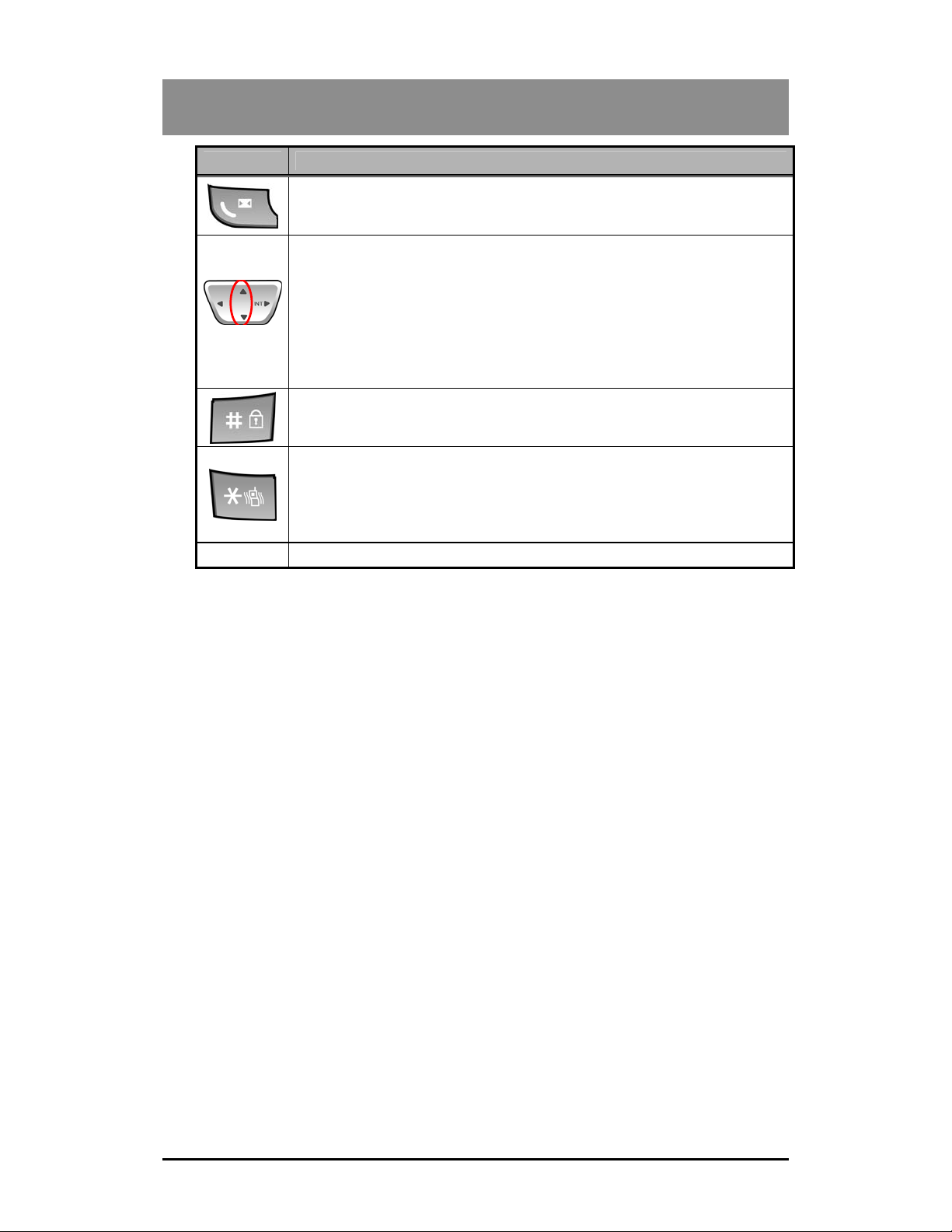
2.Phone Overview
Button Function
[CALL BACK]
Pressing shorter than 1 second : Leave a call back or a message
[UP/DOWN]
Talking Mode : Up / Down the level of Rx volume, Call by name, CLIP
0~9
Standby Mode :
Î In Menu: Navigate and select among function items in a menu or
submenu.
No inputted state :
Î UP : Local Redial
Î DOWN : Phonebook list
To lock Keypad (Pressing longer than 1 second)
‘#’ Display (Pressing shorter than 1 second)
While Dialing: To insert pause (Pressing longer than 1 second)
Talking Mode (Only when the Camp-On function is supported by
ipLDK series) : Camp-On
Standby Mode :
Î ‘*’ is displayed (Pressing shorter than 1 second)
Î Enable/disable manner mode(Pressing longer than 1 second)
- Standard dial button
19
Page 18
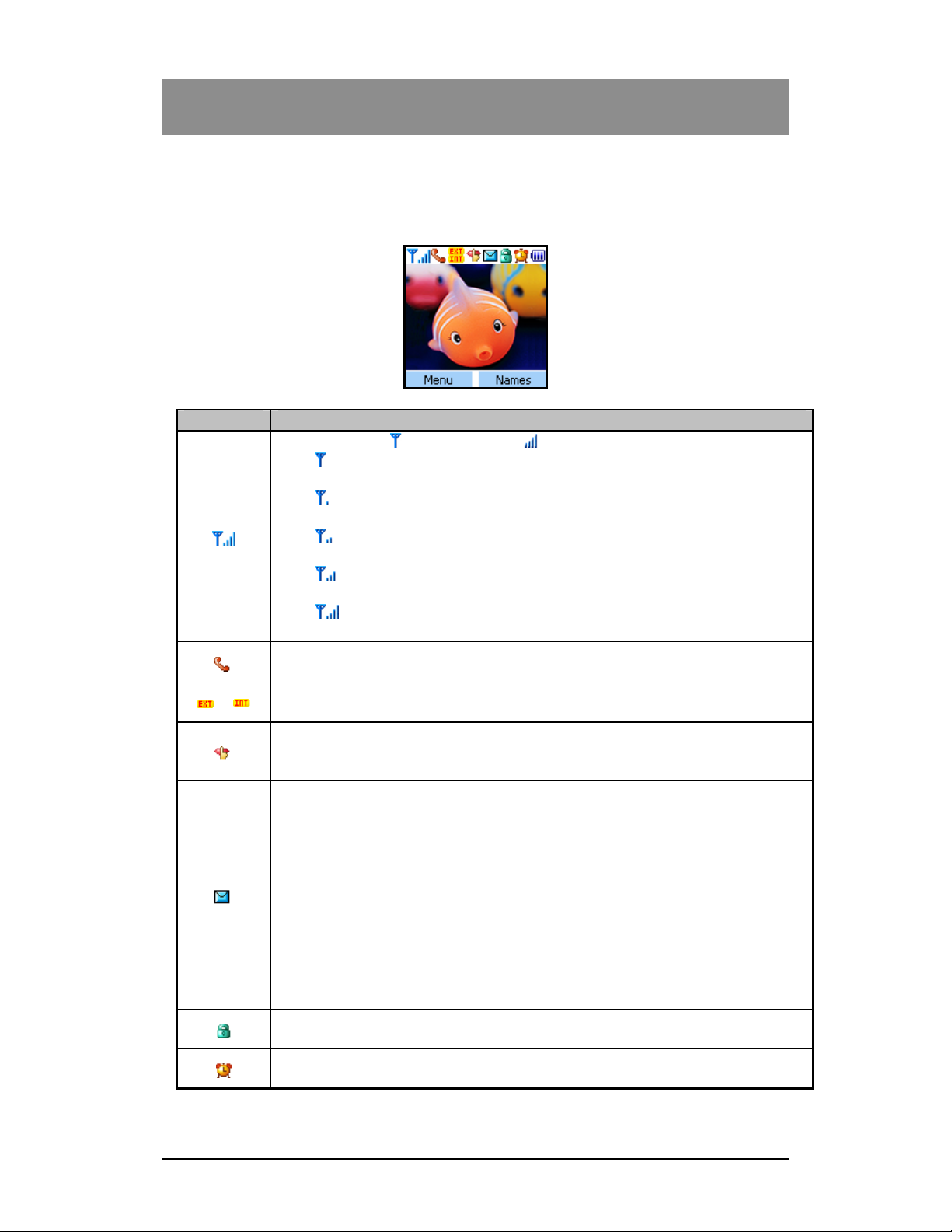
2.Phone Overview
2.3 LCD Display
The LCD of GDC-400H GAP has 128 x 128 pixels that are capable to display 10 icons and 7
lines x 18 characters per line. The LCD shows different wireless states and displays visual
feedback for the actions performed by user.
Icon Description
& RSSI Icon ]
/
[Antenna Icon
noise. (-85dBm~-80dBm)
[PHONE Icon]
Indicates that a traffic channel is established.
[EXTERNAL/INTERNAL CALL ICON]
Indicates that the call is from and to where. EXT is external and INT is internal.
[Manner MODE ICON ]
Indicates that the phone mode is manner mode. In manner mode, all sound is
disabled and ring is replaced by vibration.
[MESSAGE ICON]
The icon indicates that the system has at least one new message for the wireless
terminal. The message information is updated every 3 minute. The disconnection
with the subscribed system makes impossible to update the message information
and the icon is disappeared. And if the wireless terminal is connected with the
system, this icon is displayed again on the LCD. If the station message is left, the
reserved call is made by using CALLBACK button and this icon will be
disappeared after the call. In case of voice message through VMIB, press
FLASH button to delete a message after checking the message. When all
messages are deleted, the message icon will be disappeared. Otherwise, this
icon will be still remained. Applicable message: VMIB message, CLI message,
Station message.
[KEY LOCK ICON]
Indicates that the phone is set to key lock mode.
[Alarm clock I C O N ]
Indicates that an alarm clock is set.
The terminal is locked to a base station and the location
registration is finished.
Location registration is finished. Even though user may make a
call or receive a call, may hear very severe noise. (Below –86dBm)
User may make a call or receive a call and the may hear some
User may make a call or receive a call and the call quality is
normal. (-79dBm~-70dBm)
User may make a call or receive a call and the call quality is good.
(Upper -69dBm)
20
Page 19
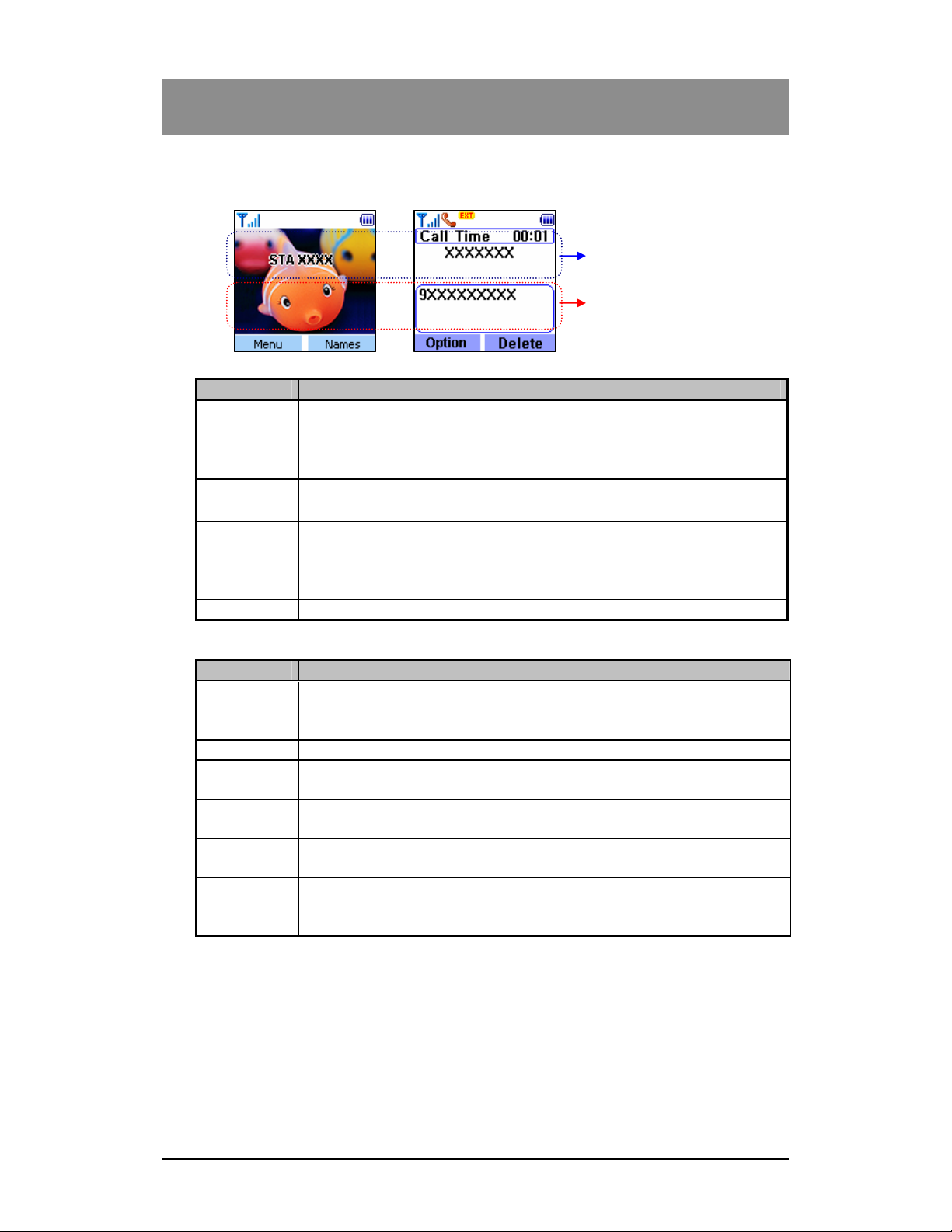
2.Phone Overview
2.4 Message Display
Message Description Display Duration
STA xxxx Station number Standby Mode
CALL FROM
STA xxxx
CALL TO
STA xxxx
LN XXX
RINGING
HOLDING
STA xxxx
LN XXX Connected CO line number During holding CO line
Message Description Display Duration
Range Out It indicates wireless terminal is out of
No Channel There is no available RF Channel During no channel
Silent Mode
Direct call It indicates this terminal is in Direct
Keypad
Locked
0~9, *, #, P,
D, R
When a call is received from
intercom, it indicates a call paging
from station xxx
When a call is made to intercom, it
indicates a call paging to station xxx
When received from CO line, it
indicates a paging from CO line x
It indicates a call is holding. During holding or transferring a
range or not yet synchronized with a
system.
It indicates this terminal is in silent
mode
mode
It indicates keypad is locked While keypad is locked
Local dialed digits
(P:Pause, D:Go to DTMF mode,
R:Flash)
Message area from System
Local Message area of Phone
During ringing and until cutting
off a Call
During ringing and until cutting
off a Call
During ringing
call
During staying in out of range or
until completing synchronization
During silent mode
During Direct mode
During dialing
21
Page 20
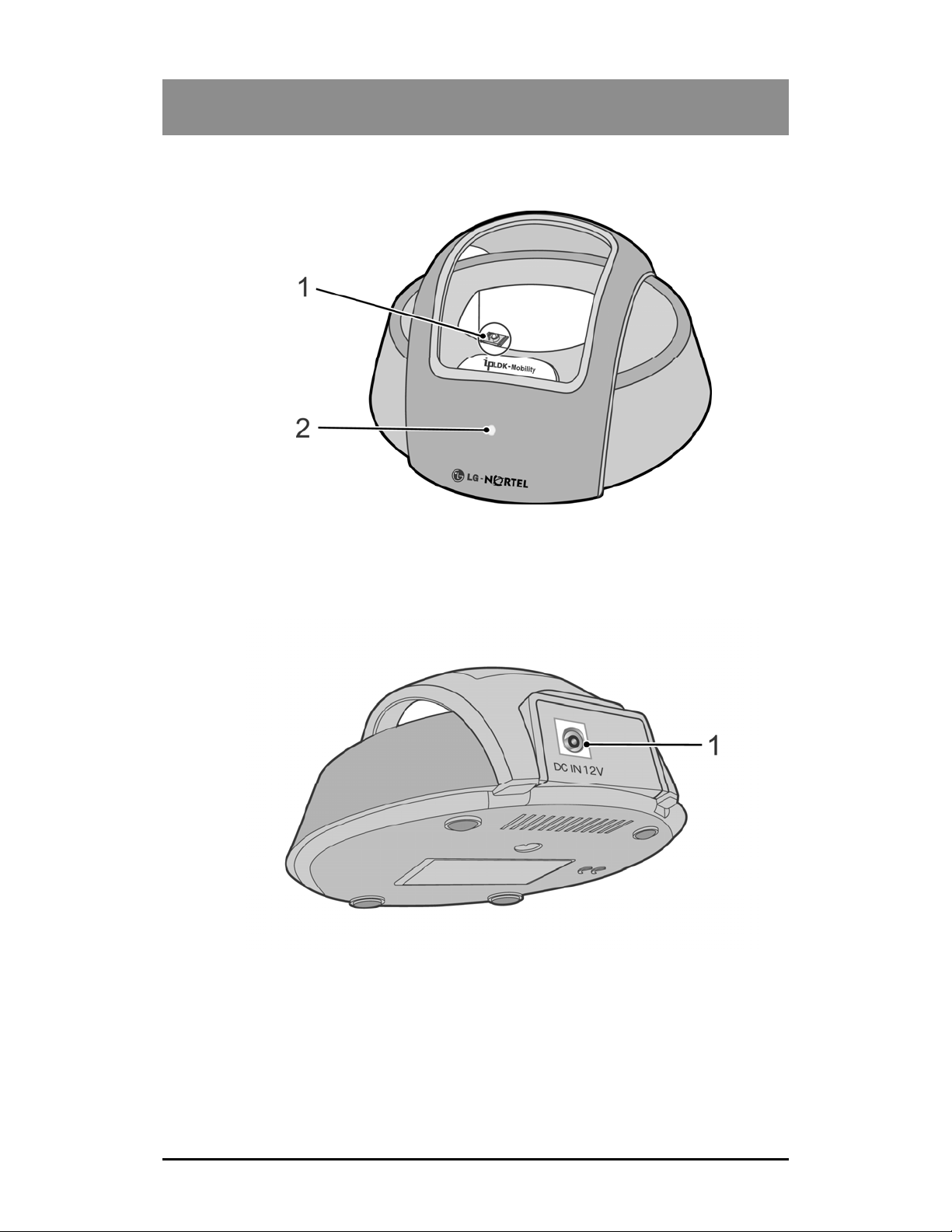
2.Phone Overview
2.5 Front and Back View of Base Unit
1 Charging terminal
Keep the charging terminal
clean; Use cotton swab to
remove stain from the
terminal.
1. Adapter jack
Connect the adapter to the base.
2 Charge / In use lamp
Illuminates when the handset is
on the base. Blinking when the
phone is in use.
22
Page 21
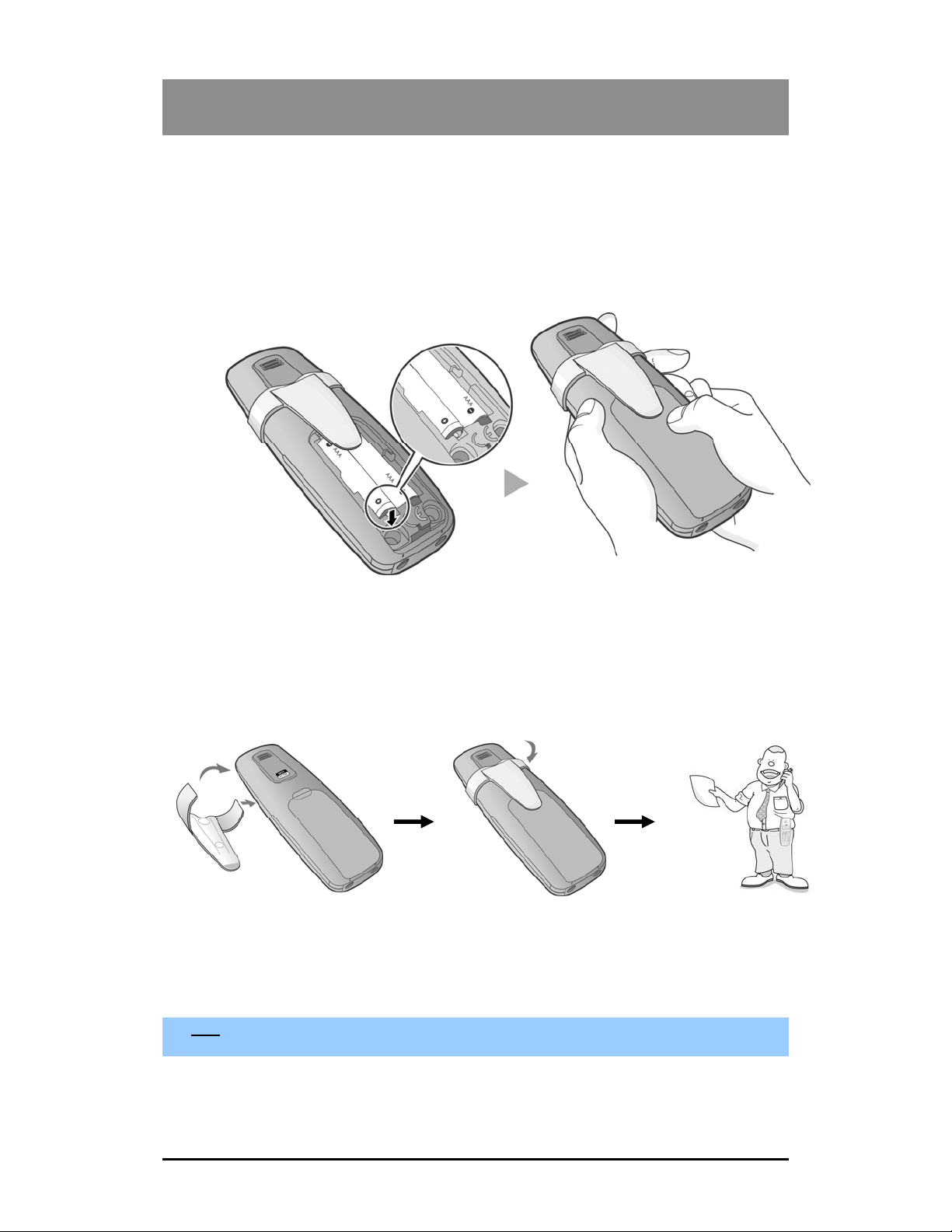
3.Setting Up
3. Setting Up
3.1 Installing the Battery
Before inserting the battery, make sure the polarity is in correct position.(See figure below) Then
close the battery cover and push upward until it clicks into place. When you replace the battery,
press the latch on the cover and slide down to open. After then replace the new battery. You
can purchase new battery in LG-Nortel SVC Center.
3.2 Put the Beltclip into Handset
Note
You can hang the handset on your belt or pocket using the beltclip.
23
Page 22
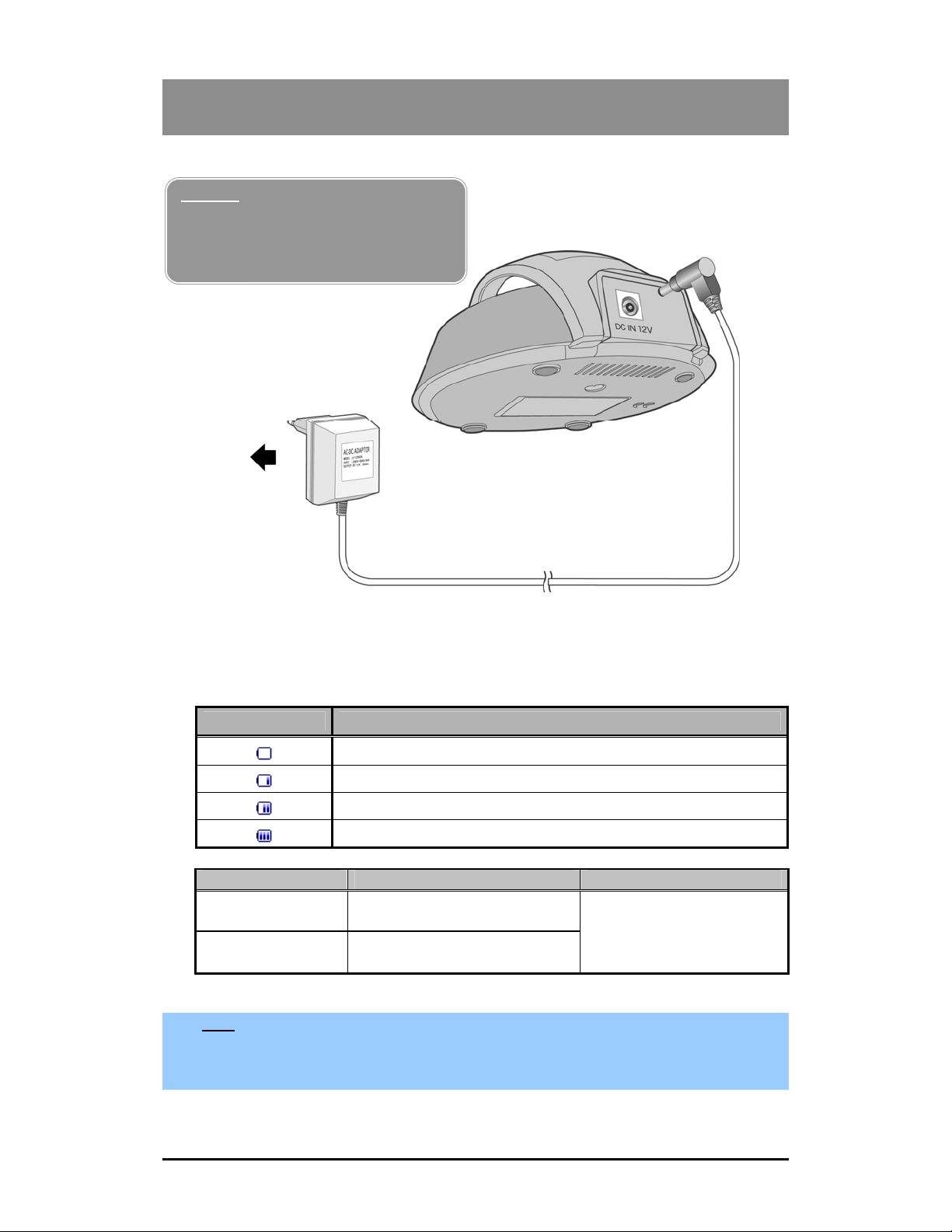
3.Setting Up
3.3 Connecting the Charger
Warning
Use only the mains power adaptor
supplied. Any other adaptor could
damage your GDC-400H and invalid your
warranty
2. To AC OUTLET
3.4 Charging the Handset
Please charge the battery for about 12 hours before initial use. The battery charge level is
shown at the top right of the LCD screen.
Display Icon Battery Status Description
1. Adapter
Bat. Type Duration Full Charging Time
Talking Mode 15 hours
Standby Mode 150 hours
Battery is empty
Need to be charged(Low)
Battery is partially charged(Medium)
Battery is fully charged(High)
More than 20 hours
< Battery duration and charging time >
Note
The battery has limited operating life and the period of warranty services for the battery is 6
months from purchasing date.
The LCD backlight is automatically turned off in the low level to maximize time.
24
Page 23

3.Setting Up
3.5 Wireless Terminal (GDC-400H)
Rubber lid for ear-microphone
♣ A general ear-microphone can be used.
Warning
Do not insert any external substance except ear-microphone for GDC-400H in the hole.
Inserting anything except for ear-microphone provided by general maker may cause severe
damage to the terminal.
25
Page 24

4.BASIC FUNCTIONS
4. BASIC FUNCTIONS
4.1 Making a Call
To make a call by entering numbers on your keypad.
4.1.1 Making a External Call
1) Press button.
2) “
3) Enter the dialing number.
4) Press button again to end the call.
5) The call duration and the current time are displayed.
4.1.2 Making a Internal Call
1) Press the button.
2) “
3) Enter the dialing number.
4) Press button again to end the call.
5) The call duration and the current time are displayed.
4.2 Pre-Dialing Call
4.2.1 Normal dialing
1) Enter the dialing number.(up to 24 digits).
2) Press the Delete ( ) button if you want to delete the incorrectly entered number one
3) Press the button to dial the number entered.
4.2.2 Local Re d i a l i ng
1) The last dialed 10 numbers are remembered in the Memory.
2) Press the UP ( ) button.
3) The dialed numbers are displayed.
4) Select the desired number and press the Option ( ) button.
5) Select Call in the Dialed Option menu and press the OK ( ) button then that number
4.2.3 Local Speed Dialing
In idle state, user can make an outgoing call pressing position number saved in the phonebook.
The valid speed dialing range is from 1 to 60.
1) Press 1 or 2 digits for longer than 1 second. If the position number is stored in the
” and “EXT” symbol are displayed and you can hear the dial tone.
“ and “INT” symbol are displayed and you can hear the dial tone.
by one.
is dialed.
phonebook, Speed dialing will be started. If not, it will be ignored.
26
Page 25

4.BASIC FUNCTIONS
4.2.4 Dialing from Phonebook
You can dial the dialing number from Phone book (60 locations).
1) Press the Names ( ) button.
2) Select Find in the Phonebook menu.
3) Search the desired name by the name searching method.
4) Press the OK ( ) button, then “Enter Name: “ is displayed.
5) Enter the desired name. (Ex : “KE” for KENNY).
6) Press the Find ( ) button to search it. (If you don’t enter the desired name and press
the Find ( ) button, all phonebook names are displayed, and then you can select the
desired name by pressing the UP/DOWN ( )buttons.
7) Press the Call ( ) button to dial the telephone number, if you find the desired name.
Another method is as the below.
8) Press the DOWN( )button, then the names in the phonebook list are displayed.
9) Select the desired name and press the button to dial that number.
4.3 Placing an Outside Call
4.3.1 Pre Dial
1) ipLDK-24/100
CO Line Access Code (9, 8+XX or 88+XX) → Phone Number → → Connection
2) ipLDK-300/300E
CO Line Access Code (9, 8+XX or 88+XXX) → Phone Number → → Connection
You may dial telephone number in an idle state before pressing button (up to 24 digits).
Since it is displayed only 11 digits per line on the LCD. If you dial a wrong digit, a user can erase
last 1 digit by pressing Delete ( ) button once and if you want to erase all digit dialed, press
Delete ( ) button for longer than 1 second. If you want to insert dialing pause among dial
numbers, press “Option” button and select “Insert Pause”. Then “P” is displayed on the LCD.
z Dial phone number.
z Press
z Phone(
z The LCD message is displayed as the left figure and connection tone is heard when
connection is completed.
Note
You can insert dialing pause pressing “#” button longer then 1 second in both pre-dialing
and post dialing
( ) button.
TALK
) icon is displayed on the LCD.
27
Page 26

4.BASIC FUNCTIONS
4.3.2 Post Dia l
1) ipLDK-24/100
CO Line Access Code (9, 8+XX or 88+XX) → Phone number → Connection ;
→
(XX means CO line number).
2) ipLDK-300/300E
CO Line Access Code (9,8+XX or 88+XXX) → Phone number →Connection ;
→
(XX means CO Group Number, XXX means CO line number).
You may dial telephone number after pressing
access code (9, 8 + XX, or 88 + XX), CO line dial tone is heard. Every time pressing each
button, it is displayed on the LCD. If you dial a number late, “
displayed on the LCD.
Note
In case of ipLDK-24/100/300/300E system, if handset was registered by ‘TYPE 3’, it is
displayed 12 digits per line on the LCD (This feature is available when MPB version of
ipLDK-100/300/300E is 1.0Ba above and when MPB version of ipLDK-24 is available on all
version. Please refer to ‘9.2 Subscription’ for details.
z Press button. Connection tone is heard and
the LCD.
z Dial CO line access code.
Î ipLDK-24/100 (9, 8 + XX, or 88 + XX).
Î ipLDK-300/300E (9, 8 + XX, or 88 + XXX).
z Dial the desired phone number.
4.3.3Call Release
To release a call, press
wireless terminal will goes to an idle state.
( ) button. The
END
4.3.4 Assign CO Line/CO Line Group
Available CO lines can be grouped and the accessible CO line groups can be assigned to a
station by Admin programming (For detail programming, refer to “CO LINE GROUPS” and “CO
LINE ACCESS” of “Digital Key Telephone System Programming Manual”). All available CO lines
are assigned to Group 01 by default.
Accessing a CO line is done in three ways as above; (9, 8+CO line group # or 88+CO line #)
and they are;
1) 9 (CO line Access Code): Connect an available CO line of the assigned CO line group to
the station. CO line selecting method is programmable by Admin programming.
2) 8 + CO line group #: Connect an available CO line of the CO line group. The CO line
group should be assigned to the station before by Admin programming. CO line selecting
method is programmable by Admin programming.
3) 88 + CO line #: Connect the CO line directly. The CO line should be allowed to the
station before by Admin programming.
( ) button. When pressing CO line
TALK
DIALING TOO LATE
(
phone
( ) icon will be disappeared and the
phone
) icon is displayed on
” message is
28
Page 27

4.BASIC FUNCTIONS
4.4 Answering a Call
Receive a phone call using the handset.
1) When the phone is ringing, the “EXT” or “INT” symbol related to the incoming call flashes.
In the LCD Message area from system, message from system is displayed. At the
same time, in the Local message area, name and CID is displayed. The name is
displayed only when there is matched telephone number in the phonebook.
The user can accept an incoming internal or external call by pressing the button.
z Auto Talk: While the phone is charging mode you can answer the call by lifting
the handset from the base unit. This feature is enabled permanently.
4.4.1 Answering a External Call
1) Handset will ring and show a flashing “EXT” symbol.
2) Press button to answer a call “
3) Press button again to end the call.The call duration and the current time are
displayed.
4.4.2 Answering a Internal Call
1) Handset will ring and show a flashing “INT” symbol.
2) Press button to answer a call “
3) Press button again to end the call. The call duration and the current time are
displayed.
4.4.3 Ignoring a Call
1) You can ignore a call if you do not want to answer it by pressing “END” ( ) for shorter
than 1 second.
2) All ring and vibration will be stopped. But, the caller will hear ring back tone.
3) Press TALK ( ) to talk.
4.5 Call Transfer
This function is to transfer a received call to another user.
1) Talk → (Press shorter than 1 second) → Intercom number → .
While connected to a CO call (
1) Press
2) Dial intercom station number.
TRANS
state.
(ex. ipLDK-24: 10~41, ipLDK-100: 100~227, ipLDK-300: 100~399, ipLDK-300E:
1000~1599)
( ) button shorter than 1 second and then the call is put on hold
At this point, a user can make either a screened or unscreened call transfer.
or intercom call
” and “EXT” symbol is displayed steadily.
“ and “INT” symbol is displayed steadily.
).
29
Page 28

4.BASIC FUNCTIONS
4.5.1 Screened Transfer
When the called station answers, inform the transfer.
1) Press END ( ) button to complete the transfer.
4.5.2 Unscr eened Transfer
When the called station begins to ring,
1) Press END ( ) button to complete the transfer after ring back tone is heard. Then, a
message is displayed on the LCD of the called station. If the call is not answered within
30 seconds, recall ring is ringing at both stations. At this time, press TALK ( ) button
then a user will be connected with the transferred call again.
4.5.3 Answering Screened Transfer
A user will hear intercom ring.
1) Answer intercom call and receive transfer notice. If the transferring party hangs up, the
outside call will be connected.
4.5.4 Executive/Secretary Transfer
1) If a station is designated as an Executive station and the station is busy or in DND (Do
Not Disturb), all calls will go to its Secretary station.
2) If a station is designated as a Secretary station, it may signal its Executive station which
is in DND by using the Call Wait feature.
4.6 Placing a CO Call on Hold
While you use a wireless terminal through CO line, you can use this function when you want to
let the outside caller wait for a moment.
1) Talk → (Press longer than 1second)
While connected to a CO call (not intercom call),
2) Press
heard) A message is displayed on the LCD as shown, and the hold music is heard to the
outside caller. You have two kinds of choice, one is to retrieve a call and the other is to
make another call.
4.6.1 To retrieve the c all
1) Press HOLD ( ) button longer than 1 second, then the held outside call will be
connected.
4.6.2 To make another call
1) Press END ( ) button if you want to make another intercom or CO call.
2) The wireless terminal goes to an idle state.
3) Press
TALK
( ) button longer than 1 second for exclusive hold. (Dial tone will be
HOLD
( ) button again to make a call.
30
Page 29

4.BASIC FUNCTIONS
4.7 Flash
During conversation (through CO line or intercom), releasing current call and entering dialing
mode can be done at once by Flash. The FLASH button is also used to transfer a CO line call
through a PABX.
1) If you are talking with intercom line, press FLASH ( ) button to release a call. Then,
dial tone will be heard and you may make another call or do the other operation, for
example, programming using system function and so on.
2) If you are talking with CO line, press FLASH ( ) button to release a call. Then, dial
tone will be heard and you may make another CO call.
3) If you want to transfer a CO call to a PABX, dial an internal station number of a PABX.
When ring back tone is heard, hang up the call for unscreened transfer, or inform the
transfer when the called party answers, then hang up the call for screened transfer.
4.8 Go to DTMF Function
This function is that the pressed digit signal from the wireless terminal to CO. is generated to
DTMF. Use this function in case that the outside PBX or phone requests DTMF tone. However,
according to capability of the subscribed system, this function may be operated or not. This
function will be used for Home DECT inter-operability and for ipLDK series.
1) Press button for longer than 1 second during pre-dialing or post-dialing.
2) The dial tone is transferred to DTMF tone.
4.9 Adjust Earpiece Volume
During a call, the user can adjust the earpiece volume in the range 1 ~ 7.
z Fast way
1) Press UP/DOWN ( ) button. You don’t need to look at the LCD display.
2) Change the hear volume level by pressing the UP/DOWN ( ) or LEFT/RIGHT
( ) button.
3) If you don’t press any button within 3 seconds, the volume level is automatically saved. It
helps for you to concentrate upon the conversation with somebody.
4) If you press OK ( ) button within 3 seconds, the volume level is saved immediately.
z Normal way
1) Press the Option ( ) button during a call. The handset displays Call Options menu.
2) Select Hear Volume in the Call Options menu and press the OK ( ) button.
3) The handset displays Hear Volume level. It is the current level.
4) Change the hear volume level by pressing the LEFT/RIGHT ( ) button, and then
press the OK ( ) button to set with that level.
31
Page 30

4.BASIC FUNCTIONS
4.10 Microphone Muting
During a call, you can mute the microphone.
1) Press the Option ( ) button during a call. The handset displays Call Options menu.
2) Select Mute in the Call Options menu and press the OK ( ) button.
3) The handset displays “MUTED” on the center of the LCD.
4) When you press Enable ( ) button the function is deactivated.
4.11 Adjust Ringer Volume
The user can adjust ringer volume in the range 1 ~ 9.
1) Press the Menu ( ) button to enter the menu.
2) Select Image & Sound menu.
3) Select Sounds menu and press the OK ( ) button. There are 3 menu displayed.
External Ring, Internal Ring and Ringing Mode.
4) Select one of them and press the OK ( ) button. The sub menu are displayed.
5) Select Volume menu and press the OK ( ) button. The handset displays Volume
level. It is the current level.
6) Change the hear volume level by pressing the LEFT/RIGHT ( ) button, and then
press the OK ( ) button to set with that level.
4.12 Handset Power On Power off
1) Power On
Long press button at Power off state. The handset will search for the base station
and displays “Range Out”. After searching Base, “Range Out” is disappeared and the
” symbol is displayed on the LCD.
“
2) Power Off
Long press (about 1sec) button at Idle Mode. After validation tone, handset is
switched off.
32
Page 31

5.Phonebook
5. Phonebook
In the Off-Hook Mode (reference 5.1 Phonebook Menu)
z While talking, press Option ( ) button and select Phone Book in Call Options
menu.
In the On-Hook Mode
z Press Names ( ) button (reference 5.1 Phonebook Menu)
z Press the DOWN( ) button (reference 5.2 Find Phonebook Direct Menu)
5.1 Phonebook Menu
There are 4 sub menu. Use UP/DOWN( ) button to select sub menu.
Find
Add Entry
Modify
Delete
In case of no number saved in Phonebook, “Phonebook Empty” is displayed and to add phone
number Press Add ( ) button (reference 5.1.2 Add Entry).
It is possible to save in the Phonebook up to 60 names and number, with the following
characteristics.
5.1.1 Find
1) To search number in Phonebook, you can enter some of names when cursor blinks. And
press Find ( ) button. After compare names with phonebook directory, same names
are shown or “No Name in Phone Book” is displayed in no matches.
2) Search number in Phonebook, you can press Find ( ) button and all names are
shown.
3) After search completed, and press UP/DOWN ( ) button to enter option menu.
4) There are 3 option menu: View, Modify, Delete.
5.1.1.1 View
You can see whole name and number in detail.
5.1.1.2 Mod i f y
You can modify name and number and you can save it again.
5.1.1.3 Delete
You can delete selected name and number. To delete the number press Delete ( ) button.
5.1.2 Add Entry
1) Type phone book directory name, and press OK ( ) button.
2) Use Delete ( ) button to delete 1 character.
3) When name is entered, press OK ( ) button and type phone number using dial key.
4) Select whether you use CO access code for CO line access or not. CO access code can
be registered each base in the Edit CO code sub menu in the Phone Settings menu. The
CODE-1 is for BASE-1 and CODE-2 is for BASE-2.
5) Select position for speed function.You can use this number as speed dial in idle state.
Its valid range is from 1 to 60.
6) And press Save ( ) button.
33
Page 32

5.Phonebook
5.1.3 Modify
z Search directory to modify (reference 5.1.1 Find).
z Modify name and number, to use or cancel CO access code or saved position.
z English Mode
KEY
1 2 3 4 5 6 7 8 9 10
1 @ : / < > ( ) 1
2 a b c 2 A B C
3 d e f 3 D E F
4 g h i 4 G H I
5 j k l 5 J K L
6 m n o 6 M N O
7 p q r s 7 P Q R S
8 t u v 8 T U V
9 w x y Z 9 W X Y Z
0 & $ . , ? ! % 0
* * _
# # + -
z Italian Mode
KEY
1 2 3 4 5 6 7 8 9 10
Number to Repeat
Number to Repeat
1 @ : / < > ( ) 1
2 a b c 2 A B C á
3 d e f 3 D E F è
4 g h i 4 G H I ì
5 j k l 5 J K L
6 m n o 6 M N O ò
7 p q r s 7 P Q R S
8 t u v 8 T U V ù
9 w x y Z 9 W X Y Z
0 _ . , ? ! % 0
* * € $
# # & + -
34
Page 33

5.Phonebook
z Spanish Mode
KEY
1 @ : / < > ( ) 1
2 a b c 2 A B C á à
3 d e f 3 D E F é è
4 g h i 4 G H I í ì
5 j k l 5 J K L Ç
6 m n o 6 M N O ñ ó ò
7 p q r s 7 P Q R S
8 t u v 8 T U V ú ù
9 w x y Z 9 W X Y Z
0 . , ? ! % 0
* _ * € $
# # & + -
z Russian Mode
KEY
Number to Repeat
1 2 3 4 5 6 7 8 9 10
Number to Repeat
1 2 3 4 5 6 7 8 9 10
1 @ : / < > ( ) 1
2 α σ в г Α Б В Г
3 д е ё ж з Д Е Ё Ж З
4 и й к л И Й К Л
5 м н о п М Н О П
6 р с т у Р С Т У
7 ф х ц ч Ф Х Ц Ч
8 ш щ ъ ы Ш Щ Ъ Ы
9 ь э ю Ь Э Ю Я
0 & $ . , ? ! % 0
* * _
# # + -
35
Page 34

5.Phonebook
5.1.4 Dele te
5.1.4.1 Delete One
1) Search directory to delete (reference 5.1.1 Find).
2) Press Delete ( ) button to delete selected phonebook.
5.1.4.2 Delete All
1) All Phone Book directories will be deleted.
5.2 Find Phonebook Direct menu
Press DOWN ( ) button. All Phone Book directory list showed. Using UP/DOWN ( )
button select phone book and enter option sub menu.
View
Modify
Delete
36
Page 35

6.Programming Features
6. Programming Features
To enter the programming features menu, the user has to press the Menu ( ) button during
Idle Mode or during Not Subscribed Mode. During a call, either internal or external, no access to
the programming feature is possible. The following list shows the programming features menu
structures.
Programming Features Menu
1) Call Register
2) Image & Sound
3) Phone Register
4) Appointment
5) Phone Settings
6) Direct Call
You can select the desired menu by pressing the navigation buttons( ). And you can
enter the desired menu by pressing the OK ( ) button. Pressing the Back ( ) button will
terminate the programming menu and return to Idle Mode.
6.1 Call Register
There are 4 menu in this menu.
Missed Call
Received Call
Dialed Call
Delete Call
You can enter the desired menu by pressing the OK ( ) button.
6.1.1 Missed Call
Missed call is the one that you didn’t receive or AOH set is automation setting they can be up to
100 calls(including the received calls) in total if there’s no received call.
1) In Standby mode, press the Menu ( ) button.
2) Select Call Register menu and press the OK ( ) button.
3) Select Missed Call menu and press the OK ( ) button. Missed call entry is displayed.
4) Press the UP/DOWN ( ) button to browse missed calls.
5) Press the Option ( ) button to do the optional tasks. There are 4 option menus.
z Details
z Save into Phbk
z Delete
z Call
6.1.1.1 Details
The user can check the details on call such as caller’s number, and time.
1) In Option mode, select Details menu and press the OK ( ) button.
z Caller’s number and time are displayed.
6.1.1.2 Save into Phbk
The user can save missed call into phone book.
1) In Option mode, select Save into Phbk menu and press the OK ( ) button. “Add
Entry” is displayed.
2) Enter name and press the OK ( ) button. “Entry Saved” is displayed and goes back
to the previous menu.
37
Page 36

6.Programming Features
6.1.1.3 Delete
The user can delete call.
1) In Option mode, select Delete menu press the OK ( ) button.
2) Press the OK ( ) button to delete the selected number.
z Selected number is deleted and goes back to the previous menu.
6.1.1.4 Call
The user can make a call with the selected number.
1) In Option mode, select Call menu press the OK ( ) button.
z Loop is occupied and call is made with the selected number.
6.1.2 Received Call
Received call is the one that you received and they can be up to 100 calls(including the missed
calls) in total if there’s no missed call.
1) In Standby mode, press the Menu ( ) button.
2) Select Call Register menu and press the OK ( ) button.
3) Select Received call menu and press the OK ( ) button. Missed call entry is
displayed.
4) Press the UP/DOWN ( ) button to browse missed calls.
5) Press the Option ( ) button to do the optional tasks There are 4 option menus.
z Details
z Save into Phbk
z Delete
z Call
6.1.3 Dialed Call
Received call is the one that you dialed and they can save up to 10 calls.
1) In Standby mode, press the Menu ( ) button.
2) Select Call Register menu and press the OK ( ) button.
3) Select Dialed Call menu and press the OK ( ) button. Dialed call entry is displayed.
4) Press the UP/DOWN ( ) button to browse missed calls.
5) Press the Option ( ) button to do the optional tasks. There are 4 option menus.
z Details
z Save into Phbk
z Delete
z Call
6.1.4 Dele te Call
The user can delete all corresponding calls.
1) In Standby mode, press the Menu ( ) button.
2) Select Call Register menu and press the OK ( ) button.
3) Select Delete Call menu and press the OK ( ) button. There are 4 option menus.
z Missed Calls
z Received Calls
z Dialed Calls
z All Calls
38
Page 37

6.Programming Features
6.1.4.1 Missed Calls
The user can delete all Missed Calls.
1) In Option mode, select Missed Calls menu press the OK ( ) button.
2) Press the OK ( ) button to delete all Missed Calls.
z All Missed Calls are deleted and goes back to the previous menu.
6.1.4.2 Received Calls
The user can delete all Received Calls.
1) In Option mode, select Received Calls menu press the OK ( ) button.
2) Press the OK ( ) button to delete all Received Calls.
z All Received Calls are deleted and goes back to the previous menu.
6.1.4.3 Dialed Calls
The user can delete all Dialed Calls.
1) In Option mode, select Dialed Calls menu press the OK ( ) button.
2) Press the OK ( ) button to delete all Dialed Calls.
z All Dialed Calls are deleted and goes back to the previous menu.
6.1.4.4 All Calls
The user can delete All Calls including Missed/Received / Dialed calls.
1) In Option mode, select All Calls menu press the OK ( ) button.
2) Press the OK ( ) button to delete All Calls.
z All Calls are deleted and goes back to the previous menu.
6.2 Image & Sound
Images.
Sounds.
You can enter the desired menu by pressing the OK ( ) button.
6.2.1 Images
There is wallpaper in this menu.
1) You can view wallpaper by pressing the VIEW ( ) button.You can set as background
wallpaper by pressing the SET ( ) button.
6.2.2 Sounds
6.2.2.1 Ringing Set
There are 3 menu in this menu.
Internal Ring
External Ring
Ringing Mode
1) Internal Ring
There are 2 menu in this menu.
z Ringing Type.
z Volume.
39
Page 38

6.Programming Features
Î Ringing Type
You can hear melodies.(9 melodies) You can choose Ring by pressing the
LEFT/RIGHT( ) button.
You can set as External/ Internal Ring by pressing the SET ( ) button.
Î Volume
9 volumes. You can choose volume by pressing the LEFT/RIGHT( ) button.
Display “volume set” in LCD.
2) External Ring
There are 2 menus in this menu.
z Ringing Type
z Volume
Î These menus operate in same 6.2.2.1 Ringing Set – 1) Internal Ring menu.
3) Ringing Mode
A user can select the one mode among By Ring (=Vibrator off), No Sound, By Vibrator
(=Ring off), Ring and Vib, and Ring after vib. . This function is set by Ringing Mode
setting operation in Sounds menu of Image & Sound Menu. When By Vibrator is selected,
ring tone can’t be generated. But for being conscious of incoming call there is phone
vibration. When Ring and Vib is selected, there is ring tone and vibration at the same time.
When Ring after Vib is selected, there is ring tone after 10 seconds vibration. The initial
state is Ring.
z There are five ringing mode. You can choose ring by pressing LEFT/RIGHT
( ) button and set by SET ( ) button.
Î By Ring: it generates ring sound whenever a call is incoming.
Î No Sound: No ring sound. Only ring LED is blinking.
Î By Vibrator: No ring sound. Only Vibration.
Î Ring and Vib: Ring sound and Vibration at the same time.
Î Ring after Vib: Ring sound after vibration for 10 seconds.
6.3 Phone Register
To register a new portable to your base or to register the portable again after the base reset
(see paragraph Base Reset).
6.3.1 Subscription
This function is to subscribe a wireless terminal to the system. Please refer to ‘9.2
subscription’ for details.
1) Select Subscription and press OK ( ) button.
4 bases are displayed on the LCD.
“BASE 1”,..., “BASE 4”
The base(s) where the current handset is subscribed to is (are) displayed dimly.
2) Select the desired base and press OK ( ) button.
And then “SEARCHING: x” is displayed where x means the base number.
If the handset searches the base, the base RFPI is displayed in the handset.
3) Press OK ( ) button.
And then AC: is displayed.
z Enter the AC and press OK ( ) button, then the handset subscription is finished.
From now on, “Range Out” is disappeared on the LCD in the idle mode.
40
Page 39

6.Programming Features
6.3.2 Base Choice
The wireless terminal, GDC-400H(GAP), can be subscribed to up to 4 GAP systems. However,
the wireless terminal can’t use all systems at the same time. Only one system selected by a
user is available for using the wireless terminal. This function is to select system that a user
wants to use. Please refer to ‘9.6 Change of Subscribed System’ for details.
If you are registered to more than one base, you can select which base to use, or let the
handset choose the strongest connection signal automatically.
1) Select Base Choice and press OK ( ) button.
BEST BASE and 4 bases are displayed on the LCD.
“BEST BASE”, “BASE 1”,..., “BASE 4”.
The base(s) where the current handset is subscribed to is displayed on the cursor when
enter into this menu. The base(s) not subscribed is(are) displayed dimly.
2) Select the desired base and press OK ( ) button.
If you select BEST BASE, the best base of all bases where the handset is subscribed to
is selected.
6.3.3 Modi fy PIN
The user can change H/S PIN Number.
1) Select Modify PIN menu and press OK ( ) button.
z “HS PIN : ” is displayed.
2) Input HS PIN number and press OK ( ) button.
z “NEW PIN : ” is displayed with valid tone.
3) Input new HS PIN number and press OK ( ) button.
z “RETYPE : ” is displayed.
4) Retype new HS PIN number and press OK ( ) button.
z PIN Number changes with valid tone and goes back to standby mode.
5) Default H/S PIN number :0000.
6.3.4 Base ID
The user can identify Base ID.
1) In Standby mode, press OK ( ) button.
2) Select Phone Settings menu.
3) Select Base ID menu and press OK ( ) button.
Base ID is displayed.
6.3.5 Reset
The user can clear Direct Call Number, Phonebook Number, and initialize all H/S Registration
Information, and H/S settings such as Language, Ring Type, Ring Volume, Display, Keypad
Tones to the default setting made in production phase.
6.3.5.1 Clear Phonebook Memory
1) Select Reset menu and press OK ( ) button. “HS PIN : ” is displayed.
2) Input “HS PIN” and press OK ( ) button to move into Reset submenus.
3) Select Phonebook menu and press OK ( ) button.
4) Press OK ( ) button to clear phonebook memory and CLIP. Dialed Calls are not
changed.
41
Page 40

6.Programming Features
6.3.5.2 Reset Settings
1) Select Reset menu and press OK ( ) button.
“HS PIN : ” is displayed.
2) Input “HS PIN” and press OK ( ) button to move into Reset submenus.
3) Select Settings menu and press OK ( ) button.
4) Press OK ( ) button to reset settings.
6.3.5.3 Reset Handset
1) Select Reset menu and press OK ( ) button.
“HS PIN : ” is displayed.
2) Input “HS PIN” and press OK ( ) button to move into
Reset submenus.
3) Select Handset menu and press OK ( ) button.
4) Press OK ( ) button to reset settings.
This menu includes the above two menu, Phonebook and Settings. And in addition, Clip,
Dialed Call and HS PIN Number are deleted.
6.4 Appointment
This feature is needed to make an appointment with someone or for something important
in future so that users can be informed by “Appointment” feature. If the appointment is not
set yet, the handset displays “No Appointment Set”.
1) Press the Set ( ) button to set appointment. “Daily”, “Monthly”, “Annual” are
displayed.
2) You can set only one appointment among 3 kinds of appointments.
3) Press the Set ( ) button to set appointment.
4) Select the desired appointment and press the OK ( ) button.
5) For the daily appointment enter the time, for the monthly appointment enter the day and
time, for the annual appointment enter the day, month and time. If you enter the wrong
number, you can modify the wrong number with the Delete ( ) and the LEFT/RIGHT
( ) button.
6) If you finish entering the time(day, month), press the OK ( ) button to enter the text.
The text edit mode is displayed.
7) If you finish entering the text, press the OK ( ) button to finish. It is also possible to
set the appointment without the text. And then the handset displays the time(day, month)
and the text on the same screen.
8) text on the same screen.
9) You can change if the appointment is enabled or unable by pressing the
Enable/Unable ( ) button, and the icon is also changed. There are 4 menu in the
option menu. If you want to return to the idle mode, press button.
z Modify Date
z Modify Text
z Delete
z View Text
6.4.1 Modi fy Date
1) Select Modify Date and press the OK ( ) button.
2) And then you can modify the time(day, month).
3) If you finish modifying date, press the OK ( ) button.
42
Page 41

6.Programming Features
6.4.2 Modi fy Text
1) Select Modify Text and press the OK ( ) button.
2) And then you can modify the text.
3) If you finish modifying text, press the OK ( ) button.
6.4.3 Dele te
1) Select Delete and press the OK ( ) button.
2) And then “Delete the Appointment” is displayed.
3) If you are sure to delete, press the OK ( ) button. If you don’t want to delete the
appointment, press the Back ( ) button.
6.4.4 View Text
1) Select View Text and press the OK ( ) button. Then you can see the text. If the
appointment is already set, the appointment time (day, month) is displayed.
2) You can change if the appointment is enabled or unable by pressing the Enable/Unable
( ) button, and the icon is also changed. There are 4 menu in the
option menu. If you want to return to the idle mode, press END ( ) button.
z Modify Date
z Modify Text
z Delete
z View Text
43
Page 42

6.Programming Features
6.5 Phone Settings
There are 9 menus in this menu.
Clock
Alarm clock
Keypad Tones
Display
Language
Silent Mode
Keypad Lock
S/W Version
Edit CO Code
Missed Call Mode
RangeOut beep
You can enter the desired menu by pressing the OK ( ) button.
6.5.1 Clock
You should enter the present time to see the correct time in the phone.
1) Select Clock and press the OK ( ) button.
2) Enter the date as day, month and year.
3) If you finish entering the date, press the OK ( ) button. And then the time set mode is
displayed.
4) Enter the time and press the OK ( ) button to finish the clock set menu. And then the
time is displayed on the LCD in the idle mode.
Note
If you can’t see the time information on the phone, even though you set time in the Clock
menu, please set Yes in the Clock Display menu.
In actually, this Clock menu exists for old systems which are not mentioned in this manual.
If you set Yes for Clock Display menu, you can see the clock information not you set but
same as the system.
6.5.2 Alarm clock
You can hear alarm sound in the desired time. Use, you should enter the present time at first
and confirm the current time is correct.
1) Select Alarm clock and press the OK ( ) button.
2) Change the alarm state to Yes or No with the LEFT/RIGHT( ) buttons, and then
press the OK ( ) button.
3) If the alarm clock is not set yet, the default alarm clock time is 07:00.
6.5.3 Keypad Tones
This function adjusts the keypad tone enable or disable.
1) Select Keypad tones and press the OK ( ) button.
2) Change the keypad tone state to Yes or No with the LEFT/RIGHT ( ) buttons, and
then press the OK ( ) button.
6.5.4 Display
1) Contrast Set Establish LCD contrast.
2) Lighting Set LCD Backlight.
44
Page 43

6.Programming Features
3) Dialing color When you set this function each number is displayed on screen with a
different color.
4) If you want to change the contrast, select Contrast Set and press the OK ( ) button.
And then change the contrast with the LEFT/RIGHT( ) buttons, and press the OK
( ) button.
5) If you want to change the lighting, select Lighting Set and press the OK ( ) button.
And then select one of the menu, “Standard”, “Always On”, “Always Off”, “Sleep
Mode”, and press the OK ( ) button. "Sleep Mode" can be selected with
"Standard" and will be inactive when you select other mode.
6) If you want to change the dialing color, select Dialing Color and change to Yes or No
with the LEFT/RIGHT ( ) buttons, and then press the OK ( ) button.
7) If you set sleep mode to “yes”, phone will be turn off LCD after 1minute after LCD
backlight turning off.
Note
Standard : the lighting turns off after about 20 seconds from the last key pressure.
6.5.5 Lang u ag e
The four multi languages are provided. One of four, English, Italian, Spanish, Russian can be
selected by pressing LEFT/RIGHT ( ) button, and press OK ( ) button. This sets only
the language on the phone. To change the language of system, you should refer to system
programming manual.
6.5.6 Silent Mod e
A user can make silent mode of the phone. Silent mode is set by pressing the button more
than 1 second when the phone is in idle state and then there is one time vibration. In silent
mode, there aren’t beep tones, key tones and rings. But for being conscious of incoming call
there is phone vibration.
To cancel the silent mode, pressing the button more than 1 second when the phone is in
idle state, then confirmation tone is heard and silent mode function is disabled.
Silent mode can be enabled or disabled by pressing the LEFT/RIGHT ( ) button, and
press OK ( ) button.
6.5.7 Keypad Lock
This function is to prevent from pressing any key unconsciously. In keypad lock mode, when a
user receives a call, the mode is changed to the key-unlock mode automatically. When hanged
up a call, the mode is returned to the keypad lock mode. A user can only receive an incoming
call in this mode.
1) This function is set to ENABLE or DISABLE by Keypad Lock setting operation in Phone
Setting Menu. The initial state is Unlock. Once this function is set to ENABLE, any key
operation is not available except Unlock soft key. While setting this function, a user can
receive a call if there is an incoming call.
2) You can also set Keypad Lock to enable by pressing button in standby mode
directly.
When key lock mode is set, “Keypad Locked” is displayed on the LCD and all keys can’t be
entered except for key-unlock procedure.
1) To release the locked key, press
Unlock
( ) button and
( ) button.
OK
45
Page 44

6.Programming Features
6.5.8 S/W Versio n
Selecting this sub-menu displays current software version on the LCD.
6.5.9 Edit Co Code
A user can edit 4 CO access codes for each system.
This means CODE-1 is for Base 1, CODE-2 is for Base 2 and CODE-4 is for Base 4. It is used
when you select CO code to “yes” in phonebook. In the case of “yes”, you need not insert CO
access code like ‘0’ in a telephone number. Automatically, this code number will be added for
outgoing call.
Please, input the first CO line access code like '0' or '9' for each system. It is not recommended
to input CO line access group code like '8801'. If you do not use the first CO line access code,
you can not see matched phonebook name when you receive an incoming call from a system. It
is because system sends a CID including the first CO line access code for GDC-400H.
6.5.10 Missed Call Mode
In the case of ring group, sometimes handset can get too many missed calls when other keyset
answers an incoming call. If you do not want to display “XX missed calls” on the LCD in the
case, you can disable to display missed call count by this menu.
6.5.11 Range Out beep
You can enable and disable a beep tone when handset is located in the range out area. If you
enable this feature, you will hear beep tone every 3 seconds when you go to a location where
system signal can not be reached for longer than 1 minute. When you go out of office all day
long with wireless terminal, this warning feature will help for you not to forget to turn it off.
6.5.12 Clock Display
This function adjusts the clock display enable or disable on the idle screen. If you’d like to
receive time information from your system automatically and see the clock information on the
screen, please select ‘Yes’ in this menu and just do offhook and onhook on the phone. Then
you can see the same time on the screen of the phone as the system.
1) Select Clock Display and press the OK ( ) button.
2) Change the clock display state to Yes or No with the LEFT/RIGHT ( ) buttons, and
then press the OK ( ) button.
Model Applied version
MPB
WTIB From version 1.0O
WTIBE From version 1.0Ba
GDC-400H From version 1.0Ac
6.6 Direct Call
Emergency call is named. In set up mode, number is transmitted input any key.
1) Select Direct Call and press the OK ( ) button.
2) Change the Direct call setting between Yes and No with the LEFT/RIGHT ( )
buttons, and then press the OK ( ) button.
3) If you select Yes, you can change the direct phone number, and then press the OK
( ) button.
LDK-50/100/300/600
LDK-24
From version 3.7
46
Page 45

7.Key System Functions
7. Key System Functions
7.1 Call Park
A user can park using intercom call or CO line to CO line parking location.
7.1.1 Call Park
While connected to an outside call;
1) Press TRANS ( ) button shorter than 1 second.
2) Dial a parking location.
3) The intercom call or CO line being used is on hold and the wireless terminal goes to an
idle state.
7.1.2 Retri eving a parked c all
1) Press
2) Dial the parked location.
7.1.3 Parking Location Number
SYSTEM PARKING LOCATION NUMBER
ipLDK-24 601~608
ipLDK-100 601~610
ipLDK-300/300E 601~619
7.2 Call Back
When you dial to a station that is busy or in DND mode, you can leave a call back indication
message up to 5.
7.2.1 Call Back in case of Dialing to a Station in Busy State
1) After receiving intercom busy tone, press
Note
If the busy station earlier goes to an idle state before pressing button, the called
station will have a message from the system. About the message, see the below “Answer a
Message Waiting Indication”.
When the busy terminal is idle, a reserved user’s terminal for call back will be ringing.
1) Answer the ring by pressing
7.2.2 Call Back in case of Dialing to a Station in DND Mode or No Answer
1) If you receive intercom busy tone or there is no answer after dialing to a station, press
CALL BACK
2) Then, if VMIB is installed in the system, a voice message is heard. Press “#” button to
leave a message. If you want to stop leaving a message, press
VMIB is not installed in the system, only a station message is left in the system for the
called station.
3) A message icon is displayed in 3 minutes on the LCD of a reserved user’s station for call
back.
4) If a call back message is displayed on the LCD, press
button shorter than 1 second and then press
to a station leaving a message.
TALK
( ) or
( ) button.
Accept
( ) button.
CALL BACK
( ) button.
TALK
( ) button.
CALL BACK
( ) button. And if
END
( ) or
TALK
( ) button to make a call
INT
( )
47
Page 46

7.Key System Functions
7.3 Answering a Message Waiting Indication
If a message is displayed on the LCD, it indicates that a message is left to you.
The first left message will be answered at first.
1) Press
2) Press
3) The station that has left a message will be ringing if a station message has left.
4) If VMIB message has left, the first left VMIB message is heard. Press
( )button longer than 1 second to hear the next VMIB message again or press
CALL BACK
if you want to erase the checked message, press
7.4 Pick-up
This function is to pick up a call instead of another subscriber who is called. It can be used after
programming at the attendant station.
7.4.1 Group Call Pick-up
When you hear an unattended phone ring,
1) Press
2) Press .
3) (ipLDK-24/100/300/300E : Press . )
Caution
A station should be in the same pick-up group with the ringing station.
This feature should be programmed at the Admin. station before using.
(See the pick-up function programming method at the ipLDK-24/100/300/300E
WOTS programming manual)
7.4.2 Directed Call Pick-u p
1) You hear intercom or transferred outside line ring at a particular station.
2) Press
3) Press and the station number of the ringing station.
4) It will be connected to the calling party.
7.4.3 Auto Pick-up
1) Press TALK ( ) button.
7.5 System Speed Dial
7.5.1 Storing Speed Dial Numbers
A user can use speed dial numbers stored personally in a station speed bin. One speed dial
number can be dialed up to 24 digits
1) Press
2) Press
( ) button.
TALK
CALL BACK
( ) button.
TALK
( ) button.
TALK
( ) button.
HOLD
( ) button to hear the same VMIB message. After checking a message,
FLASH
( ) button.
.
( ) button.
TALK
PROGRAM
( ) button longer than 1 second.
48
Page 47

7.Key System Functions
3) Press
4) Dial speed bin number. (ipLDK-24/100/300/300E: 000~099)
5) Dial a phone number to be stored.
6) Press
7) Enter the dial name.
8) Press
9) Press
10) You can store speed dials by repeating the above procedure.
STOP!
; If all speed bins are stored, speed bin number is displayed as ‘000’ on the LCD.
; You can newly edit speed bin that is already used.
SPEED
(Only available speed bin is displayed on the LCD. And only one speed bin number is
displayed at every time using this function.)
PROGRAM
( Refer to “programming a name into display”)
PROGRAM
END
( ) button shorter than 1second.
( ) button longer than 1 second.
( ) button longer than 1 second.
( ) button.
7.5.2 Using Sta tion Speed Bin Numbers
1) Press
2) Press
3) Dial speed bin number (ipLDK-24/100/300/300E: 000~099).
( ) button.
TA LK
SPEED
( ) button shorter than 1 second.
7.5.3 Erasing S ta ti o n Speed Bin Numbers
1) Press
2) Press
3) Press
4) Dial speed number bin to be erased.
5) Press
(Confirmation tone will be heard)
6) Press
( ) button.
TALK
PROGRAM
SPEED
PROGRAM
END
( ) button shorter than 1 second.
( ) button.
( ) button longer than 1 second.
( ) button longer than 1 second.
7.5.4 Storin g System Speed Bin Num b er s
You can use commonly speed dial numbers stored in the system.
1) Storing system speed dial number can be done only at the admin station.
2) Available CO line can be assigned at that time storing system speed dial number.
7.5.5 Using System Speed Numb e rs
1) Press
2) Press
3) Dial speed bin number.
(ipLDK-24/100: 2000~3499, ipLDK-300: 2000~4999,ipLDK-300E: 2000~6999).
STOP!
; When a user makes a call to some exclusive subscribers or all CO lines are reserved, error
tone is heard.
; A speed dial number can be programmed as one that there is no limit about a long
distance call. (Refer to “Digital Key Telephone System Installation and Programming
Manual”)
( ) button.
TALK
SPEED
( ) button shorter than 1 second.
49
Page 48

7.Key System Functions
7.6 System Redial
7.6.1 To Redial Saved Number
1) Press
2) Press
3) Press .
Caution
This feature doesn’t work at the intercom call.
7.6.2 To Redial Last Number
The last dialed number to outside lines is saved automatically.
To redial the number,
1) Press
2) Press
3) Press
stored in the directory)
4) To make a call, press
number is displayed.
Caution
This feature doesn’t work at the intercom call.
7.6.3 Save a C urrent Number for Later Use
To save a number dialed for the next use;
( ) button.
TALK
SPEED
TALK
SPEED
UP/DOWN
( ) button shorter than 1 second.
( ) button.
( ) button shorter than 1 second and press .
( ) to find a phone number. (Max. 10 last dialed number can be
( ) button longer than 1 second when the phone
HOLD
1) Press SPEED ( ) button (Press button shorter than 1 second) twice during a
call.
2) If a used CO line is busy, a redial call is made through available another CO line out of
the same group lines.
Caution
This feature doesn’t work at the intercom call.
50
Page 49

7.Key System Functions
7.7 Call Forward
When a user can’t receive calls, a user can forward all user’s calls to another subscriber’s
station.
1) Press
2) Press .
3) Press the call forward type:
Call Forward Type Call Forward Condition Call Forward Destination
4) Dial station number, intercom group, or # for VMIB where calls are to be received.
(Confirmation tone will be heard.)
5) Press
* In case of DVIB forward, recording a greeting message should be preceded.
* In case of follow-me, dial Authorization Code after station number.
STOP!
; This feature lasts until canceled.
; This feature can’t be used in DND mode.
; This feature can be used by a subscriber that has permission.
; This feature should be programmed at the admin station before using.
7.7.1 To Cancel Call Forward
1) Press
2) Press Call forward code (Confirmation tone will be heard.).
7.8 Do Not Disturb(DND)
When a user doesn’t want to receive a call, this function can be used.
7.8.1 To Program Do Not Disturb (DND)
1) Press TALK ( ) button.
2) Press .
3) (Confirmation tone will be heard)
7.8.2 To Cancel Do Not Disturb (DND)
1) Press TALK ( ) button.
2) Press or (Confirmation tone will be heard.)
( ) button.
TALK
0 Follow me Station No.
1 Unconditional Station, Intercom Group, or
VMIB (#)
2 Busy calls Station, Intercom Group, or
VMIB (#)
3 No answer calls Station, Intercom Group, or
VMIB (#)
4 Busy/No answer calls Station, Intercom Group, or
VMIB (#)
5/8 Station off-net (Unconditional) Speed Bin
6/9 Station off-net (No Answer) Speed Bin
# Remove
( ) button.
TALK
( ) button.
TALK
or .
51
Page 50

7.Key System Functions
7.9 Authorization Code
7.9.1 To Register Access Authorization Code
To prevent unauthorized outside call (DISA access or Trunk Access), a user can lock/unlock a
station with an access authorization code.
1) Press
2) Press
3) Dial the station’s 5-digit Access Authorization code.
4) Press
heard.)
The Auth code for a terminal should be unique, if the code entered is already used by another
terminal, error tone is heard and the message “INVALID” is displayed on the LCD.
1) Press
heard.)
Note
An access authorization code should be registered.
7.9.2 To Change Access Authorization Code
1) Press
2) Press
3) Dial the current Access Authorization code. (Confirmation tone will be heard.)
4) Press
heard)
5) Dial a new 5-digit Access Authorization code.
6) Press
heard.)
Note
An access authorization code should be registered.
7.10 Temporal COS(Class Of Service) Change
When a user is in a situation that a user can’t receive a call, can make a user’s station possible
to make only intercom call by changing service of class. It prevents another one from making a
call.
7.10.1 Blocking Outside Calls
1) Press
2) Press
3) Press
heard).
Note
An access authorization code should be registered.
( ) button.
TALK
PROGRAM
PROGRAM
PROGRAM
( ) button.
TALK
PROGRAM
PROGRAM
PROGRAM
( ) button.
TALK
PRORGAM
PROGRAM
( ) button longer than 1 second and press .
( ) button longer than 1 second. (Confirmation tone will be
( ) button longer than 1 second. (Confirmation tone will be
( ) button longer than 1 second and press .
( ) button longer than 1 second. (Confirmation tone will be
( ) button longer than 1 second. (Confirmation tone will be
( ) button longer than 1 second and press .
( ) button longer than 1 second (Confirmation tone will be
52
Page 51

7.Key System Functions
7.10.2 Restoring Outside Calls
1) Press
2) Press
3) Dial the current Access Authorization code.
4) Press
STOP!
; If a user forgets the access authorization code, only the admin station can restore it.
Note
An access authorization code should be registered.
7.11 Universal Night Answer
When the system is in universal night answering mode, the subscriber’s station which is not
ringing can receive a CO line call.
1) Press
2) Press .
A user will be connected to ringing outside line.
7.12 Call Wait Voice Over(Camp-on)
When an intercom call is busy, alerting the busy station can be done by CALL WAIT. During the
conversation (internal call or CO line call), the busy station is heard alerting tone (camp-on tone)
which alerting another call is waiting. Voice over between two callers can be done by VOICE
OVER.
1) If a user dials a busy station, CALL WAIT alerts call waiting to a busy station.
2) After receiving intercom busy tone, press or the last digit of the called station
number.
3) The called station will hear camp-on tone. Then the called party can answers to a new
call by pressing
When a busy terminal engaged an internal or external call is called through camp-on by a new
caller,
1) Press
2) The former calling party is on hold.
3) Press
calling party .
7.13 Answering a Call Wait with Voice Over
1) A user hears camp-on tone.
( ) button.
TA LK
PROGRAM
PROGRAM
TA LK
HOLD
HOLD
( ) button longer than 1 second and press .
( ) button longer than 1 second (Confirmation tone will be heard).
( ) button.
( ) button longer than 1 second.
HOLD
( ) button longer than 1 second to connect to the other calling station.
( ) button longer than 1 second to voice over back to the former
2) Press
call is placed on hold. A user will be connected to the first call when the second call is
released.
( )button longer than 1 second to connect to the second call. The first
HOLD
53
Page 52

7.Key System Functions
7.14 Wake-up Call
7.14.1 To Register Wake-up Call
The system automatically sends ring signal to a station that already registered a wake-up time.
Two kinds of wake-up call exist; effective for one-day or effective until canceled.
7.14.2 To Register Wake-up Time
1) Press
2) Press
3) Press and 4 digits wake-up time (HHMM) in 24-hour mode.
(HH = 00~23, MM = 00~59)
4) Press for permanent use. Otherwise it is set for just one time use.
5) Press PROGRAM ( ) button longer than 1 second. (Confirmation tone will be
heard)
7.14.3 To Cancel Wake-up Call
1) Press
2) Press
3) Press
4) Press
heard).
7.15 Step Call
Call the desired intercom party.
1) After hearing ICM busy tone, dial the last digit of desired intercom party in the same 10’s
group.(e.g. If you dialed a busy station ‘112’, press to call station ‘114’.)
2) This feature can be used for external call by pressing “SPEED( ) + last digit”.
( ) button.
TALK
PROGRAM
( ) button.
TALK
PROGRAM
PROGRAM
( ) button longer than 1 second.
( ) button longer than 1 second.
( ) button longer than 1 second. (Confirmation tone will be
54
Page 53

7.Key System Functions
7.16 Paging
7.16.1 To page
1) Press
2) Dial page zone. (See the below table. Confirmation tone will be heard.)
3) After the tone, speak in a normal tone of voice.
4) Press
Page Zone ipLDK-24 ipLDK-100 ipLDK-300/300E
Internal Zone 1~n 501~505 501~510 501~530
Conference Page
Internal All Call 543 543 543
External Zone 1 545 545 545
External Zone 2 - 546 546
External Zone 3 - 547 547
External All Call - 548 548
7.16.2 Answering Paging
1) Press
2) Press and then paging party will be connected.
7.17 Programming a Name into Display
A user can store program user’s station name. The name will be displayed instead of ICM station
number on the LCD of DKTU station.
1) Press TALK ( ) button.
2) Press
3) Press .
4) Enter the station’s name. (See the below table. Up to 7 characters can be entered.)
5) Press
heard.)
A = [2][1] B = [2][2] C = [2][[3] D =[3][1] E = [3][2] F =[3][3]
G = [4][1] H = [4][2] I = [4][[3] J =[5][1] K = [5][2] L =[5][3]
M = [6][1] N = [6][2] O = [6][[3] P =[7][1] Q = [1][1] R =[7][2]
S = [7][3] T = [8][1] U = [8][[2] V =[8][3] W = [9][1] X =[9][2]
Y = [9][3] Z = [1][2] . = [1][[3] , =[*][3] : = [*][2]
BLANK =[*][1] 0 = [0][0] 1 = [1][0] 2 = [2][0] 3 =[3][0]
4 = [4][0] 5 =[5][0] 6 = [6][0] 7 = [7][0] 8 = [8][0] 9 =[9][0]
STOP!
; The keyset making an intercom call should have the LCD display.
( ) button.
TALK
( ) button.
TALK
All Call 549 549 549
Zone
( ) button.
TALK
PROGRAM
PROGRAM
( ) button longer than 1 second.
( ) button longer than 1 second. (Confirmation tone will be
506~510 511~515 531~535
55
Page 54

7.Key System Functions
7.18 Station Program Recovery
This function is to recover the previously programmed data. It will be certified by LCD display.
The followings are programmed data to be recovered.
Station number.
Idle LCD message.
Message icon.
FORWARD message format.
DND message format.
1) Press TALK ( ) button.
2) Press PROGRAM ( ) button longer than 1 second.
z Press - Confirmation tone will be heard. - Station number and idle message
will be displayed on the LCD.
z FORWARD and DND message format will be displayed on the LCD, if programmed.
The wireless terminal may be changed in the following situation after the above procedure.
1) When board configuration is changed.
2) When numbering plan is changed at ADMIN 01.
(ipLDK-24/100/300/300E : ADMIN 104)
7.19 Pre-selected Messages
A user can select a pre-assigned message to be displayed on the LCD of the calling terminal.
1) Press TALK ( ) button.
2) Press
3) Press .
4) Dial the number of desired message. Date, time or station number if required. (See the
5) Press
1 1~2 0
PROGRAM
below table.)
PROGRAM
heard.)
No. Description
0 0 User Custom Message (See Programming User Custom Message)
0 1 LUNCH TILL / hh:mm
0 2
0 3 OUT OFFICE TILL / hh:mm
0 4 OUT OFFICE / mm dd
0 5 OUT OFFICE UNKNOWN
0 6 T) (Telephone No. up to 17 digits)
0 7 IN OFFICE / STA xxx
0 8 MEETING / TILL hh:mm
0 9 AT HOME
1 0 AT BRANCH / OFFICE
# Cancel code
VACATION / mm dd
Are used for customized messages which are programmed by an attendant.
(See “Creating Customized Messages”)
( ) button longer than 1 second.
( ) button longer than 1 second. (Confirmation tone will be
56
Page 55

7.Key System Functions
7.20 Programming User Custom Message
A user may program a custom message to be displayed on the LCD of calling terminal.
1) Press
2) Press
3) Press .
4) (Confirmation tone will be heard.)
5) Enter the message. (Up to 10 letters can be entered by using codes shown in the above
“Programming A Name Into Display”)
6) Press
heard.)
7.21 Functions Related with VMIB
7.21.1 Date & Time Prompt:
1) Press
2) Press
3) Press .
7.21.2 Station Number Prompt
1) Press
2) Press
3) Press .
7.21.3 Station status prompt
1) Press
2) Press PROGRAM ( ) button longer than 1 second.
3) Press .
z A user will hear below items, (a-h). (c-g) items will not be heard unless they are
activated.
Î
Station number XXXX
Î
Listed message X
Î
Wake-up time XXXX AM or PM
Î
Do not disturb
Î
Forwarded to station XXXX
Î
Forwarded to speed bin/STA/HUNT XXX
Î
Locked (temporary COS change)
Î
COS X
7.21.4 To record a greeting
1) Press
2) Press
3) Press .
4) Press # to start recording.
5) Press
( ) button.
TALK
PROGRAM
PROGRAM
( ) button.
TALK
PROGRAM
( ) button.
TALK
PROGRAM
( ) button.
TALK
( ) button.
TALK
PROGRAM
PROGRAM
( ) button longer than 1 second.
( ) button longer than 1 second. (Confirmation tone will be
( ) button longer than 1 second.
( ) button longer than 1 second.
( ) button longer than 1 second.
( ) button longer than 1 second or
( ) button.
END
57
Page 56

7.Key System Functions
7.21.5 To delete the greeting
1) Press
2) Press
3) Press .
7.21.6 To record a paging message
1) Press
2) Press
3) Press .
4) Press # to start recording.
5) Press
Caution
This feature should be programmed at the admin station before using.
7.21.7 To delete a paging message
1) Press
2) Press
3) Press .
7.22 Date/Time Display
* This feature is not available in ipLDK-24/100/300/300E.
A current date and time will be displayed as;
1) Press
2) Press
3) Press .
7.23 Linked Station Pairs
Two stations can be linked with each other by programming. When two stations are linked, the
following functions are supported;
1) When a station is busy, the other idle linked station will not receive ring for CO lines,
transferred ring or ICM calls.
2) If one of two linked stations receives ICM/DISA/DID calls, then the other linked station
will receive ring together.
3) If any one station in a linked pair goes to DND state or pre-selected message display
state, then the other goes to the same state automatically. Also, if any one station in a
linked pair comes out of these states, then the other becomes to come out.
4) If one of two linked station is busy, the LCD of the other station will display “IN USE AT
LINK”.
5) If you have set DND function, you should be sure that the wireless terminal be in DND
state by pressing TALK ( ) button after setting DND function. Otherwise, because the
system sends setting information related to message of the wireless terminal about
every 3 minute, you should wait about 3 minutes. When you canceled DND function, you
should be sure that the wireless terminal be not in DND state by pressing TALK ( )
button after canceling DND function for the same reason, too.
( ) button.
TALK
PROGRAM
( ) button.
TALK
PROGRAM
PROGRAM
( ) button.
TALK
PROGRAM
( ) button.
TALK
PROGRAM
( ) button longer than 1 second.
( ) button longer than 1 second.
( ) button longer than 1 second or
( ) button longer than 1 second.
( ) button longer than 1 second.
( ) button.
END
58
Page 57

8. DECT Functions
8. DECT Functions
8.1 MOBILITY MANAGEMENT FUNCTION
8.1.1 Hand-Over
Once a call has been made, it is still necessary to change physical channels without release of
the call. Frequency band or time slot can be changed due to quality degradation or interference,
the associated base stations can be changed due to the mobility of a user in a multi-cell
environment.
8.1.2 Range Out Indication
1) If the wireless terminal is getting too far from the base station to which it locks, then soft
mute is occurred and warning tone will be heard once during a call or in an idle state.
Then, “Range Out” message is displayed on the LCD as the left.
2) To maintain a call, move closer to the base station. Bear in mind that walls, buildings,
and especially large metal surfaces have strong screening effects.
z When pressing TALK ( ) button in out of range, the wireless terminal displays
“Range Out” message on the LCD and goes to an idle state.
z Pressing TALK ( ) button is ignored in state the wireless terminal is not
locked.
8.1.3 Auth entication
When the system requests authentication to a wireless terminal, a user should follow the
following sequence to reply to the authentication. The authentication is requested by an
attendant and the wireless terminal should have its authentication code (password) to answer
the request. Refer to ‘Authentication Code’ to register or change the password. “PIN;”
message is displayed on the LCD of the wireless terminal when the attendant requests the
authentication, a user should follow the bellowing sequence.
1) Enter the password. The storing and changing method of the password may be different
according to the subscribed system.
2) Press PROGRAM ( ) button longer than 1 second.
8.2 WIRELESS TERMINAL SERVICE FUNCTION
These features give a user convenience to use the wireless terminal more powerfully. These
features include the functions operated by each feature button and the functions operated by
User Menu. Please refer to ‘6.Programming Features’ about operation.
8.2.1 Cradle On and Off Function (Charger Answer Function)
When the terminal is on the charger and an intercom or CO ring is heard, just lift up the terminal,
and then a call will be connected. To hang up, just put the terminal on the charger, and then a
call will be disconnected. This function is set to Enabled permanently.
8.2.2 Ear Microphone Button Function
If an Ear Microphone is attached to a GDC-400H, it can receive or release a call. Press the
button on the Ear Microphone to receive the call while a ring sounds, and do the same action to
release the call. Making a call by using the Ear Microphone is supported, too. If you press the
button once on the Ear Microphone in the idle state, you can select one among the redial list
and make a call if you press again the button.
※ Using noise canceling or unidirectional Ear Microphone /headset, whose Microphone
impedance is below 1 KΩ may cause the abnormal operation (Self-answering without press
button when incoming call and similar on-hook when if put Ear Microphone in/off in the
middle of talking). In general, Ear Microphone impedance is 1~2.2KΩ.
59
Page 58

9. Installation of Wireless Terminal
9. Installation of Wireless Terminal
A user should do subscription procedure to use a wireless terminal with key system.
The procedure is an auto mode subscription. A user has to get only AC from the system
before subscription processing. The details are described in ‘9.2 Subscription’.
The wireless terminal is allowed to be subscribed to up to 4 GAP systems. If a user want to
subscribe to over 4 systems, the wireless terminal should be desubscribed from one of the
previous subscribed systems. The subscription procedure can be used for that by a user. Two
kinds of method are provided to desubscribe the wireless terminal from the key system.
The first is a desubscription in the system and the wireless terminal at the same time. The
details are described in ‘9.3 De-subscriptionⅠ’.
The second is a local desubscription in the system or in the wireless terminal separately.
The first procedure is recommended for a normal desubscription.
Warning
If a local de subscription is inevitably used by a user this should be informed to the attendant
station in order to get rid of subscription information of a local de subscribed terminal in the
system The details are described in ‘9.3 De-subscription II’.
9.1 System ID & Authentication Code
System ID is given to the ipLDK system attached the wireless terminal for identification. System
ID, which is PARK(Portable Access Rights Key), is written on the WTIB Board(System ID of
ipLDK system, which is PARK, is written on the MPB Board).
The detailed information is described in ‘Installation Manual’. Please, refer to the manual.
Authentication code is entered at only attendant station, before you begin to subscribe GDC400H(GAP) to ipLDK system or Home-DECT base station. You should get AC and PARK from a
system manager. The detailed information is described in ‘Installation Manual’.
In addition to the above, you should get station number of the wireless terminal to be subscribed
from a system manager.
60
Page 59

9. Installation of Wireless Terminal
9.2 Subscription
This procedure is for subscribing the wireless terminal to ipLDK-24/100/300/300E WOTS system.
To subscribe GDC-400H, you should follow two steps. The First step is making the system be in
subscription enabled state. While the system is in subscription enabled state, you should second
step. The second step is making GDC-400H to try to subscribe onto the system.
At the Attendant Station
TRANS/PGM
1) Press [TRAS/PGM] button. ([TRANS/PGM] LED flashes, and [MON] LED lights
steady.)
2) Press ‘0#’
3) Press Flexible button 1.
4) Enter the station number.
5) Enter the phone type.
System Phone Type Supported Software Version
ipLDK-24 Press ‘3’ button
ipLDK-100/300/300E
6) Press [HOLD/SAVE] button and confirmation tone is heard.
+ 0# + Flex. Button 1 + Station No. + Phone Type +
Caution
Don’t press [MON] button until subscription procedure at the wireless terminal is finished
and subscription confirmation tone is heard.
Press ‘1’ button
Press ‘3’ button
HOLD/SA VE
Below 1.0Ba MPB s/w version or below 1.0G
WTIB s/w version.
Above 1.0Ba MPB s/w version and 1.0G WTIB
s/w version
61
Page 60

9. Installation of Wireless Terminal
At the Wireless Terminal
Menu ( ) + Select Phone Register menu + Select Subscription + Select empty
BASE + AC code + OK ( )
1) Press Menu ( ) button.
2) Main Menu is displayed on the LCD.
3) Select Phone Register menu by pressing Navigation ( ) button and OK ( )
button.
4) Phone Register menu is displayed on the LCD.
5) Select “Subscription” by pressing
6) Select empty BASE number and press OK ( ) button.
7) A user needs not to input PARK value. The wireless terminal tries to search for the
registrable system and “Searching..x” is displayed on the LCD. After locking into the
system, a RFPI is displayed on the LCD. Press OK ( ) button if the RFPI of system is
what your want to subscribe. Else, press No ( ) button to make wireless terminal to
search next system.
8) Enter AC code for subscription.
9) Press OK ( ) button.
10) Success or failure of the subscription is notified with confirmation tone to the attendant
and the wireless terminal.
11) If succeeded in subscription, the wireless terminal displays “Subscription Done” and its
station number is displayed when you put wireless terminal into idle state.
12) If failed, repeat 3) ~ 6) steps of the attendant and 1) ~ 8) steps of wireless terminal.
Note
1. According to the system or radio channel environment, the system or the wireless
terminal may not recognize that the system has the subscribed wireless terminal or the
wireless terminal is subscribed to the system. Once a user has done subscription, try to
make a call
first. Then, if a user can’t make a call, try to subscribe the wireless terminal again after
doing local desubscription that is described in the following chapter.
2. If a user wants to subscribe the wireless terminal in Auto mode, it is recommended to
remove all DECT systems except the system which the user want to subscribe to.
3. When a user tries to subscribe the wireless terminal continuously (in case of multiple
subscription) in Auto mode or when the wireless terminal is reset (power reset or change
of subscribed system), it is recommended to wait about 20 seconds, after that the
wireless terminal is locked to the system and RSSI icon stops blinking, in order to try next
subscription.
UP/ DOWN(
) button and
( ) button.
OK
62
Page 61

9. Installation of Wireless Terminal
9.3 De-subscription I
De-subscription makes a wireless terminal loose access right to the ipLDK-24/100/300/300E
WOTS. To de-subscribe the wireless terminal, it should be in an idle state.
To De-subscribe
At the Attendant Station
TRANS/PGM
1) Press [TRANS/PGM] button. ([TRANS/PGM] LED flashes and [MON] LED lights
steady.)
2) Press 0#.
3) Press Flexible button 2.
4) Enter the station number.
5) Press [HOLD/SAVE] button and confirmation tone is heard.
6) Success or failure of the de-subscription is notified with tone to the both attendant and
the wireless terminal.
7) If succeeded in de-subscription, the below LCD message will be displayed if there is no
subscribed system.
+ 0# + Flex. Button 2 + Station No. +
HOLD/SA VE
63
Page 62

9. Installation of Wireless Terminal
9.4 De-subscription II
There is another way to de-subscribe locally. The subscription data of the phone (stored in MPB
and WTIB or the wireless terminal) should be erased separately at both sides by 9.3 de-
subscription
this procedure. Then, you should be more careful in doing this procedure. It is because this
procedure is for abnormal case.
To De-subscribe users locally in the system
At the Attendant Station
To de-subscribe all of subscribed wireless terminal at once,
TRANS/PGM
Please, refer to ‘Installation & Maintenance Manual’ about “Password” in detail.
To de-subscribe one subscribed wireless terminal,
TRANS/PGM
1) Press [TRANS/PGM], then it will be the User Programming Mode(you will see the
2) Press 0#.
3) Press Flexible button 7 or 8.
4) Enter password or a station number.
5) Press [HOLD/SAVE] button, and confirmation tone is heard.
To De-subscribe locally in the wireless terminal
1) Press Menu ( ) button.
2) Main Menu is displayed on the LCD.
3) Select Phone Register menu by pressing Navigation ( ) button and OK ( )
4) Phone Register menu is displayed on the LCD.
5) Select “Subscription” by pressing
6) Select BASE number to erase and press R/C ( ) button for longer than 1 second.
7) If you sure to erase, press OK ( ) button.
8) If local desubscription is completed, phone goes to previous menu.
Ⅰ
procedure. But you lost a phone or MPB and WTIB by accident, you can use
+ 0 #+ Flex. Button 7 + Password (147*) +
+ 0 # + Flex. Button 8 + Station No +
flashing [TRANS/PGM] LED (60 IPM Flash) and [MON] LED on ).
HOLD/SAVE
At the Wireless Terminal
Menu ( ) + Select Phone Register menu + Select Subscription + Select
BASE to erase + R/C for longer than 1 second + OK ( )
button.
UP/ DOWN
( ) button and OK ( ) button.
HOLD/SAVE
64
Page 63

9. Installation of Wireless Terminal
9.5 Authentication
The process by which the identity of a user of the wireless terminal is checked by the system.
The User Personal Identification (UPI), manually entered by a user, is used for user
authentication.
To Authenticate a User
At the Attendant Station
TRANS/PGM
1) Press [TRANS/PGM], then it will be the User Programming Mode (A user will see the
flashing [TRANS/PGM] LED (60 IPM Flash) and [MON] LED on ).
2) Press “0 #’ (‘0 #’ in ipLDK-24/100/300/300E).
3) Press Flexible button 5.
4) Enter a station number to be authenticated.
5) Press [HOLD/SAVE] button and confirmation tone is heard.
At the Wireless Terminal
When the attendant presses [HOLD/SAVE], a message for authentication will be
displayed on the wireless terminal with confirmation tone.
1) Enter five-digit UPI.
2) Press OK( ) Button longer than 1 second.
3) Authentication result (fail or success) will be informed on the attendant's LCD with
UPI (5 digit) +
confirmation tone.
9.6 Change of Subscribed System
The wireless terminal may have subscription information for 4 systems at the same time. The
last subscribed system information or the subscribed system information which is selected as
the following steps is only available system information currently.
1) Press Menu ( ) button.
2) The main menu is displayed on the LCD.
3) Select Phone Register menu by pressing
4) Select ‘
5) The cursor is located at the current base number are displayed on the LCD.
6) If necessary, press
( ) button when the base number that a user want to use is displayed on the LCD.
7) And then, the wireless terminal searches for the selected system.
Base Choice
+ 0 # + Flex. Button 5 + Station No +
OK
( ) button.
(
) button.
’ menu by pressing
UP/DOWN (
Navigation
UP/DOWN
) button to select Base number and press OK
HOLD/SAVE
65
Page 64

10. Useful Information
10. Useful Information
10.1 System Specification
Standard DECT/GAP
Frequency band 1880~1900MHz
Typical distance from a base station to a wireless terminal 70meters
System
Name
ipLDK-24
ipLDK-100
ipLDK-
300/300E
System
Name
ipLDK-24
ipLDK-100
ipLDK-
300/300E
Items
Items
1. Board Name
WTIB 3 2
WTIBE 4 4
WTIB
(MAX. 2)
With WTIU
(MAX. 2)
WTIBE
(MAX.2)
With WTIUE
(MAX. 2)
WTIB
(MAX. 3)
With WTIU
(MAX. 3)
WTIBE
(MAX. 3)
With WTIUE
(MAX. 3)
4. Registrable Max.
Terminal Number
12 6
12
8~80 by step 8 32
8~80 by step 8 64
8~80 by step 8 32
8~80 by step 8 64
8~192 by step 8 48
8~192 by step 8 96
8~192 by step 8 48
8~192 by step 8 96
2. Max. Cell Number
(Base Station Num.)
4 ( x 2 ) 5
8 ( x 2 ) 5
4 ( x 2 ) 4
8 ( x 2 ) 4
4 ( x 3 ) 5
8 ( x 3 ) 5
4 ( x 3 ) 4
8 ( x 3 ) 4
5. Max. Simultaneous
Wireless Call
∗
)
12 (16
3. Channels/Cell
6. Applicable W version
GDC-400H)
All version
All version
All version
∗
As hardware specification, maximum simultaneous wireless call is 16. But because registrable
maximum terminal number is 12, maximum simultaneous wireless call is 12.
66
Page 65

10. Useful Information
10.2 Hand-held Type Wireless Terminal (GDC-400H)
Specification
Item Spec
Size:
Weight: 92g
Color: Warm gray
Maximum power: 250mW
Modulation method: GFSK
Battery
Talking Mode:
Standby Mode:
Type:
Programmable Ring Type: Internal, External ring: each 9 kind
Display feature
Icon:
Type:
Dialing mode: DTMF
Phonebook 60
133mm ×44mm ×20mm(H ×W ×D)
15 hours
150 hours
DC 2.4V/920mAh (NiMH)
10
LCD, 65K color
Speed dial numbers: Phonebook Local: 60
System: Refer to ‘Speed Dial’ of ‘7.5 SYSTEM
SPEED DIAL’
Re-dial numbers: Local: 10
Operating temperature:
0 ~ +40°C
10.3 Charger(400-SSC) Specification
Item Spec
Size
Color: Dark Black
Mounting: Desk mount
Charging port: 1
Operating temperature:
Input power From Output Power Adaptor
Type -
Ⅰ
Type -
Ⅱ
Type -
Ⅲ
Charging current: Nominal 90mA
Indication: Green color LED
109mm ×109mm ×55mm( L ×W ×D)
0 ~ +40°C
AC 230V 50Hz 50mA input
DC 12V 200mA 2.4VA output
AC 220V/110V 50/60Hz input
DC 5V 1.5mA output, DC12V 200mA output
AC 184V~276V 50/60Hz input
DC 5V 1.5mA 7.5VA output
67
Page 66

11. Troubleshooting Guide
11. Troubleshooting Guide
Problem Reason Solution
LCD is empty. No power
“NO CHANNEL” is displayed
when pressing TALK button.
No free channel
Small Voice Small voice level
Small Ring Small ring volume level
“UNREGISTERED” is displayed
on the LCD.
Low battery icon ( ) is flashing
on LCD with warning tone.
Power-off right after power-on
Not subscribed
Low battery level Recharge the battery.
Almost fully discharged
battery.
No Base Lock State
No tone is heard when pressing
a digit.
Unexpected call disconnect or
call failure
Different battery duration from
the battery duration table
Tone Volume is off.
Bad radio Environment.
Bad charging habit or
kept the battery
inadequate place.
1. There is
interference of
other systems with
subscription.
2. A station is too far
Subscript can’t be done.
from the terminal.
3. Wrong PARK value
or (and) wrong AC
code.
4. There is no
available
wireless channel.
1
RSSI : Radio Signal Strength Indication. Always a user can see RSSI icon while the terminal
is operating.
Check the battery then, press
the POWER button.
Wait until a free channel is
released.
While connected to a call,
z Press UP button.
Adjust Ring volume level;
z Refer to ‘HS Setting’.
Subscribe the terminal.
z Refer to ‘9.2
Subscription’.
Recharge the battery.
Wait until Base Locked or move
1
to a place with good RSSI
.
Adjust Key tone level;
In an idle state
Refer to ‘HS Setting’
Radio environment is changed
unexpectedly even in the same
place. Move to another place
with good RSSI or wait until
RSSI is recovered.
Charge and keep the battery
according to the suggested
ways.
Refer to ‘3.4 Charging the
handset’.
1. Remove other systems.
2. Be sure a base station is
close to the terminal.
3. Be sure PARK value and
AC code is correct.
4. Wait until available wireless
channel is free. If the
subscription
still fails, retry the power
reset.
68
Page 67

11. Troubleshooting Guide
Problem Reason Solution
When pressing TALK button,
Phone icon (
several times and disappeared.
When pressing TALK button,
nothing is happened.
) is blinking
Subscription
Disagreement
Out of Range
Do desubscribe locally in both
sides,
the system and the terminal and
subscribe the terminal in the
system again.
1. Be sure the terminal is
locked to a base station.
2. Be sure the system is
operating properly.
69
Page 68

Appendix
Appendix A. USER MENU TREE
1. Call Register
2. Images & Sounds
3. Phone Register
1_1 Missed Call
1_2 Received Call
1_3 Dialed Call
1_4 Delete Call
2_1 Images
2_2 Sounds
3_1 Subscription
3_2 Base Choice
3_3 Modify PIN
3_4 Base ID
3_5 Reset
1_4_1 Missed Calls
1_4_2 Received Calls
1_4_3 Dialed Calls
1_4_4 All Calls
2_1_1 Wallpaper 1
2_1_2 Wallpaper 2
2_1_3 Wallpaper 3
2_1_4 Blank
2_2_1 Internal Ring
2_2_2 External Ring
2_2_3 Ring Mode
3_1_1 BASE 1
3_1_2 BASE 2
3_1_3 BASE 3
3_1_4 BASE 4
3_2_1 BEST BASE
3_2_2 BASE 1
3_2_3 BASE 2
3_2_4 BASE 3
3_2_4 BASE 4
2_2_1_1 Ringing Type
2_2_1_2 Volume
By Ring
No Sound
By Vibrator
Ring and Vib
Ring after Vib
PIN code?
Tone 1 ~ 9
Volume 1 ~ 9
3_5_1 Phonebook
3_5_2 Settings
3_5_3 Handset
4. Appointment
5. Phone Settings
6. Direct Call
4_1 Daily
4_2 Monthly
4_3 Annual
5_1 Clock
5_2 Alarm clock
5_3 Keypad tones
5_4 Display
5_5 Language
5_6 Manner Mode
5_7 Keypad Lock
5_8 S/W Version
5_9 Edit CO Code
5_10 Missed Call Mode
5_11 RangeOut Beep
5_12 Clock Display
Yes/No
Daily Appoint.
Monthly Appoint.
Annual Appoint.
Date
Yes/No Time
Yes/No
5_4_1 Contrast Set
5_4_2 Lighting Set
5_4_3 Dialing Color
English/Italian/Spanish/
Russian
CODE-1
CODE-2
CODE-3
CODE-4
Yes/No
Phone Number
Text Appoint.
Text Appoint.
Text Appoint.
Time
5_4_2_1 Standard
5_4_2_2 Always On
5_4_2_3 Always Off
5_4_2_4 Sleep Mode
Yes/No
Yes/No
Yes/No
Yes/No
70
Page 69

Appendix
Appendix B. Function Short-Key Table
1. Function Short-Key Table related to Key System Call Service
* ipLDK-24/100/300/300E
FEATURE INPUT KEY
Call Transfer (During a call) [TRANS] + STA # + END( )
TALK(
Call Waiting/Camp On
Call Back
Attendant Call
Paging
DND (Do Not Disturb) TALK( ) + 5 + 5+ 3
Call Forward
DND (toggle)/Call Forward Cancel
Call Parking Locations
Call Pilot Number
Pick Up
VMIB
) + STA # + (if busy tone is heard)
) + STA # + [CALL BACK]
TALK(
) + 0 or TALK( ) + 9
TALK(
(
Internal Zone
Internal All Zone TALK( ) + 5 + 4 + 3
Meet-me Page TALK( ) + 5 + 4 + 4
External Zone 1 TALK( ) + 5 + 4 + 5
External Zone 2 TALK( ) + 5 + 4 + 6
External Zone 3 TALK( ) + 5 + 4 + 7
External All Zone TALK( ) + 5 + 4 + 8
All Zone TALK( ) + 5 + 4 + 9
Follow Me
Unconditional
Busy Calls
No Answer Calls
Busy/No Answer Calls
Station Off-net (Unconditional)
Station Off-net (No-Answer)
TALK(
) + 5 + 5 + 9 or 5 + 5 + 3/ TALK( ) + 5 + 5 + 9 or 5 + 5 + 4
+ #
TALK(
)+6+digit(ipLDK-300/300E: 01~19, ipLDK-100 : 01~10,
ipLDK-24: 01~08)
TALK(
)+6+digit(ipLDK-300/300E:20~67, ipLDK-100 : 20~34,
ipLDK-24: 20~29 )
Group Call Pick Up TALK( ) + 5 + 6 + 6
Direct Call Pick Up TALK( ) + 7 + STA #
Record Greeting TALK( ) + [PROGRAM] + 6 + 1
Current Date & Time Prompt TALK( ) + [PROGRAM] + 6 + 2
Station Number Prompt TALK( ) + [PROGRAM] + 6 + 3
Station Status TALK( ) + [PROGRAM] + 6 + 4
Record Paging Message TALK( ) + [PROGRAM] + 6 + 5
TALK
Paging’. )
) + 5 + digit ( Refer to ‘7.16.
) + 5 + 5 + 4 + 0 + STA #
TALK(
(only the station which has its
password can activate this function)
TALK(
) + 5 + 5 + 4 + 1 + STA # /
Intercom Group # / #(for VMIB )
TALK(
) + 5 + 5 + 4 + 2 + STA #/
Intercom Group # / #(for VMIB)
TALK(
) + 5 + 5 + 4 + 3 + STA #/
Intercom Group # / #(for VMIB)
TALK(
) + 5 + 5 + 4 + 4 + STA #/
Intercom Group # / #(for VMIB)
TALK(
) + 5 + 5 + 4 + 5 + SPD
BIN #
TALK(
) + 5 + 5 + 4 + 6 + SPD
BIN #
71
Page 70

Appendix
FEATURE INPUT KEY
Delete Greeting TALK( ) + [PROGRAM] + 6 + 6
Delete Paging Message TALK( ) + [PROGRAM] + 6 + 7
Universal Night Answer TALK( ) + 5 + 6 + 9
TALK(
CO Line Access
Individual CO Line Access
Station Speed Dial TALK( ) + [SPEED] + digit (000~099)
Redial
Last Tel. Number Display TALK( ) + [SPEED] + *
Saved Tel. Number Display TALK( ) + [SPEED] + #
Wake-Up Call
Authorization Code
(Password)
Temp o ra l S t a t io n C OS
Change (a password is necessary
for this function)
Programming User Custom
Message
Pre-Selected Message Display TALK( ) + [PROGRAM] + 5 + 1 + Digits(00~19, #) + [PROGRAM]
Programming A Name Into
Display
Call-by-Name TALK( ) + [SPEED] + [SPEED]
Save Last Tel. Number (During a call) [SPEED] + [SPEED]
Entering CLI Message
Display
Clear CLI Message Display TALK( ) + [CALL BACK] + [UP/DOWN] + [FLASH](C/R)
)+8+digit(ipLDK-300/300E : 01~72. ipLDK-100 :01~24,
ipLDK-24: 01~08)
TALK(
) + 8 + 8 + digit (ipLDK-300 : 001~200, ipLDK-300E :
001~400, ipLDK-100 : 01~40, ipLDK-24:01~12 )
Saved Number TALK( ) + [SPEED] + #
1. TALK(
Last Number
Set function
Reset function
Register
Change
Change
Recovery
TALK( ) + [PROGRAM] + 5 + 2 + Input Message(within 23
characters) + [PROGRAM]
TALK( ) + [PROGRAM] + 7 + 4 + Station Name + [PROGRAM] +
END(
)
TALK( ) + [CALL BACK] + [UP/DOWN]
2. UP/DOWN] (
3. HOLD
TALK(
(# for permanent use) + [PROGRAM]
TALK(
TALK(
(5digits) + [PROGRAM]
TALK(
Password (5digits) + New password + [PROGRAM]
TALK(
TALK(
Password (5 digits) + [PROGRAM]
) + [SPEED] + * or [REDIAL]
(This case is available only for CO line call.)
or )
) + [PROGRAM] + 4 + 1 + Time(hh:mm) +
) + [PROGRAM] + 4 + 2 + [PROGRAM]
) + [PROGRAM] + 3 + 1 + Password
) + [PROGRAM] + 3 + 2 + The current
) + [PROGRAM] + 2 + 1 + [PROGRAM]
) + [PROGRAM] + 2 + 2 + The current
Note
REDIAL : Press button.
UP/DOWN : Press button.
TRANS : Press button shorter than 1 second.
PROGRAM : Press button longer than 1 second.
SPEED : Press button shorter than 1 second.
CALL BACK : Press button.
HOLD : Press button longer than 1 second.
72
Page 71

Appendix
Appendix C. The LCD Messages Related To a Call
The followings describe messages displayed on the LCD of an attendant station and the
wireless terminal in Talking Mode.
At the DKTU
1. NO RESPONSE
1) Description: After key system requests a call to the wireless terminal, if there is no
response from the wireless terminal, this message is displayed on the LCD of DKTU.
① Called station: Power-off
② Called station: Out-of-svc area
2.
NO CHANNEL
1) Description: There is not enough system resource. If the message is displayed
frequently on the LCD of DKTU, the system should be installed more.
① There is no available RF channel: WTIB side
The reason is brought by WTIB.
All RF channels are fully used.
② There is no available PCM Hi-way; MPB side
The reason is brought by MPB.
3.
INVALID
1) Description: When a station not subscribed is called. The reason is brought by MPB.
4.
NO RESPONSE: STA xxx
1) Description: After key system requests a call to DKTU, if there is no response from the
wireless terminal, this message is displayed on the LCD of DKTU.
① When a called DKTU does not respond;
The reason is brought by MPB.
It is not applicable to attendant station.
STOP!
; The attendant station is not applicable for this case. When time-out is occurred, the call is
released.
5.
RELEASED: STA xxx
1) Description: After key system requests a call to the wireless terminal, if there is no
response from the wireless terminal, this message is displayed on the LCD of DKTU.
① When a called WHTU does not respond;
The reason is brought by WTIB.
6. DESUB. Fail
1) Description: While the wireless terminal is desubscribed at the attendant station, the
desubscription processing is really failed in MPBCOMM, DPS or WHTU.
73
Page 72

Appendix
At the Wireless Terminal
1. NO CHANNEL
1) Description: There is not enough system resource. If the message is displayed
frequently on the LCD of DKTU, the system should be installed more.
① There is no available RF channel.
② There is no available PCM Hi-way; MPB side
The reason is brought by MPB.
2. INVALID
1) Description: When a not subscribed station is called. The reason is brought by MPB.
3. NO ANSWER STA xxx
1) Description: When a call made to the wireless terminal, there is no response from the
wireless terminal in the below case.
① Called station: When there is no answer for ringing,
② The reason is brought by MPB.
4. NO RESP. STA xxx
1) Description: When a call made to the wireless terminal, there is no response from the
wireless terminal in the below case.
① Called station: Power-off
② Called station: In Out-of-Service area
74
