LG GD910 Owner’s Manual [in]
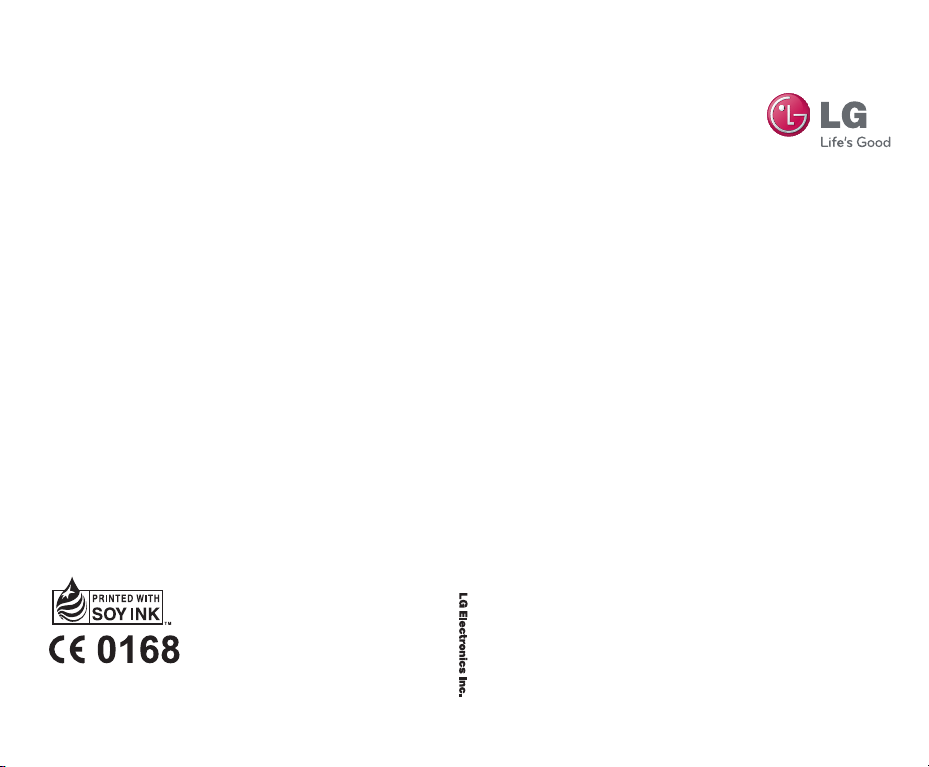
GD91 0 User Guid e
www.lgmobile.com
MMBB0348730 (1.0) W
GD910 User Guide
E N G L I S H
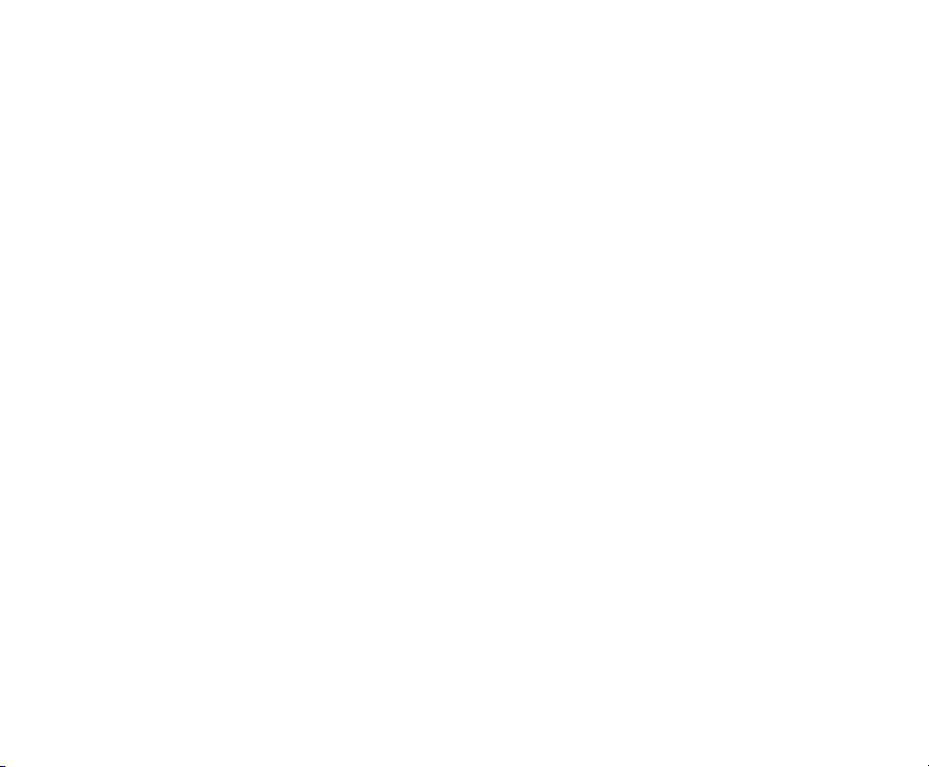
Bluetooth QD ID B015581
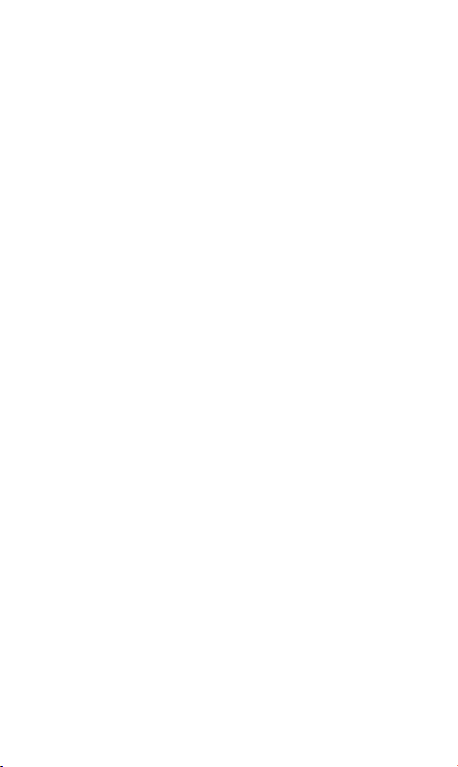
GD910
Congratulations on your purchase of the advanced
and compact GD910 phone by LG, designed to
operate with the latest digital mobile communication
technology.
Some of the contents in this manual may differ from
your phone depending on your phone’s software or
your service provider.
User Guide - ENGLISH
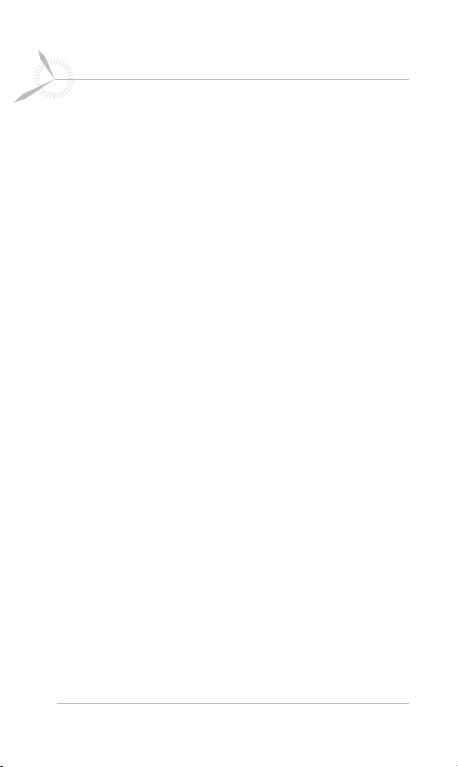
2 LG GD910 | User Guide
Contents
Guidelines for safe and efficient use .............. 6
Getting to know your phone ......................... 16
Parts of the phone .............................................16
Adjusting your watch to fit your wrist ...................17
Installing the SIM card
Charging & Connecting your phone with the cradle
Charging your phone/Bluetooth headset ..............22
Connecting your phone and PC ...........................22
Your main screen ...............................................23
Get in touch with your GD910 .............................
Menu map ..................................................... 28
Calls ............................................................... 29
Making a voice or video call ...............................29
Calling your contacts ..........................................30
Answering and rejecting a call ............................30
Adjusting call volume .........................................30
In-call options ....................................................
Speed dialling ....................................................
Viewing your call logs.........................................32
Changing call settings ........................................33
Contacts ........................................................ 35
Searching for a contact ......................................35
Adding a new contact ........................................35
Creating a group ................................................36
Changing your contacts settings .........................37
........................................19
..21
24
31
32
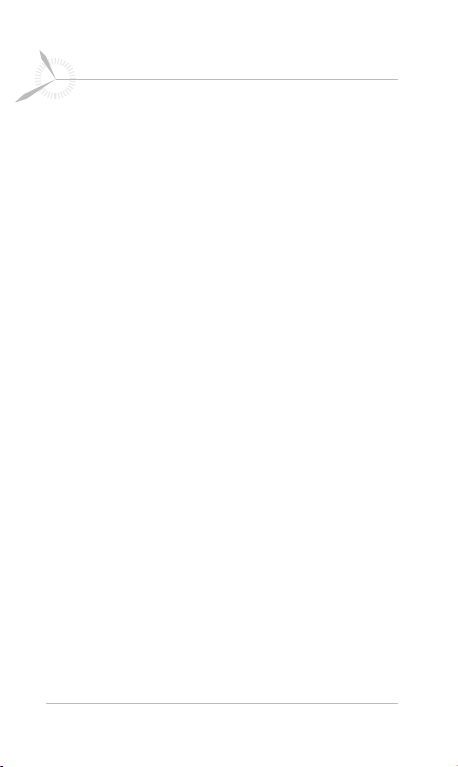
3
Contents
Viewing information ...........................................38
Messaging ..................................................... 39
Sending a message ...........................................39
Message folders ................................................41
Managing your messages ..................................42
Changing your text message settings ..................43
Changing your voicemail setting .........................43
Voice command ............................................ 44
Voice command ................................................44
Access ..............................................................45
Using a Voice command feature ..........................45
Voice command settings ....................................46
My folders .........................................................47
Music ...............................................................47
Transferring music to your phone ........................48
Playing a song ...................................................48
Creating a playlist ..............................................49
Using the camera ..............................................50
Adding an event to your calendar ........................51
Adding an item to your To-Do list ........................51
Adding a memo .................................................52
Using date finder ...............................................52
Setting your alarm .............................................
Voice recorder ...................................................53
Using your calculator .........................................54
Converting a unit ...............................................54
Adding a city to your world clock ........................55
52
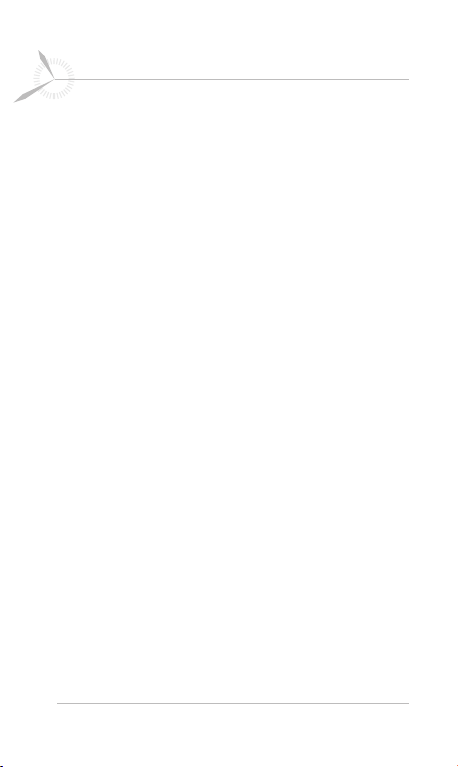
4 LG GD910 | User Guide
Contents
Using the stopwatch ..........................................55
STK ..................................................................
Settings .......................................................... 56
Personalising your profiles ..................................56
Changing your screen settings ............................57
Changing your phone settings ............................57
Changing your Connectivity settings ....................59
Changing your Bluetooth settings ........................60
Pairing with another Bluetooth device..................61
Using a Bluetooth headset ..................................62
Sending and receiving files using Bluetooth .........
PC Suite ......................................................... 64
Installing the LG PC Suite on your computer ........64
Connecting your phone and PC ...........................65
Backing up and restoring your phone’s data ........65
Viewing phone files on your PC ...........................65
Synchronising your contacts ...............................
Synchronising your messages ............................
Using your phone as a mass storage device ........67
Software Update ............................................ 68
LG Mobile Phone Software .................................68
Troubleshooting ............................................. 69
55
62
66
66
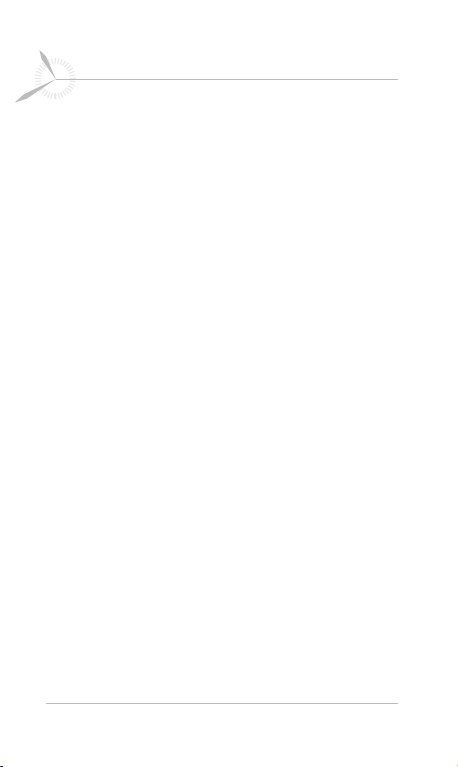
5
Contents
Using the Bluetooth headset
Change direction ...............................................72
Charging ...........................................................72
Low battery .......................................................
Power on ..........................................................73
Power off ..........................................................73
Button hold .......................................................73
Pairing ..............................................................74
Auto Reconnect .................................................75
Auto Volume ......................................................76
Volume control (Circulation) ................................76
Calling ..............................................................77
Summary of button functions ..............................
LED indication ...................................................
Troubleshooting .................................................81
Specifications ....................................................
Precautions .......................................................82
Accessories ................................................... 84
Network service / Technical data ................. 85
(LG HBM-900) ..............71
73
79
80
81
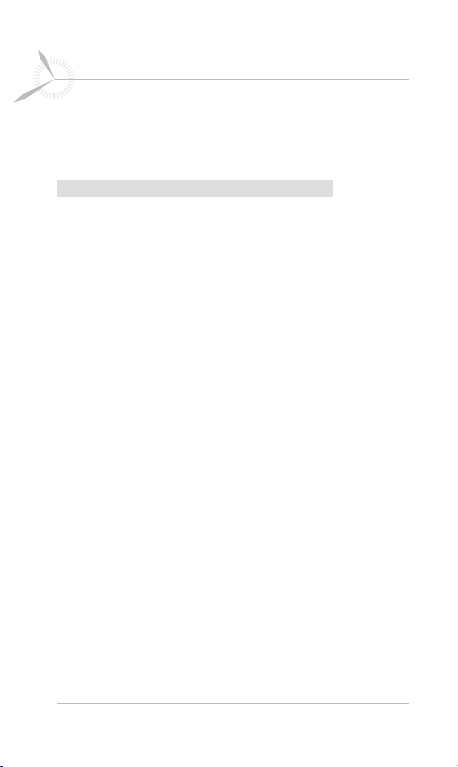
6 LG GD910 | User Guide
Guidelines for safe and efficient use
Please read these simple guidelines. Not following these
guidelines may be dangerous or illegal.
Exposure to radio frequency energy
This section is related to the Radio wave exposure and
Specific Absorption Rate (SAR) information: The mobile
phone model GD910 has been designed to comply with
applicable safety requirements regarding exposure to
radio waves. These requirements are based on scientific
guidelines that include safety margins designed to ensure
the safety of all persons, regardless of age and health.
• While there may be differences between the SAR levels of
various LG phone models, all LG phones are designed to
meet the relevant guidelines for exposure to radio waves.
• The SAR limit recommended by the International
Commission on Non-Ionizing Radiation Protection (ICNIRP)
is 2 W/kg, averaged over 10 g of tissue.
•
The highest SAR value for this phone model, tested by
DASY4, for use when worn on the body is 0.486 W/kg (10 g).
• SAR data for residents in countries/regions that have
adopted the SAR limit recommended by the Institute of
Electrical and Electronics Engineers (IEEE), which is 1.6
W/kg, averaged over 1 g of tissue.
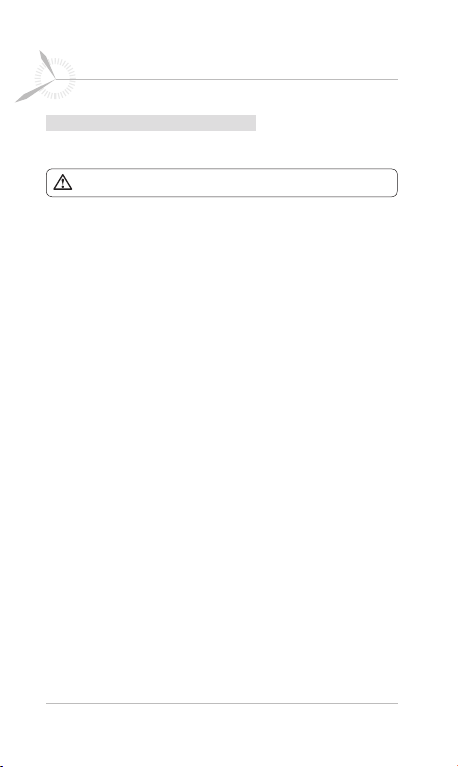
7
Guidelines for safe and efficient use
How to handle your GD910
Water resistance of the GD910
The GD910 is protected against splashing water (IPX4).
• You can wash your face while wearing the device, as it
resists incidental contact with water during normal use.
But it will not be waterproof on swimming.
• When you wash your hands, be careful not to wet the
leather strap as its lifespan can be shorten.
• Do not operate the keys if the GD910 or your hands are
wet. If the phone was exposed by water and it contains
moisture inside the screen, visit an authorized service
center for inspection and repair.
• If liquid has entered the GD910, or if the inside of the
glass is fogged and remains so for an extended period,
immediately take the GD910 to a service centre for
inspection and repair.
• If you assemble missing SIM cap cover’s water proof
gasket or with damaged part, we can not garantee
waterproof.
• If your water proof gasket has been damaged by frequent
uses of SIM cap cover, please visit an authorized service
center.
When wearing the GD910
• Do not expose the device to high temperatures and large
amounts of moisture or dust. Device failure, deformation
and discolouration as well as burn injuries may result.
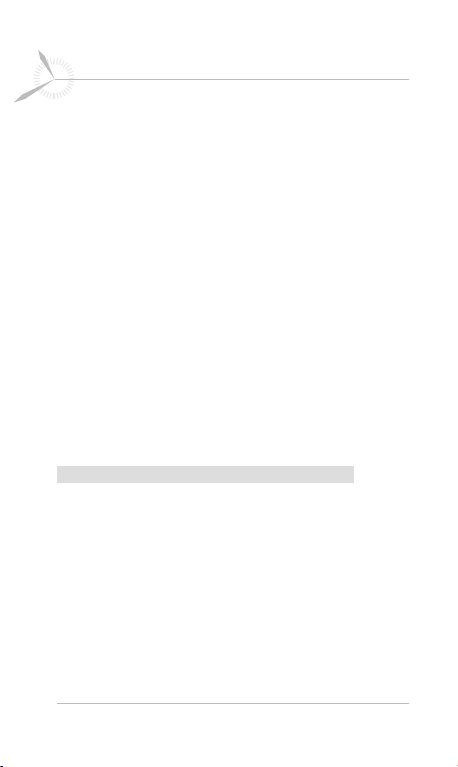
8 LG GD910 | User Guide
Guidelines for safe and efficient use
• Do not damage the cord. Electric shock, overheating or
fire may result.
• Do not touch the recharging devices or plugs with wet
hands. Electric shock may result.
• Do not spill water on the device while recharging. If water
spills on the device, immediately unplug the charger.
Electric shock, overheating, fire due to a short circuit or
product failure may result.
• The battery charger and the adapter are not waterproof.
• People with sensitive skin or in weakened physical
condition may experience rash or skin irritation when
wearing the watch. If you notice that your skin is affected
immediately stop using GD910 and consult a physician.
• Be careful not to injure yourself and others around you
when you are engaged in heavy physical exercise or work
with wearing the device.
How to handle your Bluetooth headset
Avoiding hearing damage
Permanent hearing loss may occur if you use your Bluetooth
headset at a high volume. Set the volume to a safe level. If
you adapt over time to a high volume, it may sound normal,
but it could still be damaging your hearing. If you experience
ringing in your ears or muffled speech, stop using the
headset, and have your hearing checked. The louder the
volume, the faster your hearing could be affected.
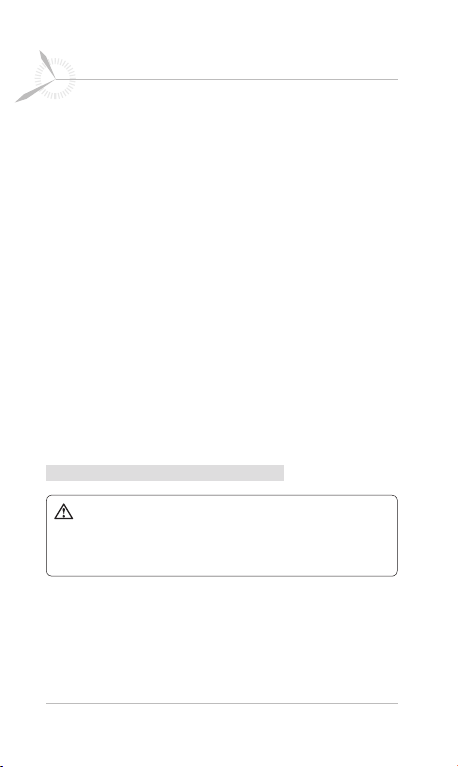
9
Guidelines for safe and efficient use
Hearing experts suggest the followings to protect your
hearing:
• Limit the amount of time you use your Bluetooth headset
at high volumes.
• Avoid turning up the volume to block out noisy
surroundings.
• Use the volume at a safe level if possible.
Using Headsets safely
• Use of Headsets to listen to music while operating a
vehicle is not recommended and is illegal in some areas.
Be careful and attentive while driving.
• Stop using this device if you find it disruptive or
distracting while operating any type of vehicle or
performing any activity that requires your full attention.
Product care and maintenance
WARNING: Only use batteries, chargers, and accessories
approved for use with this particular phone model. The use
of any other type may invalidate any certification or warranty
applying to the phone and may pose a hazard.
• Do not disassemble this unit. Take it to a qualified service
technician when repair work is required.
• Keep this unit at a distance from electrical appliances,
such as TVs, radios and computers.
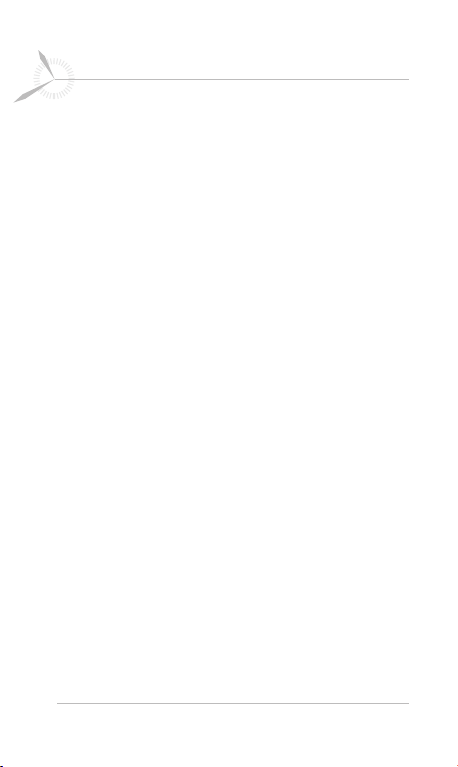
10 LG GD910 | User Guide
Guidelines for safe and efficient use
• The unit should be kept at a distance from heat sources,
such as radiators and cookers.
• Do not drop the unit.
• Do not subject this unit to mechanical vibrations or
shocks.
• Turn off the phone in any area where you are required by
special regulations. For example, do not use your phone
in hospitals, as it may affect sensitive medical equipment.
• Do not handle the phone with wet hands while it is being
charged. Doing so may cause an electric shock and can
seriously damage your phone.
• Do not to charge your handset near flammable materials,
as the handset can become hot and create a fire hazard.
• Use a dry cloth to clean the exterior of the unit (do not
use solvents such as benzene, thinner, or alcohol).
• Do not charge the phone when it is on soft furnishings.
• Charge the phone in a well ventilated area.
• Do not subject the phone to excessive smoke or dust.
• Do not keep the phone next to credit cards or transport
tickets; it can affect the information on magnetic strips.
• Do not tap the screen with sharp objects, as this may
damage the phone.
• Do not expose the phone to liquid, moisture or humidity.
• Use accessories like headsets cautiously. Do not touch
the antenna unnecessarily.
• Do not use the phone or accessories in places with
high humidity, such as pools, greenhouses, solariums or
tropical environments. This may damage the phone and
invalidate the warranty.
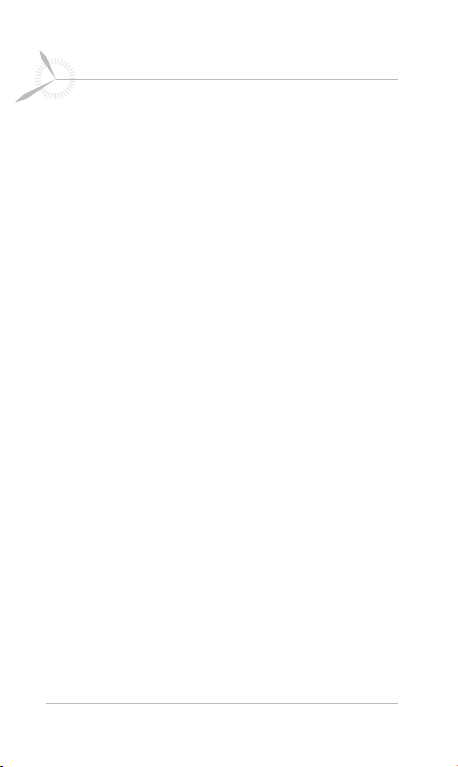
11
Guidelines for safe and efficient use
• Leather is an elegant and natural material, It is normal
if there is natural wear and tear after passage of time. In
order to protect the product with better durability, please
observe the following instructions.
- Do not exposing the leather parts to humidity, water, and
direct sources of heat.
- Do not contact the leather surface with alcohol, perfumes,
solvents and greasy substances.
- Do not contact the leather surface with rough, sharp, or
abrasive objects.
- Do not rough exposure to metallic parts, and clean with a
soft dry cloth.
- Do not bend the product with acutely.
In case of problems
- In case of stains occur, wipe the leather surface with
a dry clean, soft cloth, or using a professional leather
cleaning agent.
- In case of contact with water, do not rub the leather
hardly, use a dry clean soft cloth and apply a gentle
dabbing motion to absorb.
• If you need to replace the leather, visit an authorized
service center and replace it with leather approved for
use with this particular phone model.(The leather is
excluded from the warranty.)
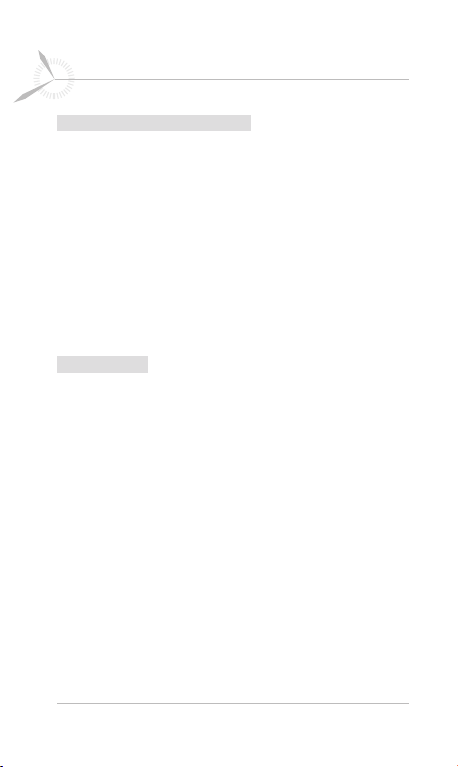
12 LG GD910 | User Guide
Guidelines for safe and efficient use
Efficient phone operation
Electronic devices
All LG mobile phones may experience or cause
interference, which could affect performance.
• Do not use your mobile phone near medical equipment
without requesting permission. Avoid placing the phone
over pacemakers (e.g. in your breast pocket).
• Some hearing aids might be disrupted by mobile phones.
• Minor interference may affect TVs, radios, computers and
other devices.
Road safety
Check the laws and regulations on the use of mobile
phones in the area you drive in.
• Do not use a hand-held phone while driving.
• Give your full attention to driving. Use a hands-free kit, if
available.
• Pull off the vehicle to the road and park before making or
answering a call, if driving conditions so require.
• RF energy may affect some electronic systems in your
vehicle, including car stereos and safety equipment.
• If your vehicle is equipped with airbags do not obstruct
them with installed or portable wireless equipment. This
can cause airbags to fail or cause serious injury if airbags
operate improperly.
• If you are listening to music while out and about, make
sure the volume is at a moderate level so that you are
aware of your surroundings. This is particularly important
when you are near roads.
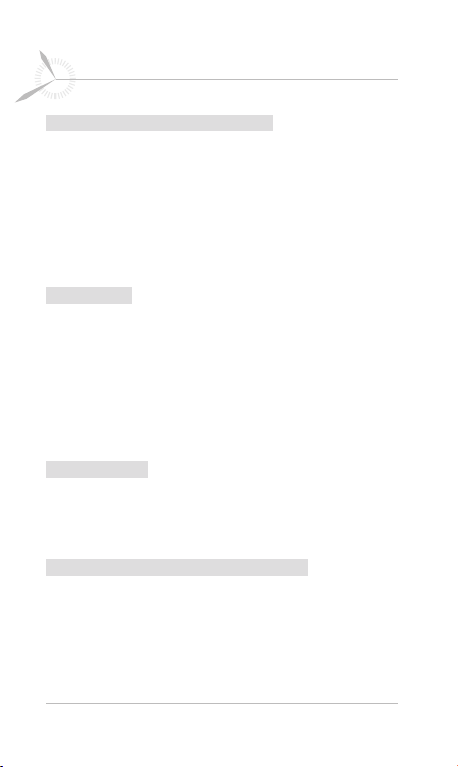
13
Guidelines for safe and efficient use
Avoid damaging your hearing
Damage to your hearing can occur if you are exposed
to loud sound for long periods of time. We therefore
recommend that you do not turn the handset on or off
while close to your ear.
We also recommend that music and call volumes are set to
moderate levels.
Glass Parts
Some parts of your mobile device are made of glass.
This glass could break if your mobile device is dropped
on a hard surface or receives a substantial impact. If the
glass breaks, do not touch or attempt to remove it. Stop
using your mobile device until the glass is replaced by an
authorised service provider.
Blasting area
Do not use the phone where blasting is in progress.
Observe restrictions, and follow any rules or regulations.
Potentially explosive atmospheres
• Do not use the phone at a refuelling point.
• Do not use the phone near fuel or chemicals.
• Do not transport or store flammable gas, liquid or
explosives in the same compartment of your vehicle as
your mobile phone and accessories.
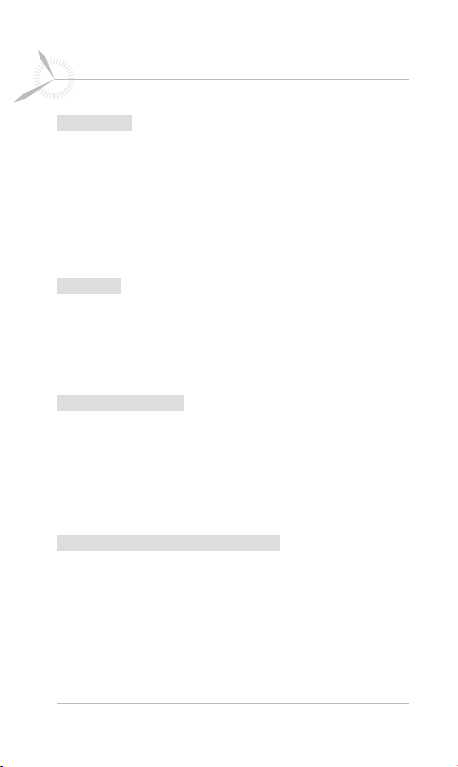
14 LG GD910 | User Guide
Guidelines for safe and efficient use
In aircraft
Wireless devices can cause interference in aircraft.
• Turn your mobile phone off, or activate flight mode before
boarding any aircraft.
• Do not use your mobile phone on the ground without
permission from the crew.
Children
Keep the phone in a safe place, out of the reach of small
children. The phone includes small parts that, if detached,
may represent a choking hazard.
Emergency calls
Emergency calls may not be available in all mobile
networks.
Therefore, you should never depend solely on the phone for
emergency calls. Consult your local service provider.
Battery information and care
•
You do not need to completely discharge the battery before
recharging. Unlike other battery systems, there is no memory
effect that could compromise the battery’s performance.
• Use only LG batteries and chargers. LG chargers are
designed to maximise battery life.
• Do not disassemble or short-circuit the battery pack.
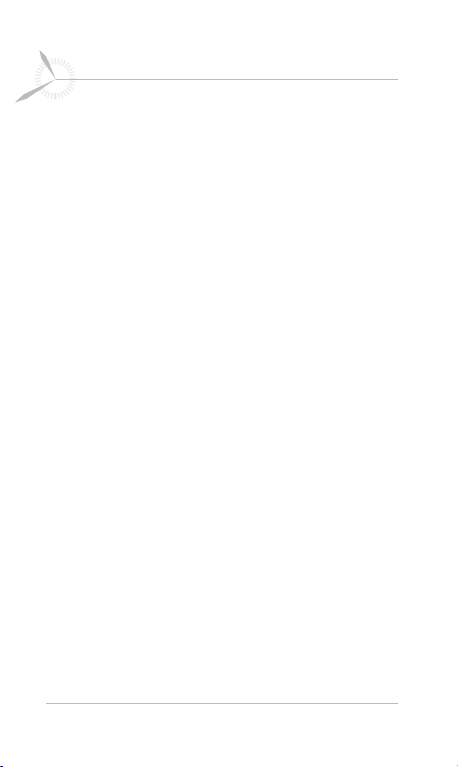
15
Guidelines for safe and efficient use
• Keep the metal contacts of the battery pack clean.
•
If you need to replace the battery, take it to the nearest
authorised LG Electronics service point or dealer for assistance.
• Replace the battery when it no longer provides
acceptable performance. The battery pack may be
recharged hundreds of times before it needs replacing.
• To maximise usability, recharge the battery if it has not
been used for a long time.
• Do not expose the battery charger to direct sunlight or
use it in high humidity, such as in the bathroom.
• Do not leave the battery in hot or cold places. This may
deteriorate battery performance.
• There is a risk of explosion if the battery is replaced by
an incorrect type.
• Dispose of used batteries according to the manufacturer’s
instructions. Please recycle whenever possible. Do not
dispose of in household waste.
• Always unplug the charger from the mains after the
phone is fully charged to prevent unnecessary power
consumption by the charger.
• Actual battery life will depend on network configuration,
product settings, usage patterns and battery and
environmental conditions.
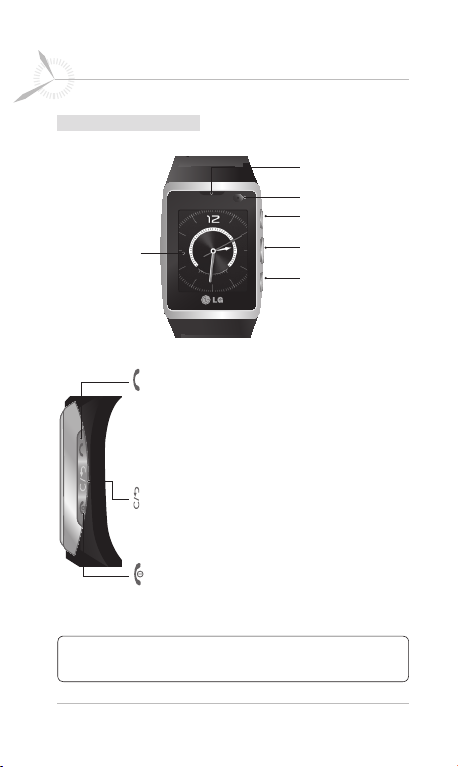
16 LG GD910 | User Guide
Getting to know your phone
Parts of the phone
Main screen
Send key
- Dials a phone number and answers incoming calls.
-
Opens the call history menu on your clock screen. Call
the most recent number by pressing for 2 seconds.
- Opens the option list when using the menu if
available.
Back/Clear key
- Takes you to the previous menu.
- Gives you quick access on your clock screen to
Voice command when you press for 2 seconds.
End/Power key
-
Closes menu and returns you to the main clock screen.
- Turns the phone on/off when pressed for 2 seconds.
Speaker
Camera lens
Send key
Back/Clear key
End/Power key
TIP! To turn off the device quickly, press and hold the Send key &
Clear key for 3 seconds.
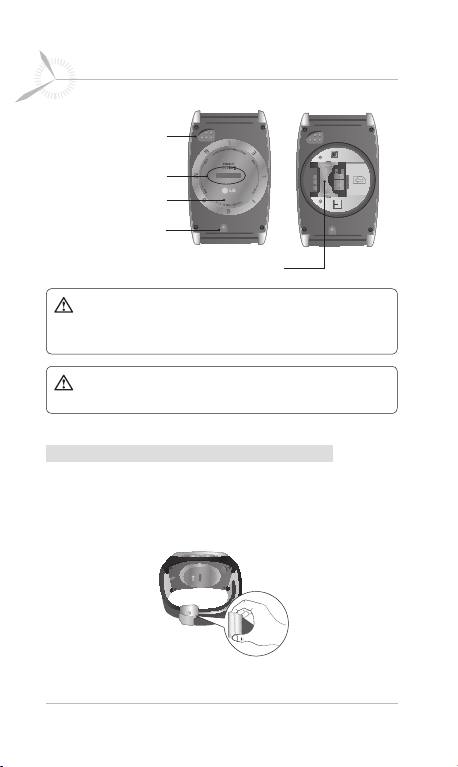
17
Getting to know your phone
Charging Pin
SIM cap release
SIM cap cover
Microphone
SIM card socket
WARNING: Do not remove the SIM cap cover when the
phone is on, as this may damage the phone. Removing the SIM
cap cover turns the phone off.
WARNING: Do not use your fingernail to remove the SIM
cap cover.
Adjusting your watch to fit your wrist
You can adjust the strap length to your wrist size.
1 Remove watch from wrist and place on a soft surface
with its buckle open.
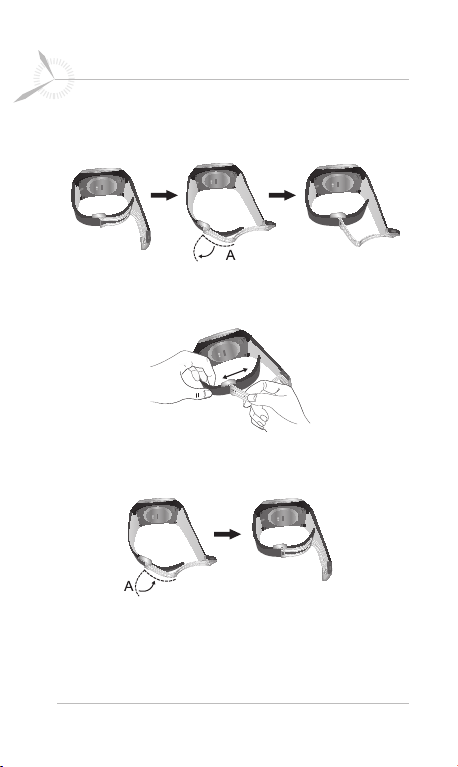
18 LG GD910 | User Guide
Getting to know your phone
2 Hold the watch strap and pull the “A” part of the buckle
vertically.
3 Hold the watch strap and adjust the strap length by
moving the “A” part of the buckle from side to side.
4 To fix the strap length of watch, push the “A” part of the
buckle back to the original location.
5 Press the buckle until a ‘click’ is heard.

19
Getting to know your phone
Installing the SIM card
1 Remove the SIM cap cover.
- Use the SIM cap tool to open the SIM cap cover.
NOTE: Insert SIM Tool fully in SIM cap not to damage SIM
cap cover.
2 Install the SIM card.
Make sure the gold contact area of the SIM card is facing
downwards. Slide the SIM card into the SIM card holder.
A B
* Remove the SIM card.
- To remove the SIM card, gently push the edge of the SIM
card, and then lift it away from the SIM card holder.
- When you remove SIM Card, insert SIM Tool fully and
remove it.
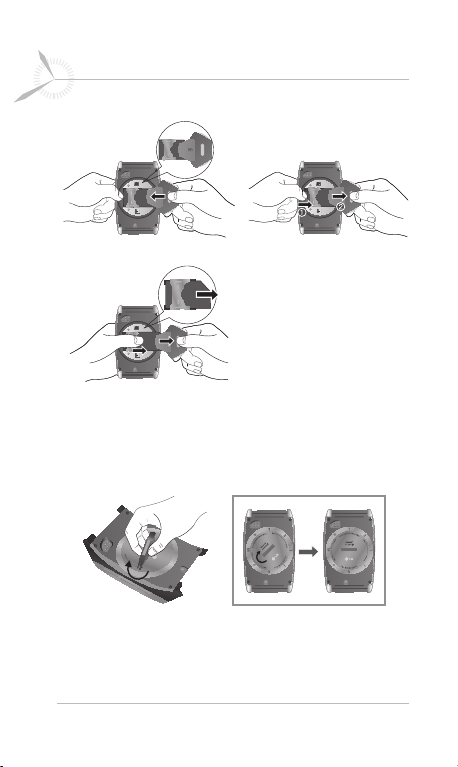
20 LG GD910 | User Guide
Getting to know your phone
A B
C
3 Replace the SIM cap cover.
Place the SIM cap cover into the SIM card holder, and
secure it by turning the cover to the right until it clicks
into place.
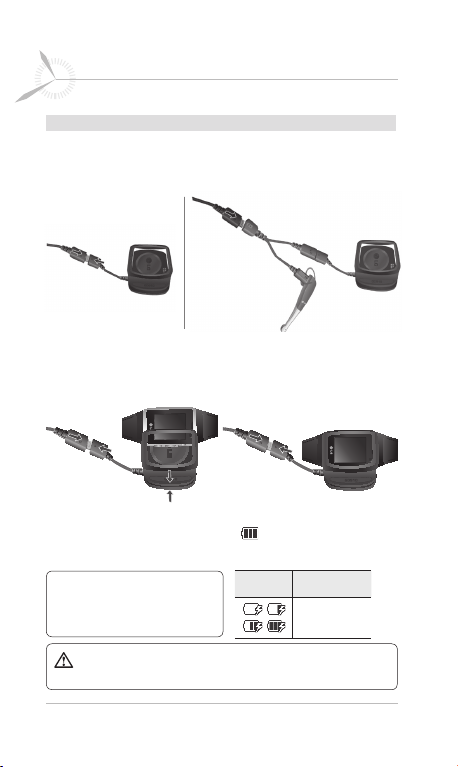
21
Getting to know your phone
Charging & Connecting your phone with the cradle
1 Plug the power adapter into the mains.
2 Connect the power adapter to the charging cradle.
3 Connect the charging cradle to the phone. Make sure
that the charging pins are properly aligned with the pins
on the charging cradle.
A B
4 Once you connect the charger, the battery will begin to
charge. If the battery full icon
screen, battery charging is complete.
NOTE:
To improve battery
lifetime, the battery must be fully
charged before first use.
WARNING:
securely inserted onto your phone.
Before charging, make sure the SIM cap cover is
appears on the lock
Icon Description
Charging the
battery
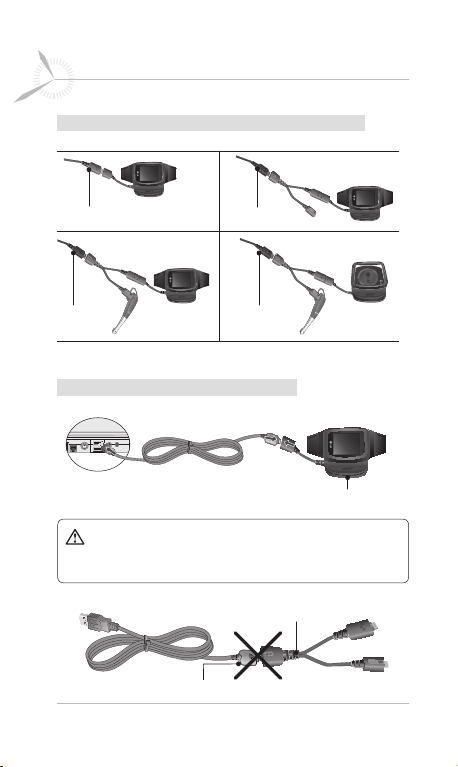
22 LG GD910 | User Guide
Getting to know your phone
Charging your phone/Bluetooth headset
Charger Charger
Charger
Charger
Connecting your phone and PC
Charging cradle
WARNING:
It is designed to be exclusively used with charger so when it
connected with data cable it would not work properly.
Do not use dual charging cable with data cable.
Dual Charging Cable
Data Cable
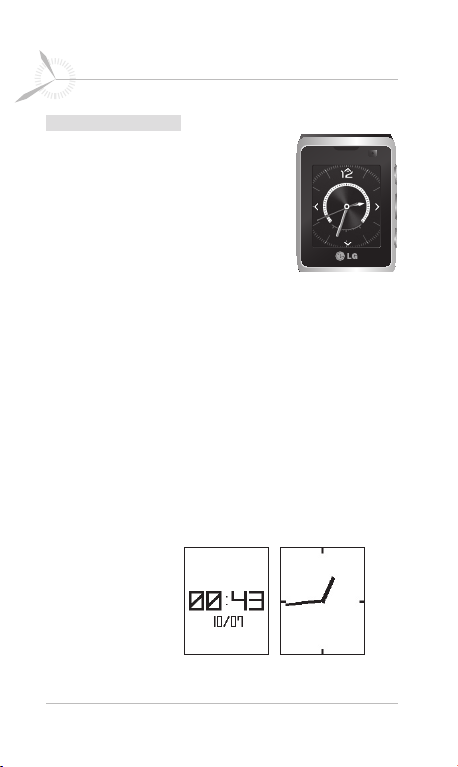
23
Getting to know your phone
Your main screen
Your GD910 has a touchscreen.
From here, you can access menu
options, make a quick call and change
your profile, among many other functions.
Touchscreen tips
• There’s no need to press hard; the
touchscreen is sensitive enough to
detect light touches.
• Use the tip of your finger to touch the option you want.
Be careful not to touch any surrounding keys.
• Don’t cover the phone with a case or cover, as the
touchscreen will not work if any material is covering it.
• When the screen light is off, the touch protection function
is automatically enabled to prevent indiscreet action of the
touch keys. This prevents the touchscreen from responding
when touched unintentionally. To disable touch protection,
press any key on the right side of the phone twice.
• Whenever
your GD910
is not in use, it will return to the
lock screen.
* Lock screen
Touchscreen
< Digital > < Analog >
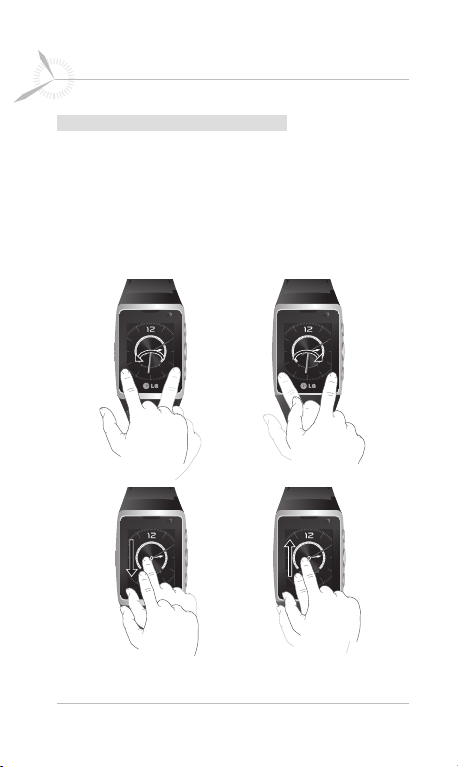
24 LG GD910 | User Guide
Getting to know your phone
Get in touch with your GD910
The controls on the GD910 touchscreen change
dynamically, depending on the task you are carrying out.
Clock screen: To switch between the screens, just flick the
display from left to right or from right to left. You can also
choose one of the 8 Clock displays by flicking the screen
from top to bottom or from bottom to top on the main clock.
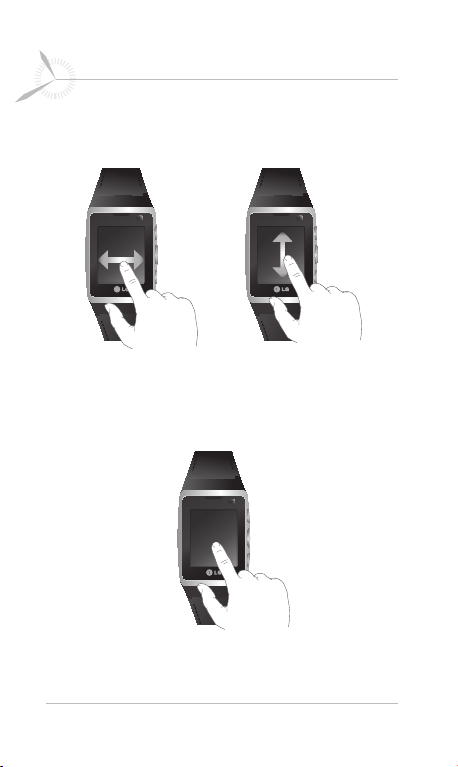
25
Getting to know your phone
Scrolling: Drag your finger from side to side to scroll. On
some screens, you can also scroll up and down.
Opening Applications: To open any application, drag
the screen to the desired application, and then touch the
application icon or menu.
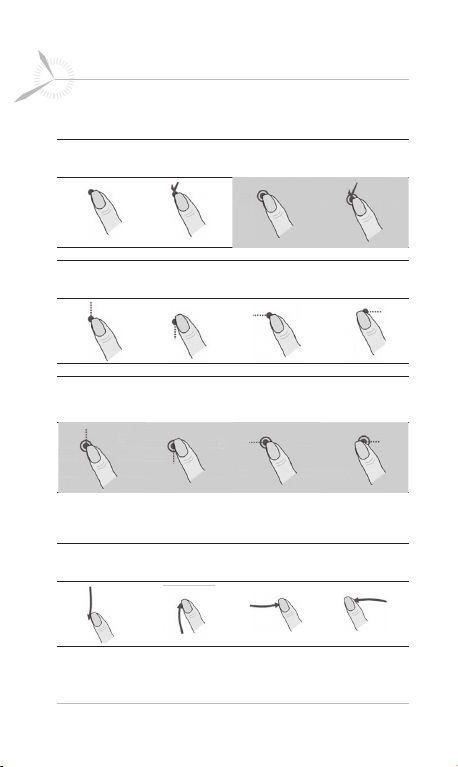
26 LG GD910 | User Guide
Getting to know your phone
Touch interaction legend
Touch Down
Touch
Down & up
Touch
Down & Hold
Touch
Hold & Up
Touch Down & Drag
(Up o Down )
Touch Down &
Hold & Drag
(Up o Down )
Touch Down & Drag
(Down o Up )
Touch Down &
(Down o Up )
Hold & Drag
Flicking interaction legend
Flicking
(Up o Down )
Flicking
(Down o Up )
Touch Down & Drag
(Left
Touch Down &
(Left
(Left
o Right)
Hold & Drag
o Right)
Flicking
o Right)
Touch Down & Drag
(Right o Left )
Touch Down &
(Right o Left )
(Right o Left )
Hold & Drag
Flicking
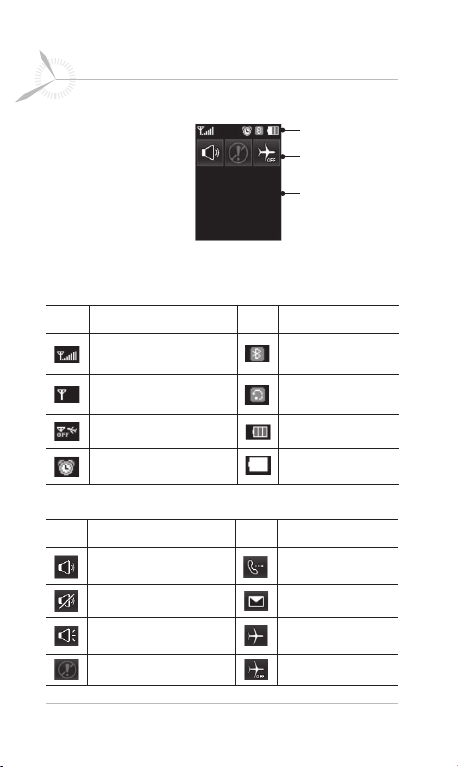
27
Getting to know your phone
On-Screen Icons
The table below
describes various
display indicators or
icons that appear on
the phone’s indicator
screen. To open the
indicator screen, drag
your finger across from left to right on the clock screen.
* The status bar
Icon Description Icon Description
Network signal strength
(number of bars will vary)
No network signal
Flight mode is selected
The status bar
The quick keys
Information area
Bluetooth is active
Bluetooth Mono
headset
Remaining battery life
An alarm is set
Battery empty
* The quick keys
Icon Description Icon Description
Normal profile in use Missed calls
Silent profile in use
Outdoor profile in use
No event
New message
Flight mode is on.
Flight mode is off.
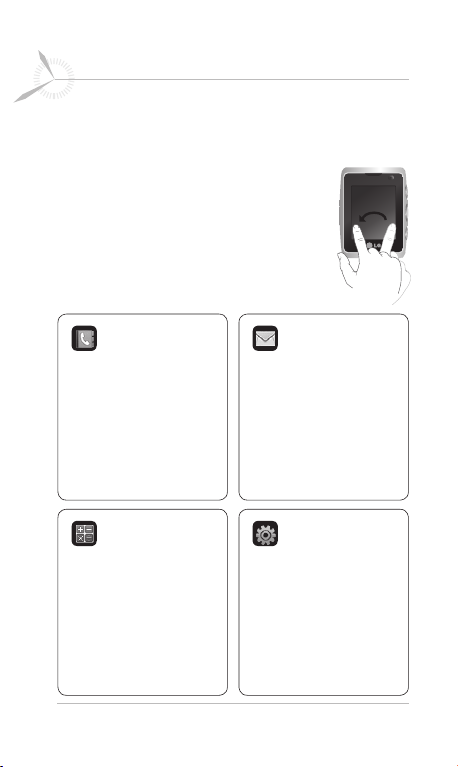
28 LG GD910 | User Guide
Menu map
When the screen light is off, press any key on the right side
of the phone twice to disable touch protection and enter
the screen.
The clock screen will display a 4-way arrow
pad. On the clock screen, drag your finger
twice across from right to left to the top
menu.
Contacts
1. New contact
2. Search
3. Speed dials
4. Groups
5. Settings
6. Information
Utilities
1. Multimedia
2. Organiser
3. Alarms
4. Voice recorder
5. Tools
Messaging
1. Create message
2. Inbox
3. Drafts
4. Outbox
5. Sent items
6. Templates
7. Emoticons
8. Settings
Settings
1. Bluetooth
2. Profiles
3. Screen
4. Phone
5. Call
6. Connectivity
x2
