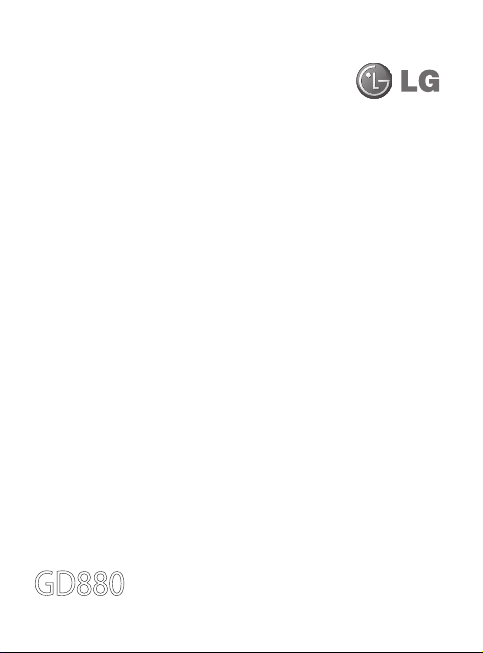
Some of the contents in this manual may
differ from your phone depending on
the software of the phone or your service
provider.
GD880f User Guide
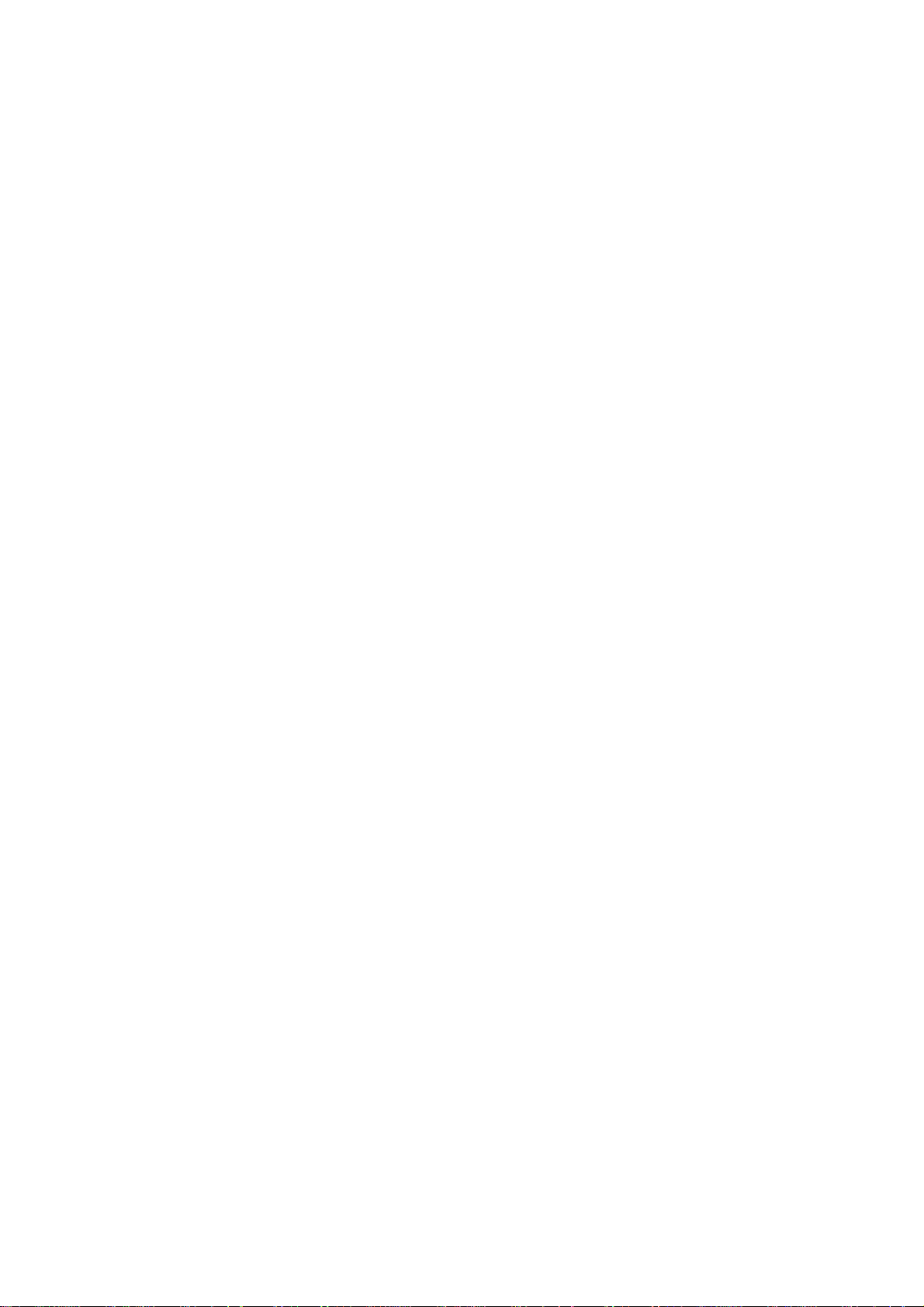
Part 15.21 statement
This device is not intended for sale in the USA.
" Change or Modifications that are not expressly approved by the manufacturer could void
the user's authority to operate the equipment. “
Part 15.105 statement
This equipment has been tested and found to comply with the limits for a class B digital
device, pursuant to Part 15 of the FCC Rules.
These limits are designed to provide reasonable protection against harmful interference in
a residential installation. This equipment generates uses and can radiate radio frequency
energy and, if not installed and used in accordance with the instructions, may cause harmful
interference to radio communications. However, there is no guarantee that interference will
not occur in a particular installation. If this equipment does cause harmful interference or
television reception, which can be determined by turning the equipment off and on, the user
is encouraged to try to correct the interference by one or more of the following measures:
- Reorient or relocate the receiving antenna.
- Increase the separation between the equipment and receiver.
- Connect the equipment into an outlet on a circuit different from that to
which the receiver is connected.
- Consult the dealer or an experienced radio/TV technician for help.
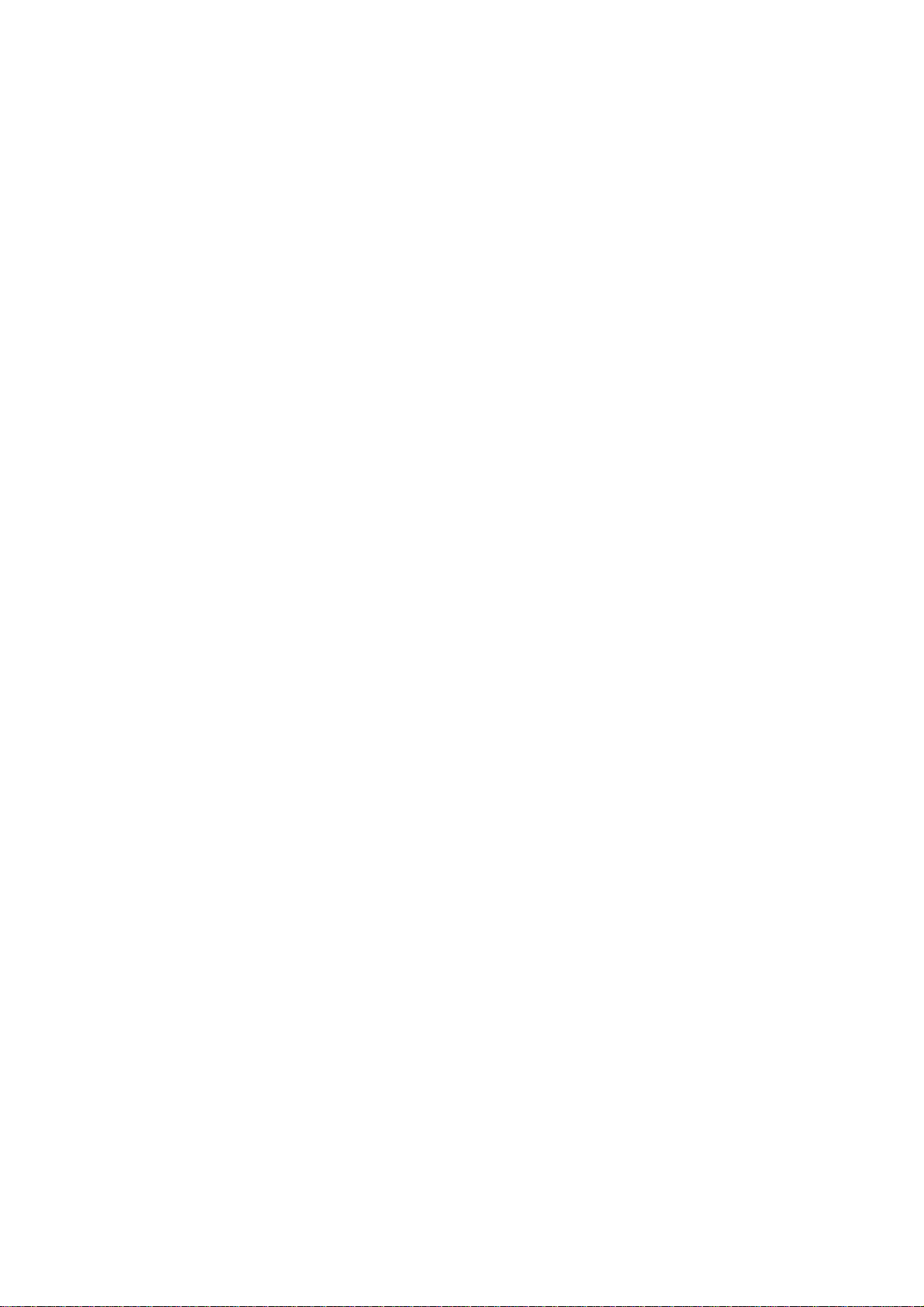
Part 15 Class B Compliance
This device and its accessories comply with part15 of FCC rules.
Operation is subject to the following two conditions:
(1) This device & its accessories may not cause harmful interference.
(2) This device & its accessories must accept any interference received,
including interference that may cause undesired operation.
Body-worn Operation
This device has been tested for typical body-worn operations
with the distance of 2.0cm from the user’s body.
To comply with FCC RF exposure requirements, a minimum separation distance
of 2.0cm must be maintained from the user's body.
Additionally, Belt clips, holsters & other body-worn accessories may not contain
metallic components.
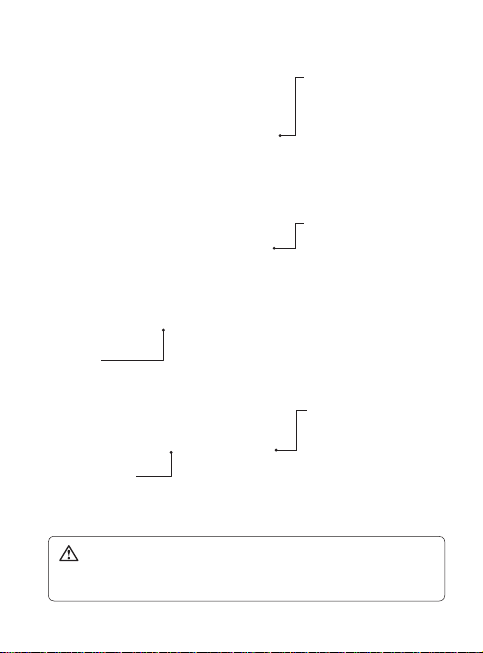
Getting to know your phone
Side keys
• When the screen is at the
Home screen: Ring tone
and key tone volume.
• During a call: Earpiece
volume.
Charger, cable and
handsfree connector
Smart key
• Accepts and ends a call.
• Goes to home screen directly.
Power/Lock key
• Long press for power on/off.
• Short press to turn on/off the screen.
WARNING: Placing a heavy object on the phone or sitting on it
while it is in your pocket can damage the phone’s LCD and touch screen
functionality.
6
LG GD880f | User Guide
Camera/Multi-tasking key
• Long press to use the
camera.
• Short press to use multitasking.
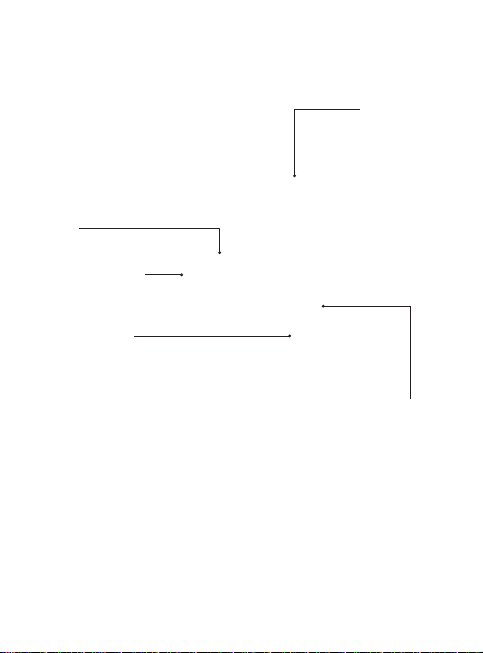
Open view
Battery
External camera lens
MicroSD Card Slot
Battery cover
SIM Card Tray
7
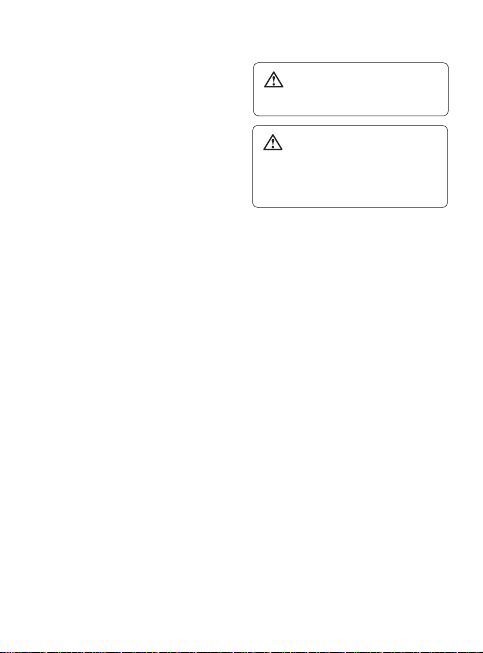
Installing the SIM and battery
1 Remove the battery cover
Slide the battery cover towards the
bottom of the phone and away
from it.
2
Install the SIM card
Slide the SIM card into the SIM card
holder making sure that the gold
contact area on the card is facing
downwards. Please make sure the
battery is removed from the phone
before installing the SIM card. To
remove the SIM card, pull it gently
outwards.
8
LG GD880f | User Guide
WARNING: Do not use your
ngernail to remove the battery.
WARNING: Do not remove
the battery when the phone is
switched on, as this may damage
the phone.
3
Install the battery
Insert the left side of the battery
into the top edge of the battery
compartment first.
Ensure that the battery contacts
align with the phone’s terminals.
Press the right side of the battery
until down it clicks into place.
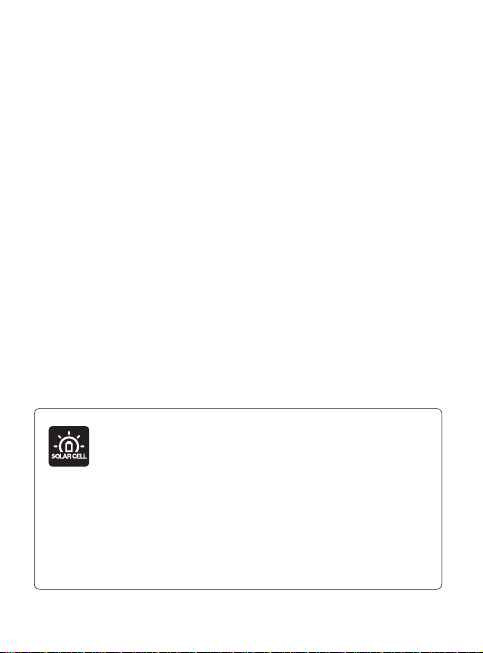
Charging your phone
Remove the charger socket cover
on the side of your GD880. Connect
the Travel Adapter (Charger) and the
included USB cable. Connect the USB
cable into the phone and plug it into
a power socket. Your GD880 must
be charged until the “Battery full“
message appears on the screen.
NOTE: The battery must be fully
charged initially to improve battery
lifetime. Disregard the first “Battery
full” message and keep the phone on
charge overnight.
PCB-100 Solar Cell battery cover sold
separately, available from selected
retailers or from
www.lge.co.uk/mobileshop
* It may not be available in all shops based upon
availability
9
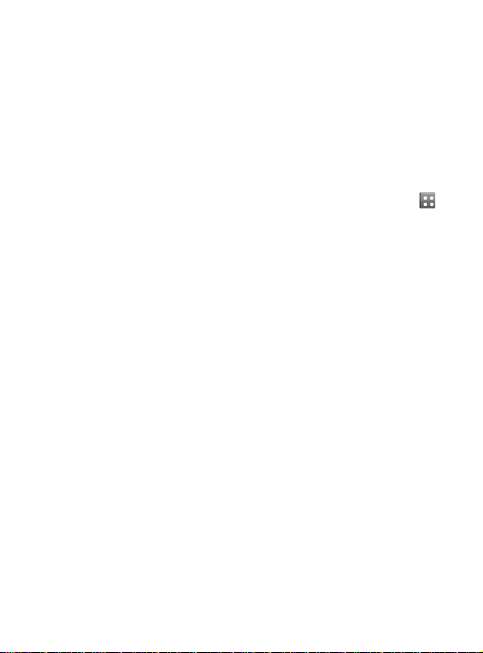
Memory card
Installing a memory card
You can expand the memory space
on your phone by using a MicroSD
memory card.
NOTE: A memory card is an optional
accessory.
Remove the battery cover.
1
Push the microSD card slot to
2
release lock.
Flip up the slot.
3
4
Put the microSD card on the card
tray. Make sure the gold colour
contact area is facing downwards.
10
LG GD880f | User Guide
5
Flip down then push the slot to
lock.
6
Replace the cover.
Formatting the memory card
Your memory card may already be
formatted. If it isn’t, you will need to
format it before you can start to use it.
From the Home screen select
1
then Phone settings in SETTINGS
tab.
Touch Memory info then choose
2
External memory.
Touch Format and then confirm
3
your choice.
Enter the password, if one is set.
4
Your card will then be formatted
and ready to use.
NOTE: If there is existing content
on your memory card, the folder
structure may be different after
formatting since all files will have
been deleted.
,
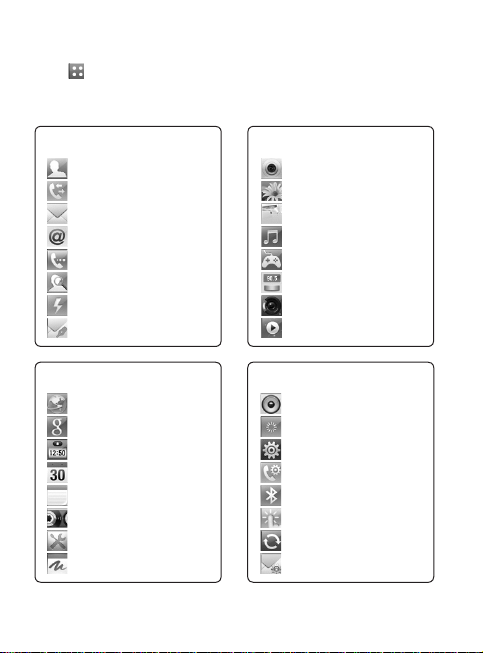
Menu map
Touch in the Home screen to open a Top menu. From here you can access
further menus by scrolling through the icons:
COMMUNICATION, ENTERTAINMENT, UTILITIES and SETTINGS.
COMMUNICATION
Contacts
Recent history
Messaging
E-mail
Dialling
Contact search
Speed dials
New message
UTILITIES
Browser
Google search
Alarms
Organiser
Memo
Voice recorder
Tools
Drawing panel
ENTERTAINMENT
Camera
Gallery
My stuff
Music
Games & Apps
FM radio
Video camera
Muvee studio
SETTINGS
Profiles
Screen settings
Phone settings
Call settings
Bluetooth
Touch settings
Connectivity
Message settings
11
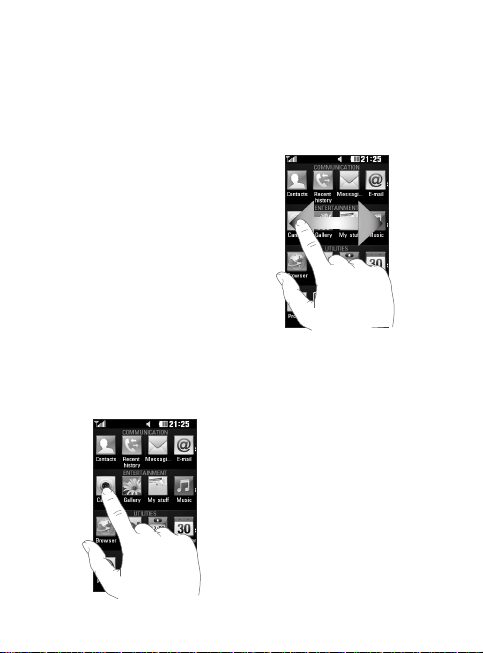
Using your touch screen
Touch screen tips
• To select an item, touch the centre
of the icon.
• Do not press too hard. The
touchscreen is sensitive enough to
pick up a light, firm touch.
• Use the tip of your finger to touch
the option you require. Be careful
not to touch any other keys.
• Whenever your GD880 is not in use,
it will return to the lock screen.
Control the touch screen
The controls on the GD880 touch
screen change dynamically
depending on the task you are
carrying out.
Opening Applications
To open any application, simply touch
its icon.
12
LG GD880f | User Guide
Scrolling
Drag from side to side to scroll.
On some screens, such as the call
history list, you can also scroll up or
down.
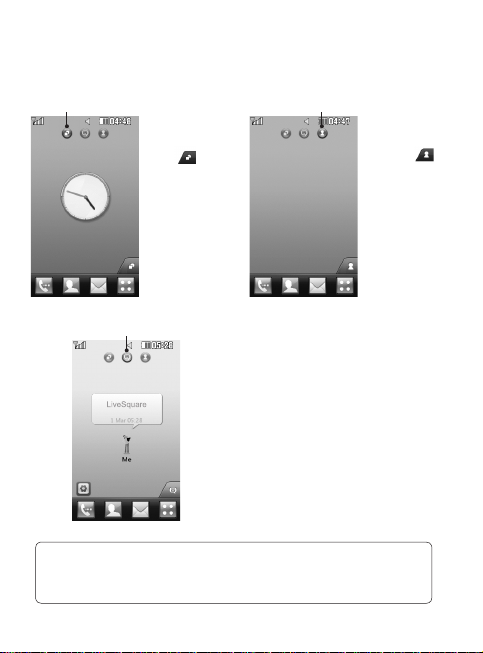
Your home screen
You can drag and click what you need right away in all home screen types.
Active
TIP! The User Interface is based on three types of Homescreen. To swap
between the home screens just wipe quickly over the display from left to
right, or from right to left.
Widget home
screen - When you
touch
bottom right of the
screen, the mobile
widget panel
appears. When you
register widget by
dragging it, the
widget is created
in the spot where it
was dropped.
Active
on the
Livesquare home screen - On the
Livesquare screen, You can easily
make a call and send a message to
the number allocated to an avatar. To
use the call, messaging or contacts
function, select an avatar and choose
the Quick key icon you want to use.
Active
Speed dial home
screen - When
you touch
, the speed dial
list appears. You
can call, send
a message or
edit the contact
directly in this
home screen.
13
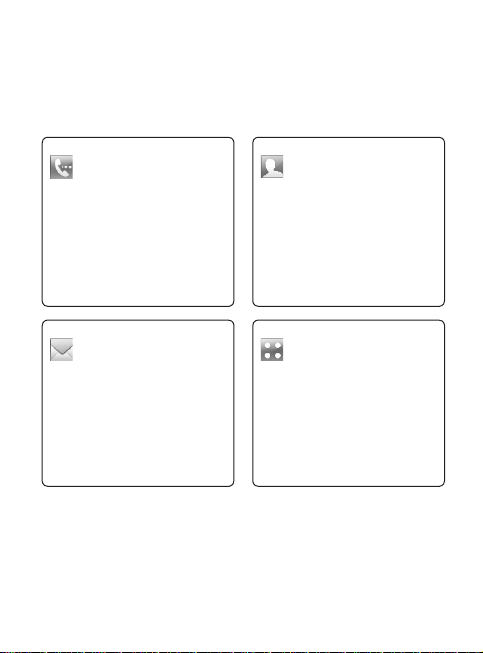
Your home screen
The quick keys
The quick keys on your home screen provide easy, one-touch access to the
functions you use the most.
Touch to bring up the touch
dialling pad to make a call.
Touch to access the
Messaging menu. From here
you can create a new SMS or
MMS, or view your message
folder.
14
LG GD880f | User Guide
Touch to open your Contacts.
To search for the number
you want to call, enter the
name of the contact at the
top of the screen using
the touchpad. You can also
create new contacts and edit
existing ones.
Touch to open the full Top
menu which is divided into
four categories.
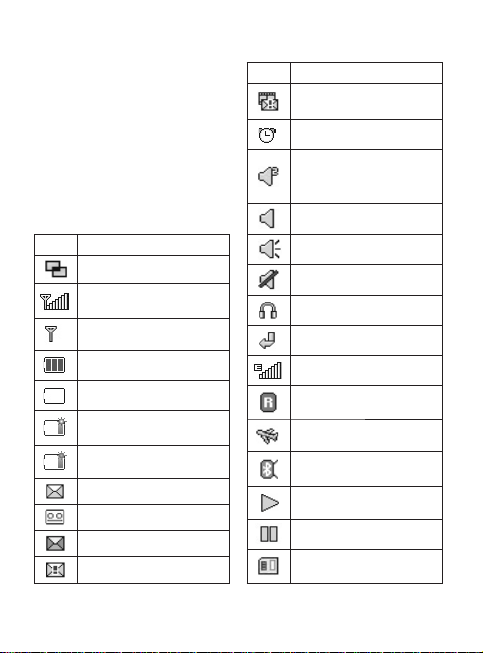
The status bar
The status bar uses various icons to
indicate things like signal strength,
new messages and battery life, as well
as telling you whether your Bluetooth
or GPRS is active.
Below is a table which explains the
meaning of the icons you’re most
likely to see in the status bar.
Icon Description
Multitasking
Network signal strength
(number of bars will vary)
No network signal
Remaining battery life
Battery empty
Solar cell cover is attached
(Gray Sun)
Solar cell charging is in use
(Orange Sun)
New text message
New voice message
Message inbox is full
Message sending failed
Icon Description
Multimedia message
sending failed
An alarm is set
Customised Profile in use
(The number in the icon
will vary)
Normal profile in use
Outdoor profile in use
Silent profile in use
Headset in use
Calls are diverted
EDGE in use
Roaming
Flight mode is on
Bluetooth is active
BGM play
BGM pause
Memory card is enabled
for use
15
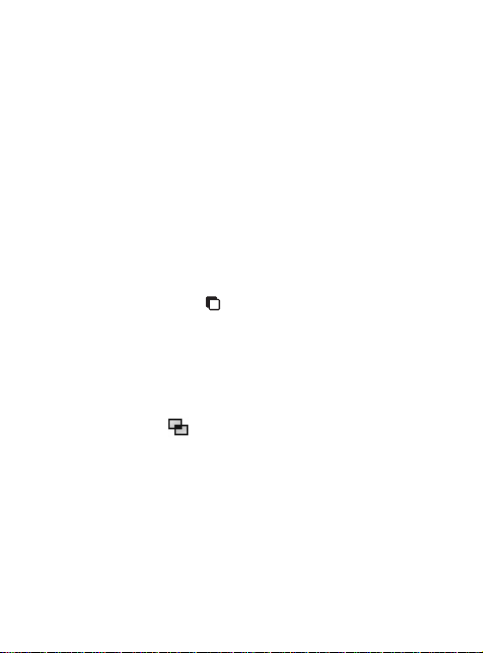
Your home screen
Changing your Status from
the status bar
Touch the centre of the status bar to
open the Status Summary. It shows
the current Time, Network, SVC ID,
Battery, Handset memory, External
Memory, Profile, MP3s and Bluetooth
status. Here you can set the Profile
type, play/pause MP3s and activate/
deactivate Bluetooth.
Using the Multi-tasking
function
Press the multi-tasking hard key
to open the Multitasking menu. From
here you can view all the applications
that are running and access them with
one touch.
When you have an application
running in the background (e.g.
a game or the FM radio),
appear in the status bar.
16
LG GD880f | User Guide
will
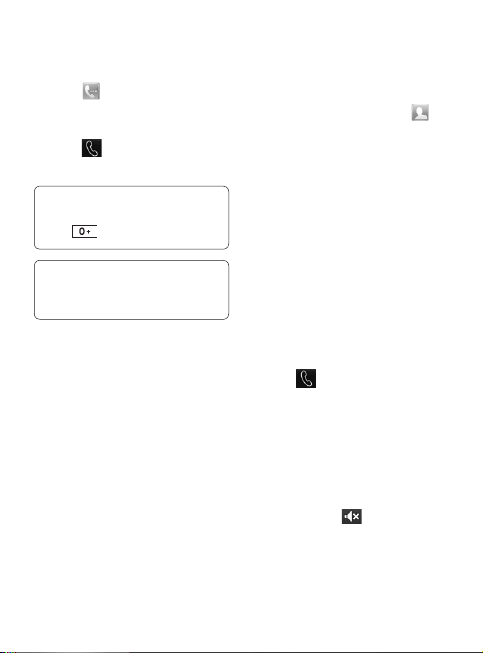
Calls
Making a call
1
Touch to open the keypad.
2
Key in the number using the
keypad.
3
Touch
to initiate the call.
4
To end the call, press the Smart key.
TIP! To enter + for making
an international call, press and
.
hold
TIP! Press the power key to lock
the touchscreen to prevent calls
being made by mistake.
Making a call from your
contacts
1
From the home screen touch
to open the Contacts.
2
Tap the Name field box on the
top of the screen and enter the
first few letters of the contact you
would like to call using the keypad.
From the filtered list, touch the Call
3
icon next to the contact you want
to call. The call will use the default
number if there is more than one
for that contact.
Or, you can touch the contact
4
name and select the number to
use if there is more than one for
that contact to use. You can also
touch
to initiate the call to the
default number.
Answering and rejecting a call
When your phone rings, touch the
Smart key to answer the call.
To mute the ringing, slide up the
cover. This will unlock the phone if it
is locked, then tap
if you forgot to change your profile to
Silent for a meeting. Touch Reject to
reject an incoming call.
. This is useful
17
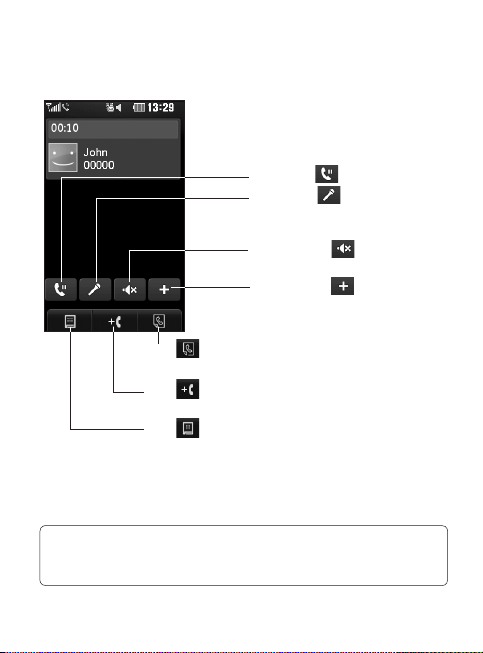
Calls
In-call options
Hold - Touch to put a call on hold.
Mute - Touch to turn off the
microphone so the person you are
talking to cannot hear you.
Speaker - Touch
phone on.
Options - Touch
further in-call options.
Touch to search your contacts
during a call.
to add another person to
Touch
the call.
to open a numerical keypad
Touch
for making a second call. This function
also allows you to navigate menus
with numbered options when you dial
automated telephone services, such as
call centres.
TIP! To scroll through a list of options or your
list of contacts, touch the last item visible and slide your nger up the
screen. The list will move up so more items become visible.
18
LG GD880f | User Guide
to turn the speaker
to bring up a list of
