Page 1
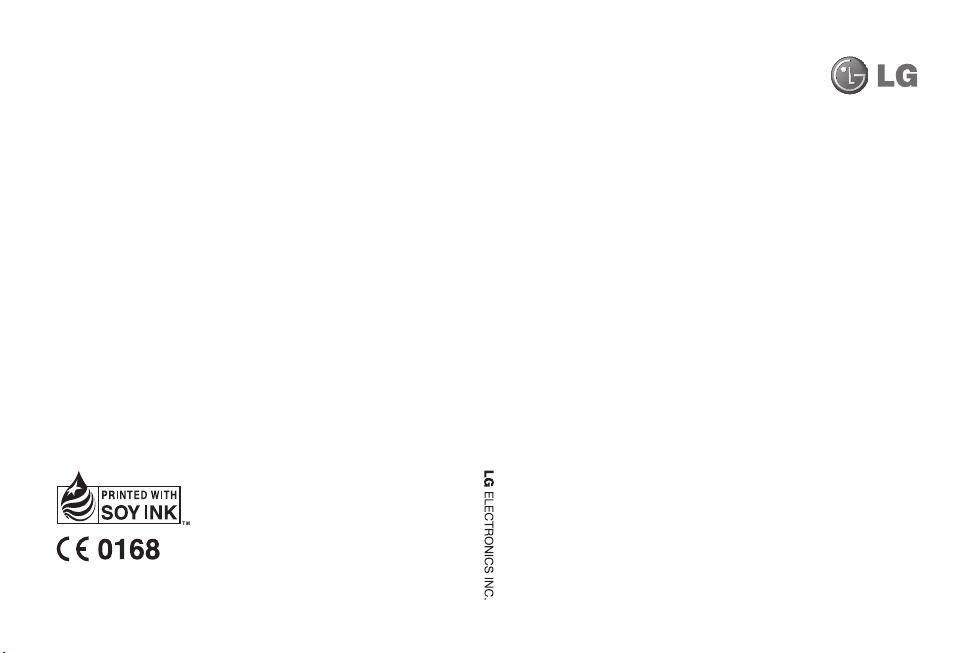
GD580 User Guide
P/N : MMBB0367107 (1.0)
GD580 User Guide
ENGLISH
Page 2
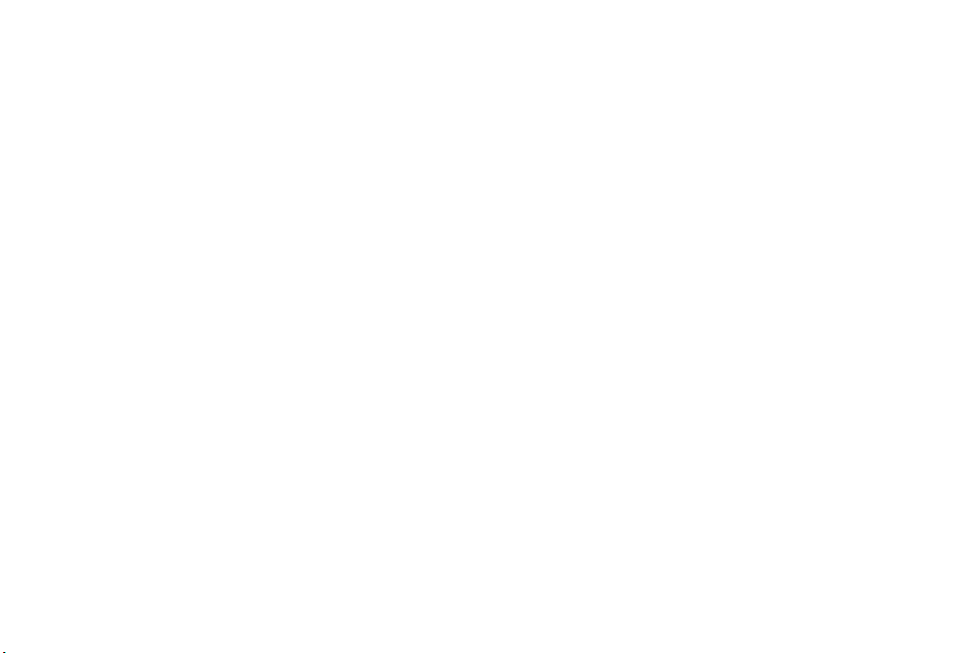
Bluetooth QD ID B015936
Page 3
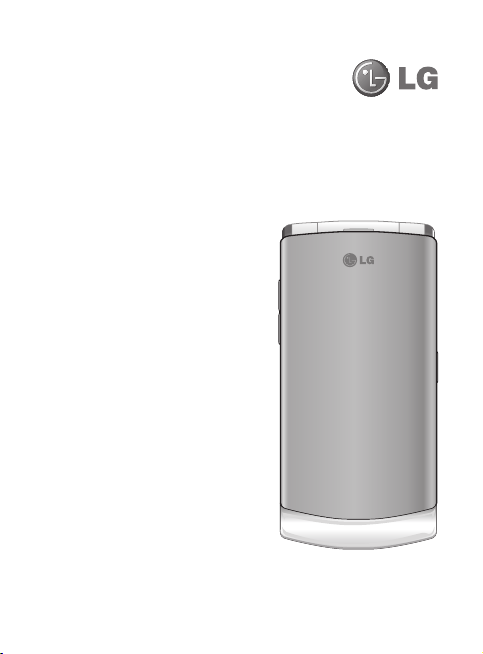
Some of contents in this manual
may differ from your phone
depending on the software of the
phone or your service provider.
GD580 User Guide
Page 4
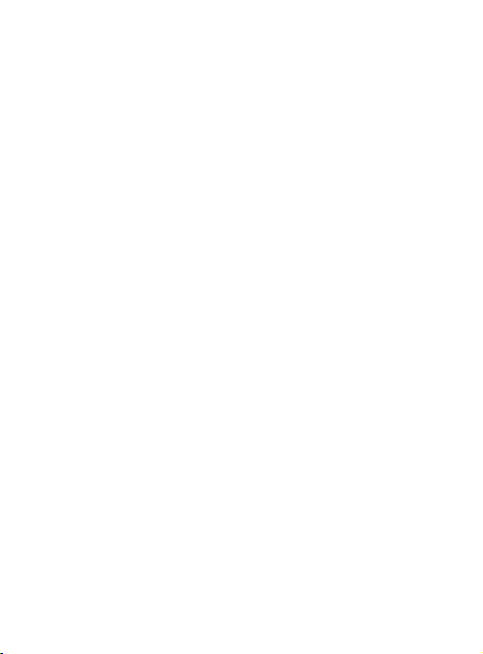
Congratulations on your purchase of the
advanced and compact GD580 phone by LG,
designed to operate with the latest digital
mobile communication technology.
Page 5
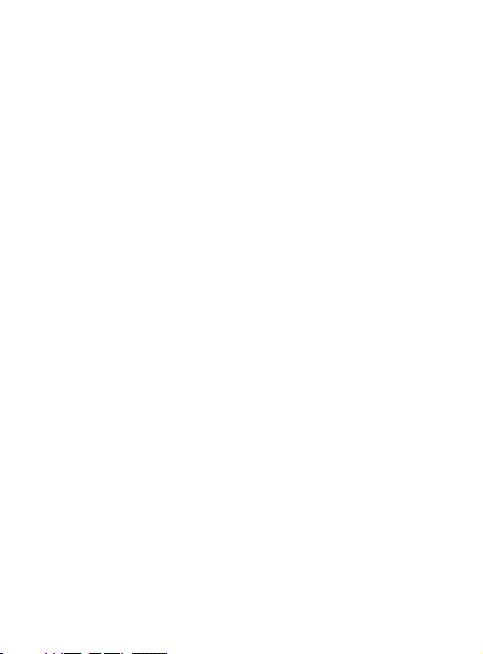
Contents
Guidelines for safe and e cient
use ..................................................... 6
Getting to know your phone ......11
Installing the SIM and battery....13
Memory card .................................15
Formatting the memory card ............15
Your standby screen .....................16
Calls .................................................17
Making a voice call .................................17
Making a voice call from Contacts ...17
Making international calls ................... 17
Answering and rejecting a call .......... 17
Speed dialling ..........................................18
Making a second call .............................18
DTMF tones ...............................................19
Viewing your call logs ...........................19
Using call divert ......................................20
Using call barring ...................................20
Using xed dial number .......................20
Using call waiting ................................... 21
Changing the common call
settings .......................................................21
Contacts .........................................23
Searching for a contact ........................23
From the standby screen ..................... 23
From the main menu ............................23
Adding a new contact ..........................23
Creating a group ..................................... 24
Changing your contact settings........24
Messaging ......................................26
Sending a message ................................26
Entering text.............................................27
T9 predictive mode ................................ 27
ABC manual mode ................................. 28
123 mode ..................................................28
Setting up your email ...........................28
Retrieving your email ............................ 31
Managing your messages ...................31
Using templates ......................................32
Using emoticons .....................................32
Changing your text message
settings .......................................................33
Changing your multimedia
message settings ....................................33
Changing your email settings ............ 34
Changing your other settings ............ 35
Camera............................................36
Taking a quick photo .............................36
After you’ve taken your photo ...........36
Using the quick settings ......................36
Using the advanced settings .............. 37
Choosing a shot mode .........................38
Changing the image size ..................... 38
Viewing your saved photos ................ 39
3
Page 6
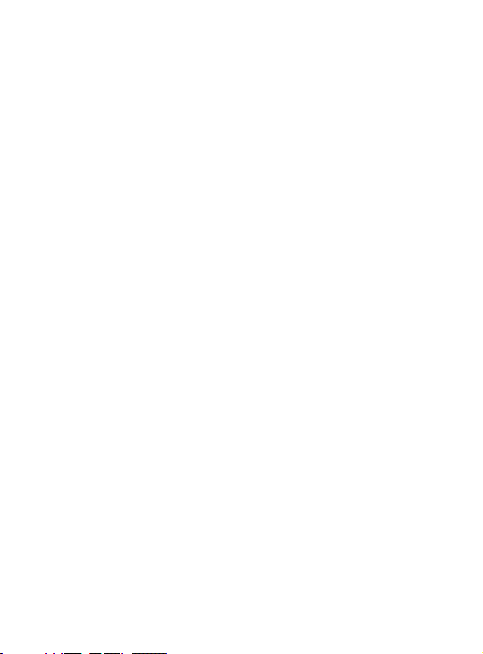
Contents
Setting a photo as a wallpaper or
contact image ..........................................39
Video camera .................................40
Shooting a quick video.........................40
After you’ve shot your video .............. 40
Using the quick settings ......................40
Using the advanced settings .............. 41
Watching your saved videos .............. 41
Multimedia.....................................42
Music ........................................................... 42
Playing a song .........................................42
Using options while playing
music ........................................................... 42
Listening to the radio ............................ 43
Searching for stations ........................... 43
Editing the channels .............................44
Resetting channels ................................45
Using the voice recorder ...................... 45
My stu ...........................................46
Images ........................................................ 46
My images option menus .................... 46
Sending a photo ..................................... 47
Using an image .......................................48
Organising your images ....................... 48
Deleting an image .................................. 48
Moving or copying an image ............. 49
Marking and unmarking images ......49
Sounds........................................................50
4 LG GD580 | User Guide
Using a sound .......................................... 50
Videos .........................................................50
Watching a video .................................... 50
Using options while watching
a video ........................................................ 50
Games and Applications ......................51
Playing a game ........................................ 51
Flash contents .......................................... 51
Documents ............................................... 51
Others ......................................................... 51
My memory card ...................................51
Organiser........................................52
Adding an event to your
calendar ..................................................... 52
Changing your default calendar
view ............................................................. 53
Adding an item to your to do list ...... 53
Sharing a to do item ..............................53
Adding a memo ...................................... 54
Adding a secret memo ......................... 54
Using the date nder ............................ 54
Tools ................................................55
Adding your quick menu ..................... 55
Setting your alarm .................................55
Using your calculator ............................ 55
Using the stopwatch ............................. 56
Converting a unit .................................... 56
Adding a city to your world time ...... 56
Page 7
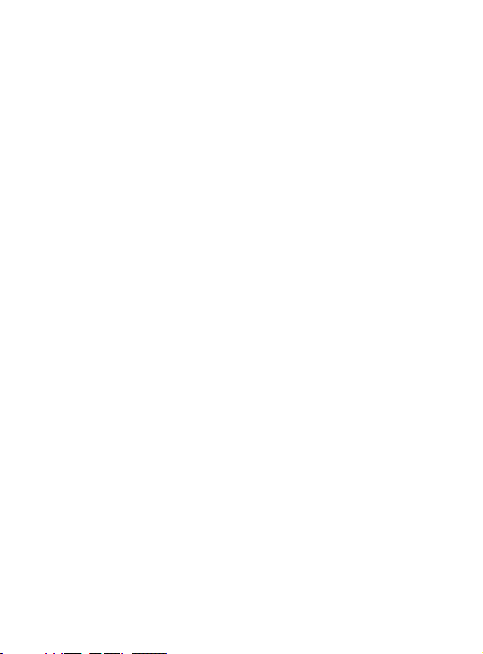
Browser ...........................................57
Accessing the web ................................. 57
Adding and accessing your
bookmarks ................................................ 57
Using RSS reader ..................................... 58
Saving a page ..........................................58
Accessing a saved page .......................58
Viewing your browser history ............ 58
Changing the web browser
settings .......................................................58
Connectivity ..................................59
Sending and receiving your
les using Bluetooth .............................59
Changing your Bluebooth
settings .......................................................59
Pairing with another Bluetooth
device ......................................................... 60
Using a Bluetooth headset..................60
Using your phone as a mass
storage device .........................................60
Installing LG PC Suite on your
computer ................................................... 61
Settings ..........................................62
Personalising your pro les ..................62
Using ight mode...................................62
Changing your phone settings..........62
Changing your screen settings .......... 63
Using Date & Time .................................. 63
Changing security settings ................. 64
Using memory manager ...................... 64
Changing your other settings ............ 64
Phone Software update ..............65
Accessories.....................................67
Trouble Shooting .......................... 69
5
Page 8
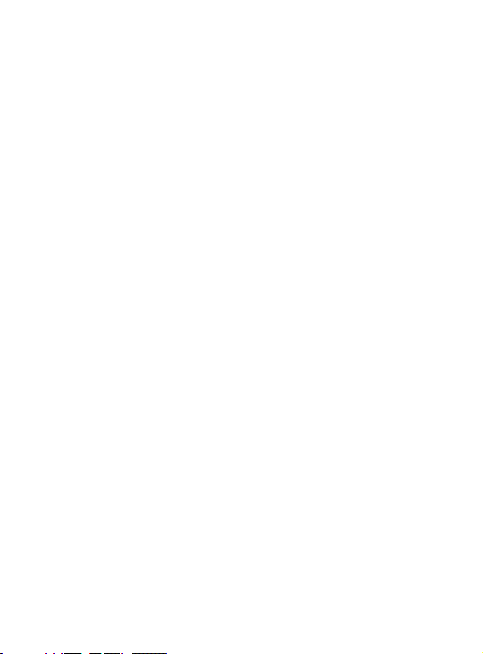
Guidelines for safe and e cient use
Please read these simple guidelines.
Not following these guidelines may
be dangerous or illegal.
Exposure to radio frequency
energy
Radio wave exposure and Specific
Absorption Rate (SAR) information
This mobile phone model GD580
has been designed to comply with
applicable safety requirements
for exposure to radio waves.
These requirements are based on
scientific guidelines that include
safety margins designed to assure
the safety of all persons, regardless
of age and health.
The radio wave exposure
•
guidelines employ a unit of
measurement known as the
Specific Absorption Rate, or SAR.
Tests for SAR are conducted
using standardised methods with
the phone transmitting at its
highest certified power level in
all used frequency bands.
6 LG GD580 | User Guide
While there may be differences
•
between the SAR levels of
various LG phone models, they
are all designed to meet the
relevant guidelines for exposure
to radio waves.
The SAR limit recommended by
•
the International Commission
on Non-Ionizing Radiation
Protection (ICNIRP) is 2 W/Kg
averaged over 10g of tissue.
The highest SAR value for this
•
model phone tested by DASY4
for use at the ear is 1.09 W/Kg
(10g) and when worn on the
body is 0.753 W/Kg (10g).
SAR data information for
•
residents in countries/regions
that have adopted the SAR limit
recommended by the Institute
of Electrical and Electronics
Engineers (IEEE), which is 1.6 W/
Kg averaged over 1g of tissue.
Page 9
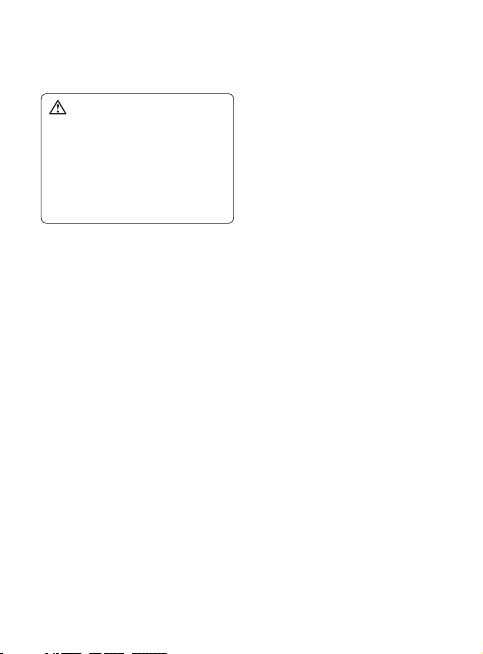
Product care and maintenance
WARNING: Only use batteries,
chargers and accessories approved
for use with this particular phone
model. The use of any other types
may invalidate any approval or
warranty applying to the phone,
and may be dangerous.
Do not disassemble this unit.
•
Take it to a qualified service
technician when repair work is
required.
Keep away from electrical
•
appliances such as TVs, radios,
and personal computers.
The unit should be kept away
•
from heat sources such as
radiators or cookers.
Do not drop.
•
Do not subject this unit to
•
mechanical vibration or shock.
Switch off the phone in any
•
area where you are required
by special regulations. For
example, do not use your phone
in hospitals as it may affect
sensitive medical equipment.
Do not handle the phone with
•
wet hands while it is being
charged. It may cause an electric
shock and can seriously damage
your phone.
Do not to charge a handset
•
near flammable material as the
handset can become hot and
create a fire hazard.
Use a dry cloth to clean the
•
exterior of the unit (do not
use solvents such as benzene,
thinner or alcohol).
Do not charge the phone when it
•
is on soft furnishings.
The phone should be charged in
•
a well ventilated area.
Do not subject this unit to
•
excessive smoke or dust.
7
Page 10
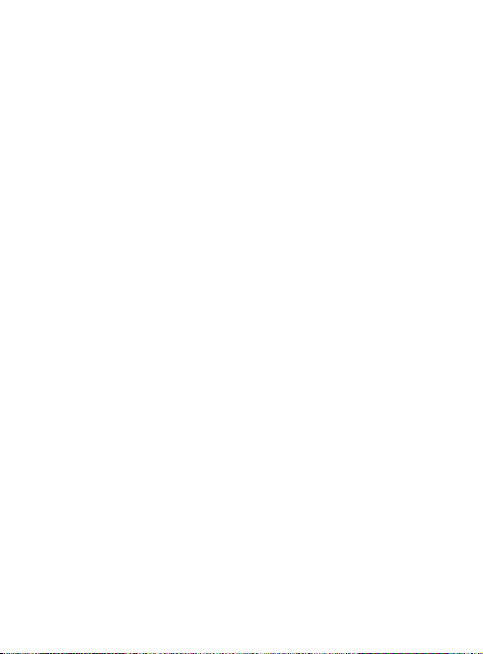
Guidelines for safe and e cient use
Do not keep the phone next to
•
credit cards or transport tickets;
it can affect the information on
the magnetic strips.
Do not tap the screen with a
•
sharp object as it may damage
the phone.
Do not expose the phone to
•
liquid or moisture.
Use the accessories like
•
earphones cautiously. Do not
touch the antenna unnecessarily.
Efficient phone operation
Electronics devices
All mobile phones may get
interference, which could affect
performance.
•
Do not use your mobile phone
near medical equipment
without requesting permission.
Avoid placing the phone over
pacemakers, for example, in your
breast pocket.
•
Some hearing aids might be
disturbed by mobile phones.
•
Minor interference may affect
TVs, radios, PCs, etc.
Road safety
Check the laws and regulations on
the use of mobile phones in the
area when you drive.
Do not use a hand-held phone
•
while driving.
Give full attention to driving.
•
Use a hands-free kit, if available.
•
Pull off the road and park before
•
making or answering a call if
driving conditions so require.
RF energy may affect some
•
electronic systems in your
vehicle such as car stereos and
safety equipment.
When your vehicle is equipped
•
with an air bag, do not obstruct
with installed or portable
wireless equipment. It can
cause the air bag to fail or cause
serious injury due to improper
performance.
If you are listening to music
•
whilst out and about, please
ensure that the volume is at a
reasonable level so that you are
aware of your surroundings. This
is particularly imperative when
near roads.
8 LG GD580 | User Guide
Page 11
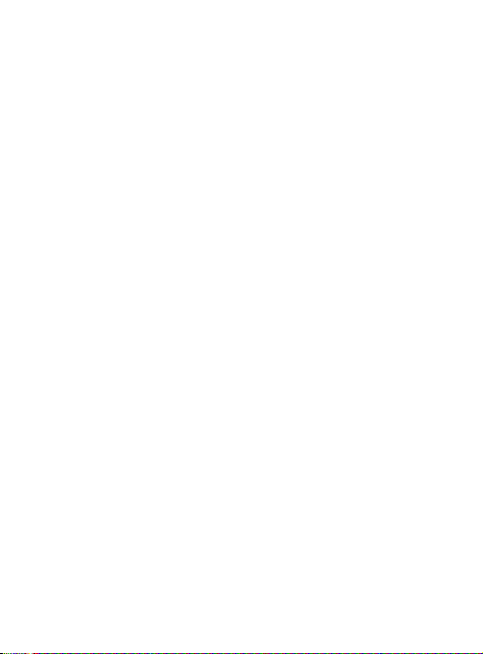
Avoid damage to your hearing
Damage to your hearing can
occur if you are exposed to loud
sound for long periods of time. We
therefore recommend that you do
not turn on or off the handset close
to your ear. We also recommend
that music and call volumes are set
to a reasonable level.
Blasting area
Do not use the phone where
blasting is in progress. Observe
restrictions, and follow any
regulations or rules.
Potentially explosive
atmospheres
Do not use the phone at a
•
refueling point.
Do not use near fuel or
•
chemicals.
Do not transport or store
•
flammable gas, liquid, or
explosives in the same
compartment of your vehicle
as your mobile phone and
accessories.
In aircraft
Wireless devices can cause
interference in aircraft.
Turn your mobile phone off
•
before boarding any aircraft.
Do not use it on the ground
•
without permission from the
crew.
Children
Keep the phone in a safe place
out of the reach of small children.
It includes small parts which may
cause a choking hazard if detached.
Emergency calls
Emergency calls may not be
available under all mobile networks.
Therefore, you should never
depend solely on the phone for
emergency calls. Check with your
local service provider.
9
Page 12
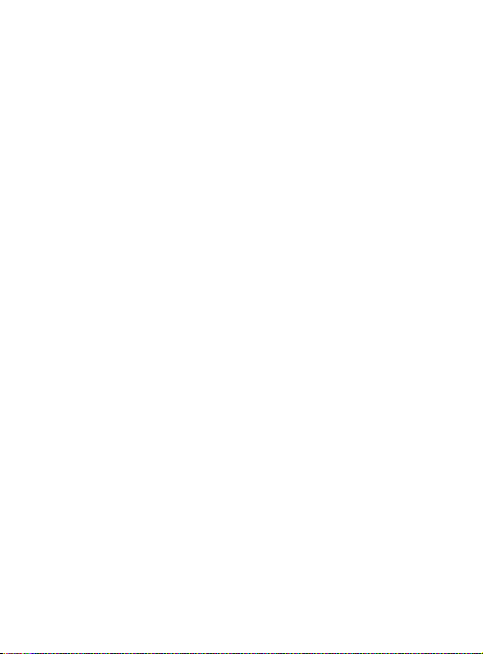
Guidelines for safe and e cient use
Do not leave the battery in hot or
Battery information and care
You do not need to completely
•
discharge the battery before
recharging. Unlike other battery
systems, there is no memory
effect that could compromise the
battery’s performance.
•
Use only LG batteries and
chargers. LG chargers are
designed to maximize the
battery life.
•
Do not disassemble or shortcircuit the battery pack.
•
Keep the metal contacts of the
battery pack clean.
•
Replace the battery when it
no longer provides acceptable
performance. The battery pack
maybe recharged hundreds of
times until it needs replacing.
•
Recharge the battery if it has
not been used for a long time to
maximize usability.
•
Do not expose the battery
charger to direct sunlight or use
it in high humidity, such as in the
bathroom.
•
cold places, this may deteriorate
the battery performance.
There is risk of explosion if
•
the battery is replaced by an
incorrect type.
Dispose of used batteries
•
according to the manufacturer’s
instructions. Please recycle when
possible. Do not dispose as
household waste.
If you need to replace the
•
battery, take it to the nearest
authorized LG Electronics service
point or dealer for assistance.
Always unplug the charger
•
from the wall socket after the
phone is fully charged to save
unnecessary power consumption
of the charger.
Actual battery life will depend on
•
network configuration, product
settings, usage patterns, battery
and environmental conditions.
10 LG GD580 | User Guide
Page 13

Getting to know your phone
Main LCD
• Top: Signal strength,
battery level and
various functions.
• Bottom: Soft key
indications.
Left soft key/
Right soft key
Performs the function
indicated at the bottom
of the display.
Multitasking key
Opens the multitasking
menu.
Send key
Dials a phone number
and answers incoming
calls.
Navigation key
• In standby mode:
Quick menu
Contacts list
Messaging
Profiles
• In menu: Navigates
between menus.
Front lighting key
Change your external
LED settings.
End/Power key
Ends or rejects a call.
Turns the phone
on/off. Press once to
return to the standby
screen.
Clear key
Deletes a character
with each press.
11
Page 14
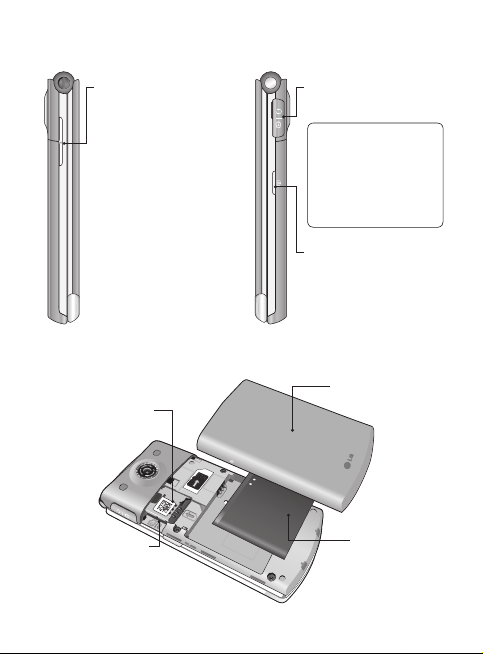
Getting to know your phone
Volume key
• When the screen is
idle: volume of key
tone.
• During a call: volume
of the earpiece.
• When playing a BGM
track: Controls the
volume.
SIM card socket
Micro SD memory
card socket
12 LG GD580 | User Guide
Charger, USB Cable,
Handsfree connector
TIP! To connect
the USB cable, wait
until the phone has
powered up and has
registered to the
network.
Camera Hot key
Go to Camera preview.
Battery cover
Battery
Page 15
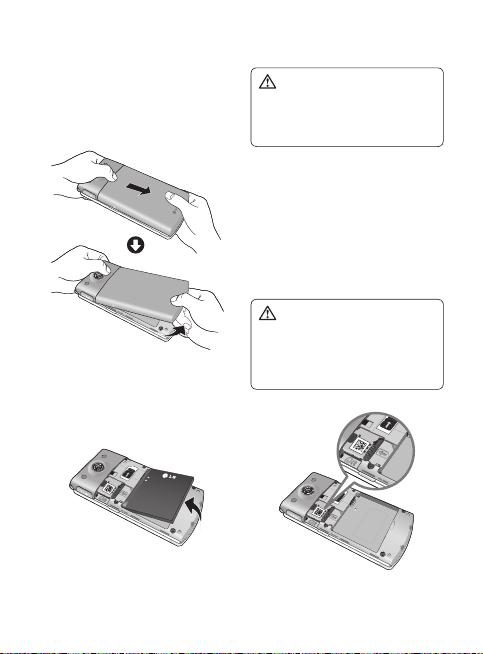
Installing the SIM and battery
1 Remove the battery cover
Slide the battery cover towards
the bottom of the phone and
away from it.
2 Remove the battery
Lever the bottom edge of the
battery and remove it carefully
from the battery compartment.
WARNING: Do not remove
the battery when the phone is
switched on, as this may damage
the phone.
3 Install the SIM card
Slide the SIM card into the SIM
card holder. Make sure that the
gold contact area on the card is
facing downwards. To remove
the SIM card, pull it gently in the
reverse direction.
WARNING: Do not replace or
remove the SIM card while your
phone is being used or turned on,
or data may be lost or the SIM card
might be damaged.
13
Page 16
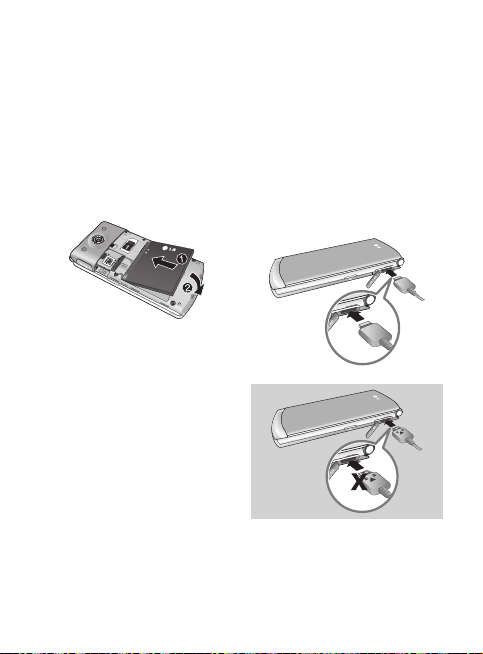
Installing the SIM and battery
4 Install the battery
Insert the top of the battery first
into the top edge of the battery
compartment. Ensure that the
battery contacts align with the
terminals on the phone. Press
down the bottom of the battery
until it clips into place.
5 Replace the battery cover
Slide the battery cover towards
the top of the phone until it
clicks into place.
14 LG GD580 | User Guide
6 Charging your phone
Pull open the cover of the
charger socket on the side of
your GD580. Insert the charger
and plug into a mains electricity
socket. Your GD580 will need
to be charged until a message
reading “Battery full” appears on
screen.
Page 17
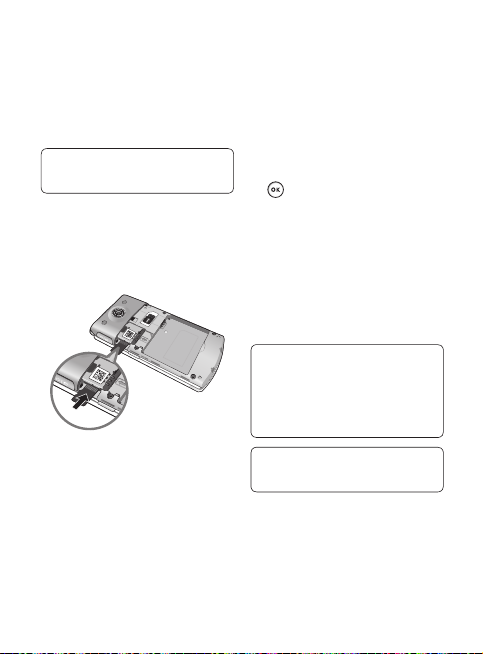
Memory card
Installing a memory card
You can expand the memory
available on your phone using a
memory card.
TIP! A memory card is an optional
accessory.
Remove the battery cover if you
1
necessary.
Insert a micro SD card as the
2
below picture.
Formatting the memory card
If your memory card is already
formatted, you can begin using
it straight away. If your card isn’t
formatted, you will need to do so.
From the standby screen press
1
then select Settings.
Select Memory manager then
2
choose External memory.
Select Format and then confirm
3
your choice.
Enter the password, if one is set,
4
and your card will be formatted
and ready to use.
TIP! To change your default
storage destination, open
Memory manager from the
Phone settings menu and select
Primary storage setting.
TIP! The default password is “0000”
if you didn’t change it before.
15
Page 18
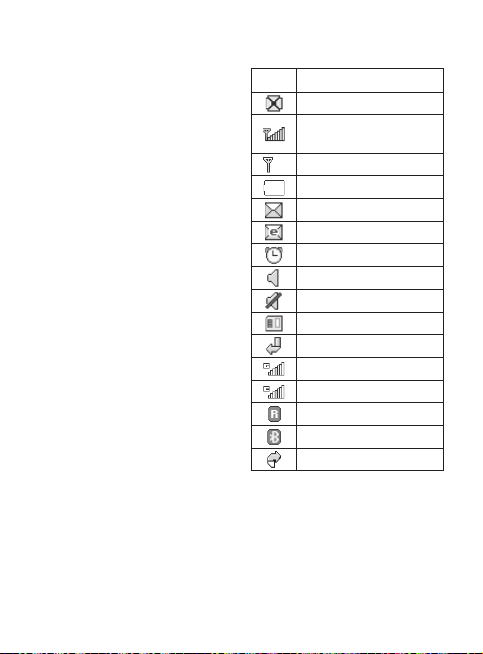
Your standby screen
The status bar
The status bar uses various icons to
indicate things like signal strength,
new messages and battery life, as
well as telling you whether your
Bluetooth is active.
Below is a table explaining the
meaning of icons you’re likely to
see in the status bar.
16 LG GD580 | User Guide
Icon Description
Multitasking
Network signal strength
(number of bars will vary)
No network signal
Battery empty
New text message
New email
An alarm is set
Normal profile in use
Silent profile in use
External memory
Calls are diverted
GPRS available
EDGE in use
Roaming
Bluetooth is active
Calls are rejected
Page 19
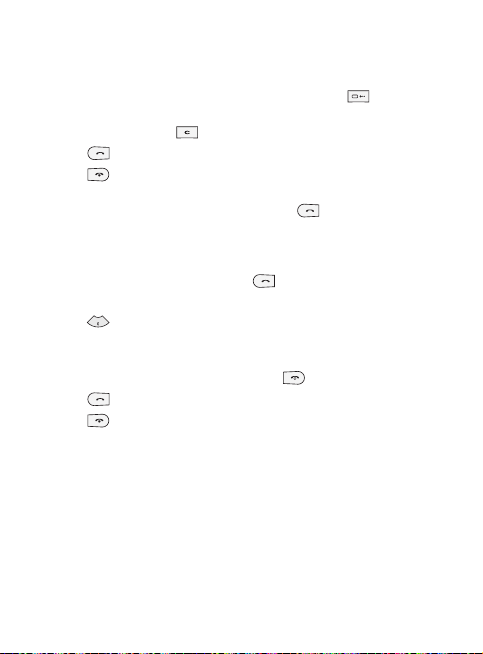
Calls
Making a voice call
Enter the number including the
1
full area code.
To delete a digit press .
Press to make the call.
2
Press or close the handset
3
to finish the call.
Making a voice call from
Contacts
It’s easy to call anyone whose
number you have stored in your
Contacts.
Press to access the contacts
1
list.
Scroll to the contact to make
2
a call.
Press
Press
to make a voice call.
to finish the call.
3
4
Making international calls
Press and hold for the
1
international prefix.
The ‘+’ character prefixes the
international access code.
Enter the country code, area
2
code, and the phone number.
.
Press
3
Answering and rejecting a call
When your phone rings press the
to answer the call.
Press Slient to mute the ringing.
This is great if you’ve forgotten to
change your profile to Slient for a
meeting!
Press
to reject the incoming
call.
17
Page 20
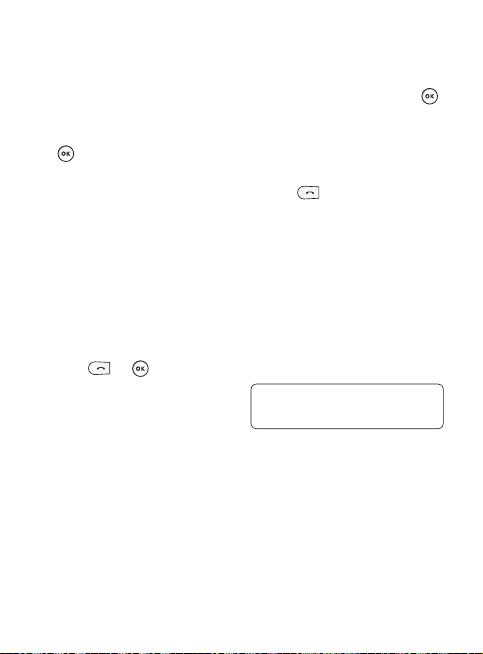
Calls
Speed dialling
You can assign a frequently-called
contact to a speed dial number.
From the standby screen, press
1
and select Contacts.
Select Speed dials.
2
Your Voicemail is set to speed
3
dial 1. Select any other number
to assign it to a speed dial
contact.
Your address book will open.
4
Select the contact you’d like to
assign to that number.
To call a speed dial number:
Press the assigned number then
•
press
or .
Press and hold the assigned
•
number until the contact
appears on screen.
18 LG GD580 | User Guide
Making a second call
During your initial call, press ,
1
then Options, and select Add
new call.
Dial the number or search your
2
contacts.
Press to connect the call.
3
Both calls will be displayed on
4
the call screen. Your initial call
will be locked and the caller put
on hold.
Select Swap to change between
5
the calls.
To end one or both calls select
6
Options then End followed by
All or Active.
NOTE: You will be charged for
each call you make.
Page 21
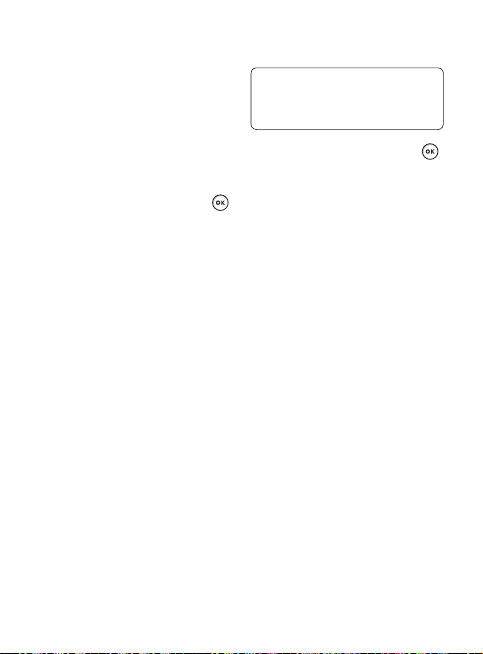
DTMF tones
DTMF allows you to use numerical
commands to navigate menus
within automated messages. DTMF
is switched on as default.
Viewing your call logs
From the standby screen, press
and select Calling then Call logs.
Choose to view:
All calls - View a complete list of
all of your dialled, received and
missed calls.
Dialled calls - View a list of all the
numbers you have called.
Received calls - View a list of all the
numbers that have called you.
Missed calls - View a list of all the
calls you have missed.
TIP! From any calls list, press the
left soft key and Delete all to
delete all the recorded items.
From the standby screen, press
and select Calling.
You can also choose to view:
Make video call - You can make
and receive video calls when both
you and the other person have
video call phone.
Call durations - View the duration
of all your sent and received calls.
Data volume - View the amount in
kilobytes of all your received and
sent data.
Call costs - View the charges
applied to your dialled numbers
(this service is network-dependant.
Some operators are unable to
support it).
19
Page 22
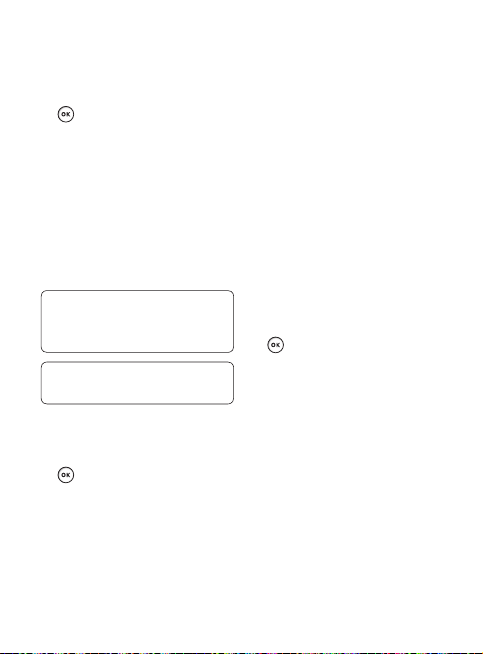
Calls
Using call divert
From the standby screen, press
1
and then select Calling.
Select Call divert.
2
Choose when to divert all calls;
3
when the line is busy, when
there is no answer or when you
are not reachable.
Input the number you’d like to
4
divert to.
Select Activate.
5
NOTE: Charges may be incurred
for diverting calls. Please contact
your network provider for details.
TIP! To turn off all call diverts,
choose Deactivate all.
Using call barring
From the standby screen, press
1
and select Calling.
Select Call barring.
2
Choose any or all of the options
3
after selecting Voice calls or
Video calls.
All outgoing
Outgoing international
Outgoing international calls
All incoming
Incoming when abroad
Enter the call barring password.
4
Please check with your network
operator for this service.
Using fixed dial number
From the standby screen, press
1
and select Calling.
Select Fixed dial numbers to
2
turn on and compile a list of
numbers that can be called from
your phone. You’ll need your
PIN2 code from your operator.
When activated, only numbers
included in the fixed dial list can
be called from your phone.
20 LG GD580 | User Guide
Page 23
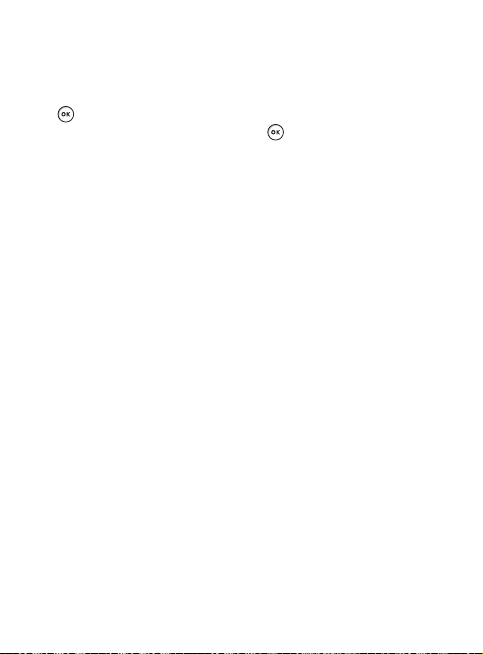
Using call waiting
From the standby screen, press
1
and select Calling.
Select Call waiting to activate
2
call waiting service.
If call waiting is activated, the
handset is also able to warn you
of an incoming call while you are
already on a call. A tone sounds
in the earpiece, and the display
will show that a second call is
waiting.
You can put the first call on hold
and answer the second call. (This
feature is only available if your
network supports it.)
If you select Deactivate, you cannot
recognize the waiting (receiving)
call and View status shows the
status of call waiting.
Changing the common call
settings
From the standby screen, press
1
and then select Calling.
Select Common setting. From
2
here you can amend the settings
for:
Call reject - Select On or Off and
choose to reject all calls, those
from specific groups, contacts,
unregistered numbers (those not
in your list of contacts) or those
with no caller ID.
Send my number - Choose
whether your number will
be displayed when you call
someone.
Auto redial - Choose On or Off.
Answer mode - Choose whether
to answer the phone by pressing
the send key, by pressing any
key, or by opening the flip.
21
Page 24
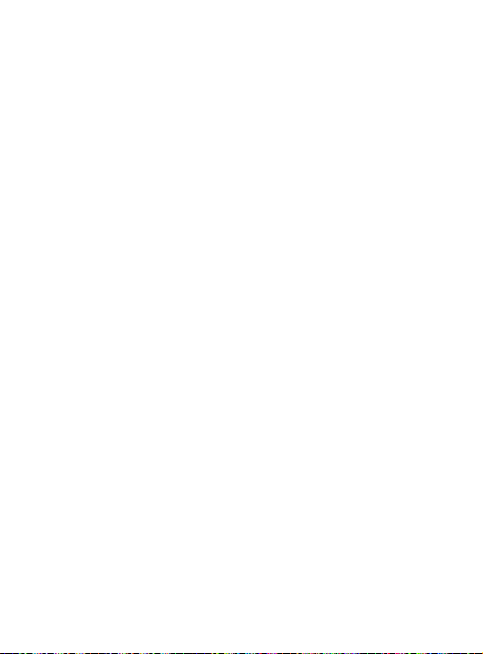
Calls
Minute minder - Select On to
hear a tone every minute during
a call.
BT answer mode - Choose how
to answer a call when using
a Bluetooth headset. Select
Hands-free or Handset.
Save new number - Saves
numbers you use that aren’t
already stored in Contacts.
Voice clarity - Set the voice
clarity function Yes or No.
22 LG GD580 | User Guide
Page 25
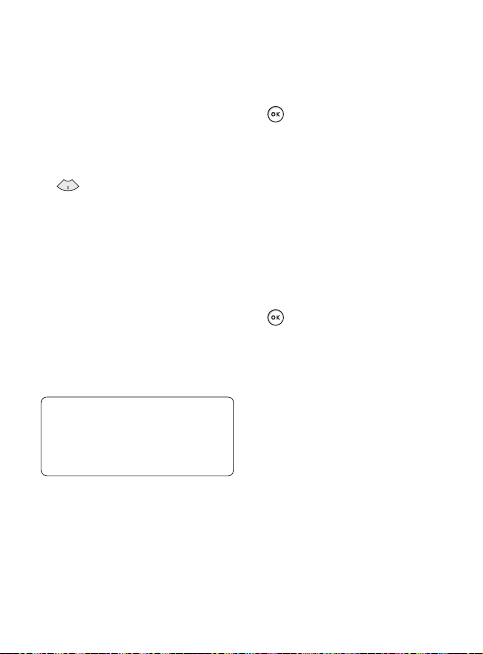
Contacts
Searching for a contact
There are two ways to search for
a contact.
From the standby screen
From the standby screen, press
1
to open the address book.
Press the number key
2
corresponding to the first letter
of the contact you’d like to view.
Or, using the slightly quicker
method…
Enter the number you wish to
1
search on the standby screen
and select Options.
Choose Search contacts in
2
option menu.
TIP! You can search by group by
pressing Options and selecting
Search by group. This will bring
up a list of all your groups.
From the main menu
From the standby screen, press
1
and select Contacts.
Select Search and enter the first
2
few letters of the contact you’d
like to find using the keypad.
Your address book will bring
3
up a list of the contacts
corresponding to the letters
you’ve entered.
Adding a new contact
From the standby screen, press
1
and select Contacts.
Select Add new.
2
Choose whether to save the
3
contact to your Handset or SIM.
Enter the first and last name of
4
your new contact. You do not
have to enter both, but you must
enter one or the other.
Enter all the information you
5
have in the fields provided and
select Done.
23
Page 26
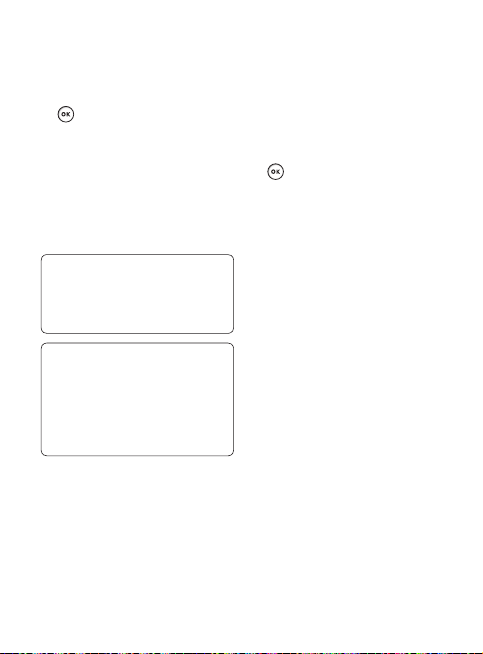
Contacts
Creating a group
From the standby screen, press
1
and select Contacts.
Select Groups and choose
2
Options.
Select Add new group.
3
Enter a name for your new
4
group.
Press Done.
5
NOTE: If you delete a group, the
contacts which were assigned to
that group will not be lost. They
will remain in your address book.
TIP! You can edit an existing group
by highlighting it and selecting
Options. Choose to Add member
to the group from your contacts,
assign a Group ringtone, Rename
the group or Delete the group.
24 LG GD580 | User Guide
Changing your contact settings
You can adapt your contact settings
so that your address book works
according to your preferences.
From the standby screen, press
1
and select Contacts.
Select Settings. From here you
2
can adjust the following settings:
Contact list settings - Choose
whether to view contacts saved
to both your Handset & SIM,
Handset only or SIM only. You
can also select to show the first
name or last name of a contact
first, and to show a contact
picture.
Copy - Copy your contacts from
your SIM to your handset or
from your handset to your SIM.
Choose to do this one by one, or
all together.
Page 27
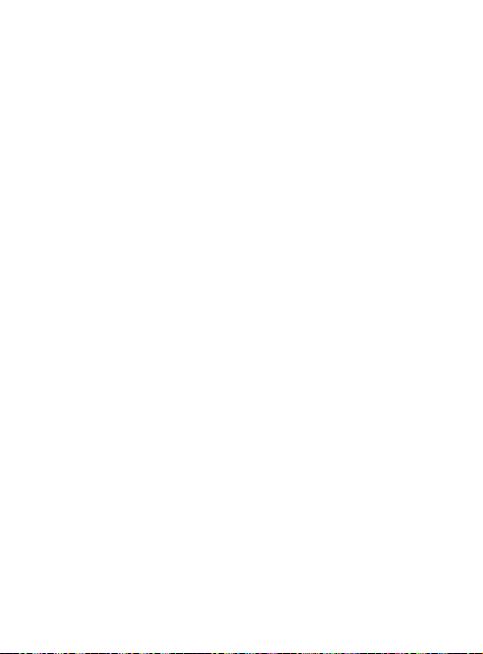
Move - This works in the same
way as Copy, but the contact
will only be saved to the location
you’ve moved it to. If you move
a contact from the SIM to the
handset it will be deleted from
the SIM memory.
Send all contacts via
Bluetooth - Send all contacts
information to another handset
by Bluetooth.
Back up contacts - You can save
all the phonebook data in the
handset to an external memory
card by the form of vcard.
Restore contacts - You can
restore all the phonebook data in
an external memory card to the
phone memory by the form of
vcard.
Clear contacts - Delete all your
contacts.
Memory info. - You can check
how much memory you’ve got
left on your handset or your SIM.
25
Page 28
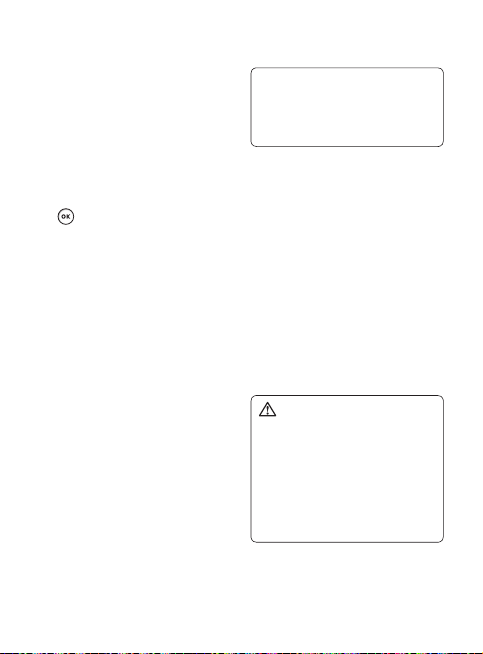
Messaging
Your GD580 includes functions
related to SMS (Short Message
Service), MMS (Multimedia Message
Service), and email, as well as the
network’s service messages.
Sending a message
From the standby screen, press
1
, select Messaging and
choose Create new message.
Choose Message to send SMS
2
or MMS.
A new message editor will open.
3
Message editor combines SMS
and MMS into one intuitive and
easy to switch between SMS
mode and MMS mode. The
default setting of the message
editor is SMS mode.
Enter your message using either
4
the T9 predictive mode or Abc
manual mode.
26 LG GD580 | User Guide
TIP! You can select your message
type as SMS or MMS when you
enter a text longer than 2 pages in
the message field.
Press Options and choose Insert
5
to add an Image, Vide o, Sound,
Symbols, Template, Emoticon,
Name & Number, New slide,
Subject or More (Business
card/Schedule/Memo/To do/My
business card).
Press Send.
6
Search your contact list or press
7
the number key to enter the
phone number.
Press Send.
8
WARNING: If an Image,
Sound, Video , New slide,
Subject, Business card, Schedule
or My business card is added
to the message editor, it will be
automatically converted to MMS
mode and you will be charged
accordingly.
Page 29
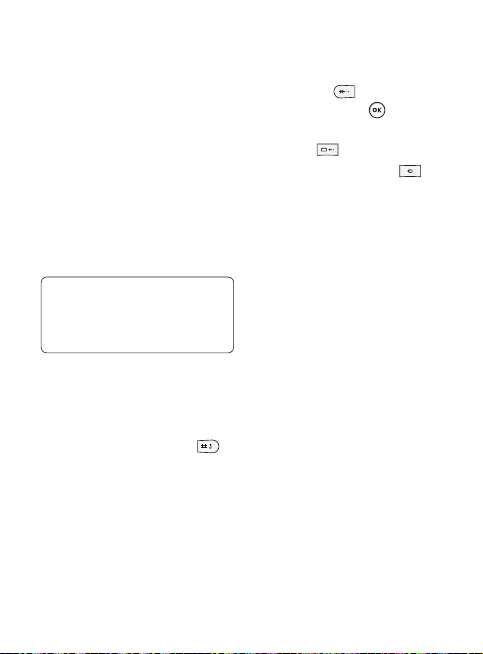
Entering text
You can enter alphanumeric
characters using the phone’s
keypad. For example, storing names
in Contacts, writing a message and
creating scheduling events in the
calendar all require entering text.
The following text input methods
are available in the phone: T9
predictive mode, ABC/Abc/abc
manual mode and 123 mode.
Note: Some fields may allow
only one text input mode (e.g.
telephone number in address
book fields).
To turn on T9 mode in the text
entry field, choose Options, select
Input method and choose T9
mode. With T9 on, you can switch
text input mode by pressing .
You will notice the text input mode
indicator in the upper right corner
of the display.
To input a symbol in the text entry
field, press the
key and select
a symbol, then select .
Complete each word with a space
by pressing .
To delete a character, press .
T9 predictive mode
T9 predictive mode uses a built-in
dictionary to recognise words
you’re writing based on the key
sequences you press. Simply press
the number key associated with the
letter you want to enter, and the
dictionary will recognise the word
once all the letters are entered.
If the word you want doesn’t
appear, press Options and select
Add to dictionary, then you can
enter the word using ABC manual
mode. Your word will be added to
the dictionary.
27
Page 30
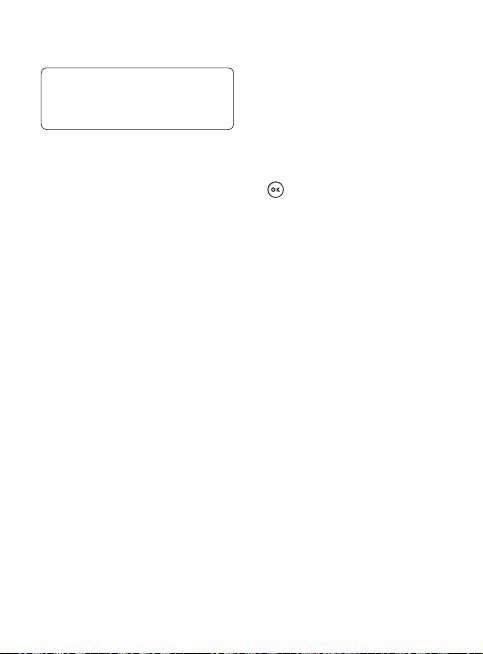
Messaging
Note: You can select a different T9
language by pressing Options and
select Writing language.
ABC manual mode
This mode allows you to enter
letters by pressing the key labeled
with the required letter once, twice,
three or four times until the letter
is displayed.
123 mode
Type numbers using one keystroke
per number. You can also add
numbers whilst remaining in letter
modes by pressing and holding the
desired key.
28 LG GD580 | User Guide
Setting up your email
You can stay in touch on the move
using email on your GD580. It’s
quick and simple to set up a POP3
or IMAP4 email account.
From the standby screen, press
1
and select Messaging then
select Settings.
2
Select Email, then Email
accounts.
3
If no email account is set, you
can set up an email account by
using email set-up wizard.
Email address - Enter your email
address.
User ID & Password - Enter the
account User name & Password.
Mailbox type - Select the
internet protocol type used to
transfer your email, IMAP4 or
POP3.
Incoming server - Enter the IP
address or host name of your
incoming (POP3 or IMAP4) mail
server.
Page 31

Outgoing server - Enter the IP
address or host name of your
outgoing (SMTP) mail server.
SMTP authentication - Choose
to activate the security setting
for the outgoing mail server.
If SMTP authentication is on,
outgoing server requires user
name and password when you
send e-mail.
SMTP username/SMTP
Password - Enter your email
address and password from
your email provider. (If SMTP
authentication is on)
My name - Enter a name which
you would like to show with your
e-mail address to recipients.
Account name - Enter the
mailbox name by which you
would like to refer to this
account.
After entering the email account,
4
select to save.
Now your account is set up, it will
appear in the list of accounts in
your Email folder.
Using the Edit menu of Options,
5
you can edit the setting values.
Title - Enter a name for this
account.
My name - Enter your name.
Username - Enter the account
username.
Password - Enter the account
password.
Email address - Enter the
account email address.
Reply email address - Enter the
‘reply to’ email address.
Outgoing mail server - Enter
the account details.
Incoming mail server - Enter the
account details.
29
Page 32

Messaging
Maximum receive size - Choose
the size limit of your emails, the
maximum is 1MB.
Mailbox type - Enter the
mailbox type, POP3 or IMAP4.
Save to server - Choose whether
to save your emails to the server.
For IMAP4 accounts copies are
always saved.
Save sent mail into - Choose
where to save your IMAP4 emails.
For POP3 accounts copies are
always saved on the phone.
Access point - Choose your
Internet access point.
Auto retrieve - Choose whether
to fetch your new emails
automatically.
SMTP port number - Normally,
this will be 25.
SMTP TLS/SSL - Choose whether
to use TLS/SSL for outgoing
server.
30 LG GD580 | User Guide
Incoming server port -
Normally, this is 110 for POP3
accounts and 143 for IMAP4
accounts.
Incoming TLS/SSL - Choose
whether to use TLS/SSL for
incoming server.
SMTP authentication - Choose
the security settings for the
outgoing mail server.
SMTP Username - Enter your
email address from your email
provider.(If SMTP authentication
is On)
SMTP Password - Enter your
email address password from
your email provider.(If SMTP
authentication is On)
APOP secure login - Choose to
activate APOP secure login for a
POP3 account. IMAP4 accounts
are always set to off.
Page 33

Retrieving your email
You can automatically or manually
check your account for new email.
See ‘Changing your email settings’
to check automatically.
To check manually:
From the standby screen, press
1
and select Messaging then
Mailbox.
Select the account you want
2
to use.
Choose Retrieve and the phone
3
will connect to your email
account and retrieve your new
messages.
Managing your messages
From the standby screen, press
1
and select Messaging then
Inbox.
Select Options and then choose
2
to:
Reply - Send a reply to the
selected message.
Forward - Send the selected
message on to another person.
Make call - Call the person who
sent you the message.
Delete - Delete the message.
Create new message - Open a
new, blank message or email.
Mark/Unmark - Mark your
messages for multiple deletion.
31
Page 34

Messaging
Copy & Move - Copy or move
the message to your phone, SIM
or My folders.
Filter - View your message
by type. This will group SMS
separately from MMS.
Message info. - See additional
information for the message,
including the time it was sent.
If you see the message No space
for SIM message you should delete
some messages from your inbox.
If you see the message No space
for messages you can delete either
messages or saved files to create
space.
32 LG GD580 | User Guide
Using templates
Create templates for the SMS
and MMS messages you send
most frequently. You’ll find some
templates already on your phone,
and you can edit these if you wish.
From the standby screen, press
1
and select Messaging then
choose Templates.
2
Choose Text templates or
Multimedia templates. You
can then select Options to Add
new, Edit, Delete or Delete all
templates.
Using emoticons
Liven up your messages using
emoticons. You’ll find some
commonly used emoticons already
on your phone.
1
From the standby screen, press
and select Messaging then
choose Emoticons.
2
Select Options to Add new,
Edit, Delete or Delete all
emoticons.
Page 35

Changing your text message
settings
Your GD580 message settings are
pre-defined so that you can send
messages immediately. If you’d like
to change the settings, you can do
so as follows.
From the standby screen, press
and select Messaging, then choose
Settings, then Text message. You
can make changes to:
Text message centre - Enter the
details for your message centre.
Delivery report - Choose to receive
confirmation that your message
was delivered.
Validity period - Choose how
long your message is stored at the
message centre.
Message types - Convert your Tex t
into Voice, Fax, X.400 or Email.
Character encoding - Choose how
the characters in your messages are
encoded, this impacts the size of
your message and therefore data
charges.
Send long text as - Choose
whether to send your message as
Multiple SMS or MMS when you
enter a text longer than 2 pages in
the message field.
Changing your multimedia
message settings
Your GD580 message settings are
pre-defined so that you can send
messages immediately. If you’d like
to change the settings, you can do
so as follows.
33
Page 36

Messaging
From the standby screen, press
and select Messaging, then
choose Settings, then Multimedia
message. You can make changes
to:
Retrieval mode - Choose Home
network or Roaming network. If
you choose Manual you will receive
only notifications of MMS and you
can then decide whether or not to
download them in full.
Delivery report - Choose to allow
and/or request a delivery report.
Read reply - Choose to allow and/
or send a read reply.
Priority - Choose the priority level
of your MMS.
Validity period - Choose how
long your message is stored at the
message centre.
Slide duration - Choose your
default slide duration time for
composing MMS.
34 LG GD580 | User Guide
Creation mode - Choose your
message mode.
Delivery time - Deliver your
message at a specific time.
Multi msg centre - Enter the details
for your message centre.
Changing your email settings
You can adapt your email settings
so that it works according to your
preferences.
From the standby screen, press
and select Messaging then choose
Settings, then select Email and
then you can adapt the following
settings:
Email account - You can set up an
email account.
Allow reply email - Choose
to allow the sending of ‘read
confirmation’ messages.
Request reply email - Choose
whether to request ‘read
confirmation’ messages.
Page 37

Retrieve interval - Choose how
often your GD580 checks for new
email messages.
Include message in Fwd & Reply Choose whether or not to include
the original message.
Include attachment - Choose
whether or not to include the
original attachment.
Auto Retrieval in Roaming Choose whether or not to
automatically retrieve your
messages when abroad.
New email notification - Choose
whether or not to be alerted to
new emails.
Signature - Create an email
signature and switch this feature
on.
Priority - Choose the priority level
of your email messages.
Changing your other settings
From the standby screen, press
and select Messaging, choose
Settings then:
Videomail - Touch Add to add a
new Videomail service. Contact
Your network provider for more
information on the service they
provide.
Voicemail - Your voicemail
number is stored here. Contact
your network operator for more
information on the service they
provide.
Service message - Choose to
receive or block service messages.
You can also set your message
security by creating trusted and
untrusted lists of senders.
Info. service - Choose your
reception status, language and
other settings.
35
Page 38

Camera
Taking a quick photo
Press and hold the camera key
1
on the right side of the phone to
open the viewfinder.
Focus the camera on what you
2
want to take.
Press to take a photo.
3
After you’ve taken your photo
Your captured photo will appear on
the screen. After taking a picture,
you can check the menu as follows:
Options - You can change the
name of the image or edit the
image file.
Album - View the pictures you have
taken in your Album.
Send - Send the photo as Message,
Email or via Bluetooth.
New - Take another photo straight
away. Your current photo will be
saved.
36 LG GD580 | User Guide
Use as - Use the image as
Wallpaper, as a Contact image, or in
your Start up image or Shut down
image.
Delete - Delete the photo you
have just taken. The viewfinder will
reappear.
Back - Go back to previous menu.
Using the quick settings
Use the navigation key and select
the options you would like to use.
Album - Choose to look at the
other images in your album.
Video - Choose to switch from
Camera to Video camera mode.
Capture - Allows you to take a
picture.
Zoom - Choose zoom which
depends on the size setting.
View - Choose between Full screen
view and Landscape view.
Page 39

Using the advanced settings
From the viewfinder select
Settings.
Size - Change the size of the photo.
Brightness - Set the brightness of
the image in the viewfinder of the
camera.
Colour Effect - Choose a colour
tone to apply to the photo you’re
taking.
White balance - The white balance
ensures that any white in your
photo is realistic. In order for your
camera to correctly adjust the
white balance you may need to
determine the light conditions.
Choose from Auto, Incandescent,
Sunny, Fluorescent and Cloudy.
Night mode - You can take better
pictures at night by selecting On.
Timer - The self-timer allows you
to set a delay after the capture
button is pressed. Choose from
Off, 3 seconds, 5 seconds or
10 seconds. Great for a group
photo that you want to be part
of too!
Shot mode - See Choosing a shot
mode.
Image quality - Controls the
quality of image.
Swap cam - For self portraits,
switch to the internal camera.
Memory in use - Choose whether
to save your photos to the Handset
memory or to the External
memory.
Hide icons - Hide the icons to the
side of the viewfinder.
Sound - Select one of three
different shutter sounds.
37
Page 40

Camera
Choosing a shot mode
Select Shot mode in Settings to
1
view the available shot modes.
Choose from the options:
2
Normal - This is the default shot
type. The photo will be taken in
the normal way.
Burst shot - This enables you to
take nine shots automatically in
very quick succession.
Frame shot - Choose from one
of the fun frames to transform
your friend or just decorate their
surroundings.
38 LG GD580 | User Guide
Changing the image size
The more pixels, the larger the file
size, which in turn means they will
take up more of your memory. If
you want to fit more pictures on
your phone or memory card you
can alter the number of pixels to
make the file size smaller.
Select Image size in Settings.
1
Select a pixel value from the
2
numerical options: 1536x2048,
1200x1600, 960x1280,
480x640, 240x320, Contacts.
Select the size option you’d
3
like to use and press Select to
implement your changes. The
settings menu will automatically
close, ready for you to take your
picture.
Page 41

Viewing your saved photos
You can access your saved
1
photos from within the camera
mode and from the Album.
Your album will appear on the
2
screen.
Highlight the photo you want
3
to view to bring it to the front of
the album.
Select the photo to open it fully.
4
Setting a photo as a wallpaper
or contact image
From your image album, select an
image and Use as to use the image
as a wallpaper or contact image.
NOTE: Contact images can only be
added to contacts saved to your
phone, not your SIM.
39
Page 42

Video camera
Shooting a quick video
Move the camera mode switch
1
to and press . The video
camera’s viewfinder will appear
on screen.
Focus the camera on what to
2
record.
once to start recording.
Press
3
Rec will appear at the bottom of
4
the viewfinder. Press
to stop recording.
again
After you’ve shot your video
A still image representing your
captured video will appear on
screen.
After recording a video clip, you can
check the menu as follow:
Options - You can change the
name of the video clip.
Album - View your video album.
Play - Play the file.
40 LG GD580 | User Guide
New video - Press to shoot another
video straight away. Your current
video will be saved.
Send - Send the video as MMS, as
an Email or via Bluetooth.
Delete - Delete the video you have
just made. The viewfinder will
reappear.
Back - Go back to previous menu.
Using the quick settings
Use the navigation key and select
the options you would like to use.
Album - Choose to look at the
other videos in your album.
Camera - Choose to switch from
Video camera to Camera mode.
Rec - Allows you to record a video.
Zoom - Set video zoom.
Brightness - Contrast defines the
difference between light and dark
in an Video.
Page 43

Using the advanced settings
From the viewfinder select
Settings.
Size - Change the size of the video.
Colour effect - Choose an effect
tone to apply to the video you’re
making.
White Balance - The white balance
ensures that any white in your
photos is realistic. In order for your
camera to correctly adjust the
white balance you may need to
determine the light conditions.
Choose from Auto, Incandescent,
Sunny, Fluorescent and Cloudy.
Video quality - Controls the quality
of video.
Duration - Select the maximum
length of the recording.
Swap cam - Switch to your internal
camera to record a video of
yourself.
Memory in use - Choose whether
to save your videos to the Handset
memory or to the External
memory.
Voi ce - Choose Mute to record a
video without sound.
NOTE: Always press Save after
selecting a new setting to
implement the changes you’ve
made.
Watching your saved videos
You can access your saved videos
1
from within the video camera
mode and from the Album. Your
album will appear on screen.
Highlight the video you want to
2
view to bring it to the front of
the album.
Select the video to open it fully.
3
41
Page 44

Multimedia
Music
Your LG GD580 has a built-in
music player so you can play all
your favourite tracks. To access the
music player, select Music from the
Multimedia menu. From here you
can access a number of folders:
Recently played - View all of the
songs you have played recently.
All tracks - Contains all of the
songs you have on your phone.
Playlists - Contains any playlists
you have created.
Artists - Browse through your
music collection by artist.
Albums - Browse through your
music collection by album.
Genres - Browse through your
music collection by genre.
Shuffle tracks - Listen to your
music in a random order.
42 LG GD580 | User Guide
Playing a song
From the standby screen, press
1
and select Music from the
Multimedia menu , then All
tracks.
Select the song you want to play
2
and choose Play.
to pause the song.
Press
3
Press
to skip to the next song.
4
Press
to skip to the previous
5
song.
Using options while playing
music
Select Options and choose from:
Minimise - Make the music player
screen disappear so that you can
continue using your phone as
normal.
Go to my music - Move the file to
the My music folder.
Repeat - Repeat the selected track.
Shuffle - Listen to your music in a
random order.
Page 45

Equaliser - Set the equaliser menu.
Visualization - Select the visual
effects.
Add to playlist - Add the track to
one of your playlists.
File info. - View brief details about
the file.
Send - Send the song as a message,
email, or via Bluetooth.
Delete - Delete the song.
Use as - Use the song as one of
your ringtone, message tone, startup or shut down tone.
Listening to the radio
Your LG GD580 has an FM radio
feature so you can tune into your
favourite stations to listen to on
the move.
From the standby screen, press
and select Multimedia then FM
radio, enter the channel number
of the station you would like to
listen to.
NOTE: You need to insert your
headphones to listen to the radio.
Insert them into the same socket
as your charger.
Searching for stations
You can tune radio stations by
searching for them either manually
or automatically. They will be saved
to specific channel numbers so you
don’t have to keep re-tuning.
To auto tune:
From the standby screen, press
1
and select Multimedia then
FM radio, choose Options.
Select Auto scan. The stations
2
found will automatically be
allocated to a channel number.
43
Page 46

Multimedia
To manually tune:
From the standby screen, press
1
and select Multimedia then
FM radio, choose Options.
Select Channel list and choose
2
the channel number you want to
save the station to.
Enter the station frequency and
3
press Select to save.
NOTE: You can also manually tune
into a station by using
displayed next to the radio
frequency.
44 LG GD580 | User Guide
and
Editing the channels
You may want to move the stations
to another channel so that the ones
you listen to most frequently are
easier to access.
From the standby screen, press
1
, select Multimedia then FM
radio, choose Options.
2
Select Channel list and select
the channel you want to change.
3
Either select a station from
one of the other channels, or
manually tune the channel into
the frequency you want.
You can edit each channel by
highlighting it and pressing
Options:
Rename - Rename the channel.
Replace - Set new frequency for the
selected channel.
Page 47

Resetting channels
From the standby screen, press
1
and select Multimedia then
FM radio, choose Options.
Select Channel list, then
2
Options.
Choose Reset channel to reset
3
the current channel or choose
Reset all channels to reset all of
the channels. Each channel will
return to the starting 87.5Mhz
frequency.
TIP! To improve the radio
reception, extend the headset
cord, which functions as the radio
antenna.
Using the voice recorder
Use your voice recorder to record
voice memos or other sounds.
From the standby screen, press
1
and select Multimedia.
Select Voice recorder then
2
options and choose from:
Duration - Set the recording
duration.
Choose from MMS msg. size,
30 secs, 1 min or No limit.
Quality - Select the sound
quality.
Choose from Super Fine, Fine
or Normal.
Memory in use - Check the
current status of each memory.
Go to Voice recordings - Open
the Voice recordings folder in My
sounds.
Select Rec. to begin recording.
3
Select Stop to end recording.
4
Select Play in the options menu
5
to listen to your recording.
45
Page 48

My stu
You can store any multimedia files
on your phone’s memory in My
stuff so that you have easy access
to all of your pictures, sounds,
videos and games. You can also
save your files to a memory card.
The advantage of using a memory
card is that you can free up space
on your phone’s memory.
Images
My images contains a list of
pictures including default images
pre-loaded into your phone, images
downloaded by you and images
taken on your phone’s camera.
46 LG GD580 | User Guide
My images option menus
The options available to you in My
images depend on what type of
image you have selected. All of the
options will be available for pictures
you have taken on the phone’s
camera, but only the Use as, Sort
by Grid (List) view and Memory
manager options are available for
default images.
Send - Send the image to a friend.
Use as - Set the image to appear on
your phone at certain times.
Move - Move an image from the
phone memory to a memory card
or vice versa.
Copy - Copy an image from the
phone memory to a memory card
or vice versa.
Delete - Delete an image.
Page 49

Mark/Unmark - Select multiple
files.
Sending a photo
1
Print via Bluetooth - Print an
image via Bluetooth.
File - Change the name or view the
2
information for the file.
Slide show - Start a slide show.
3
Sort by - Sort images into a
specified order.
4
Grid view/List view - View each
image in grid or list type.
Memory manager - View the
memory status.
From the standby screen, press
and select My stuff then
choose My images.
Select the photo you want to
send and press Options.
Select Send and choose from
Message, Email, or Bluetooth.
If you choose Message or Email,
your photo will be attached to
the message and you can write
and send the message as normal.
If you choose Bluetooth, you will
be prompted to turn Bluetooth
on and your phone will search
for a device to send the picture
to.
47
Page 50

My stu
Using an image
You can choose images to use as
wallpapers and screensavers or
even to identify a caller.
From the standby screen, press
1
and select My stuff then My
Images.
2
Select the image and press
Options.
3
Select Use as and choose from:
Wallpaper - Set a wallpaper for
the standby screen.
Contacts image - Allocate an
image to a particular person in
your contacts list so that the
picture shows when they call
you.
Start up image - Set an image
to appear when you switch the
phone on.
Shut down image - Set an
image to appear when you
switch the phone off.
48 LG GD580 | User Guide
Organising your images
From the standby screen, press
1
and select My stuff, then
My images.
Select Options, then Sort by.
2
Choose from Date, Typ e or
3
Name.
Deleting an image
From the standby screen, press
1
and select My stuff, then
My images.
Select the image you want to
2
delete and choose Options.
Select Delete, then Yes to
3
confirm.
TIP! To quickly delete any file
in My files, highlight it with the
cursor and press the
key.
Page 51

Moving or copying an image
You can move or copy an image
between the phone memory and
the memory card. You might want
to do this to either free up some
space in one of the memory banks
or to safeguard your images from
being lost.
From the standby screen, press
1
and select My stuff then My
images.
Select an image and select
2
Options.
Select Move or Copy.
3
Marking and unmarking images
If you want to move, copy, send
or delete several images at once,
you first need to identify them by
marking them with a tick.
From the standby screen, press
1
and select My stuff then My
images.
2
Select Options then Mark/
Unmark.
3
A box will appear to the left
of each image. If you select an
image, a tick will appear in the
box marking it.
4
To unmark an image, select the
image again so that the tick
disappears from the box.
Once you have marked all of
5
the appropriate images, choose
one of the options to apply to
all of them.
49
Page 52

My stu
Sounds
The My sounds folder contains
the Default sounds and Voice
recordings. From here you can
manage, send or set sounds as
ringtones.
Using a sound
From the standby screen, press
1
and select My stuff, then
My sounds.
Select Default sounds or Voice
2
recordings.
Select a sound and press Play to
3
listen to it.
Select Options and Use as.
4
Choose from Voice ringtone,
5
Video ringtone, Message tone,
Start-up sound and Shut down
sound.
Videos
The My videos folder shows the list
of downloaded videos and videos
you have recorded on your phone.
50 LG GD580 | User Guide
Watching a video
From the standby screen, press
1
and select My stuff then
My videos.
Select a video and press Play.
2
Using options while watching
a video
Select Options while watching a
video and choose from:
Landscape view - View the video
file in full shot.
Mute/Unmute - Switch the sound
on/off.
Capture - You can save what is on
the paused screen as an image file.
(This option is only available while
video is paused.)
Repeat - Repeat the video file.
File info. - View brief details about
the file.
Page 53

Send - Send the video in a
message, email or via Bluetooth.
Delete - Delete the video.
Use as - Use the video as Voice
ringtone or Video ringtone.
Games and Applications
Your GD580 comes with preloaded
games to keep you amused when
you have time to spare. If you
choose to download any additional
games or applications they will be
saved into this folder.
If you download a game from the
network, you will need to install the
downloaded game in your phone
before enjoying the game.
Playing a game
From the standby screen, press
1
and select My stuff, then
My games & apps.
Select a game.
2
Flash contents
The Flash contents folder contains
all of your default and downloaded
flash contents.
Documents
From Documents in My stuff, you
can view all of your document
files. From here you can view Excel,
Powerpoint, Word, Text and pdf
files.
Others
The Others folder is used to store
files which are not pictures, sounds,
videos, games or applications.
My memory card
If you purchase an optional external
microSD memory card, you can
manage more content.
51
Page 54

Organiser
Adding an event to your
calendar
From the standby screen, press
1
and choose Organiser then
select Calendar.
Select the date you would like to
2
add an event to.
Select Add new event.
3
Select whether you would
4
like to add an Appointment,
Anniversary or Birthday and
select Done.
Check the date and enter the
5
time you would like your event
to begin.
For appointments and
6
anniversaries enter the time and
date your event finishes in the
lower time and date boxes.
If you would like to add a subject
7
or a note to your event, press
Subject or Name and type in
your note.
Select Done and your event
8
will be saved in the calendar.
A cursor will mark the day that
any events have been saved to
and a bell will ring at the start
time of your event, so that you
can stay organised.
TIP! You can set a holiday in your
calendar. Select each day you are
on holiday one at a time, then
choose Options and select Set
holiday. Each day will be shaded
red. When you come to set an
alarm, you can choose to exclude
days set as holidays.
52 LG GD580 | User Guide
Page 55

Changing your default calendar
view
From the standby screen, press
1
and choose Organiser then
select Settings.
Select Calendar and choose
2
either Month view or Week
view.
Press Done to confirm your
3
choice.
Adding an item to your to do list
From the standby screen, press
1
and choose Organiser.
Select To do and select Add.
2
Set the date for the to do item,
3
add notes and select a priority
level: High, Medium or Low.
Save your to do list item by
4
selecting Done.
TIP! You can edit an item by
selecting it, pressing Options
and Edit. Cofirm your amends by
selecting Save.
Sharing a to do item
From the standby screen, press
1
and choose Organiser then
select To do.
Select the to do item you
2
would like to share, then select
Options.
Select Send. You can choose to
3
share your to do item by Tex t
message, Multimedia msg,
Email or Bluetooth.
53
Page 56

Organiser
Adding a memo
From the standby screen, press
1
and choose Organiser then
select Memo.
Select Add.
2
Type your memo, followed by
3
Save.
Your memo will appear on screen
4
next time you open the Memo
application.
TIP! You can edit an existing
memo. Select the one you want to
edit and select Edit.
Adding a secret memo
You can write the private memo
to protect your privacy in Secret
memo menu. You enter the security
code to use this menu.
54 LG GD580 | User Guide
Using the date finder
Date finder is a handy tool to help
you calculate what the date will
be after a certain amount of days
has passed. For example, 60 days
from 10.10.2008 will be 09.12.2008.
This is great for keeping tabs on
deadlines.
Page 57

Tools
Adding your quick menu
The Quick menu provides easy
access to your most used functions.
You can add your favorite menu to
the list of Quick menu.
Setting your alarm
From the standby screen, press
1
and choose To ol s then
select Alarms.
Select Options and press Add
2
new.
Set the time you would like the
3
alarm to sound.
Choose whether you would
4
like your alarm to sound Once,
Daily, Mon-Fri, Mon-Sat, Except
holiday, or Choose weekday.
Select
5
6
and Edit to select a
sound for your alarm. To listen
to sounds select the sound, and
press Play.
Add a memo for the alarm and
select Done when you have
finished typing. When the
alarm sounds the memo will be
displayed.
Finally, you can set the snooze
7
interval at 5, 10, 20 or 30 mins,
1 hour or Snooze off.
Once you have set your alarm,
8
select Done.
NOTE: You can set up to 5 alarms.
The alarm will be alerted on even if
the phone is switched off.
Using your calculator
From the standby screen, press
1
and choose Tools then
select Calculator.
Select the numeric keys to input
2
numbers.
For simple calculations, select
3
the function you require (+, –, x,
÷), followed by =.
For more complex calculations,
4
select Options to select a
command.
Select
5
to delete a character
or hold to the screen and
start a new calculation.
55
Page 58

Tools
Using the stopwatch
From the standby screen, press
1
and choose To ol s then
select Stopwatch.
Select Start to begin the timer.
2
Choose Lap if want to record
3
a lap time. The duration of an
individual lap time can be saved.
Select Stop to end the timer.
4
Choose Resume to restart the
5
stopwatch at the time you
stopped it at or select Reset to
begin the time again.
Converting a unit
From the standby screen, press
1
and choose To ol s then
select Conver ter.
Choose whether you would like
2
to convert Currency, Surface,
Length, Wei ght, Temperature,
Volume or Velocity.
You can now select the unit and
3
enter the value you would like
to convert from, followed by the
unit you would like to convert to.
The corresponding value will
4
appear on the screen.
Adding a city to your world time
From the standby screen, press
1
and choose Tools then
select World clock.
Select Options, followed by Add
2
city. Start typing the name of
the city you require and it will
show at the top of the screen.
Alternatively choose Map, and
select your chosen city from
the map.
Press Select to confirm your
3
choice.
TIP! If you are abroad, you can
change your time zone from
World time by selecting Options,
followed by Change current
city. Choose your required city
as above.
56 LG GD580 | User Guide
Page 59

Browser
With a browser at the tip of your
fingers, you can get up-to-date
news and weather forecasts as
well as information on sports or
traffic whenever you need it. In
addition, the browser allows you
to download the latest music,
ringtones, wallpapers and games.
Accessing the web
From the standby screen, press
1
and choose Browser.
To access the browser homepage
2
directly, select Home.
Alternatively, select Enter
address and type in your desired
URL, followed by Open.
NOTE: An additional cost is
incurred when connecting to this
service and downloading content.
Check your data charges with your
network provider.
Adding and accessing your
bookmarks
For easy and fast access to your
favourite websites, you can add
bookmarks and save web pages.
From the standby screen, press
1
and choose Browser.
Select Bookmarks. A list of your
2
Bookmarks will appear on the
screen.
To create a new folder, select
3
Options and choose Create new
folder. Enter the name of your
bookmark folder.
To add a new bookmark, select
4
Options and press Add new.
Enter a name for your bookmark
followed by the URL.
Select Done. Your bookmark
5
will be displayed in the list of
bookmarks.
To access the bookmark, simply
6
scroll to it and select Open.
57
Page 60

Browser
Using RSS reader
RSS (Really Simple Syndication) is
a family of web feed formats used
to publish frequently updated
content such as blog entries, news
headlines or podcasts. An RSS
document, which is called a feed,
web feed, or channel, contains
either a summary of content from
an associated web site or the full
text.
Saving a page
Access your required webpage as
1
described above.
Select Options, Save items, then
2
Save this page.
Enter a name for the webpage so
3
you can easily recognise it.
Select Save.
4
TIP! This menu will also allow you
to edit titles of saved pages and
delete saved pages.
Accessing a saved page
From the standby screen, press
1
and choose Browser.
Select Saved pages.
2
Select Open to connect to the
3
saved page.
Viewing your browser history
From the standby screen, press
1
and choose Browser, then
select History.
A list of web page titles you
2
have accessed recently will be
displayed.
To access one of these pages,
3
simply select the required page
and press Open.
Changing the web browser
settings
From the standby screen, press
1
and choose Browser then
select Settings.
You can choose to edit Profiles,
2
Appearance settings, Cache,
Cookies, Security, or Reset
Settings.
Once you have changed your
3
settings, press Select.
58 LG GD580 | User Guide
Page 61

Connectivity
Sending and receiving your files
using Bluetooth
Bluetooth is a great way to send
and receive files as no wires are
needed and connection is quick
and easy. You can also connect to
a Bluetooth headset to make and
receive calls.
To send a file:
Open the file you want to send.
1
Select Options and choose
2
Send. Choose Bluetooth.
Select Ye s to turn Bluetooth on.
3
Your GD580 will automatically
4
search for other Bluetooth
enabled devices within range.
Choose the device you want
5
to send the file to and choose
Select to send the file.
Your file will be sent.
6
TIP! Keep an eye on the progress
bar to make sure your file is sent.
To receive a file:
To receive files, your Bluetooth
1
must be both On and Visible.
See Changing your Bluetooth
settings below for more
information.
A message will prompt you to
2
accept the file from the sender.
Select Ye s to receive the file.
You will see where the file has
3
been saved and you can choose
to View the file. Files will usually
be saved to the relevant folder
in My Files.
Changing your Bluebooth
settings
Press in the standby screen,
1
and choose Connectivity.
Choose Bluetooth then
2
Settings. Make your changes to:
My device visibility - Choose
to be Visible, Visible for 1 min or
Hidden.
59
Page 62

Connectivity
My device name - Enter a name
for your GD580.
Supported services - Search for
the profile supported by GD580.
My address - Search your
Bluetooth device address.
Pairing with another Bluetooth
device
By pairing your GD580 and another
device, you can set up a passcodeprotected connection. This means
your pairing is more secure.
Check if your Bluetooth is On
1
and Visible. You can change your
visibility in the Settings menu.
Select Paired devices, Options,
2
then Add new device.
Your GD580 will search for
3
devices. If devices are found,
Refresh and Add will appear
on screen.
Choose the device you want to
4
pair with and enter a passcode
then press Add.
60 LG GD580 | User Guide
Your phone will then connect to
5
the other device, on which you
should enter the same passcode.
Your passcode-protected
6
Bluetooth connection is now
ready.
Using a Bluetooth headset
Check if your Bluetooth is On
1
and Visible.
Follow the instructions that came
2
with your headset to place your
headset in pairing mode and pair
your devices.
Select Ye s to Connect now. Your
3
GD580 will automatically switch
to Headset profile.
Using your phone as a mass
storage device
Your phone can only be used as a
mass storage device if you have a
memory card inserted.
Disconnect your phone from
1
your PC.
Press
2
in the standby screen.
Page 63

Select Connectivity, then USB
3
connection mode.
Highlight Mass storage and
4
press Select.
Connect your phone to your
5
PC. Your phone will read:
Connecting as Mass Storage…
followed by Connected as
Mass Storage Mode. Do not
disconnect during transfer.
All of your phone files will
6
automatically be stored onto
your PC hard drive.
NOTE: Your phone must be
unplugged from your PC to initiate
Mass Storage.
NOTE: Mass storage backs up
content saved on your memory
card only, not your handset
memory. To transfer the contents
of your handset memory
(e.g. contacts) you’ll need to
synchronise using PC Sync.
Installing LG PC Suite on your
computer
From the standby screen,
1
select Connectivity, then USB
connection mode.
choose PC suite.
2
Click on the LG PC Suite Installer
3
which will appear on your screen.
Select the language you would
4
like the installer to run in and
click OK.
Follow the instructions on the
5
screen to complete the LG PC
Suite Installer wizard.
Once installation is complete, the
6
LG PC Suite icon will appear on
your desktop.
61
Page 64

Settings
Within this folder you can adapt
your settings to personalise your
GD580.
Personalising your profiles
You can quickly change your profile
on the standby screen. Simply press
then the profile you would like
to activate.
Using the settings menu you can
personalise each profile setting.
From the standby screen, press
1
.
Select Settings and Profiles
2
then choose the profile you want
to edit.
Select Options and choose Edit.
3
You can then change all of
4
the sounds and alert options
available in the list, including
your Ring tone and Volume,
Message alerts and more.
62 LG GD580 | User Guide
Using flight mode
Turn on flight mode by pressing
in standby screen, and then
select Settings and Profiles. Select
Flight mode and press to
activate.
Flight mode will not allow you to
make calls, connect to the internet,
send messages or use Bluetooth.
Changing your phone settings
Enjoy the freedom of adapting your
GD580 so that it works in a way that
suits you.
From the standby screen, press
1
and select Settings then
Phone.
Select Phone and choose from
2
the list below.
Languages - Change the
language of for your GD580’s
display.
Motion silent - Automatic silent
mode when you do not want to
receive calls, just let your phone
upside down on the table or
desk.
Page 65

Power save - Choose to switch
the power saving settings On or
Off.
Information - View the technical
information for your GD580.
Changing your screen settings
From the standby screen, press
1
and select Settings.
Select Screen and then choose
2
from:
Screen theme - Choose the
theme for your standby screen or
start-up, shut down the phone.
Front lighting - Change your
external LED settings.
Secret lighting - Choose the
front-edge lighting style and
colour.
Menu style - Choose the style
used to display menus.
Dialling - Set the display used
when making a call.
Font - Adjust the font.
Backlight - Choose how long the
backlight remains on for.
NOTE: The longer the backlight is
on for, the more battery power is
used and you may need to charge
your phone more often.
Handset theme - Quickly
change the whole look of your
screen.
Greeting message - Enter the
greeting message used when the
phone is switched on.
Choose Select to save your
3
settings.
Using Date & Time
From the standby screen, press
1
and select Settings.
Select Date & Time.
2
Adjust your date and time settings
or choose to automatically update
the time when you travel or for
daylight saving.
63
Page 66

Settings
Changing security settings
From the standby screen, press
1
and select Settings.
Select Security then choose
2
from:
PIN code request - Set the
phone to ask for the PIN code of
your SIM card when switching on
the phone.
Handset lock - Set the phone
lock to avoid unauthorised use.
You will need a security code.
Change codes - Change the
codes: PIN/PIN2/Security code.
TIP! Anti-theft Mobile tracker
(ATMT) - Select Security and
ATMT. When the handset is
stolen, handset sends the SMS to
the numbers configured by real
owner. User has to configure the
ATMT settings with Owner Name,
Alternate no (1), Alternate no (2)
etc. Default ATMT code is “0000” ATMT SMS will contain information
about the stolen phone IMEI,
current location & number of the
person who is using that handset.
64 LG GD580 | User Guide
Using memory manager
Your GD580 has three memories
available: the phone, the SIM Card
and an external memory card (you
may need to purchase the memory
card separately).
You can use memory manager to
determine how each memory is
used and see how much space is
available.
Press
Settings then Memory Manager.
Changing your other settings
Network - Your GD580 connects
automatically to your preferred
network. To change these settings,
use this menu.
Internet profiles - Set the profiles
to connect to the internet.
Access points - Your network
operator has already saved this
information. You can add new
access points using this menu.
in standby screen. Select
Page 67

Packet data conn. - Set the packet
data connection.
Streaming settings - Choose your
service network.
Reset settings - Select this to
reset your phone to its default
configuration. You are requested to
enter the security code.
65
Page 68

Phone Software update
LG Mobile Phone Software
Update Program
For more information on installing
and using this program, please visit
http://update.lgmobile.com.
This feature allows you to update
your software to the latest version
quickly and conveniently.
The mobile phone software
update program requires the
user’s undivided attention for the
duration of the update process.
Please be sure to check any
instructions and notes that appear
at each step before proceeding.
Also note that removing the USB
data communication cable or
batteries during the update may
seriously damage your mobile
phone. The manufacturer takes
no responsibility for loss of data
during the update process. You are
advised to record any important
information in advance for
safekeeping.
66 LG GD580 | User Guide
Quick guide for phone software
update
Download LG
mobile support Tool
to PC and execution
* Click ‘Start
upgrading’ (If USB
Driver is installed,
connect your
phone to PC via
USB cable.)
* After selecting
phone model,
Install USB Drive
Connect Phone via
USB cable to PC
Page 69

Preparation and Remarks
Fully charge the battery.
•
Saved user information through
•
PC Sync before upgrading your
firmware.
Close PC Sync/applications
•
before proceeding with the
update.
Calling and messaging functions
•
are not available during the
update process.
Remove the SD card.
•
Do not disconnect the USB cable
•
until the update is completed.
The handset is automatically
•
reset during this process.
67
Page 70

Accessories
These accessories were supplied with GD580.
Charger
Battery
Stereo
headset
NOTE:
• Always use genuine LG accessories.
• Failure to do this may invalidate your warranty.
• Accessories may be different in different regions; please check with
our regional service company or agent for further inquires.
68 LG GD580 | User Guide
Data cable and
CD
User Guide
Learn more about your GD580.
Page 71

Ambient Temperatures
Max: +55°C (discharging), +45°C (charging)
Min: -10°C
Declaration of Conformity
Suppliers Details
Name
LG Electronics Inc
Address
LG Electronics Inc. LG Twin Towers 20,
Yeouido-dong, Yeongdeungpo-gu, Seoul, Korea 150-721
Product Details
Product Name
GSM / W-CDMA Terminal Equipment
Model Name
GD580
Trade Name
LG
Applicable Standards Details
R&TTE Directive 1999/5/EC
EN 301 489-01 V1.6.1, EN 301 489-07 V1.3.1,
EN 301 489-17 V1.2.1, EN 301 489-24 V1.4.1
EN 301 511 V9.0.2
EN 301 908-1 V3.2.1 EN 301 908-2 V3.2.1,
EN 300 328 V1.7.1
EN 50360:2001/EN62209-1:2006
EN 60950-1 : 2001
Supplementary Information
The conformity to above standards is veri ed by the following Noti ed Body(BABT)
BABT, Balfour House, Church eld Road, Walton-on-Thames, Surrey, KT12 2TD, United Kingdom
Noti ed Body Identi cation Number : 0168
Declaration
I hereby declare under our sole responsibility
that the product mentioned above to which
this declaration relates complies with the above
mentioned standards and Directives
European Standard Center
LG Electronics Logistics and Services B.V.
Veluwezoom 15, 1327 AE Almere, The Netherlands
Tel : +31 - 36- 547 – 8940, Fax : +31 – 36 – 547 - 8794
e-mail : jacob @ lge.com
Name Issued Date
Seung Hyoun, Ji / Director 10. Nov. 2009
Signature of representative
69
Page 72

Trouble Shooting
This chapter lists some problems that you might encounter while using
your phone. Some problems require that you call your service provider, but
most of problems you encounter are easy to correct yourself.
Message Possible causes Possible Corrective measures
SIM error There is no SIM card in the
No connection
to the network
Codes do not
match
Function cannot
be set
Calls not
available
phone or you may have
inserted it incorrectly.
Signal weak Outside GSM
network
When you want to change
a security code you have to
confirm the new code by
entering it again. The two
codes that you have entered
do not match.
Not supported by Service
Provider or registration
required
Dialling error
New SIM card inserted Charge
limit reached
Make sure that the SIM card is
correctly inserted.
Move higher to a window or
open space. Check service
provider coverage map.
Contact your Service Provider.
Contact your Service Provider.
New network not authorised.
Check for new restrictions.
Contact Service Provider or reset
limit with PIN 2.
70 LG GD580 | User Guide
Page 73

Message Possible causes Possible Corrective measures
Phone cannot be
switched on
Charging error
Phone loses
network
Number not
permitted
On/Off key pressed too briefly
Battery empty
Battery contacts dirty
Battery totally empty
Temperature out of range
Contact problem
No mains voltage
Charger defective
Wrong charger
Battery defective
Signal too weak
The Fixed dial number
function is on.
Press On/Off key for at least two
seconds.
Charge battery. Check charging
indicator in the display.
Clean contacts.
Charge battery.
Make sure the ambient
temperature is right, wait for a
while, and then charge again.
Check power supply and
connection to the phone. Check
the battery contacts, clean them
if necessary.
Plug in to a different socket or
check voltage.
If the charger does not warm up,
replace it.
Only use original LG accessories.
Replace battery.
Reconnection to another service
provider is automatic.
Check settings.
71
Page 74

Page 75

Page 76

1
Ahmedabad
LGEIL,233-234,Platinum Plaza, Judges Bunglow Road, Bodakdev Road, Ahmedabad - 51
2
Asansol
LGEIL,Block-E,Ist Floor,P C Chattarjee Market, Rambandhu Tala, GT Road (E) Asansol - 713303
Aurangabad
3
LGEIL,302 CIDCO No 3, Opp Hotel Ramgiri, Jalna Road, Aurangabad - 431003
4
Bangalore
LGEIL, No. 914, 2nd Floor, Shri Venkateshwara Complex, Opp. IBP Petrol Bunk, 80ft Road, 6th Block, Koramangala - Banglore - 560095
5
Bhopal
13 AVignes Warehousing Corporation,Sector-G Govindpura Industrial Area J K Road Bhopal
6
Bhubaneshwar
LGEIL, Plot No.02,1st Flr., Bapuji Nagar, Bhubaneshwar - 751009
7
Chandigarh
LGEIL, SCO No. 142-143, 3rd Floor,Sector-34A Chandigarh. - 160002
8
LGEIL,AA11, 2nd Avenue, Fatima Tower,Anna Nagar West, Chennai - 600040
Chennai
9
LGEIL, 40/1270, Vasudeva Buildings,T.D. Road, Ernakulam Cochin - 682011
Cochin
10
LGEIL, 250a, Sanganur Main Road, Kannappa Nagar, Coimbatore - 641027
Coimbatore
11
LGEIL, M - 22, Mobbewala, Tata Commercial Compound, Dehradun Saharanpur Road, Dehradun
Dehradun
12
LGEIL,A-27, Mohan Co-operative, Industrial Estate, New Delhi
Delhi
13
LGEIL, J-10, RDC Rajnagar Ghaziabad - 201001
Ghaziabad
14
LGEIL, Plot No-D-3&D-4,Rego Baug, Alto Santacruz, Bambolim, Goa - 403
Goa
15
Gurgaon
LGEIL, II nd Flr, A Block, Centre Point Bldg, Sushant Lok , PH-I, Gurgaon - 122001
16
LGEIL, Shantineer Bhawan, C K Aggarwal Path, Chenikurthi, Guwahati - 781003
Guwahati
17
LGEIL, 603/1B, Ravi Nagar Road, Behind Renuka Petrol Pump, Gokul Road, Hubli - 580030
Hubli
18
LGEIL, 1st Floor, Survey No.54, Pulla Reddy Building, Vikarampuri Main Road Kharkhana, Secunderabad - 500004
Hyderabad
19
LGEIL, 3rdflr., 304 BansiTrade Centre,581/5 M.G.Road,Indore - 452003
Indore
Jaipur
20
LGEIL, B-71, Sahakar Marg, Lal Kothi Scheme, Jaipur - 302015
Jalandhar
21
LGEIL, Village Khajurla,Near Hawali Resturant Jallandhar, Phagwara Highway, G T Road, Jallandhar
22
LGEIL, Plot No.-52,Yard No. 6,Transport Nagar, Narwal, Jammu - 180006
Jammu
Jodhpur
23
LGEIL, 22(1-A)/21(2-B)/2, RIICO Heavy Industrial area, Jodhpur - 342003
24
LGEIL, 1, Ho-Chi-Min-Sarani, 6th Floor, MetroTowers, Kolkata - 700071
Kolkata
25
LGEIL, Sunshine Enterprises, Sunder Cold Storage, Gt Karnal Road, Kundli - Sonipat
Kundli
26
LGEIL, B-537, Hari Kunj, Keshav Nagar, Sitapur Road Lukhnow - 226020
Lucknow
27
LGEIL, Village Jhande,Near Badowal Railway Station,Opp ferozpur Road Ludhiana.
Ludhiana
28
LGEIL, Trade Star, 4th Floor, A Wing, J.B Nagar,Andheri Kurla Road, Andheri (E) Mumbai - 400059
Mumbai
Nagpur
29
LGEIL, 5a, Road No.13, Behind Msrtc Workshop, MIDC Hinga, Nagpur - 440016
30
LGEIL, 2nd Floor,Ankit Chandra Deep Complex, Bander Bageecha, Near Samrat Hotel, Patna - 800001.
Patna
Pune
31
LGEIL, 105/106, Premium Point, GM Road, Opp Modern High School,IIIrd Floor,Shivaji Marg. Pune - 411005
Raipur
LGEIL, Nathani Compound, Shyam Nagar, KatoraTalab, Raipur (C.G)
32
LGEILl, 402, Commerce Tower, Opp. Gel Church Complex, Main Road, Ranchi
33
Ranchi
LGEIL1001-1004, Ascon Plaza, IInd Flr,Anand Mahal Road, Behind Bhulka Bhavan School,Adajan,Surat - 395009
34
Surat
LGEIL, Gall Shop No - 206,207, 2nd Floor, Sai Plaza ,Above Vijay Sales Opp. Cine Wonder Mall, Ghodbunder Road, Thane(West) - 400607
35
Thane
LGEIL, Pama Complex, DLW, Lahartara Road,Shivdaspur,Manduadih,Varanasi UP - 221002
36
Varanasi
Vijaywada
LGEIL, Door No 32-2/1-7, Ratnamamba Street, Prajasakti Nagar, Vijaywada - 520010,Andhra Pradesh
37
Warangal
LGEIL,HOUSE NO. 1-8-598/1 FIRST FLOOR, BESIDE HDFC BANK NAKKALGUTTA, HANAMAKONDA-506001 (WARANGAL)
38
079
40040013 / 14
0341
3292009 / 3292010
0240
2474055 / 32095436 / 32095437 / 32095438
41145145 / 41144750 / 41144751 / 30910754 / 30910753
080
4062900 / 3092938 / 3959804
0755
2531430 / 2534280 / 3966525 / 3966526
0674
0172
5087389 / 90 / 5089107 / 3256001 / 3256003
044
65510501 ~ 04
0484
2369743 / 2370744 / 2370484 / 4027444 / 4027555
0422
2332197 / 2332195 / 2332506 / 3094613 / 3094573
0135
2644213 / 283
011
26991411 / 12 / 13
0120
9811354152 / 3 / 64 / 65
0832
3294955 / 3294956 / 3294759
0124
4047461 / 62 / 63 / 4272867 / 4047460
0361
2663895 / 2666958 / 2665983 / 2668984
0836
4250251 / 52 / 2337251 / 52
040
27811732 / 33 / 34
0731
4065523 / 24 / 40822157
0141
5111118 / 5113028 / 5105392
01824
502667 / 508025 / 502668
0191
2477420 / 2477419 / 2474396 / 2474384
0291
2742384 / 392
033
22883250 / 51 / 52
0130
2219201 / 02 / 03
0522
2757538 / 39 / 2759121
0161
2804413 / 19
022
28352882 - 2887
07104
235120 / 235122
0612
3299156
020
66030100 / 732
0771
4053171 / 4037470 / 4048745
0651
3294026 / 2331815 / ‘3090426
0261
2730982 / 83 / 84
022
25472633 / 2637
0542
2373432 / 36 / 37
0866
2497283 / 87
0870
2551453
Page 77

Page 78

Page 79

Page 80

Page 81

SERVICE CENTER LIST
STATE CITY ASC NAME ASC ADDRESS CONTACT NO.
Andhra Pradesh Adhoni RS CDMA
Andhra Pradesh Adilabad Kiran Mobile World 7-14-78/A, Near Nethaji Chouk, Cinema Road, Adilabad-504001 9346358181 Mr.Kiran Kumar
Andhra Pradesh Amalapuram Sandesh Cellular D.No-4-2-14, Opp: S.K.B.R Collage AMLAPURAM-533201 9346398838 Mr.Ravi Kumar
Andhra Pradesh Ananthapur RK LG CDMA
Andhra Pradesh Armoor Sai Sri Electronics Shop.no:2, mahalakshmi road, Armoor - 503224 9392622038 Mr.Srinivas
Andhra Pradesh Bapatla Vijaya Communications Opp: Old Indian Gas Company, Sikaram Vari Street, G.B.C.Road, Bapatla 9346206305 Mr.B.Siva
Andhra Pradesh Bhimavaram
Andhra Pradesh Chirala Lakshmi Infocomm Shop No.17&18 Banam Plaza, Munthavari Center, Chirala-523155 326000 Ms.Shakeena
Andhra Pradesh Chittor CMT Computer Services 18-162, High Road Opp.Bishnu Bhavan Hotel, Chittor 222733 Mr.Gopi
Andhra Pradesh Cuddapah Srinivasa Communication
Andhra Pradesh Dharmavaram Siddharta Communications Opp to Sathya Lodge, NPR Circle, Dharmavaram 9347064101
Andhra Pradesh Eluru S.S.Computers
Andhra Pradesh Gudivada
Andhra Pradesh Gudur Srinivasa Electronics Ist floor, Airtel Building, Kummari Veedhi, Gudur - 524101, Nellore (Dt). 645644 Mr.Suman
Andhra Pradesh Guntur Vasavi Associates
Gopi Krishna
Communications
Kanakadurgacommunactions
21/490, Arts & Science College Road, Near Devi Nursing home,
Adhoni-518301
Shop No 3, Cellular, Pallavi Towers, Opp to Canara Bank, Subash Road,
Ananthpur-515001
JP Road Near Mohan Service Center Bhimavaram Pin-534202 9394071036 Mr.Siva
Shop No.4, Siddapriya Complex, Opp. HP Petrol Pumping Point,
Cuddapah
Door.No:23B-4-8/3, Ayyapa Complex, Beside Kanuri Madhavi Hospital,
Subbama Devi School Road, R.R.Pet, Eluru-534002.
Opp: Alankar Family Restaurant, Eluru Road, Nehru Chowk Center
Gudivada
Door No.6-7-36, V.S.N.Complex, 8th Line, Arundelpet, Guntur522 002.
CONTACT PERSON
9346490905 Mr.Mohan
241450, Mr. Sridhar
Mr.Sahadeva
9346350224
Reddy
Mr.Shiva
Ramkrishna
329294 Mr.Diwaker
9394220688 Mr.Kumar
3257789 Mr.S a ty am
1
Page 82

STATE CITY ASC NAME ASC ADDRESS CONTACT NO.
Hazurnagar/
Andhra Pradesh
Sri Pavan Electronics Mallika Towers, Besides Reliance Web World, Kodad - 508206 9346901519
Kodad
Andhra Pradesh Hindupuram S.V.A Cellular Shop.no:3, Vinayaka Lodge, Railway Road, Hindupur - 515201 320777
Andhra Pradesh Huzurabad Bhargavi Communications
Andhra Pradesh Hyderabad Bhagya Communications
Andhra Pradesh Hyderabad JVR Communication
Andhra pradesh Hyderabad
Primus Infomatic &
Software Pvt Ltd
Andhra Pradesh Hyderabad LG Direct Service Centre
Andhra Pradesh Hyderabad Reliable Communication
Andhra Pradesh Hyderabad S V Electronics
Andhra Pradesh Hyderabad Shweta Communications
Andhra Pradesh Hyderabad Shweta Computers
Andhra Pradesh Hyderabad Sreenivasa Technologies
Andhra Pradesh Hyderabad Sri Surya Communications
Andhra Pradesh Hyderabad Sri Varun Electronics
Andhra Pradesh Hyderabad Sunbeam Technologies
Andhra Pradesh Jagityal SS Communications Opp Kanti Bhavan Lane, Duwarka Nagar, Jagtial 9391533535 Mr.Hari
Andhra Pradesh Jangaon Sky Win Communications #2-7-134, Beside Bharat Gas, Bus stand Road, Jangoan-506167. 9390102839 Mr. Var un
Shp No E-2, DCMs Complex, Near Bus Stand, Main Road,
Huzurabad-505122
Shop no:109, Upper Ground Floor, #12-2-825, S.G.M. Mall,
Mehdipatnam, Hyderabad-500028.
Shop No.8, Vanijya Vihar, Nalanda Building, Dilsukh Nagar Main Road,
Hyderabad- 5000060
#18/A, Methodist Complex, 5-9-190, Lane Opp to Chermas,
Abids, Hyderabad
MCH No 6-3-852/3/A Ground floor, Vishwa Central, Nizamia
Observatory Road, Ameerpet Hyderabad
G-8, 3-6-561, AALTO’S A & M Trade Centre, HIMAYATNAGAR,
HYDERABAD - 500029
Shop No. 41, Nilagiri Block, Aditya Enclave, Ameerpet Main Road,
Hydrabad-500038
Shop No.9, Ground Floor, Pavani Ansuya Complex, Opp. Huda
Complex, Tarnaka, Hyderabad
# 1-7-69/1 & 2, OPP Aditya Delux Hotel, Near Paradaise circel,
Sarojini Devi Road, Secunderabad - 500003
SAI VIKRAM TOWERS, SHOP NO :4, RELIANCE WEB WORLD
BUILDING, Balagi Nagar Kukatpally
#Madhu Enclave, Street no 06, Shyamlal Buildings, Begumpet,
Hyderabad
D.No 5-8-344/1, “ DHAN BHAGYA ESTATE “, Chirag Ali Lane, Abids,
Next to Raghava Ratna Towers, Hyderabad - 500 001
120, Chenoy Trade Centre, Parklane, Near Paradise, Secunderabad
-500003
CONTACT PERSON
Mr Narasimha
Rao
Mr.D.B.Ravindra
Nath
Mr.T.Vishnu
9391755619
Vardhan
32972308 /
Mr.Suresh
32001406
Mr.A.Venket
66109604
nariyan reddy
66755111 Mr.Govind Kabra
Mr.Tarun
40033769 / 70
Dandavate
9346320705 Mr.Sandeep Soni
9346449323 Mr.Pradeep
Mr. Sandeep
32968162
Heda
27721076 /
Mr.Sandeep
32977548
32961479 Mr.Praveen
Mr.Nageswara
32961127
Rao
32900909 /
Mr.Alokh Mohan
55781999
40200193 /
Mr.Suresh
66383193
2
Page 83

STATE CITY ASC NAME ASC ADDRESS CONTACT NO.
Andhra Pradesh Jangareddygudem Sri Devi Communication Near GangallamaTemple, Opp. Andhra Bank, Jangareddygudem 227297
Andhra Pradesh Kakinada Delta Infotech
Andhra Pradesh Kamareddy
Andhra Pradesh Karimnagar SS Marketers 2-8-40, Mukarampura, Near Circus Grounds, Karimnagar 9391552223 M r.Cheakradhar
Pager King Commu
nication
Door No. 6-1-29, Opp. Swami Vivekananda Park, Jawahar Street, Surya
Rao Pet, Kakinada - 533001
Sircilla Road, Kamareddy, Dist. Nizamabad - 503 111. 9397366633 Mr. Moizuddin
Andhra Pradesh Kavali Sree Balaji Infotech Prasad Complex Trunk Road, Near Ongole Bus Stand, Kavali 6329567
Andhra Pradesh Khammam Sriven Technologies
Andhra Pradesh Kothagudam
Andhra Pradesh Kuppam Sagar Computer Services 14-204, PALACE ROAD, KUPPAM-517425 9391862436 Mr.Sagar
S.Swathi CDMA Service
Center
D.No:11-2-37, Shop No.3, D.V.Krishna Complex, Beside Baburao Petrol
Bunk, Balaji Nagar, Wyra Road, Khammam-507002
9-3-3, Above Sindhura Electronics, Near RTC BUS Stand,
Kothagudem-507101
Andhra Pradesh Kurnool R K LG CDMA Shop no:26, 27, First floor, UCON Plaza, Kurnool-518001 220201
Andhra Pradesh Machillipatnam
Om Sree Sai
Communications
Andhra Pradesh Madanapalle Sri Balaji Computers
Andhra Pradesh Mahabubnagar
Andhra Pradesh Mancherial SS CDMA Service Centre Shop no.7, Mounika Complex, BPL Chourasta, Manchiryal-504208 9394552223 Mr.Rajesh
Sri Chakra Mobile Care
Centre
Andhra Pradesh Medak Balaji Communications
Andhra Pradesh Medchal Khan Electronics Sanjeeva Reddy Complex, Besides RTC Bus Depot, Medchal - 501 401 9347222088 Mr. Jaleel Khan
Andhra Pradesh Miryalguda Needs Electronics Jagannath Complex, Opp Bus Stand, Miryalguda - 508207 9394645696 Mr Ravi Kumar
Andhra Pradesh Nalgonda Quintessence Electronics
Andhra Pradesh Nandyal Dhanush Systems Dno:25/165 B, Sanjeev Nagar, Near Ramalayam, Nandyal 9392236699 Mr.Ramesh
Andhra Pradesh Narasaraopet Rajendra Infotech
25/276, Kota Vari Tulla Center, Jaganadhapuram, Machillipatnam 9347741777 Mr.Rafee
Shop No:2, 1st floor, Sri sai Complex, CTM Road, Madanapally
- 517325
Shop.no:15, Shareef Complex, Near Bus stand, Mahbubnagar - 509002 9396348999 Mr.Anil
Door.no:1-3-77/j, Opp to State bank of Hyderabad, Main Branch,
Main road, Medak
Shop No :5, Srinivasa complex, Opp to market office, HYD road,
Nalgonda - 508001
D.No -90-11-10/7, Saradhamba Compelx, Arundelpet.Near S.B.I
ATM Narasaraopet
CONTACT PERSON
Mr. Prasanna
Lakshmi
5593533 Mr. Shivanand
Mr. G. Sri Sai
Charan
Mr.Bhaskar
9396698866
Reddy
9391552228 Mr.Niaz Ahmed
Mr.G Rama
Krishna
9390025204 Mr.Manohar
9346439961 Mr.Sudharkar
Mr Venkateshwar
9396610220
Rao
224136 Mr.Sasi Bhushan
3
Page 84

STATE CITY ASC NAME ASC ADDRESS CONTACT NO.
Andhra Pradesh Nellore Balaji Watch & Electronics 16/249, Trunk Road, Nellore-524001 2339999 Mr.Rajes h
Andhra Pradesh Nellore Tirumalaa Electronics
Andhra Pradesh Nirmal Om Sai Electronics
Andhra Pradesh Nizamabad Satya Electronics
Andhra Pradesh Ongole Tejasri Communications
Peddapalli
(Ramagundam)
Abhi Marketers
Andhra Pradesh
Andhra Pradesh Peddapuram Devi Infotech Opp. Veternary Hospital, Shop No. 1, Santa Market Road, Peddapuram 6593533 Mr.Siva Kumar
Andhra Pradesh Prodattur SV Techonoligies 4-625-3, Gandhi Road, Opp Karur Vysya Bank, Produttur 9347251806 Mr.Ravi Kumar
Andhra Pradesh Rajamundhary Siri Infotech
Andhra Pradesh Raychoti Raju Computer World Room No 3 Up Stairs Syeedia complex, bustand road, Rayachoty 9346209881 Mr.Raju
Andhra Pradesh Repalle Sri Satya Solutions
Andhra Pradesh Sangareddy Sri Technologies
Andhra Pradesh Sattenapalli S.S.Communications Opp.Telephone Exchange, Sattenapalli 9397610550 Mr.Sai
Andhra Pradesh Shad Nagar Sri Gana Electronics
Andhra Pradesh Siddipet
Gopala Krishana
Communications
Andhra Pradesh Srikakulam Venkateshwara Infotech
Shop No. 26, 1St Floor, Co-Operative Bank Complex, Near Gandhi
Statue, G.N.T . Road, Nellore
Shop.no:1, Kala Nagar road, Beside 2 town Police station, Nirmal
- 504106
# 7-10-65, Shop no 1, 1 st Floor, H.M.H.V Complex, Beside Bus Stand,
Nizamabad-503001
37-1-107, Opp: Kerala Bakery, Near Mastan Darga Center, Trunk
Road, Ongole
Shop No:19/8/291, MRK Plaza, Lakshmi Nagar, Godhavari Khani
- 505209
Police Welfare Complex, City Hospitals Junction, Danvai Pet Main
Road, Rajahmundry
D.no- 10.14.125 (UP Staires) Municipal Office Road, Railpet,
Repalle-522265
Srimaan Complex, Beside Inspection Bunglow, Main Road, Sangareddy.
502001, Medak Dist
Shop No : 2, Khajja Veeresam Complex, College Road, Shadnagar
- 509216
SHOP NO:13, FIRST FLOOR, MACCA COMPLEX, , OPP:CITIZEN’S
CLUB, M.G ROAD, SIDDIPET - 502103. (A.P.)
Raja Commercial Complex, Opp.Electrical Office, Ground Floor, Shop
No.10 &11, GT Road, Srikakulam
Andhra Pradesh Srikalahasti KSV Computer Services NNR Buildings, d.no:16-582, Panagal road, Srikalahasti 517644 9390044399
Andhra Pradesh Sullurpet Sai Baba Electronics S.V.T Street, Opp: Reliance Office, Sullurpet 9346920527
CONTACT PERSON
3290339 Mr.P r at ap
9390000024 Mr.Mahendar
326000 Mr.Venu gopal
9393026115 Mr.Sasi Bhusan
9399987773 Mr.Nagaraj
9397925799 Mr Raghvendra
9396222993 Mr.Sridhar
9391216573 Mr.Ajaz Ahmed
9392633111 Mr.Vigneswar
9392511064 Mr. Nagaraj
324577 Mr.Kiran Kumar
Mr.Sahadeva
Reddy
Mr. S. Venkata
Krishna
4
Page 85

STATE CITY ASC NAME ASC ADDRESS CONTACT NO.
Andhra Pradesh Tadepalligudem Sri Haripriya Infotech
Andhra Pradesh Tanuku Shivanand Enterprises Door No. 34-3-3, Main Road, Gamini Compound, Tanuku 9346408640 Mr.Srinivas
Andhra Pradesh Tenali Vaishnavi Infotech
Andhra Pradesh Tirupati CMT Communication 13-7-796/14/3, TUDA OFFICE Road, Tirupathi-517501 3296979 Mr.K Vasu Naidu
Andhra Pradesh Vijayawada K L Computer House 39-9-46, Svs Temple Street, Labbipet, Vijayawada 6520461 Mr.Kartik
Andhra Pradesh Vijayawada V V Communications 28-23-31/32, Opp.Swarugha Foods, Vijay Talkies Center, Vijayawada 320866-320988 Mr.Rahul
Andhra Pradesh Vishakapatnam Jai Bharani Communications
Andhra Pradesh Vishakapatnam Sri Sai Ganesh Infotech
Andhra Pradesh Vizayanagaram S R Technologies D.No:1-9-1/44, Opp: Z.P Office, Railway Station Raod, Vizayanagaram. 9346418791 Mr.Balakrishna
Andhra Pradesh Vuyyuru Sugreeva Communications Behind Datta Automobiles, Katturu Road, Vuyyuru 9393033355 Mr.Phani
Andhra Pradesh Wanaparthy Sri Ganesh Electronics
Andhra Pradesh Warangal S S Marketers
Andhra pradesh Zaheerabad Renuka Technologies Shop no:123/1, First Floor, Alipur, Zaheerabad.Pin-502220 316143 Mr.Abhiram Joshi
ASSAM Gwahati PRAGATI SERVICES
Assam Silchar IT ONLINE N.S.Avenue, Rangirkhari, Silchar, Cachar, Assam 221260 Mr.Sharma
Bihar Arrah Surya Services Sushila Bhawan, Suryapuri colony, By pass road, Arrah 9334538845 M r.Sanjay Kumar
Bihar Begusarai Krishna Communication
Thota Gopi Complex, Police Quarters Lane, Beside Zp High School,
Tadepalligudam
D.No:22/11/114, Opp. Kanikacharla Kalyanamandapam, Bose
Road, Tenali.
Door No:52-11-7/7, Sapthagiri Plaza, Old Resuvanipallem,
Vishakapatnam-13
G5, Ground Floor, Backside of Sangam-Sarat Theatre, 1st Lane, Dwarka
Nagar, Visakhapatnam - 530 016.
Shop No : 16-63, Opp R R Compex, Wanaparthy - 509103, Dist
Mahabubnagar
6-1-73/1, Sai Bhavan, Sridevi Theatre Road, Hanamkonda,
Warrangal-506001
2nd Floor, Kiranhangsha Commercial Complex, Dr J.C. Das Road,
Harisabha, Panbazar, Guwahati, Assam
Eashwari Complex, Dak Bangla Chowk, Bishnupur, Begusarai,
Bihar-851101.
Bihar Bhagalpur Printronix Infosolutions Ganpati Complex, 1st floor, Patel babu road 9934605864
Bihar Bhagalpur S.K.Communication
Bihar Biharsharif Shanya Infotech
NEAR RAILWAY STATION, Super Market Complex, Patel Babu Road,
BHAGALPUR-812002
Magdha Commecrcial Complex, 1st.Floor, Shop.No.5, MG Road,
Bharaopar, Bihar Sharif, Nalanda Dist. Bihar.
CONTACT PERSON
9346445720,
Mr..Suresh
08818-210565
9347651330 Mr.Murali
Mr.P.Venkatapathi
6634666
Raju
Mr.Chandra
3258777
Shekar
9396800275 Mr Deva Raj
2552223 Mr.L.Srinivas Rao
Mr. Pradeep
2733501
Khaitan
9334341700 Mr.Dinkar Kumar
Mr.Himansu
Shekhar
Mr.Kundan
9334255275
Kumar
9334048037 Mr.Amit Kanchan
5
Page 86

STATE CITY ASC NAME ASC ADDRESS CONTACT NO.
Bihar Chapra Ambey Associates D-23, Hathwa Market, Chapra, Dist: Saran-841413 Bihar. 9334295605 Mr.Jayant Kumar
Bihar Darbanga Prime Computer Hanuman Nagar, Doner Road, Darbanga. 9334934065
Bihar Gaya Louts Enterprises Opp.Aviva Life Insurance, Kanya High School Road, Ramna, Gaya. 9334492033 Mr.Pank aj Ran jan
Bihar Muzafarpur Krish Enterprises Nr.Kanhoulinaka.no.2, Kachisarai Road, Muzafarpur. 9304410745
Bihar Patna Competent Mobile Service Shop 1, Hotel Lalitha Complex, East Bowring Canal Road, Patna 9334027706
Bihar Patna Infotek Trading Company 1st floor, City Palace, New Dak Bunglow Road, Patna-800001 9334116145
Bihar Patna Micro Zone-Patna
Bihar Patna Synerzy Trading Company
Bihar Purnea Micro Zone-Purnea Narottam Hata, Opp.Dr.P.C.JHA, NH-31, Purnea-854326 9304166633 Mr.Amit Kumar
A.H Complex, # G26, Near Kotak Mahindra Bank, Exhibition
Road, Patna
G-01, Chanakya Plaza Complex, Main Road, Kankarabagh,
Patna.8000020
Bihar Sasaram Nandika Enterprises Hari Complex, Panjab National Bank, Sasaram, Rohtas-821115 (Bihar) 4222008
Chattisgarh Ambikapur Neha Communication Ramanuj Ganj road, Opp. Kosa Form, Ambikapur, Sarguja, Pin-497001 240427 Mr.Rishi Dubey
Chattisgarh Bhilai A B Automation
Chattisgarh Bhilai Sai Ram Electronics
Chattisgarh Bilaspur Mahamaya Infotech Shop No 203, Jain Plaza, Ground floor, Link Road, Bilaspur 2413865 Mr. Pawan Kumar
Chattisgarh Korba Star Mobile Services SS PLAZA, FD-13 POWERHOUSE ROAD, KORBA-495678 930 0401485 Mr. Anish Menon
Shop no. 242, 1st floor Chouhan Plaza, GE Road, Supela Bhilai,
Chhatisgarh- 490023
SHOP-NO-52/90, HIMALAY COMPLEX, AKASH GANGA, SUPELA,
BHILAI
Chattisgarh Raigarh Blue Chip Computer Purana Sadar Bazaar, Raigarh, Chhatisgarh. 9977217776
Chattisgarh Raipur Cybernet Systems B-2, 1st Floor, Garchaz Complex, Jail Road, Raipur - 492001 406771 Mr Anand Singh
Chattisgarh Rajnandgaon Bhavye Services
Delhi New Delhi Aegiss Infotech UG-25, Ansal Chamber -2, 6, Bhikaji Cama Place, New Delhi-110066 65477740 Mr. Atul Gup ta
Delhi New Delhi Arham Infotech Services 4737/A 23, Ansari Road, Daryagunj, Delhi-110002 41501124 Mr. Anil Surana
SHOP NO 5, BELOW SBI, STATE BANK OF INDIA, KAMPTEE LINE,
RAJNANDGAON.
CONTACT PERSON
Mr.Abhinav
Kumar Verma
Mr.Sanjeev
Kumar
Mr.Mohit
Ahluwalia
Mr.Sanjay
Choubey
Mr.Mithlesh
329469 6
Kumar
2356900 Mr.Vikas Chandra
Mr.Abhinav
Gupta
2295989 Mr. Satish Singh
4038917 Mr. Balan
Mr. Ashok
Agrawal
Mr. Manish
324200
Golcha
6
Page 87

STATE CITY ASC NAME ASC ADDRESS CONTACT NO.
Delhi New Delhi Comhard Systems D-30, 31, First floor, Near Hotel Shipra, Main Vikas Marg, Lakshmi Nagar 32955887
Delhi New Delhi Comhard Systems
Delhi New Delhi
Delhi New Delhi
Delhi New Delhi
Connexions And
Communications
Cube Engineers And
Consultants Pvt Ltd
Elcom Trading Company
Pvt. Ltd.
Delhi New Delhi Innovative Telecom
Delhi New Delhi Nice Telecom
B-120, Hardev Puri, 100 Feet Main Road, Near MTNL Office, Nathu
Colony Chowk, Shahdra, New Delhi - 110 0 93 .
183, Avtar Enclave, Opposite Nirula’s, Pashchim vihar, New Delhi-110063 32451431
A-65, Naraina Industrial Area, Phase-1, New Delhi
G-1, Goverdhan Building, 53-54 . Nehru Place, New Delhi -110019. 64582709
304, GDITL Northex Towers, A-09, 3rd Floor, Northex Tower, Netaji
Subhash Place, Pitampura, New Delhi-110 088.
15/19 & 15/21, DDA Complex, Nangal raya, Near D Block, Janakpuri,
Delhi - 110 04 6
Delhi New Delhi Sukriti Communication 101 Patparganj- Mayur Vihar phase -1 - New Delhi -110091 32498011
Delhi New Delhi Teletalk C-21, First Floor, Near Bus Stand, Bhajan pura, Delhi-11053 9818400551 Mr.B.C.Vashist
Delhi New Delhi Touch Tone Telecom B-52, First Floor, Kalkaji, New Delhi 32939031 Mr. Ashish Dey
Delhi New Delhi Ucom Technologies Pvt Ltd. 45, 1st Flr, Corner Mrkt, Malviya Nagar, New Delhi - 110017 41745469 Mr. Neeraj
Goa Margoa SKY LARK SHOP NO 05.CARVALHO APPTS, NEAR RAILWAY CROSSING, COMBA, 2736100 Mr.CHRIS
Goa Panjim Mandovi Mobiles
Gujarat Ahmedabad A Com Technologies
Gujarat Ahmedabad Mishree Communication
Gujarat Ahmedabad Silicon Valley
Gujarat Ahmedabad Vision Communication
Gujarat Amreli Precision Telecom 32, 33 Opera House, Station Road, Amreli 230940 Mr. Kamlesh Tank
Mohidin Towers Do. No. AS3 Opp to Hotel Manashanti Dadavaidya
rd Panjim-403001
Shop No-37, 1st Floor, Shubh Complex, Near Rajasthan Hospital, Camp
Road, Shahibaug, Ahmedabad-380004
FF-17, RUDRA SQUARE, OPP. JUDGES BUNGALOW, POLICE STATION,
BODAKDEV, AHMEDABAD-54.
9, Gokul Palace, Maninagar Cross Road, Maninagar Ahmedabad38000 8
33, 1st Floor, Sukh Sagar Complex, Opp. Dinesh Chamber, Bapunagar,
Ahmedabad -380024
CONTACT PERSON
Mr Ravi Kant
Gupta
Mr. Ravi Kant
32575507
Gupta
Mr. Bhupinder
Agrawal
65450272 /
Mr. Arvinder
41411620
Mr. Somesh
Narang
32925753 /
Mr Manoj Garg
65154340
9350863630 Mr. Ripul Garg
Mr.Dipendra
kumar
chaturvedi
6452949 Mr. Prakash
32940560 Mr. Vijay.S.Gohel
32508491 Mr. Mitesh Patel
30225430 Mr. Ra jes h Pate l
Mr Ajay
65122322
Kachhadiya
7
Page 88

STATE CITY ASC NAME ASC ADDRESS CONTACT NO.
Gujarat Ankaleshwar Akshar Telecom
Gujarat Bharuch Akshar Telecom Pramukh Swami Complex, Panch Batti, Bharuch 2241027 Mr. Hanif Patel
C/1 Keval Shopping Center, old National Highway No.8, GIDC,
Ankaleshwar-393001
Gujarat Bhavnagar Shivshruti Services 981/B, Makvana Building, Down Chowk, Bhavnagar .364001 3296222
Gujarat Bhuj Infotech Computer
Gujarat Gandhidham Vansh Electronics
Gujarat Gandhinagar Creative Communications Shop No 102, Suman City, Sector 11, Gandhinagar-382011 23226241 Mr. K.J.Barot
2nd Floor, NarNarayan Chambers, Opp Indian Airlines Office,
Station Road, Bhuj
Shop No. 35, Swami Vivekanand Complex, Near Oslo Circle,
Gandhidham
Gujarat Himmatnagar Jay Telecommunications B-F 105, 1st floor, Durga Complex, Near Railway Station, Himmathnagar 329532
Gujarat Jamnagar Sudarshan Infosys
“Shraddha”, Park Colony, Motor House, Near axis Bank, P.N.Marg,
Jamnagar 361008
Gujarat Junagarh K.J.Traders 29/30, Danapith, Junagadh 2627320
Gujarat Kalol Maitree Communication B/93, Yogi Complex, opp. Mahendra Mill Road, Kalol 325288 Mr. Jignesh Shah
Gujarat Mehsana
Gujarat Morvi Pulse Sales And Services
Prime Computer
Consumables
15-B, Vimal Super Market, B K Road, S.T.Workshop Road, Mehsana384002
SHOP NO 6 MADHAV MARKET FIRST FLOOR NEAR NEW S.T.STAND
SANADA ROAD Morvi-383641
Gujarat Navsari Deep Enterprise 10, Upper Level, Diamond Palace, Sayagi Road Sattapir, Navsari-396445 324095
Gujarat Palanpur Shree Manibhadra Mobile
Gujarat Patan Able Infotech 9, Palika Bazar Complex, Rajmahel Road, Near Santokba Hall, Patan 9924256068 Mr. Rakesh Bhai
Gujarat Porbandar Varun Infotech
Gujarat Rajkot Joshi Telecom
Gujarat Rajkot Roopang Infocare Vinod Nivas, 4, Sardarnagar(West), Nr Astron Cinema, Rajkot-360001 2464485 Mr. Kishore Patel
21-First Floor, aroma arcade, opp jilla panchayat, near kozi tower,
Palanpur-385001
1ST Floor, Garden Café Building, Opp.New Fountain, Nr.old R.T.O
Office, Porbandar - 360575
Shop No.8, Kuber Complex, Opp Chandubhai Bhelwala, Dr Yagnik
Road, Rajkot
CONTACT PERSON
250860 Mrs. Anita Amin
Mr. P D Jala/
Sandeep patel
Mr. Vasant
324295
Mepani
Mr. Siddarth
232739
Gajjar
Mr. Manibhai
Patel / Neeraj
patel
2552696 Mr. Amit Unadkat
Mr. Paresh
Rughani
2325123 Mr. Suketu Patel
Mr. Natubhai
9428565667
Patel
Mr. Vinod
Kasundra
Mr. Panchal
300001
Sunil D
Mr. Mitesh
329028 5
Changela
6530707 Mr Jiten Dave
8
Page 89

STATE CITY ASC NAME ASC ADDRESS CONTACT NO.
Gujarat Surat Excel Solutions H-3, Ruchi Flats, Near Iqara Building, Adajan Hazira Road. Surat-395009 6544500 Mr. Virender Jain
Gujarat Surat Om Sai Services 39, Golden Point, Near Science Laboratory, Ring Road, Surat 3231233
Gujarat Surendranagar Nihaal Computer Services 94 Old Housing Bord Opp Muni. Scool No.13, Surendranagar. 320375 Mr. Sikandar
Gujarat Vadodara Shreeji Telecom SB-10, Windsor Plaza, R.C.Dutt Road, Alkapuri, Vadodara - 390002 9328093424 Mr. Jignesh Gohel
Gujarat Valasad Klassik Stationo Products 10, Jethalal Mulji Market, Halar Road, Valsad -396001 329363
Gujarat Vapi Klassik Stationo Products
Gujrat Anand Zainee Mobile
Haryana Ambala Bee Ess Aar Communication 26 First floor MC Market Behind Negar Cinema Ambala Cantt-133001 4006229 Mr. Rajiv Gupta
Haryana Bahadurgarh Unique Telecom
Haryana Bhiwani Sandeep Electronics
Haryana Faridabad Comsoft Computers
116, Bhanudarshan Co-Op Society, Koparli Road, Near Gunjan
Cinema, GIDC, Vapi
2nd Floor, Limbuwala Complex, Nr. GPO, Opp. Kavita Shopping
Centre, Anand
Shop No.5, Rajaram Market, Main Najafgarh Road, Bahadurgarh,
Near Bajaj Showroom
10 th Plot, First Floor, Circular road, Mahem Gate Chowk, Near Kajal’s
Nursing Home, Near Vodafone Office, Bhiwani, Haryana - 127021
601/1 Gopi Colony Chowk- Sector-19, Near Prem Prakash Ashram,
OLD Faridabad-121002
Haryana Faridabad VR Infocomm Shop No.44, Neelam Fly Over, Neelam Chowk, NIT Faridabad. 4031959
Haryana Fatehabad Sky Lark Mobile Point 4, G.T.Road, Near Bus Stand, Marla Colony, Fatehabad 989655244 Mr.Pankaj
Haryana Gurgaon Signature Communications
Haryana Gurgaon Lalji Communication
Haryana Gurgaon LG Direct Service Centre
Haryana Hissar Parnami Communication 32, Red sqaure Market, Near Dena Bank, Hissar, Haryana-125001 9354332000 Mr.Pradeep Garg
Haryana Jind Gaurav Telecom Shop No.19 Near Rani Talab, Near Bharat Electronics, Jind 325400 Mr. Deepak Garg
Haryana Kaithal Mahesh Communication Shop no.22, Bajrang Bali Market, Near Randhir cinema- Kaithal 9315146000 Mr.Mahesh
B-100 A, South City -1, Opposite - Huda Gymkhana Club Near
Signature Tower - Gurgaon 122001
SCO-31, - First Floor, Above MTNL Sanchar Haat, Main Market, Opp.
BSNL Exchange, Sector-12A, OLD Gurgaon -122001.
B-36, 37 & 38, Industrial Area, Mehrauli Gurgaon Road, Near Bata
Chowk, Gurgaon - 122 001.
CONTACT PERSON
Mr. Dharmesh
Patel
Mr. Darshan
Panchal
Mr. Avishek
3292363
Suhasaria
9375960954 Mr. A. J. Raja
9315873676 Mr. Harinder
252000 Mr.Sukhveer Saini
Mr. Ashwani
410425 2
Jindal
Mr. Vinod Kumar
Gupta.
Mr. Raj Kumar
410270 9
Garg
Mr.Bharat
3200900
Bhushan
3027300 Mr.Deepak
9
Page 90

STATE CITY ASC NAME ASC ADDRESS CONTACT NO.
Haryana Karnal Mass Communication
Haryana Kurukshetra Bharti Communication
Haryana Narnaul Prime Communication
Haryana Palwal
Haryana Panipat INS Telecom 2, Bishan Sarup Colony, Opp Bus Stand, Near Hotel Deep, Panipat 9354917110 Mr.Pankaj kumar
Haryana Rewari Mahak Tele Services 53-A, Model Town, Near Shreeji restaurent, Rewari 329222 Mr.Gaurave Yadve
Shree Ganesh
Communications
Haryana Rohtak Telecentre
Haryana Sirsa Sirsa Communication 168, Huda Complex, Old Bus Stand, Sirsa 329591 Mr.Rajindera
Haryana Sonipat Teleworld
Haryana Yamuna Nagar Krishna Communication
Himachal Pradesh Dharamshala Deepsun
Shop No.68, Main Market, Ground Floor, Moughal Canal, Karnal
- 132001
3, Krishna Market, Opp.Purohit Sweet House, Pipli Road, Kurukshetra,
Haryana-
Shop no.8, 1st Floor Taneja complex, near Nirula Hotel, RewariRoad
Narnaul
Basant Apts, Shop No.5, Kithwari Chowk, Mathura Road, Near
Saraswathi School, Palwal
13, Apna Bazar, Civil Hospital Road, Near Chhotu Ram Chowk,
Rohtak-124001
Shop No 20, 1st Floor, M.C.Market, Subhash Chowk, Sonipat,
Haryana-138001
Shop No.-24/75, Thapar Colony, OPPOSITE SWANTANTAR
FANCY LADIES SUITS, NEAR FOUNTAIN CHOWK, YAMMUNAGAR
HARYANA-135001
Near Sharma Studio, opp Mickey tour and travel, kotwali bazar
Dharamshala, 176215
Himachal Pradesh Mandi V.M.Communication NEAR PNB MOTI BAZAAR, MANDI-175001 9318666005
Himachal Pradesh Palampur Electronic Home Kallu Di Hatti, PO Maranda Thasil, Palampur, Distt-Kangra-176102 238463 Mr.Ravi Kumar
Himachal Pradesh Poanta Sahib Singal Marketing Badri Nagar, Near LIC Office, Poanta Sahib 9318785134 Mr.Rajesh Singal
Himachal Pradesh Shimla Hanu Computers 76/ 9, 2nd floor LoweR Bazar Shimla 2650560
Himachal Pradesh Solan Vikas Mobile Repair Center MOHAN COMPLEX, First Floor Upper Bazar-173212 9816271183 M r. V i k a s
Jammu & Kashmir Jammu Mobile Care 608-A Gandhi Nagar Behind Laxmi Narayan Mandir 2436814 Mr.Dixit Gupta
Jammu & Kashmir Srinagar The Net Surfer 2nd Floor Mohi-ud-Din Building, Poloview, srinagar 2459549 M r.Wa si m
Jammu & Kashmir Udhampur Service Solutions Ward No. 15 Shakti Nagar Opp. Old ITI Udhampur 276724 Mr.Rakesh
CONTACT PERSON
Mr.Davender
3290717
Yadav
9354165077 Mr.Vijay
9355375351 Mr.N ave en
Mr.Harish
321028
Chandra
247242 Mr.Mr.Madaan
3290889 Mr.Vipin Dua
Mr. Harsh/Mr.
200610
Pradeep
9318679122 Mr.Deepak
Mr.M Mahender
Singh Thakur
Mr.Sandeep
Patial
10
Page 91

STATE CITY ASC NAME ASC ADDRESS CONTACT NO.
Jharkhand Bokaro Digital Equipment Centre GB-11, City Palace, Opp.Indian Bank, Bokaro. 9334072270
Jharkhand Daltonganj Maa Mobiles Jail Road, Jail Hata, Dalton Ganj-822101 9304285663
Jharkhand Deoghar Kanan Electronics Hotel Relax Complex, BLC Road, Deogarh-814112 9304059528
Jharkhand Dhanbad Nirmala Entreprises Ground Floor, Muskan Complex, Nr.Subhash Chowk, Dhanbad. 9334027583 Mr.Niraj Sinha
Jharkhand Godda Karan Mobilink Maa Kalyani, Katra, Main Market, Godda, Jharkhand-814133 9334449900
Jharkhand Hazaribagh Digital Services Plaza Mkt, pugmill road, Nr.Kallu Chowk, Hazaribagh. 9334599570 Mr.Shish Alam
Jharkhand Jamshedpur Prasad Electronics Nr.Bus stand, Community Center, Kagal Nagar, Jamshedpur. 2226077 Mr. Raju/ Saritha
Jharkhand Jamshedpur Tirupati Teletech
Jharkhand Ramgarh Shreyas Empaire Bus Stand Complex, Ramgarh-829122 9334085642 Mr.Piyush
Chakravarti Compound, Near Hotel Castel, Contractors area, Bistupur,
Jamshedpur-831001
Jharkhand Ranchi Balaji Infotech Near Dr.Kashyap Eyeclinic, Purulia Road, Ranchi. 3205400
Jharkhand Ranchi Satya Systems & Solutions 158, Opp Hotel Palace, Kadru, Ranchi-834002 3291019 Mr.Amit Rastogi
Karnataka Anekal
Karnataka Bailhongal 3G Communication Shop No 459\2 Near Inchal Cross Belgaum Road Bailhongal-591102 9343815097 Mr.Vishwanath
Karnataka Bangalore Ascent Communication No:113, St Johns Church road, Bangalore - 560005 32914856 Mr.Kumaresan
Karnataka Bangalore CRYSTAL INFOCOM
Sri Venkateshwara
Communications
# 37, KSRTC COLONY, HOSUR MAIN ROAD, ANEKAL TALUK,
BANGALORE - 562106
SRILAKSHMI VENKATESHWARA COMPLEX, SHOP No. B-5, 33RD
Cross, 11th Main, 4th Block Jayanagar, Bangalore-560010
Karnataka Bangalore LG Direct Service Centre No: 93, TKN Mansion, KH Road (Double Road), Bangalore
Karnataka Bangalore Optima Mobile Services
Karnataka Belgaum Hello India Telecom
24/2, Dr.Rajkumar Road, Near Subramanyanagar Police Station, 2nd
Block, Rajajinagar, Bangalore - 560 010
G-4, Maratha Mandir Complex, Khanapur Road, Near Railway Flyover,
Belgaum - 590 001.
Karnataka Bellary MAKAM ELECTRONICS # 90 C/16 HIMALAYA BUILDING K.C.COLONY BELLARY 583101 655043
CONTACT PERSON
Mr.Dewashish
Ojha
Mr.Navin Kr.
Kashyap
Mr.Mahesh
Sharma
Mr.Saroj
Kumar Jha
Mr.Abhijeet
3293331
Mukherjee
Mr.Sanjeev,
Mr.Sunil Kedia
320078 Mr.R.Jaganath
32710202 Mr.Prasad
41145145 /
Mr.Raju Naik
9739983435
23131953 /
Mr.Unni Krishnan
65722205
4211329 /
Mr.Mohan
2420533
Mr.Krishna
Murthy Makam
11
Page 92

STATE CITY ASC NAME ASC ADDRESS CONTACT NO.
Karnataka Bhadravati Digital Communication SR Complex 4th cross B H Road Bhadravathi-577301 9341081291 Mr.Nagabushan
Karnataka Bhatkal Vijay Communication Hussian Complex Bunder road Bhatkal - 581320 300027 Mr.Vittal H.Naik
Karnataka Bidar Mayuri Infotech Ravi complex, shop no: 4, Udgir road, Bidar-585401 225544 Mr.Ravi Halhalli
Karnataka Bijapur Turning Point Computers Khed building, opp Vijaya college, Sholapur road, Bijapur-586103
Karnataka Channapatna C&C Technology
Karnataka Chikaballpur Sri Ram Prasad Enterprises 1st Floor. BB Road, Beside State Bank of Mysore, Chikkballapur-562101 325567 Mr.Vardharaj
Karnataka Chikmaglaur Cell Tec Electronics Ragavendra complex, NMC circle, Neharu road, Chikmanglur - 577101 9341013183 Mr.Prem Kumar
Karnataka Chintamani Amrutha Mobiles
Karnataka Davangere Kruthika Communication
“Ramanujam Nilaya” No.2104, 11th Cross, Kuvempunagar B M Road,
Channapatna - 571501
# 5, Venkatadri Complex, M.G. Road, Opp to Adarsha Theater,
Chintamani - 563125
Shop No: 6, Park View Plaza, (Income Tax Office’s Ground Floor), 4th
Main, Near Vishweshwaraiah Park, P.J. Extension, Davangere-577002
Karnataka Gokak Cell World Banshankri Complex, Basaweshwara circle, opp to court Gokak - 591307 9343441777
Karnataka Gulbarga Aishwaraya Communication C-9, Asian Plaza S.V.P.Chowk Main road Gulbarga-585102 329447 Mr.Mallikarjun
Karnataka Hassan Sree Digital Solutions 1380 Mission Hospital road opp Hindibed college - 573201 9343566658 Mr.Vid ya Shankar
Karnataka Hosakote Exposys Communication
Karnataka Hubli Shruti Services
Karnataka Hunsur Sriram Infocom No.6, Municpal complex, H.D.Kote road circle - 571105 253699 Mr.H.H.Pradeep
Shop no 1, Mahalatha Devi Complex M V Badavane, College Road,
Hoskote-562114
A-115, (Lower Ground Floor), IT PARK, Opp. Glass House, Hubli
- 580029.
Karnataka Kadur Ashwa Tele Mobiles Opp. Basaweshara Hospital, T.B Road Kadur 9341033310
Karnataka Kankapura Sumukh Communications
Karnataka KGF Global Net Communcations Opp. King George Hall, Geetha road Robetson pet, KGF - 563122 329559 Mr.Shiva Kumar
Karnataka Kolar Seanmatrix
Karnataka Kumta Krishna Mobiles 938, College road, NH 17, opp RWW, Kumta - 581343 329607 Mr.D.V.Prabhu
Harshitha Complex, Budikere, Bangalore main rd, Near KSTC Bus stand
Kanakapura-562117
No:384, Suguna comples, Near KSRTC bus stand, Anthargange
road, Kolar 560101
CONTACT PERSON
329318 /
Mr.S.M.Hiremath
300005
7251716 Mr.Charan
Mr.Sudarshan
9342262811
Reddy
325444 Mr.Sujay
Mr.Shivanand /
Chougala
7931229 Mr.Raghunandan
3290671 Mr.Mahendar
Mr.R.Ananda
Murthy
9342743344 Mr.R.C.Harish
Mr.Nithyanada
2228714
Shetty
12
Page 93

STATE CITY ASC NAME ASC ADDRESS CONTACT NO.
Karnataka Madikeri C.M.Communications Shop no. 8, First Floor, M A Complex, Kohinoor Road, Madikeri 9343837555
Karnataka Mandya C & C Technology
Karnataka Mangalore Innovative Infocom
2068, First Cross, Subhash Nagar, Krishna Krupa Nilaya, Mandya571401
15-10-537/11, Jayavarma Centre, Mallikatte Circle, Kadri, Mangalore
- 575002.
Karnataka Moodabidri Media Guard Technologies Rajeev Gandhi complex main road Moodabidri - 574227 325909
Karnataka Mysore K.K.Marketing
1432/9, Tribhuvan Towers, opp Vetenary Hospital, Dewan’s Road,
Dhanwantri Road Cross, Mysore - 570001
Karnataka Nipani Manusoft Computers Dumale Complex Chikodi road Nipani - 591237
Karnataka Raichur Akshay Electronics
Karnataka Ranibenur Kruthika Communication OLD LIC Building, Opp Gupta Petrol Bunk, PB Road, Ranebennur-581115 321444 Mr.Sujay
Shop No.2 Ground Floor, Hotel UMA Complex, Station Road,
Raichur - 584101
Karnataka Shimoga Chetan Electronics C-5, Kenchappa complex, Durgigudi main road, Shimoga-577201 401889
Karnataka Tiptur Shree Digital Solutions Nanjappa complex, opp city union bank, BH road, Tiptur - 572201 9343813731 Mr.Ravi
Karnataka Tumkur Durga Communication
Karnataka Udupi Sanman Mobile Services Shop No: 15, Simaz complex, Diana circule, Court road, Udupi- 576101. 3255770 Mr.Prakash
Kerala Alappuzha Getronics
Kerala Alathur Marstek
Kerala Aluva Sed Infosys
Kerala Attingal AM Technologies Mamam, Near Dreams Theater, Attingal 3290301 Mr.Saji
Kerala Badagara Amarkish Communications
Kerala Cherthala Cherukattu Phones Krishna Building, Opp govt boys high school, AC road, Chertalli 9388910703 Mr.Mahesh C D
No.14 CMI Complex, Near Gayatri Therater, Below Navratna Silks &
Sarees, B.H.Road Tumkur - 572101
FIRST FLOOR, KARTHIKA BUILDING, OPP SDV BOYS HIGH SCHOOL,
COURT ROAD, ALLEPPY.
12/950, Ground Floor, AR Complex, Opp. Munsiff’s Court, Alathur,
Palakkad Dt.- 678 541
BUILDING NO 12/57 DOOR NO 8, FIRST FLOOR, POOTHULLIL
BUILDING, ALUVA - 683 101.
1st Floor, Sarala Complex, Near KVR Motors, N.H. Bypass Road, Nut
Street, Vadakara-673101.
CONTACT PERSON
Mr.Mohamad
Sharief
402007 Mr.Charan
Mr.Sebastian
6563244
Fernandes
Mr.Vishwas
Kumar
4258613 Mr.Karunakaran.
222005 /
Mr. Pavan /
9448148005
Mahesh Dumale
225300 M r.Narasimhlu
Mr.Panduranga
Rao
2256184 Mr. Navee n Kumar
3290446 Mr.Omprakash
321311 Mr. Rajesh. V.
3235599 Mr.Sudheesh
Mr.Jeeju / Mr.
3255756
Baiju
13
Page 94

STATE CITY ASC NAME ASC ADDRESS CONTACT NO.
Kerala Ernakulam Guidelines
Kerala Ernakulam Teletech Systems
Kerala Ernakulam Zenicon Infocom(P) Limited Above Syndicate Bank, Opp Cochin Shipyard, M.G.Road, Cochin-15 2359511 M r.Jaimon Joseph
Kerala Irinjalakkuda Nice Mobiles
Kerala Kalpetta Mobi Care Ground Floor, Rawuthar Building, Opp. Vijaya Bank, Chungam, Kalpetta. 329366 Mr.Thanseer
Kerala Kanhangad XN Computers & Datacare
Kerala Kannur Sahar Communications
CC28/902, Ground Floor, Mundukottackal Estates, S A Road,
Kadavanthara, Cochin-682020
20, First Floor, Penta Estate, above Airtel office, Janatha Junction,
Palarivattom, Cochin-25
NICE BUILDING, ST. JOSEPH’S COLLEGE JUNCTION, IRINJALAKKUDA
- 680121
1st Floor, BENGACHERY COMPLEX, OPP.VYAPARA BHAVAN, T B ROAD
JN, KANHANGAD.
SB-666-C & D, PRESTIGE CENTRE, GROUND FLOOR, SUB REGISTER
OFFICE ROAD, KANNUR.
Kerala Karunagapally Supreme Enterprises Opp to KSRTC Bus stand, Karunagapally-690518 2620282
Kerala Kasargode XN Computers & Datacare
BENDICHAL COMMERCIAL COMPLEX, PRESS CLUB JN, MG ROAD,
KASARGOD.
Kerala Kollam Digital Infosystems MC-3087, New Block, Bishop Jeromi Nagar, Chinnakada, Kollem-691001 2760647
Kerala Kottarakkara Sivashakthi Communications
Kerala Kottayam Svm Technologies
Kerala Kozhikode Domain Systems & Services
Kerala Kunnamkulam V Star Mobiles
Kerala Manjeri
Integrated Computer
Systems
Kerala Mavelikara Ettutharayil Agencies
Kerala Palai Cyriac TV Plaza Vypana Building, Petta Road, Palai. 329746 Mr.Tom Cyriac
Kerala Palakkad Orion Techno Solutions
KP-II/1574, Valiyavila Building, Near Marthoma Girls High School,
Pulamon P.O, Kottarakkara
M.P.M COMPLEX, Near Popular Maruti Show Room, M.C ROAD, S.H
MOUNT, KOTTAYAM, KERALA- 686 006
17/1178E, 1st floor AL FAHAD, SABA school cross road, Putiyara,
Kozhikkode
ROOM NO 4/289/B2 2nd floor, City complex, Opp Tempo Park, Town
Hall road, Kunnamkulam.
Royal Tower, TB Road, Manjeri - 676121 3299686
GROUND FLOOR, KOIPPALLIL ROYAL ARCADE, PUTHIYAKAVU,
MAVELIKARA-690101
12/310/15, FIRST FLOOR, METRO COMPLEX, HEAD POST OFFICE
ROAD, PALAKAD-678001
CONTACT PERSON
4000113 Mr.Manoj G
3207554 Mr.Sony Thomas
3291515 Mr.Sebastian
3259755 Mr.Sandeep
3258585 Mr.Ajai Abhiram
Mr.Ratish /
Premkumar
324755 Mr.Mr.Sandeep
Mr.Johnson
Lawrence
3298191 Mr.Suresh
2565303 Mr.Rajesh K S
2722222 /
Mr.Mukundan
3243745
320009 Mr.Vijumon.K.V.
Mr.Thomason
Chacko
3293340 Mr.Biji
3200255 Mr.Khaja Hussain
14
Page 95

STATE CITY ASC NAME ASC ADDRESS CONTACT NO.
Kerala Pathanamthitta Melamparambil Agencies 10/264, Main Road, Town, Pathanamthita - 689645 2223132
Kerala Thalassery Sahar Communication
44-1929, 1st Floor, MACKSON MONOR, OPP. PARIS RESIDENCY,
LOGANS ROAD, THALASSERY
Kerala Thiruvalla Sangeetha Electronics 524/17, Central Tower, Cross Junction, Thiruvalla 3203000
Thiruvananthapuram
Thiruvananthapuram
Appolo Systems
Smart Mobile
Kerala
Kerala
Kerala Thodopuzha National Electronics Shop No 5, Aswathy Shopping Complex, Temple Junction, Thodupuzha 220320 Mr.Aneesh M A
Kerala Thriprayar Nice Mobiles 382J, 1st Floor, Century Plaza, N.H.17, Near Bus Stand, Thriprayar 3240400 Mr.T.P.Sebastian
Kerala Tirur Telit Telecom Shop GROUND FLOOR, AL AMAL COMPLEX, PAN BAZAR, TIRUR 3295623 Mr.Vasan.K.Nair
Kerala Trichur Cell Tech
Kerala Vaikom Vaikundam Electronics II/ 214C, Mannamkeriel Complex, Bus stand Road, Valiyakavala, Vaikom 326616 Mr.Sreekumar.G
Madhya Pradesh Balaghat Shri Computers Keshar Plaza Complex, Hanuman Chowk, Balaghat 9300632132 Mr.Deepak Bajaj
Thelungu Chetty Complex, Shop No 23-24, Kalpalayam JN Karamana,
Thiruvananthapuram 695 002.
TC 2/3554(5), First Floor, Opp. Petrol Pump, Kesavadasapuram,
Trivandrum-695004
Shop No 5/2, TC23/326, N.P.Tower Guruvayoor Road, Near Bindu
Theatre, West Fort, Thrissur.
Madhya Pradesh Betul Shivam Electronics Jiaprakash Chowk, Kothi Bazar, Auto Stand, Betul - 460001 9329099071
Madhya Pradesh Bhopal Akansha Enterprises 25-26, CENTRAL MARKET, ROSHANPURA SQUARE, BHOPAL MP 7553201626 Mr. Dinesh Asija
Madhya Pradesh Bhopal GSM Solution M-2 CHETAK COMPLEX, ZONE -2 M.P NAGAR 4229213 Mr.Neeraj
Madhya Pradesh Bhopal Music Mahal Bhopal SHOPNO.1 NEW MARKET NEAR HANUMAN MANDIR, BHOPAL
Madhya Pradesh Chindwara Bunty Photoelectronics Shop No.33, Jiji Bai Complex, Parasia Road, Chindwara 230358 Mr.Ritesh Shukla
Madhya Pradesh Dewas New Taj Electronics 4, New Market, Moti Bunglow Main Road, Dewas 220005
Madhya Pradesh Guna Mobile Junction Jai Stambh Chauraha, Nr.Central Bank, Guna-473001 329277 Mr.Deepak Arya
Madhya Pradesh Gwalior Galav Computers Ground floor, Ganpati Plaza, City Centre, Gwalior 4013311 Mr.Pradeep Dixit
Madhya Pradesh Gwalior Versha Sales & Service-Asp GROUND FLOOR SARAFA BAZAR LASHKAR, GWALIOR 4060444 Mr.Ajit Kumar
Madhya Pradesh Indore Ayushi Electronics UG-10, Ratnamani Complex, 7/1, New Palasia, Indore-452001 3251284
CONTACT PERSON
Mr.M.V.Francis
Oommen
3208585 Mr.Ajai
Mr.Ranjeev
Kumar
2340523 Mr.Santosh
Mr.Krishnakumar
3200105
P B
Mr.Santom
2387386
Kalloor
Mr.Vikram
Motwani
5220725 /
Mr.Shinu
2579178
Mr.Shabbir
Shaikh
Mr.Santosh
Dwivedi
15
Page 96

STATE CITY ASC NAME ASC ADDRESS CONTACT NO.
Madhya Pradesh Indore IT Customer Care UG- 11, B. M TOWER, OPP. LOTUS, SAPNA SANGITA ROAD, INDORE 3207283
Madhya Pradesh Indore Pioneer Marketing Prem Trade center Opp.Gujarati Girls collage, Indore 4006503 M r.Ritesh
Madhya Pradesh Itarsi S.S. Telecommunications Vijayshree Complex 5, Line Sarafa Bazar, Itarsi - 461111 93 0 0 272505
Madhya Pradesh Jabalpur Sri Sai Communication
C/O MUSKAN CARD GALLERY, 766, SHAHID SMARK MARG, NEAR
RANITAL SQUARE, JABALPUR-482001
Madhya Pradesh Jabalpur I T Solution Opp Dr.Grover Hospital, Gate No-3, Wright Town, Jabalpur
Madhya Pradesh Katni Excellent Infosys 20/306, Gurunanak Road, Katni 406047 Mr.Prafful Agrawal
Madhya Pradesh Khandwa Naman Refrigeration TAPAL CHALL, KHANDWA 2230089 Mr.Yashwant Mali
Madhya Pradesh Mandsaur Sky Link Mobile Services
Madhya Pradesh Morena Mobile Plaza M S ROAD, JIWAJI GUNJ, OPP BANK OF INDIA, MORENA 400886 Mr.T C Shivhare
Madhya Pradesh Neemuch Shree Balaji Mobiles Jain Bhavan Road, Near Ganganagar Off., NEEMUCH (M.P.) 320033 Mr.Savesh Goyal
Madhya Pradesh Ratlam Kirti Telecom 124 Station road Opp.Raj Tower, Ratlam - 457001 239346 Mr.Kirti Jain
Madhya Pradesh Sagar Neeta Computers Hanuman Mandir Gali 5, Civil Lines, Sagar -470001 329951 Mr.Ramesh Gupta
Payas Ice Cream Parlour, 16, Opium Godown Road, Nai Abadi, Mandsaur
458001 (M.P.)
Madhya Pradesh Satna Akashwani Agencies OPP.CMA SCHOOL, SHOP NO.2, ANNAM CHHAYA, REWA ROAD 416455
Madhya Pradesh Satna
Madhya Pradesh Shivpuri
Madhya Pradesh Ujjain
Maharashtra Ahmednagar T V Spot B-3, ADARSH SAMRUDHI, NR. CHOUPATI, KARANJA-414001 2326267 Mr Anil Apte
Maharashtra Akola Supra Computers Ushakiran Complex, Shastri Nagar, Opp. Hotel Surya, Akola. 9326866469 Mr.Pra sha nt
Maa Shaarda
Communication
Ocean Computer
Corporation
Galaxy Computers &
Communication
Maharashtra Amravati Scorpio Services
Maharashtra Aurangabad Electronics World
Gali No1, C/o Shri Gopal Sharan Singh, Pushp Raj Colony, Satna 7672320797
Ist Floor, Vishnu Mandir Market, Near Panipat Handloom, Shivpuri 225505
43/2, Varruchi Marg, Opp Madhav Nagar Police Staion, Freeganj, Ujjain
Shop No. 84, Ground Floor, GulshanTowers, Nr. Panchasheel Cinema,
Amrawati, Pin-444601
Sahyadri Building, opp. To Shivaji School, Khokadpura, Aurangabad431001
CONTACT PERSON
Mr. Sanjay
Dhankar
Mr.Akilesh
Saxsena
4046831 Mr.Mohit Sareen
4014064 /
Mr.Sanjeev
4064370
Choubey
Mr.Gaurav B.
243978
Mittal
Mr.Ajay
Sukhramani
Mr.Prashant
Singh
Mr.Sameer
Saxena
2515995 /
Mr.Anurag
253999
Chhajhlani
2567302 Mr. Pramod
6454532 M r. Rauf
16
Page 97

STATE CITY ASC NAME ASC ADDRESS CONTACT NO.
Maharashtra Aurangabad Unique Telematics
Maharashtra Beed Shree Enterprises Behind Raj Hotel, A H Wadia vachnalay rd, Beed 9373701010 Mr. Rajiv Joshi
SHOP NO. 108A, FIRST FLOOR, ’TAPADIYA SUPAR’ MARKET, NIRALA
BAZAR, AURANGABAD -
Maharashtra Chalisgaon Mobile Point SHOP-22, MOMAYA COMPLEX, NEAR BUS STAND, CHALISGAON 9372712777
Maharashtra Chandrapur Shiv Communications
Chinchwad
(Pimpri)
Ritz Communication
Maharashtra
Ramnagar, Near Durga Mata Mandir, Sindhi Colony, Chandrapur442 401
Shop No 10, ”A” wing, Jai Ganesh Vision, Next to Hotel Neelkanth, Near
Fam Multiplex, Akurdi, Pune-411033
Maharashtra Dhule Pearl Communications Shop no 3, CKB arcade, Near Devpur Bus stand, Agra rd, Dhule 324666
Maharashtra Gondia M/S V2 Care Opp. Cofee house, Railtoli, Gondia 441614 329322
Hatkangale
(Ichalkaranji)
Sai Vision Services
Maharashtra
Maharashtra Islampur Solar Shoppy Kachare Lane Islampur, Distt Sangli 9326777603 M r. D.H.Patil
Maharashtra Jalgaon TelUs Associates
11/236 MOHAN ARCADE SHOP NO B14, STATION ROAD, TALHATKANGALE, CITY-ICHALKARANJI-416115
Shop No 16, ‘G’ Wing 1st Floor, Near Tarun Bharat Office, Golani
Market, Jalgaon Maharashtra.
Maharashtra Jalna Megha Multi Serices Shop no 04, A wing, Udhan complex, Jalna 9326201408
Maharashtra Kolhapur Sms Services
S5, Diwan Tower, Opp. Nutan Marathi School, Near Mirajkar Tikkty,
Kolhapur, Pin -416005.
Maharashtra Kopergaon Om Sai Mobile Opp. ST Bus Stand, Daharngaon Road, Kopergaon, Dist Ahmednagar. 9373295009
Maharashtra Latur Hindustan Mobiles Services
Side no, 111, Shop 59, 49 Gandhi Market, Near Bhalchandra Blood
Bank, Latur-413512
Maharashtra Malegaon Cell Care Shop no 59, SR no 57, New Islampurm, Malegaon 9326211996
Maharashtra Mumbai
Cyber-Gyan Convergence &
Services (India) Pvt. Ltd.
Maharashtra Mumbai G.P.Electronic
43/44, Gold Filled Plaza, Sion Bandra Link Road, Sion, Mumbai-400017 24075939 Mr. Jatin Parekh
Shop No 6 Ambika Cooperative Housing Society, Jawahar Nagar Road
No 2, Near Railway Crossing, Goregaon West, Mumbai 400062
CONTACT PERSON
2356447 Mr.Mahesh
Mr. Dashrath
Vaishnav
329546 Mr.Mahesh
27485613 /
Ms Nikita
32661900
Mrs. Sonu Atul
Bang
Mr. Krishna
Sargam
Mr. Sameer
2439989
Bhonsale
9370164545 Me. Shaikh
Mr. Narendra
Kulkarni
2541120 Mr. Prakash Patil
Mr.Mahendra
Devkar
64 1111 /
Mr. Sandeep
982345500
Parande
Mr Ansari Mohd
Israfil
2232633960 Mr.Mayur
17
Page 98

STATE CITY ASC NAME ASC ADDRESS CONTACT NO.
Maharashtra Mumbai Grace Tele Services
Maharashtra Mumbai
Komplex Telecom
Corporation
Maharashtra Mumbai LG Service Centre
Maharashtra Mumbai Paras Telecom
Maharashtra Mumbai Sai Tele Services
Maharashtra Mumbai Sierra Mobiles
Maharashtra Mumbai Trident Communications
Maharashtra Mumbai Yash Telecom
Maharashtra Mumbai KBs Communications
Maharashtra Nagpur Epoch Services
Maharashtra Nagpur Shivatronics
Maharashtra Nagpur Spectrum Marketing
Shop no 3, C/1, Manik Nagar Soc, Punjabi lane, Borivali (W ),
Mumbai 400092
Shop no.A/19, Nootan Nagar Premises Co. Op. Hsg. Society, Near
Bandra Rly. Stn., Towards Bandra Talav, Turner Road, Bandra (West)
Mumbai 400050
Shop No.1, 2, 3 Ground Floor, Rajakamal Bldg, Opp.Ram Mandir,
Subhash Road, Vile Parle(E) Mumbai 400 057
2nd floor, Rear Side Capital Cinema Building, Wauddy Road, Opp.
Mumbai CST Railway Station, Mumbai
A-110, Satyam Commercial Complex, M.G.Road, Ghatkoper (E),
Mumbai - 400 077.
Opp Prabhu Darshan, L.J.Road, Shivaji Park, Near Shiv Sena Bhavan,
Mumbai 400016
8-A, Vasant Smruti, Dadasaheb Phalke Road, Beside “BharatKhsetra
Building”, Near Dadar station(E), Dadar -East, Mumbai - 400 014.
Dadarkar Tower, Shop no.1, Opp.Film Centre, Near Crossroads, Tardeo,
Mumbai - 400 034
Shop No.2A, Maharashtra Seva Sangh, Near Apna Bazar, Nehru Road,
Mulund (West). Mumbai-400080.
Shope No. UG-9, Bhakati Vihar Complex, Chapru Nagar Square,
Lakadganj, Nagpur -440008
B-31 Sai Regency Complex Ravi Nagar Square Nagpur Maharashtra
440044
Shop No.2, Dharampeth Towers, West High Court (WHC) Road,
Dharampeth, Nagpur - 440010
32455033 Mr. Daniel
64147153 Mr. Sutar
26134917
65279042 Mr. Ravindra
40111264 Ms. Isha
24382200 Mr. Anurag
65047270 Mr. Ka lpesh
23522702 Mr.Girish
32107410 Ms. Harsha
3246777 Mr. Girish
9300892579 Mr. Ravi Gu pta
22527823 Ms. Sonali
Maharashtra Nanded Devansh Microtronics Beside Forest office Nr. Ranbidkar Resi.Nanded 249789
Maharashtra Nasik Mobs Associates
Maharashtra New Mumbai Beekeyen Enterprises
Maharashtra New Mumbai LG Service Centre- Dakc
SHOP NO. 8A, FIRST FLOOR, ’KAPOTE-MEHER’ MARKET, RENUKA
NAGAR, WADALA NAKA, DAWRKA, NASIK
Block No 1, Shop No. 17, Mahaveer Milan, Sector 28, Near Blue
Diamond, Hotel, Vashi, New Mumbai
H Block, Ground Floor, Dhirubhai Ambani Knowledge City, Navi
Mumbai-400709
6523613 Mr. Alim Kazi
65114304 Mr. Shailesh
30386032 Mr. Sachin
18
CONTACT PERSON
Mr. Rakesh /
Omkar
Mr. Prashant
Palnate
Page 99

STATE CITY ASC NAME ASC ADDRESS CONTACT NO.
Maharashtra Panvel Oceanic Tele System Shop No. 3, Sai Arcade, Sector 15, New Panvel (E), Dist. Raigad. 9322217221 Mr. Chetan
Maharashtra Pen Skyphone Enterprises
SHOP NO 3, SHREE COMPLEX, OPP UNIQUE BAZAR, PEN KHOPOLI
ROAD, PEN, DIST RAIGAD-402107
Maharashtra Pune Horizon 32A, Lotus Court, Near Hotel Panchami, Pune Satara Road, Pune. 32501222
Maharashtra Pune Microchip Solutions
Maharashtra Pune Mobile World G-25, AKSHAY COMPLEX, DHOLE PATIL ROAD, PUNE-411 001 30942268 Mr.Pawan Mantri
Maharashtra Pune Viki Info Technologies
Maharashtra Ratnagiri S P Electronics-Pune
Maharashtra Sangamner Rajpal Telecom Yashodhan complex, New Nagar Rd, Near hotel Chaitali, Sangamner 320888 Mr Harish Rajpal
Maharashtra Sangli Ramesh Electronics
Maharashtra Satara Shivkal Mobilink
Maharashtra Shrirampur Siddharth Infocom
Akshay Chambers 216 Naryan Peth, Near Bhide Bridge, N C Kelkar
Rd, Pune-411030
Shop No4, Amit Complex, 474, Sadashiv Peth, Opp New English School,
Tilak Road Pune Maharshtra
shop no-19, Parasmani Complex, K C Jain Nagar, Nr Maruthi Mandir,
Ratnagiri-415612
Dr. G. S. Joshi Banglow. Opp. B.Ed Collage, Rajwada, Sangli., Tq.
Miraj, Dist:- Sangli.
173/6/7 Raviwarpeth shop no-11, Vithal Lila Complex, Powai Naka, opp
Janta Bank, Satara-415002
Shop No 1, Hotel Sidhartha Building, Sidhartha Stop, Sagamaner Road,
Shrirampur-413709
Maharashtra Solapur Atharva Electronics Pun 940/2 NORTH SADAR BAZAR, GARUD BUNGLOW, SOLAPUR-413003 2317595
Maharashtra Solapur Jawaharlal Radio Service 184, Gold Finch Peth, nr Hotel Ritesh, Solapur - 413007. 2725030
Maharashtra Thane Ekadant Corporation
Maharashtra Thane E-Link Solutions Shop No.5, Type C, Bldg no.5/6, Shanti Vihar, Mira Road -E 9322839386 Mr.Omkar
Maharashtra Kalyan Sky Lark Associates
Maharashtra Bhiwandi Varad Electronics
Maharashtra Vashi Beekeyen Enterprises
Shop No1, Ground Floor, Laxmi Smruti CHS, Opp Bal Ganesh Temple,
Near Makhmali Talao, Edulji Road, Charai, Thane (W) 400602.
Shop:1, ‘A’ Wing, Suresh Tower Co-op. Hsg. Soc, Opp. Municipal
Vegetable Market, Santoshi Mata Road, Kalyan (W)
SHOP NO2, PRABHU CHAYA BLGD, PRABHU ALI, NEAR OLD GOVT.
HOSPITAL, MANDAI, BHIWANDI, DIST THANE
Block No 1, Shop No. 17, Mahaveer Milan, Sector 28, Near Blue
Diamond, Hotel, Vashi, New Mumbai
CONTACT PERSON
9373435000 Mr Kuldeep
Mr. Nilesh
Pundye
Mr Mahyesh
24471155
Bhosale
24434134 /
Mr.Vivek Surve
932220600 0
329556 /
Mr.Santosh
221982
Prabhu
2327601 /
Mr. Suresh
09372107601
Shegane
Mr. Mahesh
325212
Shinde
Mr. Kedar
9326611445
Fargade
Mr. Umesh
Kamalapurkar
Mr. Prasanna J
Chavan
32130222 Mr. Paresh
3209899 Mr. Pravin
222653 Ms. Swati
65114304 Mrs. Kartiki
19
Page 100

STATE CITY ASC NAME ASC ADDRESS CONTACT NO.
Maharashtra Virar Siddhivinayak Tele Services
Maharashtra Wardha Libra Electronics
Maharashtra Yavatmal
Maharashtra Yavatmal I T Services Nr datey college, C/o Yahoo cyber cafe, Yawatmal 445001 9372610121 Mr.Umeh Gadwe
Combine Electronics
& Services
Shop no 5&6, Vishnu Prasad Complex, Opp Utkarsha School, Near S.T.
Bus stand, P.P. Marg., Virar ( West)
C/o Anand Opticals, Soshalist Chowk, Main Road Wardha
Maharashtra-442001
Shop No 13, 1st floor, Old Indira Gandhi Market, Azad Maidan Road,
Yavatmal-445001
Maharashtra Yavatmal Star Electronics Near Shyam Talkies Ram Mandir Road Yavatmal Maharashtra 445001 2324106
Meghalaya Shillong Rhapsody Care E N COMPLEX, G.S. ROAD, Below Town Pharmacy 2547946 Mr.R.R Wazi
Orissa Anugul Creative Solution Hanuman Bazar, Near gundicha mandir, Angul-759122 329207 Mr Tapas Sahu
Orissa Balasore Raghunath It Solutions Azimabad, Proof Road, Balasore.-756001 329267 Mr.Sujit Kr Sen
Orissa Berhampur
Rashmi Electronics &
Computers
Shop No.19, Sai Complex, Main Road, Gandhi Nagar, Berhampur, Orissa 3290409
Orissa Bhadrak A B Associates Nr.Reliance Web World Express, Bypass Road, BHADRAK-756100 9337040450
Orissa Bhubaneshwar Miracle Services It Extn.
Plot No. 136, Fr. Lane of Vigilance Office, Beh. Passport Office,
Surya Nagar, BBSR.
Orissa Bhubaneshwar S.A.Infosys 291.Bomikhal, Opp.Akamra cinema hall, Bhubaneswar-751010 2573114
Orissa Cuttack O.A.Infotech Behind Govt Bus Stand, Badambadi, Cuttack -753012 9338912613
Orissa Puri Baijnath Infocomm At Muncipal Mkt, Grand Road, Puri-752001 9337032005
Orissa Rourkela Infosys
13, Bisra Road, subhadra complex Opp.Choudhary Petrol Pump,
Rourkela
Orissa Sambalpur A.N.Communication Inf. Of Zilla School, Pensionpara, Sambalpur-768001 9337660919
Punjab Amritsar Bajaj Telecommunication 87, G Floor, Nehru Complex, Lawrence Road, Amritsar-143001 3258599 Mrs.Suman Bajaj
Punjab Barnala Unique Infotech Mittal Street, Near M C Office, Barnala-148101 238007 Mr.Pankaj Goyal
CONTACT PERSON
3258111 Mrs. Vaishali
2242109 Ms.Manjusha
9822200166 Mr. Ajay Shukla
Mr.Snajay
Chabda
Mrs. Rashmi
Ranjan Sharma
Mr. Kartik
Chandra Rout
Mr.Chaco/
2532383
Suprava
Mr. Ashwini K
Sahoo
Mr. Arabind
Rout Ray
Mr.Ajay/
Sandeep
Agrawal
9337403999 Mr. Arun Ghosh
Mr. Md.
Abdul Aziz
20
