LG GD580 Owner’s Manual [in]
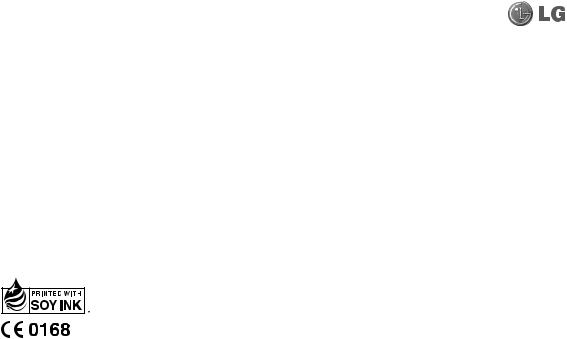
P/N : MMBB0367107 (1.2) W GD580 User Guide
ENGLISH
Bluetooth QD ID B015936

Some of contents in this manual may differ from your phone depending on the software of the phone or your service provider.
GD580 User Guide
Congratulations on your purchase of the advanced and compact GD580 phone by LG, designed to operate with the latest digital mobile communication technology.
Contents |
|
Guidelines for safe and efficient |
|
use ..................................................... |
6 |
Getting to know your phone...... |
11 |
Installing the SIM and battery.... |
13 |
Memory card ................................. |
15 |
Formatting the memory card ............ |
15 |
Your standby screen..................... |
16 |
Calls................................................. |
17 |
Making a voice call................................. |
17 |
Making a voice call from Contacts ... |
17 |
Making international calls................... |
17 |
Answering and rejecting a call .......... |
17 |
Speed dialling.......................................... |
18 |
Making a second call............................. |
18 |
DTMF tones............................................... |
19 |
Viewing your call logs........................... |
19 |
Using call divert ...................................... |
20 |
Using call barring ................................... |
20 |
Using fixed dial number....................... |
20 |
Using call waiting ................................... |
21 |
Changing the common call |
|
settings....................................................... |
21 |
Contacts ......................................... |
23 |
Searching for a contact ........................ |
23 |
From the standby screen..................... |
23 |
From the main menu ............................ |
23 |
Adding a new contact .......................... |
23 |
Creating a group..................................... |
24 |
Changing your contact settings........ |
24 |
Messaging...................................... |
26 |
Sending a message................................ |
26 |
Entering text............................................. |
27 |
T9 predictive mode................................ |
27 |
ABC manual mode ................................. |
28 |
123 mode .................................................. |
28 |
Setting up your email ........................... |
28 |
Retrieving your email............................ |
31 |
Managing your messages ................... |
31 |
Using templates...................................... |
32 |
Using emoticons..................................... |
32 |
Changing your text message |
|
settings....................................................... |
33 |
Changing your multimedia |
|
message settings.................................... |
33 |
Changing your email settings............ |
34 |
Changing your other settings............ |
35 |
Camera............................................ |
36 |
Taking a quick photo............................. |
36 |
After you’ve taken your photo........... |
36 |
Using the quick settings ...................... |
36 |
Using the advanced settings.............. |
37 |
Choosing a shot mode ......................... |
38 |
Changing the image size..................... |
38 |
Viewing your saved photos ................ |
39 |
3
Contents |
|
Setting a photo as a wallpaper or |
|
contact image.......................................... |
39 |
Video camera................................. |
40 |
Shooting a quick video......................... |
40 |
After you’ve shot your video .............. |
40 |
Using the quick settings ...................... |
40 |
Using the advanced settings.............. |
41 |
Watching your saved videos .............. |
41 |
Multimedia..................................... |
42 |
Music........................................................... |
42 |
Playing a song ......................................... |
42 |
Using options while playing |
|
music........................................................... |
42 |
Listening to the radio............................ |
43 |
Searching for stations........................... |
43 |
Editing the channels ............................. |
44 |
Resetting channels ................................ |
45 |
Using the voice recorder...................... |
45 |
My stuff........................................... |
46 |
Images........................................................ |
46 |
My images option menus.................... |
46 |
Sending a photo ..................................... |
47 |
Using an image ....................................... |
48 |
Organising your images....................... |
48 |
Deleting an image.................................. |
48 |
Moving or copying an image............. |
49 |
Marking and unmarking images ...... |
49 |
Sounds........................................................ |
50 |
Using a sound.......................................... |
50 |
Videos ......................................................... |
50 |
Watching a video.................................... |
50 |
Using options while watching |
|
a video........................................................ |
50 |
Games and Applications...................... |
51 |
Playing a game........................................ |
51 |
Flash contents.......................................... |
51 |
Documents ............................................... |
51 |
Others......................................................... |
51 |
My memory card ................................... |
51 |
Organiser........................................ |
52 |
Adding an event to your |
|
calendar ..................................................... |
52 |
Changing your default calendar |
|
view ............................................................. |
53 |
Adding an item to your to do list...... |
53 |
Sharing a to do item.............................. |
53 |
Adding a memo ...................................... |
54 |
Adding a secret memo ......................... |
54 |
Using the date finder ............................ |
54 |
Tools................................................ |
55 |
Adding your quick menu..................... |
55 |
Setting your alarm ................................. |
55 |
Using your calculator ............................ |
55 |
Using the stopwatch ............................. |
56 |
Converting a unit.................................... |
56 |
Adding a city to your world time...... |
56 |
4 LG GD580 | User Guide
Browser........................................... |
57 |
Accessing the web ................................. |
57 |
Adding and accessing your |
|
bookmarks................................................ |
57 |
Using RSS reader..................................... |
58 |
Saving a page .......................................... |
58 |
Accessing a saved page ....................... |
58 |
Viewing your browser history............ |
58 |
Changing the web browser |
|
settings....................................................... |
58 |
Connectivity .................................. |
59 |
Sending and receiving your |
|
files using Bluetooth ............................. |
59 |
Changing your Bluetooth |
|
settings....................................................... |
59 |
Pairing with another Bluetooth |
|
device ......................................................... |
60 |
Using a Bluetooth headset.................. |
60 |
Using your phone as a mass |
|
storage device ......................................... |
60 |
Installing LG PC Suite on your |
|
computer................................................... |
61 |
Settings .......................................... |
62 |
Personalising your profiles.................. |
62 |
Using flight mode................................... |
62 |
Changing your phone settings.......... |
62 |
Changing your screen settings.......... |
63 |
Using Date & Time.................................. |
63 |
Changing security settings................. |
64 |
Using memory manager...................... |
64 |
Changing your other settings............ |
64 |
Phone Software update .............. |
65 |
Accessories..................................... |
67 |
Trouble Shooting.......................... |
69 |
5
Guidelines for safe and efficient use
Please read these simple guidelines. Not following these guidelines may be dangerous or illegal.
Exposure to radio frequency energy
Radio wave exposure and Specific Absorption Rate (SAR) information This mobile phone model GD580 has been designed to comply with applicable safety requirements for exposure to radio waves. These requirements are based on scientific guidelines that include safety margins designed to assure
the safety of all persons, regardless of age and health.
•The radio wave exposure guidelines employ a unit of measurement known as the Specific Absorption Rate, or SAR. Tests for SAR are conducted using standardised methods with the phone transmitting at its highest certified power level in all used frequency bands.
•While there may be differences between the SAR levels of various LG phone models, they are all designed to meet the relevant guidelines for exposure to radio waves.
•The SAR limit recommended by the International Commission on Non-Ionizing Radiation Protection (ICNIRP) is 2 W/Kg averaged over 10g of tissue.
•The highest SAR value for this model phone tested by DASY4 for use at the ear is 1.09 W/Kg (10g) and when worn on the body is 0.753 W/Kg (10g).
•SAR data information for residents in countries/regions that have adopted the SAR limit recommended by the Institute of Electrical and Electronics Engineers (IEEE), which is 1.6 W/ Kg averaged over 1g of tissue.
6 LG GD580 | User Guide
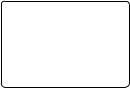
Product care and maintenance
 WARNING: Only use batteries, chargers and accessories approved for use with this particular phone model. The use of any other types may invalidate any approval or warranty applying to the phone, and may be dangerous.
WARNING: Only use batteries, chargers and accessories approved for use with this particular phone model. The use of any other types may invalidate any approval or warranty applying to the phone, and may be dangerous.
•Do not disassemble this unit. Take it to a qualified service technician when repair work is required.
•Keep away from electrical appliances such as TVs, radios, and personal computers.
•The unit should be kept away from heat sources such as radiators or cookers.
•Do not drop.
•Do not subject this unit to mechanical vibration or shock.
•Switch off the phone in any area where you are required by special regulations. For
example, do not use your phone in hospitals as it may affect sensitive medical equipment.
•Do not handle the phone with wet hands while it is being charged. It may cause an electric shock and can seriously damage your phone.
•Do not to charge a handset near flammable material as the handset can become hot and create a fire hazard.
•Use a dry cloth to clean the exterior of the unit (do not use solvents such as benzene, thinner or alcohol).
•Do not charge the phone when it is on soft furnishings.
•The phone should be charged in a well ventilated area.
•Do not subject this unit to excessive smoke or dust.
7
Guidelines for safe and efficient use
•Do not keep the phone next to credit cards or transport tickets; it can affect the information on the magnetic strips.
•Do not tap the screen with a sharp object as it may damage the phone.
•Do not expose the phone to liquid or moisture.
•Use the accessories like earphones cautiously. Do not touch the antenna unnecessarily.
Efficient phone operation
Electronics devices
All mobile phones may get interference, which could affect performance.
•Do not use your mobile phone near medical equipment without requesting permission. Avoid placing the phone over pacemakers, for example, in your breast pocket.
•Some hearing aids might be disturbed by mobile phones.
•Minor interference may affect TVs, radios, PCs, etc.
Road safety
Check the laws and regulations on the use of mobile phones in the area when you drive.
•Do not use a hand-held phone while driving.
•Give full attention to driving.
•Use a hands-free kit, if available.
•Pull off the road and park before making or answering a call if driving conditions so require.
•RF energy may affect some electronic systems in your vehicle such as car stereos and safety equipment.
•When your vehicle is equipped with an air bag, do not obstruct with installed or portable wireless equipment. It can cause the air bag to fail or cause serious injury due to improper performance.
•If you are listening to music whilst out and about, please ensure that the volume is at a reasonable level so that you are aware of your surroundings. This is particularly imperative when near roads.
8 LG GD580 | User Guide
Avoid damage to your hearing
Damage to your hearing can occur if you are exposed to loud sound for long periods of time. We therefore recommend that you do
not turn on or off the handset close to your ear. We also recommend that music and call volumes are set to a reasonable level.
Blasting area
Do not use the phone where blasting is in progress. Observe restrictions, and follow any regulations or rules.
Potentially explosive atmospheres
•Do not use the phone at a refueling point.
•Do not use near fuel or chemicals.
•Do not transport or store flammable gas, liquid, or explosives in the same compartment of your vehicle as your mobile phone and accessories.
In aircraft
Wireless devices can cause interference in aircraft.
•Turn your mobile phone off before boarding any aircraft.
•Do not use it on the ground without permission from the crew.
Children
Keep the phone in a safe place out of the reach of small children. It includes small parts which may
cause a choking hazard if detached.
Emergency calls
Emergency calls may not be available under all mobile networks. Therefore, you should never depend solely on the phone for emergency calls. Check with your local service provider.
9
Guidelines for safe and efficient use
Battery information and care
•You do not need to completely discharge the battery before recharging. Unlike other battery systems, there is no memory effect that could compromise the battery’s performance.
•Use only LG batteries and chargers. LG chargers are designed to maximize the battery life.
•Do not disassemble or shortcircuit the battery pack.
•Keep the metal contacts of the battery pack clean.
•Replace the battery when it no longer provides acceptable performance. The battery pack maybe recharged hundreds of times until it needs replacing.
•Recharge the battery if it has not been used for a long time to maximize usability.
•Do not expose the battery charger to direct sunlight or use it in high humidity, such as in the bathroom.
•Do not leave the battery in hot or cold places, this may deteriorate the battery performance.
•There is risk of explosion if the battery is replaced by an incorrect type.
•Dispose of used batteries according to the manufacturer’s instructions. Please recycle when possible. Do not dispose as household waste.
•If you need to replace the battery, take it to the nearest authorized LG Electronics service point or dealer for assistance.
•Always unplug the charger from the wall socket after the phone is fully charged to save
unnecessary power consumption of the charger.
•Actual battery life will depend on network configuration, product settings, usage patterns, battery and environmental conditions.
10 LG GD580 | User Guide
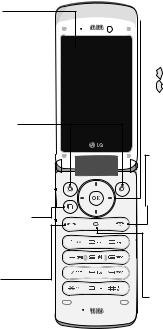
Getting to know your phone
Main LCD
•Top: Signal strength, battery level and
various functions.
•Bottom: Soft key indications.
Left soft key/ Right soft key
Performs the function indicated at the bottom of the display.
Multitasking key
Opens the multitasking menu.
Send key
Dials a phone number and answers incoming calls.

 Navigation key
Navigation key
• In standby mode:
 Quick menu
Quick menu
 Contacts list
Contacts list
Messaging
Profiles
•In menu: Navigates between menus.
Front lighting key
Change your external
LED settings.

 End/Power key
End/Power key
Ends or rejects a call. Turns the phone on/off. Press once to return to the standby screen.
Clear key
Deletes a character with each press.
11
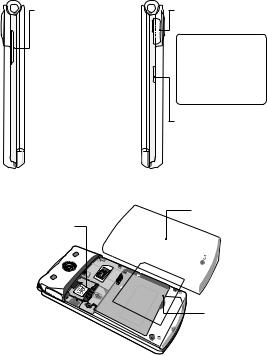
Getting to know your phone
Volume key
• When the screen is idle: volume of key
tone.
• During a call: volume of the earpiece.
•When playing a BGM track: Controls the volume.
SIM card socket
Micro SD memory 

 card socket
card socket
Charger, USB Cable, Handsfree connector
TIP! To connect the USB cable, wait until the phone has
powered up and has registered to the network.
Camera Hot key
Go to Camera preview.
Battery cover
Battery
12 LG GD580 | User Guide
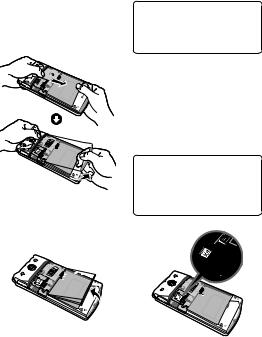
Installing the SIM and battery
1Remove the battery cover
Slide the battery cover towards the bottom of the phone and away from it.
2Remove the battery
Lever the bottom edge of the battery and remove it carefully from the battery compartment.
 WARNING: Do not remove the battery when the phone is switched on, as this may damage the phone.
WARNING: Do not remove the battery when the phone is switched on, as this may damage the phone.
3Install the SIM card
Slide the SIM card into the SIM card holder. Make sure that the gold contact area on the card is facing downwards. To remove the SIM card, pull it gently in the reverse direction.
 WARNING: Do not replace or remove the SIM card while your phone is being used or turned on, or data may be lost or the SIM card might be damaged.
WARNING: Do not replace or remove the SIM card while your phone is being used or turned on, or data may be lost or the SIM card might be damaged.
13
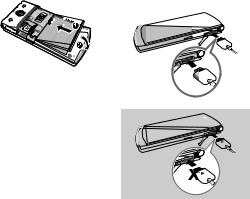
Installing the SIM and battery
4 Install the battery |
6 Charging your phone |
Insert the top of the battery first into the top edge of the battery compartment. Ensure that the battery contacts align with the terminals on the phone. Press down the bottom of the battery until it clips into place.
Pull open the cover of the charger socket on the side of your GD580. Insert the charger and plug into a mains electricity socket. Your GD580 will need to be charged until a message reading “Battery full” appears on screen.
5Replace the battery cover
Slide the battery cover towards the top of the phone until it clicks into place.
14 LG GD580 | User Guide
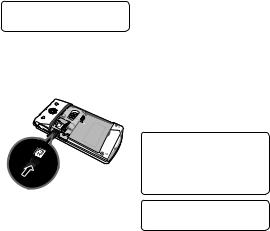
Memory card
Installing a memory card
You can expand the memory available on your phone using a memory card.
TIP! A memory card is an optional accessory.
1Remove the battery cover if you necessary.
2Insert a micro SD card as the below picture.
Formatting the memory card
If your memory card is already formatted, you can begin using it straight away. If your card isn’t formatted, you will need to do so.
1From the standby screen press
 then select Settings.
then select Settings.
2Select Memory manager then choose External memory.
3Select Format and then confirm your choice.
4Enter the password, if one is set, and your card will be formatted and ready to use.
TIP! To change your default storage destination, open
Memory manager from the Phone settings menu and select
Primary storage setting.
TIP! The default password is “0000” if you didn’t change it before.
15
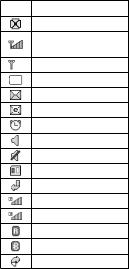
Your standby screen
The status bar
The status bar uses various icons to indicate things like signal strength, new messages and battery life, as well as telling you whether your Bluetooth is active.
Below is a table explaining the meaning of icons you’re likely to see in the status bar.
Icon Description
Multitasking
Network signal strength (number of bars will vary)
No network signal
Battery empty
New text message
New email
An alarm is set
Normal profile in use
Silent profile in use
External memory
Calls are diverted
GPRS available
EDGE in use
Roaming
Bluetooth is active
Calls are rejected
16 LG GD580 | User Guide
Calls
Making a voice call
1Enter the number including the full area code.
To delete a digit press  .
.
2 Press  to make the call.
to make the call.
3Press  or close the handset to finish the call.
or close the handset to finish the call.
Making a voice call from Contacts
It’s easy to call anyone whose number you have stored in your Contacts.
1Press  to access the contacts list.
to access the contacts list.
2Scroll to the contact to make a call.
3 Press  to make a voice call. 4 Press
to make a voice call. 4 Press  to finish the call.
to finish the call.
Making international calls
1Press and hold  for the international prefix.
for the international prefix.
The ‘+’ character prefixes the international access code.
2Enter the country code, area code, and the phone number.
3 Press  .
.
Answering and rejecting a call
When your phone rings press the
 to answer the call.
to answer the call.
Press Slient to mute the ringing. This is great if you’ve forgotten to change your profile to Slient for a meeting!
Press  to reject the incoming call.
to reject the incoming call.
17
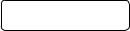
Calls
Speed dialling
You can assign a frequently-called contact to a speed dial number.
1From the standby screen, press
 and select Contacts.
and select Contacts.
2 Select Speed dials.
3Your Voicemail is set to speed dial 1. Select any other number to assign it to a speed dial contact.
4Your address book will open. Select the contact you’d like to assign to that number.
To call a speed dial number:
•Press the assigned number then press  or
or  .
.
•Press and hold the assigned number until the contact appears on screen.
Making a second call
1During your initial call, press  , then Options, and select Add new call.
, then Options, and select Add new call.
2Dial the number or search your contacts.
3 Press  to connect the call.
to connect the call.
4Both calls will be displayed on the call screen. Your initial call will be locked and the caller put on hold.
5Select Swap to change between the calls.
6To end one or both calls select Options then End followed by
All or Active.
NOTE: You will be charged for each call you make.
18 LG GD580 | User Guide
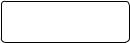
DTMF tones
DTMF allows you to use numerical commands to navigate menus within automated messages. DTMF is switched on as default.
Viewing your call logs
From the standby screen, press  and select Calling then Call logs. Choose to view:
and select Calling then Call logs. Choose to view:
All calls - View a complete list of all of your dialled, received and missed calls.
Dialled calls - View a list of all the numbers you have called.
Received calls - View a list of all the numbers that have called you.
Missed calls - View a list of all the calls you have missed.
TIP! From any calls list, press the left soft key and Delete all to delete all the recorded items.
From the standby screen, press  and select Calling.
and select Calling.
You can also choose to view:
Make video call - You can make and receive video calls when both you and the other person have video call phone.
Call durations - View the duration of all your sent and received calls.
Data volume - View the amount in kilobytes of all your received and sent data.
Call costs - View the charges applied to your dialled numbers (this service is network-dependant. Some operators are unable to support it).
19
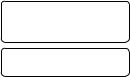
Calls
Using call divert
1From the standby screen, press
 and then select Calling.
and then select Calling.
2 Select Call divert.
3Choose when to divert all calls; when the line is busy, when there is no answer or when you are not reachable.
4Input the number you’d like to divert to.
5 Select Activate.
NOTE: Charges may be incurred for diverting calls. Please contact your network provider for details.
TIP! To turn off all call diverts, choose Deactivate all.
Using call barring
1From the standby screen, press
 and select Calling.
and select Calling.
2 Select Call barring.
3Choose any or all of the options after selecting Voice calls or
Video calls.
All outgoing
Outgoing international Outgoing international calls All incoming
Incoming when abroad
4Enter the call barring password. Please check with your network operator for this service.
Using fixed dial number
1From the standby screen, press
 and select Calling.
and select Calling.
2Select Fixed dial numbers to turn on and compile a list of numbers that can be called from your phone. You’ll need your PIN2 code from your operator. When activated, only numbers included in the fixed dial list can be called from your phone.
20 LG GD580 | User Guide
Using call waiting
1From the standby screen, press
 and select Calling.
and select Calling.
2Select Call waiting to activate call waiting service.
If call waiting is activated, the handset is also able to warn you of an incoming call while you are already on a call. A tone sounds in the earpiece, and the display will show that a second call is waiting.
You can put the first call on hold and answer the second call. (This feature is only available if your network supports it.)
If you select Deactivate, you cannot recognize the waiting (receiving) call and View status shows the status of call waiting.
Changing the common call settings
1From the standby screen, press
 and then select Calling.
and then select Calling.
2Select Common setting. From here you can amend the settings for:
Call reject - Select On or Off and choose to reject all calls, those from specific groups, contacts, unregistered numbers (those not in your list of contacts) or those with no caller ID.
Send my number - Choose whether your number will be displayed when you call someone.
Auto redial - Choose On or Off.
Answer mode - Choose whether to answer the phone by pressing the send key, by pressing any key, or by opening the flip.
21
Calls
Minute minder - Select On to hear a tone every minute during a call.
BT answer mode - Choose how to answer a call when using
a Bluetooth headset. Select
Hands-free or Handset.
Save new number - Saves numbers you use that aren’t already stored in Contacts.
Voice clarity - Set the voice clarity function Yes or No.
22 LG GD580 | User Guide
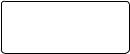
Contacts
Searching for a contact
There are two ways to search for a contact.
From the standby screen
1From the standby screen, press
 to open the address book.
to open the address book.
2Press the number key corresponding to the first letter of the contact you’d like to view.
Or, using the slightly quicker method…
1Enter the number you wish to search on the standby screen and select Options.
2Choose Search contacts in option menu.
TIP! You can search by group by pressing Options and selecting Search by group. This will bring up a list of all your groups.
From the main menu
1From the standby screen, press
 and select Contacts.
and select Contacts.
2Select Search and enter the first few letters of the contact you’d like to find using the keypad.
3Your address book will bring up a list of the contacts corresponding to the letters you’ve entered.
Adding a new contact
1From the standby screen, press
 and select Contacts.
and select Contacts.
2 Select Add new.
3Choose whether to save the contact to your Handset or SIM.
4Enter the first and last name of your new contact. You do not have to enter both, but you must enter one or the other.
5Enter all the information you have in the fields provided and select Done.
23
