Page 1
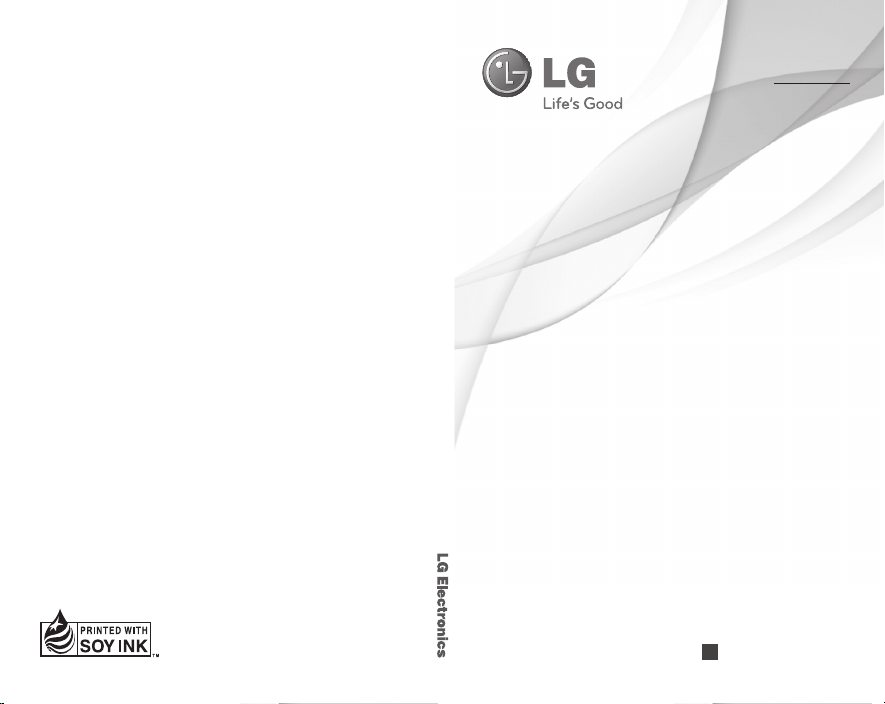
OWNER’S MANUAL GD570
OWNER’S MANUAL
GD570
ENGLISH
ESPAÑOL
P/NO : MMBB0000000 (1.0)
G
www.lg.com
Page 2
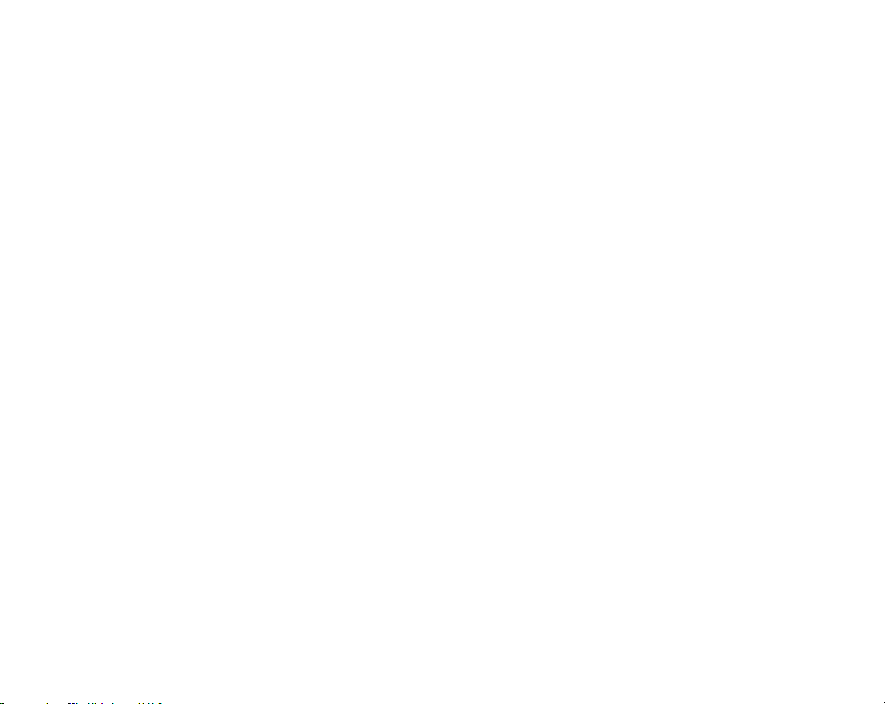
Bluetooth QD ID B016314
Page 3
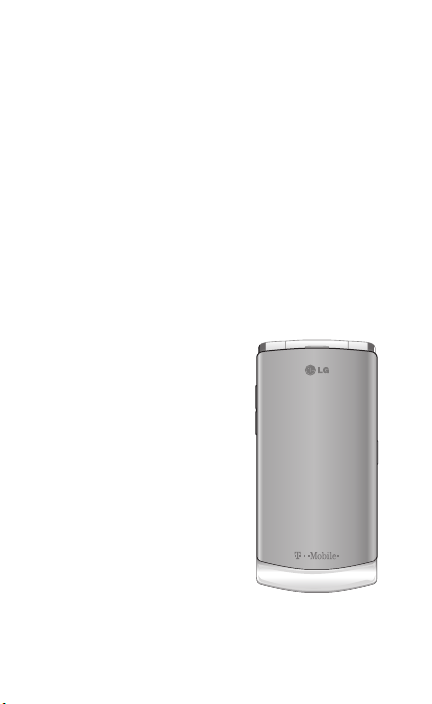
Congratulations on your purchase of the
advanced and compact GD570 phone by
LG, designed to operate with the latest
digital mobile communication technology.
Some of the contents in this manual may differ
from your phone depending on the software of
the phone or your service provider.
GD570 User Guide
Page 4
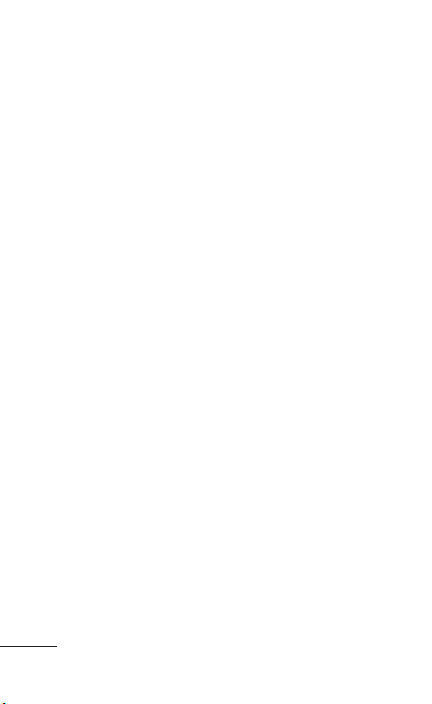
Contents
For Your Safety .................3
Getting Started .............39
Understanding Your
Phone .............................. 49
Call Functions ................60
Menu Navigation ........... 74
Entering Text .................. 78
Understanding Your
Contacts ..........................84
Messages ........................ 96
Changing Your
Settings ......................... 109
web2go Browsing ....... 129
Organizer ...................... 132
Camera .......................... 143
Media ............................. 156
Fav es .............................. 164
Software Update ..........167
Accessories .................. 168
Trouble Shooting ........ 169
2 LG GD570 | User Guide
Page 5
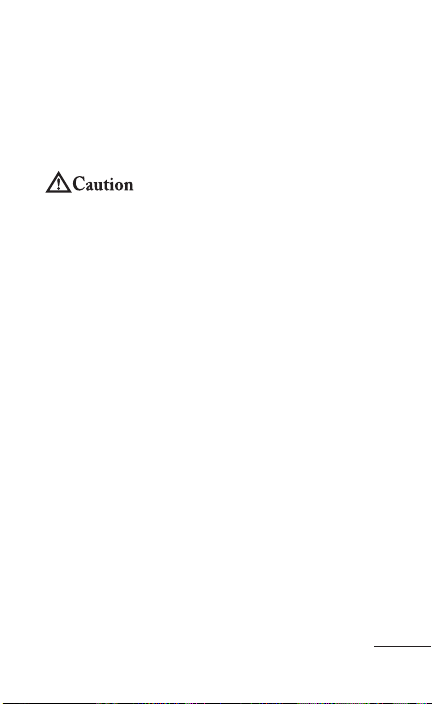
For Your Safety
Safety Information
Please read and observe the following information
for safe and proper use of your phone and to
prevent damage.
Violation of the instructions may cause minor or
serious damage to the product.
Do not disassemble or open crush, bend or •
deform, puncture or shred.
Do not modify or remanufacture, attempt to •
insert foreign objects into the battery, immerse
or expose to water or other liquids, expose to fire,
explosion or other hazard.
Only use the battery for the system for which it •
is specified.
Only use the battery with a charging system •
that has been qualified with the system per
this standard. Use of an unqualified battery or
charger may present a risk of fire, explosion,
leakage, or other hazard.
Do not short circuit a battery or allow metallic •
conductive objects to contact battery terminals.
Replace the battery only with another battery •
that has been qualified with the system per
this standard, IEEE-Std-1725-200x. Use of an
unqualified battery may present a risk of fire,
3
Page 6
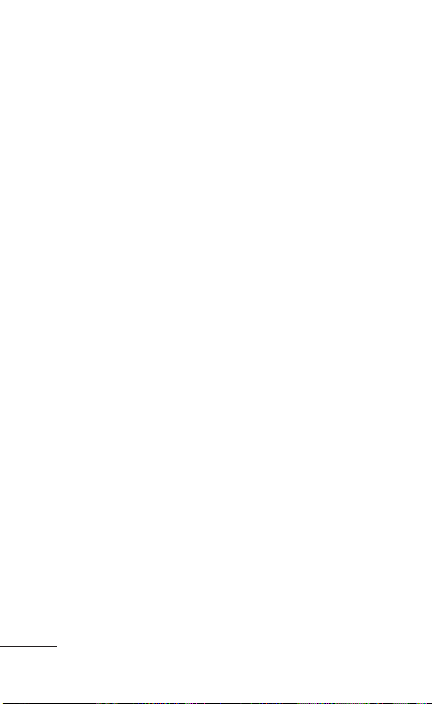
For Your Safety
explosion, leakage or other hazard.
Promptly dispose of used batteries in •
accordance with local regulations.
Battery usage by children should be supervised. •
Avoid dropping the phone or battery. If the •
phone or battery is dropped, especially on a hard
surface, and the user suspects damage, take it
to a service center for inspection.
Improper battery use may result in a fire, •
explosion or other hazard.
For those host devices that utilize a USB port •
as a charging source, the host device’s user
manual shall include a statement that the phone
shall only be connected to products that bear
the USB-IF logo or have completed the USB-IF
compliance program.
Charger and Adapter Safety
The charger and adapter are intended for indoor •
use only.
Insert the battery pack charger vertically into the •
wall power socket.
Unplug the power cord and charger during •
lightning storms to avoid electric shock or fire.
Use the correct adapter for your phone when •
using the battery pack charger abroad.
4 LG GD570 | User Guide
Page 7
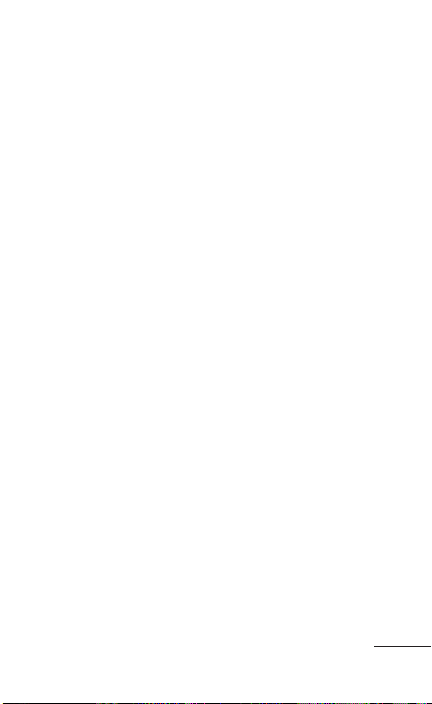
Battery Information and Care
Please read the manual of proper installation and •
removal of the battery.
Please read the manual of specified charger •
about charging method.
Do not damage the power cord by bending, •
twisting, or heating. Do not use the plug if it is
loose as it may cause electric shock or fire.
Do not place any heavy items on the power cord.
Do not allow the power cord to be crimped as it
may cause electric shock or fire.
Unplug the power cord prior to cleaning your •
phone, and clean the power plug pin when it’s
dirty. When using the power plug, ensure that it’s
firmly connected. If not, it may cause excessive
heat or fire. If you put your phone in a pocket or
bag without covering the receptacle of the phone
(power plug pin), metallic articles (such as a coin,
paperclip or pen) may short-circuit the phone.
Short-circuit of the terminal may damage the
battery and cause an explosion. Always cover the
receptacle when not in use.
Recharge the battery after long periods of •
non-use to maximize battery life. Battery life will
vary due to usage pattern and environmental
conditions.
5
Page 8
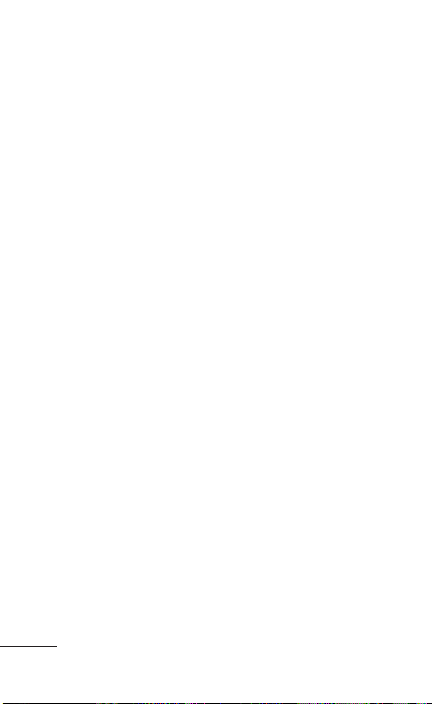
For Your Safety
Never store your phone in temperature less than •
-4 °F or greater than 122 °F.
Charging temperature range is between 32 •
°F and 113 °F. Do not charge the battery out of
recommended temperature range. Charging
out of recommended range might cause the
generating heat or serious damage of battery.
And also, it might cause the deterioration of
battery’s characteristics and cycle life.
Do not use or leave the battery under the blazing •
sun or in heated car by sunshine. The battery
may generate heat, smoke or flame. And also,
it might cause the deterioration of battery’s
characteristics or cycle life.
The battery pack has protection circuit to avoid •
the danger. Do not use near places that can
generate static electricity more than 100V which
could damage the protection circuit. Damaged
protection circuits may generate smoke, rupture
or ignite.
When using the battery for the first time, if it •
emits a bad smell, you see rust on it, or anything
else abnormal, do not use the equipment
and bring the battery to the shop which it was
bought.
6 LG GD570 | User Guide
Page 9

Keep batteries away from babies and small •
children. If children use the battery, their parents
or legal guardians are responsible for supervising
and teaching them about the safe handling of
batteries and how to use batteries according to
the manual with care.
If liquid from the battery rubs against skin or •
clothing, wash with fresh water. It may cause the
skin inflammation. Remove and do not use the
battery. Be careful that children do not swallow
any parts (such as earphone, connection parts of
the phone, etc.). This could cause asphyxiation or
suffocation resulting in serious injury or death.
Do not handle the phone with wet hands while it •
is being charged. It may cause an electric shock
or seriously damage your phone.
Do not place or answer calls while charging the •
phone as it may short-circuit the phone and/or
cause electric shock or fire.
Do not use harsh chemicals (such as alcohol, •
benzene, thinners, etc.) or detergents to clean
your phone. This could cause a fire.
7
Page 10
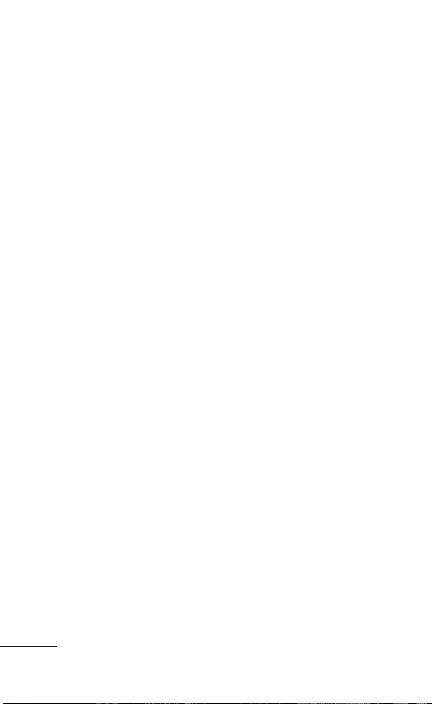
For Your Safety
General Notice
An emergency call can be made only within a •
service area. For an emergency call, make sure
that you are within a service area and that the
phone is turned on.
Do not place items containing magnetic •
components such as a credit card, phone card,
bank book, or subway ticket near your phone.
The magnetism of the phone may damage the
data stored in the magnetic strip.
Talking on your phone for a long period of time •
may reduce call quality due to heat generated
during use.
When the phone is not used for a long period •
time, store it in a safe place with the power cord
unplugged.
Using the phone in proximity to receiving •
equipment (i.e., TV or radio) may cause
interference to the phone.
Do not use the phone if the antenna is •
damaged. If a damaged antenna contacts skin,
it may cause a slight burn. Please contact an
LG Authorized Service Center to replace the
damaged antenna.
8 LG GD570 | User Guide
Page 11
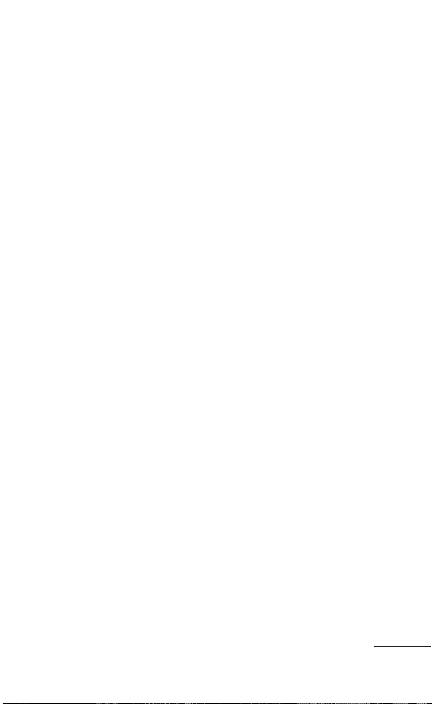
The data saved in your phone might be deleted •
due to careless use, repair of the phone, or
upgrade of the software. Please backup your
important phone numbers. (Ringtones, text
messages, voice messages, pictures, and videos
could also be deleted.) The manufacturer is not
liable for damage due to the loss of data.
When you use the phone in public places, set •
the ringtone to vibration so you don’t disturb
others.
Do not turn your phone on or off when putting it •
to your ear.
Use accessories, such as earphones and headsets,
with caution. Ensure that cables are tucked away
safely and do not touch the antenna unnecessarily.
FCC Part 15 Class B Compliance
This device and its accessories comply with part 15
of FCC rules. Operation is subject to the following
two conditions: (1) This device and its accessories
may not cause harmful interference, and (2)
this device and its accessories must accept any
interference received, including interference that
causes undesired operation.
9
Page 12
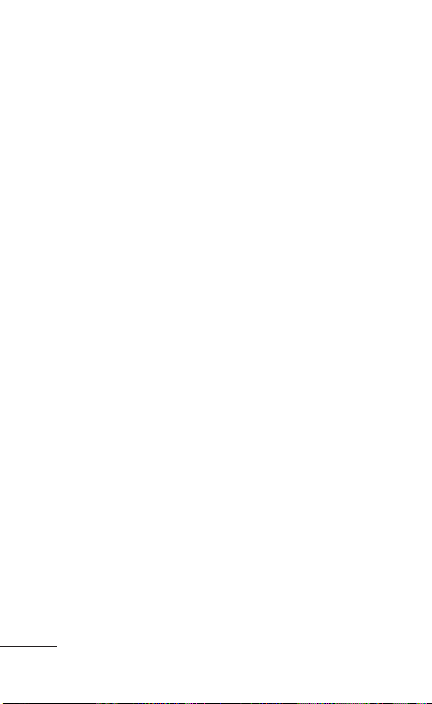
For Your Safety
Part 15.21
Any changes or modifications not expressly
approved by the manufacturer could void the user’s
authority to operate the equipment.
Part 15.105 statement
This equipment has been tested and found to
comply with the limits for a class B digital device,
pursuant to Part 15 of the FCC Rules. These limits
are designed to provide reasonable protection
against harmful interference in a residential
installation. This equipment generates uses
and can radiate radio frequency energy and, if
not installed and used in accordance with the
instructions, may cause harmful interference
to radio communications. However, there is no
guarantee that interference will not occur in a
particular installation. if this equipment does cause
harmful interference or television reception, which
can be determined by turning the equipment off
and on, the user is encouraged to try to correct
the interference by one or more of the following
measures:
Reorient or relocate the receiving antenna.•
Increase the separation between the equipment •
and receiver.
10 LG GD570 | User Guide
Page 13
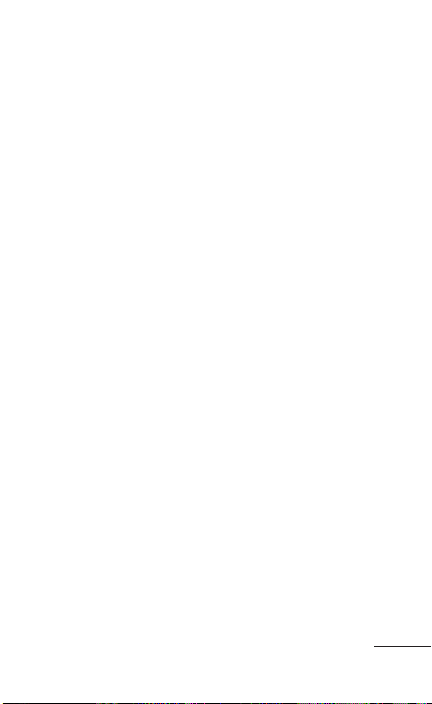
Connect the equipment into an outlet on a •
circuit different from that to which the receiver is
connected.
Consult the dealer or an experienced radio/TV •
technician for help.
FCC RF Exposure Information
WARNING! Read this information before operating
the phone.
In August 1996, the Federal Communications
Commission (FCC) of the United States, with its
action in Report and Order FCC 96-326, adopted
an updated safety standard for human exposure
to Radio Frequency (RF) electromagnetic energy
emitted by FCC regulated transmitters. Those
guidelines are consistent with the safety standard
previously set by both U.S. and international
standards bodies. The design of this phone
complies with the FCC guidelines and these
international standards.
Bodily Contact During Operation
This device was tested for typical use with the
back of the phone kept 0.79 inches (2 cm)
from the body. To comply with FCC RF exposure
requirements, a minimum separation distance
of 0.79 inches (2 cm) must be maintained
between the user’s body and the back of the
phone, including the antenna, whether extended
11
Page 14
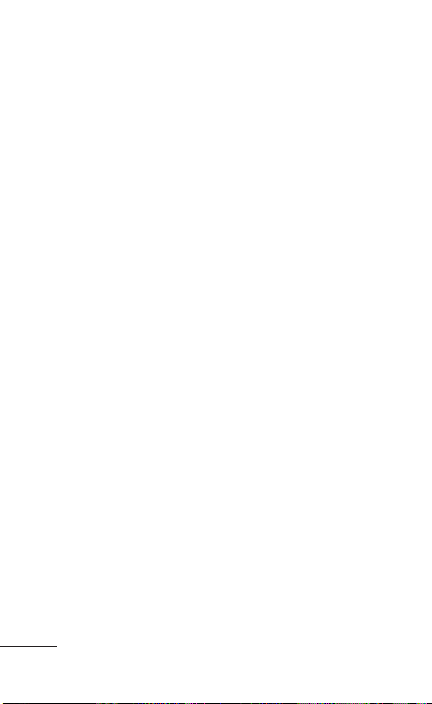
For Your Safety
or retracted. Third-party belt-clips, holsters, and
similar accessories containing metallic components
should not be used. Avoid the use of accessories
that cannot maintain 0.79 inches (2 cm) distance
between the user’s body and the back of the phone
and have not been tested for compliance with FCC
RF exposure limits.
Vehicle-Mounted External Antenna
(Optional, if available.)
To satisfy FCC RF exposure requirements, keep
8 inches (20 cm) between the user / bystander
and vehicle-mounted external antenna. For more
information about RF exposure, visit the FCC
website at www.fcc.gov.
Caution
Use only the supplied antenna. Use of unauthorized
antennas (or modifications to the antenna) could
impair call quality, damage the phone, void your
warranty and/or violate FCC regulations.
Don’t use the phone with a damaged antenna.
A damaged antenna could cause a minor skin
burn. Contact your local dealer for a replacement
antenna.
12 LG GD570 | User Guide
Page 15
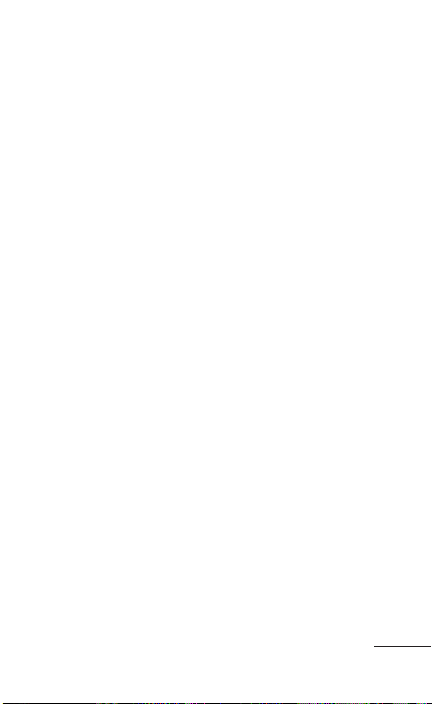
Consumer Information About Radio
Frequency Emissions
Your wireless phone, which contains a radio
transmitter and receiver, emits radio frequency
energy during use. The following consumer
information addresses commonly asked questions
about the health effects of wireless phones.
Are wireless phones safe?
Scientific research on the subject of wireless
phones and radio frequency (“RF”) energy has
been conducted worldwide for many years, and
continues. In the United States, the Food and
Drug Administration (“FDA”) and the Federal
Communications Commission (“FCC”) set policies
and procedures for wireless phones. The FDA
issued a website publication on health issues
related to cell phone usage where it states, “The
scientific community at large … believes that the
weight of scientific evidence does not show an
association between exposure to radiofrequency
(RF) from cell phones and adverse health
outcomes. Still the scientific community does
recommend conducting additional research to
address gaps in knowledge. That research is being
conducted around the world and FDA continues to
monitor developments in this field. You can access
13
Page 16
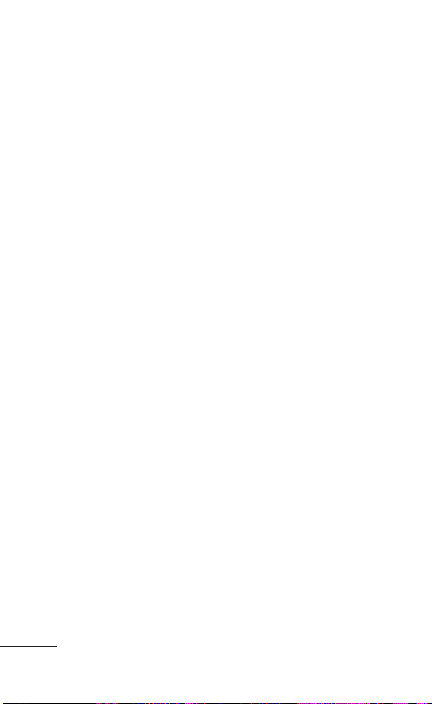
For Your Safety
the joint FDA/FCC website at http://www.fda.gov
(under “c”
in the subject index, select Cell Phones >
Research). You can also contact the FDA toll-free
at (888) 463-6332 or (888) INFO-FDA. In June
2000, the FDA entered into a cooperative research
and development agreement through which
additional scientific research is being conducted.
The FCC issued its own website publication stating
that “there is no scientific evidence that proves
that wireless phone usage can lead to cancer or
a variety of other problems, including headaches,
dizziness or memory loss.” This publication is
available at http://www.fcc.gov/oet/rfsafety or
through the FCC at (888) 225-5322 or (888)
CALL-FCC.
What does “SAR” mean?
In 1996, the FCC, working with the FDA, the
U.S. Environmental Protection Agency, and
other agencies, established RF exposure safety
guidelines for wireless phones in the United States.
Before a wireless phone model is available for sale
to the public, it must be tested by the manufacturer
and certified to the FCC that it does not exceed
limits established by the FCC. One of these limits is
expressed as a Specific Absorption Rate, or “SAR.”
SAR is a measure of the rate of absorption of RF
14 LG GD570 | User Guide
Page 17
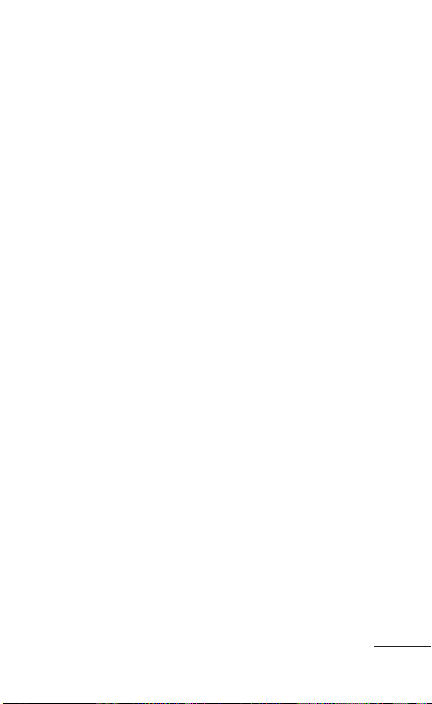
energy in the body. Tests for SAR are conducted
with the phone transmitting at its highest power
level in all tested frequency bands. Since 1996,
the FCC has required that the SAR of handheld
wireless phones not exceed 1.6 watts per kilogram,
averaged over one gram of tissue.
Although the SAR is determined at the highest
power level, the actual SAR value of a wireless
phone while operating can be less than the
reported SAR value. This is because the SAR value
may vary from call to call, depending on factors
such as proximity to a cell site, the proximity of
the phone to the body while in use, and the use
of hands-free devices. Before a phone model is
available for sale to the public, it must be tested
and certified to the FCC that it does not exceed
the limit established by the government-adopted
requirement for safe exposure. The tests are
performed in positions and locations (e.g., at the
ear and worn on the body) as required by the FCC
for each model.
The highest SAR value for this model phone when
tested for use at the ear is 0.67 W/kg and when
worn on the body, as described in this user guide,
is 0.52 W/kg (body-worn measurements differ
among phone models, depending upon available
accessories and FCC requirements).
15
Page 18
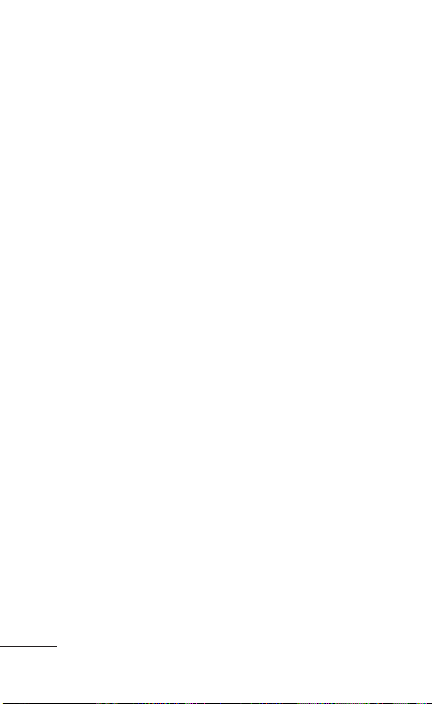
For Your Safety
While there may be differences between SAR
levels of various phones and at various positions,
they all meet the government requirement for safe
exposure.
The FCC has granted an Equipment Authorization
for this model phone with all reported SAR levels
evaluated as in compliance with the FCC RF
emission guidelines. SAR information on this
model phone is on file with the FCC and can be
found under the Display Grant section of http://
www.fcc.gov/oet/ea/fccid/ after searching on FCC
ID BEJGD570.
For more information about SARs, see the FCC’s
OET Bulletins 56 and 65 at http://www.fcc.gov/
Bureaus/Engineering_Technology/Documents/
bulletins or visit the Cellular Telecommunications
Industry Association website at http://www.ctia.org/
consumer_info/index.cfm/AID/10371. You may also
wish to contact the manufacturer of your phone.
Can I minimize my RF exposure?
If you are concerned about RF, there are several
simple steps you can take to minimize your RF
exposure. You can, of course, reduce your talk time.
You can place more distance between your body
and the source of the RF, as the exposure level
drops off dramatically with distance. The FDA/FCC
website states that “hands-free kits can be used
16 LG GD570 | User Guide
Page 19
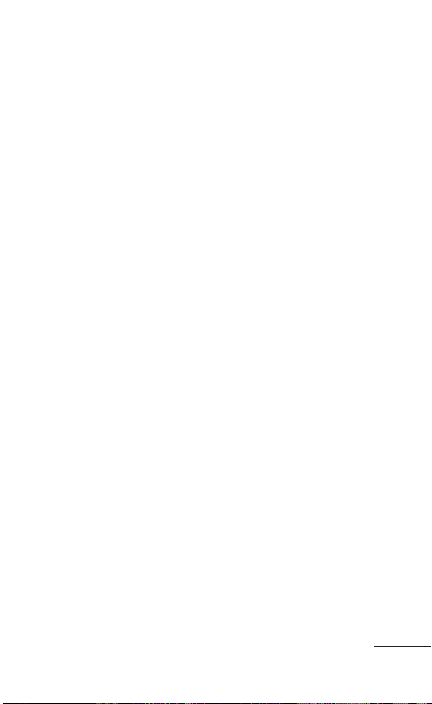
with wireless phones for convenience and comfort.
These systems reduce the absorption of RF energy
in the head because the phone, which is the source
of the RF emissions, will not be placed against the
head. On the other hand, if the phone is mounted
against the waist or other part of the body during
use, then that part of the body will absorb more RF
energy. Wireless phones marketed in the U.S. are
required to meet safety requirements regardless
of whether they are used against the head or
against the body. Either configuration should result
in compliance with the safety limit.” Also, if you
use your wireless phone while in a car, you can
use a phone with an antenna on the outside of
the vehicle. You should also read and follow your
wireless phone manufacturer’s instructions for the
safe operation of your phone.
Do wireless phones pose any special risks to
children?
The FDA/FCC website states that “the scientific
evidence does not show a danger to users of
wireless communication devices, including children.”
The FDA/FCC website further states that “some
groups sponsored by other national governments
have advised that children be discouraged from
using wireless phones at all”. For example, the
Stewart Report from the United Kingdom [“UK”]
17
Page 20
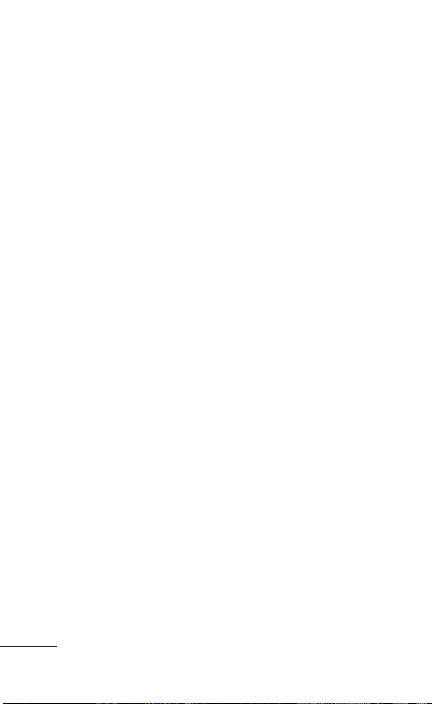
For Your Safety
made such a recommendation in December 2000.
In this report a group of independent experts noted
that no evidence exists that using a cell phone
causes brain tumors or other ill effects. [The UK’s]
recommendation to limit cell phone use by children
was strictly precautionary; it was not based on
scientific evidence that any health hazard exists.
A copy of the UK’s leaflet is available at http://
www.dh.gov.uk (search “mobile”), or you can write
to: NRPB, Chilton, Didcot, Oxon OX11 ORQ, United
Kingdom. Copies of the UK’s annual reports on
mobile phones and RF are available online at www.
iegmp.org.uk and http://www.hpa.org.uk/radiation/
(search “mobile”). Parents who wish to reduce their
children’s RF exposure may choose to restrict their
children’s wireless phone use.
Where can I get further information about RF
emissions?
For further information, see the following additional
resources (websites current as of April 2005):
U.S. Food and Drug Administration
FDA Consumer magazine
November-December 2000
Telephone: (888) INFO-FDA
http://www.fda.gov (Under “c” in the subject index,
select Cell Phones > Research.)
18 LG GD570 | User Guide
Page 21
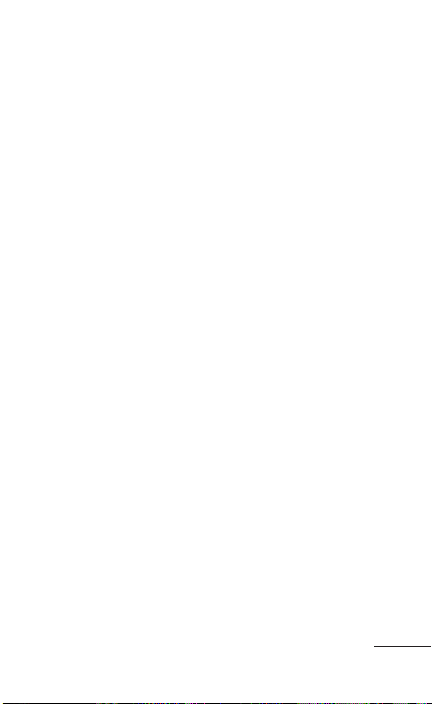
U.S. Federal Communications Commission
445 12th Street, S.W.
Washington, D.C. 20554
Telephone: (888) 225-5322
http://www.fcc.gov/oet/rfsafety
Independent Expert Group on Mobile Phones
http://www.iegmp.org.uk
Royal Society of Canada Expert Panels on
Potential Health Risks of Radio Frequency Fields
from Wireless Telecommunication Devices
283 Sparks Street
Ottawa, Ontario K1R 7X9
Canada
Telephone: (613) 991-6990
World Health Organization
Avenue Appia 20
1211 Geneva 27
Switzerland
Telephone: 011 41 22 791 21 11
http://www.who.int/mediacentre/factsheets/fs193/
en/
International Commission on Non-Ionizing
Radiation Protection
c/o Bundesamt fur Strahlenschutz
Ingolstaedter Landstr. 1
85764 Oberschleissheim
19
Page 22
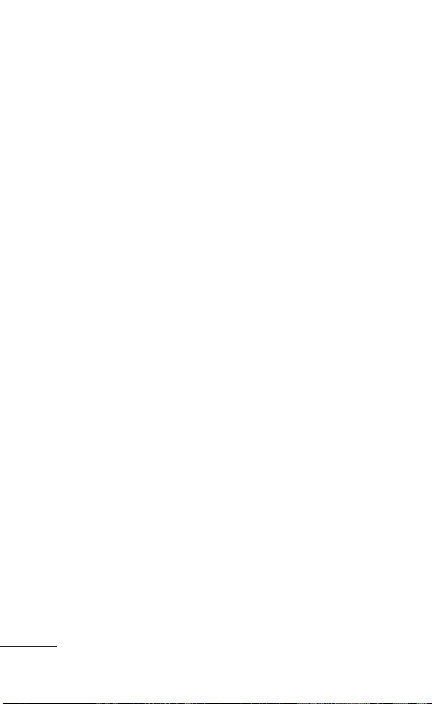
For Your Safety
Germany
Telephone: 011 49 1888 333 2156
http://www.icnirp.de
American National Standards Institute
1819 L Street, N.W., 6th Floor
Washington, D.C. 20036
Telephone: (202) 293-8020
http://www.ansi.org
National Council on Radiation Protection and
Measurements
7910 Woodmont Avenue, Suite 800
Bethesda, MD 20814-3095
Telephone: (301) 657-2652
http://www.ncrponline.org
Engineering in Medicine and Biology Society,
Committee on Man and Radiation (COMAR)
of the Institute of Electrical and Electronics
Engineers
http://ewh.ieee.org/soc/embs/comar/
TIA Safety Information
The following is the complete TIA Safety
Information for wireless handheld phones.
Exposure to Radio Frequency Signal
Your wireless handheld portable phone is a low
20 LG GD570 | User Guide
Page 23
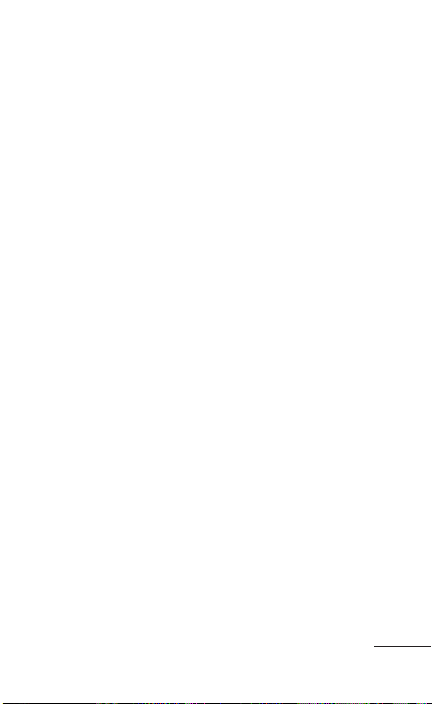
power radio transmitter and receiver. When ON,
it receives and sends out Radio Frequency (RF)
signals.
In August, 1996, the Federal Communications
Commissions (FCC) adopted RF exposure
guidelines with safety levels for handheld wireless
phones. Those guidelines are consistent with the
safety standards previously set by both U.S. and
international standards bodies:
ANSI C95.1 (1992) *
NCRP Report 86 (1986)
ICNIRP (1996)
* American National Standards Institute;
National Council on Radiation Protection and
Measurements; International Commission on
Non-Ionizing Radiation Protection
Those standards were based on comprehensive
and periodic evaluations of the relevant scientific
literature. For example, over 120 scientists,
engineers, and physicians from universities,
government health agencies, and industry reviewed
the available body of research to develop the ANSI
Standard (C95.1).
The design of your phone complies with the FCC
guidelines (and those standards).
21
Page 24
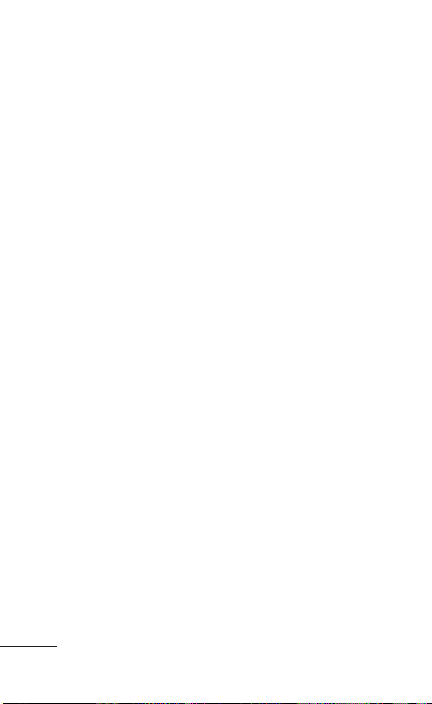
For Your Safety
Antenna Care
Use only the supplied or an approved replacement
antenna. Unauthorized antennas, modifications, or
attachments could damage the phone and may
violate FCC regulations.
Phone Operation
NORMAL POSITION: Hold the phone as you would
any other telephone with the antenna pointed up
and over your shoulder.
Tips on Efficient Operation
For your phone to operate most efficiently:
Don’t touch the antenna unnecessarily when the
phone is in use. Contact with the antenna affects
call quality and may cause the phone to operate at
a higher power level than otherwise needed.
Electronic Devices
Most modern electronic equipment is shielded
from RF signals. However, certain electronic
equipment may not be shielded against the RF
signals from your wireless phone.
Pacemakers
The Health Industry Manufacturers Association
recommends that a minimum separation of six
(6) inches be maintained between a handheld
wireless phone and a pacemaker to avoid
potential interference with the pacemaker.
22 LG GD570 | User Guide
Page 25
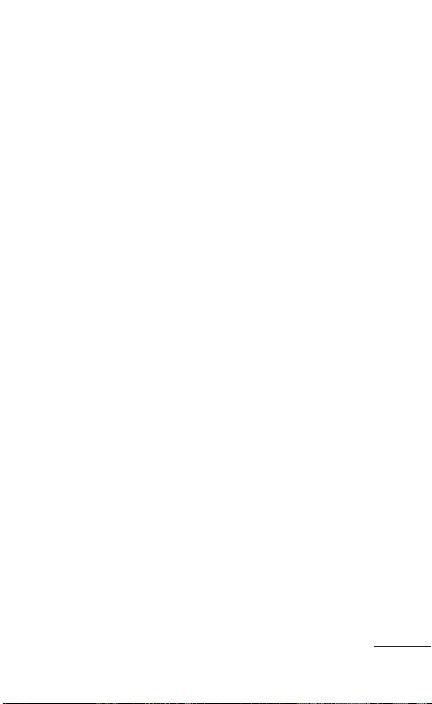
These recommendations are consistent with the
independent research by and recommendations of
Wireless Technology Research.
Persons with pacemakers:
Should ALWAYS keep the phone more than six •
(6) inches from their pacemaker when the phone
is turned ON;
Should not carry the phone in a breast pocket;•
Should use the ear opposite the pacemaker to •
minimize the potential for interference;
Should turn the phone OFF immediately if there •
is any reason to suspect that interference is
taking place.
Hearing Aids
Some digital wireless phones may interfere
with some hearing aids. In the event of such
interference, you may want to consult your service
provider (or call the customer service line to discuss
alternatives).
Other Medical Devices
If you use any other personal medical device,
consult the manufacturer of your device to
determine if it is adequately shielded from external
RF energy. Your physician may be able to assist you
in obtaining this information.
23
Page 26
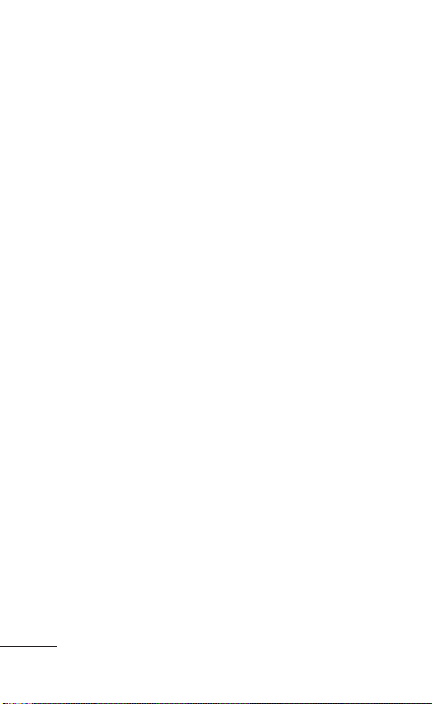
For Your Safety
Health Care Facilities
Turn your phone OFF in health care facilities when
any regulations posted in these areas instruct you
to do so. Hospitals or health care facilities may use
equipment that could be sensitive to external RF
energy.
Vehicles
RF signals may affect improperly installed or
inadequately shielded electronic systems in motor
vehicles. Check with the manufacturer or its
representative regarding your vehicle. You should
also consult the manufacturer of any equipment
that has been added to your vehicle.
Posted Facilities
Turn your phone OFF in any facility where posted
notices so require.
Aircraft
FCC regulations prohibit using your phone while in
the air. Switch OFF your phone before boarding an
aircraft.
Blasting Areas
To avoid interfering with blasting operations, turn
your phone OFF when in a “blasting area” or in
areas posted: “Turn off two-way radio”. Obey all
signs and instructions.
24 LG GD570 | User Guide
Page 27
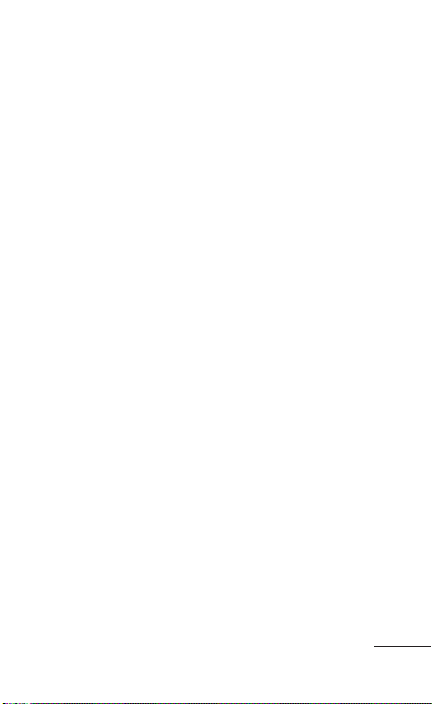
Potentially Explosive Atmosphere
Turn your phone OFF when in any area with a
potentially explosive atmosphere and obey all signs
and instructions. Sparks in such areas could cause
an explosion or fire resulting in bodily injury or even
death.
Areas with a potentially explosive atmosphere are
often, but not always marked clearly. Potential
areas may include: fueling areas (such as gasoline
stations); below deck on boats; fuel or chemical
transfer or storage facilities; vehicles using liquefied
petroleum gas (such as propane or butane); areas
where the air contains chemicals or particles (such
as grain, dust, or metal powders); and any other
area where you would normally be advised to turn
off your vehicle engine.
For Vehicles Equipped with an Air Bag
An air bag inflates with great force. DO NOT place
objects, including either installed or portable
wireless equipment, in the area over the air bag or
in the air bag deployment area. If in-vehicle wireless
equipment is improperly installed and the air bag
inflates, serious injury could result.
25
Page 28
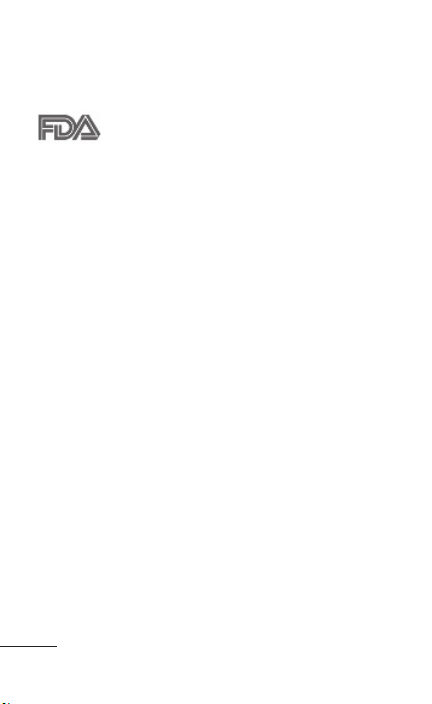
For Your Safety
when putting it to your ear.
● Use accessories, such as
earphones and headsets, with
caution. Ensure that cables are
tucked away safely and do not
touch the antenna unnecessarily.
FDA
Consumer
Update
FDA Consumer Update
The U.S. Food and Drug Administration’s
Center for Devices and Radiological
Health Consumer Update on Mobile
Phones:
1. Do wireless phones pose a health hazard?
The available scientific evidence does not show
that any health problems are associated with
using wireless phones. There is no proof, however,
that wireless phones are absolutely safe. Wireless
phones emit low levels of Radio Frequency (RF)
energy in the microwave range while being used.
They also emit very low levels of RF when in
standby mode. Whereas high levels of RF can
produce health effects (by heating tissue), exposure
to low level RF that does not produce heating
effects causes no known adverse health effects.
Many studies of low level RF exposures have
not found any biological effects. Some studies
have suggested that some biological effects may
occur, but such findings have not been confirmed
by additional research. In some cases, other
researchers have had difficulty in reproducing
those studies, or in determining the reasons for
inconsistent results.
26 LG GD570 | User Guide
Page 29
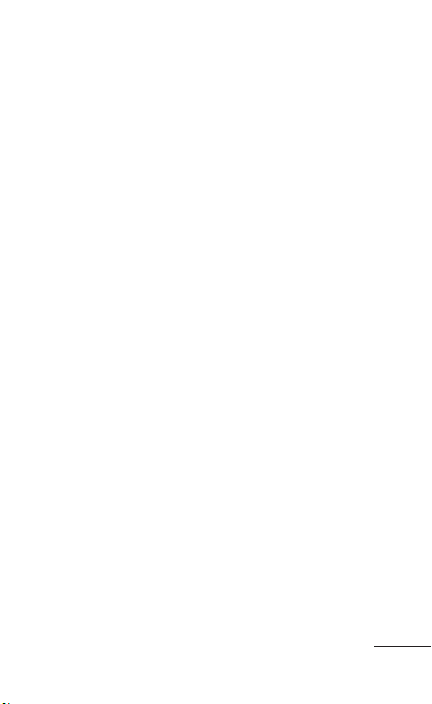
2. What is the FDA’s role concerning the safety
of wireless phones?
Under the law, the FDA does not review the safety
of radiation-emitting consumer products such
as wireless phones before they can be sold, as it
does with new drugs or medical devices. However,
the agency has authority to take action if wireless
phones are shown to emit Radio Frequency
(RF) energy at a level that is hazardous to the
user. In such a case, the FDA could require the
manufacturers of wireless phones to notify users
of the health hazard and to repair, replace, or recall
the phones so that the hazard no longer exists.
Although the existing scientific data does not justify
FDA regulatory actions, the FDA has urged the
wireless phone industry to take a number of steps,
including the following:
Support needed research into possible biological •
effects of RF of the type emitted by wireless
phones;
Design wireless phones in a way that minimizes •
any RF exposure to the user that is not necessary
for device function; and
Cooperate in providing users of wireless phones •
with the best possible information on possible
effects of wireless phone use on human health.
The FDA belongs to an interagency working group
27
Page 30
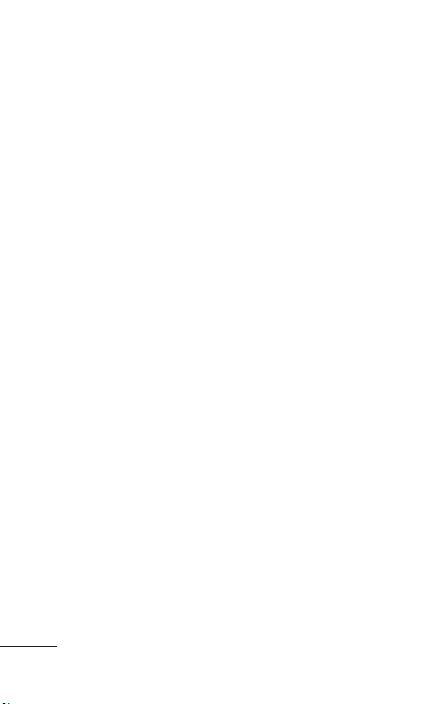
For Your Safety
of the federal agencies that have responsibility for
different aspects of RF safety to ensure coordinated
efforts at the federal level. The following agencies
belong to this working group:
National Institute for Occupational Safety and •
Health
Environmental Protection Agency•
Occupational Safety and Health Administration•
National Telecommunications and Information •
Administration
The National Institutes of Health participates in
some interagency working group activities, as well.
The FDA shares regulatory responsibilities for
wireless phones with the Federal Communications
Commission (FCC). All phones that are sold in
the United States must comply with FCC safety
guidelines that limit RF exposure. The FCC relies
on the FDA and other health agencies for safety
questions about wireless phones.
The FCC also regulates the base stations that the
wireless phone networks rely upon. While these
base stations operate at higher power than do the
wireless phones themselves, the RF exposures that
people get from these base stations are typically
thousands of times lower than those they can get
from wireless phones. Base stations are thus not
28 LG GD570 | User Guide
Page 31

the subject of the safety questions discussed in this
document.
3. What kinds of phones are the subject of this
update?
The term “wireless phone” refers here to handheld
wireless phones with built-in antennas, often called
“cell”, “mobile”, or “PCS” phones. These types of
wireless phones can expose the user to measurable
Radio Frequency (RF) energy because of the short
distance between the phone and the user’s head.
These RF exposures are limited by FCC safety
guidelines that were developed with the advice
of the FDA and other federal health and safety
agencies. When the phone is located at greater
distances from the user, the exposure to RF is
drastically lower because a person’s RF exposure
decreases rapidly with increasing distance from the
source. The so-called “cordless phones,” which have
a base unit connected to the telephone wiring in
a house, typically operate at far lower power levels,
and thus produce RF exposures far below the FCC
safety limits.
4. What are the results of the research done
already?
The research done thus far has produced
conflicting results, and many studies have suffered
from flaws in their research methods. Animal
29
Page 32

For Your Safety
experiments investigating the effects of Radio
Frequency (RF) energy exposures characteristic
of wireless phones have yielded conflicting
results that often cannot be repeated in other
laboratories. A few animal studies, however, have
suggested that low levels of RF could accelerate
the development of cancer in laboratory animals.
However, many of the studies that showed
increased tumor development used animals that
had been genetically engineered or treated with
cancer-causing chemicals so as to be pre-disposed
to develop cancer in the absence of RF exposure.
Other studies exposed the animals to RF for up
to 22 hours per day. These conditions are not
similar to the conditions under which people use
wireless phones, so we do not know with certainty
what the results of such studies mean for human
health. Three large epidemiology studies have been
published since December 2000. Between them,
the studies investigated any possible association
between the use of wireless phones and primary
brain cancer, glioma, meningioma, or acoustic
neuroma, tumors of the brain or salivary gland,
leukemia, or other cancers. None of the studies
demonstrated the existence of any harmful health
effects from wireless phone RF exposures. However,
none of the studies can answer questions about
30 LG GD570 | User Guide
Page 33

long-term exposures, since the average period of
phone use in these studies was around three years.
5. What research is needed to decide whether
RF exposure from wireless phones poses a
health risk?
A combination of laboratory studies and
epidemiological studies of people actually using
wireless phones would provide some of the data
that are needed. Lifetime animal exposure studies
could be completed in a few years. However,
very large numbers of animals would be needed
to provide reliable proof of a cancer promoting
effect if one exists. Epidemiological studies can
provide data that is directly applicable to human
populations, but ten or more years follow-up may
be needed to provide answers about some health
effects, such as cancer. This is because the interval
between the time of exposure to a cancer-causing
agent and the time tumors develop — if they do
— may be many, many years. The interpretation of
epidemiological studies is hampered by difficulties
in measuring actual RF exposure during day-to-day
use of wireless phones. Many factors affect this
measurement, such as the angle at which the
phone is held, or which model of phone is used.
6. What is the FDA doing to find out more about
the possible health effects of wireless phone
31
Page 34

For Your Safety
RF?
The FDA is working with the U.S. National
Toxicology Program and with groups of
investigators around the world to ensure that high
priority animal studies are conducted to address
important questions about the effects of exposure
to Radio Frequency (RF) energy.
The FDA has been a leading participant in the
World Health Organization International Electro
Magnetic Fields (EMF) Project since its inception
in 1996. An influential result of this work has
been the development of a detailed agenda of
research needs that has driven the establishment
of new research programs around the world. The
project has also helped develop a series of public
information documents on EMF issues.
The FDA and the Cellular Telecommunications
& Internet Association (CTIA) have a formal
Cooperative Research And Development
Agreement (CRADA) to do research on wireless
phone safety. The FDA provides the scientific
oversight, obtaining input from experts in
government, industry, and academic organizations.
CTIA-funded research is conducted through
contracts with independent investigators. The
initial research will include both laboratory studies
and studies of wireless phone users. The CRADA
32 LG GD570 | User Guide
Page 35

will also include a broad assessment of additional
research needs in the context of the latest research
developments around the world.
7. How can I find out how much Radio Frequency energy exposure I can get by using my
wireless phone?
All phones sold in the United States must comply
with Federal Communications Commission (FCC)
guidelines that limit Radio Frequency (RF) energy
exposures. The FCC established these guidelines
in consultation with the FDA and the other federal
health and safety agencies. The FCC limit for RF
exposure from wireless phones is set at a Specific
Absorption Rate (SAR) of 1.6 watts per kilogram
(1.6 W/kg). The FCC limit is consistent with the
safety standards developed by the Institute of
Electrical and Electronic Engineering (IEEE) and
the National Council on Radiation Protection
and Measurement. The exposure limit takes into
consideration the body’s ability to remove heat
from the tissues that absorb energy from the
wireless phone and is set well below levels known
to have effects. Manufacturers of wireless phones
must report the RF exposure level for each model
of phone to the FCC. The FCC website (http://www.
fcc.gov/oet/rfsafety) gives directions for locating
the FCC identification number on your phone so
33
Page 36

For Your Safety
you can find your phone’s RF exposure level in the
online listing.
8. What has the FDA done to measure the
Radio Frequency energy coming from wireless
phones?
The Institute of Electrical and Electronic Engineers
(IEEE) is developing a technical standard for
measuring the Radio Frequency (RF) energy
exposure from wireless phones and other wireless
handsets with the participation and leadership
of FDA scientists and engineers. The standard,
“Recommended Practice for Determining the
Spatial-Peak Specific Absorption Rate (SAR) in
the Human Body Due to Wireless Communications
Devices: Experimental Techniques”, sets forth the
first consistent test methodology for measuring
the rate at which RF is deposited in the heads
of wireless phone users. The test method uses
a tissue-simulating model of the human head.
Standardized SAR test methodology is expected to
greatly improve the consistency of measurements
made at different laboratories on the same phone.
SAR is the measurement of the amount of energy
absorbed in tissue, either by the whole body or
a small part of the body. It is measured in watts/
kg (or milliwatts/g) of matter. This measurement
is used to determine whether a wireless phone
34 LG GD570 | User Guide
Page 37

complies with safety guidelines.
9. What steps can I take to reduce my exposure
to Radio Frequency energy from my wireless
phone?
If there is a risk from these products — and at this
point we do not know that there is — it is probably
very small. But if you are concerned about avoiding
even potential risks, you can take a few simple steps
to minimize your exposure to Radio Frequency
(RF) energy. Since time is a key factor in how
much exposure a person receives, reducing the
amount of time spent using a wireless phone will
reduce RF exposure. If you must conduct extended
conversations by wireless phone every day, you
could place more distance between your body
and the source of the RF, since the exposure level
drops off dramatically with distance. For example,
you could use a headset and carry the wireless
phone away from your body or use a wireless
phone connected to a remote antenna. Again, the
scientific data does not demonstrate that wireless
phones are harmful. But if you are concerned about
the RF exposure from these products, you can use
measures like those described above to reduce
your RF exposure from wireless phone use.
10. What about children using wireless phones?
The scientific evidence does not show a danger
35
Page 38

For Your Safety
to users of wireless phones, including children
and teenagers. If you want to take steps to lower
exposure to Radio Frequency (RF) energy, the
measures described above would apply to children
and teenagers using wireless phones. Reducing
the time of wireless phone use and increasing the
distance between the user and the RF source will
reduce RF exposure.
Some groups sponsored by other national
governments have advised that children be
discouraged from using wireless phones at all.
For example, the government in the United
Kingdom distributed leaflets containing such a
recommendation in December 2000. They noted
that no evidence exists that using a wireless phone
causes brain tumors or other ill effects. Their
recommendation to limit wireless phone use by
children was strictly precautionary; it was not based
on scientific evidence that any health hazard exists.
11. What about wireless phone interference with
medical equipment?
Radio Frequency (RF) energy from wireless phones
can interact with some electronic devices. For this
reason, the FDA helped develop a detailed test
method to measure Electro Magnetic Interference
(EMI) of implanted cardiac pacemakers and
defibrillators from wireless telephones. This test
36 LG GD570 | User Guide
Page 39

method is now part of a standard sponsored by
the Association for the Advancement of Medical
Instrumentation (AAMI). The final draft, a joint effort
by the FDA, medical device manufacturers, and
many other groups, was completed in late 2000.
This standard will allow manufacturers to ensure
that cardiac pacemakers and defibrillators are safe
from wireless phone EMI.
The FDA has tested hearing aids for interference
from handheld wireless phones and helped develop
a voluntary standard sponsored by the Institute
of Electrical and Electronic Engineers (IEEE). This
standard specifies test methods and performance
requirements for hearing aids and wireless phones
so that no interference occurs when a person uses
a “compatible” phone and a “compatible” hearing
aid at the same time. This standard was approved
by the IEEE in 2000.
The FDA continues to monitor the use of wireless
phones for possible interactions with other medical
devices. Should harmful interference be found to
occur, the FDA will conduct testing to assess the
interference and work to resolve the problem.
12. Where can I find additional information?
For additional information, please refer to the
following resources:
Federal Communications Commission (FCC) RF
37
Page 40

For Your Safety
Safety Program
(http://www.fcc.gov/oet/rfsafety)
International Commission on Non-lonizing
Radiation Protection
(http://www.icnirp.de)
World Health Organization (WHO) International
EMF Project
(http://www.who.int/emf)
National Radiological Protection Board (UK)
(http://www.hpa.org.uk/radiation/)
Driving
Check the laws and regulations on the use of
wireless phones in the areas where you drive and
always obey them. Also, if using your phone while
driving, please observe the following:
Give full attention to driving -- driving safely is •
your first responsibility;
Use hands-free operation, if available;•
Pull off the road and park before making or •
answering a call if driving conditions or the law
require it.
38 LG GD570 | User Guide
Page 41

Getting Started
This section explains how to start using your phone
by first configuring your hardware, activating your
service, and then setting up your Voicemail.
Activating Your Phone
When you subscribe to a cellular network, you are
provided with a SIM card that is loaded with your
subscription details, such as your PIN, available
optional services, and many others features.
Installing the SIM Card
If necessary, switch off the phone by holding 1
down until the power-off image displays.
Slide the cover away downwards, as shown in the 2
image below (1).
Lift the cover away from the phone (2).3
39
Page 42

Getting Started
Place your thumbnail below the battery, as shown 4
below (1), and lift it up and out (2) (as shown).
Carefully slide the SIM card into the SIM card 5
socket as shown in the image below.
Make sure that the card’s gold contacts face
downwards into the phone and that the upper-left
angled corner of the card is positioned, as shown.
40 LG GD570 | User Guide
Page 43

Important: The SIM card and its contacts
information can be easily damaged by scratching
or bending, so be careful when handling,
inserting, or removing the card. Keep all SIM
cards out of reach of small children.
Note: If the card is not inserted correctly, the
phone will not detect the SIM card.
Installing the Memory Card
Your phone supports an optional memory card
(microSD™) for data storage of such things as
music, pictures, video or other files.
Note: Your Phone supports up to a 16 Gigabyte
memory card (microSD™).
Place the microSD card into the slot (as shown). 1
Ensure the microSD’s gold contact pins face
upward and the card is placed so that the
indentations on the card face the same direction
as those illustrated.
Push the microSD card into the slot until it softly 2
clicks.
(For reference, gently push a memory card
in to eject it.)
41
Page 44

Getting Started
Correct
Notes:
When ejecting a memory card, be careful •
not to push the memory card in too hard.
A memory card is an optional accessory.•
42 LG GD570 | User Guide
Incorrect
Page 45

Installing the Battery
Align the battery’s gold contacts with the gold 1
contacts on the phone’s battery compartment (1).
Lightly press down on the battery until it snaps 2
into place (2).
Replace the cover by lining up the tabs and then 3
sliding the cover up until it snaps into place.
Check that the battery is properly installed before 4
turning on the phone.
WARNING: Do not remove the battery when
the phone is on, as this may damage the phone.
43
Page 46

Getting Started
Charging a Battery
Your phone is powered by a rechargeable Li-ion
battery. A wall charger, which is used for charging
the battery, is also included with your phone. Use
only approved batteries and chargers.
You can use the phone while the battery is charging,
but doing so requires additional charging time.
Note: You must fully charge the battery before
using your phone for the first time. A discharged
battery recharges fully in approximately 4 hours.
With the battery installed, unfasten the Headset / 1
Charger port cover on the right side of the phone
and plug in the power adapter’s connector it.
Important: Verify that the handset battery is
installed prior to connecting the travel adapter. If
the battery is not installed and the travel adapter
is connected the handset continuously power
cycles and prevents proper operation.
44 LG GD570 | User Guide
Page 47

Correct
Incorrect
Plug the adapter into a standard AC wall outlet.2
Note: For connection to an electrical supply not
located in the U.S., you must use an adapter of
the proper configuration for the power outlet. Use
of the wrong adapter could damage your phone
and void your warranty.
When charging is finished, unplug the power 3
adapter from the power outlet and then
disconnect it from the phone.
Re-fasten the port cover.4
WARNING: You must unplug the Travel
Adapter before you remove the battery from the
phone during charging; otherwise, the phone
could be damaged.
45
Page 48

Getting Started
Low Battery Indicator
When the battery level is low and only a few minutes
of talk time remain; a warning tone sounds and
the “Low battery” message will be displayed. In
this condition, your phone conserves its remaining
battery power by dimming the backlight.
When the battery level becomes exceedingly low,
the phone automatically turns off.
Switching the Phone On or Off
Press and hold the 1 key until the phone
switches on.
If the phone asks for a PIN, use the keypad 2
to enter the PIN and press
information, refer to “
118.
The phone searches for your network and after
finding it, the carrier name “T-Mobile” will appear
on your display screen. Once that occurs, you can
begin to make or receive phone calls.
When you wish to switch off the phone, press 3
and hold the key until the power-off image
displays.
PIN Code Request
. For more
” on page
46 LG GD570 | User Guide
Page 49

Note: The display language is set to English,
by default. To change the language, use the
Language menu. For more information, refer to
“
Language
” on page 116
Setting Up Your Voicemail
Follow the instructions below to set up Voicemail:
In Idle mode, press and hold the 1 key until
the phone dials Voicemail. You may be prompted
to enter a password.
Follow the tutorial to create a password, a 2
greeting, and your name.
Note: These steps may be different depending
on your network settings.
47
Page 50

Getting Started
Accessing Your Voicemail
You can access your Voicemail by pressing and
holding the
phone’s Messaging menu’s Voicemail option. To call
Voicemail directly:
In Idle mode, press and hold the 1 key until
the phone dials Voicemail.
When connected, follow the voice prompts from 2
the Voicemail center.
key on the keypad, or by using the
48 LG GD570 | User Guide
Page 51

Understanding Your Phone
This section outlines some key features of your
phone. It also displays the screen and the icons that
display when the phone is in use.
Features of Your Phone
Your phone is lightweight, easy-to-use and offers
many significant features. The following list outlines
a few of the features included in your phone:
VGA Camera with 4x Digital Zoom•
Bluetooth® Wireless Technology•
User friendly, menu driven access to features •
and options
Text, Picture and Instant Messaging capability•
Image, Sound, Music, and Video media •
capabilities
Fun games and applications that include Maps •
and Info, Calendar, Organizer, Stopwatch,
Notepad, and more!
Web-browsing via web2go•
SM
49
Page 52

Understanding Your Phone
Open View of Your Phone
The following illustration shows the external
elements of your phone and the main features.
1
2
15
14
3
4
5
6
7
8
9
13
12
11
10
50 LG GD570 | User Guide
Page 53

Features
Earpiece1 allows you to hear the other caller and
the different tones or sounds offered by your
phone.
LCD Display2 shows all the information needed to
operate your phone, such as the received signal
strength, phone battery level, and time.
Left Soft key3 allows you to select the actions or
menu items corresponding to the bottom left line
on the display screen.
SM
web2go4
key allows you to directly access to your
t-zones.
Send key5 allows you to make or answer a call. In
Idle mode, press once to open the call logs; press
again to dial the number from the last call dialed,
received or missed.
Voicemail key6 allows you to quickly access
your Voicemail. Press and hold this key for two
seconds to automatically dial your Voicemail’s
phone number.
Alphanumeric keys7 allow you to enter numbers,
letters, and some special characters.
Special function keys8 allow you activate unique
features while in Idle mode. In Idle mode, if you
press and hold
, it opens the voice recorder.
Plus if you press and hold , it turns Vibrating
Mode On and Off.
51
Page 54

Understanding Your Phone
Microphone9 is used during phone calls and allows
other callers to hear you clearly when you are
speaking to them. It is also used in making voice
recordings.
Cancel/Clear key10 deletes characters from the
display. While browsing the menus, this key
returns you to the previous menu level. In Idle
mode, holding down the Clear Key will also
activate the Voice Command function.
Power/End key11 ends a call. Press and hold this
key for two seconds to turn your phone on or off.
While browsing the menus, it returns the phone
to Idle mode.
Multitasking key12 allows you to access your
Multitasking menu. From here you can view the
applications that are running and access them
with one click.
Right Soft key13 allows you to select the actions or
menu items corresponding to the bottom right
line on the display screen. In Idle mode, it allows
you directly access your Contact list.
OK (Select) key14 allows you to confirm the
highlighted options when navigating the menus,
web, or any other content on the phone. Also
selects the actions or menu items corresponding
to the bottom center on the display screen.
52 LG GD570 | User Guide
Page 55

Navigation key15 scrolls through the phone’s menu
options and acts as a shortcut key from idle
mode.
Shortcuts while in Idle mode:
Down key• : allows you to directly access your
Contact list.
Up key• : allows you to directly access the Call
Logs.
Left key• : allows you to directly access a new
text message.
Right key• : allows you to directly access Audio
Postcard.
53
Page 56

Understanding Your Phone
Side Views of Your Phone
The following illustrations show the external keys on
your phone.
1 2 3
Volume key(s)1 allow you to adjust the Ringtone &
Alerts volume in idle mode (with the phone open)
or adjust the volume during a call or while playing
music. Plus, during an incoming call, if you press
this key, the ringtone will be muted.
Camera key2 allows you to take pictures when you
are in camera mode. Launches the camera from
Idle mode.
USB/Charger Port3 allows you to connect a power
cable or optional accessories, such as a USB/data
cable or a hands-free headset for convenient,
hands-free conversations.
54 LG GD570 | User Guide
Page 57

Back View of Your Phone
The following illustration shows the items on the
back side of your phone:
1
Camera lens1 is used to
take pictures.
Viewing the Display Screen
Your phone’s display screen provides information
about your phone’s status and options. The
following two sections will help you identify the items
and symbols you’ll see on your phone’s display
screen:
Display Layout
Your phone’s display screen provides a wealth of
information about your phone’s status and options.
When the backlight turns on, both the display
turns on and the keypad is illuminated. This display
indicates when you receive either an incoming call
or message and also displays any alarms for the
55
Page 58

Understanding Your Phone
specified time. The display also shows the date and
time as well as other phone status information. The
display has three main areas:
Icons
Content
Soft Key functions
Icons
This list identifies the symbols you’ll see on your
phone’s display screen:
Icon Decprition
Multitasking
Network signal strength (number of bars
will vary)
No network signal
Battery empty
New text message
New email
56 LG GD570 | User Guide
Page 59

Icon Decprition
An alarm is set
Silence All profile in use
Memory card installed
Calls are forwarded
3G in use
EDGE in use
Roaming
Bluetooth is active
Calls are rejected
Applications are running in the
background
New voicemail message
New visual voicemail message
Ring & Vibrate
Ring after Vibrate
Bluetooth headset connected
Flight mode is on
Background music playing
Background music paused
57
Page 60

Understanding Your Phone
Backlight
A backlight illuminates the internal display and
the keypad. When you press any key, the backlight
turns on. The backlight turns off when no keys are
pressed within a given period of time, depending on
the Backlight Timer setting.
To specify the length of time the backlight is active,
access the Backlight Timer menu:
In Idle mode, select 1 Menu [left soft key] g
Settings g Display.
Highlight the 2 Backlight Timer option and press
.
Select the desired option to change the display 3
time, and press
Choose between Main Display or Keypad.•
Highlight the desired duration option, and press 4
.
Choose between 10 Seconds, 20 Seconds, 30 •
Seconds, or 60 Seconds.
Press 5 Set to save your new settings.
.
58 LG GD570 | User Guide
Page 61

Brightness
After you set the backlight duration, set the
brightness levels.
In Idle mode, press 1 Menu g Settings g Display.
Highlight the 2 Brightness option and press
Use the left or right Navigation key to select the 3
brightness level and press
your new settings.
Set to save retain
My Account
This option provides you with account-specific
information such as your current status, current
activity, usage details, plan and services, and bill
summary.
From Idle mode, press 1 Menu g Settings g My
Account.
Your account information displays.•
.
59
Page 62

Call Functions
This section describes how to make or answer a
call. It also explains the features and functionality
associated with making or answering a call. For
information on Call Settings, see “
page 124.
Making a Call
In the Idle screen, enter the number you wish to dial
and press
.
Making an International Call
Press and hold 1 .
This enters the + character to enable •
international calls.
Enter the country code, area code, and phone 2
number.
Press 3
to make the call.
Correcting the Number
While dialing a number, press • to delete
the last entered digit.
To clear any other digit in the number, press •
the left or right Navigation key until the cursor
is immediately to the right of the digit to delete
and then press
missing digit.
Call Settings
. You can also enter a
” on
60 LG GD570 | User Guide
Page 63

To clear the whole display, press and hold • .
Ending a Call
When you want to finish your call, briefly press .
Redialing the Last Number
The phone stores the numbers of the calls you’ve
recently dialed, received, or missed (if the caller was
identified).
To recall any of these numbers:
In Idle mode, press 1 .
Use the left or right Navigation key to switch 2
from All calls, to the Missed calls, Dialed calls, or
Received calls log.
Use the Up and Down Navigation keys to scroll 3
through the numbers and highlight the number
you want to call.
To view details of the number, press 4
Before you dial the number, you may also press
the Options soft key to display the following
options:
Send message• : Allows you to send a message
to the highlighted number.
Save Number• : Allows you to save the selected
phone number to the Contacts.
.
61
Page 64

Call Functions
Edit Contact• : Allows you to edit the contact.
Audio Postcard• : Allows you to send an Audio
postcard.
Delete• : Allows you to delete the highlighted
call log.
Delete All• : Allows you to delete the all of the
call logs.
To dial the highlighted number, press 5 .
Making a Call from the Contacts
You can store regularly used phone numbers into
the phone’s memory or onto your SIM card. These
entries are collectively called Contacts.
Once you have stored a number as a Contact, you
can dial it by pressing only a few keys. You can
also assign your most frequently-used numbers
to number keys using the Speed Dial feature. For
further details about the Contacts feature, see
“
Understanding Your Contacts
Adjusting the Call Volume
During a call, use the Volume keys on the left side
of the phone, to adjust the call volume.
Press the Up volume key to increase the volume
level and Down volume key to decrease the level.
” on page 84.
62 LG GD570 | User Guide
Page 65

Answering a Call
When somebody calls you, the phone will ring and
display information about the caller.
If available, the caller’s phone number, or name if
stored in Contacts, will be displayed.
Press 1 or the Accept soft key to answer the
incoming call.
Note: To mute the ringtone, press the Silent soft
key, and then to reject an incoming call, press the
Reject soft key or
End the call by pressing 2 .
Note: You can answer a call while using the most
of the menu features. After ending the call, the
phone returns to the function screen you were
previously using.
.
Call Logs
The most recent incoming, outgoing and missed
calls are listed in the Call Logs. Call times for each
call are also available.
From Idle mode, press 1 Menu g Call Logs and
press .
Highlight one of the options (below) and press 2
to select it.
63
Page 66

Call Functions
All Calls
This menu lets you view the 100 most recent calls
you received, dialed, and missed.
The name or number, if already stored in your
Contacts, is displayed with the number of
occurrences for each number.
Note: While you are in Call Logs, you may
use the left or right Navigation keys to switch
between All Calls, Missed Calls, Dialed Calls, and
Received Calls.
Missed Calls
This menu lets you view the most recent calls
you received, but did not answer. The name and
number, if already stored in your Contacts, displays
with the number of occurrences for each number.
Viewing Missed Calls
When you are unable to answer a call for any
reason, you can find out who is calling you, if this
the number was available, so that you can call the
person back.
In Idle mode, open 1 Menu g Call Logs.
Press the left or right navigation key highlight 2
Missed Calls and press
.
64 LG GD570 | User Guide
Page 67

Press the up or down Navigation key to scroll 3
through the missed calls.
Press 4
Note: With the call details displayed, press the
Options soft key to use Send Message, Save
Number, Edit Number, Audio Postcard or Delete.
Tip: You can press at any time to exit the
Missed Call feature.
to view the displayed number.
Dialed Calls
This menu lets you view the most recent calls you
dialed.
Received Calls
This menu lets you view the most recent calls you
received.
Call Duration
This menu let view the call duration times for your
calls, categorized according to call type: Last Call,
Received Calls, Dialed Calls, and All Calls.
65
Page 68

Call Functions
Vibrating Mode
Vibrating Mode is convenient when you wish to
be notified of incoming calls, but want to keep
the phone from making any noise; like when in a
theater, for example.
From Idle mode, press and hold
“Vibrating Mode On” message appears and
the Vibrating Mode icon (
notifications bar. In Vibrating Mode, instead of
playing the ringtone during an incoming call, your
phone vibrates.
To exit Vibrating Mode and reactivate the previous
sound settings, press and hold
the “Vibrating Mode Off” message displays.
The Vibrating Mode icon (
displayed on the notifications bar.
Options During a Call
Your phone provides a number of control functions
that are available for use during a call.
until the
) displays on the
again until
) will no longer be
66 LG GD570 | User Guide
Page 69

Switching off the Microphone (Mute)
During a call, you can temporarily switch your
phone’s microphone off, so that the other person
cannot hear you.
Press B Mute soft key during a call.
The other person will not be able to hear you. The
Mute icon will be displayed at the top left of the
screen.
To switch the microphone back on:
Press B Unmute soft key. The other person can
hear you again.
Call Waiting
You can answer an incoming call while you have
a call in progress, if this service is supported by
the network and you must have previously set the
Call Waiting option (in the Call Settings menu) to
Activate.
You are then notified of a call waiting by two beeps.
To answer a call waiting while you have a call in
progress:
Press either the 1 Accept soft key or to
answer the incoming call. The first call is
automatically placed on hold.
67
Page 70

Call Functions
Press the 2 Options soft key, highlight Swap Calls
and press to switch between the two calls.
Press the 3 Options soft key, highlight End Call and
press
call on hold, then press
Press 4
Putting a Call on Hold
You can place the current call on hold whenever
you want. You can also make another call while you
have a call in progress, if your network supports this
service.
To place a call on hold:
During a call, press the 1 Options soft key, highlight
the Hold Call option, then press .
To return to the call, press the 2 Options soft key,
highlight Retrieve Call and press
To make a new call while you have a call in
progress:
During a call, press 1 . This will place the first
call on hold.
Use the keypad to enter the other number and 2
press
. Then, highlight Held Call to end the
to end the current or remaining call.
.
to dial the second call.
68 LG GD570 | User Guide
Page 71

When you have both an active call and a call on
hold, you may switch between the two calls.
To switch between the two calls:
During the call, press the 1 Options soft key,
highlight Swap Calls, and press .
The active call is placed on hold and the other •
call is activated.
Press 2 to disconnect the active call.
Note: You can also easily swap calls by using the
Navigation key. Just press up or down to switch
between the calls.
Using the Speakerphone
While on a call, you can use your Speakerphone by
following these steps:
Press the 1 Spk. On soft key.
Press the 2 Spk. Off soft key to turn the
Speakerphone off.
69
Page 72

Call Functions
Muting or Sending Key Tones
During a call, these options allow you to turn the
key tones off or on. If the Disable Tones option is
selected, your phone does not transmit the DTMF
(Dual Tone Multi-Frequency) tones when keys are
pressed.
To turn the DTMF key tones off or on.
During a call, press the 1 Options soft key, and
select Disable Tones to turn the key tones off.
To turn them back on, press the 2 Options soft key,
and select Send Tones to turn the key tones on.
Note: To communicate with answering machines
or computerized telephone systems, Key Tones
must be set to On.
70 LG GD570 | User Guide
Page 73

Searching for a Number in Address Book
You can search for a number in Contacts during a
call.
During a call, press the 1 Options soft key.
Highlight 2 Address Book and press
With the Address Book entries displayed:
Enter the name that you wish to find in the 3
textbox located above the entries. As you enter
the name, the Address Book will display the
contact entries matching your input.
– or –
Use the Up or Down Navigation key to highlight the
contact that you desire.
Press 4 to display the contact’s information.
.
71
Page 74

Call Functions
Making a Conference Call
A conference call is a network service that allows
up to six people (yourself included) to take part
simultaneously in a multi-party conference call.
For further details about subscribing to this service,
contact T-Mobile customer service.
Setting up a Conference Call
Call the first person.1
Press 2
dial the second number and press .
To join the two calls in a conference call, press 3
the Options soft key and select Conference Call
g Join Calls.
Note: These first two calls are then grouped
together on screen and displayed with an
adjacent number corresponding to the order in
which the calls were made.
Having a Private Conversation With One
Participant
When you have multiple participants in a conference
call, you might need to speak privately with one of
the participants.
to place the first call on hold, then
72 LG GD570 | User Guide
Page 75

While you are in a Conference Call:
Press the 1 Options soft key and choose the
Conference Call g Private Call option. Press
the Up or Down Navigation key and select the
number to connect with. The conference call is
split into the active Private Call, and the other
caller(s) (on hold).
Note: You can now talk privately to that person
while the other participants can continue to
converse with each other. If there is only one
other participant, that person is then placed on
hold.
To rejoin the conference call, press the 2 Options
soft key and select Conference Call g Join Calls.
All of the multi-party call participants can now
hear each other again.
Dropping A Participant
During a conference call, press the 1 Options soft
key, and select Conference Call g Exclude Call.
Highlight the participant you want to drop from 2
this call and press
.
73
Page 76

Menu Navigation
This section explains the menu
navigation for your phone.
Menu Navigation
You can access the phone’s
range of functions to suit your
needs using menus and submenus. Menus and sub-menus
can be accessed using the
Navigation keys or by using
shortcuts.
Accessing a Menu Function
From Idle mode, press the 1
Menu soft key to access the
main Menu.
Scroll using the Navigation 2
keys to reach a menu (e.g,:
Settings), and then press
If the menu contains sub-menus (e.g., 3 Security),
you can access them by pressing the
highlighting the sub-menu.
have selected contains further options, repeat
this step.
If the menu that you
after
.
74 LG GD570 | User Guide
Page 77

Selecting Functions and Options
Your phone offers a set of functions that allow
you to customize it. These functions are arranged
in menus and submenus, accessed using the
navigation key and the two soft keys. Each menu
and sub-menu allows you to view and alter the
settings of a particular function.
Soft Keys
The roles of the soft keys vary depending on the
function you are currently using. The labels on
the bottom line of the display just above each key
indicate their current role.
Press the left
soft key to
access the
Menu.
Press the right
soft key to access
the Contacts
menu.
75
Page 78

Menu Navigation
Navigating Menus and Options
To view the various methods to make selections on
your phone, options available are to:
Press the appropriate soft key.•
Press •
the highlighted option.
Press the Navigation key to view the next •
function or highlight the next option on a list.
Press the •
the menu structure or to return to the previous
screen.
Press •
In some functions, you may be asked • for a
password or PIN. Enter the correct code using
the keypad.
When you access a list of options, your phone
highlights the currently active option. If, however,
there are only two options, such as On/Off or
Enable/Disable, your phone highlights the option
that is not currently active, so that you can select it
directly.
to select the function displayed or
to move back up one level in
to exit the menu structure.
76 LG GD570 | User Guide
Page 79

Using Shortcuts
The menu items, such as menus, sub-menus, and
options, are numbered and can be accessed quickly
by using their shortcut numbers. For the main
menus, you can access any one of them by pressing
the number keys (1 to 9), according to their location
on the screen.
Example: Accessing the Security menu.
From Idle mode, press the 1 Menu soft key to
access the main Menu.
Press 2
Press 3
Press 4
for Settings.
for Phone Settings.
for Security.
77
Page 80

Entering Text
This section outlines how to select the desired text
input mode for entering characters with your phone.
This section also describes how to use the T9
predictive text system to reduce the number of key
strokes needed for entering text.
Changing the Text Input Mode
When using your phone, you often need to enter
text, such as when storing a name in your Contacts,
creating your personal greeting or scheduling events
on your calendar. You enter alphanumeric characters
by using your phone’s keypad.
Your phone has the following text input modes:
When you are in a field that allows characters to be
entered, the text input mode indicator displays on
the upper, right part of the screen.
T9• : this mode allows you to enter words with
only one keystroke per letter. Each key on the
keypad has more than one letter; for example,
pressing
the T9 mode automatically compares the
series of keystrokes you make with an internal
dictionary to determine the most likely word,
thus requiring far fewer keystrokes than the
traditional ABC mode.
can enter J, K, or L. However,
78 LG GD570 | User Guide
Page 81

Symbol• : this mode allows you to enter symbols,
such as punctuation marks.
123 mode• : this mode allows you to enter
numbers.
ABC mode• : this mode allows you to enter
letters by pressing the key labeled with the
letter you want.
Example: Writing a text message.
Text input
mode in use
1 From Idle mode, press the 1 Menu soft key g
Messaging g Create Message.
To change the text input mode, press the 2 abc
soft key.
Keep pressing until you reach the desired text
input mode.
The following options are available:
•T9(English) •Symbol
•123 •ABCmode
79
Page 82

Entering Text
When the Text input mode you need is selected, 3
enter text in the text message box using the
selected text input mode.
Using T9 Mode
T9 is a predictive text input mode that allows you to
enter words faster. This text input mode is based on
a built-in dictionary.
To enter a word in T9 mode:
Follow steps 1 through 3 of the previous section. 1
Then enter the text. Press each key only once for
each letter.
Example: To enter “Hello” in T9 mode, press the 4,
3, 5, 5, and 6 keys.
Enter the whole word before editing or deleting the
keystrokes.
If the word you want to enter is displayed, go to 2
step 4.
If the word does not display correctly, press
the Next soft key to change the next matching
word. Press the Next soft key until the word you
want appears. If the word you want does not
appear, see the “To add a new word into the T9
dictionary” section in the following page.
80 LG GD570 | User Guide
Page 83

Press 3 to insert a space and start entering
the next word.
To add a new word into the T9 dictionary:
When the desired word does not immediately 1
appear (in T9 mode), press the Next soft key
until the soft key itself turns into the Add soft key.
Press the Add soft key; this will access the Add
Word window.
Enter the word you want to add using ABC mode. 2
Tips:
To enter periods, hyphens, apostrophes, and •
other special characters, press
the desired character appears.
To change the capitalization, press •
The selected capitalization is displayed in
the upper, right corner of the “Add Word
text entry screen.”
Press the 3 after you finish entering the new
word.
The word will be added to the T9 dictionary •
and will be available to you next time you need
it.
until
.
81
Page 84

Entering Text
Tip:You can move the cursor by using the
Navigation keys. To delete letters press
Press and hold
to clear the entered text.
Using Symbol Mode
Symbol mode enables you to insert symbols and
punctuation marks into text. To display a list of
symbols, press the Right soft key to select Sym.
While entering text, press the 1 abc soft key twice
(or continue pressing until the Symbol popup
window appears).
Press the key that corresponds to the symbol 2
you want to enter. To display more symbols, press
or
.
Using Number Mode
The Number mode enables you to enter numbers
into a text message.
Press the
corresponding digit.
to keys to enter the
.
82 LG GD570 | User Guide
Page 85

Using ABC Mode
To use ABC mode, use the 2 to 9 keys to enter your
text.
When entering text, press the key labeled with the 1
letter you want:
Once for the first letter•
Twice for the second letter, and so on•
Select the other letters in the same way.2
Press •
apostrophes, and other special characters.
Press •
Note: The cursor moves to the right when you
press a different key. When entering the same
letter twice or a different letter on the same key,
wait for a few seconds for the cursor to move to
the right automatically, and then select the next
letter.
to enter periods, hyphens,
to change the capitalization.
83
Page 86

Understanding Your Contacts
This section explains how to use and manage your
Contacts. You can save phone numbers to your
phone’s memory or to your SIM card.
Storing a Number in the Phone’s Memory
The default storage location for saving phone
numbers to your Contacts is your phone’s builtin memory. You can also save your numbers to
your SIM card or setup a default location so that
whenever a new Contacts entry is created, it will be
saved in the Phone and/or SIM card. Also, numbers
that were stored on your SIM card can be copied to
your phone’s memory.
Note: When you copy a phone number from your
SIM card to your phone, the number is displayed
twice in your Contact list.
Note: When storing a Contacts entry into your
SIM card, note that only the Name, and Number
are saved. To save additional information for a
particular contact, such as notes, e-mail, etc., it is
important to save that Contact into your phone’s
onboard memory.
From Idle mode, press the 1 Menu g Contacts.
Select 2 Add New Contact.
84 LG GD570 | User Guide
Page 87

Enter a first name in the 3 First Name text box.
Go to the next text box by pressing the down
Navigation key.
For further details about how to enter characters,
see “
Using ABC Mode
Enter a last name in the 4 Last Name text box.
Highlight a field with the Navigation key, and then 5
enter the contact’s information.
The following options are available:
[Mobile]• : allows you to save a mobile phone
number.
[Home]• : allows you to save a home phone
number.
[E-mail]• : allows you to enter the email address
for the contact.
[Messenger ID]• : allows you to save the AIM ID.
” on page 83.
85
Page 88

Understanding Your Contacts
[Storage Memory]• : allows you to select the
storage memory for this Contact information.
(your phone’s memory or to your SIM card).
[External Display]• : allows you to change the
desired External Display option for the Contact.
[Secret Lighting]• : allows you to change the
desired Secret Lighting option for the Contact.
[Web Address]• : allows you to enter the web
page address for the contact.
[Company]• : assigns the number entered to the
Office entry.
[Address]• : allows you to enter an address for
the contact.
[Ringtone]• : allows you to assign a Ringtone for
the contact.
[Group]• : allows you to associate this contact
with a group (default options are: Colleague,
Family, Friends, School, or No Group).
[Birthday]• : assigns the date entered to the
Birthday entry.
[Anniversary]• : assigns the date entered to the
Anniversary or Special day entry.
[Memo]• : allows you to enter additional
information about the contact.
86 LG GD570 | User Guide
Page 89

Press 6 to Save. The information is saved to
your phone and located in the Contacts list.
Press 7
to return to the Idle screen.
Storing a Number in the SIM Card
The default storage location for saving phone
numbers to your Contacts is your phone’s built-in
memory. To save a number to your SIM card, you
need to change the Default saving option first.
Note: When you copy a phone number from your
SIM card to your phone, the number is displayed
twice in your Contact list.
From Idle mode, press 1 Menu g Contacts g SIM
Management.
Highlight the desired menu item, and press 2
Copy to SIM: The selected Contacts will be
copied from your phone’s built-in memory to your
SIM card.
Copy from SIM: The selected Contacts will be
copied from your SIM card to your phone’s builtin memory.
.
87
Page 90

Understanding Your Contacts
Delete from SIM: The selected Contacts will be
deleted from your SIM card.
Select the desired contacts and press the right 3
soft key to copy/delete.
If necessary, press the 4 Yes soft key to confirm
your selection.
Finding Contacts Entry
Once a contact is saved, it is easy to locate it.
From Idle mode, press 1 Menu g Contacts g
Contacts. Or, from Idle mode, press the Contacts
soft key.
Shortcut: From Idle mode, press the down
Navigation key to open the Contacts list.
Enter the first few letters of the name in the text 2
box.
The contacts most closely matching your
entered text will be displayed. Use the up or
down Navigation key until the entry you want is
highlighted.
88 LG GD570 | User Guide
Page 91

Once you locate the desired entry, press 3 to
dial the number, press Message soft key to send
a text message, or press the Options soft key to
access the following Contacts entry options:
Create Audio Postcard• : allows you to send a
Audio Postcard to the selected number.
Add New Contact• : takes you to the Add new
contact menu.
Edit• : allows you to edit the Name and number
for the selected contact.
Mobile Backup• : allows you to view the
information for your Last sync, also offers
About mobile backup.
Delete• : to delete the highlighted entry.
Send Contact Info via• : allows you to send
the selected contact entry via Text Message,
Multimedia Message, or Bluetooth.
Select Multiple• : allows you to select multiple
contact entries to delete or send them.
SIM Management• : allows you to copy/delete
the contact to/from the SIM card.
Phonebook• Settings: allows you to select
which contacts are displayed. You may choose
between Phone & SIM Card, Phone Only, and
SIM Card Only.
89
Page 92

Understanding Your Contacts
My Profile• : allows you to view your Voice Line
information.
Text Entry Mode• : allows you to select the Text
Entry Mode for Contact Search.
Text Entry Settings• : allows you to select
the following settings: Text Entry Language
(English, Français, and Español), T9 Word
Candidate, T9 Next Word Prediction, and T9
Dictionary.
If, during Step 3, you selected the 4 View soft key,
highlight a number and press the Options soft
key for these additional options:
Edit• : allows you to edit the name and number
fields in the entry. You can also add an email
address and notes.
Send Contact Info via• : allows you to send
the selected contact entry via Text Message,
Multimedia Message, or Bluetooth.
Copy to SIM card/Phone• : allows you to copy
the selected contact entry.
Delete• : allows you to delete the selected
number from your Contacts.
Create Audio Postcard• : allows you to send a
Audio Postcard to the selected number.
90 LG GD570 | User Guide
Page 93

Set Speed Dial• : allows you to assign a speed
dial key number to the selected Contacts entry.
Set as Primary Number• : allows you to assign
the selected number as the primary phone
number when you dial the contact.
Send Contact Info via• : allows you to send
the selected contact entry via Text Message,
Multimedia Message, or Bluetooth.
Press 5 Call soft key or to dial the selected
number. Or press Message soft key to send a text
message.
Dialing a Number from Contacts
Once you have stored phone numbers in the
Contacts, you can dial them easily and quickly by
highlighting the contact and pressing
.
91
Page 94

Understanding Your Contacts
Creating and Editing a Caller Group
To create a new group:
From Idle mode, press 1 Menu g Contacts g
Groups.
Press the 2 New soft key in the Groups screen.
Enter a name for the new group in the 3 Group
Name field.
Highlight the fields you want to edit and press 4
.
The following options are available:
Front lighting• : allows you to choose the
External Display with the Caller group.
Secret lighting• : allows you to choose the
Secret Lighting with the Caller group.
Ringtone• : allows you to choose a ringtone
associated with the Caller group.
Memory• : allows you to choose a stored
memory associated with the Caller group.
Press 5 Save when you finish.
Press 6
to return to Idle mode.
92 LG GD570 | User Guide
Page 95

To edit a group:
Open 1 Groups and scroll through the list with the
Navigation key.
Highlight the group and press 2 Options g Edit
Group.
Modify the group and press the 3 Save soft key to
save.
Speed Dialing
Once you have stored phone numbers from your
Contact list, you can set up to 8 speed dial entries
and then dial them easily whenever you want, simply
by pressing the associated numeric key.
To dial a Speed Dial number from Idle mode, press
and hold the assigned key (1 to 9). The call will
automatically be placed to the assigned number.
93
Page 96

Understanding Your Contacts
Setting Up Speed Dial Entries
From Idle mode, press 1 Menu g Contacts g Speed
Dial.
Use the Navigation key to select the speed-2
dialing number and press the Assign soft key.
Highlight a contact entry number from the list 3
and press the Assign soft key.
Press 4
Note: Memory location 1 is reserved for your
Voicemail number and this speed dial location
cannot be changed.
Deleting all of the Contact Entries
You can delete all your entries from your SIM card.
Important: Once Contact entries are deleted,
they cannot be recovered.
From Idle mode, press 1 Menu g Contacts g SIM
Management g Delete from SIM.
Press 2 Options g Select All, to place a check mark
on all SIM Contact entries, and press the Delete
soft key.
Press the 3 Yes soft key to confirm deletion.
Press 4
to return to the Idle screen.
to return to the Idle screen.
94 LG GD570 | User Guide
Page 97

Mobile Backup
You can view the information for your Last sync, also
about Mobile Backup.
From Idle mode, press 1 Menu g Contacts g
Mobile Backup.
My Name Card (My Info)
My Info allows you to view and edit your personal
Contact information including name, phone
numbers, and email address in one entry. You
can send the saved information via messages or
Bluetooth.
From Idle mode, press 1 Menu g Contacts g My
Info.
Press the 2 Edit soft key.
Use the Navigation key to select a field so you 3
can enter your information, if desired.
Press the 4 Save soft key when finished.
Send your Name Card using the 5 Options soft key.
You also send your Name Card via Text-Message,
Multimedia Message, or Bluetooth.
95
Page 98

Messages
This section describes how to send or receive
different types of messages. It also explains
the features and functionality associated with
messaging.
Types of Messages
Your phone provides the following message types:
Text Messages•
Multimedia Message•
Audio Postcard•
Voicemail•
Instant Messaging•
96 LG GD570 | User Guide
Page 99

Create Text Messages
Short Message Service (SMS) allows you to send
and receive short text messages to and from other
mobile phones.
The Message icon displays on the notification
bar when you have received a new text message.
When the memory is full, you will be notified by
your phone. You must free up memory by deleting
messages before you can receive additional
messages.
Creating a Simple Text Message
From Idle mode, press 1 Menu g Messaging g
Create Message.
Enter your message text.2
Note: For further details about entering characters,
see
“
Changing the Text Input Mode
You can enter up to 160 characters per page in
your message. The message can be up to 12
pages long for a total of 1836 characters.
Press the 3 Options soft key when you finish
entering your message.
available:
Insert• : allows you to insert a Symbol, Picture,
Audio, Video, Template, and more.
” on page 78.
The following options are
97
Page 100

Messages
Text Entry Mode• : allows you to select the text
mode between T9, ABC, and 123 mode.
Text Entry Settings• : allows you to select
the following settings: Text Entry Language
(English, Français, and Español), T9 Word
Candidate, T9 Next Word Prediction, and T9
Dictionary.
Delivery Options• : allows you to set the Delivery
Receipt to On/Off, or set the Reply via Same
Message Center to On/Off.
Save to Drafts• : saves the message to the
Drafts folder.
Cancel Message• : allows you to exit the
message composer.
Press the 4 Send To soft key.
Enter the first few letters of the name in the text 5
field to select a contact.
The Contacts entries display as a list, starting •
with the first entry matching your input. Use
the up or down Navigation key until the entry
you want is highlighted.
To enter a number or email address that is not •
in your Contacts list. Press the Options soft key
and select the desired option.
Press the 6 Send soft key to send the
message.
98 LG GD570 | User Guide
