Page 1
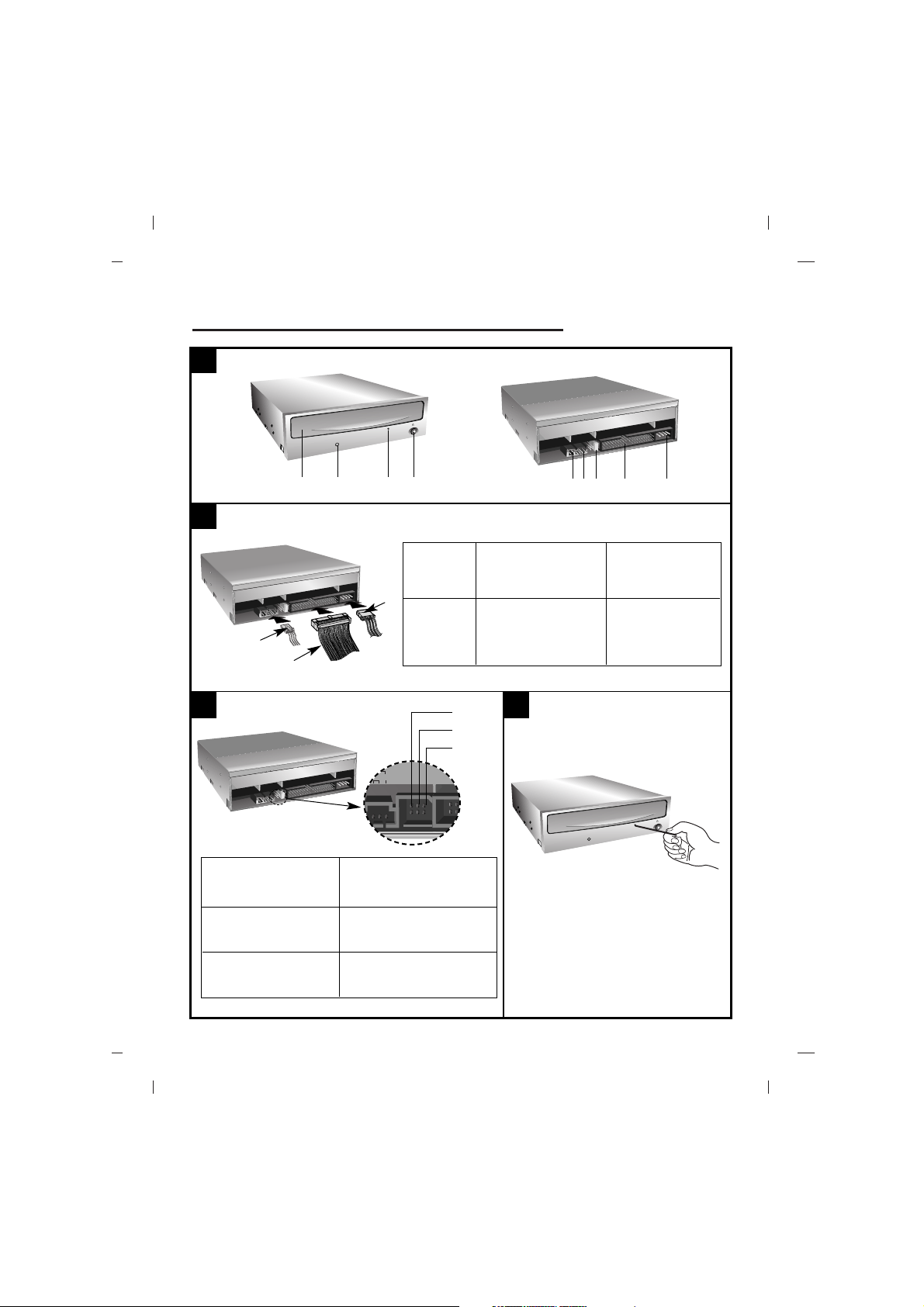
Internal ATAPI (E-IDE) Drive
A
❶
❷
❸
❶
B
❶ Power Cable
❷ IDE Cable
❸ Audio Cable
❶ Netzkabel
❷ IDE-Kabel
❸ Audiokabel
❶ Cable de alimentación
❷ Cable IDE
❸ Cable de audio
❶ Cabo de alimentação
❷ Cabo IDE
❸ Cabo de áudio
❶ Câble d’alimentation
❷ Câble IDE
❸ Câble audio
❶ Cavetto di alimentazione
❷ Cavetto di interfaccia IDE
❸ Cavetto di uscita segnale
audio
AL
O
R G L
C S M
S L A
39
40
ANALOG
AUDIO
CS
SL
MA
C
❷ ❸ ❹
❶ ❷ ❸ ❹ ➎
D
CS: Cable Select (CSEL)
SL: Slave
MA: Master
CS: Cable Select (CSEL)
SL: Slave
MA: Master
CS: sélection de câble (CSEL)
SL: esclave
MA: maître
CS: Selezione automatica (CSEL)
SL: Configurazione Slave
MA: Configurazione Master
CS: Selección de Cable (CSEL)
SL: Esclavo
MA: Maestro
CS: seleção de cabo
SL: Slave
MA: Master
Page 2
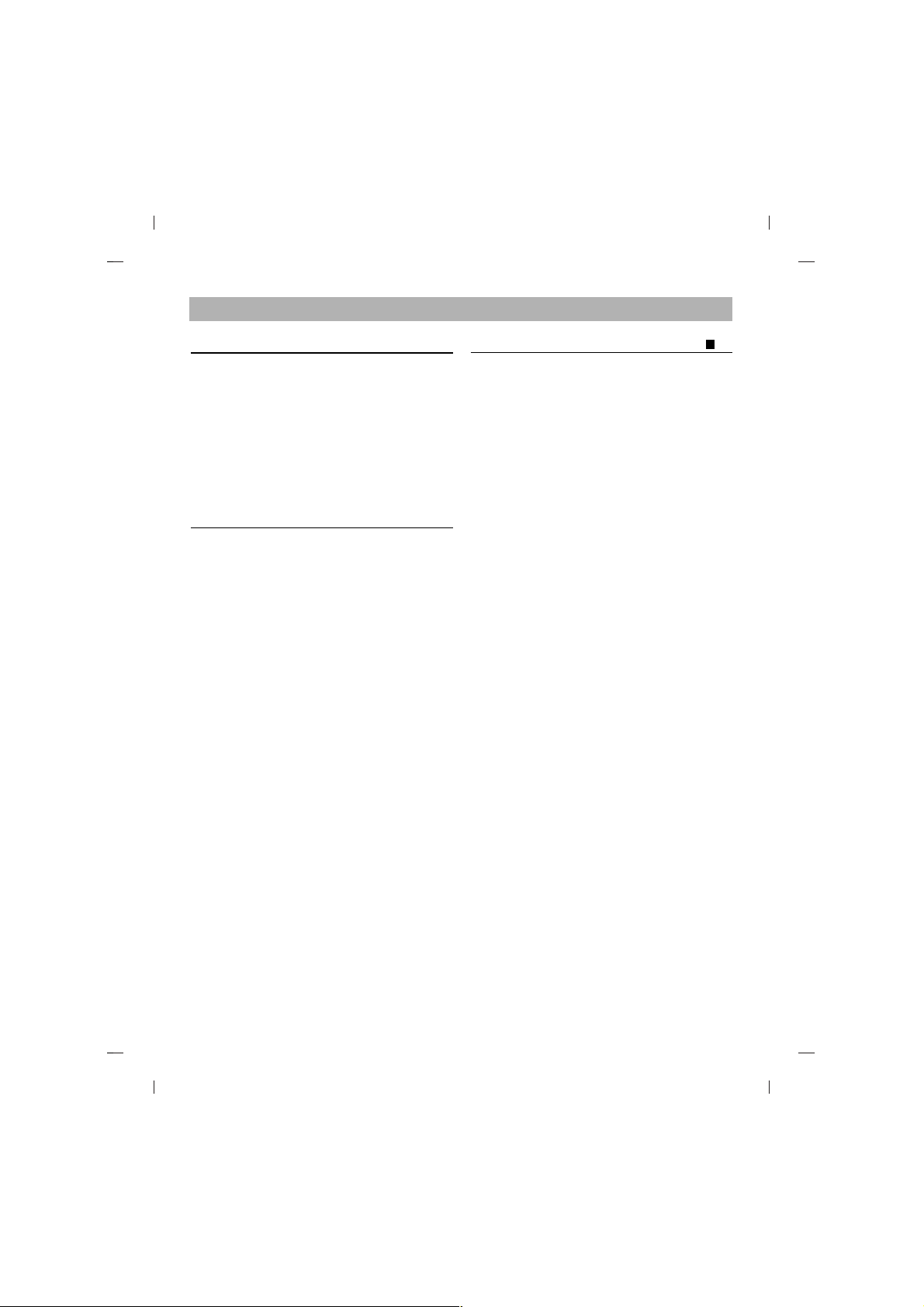
Features
• E-IDE interface
• 52X-speed Max 7800KB/sec data transfer rate
• Motorized tray loading system
• Designed for internal mounting
• Emergency eject support
• Supports Windows 95, 98, 2000, ME & XP Plug-
and-Play ATAPI protocol
System Requirements*
• IBM PC AT or compatible, Pentium-233MHz
processor or higher (higher recommended).
• 640 Kb memory
(16Mb or higher recommended).
• A suitable free standard 5 1/4" internal drive bay.
• MS-DOS version 3.1 or higher.
(Windows 95 and above recommended).
• 3.5" 1.44 Mb Floppy Drive.
• An existing IDE controller with an available cable
connector or a new IDE controller (recommended
with IDE PIO Mode 4 capability) that you will need
to install.
*
Please note: certain software (i.e. particularly
those including Video playback) may require an
considerably increased specification PC to give
acceptable results.
Location and Function of Controls
Front Panel
1. Disc Tray
2. Drive activity indicator
3. Emergency Eject Hole
4. Stop/Eject Button
Rear Panel
1. Digital Audio Output Connector
2. Analog Audio Output Connector
3. Jumper Connector
This jumper determines whether the drive is
configured as a master or slave. Changing the
master-slave configuration takes effect after
power-on reset.
4. IDE Interface Connector
Connect to the IDE (Integrated Device Electronics)
Interface using a 40-pin flat IDE cable.
NOTE : Do not connect or disconnect the cable
when the power is on, as this could cause a short
circuit and damage the system. Always turn the
power OFF when connecting or disconnecting the
cable.
5. Power Connector
Supplied Accessories
zz
Owner’s Manual
zz
Audio Cable
A
English
Page 3
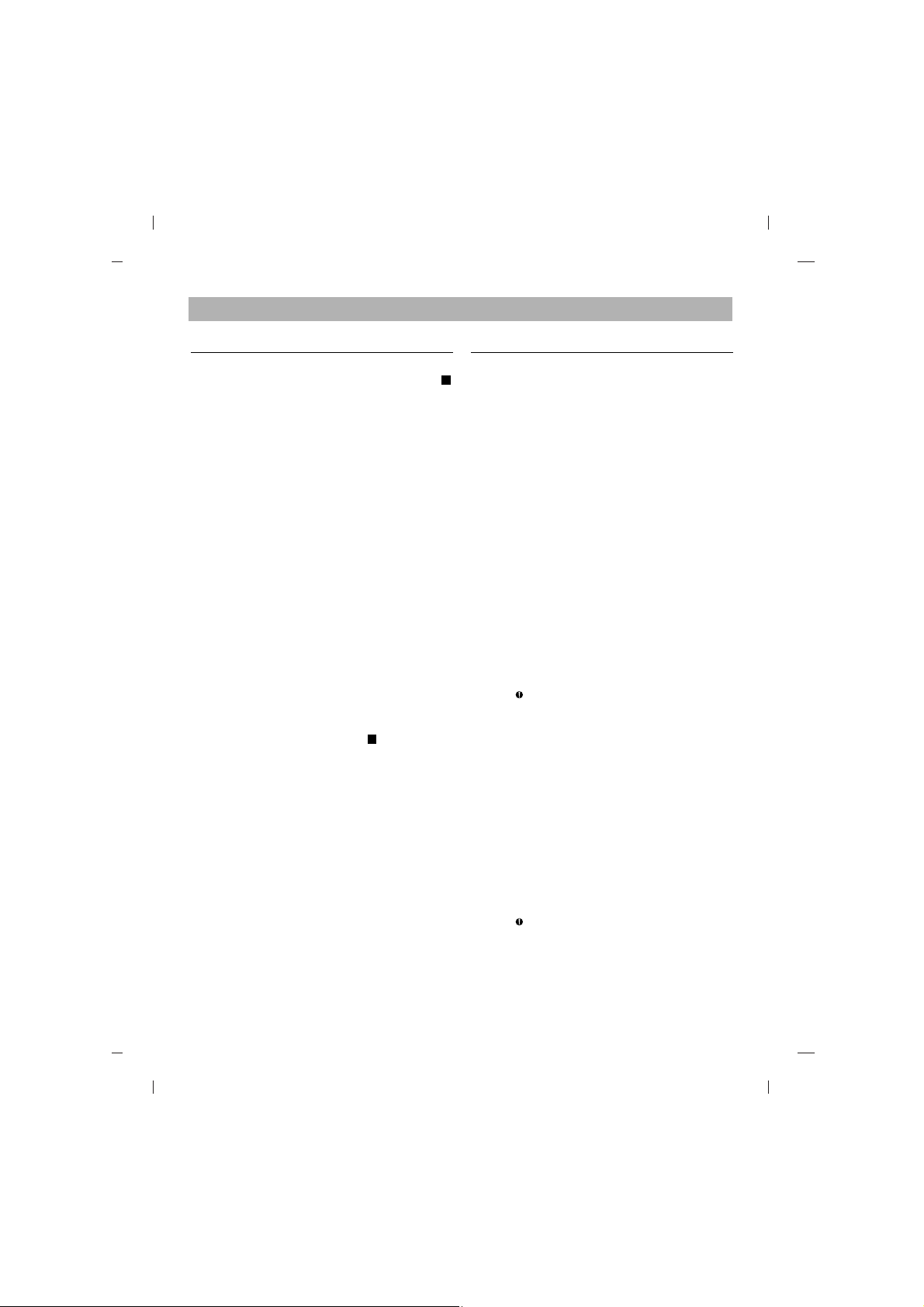
English
Installing the Drive
Before installing the drive, turn off the system power.
Follow the steps below to install the CD-ROM drive:
1. Remove the cover from your computer system.
Refer to manual for the computer for details about
removing the cover.
2. Insert the CD-ROM drive unit into a free 5.25-inch
drive bay. Secure the CD-ROM drive to the drive
bay rails with the mounting screws (supplied).
3. Connect the 4-pin power cable and 40-pin IDE
interface cable to the back of the CD-ROM drive.
Notes: If there is no spare power cable available in the
computer, you will have to purchase a splitter cable
of a suitable type.
The red edge of the IDE cable corresponds to pin 1
of the IDE interface on the CD-ROM drive.
Please Note: an IDE cable is not supplied and may
be required to be purchased separately.
If the computer is using a sound card, the drive is
connected to the sound card with an audio cable.
This CD-ROM drive is supplied with a Creative Labs
SoundBlaster© compatible audio lead, if this is not
suitable for your sound card, it maybe necessary for
you to purchase a suitable lead from your retailer.
Refer to the manual for the sound card for detailed
information regarding connection.
4. Adjust the Master/Slave jumpers on the back of
the CD-ROM drive as necessary.
Connect the CD-ROM drive to the IDE ports of
your motherboard. In general, the hard drive will
connected to the Primary IDE port and its jumper
set to Master for booting the operating system.
There are two possible alternate connections for
CD-ROM drive installation.
A) When using a Primary IDE port
If you need to connect your CD-ROM drive to the
same Primary IDE port, the CD-ROM drive should
be set to Slave position.
B) When using a Secondary IDE port
You can also connect CD-ROM drive to the
Secondary IDE port and set its jumper to Master.
5. When the installation of the drive unit is complete,
replace the computer cover.
6. Reconnect the computer power cord and turn on
the computer.
Device Drivers
When using Windows 95/98/2000/ME/XP or
Window NT Workstation Ver. 4.0, the installation
of any software driver or special device is not
required.
The DOS and Windows 3.1 users can download the
DOS Device drivers anytime via internet.
For your information, please consult the following
internet sites:
http: //www.lgeus.com/service/download.asp
http://www.lgservice.com
For Windows 95/98/2000/ME/XP Users
[
In order to ensure normal drive operation, please
check the following:
• The drive is displayed in
Windows 95/98/ME : [Control Panel]-[System][Device Manager]-[CD-ROM]
Windows 2000/XP : [Control Panel]-[System][Hardware]-[Device Manager]-[DVD/CD-ROM-Drive]
• 32-bit is displayed in
[control panel]-[system]-[performance]
[
If the drive is not recognized by your computer,
please check the following items.
• If an indicator is displayed on the IDE controller
in [control panel]-[system]-[device manager][harddisk controller], you will need to contact
your PC’s manufacturer or the motherboard’s
manufacturer and get the appropriate IDE
controller driver.
[
Run ADD NEW HARDWARE in Control Panel to
let the PC search again for the new device.
For Windows NT Workstation Ver. 4.0 Users
[
In order to ensure normal drive operation, please
check the following:
• The drive is displayed on the IDE controller in
[control panel] - [SCSI adapter] - [devices]
[
If the drive is not recognized by your computer,
please check the following items.
• If an indicator is displayed on the IDE
controller in [control panel]- [SCSI adapter][devices], you will need to contact your PC’s
manufacturer or the motherboard’s manufacturer
and get the appropriate IDE controller driver.
C
B
Page 4
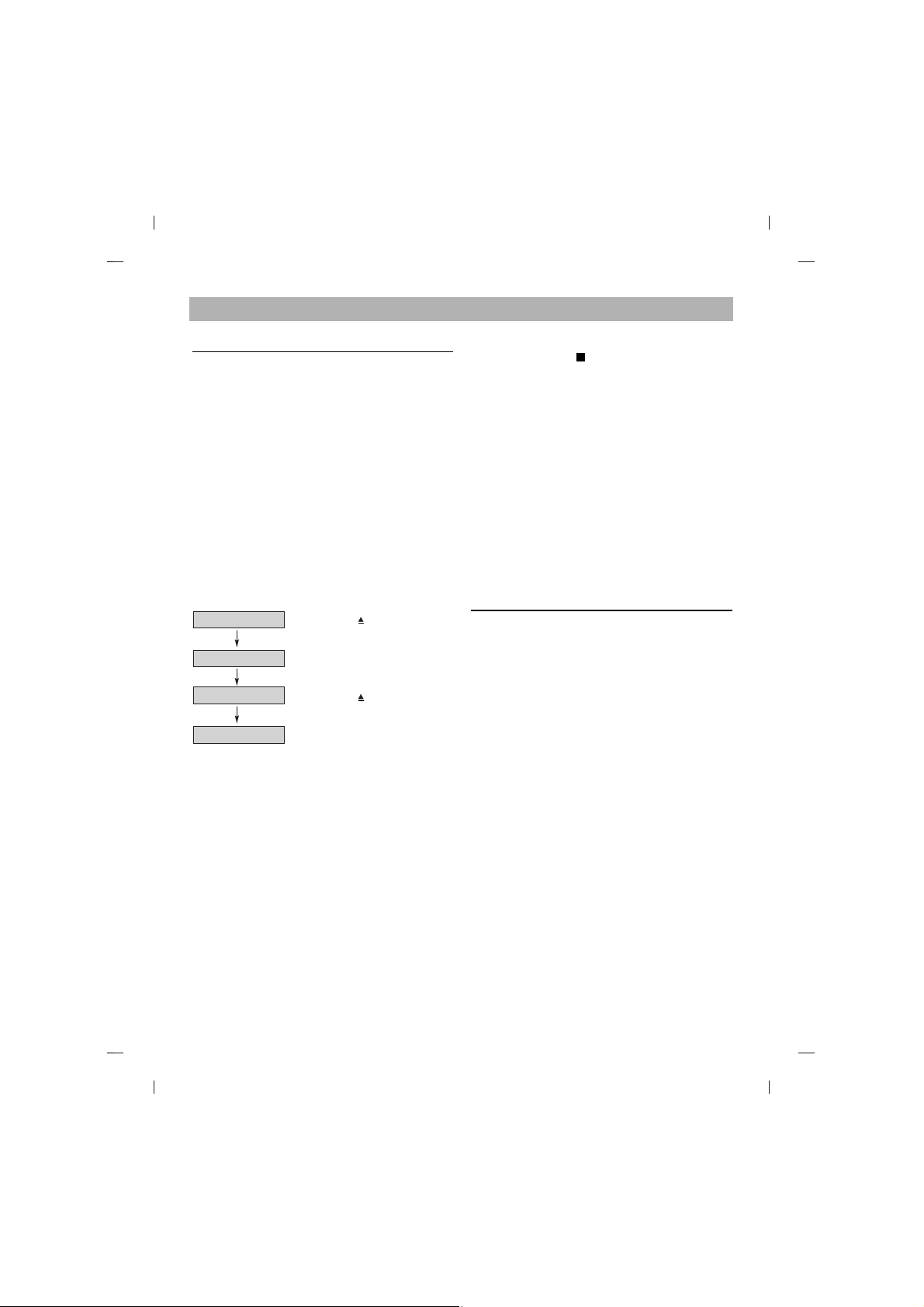
English
How to Use the Discs
When using CD-ROM discs, CD-R discs or CD-RW discs,
don’t attach any stickers or labels to the discs. Using discs with
them attached not only causes read and write errors, but data
on the disc may be lost due to damage to the disc itself.The
Discs in this unit operate at a very high speed! DO NOT use
damaged, cracked or warped discs. The drive’s optical unit
may be damaged if they break. DO NOT use non-standard
discs. NON-standard discs may not play or store data properly.
Non-standard discs are any discs that are not the standard 12
cm CD type discs. This includes Sony Walkman™ discs,
non-circular discs including promotional, business card discs,
and other unusual discs.
Read Speed Control for CD-R Data CD
The basic default reading speed for CD-R disc media in this
drive is 40X. The Read Speed Control will allow you to select
the maximum read speed (52X) for CD-R media, simply by
pressing the eject button. Note that this function is only
available with a CD-R data disc.
To enable 52X CD-R read speed, follow the chart below:
Flow Chart
The LED indicator turns on for 3 seconds
The 52X maximum read speed for this CD-R disc has been
enabled.
Ejecting this disc or turning off the PC will disable the 52X
maximum read speed function.
The drive will default back to the 40X CD-R read speed.
CAUTION:
The quality of CD-R data disc varies significantly from brand to
brand (or brandless), as well as disc condition used over time.
A disc that is poorly balanced or that may have cracks in it
greatly increases the chance of disc failure or disc shatter
when being read back at speeds higher than 40X, possibly
causing damage to the drive.
Closely inspect discs you plan to use in the drive for any
abnormalities or cracks.
If you hear strange noise or sounds from the drive during
operation, this could be a sign of an unbalanced or damaged
disc and it should be removed immediately.
LG Electronics does not warranty drive damage caused by
faulty or shattered discs.
Emergency Eject
This drive has a feature that allows the CD to be ejected
manually if necessary in an emergency, such as failure of
the drive or a power outage.
NOTE: Don’t use this feature except in an emergency.
1) Turn the power to OFF.
2) Poke a fine-tipped object (such as a straightened
heavy duty paper clip) into the small hole above the
eject button. The front door will pop open and the disk
tray will come partway out.
3) Pull the front door to open it all the way, then grip the
disc tray between thumb and forefinger and gently pull
it straight out.
NOTE: This feature is a last measure to be used only in
an emergency. Using it excessively will cause malfunction.
If you cannot get a good grip on the disc tray with your
fingers, use a steel binder clip or spring clamp to pull it out.
Troubleshooting
* When the CD-ROM drive does not work with the hard
disk drive in primary IDE channel.
(SOLUTION)
1. Check the CD-ROM drive Master/Slave Jumper setting.
The CD-ROM drive must be set to the Slave mode.
2. Check to be sure your hard disk Interface type is IDE
type.
3. Check your hard disk Master/Slave Jumper setting.
Some old-version IDE type hard disks were set to
Master Only mode. In that case, contact your hard disk
company and change your hard disk jumper setting to
master mode.
4. If the CD-ROM drive does not work with above methods,
you may need a secondary IDE card.
If you use the secondary IDE card, you should set the
CD-ROM drive jumper to the master mode if the CDROM drive is the first device you are connecting to the
secondary IDE card.
* When the CD-ROM drive does not install in OS/2 warp.
(SOLUTION)
1.Select NON-LISTED IDE CD.
* CD-ROM drive is not present in Windows 3.1 or 3.11 or
DOSSHELL.
(SOLUTION)
1. When the WIN or DOSSHELL command lines are
present in your AUTOEXEC.BAT, make sure that the
MSCDEX.EXE command line appears before the WIN
or the DOSSHELL command lines.
D
Open the Disc Tray
(Push Eject / button)
(Put CD-R disc on Tray)
(Push Eject / button)
(Push and hold the eject button for more
than 3 seconds)
Load CD-R Disc
Close Disc Tray
Initialize 52X READ
Page 5
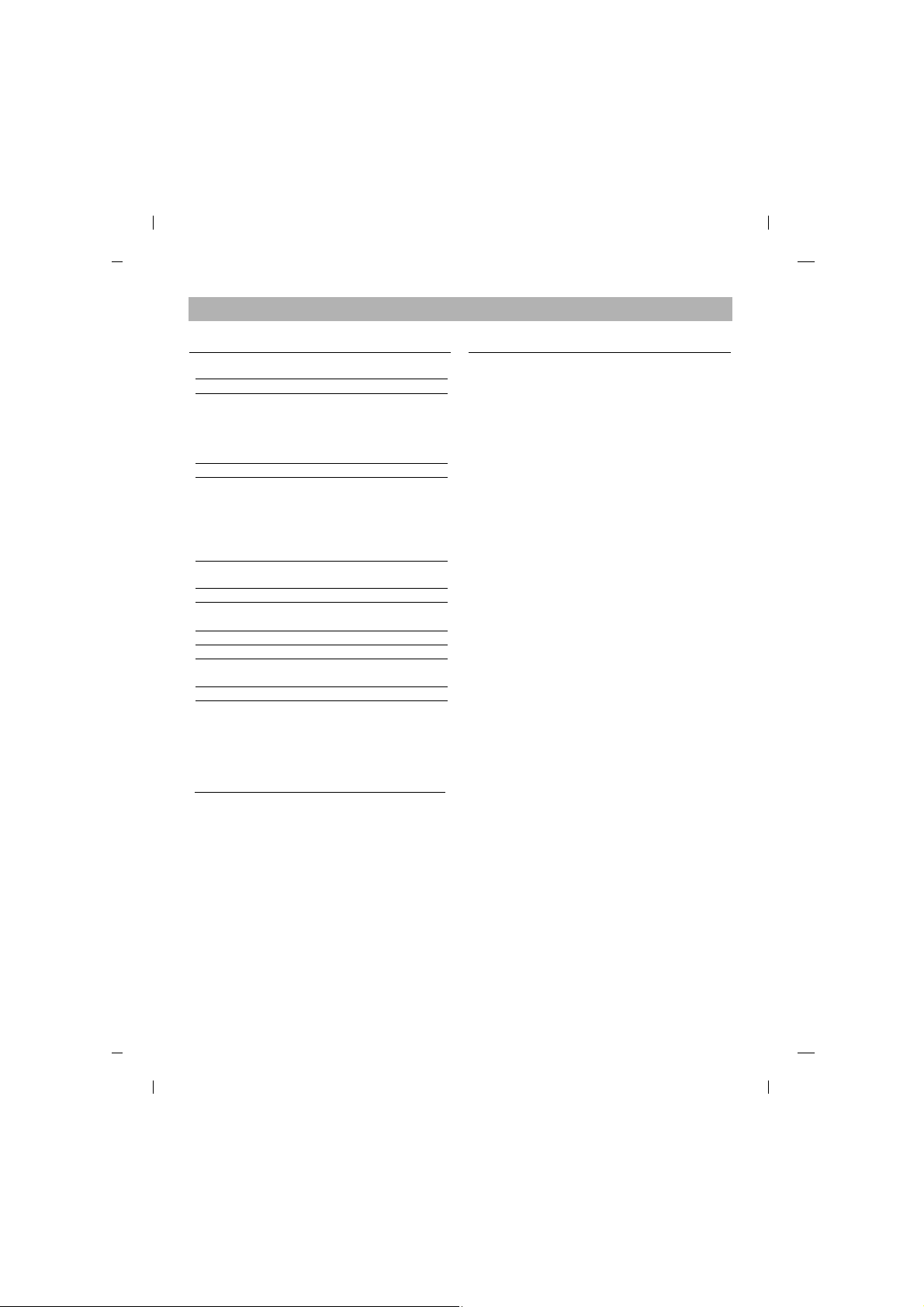
Specifications Important Precautions
Follow these precautions when handling the drive or
discs.
Precautions
• Please take notice that the manufacturer of this
equipment does not offer any warranty against data
loss due to inappropriate installation or handling or
direct or indirect damages.
• Please take notice that the manufacturer will bear
no responsibility for direct or indirect damages
caused by the use of this product or its malfunction.
• Please take notice that the manufacturer will bear
no responsibility for damage to data caused by this
product.
Installation
• Avoid placing the drive in a location subject to:
- high humidity
- high temperature
- excessive dust
- mechanical vibration
- direct sunlight
We recommend using the drive in a horizontal or
vertical position. Do not install the drive at an angle.
Operation
• Don’t move the drive suddenly from a cold place to
a warm one or raise the room temperature suddenly.
Condensation may occur, causing abnormal
operation.
• Make sure to remove the disc before moving the
drive. The disc may be damaged, causing data loss.
• Be careful to prevent foreign objects, such as liquids
or metal, from entering the drive. In case a foreign
object enters the drive, please consult the dealer
where the drive was purchased.
• Don’t interrupt the electric power while the drive is
operating.
• When connecting two IDE devices to the Primary or
Secondary connectors, make sure that the two
devices are not configured as both Master, or both
Slave. If they are both set the same, Windows may
fail to run or recognize the drives.
English
❋ The drive’s appearance and specifications may
change without prior notice.
When operating
5 °C to 45 °C
(No air cooling)
10% to 80% R.H.
(No condensation)
When not operating
-40 °C to 60 °C
5% to 90% R.H.
(No condensation)
Host Interface E-IDE/ATAPI
Disc diameters 12cm/8cm, standard size CD’s
Supported disc format Mixed Mode(Audio and Data
Combined), CD-DA, Mode1(basic
format), Mode2 form 1 & form 2,
Photo CD(Multi-Session), CD-XA
Ready, CD-Plus/CD-Extra, CD-RW
Mounting direction Horizontal/Vertical
Data transfer rate *Sustained:
22X(Inner Side) 3,300 Kbytes/s
52X(Outer Side) 7,800 Kbytes/s
*Burst (ATAPI):
16.67 MB/s (PIO Mode 4)
16.67 MB/s (Multi DMA- Mode 2)
Average Access time
75ms (Typical)
(Random)
Buffer Capacity 128 Kbytes
MTBF 125000 power on hours
(Duty cycle 10%)
Audio output level Line output: 0.85 Vrms at 47 kohm
Power DC 5V, DC12V
Dimensions(WxDxH) 5.75” x 7.27” x 1.63”
(146 x 184.7 x 41.3mm)
Weight Less than 1.7lbs (0.8kg)
Environmental Conditions
Temperature :
Humidity :
Page 6
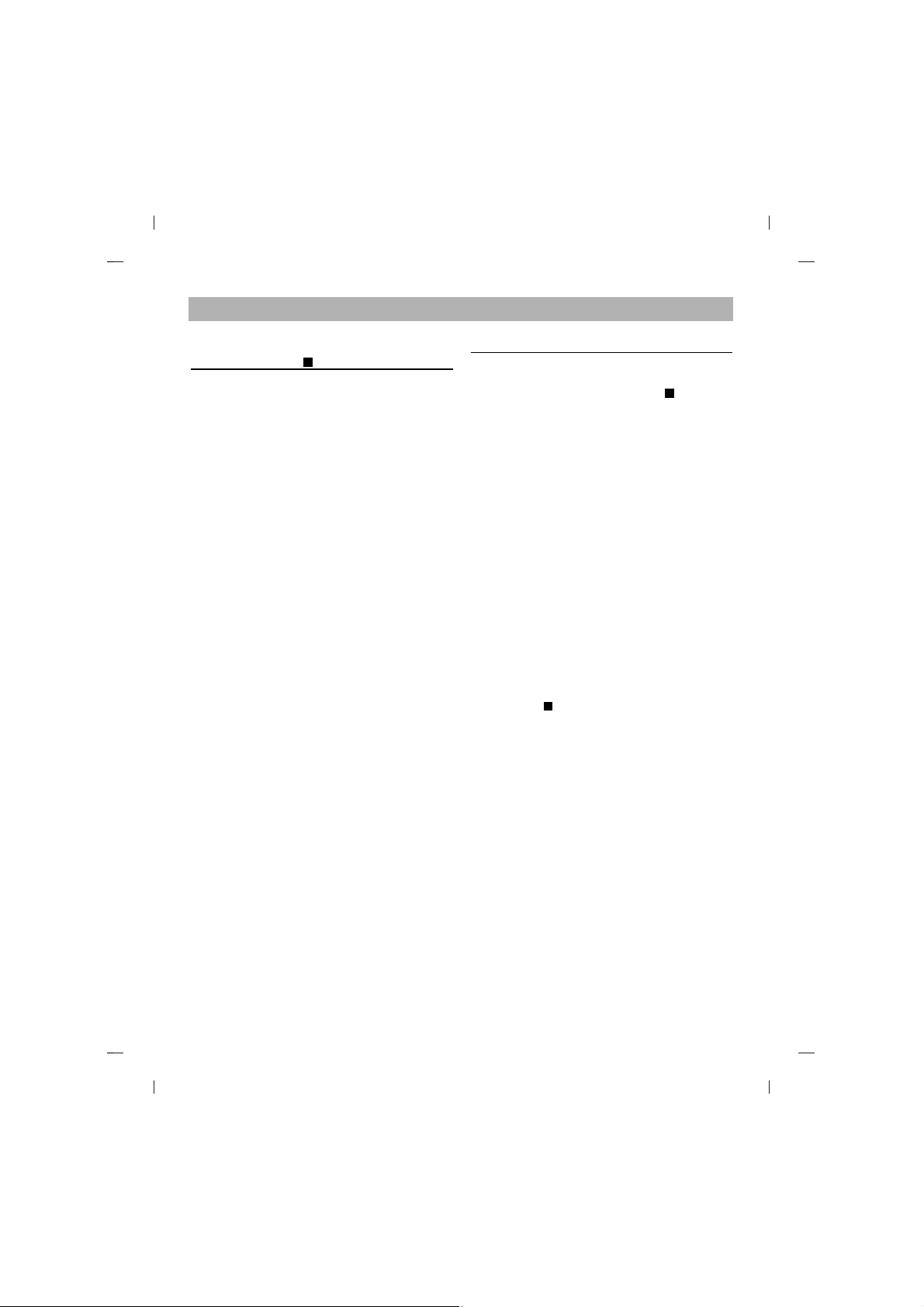
Lage und Funktion der
Bedienelemente
Vorderseite
1.CD-Schublade
2.Betriebsanzeigen
3.Notauswurföffnung
4.Stop-/Auswurftaste
Rückseite
1.Digitaler Audio-Ausgang
2.Analoger Audio-Ausgang
3.Jumper
Dieser Jumper bestimmt, ob das Laufwerk als
Master oder als Slave konfiguriert ist. Eine
Änderung der Master-Slave-Konfiguration wird erst
nach einem Neustart des Rechners wirksam.
4.IDE-Schnittstellenanschluß
Über diesen Anschluß wird das CD-R/RW-Laufwerk
mit Hilfe eines 40poligen IDE-Flachkabels an die
IDE (Integrated Device Electronics)-Schnittstelle
angeschlossen.
HINWEIS: Das Kabel niemals bei eingeschaltetem
Rechner anschließen oder abziehen. Dies könnte
einen Kurzschluß verursachen und das System
beschädigen. Schalten Sie den Rechner stets AUS,
bevor Sie das Kabel anschließen oder abziehen.
5.Spannungsversorgungsanschluss
Mitgeliefertes Zubehör
zz
Bedienerhandbuch
zz
Audiokabel
Installation des Laufwerks
Bevor Sie mit der Installation beginnen, müssen Sie
das System ausschalten. Anhand folgender Schritte
installieren Sie das CD-ROM-Laufwerk:
1. Nehmen Sie die Systemabdeckung ab. Beziehen
Sie sich dabei auf das Handbuch lhres Systems.
2. Schieben Sie das CD-ROM-Laufwerk in einen
freien 5,25-Zoll-Laufwerkseinschub. Befestigen Sie
das CD-ROM-Laufwerk mit entsprechenden
Schrauben (im CD-ROM-Lieferkarton enthalten) an
die Einschubschienen.
Anweisungen zur lnstallation eines Laufwerks sind
im Handbuch lhres Systems angegeben.
3.Verbinden Sie einen freien Netzstecker in lhrem
PC mit dem Netzanschluß an der Rückseite des
CD-ROM-Laufwerks. Verbinden Sie einen freien
IDE-Anschlußstecker in lhrem PC mit dem
IDE-Interface-Sockel des Laufwerks.
HINWEIS: Der rote Streifen am IDE-Kabelrand
entspricht dem Stift 1 des IDE-lnterface am CD-ROMLaufwerk. Besitzen Sie eine Soundkarte, können Sie
auch ein 4-pol. analoges Audiokabel mit dem analogen
Audioausgang an lhrem CD-ROM-Laufwerk und dem
Audioeingang der Soundkarte verbinden.
4. Setzen Sie die Master/Slave-Brücken an der
Rückseite des CD-ROM-Laufwerks, sofern
erforderlich.
Das CD-ROM-Laufwerk wird über ein IDESchnittstellenkabel mit der Systemplatine des HostRechners verbunden. Sie Können das CD-ROMLaufwerk je nach Rechner als Slave-oder als
Master-Gerät anschließen.
A) Bemerkung
Falls das Betriebssystem von der Festplatte
geladen wird, muß diese in den Master Mode
gesetzt sein und somit das CD-ROM Laufwerk in
den Slave Modus gesetzt werden.
B) Fall sie einen zweiten IDE controller benutzen
"Primary Master" sollte die Festplatte mit dem
Betriebssystem sein, von dem gebootet wird. lhr
CD-ROM Laufwerk kann "Primary slave",
"Secondary Master" oder "Secondary Slave" sein.
Falls lhr CD-ROM Laufwerk "Secondary Slave" sein
soll, so muß ein Gerät (Harddisk oder CD-ROM) als
"Secondary Master" angeschlossen sein.
5. Nach der vollständigen lnstallation des CD-ROMLaufwerks können Sie das Rechnergehäuse wieder
aufsetzen.
6. Schließen Sie die Stromversorgung wieder an.
C
B
A
Deutsch
Page 7
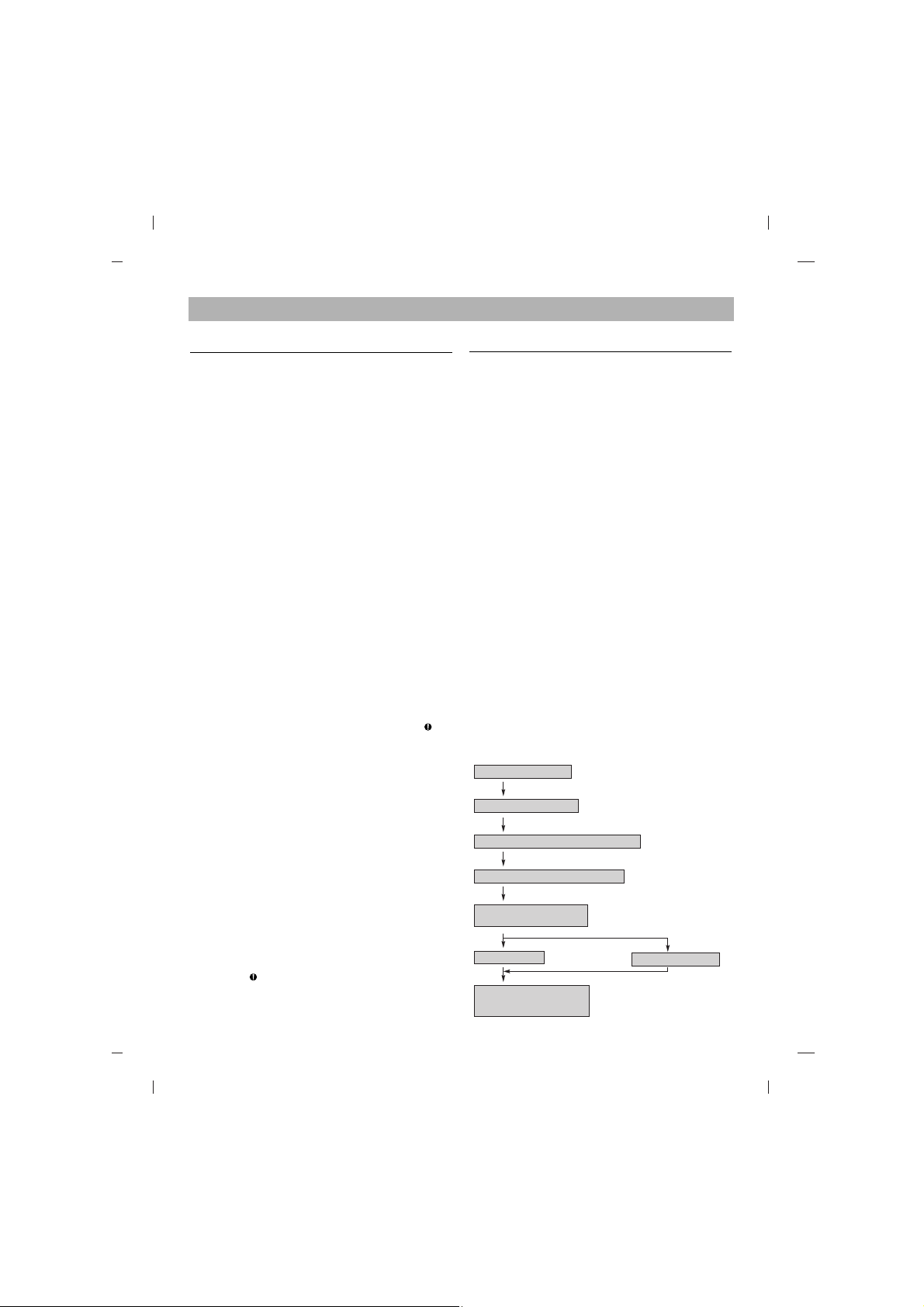
Gerätetreiber
Bei Einsatz von Windows 95/98/2000/ME/XP oder
Windows NT Workstation Version 4.0 braucht kein
spezieller Treiber installiert zu werden.
Das DOS und die Windows 3.1 Benutzer können
den DOS-Gerätetreiber über Internet zu jeder Zeit
downloaden.
Für Ihr Informationen, beraten bitte folgende
Internet-Sites:
http://www.lge.com
http://www.lgeservice.com/drivers.html
Für Benutzer von Windows
95/98/2000/ME/XP
[
Um sicherzustellen, daß das Laufwerk ordnungsgemäß
läuft, sollten Sie folgendes überprüfen:
• Das Laufwerk erscheint in
Windows 95/98/ME : [Systemsteuerung]-[System][Geräte-Manager]-[CD-ROM]
Windows 2000/XP : [Systemsteuerung]-[System][Hardware]-[Geräte-Manager]-[DVD/CD-ROM]
• "32-Bit" erscheint in
[Systemsteuerung]-[System]-[Leistungsmerkmale]
[
Wenn lhr Rechner das Laufwerk nicht erkennt,
müssen Sie folgendes überprüfen:
• Erscheint auf dem IDE-Controller in
[Systemsteuerung]-[System]-[Geräte-Manager][Festplattenlaufwerk-Controller] das Symbol ,
müssen Sie den korrekten IDE-Controller-Treiber
beim Hersteller Ihres PCs oder der Systemplatine
beschaffen.
[
Rufen Sie in der Systemsteuerung die Option
"Hardware" auf, und lassen Sie Windows erneut
nach einem neuen Gerät suchen.
Benutzer von Windows NT Workstation
Version 4.0
[
Um sicherzustellen, daß das Laufwerk ordnungsgemäß
läuft, sollten Sie folgendes überprüfen:
• Das Laufwerk erscheint auf dem IDE-Controller in
[Systemsteuerung] - [SCSI-Adapter] - [Geräte]
[
Wenn lhr Rechner das Laufwerk nicht erkennt, ist
folgendes zu überprüfen:
• Erscheint auf dem IDE-Controller in
[Systemsteuerung]-[SCSI-Adapter]-[Geräte] das
Symbol , müssen Sie den korrekten IDEController-Treiber beim Hersteller lhres PCs
oder der Systemplatine beschaffen.
Umgang mit den CDs
Kleben Sie keinesfalls Etiketten oder Aufkleber auf Ihre
CD-ROMs, CD-Rs oder CD-RWs.
Beim Einsatz von beklebten CDs können nicht nur
Lese- und Schreibfehler auftreten, sondern die auf
der CD gespeicherten Daten aufgrund der
Beschädigung der CD verloren gehen.
Die Drehgeschwindigkeit der CDs in diesem Laufwerk
ist sehr hoch! KEINE beschädigten, gebrochenen
oder verbogenen CDs benutzen. Die optische Einheit
des Laufwerks könnte bei einem Bruch der CDs
beschädigt werden.
KEINE anderen CDs als die Standard-CDs benutzen.
Nicht standardisierte CDs könnten nicht richtig
abgespielt werden oder Daten unvollständig
speichern.
Kontrolle der Lesegeschwindigkeit für
Daten-CD
Diese Funktion ermöglicht es dem Anwender, die
maximale Lesegeschwindigkeit von CDs auszuwählen,
indem er einfach die Auswurftaste drückt.
Die maximale Lesegeschwindigkeit von CDs ist
standardmäßig auf 40x festgesetzt. Wenn also die
CD ausgeworfen oder das Gerät ausgeschaltet wird,
kommt die Standardeinstellung zum Tragen. Die
Funktion des Lesens bei Höchstgeschwindigkeit ist
nur für Daten-CDs verfügbar.
Detailliertere Informationen entnehmen Sie bitte dem
folgenden Flussdiagramm.
Flussdiagramm
Deutsch
Laufwerksschublade öffnen.
Daten-CD einlegen und laden.
Die Auswurftaste länger als 3 Sekunden drücken.
Die LED-Anzeige leuchtet 3 Sekunden lang.
Das Laufwerk wird mit max. 52x
Geschwindigkeit betrieben.
Auswurf der CD.
Ausschalten des Geräts.
Oder
Lesen bei Höchstgeschwindigkeit
ist inaktiviert und das Laufwerk
wird mit max. 40x betrieben.
Page 8
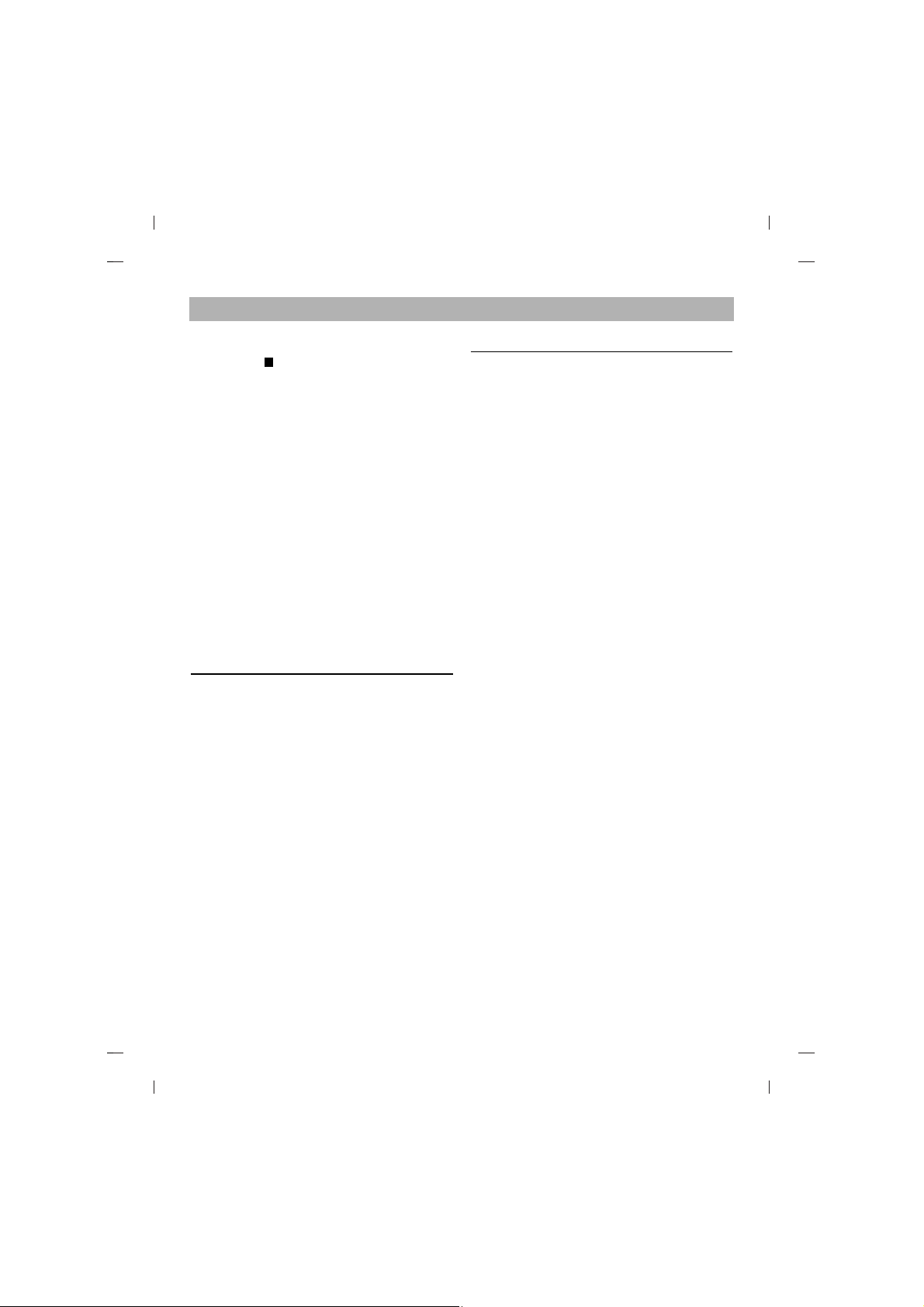
Notauswurf
Dieses CD-R/RW-Laufwerk verfügt über eine
spezielle Funktion, über welche die CD im Notfall
manuell ausgeworfen werden kann. Gehen Sie in
einer derartigen Situation - beispielsweise, wenn das
Laufwerk nicht funktioniert oder der Strom ausgefallen
ist - vor wie nachfolgend beschrieben.
HINWEIS: Diese Funktion ist nur im Notfall anzuwenden.
1) Schalten Sie den Rechner AUS.
2) Stecken Sie einen spitzen Gegenstand (beispielsweise eine aufgebogene Büroklammer) in die
kleine Öffnung, die sich oberhalb der Auswurftaste
befindet. Daraufhin öffnet sich die vordere Abdeckung,
und die CD-Schublade fährt teilweise heraus.
3) Öffnen Sie die vordere Abdeckung vollständig. Fassen
Sie die CD-Schublade zwischen Daumen und
Zeigefinger, und ziehen Sie sie vollständig heraus.
HINWEIS: Benutzen Sie diese Funktion nur als letztes Mittel in einem Notfall. Wird sie übermäßig oft
angewendet, können Fehlfunktionen auftreten. Wenn
Sie die CD-Schublade mit den Fingern nicht fassen
können, benutzen Sie eine Stahlklemme oder einen
Klemmhaken, um die Schublade herauszuziehen.
Fehlerbehandlung die Schublade
herauszuziehen
* Wenn das CD-ROM Laufwerk nicht mit der
Festplatte an der "primary IDE I/O Adresse" arbeitet.
(Lösung)
1. Überprüfen Sie den "Master/Slave Jumper" auf der
Rückseite des CD-ROM Laufwerkes. Das CD-ROM
Laufwerk muß auf Slave gesetzt werden.
2. Stellen Sie sicher, daß lhre Festplatte wirklich eine IDE
Festplatte ist.
3. Überprüfen Sie den "Master/Slave Jumper" auf der
Rückseite der Festplatte. Die Festplatte muß auf Master
gesetzt werden. Einige alte IDE-Festplatten wurden vom
Hersteller auf "Master only" gesetzt. In diesem Fall befragen Sie den Hersteller der Festplatte, wie Sie diese in den
Master Modus setzen können.
4. Falls das CD-ROM Laufwerk nach Durchführung obiger
Arbeiten noch nicht funktioniert, benötigen Sie eine
zweite IDE Karte. Wenn Sie eine zweite IDE Karte
benutzen müssen, ist es erforderlich den "Master/Slave
Jumper" des CD-ROM Laufwerkes auf "Master" setzen.
* Wird OS/2 Warp nicht vom CD-ROM Laufwerk
installiert.
(Lösung)
1.Wählen Sie "NON-LISTED IDE CD".
Warnung:
1. Wenn Sie WIN oder DOSSHELL Kommando in lhre
AUTOEXEC.BAT einfügen wollen, vergewissern Sie
sich, ob die MSCDEX.EXE Datei vor dem Aufruf WIN
oder DOSSHELL steht.
Wichtige Sicherheitshinweise
Beachten Sie beim Einsatz des CD-ROM-Laufwerks
oder beim Umgang mit CDs folgende Hinweise.
Sicherheitshinweise
• Der Hersteller ist weder für Datenverluste, die
durch fehlerhafte Installation oder unsachgemäßen
Umgang mit dem Laufwerk verursacht wurden,
noch für direkte oder indirekte Schäden haftbar
oder verantwortlich.
• Der Hersteller übernimmt keine Verantwortung für
direkte oder indirekte Schäden, die durch den
Einsatz dieses Produktes oder Funktionsstörungen
verursacht wurden.
• Der Hersteller ist nicht haftbar oder verantwortlich
für von diesem Produkt verursachte
Datenbeschädigungen.
Installation
• Vermeiden Sie Standorte, an denen das Gerät
folgenden Umgebungsbedingungen ausgesetzt ist:
- Übermäßige Luftfeuchtigkeit
- Hohe Temperatur
- Übermäßige Staubentwicklung
- Mechanische Vibration
- Direkte Sonneneinstrahlung
Wir empfehlen, das Laufwerk in einer horizontalen
Position zu installieren.
Einsatz
• Bringen Sie das Laufwerk nicht plötzlich von einem
kalten an einen warmen Ort, und erhöhen Sie nicht
kurzfristig die Raumtemperatur.
Die dadurch entstehende Kondensierung kann zu
Betriebsstörungen führen.
• Nehmen Sie vor einem Transport des Laufwerks die
eingelegte CD heraus, damit sie nicht beschädigt
wird. Andernfalls könnten Datenverluste auftreten.
• Achten Sie darauf, daß keine Fremdkörper- beispielsweise Flüssigkeiten oder Metallgegenstände - in
das Laufwerkinnere gelangen. Sollte dennoch ein
Fremdkörper in das Innere des Laufwerks gelangen,
wenden Sie sich an den Händler, bei dem Sie das
Laufwerk erworben haben.
• Unterbrechen Sie keinesfalls die Stromversorgung,
während das Laufwerk läuft.
• Vergewissern Sie sich beim Anschluß von zwei
IDE-Geräten an den primären und sekundären IDEAnschluß, daß weder beide Geräte als Master noch
beide als Slave konfiguriert sind. Wenn die Geräte
identisch konfiguriert sind, unterstützt oder erkennt
Windows sie möglicherweise nicht.
D
Deutsch
Page 9

Emplacement et Fonction des
Commandes
Façade
1. Plateau de chargement
2. Témoins d’activité
3. Trou d’ejection d’urgence
4. Touche d’arrêt/éjection
Panneau arrière
1. Connecteur de sortie audio numérique
2. Connecteur de sortie audio analogique
3. Connecteur de Cavalier
La configuration en maître ou en esclave du
lecteur/graveur dépend de la position de ce cavalier.
Les modifications de configuration maître-esclave
prennent effet lors du démarrage suivant.
4. Connecteur d’interface IDE
Pour la connexion de l’interface IDE (périphérique
électronique intégré) au moyen d’une nappe IDE à
40 broches.
NOTE : ne pas brancher ou débrancher le câble
sous tension ; risque de provoquer un court-circuit
et d’endommager le système.
Couper systématiquement l’alimentation avant de
brancher ou débrancher le câble.
5. Prise d’alimentation
Accessoires fournis avec le lecteur
zz
Mode d’emploi
zz
Câble Audio
Installation du lecteur de CD-ROM
Avant l’installation de lecteur de CD-ROM, mettre
l’unité centrale hors tension.
1. Retirez le capot de votre unité centrale en vous
reportant au manuel d’utilisation.
2. Insérez le lecteur de CD-ROM dans un emplacement 5,5 pouces libre. Fixez le lecteur au cadre
de l’emplacement à l’aide des vis de montage
(comprises dans l’emballage du lecteur).
Reportez-vous au manuel d’utilisation de votre
unité centrale sur la méthode d’installation d’un
lecteur.
3. Branchez un connecteur d’alimentation libre du
PC dans le connecteur d’alimentation sur l’arrière
du lecteur de CD-ROM. Branchez un connecteur
IDE libre du PC dans le connecteur d’interface
IDE du lecteur.
NOTE: Le bord rouge du câble IDE correspond à la
broche 1 de l’interface IDE sur lecteur de CD-ROM.
Si vous avez une carte son, vous pouvez également
connecter un câble audio analogique à 4 broches au
connecteur sortie son de votre lecteur de CD-ROM
et au connecteur entrée audio de la carte son.
4. Ajustez les cavaliers Maître/Esclave au dos du
lecteur de CD-ROM si nécessaire.
Le lecteur doit être connecté à la
carte mère de l’ordinateur, au moyen d’un câble
d’interface IDE. II peut être configuré en tant que
périphérique maître ou esclave, selon l’ordinateur.
A) UTILISATION D’UN CONTRÔLEUR IDE
PRINCIPAL
Dans ce cas, l’unité de disque dur qui contient le
système d’exploitation pour l’initialisation doit être
configuré en mode Maître (MA) et le lecteur
CD-ROM en mode Esclave (SL).
B) UTILISATION D’UN CONTRÔLEUR IDE
AUXILIAIRE
Dans ce cas, votre système peut prendre en
charge quatre unités périphériques, configurées
comme suit: Maître principal, Esclave principal,
Maître auxiliaire et Esclave auxiliaire.
5. Remettre le capot de l’unité de centrale en place à
l’issue de l’installation du lecteur.
6. Rebranchez l’alimentation électrique.
C
B
A
Français
Page 10

Périphériques
Aucune procédure spécifique d’installation de
périphérique n’est nécessaire sous Windows
95/98/2000/ME/XP ou Windows NT Workstation 4.0.
Pour DOS et Windows 3.1, les utilisateurs peuvent
télécharger le gestionnaire sur Internet.
Pour plus d’informations ou pour télécharger les
drives, merci de consulter les sites suivants:
http://www.lge.com
http://www.lgeservice.com/drivers.html
Pour Windows 95/98/2000/ME/XP
[
Contrôler les points suivants, dont le fonctionnement
normal du périphérique dépend:
• Le périphérique doit apparaître sous
Windows 95/98/ME : [panneau de configuration][système]- [gestionnaire de périphériques]-[CD-ROM]
Windows 2000/XP : [panneau de configuration][système]-[matériel]-[gestionnaire de
périphériques]-[DVD/CD-ROM]
• La mention 32 bits doit être affichée sous
[panneau de configuration/système/performances]
[
Contrôler les éléments suivants si l’ordinateur ne
reconnaît pas le périphérique:
• Si l’indicateur apparaît en regard du contrôleur
IDE sous [panneau de configuration/système
/gestionnaire de périphériques/contrôleurs de
disque dur], contacter le fabricant du PC ou celui
la carte mère afin d’obtenir le pilote de contrôleur
IDE approprié.
[
Depuis le panneau de configuration, exécuter
[Ajout de périphérique] afin de laisser Windows
effectuer une tentative de recherche du nouveau
périphérique.
Pour Windows NT Workstation 4.0
[
Contrôler les points suivants, dont le fonctionnement
normal du périphérique dépend:
• Le périphérique doit apparaître pour le contrôleur
IDE sous: [panneau de configuration/adaptateur
SCSI/périphériques]
[
Contrôler les éléments suivants si l’ordinateur ne
reconnaît pas le périphérique:
• Si l’indicateur apparaît en regard du contrôleur
IDE
sous [panneau de configuration/adaptateur
SCSI/périphériques],
contacter le fabricant du PC
ou celui de la carte mère afin d’obtenir le pilote
de contrôleur IDE approprié.
Utilisation des disques
Ne coller aucune étiquette sur les CD-ROM, CD-R et
CD-RW.
De telles étiquettes risquent en effet non seulement
de provoquer des erreurs de lecture et écriture, mais
également d’endommager le disque dur et de causer
une perte de données.
Sur cette unité, les disques tournent à très haute
vitesse! N’UTILISEZ PAS de disques endommagés,
brisés ou voilés. Les composants optiques de l’unité
pourraient être endommagés si le disque se brise.
N’UTILISEZ PAS de disques hors normes.
Ceux-ci pourraient ne pas fonctionner ou ne pas
enregistrer convenablement les données.
Contrôle de la vitesse de lecture pour les
disques CD-R
Cette fonction permet aux utilisateurs de sélectionner
la vitesse de lecture des disques CD-R en appuyant
simplement sur le bouton.
Par défaut la vitesse maximale de lecture des CD-R
est fixée à 40X. Par conséquent, quand le disque est
ejecté ou que la lecture est mise hors tension, la
vitesse à 40X par défaut sera effective.
La vitesse de lecture fonctionne uniquement avec des
disques CD-R. Pour de plus amples informations,
veuillez consulter le schéma ci-dessous.
Schéma
Français
Ouvrir le tiroir de disque.
Charger le média CD-R.
Pousser et maintenir le bouton
d’éjection plus de 3 secondes.
La lumière clignote pendant 3 secondes.
Le lecture fonctionne à une vitesse
maximale avec des CD-R 52X.
Ejecter le disque.
Mettre hors tension.
o
Après annulation du contrôle de la vitesse
de lecture, le lecture fonctionne à une
vitesse maximale avec des CD-R 40X.
Page 11

Ejection manuelle
Ce lecteur/graveur est doté d’une fonction permettant
l’éjection manuelle du CD, par exemple en cas de
défaillance ou de coupure de l’alimentation.
La procédure d’éjection manuelle est la suivante.
NOTE: Cette fonction ne doit être utilisée qu’en cas
de besoin absolu.
1) Couper l’alimentation électrique.
2) Enfoncer une tige fine (grand trombone redressé,
par exemple) dans le petit orifice situé au-dessus
de la touche d’arrêt/éjection. La trappe s’ouvre et
le plateau sort partiellement.
3) Tirer sur la trappe afin de la sortir complètement
puis saisir le plateau entre le pouce et l’index et
tirer délicatement.
NOTE: Cette fonction de secours ne doit être utilisée
qu’en cas de besoin absolu. Un recours trop fréquent
à l’éjection manuelle provoquerait une défaillance.
S’il est impossible de bien tenir le plateau à la main,
tirer à l’aide d’une pince métallique à documents.
Dépannage
* Si le lecteur CD-ROM ne fonctionne pas lorsque
l’unité de disque dur est réglée sur le canal d’E/S
IDE principal.
(SOLUTION)
1. Vérifiez le cavalier maître/esclave du lecteur
CD-ROM. II doit être réglé sur le mode esclave.
2. Vérifiez que l’interface du disque dur est bien du
type IDE.
3. Vérifiez le réglage du cavalier maître/esclave de
votre disque dur. Les anciennes versions des disques durs de type IDE sont parfois configurées en
mode Maître seulement (Master Only).
Dans ce cas, contactez votre fournisseur de disque
dur et modifiez le réglage du cavalier pour passer
en mode Maître.
4. Si le lecteur ne fonctionne toujours pas, vous aurez
besoin de la carte auxiliaire IDE (IDE secondary
card).
* Quand le lecteur CD-ROM n’installe pas OS/2 warp.
(SOLUTION)
1. Sélectionner <NON-LISTED IDE CD>.
AVERTISSEMENT:
1. Si vous voulez ajouter la ligne de commande WIN
ou DOSSHELL dans votre fichier
AUTOEXEC.BAT, veillez à les placer après la ligne
de commande MSCDEX.EXE.
Avertissement
Les instructions ci-dessous doivent être observées
lors de toute manipulation du lecteur/graveur comme
des disques.
Précautions
• Le fabricant du présent équipement décline toute
responsabilité en cas de perte de données ou de
dommages directs ou indirects imputables à une
installation ou à une manipulation non appropriée.
• Le fabricant décline toute responsabilité en cas de
dommages directs ou indirects dus à l’utilisation ou
à un mauvais fonctionnement du présent produit.
• Etablissez une copie de sauvegarde de toutes les
données importantes afin de ne risquer aucune
perte.
Installation
• Eviter les emplacements soumis aux contraintes
suivantes :
- forte humidité
- température élevé
- excès de poussière
- vibrations mécaniques
- rayonnement solaire direct
Il est préférable d’utiliser ce lecteur/graveur en
position horizontale.
Fonctionnement
• Ne pas déplacer brusquement le lecteur/graveur
d’un endroit froid à un endroit chaud ni augmenter
brutalement la température de la pièce :
la condensation ainsi générée risque de provoquer
une anomalie de fonctionnement.
• Ne pas omettre de retirer le disque avant tout
déplacement du lecteur/graveur : le disque pourrait
subir des dommages, entraînant ainsi une perte de
données.
• Veiller à prévenir toute pénétration d’objets ou de
liquides dans le lecteur/graveur.
Si un corps étranger a pénétré, s’adresser au
distributeur ayant vendu le périphérique.
• Ne pas couper l’alimentation électrique pendant le
fonctionnement du lecteur/graveur.
• Si deux périphériques IDE doivent être connectés
sur le onnecteur primaire ou secondaire, veiller à
ce qu’ils ne soient pas tous deux en configuration
maître ou esclave, ce qui pourrait empêcher
Windows de les reconnaître.
D
Français
Page 12

Posizione e Funzionamento del
Comandi
Pannello frontale
1.Cassetto portaCD
2.Indicator luminosi di attività di lettura o scrittura
3.Apertura d’emergenza
4.Pulsante di apertura e chiusura
Pannello posteriore
1.Uscita audio digitale
2.Uscita audio analogica
3.Jumper di configurazione
La posizione nella quale viene inserito il jumper
determina la configurazione del collegamento tra
il drive ed il computer.
La configurazione ha effetto solo dopo lo
spegnimento e la successiva riaccensione
del computer.
4.Connettore di interfaccia IDE
Permette il collegamento del drive alla scheda
madre del computer, per mezzo di un cavo piatto
standard IDE a 40 conduttori.
ATTENZION : Prima di collegare il cavo è necessario
accertarsi che sia il drive che il computer siano spenti.
In caso contrario si potrebbe provocare un cortocircuito,
con conseguenti danni al drive.
Per maggior sicurezza, prima di collegare il cavo è
opportuno controllare che il computer sia scollegato
dalla presa di corrente.
5.Connettore di alimentazione.
Accessori forniti
zz
Manuale Utente
zz
Cavo Audio
Installazione del Drive
Prima di intraprendere l’installazione si devono
spegnere sia il computer che tutte le periferiche
collegate, e si devono scollegare i loro cavi di
alimentazione.
1. Smontare il cabinet del computer e rimuovere il
coperchio dell’alloggiamento standard da 5.25",
facendo riferimento al manuale di istruzioni del
computer.
2. Inserire il drive nell’alloggiamento e fissarlo allo
chassis utilizzando le viti fornite in dotazione.
3. Collegare al drive il cavetto quadripolare di
alimentazione ed il cavetto di interfaccia IDE.
Attenzione: Se il computer non dispone di un cavo di
alimentazione libero, ci si deve dotare di un apposito
cavo sdoppiato. Collegare il cavo piatto standard IDE
a 40 conduttori alla presa che si trova sul retro del
drive, accertandosi che il relativo connettore sia
inserito a fondo e che il conduttore con l’isolante di
colore rosso sia collegato al piedino numero 1.
Importante: ll cavetto di interfaccia IDE non è
fornito in dotazione, e deve quindi essere acquistato
separatamente. Se il computer dispone di una scheda
audio, la si deve collegare all’uscita audio presente sul
retro del drive. ll cavetto di collegamento analogico
fornito in dotazione è compatibile con le schede audio
Sound Blaster c, Prodotte dalla Creative Audio, e con
tutte le altre schede similari. Qualora la propria scheda
audio fosse dotata di un connettore diverso, ci si dovrà
munire di un apposito cavetto, reperibile presso un
negozio di articoli e accessori per computer.
Per ulteriori informazioni, consultare il manuale di
istruzioni e di installazione della scheda audio.
4. Prima di completare l’installazione del drive si deve
inserire il jumper, che si trova sul retro, nella
posizione corrispondente al tipo di configurazione
desiderata.
ll drive deve essere collegato ad una delle porte
IDE, che si trovano sulla scheda madre.
Solitamente, l’hard disk del computer viene
configurato come unità Master sul connettore
primario dell’ interfaccia IDE. A tutte le altre
periferiche deve quindi essere assegnata una
configurazione diversa.
A) Collegamento al connettore IDE primario
Se il drive per Cd-rom deve essere collegato al
connettore primario (IDE1), è necessario assegnargli la configurazione Slave.
B) Collegamento al connettore IDE secondario
Se il drive per Cd-rom deve essere collegato al
connettore secondario (IDE2), gli si può assegnare
la configurazione Master.
5. Al termine dell’installazione del drive, rimontare il
cabinet del computer.
6. Collegare a rete il computer e accenderlo.
C
B
A
Italiano
Page 13

Installazione del driver
Se si utilizza il sistema operativo Windows
95/98/2000/ME/XP,
oppure Windows NT Workstation
Ver.4.0, non è richiesta l’installazione
di alcun driver
specifico. Il DOS ed i Windows 3.1 utenti possono
trasferire il driver dal sistema centrale verso i satelliti
di dispositivo del DOS in qualunque momento via
Internet.
Per i vostri le informazioni, consulta prego i luoghi di
Internet seguenti:
http://www.lge.com
http://www.lgeservice.com/drivers.html
Avvertenze per gli utenti di Windows
95/98/2000/ME/XP
[ Per fare in modo che il masterizzatore funzioni in
modo ottimale, ci si deve accertare che:
• il drive compaia tra quelli disponibili in [Avvio]->
Windows 95/98/ME : [Avvio]-[Impostazioni][Pannello di controllo]-[Sistema]-[Gestione periferiche]-[CD-ROM].
Windows 2000/XP : [Avvio]-[Impostazioni][Hardware]-[Pannello di controllo]-[Sistema][Gestione periferiche]-[DVD/CD-ROM].
• in [Avvio] -> [Impostazioni] -> [Pannello di
controllo] -> [Sistema] -> [Prestazioni] siano
indicati 32 bit.
[ Se il driver non viene [visto] dal computer de
elencato tra le risorse di sistema, si devono
effettuare i seguenti controlli:
• se in [Avvio] -> [Impostazioni] -> [Pannello di
controllo] -> [Sistema] -> [Gestione periferiche] ->
[Controller disco rigido] viene visualizzato il
simbolo , si deve contattare il produttore del PC
o della scheda madre, per ottenere l’appropriato
controller IDE.
[ Cliccare l’icona [Nuovo hardware], in [Avvio] ->
[Impostazioni] -> [Pannello di controllo] e seguire
le istruzioni dell’installazione guidata.
Avvertenze per gli utenti di Windows NT
Workstation Ver.4.0
[
Per fare in modo che il masterizzatore funzioni in
modo ottimale, ci si deve accertare che:
• il controller IDE compaia tra quelli disponibili in
[Pannello di controllo] -> [Adattatori SCS] ->
[Periferiche].
[
Se il driver non viene [visto] dal computer ed
elencato tra le risorse di sistema, si devono
effettuare i seguenti controlli:
• Se in [Pannello di controllo il simbolo , si deve
contattare il produttore del PC o
della scheda madre, per ottenere l’appropriato
controller IDE.
Istruzioni sull’uso dei CD
Evitare di incollare ai CD, ai CD-R o ai CD-RW etichette
adesive. La loro presenza può comportare non solo errori
in lettura o in scrittura, ma anche eventuali perdite di dati.
i dischi in questa unità girano ad una velocità molto alta!
NON USARE dischi danneggiati, rotti o deformati.
L’untià ottica del drive potrebbe essere danneggiata
se i dischi si rompono.
NON USARE dischi non-standard.
É possibile che i dischi non-standard non funzionino o
che i dati vengano salvati in modo corretto.
Controllo della velocità di lettura del
CD-R Dati
Questa funzione permette all’utente di selezionare
la velocità massima di lettura dei dischi CD-R
semplicemente premendo il tasto eject.
La velocità massima stabilita in automatico per i
dischi CD-R è 40x.
Quindi ogni volta che il disco viene espulso o il lettore
spento ritorna all’impostazione predefinita.
La funzione di lettura della velocità è disponibile solo
per i dischi CD-R dati.
Per informazioni dettagliate vi preghiamo di fare
riferimento al diagramma di flusso sottostante.
Diagramma di flusso
Italiano
Aprire il cassetto
Inserire il disco CD-R Dati
Tenere premuto il tasto eject per più di 3 secondi
Il LED si accende per 3 secondi
Il drive lavora alla lettura di 52x max
con dischi CD-R Dati
Espellere il disco
Spegnere il lettore
o
La velocità impostata viene cancellata e il
drive funziona alla lettura massima di 40x
con i dischi CD-R Dati
Page 14

Apertura d’emergenza
Il masterizzatore prevede la possibilità di apertura di
emergenza del cassetto porta CD.
Questa funzione può essere utile in occasione di un
blocco del sistema o di un blocco dell’alimentazione,
e deve essere utilizzata solo in questi casi particolari.
ATTENZIONE - Ricorrere a questa procedura solo in
caso di effettiva necessità.
1) Spegnere il masterizzatore.
2) Inserire un oggetto molto sottile (ad esempio,
l’estremità di un fermaglio per carta raddrizzato)
nel piccolo foro che si trova sopra il pulsante di
apertura del cassetto. Il cassetto portaCD si aprirà,
e fuoriuscirà parzialmente dal pannello frontale.
3) Estrarre con molta cautela il cassetto, sfilare il CD
e richiudere (sempre con delicatezza) il cassetto.
ATTENZIONE - Questa procedura di apertura
deve essere utilizzata solo nel caso in cui non sia
altrimenti possibile aprire il cassetto. Se la si utilizza
con frequenza, si può danneggiare il meccanismo di
azionamento. Se non si riesce ad afferrare il cassetto
con le dita, lo si può estrarre dal pannello frontale
aiutandosi con una moneta o un fermaglio per carta.
Ricerca degli Errori
* Quando il Drive CD-ROM non funziona con il drive
del disco Rigido nel calale primario IDE I/O:
(SOLUZIONE)
1. Si verifichi l’impostazione dei Cavallotti
Mater/Slave del Drive CD-ROM.
2. Si verifichi che l’lnterfaccia del proprio disco rigido
sia del tipo IDE.
3. Si verifichi l’impostazione dei Cavallotti
Master/Slave del proprio disco rigido. Alcuni dischi
rigidi del tipo IDE vecchia versione erano per lo più
impostati in modo master Only (Solo Master). In tal
caso, contattare il proprio fornitore del disco rigido
e cambiare I’impostazione dei cavallotti del disco
rigido in modo Master.
4. Se il Drive CD-ROM non funziona in nessuno dei
modi sovradescritti, è necessaria la scheda IDE
secondaria. Se la scheda IDE secondaria è in uso,
sarà necessario impostare il Drive CD-ROM in
modo Master.
* Quando il lettore di CD-ROM non installa OS/2
Warp.
(SOLUZIONE)
1. Selezionare "NON LISTED IDE CD" (Letteri IDE
non in elenco).
ATTENZIONE:
1. Se si desidera aggiungere la riga del comando
WIN o DOSSHELL in AUTOEXEC. BAT, ci si
assicuri che la riga del coman0 do MSCDEX.EXE
appai prima della riga del comando WIN oppure
DOSSHELL.
Avvertenze importanti
Si raccomanda di seguire scrupolosamente le
seguenti avvertenze.
Precauzioni
• Il produttore non può offrire alcuna garanzia
relativa ad una eventuale perdita di dati, o a
qualsiasi danno diretto o indiretto conseguente
ad una errata installazione o ad un uso improprio
del masterizzatore.
• Il produttore non può assumere alcuna responsabilità
a fronte di eventuali danni diretti o indiretti provocati
dall’uso o dal malfunzionamento di questo prodotto.
• Il produttore non può assumere alcuna responsabilità
relativa ad una eventuale perdita di dati provocata da
questo prodotto.
Installazione
• Il masterizzatore non deve essere installato in una
posizione in cui possa essere soggetto a:
- elevata umidità ambientale.
- elevata temperatura ambientale.
- eccessiva presenza di polvere.
- vibrazioni.
- luce solare diretta.
Il masterizzatore deve essere installato in posizione
perfettamente orizzontale.
Avvertenze operative
• Evitare di trasferire il masterizzatore da un ambiente
molto freddo ad uno molto caldo, oppure di riscaldare
repentinamente l’ambiente in cui si trova.
In caso contrario, al suo interno si può formare della
condensa che può provocare delle anomalie operative.
• Prima di muovere o spostare il masterizzatore ci si
deve accertare che al suo interno non si trovi alcun
CD, che potrebbe risultare gravemente danneggiato.
• Evitare che oggetti o liquidi di qualsiasi natura
possano raggiungere le parti elettriche.
In caso contrario, consultare il rivenditore presso
il quale si è acquistato il masterizzatore.
• Si raccomanda di non scollegare il masterizzatore
dall’alimentazione mentre è in funzione.
• Quando si collegano al PC due diversi dispositivi
dotati di interfaccia IDE (rispettivamente al connettore
primario e secondario), ci si deve accertare che non
siano ambedue configurati come "Master" o come
"Slave". In caso contrario, Windows non può
riconoscere i drive installati.
D
Italiano
Page 15

Localizacion y Funciones de los
Controles
Panel Frontal
1. Bandeja del disco
2. Indicador de actividad de la unidad
3. Orificio de expulsión de emergencia
4. Botón de parada/expulsión
Panel Posterior
1. Conector de Salida Digital de Audio
2. Conector de Salida Analógica de Audio
3. Conector de Puente
Este puente determina si la unidad está
configurada como maestra o esclava.
El cambio de configuración sólo tiene lugar
después de la reinicialización.
4. Conector de Interface IDE
Permite la conexión a la interface IDE (Integrated
Device Electronics) utilizando un cable plano de 40
patillas.
NOTA : No conecte ni desconecte el cable con la
unidad cuando está siendo alimentada, ya que
podría causar un cortocircuito y dañar el sistema.
Apague siempre la unidad cuando vaya a conectar
o desconectar el cable.
5. Conector de Alimentación
Accessorios suplementarios
zz
Manual de usuario
zz
Cable audio
Instalación de la Unidad
Antes de empezar a instalar la unidad CD-ROM debe
apagar el ordenador. Siga los pasos siguientes para
instalar la unidad CD-ROM:
1. Retire la cubierta del ordenador. Consulte el manual
del usuario.
2. Inserte la unidad CD-ROM en el espacio de 5.25
pulgadas. Asegure los rieles a cada lado de la
unidad usando los tornillos que vienen incluídos en
el paquete del CD-ROM. Consulte las instrucciones
del manual del usuario que explican cómo instalar
la unidad CD-ROM.
3. Inserte un conector de corriente vacante del
ordenador al enchufe de corriente en la parte
trasera de la unidad CD-ROM.
Enchufe un conector IDE vacante del ordenador
al enchufe IDE en la parte trasera de la unidad
CD-ROM.
NOTA: La franja roja del cable IDE debe concordar
con el pin 1 del conector IDE de la unidad CD-ROM.
Si tiene una tarjeta de sonido, también podrá conectar
el cable de sonido analógico de 4 pines al conector
de salida de sonido analógico de la unidad CD-ROM
y al conector de entrada de sonido de la tarjeta de
sonido.
4. Si es necesario ajuste los quentes maestro/esclavo
en la parte trasera de la unidad CD-ROM.
La unidad CD-ROM se conecta a la placa
madre del ordenador principal por medio de un
cable interface IDE. Puede conectar la unidad
CD-ROM como dispositivo Esclavo o Maestro,
dependiendo de su ordenador.
A) Cuando sólo se utiliza una única
controladora IDE
En este caso, el disco duro que contiene el
sistema operativo para el arranque tiene que
estar en modo Maestro, y su unidad CD-ROM
debería estar en modo Esclavo.
B) Cuando se utiliza una segunda controladora
IDE
En este caso, su sistema puede soportar hasta
cuatro dispositivos: Maestro primario, Esclavo
Primario, Maestro Secundario y Esclavo
Secundario.
5. Vuelva a colocar la tapa del ordenador una vez
terminada la instalación de la unidad.
6. Conecte de nuevo la fuente de alimentación.
C
B
A
Español
Page 16

Programas de Gestión de Dispositivos
Cuando se utiliza Windows 95/98/2000/ME/XP o
Windows NT Workstation Ver. 4.0, no se requiere la
instalación de ningún dispositivo especial.
Los usuarios de DOS y Windows 3.1 pueden bajar el
device driver para la versión DOS desde Internet en
cualquier momento.
Para más información, se ruega consulten los
siguientes sitios web:
http://www.lge.com
http://www.lgeservice.com/drivers.html
Para Usarios de Windows 95/98/2000/ME/XP
[
Para garantizar el normal funcionamiento de la
unidad, rogamos compruebe lo siguiente:
• La unidad se visualiza en
Windows 95/98/ME : [paneles de control][sistema]-[gestor de dispositivos]-[CD-ROM]
Windows 2000/XP : [paneles de control][sistema]-[Hardware]-[gestor de dispositivos][DVD/CD-ROM]
• Se visualizan 32 bits en
[paneles de control]-[sistema]-[prestaciones]
[
Si su ordenador no reconoce la unidad, rogamos
compruebe los elementos siguientes:
• Si se visualiza un indicador en el controlador
IDE en [paneles de control]-[sistema]-[gestor de
dispositivos]-[controlador del disco duro], deberá
ponerse en contacto con el fabricante de su PC
o con el fabricante de la placa madre y obtener
el programa de gestión apropiado del controlador
IDE.
[
Ejecute "Añadir nuevo Hardware" Añadir nuevo
Hardware en el Panel de Control para permitir que
el PC busque otra vez el nuevo dispositivo.
Para Usuarios de Windows NT Workstation Ver. 4.0
[
Para garantizar el normal funcionamiento de la
unidad, rogamos compruebe lo siguiente:
• La unidad se visualiza en el controlador IDE en
[paneles de control] - [adaptador SCSI] [dispositivos]
[
Si su ordenador no reconoce la unidad, rogamos
compruebe los elementos siguientes:
• Si se visualiza un indicador en el controlador
IDE en [paneles de control]-[adaptador SCSI][dispositivos], deberá ponerse en contacto con el
fabricante de su PC o con el fabricante de la
placa madre y obtener el programa de gestión
apropiado del controlador IDE.
Cómo Utilizar los Discos
Cuando utilice discos CD-ROM, discos CD-R o
discos CD-RW, no pegue etiquetas ni rótulos
adhesivos en ellos. Utilizar discos con etiquetas
o adhesivos pegados no solamente provoca
errores de lectura y escritura, sino que se pueden
perder los datos grabados debido al daño producido
en el propio disco.
Los discos que se usan en esta unidad funcionan a
una velocidad muy elevada NO usar discos dañados,
agrietados o doblados.
La unidad óptica del disco puede dañarse si se
rompe un disco adentro. No utilizar discos no
estándar ya que éstos pueden no funcionar o
almacenar datos de manera adecuada.
Función de lectura rápida para discos CD-R
La función de lectura rápida funciona con discos de
lectura máxima de 40x o 52x. Solo disponible esta
función con CD-R disc.
Para deshabilitar esta función, presione el botón de
expulsión del disco durante 3 segundos.
Esta función debe ser cancelada cuando el disco
CD-R es extraido o se desenchufa.
Español
¿Esta abierta la bandeja de
la unidad CD?
Coloque el CD-R Disc (Datos)
(lectura max. 52x)
Presione el botón de expulsión
durante 3 segundos
Se enciende una luz LED durante
3 segundos
El Drive trabajará a una velocidad
de lectura max. de 52x con CD-R
Disc (Data).
Sacar disco
Desconectar
o
Función de velocidad rápida
cancelada, y el “Drive” trabaja
a un máximo de 40x lectura
Page 17

Expulsión de Emergencia
La unidad dispone de una función que permite expulsar
manualmente el CD si es necesario en un caso de
emergencia, como una avería de la unidad o un corte
en el suministro eléctrico.
En tal caso, siga este procedimiento:
NOTA: No utilice esta función excepto en caso de
emergencia.
1) Apague la unidad.
2) Meta un objeto de punta fina (como puede ser un
clip fuerte enderezado) a través del pequeño
orificio existente sobre el botón de expulsión.
La puerta frontal se abrirá de golpe y saldrá
parcialmente la bandeja del disco.
3) Empuje la puerta frontal hasta abrirla del todo,
agarre luego la bandeja entre los dedos pulgar e
índice y sáquela derecha, tirando suavemente
hacia afuera.
NOTA: Esta función debe utilizarse como último
recurso y sólo en un caso de emergencia.
Su utilización en exceso puede causar un
funcionamiento defectuoso.i no puede agarrar
bien la bandeja del disco con los dedos, utilice
un clip resistente de acero o una abrazadera
elástica para sacarla.
Problemas
* Cuando la unidad CD-ROM no funciona con el disco
duro en el canal primario IDE.
(SOLUCION)
1. Compruebe los puentes Maestro/Esclavo de la
unidad CD-ROM. EI CD-ROM debe estar
configurado en modo Esclavo.
2. Compruebe que el interface del disco duro sea tipo
IDE.
3. Compruebe los puentes Maestro/Esclavo del
disco duro. Algunas versiones antiguas de discos
duros de tipo IDE estan configurados en modo
Maestro Único, la mayoría de las veces.En ese
caso póngase en contacto con el suministrador del
disco duro y cambie el puente del disco duro
a modo maestro.
4. Si la unidad CD-ROM sigue sin funcionar con las
soluciones anteriores, puede que necesite una
tarjeta IDE secundaria. Si utiliza una tarjeta IDE
secundaria recuerde configurar el puente de la
unidad CD-ROM en modo Maestro, si la unidad
CD-ROM es el primer dispositivo que tiene conectado a la tarjeta IDE secundaria.
* Cuando OS/2 Warp no reconozca el lector CD-ROM:
(SOLUCION)
1.Seleccione "NON-LISTED IDE CD".
AVISO:
1. Cuando añada la línea de comando WIN o
DOSSHELL en el AUTOEXE.BAT, asegúrese que
la línea de comando MSCDEX.EXE aparece antes
que la línea de comando WIN o DOSSHELL.
Precauciones Importantes
Observe las precauciones siguientes al manejar la
unidad o los discos.
Precauciones
• Tenga presente que el fabricante de este equipo no
ofrece ninguna garantía contra la pérdida de datos
que se deba a una incorrecta instalación o manejo,
ni contra los daños directos o indirectos.
• Tenga presente que el fabricante no asumirá ninguna
responsabilidad por los daños directos o indirectos
causados por el uso de este producto o por su
funcionamiento defectuoso.
• Tenga presente que el fabricante no asumirá ninguna
responsabilidad por los daños causados en los
datos por este producto.
Instalación
• Evite situar la unidad en un lugar expuesto a:
- Fuerte humedad
- Alta temperatura
- Polvo excesivo
- Vibraciones mecánicas
- Luz directa del sol
Recomendamos que utilice la unidad en posición
horizontal.
Operación
• No traslade repentinamente la unidad de un sitio
frío a otro caliente, ni aumente bruscamente la
temperatura ambiente.
Podría producirse condensación, ocasionando un
funcionamiento defectuoso.
• Asegúrese de extraer el disco antes de mover la
unidad. El disco podría resultar dañado, con la
consiguiente pérdida de datos.
• Tenga cuidado de que no entre material extraño
en la unidad, como productos líquidos u objetos
metálicos. Si entra algún objeto extraño en la
unidad, consulte al distribuidor donde haya
adquirido la unidad.
• No corte la corriente eléctrica mientras está
funcionando la unidad.
• Cuando conecte dos dispositivos IDE a los
conectores Primario o Secundario, asegúrese
de que no están configurados los dos como
dispositivos Maestros ni los dos como
Esclavos, ya que en ese caso, Windows podría
no funcionar o no reconocer las unidades.
D
Español
Page 18

Localização e Função dos Controles
Painel Frontal
1. Bandeja do disco
2. Indicador de Atividade do Drive
3. Orifício de ejeção de emergência
4. Botão Parar/Ejetar
Painel Traseiro
1. Conector de Saída de Áudio Digital
2. Conector de Saída de Áudio Analógico
3. Jumper
Este conector de ligação determina se o drive está
configurado como um master ou um slave.
A mudança da configuração master-slave se torna
efetiva depois que os aparelhos são ligados ou
após um "reset" no computador.
4. Conector da Interface IDE
Conecta à Interface IDE (Interface Device
Electronics) por meio de um cabo plano IDE
de 40 pinos.
NOTA :Não conecte ou desconecte o cabo quan-
do os aparelhos estão ligados pois isso poderia
causar um curto-circuito e danificar o sistema.
Desligue sempre os aparelhos, ao conectar ou
desconectar o cabo.
5. Conector de Alimentação
Acessórios Fornecidos
zz
Manual do Usuário
zz
Cabo de Áudio
Instalando o Drive
Antes de instalar o drive desligue o sistema de
alimentação. Siga os passos abaixo para instalar o
drive CD-ROM:
1. Retire a tampa do seu computador. Consulte o
manual do computador quanto a detalhes sobre a
retirada da tampa.
2. Coloque a unidade do drive CD-ROM em uma baia
vazia disponível de 5,25 polegadas. Encaixe o
drive CD-ROM nos trilhos dessa baia e prenda
com os parafusos (fornecidos).
3. Conecte o cabo de alimentação de 4 pinos e o
cabo de interface IDE de 40 pinos na parte traseira
do drive CD-ROM.
Notas: Se não houver cabo de alimentação sobres-
salente disponível no computador, você deverá adquirir
um cabo com derivação de tipo adequado.
A extremidade vermelha do cabo IDE corresponde ao
pino 1 da interface IDE no drive CD-ROM.
Obs.: um cabo IDE não é fornecido e, se necessário,
deverá ser adquirido separadamente.
Se o computador está usando uma placa de som, o
drive está conectado à placa de som por meio de um
cabo de áudio. Este drive CD-ROM é fornecido com
uma fiação compatível da Creative Labs
SoundBlaster©; caso não seja adequada à sua placa
de som você deverá adquirir uma no seu revendedor.
Procure no manual da placa de som os detalhes
referentes a essa conexão.
4. Ajuste os jumpers Master/Slave na parte traseira
do drive CD-ROM como seja necessário.
Conecte o drive CD-ROM à porta IDE da
sua placa principal. Em geral, o disco rígido estará
na porta IDE Principal e o dispositivo Master para
boot do sistema operacional.
Há duas conexões alternativas possíveis para a
instalação do drive CD-ROM.
A) Quando usar a porta IDE Principal
Se você necessitar conectar o drive CD-ROM à
mesma porta IDE Principal, o drive CD-ROM deve
ser ajustado na posição Slave.
B) Quando usar a porta IDE Secundária
Voc ê pode também conectar o drive CD-ROM à
porta IDE Secundária e ajustar na posição Master.
5. Quando a instalação do seu CD estiver terminada,
recoloque a tampa do computador.
6. Conecte o cabo de força do computador e ligue-o.
C
B
A
Português
Page 19

Drivers
O uso do Windows 95/98/2000/ME/XP ou Windows
NT, versão 4.0 não exige instalação de qualquer
driver ou dispositivo especial para a operação deste
drive. Os utilizadores de DOS e Windows 3.1 podem
obter o driver para a versão DOS a partir da Web a
qualquer momento.
para mais informação, por favor consulte os seguintes
endereços:
http://www.lge.com
http://www.lgeservice.com/drivers.html
Para usuários do Windows 95/98/2000/ME/XP
[
A fim de assegurar a operação normal do drive,
verifique o seguinte:
• O drive é exibido em
Windows 95/98/ME : [Painel de Controle][Sistema]-[Gerenciador de Dispositivos]-[CD-ROM]
Windows 2000/XP : [Painel de Controle]-[Sistema][Hardware]-[Gerenciador de Dispositivos][DVD/CD-ROM-Drive]
• "32 bit" é exibido em
[Painel de Controle]-[Sistema]-[Desempenho]
[
Se o drive não for reconhecido pelo seu
computador, verifique os seguintes itens:
• Se um indicador é exibido no controlador IDE
em [Painel de Controle]-[Sistema]-[Gerenciador
de Dispositivos]-[Controlador do Disco Rígido],
você precisará contatar o fabricante do seu PC
ou o fabricante da placa principal e obter o driver
controlador IDE adequado.
[
Execute "Adicionar Novo Hardware" no Painel de
Controles para que o PC busque novamente o
novo dispositivo.
Para usuários do Windows NT Workstation
Versão 4.0
[
A fim de assegurar a operação normal do drive,
verifique o seguinte:
• O drive é exibido no controlador IDE em [Painel
de Controle]-[Adaptador SCSI]-[Dispositivos]
[
Se o drive não for reconhecido pelo seu
computador, verifique os seguintes items:
• Se um indicador é exibido no controlador IDE
em [Painel de Controle]-[Adaptador SCSI][Dispositivos], você precisará contatar o fabricante
do seu PC ou o fabricante da placa principal e
obter o driver controlador IDE adequado.
Como Usar os Discos
Quando usar discos CD-ROMs, discos CD-R ou
discos CD-RW não coloque nenhuma etiqueta nos
discos. O uso dos discos com etiqueta não somente
causa erros de leitura e gravação mas pode-se
perder dados no disco devido a danos no próprio
disco.
Os discos da unidade operam a uma velocidade
extremamente elevada! NÃO use discos danificados,
rachados ou empenados.
A unidade óptica da unidade pode ser danificada se
um disco quebrar dentro dela.
NÃO use discos não-padrão. Discos não-padrão
podem não ser reproduzidos ou armazenar dados
adequadamente.
Função de Leitura Rápida para Discos CD-R
Esta função tem uma velocidade de leitura de 40x
ou 52x, no máximo. Para obter a função de leitura
rápida, carregue no botão de ejecção durante mais
de 3 segundos.
Esta função será cancelada quando o CD-R for
ejectado ou o aparelho for desligado. A função de
leitura rápida só está disponível com discos CD-R.
Português
O compartimento está aberto?
Insira o disco CD-R (CD Dados)
(para uma velocidade de
leitura de 52x máx.).
Carregue no botão de ejecção
durante mais de 3 segundos.
Luz do LED acende-se durante
3 segundos.
Drive funciona com velocidade
máx. de 52x com CD-R (Dados).
Ejectar o disco
Desligar o aparelho
ou
A função de leitura rápida é
cancelada e a drive funciona a
uma velocidade máxima de 40x.
Page 20

Ejeção de Emergência
Este drive tem uma função que permite que o CD
seja ejetado, manualmente, caso isso seja necessário
numa emergência, como a falha do drive ou na falta
de energia. Siga este procedimento em tais casos.
NOTA: Não use este recurso exceto numa emergência.
1) Desligue o aparelho.
2) Empurre um objeto de ponta fina (como a
ponta de um clip grande de papel) no pequeno
orifício existente sobre a tecla eject.
A porta frontal da bandeja abrirá e a bandeja de
disco virá parcialmente para fora.
3) Puxe a porta frontal para abrí-la totalmente, prenda
o disco entre os seus dedos polegar e indicador e
gentilmente puxe-o, totalmente para fora.
NOTA: Este recurso é uma medida extrema para ser usado
apenas numa emergência. O uso excessivo deste recurso
causará mau funcionamento do drive.
Identificação de Defeitos
* Quando o drive CD-ROM não funciona com o drive
disco rígido no canal IDE principal
(SOLUÇÃO)
1. Verifique o ajuste dos jumpers Master/Slave no drive CD-ROM.
O drive CD-ROM deve estar ajustado para o modo Slave se
ele estiver no mesmo cabo IDE do seu disco rígido o qual
está ajustado para o modo Master Principal.
2. Assegure-se de que o tipo de interface do seu disco rígido é
do tipo IDE.
3. Verifique o ajuste dos jumpers Master/Slave do seu disco
rígido. Alguns discos rígidos tipo IDE de versões antigas
foram ajustados apenas para o modo Master. Nesses casos,
contate a companhia do seu disco rígido e mude o ajuste
dos jumpers do seu disco rígido para o modo Master.
4. Se o drive CD-ROM não funcionar com os métodos acima
indicados, você poderá necessitar uma placa secundária
IDE. Assim fazendo, você deverá ajustar o jumper do drive
CD-ROM para o modo Master se o drive CD-ROM for o
primeiro dispositivo que você está conectando a essa placa.
* Quando o drive CD-ROM não instala o OS/2 Warp.
(SOLUÇÃO)
1. Selecione NON-LISTED IDE CD.
* O drive CD-ROM não está presente no Windows
3.1 ou 3.11 ou DOSSHELL.
(SOLUÇÃO)
1. Quando as linhas de comando do WIN ou DOSSHELL
estão presentes no seu AUTOEXEC.BAT, certifique-se de
que a linha de comando MSCDEX.EXE apareça antes das
linhas de comando de WIN ou DOSSHELL.
Precauções Importantes
Ao manusear o drive ou os discos cuide de observar
as seguintes precauções.
Precauções
• O fabricante deste equipamento não oferece
nenhuma garantia contra a perda de dados
devido a instalação ou manuseio inadequados
ou danos diretos ou indiretos.
• O fabricante não será responsável por danos
diretos ou indiretos causados pelo uso deste
produto ou seu mau funcionamento.
• O fabricante não será responsável por danos aos
dados causados pelo uso deste produto.
Instalação
• Evite colocar este drive num local sujeito a:
- alta umidade
- alta temperatura
- poeira excessiva
- vibração mecânica
- luz solar direta
Recomendamos o uso do drive na posição horizontal.
Operação
• Não mude abruptamente o drive de um local frio
para um quente e não aumente rapidamente a
temperatura ambiente. Poderá ocorrer condensação
de umidade provocando um funcionamento anormal.
• Certifique-se de que retirou o disco antes de
mudar o drive de local. O disco pode ser danificado,
causando perda de dados.
• Seja cuidadoso evitando que objetos estranhos,
como líquidos ou metais, sejam introduzidos no
drive. Caso um objeto estranho penetre no drive,
contate o revendedor onde o drive foi adquirido.
• Não desligue a energia elétrica enquanto o drive
estiver em funcionamento.
• Ao conectar dois dispositivos IDE aos conectores
Primário ou Secundário certifique-se de que ambos
não estejam configurados seja ambos como Master
seja ambos como Slaves. Se ambos estiverem
ajustados assim, o Windows poderá não funcionar
ou não reconhecer os drives.
D
Português
Page 21

Safety Instructions
CAUTION: The laser used in the CD-ROM drive can damage your eyes. Do not attempt to open the cover.
To reduce the risk of electric shock, do not remove cover (or back). No user-serviceable parts
inside. Refer servicing to qualified service personnel. Use of controls or performance of
procedures other than those specified here in may result in hazardous radiation exposure.
WARNING: To reduce the risk of fire or electric shock, do not expose this appliance to rain or moisture
VORSICHT: Der in diesem CD-ROM-Laufwerk benutzte Laser kann Ihre Augen schädigen. Versuchen Sie
keinesfalls, die Abdeckung zu öffnen. Um die Gefahr eines elektrischen Schocks zu reduzieren,
sollten Sie die Abdeckung (oder Rückseite) keinesfalls entfernen. Im Inneren des Geräts befinden
sich keine Teile, die vom Benutzer selbst gewartet werden können. Überlassen Sie die Wartung
qualifizierten Kundendiensttechnikern. Beachten Sie bei der Benutzung von Bedienelementen und
der Durchführung von Prozeduren unbedingt die Anweisungen dieses Handbuchs, da andernfalls
gefährliche Strahlung freigesetzt werden kann.
WARNUNG: Setzen Sie das Laufwerk keinesfalls Regen oder Feuchtigkeit aus, um die Gefahr eines Brandes
oder elektrischen Schocks zu reduzieren.
ATTENTION: Le faisceau laser utilisé dans ce lecteur/graveur de CD-ROM est dangereux pour les yeux.
Ne pas tenter d’ouvrir le couvercle. N’enlever ni la façade, ni le panneau arrière (risque
d’électrocution).Aucun élément interne n’est réparable par l’utilisateur.L’utilisation de commandes
ainsi que l’exécution de procédures autres que celles spécifiées dans le présent guide risque de
provoquer une dangereuse exposition aux radiations.
AVERTISSEMENT: Ne pas exposer ce matériel à la pluie ou à l’humidité (risques d’incendie et d’électrocution).
PERICOLO: Il dispositivo di lettura e scrittura utilizzato in questo masterizzatore utilizza un raggio laser che,
se osservato da vicino, può danneggiare la vista. Evitare di smontare il coperchio dell’apparecchio.
Al fine di prevenire eventuali folgorazioni, evitare di smontare l’apparecchio.
All’interno dell’apparecchio non sono presenti parti che richiedono manutenzione da parte
dell’utente. In caso di difetti o guasti, rivolgersi ad un Centro di Assistenza Tecnica.
L’esecuzione di procedure diverse da quella espressamente indicate in questo manuale può
provocare pericolose esposizioni alle radiazioni laser.
ATTENZIONE: Al fine di evitare cortocircuiti o principi di incendio, evitare di esporre questo apparecchio alla
pioggia o ad una eccessiva umidità ambientale.
PRECAUCION: El láser utilizado en la unidad CD-ROM puede dañar sus ojos. No intente abrir la tapa.
Para reducir el riesgo de descarga eléctrica, no quite la tapa (ni la parte posterior). No hay
piezas internas que deba mantener el usuario. El servicio de mantenimiento debe efectuarlo
personal técnico cualificado. El uso de controles o la ejecución de procedimientos distintos
de los especificados en este manual pueden ser causa de exposición a radiación peligrosa.
ADVERTENCIA: Para reducir el riesgo de fuego o descarga eléctrica, no exponga este aparato a la lluvia ni a
la humedad.
CUIDADO: O laser usado no drive CD-ROM pode danificar seus olhos. Não tente levantar a tampa. Para
reduzir o risco de choque elétrico, não retire a tampa ou a parte traseira. Em seu interior, não há
partes a serem manuseadas pelo usuário. Consertos ou manutenção devem ser feitos somente
pelo Serviço Autorizado LG. O uso dos controles ou a execução de procedimentos diferentes que
não sejam os especificados neste manual podem resultar em exposição perigosa à radiação.
AVISO: Para reduzir o risco de incêndio ou choque elétrico não exponha este aparelho a chuva ou umidade.
Page 22

This product is manufactured to comply with the radio interference requirements of EEC DIRECTIVE
89/336/EEC, 93/68/EEC and 73/23/EEC.
Dieses Produkt erfüllt die Funkstörungsanforderungen folgender Normen: 89/336/EEC, 93/68/EEC und
73/23/EEC.
Ce produit a été fabriqué conformément aux prescriptions EEC DIRECTIVE 89/336/EEC, 93/68/EEC et
73/23/EEC.
Questo prodotto risponde alle direttive CEE 89/336, 93/68 e 73/23, relative alla compatibilità elettromagnetica.
Este producto ha sido fabricado cumpliendo los requisitos sobre interferencias de radio de la
DIRECTIVAS CEE 89/336/CEE, 93/68/CEE y 73/23/CEE.
A fabricação deste aparelho atende aos requisitos sobre as interferências rádios das DIRECTIVAS EEC
89/336/EEC, 93/68/EEC e 73/23/EEC.
CLASS 1 LASER PRODUCT
KLASSE 1 LASER PRODUKT
LUOKAN 1 LASER LAITE
KLASS 1 LASER APPARAT
CLASE 1 PRODUCTO LÁSER
CLASSE 1 PRODOTTO LASER
VARNING : OSYNLIG LASERSTRÄLNING NÄR DENNA DEL ÄR ÖPPNAD STRÄLEN ÄR FARLIG.
CAUTION : INVISIBLE LASER RADIATION WHEN OPEN AVOID EXPOSURE TO BEAM.
VORSICHT : Unsichtbare Laserstrahlung im Inneren des Geräts. Bei geöffnetem gerät Niemals direkt in den
Laserstrahl blicken.
ATTENTION : RADIATION LASER INVISIBLE LORSQUE L’APPAREIL EST OUVERT. EVITER TOUTE
EXPOSITION AU FAISCEAU LASER.
PERICOLO : EVITARE DI ESPORSI ALLE RADIAZIONI LASER
PRECAUCIÓN : RADIACIÓN LÁSER INVISIBLE AL ABRIR LA TAPA. EVITE LA EXPOSICION A LOS
RAYOS.
CUIDADO : RADIAÇÃO LASER INVISÍVEL QUANDO ABERTO. EVITE EXPOSIÇÃO AO RAIO LASER.
Page 23

■ Microsoft®and Windows®are trademarks registered in the United States and other countries by the
Microsoft Corporation.
■ The company names and product names written in this manual are trademarks or registered trademarks of
the respective companies.
Industry Canada requirement
This class B digital apparatus meets all requirements of the Canadian Interference-Causing Equipment
Regulations.
Cet appareil numérique de la classe B respecte toutes les exigences du Règlement sur le matériel brouilleur
du Canada.
FCC COMPLIANCE STATEMENT
Note : This equipment has been tested and found to comply with the limits for a Class B digital device,
pursuant to Part 15 of the FCC Rules.
These limits are designed to provide reasonable protection against harmful interference in a
residential installation. This equipment generates, uses, and can radiate radio frequency energy and,
if not installed and used in accordance with the instructions, may cause harmful interference to radio
communications.
However, there is no guarantee that interference will not occur in a particular installation.
If this equipment does cause harmful interference to radio or television reception, which can be
determined by turning the equipment off and on, the user is encouraged to try to correct the
interference by one or more of the following measures:
- Reorient or relocate the receiving antenna.
- Increase the separation between the equipment and receiver.
- Connect the equipment into an outlet on a circuit different from that to which the
receiver is connected.
- Consult the dealer or an Authorized Service Center for help.
• FCC WARNING
Changes or modifications not expressly approved by the party responsible for compliance could void the
user’s authority to operate the equipment.
• This CD-ROM Drive is for use only with UL listed personal computers that have installation instructions
detailing user-installation of card cage accessory.
Page 24

GCR-8522B
CD-ROM DRIVE
English
To enjoy fully all the features and functions of your product,
please read this owner’s manual carefully and completely.
Deutsch
Um den Leistungs-und Funktionsumfang lhres Produkts in vollem
Umfang nutzen zu können, sollten Sie dieses Handbuch vollständig
und gewissenhaft drucharbeiten.
Français
Veuillez lire avec attention la totalité de ce guide afin de pouvoir maîtriser
toutes les possibilités de ce produit.
Italiano
Nel ringraziarvi per avere acquistato questo prodotto, vi raccomandiamo
di leggere attentamente le seguenti istruzioni e di conservare questo
manuale per eventuali consultazioni future.
Español
Rogramos lea detenidamente todo este manual para aprovechar al
máximo todas las características y funciones del producto.
Português
Para usufruir todas as características e funções do seu produto leia
atentamente todas as instruções deste Manual do Usuário.
Page 25

P/NO: 3828HM1043A Ver. A
Website : http//www.LGservice.com
Caution!
The disc rotates at high speed in the drive unit.
Use of worn, damaged, or non-standard CD-ROM discs
can only adversely affect the drive and cause the disc to
shatter or crush while in use.
Disc crush can only occur when you use a damaged
CD-ROM disc in the drive. It is an extremely rare
occurrence, but there are steps which can be taken to
prevent it.
Always check your discs before inserting them into
the drive.
1. Take care not to use worn, cracked, damaged,
warped or poor quality CD-ROMs, as this may
cause damage to your drive.
2. Check the clear plastic on the center of the disc,
cracks here are the main cause of disc crush.
3. Do not play CD-ROMs which are a non-standard
(I.e. non-circular)shape, such as heart shaped
discs,
or discs in the shape of a business card.
How can you keep your discs from becoming
damaged?
1. When not in use, remove discs from the drive.
2. Keep discs in the packaging supplied with them
and out of direct sunlight and away from heat
sources.
Excessive vibration or a sudden jolt to the drive during
operation may cause a malfunction.
Avoid exposing the drive to sudden changes in
temperature as it may cause condensation to collect
inside the drive.
Copyright ©2003
LG Electronics U.S.A. Inc.
1000 Sylvan Ave.
Englewood Cliffs NJ 07632
U. S. A.
or http://www.lgeus.com
LG Electronics Canada Inc.
550 MATHESON Blvd. East Mississauga.
Ontario L4Z4G3 Canada
LG Electronics Deutschland GMBH
Jakob-Kaiser-Straße 12,
D-47877 Willich, Germany
LG Electronics U. K. Ltd.
LG House, 264 Bath Road,
Slough Berkshire SL1 4DT
United Kingdom
Goldstar France E.U.R.L
Paris Nord II 22, Avenue des
Nations-B.P.50372 VILLEPINTE
95945 ROISSY CDG CEDEX France
LG Electronics Italia S.P.A.
Centro Direzione “IL Quadrate” Via
Modigliani, 20090 Segrate (MI) Italy
LG Electronics España
Complejo Europa Empressaries (Edif.Bruselas)
Ctra. N-VI 28230 Las Rozas Madrid Spain
LG Electronics Australia Pty Ltd.
23, pike st Rydalmere NSW 2116
or http://www.lge.com.au
©
2003 Made by
