Page 1
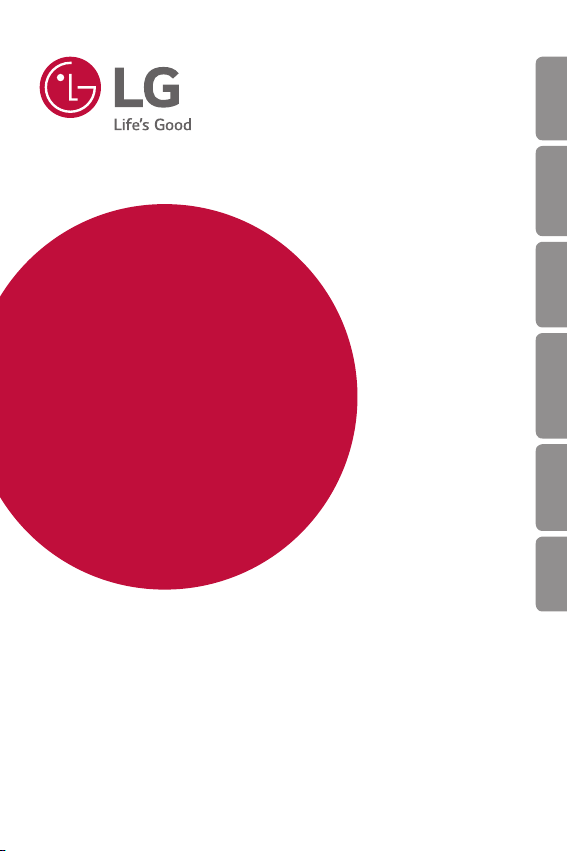
USER GUIDE
LM-G810EAW
ENGLISH FRANÇAIS ROMÂNĂ SLOVENSKY ESPAÑOL POLSKI
ENGLISH
Copyright ©2019 LG Electronics Inc. All rights reserved.
MFL71428914 (1.0)
www.lg.com
Page 2
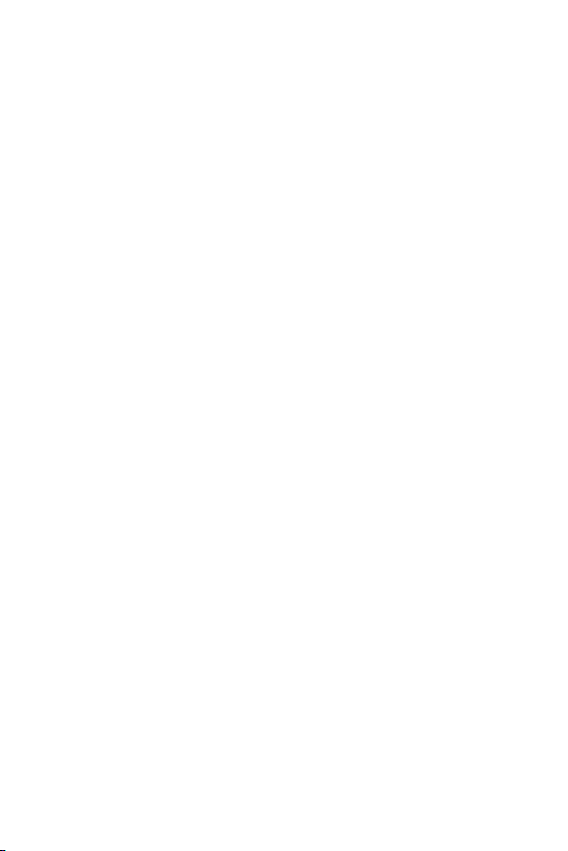
ENGLISH
About this user guide
Thank you for choosing this LG product. Please carefully read this user
guide before using the device for the first time to ensure safe and proper
use.
• Always use genuine LG accessories. The supplied items are designed
only for this device and may not be compatible with other devices.
• Descriptions are based on the device default settings.
• Default apps on the device are subject to updates, and support for
these apps may be withdrawn without prior notice. If you have any
questions about an app provided with the device, please contact an
LG Service Centre. For user-installed apps, please contact the relevant
service provider.
• Modifying the device’s operating system or installing software from
unofficial sources may damage the device and lead to data corruption
or data loss. Such actions will violate your LG licence agreement and
void your warranty.
• Some content and illustrations may differ from your device, depending
on the area, service provider, software version, or OS version, and are
subject to change without prior notice.
• Software, audio, wallpaper, images, and other media supplied with
your device are licenced for limited use. If you extract and use these
materials for commercial or other purposes, you may be infringing
copyright laws. As a user, you are fully responsible for the illegal use of
media.
• Additional charges may incur for data services, such as messaging,
uploading, downloading, auto-syncing and location services. To avoid
additional charges, select a data plan suitable to your needs. Contact
your service provider to obtain additional details.
• This user guide is written in major languages for each country.
Depending on the language used, content may partly differ.
1
Page 3
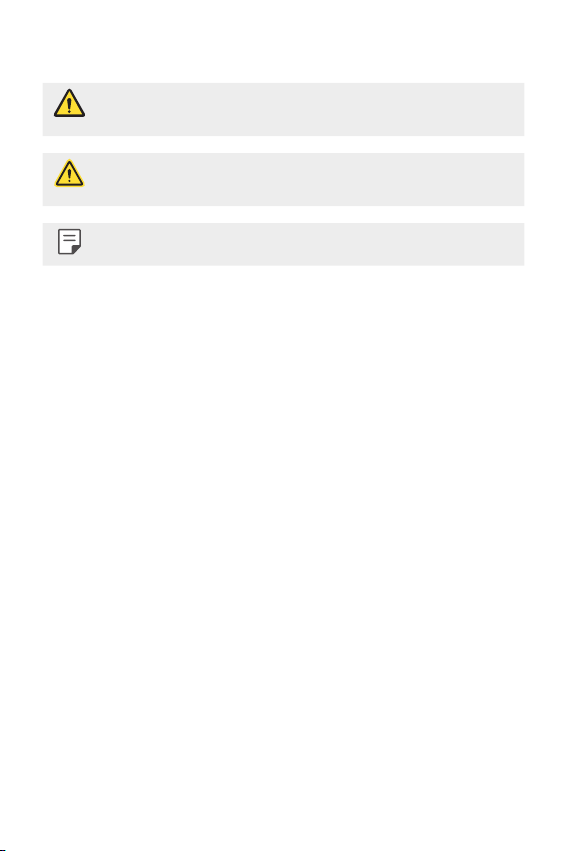
Instructional notices
WARNING: Situations that could cause injury to the user and third
CAUTION: Situations that may cause minor injury or damage to the
NOTE: Notices or additional information.
parties.
device.
2About this user guide
Page 4
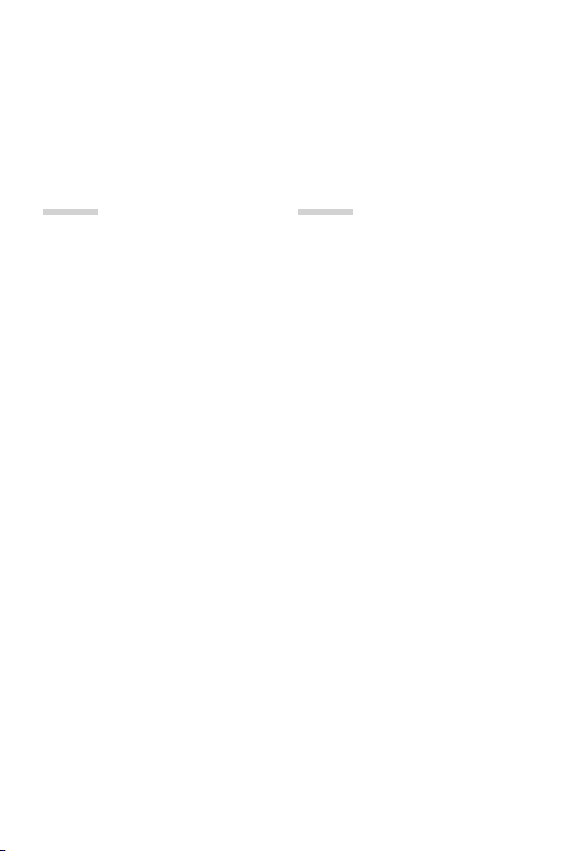
Table of contents
5 Guidelines for safe and efficient use
01
Custom-designed
Features
15 Air Motion
19 Camera features
33 Sound quality and effects
features
34 Floating Bar
35 Google Assistant
37 Hand ID
39 Fingerprint recognition
42 Face Unlock
45 Multi-tasking feature
47 Always-on display
48 Quick Help
48 Notes on Water Resistant
Properties
02
Basic Functions
52 Product components and
accessories
53 Parts overview
57 Turning the power on or off
58 Installing the SIM card
61 Inserting the memory card
62 Removing the memory card
62 Battery
65 Touch screen
68 Home screen
78 Screen lock
83 Memory card encryption
84 Taking screenshots
85 Entering text
89 Content sharing
91 Do not disturb
3
Page 5

03
04
Useful Apps
93 Installing and uninstalling apps
94 App trash
95 App Shortcuts
96 Phone
100 Messaging
101 Camera
118 Gallery
121 Contacts
124 QuickMemo+
126 Audio recording features
127 Clock
128 Calendar
129 Tasks
129 Music
130 Game Launcher
130 Calculator
131 LG Health
133 E-mail
134 File Manager
134 Smart Doctor
135 LG Mobile Switch
135 SmartWorld
136 RemoteCall Service
136 Cell Broadcast
137 Google apps
Settings
141 Settings
141 Network
154 Sound
156 Display
158 General
05
Appendix
173 LG Language Settings
173 LG Bridge
174 Phone software update
176 Anti-Theft Guide
177 Open Source Software Notice
Information
177 Regulatory information
(Regulation ID number, E-labeling,
etc.)
178 Trademarks
179 Laser safety statement
180 DECLARATION OF
CONFORMITY
180 Contact office for compliance of
this product
180 Wi-Fi (WLAN)
181 More information
185 FAQ
4Table of contents
Page 6
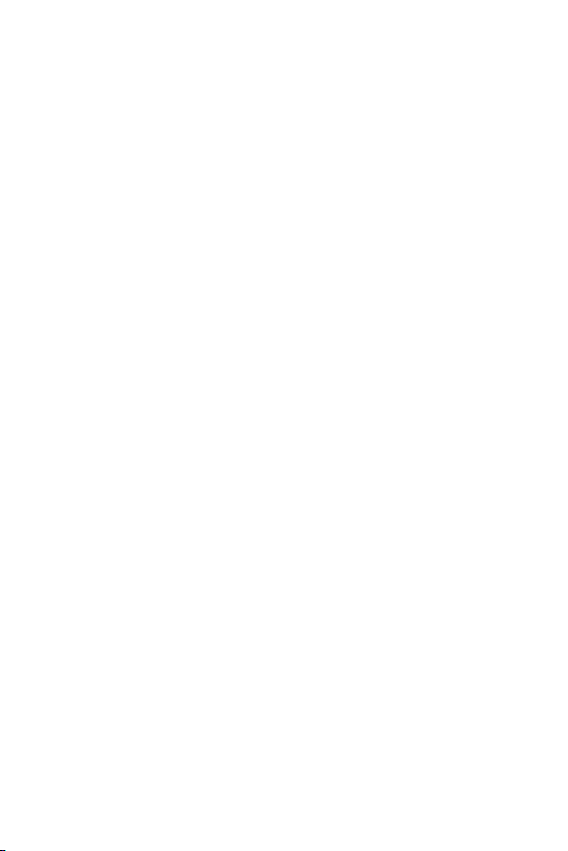
Guidelines for safe and efficient use
Please read these simple guidelines. Not following these guidelines may be
dangerous or illegal.
Should a fault occur, a software tool is built into your device that will gather a
fault log. This tool gathers only data specific to the fault, such as signal strength,
cell ID position in sudden call drop and applications loaded. The log is used only to
help determine the cause of the fault. These logs are encrypted and can only be
accessed by an authorised LG Repair centre should you need to return your device
for repair.
Exposure to radio frequency energy
Radio wave exposure and Specific Absorption Rate (SAR) information.
This device has been designed to comply with applicable safety requirements for
exposure to radio waves. These requirements are based on scientific guidelines that
include safety margins designed to assure the safety of all persons, regardless of
age and health.
• The radio wave exposure guidelines employ a unit of measurement known
as the Specific Absorption Rate, or SAR. Tests for SAR are conducted using
standardised methods with the device transmitting at its highest certified
power level in all used frequency bands.
• While there may be differences between the SAR levels of various LG device
models, they are all designed to meet the relevant guidelines for exposure to
radio waves.
• The SAR limit recommended by the International Commission on Non-Ionizing
RadiationProtection(ICNIRP)is2W/kgaveragedover10goftissue.
• The highest SAR value for this model tested for use at the ear is 0.482 W/kg
(10g)andwhenwornonthebodyis1.587W/kg(10g).
5
Page 7
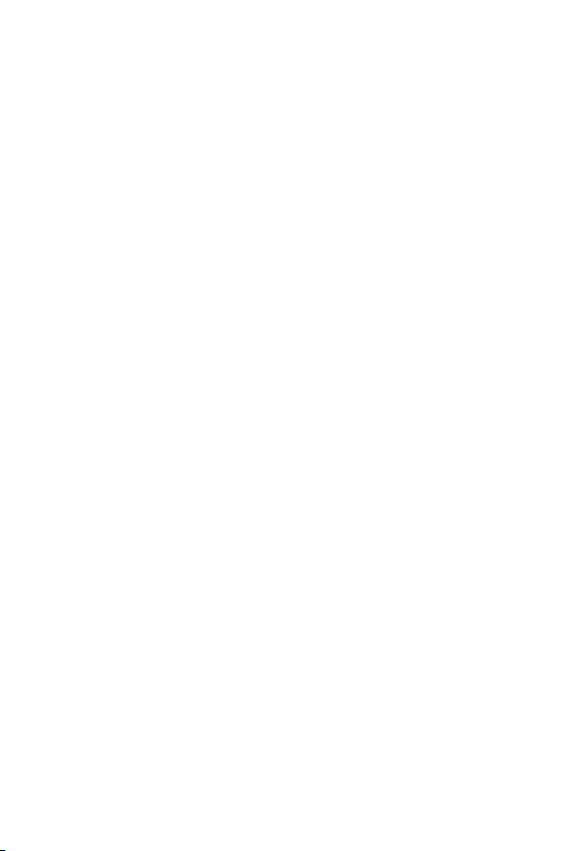
• This device meets RF exposure guidelines when used either in the normal use
positionagainsttheearorwhenpositionedatleast5mmawayfromthebody.
When a carry case, belt clip or holder is used for body-worn operation, it should
notcontainmetalandshouldpositiontheproductatleast5mmawayfrom
your body. In order to transmit data files or messages, this device requires a
quality connection to the network. In some cases, transmission of data files
or messages may be delayed until such a connection is available. Ensure the
above separation distance instructions are followed until the transmission is
completed.
Information about the RF exposure from FCC
In August 1996, the Federal Communications Commission (FCC) of the United
States, with its action in Report and Order FCC 96-326, adopted an updated safety
standard for human exposure to radio frequency (RF) electromagnetic energy
emitted by FCC regulated transmitters. Those guidelines are consistent with the
safety standard previously set by both international and U.S. standards. The design
of this device complies with FCC guidelines and these international standards.
Part 15.19 statement
Thisdevicecomplieswithpart15oftheFCCRules.Operationissubjecttothe
following two conditions:
(1) This device may not cause harmful interference, and
(2) this device must accept any interference received, including interference that
may cause undesired operation.
Part 15.21 Statement
Changes or modifications not expressly approved by the manufacturer could void
the user’s authority to operate the equipment.
6Guidelines for safe and efficient use
Page 8
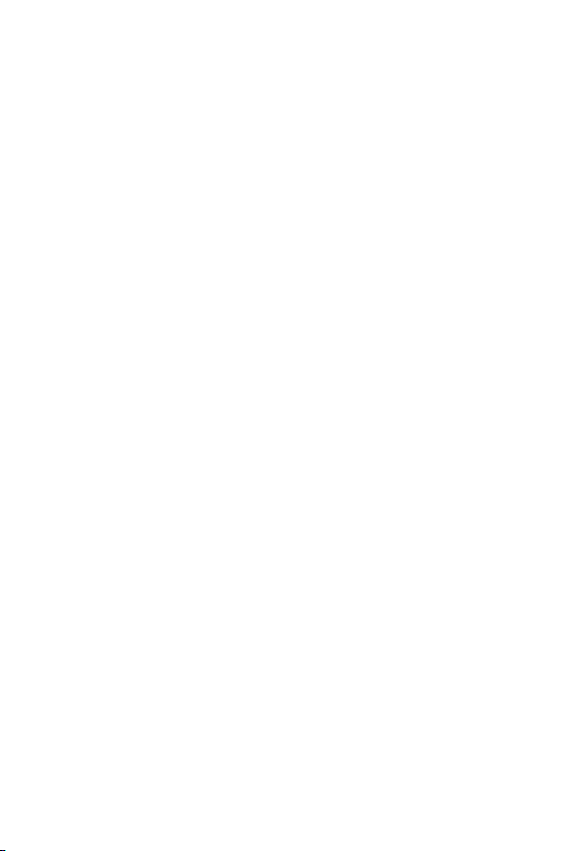
Body-worn Operation
This device was tested for typical bodyworn operations with the back of the device
kept 0.39 inches (1cm) between the user’s body and the back of the device. To
comply with FCC RF exposure requirements, a minimum separation distance of
0.39 inches (1cm) must be maintained between the user’s body and the back of
the device.
Any beltclips, holsters, and similar accessories containing metallic components
may not be used. Body-worn accessories that cannot maintain 0.39 inches (1cm)
separation distance between the user’s body and the back of the device, and have
not been tested for typical body-worn operations may not comply with FCC RF
exposure limits and should be avoided.
Part 15.105 Statement
This equipment has been tested and found to comply with the limits for a class
Bdigitaldevice,pursuanttoPart15oftheFCCRules.Theselimitsaredesigned
to provide reasonable protection against harmful interference in a residential
installation. This equipment generates uses and can radiate radio frequency energy
and, if not installed and used in accordance with the instructions, may cause
harmful interference to radio communications. However, there is no guarantee that
interference will not occur in a particular installation. If this equipment does cause
harmful interference or television reception, which can be determined by turning
the equipment off and on, the user is encouraged to try to correct the interference
by one or more of the following measures:
• Reorient or relocate the receiving antenna.
• Increase the separation between the equipment and receiver.
• Connect the equipment into an outlet on a circuit different from that to which
the receiver is connected.
• Consult the dealer or an experienced radio/TV technician for help.
7Guidelines for safe and efficient use
Page 9
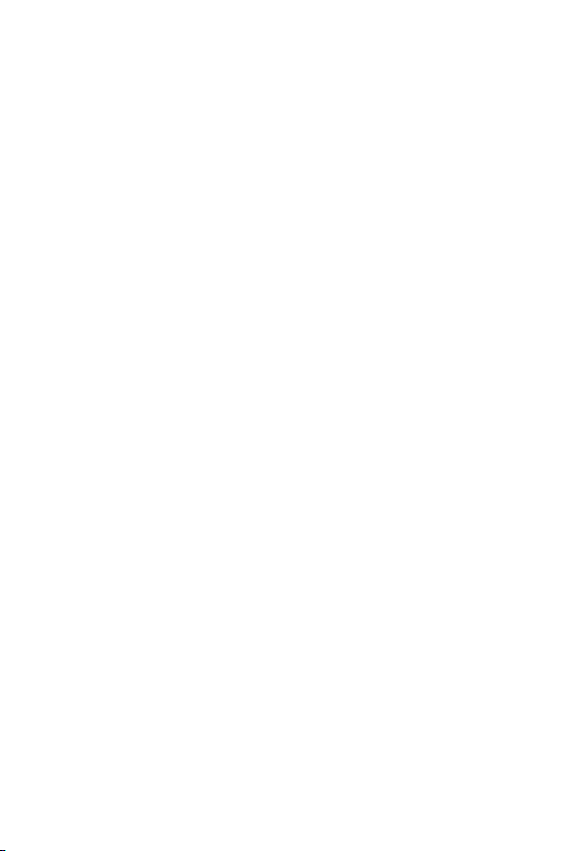
Product care and maintenance
• Use only in-box accessories which are authorised by LG. LG does not guarantee
any damage or failure which is caused by third party accessories.
• Some contents and illustrations may differ from your device without prior
notice.
• Do not disassemble this unit. Take it to a qualified service technician when repair
work is required.
• Repairs under warranty, at LG’s discretion, may include replacement parts
or boards that are either new or reconditioned, provided that they have
functionality equal to that of the parts being replaced.
• Keep away from electrical appliances such as TVs, radios and personal
computers.
• The unit should be kept away from heat sources such as radiators or cookers.
• Do not drop.
• Donotsubjectthisunittomechanicalvibrationorshock.
• Switch off the device in any area where you are required to by special
regulations. For example, do not use your device in hospitals as it may affect
sensitive medical equipment.
• Do not handle the device with wet hands while it is being charged. It may cause
an electric shock and can seriously damage your device.
• Do not charge a handset near flammable material as the handset can become
hot and create a fire hazard.
• Use a dry cloth to clean the exterior of the unit (do not use solvents such as
benzene, thinner or alcohol).
• Do not charge the device when it is on soft furnishings.
• The device should be charged in a well ventilated area.
• Donotsubjectthisunittoexcessivesmokeordust.
• Do not keep the device next to credit cards or transport tickets; it can affect the
information on the magnetic strips.
• Donottapthescreenwithasharpobjectasitmaydamagethedevice.
8Guidelines for safe and efficient use
Page 10
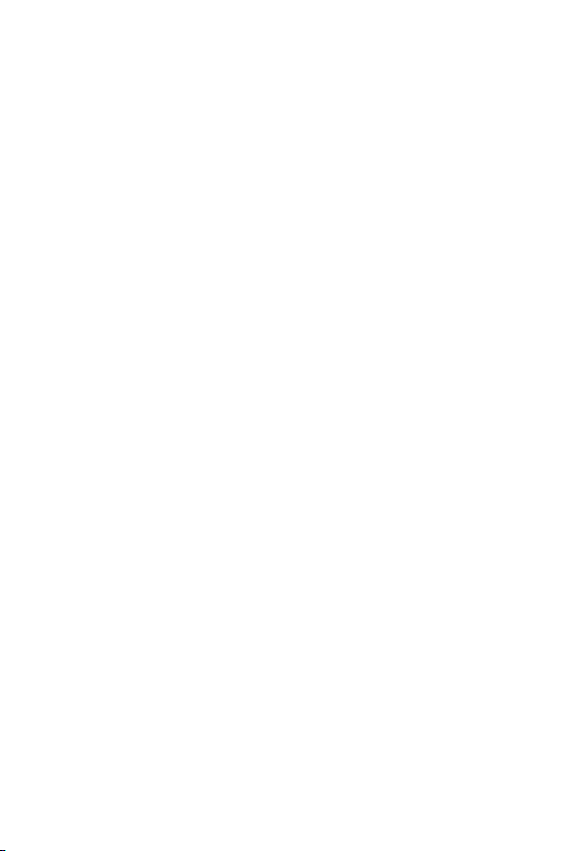
• Do not expose the device to liquid or moisture.
• Use accessories like earphones cautiously. Do not touch the antenna
unnecessarily.
• Do not use, touch or attempt to remove or fix broken, chipped or cracked glass.
Damage to the glass display due to abuse or misuse is not covered under the
warranty.
• Your device is an electronic device that generates heat during normal operation.
Extremely prolonged, direct skin contact in the absence of adequate ventilation
may result in discomfort or minor burns. Therefore, use care when handling your
device during or immediately after operation.
• If your device gets wet, immediately unplug it to dry off completely. Do not
attempt to accelerate the drying process with an external heating source, such
as an oven, microwave or hair dryer.
• The liquid in your wet device, changes the colour of the product label inside your
device. Damage to your device as a result of exposure to liquid is not covered
under your warranty.
• A mobile device requires proper air circulation in order to dissipate heat. Direct
skin contact and inadequate circulation of air flow to the device may cause the
device to overheat. The device must be at least 1.0cm from between the user’s
body.
• Prevent dust of any other foreign substances from getting into the Charger/
USB cable port. It may cause heat or fire.
Efficient device operation
Electronics devices
All devices may receive interference, which could affect performance.
• Do not use your device near medical equipment without requesting permission.
Please consult your doctor to determine if operation of your device may
interfere with the operation of your medical device.
• Pacemakermanufacturersrecommendthatyouleaveatleast15cmofspace
between other devices and a pacemaker to avoid potential interference with the
pacemaker.
• This device may produce a bright or flashing light.
• Some hearing aids might be disturbed by devices.
9Guidelines for safe and efficient use
Page 11
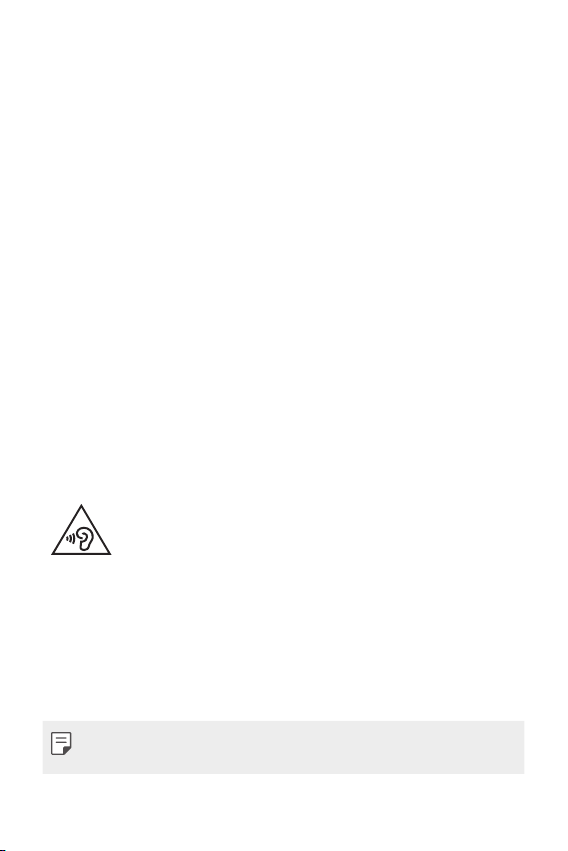
• Minor interference may affect TVs, radios, PCs etc.
• Useyourdeviceintemperaturesbetween0ºCand35ºC,ifpossible.Exposing
your device to extremely low or high temperatures may result in damage,
malfunction, or even explosion.
Road safety
Check the laws and regulations on the use of devices in the area when you drive.
• Do not use a hand-held device while driving.
• Give full attention to driving.
• Pull off the road and park before making or answering a call if driving conditions
so require.
• RF energy may affect some electronic systems in your vehicle such as car
stereos and safety equipment.
• When your vehicle is equipped with an air bag, do not obstruct with installed
or portable wireless equipment. It can cause the air bag to fail or cause serious
injuryduetoimproperperformance.
• If you are listening to music whilst out and about, please ensure that the volume
is at a reasonable level so that you are aware of your surroundings. This is of
particular importance when near roads.
Avoid damage to your hearing
To prevent possible hearing damage, do not listen at high volume
levels for long periods.
Damage to your hearing can occur if you are exposed to loud sound for long
periods of time. We therefore recommend that you do not turn on or off the
handset close to your ear. We also recommend that music and call volumes are set
to a reasonable level.
• When using headphones, turn the volume down if you cannot hear the people
speaking near you, or if the person sitting next to you can hear what you are
listening to.
• Excessive sound pressure from earphones and headphones can cause
hearing loss.
10Guidelines for safe and efficient use
Page 12
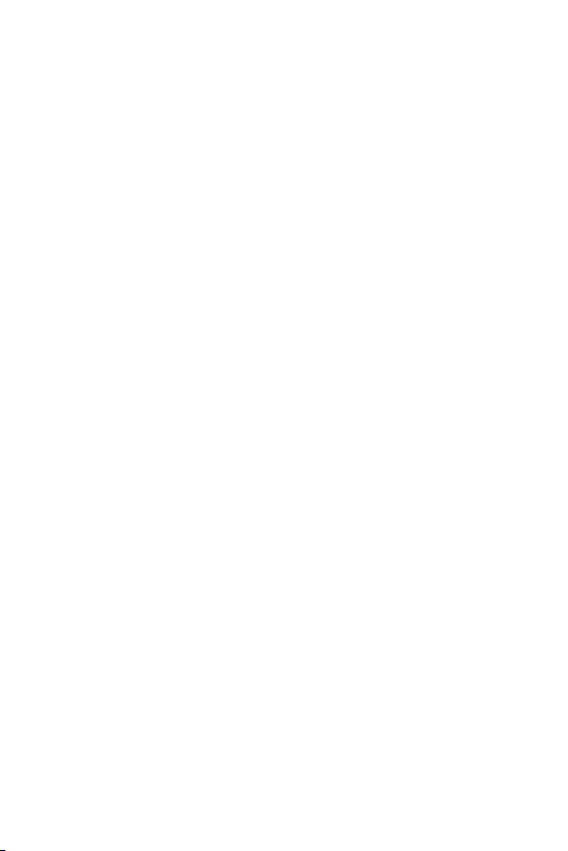
Glass Parts
Some parts of your device are made of glass. This glass could break if your device is
dropped on a hard surface or receives a substantial impact. If the glass breaks, do
not touch or attempt to remove it. Stop using your device until the glass is replaced
by an authorised service provider.
Blasting area
Do not use the device where blasting is in progress. Observe restrictions and follow
any regulations or rules.
Potentially explosive atmospheres
• Do not use your device at a refueling point.
• Do not use near fuel or chemicals.
• Do not transport or store flammable gas, liquid or explosives in the same
compartment of your vehicle as your device or accessories.
In aircraft
Wireless devices can cause interference in aircraft.
• Turn your device off before boarding any aircraft.
• Do not use it on the ground without permission from the crew.
Children
Keep the device in a safe place out of the reach of small children. It includes small
parts which may cause a choking hazard if detached.
Emergency calls
Emergency calls may not be available on all mobile networks. Therefore you should
never depend solely on your device for emergency calls. Check with your local
service provider.
11Guidelines for safe and efficient use
Page 13
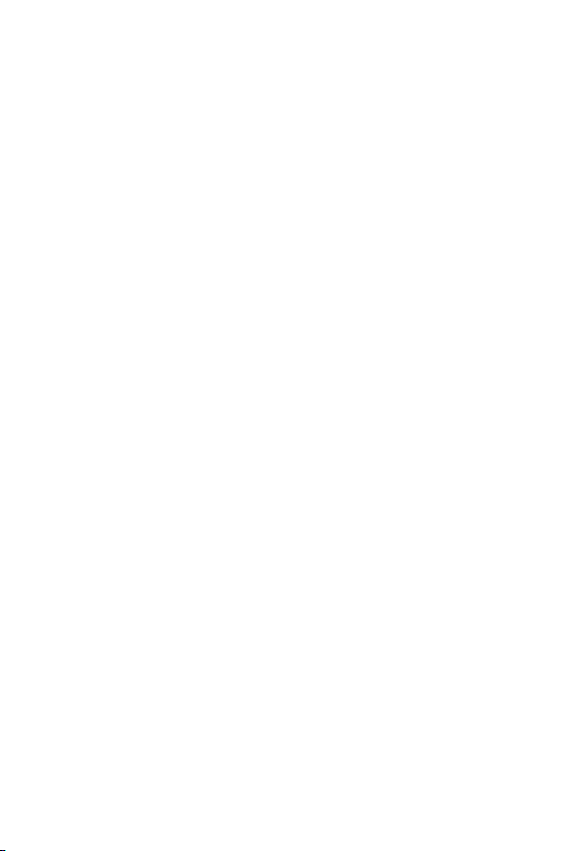
Battery information and care
• You do not need to completely discharge the battery before recharging. Unlike
other battery systems, there is no memory effect that could compromise the
battery’s performance.
• Use only LG batteries and chargers. LG chargers are designed to maximise the
battery life.
• Do not disassemble or short-circuit the battery.
• Keep the metal contacts of the battery clean.
• Replace the battery when it no longer provides acceptable performance. The
battery pack may be recharged hundreds of times before it needs replacing.
• Recharge the battery if it has not been used for a long time to maximise
usability.
• Do not expose the battery charger to direct sunlight or use it in high humidity,
such as in the bathroom.
• Do not leave the battery in hot or cold places, as this may deteriorate battery
performance.
• Risk of explosion if battery is replaced by an incorrect type. Dispose of used
batteries according to the instructions.
• Always unplug the charger from the wall socket after the device is fully charged
to save unnecessary power consumption of the charger.
• Actual battery life will depend on network configuration, product settings,
usage patterns, battery and environmental conditions.
• Make sure that no sharp-edged items such as animal’s teeth or claws, come
into contact with the battery. This could cause a fire.
• PowerConsumption(NetworkedStandbyMode):0.7W
Securing personal information
• Make sure to protect your personal information to prevent data leakage or
misuse of sensitive information.
• Always back up important data while using the device. LG is not responsible for
any data loss.
• Make sure to back up all data and reset the device when disposing of the device
to prevent any misuse of sensitive information.
12Guidelines for safe and efficient use
Page 14
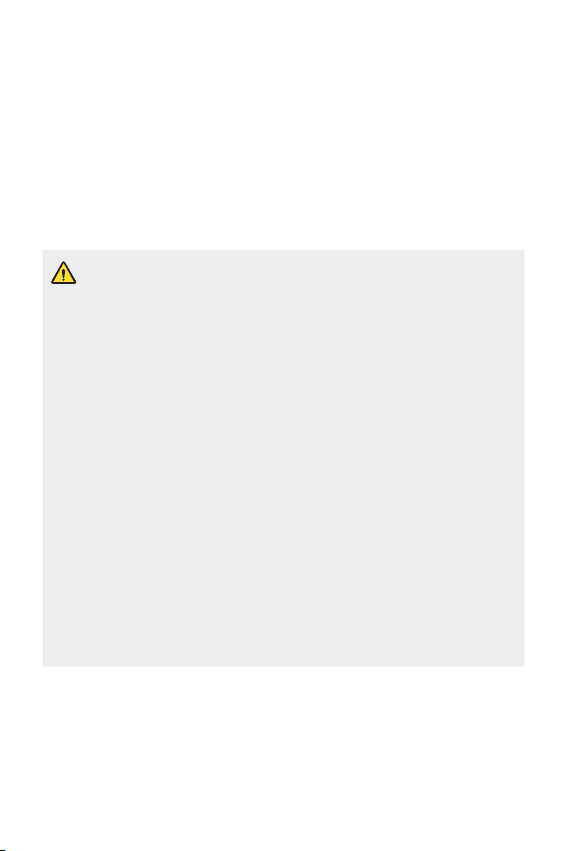
• Read the permission screen carefully while downloading applications.
• Be cautious using the applications that have access to multiple functions or to
your personal information.
• Check your personal accounts regularly. If you find any sign of misuse of your
personal information, ask your service provider to delete or change your account
information.
• If your device is lost or stolen, change the password of your account to secure
your personal information.
• Do not use applications from unknown sources.
Notice for Battery replacement
• Li-IonBatteryisahazardouscomponentwhichcancauseinjury.
• Battery replacement by a non-qualified professional can cause damage
to your device.
• Do not replace the battery by yourself. The battery can be damaged,
whichcancauseoverheatandinjury.Thebatterymustbereplacedby
a qualified professional. The battery should be recycled or disposed
separately from household waste.
• In case this product contains a battery incorporated within the product
which cannot be readily removed by end-users, LG recommends that
only qualified professionals remove the battery, either for replacement
or for recycling at the end of this product’s working life. To prevent
damage to the product, and for their own safety, users should not
attempt to remove the battery and should contact LG Service Helpline,
or other independent service providers for advice.
• Removal of the battery will involve dismantling of the product case,
disconnection of the electrical cables/ contacts, and careful extraction of
the battery cell using specialised tools. If you need the instructions for
qualified professionals on how to remove the battery safely, please visit
http://www.lge.com/global/sustainability/environment/take-back-recycling
.
13Guidelines for safe and efficient use
Page 15
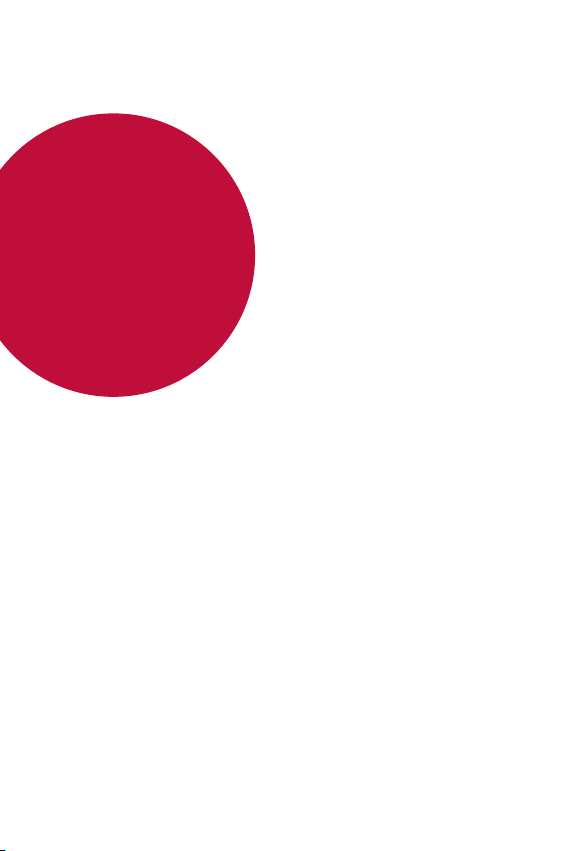
01
Custom-designed Features
Page 16
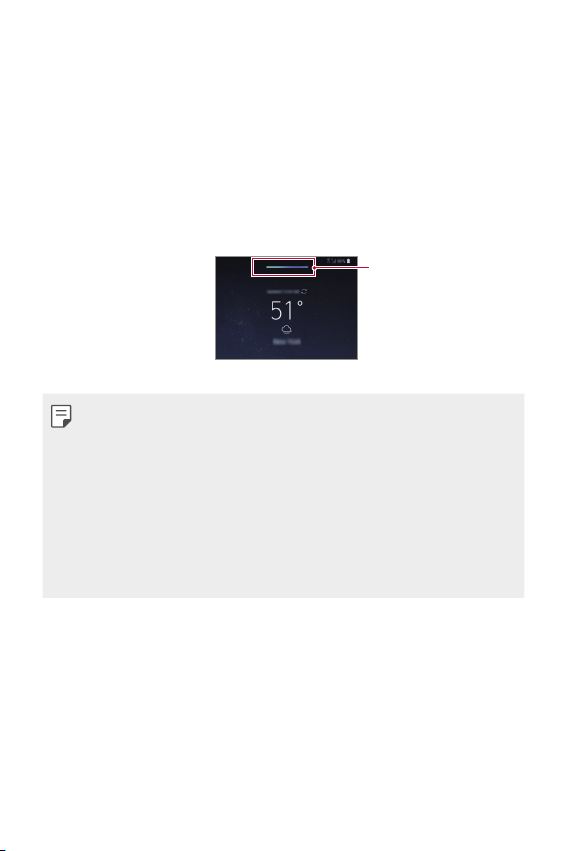
Air Motion
Air Motion feature activated
Air Motion overview
The ToF sensor and IR illuminator located near the front camera can
recognise the location and shape of your hand to launch certain apps
without touching the screen.
Show your hand to the front camera and then perform hand gestures to
launch desired apps.
Air Motion bar
• This feature may not be available depending on some apps.
• Make sure that the ToF sensor and IR illuminator are not blocked by a
sticker or any other foreign substances.
• Make sure not to move your hand too fast or bring it too far from or
close to the device while using the Air Motion feature.
• If your are wearing gloves or the ToF sensor and IR illuminator are
exposed to direct sunlight, the recognition accuracy may decrease.
• If your place an object which can reflect light well, the recognition
accuracy may decrease or may not work properly.
Using Air Motion
You can launch the desired apps by using the Air Motion feature.
Shortcut and capture
While viewing the Home screen or using an app, you can swipe left or right
in the air to open an app or pinch with all fingers to take a screenshot.
Custom-designed Features 15
Page 17
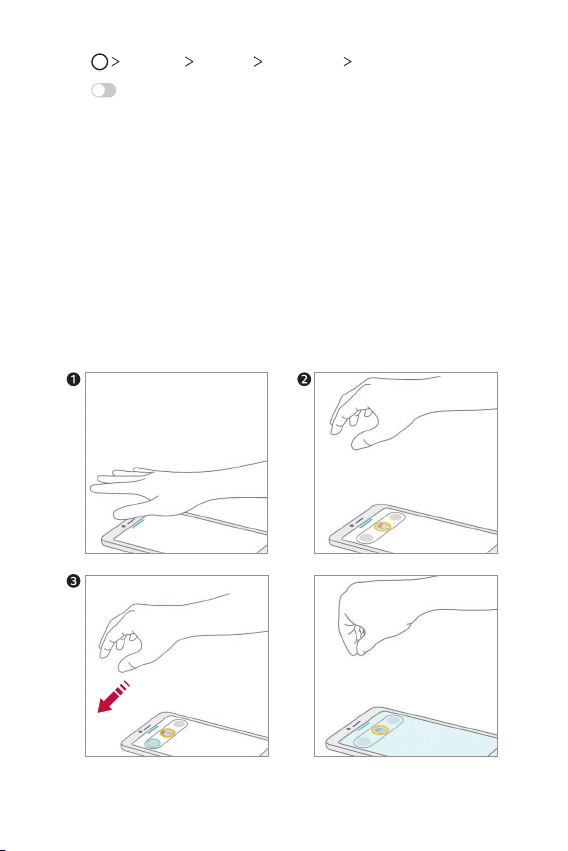
Tap Settings General Air Motion Shortcut and capture.
1
Tap to activate this feature.
2
Select desired apps under Swipe left and Swipe right to use as
3
shortcuts with Air Motion.
Hand gestures
To enable Air Motion, place your palm at a distance of 6 ~ 12 cm (2 ~
1
5 inches) from the device.
When the Air Motion bar appears at the top of the screen, cup your
2
hand in the air while lifting it to the distance of 15 ~ 20 cm (6 ~ 8
inches) from the device to launch the Swipe shortcuts controller.
Swipe your hand left or right to open the desired app.
3
Or, pinch with all fingers to take a screenshot.
or
To open an app To take a screenshot
Custom-designed Features 16
Page 18
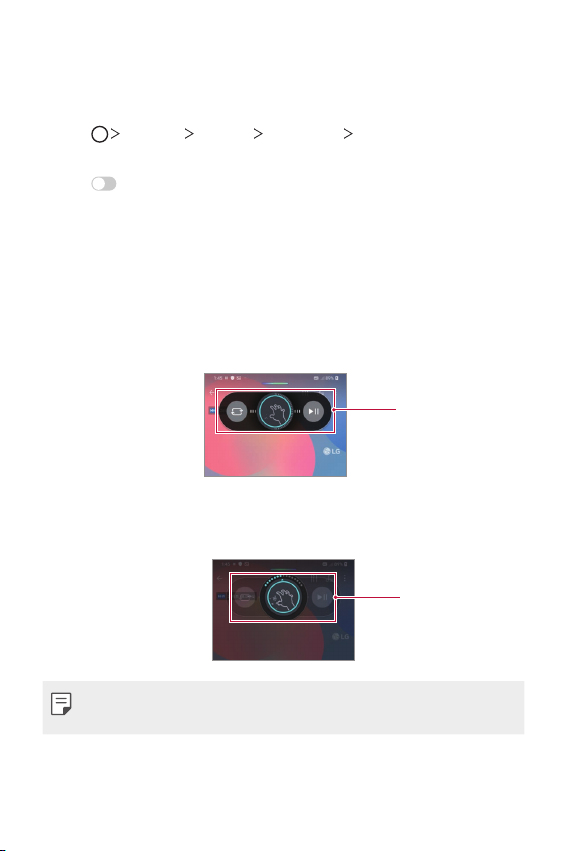
Control music and videos
While using the music app or video player, you can pause, play or adjust
volumes with your hand gestures in the air.
Tap Settings General Air Motion Control music and
1
videos.
Tap to activate this feature.
2
Place your hand at a distance of 6 ~ 12 cm (2 ~ 5 inches) from the
3
device to enable Air Motion.
• When the Air Motion bar appears at the top of the screen, cup your
hand in the air to launch the Player control controller.
Swipe your hand left or right to control the desired function.
4
• To use the Shortcut and capture feature, swipe left. To pause or play,
swipe right.
Player controller
• To adjust the volume, cup your hand and wait until the volume
controller appears. Then, turn left or right to decrease or increase
the volume.
Volume controller
• If you move your hand too fast or perform hand gesture too big, the
volume controller feature may not work properly.
Custom-designed Features 17
Page 19
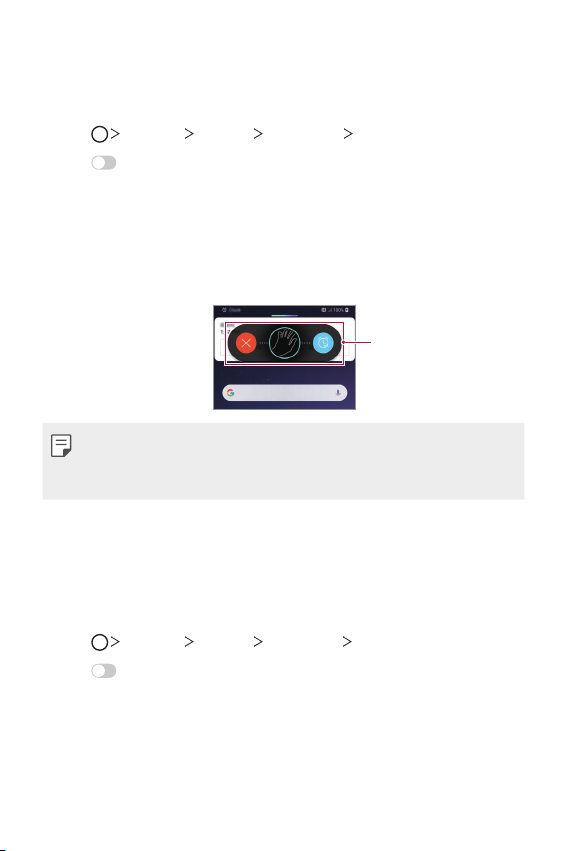
Control calls and alarms
You can receive a call or turn off notifications by swiping your hand left or
right in the air.
Tap Settings General Air Motion Control calls and alarms.
1
Tap to activate this feature.
2
With Air Motion enabled, cup your hand at a distance of 15 ~ 20 cm
3
(6 ~ 8 inches) from the device to launch the controller.
• Air Motion is automatically enabled when a call is received or an
alarm or timer rings.
Swipe your hand left or right to control as desired.
4
Alarms controller
• You can end a call by using the Air Motion feature while turning on the
speakerphone, or connecting earphones and headsets to the device.
• You cannot end a video call by using the Air Motion feature.
Show hand guide
Turn this on to preview your hand gesture.
Make sure your hand stays within the guide circle while you control the Air
Motion controller.
Tap Settings General Air Motion Show hand guide.
1
Tap to activate this feature.
2
Custom-designed Features 18
Page 20
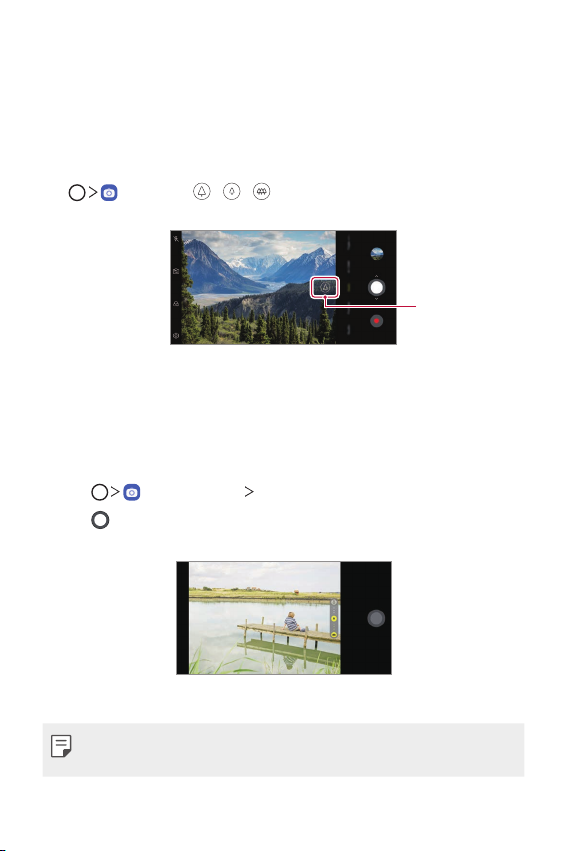
Camera features
Triple cameras
The triple cameras, which are located on the back of the device, allow you
to take photos or record videos with three different angles of view.
, and select / / while taking photos or recording
Tap
videos with the rear camera.
Standard-Angle/
Telephoto/Super
Rear Camera
Triple shot
The triple cameras located on the back of the device take a series of
photos with different angles of view and save as a video with slide effect.
Tap , then tap More Triple shot.
1
Tap to take a photo.
2
• The triple cameras take photos automatically in sequence.
Wide-Angle
• A triple shot video is automatically saved in Gallery.
• While taking a photo, hold the device steady until all 3 photos have
been taken.
Custom-designed Features 19
Page 21
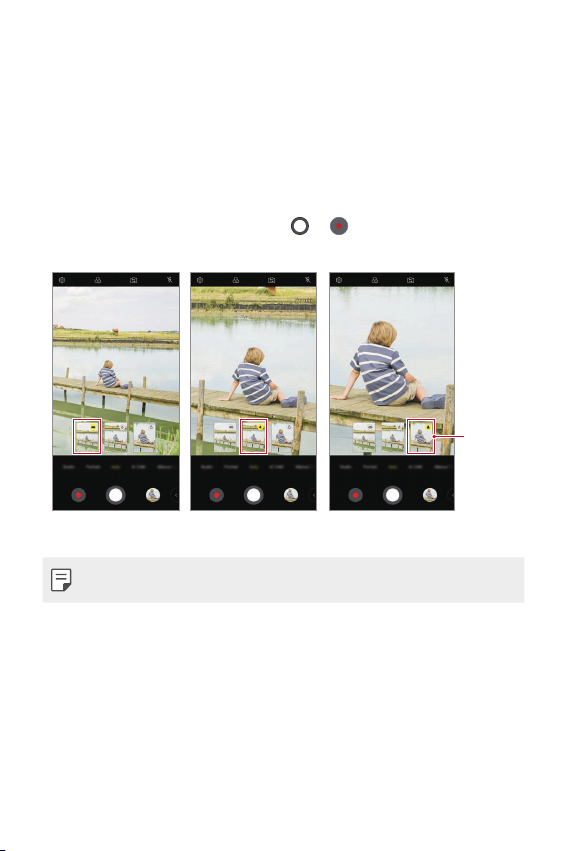
Triple Preview
You can preview images of different angles taken by the triple cameras
located on the back of the device and select a desired angle to take a
photo or record a video.
Before taking a photo, touch and hold a camera view icon to display
preview icons of three angles on the right.
• The screen displays the preview image of the selected angle of view.
• After selecting a desired angle, tap
a video.
• This feature is available only in the Auto mode and AI Cam.
or to take a photo or record
Select
preview
icon.
Telephoto viewStandard-Angle viewWide-Angle view
Custom-designed Features 20
Page 22
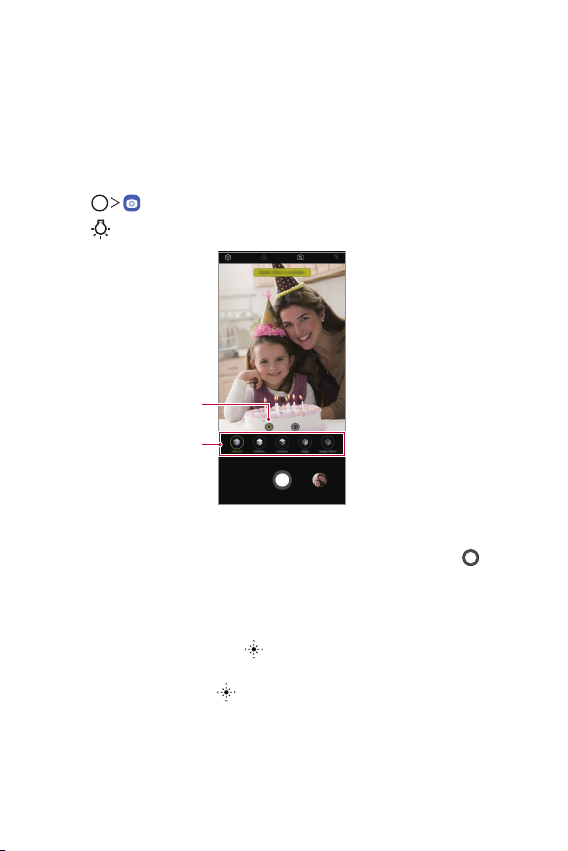
Studio
You can create studio level photos by using Spotlight and Backdrop
features in the camera.
Spotlight
You can apply various lighting effects while taking photos.
Tap , then tap Studio.
1
Tap to select a lighting effect.
2
Spotlight icon
Spotlight options
Tap the desired lighting effect icon.
3
When Studio effect is available. appears on the screen, tap to
4
take a photo.
• The Studio feature may not work if the camera cannot recognise
the subject.
• While taking a selfie, tap
temperature and brightness level. You can also change the light
location by dragging
3D Lighting to adjust the colour
.
Custom-designed Features 21
Page 23
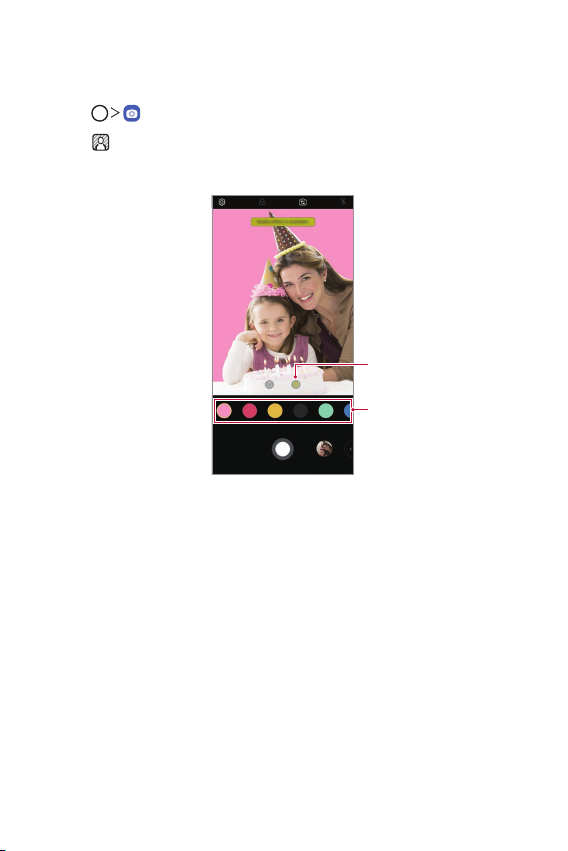
Backdrop
You can apply various effects for background while taking portrait photos.
Tap , then tap Studio.
1
Tap
2
3
to select a backdrop effect.
Select a background colour you want to apply.
Backdrop icon
Background colours
Custom-designed Features 22
Page 24
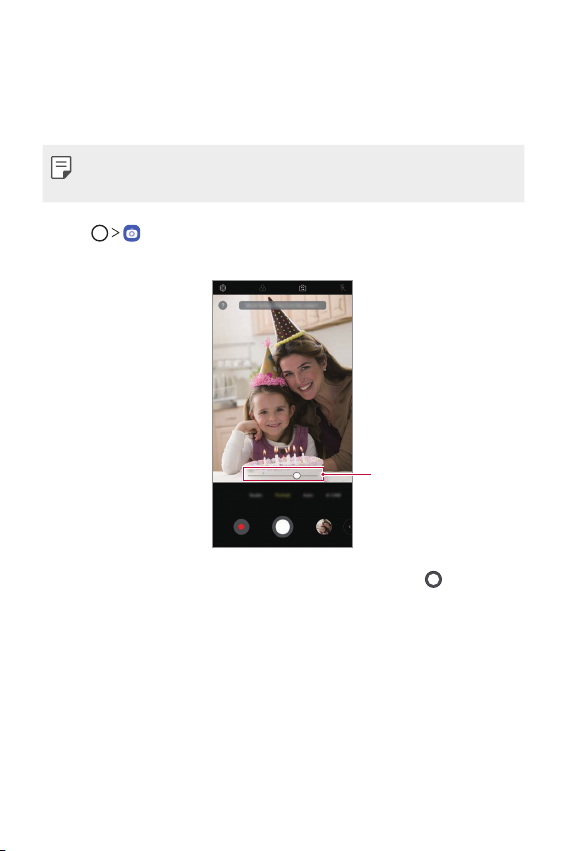
Portrait
You can create an artistic portrait photo, whereby the subject is in focus
and the background is blurred. You can also edit the image by applying
lighting or colour effect to the background.
• While taking a photo, keep the distance to your subject to 1.3 ~ 5 feet.
• This feature is not available if the surroundings are too dark.
Tap , and tap Portrait.
1
Drag the slide bar to the left or right to adjust the blur strength.
2
Adjust blur strength.
When Portrait is available. appears on the screen, tap to take a
3
photo.
• The Portrait feature may not work if the camera cannot recognise
the subject.
Custom-designed Features 23
Page 25
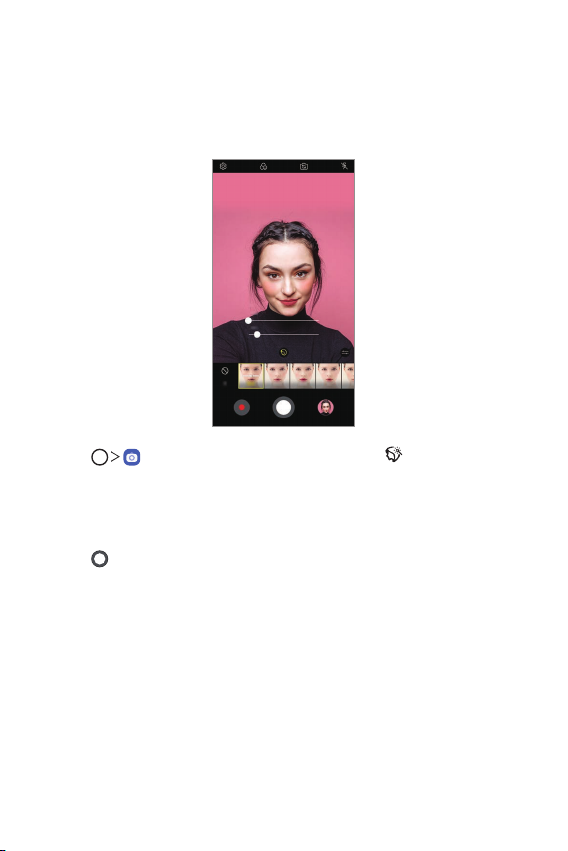
Makeup Pro
While taking selfies, you can apply various makeup techniques.
When using the front camera, adjust the skin tone and apply eye and lip
makeups.
Tap , switch to the front camera, then tap .
1
Select a desired makeup option, then drag the slide bar to the left or
2
right to adjust the effect.
• When you select None, the slide bar disappears.
Tap to take a photo.
3
Custom-designed Features 24
Page 26
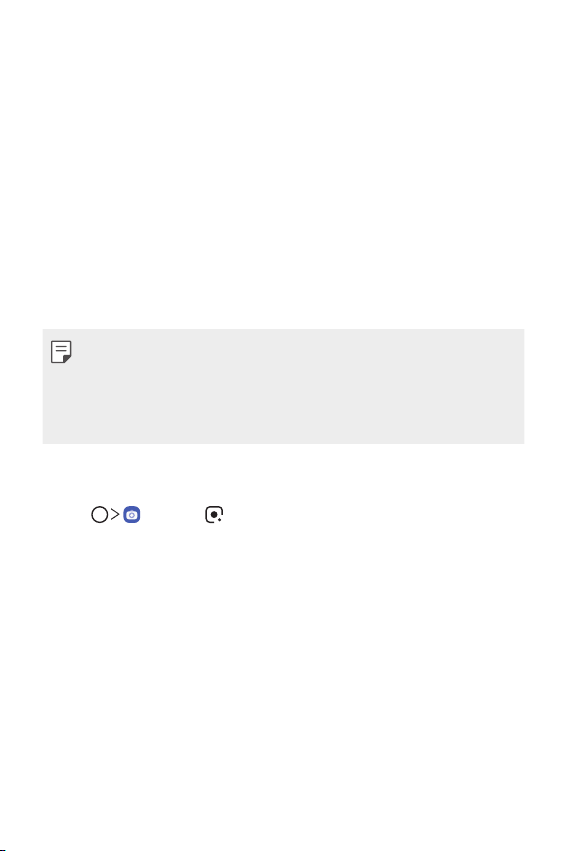
Google Lens
You can get more information or take action on items around you using
Google Lens, like landmarks, posters, restaurant menus, animals, flowers,
or barcodes, directly in your device.
For example, when you use Google Lens on a:
• Business card: You can save the phone number or address to a contact.
• Book: You can get reviews and other details about it.
• Landmark or building: You can get more details about it.
• Painting in a museum: You can get details about it.
• A plant or animal: You can learn more about it.
• A flyer or event billboard: You can add that event to your calendar.
• Google Lens is available only when your device is connected to the
internet. If you use mobile data, you may be charged for data usage,
depending on your pricing plan.
• This function may be not supported, or the supported languages may
differ depending on the service area.
Use Google Lens
Tap , then tap .
1
Point your camera at an item.
2
To get details or take action:
3
• Tap the item on your screen.
• To select text: Tap a word, then tap it again and drag the blue dots.
Custom-designed Features 25
Page 27
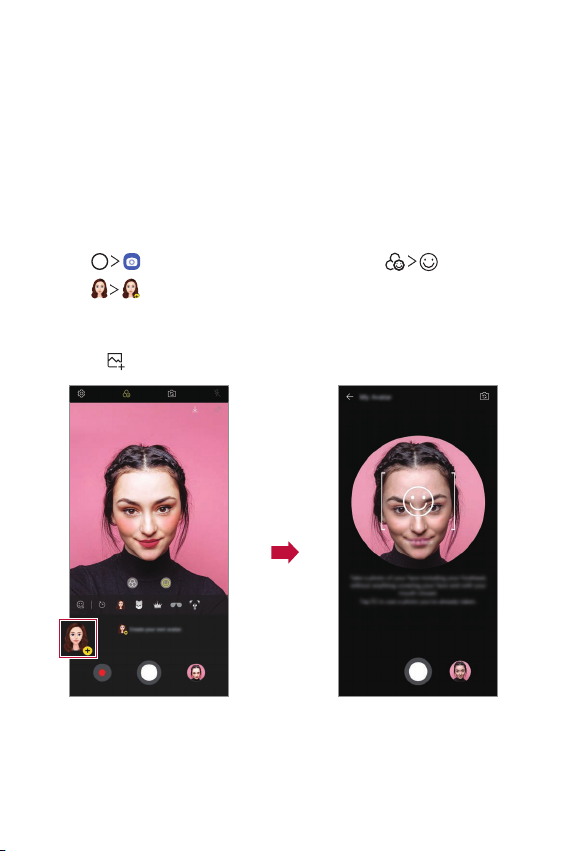
AR features
You can use various AR (Augmented Reality) features with the Camera
app. You can create your own My Avatar, AR Emoji, or AR Sticker for rich
content. My Avatar helps you create a cartoon version of yourself and
customise it. AR Emoji help you create 3D animated animal emojis that
mimic facial expression. AR Sticker allows you to choose from several
different stickers to use on a photo or video while facing your camera.
Creating My Avatar
Tap , switch to the front camera, then tap .
1
Tap to take a photo.
2
• Follow the on-screen instructions to align your face on the screen.
• To make My Avatar by using one of the saved photos from Gallery,
.
tap
Custom-designed Features 26
Page 28
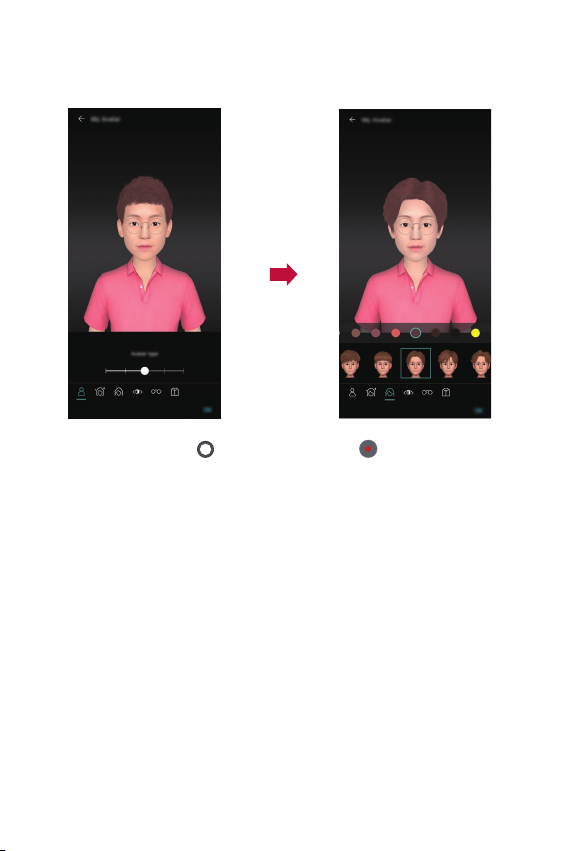
Select My Avatar’s gender and select details including avatar type, skin
3
tone, hairstyle, and clothes, then tap OK.
To take a photo, tap . To record a video, tap .
4
• Taken photos are saved in Gallery.
Custom-designed Features 27
Page 29
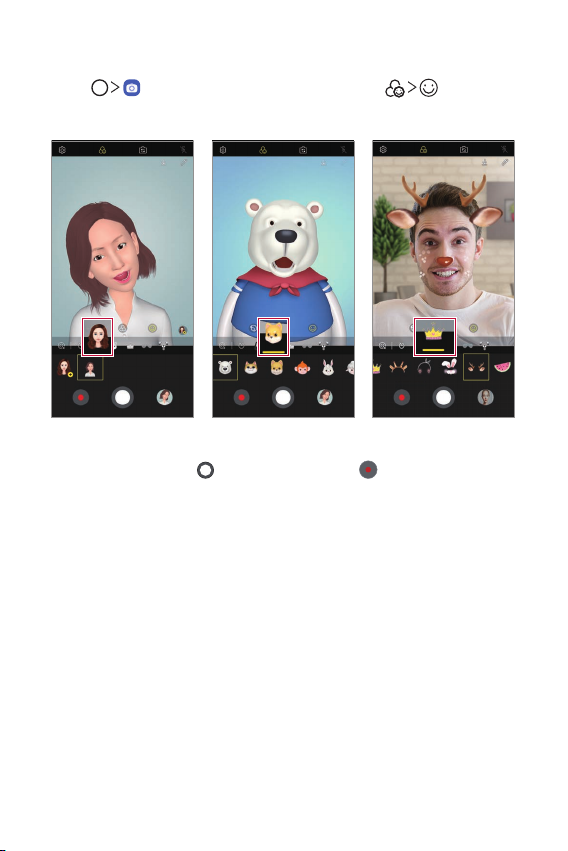
Using My Avatar, AR Emoji, AR Sticker
My Avatar AR Emoji AR Sticker
Tap , switch to the front camera, then tap .
1
Select an option you want to record.
2
To take a photo, tap . To record a video, tap .
3
• Taken photos are saved in Gallery.
Custom-designed Features 28
Page 30
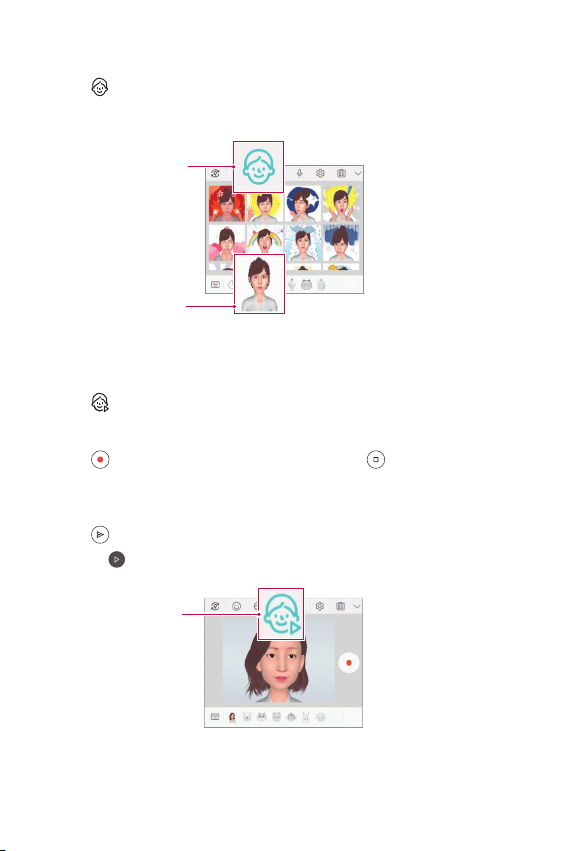
Using Avatar Stickers
Tap on the LG Keyboard.
1
Select the desired Avatar Sticker.
2
Avatar
Sticker icon
Select My
Avatar.
Using Ani Sticker
Tap on the LG Keyboard.
1
Select the desired My Avatar.
2
Tap to record voice and video, and then tap to save.
3
• Ani Stickers with various facial expressions, motions, and voices are
created.
Tap to upload Ani Sticker.
4
to preview the created Ani Sticker.
• Tap
Select an
Ani Sticker.
Custom-designed Features 29
Page 31

AI CAM
You can use the AI Cam feature to automatically recognise the object
when taking a photo or recording a video for an optimal quality.
Tap , then tap AI CAM.
1
When the object is recognised, the best effect for the scene is applied.
2
• To apply other effects, tap the scene icon.
• A wide range of categories, such as portrait, animals, food, sunrise,
sunset, landscape, sky, beach, babies, flowers and text, can be
recognised automatically.
• The result of the scene recognition may differ depending on the
illumination or the location of the subject while taking photos. Keywords
do not appear on the actual photos or videos.
QLens
You can do shopping, search image, or scan QR code by taking a photo
with QLens.
Tap , then tap QLens.
1
Select the desired option among Visual Search or Scan QR code.
2
Tap the screen to take a photo of the object you want to search or
3
focus the QR code.
• The result will appear after a moment.
• This feature is available only when your device is connected to a
network. If you use mobile data, you may be charged for data usage,
depending on your pricing plan.
• For Visual Search features, you can select the desired area from the
image that you have taken, and then search it again.
• This feature is available only when the rear camera is in the Auto mode.
• This function may not be supported depending on the area.
Custom-designed Features 30
Page 32

Cine shot
You can record a moment and make a video with only a part of the scene
in motion.
While recording a video, hold the device steady. After recorded, rub the
area in the video you want in motion. The selected area starts moving and
the rest of the video remains still.
Tap , then tap More .
1
Tap to record a 3 second video.
2
• Hold the device steady while recording the video.
Tap and rub the area you want in motion with the cine shot effect.
3
Undo
Redo
Select the area to move.
Play forward and
backward repeatedly.
Play forward repeatedly.
Erase the selected area.
• Tap to erase the selected area.
to play the selected area in motion forward repeatedly.
• Tap
to play the selected area in motion forward and backward
• Tap
repeatedly.
Tap SAVE.
4
• The selected area will be in motion.
Custom-designed Features 31
Page 33

Cine Video
You can record a movie-like video.
Tap .
1
Tap More .
2
Tap to record a video.
3
: Record a video by selecting the point zoom feature to zoom in/
•
out around a specific area.
: Select an effect to apply to the recording. You can also adjust
•
the vignette and strength for each Cine effect. This feature cannot
be changed after you have started recording.
• The Point Zoom feature supports a zoom speed of up to 3x.
• This feature only supports video recordings in standard angle.
Custom-designed Features 32
Page 34

Steady cam
Use Steady Cam to prevent the camera from shaking when recording a
video while walking or making large movements.
Activate Anti-shake to reduce or eliminate blurry image resulting from
camera shake while recording a video.
Tap .
1
Tap More .
2
Tap to record a video.
3
Sound quality and effects features
DTS:X 3D Surround
You can play a song or video in three-dimensional, immersive and vivid
sound. To use this feature, connect earphones, speaker or other external
audio devices to your device.
Settings Sound Sound quality and effects, then tap DTS:X
Tap
3D Surround
to activate this feature.
Adjusting the sound direction
You can adjust the sound direction as desired.
Tap Settings Sound Sound quality and effects DTS:X 3D
1
Surround.
Select sound direction.
2
Custom-designed Features 33
Page 35

Floating Bar
Floating Bar overview
You can activate frequently used features, including shortcuts, screen
capture, music player, and quick contacts, by touching and then swiping
the Floating Bar on the screen.
To enable the Floating Bar feature, tap
Floating Bar
.
Opening and closing the Floating Bar
• To open the Floating Bar: Tap or .
• To close the Floating Bar: Tap
Floating Bar
Settings General
or .
• To access the rest of the bar options, swipe left or right on the floating
bar.
Moving the Floating Bar position
Touch and hold Floating Bar, then drag it to the desired location.
Either way, it can be moved to any direction.
Custom-designed Features 34
Page 36

Google Assistant
Google Assistant overview
Your device has the built-in Google Assistant feature. Find answers and
get things done while on-the-go. To get started, just press the Google
Assistant key on the side of the device or touch and hold
• To use this feature, first connect to the network and sign in to your
Google Account.
Sign in
Touch and hold from the Home screen to launch Google Assistant
1
or press the Google Assistant key on the left side of the device.
Tap GET STARTED.
2
Follow the on-screen instructions and say “Ok Google”.
3
• The device saves your voice data for recognition.
Select whether to use the voice recognition unlock feature.
4
• When this feature is activated, you can unlock the screen by saying
“Ok Google” while the screen is turned off or unlocked.
.
Custom-designed Features 35
Page 37

• This feature may be more vulnerable to security than the other screen
locks, such as Knock Code, Pattern, PIN, and Password.
When a similar voice or your recorded voice is used, the screen may be
unlocked.
• To use this feature, tap
security
Secure lock settings Smart Lock, and then use the
screen lock method you set to unlock the device. Tap Voice Match,
then tap Unlock with Voice Match
unlock method again. Note that Swipe is excluded.
• You need to unlock the device by using the specified method if you fail
to unlock the device with voice recognition. See
for details.
Tap Save.
5
Settings General Lock screen &
, then enter the currently used
Setting a screen lock
Launching Google Assistant
You can launch the Google Assistant by using one of the following
1
methods:
• Touch and hold
• Press the Google Assistant key on the left side of the device.
• Say “Ok Google” when the screen is turned off or locked.
Say a command or question when you see on the bottom of the
2
screen.
• Voice recognition accuracy may decrease if you speak with an unclear
voice or in a noisy place. When you use the voice recognition feature,
increase its accuracy by speaking with a clear voice in a quiet place.
on the Home screen.
Custom-designed Features 36
Page 38

Hand ID
Hand ID overview
You can unlock the screen with your hand by using the Hand ID feature.
Place your device on a flat surface and bring your hand towards the front
camera to unlock the screen.
• This feature uses the saved palm vein data on your device. The
recognised palm vein data is securely stored in your device.
• The ToF sensor and IR illuminator located near the front camera can
recognise your palm vein patterns.
• Hand ID is considered less secure than other lock types.
Precautions for Hand ID
Hand ID recognition accuracy may decrease in the following cases. To
increase its accuracy, check the following before using the device.
• Make sure that the ToF sensor and IR illuminator are not blocked by
a sticker or any other foreign substances while using the Hand ID
feature.
• When water, dust or other foreign substance is on the ToF sensor, IR
illuminator or your hand, the Hand ID recognition may not work. Clean
and dry the sensor and your hand before having the hand recognised.
• If you bend your hand, Hand ID may not be recognised. Make sure to
open your hand comfortable and flat while registering and recognising
Hand ID.
• Make sure that the device is parallel with your hand while registering
or recognising Hand ID. If you tilt the device or your hand, registering or
recognising Hand ID may not work properly.
• Make sure that your device is placed on a flat surface or placed on a
stable holder.
• While using the Hand ID feature, keep the distance to your palm to
10cm(4inch).
Custom-designed Features 37
Page 39

ToF sensor
Front camera
Proximity/Ambient
light sensor
IR illuminator
Registering Hand ID
Before using the Hand ID feature, register your palm vein data on your
device.
Tap Settings General Lock screen & security Hand ID.
1
Tap NEXT and unlock the screen according to the specified method.
2
Place the device on a flat surface and tap START.
3
Register your palm by following the on-screen instructions.
4
• Place your palm at a distance of 15 ~ 20 cm (6 ~ 8 inches) from the
device.
• When the device recognises your palm, slowly lower the palm
towards the ToF sensor.
• Tap CONTINUE to register again with the device placed in a
different position.
When the palm registration is done, tap OK.
5
Unlocking the screen with Hand ID
You can unlock the screen with your hand.
Tap Settings General Lock screen & security Hand ID.
1
On the Hand ID settings screen, configure the following settings:
2
• Delete hand data: You can delete the registered Hand ID data and
register it again if the Hand ID does not work properly.
• Cover to wake for Hand ID: You can wake your phone and then
use the Hand ID by covering the screen when the screen is off.
Custom-designed Features 38
Page 40

• Swipe to unlock: After your device recognises your Hand ID, you
must swipe the screen to unlock it.
Fingerprint recognition
Fingerprint recognition overview
You must register your fingerprint on your device first before using the
fingerprint recognition function.
You can use the fingerprint recognition function in the following cases:
• To unlock the screen.
• To view the locked content in the Gallery or QuickMemo+.
• Confirm a purchase by signing in to an app or identifying yourself with
your fingerprint.
• Your fingerprint can be used by the device for user identification. Very
similar fingerprints from different users may be recognised by the
fingerprint sensor as the same fingerprint.
• If the device cannot detect your fingerprint, or you forgot the value
specified for registration, visit the nearest LG Customer Service Centre
with your device and ID card.
Precautions for fingerprint recognition
Fingerprint recognition accuracy may decrease due to a number of
reasons. To maximise the recognition accuracy, check the following before
using the device.
• The device has a fingerprint sensor. Ensure that the fingerprint sensor
is not damaged by a metallic object, such as coin or key.
• When water, dust or other foreign substance is on the fingerprint sensor
or your finger, the fingerprint registration or recognition may not work.
Clean and dry your finger before having the fingerprint recognised.
Custom-designed Features 39
Page 41

• A fingerprint may not be recognised properly if the surface of your
finger has a scar or is not smooth due to being soaked in water.
• If you bend your finger or use the fingertip only, your fingerprint may
not be recognised. Make sure that your finger covers the entire surface
of the fingerprint sensor.
• Scan only one finger for each registration. Scanning more than one
finger may affect fingerprint registration and recognition.
• The device may generate static electricity if the surrounding air is dry.
If the surrounding air is dry, avoid scanning fingerprints, or touch a
metallic object such as a coin or a key before scanning fingerprints to
remove static electricity.
Registering fingerprints
You can register and save your fingerprint on the device to use fingerprint
identification.
Tap Settings General Lock screen & security Fingerprints.
1
• A lock screen must be set in order to be able to use this feature.
• If the screen lock is not active, configure the lock screen by following the
on-screen instructions. See
Locate the fingerprint sensor on the back of the device and gently put
2
your finger on it to register the fingerprint.
• Gently press the fingerprint sensor so that the sensor can recognise
your fingerprint.
• Ensure that your finger covers the entire surface of the fingerprint
sensor.
Setting a screen lock
for details.
Custom-designed Features 40
Page 42

Follow the on-screen instructions.
3
• Repeat scanning the fingerprint by moving your finger little by little
until the fingerprint is registered.
When the fingerprint registration is done, tap OK.
4
• Tap ADD MORE to register another fingerprint. If you register
only one fingerprint and the corresponding finger is not in a good
condition, the fingerprint recognition may not work well. As the
preventive measure against this kind of situation, register multiple
fingerprints.
Managing fingerprints
You can edit or delete registered fingerprints.
Tap Settings General Lock screen & security Fingerprints.
1
Unlock according to the specified lock method.
2
From the fingerprint list, tap a fingerprint to rename it. To delete it, tap
3
.
Custom-designed Features 41
Page 43

Unlocking the screen with a fingerprint
You can unlock the screen or view the locked content by using your
fingerprint. Activate the desired function:
Tap Settings General Lock screen & security Fingerprints.
1
Unlock according to the specified lock method.
2
On the fingerprint settings screen, activate the desired function:
3
• Screen lock: Unlock the screen with a fingerprint.
• Content lock: Unlock content with a fingerprint. To do this, make
sure that the content lock is set.
Face Unlock
Face unlock overview
You can unlock the screen lock by using the saved facial data.
• This feature may be more vulnerable to security than the other screen
locks, such as Knock Code, Pattern, PIN, and Password.
• When a similar face such as a twin is used, the device may recognise it
as the registered user and may be unlocked.
• The recognised facial data is securely stored in your device.
• If the device cannot detect your face, or you forgot the value specified
for registration, visit the nearest LG Customer Service Centre with your
device and ID card.
Custom-designed Features 42
Page 44

Precautions for Face Unlock
Face Unlock accuracy may decrease in the following cases. To increase its
accuracy, check the following before using the device.
• When your face is covered with a hat, eyeglasses, sunglasses, or mask,
or your face is significantly different due to heavy makeup or beard.
• When there are fingerprints or foreign substances on the front of the
camera lens, or your device cannot detect your face due to too bright
or dark light.
Registering facial data
Before using the Face Unlock feature, register your facial data on your
device.
Tap Settings General Lock screen & security Face Unlock.
1
• To use this feature, the screen lock must be set with a Knock Code,
Pattern, PIN, or Password.
• When the screen lock is not set, register the data by following the
on-screen instructions. See
Tap NEXT and unlock the device according to the specified method.
2
Tap START and raise your device in the front of your eyes.
3
• Register your face in a room that is not too bright or dark.
• Hold the device in the distance of 25 ~ 51 cm (10 ~ 20 inches)
from your face.
• Position your entire face inside the guideline on the screen, and then
move your head slowly in a circle while looking at the screen.
• Keep still while registering your face. You can improve recognition
rate by taking steady photos multiple times.
Setting a screen lock
for details.
• Only one face can be registered at a time.
When the face registration is done, tap OK.
4
Custom-designed Features 43
Page 45

Unlocking the screen with your face
You can release the screen lock with your face instead of a Knock Code,
Pattern, PIN, or Password.
Tap Settings General Lock screen & security Select
1
screen lock.
Unlock the screen according to the specified method.
2
Tap Allow Face Unlock to allow you to unlock the screen using
3
facial recognition.
Face Unlock options
You can customise Face Unlock options.
Tap Settings General Lock screen & security Face Unlock.
1
Customise the following settings:
2
• Improve Face Unlock: You can add facial data in various conditions
to improve face unlock.
• Delete face: You can delete the registered facial data and register it
again if the face unlock does not work properly.
• Raise to wake up for Face Unlock: You can wake your phone and
then use Face Unlock by raising the phone when the screen is off.
• Swipe to unlock: After your device recognises your face, you must
swipe the screen to unlock it.
• Content lock: Allow you to show locked content in Gallery and
QuickMemo+ with your face.
Custom-designed Features 44
Page 46

Multi-tasking feature
Multi window
You can use two apps at the same time by separating the screen into the
multiple windows.
Tap from the Home touch buttons.
1
• Recently-used apps appear.
Tap at the top of the desired app to use the Multi window feature.
2
• The selected app appears at the top half of the screen.
Alternatively,
Touch and hold while using an app.
1
• Recently-used apps appear on the split screen.
Tap at the top of the desired app to use the Multi window feature.
2
• The selected app appears at the bottom half of the screen.
Custom-designed Features 45
Page 47

• To deactivate the Multi window feature, touch and hold on the
Home touch button.
• To adjust the size of the split screen, drag
screen.
• The Multi window feature is not supported by some LG apps and the
apps downloaded from the Play Store.
at the centre of the
Overview screen
The Overview screen provides a preview of your recently used apps.
To view the list of recently used apps, tap
displayed app.
• Touch and hold an app and drag it to the top of the screen to start the
app with the Multi window feature. You can also tap
each app.
on the Home, then tap the
at the top of
Custom-designed Features 46
Page 48

Always-on display
You can view the date, time or signature when the main screen is turned
of f.
Swipe the bottom of the Always-on display screen to activate features
including Camera, Capture+, Wi-Fi, sound settings, Bluetooth
Music and more.
Tap Settings Display Always-on display.
1
Select the image you want to display and tap SAVE.
2
• Tap the desired image among Digital clock, Analog clock, Dual
clock, Signature, Calendar, or Image.
• Drag Quick tools & music player
icons for Quick tools and the music player.
• Tap AI Pick
Context Awareness.
• To set the time period not to activate Always-on display feature, tap
Daily timeout.
• To enhance brightness for the Always-on display feature, tap
Brighter display.
• The battery may drain faster when you use Always-on display. Turn this
feature off to save battery power.
• To deactivate Always-on display feature, tap
Always-on display, and then tap
to see useful information provided based on
to swipe over the status
Settings Display
.
®
, Flash,
Custom-designed Features 47
Page 49

Quick Help
You can view help information about the main features of the device,
frequently asked questions or the user guide. Search for help information
using keywords. You can solve your problems quickly by consulting
one-on-one with a specialist.
Tap Quick Help.
1
Search for help information by entering keywords in the search field.
2
• This feature is periodically updated utilising user feedback.
• Available menu items may vary depending on the area or service
provider.
• You can view the user manual online from the Quick Help app to view
detailed information about the device’s features.
Notes on Water Resistant Properties
This product is water and dust resistant in compliance with the Ingress
Protection rating IP68.
Your product has undergone testing in a controlled environment and is
proven to be water and dust resistant in certain circumstances (meets
the requirements of classification IP68 as described by the international
standard IEC 60529 - Degrees of Protection provided by Enclosures [IP
Code];testconditions:15-35ºC,86-106kPa,1.5meter,for30minutes).
Do not expose the device in conditions that are different from the test
conditions. Results may vary in actual use.
Custom-designed Features 48
Page 50

WARNING
Despite a rating of IP68, your device is not impervious to conditions not
tested in LG’s controlled environment. Please note that any damages that
occur due to such causes changes the colour of the LDI (Liquid Damage
Indicator). If the colour of LDI located inside the product changes, the
product is to be considered ineligible for any free-of-charge repair services
provided under the product’s limited warranty.
Avoid exposing the product to environments with excessive dust or
moisture. Do not use the product in the following environments.
Do not immerse the product in any liquid chemicals (soap, etc.)
other than water.
Do not immerse the product in salt water, including seawater.
Do not immerse the product in a hot spring.
Do not swim with this product.
Do not place the product directly on sand (such as at a beach) or
mud.
Do not immerse your product in water deeper than approximately
1.5 meters.
Do not immerse your product in water for longer than 30 minutes.
• If your product becomes wet be sure to wipe the microphone, speaker,
and stereo jack with a dry cloth before use.
• Should your product or your hands become wet, dry them before
handling the product.
• Do not use the product in places where it may be sprayed with high
pressure water (e.g. near a faucet or shower head) or submerge it in
water for extended periods of time, as the product is not designed to
withstand high water pressure.
Custom-designed Features 49
Page 51

• This product is not resistant to shock. Do not drop the product or
subject it to shock. Doing so might damage or deform the main unit,
causing water leakage.
• The product’s water and dust resistant features may be damaged by
dropping or receiving an impact.
• If the product gets wet, use a clean, soft cloth to dry it thoroughly.
• The touch screen and other features may not work properly if the
device is used while wet.
• Your product is water resistant only when the SIM/Memory card tray is
properly inserted into the product.
• Do not open or close the SIM/Memory card tray while the product is
wet or immersed in water. Exposing the open tray to water or moisture
may damage the product.
• The SIM/Memory card tray contains rubber [packing] to help prevent
dust, water, or moisture from entering the product. Do not damage the
rubber [packing] as this may allow dust, water, or moisture to enter
your product and cause damage.
• Failure to follow the provided instructions may invalidate your device’s
limited warranty.
• If the device is wet, the LDI located inside the device changes in colour.
In this case, the device is ineligible for any free-of-charge repair services
provided under the device’s limited warranty.
• Despite a rating of IP68, your device is not completely impervious to
water in any situation.
Custom-designed Features 50
Page 52

02
Basic Functions
Page 53

Product components and accessories
The following items are included with your device.
• Device
• Stereo headset
• USB cable
• The items described above may be optional.
• The items supplied with the device and any available accessories may
vary depending on the area and service provider.
• Always use genuine LG Electronics accessories. Using accessories made
by other manufacturers may affect your device's call performance or
cause malfunctions. This may not be covered by LG's repair service.
• Some of the device parts are made of tempered glass. If you drop your
device on a hard surface or subject it to severe impact, the tempered
glass may be damaged. If this happens, stop using your device
immediately and contact an LG Customer Service Centre.
• If any of these basic items are missing, contact the dealer from which
you purchased your device.
• To purchase additional items, contact an LG Customer Service Centre.
• Some items in the product box are subject to change without notice.
• The appearance and specifications of your device are subject to change
without notice.
• Device specifications may vary depending on the area or service provider.
• Remove the protective film from the Fingerprint sensor before use of
the fingerprint recognition feature.
• Ejection pin
• Charger
• Quick Start Guide
• Jelly Phone Case
Basic Functions 52
Page 54

Parts overview
Proximity/Ambient light
Speaker Microphone
Microphone
ToF sensor
Front camera lens
Volume keys (+/-)
sensor
IR illuminator
Earpiece
Power/Lock key
Google Assistant key
Stereo headset jack
Rear camera lenses
Nano-SIM card tray
Touch screen
Charger/USB cable port
Flash
Fingerprint sensor
NFC
Wireless charging
antenna area
Basic Functions 53
Page 55

Do NOT attempt to remove the back cover by yourself.
Z Camera
Doing so may severely damage the battery and device, which could cause
overheating, fire, and injury. This device’s back cover and battery are not to
be removed or replaced by a non-qualified professional.
• Z Camera
- Z Camera is composed of a ToF sensor and an IR illuminator to
increase the recognition accuracy in a dark place or outdoors by
three-dimensionally detecting the distance or depth between the
device and an object.
• ToF (Time-of-Flight) sensor
- Measure the accurate distance by detecting the infrared emitted
from the IR illuminator.
• IR illuminator
- Emit the infrared light.
• Proximity/Ambient light sensor
- Proximity sensor: During a call, the proximity sensor turns off the
screen and disables touch functionality when the device is in close
proximity to the human body. It turns the screen back on and enables
touch functionality when the device is outside a specific range.
- Ambient light sensor: The ambient light sensor analyses the ambient
light intensity when the auto-brightness control mode is turned on.
Basic Functions 54
Page 56

• Volume keys
- Adjust the volume for ringtones, calls or notifications.
- While using the Camera, gently press a Volume key to take a photo.
To take continuous photos, press and hold the Volume key.
- Press the Volume Down key twice to launch the Camera app when
the screen is locked or turned off. Press the Volume Up key twice to
launch Capture+.
• Power/Lock key
- Briefly press the key when you want to turn the screen on or off.
- Press and hold the key when you want to select a power control
option.
• Google Assistant key
- Your device has the Google Assistant built-in. Find answers and get
things done while on-the-go. To get started, just tap the Google
Assistant key on the side of the phone. Press and hold the key to
quickly talk to your Assistant. Press twice to open Visual Snapshot.
- Activate Google Assistant. See the
Google Assistant
for details.
• Fingerprint sensor
- Turn on the fingerprint recognition feature to simplify the process
of unlocking the screen. See
Fingerprint recognition overview
details.
• Some functions may be restricted for access, depending on the device
specifications.
• The rear of the device includes a built-in NFC antenna. Be cautious when
handling the device to avoid damaging or covering the NFC antenna.
• Do not put heavy objects on the device or sit on it. Failure to do so may
damage the touch screen.
• Screen-protective film or accessories may interfere with the proximity
sensor.
• If your device is wet or is being used in a humid place, the touch screen
or buttons may not function properly.
for
Basic Functions 55
Page 57

Hold the device correctly as shown below. If you cover the microphone
Good example Bad example
hole with a hand, finger, or protective case while using the device, you may
sound unclear during a call.
Do not cover the microphone.Microphone
Basic Functions 56
Page 58

Turning the power on or off
Turning the power on
When the power is turned off, press and hold the Power/Lock key.
• When the device is turned on for the first time, initial configuration
takes place. The first booting time for the smart phone may be longer
than usual.
Turning the power off
Press and hold the Power/Lock key, then select Power off.
Restarting the device
When the device is not working properly or does not respond, restart it by
following the instructions below.
Press and hold the Power/Lock key and the Volume Down key at the
1
same time until the power is turned off.
When the device is restarted, release the key.
2
Power control options
Press and hold the Power/Lock key, then select an option.
• Power off: Turn the device off.
• Power off and restart: Restart the device.
• Turn on Airplane mode: Block telecommunication-related functions,
including making phone calls, messaging and browsing the Internet.
Other functions remain available.
Basic Functions 57
Page 59

Installing the SIM card
Insert the SIM (Subscriber Identity Module) card provided by your service
provider to start using your device.
• Be careful with the ejection pin since it has a sharp edge.
• In order for the water-resistant and dust-resistant features to work
effectively, the card tray must be inserted correctly.
Insert the ejection pin into the hole on the card tray.
1
Pull out the card tray.
2
Basic Functions 58
Page 60

Put the SIM card on the card tray with the gold-coloured contacts
3
facing downwards.
Put the primary SIM card on the SIM card tray 1 and the secondary
SIM card on the SIM card tray 2.
• The SIM card tray 2 also serves as the memory card tray. However, you
cannot put both the SIM card and the memory card (optional) at the
same time.
Insert the card tray back into the slot.
4
Basic Functions 59
Page 61

• This device supports only Nano SIM cards.
Nano Micro Standard
• For problem-free performance, it is recommended to use the device
with the correct type of SIM card. Always use a factory-made SIM card
supplied by the operator.
• Do not lose your SIM card. LG is not responsible for damage and other
issues caused by loss or transfer of a SIM card.
• Be careful not to damage the SIM card when you insert or remove it.
• When you insert the SIM card or memory card, place it on the card tray
correctly.
• When you insert the card tray back into the device, insert it horizontally
in the direction of arrow as shown in the figure. Make sure that the card
placed on the card tray does not move out of its position.
• Insert the SIM card with the gold-coloured contacts facing downwards.
• Be sure to insert the SIM card into the device by following the
instructions in the user manual.
• If you insert to or remove the card tray from the device, be careful not
to let water or other liquids enter into the card tray. If a wet card tray or
card is inserted into the device, your device may get damaged.
• Memory card is an optional item.
• Frequent writing and erasing of data may shorten the memory card
lifespan.
• Some memory cards may not be fully compatible with the device. If you
use an incompatible card, it may damage the device or the memory card,
or corrupt the data stored in it.
Basic Functions 60
Page 62

Inserting the memory card
Insert the memory card into your device.
The device can support up to a 2 TB microSD card. Depending on the
memory card manufacturer and type, some memory card may not be
compatible with your device.
Insert the ejection pin into the hole on the card tray.
1
Pull out the card tray.
2
Put the memory card on the card tray with the gold-coloured contacts
3
facing downwards.
Memory card
(optional-sold separately)
SIM card
Insert the card tray back into the slot.
4
• Some memory cards may not be fully compatible with the device. If you
use an incompatible card, it may damage the device or the memory card,
or corrupt the data stored in it.
• Frequent writing and erasing of data may shorten the memory card
lifespan.
Basic Functions 61
Page 63

Removing the memory card
Unmount the memory card before removing it for safety.
Tap Settings General Storage .
1
Insert the ejection pin into the hole in the card tray and then pull out
2
the card tray from the device.
Remove the memory card from the card tray.
3
Insert the card tray back into the slot.
4
• Do not remove the memory card while the device is transferring or
accessing information. This may cause data to be lost or corrupted, or
may damage the memory card or the device. LG is not responsible for
losses that result from the abuse or improper use of memory cards,
including the loss of data.
Battery
Charging the battery
Before using the device, fully charge the battery.
Charge the device with the USB Type-C cable.
Charging cable terminal
Basic Functions 62
Page 64

• Do not use the external terminal, charging cable or gender for the
device in presence of moisture. This may cause fire, electric shock,
injury, or device malfunction. If there is moisture, stop using the device
immediately and remove the moisture completely.
• Make sure to use the USB cable provided with your device.
• Make sure to use an LG-approved charger and charging cable. Charging
the battery with a third-party charger may cause the battery to explode
or may damage the device.
• Your device has an internal rechargeable battery. For your safety, do not
remove the embedded battery.
• Using the device when it is charging may cause electric shock. To use the
device, stop charging it.
• Remove the charger from the power socket after the device is fully
charged. This prevents unnecessary power consumption.
• A charging adapter that supports fast charging is included with the
product.
• The fast charging feature may not work if a fast charging adapter other
than the genuine adapter provided with the product is used.
• Another way to charge the battery is by connecting a USB cable
between the device and a desktop or laptop computer. This may take a
longer time than plugging the adapter to a wall outlet.
• Do not charge the battery by using a USB hub that is unable to maintain
the rated voltage. Charging may fail or unintentionally stop.
Precautions when using the device
• Make sure to use the USB cable provided; do not use third party USB
cables or chargers with your device. The LG limited warranty does not
cover the use of third party accessories.
• Failure to follow the instructions in this guide and improper use may
damage the device.
Basic Functions 63
Page 65

Wireless charging
This device supports wireless charging feature. Charge the device with a
Qi certified wireless charger (optional, sold separately).
Charging the battery with a wireless charger
Place your device on the centre of the wireless charger aligned with
1
the wireless charging antenna on the back of the device.
• To check the wireless charging antenna area, see
When the battery is fully charged, remove the device from the charger.
2
• When you charge the battery with a wireless charger, do not put a
magnetic, metallic or conductive materials between the device and the
charger. This may disturb charging or the device and the charger may
become heated. In this case, the device, charger or SIM/Memory cards
may be damaged.
• If the battery temperature exceeds a certain level while charging the
device, charging may be stopped.
• If magnetic, metallic or conductive materials are attached on the back
of the device or a protective case is inserted, the device may not charge
properly.
• If you charge the battery with a wireless charger in areas where the
network signal strength is weak, the network performance of your
device may be further degraded.
• Charge the device with a Qi certified wireless charger (optional, sold
separately). Because the LG limited warranty does not cover the use of
third party accessories, contact the third party manufacturer.
• This product supports wireless charging. Use a Qi certified wireless
charger (sold separately) to charge the product. Some coiled wireless
chargers may not support wireless charging. Wireless chargers that
support EPP (Extended Power Profile) allow high-speed wireless
charging.
Parts overview
.
Basic Functions 64
Page 66

Using the battery efficiently
Battery lifespan may decrease if you keep many apps and functions
running simultaneously and continuously.
Cancel background operations to increase battery life.
To minimise battery consumption, follow these tips:
• Turn off the Bluetooth or Wi-Fi network function when not using
them.
• Set the screen timeout to as short a time as possible.
• Minimise the screen brightness.
• Set a screen lock when the device is not used.
• Check the battery level while using any downloaded apps.
Touch screen
You can familiarise yourself with how to control your device by using
touch screen gestures.
Tapping
Lightly tap with your fingertip to select or run an app or option.
Basic Functions 65
Page 67

Touching and holding
Touch and hold for several seconds to display a menu with available
options.
Double-tapping
Tap twice quickly to zoom in or out on a web page or map.
Dragging
Touch and hold an item, such as an app or widget, then move your finger
to another location in a controlled motion. You can use this gesture to
move an item.
Basic Functions 66
Page 68

Swiping
Touch the screen with your finger and move it quickly without pausing.
You can use this gesture to scroll through a list, a web page, photos,
screens, and more.
Pinching and spreading
Pinch two fingers to zoom out such as on a photo or map. To zoom in,
spread your fingers apart.
• Do not expose the touch screen to excessive physical shock. You might
damage the touch sensor.
Basic Functions 67
Page 69

• A touch screen failure may occur if you use the device near a magnetic,
metallic or conductive material.
• If you use the device under bright lights, such as direct sunlight, the
screen may not be visible, depending on your position. Use the device
in a shady location or a location with an ambient light that is not too
bright and bright enough to read books.
• Do not press the screen with excessive force.
• Gently tap with your fingertip on the option you want.
• Touch control may not work properly if you tap while wearing a glove or
by using the tip of your fingernail.
• Touch control may not work properly if the screen is moist or wet.
• The touch screen may not function properly if a screen-protective film
or accessory purchased from a third party store is attached to the
device.
• Displaying a static image for extended periods of time may result in
after-images or screen burn-in. Turn off the screen or avoid displaying
the same image for a long time when you do not use the device.
Home screen
Home screen overview
The Home screen is the starting point for accessing various functions
and apps on your device. Tap
screen.
You can manage all apps and widgets on the Home screen. Swipe the
screen left or right to view all installed apps at a glance.
on any screen to directly go to the Home
Basic Functions 68
Page 70

Home screen layout
Status bar
You can view all apps and organise widgets and folders on the Home
screen.
Weather widget
Google Search widget
Page icon
Home touch buttons
• The Home screen may differ depending on the manufacturer policy, user
settings, software version or service provider.
• Status bar: View status icons, the time and the battery level.
• Weather widget: View the information of weather and time for a
specific area.
• Google Search widget: Type or speak to pull open Google Search.
• Page icon: Display the total number of Home screen canvases. You
can tap the desired page icon to go to the page you selected. The icon
reflecting the current canvas will be highlighted.
• Quick access area: Fix main apps at the bottom of the screen so that
they can be accessed from any Home screen canvas.
Quick access area
Basic Functions 69
Page 71

• Home touch buttons
: Return to the previous screen. Close the keypad or pop-up
windows.
: Tap to go to the Home screen. To launch Google Assistant, touch
and hold.
: Tap to view a list of recently used apps or run an app from the
list. To delete all the recently used apps, tap CLEAR ALL. To use two
apps at the same time with the Multi window feature, touch and
hold the button while using an app.
Changing the style of the Home touch buttons
You can change the style of the Home touch buttons.
Tap Settings Display Home touch buttons.
1
Under STYLE, select Buttons only or Gesture and buttons to suit
2
your preferences.
• Buttons only:
• Gesture and buttons: Back button
available. To see recent apps, swipe the Home button
/ / are available. Tap to see recent apps.
and Home button are
up.
Editing the Home touch buttons
You can rearrange the Home touch buttons or add frequently used
functions to the Home touch buttons area.
Settings Display Home touch buttons Button
Tap
combination and customise the settings.
• Several functions, including QSlide, Notification and Capture+, are
provided. A maximum of two additional items can be added.
Basic Functions 70
Page 72

Hiding the Home touch buttons
You can hide the Home touch buttons to view in a larger screen while
using an app.
Tap Settings Display Home touch buttons Hide Home
1
touch buttons.
Select apps to hide the Home touch buttons whiling using the app,
2
and tap
• The Home touch buttons disappear 3 seconds after the last touch.
• To view the Home touch buttons again, drag the bottom of the
screen upwards.
.
Lock/hide icon
The icon to lock or hide the Home touch buttons appears at the bottom
left of the screen.
If you want to lock the Home touch buttons while hiding the buttons, tap
on the left of the Home touch buttons.
To hide the Home touch buttons again, double-tap
• Some features may not be supported while hiding the Home touch
buttons.
Basic Functions 71
.
Page 73

Status icons
When there is a notification for an unread message, calendar event or
alarm, the status bar displays the corresponding notification icon. Check
your device’s status by viewing notification icons displayed on the status
bar.
No signal
Data is being transmitted over the network
Alarm is set
Vibrate mode is on
Bluetooth is on
Connected to a computer via USB
Battery level
Airplane mode is on
Missed calls
Wi-Fi is connected
Mute mode is on
GPS is on
Hotspot is on
No SIM card
The NFC mode is on
• Some of these icons may appear differently or may not appear at all,
depending on the device's status. Refer to the icons according to the
actual environment and area in which you are using the device and your
service provider.
• Displayed icons may vary, depending on the area or service provider.
Basic Functions 72
Page 74

Notifications panel
You can open the notifications panel by dragging the status bar
downward on the main screen.
• To open the quick access icons list, drag the notifications panel
downwards.
• To rearrange, add, or remove icons, tap EDIT.
• If you touch and hold the icon, the settings screen for the
corresponding function appears.
EDIT
• You can use the notifications panel even on the lock screen. Drag the
notifications panel while the screen is locked to quickly access the
desired features.
Basic Functions 73
Page 75

Switching the screen orientation
You can set the screen orientation to automatically switch according to
the device’s physical orientation.
On the notification panel, tap Rotation from the quick access icon list.
You can also tap
screen.
Settings Display and activate Auto-rotate
Editing the Home screen
On the Home screen, touch and hold on an empty space, then select the
desired action from below.
• To rearrange the Home screen canvases, touch and hold on a canvas,
then drag it to another location.
• To add a widget to the Home screen, touch and hold on a blank area of
the Home screen, then select Widgets.
• To change wallpapers, themes, icons, and AOD, touch and hold on a
blank area of the Home screen, then select Wallpaper & theme.
You can also tap
select wallpapers, themes, icons, and AOD, to apply to the device.
Settings Display Wallpaper & theme, then
Basic Functions 74
Page 76

• To configure the Home screen settings, touch and hold on a blank area
of the Home screen, then select Home screen settings. See
screen settings
for details.
Home
• To view or reinstall the uninstalled apps, touch and hold on a blank area
of the Home screen, then select App trash. See
App trash
for details.
• To change the default screen, touch and hold on a blank area of the
Home screen, move to desired screen, tap
, then tap the screen once
more.
Default screen
Basic Functions 75
Page 77

Viewing the background theme
You can view only the background image by hiding the apps and widgets
on the Home screen.
Spread two fingers apart on the Home screen.
• To return to the original screen, which displays apps and widgets, pinch
your fingers on the Home screen or tap
.
Moving apps on the Home screen
On the Home screen, touch and hold an app, then drag it to another
location.
• To keep frequently used apps at the bottom of the Home screen, touch
and hold an app, then drag it to the quick access area at the bottom.
• To remove an icon from the quick access area, drag the icon to the
Home screen.
Basic Functions 76
Page 78

Using folders from the Home screen
Creating folders
On the Home screen, touch and hold an app, then drag it over another
app.
• A new folder is created and the apps are added to the folder.
Editing folders
On the Home screen, tap a folder and do one of the following actions.
• To edit the folder name and colour, tap the folder name.
• To add apps, touch and hold an app, then drag it over the folder and
release it.
• To remove an app from the folder, touch and hold the app and drag it to
outside the folder. If the removed app is the only one app that existed
in the folder, the folder is removed automatically.
• You can also add or remove apps after tapping
• You cannot change the folder colour while using downloaded theme.
in the folder.
Home screen settings
You can customise the Home screen settings.
Tap Settings Display Home screen.
1
Customise the following settings:
2
• Select Home: Select a Home screen mode.
• Wallpaper: Change the Home screen background wallpaper.
• Screen swipe effect: Select an effect to apply when the Home
screen canvas switches.
• Icon shape: Choose if you want icons to have square or rounded
corners.
Basic Functions 77
Page 79

• Left Home screen: Select what to display on the screen located left
to the main Home screen.
• Sort apps by: Set how apps are sorted on the Home screen.
• Grid: Change the app arrangement mode for the Home screen.
• Hide apps: Select which apps you want to hide from the Home
screen.
• Loop Home screen: Enable to allow continuous Home screen
scrolling (loop back to first screen after the last screen).
• This function is available when Google feed is enabled.
• Search: Search by swiping down on the Home screen.
• Home screen lock: Enable to prevent apps and widgets from being
rearranged or removed.
Screen lock
Screen lock overview
Your device’s screen turns off and locks itself if you press the Power/Lock
key. This also happens after the device is left idle for a specified period of
time.
If you press the Power/Lock key when a screen lock is not set, the Home
screen appears immediately.
To ensure security and prevent unwanted access to your device, set a
screen lock.
• A screen lock prevents unnecessary touch input on the device screen
and reduces battery consumption. We recommend that you activate the
screen lock while not using the device.
Basic Functions 78
Page 80

Setting a screen lock
There are several options available for configuring the screen lock settings.
Tap Settings General Lock screen & security Select
1
screen lock and then select the method you prefer.
Customise the following settings:
2
• None: Deactivate the screen lock function.
• Swipe: Swipe on the screen to unlock the screen.
• Knock Code: Tap the screen in a pattern to unlock the screen.
• Pattern: Draw a pattern to unlock the screen.
• PIN: Enter a numeric password to unlock the screen.
• Password: Enter an alphanumeric password to unlock the screen.
• Fingerprints: Unlock the screen by using your fingerprint.
• Allow Face Unlock: Unlock the screen by allowing the device to
recognise your face.
• Allow Hand ID: Unlock the screen by allowing the device to
recognise your hand ID.
• If you incorrectly attempt to unlock the device 5 times, the screen is
blocked for 30 seconds.
Secure start-up settings
When you select Knock Code, Pattern, PIN or Password as a screen lock
method, you can configure your device to be locked whenever turning on
the device in order to secure your data.
• You cannot use all functions, except for emergency calls until you
unlock the device.
• If you forget your decryption password, you cannot restore encrypted
data and personal information.
Basic Functions 79
Page 81

Precautions for the secure start-up feature
• If you forget your decryption password, you cannot restore encrypted
data and personal information.
• Be sure to keep your screen lock passwords separately.
• If you enter the screen lock passwords incorrectly more than the
specified times, the device automatically resets itself and the encrypted
data and your personal information are deleted automatically and they
cannot be restored.
• Be cautious not to enter incorrect screen lock passwords more than
the specified times.
• When you turn on the device right after the device resets, encryption
also starts. If you stop the encryption arbitrarily, the data may be
damaged. Be sure to wait until the reset is completed.
Customise Lock screen
You can customise lock screen.
Tap Settings General Lock screen & security Customize
1
Lock screen.
Select a function you want to set.
2
• Wallpaper: Allow you to set the background for your Lock screen.
• Clock: Allow you to set where to position the clock on the Lock
screen.
• Shortcuts: Allow you to choose apps to run on your Lock screen.
This setting appears only when a screen lock is set.
• Weather animation: Enable this option to display weather
animations for the current location on the Lock screen.
• Contact info for lost phone: Allow you to set text to be displayed
on the Lock screen to identify the phone’s owner.
Basic Functions 80
Page 82

Secure lock settings
You can set secure lock settings.
Tap Settings General Lock screen & security Secure lock
1
settings.
Select a function you want to set.
2
• Make pattern visible: Allow you to make pattern visible.
• Lock timer: Allow you to set the amount of time before the screen
automatically locks after the backlight turns off (time-out due to
inactivity).
• Power key instantly locks: Enable this option to instantly lock
the screen when the Power/Lock button is pressed. This setting
overrides the Security Lock timer setting.
• Show lockdown option: Allow you to show power menu option to
turn off Lock screen notifications, Smart Lock and biometric locks.
• Smart Lock: Allow you to set trusted devices, places, voice, and/or
on-body detection that will allow your phone to remain unlocked.
• Menus you can set may be different depending on lock screen methods
you choose.
KnockON
You can turn the screen on or off by double-tapping the screen.
• This option is available only on the Home screen provided by LG. It may
not function properly on a custom launcher or on the Home screen
installed by the user.
• When tapping the screen, use your fingertip. Do not use a fingernail.
• To use the KnockON feature, make sure that the proximity/light sensor
is not blocked by a sticker or any other foreign substance.
Basic Functions 81
Page 83

Turning the screen on
Double-tap the middle of the screen.
• Tapping the top or bottom of the screen may decrease the recognition
rate.
Turning the screen off
Double-tap on an empty space on the Home screen and Lock screen.
You can also double-tap an empty space on the status bar.
Knock Code
You can unlock the screen by creating your own Knock Code. When the
screen is locked, you can directly access the Home screen by tapping the
screen in a specified sequence.
• You can use your Knock Code together with the KnockON feature.
• Make sure to use your fingertip when tapping the screen.
Creating a Knock Code
Tap Settings General Lock screen & security Select
1
screen lock
Tap the squares in a pattern of your choice to create a Knock Code
2
and tap NEXT.
Input the created Knock Code again for verification, then tap
3
CONFIRM.
Knock Code.
Unlocking the screen with a Knock Code
Unlock the screen by inputting the Knock Code you have created.
You can also input your Knock Code on the touch screen when the screen
is turned off.
• It is also possible to enter a Knock Code when the lock screen is turned
on.
Basic Functions 82
Page 84

Memory card encryption
You can encrypt and protect data saved on the memory card. The
encrypted data in the memory card cannot be accessed from another
device.
Tap Settings General Lock screen & security Encryption
1
& credentials
Read the on-screen overview of memory card encryption and then tap
2
CONTINUE to continue.
Select an option and tap ENCRYPT NOW.
3
• New data encryption: Encrypt only data that is saved on the
memory card after encryption.
• Full encryption: Encrypt all the data currently saved on the memory
card.
• Exclude media files: Encrypt all files, except for media files such as
music, photos and videos.
• Once memory card encryption starts, some functions are not available.
• If the device is turned off while encryption is underway, the encryption
process will fail, and some data may be damaged. Therefore, be sure to
check if the battery level is sufficient before starting encryption.
• Encrypted files are accessible only from the device where the files were
encrypted.
• The encrypted memory card cannot be used on another LG device. To
use the encrypted memory card on another mobile device, format the
card.
• You can activate memory card encryption even when no memory card
is installed into the device. Any memory card that is installed after
encryption will automatically be encrypted.
Encrypt SD card.
Basic Functions 83
Page 85

Taking screenshots
You can take screenshots of the current screen you are viewing.
Via a shortcut
Press and hold the Power/Lock key and the Volume Down key at the
same time for at least two seconds.
• Screenshots can be viewed from the Screenshots folder in the
Gallery.
Via Capture+
On the screen where you want to take a screenshot, drag the status bar
downwards, then tap
• When the screen is turned off or locked, you can access Capture+
by pressing the Volume Up key twice. To use this feature, tap
Settings
Writing notes on a screenshot
• See
.
General Shortcuts and turn on Open Capture+.
for details.
Basic Functions 84
Page 86

Entering text
Using the Smart toolbar
You can use various keyboard input methods in one place. You can select
the desired input method from the top of the keyboard.
Select the desired keyboard input method from the Smart toolbar.
1
Tap and select the input method you want to show on the Smart
2
tool, or reorganise them.
Smart
toolbar
• LG keyboard is not default on your phone. You can change it from the
keyboard settings.
• Some supporting input methods may differ depending on the device
you have.
• You can turn on or off the Smart tool feature from the keyboard
settings.
• You can also use the keyboard input methods by tapping
• : Add emojis.
: Add avatar stickers.
•
: Add ani-stickers.
•
to enter text with your voice.
: Tap
•
- To maximise the voice command recognition, speak clearly.
- To enter text with your voice, make sure that your device is
connected to a network.
.
Basic Functions 85
Page 87

- To select the language for voice recognition, tap Languages
on the voice recognition screen.
- This function may not be supported, or the supported languages
may differ depending on the service area.
: Access keyboard settings.
•
: Open the clip tray. See
•
: Activate floating keyboard when you use the Multi-window
•
feature. You can also move the keyboard to the desired location.
Clip Tray
for details
Using the Smart keyboard
You can use the Smart keyboard to enter and edit text.
With the Smart keyboard, you can view text as you type without
bothering to alternate between the screen and a conventional keyboard.
This allows you to easily find and correct errors when typing.
Moving the cursor
With the Smart keyboard, you can move the cursor to the exact position
you want. When typing text, touch and hold on the space bar and then
drag left or right.
• This option is available only on the QWERTY keyboard.
Basic Functions 86
Page 88

Suggesting words
Smart keyboard automatically analyses your usage patterns to suggest
frequently used words as you type. The longer you use your device, the
more precise the suggestions are.
Enter text, then tap a suggested word or gently drag the left or right side
of the keyboard upwards.
• The selected word is automatically entered. You do not need to
manually type every letter of the word.
Adding languages to the keyboard
You can make additional languages available for keyboard input.
Tap Settings General Language & keyboard On-screen
1
keyboard
Select the languages you want to make available.
2
LG Keyboard Select languages.
Basic Functions 87
Page 89

Copy and Paste
You can cut or copy text from an app, and then paste the text into the
same app. Or, you can run other apps and paste the text into them.
Touch and hold around the text you want to copy or cut.
1
Drag / to specify the area to copy or cut.
2
Select either Cut or Copy.
3
• Cut or copied text is automatically added to the clip tray.
Touch and hold the text input window, then select Paste.
4
• If there is no item that has been copied or cut, the Paste option will not
appear.
Clip Tray
If you copy or cut an image or text, it is automatically saved to the clip tray
and can be pasted to any space at any time.
On the Smart tool, select .
1
You can also touch and hold the text input window, then select Clip
Tray.
Select and paste an item from the clip tray.
2
• A maximum of 20 items can be saved to the clip tray.
to lock saved items in order not to delete them, even when
• Tap
the maximum quantity is exceeded. A maximum of ten items can be
locked. To delete locked items, unlock them first.
to delete the items saved to the clip tray.
• Tap
• The clip tray may not be supported by some downloaded apps.
Basic Functions 88
Page 90

Content sharing
Playing content from another device
You can play photos, videos or songs saved on your device from a TV.
Connect the TV and your device to the same Wi-Fi network.
1
While viewing the items from the Gallery or Music app, tap Play
2
on other device.
Or tap
to activate it.
Select the TV you want to connect to.
3
Viewing content from nearby devices
You can view content from various devices, such as a computer, NAS or
mobile device, by using the Gallery or Music apps.
Tap
sharing
Connecting the devices
Connect both your device and another device that support DLNA function
to the same wireless network.
Settings Network Screen sharing and then tap
• For use with Chromecast, Google Play services should be up to date.
Settings Network Media server and then tap Content
to activate it.
• Make sure that File sharing (DLNA) is activated on both the device and
the connected device.
Searching for nearby devices
You can view a list of DLNA devices on the same network by selecting the
Nearby devices menu in each app.
Use content from nearby devices as if you were using it on your device.
Basic Functions 89
Page 91

Sending or receiving files
You can share files between your device and another LG device, or a tablet
or computer.
Sending files
From the Gallery or File Manager app, tap Share or , then select a
device on the file sharing list.
Receiving files
Drag the status bar downward and then tap File sharing.
If your device does not support the file sharing feature, tap
Network File sharing SmartShare Beam .
• Make sure that your device is connected to the same wireless network
as the file transfer target device.
• Make sure that File sharing is activated on both the device and the
target device.
Settings
Viewing content from your cloud
You can directly view the content saved on your cloud account, without
downloading it to your device.
From the Gallery or Music app, select Cloud.
1
Or from the File Manager app, select
Select a cloud account and sign in.
2
Save or play content in your cloud.
3
Cloud.
Basic Functions 90
Page 92

Do not disturb
You can limit or mute notifications to avoid disturbances for a specific
period of time.
Settings Sound Do not disturb.
Tap
• Mode and select the mode you want:
- Priority only: Receive sound or vibrate notifications for the selected
apps. Even when Priority only is turned on, alarms still sound.
- Total silence: Disable both the sound and vibration.
• Select priorities: Receive alarms and the notifications for the selected
apps.
- App notifications: Select apps to receive the notifications.
- Calls from: Set up a range of notifications when receiving a call.
- Repeated calls: Second call from same caller within 15 min is not
silenced.
- Messages from: Set up a range of notifications when receiving a
message.
• Use Do not disturb: Turn on the Do not disturb feature.
• SCHEDULE: Set the schedule for which you want to turn on the Do
not disturb feature.
• Help: View the help for Do not disturb.
Basic Functions 91
Page 93

03
Useful Apps
Page 94

Installing and uninstalling apps
Installing apps
Access an app store to search and download apps.
• You can use SmartWorld, Play Store or the app store provided by your
service provider.
• Some app stores may require you to create an account and sign in.
• Some apps may charge fees.
• If you use mobile data, you may be charged for data usage, depending
on your pricing plan.
• SmartWorld may not be supported depending on the area or service
provider.
Uninstalling apps
Uninstall apps that you no longer use from your device.
Uninstalling with the touch and hold gesture
On the Home screen, touch and hold the app to uninstall, then drag it over
Delete at the top of the screen.
• If apps were uninstalled within 24 hours from now, you can reinstall
them. See
App trash
Uninstalling by using the settings menu
Tap Settings General Apps & notifications App info, select an
app, then tap Uninstall.
for details.
• Some apps cannot be uninstalled by users.
Useful Apps 93
Page 95

Uninstalling apps from the app store
To uninstall an app, access the app store from which you download the
app and uninstall it.
Installing and uninstalling apps during the
setup
When you turn on the device for the first time, you can download
recommended apps.
You can skip to the next step without installation.
App trash
You can view the uninstalled apps on the Home screen. You can also
reinstall apps which were uninstalled within 24 hours from now.
Tap Management App trash.
1
You can also touch and hold an empty area of the Home screen, then
tap App trash.
Activate the desired function:
2
• Restore: Reinstall the selected app.
: Remove the uninstalled apps permanently from the device.
•
• Uninstalled apps are automatically removed from the device 24 hours
after they were uninstalled. If you want to reinstall the uninstalled apps,
you must download them again from the app store.
• This feature is activated on the default Home screen only. If you
uninstall apps while using the EasyHome screen or other launcher, they
are immediately and permanently removed from the device.
Useful Apps 94
Page 96

App Shortcuts
On the Home screen, touch and hold an app icon such as Call, Message,
Camera, Gallery and Settings to display a quick access menu. Use apps
more easily through App Shortcuts.
• This feature is available only on some apps.
Useful Apps 95
Page 97

Phone
Voice call
Make a phone call by using one of the available methods, such as manually
entering a phone number and making a call from the contact list or the
list of recent calls.
Making a call from the keypad
Tap Dial.
1
Make a call by using a method of your choice:
2
• Enter a phone number and tap
• Touch and hold a speed dial number.
• Search for a contact by tapping the initial letter of a contact name
in the contact list, and then tap
• To enter "+" when making an international call, touch and hold number
0.
• See
Adding contacts
speed dial list.
for details on how to add phone numbers to the
.
.
Useful Apps 96
Page 98

Answering a call
To answer a call, drag on the incoming call screen.
• When the stereo headset is connected, you can make calls by using the
call/end button on the headset.
• To end a call without turning off the screen, tap
Network
with the Power key.
Call Answer and end calls and then activate End call
Settings
Rejecting a call
To reject an incoming call, drag across the incoming call screen.
• To send a rejection message, drag the rejection message option
across the screen.
• To add or edit a rejection message, tap
Call blocking & Decline with message Decline with message.
• When a call is coming in, press the Volume Up, Volume Down or Power/
Lock key to mute ringtone or vibration, or to hold the call.
Settings Network Call
Useful Apps 97
Page 99

Checking an incoming call while using an app
When a call comes in while using an app, a pop-up notification can be
displayed at the top of the screen. You can receive the call, reject the call,
or send message from the pop-up screen.
• Tap Settings Network Call Additional settings Show
voice calls while in an app and then select the desired way you would
like to display the incoming call while using an app.
Viewing missed calls
If there is a missed call, the status bar at the top of the screen displays .
To view missed call details, drag the status bar downwards. You can also
Call logs.
tap
Functions accessible during a call
During a call, you can access a variety of functions by tapping the
on-screen buttons:
• Contacts: View the contact list during a call.
• Hold: Hold a call.
• Dialpad: Display or hide the dial pad.
• Speaker: Turn on the speakerphone function.
• Mute: Mute your voice so that your voice cannot be heard by the other
party.
• Bluetooth: Switch the call to a Bluetooth device that is paired and
connected.
: End a call.
•
: Access additional call options.
•
• Available settings items may vary depending on the area or service
provider.
Useful Apps 98
Page 100

Making a three-way calling
You can make a call to another contact during a call.
During a call, tap Add call.
1
Enter a phone number and tap .
2
• The two calls are displayed on the screen at the same time, and the
first call is put on hold.
To start a conference call, tap Merge calls.
3
• You may be charged a fee for each call. Consult with your service
provider for more information.
Viewing call records
To view recent call records, tap Call logs. Then, you can use the
following functions:
• To view detailed call records, select a contact. To make a call to the
selected contact, tap
• To delete call records, tap
• The displayed call duration may differ from the call charge. Consult with
your service provider for more information.
• The deleted call history can not be restored.
• Pinch two fingers or spread your fingers apart to adjust the font size of
call logs or contacts.
.
Delete.
Configuring call options
You can configure various call options.
Tap Dial or Call logs.
1
Tap Call settings and then configure the options to suit your
2
preferences.
Useful Apps 99
