LG G8000 User Manual
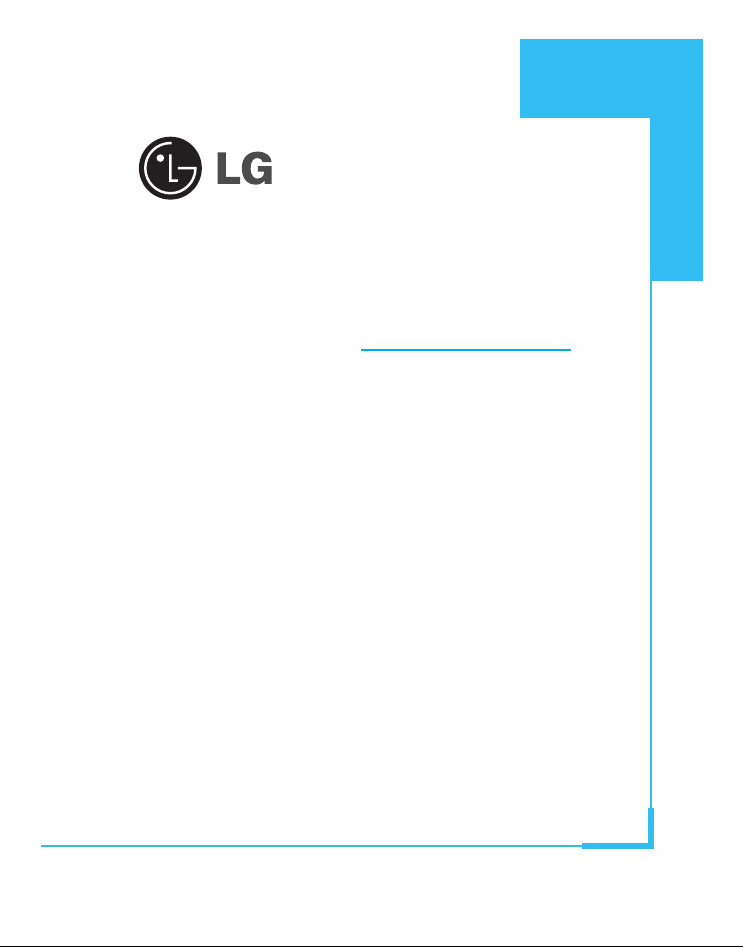
GPRS Phone
USER’S MANUAL
MODEL: G8000
Please read this manual carefully
before operating your set.
Retain it for future reference.
ENGLISH
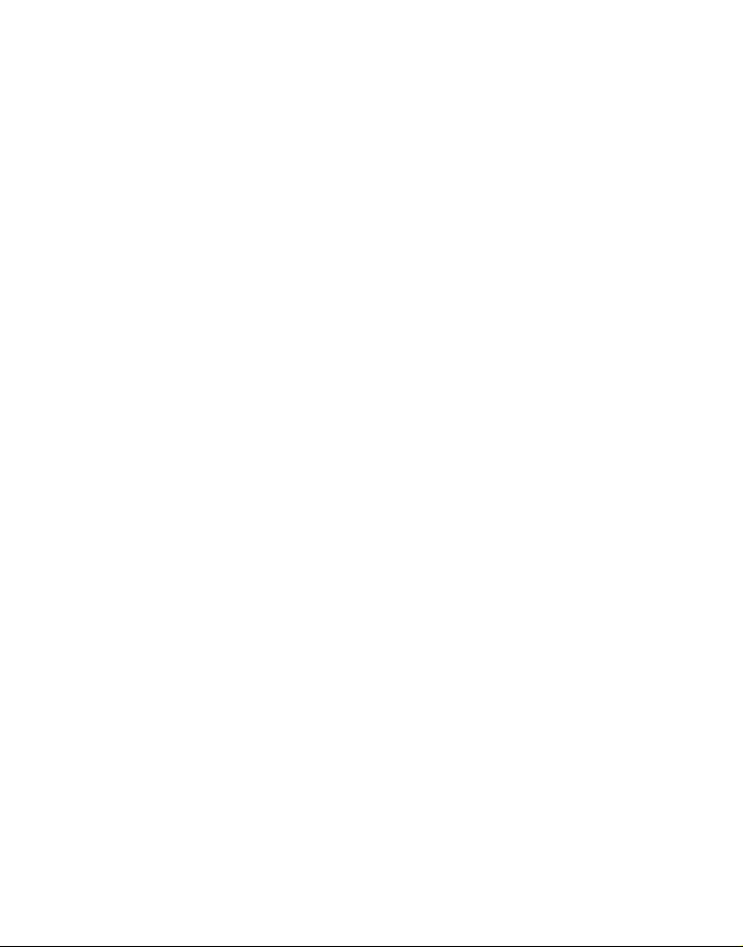

ENGLISH
3
G8000 Phone
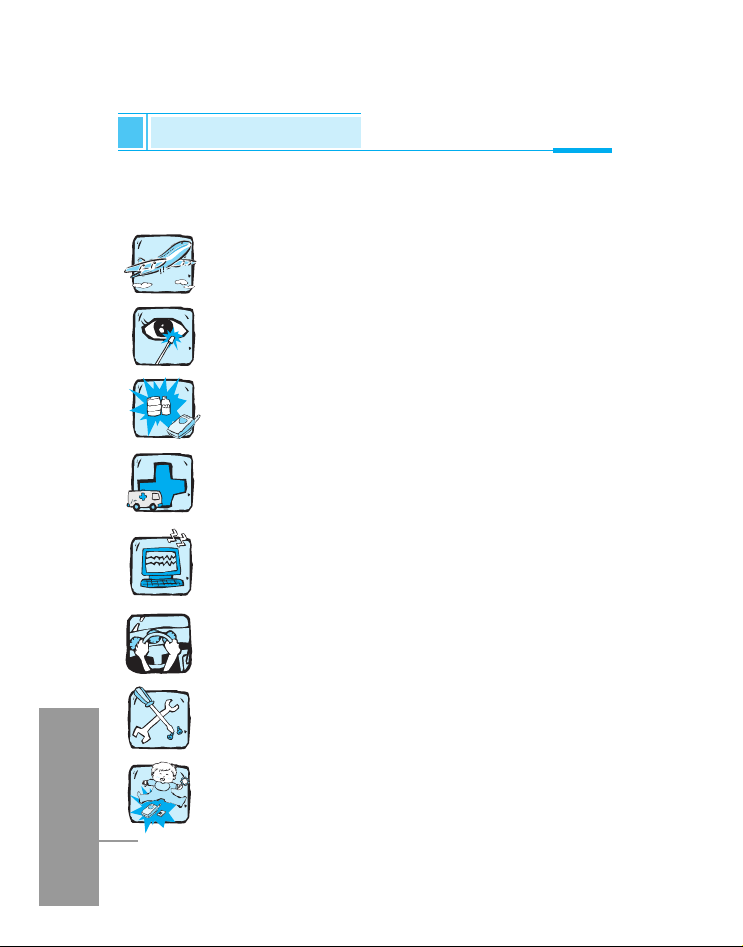
ENGLISH
4
For Your Safety
All radio transmitters carry risks of interference with electronics in
close proximity.
Mobile Phones must be switched off at all times in an
aircraft.
Avoid pointing active infrared port at eyes.
Do not use your phone near petrol stations, fuel depots,
chemical plants or blasting operations.
Switch off the phone in any area where required by
special regulations. For example, do not use your phone
in hospitals as it may affect sensitive medical equipment.
Minor interference may affect TVs, radios, PCs, etc.
Do not hold the phone in your hand while driving.
Do not dismantle the phone or battery.
Keep the phone in a safe place out of children’s reach.
It includes small parts which if detached may cause a
choking hazard.
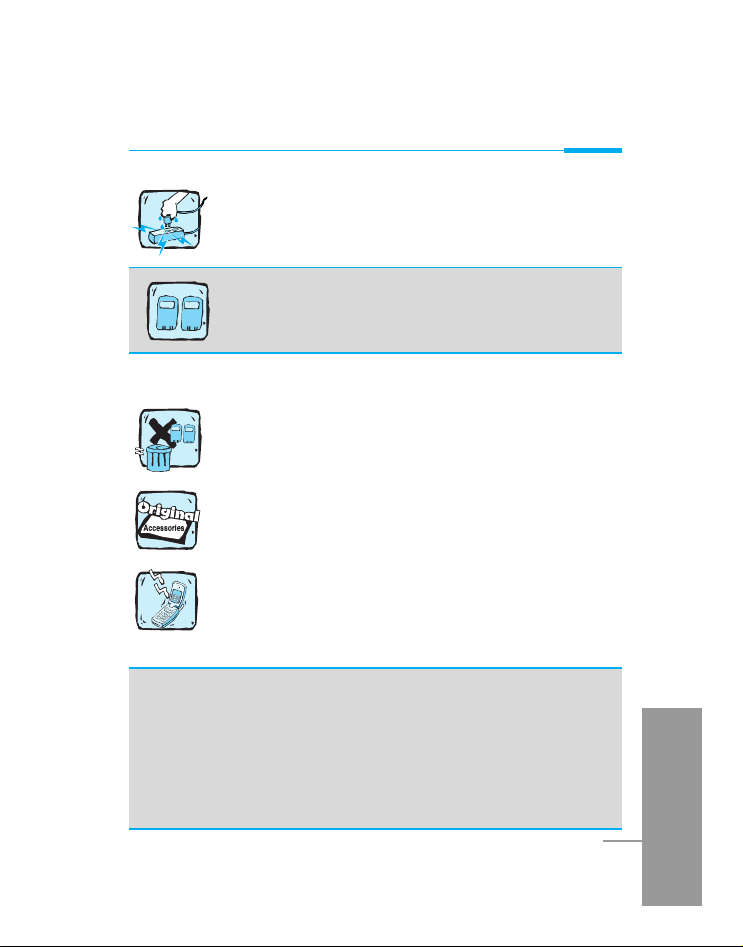
ENGLISH
5
Do not touch the charger or phone with wet hands.
Please note:
Batteries should be disposed of in accordance with
relevant legislation.
Only use ORIGINAL accessories to avoid damage to
your phone.
Emergency call may not be available under all cellular
networks. Therefore, you should never depend solely on
the phone for emergency calls.
Important Information
This user’s guide contains important information on the use
and operation of this phone. Please read all the information
carefully for optimal performance and to prevent any damage
to or misuse of the phone. Any changes or modifications not
expressly approved in this user’s guide could void your
warranty for this equipment.
For your safety, use ONLY specified ORIGINAL
batteries and chargers.
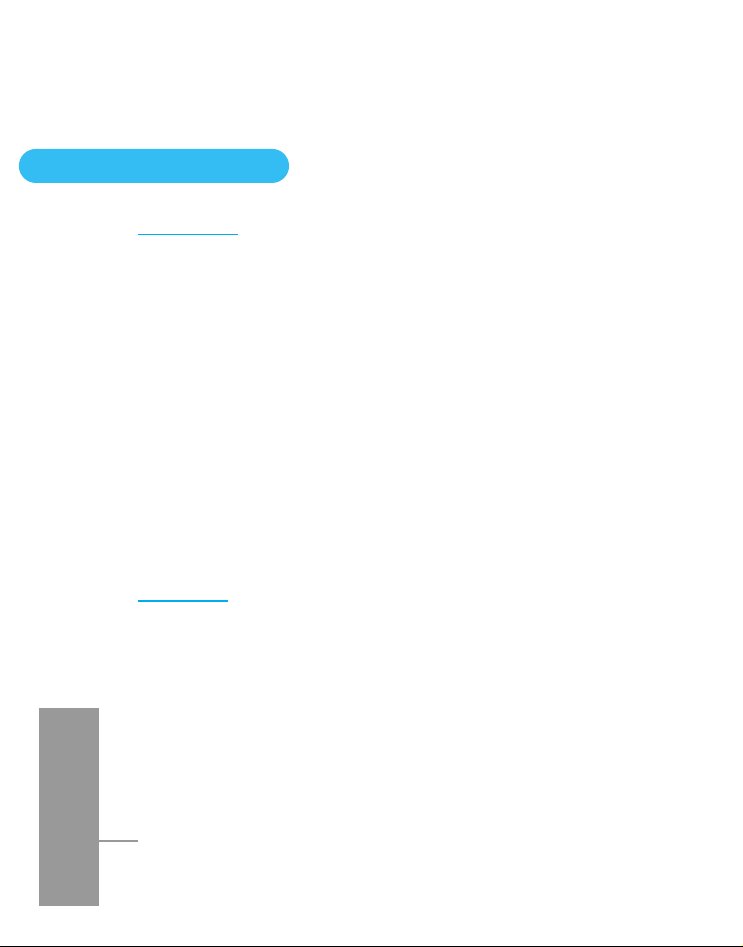
ENGLISH
6
Contents
Before Use
Accessories
...........................................................................
10
How to insert the SIM Card
...................................................
12
How to install Battery
............................................................
13
How to charge the Battery
....................................................
14
How to disconnect the charger
............................................
15
How to switch On and Off
.....................................................
16
Part of the Phone
...................................................................
17
1. Main body of the Phone
.......................................................
17
2. Outside of the phone
............................................................
18
Key Description
.....................................................................
19
Alphanumeric Keys
..................................................................
21
Display Information
...............................................................
22
Basic Use
Standby Display
.....................................................................
24
1. Using the Menu
...................................................................
24
2. Making a Call
.......................................................................
24
3. Receiving a Call
...................................................................
26
4. Checking missed calls
.........................................................
26
5. How to use Hotkeys
.............................................................
26
6. How to read received Messages
.........................................
28
7. How to change the Display Theme
......................................
28
8. How to adjust the Keypad tone
............................................
29

ENGLISH
7
9. How to record a voice
........................................................
29
10. Recent Calls
......................................................................
29
11. In call menu
.......................................................................
31
Additional Functions
How to use Fax and Data
......................................................
32
1. Making and Receiving fax calls ........................................... 32
2. Making and Receiving data calls ......................................... 32
Menu functions
Menu Tree
...............................................................................
33
1. Messages
...........................................................................
35
1.1 Write
.............................................................................
35
1.2 Inbox
............................................................................
40
1.3 Outbox
.........................................................................
43
1.4 Draftbox
.......................................................................
45
1.5 Settings
........................................................................
47
1.6 Templates .................................................................... 52
1.7 Emoticon ...................................................................... 52
2. Call
......................................................................................
53
2.1 Call register
..................................................................
53
2.2 Call divert
.....................................................................
54
2.3 Call duration
.................................................................
56
2.4 Call costs
.....................................................................
57
2.5 GPRS data counter
......................................................
58
2.6 Settings
........................................................................
59
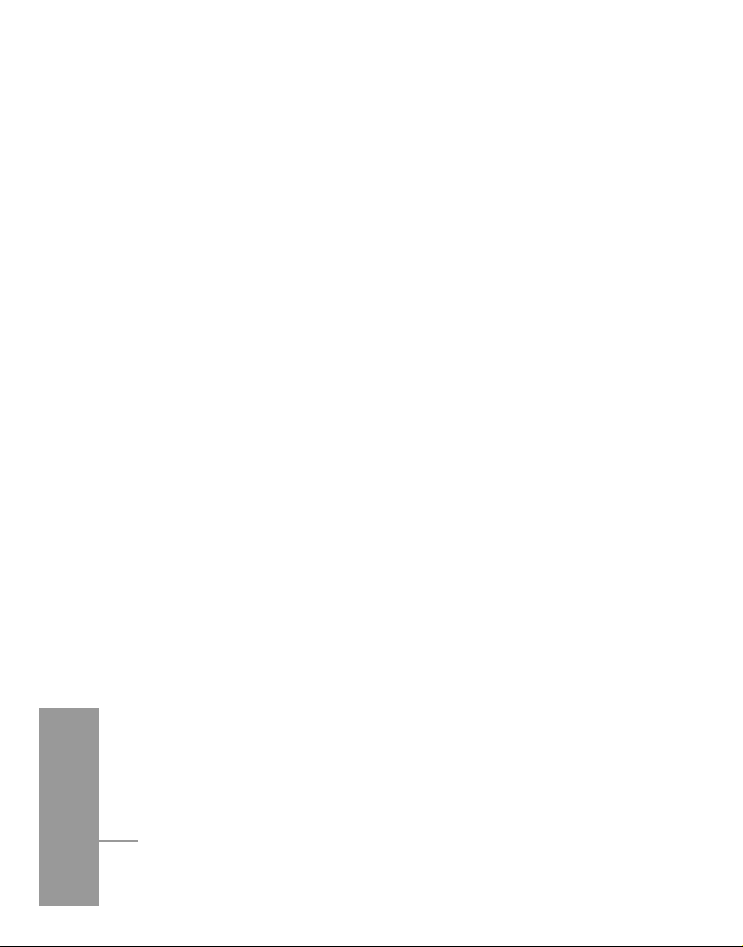
ENGLISH
8
3. Multimedia
..........................................................................
62
3.1 Camera
........................................................................
62
3.2 Camcorder
...................................................................
63
3.3 Image gallery
...............................................................
63
3.4 Media player
................................................................
65
4. Internet
...............................................................................
68
4.1 Home
...........................................................................
68
4.2 Bookmarks
...................................................................
68
4.3 Settings
........................................................................
69
4.4 Go to URL
....................................................................
70
4.5 Clear cache
..................................................................
70
5. Organiser
............................................................................
72
5.1 Phone book
..................................................................
72
5.2 Schedule
......................................................................
78
5.3 To Do
...........................................................................
81
5.4 Memo
...........................................................................
82
6. Games
.................................................................................
84
6.1 Pocket athletes
............................................................
84
7. Utilities
................................................................................
85
7.1 Alarm clock
..................................................................
85
7.2 Calculator
.....................................................................
86
7.3 World time
....................................................................
86
7.4 Unit converter
...............................................................
87
7.5 Timers
..........................................................................
88
7.6 Voice recorder
..............................................................
89
7.7 PC sync
........................................................................
90
7.8 Contents manager
.......................................................
90
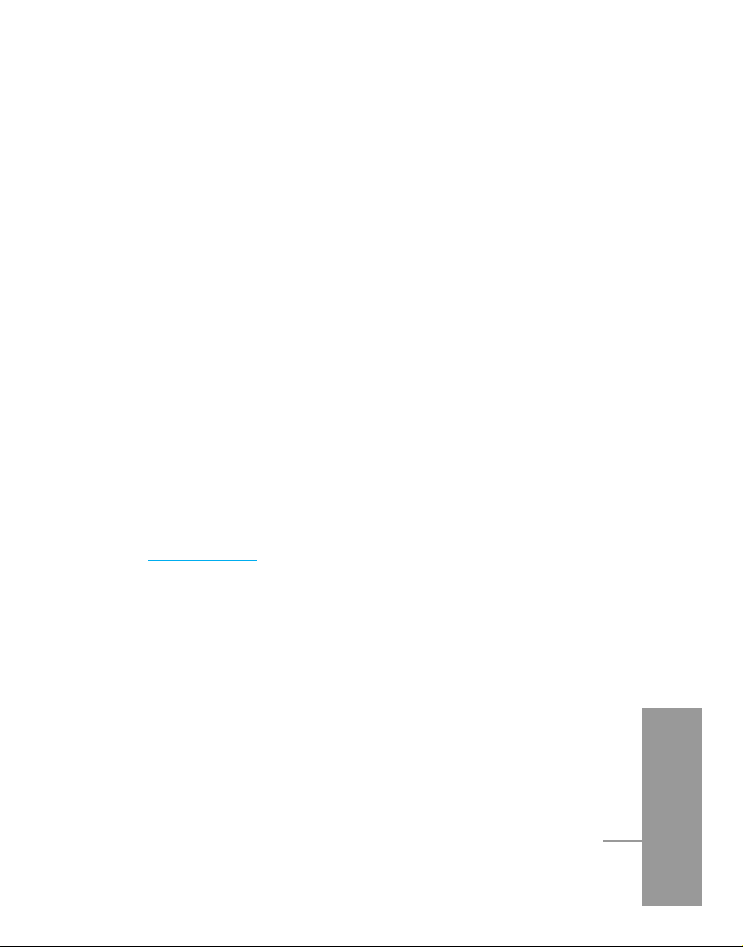
ENGLISH
9
8. Settings
..............................................................................
91
8.1 Profiles
.........................................................................
91
8.2 Phone
...........................................................................
92
8.3 Display
.........................................................................
94
8.4 Network
........................................................................
96
8.5 Security
........................................................................
97
8.6 Modem
.......................................................................
100
8.7 Memory status
...........................................................
101
8.8 Language
...................................................................
102
8.9 Phone info
..................................................................
102
8.10 Reset settings
...........................................................
102
9. Favorites
.........................................................................
103
10. SIM services
...................................................................
103
Supplement
Phone Information Memo
...................................................
104
Care and Maintenance
........................................................
105
Technical Data
.....................................................................
107
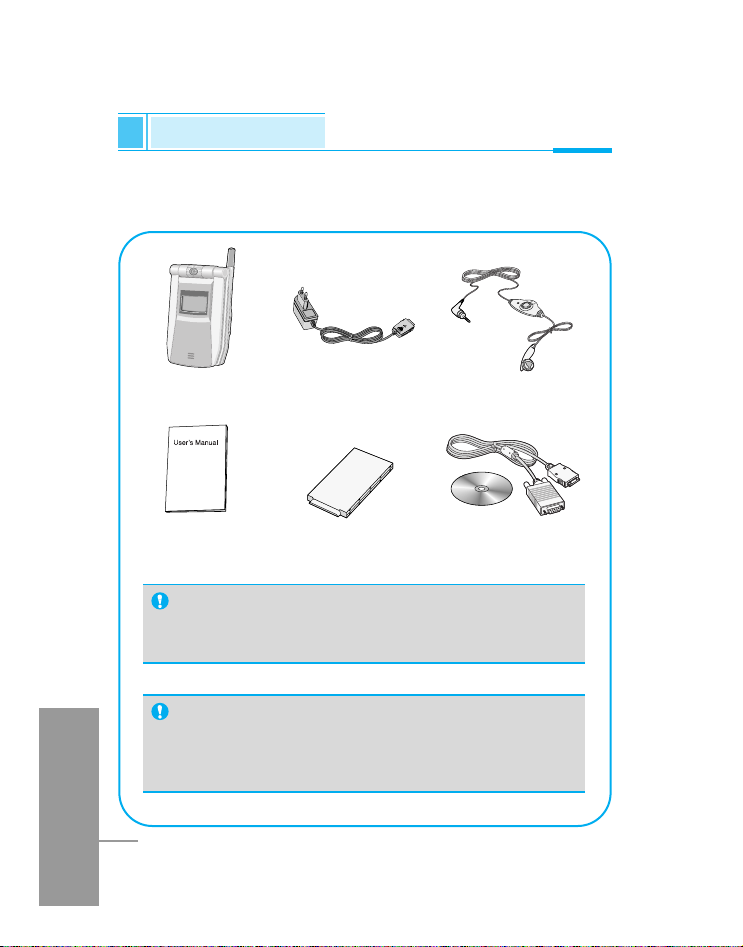
ENGLISH
10
Accessories
Before Use
Please check to make sure that you have all the parts shown below.
Handset
Travel Adapter
Ear Mike
User’s Manual
Battery
Data Cable/CD
CAUTION
• Always use genuine LG accessories. Failure to this
may invalidate your warranty.
Note
• Accessories maybe vary in different regions; please
check with our regional service company or agent
for further enquiries.
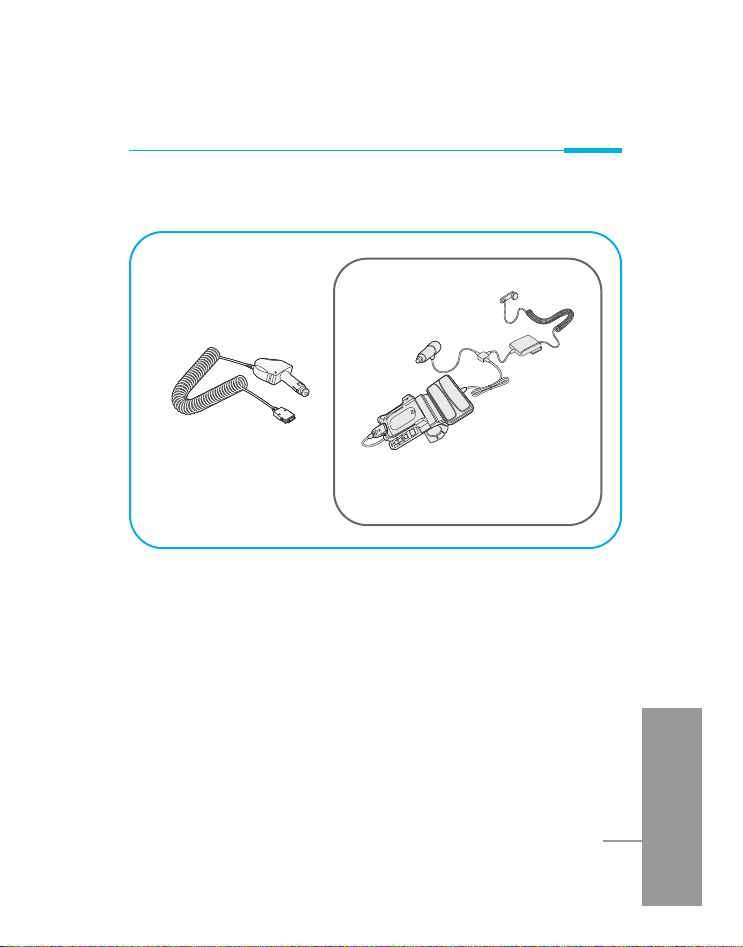
ENGLISH
11
Before Use
Cigar Lighter Adapter
Handsfree Kit
<Optional Accessories>
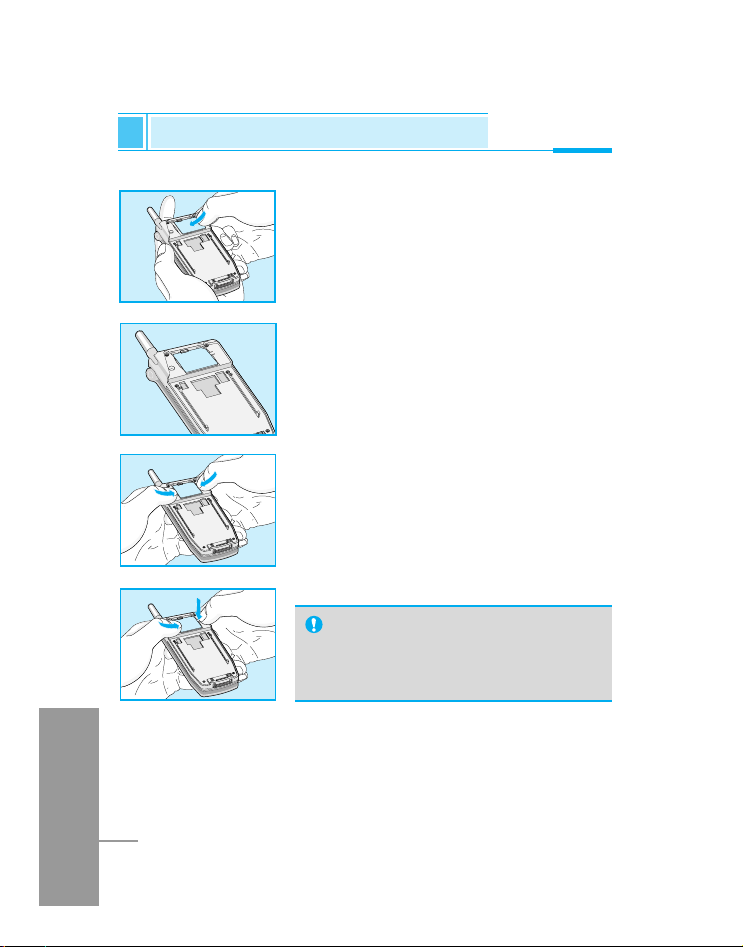
ENGLISH
12
1. Switch off the phone. Push up the button
or the back of the phone and pull the
battery away from the phone.
2. Insert the SIM card into holder. Make
sure that the SIM card is inserted
properly and that the gold contact area
on the card is facing downwards.
To remove the SIM card, push down the
side of the SIM holder pushing the SIM
card as shown.
How to insert the SIM Card
Before Use
Note
• Removing the battery from the
phone whilst it is switched on may
cause it to malfunction.
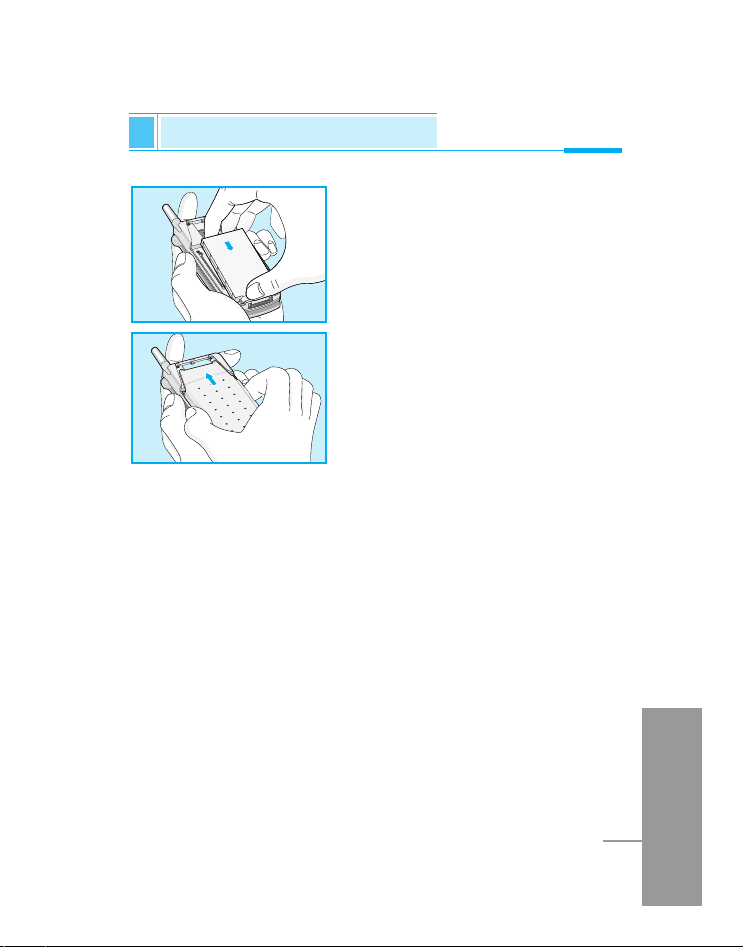
ENGLISH
13
1. Position the lugs on the bottom of
the battery into the retaining
holder. Then, push the top half of
the battery into position.
2. Slide the battery cover into
position.
Before Use
How to install Battery
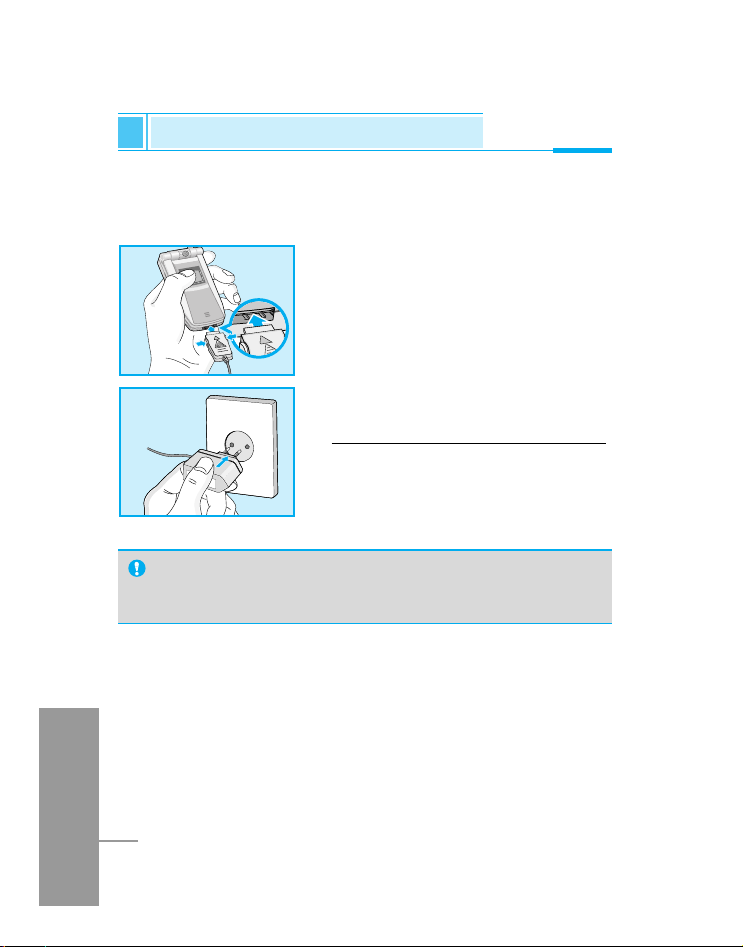
ENGLISH
14
Before Use
How to charge the Battery
To connect the travel adapter to the phone, you must have installed
the battery.
1. With the arrow facing you as shown in
the diagram gently push the plug on
the battery adapter into the socket on
the bottom of the phone until it clicks
into place.
2. Connect the other end of the travel
adapter to the main socket.
Use only the included packing charger.
Warning
• Do not force the connector as this may damage the phone
and/or the travel adapter.
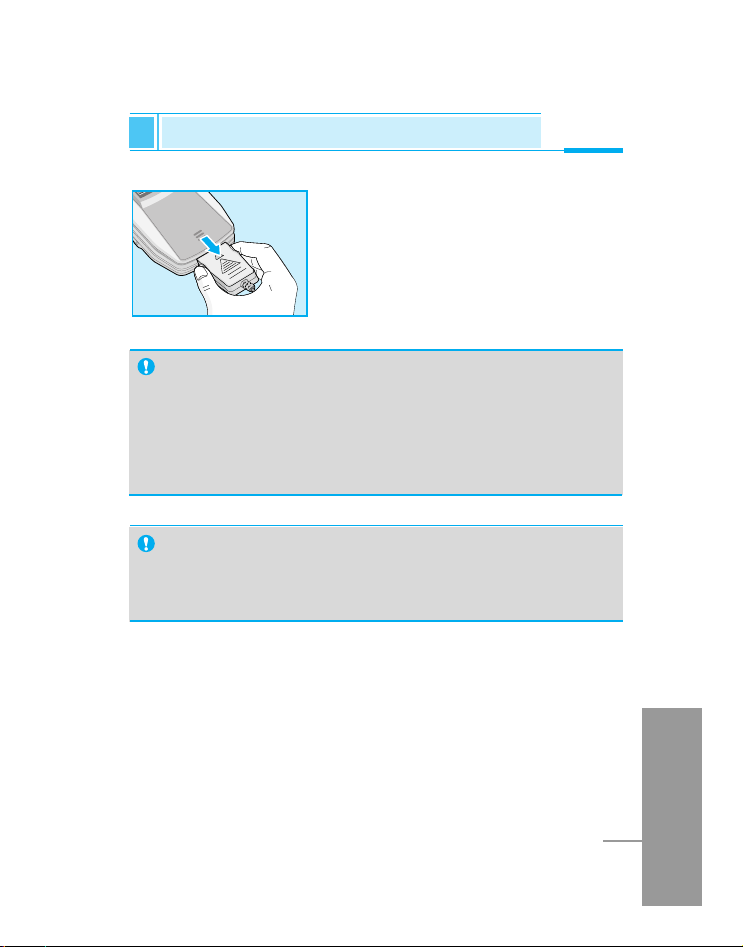
ENGLISH
15
Before Use
How to disconnect the charger
Notice
• Ensure the battery is fully charged before first using the
phone.
• Do not remove your battery or the SIM card while charging.
• The moving bars of battery icon will stop after charging is
complete.
Note
If the battery does not charge.
• Switch the phone off.
• Ensure the battery is correctly fitted.
Disconnect the travel adapter from the
phone by pressing its side buttons as
shown in the diagram.
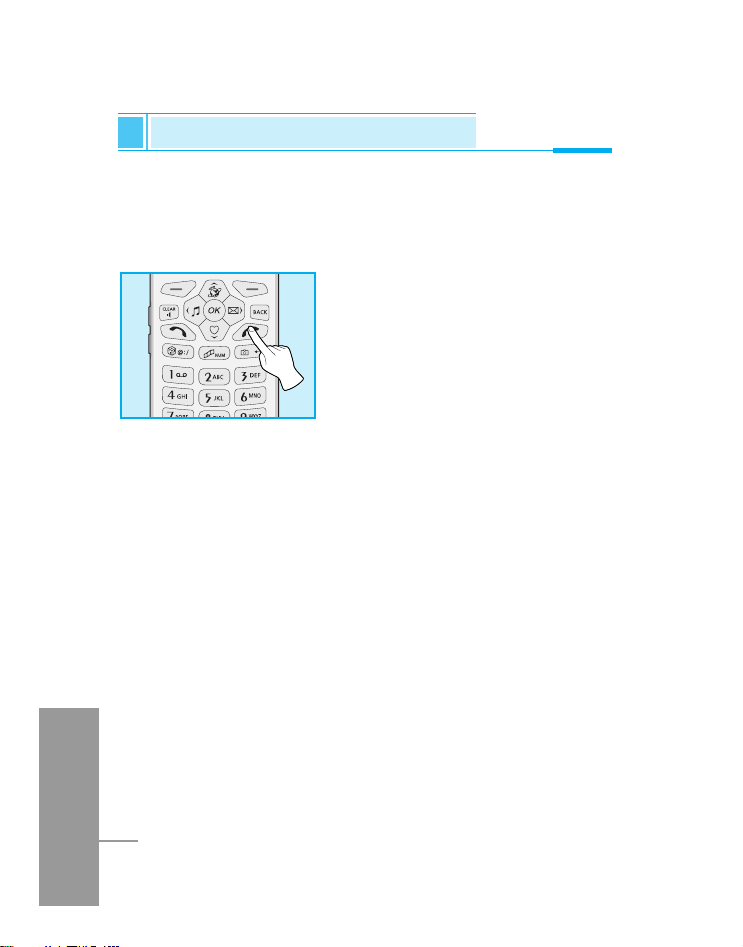
ENGLISH
16
If you experience a problem with your phone whilst it is in use, or
your phone will not switch off, remove and reinsert the battery.
Then switch the phone on.
Switching On
Hold down E key until you see
the switch on graphic.
Switching Off
Press E key for about 3 seconds
until you see the switch off graphic.
How to switch On and Off
Before Use

ENGLISH
17
Main body of the Phone
Part of the Phone
Before Use
1. Earpiece
2. Status Icon
3. Main LCD
4. OK Key (Centre Softkey)
5. Favorites Hotkey
6. Profile Hotkey
7. Menu Key (Left Softkey)
8. Side Keys
9. Clear Key
10. Game Hotkey
11. Star Key
12. Camera
13. Internet Hotkey
14. Message Hotkey
15. Search Key (Right Softkey)
16. Previous Key
17. Multimedia Hotkey
18. Camera Hotkey
19. Alphanumeric Keys
20. Hash Key
21. Microphone
1
12
13
14
15
16
17
18
19
20
21
2
3
4
5
6
7
8
9
10
11

ENGLISH
18
1. Voice Recorder Key (Top)
2. Camera
3. External LCD
4. External Speaker
5. Antenna
1
2
3
4
5
Outside of the phone
Part of the Phone
Before Use
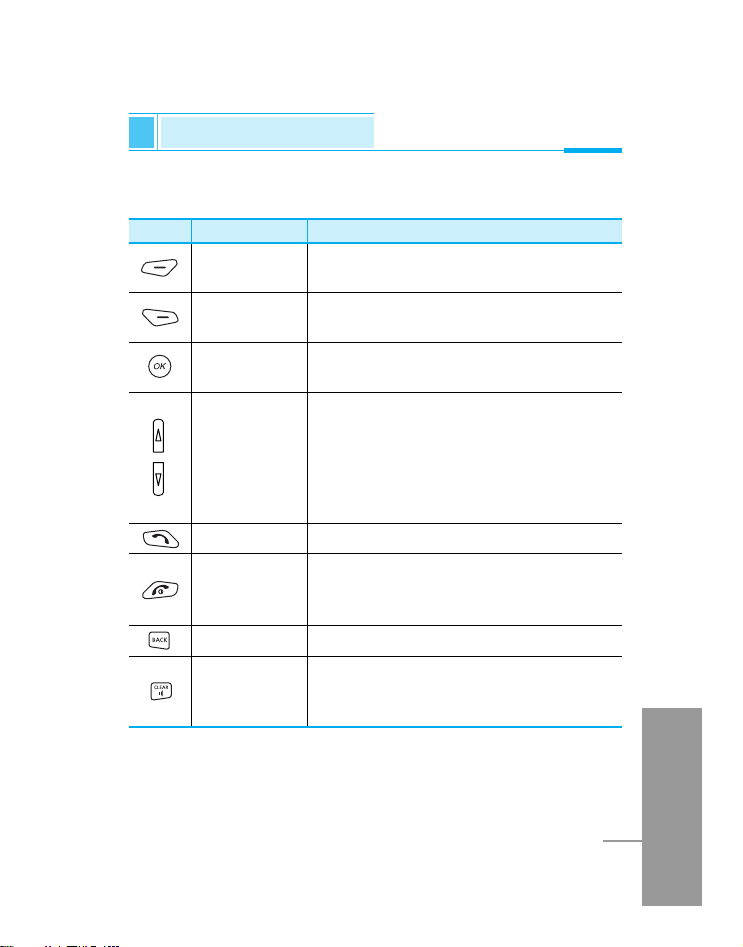
ENGLISH
19
Key Shape
Key Name Description
The following shows key components of the phone.
Key Description
Before Use
Left Executes various functions according to
Menu explanations.
Right Executes various functions according to
Search explanations.
OK Executes various functions according to
Menu selections.
Side Keys • Control key tone volume when folder is
open at standby display.
• Control Talk volume when the phone is
in Talk mode.
• Enable change of time format on the
external LCD when folder is closed.
Talk Key Used for making and receiving a call.
End Key • Used for switching on and off the phone
and ending a call.
• Used for moving to Standby Display.
Previous Key
Moves to previous menu.
Delete Key/ • Converts to Speaker Phone while the
Speaker Phone
phone is in Talk mode.
• Used for deleting letters numbers.
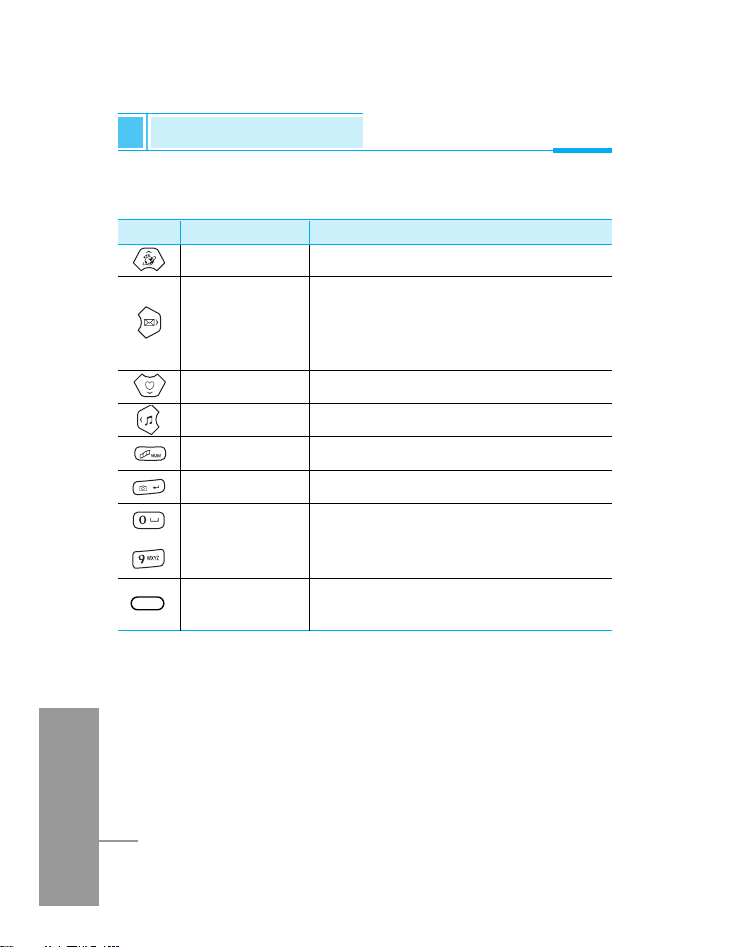
Internet Hotkey Enables connection to Internet.
Message Hotkey
1. Moves to the top of Message Menu
when pressed.
2. Moves to the Write Message Menu
when hold down.
Favorites Hotkey
Moves to the top of My Menu.
Profile Hotkey
Moves to Select Profile Menu.
Multimedia Hotkey
Connects to Multimedia service.
Camera Key Moves to Camera Menu.
0-9 Alphanumeric
Enters letters and numbers.
Keys
Voice Recording
Moves to Voice Recording Menu.
Key
ENGLISH
20
Key Shape
Key Name Description
~
Key Description
Before Use

ENGLISH
21
Alphanumeric Keys
Each key can be used for several symbols. There are shown below.
Key Description
. ! ' 1 ? @ _
A B C 2 Ä À Á Â Ã Å Æ Ç a b c 2 ä à á â ã å æ ç
D E F 3 Ë È É Ê d e f ë è é ê
G H I Ï Ì Í Î 4 g h i ï ì í î
J K L 5 j k l
M N O 6 Ñ Ö Ò Ó Ô Õ m n o ñ ö ò ó ô õ
P Q R S 7 p q r s ß
T U V 8 Ü Ù Ú Û t u v ü ù ú û
W X Y Z 9 w x y z
0 [Space Key]
Before Use
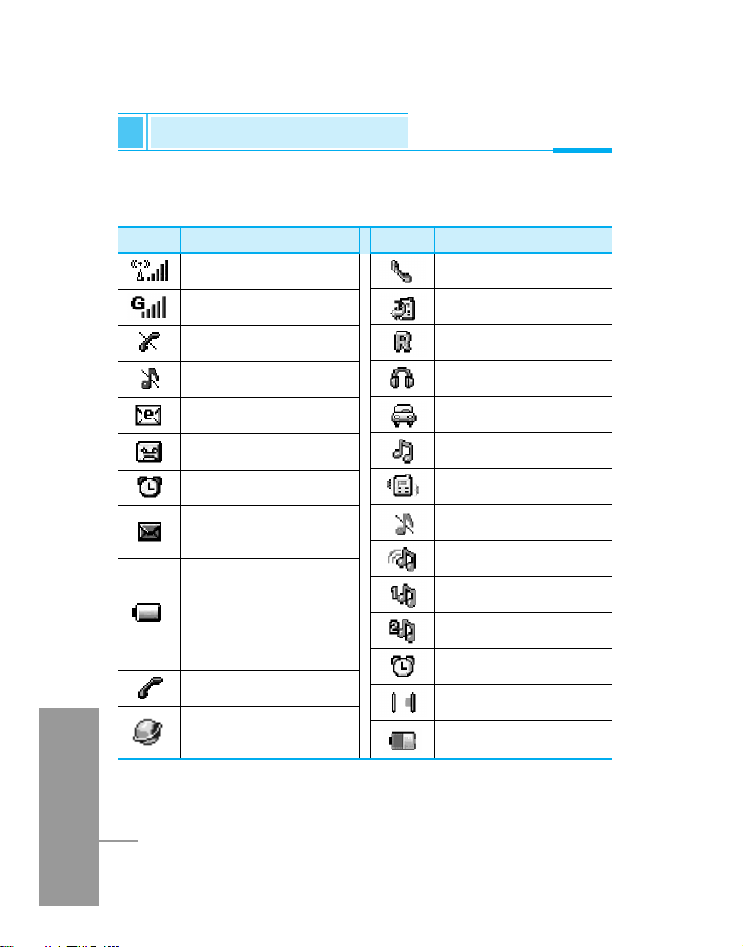
Icon Name Icon Name
ENGLISH
22
The screen displays several icons. There are described below.
Display Information
Before Use
Antenna
Status of GPRS
No Service Area
Silent Key
Incoming E-mail
Automatic response
Alarm Setting
New Incoming
Message
Power Blinks when
battery is short and
sends out recharge
message where
Time/Date is located.
Talk
Network Connection
(Internet)
On line
Call Divert
Roaming
Headset
Handsfree
General
Vibrator
Silent
Outdoor
User define 1
User define 2
Alarm
IrDA
Battery
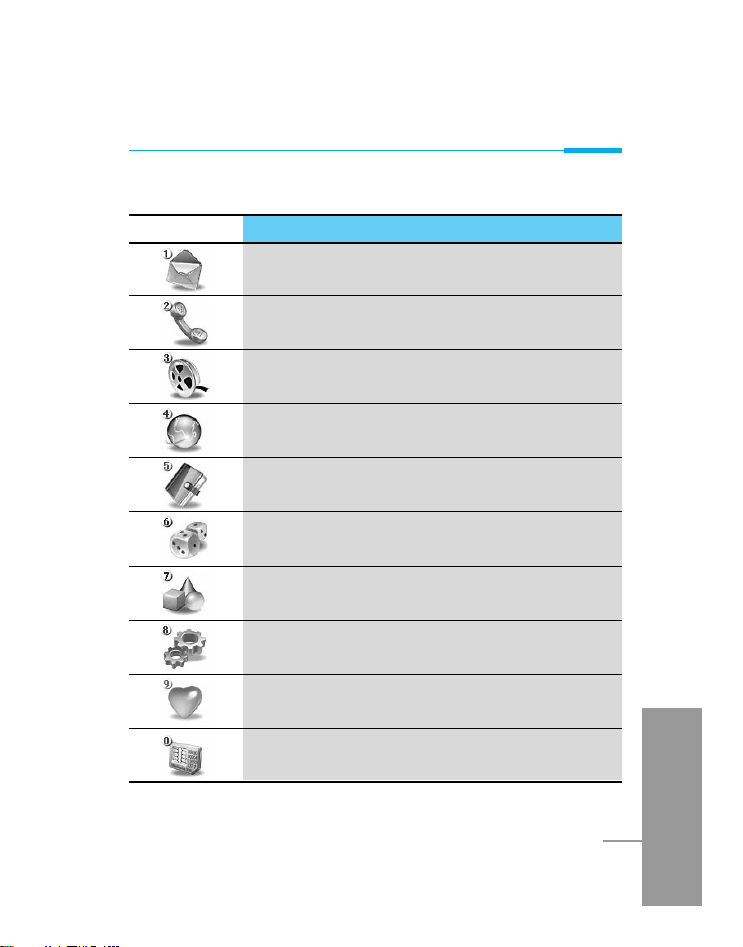
ENGLISH
23
Before Use
Icon Description
Messages
Call
Multimedia
Internet
Organiser
Games
Utilities
Settings
Favorites
SIM services (Dependent on SIM card)
Top Menu Icons

ENGLISH
24
Using the Menu
1. Open the folder and press < [Menu] key.
2. Press U or D key to select the desired menu, and press
O [OK] key to execute. You could also directly execute the
menu desired by pressing the corresponding number of the
menu.
3. Press B to move to the preceding menu, and press E to
return to the Standby Display.
Making a Call
Making a voice call
1. Enter telephone numbers with area code in the Standby mode.
2. After entering the numbers, press S key to make the call.
3. Telephone numbers, name, current time, call duration time are
presented on the display.
4. After making the call, press
E key or close the folder to end
the call.
Making an international call
1. Press * key two times in sequence or hold this key down until
“+” is displayed.
2. Enter the phone number.
3. Press
S [Send] key.
Standby Display
Basic Use
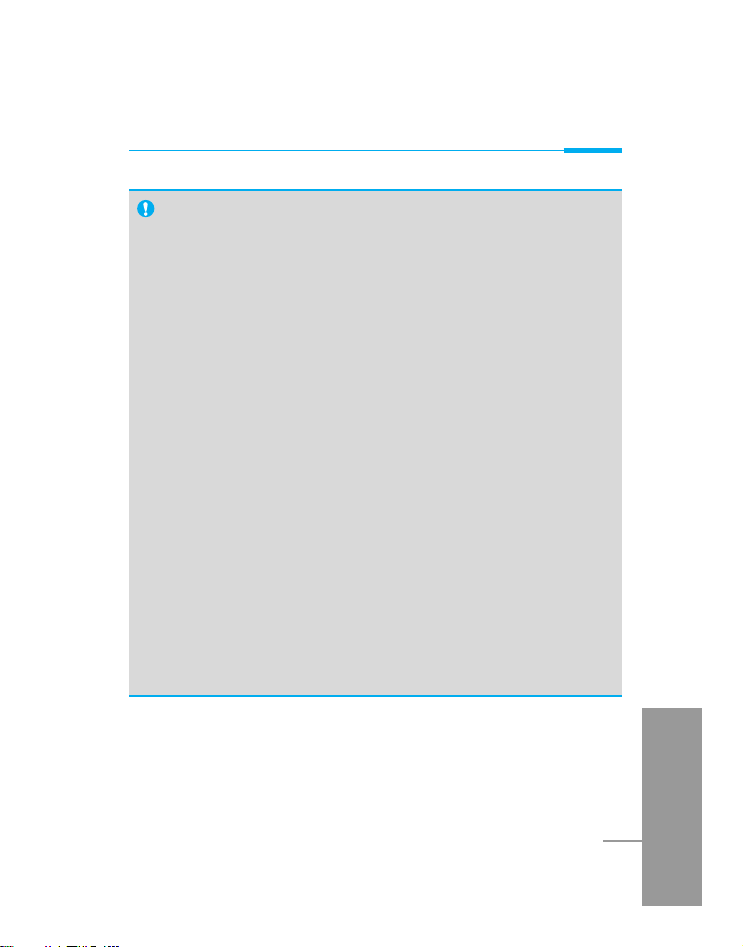
ENGLISH
25
Basic Use
REFERENCE
• Entering and Saving Numbers
- Pressing C key while entering numbers will delete
numbers sequentially from the last, and holding the button
down will delete all numbers.
- Pressing E or B key while entering numbers will
move to the Standby Display.
- Press
O [Save] to save the numbers you entered at the
Contacts Registration Display.
• Use Recent calls to Make a Call
- Press S key from the Standby Display and select a
number from the Recent Call List, then press S key to
make a call.
• Speed dial
- Use speed dials saved in speed dial from the Standby
Display to make a call or send a message.
- Press > [Search] key from the Standby Display to
search for a telephone number, then press S key to
make a call.
- Pressing
>[Search] key while the phone is in use will
enable search for other contacts; however, a call cannot
be made to the searched number.
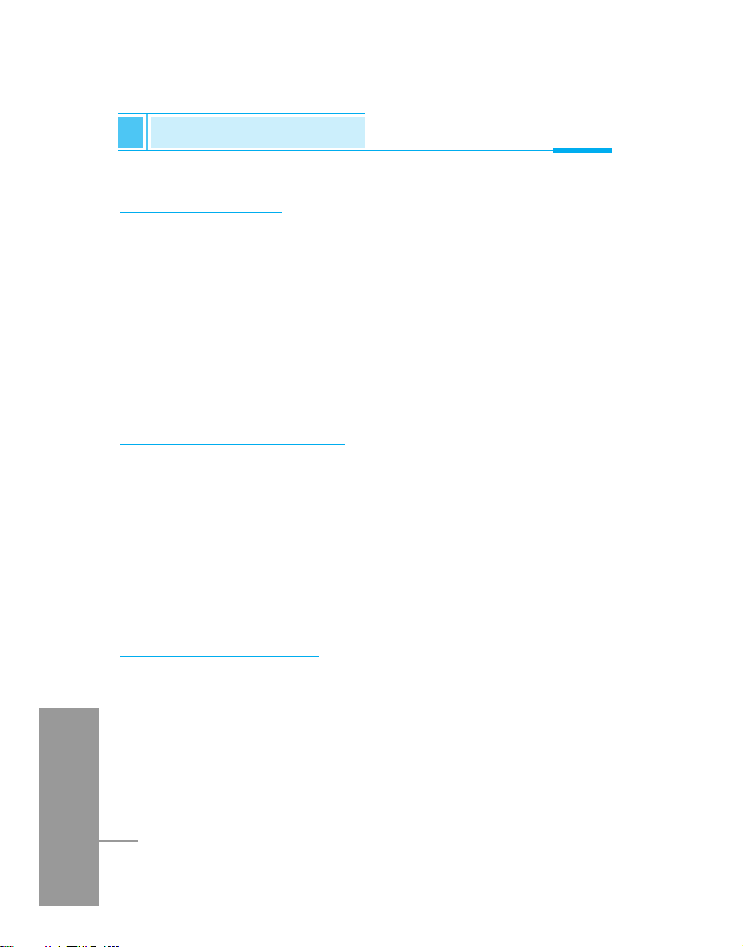
ENGLISH
26
Receiving a Call
Receiving a Voice Call
1. In case Folder open is set in answer mode, you can answer a call
by opening a folder, or if the folding is open, by pressing any
button except E and C when the folder is already opened.
2. If you set Send key in answer mode, you must press
S to
answer the call.
3. After the call, press E key to end the call, unless the other
party disconnects first.
Checking missed calls
You can check the number list of missed calls.
1. Missed Call and the number of missed calls are shown on the
external LCD.
2. Pressing OK brings up the list of miss calls.
3. Select missed calls from the Last Call List and press
O key
to view the caller, telephone numbers and time call received.
(Refer to Recent calls [Menu 2-1].)
How to use Hotkeys
Use speed dials from the Standby mode to move to selected menu
quickly. (Refer to Key description.)
View Menu
Press < [Menu] key from the standby mode to move to Menu,
then press Uor Dkey to execute various menus.
Standby Display
Basic Use
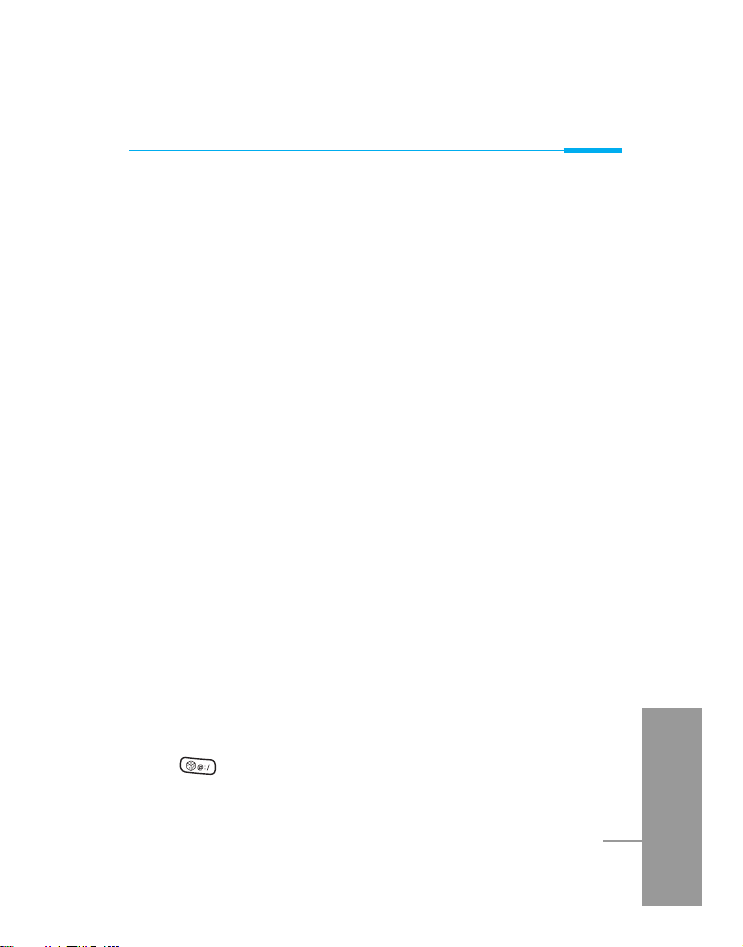
ENGLISH
27
Basic Use
Searching Contacts
Press > [Search] key from the standby mode to search for
telephone numbers from Contacts and address for sending
messages.
Accessing Internet
Press U key from the standby mode to move to the Internet Menu,
where access to Internet is available. If you long press the key, the
phone will access the Home page.
Message Menu
Press R key from the standby mode will directly move to the Menu.
Hold down R key will move directly to the Write Message display,
allowing you to write a message immediately. If you hold down the
key, the phone moves to SMS write.
My Menu
Press D key from the standby mode to directly move to My Menu,
where you can add, delete, or edit the menu.
Profile Setting
Press L key from the standby mode to move directly to the Profile
Setting, where you can change current prfile. If you hold down the
key, Quiet profile is activated.
Games
Press key to directly move to Games menu.
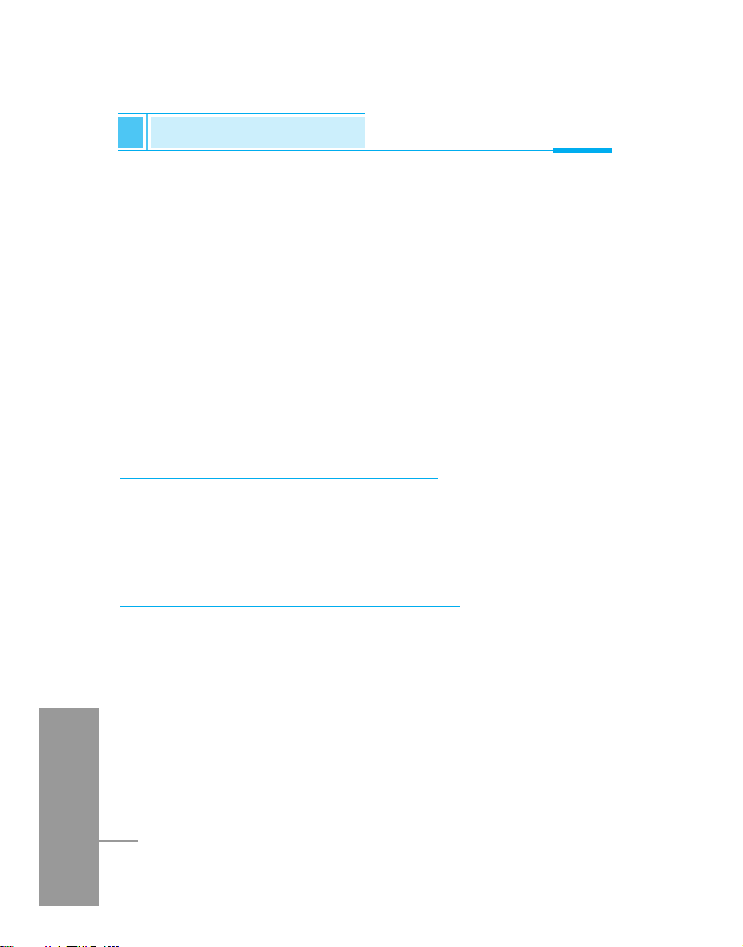
ENGLISH
28
Standby Display
Basic Use
Multimedia
Press V key from the standby mode to directly move to the VOD
Menu, where you can access VOD service and play video.
Camera
Press P key from the standby mode to directly move to the
Camera Mode, where you can take pictures, record videos.
Voice Recording
Press Voice Recorder Key (See page17) at the upper portion of the
phone from the standby mode to immediately record voice.
How to read received Messages
Icon and letters alerting the message arrival will be shown in the
external LCD. Reading incoming messages will depend upon how
you preset, and you can change alerting mechanism under Settings
[Menu 1-5].
How to change the Display Theme
You can change Clock mode, Image and animation of Display
Theme.
1. To change ‘Time’ or ‘Date format’, select ‘Phone’ from the
Settings menu.
2. To change Clock mode (Analogue, Digital, Dual, Normal) or
‘Display Theme’, select ‘Display’ from the Settings menu and
select ‘Screen theme’.
3. If you select ‘Image gallery’ from Multimedia, you can change
Display Theme into Image or Animation.

Basic Use
ENGLISH
29
How to adjust the Keypad tone
Use side keys from the standby mode to adjust volume.
1. Press key on the side of the phone from the standby mode to
increase the volume.
2. Press key on the side of the phone from the standby mode to
reduce the volume.
How to record a voice
In a standby mode, you can record a voice by pressing Voice
Recorder Key (in the middle of the top).
1. If you press the key, the menu is moved to Voice recorder.
2. If you hold down the key, you can voice record directly.
Recent Calls
You can read the last dialed, missed and received calls.
Read Call List
1. Press S key in the standby mode.
2. Select the item to read from the Last Call List, then press O
[OK].
3. Read the caller, telephone numbers, and the time of call.
REFERENCE
• In ‘Screen theme’ menu, you can also change the themes of
Power On/Off.
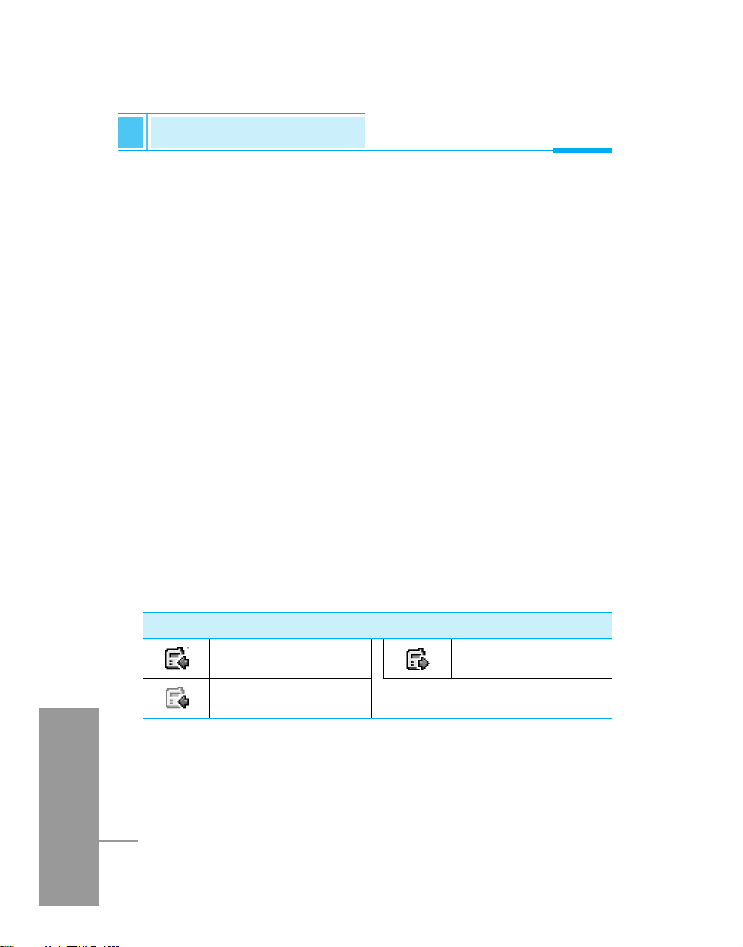
ENGLISH
30
Standby Display
Basic Use
Saving Phone Numbers
You can save unregistered telephone numbers from the Recent call
list.
1. Select the unregistered telephone numbers from the Last Call
List.
2. Select Save as new by pressing < [Option], to register a new
name, then select icon to move to the Contact Registration
display.
3. Select Add to existed by pressing < [Option] and register in
Contacts through the Name Search Display to register under an
existing name.
4. After registration, return to the Last Call List.
Deleting Call List
1. Select the item you want to delete from the Call List, then press
< [Option] key.
2. Select Delete to delete the item you selected.
3. Select Delete all to delete the entire items.
Icons Used in the Recent call List
Incoming Call
Missed Call
Outgoing Call
