LG G8000 Owner’s Manual
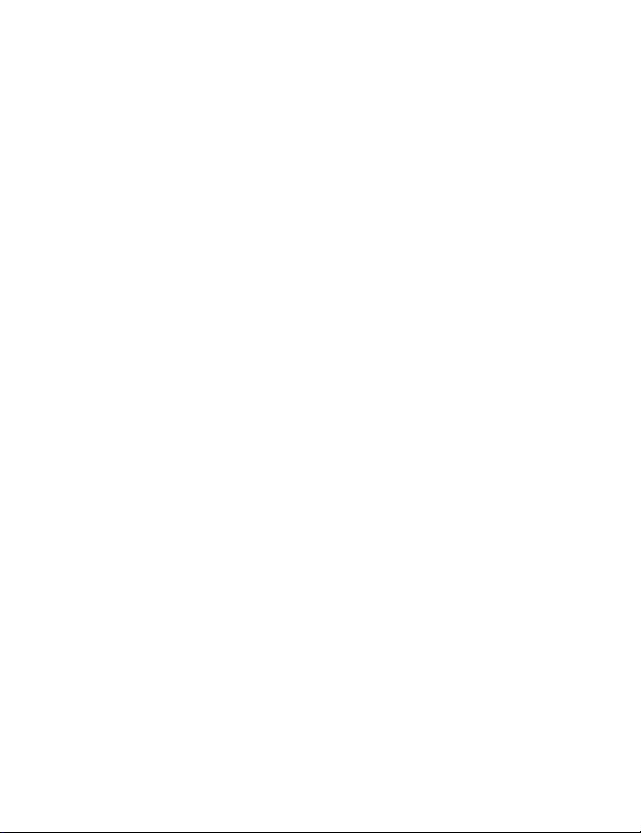
P/NO: MMBB0079902
ISSUE 1.0
PRINTED IN KOREA

GPRS Phone
USER’S MANUAL
MODEL : G8000
T • e •l • e • f • o• n • o • G •P • R • S • T • e •l • e • f • o• n • o • G •P • R • S
Please read this manual carefully
before operating your set.
Retain it for future reference.
ENGLISH

GPRS Phone
USER’S MANUAL
MODEL : G8000
Please read this manual carefully
before operating your set.
Retain it for future reference.
ENGLISH
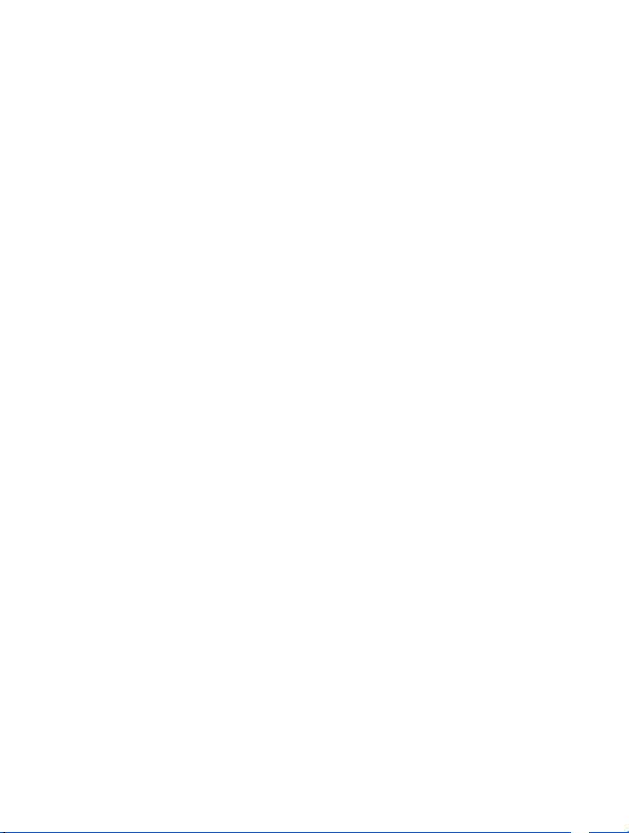
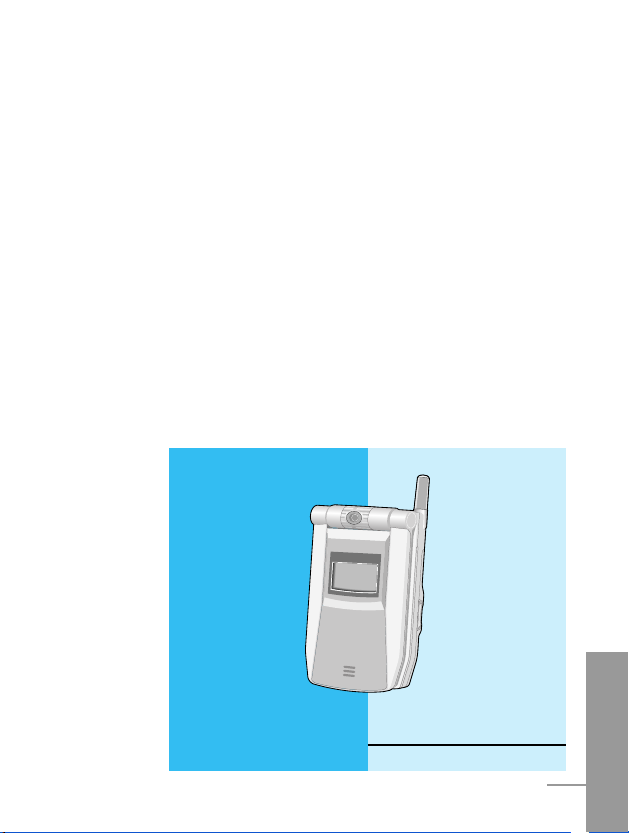
ENGLISH
3
G8000 Phone
G8000 has a polished style which provides
users’ a better feel and convenience.
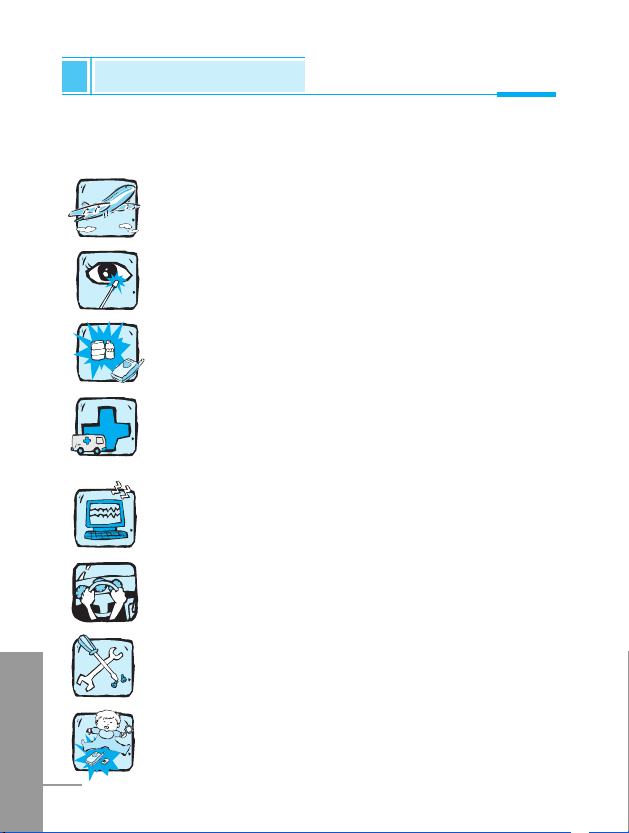
ENGLISH
4
For Your Safety
All radio transmitters carry risks of interference with electronics in
close proximity.
GSM Phones must be switched off at all times in an
aircraft.
Avoid pointing active infrared port at eyes.
Do not activate near petrol stations, fuel depots,
chemical plants or blasting operations.
Switch off the phone in any area where are forced by
special regulations. For example, the phone does not
allow to be used in hospital because pacemakers and
hearing aids can be affected.
Minor interference may affect TVs, radios, PCs, etc.
Do not hold the phone in your hand while driving.
Do not dismantle phone or battery.
Keep the phone in a safe place out of children’s reach
since it contains the detachable small parts and create a
choking hazard.
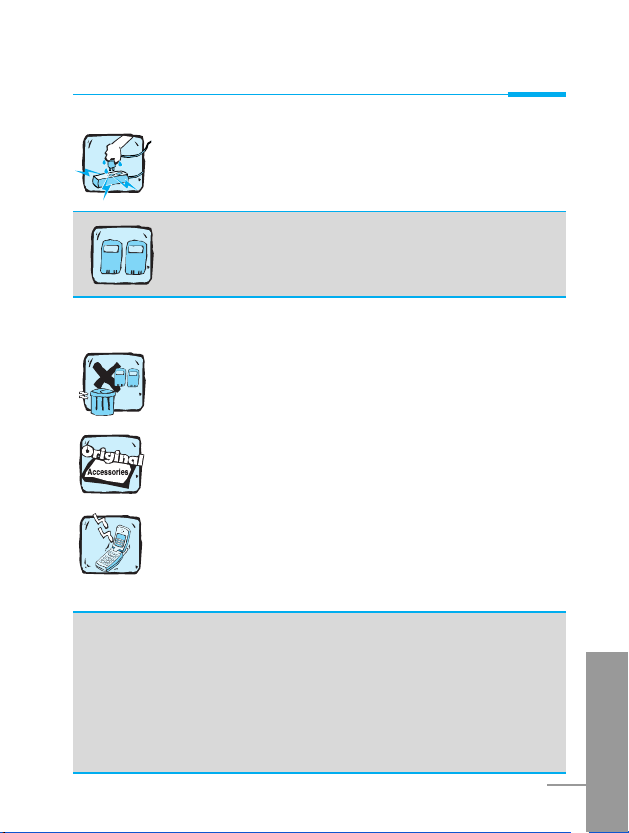
ENGLISH
5
Do not touch the charger with wet hands.
Please note:
Unusable batteries should be disposed of in accordance
with relevant legislation.
Only use ORIGINAL accessories to avoid damage to
your phone.
Emergency call may not be available under all cellular
networks. Therefore, you should never depend solely on
the phone for essential communications such as medical
emergencies.
Important Information
This user’s guide contains important information on the use
and operation of this phone. Please read all the information
carefully for optimal performance and to prevent any damage
to or misuse of the phone. Any changes or modifications not
expressly approved in this user’s guide could void your
warranty for this equipment.
For your safety, use ONLY specified ORIGINAL
batteries and chargers
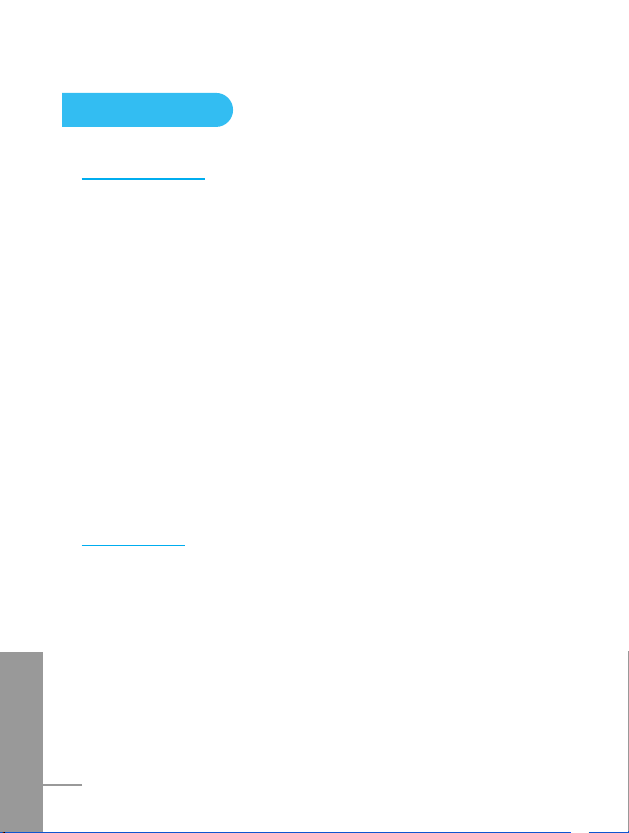
ENGLISH
6
Contents
BEFORE USE
Accessories
...........................................................................
10
How to insert SIM Card
.........................................................
11
How to install Battery
.............................................................
12
How to charge the Battery
....................................................
13
How to disconnect the charger
............................................
14
How to switch On and Off
.....................................................
15
Part of the Phone
...................................................................
16
1. Front of the Phone
...............................................................
16
2. Sub LCD of the phone
.........................................................
17
Key Description
.....................................................................
18
Alphanumeric Keys
..................................................................
20
Display Information
...............................................................
21
BASIC USE
Standby Display
.....................................................................
23
1. Viewing Menu
......................................................................
23
2. Making a Call
.......................................................................
23
3. Receiving a Call
...................................................................
25
4. Checking missed call
...........................................................
25
5. How to use Hotkeys
.............................................................
26
6. How to read received Messages
.........................................
28
7. How to adjust Keypad tone
..................................................
29
8. How to record a voice
..........................................................
29
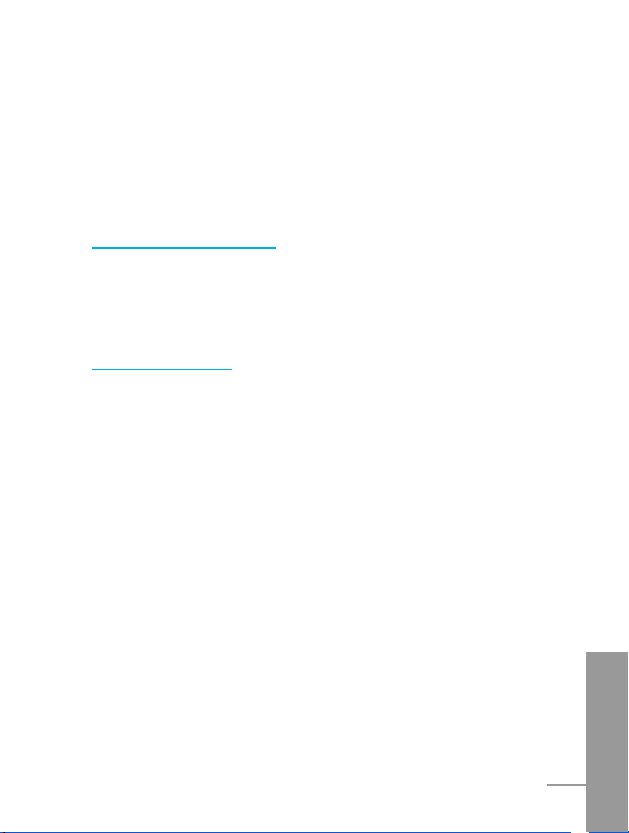
ENGLISH
7
9. Recent Calls
........................................................................
29
10. In call menu
.......................................................................
31
Addtional Functions
How to use Fax and Data
......................................................
32
1. Making and Receiving fax calls ........................................... 32
2. Making and Receiving data calls ......................................... 32
Menu functions
Menu tree
................................................................................
33
1. Message
.............................................................................
35
1.1 Write
.............................................................................
35
1.2 Inbox
............................................................................
41
1.3 Outbox
.........................................................................
45
1.4 Draftbox
.......................................................................
48
1.5 Settings
........................................................................
50
1.6 Templates .................................................................... 55
1.7 Emoticon ...................................................................... 56
1.8 Service command ........................................................ 56
2. Call
......................................................................................
57
2.1 Call register
...................................................................
57
2.2 Call Divert
.....................................................................
58
2.3 Call Duration
................................................................
60
2.4 Call costs
.....................................................................
61
2.5 GPRS data counter
.......................................................
62
2.6 Call settings
..................................................................
63
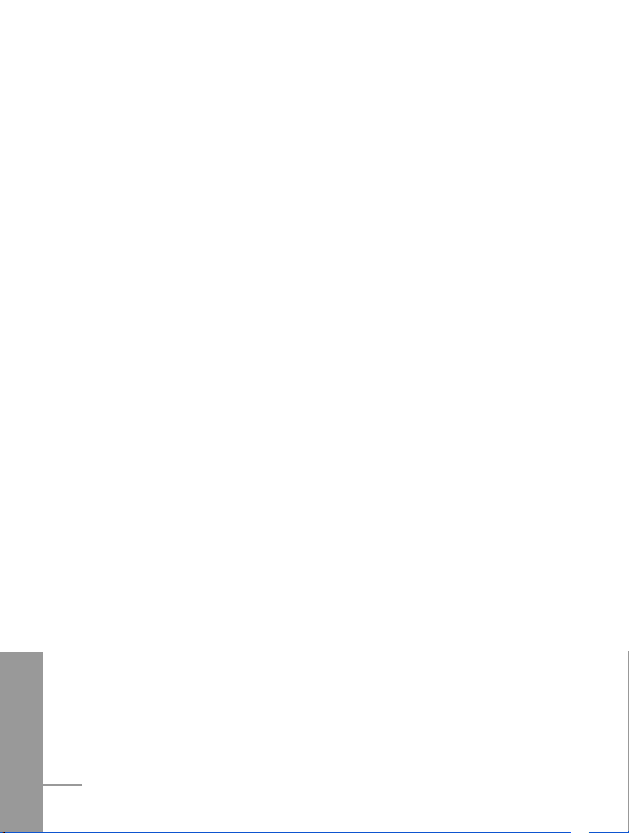
ENGLISH
8
3. Multimedia
...........................................................................
67
3.1 Camera
.........................................................................
67
3.2 Camcorder
...................................................................
68
3.3 Image gallery
...............................................................
68
3.4 Media player
................................................................
71
4. Internet
...............................................................................
73
4.1 Home
...........................................................................
73
4.2 Bookmarks
...................................................................
73
4.3 Push messages
...........................................................
74
4.4 Settings
........................................................................
74
4.5 Go to URL
....................................................................
75
4.6 Clear cache
..................................................................
75
5. Organiser
............................................................................
76
5.1 Phone book
...................................................................
76
5.2 Schedule
......................................................................
83
5.3 To Do
...........................................................................
87
5.4 Memo
...........................................................................
89
6. Games
.................................................................................
91
6.1 How to use key for a game
..........................................
91
6.2 Start games
..................................................................
91
7. Utilities
................................................................................
92
7.1 Alarm clock
..................................................................
92
7.2 Calculator
......................................................................
93
7.3 Word time
......................................................................
93
7.4 Unit converter
...............................................................
94
7.5 Timer
............................................................................
95
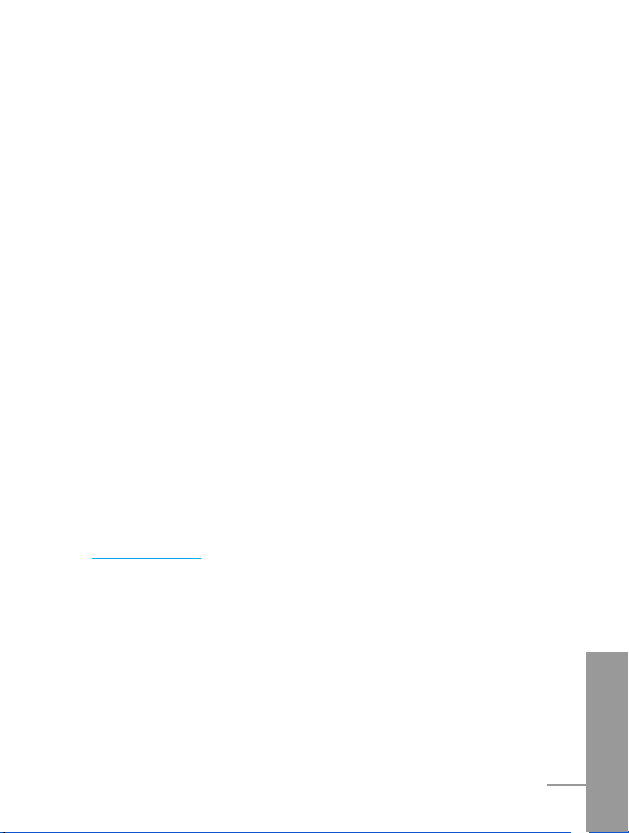
ENGLISH
9
7.6 Voice recorder
..............................................................
96
7.7 PC sync
........................................................................
98
8. Settings
..............................................................................
99
8.1 Profile
...........................................................................
99
8.2 Phone
.........................................................................
101
8.3 Display
.......................................................................
102
8.4 Network
......................................................................
105
8.5 Security
......................................................................
105
8.6 Modem speed
............................................................
109
8.7 Memory status
...........................................................
109
8.8 Language
...................................................................
110
8.9 Phone info
..................................................................
110
8.10 Reset settings
...........................................................
110
9. Favorites
...........................................................................
111
10. SIM services
...................................................................
112
Supplement
Phone Information Memo
...................................................
113
Care and Maintenance
.......................................................
114
Technical Data
.....................................................................
116

ENGLISH
10
Accessories
Before Use
Please check to make sure that you have all the parts shown below.
Handset
Portable Adapter
Ear Phones
User’s Manual
Battery
UBS Data Cable/
CD
CAUTION
• It is recommended that optional accessories
manufactured by LG be purchased for use;
otherwise, any malfunction caused may not entitle
you to recovery.
Note
• Accessories maybe vary in different regions;please
check with our regional service company or agent
for further enquiries.
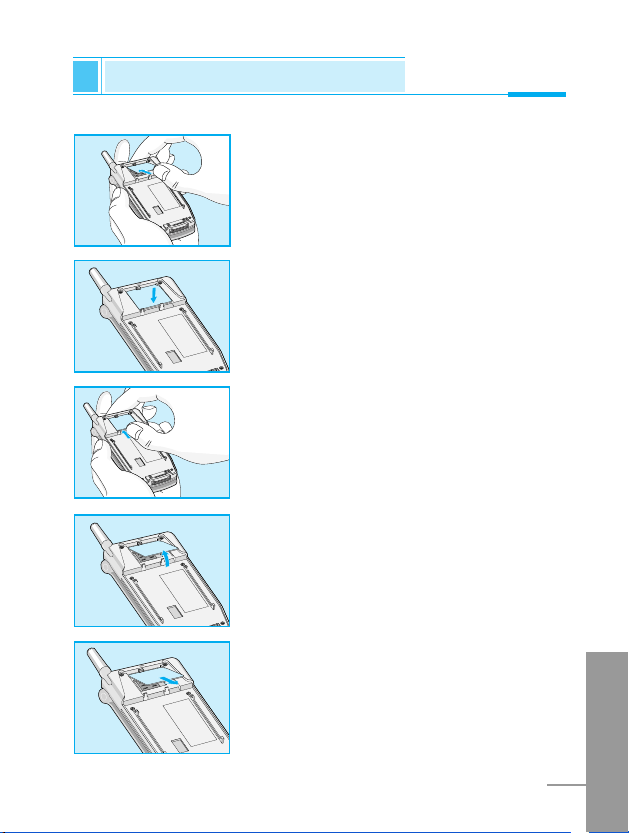
ENGLISH
11
1. Switch off the phone and push up the
attached separation button, while pulling
the battery to separate it from the phone.
(A sudden cutoff may cause
malfunction.)
2. Insert the SIM card into the SIM card
holder. Make sure that the SIM card is
inserted properly and that the golden
contact area on the card is facing
downwards.
To remove the SIM card, hold down the
side of the SIM card toward the top of
the phone and slightly lift the opposite
side of the SIM card.
How to insert SIM Card
Before Use
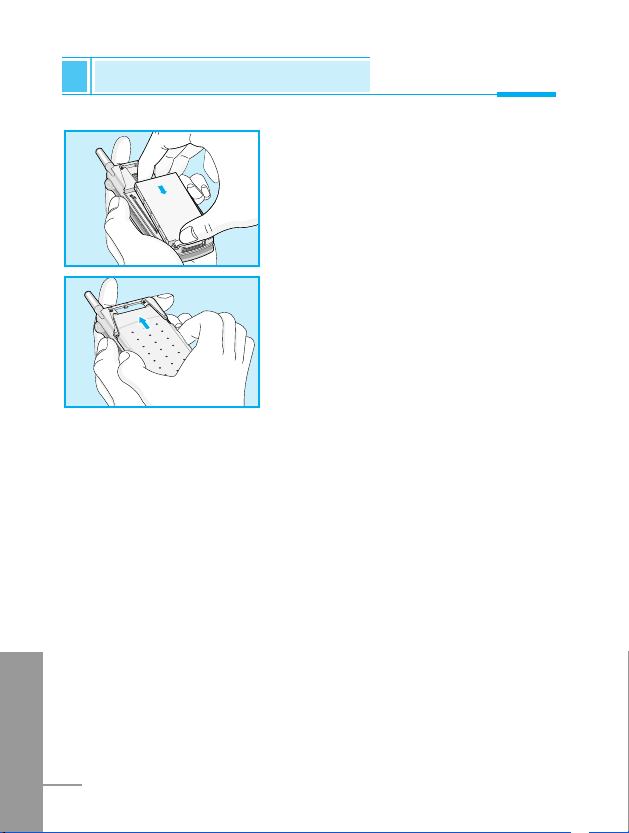
ENGLISH
12
1. Position the bottom of battery to
the lower cut of the phone, then
push it until you hear a click.
2. Properly adjust the battery cover
and push it in.
Before Use
How to install Battery
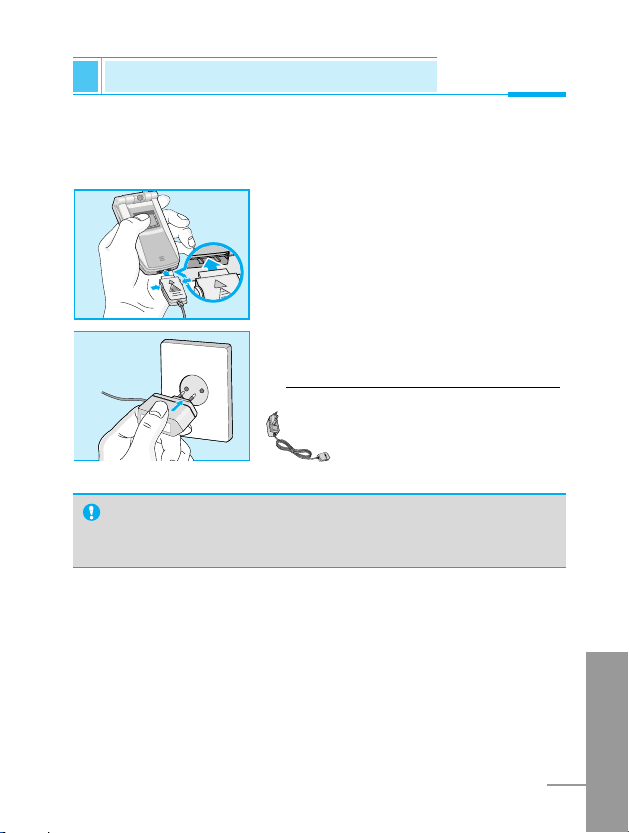
ENGLISH
13
Before Use
How to charge the Battery
To connect the travel adapter to the phone, you must have installed
the battery.
1. Insert one end of the travel adapter
into the bottom of the phone.
2. Connect the other end of the travel
adapter to an AC wall outlet.
Use only the included packing charger.
Warning
• Do not force the connector as this may damage the phone
and/or the travel adapter.
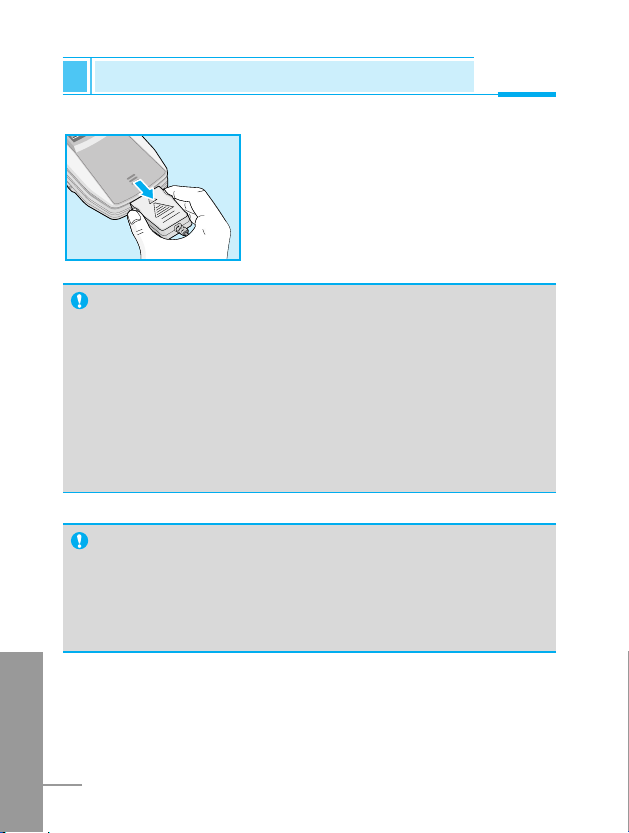
ENGLISH
14
Before Use
How to disconnect the charger
Notice
• The battery delivered with your phone has to be fully
charged before using it.
• Do not remove your battery or the SIM card while charging.
• The moving bars of battery icon will stop after charging
completely.
• On charging the phone, you can check the status of battery
by the color of the indicator LED.
[Full charge: Blue, In progress of charging: Red]
Note
• In case of not charging the battery properly...
1. After switching On/Off Power key, please try to recharge it.
2. In case of the battery is attached, please detach it from the
phone. And then place it back, please try to recharge it.
Disconnect the travel adapter from the
phone by pressing its side buttons.
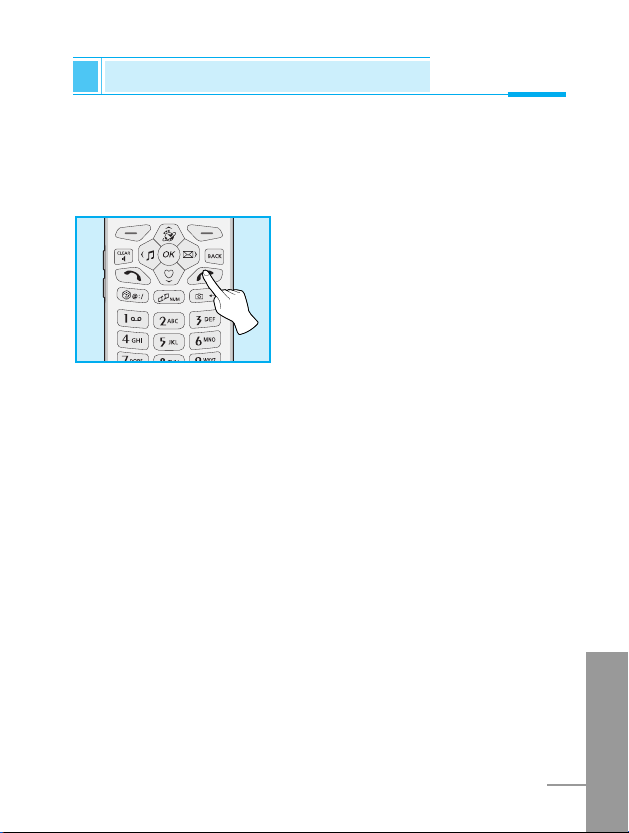
ENGLISH
15
If you experience malfunction while your phone is in use, or your
phone would not switch off, remove and reinsert the battery to switch
it on.
Switching On
Press long E key for about 1 to 2
seconds.
Switching Off
Press long E key for about 3
seconds until you see the ending
graphic.
How to switch On and Off
Before Use
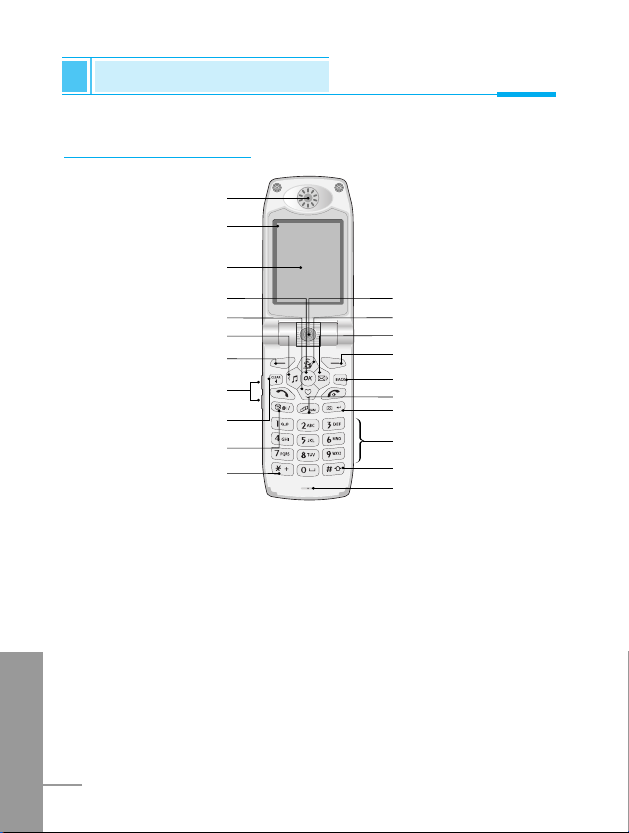
Front of the Phone
Part of the Phone
Before Use
ENGLISH
16
1. Speaker
2. Status Icon
3. Main LCD
4. OK Key (Center Softkey)
5. My Menu Hotkey
6. Profile Hotkey
7. Menu Key (Left Softkey)
8. Side Keys
9. Clear Key
10. Game Hotkey
11. Star Key
12. Camera
13. Internet Hotkey
14. Message Hotkey
15. Search Key (Right Softkey)
16. Previous Key
17. Multimedia Hotkey
18. Camera Hotkey
19. Alphanumeric Keys
20. Hash Key
21. Microphone
1
12
13
14
15
16
17
18
19
20
21
2
3
4
5
6
7
8
9
10
11
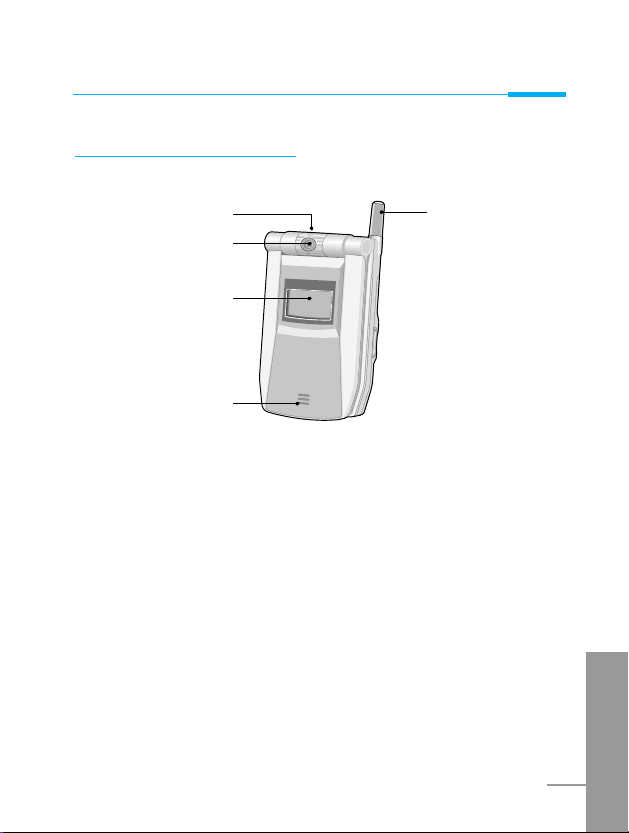
ENGLISH
17
Before Use
1. Voice Recording Key (Top)
2. Camera
3. External LCD
4. External Speaker
5. Antenna
1
2
3
4
5
Sub LCD of the phone
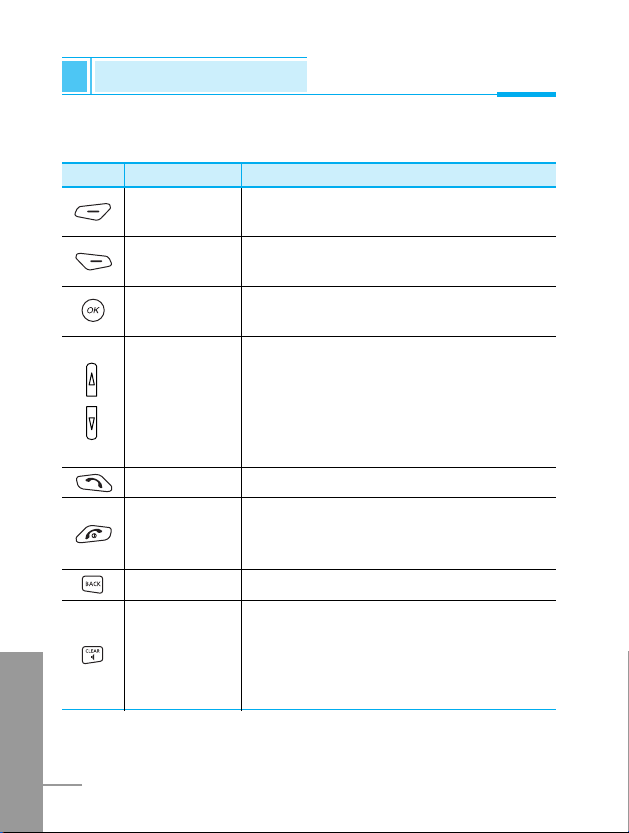
Key Shape
Key Name Description
The following shows key components of the phone.
ENGLISH
18
Left Executes various functions according to
Menu explanations.
Right Executes various functions according to
Search explanations.
OK Executes various functions according to
Menu selections.
Side Keys • Control key tone volume when folder is
open at standby display.
• Control Talk volume when the phone is
in Talk mode.
• Enable change of time expression on
the external LCD when folder is closed.
Talk Key Used for dialing and receiving a call.
End Key • Used for switching on and off the phone
and ending a call.
• Used for moving to Standby Display.
Previous Key
Moves to previous menu.
Delete Key/ • Converts to Speaker Phone while the
Speaker Phone
phone is in Talk mode. (Available only
when the phone is in Talk mode.)
• Used for deleting expressed alphabets
and numbers.
Key Description
Before Use
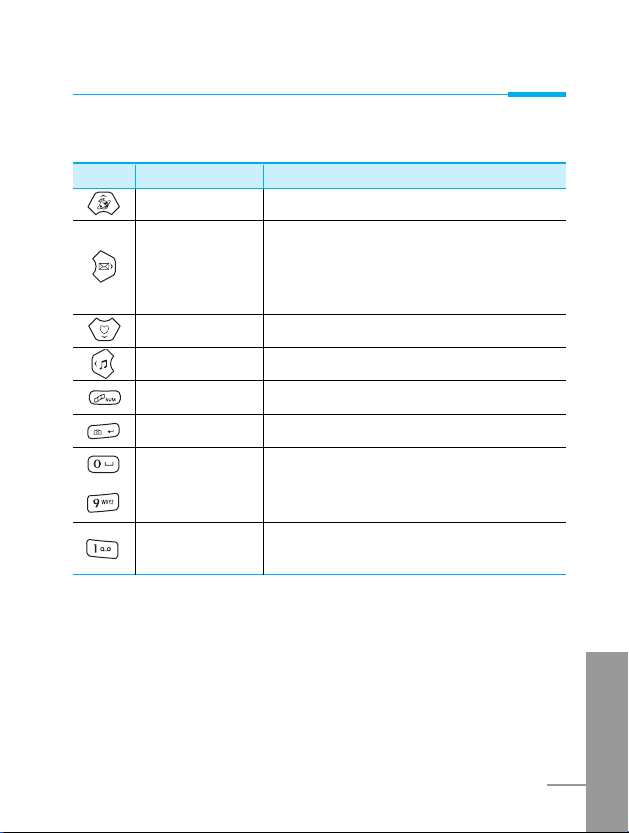
Internet Hotkey Enables connect to Internet.
Message Hotkey
1. Moves to the top of Message Menu
when shortly pressed.
2. Moves to the Write Message Menu
when long pressed.
My Menu Hotkey
Moves to the top of My Menu.
Profile Hotkey
Moves to Select Profile Menu.
Multimedia Hotkey
Connects to VOD service.
Camera Key Moves to Camera Menu.
0-9 Alphanumeric
Enters alphabets and numbers.
Keys
Voice Recording
Moves to Voice Recording Menu.
Key
ENGLISH
19
Key Shape
Key Name Description
~
Before Use
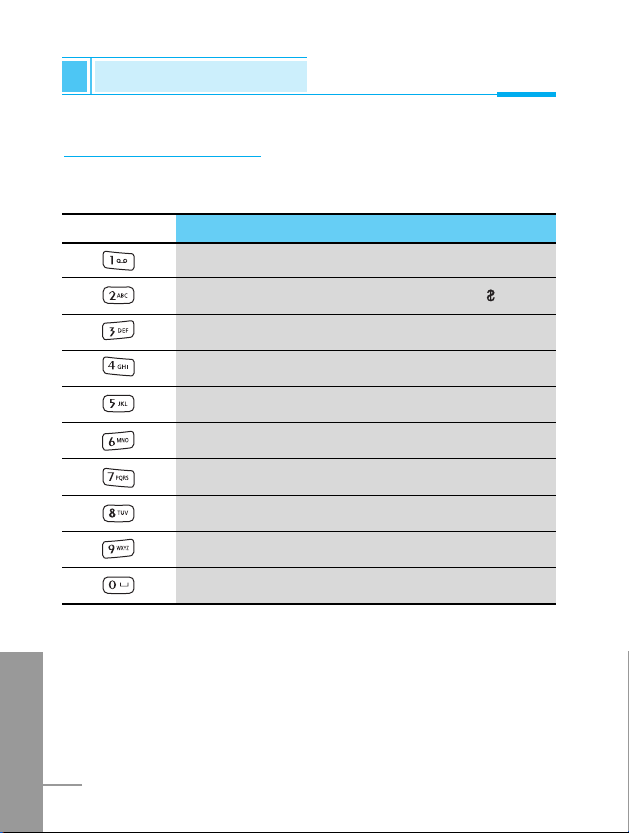
ENGLISH
20
Alphanumeric Keys
The alphabet and numerical keypad mapping relation are listed as
the following table.
Key Description
. ! ‘ 1 , - ? @ _
A B C 2 Ä À Á Â Å Æ Ç a b c ä à á â ã å ç
D E F 3 Ë È É Ê d e f ë è é ê
G H I Ï Ì Í Î 4 g h i ï ì í î
J K L 5 j k l
M N O 6 Ñ Ö Ò Ó Ô m n o ñ ö ò ó ô õ
P Q R S 7 p q r s ß
T U V 8 Ü Ù Ú Û t u v ü ù ú û
W X Y Z 9 w x y z
0, ø [Space Key]
Key Description
Before Use
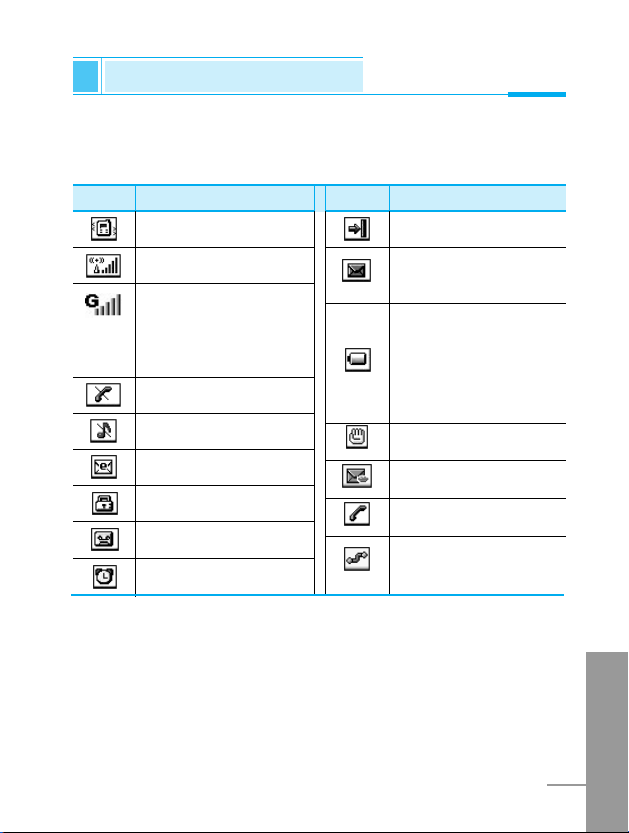
ENGLISH
21
Icon Name Icon Name
Vibration Mode
Antenna
Status of GPRS
(Solo in caso di servizio
GPRS disponible e SIM
card abilitata).
No Service Area
Mute
Incoming E-mail
Lock
Auto Answer
Alarm Setting
Reject Call
New Incoming
Message
Power Blinks when
battery is short and
sends out recharge
message where
Time/Date is located.
Hold
Voice Message
Talk
Network Connection
(Internet)
The screen displayed several icons the following describe each of
them you may see on the phone.
Display Information
Before Use
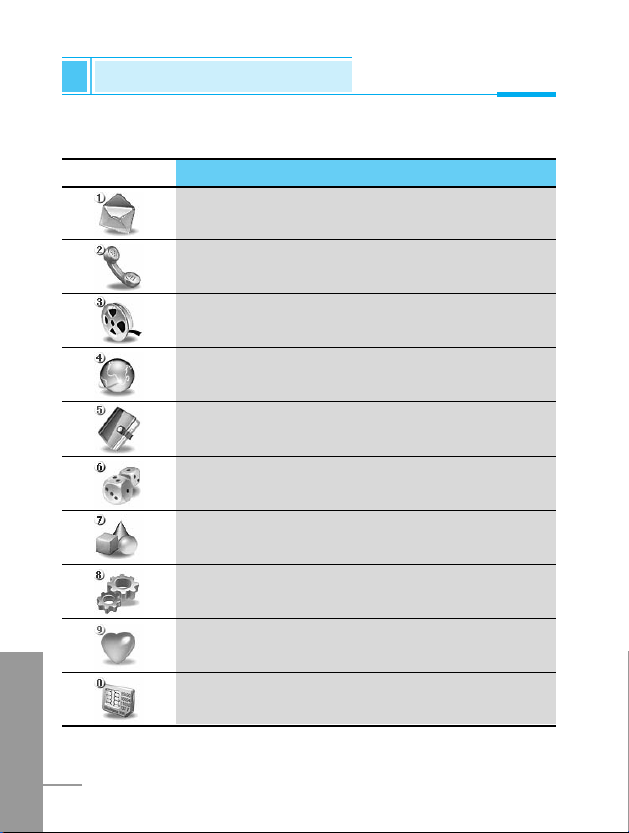
ENGLISH
22
Display Information
Before Use
Icon Description
Messages
Call
Multimedia
Internet
Organiser
Games
Utilities
Settings
Favorites
SIM services (Dependent on SIM card)
Top Menu Icons
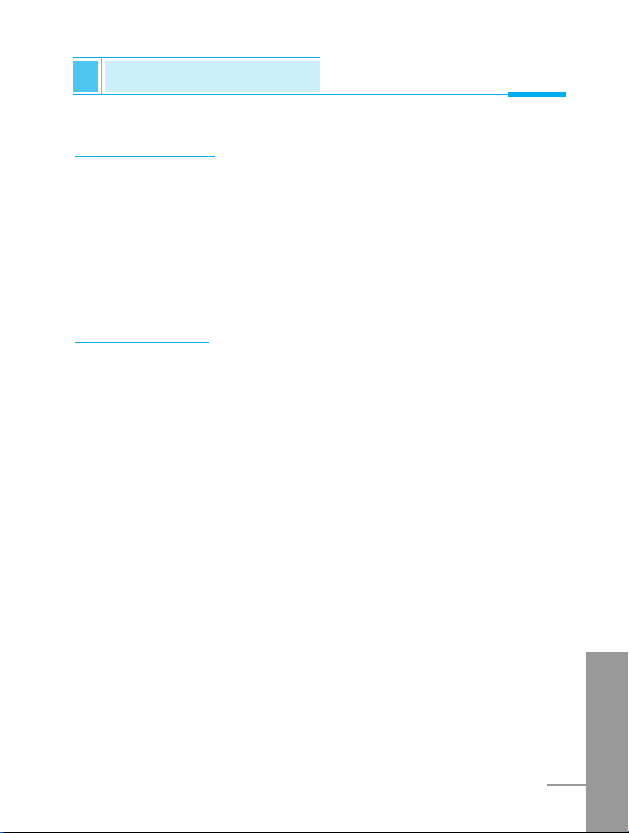
ENGLISH
23
Viewing Menu
1. Open folder and press < [Menu] key.
2. Press U or D key to select the menu desired, and press O
[OK] key to execute. You could also directly execute the menu
desired by pressing the corresponding number of the menu.
3. Press B to move to the preceding phase, and press E to
return to the Standby Display.
Making a Call
Making a voice call
1. Enter telephone numbers with area code at the Standby mode.
2. After entering the numbers, press E key to make the call.
3. Telephone numbers, name, current time, call duration time are
presented on the display.
4. After making the call, press E key or close the folder to end
the call.
Making an international call
1. Press * key two times in sequence or hold this key for a long
time until display “+”.
2. Enter the phone number.
3. Press S [Send] key.
Standby Display
Basic Use
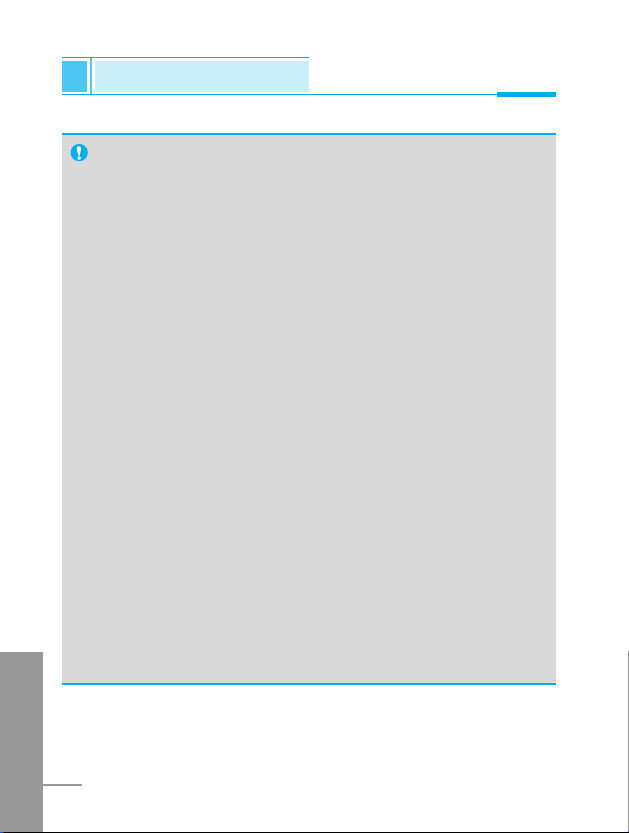
ENGLISH
24
Standby Display
Basic Use
REFERENCE
• Entering and Saving Numbers
- Shortly pressing C key while entering numbers will
delete numbers sequentially from the last, and long
pressing will delete all numbers.
- Pressing E or B key while entering numbers will
move to the Standby Display.
- Press
O [Save] to save the numbers you entered at the
Contacts Registration Display.
• Use Recent calls to Make a Call
- Shortly press S key from the Standby Display and
select a number from the Recent Call List, then press
S key to make a call.
- Long press S key from the Standby Display to dial the
latest call you made or received.
• Conveniently Make a Call
- Use speed dials saved in speed dial from the Standby
Display to make a call or write a message to send.
- Press
> [Search] key from the Standby Display to
search for a telephone number, then press S key to
make a call.
- Pressing >[Search] key while the phone is in use will
enable search for other contacts; however, a call cannot
be made from the searched number.
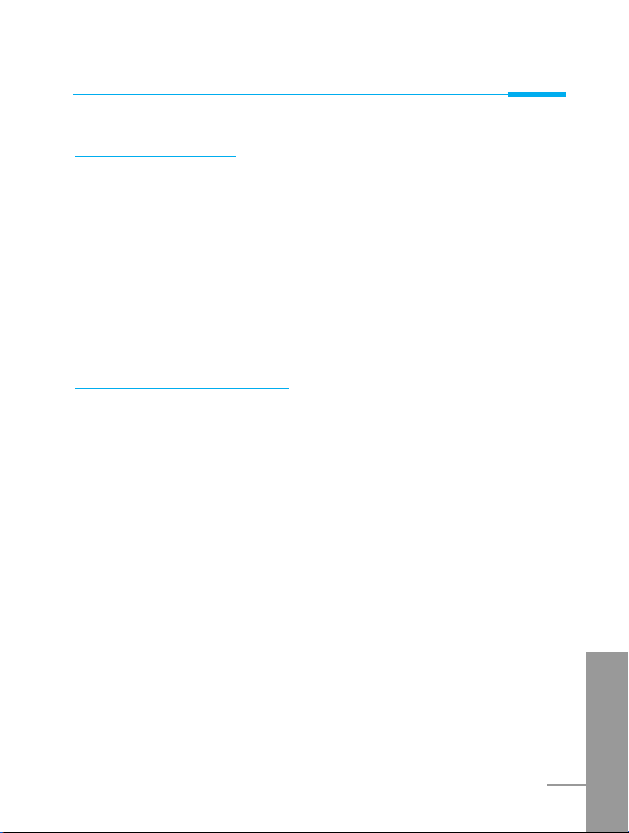
ENGLISH
25
Basic Use
Receiving a Call
Receiving a Voice Call
1. In case Folder open is set in answer mode, you can get a call by
opening a folder, or you can do it by pressing any keys except
E and C when the folder is already opened.
2. If you set Send key in answer mode, you can get a call only by
pressing S.
3. After the call, press E key to end the call, unless the other
party disconnects the call before you to end the call.
Checking missed call
You can check the number list of missed calls.
1. Missed Call and the number of missed calls are expressed in the
external LCD.
2. Opening the folder will prompt contents of the missed calls and
will move to the Recent Calls.
3. Select missed calls from the Last Call List and press >
[Detail] key to view the caller, telephone numbers and time call
received. (Refer to 10. Last Call List)
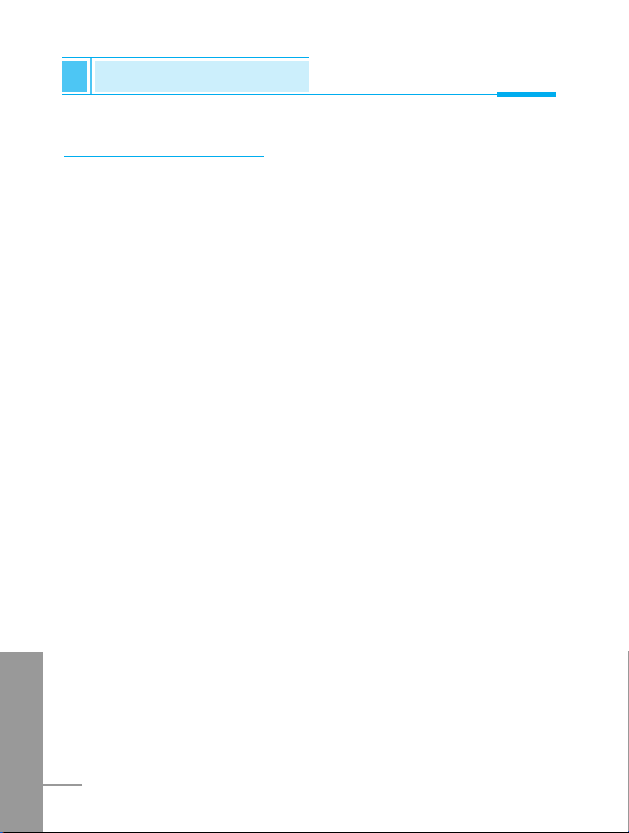
How to use Hotkeys
Use speed dials from the Standby mode to move all menus fast.
(Refer to Key description.)
View Menu
Press < [Menu] key from the standby mode to move to Menu,
then press Uor Dkey to execute various menus.
Searching Contacts
Press > [Search] key from the standby mode to search for
telephone numbers from Contacts and address for sending
message. If you long press the key, Voice dial functions. When you
long press the key, “Say the name after hearing ‘Beep’ sound” is
displayed. Say the name you want to make a call after hearing ‘beep’
sound.
Accessing Internet
Press U key from the standby mode to move to the Internet Menu,
where access to Internet is available. If you long press the key, the
phone attempts to access Home.
Message Menu
Shortly press R key from the standby mode will directly move to the
Menu. Long press R key will directly move to the Write Message
display, allowing you to write a message immediately.
If you long press the key, the phone moves to SMS write.
ENGLISH
26
Standby Display
Basic Use
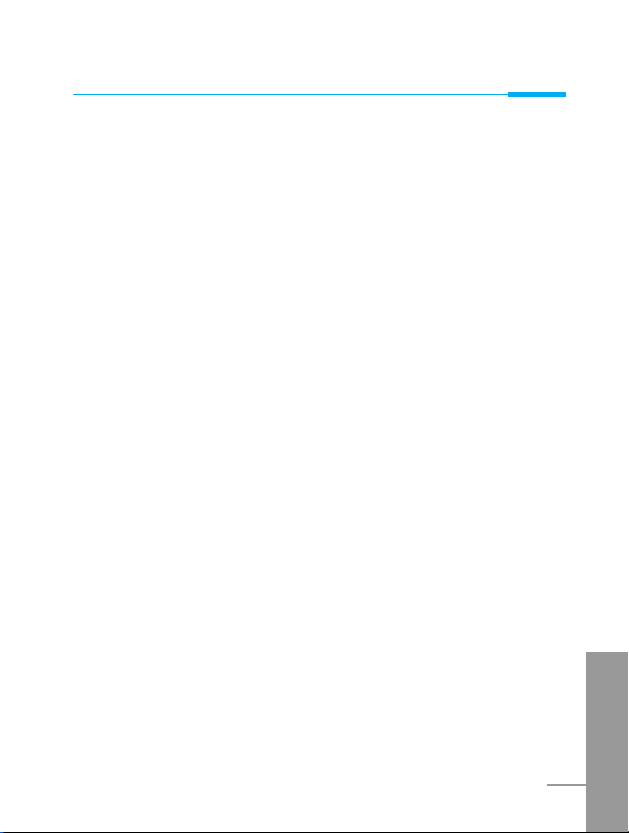
Basic Use
ENGLISH
27
My Menu
Press D key from the standby mode to directly move to My Menu,
where you can add, delete, or edit the menu you desire.
Ring Tone Setting
Press L key from the standby mode to move directly to the Ring
tone Setting, where you can change Ring tone. If you long press the
key, Quiet profile is activated.
Games
Press <game> key to directly move to Games menu.
Multimedia
Press V key from the standby mode to directly move to the VOD
Menu, where you can access VOD service and play video.
Camera
Press P key from the standby mode to directly move to the
Camera Mode, where you can take pictures, record videos, and
recognize the color code.
Voice Recording
Press 1 key at the upper portion of the phone from the standby
mode to immediately record voice.
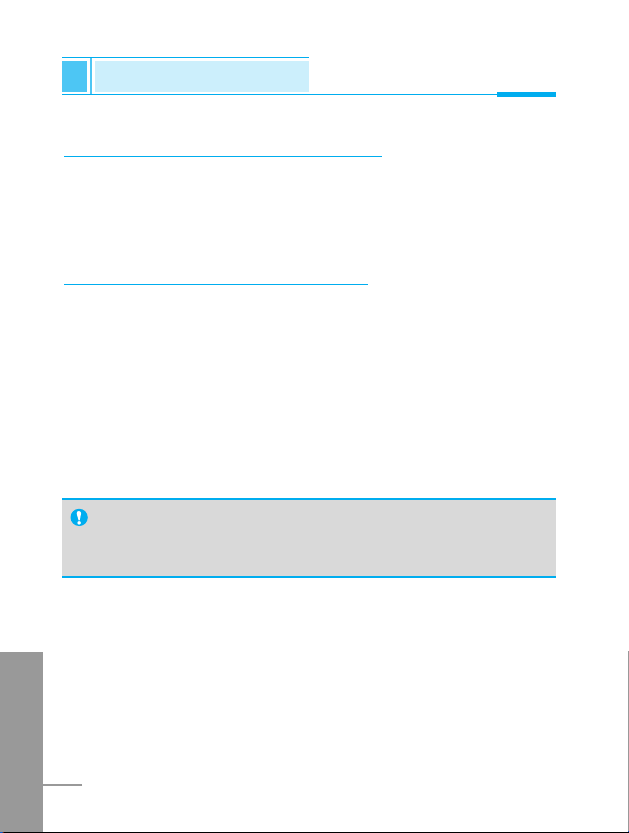
How to read received Messages
Icon and letters alerting the message arrival will be expressed in the
external LCD. Reading incoming messages will depend upon how
you preset, and you can change alerting mechanism under Settings
[Menu 1-5].
How to change Display Theme
You can change Clock mode, Image and animation of Display
Theme.
1. To change ‘Time’ or ‘Date format’, select ‘Phone’ from the
Settings menu.
2. To change Clock mode(Analog,Digital,Dual,Normal) or ‘Display
Theme’, select ‘Display’ from the Settings menu and select
‘Screen theme’.
3. If you select ‘Image gallery’ from Multimedia, you can change
Display Theme into Image or Animation.
ENGLISH
28
Standby Display
Basic Use
REFERENCE
• In ‘Screen theme’ menu, you can also change the themes of
Incoming/Outgoing call, Power On/Off.
