Page 1

使用手冊使用手冊
使用手冊
使用手冊使用手冊
繁體中文繁體中文
繁體中文
繁體中文繁體中文
如果您需要相關商品服務,如果您需要相關商品服務,
如果您需要相關商品服務,
如果您需要相關商品服務,如果您需要相關商品服務,
歡迎您與客服中心聯絡歡迎您與客服中心聯絡
歡迎您與客服中心聯絡
歡迎您與客服中心聯絡歡迎您與客服中心聯絡
或者您也可以瀏覽或者您也可以瀏覽
或者您也可以瀏覽
或者您也可以瀏覽或者您也可以瀏覽
網址:網址:
http://www.lge.com.twhttp://www.lge.com.tw
網址:
http://www.lge.com.tw
網址:網址:
http://www.lge.com.twhttp://www.lge.com.tw
0800898899 0800898899
0800898899
0800898899 0800898899
LG LG
台灣網站台灣網站
LG
台灣網站
LG LG
台灣網站台灣網站
Page 2

多方通話或電話會議多方通話或電話會議
多方通話或電話會議....................
多方通話或電話會議多方通話或電話會議
啟動紅外線啟動紅外線
啟動紅外線........................................
啟動紅外線啟動紅外線
33
33
3
3
33
33
44
99
4
9
44
99
G7200
簡介簡介
簡介.......................................................
簡介簡介
使用手機安全須知使用手機安全須知
使用手機安全須知..........................
使用手機安全須知使用手機安全須知
手機外觀說明手機外觀說明
手機外觀說明...................................
手機外觀說明手機外觀說明
折蓋翻開折蓋翻開
折蓋翻開............................................
折蓋翻開折蓋翻開
手機左側手機左側
手機左側............................................
手機左側手機左側
手機右側手機右側
手機右側............................................
手機右側手機右側
旋轉型手機旋轉型手機
旋轉型手機........................................
旋轉型手機旋轉型手機
螢幕顯示訊息螢幕顯示訊息
螢幕顯示訊息...................................
螢幕顯示訊息螢幕顯示訊息
開始使用開始使用
開始使用............................................
開始使用開始使用
裝上裝上
SIMSIM
裝上
裝上裝上
為電池充電 ............................................ 21
取下充電器 ............................................ 22
開啟與關閉您的手機開啟與關閉您的手機
開啟與關閉您的手機....................
開啟與關閉您的手機開啟與關閉您的手機
開啟您的手機 ........................................ 23
關閉您的手機 ........................................ 23
密碼鎖密碼鎖
密碼鎖.................................................
密碼鎖密碼鎖
PIN碼 ...................................................... 23
PIN2碼 .................................................... 24
卡及電池卡及電池
SIM
卡及電池.........................
SIMSIM
卡及電池卡及電池
G7200
功能表結構功能表結構
功能表結構........................................
功能表結構功能表結構
手機功能設定選項手機功能設定選項
手機功能設定選項.........................
手機功能設定選項手機功能設定選項
情景模式情景模式
情景模式............................................
情景模式情景模式
選取情景模式選取情景模式
選取情景模式...................................
選取情景模式選取情景模式
更改情景模式內容更改情景模式內容
更改情景模式內容.........................
更改情景模式內容更改情景模式內容
情景模式情景模式
情景模式
情景模式情景模式
使用手冊使用手冊
使用手冊
使用手冊使用手冊
目錄目錄
目錄
目錄目錄
88
PUK碼 .................................................... 24
8
88
99
PUK2碼 ................................................... 24
9
99
1414
手機密碼 ................................................ 24
14
1414
1414
14
1414
來電轉接密碼來電轉接密碼
來電轉接密碼
來電轉接密碼來電轉接密碼
1616
16
1616
1616
16
一般功能一般功能
1616
一般功能............................................
一般功能一般功能
1717
17
1717
撥打電話與接聽來電撥打電話與接聽來電
撥打電話與接聽來電....................
撥打電話與接聽來電撥打電話與接聽來電
1818
18
1818
撥打電話 ................................................ 25
使用發送鍵撥出電話 ............................ 25
2020
20
2020
撥打國際電話 ........................................ 25
2020
20
2020
結束通話 ................................................ 25
使用電話簿撥打電話 ............................ 26
調整通話音量 ........................................ 26
接聽來電 ................................................ 26
2323
23
2323
禮貌模式 (快速) ..................................... 26
顯示網路訊號強度 ................................ 26
輸入文字輸入文字
輸入文字............................................
輸入文字輸入文字
2323
23
2323
電話簿電話簿
電話簿.................................................
電話簿電話簿
來電功能表來電功能表
來電功能表........................................
來電功能表來電功能表
使用手冊使用手冊
使用手冊 G7200
使用手冊使用手冊
....................................................................
..................................
....................................................................
2424
24
2424
2525
25
2525
2525
25
2525
22
2
22
33
3
33
33
3
33
77
7
77
11
1
11
11
1
11
通話記錄通話記錄
通話記錄............................................
通話記錄通話記錄
未接來電未接來電
未接來電............................................
未接來電未接來電
已接來電已接來電
已接來電............................................
已接來電已接來電
已撥電話已撥電話
已撥電話............................................
已撥電話已撥電話
刪除最近通話刪除最近通話
刪除最近通話...................................
刪除最近通話刪除最近通話
通話時間通話時間
通話時間............................................
通話時間通話時間
通話計費通話計費
通話計費............................................
通話計費通話計費
計費設定計費設定
計費設定............................................
計費設定計費設定
GPRS GPRS
GPRS
GPRS GPRS
娛樂與工具娛樂與工具
娛樂與工具........................................
娛樂與工具娛樂與工具
遊戲遊戲
遊戲......................................................
遊戲遊戲
我的資料夾我的資料夾
我的資料夾........................................
我的資料夾我的資料夾
單位換算器單位換算器
單位換算器........................................
單位換算器單位換算器
計算機計算機
計算機.................................................
計算機計算機
時區設置時區設置
時區設置............................................
時區設置時區設置
語音備忘錄語音備忘錄
語音備忘錄........................................
語音備忘錄語音備忘錄
新錄音 .................................................... 48
檢視清單 ................................................ 48
-----------------------------------------------------
- -
重新命名重新命名
-
重新命名 ...................
- -
重新命名重新命名
訊息訊息
訊息 .......................................
訊息訊息
G7200
-----
公事包公事包
公事包.................................................
公事包公事包
33
55
3
5
33
55
鬧鐘鬧鐘
鬧鐘......................................................
鬧鐘鬧鐘
33
99
3
9
33
99
行程表行程表
行程表.................................................
行程表行程表
44
00
4
0
44
00
備忘錄備忘錄
備忘錄.................................................
備忘錄備忘錄
44
00
4
0
44
00
電話簿電話簿
電話簿.................................................
電話簿電話簿
44
00
4
0
44
00
尋找 ........................................................ 53
44
11
4
1
44
11
新增 ........................................................ 54
快速撥號 ................................................ 54
44
22
4
2
44
22
聲控撥號清單 ........................................ 55
44
22
4
2
44
22
群組 ........................................................ 55
44
22
4
2
44
22
全部複製 ................................................ 56
44
33
4
3
44
33
全部刪除 ................................................ 56
44
33
4
3
44
33
設定 ........................................................ 56
44
33
4
3
44
33
訊息提示 ................................................ 57
44
44
4
4
44
44
44
44
4
4
44
44
訊息訊息
訊息......................................................
訊息訊息
44
55
4
5
44
55
一般簡訊一般簡訊
一般簡訊............................................
一般簡訊一般簡訊
寫簡訊 .................................................... 58
44
66
4
6
44
66
收信箱 .................................................... 60
44
66
4
6
44
66
發信箱 .................................................... 61
44
66
4
6
44
66
草稿 ........................................................ 61
44
66
4
6
44
66
設定 ........................................................ 62
44
77
4
7
44
77
44
77
4
7
44
77
44
88
4
8
44
88
使用手冊使用手冊
使用手冊
使用手冊使用手冊
使用手冊使用手冊
使用手冊
使用手冊使用手冊
54
55
00
5
0
55
00
55
00
5
0
55
00
55
00
5
0
55
00
55
22
5
2
55
22
55
33
5
3
55
33
55
88
5
8
55
88
55
88
5
8
55
88
Page 3

G7200
多媒體簡訊多媒體簡訊
多媒體簡訊
多媒體簡訊多媒體簡訊
寫多媒體簡訊寫多媒體簡訊
寫多媒體簡訊................................... 63
寫多媒體簡訊寫多媒體簡訊
收信箱 .................................................... 64
發信箱 .................................................... 65
草稿 ........................................................ 66
設定 ........................................................ 66
語音信箱語音信箱
語音信箱............................................
語音信箱語音信箱
聽取語音信箱 ........................................ 67
語音信箱號碼 ........................................ 67
區域廣播區域廣播
區域廣播............................................
區域廣播區域廣播
接收 ........................................................ 68
收信箱 .................................................... 68
主題 ........................................................ 68
鬧鈴提示 ................................................ 68
自動顯示 ................................................ 68
語言 ........................................................ 68
常用短語常用短語
常用短語............................................
常用短語常用短語
一般簡訊 ................................................ 69
多媒體簡訊 ............................................ 69
名片名片
名片......................................................
名片名片
記憶體狀態記憶體狀態
記憶體狀態........................................
記憶體狀態記憶體狀態
照相機與影片下載照相機與影片下載
照相機與影片下載.........................
照相機與影片下載照相機與影片下載
任意拍攝任意拍攝
任意拍攝............................................
任意拍攝任意拍攝
拍攝單一靜態影像 ................................ 72
(MMS) (MMS)
(MMS)......................
(MMS) (MMS)
G7200
暫存設定暫存設定
暫存設定............................................
暫存設定暫存設定
使用手冊使用手冊
使用手冊
使用手冊使用手冊
目錄目錄
目錄
目錄目錄
66
33
連續拍攝多個影像 ................................ 72
6
3
66
33
使用各種邊框拍攝靜態影像 ................ 73
錄製影片 ................................................ 74
設定設定
設定......................................................
設定設定
77
55
7
5
77
55
影像品質 ................................................ 75
亮度 ........................................................ 75
66
77
色調 ........................................................ 75
6
7
66
77
影片格式 ................................................ 75
我的相簿我的相簿
我的相簿............................................
我的相簿我的相簿
我的影片我的影片
66
88
我的影片............................................
6
8
我的影片我的影片
66
88
影片播放區影片播放區
影片播放區........................................
影片播放區影片播放區
TMTM
TM
TMTM
JavaJava
Java
...................................................
JavaJava
應用程式應用程式
應用程式............................................
應用程式應用程式
下載下載
下載......................................................
下載下載
記憶體狀態記憶體狀態
記憶體狀態........................................
記憶體狀態記憶體狀態
66
99
行動網行動網
6
9
行動網.................................................
66
99
行動網行動網
首頁首頁
首頁......................................................
首頁首頁
書籤書籤
書籤......................................................
書籤書籤
77
00
PushPush
7
0
77
00
77
00
7
0
77
00
訊息訊息
Push
訊息............................................
PushPush
訊息訊息
收信箱 .................................................... 82
77
55
7
5
77
55
77
66
7
6
77
66
77
77
7
7
77
77
77
88
7
8
77
88
77
88
7
8
77
88
77
99
7
9
77
99
88
00
8
0
88
00
88
11
8
1
88
11
88
22
8
2
88
22
88
22
8
2
88
22
88
22
8
2
88
22
接收 ........................................................ 83
77
11
7
1
77
11
77
11
網路設定網路設定
7
1
網路設定............................................
77
11
網路設定網路設定
進入進入
URLURL
進入
U R L ............................................
進入進入
URLURL
使用手冊使用手冊
使用手冊 G7200
使用手冊使用手冊
88
33
8
3
88
33
88
44
8
4
88
44
清除暫存 ................................................ 84
查詢暫存 ................................................ 84
安全認證安全認證
安全認證
安全認證安全認證
重設網路設定重設網路設定
重設網路設定...................................
重設網路設定重設網路設定
瀏覽器版本瀏覽器版本
瀏覽器版本........................................
瀏覽器版本瀏覽器版本
設定設定
設定......................................................
設定設定
日期和時間日期和時間
日期和時間........................................
日期和時間日期和時間
......................................................................................
...........................................
......................................................................................
設定日期 ................................................ 85
日期格式 ................................................ 85
設定時間 ................................................ 85
時間格式 ................................................ 85
通話設定通話設定
通話設定............................................
通話設定通話設定
來電轉接 ................................................ 86
接聽模式 ................................................ 87
發送本機號碼 ........................................ 87
來電等候 (取決於網路) ......................... 87
每分鐘提示 ............................................ 87
語音撥號 ................................................ 87
自動重撥 ................................................ 88
使用通話線路 ........................................ 88
已封閉用戶群組 .................................... 88
手機設定手機設定
手機設定............................................
手機設定手機設定
顯示設定 ................................................ 89
語言 ........................................................ 89
來電LED 指示燈 .................................... 89
-----------------------------------------------------
G7200
-----
保密設定保密設定
88
44
保密設定............................................
8
4
保密設定保密設定
88
44
需要PIN碼.............................................. 90
通話限制服務 (依網路服務設定) ......... 90
固定撥號(FDN)
(依SIM卡是否提供此項功能) .............. 91
88
44
8
4
88
44
更改密碼 ................................................ 91
88
44
8
4
88
44
88
44
8
4
88
44
網路設定網路設定
網路設定............................................
網路設定網路設定
頻段選擇頻段選擇
頻段選擇............................................
頻段選擇頻段選擇
88
55
8
5
88
55
恢復原廠設定恢復原廠設定
恢復原廠設定...................................
恢復原廠設定恢復原廠設定
88
55
8
5
88
55
行動加值服務行動加值服務
行動加值服務...................................
行動加值服務行動加值服務
使用問答集使用問答集
使用問答集........................................
使用問答集使用問答集
配件配件
配件......................................................
配件配件
技術資料技術資料
技術資料............................................
技術資料技術資料
88
66
8
6
88
66
88
99
8
9
88
99
使用手冊使用手冊
使用手冊
使用手冊使用手冊
使用手冊使用手冊
使用手冊
使用手冊使用手冊
76
99
00
9
0
99
00
99
11
9
1
99
11
99
22
9
2
99
22
99
22
9
2
99
22
99
33
9
3
99
33
99
44
9
4
99
44
99
77
9
7
99
77
99
88
9
8
99
88
Page 4

簡介簡介
簡介
簡介簡介
使用手機安全須知使用手機安全須知
使用手機安全須知
使用手機安全須知使用手機安全須知
恭喜您購買G7200手機,本機型是採用最新的數位行動通訊的技術的行
動電話。
本操作手冊包含了所有手機操作的重要資訊,請您於使用前務必閱讀才
能將您的手機發揮最大功能,並避免造成損壞或不當使用,請詳讀本
手冊的所有內容。若對手機進行本手冊未明載之任何改造,將導致保
固權益喪失。
暴露至射頻能量暴露至射頻能量
暴露至射頻能量
暴露至射頻能量暴露至射頻能量
暴露於無線電波和比吸收暴露於無線電波和比吸收
暴露於無線電波和比吸收
暴露於無線電波和比吸收暴露於無線電波和比吸收
此G7200型號手機設計符合有關無線電波輻射的要求。這要求是基於科
學的研究後制定的,並且已包含了一定的安全寬容度,以確保不同年
齡和健康狀況的人群的安全。
‧ 行動電話的輻射標準採用的計算單位被稱為「比吸收率」
(“Specific Absorption Rate”or “SAR”)。在測量比吸收收率
(SAR),均採用標準測量方式,測量手機在不同波段中以最高認可發
射功率操作時的比吸收率(SAR)。
‧ 也許不同型號LG手機的比吸收率(SAR)可能有所差異,但它們都符
合暴露於無線電波的相關國際標準。
‧ 根據國際非電離輻射防護委員會(INCRP)所發展的標準,適用於公眾
的無線電話比吸收率(SAR)限制是平均每10克組織2.0瓦特/千克
(W/kg),而SAR在台灣的限制標準為1.6瓦特/公斤。
‧ LG G7200 經政府認可的實驗室測試後,此型號的最高比吸收率
(SAR)值為 0.816 瓦特/公斤。
‧ 減少電池波影響,請妥善使用手機!
(SAR)(SAR)
(SAR)
(SAR)(SAR)
的訊息的訊息
的訊息
的訊息的訊息
使用手冊使用手冊
G7200
使用手冊 G7200
使用手冊使用手冊
使用手冊使用手冊
使用手冊
使用手冊使用手冊
98
Page 5

使用手機安全須知使用手機安全須知
使用手機安全須知
使用手機安全須知使用手機安全須知
使用手機安全須知使用手機安全須知
使用手機安全須知
使用手機安全須知使用手機安全須知
使用手機維護與安全須知使用手機維護與安全須知
使用手機維護與安全須知
使用手機維護與安全須知使用手機維護與安全須知
注意注意
: :
注意
注意注意
器器
器
器器
‧ 請勿自行拆解手機,若手機需維修時請送至LG授權的維修服務中心
‧ 手機應遠離熱源,例如散熱器或電鍋附近。
‧ 切勿拋擲本手機。
‧ 避免讓手機承受機械性震盪或撞擊。
‧ 若用包裝紙或保鮮紙包裹本手機,手機的表面塗層可能會受損。
‧ 請使用乾布來清潔手機外部。
‧ 請勿讓本手機經常接觸煙霧或塵埃。
‧ 請勿讓手機接近信用卡或其他附有磁帶的卡,否則可能損壞磁帶內
‧ 請勿讓硬物碰撞顯示幕,以免損壞機身。
‧ 請勿讓手機至於潮濕環境中
‧ 使用如免持耳機等配件時請份外小心。如無必要,請勿觸摸天線。
請務必使用相同機型的配件如電池請務必使用相同機型的配件如電池
:
請務必使用相同機型的配件如電池
: :
請務必使用相同機型的配件如電池請務必使用相同機型的配件如電池
避免手機造成損害導致保固失效。避免手機造成損害導致保固失效。
避免手機造成損害導致保固失效。
避免手機造成損害導致保固失效。避免手機造成損害導致保固失效。
處理。使用手機時可能造成電視、收音機、電腦等輕微干擾,故使
用時請遠離。
(請勿使用如苯、稀釋劑或酒精等溶劑。)
的資訊。
,,
旅行用充電旅行用充電
,
旅行用充電
,,
旅行用充電旅行用充電
影響電話使用影響電話使用
影響電話使用
影響電話使用影響電話使用
為了您的手機能隨時保持最佳效能,請您參考下列說明:
‧ 當您與他人通話時請握好手機並將您的聲音直接傳入麥克風,天線
的角度最好能高過您的肩膀,以避免手機通話受到干擾。
‧ 使用手機通話時請勿觸碰天線,若您握著天線通話將可能造成您的
待機時間縮短。
‧ 如果您的手機支援紅外線裝置,請勿將此裝置照射眼睛。
電子產品電子產品
電子產品
電子產品電子產品
行動電話可能干擾附近的電器設備。
‧ 請勿在醫院使用手機,以免對敏感的醫療設備造成影響。
‧ 行動電話可能會對助聽器造成干擾。
‧ 行動電話可能會對監視器,電視,收音機,電腦...等電子裝置造成
干擾。
使用手冊使用手冊
G7200
使用手冊 G7200
使用手冊使用手冊
使用手冊使用手冊
使用手冊
使用手冊使用手冊
1110
Page 6

使用手機安全須知使用手機安全須知
使用手機安全須知
使用手機安全須知使用手機安全須知
使用手機安全須知使用手機安全須知
使用手機安全須知
使用手機安全須知使用手機安全須知
道路安全須知道路安全須知
道路安全須知
道路安全須知道路安全須知
請確認當地的法令是否允許您在車上使用行動電話,並遵循下列原則:
‧ 開車時切勿手持行動電話。
‧ 請務必專心開車。
‧ 如果可能,請使用免持裝置。
‧ 行車時需撥電話或接聽電話請將汽車停靠路邊。
‧ 無線電波可能會對您車上的電子設備造成影響,如收音機...等。
‧ 如您的汽車配備安全氣囊,請勿在其附近放置物件或安裝手無線設
備不當操作將會導致嚴重傷害。
爆破區域爆破區域
爆破區域
爆破區域爆破區域
爆破作業進行當中,請勿使用電話。
觀察禁止告示並遵守任何規章條例。
具有潛在爆炸危險的環境具有潛在爆炸危險的環境
具有潛在爆炸危險的環境
具有潛在爆炸危險的環境具有潛在爆炸危險的環境
‧ 請勿在加油站使用電話。請勿在汽油及化學品附近使用電話。
‧ 不要將行動電話及配件與易燃氣體、液體或爆裂物置於同一車廂內
一起運送或儲存。
在飛機上在飛機上
在飛機上
在飛機上在飛機上
無線電波可能會造成飛行意外,請注意下列事項。
‧ 搭機前請務必關閉您的手機。
‧ 未經空服人員許可,在地面停駐時也請勿使用。
兒童安全兒童安全
兒童安全
兒童安全兒童安全
手機應置於兒童不易取得的安全地方。手機包括細小配件,
如果拆解,可能會有哽塞之虞。
緊急通話緊急通話
緊急通話
緊急通話緊急通話
緊急通話不一定能適用於全部的行動電話網路。此外,您不能太過於
依賴於使用緊急撥號功能.相關資訊請洽詢您的網路系統服務商。
電池使用與保養電池使用與保養
電池使用與保養
電池使用與保養電池使用與保養
‧ 電池充電前,無須完全放電。與其他系統不同的是,本電池的性能
不會受到記憶效應的影響。
‧ 您只可使用LG電池和充電器。LG充電器是經過特別設計為發揮電
池最長壽命而設計的。
‧ 請勿自行拆開電池造成電池短路。
‧ 請保持電池的金屬接觸面的清潔。
‧ 當電池無法再發揮令人滿意的效能時。請更換電池。此電池可重複
充電數百次,直到它需要被更換為止。
‧ 如果電池經過長時間未使用,應重新充電以發揮最大的效力。
‧ 請勿將電池充電器至於日光下曝曬,或在高濕度下使用,例如在浴
室內。
‧ 請勿將電池保存在太熱或太冷的地方,如此可能會損耗電池的效
能。
使用手冊使用手冊
G7200
使用手冊 G7200
使用手冊使用手冊
使用手冊使用手冊
使用手冊
使用手冊使用手冊
1312
Page 7

聽筒聽筒
1.
聽筒
聽筒聽筒
左快捷鍵左快捷鍵
2.
左快捷鍵
左快捷鍵左快捷鍵
行動網鍵行動網鍵
3.
行動網鍵
行動網鍵行動網鍵
發送鍵發送鍵
4.
發送鍵
發送鍵發送鍵
數字鍵數字鍵
5.
數字鍵
數字鍵數字鍵
折蓋翻開折蓋翻開
折蓋翻開
折蓋翻開折蓋翻開
手機外觀說明手機外觀說明
手機外觀說明
手機外觀說明手機外觀說明
彩色顯示螢幕彩色顯示螢幕
7.
彩色顯示螢幕
彩色顯示螢幕彩色顯示螢幕
導覽鍵導覽鍵
8.
導覽鍵
導覽鍵導覽鍵
右快捷鍵右快捷鍵
9.
右快捷鍵
右快捷鍵右快捷鍵
確認鍵確認鍵
10.
確認鍵
確認鍵確認鍵
照相機與影片照相機與影片
11.
照相機與影片
照相機與影片照相機與影片
下載鍵下載鍵
下載鍵
下載鍵下載鍵
結束結束
12.
結束
結束結束
清除鍵清除鍵
13.
清除鍵
清除鍵清除鍵
//
電源鍵電源鍵
/
電源鍵
//
電源鍵電源鍵
手機外觀說明手機外觀說明
手機外觀說明
手機外觀說明手機外觀說明
聽筒聽筒
1.
聽筒
聽筒聽筒
2,9.
左快捷鍵左快捷鍵
左快捷鍵
左快捷鍵左快捷鍵
//
右快捷鍵:右快捷鍵:
/
右快捷鍵:左右快捷的的功能請參考螢幕上的指示
//
右快捷鍵:右快捷鍵:
使用。
行動網鍵:連接行動網鍵:連接
3.
行動網鍵:連接至行動網。
行動網鍵:連接行動網鍵:連接
發送鍵:發送鍵:
4.
發送鍵:撥出電話和接聽電話。如果您按此鍵後未輸入號碼,
發送鍵:發送鍵:
手機會顯示最近撥出、已接聽和未接聽的電話號碼。
數字鍵:數字鍵:
5.
數字鍵:這些按鍵主要用來在待機模式下進行撥號,以及在編輯
數字鍵:數字鍵:
模式下輸入數字或字元。
麥克風:麥克風:
6.
麥克風:在通話時按右快捷鍵[選項] 鍵,然後選取靜音,可使麥
麥克風:麥克風:
克風靜音。按右快捷鍵[取消靜音] ,可取消手機靜音。手機靜音
時,來電者將聽不見您的聲音,但您仍可聽見來電者的聲音。
(請參考 32頁。)
彩色顯示螢幕:彩色顯示螢幕:
7.
彩色顯示螢幕:顯示手機狀態圖示,功能表項目,行動網資訊,
彩色顯示螢幕:彩色顯示螢幕:
圖片...等資訊
導覽鍵:導覽鍵:
8.
導覽鍵:可利用快捷鍵功能快速進入功能表
導覽鍵:導覽鍵:
‧上導覽鍵:用於捲動姓名、電話號碼...等電話簿查詢
‧下導覽鍵:可直接進入語音記事功能,壓住此鍵可以直接進行錄音
‧左導覽鍵:可直接讓您設定個人情景模式
‧右導纜鍵:可直接進入訊息功能選項
確認鍵:確認鍵:
10.
確認鍵:選擇功能表後可以用此進行確認。
確認鍵:確認鍵:
照相機與影片下載鍵:照相機與影片下載鍵:
11.
照相機與影片下載鍵:用於照相機與影片功能。
照相機與影片下載鍵:照相機與影片下載鍵:
‧在待機模式下,按一下此按鍵,可直接存取
載載
載 功能表。
載載
照相機與影片下照相機與影片下
照相機與影片下
照相機與影片下照相機與影片下
‧在待機模式下,按住此按鍵可開啟
‧按下此按鍵可進行拍攝。
結束結束
//
12.
電源鍵:電源鍵:
結束
/
電源鍵:用於結束或拒接電話。此鍵也可當作電源鍵使用,
結束結束
//
電源鍵:電源鍵:
只要按住此鍵數秒即可開機或關機。
清除鍵:清除鍵:
13.
清除鍵:可刪除字元,返回功能表。
清除鍵:清除鍵:
6.
話筒話筒
話筒
話筒話筒
//
麥克風麥克風
/
麥克風
//
麥克風麥克風
使用手冊使用手冊
G7200
使用手冊 G7200
使用手冊使用手冊
使用手冊使用手冊
使用手冊
使用手冊使用手冊
1514
Page 8

手機左側手機左側
手機左側
手機左側手機左側
手機外觀說明手機外觀說明
手機外觀說明
手機外觀說明手機外觀說明
照相機鏡頭照相機鏡頭
1.
照相機鏡頭
照相機鏡頭照相機鏡頭
照相機鏡頭照相機鏡頭
1.
照相機鏡頭
照相機鏡頭照相機鏡頭
側面按鍵側面按鍵
2.
側面按鍵
側面按鍵側面按鍵
.
.
在折蓋翻開的待機模式
下,控制按鍵音的音量。
.
在通話過程中可控制聽筒
音量。
紅外線埠紅外線埠
3.
紅外線埠
紅外線埠紅外線埠
旋轉型手機旋轉型手機
旋轉型手機
旋轉型手機旋轉型手機
手機外觀說明手機外觀說明
手機外觀說明
手機外觀說明手機外觀說明
側面按鍵側面按鍵
2.
側面按鍵 3.
側面按鍵側面按鍵
手機右側手機右側
手機右側
手機右側手機右側
1.
耳機插孔:耳機插孔:
1.
耳機插孔:用來連接耳機。
耳機插孔:耳機插孔:
照相機鍵:照相機鍵:
2.
照相機鍵:按下此按鍵可使用照相機功能。
照相機鍵:照相機鍵:
- 在待機模式下按下此按鍵可移至
紅外線埠紅外線埠
紅外線埠
紅外線埠紅外線埠
耳機插孔耳機插孔
耳機插孔
耳機插孔耳機插孔
照相機與影片下載照相機與影片下載
照相機與影片下載功能表。
照相機與影片下載照相機與影片下載
- 按住此按鍵可開啟觀景窗。
- 按下此按鍵可進行拍攝。
使用手冊使用手冊
G7200
使用手冊 G7200
使用手冊使用手冊
照相機鍵照相機鍵
2.
照相機鍵
照相機鍵照相機鍵
**
* 在此狀態下,無法進行拍攝。
**
靈活的 LCD 螢幕可向順時針方向旋轉 90 度、向逆時針方向旋轉 180
度,其功能類似於觀景窗,可讓您輕鬆順暢地進行拍攝。將折蓋轉至
180 度時,您可將內部 LCD 螢幕作為外部螢幕使用。
使用手冊使用手冊
使用手冊
使用手冊使用手冊
1716
Page 9

手機外觀說明手機外觀說明
手機外觀說明
手機外觀說明手機外觀說明
螢幕顯示訊息螢幕顯示訊息
螢幕顯示訊息
螢幕顯示訊息螢幕顯示訊息
手機螢幕上會顯示多種圖示,下表將說明這些圖示代表的意義:
螢幕圖示螢幕圖示
螢幕圖示
螢幕圖示螢幕圖示
圖示圖示
圖示
圖示圖示
顯示網路訊號強度。
電話已接通。
表示正在使用漫遊服務。
可以使用GPRS服務。
鬧鐘已經設定且處於啟動狀態。
顯示電池狀態。
收到文字訊息。
收到語音留言。
收到多媒體簡訊。
表示來電轉接功能已啟動。
情景模式中的「震動」功能表。
收到電子郵件訊息。
情景模式中的「大聲」功能表。
情景模式中的「靜音」功能表。
情景模式中的「耳機」功能表。
情景模式中的「汽車」功能表。
情景模式中的「一般」功能表。
可以使用push訊息服務。
說明說明
說明
說明說明
手機外觀說明手機外觀說明
手機外觀說明
手機外觀說明手機外觀說明
圖示圖示
圖示
圖示圖示
提示您個人個人行程表所設定的日期。
正在使用WAP服務。
正在使用GPRS服務。
正在輸入保密碼。
說明說明
說明
說明說明
使用手冊使用手冊
G7200
使用手冊 G7200
使用手冊使用手冊
使用手冊使用手冊
使用手冊
使用手冊使用手冊
1918
Page 10

開始使用開始使用
開始使用
開始使用開始使用
開始使用開始使用
開始使用
開始使用開始使用
裝上裝上
SIMSIM
SIM
SIMSIM
卡及電池卡及電池
卡及電池
卡及電池卡及電池
裝上
裝上裝上
1. 請確認手機為關機狀態後再取下電池取下電池時請先按下電池卡榫
並以45度角將電池取出。
請注意請注意
請注意取下電池時請確定手機為關機狀態不然可能會對手機造成傷害。
請注意請注意
2. 將SIM卡插入卡座,請以SIM卡的金色接觸點向下,截角朝右的方
式,將SIM卡滑入至銀色卡座下方。
3. 取出電池時請壓下電池卡損並輕拉電池前緣的凹槽再將電池取下。
為電池充電為電池充電
為電池充電
為電池充電為電池充電
請務必使用原廠提供之充電器為您的手機充電。
1. 手機要連接旅行充電器前,必須先裝入電池並將旅充街頭插入手機
底部的固定座,請確認旅充接頭上的箭頭朝上並連上手機。
2. 請將旅行充電器的另一端插入電源插座。
插入SIM 卡
請注意請注意
請注意由於SIM卡金屬介面非常容易損壞,所以請務必小心放置。
請注意請注意
使用手冊使用手冊
G7200
使用手冊 G7200
使用手冊使用手冊
取出SIM 卡
請注意請注意
請注意
請注意請注意
.
使用非原廠充電器可能造成手機損毀並喪失您個人手機保固的
.
權益請勿強力插入接頭,以免損壞手機或旅行充電器。
使用手冊使用手冊
使用手冊
使用手冊使用手冊
2120
Page 11

開始使用開始使用
開始使用
開始使用開始使用
取下充電器取下充電器
取下充電器
取下充電器取下充電器
請務必使用原廠提供之充電器為您的手機充電。
1. 當充電完畢後,手機螢幕上電池圖示的移動式指示列將會停止動作
並於螢幕上顯示“電池已充滿”。
2. 取下充電器,如圖所示按下旅充側面的二個按鈕即可將旅充自手機
取下。
請注意請注意
請注意
請注意請注意
.
請確認電池已經充飽電,尤其當您第一次使用時。
.
不可在充電期間取出電池或SIM卡。
.
如果您的電池無法正常充電,請您先使用手機關機鍵關機後再
重新充電。
開始使用開始使用
開始使用
開始使用開始使用
開啟與關閉您的手機開啟與關閉您的手機
開啟與關閉您的手機
開啟與關閉您的手機開啟與關閉您的手機
開啟您的手機開啟您的手機
開啟您的手機
開啟您的手機開啟您的手機
1. 將電池裝上您的手機並將旅行用充電器或車上型充電器接上您的
手機。
2. 按下 數秒直到手機螢幕開啟。
3. 並依您的PIN碼設定狀況輸入您的PIN碼。
請注意請注意
請注意如同其他無線產品一樣再手機開機時請不免不必要的接觸天線。
請注意請注意
關閉您的手機關閉您的手機
關閉您的手機
關閉您的手機關閉您的手機
1. 按下 數秒直到手機螢幕關閉。
密碼鎖密碼鎖
密碼鎖
密碼鎖密碼鎖
使用本章節所述之密碼鎖,可避免他人盜用您的手機。密碼鎖(PUK和
PUK2碼除外) 可以使用[功能表9-4-4]變更密碼功能.請參考91頁。
PINPIN
碼碼
(4 (4
至至
8 8
PIN
碼
(4
PINPIN
碼碼
(4 (4
PIN碼(個人識別碼) 能保護您的SIM卡免於遭受他人盜用。通常PIN碼會
隨SIM卡一起提供。當PIN碼設定為啟用時,每次開機時,手機將會要
求您輸入PIN碼。相反的,若PIN碼設定為關閉時,手機不需輸入PIN碼
即會自動連接網路。
至
至至
位數字位數字
8
位數字
8 8
位數字位數字
))
)
))
使用手冊使用手冊
G7200
使用手冊 G7200
使用手冊使用手冊
使用手冊使用手冊
使用手冊
使用手冊使用手冊
2322
Page 12

開始使用開始使用
開始使用
開始使用開始使用
PIN2PIN2
碼碼
(4 (4
至至
8 8
至至
至
至至
(4 (4
(4
(4 (4
至
至至
至至
至
至至
8 8
8
8 8
至至
至
至至
位數字位數字
8
位數字
8 8
位數字位數字
位數字位數字
位數字
位數字位數字
8 8
8
8 8
8 8
8
8 8
PIN2
碼
PIN2PIN2
有些SIM卡會附隨提供PIN2碼,需要輸入此密碼才能使用某些功能如電
話帳單通知、固定撥號等。這些功能僅在SIM卡支援的情況下才能使
用。
PUKPUK
PUK
PUKPUK
要變更已被鎖定的PIN 碼,必須輸入PUK (PIN開鎖密碼) 碼。PUK 碼可
能會隨SIM卡一起提供。如果沒有,請洽當地電信公司以取得該密碼。
如果遺失該密碼,也可向電信公司索取。
PUK2PUK2
PUK2
PUK2PUK2
有些SIM卡會附隨提供PUK2碼,輸入此密碼才能變更已被鎖定的PIN2
碼。如果遺失該密碼,也可向電信公司索取。
手機密碼手機密碼
手機密碼
手機密碼手機密碼
手機密碼可防止手機遭受他人擅用。此密碼通會隨手機提供。要刪除
所有手機的資料輸入並啟用「恢復原廠設定」功能表時,必須輸入此
密碼。預設密碼為“
來電轉接密碼提供您使用來電轉接服務,詳細說明請參考90頁。
(4
碼碼
(4 (4
碼碼
(4 (4
碼
(4
碼碼
(4 (4
碼碼
(4 (4
碼
(4
碼碼
(4 (4
來電轉接密碼來電轉接密碼
來電轉接密碼
來電轉接密碼來電轉接密碼
位數字位數字
位數字
位數字位數字
位數字位數字
位數字
位數字位數字
00000000
0000”。
00000000
))
)
))
))
)
))
))
)
))
))
)
))
一般功能一般功能
一般功能
一般功能一般功能
撥打電話與接聽來電撥打電話與接聽來電
撥打電話與接聽來電
撥打電話與接聽來電撥打電話與接聽來電
撥打電話撥打電話
撥打電話
撥打電話撥打電話
1. 請確定您的手機是開機狀態。
2. 鍵入電話號碼,包括區碼。如要編輯號碼請您使用左/右導覽鍵,
您可使用左/右導覽鍵移動字元至您想要修改的位置,按下清除鍵
一次可清除一個字元( )要全部清除您則需要。
▶ 長按著清除鍵 ( )清除全部的字元。
3. 按下發話鍵( )撥出電話。
4. 要結束通話,可以按 ( ) 結束通話或者按下右快捷鍵。您也可
以利用蓋上折蓋的功能結束通話。
使用發送鍵撥出電話使用發送鍵撥出電話
使用發送鍵撥出電話
使用發送鍵撥出電話使用發送鍵撥出電話
1. 在待機模式中,按下發送鍵 ( ),您可檢視最近通話資料包括已
接,已撥以及未接來電紀錄。
2. 您可以透過導覽鍵 上/下移動選擇您想撥出的號碼。
3. 按下 。
撥打國際電話撥打國際電話
撥打國際電話
撥打國際電話撥打國際電話
1. 按住 鍵以撥打國際撥接碼。「+」字元可以取代國際撥接碼
2. 輸入國碼、區碼及電話號碼
3. 按下 。
結束通話結束通話
結束通話
結束通話結束通話
當您結束通話時,請按下( )鍵。
使用手冊使用手冊
G7200
使用手冊 G7200
使用手冊使用手冊
使用手冊使用手冊
使用手冊
使用手冊使用手冊
2524
Page 13

一般功能一般功能
一般功能
一般功能一般功能
使用電話簿撥打電話使用電話簿撥打電話
使用電話簿撥打電話
使用電話簿撥打電話使用電話簿撥打電話
您可以儲存姓名及電話於SIM卡或手機的記憶體內,所以您可以透過電
話簿內的資料輕鬆的撥出電話更多詳細的資料請參閱 53-57頁。
調整通話音量調整通話音量
調整通話音量
調整通話音量調整通話音量
如果您想要在通話中調整耳機音量,請您使用側鍵( )。按上鍵增加音
量按下鍵降低音量。
請注意請注意
請注意
在折蓋翻開的待機模式下,按下側面按鍵可調整按鍵音音量。
請注意請注意
接聽來電接聽來電
接聽來電
接聽來電接聽來電
收到來電時,手機會響鈴,外部 LED 會閃爍。
如果來電者是可辨識則來電者(姓名或電話號碼)將會顯示於螢幕上。
1. 要接聽來電,翻開折蓋即可。(如果已將翻開折蓋設定為接聽模式。
請參閱第 87 頁 [功能表 9-2-2 ]。)
注意注意
注意過手機接聽模式設定為任意鍵接聽(請參考87頁) ,則按下任一鍵將
注意注意
可接聽來電此時按下右功能鍵則可拒接來電 。
▶ 要拒接來電,無須翻開折蓋,按住手機左側的任一側面按鍵即可。
▶ 您可以在通話中繼續使用電話簿及其他功能表。
2. 要結束通話,闔上折蓋或按下 鍵。
禮貌模式禮貌模式
禮貌模式
禮貌模式禮貌模式
打開手機後,按住左導覽鍵 ( ) 可啟動禮貌模式。
顯示網路訊號強度顯示網路訊號強度
顯示網路訊號強度
顯示網路訊號強度顯示網路訊號強度
( (
(
( (
快速快速
快速
快速快速
))
)
))
一般功能一般功能
一般功能
一般功能一般功能
輸入文字輸入文字
輸入文字
輸入文字輸入文字
使用手機按鍵可輸入英數字元。
例如,儲存電話簿中的聯絡人姓名,寫訊息,新增個人問候語或在行
程表中安排行程活動。
下列的輸入方式將適用於本手機中。
T9 T9
輸入輸入
T9
輸入
T9 T9
輸入輸入
在T9 模式下,您只需按對應的字母鍵一次。T9 輸入將以內建字典
為基準為您組合相近的文字,當然您也可以在字典中新增常用
語。
ABC ABC
模式模式
ABC
模式
ABC ABC
模式模式
此模式可讓您輸入字母,方式為按一下、兩下、三下或多下標記
有所需字母的按鍵,直到所需字母出現為止。
123 123
模式模式
( (
模式
模式模式
數字模式數字模式
(
數字模式
( (
數字模式數字模式
123
123 123
在此模式時您僅能就按鍵上的數字進行輸入,要結束123輸入模
式,請按 鍵。
變更文字輸入模式變更文字輸入模式
變更文字輸入模式
變更文字輸入模式變更文字輸入模式
1. 您可以依螢幕右下角的圖示,了解
您目前的輸入狀態。
2. 要變更輸入模式請按下 鍵,作
輸入法的切換,您可參考螢幕右下
角圖示說明。
))
)
))
您可透過螢幕上的訊號強度 檢視目前手機收訊狀況。訊號強度依手
機的收訊的狀況,而改變特別是在大樓內收訊狀況可能不佳,此時只
要您向窗口移動收訊狀況就可能獲得改善。
使用手冊使用手冊
G7200
使用手冊 G7200
使用手冊使用手冊
使用手冊使用手冊
使用手冊
使用手冊使用手冊
2726
Page 14

一般功能一般功能
一般功能
一般功能一般功能
使用使用
T9 T9
使用
使用使用
使用T9輸入法輸入字元可以減化您的輸入的步驟,在您第一次輸入字
元時手機會顯示您所輸入的字元並且依照內建字典進行文字組合,當
然您也可以在字典中新增常用語,作為個人字典使用。
1. 使用按鍵 至按鍵 輸入字元。一個字母只需按一次按鍵。
- 正確文字將依您所輸入字元而顯示。
- 如果文字仍然不正確,您可以按下下導覽鍵進行選擇正確的文
字。
舉例舉例
舉例.輸入 則 出現
舉例舉例
- 如果您在T9找不到想要輸入的文字您可以切換回ABC模式。
- 當您在T9輸入模式下。您可以按下左快捷鍵[選項]進行選擇T9語
言的輸入法,在此選項您也可以關閉T9功能。 一般輸入時T9預設
為開啟。
2. 刪除或編輯已輸入文字。
3. 您可以按 字鍵輸入空格。
▶ 刪除文字請按一下 字鍵。一直按著 字鍵可將所有輸入的字
清除。
請注意請注意
請注意如果您不想儲存所輸入的資料,您只要按下 。
請注意請注意
SS
TT
1.
S
T
SS
TT
一輸入各別筆劃字根後,中文字元便會顯示出來。使用 及 鍵
來查看其他字元選項,並按 加以選取。同樣地,使用 、 、
及 鍵來尋找更多不同字元。
例如例如
例如
例如例如
模式模式
T9
模式
T9 T9
模式模式
GoodGood
Good
GoodGood
.
輸入 按 下 [下-導覽鍵] 則出現
即可返回待機模式。
((
筆劃輸入法筆劃輸入法
(
筆劃輸入法
((
筆劃輸入法筆劃輸入法
))
) 要輸入「你好」,請順序按數字鍵 、 及 ,然後
))
您將會看到首個字元「你」。現在, 按 然後再按
鍵選取「好」。
))
::
)
:如何使用筆劃輸入法選取中文字元。當您逐
))
::
HomeHome
Home
HomeHome
一般功能一般功能
一般功能
一般功能一般功能
按鍵按鍵
按鍵
按鍵按鍵
注音輸注音輸
入入
2.
注音輸
注音輸注音輸
中文字。
詳細的輸入方法介紹以及鍵盤對照表,請參考以下說明:
例如例如
例如
例如例如
((
入
(
入入
((
))
) 要輸入「必要」,請順序按數字鍵 及 ,然後 「ㄅ
))
ㄧ」將出現在外部編輯螢幕。因為許多字元均具有相同的注
音方式。所以您應從其中選取字元「必」(按 然後再按
)。在選取首個字元後,接著會出現 其他各種字元。
您可用相同方法選取「要」(按 然後再按 )。
按鍵按鍵
按鍵
按鍵按鍵
筆劃筆劃
筆劃
筆劃筆劃
Bopomofo)Bopomofo)
Bopomofo)
Bopomofo)Bopomofo)
注音注音
注音
注音注音
ㄅㄆㄇㄈㄅㄆㄇㄈ
ㄅㄆㄇㄈ
ㄅㄆㄇㄈㄅㄆㄇㄈ
ㄉㄊㄋㄌㄉㄊㄋㄌ
ㄉㄊㄋㄌ
ㄉㄊㄋㄌㄉㄊㄋㄌ
ㄍㄎㄏㄍㄎㄏ
ㄍㄎㄏ
ㄍㄎㄏㄍㄎㄏ
ㄐㄑㄒㄐㄑㄒ
ㄐㄑㄒ
ㄐㄑㄒㄐㄑㄒ
ㄓㄔㄕㄖㄓㄔㄕㄖ
ㄓㄔㄕㄖ
ㄓㄔㄕㄖㄓㄔㄕㄖ
::
:依照注音符號可讓您輸入您所需要的
::
按鍵按鍵
按鍵
按鍵按鍵
按鍵按鍵
按鍵
按鍵按鍵
?(?(
通配符號通配符號
?(
通配符號
?(?(
通配符號通配符號
ㄚㄛㄜㄝㄚㄛㄜㄝ
ㄚㄛㄜㄝ
ㄚㄛㄜㄝㄚㄛㄜㄝ
ㄞㄟㄠㄡㄞㄟㄠㄡ
ㄞㄟㄠㄡ
ㄞㄟㄠㄡㄞㄟㄠㄡ
ㄢㄣㄤㄥㄦㄢㄣㄤㄥㄦ
ㄢㄣㄤㄥㄦ
ㄢㄣㄤㄥㄦㄢㄣㄤㄥㄦ
筆劃筆劃
筆劃
筆劃筆劃
選擇鍵選擇鍵
選擇鍵
選擇鍵選擇鍵
注音注音
注音
注音注音
ㄗㄘㄙㄗㄘㄙ
ㄗㄘㄙ
ㄗㄘㄙㄗㄘㄙ
ㄧㄨㄩㄧㄨㄩ
ㄧㄨㄩ
ㄧㄨㄩㄧㄨㄩ
))
)
))
使用手冊使用手冊
G7200
使用手冊 G7200
使用手冊使用手冊
使用手冊使用手冊
使用手冊
使用手冊使用手冊
2928
Page 15

一般功能一般功能
一般功能
一般功能一般功能
使用使用
ABC ABC
使用
使用使用
您可使用按鍵上數字鍵 至 輸字元。
1. 依按鍵上字元排列順序之指示按下按鍵:
- 按一次選擇第一個字元
- 按二次選擇第二個字元
- 依此類推
2. 要插入空格,請按一次按鍵 。刪除文字請按一下 字鍵。
一直按著 字鍵可將所有輸入的文字清除。
注意注意
注意相關按鍵資訊請參考下列表格。
注意注意
按鍵按鍵
按鍵
按鍵按鍵
輸入模式輸入模式
ABC
輸入模式
ABC ABC
輸入模式輸入模式
按順序顯示的字元按順序顯示的字元
按順序顯示的字元
按順序顯示的字元按順序顯示的字元
大寫 小寫
1 . , - ? ! ' @ : 1 . , - ? ! ' @ : 1
2 A B C 2 a b c 2
3 D E F 3 d e f 3
4 G H I 4 g h i 4
5 J K L 5 j k l 5
6 M N O 6 m n o 6
7 P Q R S 7 p q r s 7
8 T U V 8 t u v 8
9 W X Y Z 9 w x y z 9
0
空格鍵空格鍵
空格鍵
空格鍵空格鍵
空格鍵空格鍵
空格鍵
空格鍵空格鍵
一般功能一般功能
一般功能
一般功能一般功能
使用使用
123( 123(
數字數字
) )
使用
數字輸入模式可在一般簡訊(電話號碼,列如)輸入數字。
您可以在數字輸入模式中按下任何您想要輸入的數字。
您可以儲存聯絡人電話於SIM卡中,此外您一次同時可以儲存255個號
碼於手機記憶體中。
SIM卡與電話記憶方式類似.(相關操作說明請參考 53-57頁說明)
通話時手機螢幕上顯示的功能表,與待機螢幕上顯示的預設主功能表
不同,它具有下列項目差異,請按下左功能鍵[選項]選擇。
撥打第撥打第
撥打第
撥打第撥打第
您可從電話簿取得一個撥接號碼,以撥打第二通電話。按右快捷鍵 [電
話簿],然後選取尋找。通話時,如要將撥接號碼儲存到電話簿,請按
右快捷鍵[電話簿],然後選取[新增]。
切換通話切換通話
切換通話
切換通話切換通話
您可以使用左快捷鍵在二個通話中切換通話。
接聽來電接聽來電
接聽來電
接聽來電接聽來電
接聽來電時您只需要按下 鍵。同時當您已經在通話中手機也能夠
以嘟嘟聲通知您有另一個來電。此功能稱為「來電等候」,僅在網路
支援時才可使用。要取得如何啟用與停用此功能的詳細資訊,請參閱
來電等候[功能表 9-2-4]在87頁。
如已啟用來電等候功能,您可以按 鍵或按左快捷鍵[接聽]與保留與
接聽,保留第一通電話並接聽第二通電話。您可以依次選取左快捷鍵
結束或接聽正在等候的來電。
123(
使用使用
123( 123(
電話簿電話簿
電話簿
電話簿電話簿
來電功能表來電功能表
來電功能表
來電功能表來電功能表
22
2
22
個電話個電話
個電話
個電話個電話
數字
數字數字
輸入模式輸入模式
)
輸入模式
) )
輸入模式輸入模式
使用手冊使用手冊
G7200
使用手冊 G7200
使用手冊使用手冊
使用手冊使用手冊
使用手冊
使用手冊使用手冊
3130
Page 16

一般功能一般功能
一般功能
一般功能一般功能
來電拒接來電拒接
來電拒接
來電拒接來電拒接
在不接聽的情況下拒接來電您可以按 鍵。
在通話中您可以使用左快捷鍵[功能表]選擇 多方通話/拒接來電或按
鍵拒接。
麥克風靜音麥克風靜音
麥克風靜音
麥克風靜音麥克風靜音
在通話時按左快捷鍵[選項]鍵,然後選取靜音,可使麥克風靜音。
按左快捷鍵[取消靜音],可取消手機靜音。當手機靜音時,來電者將聽
不見您的聲音,但您仍可聽見來電者的聲音。
在通話中開啟雙音多頻音在通話中開啟雙音多頻音
在通話中開啟雙音多頻音
在通話中開啟雙音多頻音在通話中開啟雙音多頻音
要在通話中啟用雙音多頻功能(例如: 讓手機使用自動切換功能), 請依
次選取左快捷鍵[選項] 雙音多頻開啟。使用相同方法可關閉雙音多頻功
能。
一般功能一般功能
一般功能
一般功能一般功能
多方通話或電話會議多方通話或電話會議
多方通話或電話會議
多方通話或電話會議多方通話或電話會議
如果您的網路系統商支援多方通話或會議服務,您即可使用此功能同
時與超過一個來電者通話。要啟動多方通話,您必須至少有一個電話
正在通話中以及一個電話保留中,同時這兩個電話都已被接聽。啟動
多方通話之後,啟動者可新增、中斷或隔離(即從多方通話中離開,
但仍與您連線)任何一個電話。這些選項都包含在通話中功能表內。
多方通話中的來電者人數最多為五人。啟用多方通話後,您可以對其
進行控制,並且只有您才可以新增通話。
撥打第二個電話撥打第二個電話
撥打第二個電話
撥打第二個電話撥打第二個電話
您可以在通話時撥打第二個電話。要撥打第二個電話,請輸入第二個
號碼,然後按 鍵[發送]。在您撥打第二個電話時,第一個電話將被
自動保留。您可以依次選取左快捷鍵[選項]進行切換,在兩個電話之間
切換。
設定多方通話設定多方通話
設定多方通話
設定多方通話設定多方通話
您可以一次選取[選項]與多方通話/全部加入,將一個或多個保留通話連
接到目前的通話,形成一組多方通話。
保留多方通話保留多方通話
保留多方通話
保留多方通話保留多方通話
要保留多方通話,請依次選取左快捷鍵[選項]與多方通話/全部保留。
啟用保留中的多方通話啟用保留中的多方通話
啟用保留中的多方通話
啟用保留中的多方通話啟用保留中的多方通話
要啟用保留中的多方通話,請依次選取左快捷鍵[選項]選擇 與多方通
話/全部加入。
新增通話到多方通話新增通話到多方通話
新增通話到多方通話
新增通話到多方通話新增通話到多方通話
新增通話到多方通話, 要將目前通話加入到被保留的多方通話中,請依
次選取左快捷鍵[選項]選擇與多方通話/全部加入。
顯示多方通話中的通話者顯示多方通話中的通話者
顯示多方通話中的通話者
顯示多方通話中的通話者顯示多方通話中的通話者
要在手機螢幕上捲動查看參與多方通話的來電者號碼, 使用上/下導覽鍵
進行瀏覽。
使用手冊使用手冊
G7200
使用手冊 G7200
使用手冊使用手冊
使用手冊使用手冊
使用手冊
使用手冊使用手冊
3332
Page 17

一般功能一般功能
一般功能
一般功能一般功能
功能表結構功能表結構
功能表結構
功能表結構功能表結構
在多方通話中進行私人通話在多方通話中進行私人通話
在多方通話中進行私人通話
在多方通話中進行私人通話在多方通話中進行私人通話
與多方通話中的某個通話者進行私人通話,請先使其號碼顯示在螢幕
上,然後依次選取左快捷鍵[選項]與多方通話/私人通話保留所有其他來
電。
結束多方通話結束多方通話
結束多方通話
結束多方通話結束多方通話
要結束多方通話,請按下 鍵。您也可以在按下左快捷鍵後選擇
「結束通話」將多方通話結束。
使用手冊使用手冊
G7200
使用手冊 G7200
使用手冊使用手冊
參考下列圖示,將可提供能更了解功能表的結構:
▶ 數字編號每一項功能表的選項。
▶ 提供您快速的尋找功能表。
您可以透過左快捷鍵進入[功能表]並使用導覽鍵選擇您想要的功能,您
也可以使用左快捷鍵進入[功能表]加上數字鍵快速的方式進入各項功
能。
2.2.
1 .1 .
情景模式情景模式
1 .
情景模式
1 .1 .
情景模式情景模式
*:上述為一般手機功能規格
1 - 11 - 1
1 - 1
1 - 11 - 1
1 -21 -2
1 -2
1 -21 -2
1 -31 -3
1 -3
1 -31 -3
1 -41 -4
1 -4
1 -41 -4
1 -51 -5
1 -5
1 -51 -5
1 -61 -6
1 -6
1 -61 -6
( (
參考參考
40 40
(
參考
40
( (
參考參考
40 40
震動震動
震動
震動震動
1-1-1 啟動
1-1-2 重新命名
靜音靜音
靜音
靜音靜音
1-2-1 啟動
1-2-2 重新命名
一般一般
一般
一般一般
1-3-1 啟動
1-3-2 更改
1-3-3 重新命名
大聲大聲
大聲
大聲大聲
1-4-1 啟動
1-4-2 更改
1-4-3 重新命名
耳機耳機
耳機
耳機耳機
1-5-1 更改
汽車汽車
汽車
汽車汽車
1-6-1 更改
通話記錄通話記錄
2.
通話記錄
2.2.
頁頁
))
頁
)
頁頁
))
通話記錄通話記錄
使用手冊使用手冊
使用手冊
使用手冊使用手冊
3534
( (
(
( (
2-12-1
未接來電未接來電
2-1
未接來電
2-12-1
未接來電未接來電
2-22-2
已接來電已接來電
2-2
已接來電
2-22-2
已接來電已接來電
2-32-3
已撥電話已撥電話
2-3
已撥電話
2-32-3
已撥電話已撥電話
2-42-4
刪除最近通話刪除最近通話
2-4
刪除最近通話
2-42-4
刪除最近通話刪除最近通話
2-4-1 未接來電
2-4-2 已接來電
2-4-3 已撥電話
2-4-4 所有通話
2-52-5
通話時間通話時間
2-5
通話時間
2-52-5
通話時間通話時間
2-5-1 最後通話
2-5-2 已接來電
2-5-3 已撥電話
2-5-4 所有通話
*
2-62-6
通話計費通話計費
2-6
通話計費
2-62-6
通話計費通話計費
2-6-1 上次通話費用
2-6-2 所有通話費用
*
2-72-7
計費設定計費設定
2-7
計費設定
2-72-7
計費設定計費設定
2-7-1 通話費用限制
2-7-2 設定費率
2-7-3 自動顯示
2-82-8
GPRS GPRS
2-8
GPRS
2-82-8
GPRS GPRS
2-8-1 WAP 訊息
2-8-2 外部裝置
2-8-3 總數據
參考參考
參考
參考參考
42 42
42
42 42
訊息訊息
訊息
訊息訊息
頁頁
))
頁
)
頁頁
))
Page 18

3.3.
娛樂與工具娛樂與工具
3.
娛樂與工具
3.3.
娛樂與工具娛樂與工具
3-13-1
3-1
3-13-1
3-23-2
3-2
3-23-2
3-33-3
3-3
3-33-3
3-43-4
3-4
3-43-4
3-53-5
3-5
3-53-5
3-63-6
3-6
3-63-6
3-73-7
3-7
3-73-7
4.4.
公事包公事包
4.
公事包
4.4.
公事包公事包
4-14-1
4-1
4-14-1
4-24-2
4-2
4-24-2
4-34-3
4-3
4-34-3
4-44-4
4-4
4-44-4
功能表結構功能表結構
功能表結構
功能表結構功能表結構
( (
參考參考
46 46
(
參考
46
( (
參考參考
46 46
遊戲遊戲
遊戲
遊戲遊戲
我的資料夾我的資料夾
我的資料夾
我的資料夾我的資料夾
3-2-1 圖片
3-2-2 動畫
3-2-3 聲音
單位換算器單位換算器
單位換算器
單位換算器單位換算器
計算機計算機
計算機
計算機計算機
時區設置時區設置
時區設置
時區設置時區設置
語音備忘錄語音備忘錄
語音備忘錄
語音備忘錄語音備忘錄
3-6-1 新錄音
3-6-2 檢視清單
啟動紅外線啟動紅外線
啟動紅外線
啟動紅外線啟動紅外線
( (
參考參考
50 50
50
50 50
頁頁
頁
頁頁
(
參考
( (
參考參考
鬧鐘鬧鐘
鬧鐘
鬧鐘鬧鐘
行程表行程表
行程表
行程表行程表
備忘錄備忘錄
備忘錄
備忘錄備忘錄
4-3-1新增
4-3-2 檢視清單
電話簿電話簿
電話簿
電話簿電話簿
4-4-1尋找
4-4-2 新增
4-4-3 快速撥號
4-4-4 聲控撥號清單
4-4-5 群組
4-4-6 全部複製
4-4-7 全部刪除
4-4-8 設定
4-4-9 訊息提示
功能表結構功能表結構
功能表結構
功能表結構功能表結構
5.5.
訊息訊息
( (
參考參考
58 58
頁頁
頁頁
))
頁
)
頁頁
))
))
)
))
5.
5.5.
訊息
訊息訊息
5-15-1
5-1
5-15-1
5-25-2
5-2
5-25-2
*
5-35-3
5-3
5-35-3
*
5-45-4
5-4
5-45-4
5-55-5
5-5
5-55-5
5-65-6
5-6
5-65-6
5-75-7
5-7
5-75-7
(
( (
參考
參考參考
一般簡訊一般簡訊
一般簡訊
一般簡訊一般簡訊
5-1-1 寫簡訊
5-1-2 收信箱
5-1-3 發信箱
5-1-4 草稿
5-1-5 設定
多媒體簡訊多媒體簡訊
多媒體簡訊
多媒體簡訊多媒體簡訊
5-2-1 寫多媒體簡訊
5-2-2 收信箱
5-2-3 發信箱
5-2-4 草稿
5-2-5 設定
語音信箱語音信箱
語音信箱
語音信箱語音信箱
5-3-1 聽取語音信箱
5-3-2 語音信箱號碼
區域廣播區域廣播
區域廣播
區域廣播區域廣播
5-4-1接收
5-4-2 收信箱
5-4-3 主題
5-4-4 鬧鈴提示
5-4-5 自動顯示
5-4-6 語言
常用短語常用短語
常用短語
常用短語常用短語
5-5-1 一般簡訊
5-5-2 多媒體簡訊
名片名片
名片
名片名片
記憶體狀態記憶體狀態
記憶體狀態
記憶體狀態記憶體狀態
5-7-1 一般簡訊
5-7-2 多媒體簡訊
58
58 58
))
頁
)
頁頁
))
6.6.
照相機與影片下載照相機與影片下載
6.
照相機與影片下載
6.6.
照相機與影片下載照相機與影片下載
6-16-1
任意拍攝任意拍攝
6-1
任意拍攝
6-16-1
任意拍攝任意拍攝
6-26-2
設定設定
6-2
設定
6-26-2
設定設定
6-2-1 影像品質
6-2-2 亮度
6-2-3 色調
6-2-4 影片格式
6-36-3
我的相簿我的相簿
6-3
我的相簿
6-36-3
我的相簿我的相簿
6-46-4
我的影片我的影片
6-4
我的影片
6-46-4
我的影片我的影片
6-56-5
影片播放區影片播放區
6-5
影片播放區
6-56-5
影片播放區影片播放區
TM
7.7.
7.Java
7.7.
8.8.
8.
8.8.
7-17-1
7-1
7-17-1
7-27-2
7-2
7-27-2
7-37-3
7-3
7-37-3
行動網行動網
行動網
行動網行動網
8-18-1
8-1
8-18-1
8-28-2
8-2
8-28-2
8-38-3
8-3
8-38-3
8-48-4
8-4
8-48-4
8-58-5
8-5
8-58-5
8-68-6
8-6
8-68-6
8-78-7
8-7
8-78-7
8-88-8
8-8
8-88-8
8-98-9
8-9
8-98-9
( (
參考參考
(
參考
( (
參考參考
應用程式應用程式
應用程式
應用程式應用程式
下載下載
下載
下載下載
記憶體狀態記憶體狀態
記憶體狀態
記憶體狀態記憶體狀態
( (
參考參考
(
參考
( (
參考參考
首頁首頁
首頁
首頁首頁
書籤書籤
書籤
書籤書籤
Push Push
Push
Push Push
8-3-1 收信箱
8-3-2 接收
網路設定網路設定
網路設定
網路設定網路設定
進入進入
進入
進入進入
暫存設定暫存設定
暫存設定
暫存設定暫存設定
8-6-1 清除暫存
8-6-2 查詢暫存
安全認證安全認證
安全認證
安全認證安全認證
重設網路設定重設網路設定
重設網路設定
重設網路設定重設網路設定
瀏覽器版本瀏覽器版本
瀏覽器版本
瀏覽器版本瀏覽器版本
78 78
頁頁
78
頁
78 78
頁頁
81 81
81
81 81
訊息訊息
訊息
訊息訊息
URL URL
URL
URL URL
( (
(
( (
))
)
))
頁頁
頁
頁頁
參考參考
參考
參考參考
))
)
))
71 71
71
71 71
頁頁
))
頁
)
頁頁
))
9.9.
設定設定
( (
參考參考
85 85
頁頁
9.
9.9.
設定
設定設定
9-19-1
9-1
9-19-1
9-29-2
9-2
9-29-2
9-39-3
9-3
9-39-3
9-49-4
9-4
9-49-4
*
9-59-5
9-5
9-59-5
(
( (
參考
參考參考
日期和時間日期和時間
日期和時間
日期和時間日期和時間
9-1-1 設定日期
9-1-2 日期格式
9-1-3 設定時間
9-1-4 時間格式
通話設定通話設定
通話設定
通話設定通話設定
*
9-2-1 來電轉接
9-2-2 接聽模式
*
9-2-3 發送本機號碼
*
9-2-4 來電等候
9-2-5 每分鐘提示
9-2-6 語音撥號
9-2-7 自動重撥
9-2-8 使用通話線路
*
9-2-9 已封閉用戶群組
手機設定手機設定
手機設定
手機設定手機設定
9-3-1 顯示設定
9-3-2 語言
9-3-3 來電LED 指示燈
保密設定保密設定
保密設定
保密設定保密設定
9-4-1需要PIN碼
*
9-4-2 通話限制服務
9-4-3 固定撥號
9-4-4 更改密碼
網路設定網路設定
網路設定
網路設定網路設定
9-5-1 自動
9-5-2 手動
9-5-3 優先網路
85
85 85
))
頁
)
頁頁
))
*:上述為一般手機功能規格 *:上述為一般手機功能規格
使用手冊使用手冊
G7200
使用手冊 G7200
使用手冊使用手冊
使用手冊使用手冊
使用手冊
使用手冊使用手冊
3736
Page 19

功能表結構功能表結構
功能表結構
功能表結構功能表結構
手機功能設定選項手機功能設定選項
手機功能設定選項
手機功能設定選項手機功能設定選項
9.9.
設定設定
( (
9.
9.9.
0.0.
0.
0.0.
此功能將依系統服務商,是否提供此項功能
而定.
續前項目續前項目
設定
(
續前項目
設定設定
( (
續前項目續前項目
9-69-6
頻段選擇頻段選擇
9-6
頻段選擇
9-69-6
頻段選擇頻段選擇
9-6-1 GSM900/1800
9-6-2 GSM 1900
9-79-7
恢復原廠設定恢復原廠設定
9-7
恢復原廠設定
9-79-7
恢復原廠設定恢復原廠設定
行動加值服務行動加值服務
行動加值服務
行動加值服務行動加值服務
))
)
))
((
參考參考
93 93
頁頁
93
93 93
))
頁
)
頁頁
))
(
參考
((
參考參考
手機提供您可自行更改相關設定。相關功能可搭配二個快捷鍵 如
所示,您可以輕易的檢視每一個主功能表與子功能表的設定狀況。
(說明)
請按下左快捷鍵可直
接進入功能表選項
請按下右快捷鍵可啟動
相對應的功能
*:上述為一般手機功能規格
使用手冊使用手冊
G7200
使用手冊 G7200
使用手冊使用手冊
使用手冊使用手冊
使用手冊
使用手冊使用手冊
3938
Page 20

情景模式情景模式
情景模式
情景模式情景模式
功能表功能表
功能表
功能表功能表
情景模式情景模式
情景模式
1 1
1
1 1
情景模式情景模式
在情景模式中, 您可以依不同的場合、環境、群組修改您的電話聲音。
手機總共提供了6 組不同環境情景模式:
聲聲
耳機耳機
聲,
聲聲
請按下功能表鍵( )使用導覽鍵選擇您所使用的情景模式。
選取情景模式選取情景模式
選取情景模式
選取情景模式選取情景模式
1. 進入情景模式選單中。
2. 以上/ 下導覽鍵捲動螢幕至您想要啟動的情景模式後按下OK鍵或以
左快捷鍵 [確認]。
3. 完成後,請選擇啟動。
請注意請注意
請注意
請注意請注意
更改情景模式內容更改情景模式內容
更改情景模式內容
更改情景模式內容更改情景模式內容
您可以自訂「震動」與「靜音」之外的情境模式。在「情境模式」列表
中捲動至所需情境模式,按一下 OK 鍵或左快捷鍵後,選擇「更改」。
情境模式設定選項將會開啟,請依照所需設定選項。
..
.
..
來電提示類型:來電提示類型:
來電提示類型:可根據不同環境選取來電提示類型,如鈴聲、
來電提示類型:來電提示類型:
震動等。
..
.
..
鈴聲類型:鈴聲類型:
鈴聲類型:可根據不同環境設定不同的鈴聲。
鈴聲類型:鈴聲類型:
您可使用上/下導覽鍵試聽鈴聲清單中所有鈴聲並選擇您想設定的
鈴聲。
..
.
..
鈴聲音量:鈴聲音量:
鈴聲音量:可根據不同環境設定不同的鈴聲音量。
鈴聲音量:鈴聲音量:
..
.
..
簡訊提示類型:簡訊提示類型:
簡訊提示類型:可根據不同環境,設定收到訊息時的來電提示。
簡訊提示類型:簡訊提示類型:
..
.
..
簡訊提示音:簡訊提示音:
簡訊提示音:選擇簡訊提示音。
簡訊提示音:簡訊提示音:
..
.
..
按鍵音量:按鍵音量:
按鍵音量:可根據不同環境設定不同的按鍵音量。
按鍵音量:按鍵音量:
..
.
..
音效音量音效音量
音效音量
音效音量音效音量
..
.
..
開開
開
開開
..
.
..
自動接聽:自動接聽:
自動接聽:( 只有在手機接上耳機或汽車免持聽筒時)
自動接聽:自動接聽:
您才可以啟動自動接聽功能.選擇自動接聽的所需的時間。
汽車汽車
耳機與
汽車。您亦可修改每一種情景模式的設定。
耳機耳機
汽車汽車
耳機耳機
耳機連接至手機時,您將無法啟動「耳機」之外的任何其他情境模式。
耳機耳機
::
:您可根據不同環境設定不同的音效音量。
::
//
關機音量:關機音量:
/
關機音量:您可根據不同環境設定不同的電源開啟/ 關閉音量。
//
關機音量:關機音量:
G7200
震動震動
靜音靜音
一般一般
震動,
靜音,
震動震動
靜音靜音
使用手冊使用手冊
使用手冊 G7200
使用手冊使用手冊
大大
一般,
大
一般一般
大大
(功能表 1-X-1)
(功能表 1-X-2)
情景模式情景模式
情景模式
情景模式情景模式
您可以使用任何名稱重新命名情境模式。 但除了「
汽車汽車
「
汽車」情境模式無法重新命名。
汽車汽車
1. 如欲更改情景模式名稱,在情景模式的目錄下以上/下導覽鍵選擇
您要更改的情請模式,選擇後按下OK鍵或者左快捷鍵並選擇重新
命名。
2. 輸入您想要命名的名稱後按下OK鍵或左快捷鍵[ 儲存]。
- -
-
- -
重新命名重新命名
重新命名
重新命名重新命名
使用手冊使用手冊
使用手冊
使用手冊使用手冊
4140
(功能表 1-X-3)
耳機耳機
耳機」與
耳機耳機
Page 21

通話記錄通話記錄
通話記錄
通話記錄通話記錄
((
此服務功能此服務功能
(
此服務功能
((
此服務功能此服務功能
依依
網路系統商而定網路系統商而定
依
網路系統商而定
依依
網路系統商而定網路系統商而定
) )
)
) )
功能表功能表
功能表
功能表功能表
2 2
2
2 2
通話記錄通話記錄
通話記錄
通話記錄通話記錄
此功能表可顯示最近未接聽的電話號碼。您可以撥打這些電話號碼、
儲存,以及查看日期與時間,但需要視您的網路系統商是否提供來電
識別功能而定(CLI)。
如過網路系統商能提供系統服務您將可以同時檢視來電的姓名與號碼
並且也可以檢視通話時間與費用。
按下功能表( )並且使用導覽鍵選擇通話紀錄。
未接來電未接來電
未接來電
未接來電未接來電
此功能表可顯示最近未接聽的 10 通電話號碼。在您按下左快捷鍵後
[選項],您還可以:
..
.
..
查看細節如果來電號碼已經存在電話中。
..
.
..
儲存號碼到電話簿的通訊錄中。
..
.
..
傳送簡訊。
..
.
..
刪除此通通話紀錄。
注意注意
注意您也可以刪除所有最近通話紀錄 [請參考功能表 2-4]。
注意注意
已接來電已接來電
已接來電
已接來電已接來電
此功能表可顯示最近已接聽的20通電話號碼。在您按下左快捷鍵後
[選項],您還可以:
..
.
..
查看細節如果來電號碼已經存在電話中。
..
.
..
儲存號碼到電話簿的通訊錄中。
..
.
..
傳送簡訊。
..
.
..
刪除此通通話紀錄。
注意注意
注意您也可以刪除所有最近通話紀錄[ 請參考功能表 2-4]。
注意注意
功能表功能表
功能表
功能表功能表
功能表功能表
功能表
功能表功能表
2-1 2-1
2-1
2-1 2-1
2-2 2-2
2-2
2-2 2-2
已撥電話已撥電話
已撥電話
已撥電話已撥電話
此功能表可顯示最近已撥聽的20通電話號碼(已撥或未能成功撥號)。
在您按下左快捷鍵後 [選項],您還可以:
..
.
..
查看細節如果來電號碼已經存在電話中。
..
.
..
儲存號碼到電話簿的通訊錄中。
..
.
..
傳送簡訊。
..
.
..
刪除此通通話紀錄。
注意注意
注意您也可以刪除所有最近通話紀錄[ 請參考功能表 2-4]。
注意注意
刪除最近通話刪除最近通話
刪除最近通話
刪除最近通話刪除最近通話
您可以刪除最近保留在未接來電、已接來電、已撥電話或全部通話列
表記錄中的電話號碼。
通話時間通話時間
通話時間
通話時間通話時間
此功能表可以顯示您所撥出與接收的通話時間並且可將通話時間重新設定。
您可以使用上 / 下導覽鍵捲動螢幕進行選擇. 選擇完成後按下[OK]鍵或左快
捷鍵[重設] 針對您所選擇的項目重新設定所有通話時間。為了避免不當的操
作此向功能您必須輸入您的PIN2 碼才能完成設定。
..
.
..
最後通話:最後通話:
最後通話:最後通話的時間
最後通話:最後通話:
..
.
..
已接來電:已接來電:
已接來電:已接來電的時間
已接來電:已接來電:
..
.
..
已撥電話:已撥電話:
已撥電話:已撥電話的時間
已撥電話:已撥電話:
..
.
..
所有通話:所有通話:
所有通話:所有通話時間
所有通話:所有通話:
注意注意
注意系統商的實際通話費用帳單會隨網路功能、帳單四捨五入計算、稅額
注意注意
等而有不同。
功能表功能表
功能表
功能表功能表
功能表功能表
功能表
功能表功能表
功能表功能表
功能表
功能表功能表
2-3 2-3
2-3
2-3 2-3
2-4 2-4
2-4
2-4 2-4
2-5 2-5
2-5
2-5 2-5
使用手冊使用手冊
G7200
使用手冊 G7200
使用手冊使用手冊
使用手冊使用手冊
使用手冊
使用手冊使用手冊
4342
Page 22

通話記錄通話記錄
通話記錄
通話記錄通話記錄
通話記錄通話記錄
通話記錄
通話記錄通話記錄
通話計費通話計費
通話計費
通話計費通話計費
此項服務您可以設定幣別與單價但請洽詢系統供應商以瞭解計費單
價。要在此功能表中選取幣別或單價,您可能需要輸入PIN2碼。
注意注意
注意系統商的實際通話費用帳單會隨網路功能、帳單四捨 五入計算、
注意注意
稅額等而有不同。
計費設定計費設定
計費設定
計費設定計費設定
..
.
..
通話費用限制:通話費用限制:
通話費用限制:此網路服務可讓您將電話費用限制在選定的計費
通話費用限制:通話費用限制:
金額內。如果您選取讀取,將會顯示剩餘金額。如果您選取更改,
則可變更金額限制。但是您必須輸入您的PIN2碼您才可以進更改。
..
.
..
設定費率:設定費率:
設定費率:您可以設定目前費率的貨幣類型與金額。設定幣別與
設定費率:設定費率:
單價。請洽詢系統供應商以瞭解計費單價。要在此功能表中選取幣
別或單價,您可能需要輸入PIN2 碼。
注意注意
注意在所有金額全部用盡時,除緊急電話以外,您將無法撥打任何電話。
注意注意
您需要輸入PIN2碼才能設定電話費用限制,視SIM卡而定。
..
.
..
自動顯示:自動顯示:
自動顯示:此網路服務可讓您自動查看上次通話的費用。若設定
自動顯示:自動顯示:
為開啟,可以在通話結束後自動顯示費用。
功能表功能表
功能表
功能表功能表
功能表功能表
功能表
功能表功能表
2-6 2-6
2-6
2-6 2-6
2-7 2-7
2-7
2-7 2-7
GPRS GPRS
GPRS
GPRS GPRS
您可以檢視所有透過GPRS網路傳輸的數據,此外,您也可以您GPRS的
上限時間。
(GPRS 所代表的是整合型封包無線傳輸服務。)
WAP WAP
WAP
WAP WAP
您可以檢視在WAP上所使用的資料量與時間。
在功能表中,在下左快捷鍵[重設]或者OK清除所有資料。
外部裝置外部裝置
外部裝置
外部裝置外部裝置
您可以檢視外部裝置所使用GPRS的資料量與時間,例如一邊通訊連接
埠埠。
總數據總數據
總數據
總數據總數據
您可以檢視所有透過WAP與外部裝置的數據使用數量.
訊息訊息
訊息
訊息訊息
訊息訊息
訊息
訊息訊息
功能表功能表
功能表
功能表功能表
2-8 2-8
2-8
2-8 2-8
使用手冊使用手冊
G7200
使用手冊 G7200
使用手冊使用手冊
使用手冊使用手冊
使用手冊
使用手冊使用手冊
4544
Page 23

娛樂與工具娛樂與工具
娛樂與工具
娛樂與工具娛樂與工具
功能表功能表
功能表
功能表功能表
娛樂與工具娛樂與工具
娛樂與工具
3 3
3
3 3
娛樂與工具娛樂與工具
按下功能表( )並且使用導覽鍵選擇娛樂與工具選項。
遊戲遊戲
遊戲
遊戲遊戲
功能表功能表
功能表
功能表功能表
3-1 3-1
3-1
3-1 3-1
您可以盡情享受手機給您的遊戲。相關資訊您可參考手機螢幕上之說
明。
我的資料夾我的資料夾
我的資料夾
我的資料夾我的資料夾
我的資料夾我的資料夾
我的資料夾包含3 個功能:
我的資料夾我的資料夾
圖片圖片
圖片,
圖片圖片
動畫動畫
聲音聲音
動畫與
聲音。您可以查看、聆
動畫動畫
聲音聲音
功能表功能表
功能表
功能表功能表
3-2 3-2
3-2
3-2 3-2
聽、刪除或重新命名已下載的資料。您可以透過WAP網站或MMS及
SMS下載圖片,動畫及聲音,下載後的資料您可進行傳送給他人或進
行修改或刪除。您可以將資料夾內的動畫圖案設成您的待機圖片。在
聲音部分,可以將您下載的鈴聲設成來電鈴聲。
單位單位
換算換算
單位
單位單位
換算
換算換算
器器
器
器器
功能表功能表
功能表
功能表功能表
3-3 3-3
3-3
3-3 3-3
轉換測量單位。轉換單位類型共有4 種: 長度、面積、重量及體積。
1. 您可以按右快捷鍵[單位] 鍵選取四種單位類型的其中一種。
2. 使用上/下導覽鍵選擇標準值。
3. 按下左/右導覽鍵選擇要轉換的單位。
4. 移動導覽鍵至單位轉換選項。
5. 按下左/右導覽鍵選擇要轉換的單位。
6. 輸入您要轉換的數值。
注意注意
注意您可以使用 鍵輸入小數點。
注意注意
計算機計算機
計算機
計算機計算機
功能表功能表
功能表
功能表功能表
3-4 3-4
3-4
3-4 3-4
含標準功能,如+、-、x、÷: 加、減、乘及加、減、乘除。
手機本身提供您簡易的計算機功能,相關操作如下所述 :
使用計算機使用計算機
使用計算機
使用計算機使用計算機
1. 按下數字鍵輸入數字。
2. 使用導覽鍵選取計算符號。
注意注意
注意要清除輸入錯入的字元請按 鍵。
注意注意
要輸入小數點的字元請按 鍵。
要輸入負數字元請按 鍵。
3. 按下[結果]查看結果,請按下左快捷鍵[結果]或者按OK鍵也可以。
4. 按下左快捷鍵[清除]或輸入數字以重複上述程序。
時區設置時區設置
時區設置
時區設置時區設置
功能表功能表
功能表
功能表功能表
3-5 3-5
3-5
3-5 3-5
您可以查看世界主要52個城市的時間,請使用左/右導覽鍵移動尋找。
手機螢幕上城市名稱以及目前該城市的日期與時間。
選擇目前您所在的時區設定方式如下:
1. 按下左/右導覽鍵移動尋找鍵選取該城市所屬時區。
2. 您也可以按下左功能鍵[設定] 把您選取的城市時間設定為目前的
時間。
注意注意
注意網路狀況可以會影響時區設定之功能。
注意注意
使用手冊使用手冊
G7200
使用手冊 G7200
使用手冊使用手冊
使用手冊使用手冊
使用手冊
使用手冊使用手冊
4746
Page 24

娛樂與工具娛樂與工具
娛樂與工具
娛樂與工具娛樂與工具
娛樂與工具娛樂與工具
娛樂與工具
娛樂與工具娛樂與工具
語音備忘錄語音備忘錄
語音備忘錄
語音備忘錄語音備忘錄
語音備忘錄功能可容許您錄製長達30秒的語音紀錄,您總共可以錄製3
則語音記事。
您可以使用左快捷鍵撥放已錄製的語音記事亦可進行刪除已錄製的語音
記事或者錄製新的語音記事。
注意注意
注意
在待機模式中,按一下 鍵可直接存取「語音備忘錄」功能表。
注意注意
新錄音新錄音
新錄音
新錄音新錄音
1. 在一般待機模式中按下 下導覽鍵直接入語音記事功能。
2. 開始錄音後,將顯示錄製中的訊息與剩餘時間。
3. 如果您要結束錄音,請按下左快捷鍵[儲存]。
注意注意
注意如果目前手機的記憶體已滿載您則必須刪除一些舊的語音記事後您才
注意注意
可以重新錄製。
檢視清單檢視清單
檢視清單
檢視清單檢視清單
手機會從最近的備忘錄開始顯示語音備忘錄列表。按一下左快捷鍵 [選
項],即可播放或刪除記錄的備忘錄,當然您也可以刪除所有備忘錄。
功能表功能表
3-6 3-6
功能表
3-6
功能表功能表
3-6 3-6
(功能表 3-6-1)
(功能表 3-6-2)
啟動紅外線啟動紅外線
啟動紅外線
啟動紅外線啟動紅外線
如果啟用此功能,便可以使用紅外線進行PC同步處理。使紅外線方式
如下:
..
.
..
安裝紅外線驅動程式與數據機程式。
..
.
..
安裝網路撥號軟體。
..
.
..
設定您的上網組態並且啟動您的PC上紅外線裝置通訊連接埠。
..
.
..
啟動手機上的紅外線裝置,您可以於手機上的右下角看到紅外線
的圖示。
..
.
..
進行網路撥號。
如果在30秒內手機的紅外線組件與PC的紅外線組件沒有連接成功,
手機將會自動停止紅外線功能回應。
相關更多的訊息請聯絡您的網路系統商。
功能表功能表
功能表
功能表功能表
3-7 3-7
3-7
3-7 3-7
注意注意
注意 PC Sync 是一套程式,可透過數據傳輸線在PC和手機間交換資料。
注意注意
詳情請參考光碟中的PC Sync Help 檔案指引。
使用手冊使用手冊
G7200
使用手冊 G7200
使用手冊使用手冊
使用手冊使用手冊
使用手冊
使用手冊使用手冊
4948
Page 25

公事包公事包
公事包
公事包公事包
功能表功能表
功能表
功能表功能表
4 4
4
4 4
按下功能表鍵( )。並使用導覽鍵選擇公事包。 4. 選擇何時響鈴。
鬧鐘鬧鐘
鬧鐘
鬧鐘鬧鐘
1.
鬧鐘開啟鬧鐘開啟
鬧鐘開啟
鬧鐘開啟鬧鐘開啟
//
關閉:關閉:
/
關閉:使用左/ 右導覽鍵選擇「開啟」。要關閉鬧
//
關閉:關閉:
鐘功能,請選擇「關閉」。
鬧鐘時間:鬧鐘時間:
2.
鬧鐘時間:使用數字鍵輸入鬧鐘時間。
鬧鐘時間:鬧鐘時間:
重複:重複:
3.
重複:使用左/右導覽鍵選擇「一次」、「每日」、「每
重複:重複:
週」、「每月」。
鬧鈴:鬧鈴:
4.
鬧鈴:使用左/右導覽鍵選擇所需的鬧鈴。
鬧鈴:鬧鈴:
5. 按下左快捷鍵 [設定] 或 OK 鍵。
啟動鬧鐘功能後,待機模式中的螢幕會顯示 。
達到鬧鐘時間時,鬧鈴會響起。
▶ 要關閉鬧鐘,按下右快捷鍵 [退出]。
功能表功能表
功能表
功能表功能表
4-1 4-1
4-1
4-1 4-1
5. 按下左快捷鍵 [儲存] 或 OK 鍵。
在某個日期中輸入行程表後,該日期會以不同顏色顯示, 也會出
現在螢幕的右下方。此功能會提醒您已安排行程表。如果將手機設定
為要發出提醒,則手機會響鈴。
您可以使用下列選項。
檢視:檢視:
檢視:顯示所選日期的行程. 按下 [選項]可以進行。
檢視:檢視:
修改:修改:
修改:修改目前的行程。
修改:修改:
刪除:刪除:
刪除:刪除前的行程。
刪除:刪除:
新增:新增:
新增:最多可以容納 30則記事,每則記事最多可以編輯 40個字元。
新增:新增:
(中文則為21個字元)
行事曆:行事曆:
行事曆:回到日曆選項。
行事曆:行事曆:
行程鬧鈴行程鬧鈴
行程鬧鈴
行程鬧鈴行程鬧鈴
::
:選擇您喜歡的鈴聲作為預定行程的提示鬧鈴聲,此時手
::
機將會依照您的行程設定發出鬧鈴提示。
行程表行程表
行程表
行程表行程表
進入此功能表,行程表即顯示在螢幕最上方有日期區,另外,您可以
在行程表中使用下列按鍵。
每按一下 會倒退一年。
會前進一年。
或 會倒退一個月
功能表功能表
功能表
功能表功能表
4-2 4-2
4-2
4-2 4-2
檢視檢視
所有行程表:所有行程表:
檢視
所有行程表:顯示您設定的所有行程。使用瀏覽行程清單。您
檢視檢視
所有行程表:所有行程表:
可以使用上/下導覽鍵來使用與瀏覽相同的功能表。
進入日期:進入日期:
進入日期:您可使用左/ 右導覽鍵移動輸入日期並直接進入特定的日
進入日期:進入日期:
期。
刪除舊紀錄:刪除舊紀錄:
刪除舊紀錄:您可以刪除已過的行程紀錄。
刪除舊紀錄:刪除舊紀錄:
全部刪除:全部刪除:
全部刪除:您可以刪除全部的行程紀錄,但在刪除前您需進行確
全部刪除:全部刪除:
認。
或 會前進一個月。
要返回至今日日期,請按下 。
公事包公事包
公事包
公事包公事包
要在選定日期輸入行程表記錄,
1. 請按下左快捷鍵 [選項],然後選擇「新增」。
2. 輸入記錄,然後設定鬧鐘時間。
3. 在重複選項中選擇所需的設定。
使用手冊使用手冊
G7200
使用手冊 G7200
使用手冊使用手冊
使用手冊使用手冊
使用手冊
使用手冊使用手冊
5150
Page 26

公事包公事包
公事包
公事包公事包
公事包公事包
公事包
公事包公事包
備忘錄備忘錄
備忘錄
備忘錄備忘錄
新增新增
新增
新增新增
此功能可用來新增備忘錄。手機可儲存最多 20 個備忘錄,每個備忘錄
最多可存 60 個字元。輸入備忘錄後,按下左快捷鍵 [選項]。
儲存儲存
▶
▶
▶
檢視清單檢視清單
檢視清單
檢視清單檢視清單
選擇此功能表可檢查已記錄的備忘錄。
1. 選擇備忘錄。
2. 按下左快捷鍵 [選擇]。
3. 按下左快捷鍵 [選項]。
進入選項後您可選擇。
▶
▶
▶
: :
儲存
: 您可以儲存備忘錄。
儲存儲存
: :
T9 T9
語言語言
T9
T9 T9
退出編輯器退出編輯器
退出編輯器
退出編輯器退出編輯器
修改修改
修改
修改修改
刪除刪除
刪除
刪除刪除
全部刪除全部刪除
全部刪除
全部刪除全部刪除
: :
語言
: 選擇您在備忘錄中的輸入法。
語言語言
: :
: :
: 您可以使用此功能退出回到備忘錄。
: :
: :
: 您可以進行備忘錄編輯。
: :
: :
: 您可以刪除此備忘錄。
: :
: :
: 刪除所有備忘錄資料。您必須再次確認刪除資料。
: :
功能表功能表
4-3 4-3
功能表
4-3
功能表功能表
4-3 4-3
(功能表 4-3-1)
(功能表 4-3-2)
電話簿電話簿
電話簿
電話簿電話簿
您可以儲存聯絡人電話於 SIM 卡中,此外您一次同時可以儲存255 個號
碼於手機記憶體中。
SIM 卡與電話記憶方式類似相關操作如下:
在待機模式下,按左快捷鍵[功能表] 開啟電話簿,並且選擇
電話簿電話簿
→
電話簿。
電話簿電話簿
或者,在待機模式下,按右快捷鍵 [電話簿]。
尋找尋找
尋找
尋找尋找
1. 在待機模式下,按右快捷鍵 [電話簿]。按下左快捷鍵直接[尋找]。
此時您必須輸入要尋找的名稱。
2. 輸入您要找尋的名稱的字首後,按下左快捷鍵[尋找]。
請注意請注意
請注意你也可以透過捲動螢幕的方式瀏覽電話簿資料。
請注意請注意
3. 在您搜尋到您要找的聯絡人資料後,您可以直接按[ 發送鍵]撥出電
話。或按下左快捷鍵[選項] 相關選項如下。
..
.
..
檢視檢視
細節細節
檢視
檢視檢視
..
.
..
修改修改
修改
修改修改
..
.
..
刪除刪除
刪除
刪除刪除
..
.
..
寫一般簡訊寫一般簡訊
寫一般簡訊
寫一般簡訊寫一般簡訊
..
.
..
寫多媒體簡訊寫多媒體簡訊
寫多媒體簡訊
寫多媒體簡訊寫多媒體簡訊
..
.
..
複製複製
複製
複製複製
..
.
..
聲控語音聲控語音
聲控語音
聲控語音聲控語音
: :
細節
: 檢視聯絡人相關資料。
細節細節
: :
: :
: 編輯姓名、號碼,以及群組和照片。
: :
: :
: 刪除此筆資料。
: :
: :
: 傳送簡訊。
: :
: :
: 傳送多媒體簡訊。
: :
: :
: 複製此筆聯絡人資料到手機記憶體或SIM卡。
: :
: :
: 錄製聲控撥號語音。
: :
功能表功能表
4-4 4-4
功能表
4-4
功能表功能表
4-4 4-4
公事包公事包
公事包
公事包公事包
(功能表 4-4-1)
使用手冊使用手冊
G7200
使用手冊 G7200
使用手冊使用手冊
使用手冊使用手冊
使用手冊
使用手冊使用手冊
5352
Page 27

公事包公事包
公事包
公事包公事包
公事包公事包
公事包
公事包公事包
新增新增
新增
新增新增
您可以新增電話簿資料。
手機記憶容量為255筆。SIM卡記憶容量會隨系統供應商而異。相關電
話簿記憶體設定請參考 [功能表 4-4-8-1]。您可以儲存聯絡人名稱將近20
個字元儲存在手機記憶體(約10個中文字),而SIM卡的部分則取決於SIM
卡記憶體容量(一般約7個中文字)。
1. 在待機模式下按下右快捷鍵[電話簿] 進入電話簿功能。
2. 捲動螢幕選項至新增,並按下[確認]
3. 您可以選擇新增的資料將儲存於SIM卡或手機的記憶體。相關記憶
體設定,請參考記憶體設定[功能表 4-4-8-1]。(參考 56頁說明。)
..
.
..
新增至新增至
SIMSIM
SIM
SIMSIM
卡卡
卡
卡卡
新增至
新增至新增至
您可以輸入姓名與號碼,然後選擇所需的群組與照片影像。(視 SIM
卡而定。)
..
.
..
新增至手機新增至手機
新增至手機
新增至手機新增至手機
您可以輸入姓名、號碼、電子郵件地址及備忘錄,然後選擇所需的群
組與照片影像。
快速撥號快速撥號
快速撥號
快速撥號快速撥號
您可以使用數字鍵2至9作為快速撥號鍵。
在您完成快速撥號鍵設定後您只需按住數字鍵約2~3秒後即可進行撥
號。
1. 在待機模式下按下右快捷鍵[電話簿]進入電話簿功能。
2. 捲動螢幕選項至快速撥號,並按下 [確認]。
3. 按下左快捷鍵[加入]新增一組快速撥號號碼。並且透過尋找的方式
選擇您要設定的電話號碼。
4. 您可使用左快捷鍵[選項] 進行更改,刪除,撥號,寫一般簡訊,寫
多媒體簡訊。
(功能表 4-4-2)
(功能表 4-4-3)
聲控撥號清單聲控撥號清單
聲控撥號清單
聲控撥號清單聲控撥號清單
查看所有包含聲控設定的電話號碼。您也可以直接按下[發送鍵] 進行撥
號。使用上/下導覽鍵選取電話號碼並按左快捷鍵[ 選項]後,您可以參
考相關子目錄:
..
.
..
播放播放
: :
播放
: 播放附加在電話號碼上的聲控語音。
播放播放
: :
..
.
..
更改更改
: :
更改
: 變更聲控語音。
更改更改
: :
..
.
..
刪除刪除
: :
刪除
: 刪除聲控語音。
刪除刪除
: :
..
.
..
撥號撥號
: :
撥號
: 選取此功能表可撥出電話。
撥號撥號
: :
..
.
..
新增新增
: :
新增
: 新增一組語音撥號。
新增新增
: :
..
.
..
全部刪除全部刪除
全部刪除
全部刪除全部刪除
請注意請注意
請注意 您可以使用約10組的語音撥號號碼。
請注意請注意
群組群組
群組
群組群組
每個群組可以列出最多6個成員。共有7 個群組清單可供設定。
1. 選擇群組.群組清單中將包含下列名單 :
友友
友,
友友
2. 使用左快捷鍵的[選項]設定您群組的功能,相關子功能表如下。
..
.
..
成員列表成員列表
成員列表
成員列表成員列表
..
.
..
來電群組鈴聲來電群組鈴聲
來電群組鈴聲
來電群組鈴聲來電群組鈴聲
..
.
..
群組圖示群組圖示
群組圖示
群組圖示群組圖示
..
.
..
LED LED
LED
LED LED
也可以選擇「關閉」,關閉 LED 功能。
: :
: 刪除所有語音撥號資料。
: :
家人家人
家人,
同事同事
群組群組
1 1
群組群組
2 2
同事,
群組
1,
同事同事
群組群組
: :
: 顯示選定的群組成員。
: :
: :
: 您可指定群組成員的來電鈴聲。
: :
: :
: 您可針對群組選取圖片。
: :
顏色顏色
: :
選擇選擇
顏色
:
選擇收到群組中來電者來電時使用的 LED 顏色。您
顏色顏色
: :
選擇選擇
1 1
群組
群組群組
以及其他以及其他
2
以及其他。
2 2
以及其他以及其他
家人家人
(功能表 4-4-4)
(功能表 4-4-5)
重要人士重要人士
重要人士,
重要人士重要人士
朋朋
朋
朋朋
使用手冊使用手冊
G7200
使用手冊 G7200
使用手冊使用手冊
使用手冊使用手冊
使用手冊
使用手冊使用手冊
5554
Page 28

公事包公事包
公事包
公事包公事包
..
.
..
新增號碼新增號碼
新增號碼
新增號碼新增號碼
..
.
..
刪除號碼刪除號碼
刪除號碼
刪除號碼刪除號碼
會保留在電話簿中。
..
.
..
重新命名重新命名
重新命名
重新命名重新命名
全部複製全部複製
全部複製
全部複製全部複製
您可以將項目從SIM卡記憶體複製/移到手機記憶體,反之亦然。
SIMSIM
▶
SIM
SIMSIM
手機存至手機存至
▶
手機存至
手機存至手機存至
您可以查看下列子功能表。
..
.
..
保留原始號碼保留原始號碼
保留原始號碼
保留原始號碼保留原始號碼
..
.
..
刪除原始號碼刪除原始號碼
刪除原始號碼
刪除原始號碼刪除原始號碼
全部刪除全部刪除
全部刪除
全部刪除全部刪除
刪除SIM卡、手機及聲控撥號的所有項目。除語音列表外,此功能需要
輸入安全密碼。
設定設定
設定
設定設定
記憶設定記憶設定
記憶設定
記憶設定記憶設定
您可以設定SIM卡或手機的電話簿資料儲存的位置.如果您選的儲存方式
為自選則每當您新增一筆聯絡人資料時,手機將會詢問您一次您想要
的存放位置。
尋找方式尋找方式
尋找方式
尋找方式尋找方式
您可以設定姓名或號碼作為電話簿的搜尋方式,但如果您所選擇的搜
尋方式為自選則每次您尋找聯絡人資料時手機將會詢問您一次您想要
的搜尋方式。
: :
: 新增群組成員。每個群組成員不得超過20個。
: :
: :
: 從群組成員清單中移除成員。但是,姓名與號碼仍然
: :
: :
: 變更群組名稱。
: :
(功能表 4-4-6)
卡存至手機卡存至手機
卡存至手機
卡存至手機卡存至手機
: :
: 將項目從SIM卡複製到手機記憶體。
: :
SIMSIM
卡卡
: :
SIM
卡
: 將項目從手機記憶體複製到SIM卡。
SIMSIM
卡卡
: :
: :
: 複製時,保留原始號碼。
: :
: :
: 複製時,清除原始號碼。
: :
(功能表 4-4-7)
(功能表 4-4-8)
公事包公事包
公事包
公事包公事包
圖片顯示圖片顯示
圖片顯示
圖片顯示圖片顯示
如果選擇「開啟」,在電話簿中搜尋時,畫面會顯示照片。如果選擇
「關閉」,照片將不會顯示。
訊息提示訊息提示
訊息提示
訊息提示訊息提示
特別服務號碼特別服務號碼
特別服務號碼
特別服務號碼特別服務號碼
業者 (如果 SIM 卡支援) 指派的特別服務號碼 (SDN)。這類號碼包括緊
急、電話號碼查詢台與語音信箱號碼。
1. 選擇「特別服務號碼」選項。
2. 畫面會顯示可用的服務名稱。
3. 使用上/下導覽鍵選擇服務,然後按下 。
記憶體狀態記憶體狀態
記憶體狀態
記憶體狀態記憶體狀態
本機號碼本機號碼
本機號碼
本機號碼本機號碼
((
依依
SIMSIM
卡功能而定卡功能而定
(
依
SIM
卡功能而定
((
依依
SIMSIM
卡功能而定卡功能而定
: :
: 您可以檢視目前手機與SIM卡的記憶容量。
: :
( (
依依
SIMSIM
依
SIM
依依
SIMSIM
卡功能而定卡功能而定
卡功能而定
卡功能而定卡功能而定
(
( (
) : ) :
) : 使用此功能可檢視由網路
) : ) :
) : ) :
) : 顯示您SIM卡的手機號碼。
) : ) :
(功能表 4-4-9)
使用手冊使用手冊
G7200
使用手冊 G7200
使用手冊使用手冊
使用手冊使用手冊
使用手冊
使用手冊使用手冊
5756
Page 29

訊息訊息
訊息
訊息訊息
功能表功能表
功能表
功能表功能表
訊息訊息
訊息
5 5
5
5 5
訊息訊息
按下功能表(左快捷鍵)( )並且使用導覽鍵進行選擇訊息功能。
一般簡訊一般簡訊
一般簡訊
一般簡訊一般簡訊
此功能表包括一般簡訊 (簡訊服務)、語音訊息以及網路服務訊息之相關
功能。
語音信箱及簡訊功能屬於系統網路功能請與您的系統網路服務商確認
是否提供此項功能。
當此圖示出現時 ,代表您有新語音訊息。
當此圖示出現時 ,代表您收到新的簡訊。
如果手機顯示「記憶體已滿」 ,您要刪除在收信箱中的一些訊息或
媒體及應用程式以釋放空間。
寫簡訊寫簡訊
寫簡訊
寫簡訊寫簡訊
您可以編寫及修改文字訊息、查看訊息頁數約6頁(大約918字元)。
1. 輸入您的簡訊。相關簡訊輸入的資訊請參考27至29頁( 輸入文字)。
2. 當您完成簡訊內容後,您要刪除在收信箱中的一些訊息或媒體及應
用程式以釋放空間。請按下左快捷鍵[選項]您可以選擇下列功能。
發送發送
: :
▶
發送
: 輸入傳送號碼或從電話簿中選擇傳送號碼或者您也可從最
發送發送
: :
近撥號清單中選擇號碼。您可以將此簡訊同時傳送給5個人。請按
下左快捷鍵[選項]。您可以選擇下列功能。
1 發送(僅在輸入電話號碼後才顯示)
2 尋找
3 近期目錄
儲存到草稿儲存到草稿
▶
儲存到草稿
儲存到草稿儲存到草稿
T9 T9
▶
T9
T9 T9
中文,繁體中文,您也可以停用T9輸入法。更多使用說明請參考
28至29頁內的說明。
: :
: 將訊息儲存入草稿您可隨時在進行傳送。
: :
語言語言
: :
語言
: 選擇T9 語言輸入方式,T9語言輸入提供您 英文,簡體
語言語言
: :
功能表功能表
5-1 5-1
功能表
5-1
功能表功能表
5-1 5-1
(功能表 5-1-1)
清除文字清除文字
▶
清除文字
清除文字清除文字
退出編輯器退出編輯器
▶
退出編輯器
退出編輯器退出編輯器
3. 在您完成簡訊內容後,您也可以使用右快捷鍵[附加] 加入附件。
符號符號
▶
符號
符號符號
圖片圖片
▶
圖片
圖片圖片
中選取已下載的圖片。
動畫動畫
▶
動畫
動畫動畫
您可以在手機內建的15組動畫中選擇圖案作為傳送的內容。
聲音聲音
▶
聲音
聲音聲音
常用短語常用短語
▶
常用短語
常用短語常用短語
常用短語。
電話號碼電話號碼
▶
電話號碼
電話號碼電話號碼
名片名片
▶
名片
名片名片
: :
: 清除所有輸入的文字。
: :
: :
: 可讓您退出「寫簡訊」功能表。
: :
: :
: 您可以加入一些特殊的符號。
: :
: :
: 您可以選擇在訊息中附加原始內建圖片或是從我的文件夾
: :
: :
: 您可在加強型簡訊中插入動畫(EMS)。
: :
: :
: 您可以選取喜好的聲音附加至訊息中。
: :
: :
: 常用短語是預設的訊息,您可以從列表中加入適合的
: :
: :
: 您可以附加電話簿中的電話號碼。
: :
: :
: 您可以將名片加入簡訊。
: :
使用手冊使用手冊
G7200
使用手冊 G7200
使用手冊使用手冊
使用手冊使用手冊
使用手冊
使用手冊使用手冊
5958
Page 30

訊息訊息
訊息
訊息訊息
訊息訊息
訊息
訊息訊息
收信箱收信箱
收信箱
收信箱收信箱
在您收到訊息時會顯示訊息符號。
訊息訊息
閱讀訊息請按下功能表鍵並選擇
或者,您也可以在一般待機模式中按下右導覽鍵( )進入。
圖示圖示
圖示
圖示圖示
請注意請注意
請注意 SIM 訊息指專門儲存在SIM卡中的訊息。
請注意請注意
閱讀簡訊後相關操作說明如下,請按下左快捷鍵[選項]。
回覆回覆
: :
▶
回覆
: 回覆寄信者。
回覆回覆
: :
轉發轉發
: :
▶
轉發
: 將選取的訊息轉寄給其他人。
轉發轉發
: :
回覆電話回覆電話
▶
回覆電話
回覆電話回覆電話
儲存資料儲存資料
▶
儲存資料
儲存資料儲存資料
夾或電話簿中。
刪除刪除
: :
▶
刪除
: 刪除目前訊息。
刪除刪除
: :
檢視資訊檢視資訊
▶
檢視資訊
檢視資訊檢視資訊
已讀取SIM卡訊息
未閱讀訊息
已讀取訊息
未讀取訊息
已讀取傳送報告
未讀取傳送報告
: :
: 撥打寄信者電話。
: :
: :
: 取得相片、聲音與文字、它們將儲存在我的文件
: :
: :
: 顯示簡訊資訊。
: :
說明說明
說明
說明說明
訊息
訊息訊息
→
一般簡訊一般簡訊
一般簡訊
一般簡訊一般簡訊
→
收信箱收信箱
收信箱。
收信箱收信箱
(功能表 5-1-2)
發信箱發信箱
發信箱
發信箱發信箱
您可以在發信箱中查看已傳送與未傳送的訊息。對於已傳送的訊息,
您可以查看傳送狀態。
圖示圖示
您可以透過下列功能進行。
轉發轉發
: :
▶
轉發
: 將目前訊息轉寄給其他人。
轉發轉發
: :
刪除刪除
: :
▶
刪除
: 刪除目前訊息。
刪除刪除
: :
檢視資訊檢視資訊
▶
檢視資訊
檢視資訊檢視資訊
草稿草稿
草稿
草稿草稿
在此功能表中您可以使用上/下導覽鍵已捲動的方式檢視草稿清單中所
有文件,草稿清單內包含有:
發送發送
: :
▶
發送
: 您可以將此訊息傳送給其他人。
發送發送
: :
刪除刪除
: :
▶
刪除
: 刪除此訊息。
刪除刪除
: :
檢視資訊檢視資訊
▶
檢視資訊
檢視資訊檢視資訊
圖示
圖示圖示
: :
: 顯示簡訊資訊。
: :
: :
: 顯示簡訊資訊。
: :
說明說明
說明
說明說明
已傳送的SIM卡訊息
已傳送的訊息
(功能表 5-1-3)
(功能表 5-1-4)
使用手冊使用手冊
G7200
使用手冊 G7200
使用手冊使用手冊
使用手冊使用手冊
使用手冊
使用手冊使用手冊
6160
Page 31

訊息訊息
訊息
訊息訊息
訊息訊息
訊息
訊息訊息
設定設定
設定
設定設定
您可以設定一般簡訊相關功能。
訊息類型訊息類型
▶
訊息類型
訊息類型訊息類型
400、電子郵件及 ERMES)。網路可將簡訊轉換成選定格式。
簡訊有效期簡訊有效期
▶
簡訊有效期
簡訊有效期簡訊有效期
的期限,可用的週期共有1個小時,6個小時,1天,1週與最長限
度。
簡訊背景簡訊背景
▶
簡訊背景
簡訊背景簡訊背景
收發狀態報告收發狀態報告
▶
收發狀態報告
收發狀態報告收發狀態報告
功。
回復付費回復付費
▶
回復付費
回復付費回復付費
件者給您回覆,而費用由您支付。
簡訊中心號碼簡訊中心號碼
▶
簡訊中心號碼
簡訊中心號碼簡訊中心號碼
收簡訊中心地址。
: :
: 設定預設簡訊類型 (文本、語音、傳真、傳呼、X.
: :
: :
: 此網路服務可讓您設定訊息中心可以儲存文字訊息
: :
: :
: 您可以從內建3張信紙中任選一張作為簡訊背景。
: :
: :
: 如果設定為啟動,可以查看訊息是否傳送成
: :
: :
: 在傳送訊息時啟用此功能,可容許收
: :
: :
: 如果您要傳送文字訊息,則可透過此功能表接
: :
(功能表 5-1-5)
多媒體簡訊多媒體簡訊
多媒體簡訊
多媒體簡訊多媒體簡訊
多媒體簡訊可包合一般文字、圖片與聲音。但您的網路服務業者必須
提供此項服務可以使用。並且發送端或是接收方的手機必須有此項功
能您才可以接收與傳送多媒體簡訊或電子郵件。
寫多媒體簡訊寫多媒體簡訊
寫多媒體簡訊
寫多媒體簡訊寫多媒體簡訊
1. 使用右快捷鍵輸入您的訊息文字。您可以使用T9輸入模式輸入符
號,數字與表情符號。在您完成後按下左快捷鍵[完成]。
2. 加入文字、圖片與聲音。您可以使用上/下導覽鍵進行選擇項目。
3. 您也可以移動游標置加入幻燈片選項加入幻燈片。按下OK鍵或者
左快捷鍵[選擇]進行增加或者您也可以使用右快捷鍵[功能表]增加
幻燈片 。
注意注意
注意最多可以同時使用9張幻燈片。
注意注意
4. 在多媒體簡訊編輯的狀態下按下右快捷鍵[功能表]。相關選項如下:
..
.
..
發送發送
: :
發送
: 選擇此選項可傳送多媒體簡訊。本手機支援一次傳給多個
發送發送
: :
號碼與電子郵件地址。
..
.
..
預覽預覽
: :
預覽
: 可檢視您要發送的多媒體內容。
預覽預覽
: :
..
.
..
儲存儲存
: :
儲存
: 將此多媒體簡訊存至草稿中。
儲存儲存
: :
..
.
..
刪除刪除
: :
刪除
: 刪除已建立的簡訊。
刪除刪除
: :
..
.
..
幻燈片持續時間幻燈片持續時間
幻燈片持續時間
幻燈片持續時間幻燈片持續時間
持續時間。
..
.
..
幻燈片格式幻燈片格式
幻燈片格式
幻燈片格式幻燈片格式
..
.
..
新增頁新增頁
: :
新增頁
: 在原幻燈片的前或後一張插入一張新的幻燈片。
新增頁新增頁
: :
..
.
..
刪除頁刪除頁
: :
刪除頁
: 刪除選擇的幻燈片。
刪除頁刪除頁
: :
(MMS) (MMS)
(MMS)
(MMS) (MMS)
: :
: 設定幻燈片持續時間。使用數字鍵輸入所需的
: :
::
: 選擇影像對齊的位置。
::
功能表功能表
功能表
功能表功能表
(功能表 5-2-1)
5-2 5-2
5-2
5-2 5-2
使用手冊使用手冊
G7200
使用手冊 G7200
使用手冊使用手冊
使用手冊使用手冊
使用手冊
使用手冊使用手冊
6362
Page 32

訊息訊息
訊息
訊息訊息
訊息訊息
訊息
訊息訊息
收信箱收信箱
收信箱
收信箱收信箱
在您收到簡訊息提示時,您可以透過下列圖示辨別訊息狀態。
圖示圖示
如果手機顯示「無空間接受新訊息」,您必須刪除某些儲存在手機中
的簡訊,多媒體訊息或者運用程式。
..
.
..
計時停止計時停止
計時停止
計時停止計時停止
使用計時停止功能,因為一般正常情況下圖片將會自動撥放,但如
果您使用此項功能時,您則必須按下左快捷鍵[下一張] 後才可以看到
下一張圖片。
..
.
..
前一頁前一頁
前一頁
前一頁前一頁
..
.
..
重播重播
: :
重播
: 重新播放多媒體簡訊。
重播重播
: :
..
.
..
儲存訊息儲存訊息
儲存訊息
儲存訊息儲存訊息
..
.
..
儲存項目儲存項目
儲存項目
儲存項目儲存項目
..
.
..
詳細資料詳細資料
詳細資料
詳細資料詳細資料
..
.
..
回覆回覆
: :
回覆
: 回覆給發信者。
回覆回覆
: :
..
.
..
全部回覆全部回覆
全部回覆
全部回覆全部回覆
..
.
..
刪除訊息刪除訊息
刪除訊息
刪除訊息刪除訊息
..
.
..
轉寄轉寄
: :
轉寄
: 轉發此訊息給其他人。
轉寄轉寄
: :
圖示
圖示圖示
: :
: 當您收到一封包含多張幻燈片多媒體簡訊時,您可以
: :
: :
: 顯示前一張幻燈片。
: :
: :
: 儲存此訊息作為草稿或範本。
: :
: :
: 取得圖片、聲音與文字。將它們儲存在我的文件夾。
: :
: :
: 檢視接收訊息之相關資訊。
: :
: :
: 回覆給所有的發信者。
: :
: :
: 刪除目前的訊息。
: :
說明說明
說明
說明說明
已閱讀一般簡訊
未閱讀一般簡訊
已閱讀通知簡訊
未閱讀通知簡訊
已閱讀高優先順序簡訊
未閱讀高優先順序簡訊
已閱讀低優先順序簡訊
未閱讀低優先順序簡訊
(功能表 5-2-2)
發信箱發信箱
發信箱
發信箱發信箱
您可以在發信箱中查看已傳送與未傳送的訊息。對於已傳送的訊息,
您可以查看傳送狀態。
圖示圖示
圖示
圖示圖示
息息
息
息息
..
.
..
計時停止計時停止
計時停止
計時停止計時停止
使用計時停止功能,因為一般正常情況下圖片將會自動撥放,但如
果您使用此項功能時,您則必須按下左快捷鍵[下一張] 後才可以看到
下一張圖片。
..
.
..
前一頁前一頁
前一頁
前一頁前一頁
..
.
..
重播重播
重播
重播重播
..
.
..
儲存訊息儲存訊息
儲存訊息
儲存訊息儲存訊息
..
.
..
儲存項目儲存項目
儲存項目
儲存項目儲存項目
電話簿中
..
.
..
詳細資料詳細資料
詳細資料
詳細資料詳細資料
於多媒體訊息)、訊息日期與時間、類型與大小。
..
.
..
回覆回覆
回覆
回覆回覆
..
.
..
全部回覆全部回覆
全部回覆
全部回覆全部回覆
..
.
..
刪除訊息刪除訊息
刪除訊息
刪除訊息刪除訊息
..
.
..
轉寄轉寄
轉寄
轉寄轉寄
: :
: 當您收到一封包含多張幻燈片多媒體簡訊時,您可以
: :
: :
: 顯示前一張幻燈片。
: :
: :
: 重新撥放多媒體簡訊。
: :
: :
: 儲存此訊息作為範本。
: :
: :
: 取得相片、聲音與文字。將它們儲存在我的文件夾或
: :
: :
: 查看接收的訊息之相關資訊:寄件者地址、主旨(僅限
: :
: :
: 回覆給發信者。
: :
: :
: 回覆給所有的發信者。
: :
: :
: 刪除目前的訊息。
: :
: :
: 轉寄此訊息給其他人。
: :
已傳送
說明說明
說明
說明說明
(功能表 5-2-3)
使用手冊使用手冊
G7200
使用手冊 G7200
使用手冊使用手冊
使用手冊使用手冊
使用手冊
使用手冊使用手冊
6564
Page 33

訊息訊息
訊息
訊息訊息
草稿草稿
草稿
草稿草稿
您可以使用此項功能,製作5組以上常用的多媒體草稿作為多媒體範本
您可以參考下列子功能選項。
..
.
..
發送發送
: :
發送
: 可發送至多個號碼與電子郵件。
發送發送
: :
..
.
..
預覽預覽
: :
預覽
: 可檢視您要草稿中的多媒體內容
預覽預覽
: :
..
.
..
儲存儲存
: :
儲存
: 將此多媒體簡訊存至草稿或範本中。
儲存儲存
: :
..
.
..
刪除刪除
: :
刪除
: 刪除此多媒體簡訊。
刪除刪除
: :
..
.
..
幻燈片持續時間幻燈片持續時間
幻燈片持續時間
幻燈片持續時間幻燈片持續時間
持續時間。
..
.
..
幻燈片格式幻燈片格式
幻燈片格式
幻燈片格式幻燈片格式
..
.
..
增加幻燈片增加幻燈片
增加幻燈片
增加幻燈片增加幻燈片
..
.
..
刪除幻燈片刪除幻燈片
刪除幻燈片
刪除幻燈片刪除幻燈片
設定設定
設定
設定設定
透過次項功能,您可以更改多媒體訊息相關設定。
請參可下列選項。
訊息主題訊息主題
▶
訊息主題
訊息主題訊息主題
幻燈片持續時間幻燈片持續時間
▶
幻燈片持續時間
幻燈片持續時間幻燈片持續時間
對齊對齊
: :
▶
對齊
: 選擇影像對齊的位置。
對齊對齊
: :
有效期有效期
▶
▶
▶
▶
::
有效期
: 此網路服務可讓您設定訊息中心可以儲存文字訊息的
有效期有效期
::
期限。
自動下載自動下載
自動下載
自動下載自動下載
開啟開啟
: :
開啟
: 自動下載訊息。
開啟開啟
: :
確認確認
: :
確認
: 您需進行確認才可下載訊息。
確認確認
: :
關閉關閉
: :
關閉
: 延期下載訊息。
關閉關閉
: :
訊息中心網址訊息中心網址
訊息中心網址
訊息中心網址訊息中心網址
參數如下。
網路設定網路設定
網路設定
網路設定網路設定
: :
: 設定幻燈片持續時間。使用數字鍵輸入所需的
: :
: :
: 選擇影像對齊的位置。
: :
: :
: 在原幻燈片的前或後一張插入一張新的幻燈片。
: :
: :
: 刪除選擇的幻燈片。
: :
: :
: 輸入訊息主題。
: :
: :
: 設定每一張幻燈片撥放時間。
: :
: :
: 您需依照您所使用的行動電話系統輸入,相關
: :
: :
: 請參考83頁之說明。
: :
使用手冊使用手冊
G7200
使用手冊 G7200
使用手冊使用手冊
(功能表 5-2-4)
(功能表 5-2-5)
訊息訊息
訊息
訊息訊息
各系統業者多媒體訊息網址如下:
請您於設定GPRS 與MMS 時依照您所使用的系統業者設定網路
Chunghwa MMS (中華電信) : http://mms.emome.net:8082
FET MMS (遠傳電信) : http://mms
TWN MMS (台灣大哥大) : http://mms
Mobitai MMS (東信電訊) : http://mms.mobeelife.net/mms/wapenc
TransAsia MMS (泛亞電信) : http://mms
語音信箱語音信箱
語音信箱
語音信箱語音信箱
此項功能提供您快速的進入您的語音項箱服務。如果您的網路系統商
支援此功能,則您可以接收留言。當新的留言到達時,螢幕上會顯示
符號。請向您的網路系統商洽詢他們服務的詳細資料,並依照相關
業者設定調整手。
聽取語音信箱聽取語音信箱
聽取語音信箱
聽取語音信箱聽取語音信箱
如果您已經設置好語音信箱號碼,您只要按下左快捷鍵或[OK]鍵即可
收聽語音留言。當然您也可以在待機模式中按住[1]鍵聽取留言。
語音信箱號碼語音信箱號碼
語音信箱號碼
語音信箱號碼語音信箱號碼
您必需輸入您的語音信箱中心號碼。
使用手冊使用手冊
使用手冊
使用手冊使用手冊
6766
功能表功能表
5-3 5-3
功能表
5-3
功能表功能表
5-3 5-3
(功能表 5-3-1)
(功能表 5-3-2)
Page 34

訊息訊息
訊息
訊息訊息
訊息訊息
訊息
訊息訊息
區域廣播區域廣播
區域廣播
區域廣播區域廣播
資訊服務訊息是由網路傳送給GSM 用戶的文字訊息。網路提供如天氣
報導、交通新聞、稅務、醫療和股市行情等一般資訊。每類資訊均有
代碼; 因此,您只需輸入資訊的特定代碼即可洽詢電信系統商。如果收
到資訊服務訊息,您可以看到代表您收到訊息的快顯訊息,或查看直
接顯示的資訊服務訊息。
接收接收
接收
接收接收
此功能可以讓您選擇是否接收區域廣播訊息。
收信箱收信箱
收信箱
收信箱收信箱
您可以透過清單檢視區域廣播訊息的內容。
主題主題
主題
主題主題
((
取決於網路和您所申請的服務取決於網路和您所申請的服務
(
取決於網路和您所申請的服務
((
取決於網路和您所申請的服務取決於網路和您所申請的服務
您可以使用左快捷鍵[選項]新增標題至手機記憶,如果以目前已有標題
您也可以左快捷鍵[選項]關閉,編輯或者刪除此標題。
鬧鈴提示鬧鈴提示
鬧鈴提示
鬧鈴提示鬧鈴提示
收到資訊服務訊息代碼時,您的手機將會發出嗶聲。
自動顯示自動顯示
自動顯示
自動顯示自動顯示
自動顯示已接收訊息。
語言語言
語言
語言語言
((
取決於網路和您所申請的服務取決於網路和您所申請的服務
(
取決於網路和您所申請的服務
((
取決於網路和您所申請的服務取決於網路和您所申請的服務
您可選取所需的語言。然後資訊服務訊息將會以您選取的語言顯示。
))
)
))
))
)
))
功能表功能表
5-4 5-4
功能表
5-4
功能表功能表
5-4 5-4
(功能表 5-4-1)
(功能表 5-4-2)
(功能表 5-4-3)
(功能表 5-4-4)
(功能表 5-4-5)
(功能表 5-4-6)
常用短語常用短語
常用短語
常用短語常用短語
您可以建立簡訊範本。您也可以將預先定義的範本變更為自己喜好的
內容。手機內建文字與多媒體簡訊範本。您可以新增及修改其內容。
一般簡訊一般簡訊
一般簡訊
一般簡訊一般簡訊
..
.
..
請回電請回電
!!
請回電
請回電請回電
..
.
..
對不起對不起
對不起
對不起對不起
..
.
..
您現在在哪裡您現在在哪裡
您現在在哪裡
您現在在哪裡您現在在哪裡
..
.
..
我在路上。我在路上。
我在路上。
我在路上。我在路上。
..
.
..
非常緊急。請速聯繫非常緊急。請速聯繫
非常緊急。請速聯繫
非常緊急。請速聯繫非常緊急。請速聯繫
..
.
..
我愛你我愛你
我愛你
我愛你我愛你
您也可以使用下列選項。
修改修改
▶
修改
修改修改
刪除刪除
▶
刪除
刪除刪除
以一般簡訊發送以一般簡訊發送
▶
以一般簡訊發送
以一般簡訊發送以一般簡訊發送
以多媒體簡訊發送以多媒體簡訊發送
▶
以多媒體簡訊發送
以多媒體簡訊發送以多媒體簡訊發送
新增新增
▶
新增
新增新增
多媒體簡訊多媒體簡訊
多媒體簡訊
多媒體簡訊多媒體簡訊
..
.
..
發送發送
發送
發送發送
子郵件。
..
.
..
預覽預覽
預覽
預覽預覽
..
.
..
儲存儲存
儲存
儲存儲存
..
.
..
刪除刪除
刪除
刪除刪除
。。
!
。
!!
。。
! !
我我
遲到了遲到了
,,
!
我
遲到了
! !
我我
遲到了遲到了
。。
。
。。
: :
: 您可以使用此功能修改文字範本。
: :
: :
: 刪除文字範本中的範本。
: :
: :
: 新增一則文字範本。
: :
: :
: 以多媒體簡訊發送此範本,支援同時發送至多組號碼與電
: :
: :
: 可檢視您要草稿中的多媒體內容。
: :
: :
: 將此多媒體簡訊存至草稿或範本中。
: :
: :
: 刪除此多媒體簡訊。
: :
我馬上到我馬上到
,
我馬上到
,,
我馬上到我馬上到
? ?
?
? ?
: :
: 以一般簡訊發送此範本。
: :
: :
: 以多媒體簡訊發送此範本。
: :
! !
。。
!
。
! !
。。
!!
。。
!
。
!!
。。
功能表功能表
5-5 5-5
功能表
5-5
功能表功能表
5-5 5-5
(功能表 5-5-1)
(功能表 5-5-2)
使用手冊使用手冊
G7200
使用手冊 G7200
使用手冊使用手冊
使用手冊使用手冊
使用手冊
使用手冊使用手冊
6968
Page 35

訊息訊息
訊息
訊息訊息
..
.
..
幻燈片持續時間幻燈片持續時間
幻燈片持續時間
幻燈片持續時間幻燈片持續時間
持續時間。
..
.
..
幻燈片格式幻燈片格式
幻燈片格式
幻燈片格式幻燈片格式
..
.
..
新增頁新增頁
: :
新增頁
: 在原幻燈片的前或後一張插入一張新的幻燈片。
新增頁新增頁
: :
..
.
..
刪除頁刪除頁
: :
刪除頁
: 刪除選擇的幻燈片。
刪除頁刪除頁
: :
名片名片
名片
名片名片
此選項可協助您製作個人名片。
1. 按下左快捷鍵 [加入]。
2. 輸入姓名、手機號碼、公司電話號碼、傳真號碼及電子郵件地址。
3. 按下左快捷鍵 [儲存]。在名片中可以使用下列選項。
修改修改
: :
▶
修改
: 使用此功能編輯名片。
修改修改
: :
刪除刪除
: :
▶
刪除
: 使用此功能刪除名片。
刪除刪除
: :
以一般簡訊發送以一般簡訊發送
▶
以一般簡訊發送
以一般簡訊發送以一般簡訊發送
注意注意
注意
您也可以在撰寫一般簡訊時,使用「附加」功能加入名片。請參閱第 58 頁。
注意注意
以多媒體簡訊發送以多媒體簡訊發送
▶
以多媒體簡訊發送
以多媒體簡訊發送以多媒體簡訊發送
記憶體狀態記憶體狀態
記憶體狀態
記憶體狀態記憶體狀態
檢視一般簡訊與多媒體簡訊目前的容量。
: :
: 設定幻燈片持續時間。使用數字鍵輸入所需的
: :
: :
: 選擇影像對齊的位置。
: :
功能表功能表
功能表
功能表功能表
: :
: 使用此功能透過簡訊傳送名片。
: :
: :
: 透過多媒體簡訊傳送名片。
: :
功能表功能表
功能表
功能表功能表
5-6 5-6
5-6
5-6 5-6
5-7 5-7
5-7
5-7 5-7
照相機與影片下載照相機與影片下載
照相機與影片下載
照相機與影片下載照相機與影片下載
G7200 內建照相機,可提供縮放、彩色/灰階設定、連續拍攝及預設特
殊邊框功能。您還可以錄製影片,並使用影片下載服務。按下「功能
表」鍵 ( ),然後使用導覽鍵選擇「照相機與影片下載」。
或者在待機模式下按下 或 移至此功能表。
任意拍攝任意拍攝
任意拍攝
任意拍攝任意拍攝
按下「功能表」鍵,然後選擇照相機與影片下載 → 任意拍攝。或者在
待機模式下,按住照相機快捷鍵 ( 或 ) 2 秒以上,則會看到觀景
窗。
在拍攝前,您可以設定下列值。要在下列預覽功能表之間移動,請使
用上/下導覽鍵。
1
2
3
4
5
1
模式選擇器模式選擇器
模式選擇器
模式選擇器模式選擇器
::
: 選擇此模式可拍攝單一靜態影像。
::
::
: 選擇此模式可連續拍攝多個影像。
::
::
: 選擇此模式可使用特殊邊框拍攝靜態影像。
::
::
: 選擇此模式可錄製影片。
::
: :
: 使用左/右導覽鍵選擇一種照相機模式。
: :
顯示剩餘記憶體。
功能表功能表
功能表
功能表功能表
功能表功能表
功能表
功能表功能表
6-1 6-1
6-1
6-1 6-1
6 6
6
6 6
2
解析度解析度
3
4
5
使用手冊使用手冊
G7200
使用手冊 G7200
使用手冊使用手冊
: :
解析度
: 使用左/ 右導覽鍵選擇所需解析度。
解析度解析度
: :
請注意請注意
請注意在預設邊框拍攝模式下,此功能表 ( ) 用來在 10 個預設邊框中選
請注意請注意
擇其一。
縮放縮放
: :
縮放
: 您可以使用左/右導覽鍵放大/縮小。
縮放縮放
: :
旋轉旋轉
: :
旋轉
: 您可以使用左/右導覽鍵將預覽影像旋轉 0、90、180 或
旋轉旋轉
: :
270 度。
閃光閃光
: :
閃光
: 您可以使用左/右導覽鍵開啟/ 關閉閃光。
閃光閃光
: :
使用手冊使用手冊
使用手冊
使用手冊使用手冊
7170
Page 36

照相機與影片下載照相機與影片下載
照相機與影片下載
照相機與影片下載照相機與影片下載
照相機與影片下載照相機與影片下載
照相機與影片下載
照相機與影片下載照相機與影片下載
拍攝單一靜態影像拍攝單一靜態影像
拍攝單一靜態影像
拍攝單一靜態影像拍攝單一靜態影像
1. 將模式選擇器設定為 。
2. 在拍攝前,您可以設定下列預覽功能表選項。要在每個功能表之間
移動,請使用上/下導覽鍵。
▶ 解析度 ( ) : 使用左/右導覽鍵選擇所需解析度,您可以選擇 VGA
(640x480)、QVGA (320x240)、QQVGA (160x120) 或電話簿 ( )。
▶ 縮放 ( ) : 您可以使用左/右導覽鍵放大/縮小。
附註附註
附註 當解析度為 VGA (640x480) 時,縮放值會固定為 x1。
附註附註
▶ 旋轉 ( ) : 您可以使用左/右導覽鍵將預覽影像旋轉 0、90、180 或
270 度。
▶ 閃光 ( ) : 您可以使用左/右導覽鍵開啟/關閉閃光。
3. 設定完畢後,對準目標進行拍攝,然後按下 OK 鍵或照相機快捷鍵
( 或 )。
4. 按一下該鍵手機就會拍下影像。「儲存」( )、「刪除」( ) 及
「多媒體簡訊」( ) 功能表會接著出現在影像左側。
▶ 儲存 ( ) : 儲存拍攝的影像。
▶ 刪除 ( ) : 刪除拍攝的影像,然後返回之前的狀態。您也可以按
下清除鍵或右快捷鍵返回。
▶ 多媒體簡訊 ( ):選擇該功能表以使用拍下的影像傳送多媒體簡
訊。
連續拍攝多個影像連續拍攝多個影像
連續拍攝多個影像
連續拍攝多個影像連續拍攝多個影像
1. 將模式選擇器設定為 。
2. 在拍攝前,您可以設定下列預覽功能表選項。要在每個功能表之間
移動,請使用上/下導覽鍵。
▶ 解析度 ( ) : 使用左/右導覽鍵選擇所需解析度,您可以選擇 VGA
(640x480)、QVGA (320x240)、QQVGA (160x120) 或電話簿 ( )。連
續拍攝的數量固定如下:VGA:3 個;QVGA:6 個;QQVGA/電話
簿:9 個
( ) ( )
( )
( ) ( )
( ) ( )
( )
( ) ( )
使用手冊使用手冊
G7200
使用手冊 G7200
使用手冊使用手冊
▶ 縮放 ( ) : 您可以使用左/右導覽鍵放大/縮小。
附註附註
附註 當解析度為 VGA (640x480) 時,縮放值會固定為 x1。
附註附註
▶ 旋轉 ( ) : 您可以使用左/右導覽鍵將預覽影像旋轉 0、90、180 或
270 度。
▶ 閃光 ( ) : 您可以使用左/右導覽鍵開啟/關閉閃光。
3. 設定完畢後,對準目標進行拍攝,然後按下 OK 鍵或照相機快捷鍵
( 或 )。
4. 按一下該鍵手機就會拍下影像。「儲存」( )、「刪除」( ) 功能
表會接著出現在影像左側。
▶ 儲存 ( ) : 儲存拍攝的影像。
▶ 刪除 ( ) : 刪除拍攝的影像,然後返回之前的狀態。您也可以按下
清除鍵或右快捷鍵返回。
使用各種邊框拍攝靜態影像使用各種邊框拍攝靜態影像
使用各種邊框拍攝靜態影像
使用各種邊框拍攝靜態影像使用各種邊框拍攝靜態影像
1. 將模式選擇器設定為 。
2. 在拍攝前,您可以設定下列預覽功能表選項。要在每個功能表之間
移動,請使用上/下導覽鍵。
▶ 邊框 ( ) : 使用左/右導覽鍵從 10 個預設邊框中選擇一個。解析度
固定為 QCIF (176x144)
▶ 縮放 ( ) : 您可以使用左/右導覽鍵放大/縮小。
附註附註
附註 當解析度為 VGA (640x480) 時,縮放值會固定為 x1。
附註附註
▶ 旋轉 ( ) : 您可以使用左/右導覽鍵將預覽影像旋轉 0、90、180 或
270 度。
▶ 閃光 ( ) : 您可以使用左/右導覽鍵開啟/關閉閃光。
( ) ( )
( )
( ) ( )
使用手冊使用手冊
使用手冊
使用手冊使用手冊
7372
Page 37

照相機與影片下載照相機與影片下載
照相機與影片下載
照相機與影片下載照相機與影片下載
照相機與影片下載照相機與影片下載
照相機與影片下載
照相機與影片下載照相機與影片下載
3. 設定完畢後,對準目標進行拍攝,然後按下 OK 鍵或照相機快捷鍵
( 或 )。
4. 按一下該鍵手機即拍下影像。「儲存」( ) 與「刪除」( ) 及
多媒體簡訊( ) 功能表會出現在影像左側。
▶ 儲存 ( ) : 儲存拍攝的影像。
▶ 刪除 ( ) : 刪除拍攝的影像,然後返回之前的狀態。您也可以按下
清除鍵或右快捷鍵返回。
▶ 多媒體簡訊 ( ) : 選擇該功能表以使用拍下的影像傳送多媒體簡
訊。
錄製影片錄製影片
錄製影片
錄製影片錄製影片
1. 將模式選擇器設定為 。
2. 在拍攝前,您可以設定下列預覽功能表選項。要在每個功能表之間
移動,請使用上/下導覽鍵。
▶ 解析度 ( ) : 使用左/右導覽鍵選擇所需解析度,您可以選擇 QCIF
(176x144) 或 Sub-QCIF (128x96)。
▶ 縮放 ( ) : 您可以使用左/右導覽鍵放大/縮小。
▶ 旋轉 ( ) : 您可以使用左/右導覽鍵將預覽影像旋轉 0、90、180 或
270 度。
▶ 閃光 ( ) : 您可以使用左/右導覽鍵開啟/關閉閃光。
3. 設定完畢後,要錄製影片,請按下 OK 鍵或照相機快捷鍵 ( 或
)。
4. ● 會出現在觀景窗的右上方並開始錄製。觀景窗左下方的進度列會
顯示剩餘的錄製時間。
附註附註
附註
附註附註
5. 要停止錄製,請按下 OK 鍵或照相機快捷鍵。錄下的內容會自動儲
存在「我的影片」[功能表 6-4 ] 中。要取消或返回之前狀態,請按下
清除鍵或右快捷鍵。
( ) ( )
( )
( ) ( )
錄製時,您無法控制預覽功能表。
G7200
使用手冊使用手冊
使用手冊 G7200
使用手冊使用手冊
設定設定
設定
設定設定
按下「功能表」鍵,然後選擇
定下列選項。
影像品質影像品質
1.
影像品質
影像品質影像品質
憶 體愈多。
亮度亮度
2.
亮度
亮度亮度
色調色調
3.
色調
色調色調
4.4.
影片格式影片格式
4.
影片格式
4.4.
影片格式影片格式
按下「功能表」鍵,然後選擇
以檢視、組織及傳送儲存在手機中的圖片。
1. 使用上/下導覽鍵選擇要以全螢幕檢視的圖片。然後按下 OK 鍵。您
將會在 LCD 螢幕頂端看到影像名稱。
2. 按下左快捷鍵 [選項] 可存取下列子功能表。
..
.
..
..
.
..
..
.
..
..
.
..
..
.
..
..
.
..
..
.
..
3. 要返回「照相機與影片下載」功能表,請按幾次清除鍵或右快捷
鍵。
: :
: 選擇拍攝所需的影像品質。影像品質愈高,使用的記
: :
: :
: 從 +2、+1、0、-1、-2 中選擇所需的亮度。
: :
: :
: 選擇「彩色」或「黑白」模式。
: :
: :
: 在 MPEG 4 或 H.263 之間選擇影片編碼格式。
: :
我的相簿⑵我的相簿⑵
我的相簿⑵
我的相簿⑵我的相簿⑵
正常檢視正常檢視
正常檢視
正常檢視正常檢視
刪除刪除
刪除
刪除刪除
傳送多媒體簡訊傳送多媒體簡訊
傳送多媒體簡訊
傳送多媒體簡訊傳送多媒體簡訊
訊。
**
*如需詳細資料,請參閱第 63 頁「寫多媒體簡訊 [功能表 5-2-1]
**
設為待機圖片設為待機圖片
設為待機圖片
設為待機圖片設為待機圖片
幻燈片播放幻燈片播放
幻燈片播放
幻燈片播放幻燈片播放
片,請按下左快捷鍵。要返回「我的相簿」功能表,請按下右快
捷鍵。
重新命名重新命名
重新命名
重新命名重新命名
全部刪除全部刪除
全部刪除
全部刪除全部刪除
: :
: 移至圖片預覽模式。
: :
: :
您您
:
您可以刪除選定的影像。
: :
您您
: :
: 您可以使用選定的影像傳送多媒體圖片簡
: :
: :
: 您可以將選定的影像設定為待機圖片。
: :
: :
: 按順序連續播放每個影像。要暫停/繼續播放幻燈
: :
: :
: 您可以更改選定影像的標題。
: :
: :
: 您可以刪除手機上的所有影像。
: :
照相機與影片下載照相機與影片下載
照相機與影片下載 →
照相機與影片下載照相機與影片下載
照相機與影片下載照相機與影片下載
照相機與影片下載 →
照相機與影片下載照相機與影片下載
使用手冊使用手冊
使用手冊
使用手冊使用手冊
7574
功能表功能表
6-2 6-2
功能表
6-2
功能表功能表
6-2 6-2
設定設定
設定。您可以設
設定設定
功能表功能表
功能表
功能表功能表
6-3 6-3
6-3
6-3 6-3
我的相簿我的相簿
我的相簿。您可
我的相簿我的相簿
Page 38

照相機與影片下載照相機與影片下載
照相機與影片下載
照相機與影片下載照相機與影片下載
照相機與影片下載照相機與影片下載
照相機與影片下載
照相機與影片下載照相機與影片下載
我的影片我的影片
我的影片
我的影片我的影片
按下「功能表」鍵,然後選擇照相機與影片下載 → 我的影片。含有所
有錄製影片的列表將會開啟。使用上/下導覽鍵選擇所需的影片,然後
按下 OK 鍵。或者,您可以使用左快捷鍵 [選項] 存取下列子功能表。
..
.
..
播放播放
: :
播放
: 播放選定的影片。
播放播放
: :
..
.
..
刪除刪除
: :
刪除
: 刪除選定的影片。
刪除刪除
: :
..
.
..
重新命名重新命名
重新命名
重新命名重新命名
..
.
..
全部刪除全部刪除
全部刪除
全部刪除全部刪除
在觀賞影片時,您可以使用下列按鍵。
一般播放模式一般播放模式
一般播放模式
一般播放模式一般播放模式
暫停/繼續播放
更改播放選項 (一次或重複)
往回倒轉
往前快轉
升高音量
降低音量
以全螢幕模式播放
停止播放並移至「我的影片」
全螢幕播放模式全螢幕播放模式
全螢幕播放模式
全螢幕播放模式全螢幕播放模式
暫停/繼續播放
升高音量
降低音量
以一般模式播放
* 當影片播放結束時,播放模式會自動變回一般模式。
: :
: 您可以更改選定影片的標題。
: :
: :
: 您可以刪除手機上的所有影片。
: :
按下 OK 鍵 ( )。
按下左快捷鍵 ( )。
按下左導覽鍵 ( )。
按下右導覽鍵 ( )。
按上導覽鍵 ( )。
按下導覽鍵 ( )。
按下照相機鍵 ( )。
按下清除鍵 ( ) 或右快捷鍵 ( )。
按下 OK 鍵 ( )。
按上導覽鍵 ( )。
按下導覽鍵 ( )。
按下清除鍵 ( ) 或右快捷鍵 ( )。
功能表功能表
功能表
功能表功能表
6-4 6-4
6-4
6-4 6-4
影片播放區影片播放區
影片播放區
影片播放區影片播放區
透過 WAP 服務或電腦同步下載的影片檔案會儲存在影片播放區。按下
左快捷鍵 [選項] 後,您可以針對每個影片檔案使用下列選項。
..
.
..
播放播放
: :
播放
: 播放影片檔案。
播放播放
: :
..
.
..
刪除刪除
: :
刪除
: 刪除選定的檔案。
刪除刪除
: :
..
.
..
重新命名重新命名
重新命名
重新命名重新命名
..
.
..
全部刪除全部刪除
全部刪除
全部刪除全部刪除
在播放影片檔案時,您可以使用下列按鍵。
一般播放模式一般播放模式
一般播放模式
一般播放模式一般播放模式
暫停/繼續播放
更改播放選項 (一次或重複)
往回倒轉
往前快轉
升高音量
降低音量
以全螢幕模式播放
停止播放並移至「影片播放區」
全螢幕播放模式全螢幕播放模式
全螢幕播放模式
全螢幕播放模式全螢幕播放模式
暫停/繼續播放
升高音量
降低音量
以一般模式播放
* 當影片播放結束時,播放模式會自動變回一般模式。
: :
: 您可以更改選定的影片檔案標題。
: :
: :
: 刪除所有影片檔案。
: :
按下 OK 鍵 ( )。
按下左快捷鍵 ( )。
按下左導覽鍵 ( )。
按下右導覽鍵 ( )。
按上導覽鍵 ( )。
按下導覽鍵 ( )。
按下照相機鍵 ( )。
按下清除鍵 ( ) 或右快捷鍵 ( )。
按下 OK 鍵 ( )。
按上導覽鍵 ( )。
按下導覽鍵 ( )。
按下清除鍵 ( ) 或右快捷鍵 ( )。
附註附註
附註 要退出播放畫面,請按幾次右快捷鍵或 ( )。
附註附註
功能表功能表
功能表
功能表功能表
6-5 6-5
6-5
6-5 6-5
附註附註
附註 要退出播放畫面,請按幾次右快捷鍵或 ( )。
附註附註
使用手冊使用手冊
G7200
使用手冊 G7200
使用手冊使用手冊
使用手冊使用手冊
使用手冊
使用手冊使用手冊
7776
Page 39

JavaTM
功能表功能表
功能表
功能表功能表
TM
7 7
7
7 7
Java
Java 是 Sun Microsystems 開發的技術。與使用標準 Netscape 或 MS Internet
Explorer 瀏覽器下載 Java Applet 的方式相同,您可以使用支援 WAP 功能
的手機下載 Java MIDlet。視服務供應商而定,所有基於 Java 的程式 (例
如:Java 遊戲) 均可下載並在手機中執行。下載完畢後,Java 程式即可
在「應用程式」功能表中檢視,您可以在此功能表中進行選取、執行或
刪除。儲存在手機中的 Java 程式檔案為 .JAD 與 .JAR 格式。
附註附註
附註
JAR 檔案是 Java 程式的壓縮格式;JAD 檔案是包含所有詳細資訊的說明檔
附註附註
案。在下載之前,您可以在網路上從 JAD 檔案檢視所有詳細檔案說明。
警告警告
警告
僅有基於 J2ME (Java 2 Micro Edition) 的程式可在手機環境中執行。基於
警告警告
J2SE (Java 2 Standard Edition) 的程式將僅能在 PC 環境中執行。
應用程式應用程式
應用程式
應用程式應用程式
功能表功能表
功能表
功能表功能表
7-1 7-1
7-1
7-1 7-1
應用功能表中將會顯示目前您已經下載Java程式,當然您可以進行 執行
或刪除以及檢視Java程式的相關資訊。
您可以參考下列子功能:
開啟開啟
: :
▶
開啟
: 執行此Java應用程式。
開啟開啟
: :
刪除刪除
: :
▶
刪除
: 刪除此Java應用程式。
刪除刪除
: :
詳細資料詳細資料
▶
詳細資料
詳細資料詳細資料
: :
: 顯示此Java程式的相關資料,包括程式 名稱,容量大
: :
小,程式版本,供應商名稱...等資訊。
連接選項連接選項
▶
連接選項
連接選項連接選項
: :
: 某些 Java 應用程式可能需要進行資料連線。請選擇下
: :
列選項之一。
--
先詢問先詢問
-
--
--
-
--
--
-
--
: :
先詢問
: 在應用程式連線之前,系統將先詢問
先詢問先詢問
: :
允許允許
: :
允許
: 不通知立即建立連線。
允許允許
: :
未允許未允許
: :
未允許
: 不允許連線。
未允許未允許
: :
下載下載
下載
下載下載
功能表功能表
功能表
功能表功能表
7-2 7-2
7-2
7-2 7-2
您可以透過行動網進行Java下載程式,下載程式時您必須有相關下載書
籤地址資料,您除了可以新增下載書籤外您也檢視或修改目前書籤的相
關資料。
連接連接
: :
▶
連接
: 透過行動網網路直接連接到此書籤,您即可進行Java程式下
連接連接
: :
載。
檢視檢視
: :
▶
檢視
: 您可以檢視書籤的相關詳細資訊,例如:連線到某些網站
檢視檢視
: :
所需的書籤位址與書籤標題。
修改修改
: :
▶
修改
: 您可以編輯選定的書籤。書籤的編輯順序為:位址
修改修改
: :
→ 標
題。 建立新書籤時,將遵循相同的順序。
刪除刪除
: :
▶
刪除
: 您可以刪除此書籤。
刪除刪除
: :
新增新增
: :
▶
新增
: 您可以新增Java 下載的書籤。
新增新增
: :
注意注意
注意在您選擇連接Java提供廠商的網站後,您可以在Java提供廠商所提供
注意注意
的程式中選擇您要所要下載的程式,並且將此Java程式安裝至您的手
機,手機在安裝程式後將會自動執行程式並且會切斷行動網網路連
線,所以如果您要再次下載java程式您必須再度連接行網。
使用手冊使用手冊
G7200
使用手冊 G7200
使用手冊使用手冊
使用手冊使用手冊
使用手冊
使用手冊使用手冊
7978
Page 40

Java
TM
記憶體狀態記憶體狀態
記憶體狀態
記憶體狀態記憶體狀態
功能表功能表
功能表
功能表功能表
7-3 7-3
7-3
7-3 7-3
使用行動網下載的程式將會被儲存於手機的記憶體中,如果您的手機有
記憶體容量已超過限制,您將不能再下載任何Java程式。您可以透過此
項功能檢視手機記憶容量。
行動網行動網
行動網
行動網行動網
功能表功能表
功能表
功能表功能表
8 8
8
8 8
按下功能表( )並且使用導覽鍵選擇行動網.
本手機可支援以無線應用協定(WAP)為基礎的服務。您可存取您的開戶
網路支援的服務。服務功能表可供您獲取各種資訊,例如新聞,天氣預
報及航班時間表等。
使用此項功能您必須申請行動網服務,相關申請作業請您與您的網路系
統業者查詢相關服務內容。
當手機與行動網連接時首頁將會出現於螢幕上,但相關顯示內容則依照
服務提供商的設定。
在您使用行動網時若您想結束瀏覽,您可以按下 鍵,返回一般待
機模式。
行動網瀏覽行動網瀏覽
行動網瀏覽
行動網瀏覽行動網瀏覽
您可以使用手機按鍵功能瀏覽行動網。
使用手機按鍵使用手機按鍵
使用手機按鍵
使用手機按鍵使用手機按鍵
當手機瀏覽行動網網頁時,按鍵功能將有所不同。
按鍵按鍵
按鍵
按鍵按鍵
說明說明
說明
說明說明
上/下導覽鍵 可捲動每一行網頁內容
C 鍵 返回上一頁
OK 鍵確認
使用手冊使用手冊
G7200
使用手冊 G7200
使用手冊使用手冊
使用手冊使用手冊
使用手冊
使用手冊使用手冊
8180
Page 41

行動網行動網
行動網
行動網行動網
使用使用
WAPWAP
WAP
WAPWAP
首頁首頁
首頁
首頁首頁
瀏覽器功能瀏覽器功能
瀏覽器功能
瀏覽器功能瀏覽器功能
功能表功能表
功能表
功能表功能表
8-1 8-1
8-1
8-1 8-1
使用
使用使用
您可以透過WAP瀏覽器任意的瀏覽網頁。
注意注意
注意WAP瀏覽器可能會因為您的瀏覽器版本不同而功能不同。
注意注意
連線到首頁。首頁是目前啟用之上網設定中定義的網站。若啟用的上
網設定中未定義首頁,您需詢問系統服務商並取得首頁網址。
行動網行動網
行動網
行動網行動網
..
.
..
資訊資訊
: :
資訊
: 顯示接收到Push訊息的資訊。
資訊資訊
: :
..
.
..
下載下載
: :
下載
: 您可以讀取或刪除Push訊息。
下載下載
: :
..
.
..
刪除刪除
: :
刪除
: 您可以刪除選定的Push訊息。
刪除刪除
: :
接收接收
接收
接收接收
您可利用這個選項設定是否要接收訊息。
網路設定網路設定
網路設定
網路設定網路設定
(功能表 8-3-2)
功能表功能表
8-4 8-4
功能表
8-4
功能表功能表
8-4 8-4
書籤書籤
書籤
書籤書籤
您可以設定目前瀏覽的網頁作為書籤或建立一個書籤.
您的手機也可以事先預設一些書籤,在您設定書籤時您同時也該留意網
頁安全限制的問題。
電子郵件伺服器電子郵件伺服器
電子郵件伺服器
電子郵件伺服器電子郵件伺服器
..
.
..
連接連接
: :
連接
: 連接到您預設的電子郵件伺服器。
連接連接
: :
..
.
..
LG LG
下載專區下載專區
LG
下載專區
LG LG
下載專區下載專區
..
.
..
編輯電子郵件地址編輯電子郵件地址
編輯電子郵件地址
編輯電子郵件地址編輯電子郵件地址
全部刪除全部刪除
全部刪除
全部刪除全部刪除
刪除所有書籤。
Push Push
Push
Push Push
收信箱收信箱
收信箱
收信箱收信箱
Push 訊息的資訊包含了訊息標題、 文字說明或者是下載服務的網址您
可透過相關資訊連線到特定網站並且透過行動網下載服務。使用此項
功能您必須申請行動網服務,相關申請作業請您與您的網路系統業者
查詢相關服務內容。
: :
: 由LG提供您相關遊戲& 圖鈴服務。
: :
: :
: 您可以編輯電子郵件地址。
: :
訊息訊息
訊息
訊息訊息
使用手冊使用手冊
G7200
使用手冊 G7200
使用手冊使用手冊
功能表功能表
8-2 8-2
功能表
8-2
功能表功能表
8-2 8-2
功能表功能表
8-3 8-3
功能表
8-3
功能表功能表
8-3 8-3
(功能表 8-3-1)
相關上網資訊請您洽詢網路系統服務商。上網設定的內容如下。
啟動啟動
: :
▶
啟動
: 啟動所選取的上網模式設定。
啟動啟動
: :
設定設定
: :
▶
設定
: 修改及變更所選取之上網設定的WAP設定。
設定設定
: :
重新命名重新命名
▶
重新命名
重新命名重新命名
刪除刪除
▶
刪除
刪除刪除
新設定新設定
▶
新設定
新設定新設定
注意注意
注意更改上網設定內可能會影響多媒體功能。
注意注意
請注意請注意
請注意
請注意請注意
相關台灣GPRS 設定資料已存在資料夾內,您只需依您
所使用的SIM 卡選擇您的系統服務商即可!
Chunghwa GPRS (中華電信)
FET GPRS (遠傳電信)
TWN GSM GPRS (台灣大哥大)
Mobitai GPRS (東信電訊)
TransAsia GPRS (泛亞電信)
: :
: 您可以變更上網設定名稱。
: :
: :
: 您可以刪除此上網設定。
: :
: :
: 您可以增加上網組態。
: :
8382
使用手冊使用手冊
使用手冊
使用手冊使用手冊
Page 42

行動網行動網
行動網
行動網行動網
進入進入
URL URL
進入
URL
進入進入
URL URL
直接連接至想要瀏覽的網站。您需要輸入特定的 URL
暫存設定暫存設定
暫存設定
暫存設定暫存設定
移除快取記憶體儲存的內容或變更快取模式。
清除暫存清除暫存
清除暫存
清除暫存清除暫存
移除快取記憶體儲存的內容。
查詢暫存查詢暫存
查詢暫存
查詢暫存查詢暫存
設定是否要檢查快取記憶體。
安全認證安全認證
安全認證
安全認證安全認證
顯示可用憑證清單。
重設網路設定重設網路設定
重設網路設定
重設網路設定重設網路設定
重設操作模式以恢復原始設定。
瀏覽器版本瀏覽器版本
瀏覽器版本
瀏覽器版本瀏覽器版本
顯示WAP瀏覽器版本。
功能表功能表
8-5 8-5
功能表
8-5
功能表功能表
8-5 8-5
功能表功能表
8-6 8-6
功能表
8-6
功能表功能表
8-6 8-6
(功能表 8-6-1)
(功能表 8-6-2)
功能表功能表
8-7 8-7
功能表
8-7
功能表功能表
8-7 8-7
功能表功能表
8-8 8-8
功能表
8-8
功能表功能表
8-8 8-8
功能表功能表
8-9 8-9
功能表
8-9
功能表功能表
8-9 8-9
設定設定
設定
設定設定
在待機模式下按左快捷鍵[功能表] ,並且使用導覽鍵進行選擇鬧鈴設
定。
日期和時間日期和時間
日期和時間
日期和時間日期和時間
此功能可讓您調整手機的日期與時間。
及設定與日期時間有關的功能
設定日期設定日期
設定日期
設定日期設定日期
此功能可讓您調整手機的日期,如月與年您亦可透過日期格式進行調
整顯示格式。
日期格式日期格式
日期格式
日期格式日期格式
年/月/日
日/月/年
月/日/年
設定時間設定時間
設定時間
設定時間設定時間
此功能可讓您調整時間選項。並且可以讓您選擇時間顯示格式 輸入目
前的時間。
時間格式時間格式
時間格式
時間格式時間格式
24 小時
12 小時
功能表功能表
功能表
功能表功能表
功能表功能表
9-1 9-1
功能表
9-1
功能表功能表
9-1 9-1
(功能表 9-1-1)
(功能表 9-1-2)
(功能表 9-1-3)
(功能表 9-1-4)
9 9
9
9 9
使用手冊使用手冊
G7200
使用手冊 G7200
使用手冊使用手冊
使用手冊使用手冊
使用手冊
使用手冊使用手冊
8584
Page 43

設定設定
設定
設定設定
設定設定
設定
設定設定
通話設定通話設定
通話設定
通話設定通話設定
此項功能提供您更改手機的轉接設定。
來電轉接來電轉接
來電轉接
來電轉接來電轉接
來電轉接服務可讓您將撥入的語音信箱,傳真電話和數據電話轉接到另
一個號碼。詳細資訊請洽詢系統供應商。
來電轉接功能表內含下列子功能表。
所有語音通話所有語音通話
所有語音通話
所有語音通話所有語音通話
忙線時忙線時
忙線時
忙線時忙線時
無回應時無回應時
無回應時
無回應時無回應時
無網路或關機時無網路或關機時
無網路或關機時
無網路或關機時無網路或關機時
所有數據來電所有數據來電
所有數據來電
所有數據來電所有數據來電
所有傳真來電所有傳真來電
所有傳真來電
所有傳真來電所有傳真來電
來電轉接功能表內含下列子功能表:
啟動啟動
▶
啟動
啟動啟動
--
語音信箱語音信箱
-
語音信箱
--
語音信箱語音信箱
轉接所有傳真通訊功能表中顯示。
--
其他號碼其他號碼
-
其他號碼
--
其他號碼其他號碼
--
常用號碼常用號碼
-
常用號碼
--
常用號碼常用號碼
取消取消
▶
取消
取消取消
檢視檢視
▶
檢視
檢視檢視
取消全部轉接取消全部轉接
取消全部轉接
取消全部轉接取消全部轉接
: :
: 無條件轉接語音電話。
: :
: :
: 線路繁忙時轉接語音電話。
: :
: :
: 無人接聽時轉接語音電話。
: :
: :
: 關機或不在服務區域內時轉接語音電話。
: :
: :
: 無條件轉接至連接一個含電腦連線的號碼。
: :
: :
: 無條件轉接至連接一個傳真的號碼。
: :
: :
: 啟用相關服務。
: :
: :
: 轉接至語音信箱。此功能未在轉接所有數據通訊和
: :
: :
: 輸入欲轉接號碼。
: :
: :
: 您可以設定5組近期常用的號碼。
: :
: :
: 停用相關服務。
: :
狀態狀態
: :
狀態
: 查看相關服務狀態。
狀態狀態
: :
: :
: 取消所有轉接設定。
: :
功能表功能表
9-2 9-2
功能表
9-2
功能表功能表
9-2 9-2
(功能表 9-2-1)
接聽模式接聽模式
接聽模式
接聽模式接聽模式
選擇您想使用的接聽模式。
翻開翻開
折蓋折蓋
▶
翻開
翻開翻開
任意鍵任意鍵
▶
任意鍵
任意鍵任意鍵
以外的按鍵 接聽來電。
僅發僅發
▶
僅發
僅發僅發
電。
發送本機號碼發送本機號碼
發送本機號碼
發送本機號碼發送本機號碼
此項服務取決於網路和您所申請的服務,若您的系統服務商支援此服務
您將可以選擇在您撥出電話的同時是否送出您個人的電話號碼。
來電等候來電等候
來電等候
來電等候來電等候
當您正在通話中若有插撥電話,網路系統將會提示您但將依您的設定如
果選取啟動,可以接聽待接來電,如果選取關閉,則無法識別待接來
電,若想了解來電等待的狀態您亦可查詢狀態則可顯示來電等候的狀
態。
每分鐘提示每分鐘提示
每分鐘提示
每分鐘提示每分鐘提示
如果選取開開,通話時,手機將在每分鐘發出嗶聲,用以提示您通話時
間。
語音撥號語音撥號
語音撥號
語音撥號語音撥號
您可以藉由聲控的方式撥出電話但是您必須事先錄製好聯絡人的語音標
籤。
在您使用語音撥號前,您必須注意:
..
.
..
語音標籤並非依語言而定,而是依照您的聲頻作為識別。
..
.
..
請於安靜的環境中錄製語音標籤,避免可能的雜音干擾。
: :
折蓋
: 手機響鈴時,您僅須打開折蓋即可接聽來電。
折蓋折蓋
: :
: :
: 如果選用此功能表,則除了[結束/電源] 與右快捷鍵
: :
送送
鍵鍵
: :
送
鍵
: 如果選用此功能表,則只能以按發話鍵的方式接聽來
送送
鍵鍵
: :
((
取決於網路取決於網路
(
取決於網路
((
取決於網路取決於網路
))
)
))
(功能表 9-2-2)
(功能表 9-2-3)
(功能表 9-2-4)
(功能表 9-2-5)
(功能表 9-2-6)
使用手冊使用手冊
G7200
使用手冊 G7200
使用手冊使用手冊
使用手冊使用手冊
使用手冊
使用手冊使用手冊
8786
Page 44

設定設定
設定
設定設定
..
.
..
當您使用或錄製語音標籤時盡可能讓手機靠近臉頰。
..
.
..
過短及類似的語音標籤可能造成識別上的困擾。所以盡可能避免使
用。
自動自動
: :
▶
自動
: 任何時候,您只要打開滑折蓋,即可進入語音撥號。
自動自動
: :
手動手動
: :
▶
手動
: 按 住向下鍵即進入語音撥號模式。
手動手動
: :
注意注意
注意語音撥號時您必須說出與您所錄製的語音標籤相同的語音,當您在吵
注意注意
雜環境中可能會造成使用上的困擾,所以您可能能僅依賴語音撥號
作為主要撥號。
自動重撥自動重撥
自動重撥
自動重撥自動重撥
開啟,啟用此功能時,手機會在撥號失敗後自動重撥5次。
使用通話線路使用通話線路
使用通話線路
使用通話線路使用通話線路
如果服務供應商支援雙線路服務,您可以在兩個線路中選擇其中之一。
已封閉用戶群組已封閉用戶群組
已封閉用戶群組
已封閉用戶群組已封閉用戶群組
(功能表 9-2-7)
(功能表 9-2-8)
(功能表 9-2-9)
設定設定
設定
設定設定
手機設定手機設定
手機設定
手機設定手機設定
手機的許多功能可以根據您的偏好自訂。所有這些功能均可透過「手機
設定」功能表存取。
顯示設定顯示設定
顯示設定
顯示設定顯示設定
待機圖片待機圖片
▶
待機圖片
待機圖片待機圖片
面。
問候語問候語
▶
問候語
問候語問候語
候語。問候語會在待機模式時顯示。
背景燈背景燈
▶
背景燈
背景燈背景燈
以稍微增加待機/通話時間。您可以單獨設定鍵盤的每個背景燈選
項。
功能表顏色功能表顏色
▶
功能表顏色
功能表顏色功能表顏色
擇] 來設定功能表顏色。
網路名稱網路名稱
▶
網路名稱
網路名稱網路名稱
的系統服務商網路名稱。
: :
: 使用此選項可設定 LCD 螢幕在待機模式中的顯示畫
: :
: :
: 要輸入問候語,請選擇「開啟」,然後使用鍵盤輸入問
: :
: :
: 使用此選項可選擇手機是否使用背景燈。關閉背景燈可
: :
: :
: 手機提供 4 種顏色模式。捲動並按下左快捷鍵 [選
: :
: :
: 此項功能可以提供您,開啟 / 隱藏您的手機於待機時
: :
功能表功能表
9-3 9-3
功能表
9-3
功能表功能表
9-3 9-3
(功能表 9-3-1)
使用此功能可以限制手機撥出屬於某個用戶群組的號碼。當使用此功能
時,每個撥出的電話會連接一個群組目錄,如果已經指定一個群組目
錄,他將適用於所有撥出電話。如果沒有指定群組目錄,網路會使用優
先目錄(一個儲存在網路中的特定目錄)
預設預設
: :
▶
預設
: 選擇此選項以啟動之前的 CUG 索引。
預設預設
: :
開啟開啟
: :
▶
開啟
: 您可以編輯群組指引並啟動群組功能。
開啟開啟
: :
關閉關閉
: :
▶
關閉
: 關閉此功能。
關閉關閉
: :
使用手冊使用手冊
G7200
使用手冊 G7200
使用手冊使用手冊
語言語言
語言
語言語言
您可以選擇顯示語言。當語言選項設定為「自動」時,手機會自動根據
所用的 SIM 卡選擇語言。如果手機不支援 SIM 卡上的語言,會使用英
文。
來電來電
LEDLED
來電
來電來電
來電時來電時
▶
來電時
來電時來電時
關閉指示。
待機時待機時
▶
待機時
待機時待機時
指示燈指示燈
LED
指示燈
LEDLED
指示燈指示燈
: :
: 選擇來電時所需的螢幕指示顏色。您可以選擇「關閉」
: :
: :
: 選擇在待機時開啟或關閉螢幕指示。
: :
使用手冊使用手冊
使用手冊
使用手冊使用手冊
8988
(功能表 9-3-2)
(功能表 9-3-3)
Page 45

設定設定
設定
設定設定
設定設定
設定
設定設定
保密設定保密設定
保密設定
保密設定保密設定
不同的密碼是為了要保護您的手機避免他人擅用。更多密碼使用上功
能請參考23-24 頁之說明。
需要需要
PINPIN
需要
需要需要
在此功能表中,您可以設定手機在電源開啟時需要輸入SIM卡的PIN
碼。如果啟用此功能,您將需要輸入PIN碼。
您將可使用下列選項:
..
.
..
啟動啟動
啟動
啟動啟動
..
.
..
關閉關閉
關閉
關閉關閉
通話限制服務通話限制服務
通話限制服務
通話限制服務通話限制服務
通話限制服務能防止手機撥出或接收特定類型的電話。此功能需要限制
通話密碼。
可以查看以下子功能表:
▶
▶
▶
▶
▶
▶
▶
碼碼
PIN
碼
PINPIN
碼碼
注意注意
注意在您取消需要PIN碼功能前您必須再次輸入正確的PIN碼
注意注意
: :
: 您必須於每次開機時輸入PIN碼
: :
: :
: 每次開機時可直接連接網路。
: :
((
依網路服務設定依網路服務設定
(
依網路服務設定
((
依網路服務設定依網路服務設定
所有撥出電話所有撥出電話
所有撥出電話
所有撥出電話所有撥出電話
撥出國際電話撥出國際電話
撥出國際電話
撥出國際電話撥出國際電話
國際漫遊時撥打電話國際漫遊時撥打電話
國際漫遊時撥打電話
國際漫遊時撥打電話國際漫遊時撥打電話
話。
所有來電所有來電
所有來電
所有來電所有來電
國際漫遊時來電國際漫遊時來電
國際漫遊時來電
國際漫遊時來電國際漫遊時來電
全部取消全部取消
全部取消
全部取消全部取消
更改密碼更改密碼
更改密碼
更改密碼更改密碼
注意注意
通話限制通話限制
注意
通話限制功能可能需要額外向您的網路服務業者提出申請。
通話限制通話限制
注意注意
: :
: 限制撥出任何電話.
: :
: :
: 限制撥出任何國際電話。
: :
: :
: 除原用網路外,限制撥出任何國際電
: :
: :
: 限制任何來電。
: :
: :
: 漫遊時限制任何來電。
: :
: :
: 取消所有通話限制。
: :
: :
: 變更通話限制密碼。
: :
))
)
))
功能表功能表
9-4 9-4
功能表
9-4
功能表功能表
9-4 9-4
(功能表 9-4-1)
(功能表 9-4-2)
碼碼
碼
碼碼
(功能表 9-4-3)
(功能表 9-4-4)
功能表功能表
9-5 9-5
功能表
9-5
功能表功能表
9-5 9-5
固定撥號固定撥號
固定撥號
固定撥號固定撥號
限制手機只可撥打特定的電話號碼。這些號碼受PIN2 密碼保護
請依下列選項選擇 :
啟動啟動
▶
啟動
啟動啟動
碼。 您必須輸入 PIN2 碼。
關閉關閉
▶
關閉
關閉關閉
成員列表成員列表
▶
成員列表
成員列表成員列表
更改密碼更改密碼
更改密碼
更改密碼更改密碼
更改密碼功能可讓您變更目前所設定的密碼。在您變更密碼時您必須先
輸入一次目前所使用的密碼後,才能在輸入新的密碼。但您必須再一次
輸入新的密碼進行確認後才可以完成變更程序。
此項功能可適用於 :
網路設定網路設定
網路設定功能將能提供您網路狀態,您可選取自動或手動的方式登
網路設定網路設定
入的網路。
(FDN)(FDN)
((
依依
SIMSIM
(FDN)
(FDN)(FDN)
: :
: 使用此選項後,手機僅能撥給儲存在電話簿中的電話號
: :
: :
: 您可以撥給任何號碼。
: :
: :
: 查看設定為固定撥號的號碼清單。
: :
請注意請注意
請注意並不是所有的SIN 卡都有 PIN2 碼的功能。如果您的SIM 沒有此功能
請注意請注意
此項功能表將不會顯示。
注意注意
注意PIN 碼: 用戶識別號碼
注意注意
網路設定網路設定
網路設定
網路設定網路設定
注意注意
注意如果網路允許使用漫遊功能,您將可以使用漫遊服務。
注意注意
卡是否提供此項功能卡是否提供此項功能
(
依
SIM
卡是否提供此項功能
((
依依
SIMSIM
卡是否提供此項功能卡是否提供此項功能
安全密碼安全密碼
安全密碼
安全密碼安全密碼
,,
,
,,
PIN1PIN1
PIN1
PIN1PIN1
碼碼
碼
碼碼
,,
,
,,
PIN2PIN2
PIN2
PIN2PIN2
))
)
))
使用手冊使用手冊
G7200
使用手冊 G7200
使用手冊使用手冊
使用手冊使用手冊
使用手冊
使用手冊使用手冊
9190
Page 46

設定設定
設定
設定設定
頻段選擇頻段選擇
頻段選擇
頻段選擇頻段選擇
功能表功能表
功能表
功能表功能表
9-6 9-6
9-6
9-6 9-6
三頻手機可用在世界大部分地方。GSM 1800 頻段可提供 1850-1910
MHz 範圍內的 GSM 上行連結及 1930-1990 MHz 範圍內的 GSM 下行連
結。1900 MHz 頻率主要用於美國。英國網路通常使用 900 MHz 或 1800
MHz 頻率。
此手機在出廠時預設為 GSM900/1 800 頻段。如果在美國與南美使用,
請選擇 GSM 1900 。在您選擇GSM1900 頻段後,您必須關閉手機電源
然後開啟手機電源,以重新啟動GSM1900 頻段。
恢復原廠設定恢復原廠設定
恢復原廠設定
恢復原廠設定恢復原廠設定
功能表功能表
功能表
功能表功能表
9-7 9-7
9-7
9-7 9-7
啟用所有原廠預設值。
您必須執行下列步驟才能啟用此功能。
1. 1.
1. 選擇恢復原廠設定功能選項。
1. 1.
2. 2.
2. 輸入4位數的安全密碼
2. 2.
注意注意
注意預設為 0000。更密碼功能請參考 91頁。
注意注意
行動加值服務行動加值服務
行動加值服務
行動加值服務行動加值服務
功能表功能表
功能表
功能表功能表
此功能表將視您的SIM卡功能是否支援,它可提供您 銀行轉帳,股票資
訊...等加值服務。相關訊息請洽詢您所使用的網路服務商。
0 0
0
0 0
使用手冊使用手冊
G7200
使用手冊 G7200
使用手冊使用手冊
使用手冊使用手冊
使用手冊
使用手冊使用手冊
9392
Page 47

使用問答集使用問答集
使用問答集
使用問答集使用問答集
使用問答集使用問答集
使用問答集
使用問答集使用問答集
下列問答將能協助您在使用手機上的操作問題。
問題問題
問題 我該如何檢視已撥電話,未接電話即已接電話。
問題問題
解答解答
解答請於待機中按下發送鍵
解答解答
問題問題
問題我該如何清除通話紀錄。
問題問題
解答解答
解答按下左功能鍵後按 。
解答解答
問題問題
問題我該如何查詢存在記憶體中的號碼。
問題問題
解答解答
解答按下右功能鍵後按 。
解答解答
問題問題
問題當此圖示一直在手機的螢幕上不消失該怎麼辦。
問題問題
解答解答
解答請先檢查您手機目前的位置是否已超出行動電話網路服務
解答解答
問題問題
問題 在特定的區域時通話狀態不佳或通話斷斷續續.
問題問題
解答解答
解答 在手機的訊號強度指示飄移的區域中,收訊狀況將可能受
解答解答
問題問題
問題 當通話狀態不佳或通話斷斷續續時。
問題問題
解答解答
解答 在手機的訊號強度指示飄移的區域中,收訊狀況將可能受
解答解答
範圍,如果此圖示持續出現您可以先行關機,並且於2分鐘
後再開機,如過狀態並未能改善請於別的區域再行測試。
到影響,此時建議您最好能移動到訊號較佳的區域使用手
機避免通話受到影響。
到影響,此時建議您最好能移動到訊號較佳的區域使用手
機避免通話受到影響。
問題問題
問題 手機螢幕無顯示。
問題問題
解答解答
解答 請更換電池再開機測試,如果更換電池後手機仍無反應請
解答解答
問題問題
問題 在某些特定的區域中通話有回音.
問題問題
解答解答
解答 此種狀況被稱為回音現象,它發生於音量太高或者是因為
解答解答
問題問題
問題 手機發燙。
問題問題
解答解答
解答 在長期間的通話或使用行動網/遊戲等,可能會導致手機發
解答解答
問題問題
問題 手機來電無鈴聲僅有螢幕閃動。
問題問題
解答解答
解答 請檢查您目前的情景模式設定是否為震動或靜音,若是請
解答解答
問題問題
問題 電池的待機時間越來越短。
問題問題
解答解答
解答 電池屬於消耗性商品,他本身亦有使用期限限制,當電池
解答解答
問題問題
問題 電池的使用時間越來越短。
問題問題
解答解答
解答 如果電池的使用時間變短,可能是因為使用者使用方式不同
解答解答
再將電池充電後再試試看。
手機太接近其他的通訊設備。
燙...此為正常現象故請放心使用。
將它改為一般或大聲。
的效能只有原來的一半時,建議您最進行更換。
而有所變化,如較大的通話音量或長期於弱訊區使用電話。
使用手冊使用手冊
G7200
使用手冊 G7200
使用手冊使用手冊
使用手冊使用手冊
使用手冊
使用手冊使用手冊
9594
Page 48

使用問答集使用問答集
使用問答集
使用問答集使用問答集
配件配件
配件
配件配件
問題問題
問題 來電號碼無顯示。
問題問題
解答解答
解答 請確認來電號碼是否已事先存於電話簿中,若無您可以將
解答解答
問題問題
問題 手機不能使用。
問題問題
解答解答
解答 請確認手機是否開機( 按3秒)?您目前是否處於正確的網路
解答解答
問題問題
問題 手機鎖,PIN碼或PUK碼,或保密碼遺失怎麼辦?。
問題問題
解答解答
解答預設的手機鎖密碼為 "
解答解答
它儲存。
中?您是否已設定轉接功能。
00000000
0000",如果您忘記或遺失密碼請與
LG授權 的維修中心聯絡,如果您忘記或遺失PIN或puk密碼請
與您的系統服務商客服人員聯絡。
00000000
手機配有多種配件。您可依據個人需要選擇所需配件,以下配件可能因
為區域不同而有所差異,詳情請諮詢我們區域服務或代理商。
旅行充電器旅行充電器
旅行充電器
旅行充電器旅行充電器
您可在離家或辦公室時使用充電器充電。
電池電池
電池
電池電池
標準電池。
車上點煙器充電器車上點煙器充電器
車上點煙器充電器
車上點煙器充電器車上點煙器充電器
您可以在車上為手機充電。
免持耳機免持耳機
免持耳機
免持耳機免持耳機
連接手機後可便。操作
數據傳輸組件數據傳輸組件
數據傳輸組件
數據傳輸組件數據傳輸組件
//
光碟光碟
/
光碟
//
光碟光碟
您可使用數據傳輸組件連接PC進行通訊。
..
.
..
注意注意
注意
請務必使用原裝LG 配件。
注意注意
..
.
..
不使用原裝配件可能會導致保固失效。
使用手冊使用手冊
G7200
使用手冊 G7200
使用手冊使用手冊
使用手冊使用手冊
使用手冊
使用手冊使用手冊
9796
Page 49

一般資料一般資料
一般資料
一般資料一般資料
技術資料技術資料
技術資料
技術資料技術資料
產品名稱產品名稱
產品名稱
產品名稱產品名稱
系統系統
系統
系統系統
最高:最高:
最高:+55 °C
最高:最高:
最低:最低:
最低:-10 °C
最低:最低:
::
:G7200
::
::
:GSM 900/DCS 1800/PCS 1900
::
環境溫度環境溫度
環境溫度
環境溫度環境溫度
使用手冊使用手冊
G7200
使用手冊 G7200
使用手冊使用手冊
使用手冊使用手冊
使用手冊
使用手冊使用手冊
9998
Page 50

G7200
User Guide
ENGLISH
Page 51

G7200
User Guide
G7200
User Guide
4
G7200
User Guide
5
G7200 User Guide
T a b l e o f C o n t e n t s
Introduction
⋯⋯⋯⋯⋯⋯⋯⋯
8
Guidelines for
safe and efficient use
⋯⋯⋯⋯
9
Phone components
⋯⋯⋯⋯⋯
14
With the folder open
⋯⋯⋯⋯
14
Left side of the phone
⋯⋯⋯⋯
16
Right side of the phone
⋯⋯⋯
16
Swivel type phone
⋯⋯⋯⋯⋯
17
Display information
⋯⋯⋯⋯⋯
18
Getting started
⋯⋯⋯⋯⋯⋯⋯
20
Installing the SIM card
and the handset battery
⋯⋯⋯
20
Charging the battery
⋯⋯⋯⋯⋯
21
Disconnecting the adapter
⋯⋯⋯
22
Turning your
phone on and off
⋯⋯⋯⋯⋯⋯
23
Turning your phone ON
⋯⋯⋯⋯
23
Turning your phone OFF
⋯⋯⋯
23
Access codes
⋯⋯⋯⋯⋯⋯⋯
23
PIN code
⋯⋯⋯⋯⋯⋯⋯⋯⋯
23
PIN2 code
⋯⋯⋯⋯⋯⋯⋯⋯⋯
24
PUK code
⋯⋯⋯⋯⋯⋯⋯⋯⋯
24
PUK2 code
⋯⋯⋯⋯⋯⋯⋯⋯⋯
24
Security code
⋯⋯⋯⋯⋯⋯⋯⋯
24
Barring password
⋯⋯⋯⋯⋯
24
General functions
⋯⋯⋯⋯⋯
25
Making and answering calls⋯⋯25
Making a call
⋯⋯⋯⋯⋯⋯⋯⋯
25
Making a call
using the send key
⋯⋯⋯⋯⋯⋯
25
Making an
international call ⋯⋯⋯⋯⋯⋯⋯ 25
Ending a call
⋯⋯⋯⋯⋯⋯⋯⋯
25
Making a call
from the Phonebook
⋯⋯⋯⋯⋯
26
Adjusting the volume
⋯⋯⋯⋯⋯
26
Answering a call
⋯⋯⋯⋯⋯⋯⋯
26
Manner mode (Quick)
⋯⋯⋯⋯
26
Signal strength
⋯⋯⋯⋯⋯⋯⋯
27
Entering text
⋯⋯⋯⋯⋯⋯⋯⋯
27
Phonebook
⋯⋯⋯⋯⋯⋯⋯⋯
31
In-call menu
⋯⋯⋯⋯⋯⋯⋯⋯
31
Multiparty or
conference calls
⋯⋯⋯⋯⋯⋯
33
Menu tree
⋯⋯⋯⋯⋯⋯⋯⋯⋯
35
Selecting
functions and options
⋯⋯⋯⋯
39
Profiles
⋯⋯⋯⋯⋯⋯⋯⋯⋯⋯
40
Changing the profile
⋯⋯⋯⋯
40
Customising profiles
- Personalise
⋯⋯⋯⋯⋯⋯⋯⋯
40
Customising profiles
- Rename
⋯⋯⋯⋯⋯⋯⋯⋯⋯
41
Call register
⋯⋯⋯⋯⋯⋯⋯⋯
42
Missed calls
⋯⋯⋯⋯⋯⋯⋯⋯
42
Received calls
⋯⋯⋯⋯⋯⋯⋯
42
Dialled calls
⋯⋯⋯⋯⋯⋯⋯⋯
43
Delete recent calls
⋯⋯⋯⋯⋯
43
Call durations
⋯⋯⋯⋯⋯⋯⋯
43
Call costs
⋯⋯⋯⋯⋯⋯⋯⋯⋯
44
Cost settings
⋯⋯⋯⋯⋯⋯⋯
44
GPRS information
⋯⋯⋯⋯⋯
45
Fun & Tools
⋯⋯⋯⋯⋯⋯⋯⋯
46
Game
⋯⋯⋯⋯⋯⋯⋯⋯⋯⋯⋯
46
My folder
⋯⋯⋯⋯⋯⋯⋯⋯⋯
46
Unit converter
⋯⋯⋯⋯⋯⋯⋯
46
Calculator
⋯⋯⋯⋯⋯⋯⋯⋯⋯
47
World time
⋯⋯⋯⋯⋯⋯⋯⋯
47
Voice recorder
⋯⋯⋯⋯⋯⋯⋯
48
Record new
⋯⋯⋯⋯⋯⋯⋯⋯
48
View list
⋯⋯⋯⋯⋯⋯⋯⋯⋯⋯
48
Activate IrDA
⋯⋯⋯⋯⋯⋯⋯
49
Organiser
⋯⋯⋯⋯⋯⋯⋯⋯⋯
50
Alarm clock
⋯⋯⋯⋯⋯⋯⋯⋯
50
Schedule
⋯⋯⋯⋯⋯⋯⋯⋯⋯
50
Memo
⋯⋯⋯⋯⋯⋯⋯⋯⋯⋯⋯
52
Phonebook
⋯⋯⋯⋯⋯⋯⋯⋯
53
Search
⋯⋯⋯⋯⋯⋯⋯⋯⋯⋯
53
Add new
⋯⋯⋯⋯⋯⋯⋯⋯⋯⋯
54
Speed dials
⋯⋯⋯⋯⋯⋯⋯⋯
54
Voice list
⋯⋯⋯⋯⋯⋯⋯⋯⋯⋯
55
Caller groups
⋯⋯⋯⋯⋯⋯⋯⋯
55
Copy all
⋯⋯⋯⋯⋯⋯⋯⋯⋯⋯
56
Delete all
⋯⋯⋯⋯⋯⋯⋯⋯⋯
56
Settings
⋯⋯⋯⋯⋯⋯⋯⋯⋯⋯
56
Information
⋯⋯⋯⋯⋯⋯⋯⋯⋯
57
Messages
⋯⋯⋯⋯⋯⋯⋯⋯⋯
58
Text messages
⋯⋯⋯⋯⋯⋯⋯
58
Write
⋯⋯⋯⋯⋯⋯⋯⋯⋯⋯⋯
58
Inbox
⋯⋯⋯⋯⋯⋯⋯⋯⋯⋯⋯
60
Outbox
⋯⋯⋯⋯⋯⋯⋯⋯⋯⋯
61
Draft
⋯⋯⋯⋯⋯⋯⋯⋯⋯⋯⋯
61
Settings
⋯⋯⋯⋯⋯⋯⋯⋯⋯⋯
62
Page 52

G7200
User Guide
6
G7200
User Guide
7
G7200 User Guide
T a b l e o f C o n t e n t s
Multimedia messages (MMS)⋯⋯63
Write
⋯⋯⋯⋯⋯⋯⋯⋯⋯⋯⋯
63
Inbox
⋯⋯⋯⋯⋯⋯⋯⋯⋯⋯⋯
64
Outbox
⋯⋯⋯⋯⋯⋯⋯⋯⋯⋯
65
Draft
⋯⋯⋯⋯⋯⋯⋯⋯⋯⋯⋯
66
Settings
⋯⋯⋯⋯⋯⋯⋯⋯⋯⋯
66
Voice messages
⋯⋯⋯⋯⋯⋯
67
Listen to voice messages
⋯⋯⋯
67
Voice mail centre
⋯⋯⋯⋯⋯⋯
67
Info service
⋯⋯⋯⋯⋯⋯⋯⋯
67
Receive
⋯⋯⋯⋯⋯⋯⋯⋯⋯⋯
67
Inbox
⋯⋯⋯⋯⋯⋯⋯⋯⋯⋯⋯
67
Topics
⋯⋯⋯⋯⋯⋯⋯⋯⋯⋯
68
Alert
⋯⋯⋯⋯⋯⋯⋯⋯⋯⋯⋯
68
Auto display
⋯⋯⋯⋯⋯⋯⋯⋯
68
Languages
⋯⋯⋯⋯⋯⋯⋯⋯⋯
68
Templates
⋯⋯⋯⋯⋯⋯⋯⋯⋯
69
Text messages
⋯⋯⋯⋯⋯⋯⋯
69
Multimedia messages
⋯⋯⋯⋯
69
Name card
⋯⋯⋯⋯⋯⋯⋯⋯⋯
70
Memory status
⋯⋯⋯⋯⋯⋯⋯
70
Camera & VOD
⋯⋯⋯⋯⋯⋯⋯
71
Take anythting
⋯⋯⋯⋯⋯⋯⋯
71
Take Single Still Image
⋯⋯⋯⋯
72
Take multiple
shots in succession
⋯⋯⋯⋯⋯
72
Take Still Image
with various frames
⋯⋯⋯⋯⋯
73
Record video clip
⋯⋯⋯⋯⋯⋯
74
Camera setting
⋯⋯⋯⋯⋯⋯⋯
75
Image quality
⋯⋯⋯⋯⋯⋯⋯⋯
75
Brightness
⋯⋯⋯⋯⋯⋯⋯⋯⋯
75
Tone
⋯⋯⋯⋯⋯⋯⋯⋯⋯⋯⋯
75
Video format
⋯⋯⋯⋯⋯⋯⋯⋯
75
Photo album
⋯⋯⋯⋯⋯⋯⋯⋯
75
Movie album
⋯⋯⋯⋯⋯⋯⋯⋯
76
VOD library
⋯⋯⋯⋯⋯⋯⋯⋯
77
Java
TM
⋯⋯⋯⋯⋯⋯⋯⋯⋯⋯
78
Applications
⋯⋯⋯⋯⋯⋯⋯⋯
78
Download
⋯⋯⋯⋯⋯⋯⋯⋯⋯
79
Memory Status
⋯⋯⋯⋯⋯⋯⋯
80
Internet
⋯⋯⋯⋯⋯⋯⋯⋯⋯⋯
81
Home
⋯⋯⋯⋯⋯⋯⋯⋯⋯⋯⋯
82
Bookmarks
⋯⋯⋯⋯⋯⋯⋯⋯
82
Push messages
⋯⋯⋯⋯⋯⋯
83
Inbox
⋯⋯⋯⋯⋯⋯⋯⋯⋯⋯⋯
83
Receive
⋯⋯⋯⋯⋯⋯⋯⋯⋯⋯
83
Profiles
⋯⋯⋯⋯⋯⋯⋯⋯⋯⋯
83
Go to URL
⋯⋯⋯⋯⋯⋯⋯⋯⋯
84
Cache settings
⋯⋯⋯⋯⋯⋯⋯
84
Clear cache
⋯⋯⋯⋯⋯⋯⋯⋯
84
Cache check
⋯⋯⋯⋯⋯⋯⋯⋯
84
Security certificates
⋯⋯⋯⋯⋯
84
Reset profiles
⋯⋯⋯⋯⋯⋯⋯
84
WAP information
⋯⋯⋯⋯⋯⋯
84
Settings
⋯⋯⋯⋯⋯⋯⋯⋯⋯⋯
85
Date & Time
⋯⋯⋯⋯⋯⋯⋯⋯
85
Set date
⋯⋯⋯⋯⋯⋯⋯⋯⋯⋯
85
Date format
⋯⋯⋯⋯⋯⋯⋯⋯
85
Set time
⋯⋯⋯⋯⋯⋯⋯⋯⋯⋯
85
Time format
⋯⋯⋯⋯⋯⋯⋯⋯
85
Call settings
⋯⋯⋯⋯⋯⋯⋯⋯
86
Call divert
⋯⋯⋯⋯⋯⋯⋯⋯⋯
86
Answer mode
⋯⋯⋯⋯⋯⋯⋯⋯
87
Send my number
⋯⋯⋯⋯⋯⋯
87
Call waiting
⋯⋯⋯⋯⋯⋯⋯⋯⋯
87
Minute minder
⋯⋯⋯⋯⋯⋯⋯
87
Voice dial
⋯⋯⋯⋯⋯⋯⋯⋯⋯
87
Auto redial
⋯⋯⋯⋯⋯⋯⋯⋯⋯
88
Select line
⋯⋯⋯⋯⋯⋯⋯⋯⋯
88
Closed user group
⋯⋯⋯⋯⋯⋯
88
Phone settings
⋯⋯⋯⋯⋯⋯⋯
89
Display settings
⋯⋯⋯⋯⋯⋯⋯
89
Languages
⋯⋯⋯⋯⋯⋯⋯⋯⋯
89
LED indicator
⋯⋯⋯⋯⋯⋯⋯⋯
89
Security settings
⋯⋯⋯⋯⋯⋯
90
PIN code request
⋯⋯⋯⋯⋯⋯
90
Call barring service
⋯⋯⋯⋯⋯
90
Fixed dial number (FDN)
⋯⋯⋯
91
Change codes
⋯⋯⋯⋯⋯⋯⋯
91
Network settings
⋯⋯⋯⋯⋯⋯
92
Band selection
⋯⋯⋯⋯⋯⋯⋯
92
Reset settings
⋯⋯⋯⋯⋯⋯⋯
92
SIM service
⋯⋯⋯⋯⋯⋯⋯⋯
93
Q&A
⋯⋯⋯⋯⋯⋯⋯⋯⋯⋯⋯
94
Accessories
⋯⋯⋯⋯⋯⋯⋯⋯
97
Technical data
⋯⋯⋯⋯⋯⋯⋯
98
G7200
User Guide
Page 53

G7200
User Guide
9
Read these simple guidelines. Breaking the rules may be dangerous
or illegal. Further detailed information is given in this manual.
Radio wave exposure and Specific Absorption Rate
(SAR) information
This mobile phone model G7200 has been designed to comply with
applicable safety requirement for exposure to radio waves. This
requirement is based on scientific guidelines that include safety
margins designed to assure this safety of all persons, regardless of
age and health.
• The radio wave exposure guidelines employ a unit of measurement
known as the Specific Absorption Rate, or SAR.
Tests for SAR are conducted using standardized method with the
phone transmitting at its highest certified power level in all used
frequency bands.
• While there may be differences between the SAR levels of various
LG phone models, they are all designed to meet the relevant
guidelines for exposure to radio waves.
• The SAR limit recommended by the international Commission on
Non-Ionizing Radiation Protection (ICNIRP), which is 2W/kg
averaged over ten (10) gram of tissue.
• The highest SAR value for this model phone tested by DASY3 for
use at the ear is 0.816 W/kg (10g).
• SAR data information for residents in countries/regions that have
adopted the SAR limit recommended by the Institute of Electrical and
Electronics Engineers (IEEE), which is 1.6 W/kg averaged over one
(1) gram of tissue (for example USA, Canada, Australia and Taiwan).
Guidelines for safe and efficient use
G7200
User Guide
8
Introduction
Congratulations on your purchase of the advanced and compact
G7200 mobile phone, designed to operate with the latest digital mobile
communication technology.
This user’s guide contains important information on the use and
operation of this phone. Please read all the information carefully for
optimal performance and to prevent any damage to or misuse of the
phone. Any changes or modifications not expressly approved in this
user’s guide could void your warranty for this equipment.
Exposure to radio frequency energy
Page 54

G7200
User Guide
11
Guidelines
G7200
User Guide
10
Guidelines
Warning: Use only batteries, charger and accessories
approved for use with this particular phone model.
The use of any other types may invalidate any approval
or warranty applying to the phone, and may be
dangerous.
• Do not disassemble this unit. Take it to a qualified service technician
when repair work is required.
• Keep away from electrical appliance such as a TV, radio or personal
computer.
• The unit should be kept away from heat sources such as radiators or
cookers.
• Do not drop.
• Do not subject this unit to mechanical vibration or shock.
• The coating of the phone may be damaged if covered with wrap or
vinyl wrapper.
• Use dry cloth to clean the exterior of the unit.
(Do not use solvent such as benzene, thinner or alcohol.)
• Do not subject this unit to excessive smoke or dust.
• Do not keep the phone next to credit cards or transport tickets;
it can affect the information on the magnetic strips.
• Do not tap the screen with a sharp object; otherwise, it may damage
the phone.
• Do not expose the phone to liquid or moisture.
• Use the accessories like an earphone cautiously.
Do not touch the antenna unnecessarily.
Product care and maintenance
To enjoy optimum performance with minimum power consumption
please:
• Hold the phone as you speak to any other telephone.
While speaking directly into the microphone, angle the antenna in a
direction up and over your shoulder. If the antenna is extendable/
retractable, it should be extended during a call.
• Do not hold the antenna when the phone is in use. If you hold it,
it can affect call quality, it also may cause the phone to operate as a
higher power level that needed and shorten talk and standby times.
• If your mobile phone supports infrared, never direct the infrared ray
at anyone’s eye.
All mobile phones may get interference, which could affect
performance.
• Do not use your mobile phone near medical equipment without
requesting permission. Avoid placing the phone over the pacemaker,
i.e. in your breast pocket.
• Some hearing aids might be disturbed by mobile phones.
• Minor interference may affect TVs, radios, PCs, etc.
Efficient phone operation
Electronics devices
Page 55

G7200
User Guide
13
Guidelines
G7200
User Guide
12
Guidelines
Check the laws and regulations on the use of mobile phones in the
areas when you drive.
• Do not use a hand-held phone while driving.
• Give full attention to driving.
• Use a hands-free kit, if available.
• Pull off the road and park before making or answering a call if driving
conditions so require.
• RF energy may affect some electronic systems in your motor vehicle
such as car stereo, safety equipment.
• When your vehicle is equipped with an air bag, do not obstruct with
installed or portable wireless equipment. It can cause serious injury
due to improper performance.
Do not use the phone where blasting is in progress.
Observe restrictions, and follow any regulations or rules.
• Do not use the phone at a refueling point. Don’t use near fuel or
chemicals.
• Do not transport or store flammable gas, liquid, or explosives in the
compartment of your vehicle, which contains your mobile phone and
accessories.
Wireless devices can cause interference in aircraft.
• Turn off your mobile phone before boarding any aircraft.
• Do not use it on the ground without crew permission.
Road safety
Blasting area
Potentially explosive atmospheres
In aircraft
Keep the phone in a safe place out of children’s reach. It includes
small parts which if detached may cause a choking hazard.
Emergency calls may not be available under all cellular networks.
Therefore, you should never depend solely on the phone for
emergency calls. Check with your local service provider.
• You do not need to completely discharge the battery before
recharging. Unlike other battery systems, there is no memory effect
that could compromise the battery’s performance.
• Use only LG batteries and chargers. LG chargers are designed to
maximize the battery life.
• Do not disassemble or short-circuit the battery pack.
• Keep the metal contacts of the battery pack clean.
• Replace the battery when it no longer provides acceptable
performance. The battery pack may be recharged hundreds of times
until it needs replacing.
• Recharge the battery if it has not been used for a long time to
maximize usability.
• Do not expose the battery charger to direct sunlight or use it in high
humidity, such as the bathroom.
• Do not leave the battery in hot or cold places, this may deteriorate
the battery performance.
Children
Emergency calls
Battery information and care
Page 56

G7200
User Guide
15
Phone components
G7200
User Guide
14
Phone components
1. Earpiece
7. LCD screen
8. Navigation keys
2. Left soft key
4. Send key
10. Confirm key
9. Right soft key
3. Internet key
12. End/Power key
6. Microphone
5. Alphanumeric
keys
13. Clear key
11. Camera & VOD key
With the folder open
1. Earpiece
2, 9. Left soft key / Right soft key: Each of these keys performs the
function indicated by the text on the screen immediately above it.
3. Internet key: Connects to the Internet.
4. Send key: Dials a phone number and answers incoming calls. You
can also quickly access the latest incoming, outgoing and missed
calls by pressing the key in standby mode.
5. Alphanumeric keys: Enter numbers, letters and some special
characters.
6. Microphone: Can be muted during a call for privacy. (See page 32.)
7. LCD screen: Displays phone status icons, menu items,
Web information, pictures and more in full colour.
8. Navigation keys: Use for quick access to phone functions.
• Up navigation key: By pressing this key in standby mode,
you can search the phonebook by name.
• Down navigation key: You can go directly to the voice recording
menu. Holding this key down directly starts voice recording.
• Left navigation key: A shortcut key to the Profile menu.
• Right navigation key: A shortcut key to the message inbox.
10. Confirm key: Selects menu options and confirms actions.
11. Camera & VOD key: Use for camera & VOD feature.
• In standby mode, press this key once. Directly goes to the
Camera & VOD menu.
• In standby mode, press and hold down this key to open the
viewfinder.
• Press this key to take a shot.
12. End/Power key: Used to end a call or reject a call and also to go
back to standby mode. Hold this key down to turn the phone on/off.
13. Clear key: Deletes a character by each press. Hold the key down
to clear all input. Also use this key to go back to the previous
screen.
Page 57

G7200
User Guide
17
Phone components
G7200
User Guide
16
Phone components
Left side of the phone
Right side of the phone
1. Camera lens
2. Side keys
• Controls the volume of key
tone in standby mode with
the folder open.
• Controls the earpiece volume
during a phone call.
3. Infrared port
1. Ear-microphone jack: Connect a headset here.
2. Camera key: Press this key to use the camera feature.
- Press this key in standby mode to go to Camera & VOD menu.
- Press and hold this key to open the viewfinder.
- Press this key to take a shot.
The flexible LCD window rotates clockwise up to 90 degrees and
anticlockwise up to 180 degrees. It functions as a viewfinder, and
enables you to take pictures with ease and pizzazz. When the folder is
turned 180 degrees, you can use the internal LCD screen as an
external one.
Swivel type phone
1. Camera lens
2. Camera key
1. Ear-microphone jack
2. Side keys 3. Infrared port
✱
In this state, you cannot
take a picture.
Page 58

G7200
User Guide
19
Phone components
G7200
User Guide
18
Phone components
The table below describes various display indicators or icons that
appear on the phone’s display screen.
On-Screen Icons
Icon Description
Indicates the strength of the network signal.
Indicates a call is in progress.
Indicates that you are roaming on another network.
Indicates that GPRS service is available.
Indicates the alarm has been set and is on.
Indicates the status of the battery charge.
Indicates the receipt of a text message.
Indicates the receipt of a voice message.
Indicates the receipt of a MMS message.
Indicates that Call divert function is activated.
Indicates that the vibration ringer has been set.
Indicates the receipt of an e-mail message.
Indicates the Loud profile is activated.
Indicates the Silent profile is activated.
Indicates the Headset profile is activated.
Indicates the Car profile is activated.
Indicates the General profile is activated.
Indicates that you can use the push message service.
Display information
Icon Description
Indicates that you have a schedule for the selected
day in the schedule menu.
Indicates that the phone is accessing the WAP.
Indicates that you are using GPRS.
Indicates that you entered the security page.
Page 59

G7200
User Guide
21
Getting started
G7200
User Guide
20
Getting started
Installing the SIM card and the handset battery
1. Make sure the power is off before you remove the battery.
Press the battery release latch up and remove the battery from the
phone at a 45 degree angle.
2. Insert the SIM card into the holder. Slide the SIM card into the SIM
card holder. Make sure that the SIM card is inserted properly and
that the gold contact area on the card is facing downwards. To
remove the SIM card, press down lightly and pull it in the reverse
direction.
Note Removing the battery from the phone when the power is on may
cause the phone to malfunction.
To insert the SIM card To remove the SIM card
Note The metal contact of the SIM card can be easily damaged by
scratches. Pay special attention to the SIM card while handling.
Follow the instructions supplied with the SIM card.
3. Position the lugs on the bottom of the battery into the retaining
holder. Then, push the top half of the battery into position until the
latch clicks.
Charging the battery
Only use the mains adapter supplied with your phone.
1. With the battery in position on the phone, connect the lead from the
travel adapter to the bottom of the phone. Make sure that the arrow on
the lead connector is facing towards the front of the phone.
2. Connect the other end of the adapter to the power outlet.
Caution • Use of unauthorised accessories could damage your phone
and invalidate your warranty.
• Do not force the connector as this may damage the phone
and/or the mains adapter.
Page 60

G7200
User Guide
23
Getting started
G7200
User Guide
22
Getting started
Turning your phone ON
1. Install a battery to the handset and connect the phone to an
external power source such as the travel adapter, cigarette lighter
adapter or hands-free car kit. Or install a charged battery pack to
the handset.
2. Press for a few seconds until the LCD screen is turned on.
3. Depending on the status of the PIN code request setting you may
need to enter your PIN code.
Turning your phone OFF
1. Press for a few seconds until the LCD screen is turned off.
You can use the access codes described in this section to avoid
unauthorised use of your phone. The access codes (except PUK and
PUK2 codes) can be changed by using the Change codes feature
[Menu 9-4-4]. See page 91.
PIN code (4 to 8 digits)
The PIN (Personal Identification Number) code protects your SIM card
against unauthorised use. The PIN code is usually supplied with the
SIM card. When the PIN code request is set to Enable, your phone
will request the PIN code every time the phone is switched on. When
the PIN code request is set to Disable, your phone connects to the
network directly without the PIN code.
Note Like any other radio devices, avoid any unnecessary contact with
the antenna while your phone is on.
Disconnecting the adapter
1. When charging is finished, the moving bars of the battery icon stop
and ‘Full’ is displayed on the screen.
2. Unplug the adapter from the power outlet. Disconnect the adapter
from the phone by pressing the grey tabs on both sides of the
connector and pull the connector out.
Note
• Ensure the battery is fully charged before first using the phone.
• Do not remove the battery or SIM card while charging.
• In the case the battery is not properly charged, please turn the
phone off and on using the power key, then recharge the battery.
After detaching and reattaching the battery, please recharge the
battery.
Turning your phone on and off
Access codes
Page 61

G7200
User Guide
25
General functions
G7200
User Guide
24
Getting started
PIN2 code (4 to 8 digits)
The PIN2 code, supplied with some SIM cards, is required to access
functions such as Advice of Call Charge and Fixed dial number.
These functions are only available if supported by your SIM card.
Check with your network for further information.
PUK code (4 to 8 digits)
The PUK (PIN Unblocking Key) code is required to change a blocked
PIN code. The PUK code may be supplied with the SIM card. If not,
contact your network operator for the code. If you lose the code, also
contact your network operator.
PUK2 code (4 to 8 digits)
The PUK2 code, supplied with some SIM cards, is required to change
a blocked PIN2 code. If you lose the code, also contact your network
operator.
Security code (4 to 8 digits)
The security code protects the unauthorised use of your phone. The
default security code is set to ‘0000’ and the security code is required
to delete all phone entries and to activate the Reset settings menu.
Also, the security code is required to enable or disable the phone lock
function to prevent unauthorised use of the phone. The security code
default setting can be modified from the Security settings menu.
The barring password is required when you use the Call barring
function. You obtain the password from your network operator when
you subscribe to this function. See page 90 for further details.
Barring password
Making a call
1. Make sure your phone is switched on.
2. Enter a phone number, including the area code. To edit a number
on the LCD screen, press the right/left navigation keys to move the
cursor to the desired position or simply press the clear key ( ) to
erase one digit at a time.
]
Press and hold the clear key ( ) to erase the entire number.
3. Press the send key ( ) to call the number.
4. To end the call, press the end key ( ) or the right soft key. You
can also end the call by closing the folder.
Making a call using the send key
1. In standby mode, press the send key ( ), and the latest
incoming, outgoing and missed phone numbers will be displayed.
2. Select the desired number by using the up/down navigation key.
3. Press .
Making an international call
1. Press and hold the key for the international prefix. The ‘+’
character automatically selects the international access code.
2. Enter the country code, area code, and the phone number.
3. Press .
Ending a call
When you have finished your call, press the end ( ) key.
Making and answering calls
Page 62

G7200
User Guide
27
General functions
G7200
User Guide
26
General functions
Signal strength
You can check the strength of your signal by the signal indicator ( )
on the LCD screen of your phone. Signal strength can vary,
particularly inside buildings. Moving near to a window may improve
reception.
You can enter alphanumeric characters using the phone’s keypad.
For example, storing names in the phonebook, writing a message,
creating a personal greeting or scheduling events in the calendar all
require entering text.
The following text input methods are available in the phone.
Making a call from the phonebook
You can save the names and phone numbers dialled regularly in the
SIM card and/or phone memory, which is Phonebook. You can dial a
number by simply looking up the desired name in the Phonebook. For
further details on the Phonebook feature, please refer to page 53-57.
Adjusting the volume
If you want to adjust the earpiece volume during a call, use the side
keys ( ) . Press the up side key to increase and down side key to
decrease the volume.
Answering a call
When you receive a call, the phone rings and the outer LED flashes.
If the caller can be identified, the caller’s phone number (or name if
saved in the phonebook) is displayed.
1. To answer an incoming call, open the folder. (When Flip open has
been set as the answer mode. See page 87 [Menu 9-2-2].)
]
To reject an incoming call, press and hold one of the side keys on
the left side of the phone without opening the folder.
]
You can answer a call while using the Phonebook or other menu
features.
2. To end the call, close the folder or press the key.
Manner mode (Quick)
You can activate the manner mode by pressing and holding down the
left navigation key ( ) after opening the phone.
Note In standby mode with the folder open, pressing the side keys
adjusts the key tone volume.
Note If Any key has been set as the answer mode (see page 87),
any key press will answer a call except for the or the right
soft key.
T9 mode
This mode lets you enter words with only one keystroke per
letter. Each key on the keypad has more than one letter. The T9
mode automatically compares your keystrokes with an internal
dictionary to determine the correct word, thus requiring far fewer
keystrokes than the traditional ABC mode. This is sometimes
known as predictive text.
ABC mode
This mode lets you enter letters by pressing the key labelled with
the required letter once, twice, three times or more until the letter
is displayed.
123 mode (Number mode)
Type numbers using one keystroke per number. To change to
123 mode in a text entry field, press the key until 123 mode
is displayed.
Entering text
Page 63

G7200
User Guide
29
General functions
G7200
User Guide
28
General functions
Changing the text input mode
1. When you are in a field that allows
characters to be entered, you will notice
the text input mode indicator in the lower
right corner of the LCD screen.
2. Change the text input mode by pressing
. You can check the current text input
mode in the lower right corner of the LCD
screen.
a
Using the T9 mode
The T9 predictive text input mode lets you enter words easily with a
minimum number of key presses. As you press each key, the phone
begins to display the characters that it thinks you are typing based on
the built-in dictionary. You can also add new words in the dictionary.
As new words are added, the word changes to reflect the most likely
candidate from the dictionary.
1. When you are in the T9 predictive text input mode, start entering a
word by pressing keys to . Press one key per letter.
– The word changes as letters are typed. Ignore what’s on the
screen until the word is typed completely.
– If the word is still incorrect after typing completely, press the
down navigation key once or more to cycle through the other
word options.
Example:
• Press to type Good
• Press [Down navigation key] to type Home.
– If the desired word is missing from the word choice list, add it
using the ABC mode.
–
You can select the language of the T9 mode. Press the left soft key
[Option], then select T9 languages. Select the desired language of
T9 mode. You can also turn off the T9 mode by selecting T9 off. The
default setting on the phone is T9 enabled mode.
Write
918
Options Attach
En
T9
text input
mode
2. Enter the whole word before editing or deleting any keystrokes.
3. Complete each word with a space by pressing the key.
]
To delete letters, press . Press and hold down to erase
entire words.
Note To exit from the text input mode without saving your input,
press . The phone goes back to standby mode.
Page 64

G7200
User Guide
31
General functions
G7200
User Guide
30
General functions
a
Using the 123(Number) mode
The 123 mode enables you to enter numbers in a text message
(a telephone number, for example).
Press the keys corresponding to the required digits before manually
switching back to the appropriate text entry mode.
Characters in the order display
Upper case Lower case
. , - ? ! ' @ : 1 . , - ? ! ' @ : 1
A B C 2 a b c 2
D E F 3 d e f 3
G H I 4 g h i 4
J K L 5 j k l 5
M N O 6 m n o 6
P Q R S 7 p q r s 7
T U V 8 t u v 8
W X Y Z 9 w x y z 9
Space key Space key
1
2
3
4
5
6
7
8
9
0
Key
You can store phone numbers and their corresponding names in the
memory of your SIM card. In addition, you can store up to 255
numbers and names in the phone memory.
The SIM card and phone are both used in the same way in the
Phonebook menu. (Refer to page 53-57 for details.)
Your phone provides a number of control functions that you can use
during a call. To access these functions during a call,
press the left soft key [Options].
During a call
The menu displayed on the handset screen during a call is different to
the default main menu displayed when in standby mode, and the
options are described below.
Making a second call
You can get a number you wish to dial from the phonebook to make a
second call. Press the right soft key then select Search. To save the
dialled number into the phonebook during a call, press the right soft
key then select Add new.
Switching between two calls
To switch between two calls, press the left soft key then select Swap.
Phonebook
In-call menu
a
Using the ABC mode
Use the to keys to enter your text.
1. Press the key labelled with the required letter:
– Once for the first letter
– Twice for the second letter
– And so on
2. To insert a space, press the key once. To delete letters, press
the key. Press and hold down the key to clear the whole
display.
Note Refer to the table below for more information on the characters
available using the alphanumeric keys.
Page 65

G7200
User Guide
33
General functions
G7200
User Guide
32
General functions
Answering an incoming call
To answer an incoming call when the handset is ringing, simply press
the key. The handset is also able to warn you of an incoming call
while you are already on a call. A tone sounds in the earpiece, and the
display will show that a second call is waiting. This feature, known as
Call waiting, is only available if your network supports it. For details of
how to activate and deactivate it see Call waiting [Menu 9-2-4] on
page 87.
If Call waiting is activated, you can put the first call on hold and
answer the second, by pressing or by selecting left soft key, then
Hold & Answer. You can end the current call and answer the waiting
call by selecting left soft key and then End & Answer.
Rejecting an incoming call
You can reject an incoming call without answering by simply pressing
the key.
During a call, you can reject an incoming call by pressing the left soft
key [Menu] key and selecting the Conference/Reject or by pressing
the .
Muting the microphone
You can mute the microphone during a call by pressing the [Menu] key
then selecting Mute on. The handset can be unmuted by selecting
Mute off. When the handset is muted, the caller cannot hear you, but
you can still hear them.
Switching DTMF tones on during a call
To turn DTMF tones on during a call, press the left soft key, and then
select DTMF on. DTMF tones can be turned off the same way.
DTMF tones allow your phone to make use of an automated
switchboard.
The multiparty or conference service provides you with the ability to
have a simultaneous conversation with more than one caller, if your
network operator supports this feature. A multiparty call can only be
set up when you have one active call and one call on hold, both calls
having been answered. Once a multiparty call is set up, calls can be
added, disconnected or separated (that is, removed from the
multiparty call but still connected to you) by the person who set up the
multiparty call. These options are all available from the
In-Call menu. The maximum callers in a multiparty call are five. Once
started, you are in control of the multiparty call, and only you can add
callers to the multiparty call.
Making a second call
You can make a second call while currently on a call. Enter the
second number and press the key. When the second call is
connected, the first call is automatically placed on hold. You can
swap
between calls by pressing the left soft key then selecting
Swap.
Setting up a conference call
Place one call on hold and while the active call is on, press the left soft
key and then select the Conference/Join all.
Putting a conference call on hold
Press the left soft key, then select the Conference/Hold all.
Activate the conference call on hold
Press the left soft key, then select the Conference/Join all.
Adding calls to the conference call
To add a call to an existing conference call, press the left soft key,
then select the Conference/Join all.
Displaying callers in a conference call
To scroll through the numbers of the callers who make up a conference
call on the handset screen, use the up/down navigation keys.
Multiparty or conference calls
Page 66

G7200
User Guide
35
Menu tree
G7200
User Guide
34
General functions
Taking a private call during a conference call
To have a private call with one caller from a conference call, display
the number of the caller you wish to talk to on the screen, then press
the left soft key. Select the Conference/Private to put all the other
callers on hold.
Ending a conference call
To end a conference call, press the key. You can also end a
conference call by selecting End call after pressing the left soft key.
The following illustration shows the available menu structure and
indicates the:
]
Number assigned to each menu option.
]
Page where you can find the feature description.
You can go to the desired menu using the left soft key [Menu],
navigation keys and [OK] key. And you can also take a shortcut by
pressing the corresponding number key of desired menu after
pressing the left soft key [Menu].
1. Profiles (see page 40)
1-1 Vibrate only
1-1-1 Activate
1-1-2 Rename
1-2 Silent
1-2-1 Activate
1-2-2 Rename
1-3 General
1-3-1 Activate
1-3-2 Personalise
1-3-3 Rename
1-4 Loud
1-4-1 Activate
1-4-2 Personalise
1-4-3 Rename
1-5 Headset
1-5-1 Personalise
1-6 Car
1-6-1 Personalise
2. Call register (see page 42)
2-1 Missed calls
2-2 Received calls
2-3 Dialled calls
2-4 Delete recent calls
2-4-1 Missed calls
2-4-2 Received calls
2-4-3 Dialled calls
2-4-4 All calls
2-5 Call durations
2-5-1 Last call
2-5-2 Received calls
2-5-3 Dialled calls
2-5-4 All calls
2-6 Call costs
2-6-1 Last call’s cost
2-6-2 All calls’ cost
2-7 Cost settings
2-7-1 Call cost’s limit
2-7-2 Set tariff
2-7-3 Auto display
2-8 GPRS information
2-8-1 WAP information
2-8-2 External device
2-8-3 Total data
*
*
*
: Shown only if supported by CPHS(Common
PCS Handset Specification).
Page 67

G7200
User Guide
36
Menu tree
G7200
User Guide
37
Menu tree
3. Fun & Tools (see page 46)
3-1 Game
3-2 My folder
3-2-1 Picture
3-2-2 Animation
3-2-3 Sound
3-3 Unit converter
3-4 Calculator
3-5 World time
3-6 Voice recorder
3-6-1 Record new
3-6-2 View list
3-7 Activate IrDA
4. Organiser (see page 50)
4-1 Alarm clock
4-2 Schedule
4-3 Memo
4-3-1 Add new
4-3-2 View list
4-4 Phonebook
4-4-1 Search
4-4-2 Add new
4-4-3 Speed dials
4-4-4 Voice list
4-4-5 Caller groups
4-4-6 Copy all
4-4-7 Delete all
4-4-8 Settings
4-4-9 Information
5. Messages (see page 58)
5-1 Text messages
5-1-1 Write
5-1-2 Inbox
5-1-3 Outbox
5-1-4 Draft
5-1-5 Settings
5-2 Multimedia messages
5-2-1 Write
5-2-2 Inbox
5-2-3 Outbox
5-2-4 Draft
5-2-5 Settings
5-3 Voice messages
5-3-1
Listen to voice messages
5-3-2 Voice mail centre
5-4 Info service
5-4-1 Receive
5-4-2 Inbox
5-4-3 Topics
5-4-4 Alert
5-4-5 Auto display
5-4-6 Languages
5-5 Templates
5-5-1 Text
messages
5-5-2 Multimedia
messages
5-6 Name card
5-7 Memory status
5-7-1 Text
messages
5-7-2 Multimedia
messages
*
6.
Camera & VOD (see page 71)
6-1 Take anything
6-2 Camera settings
6-2-1 Image quality
6-2-2 Brightness
6-2-3 Tone
6-2-4 Video format
6-3 Photo album
6-4 Movie album
6-5 VOD library
7. Java (see page 78)
7-1 Applications
7-2 Download
7-3 Memory status
8. Internet (see page 81)
8-1 Home
8-2 Bookmarks
8-3 Push messages
8-3-1 Inbox
8-3-2 Receive
8-4 Profiles
8-5 Go to URL
8-6 Cache settings
8-6-1 Clear cache
8-6-2 Cache check
8-7 Security certificates
8-8 Reset profiles
8-9 WAP information
9. Settings (see page 85)
9-1 Date & Time
9-1-1 Set date
9-1-2 Date format
9-1-3 Set time
9-1-4 Time format
9-2 Call settings
9-2-1 Call divert
9-2-2 Answer mode
9-2-3 Send my number
9-2-4 Call waiting
9-2-5 Minute minder
9-2-6 Voice dial
9-2-7 Auto redial
9-2-8 Select line
9-2-9 Closed user group
9-3 Phone settings
9-3-1 Display settings
9-3-2 Languages
9-3-3 LED indicator
9-4 Security settings
9-4-1 PIN code request
9-4-2 Call barring service
9-4-3 Fixed dial number
9-4-4 Change codes
9-5 Network settings
9-5-1 Automatic
9-5-2 Manual
9-5-3 Preferred
*
*
: Shown only if supported by CPHS(Common PCS Handset Specification).
*
: Shown only if supported by CPHS(Common PCS Handset Specification).
*
*
*
*
*
*
Page 68

G7200
User Guide
39
Selecting functions and options
G7200
User Guide
38
Menu tree
Your phone offers a set of functions that allow you to customise the
phone. These functions are arranged in menus and sub-menus,
accessed via the two soft keys marked [ ] and [ ].
Each menu and sub-menu lets you view and alter the settings of a
particular function.
The roles of the soft keys vary according to the current context; the
label on the bottom line of the screen just above each key indicates its
current role.
Press the left soft key
to access the
available menu.
Press the right soft
key to activate the
corresponding action.
(e.g.)
9. Settings (continued)
9-6 Band selection
9-6-1 GSM 900/1800
9-6-2 GSM 1900
9-7 Reset settings
0. SIM service (see page 93)
This menu depends on the SIM card and
network services.
Page 69

G7200
User Guide
41
Profiles
G7200
User Guide
40
Profiles
Menu 1
• Automatic answer: (only in Headset profile and Car profile) You
can activate the automatic answer feature.
Select the time before answering automatically.
Customising profiles - Rename (Menu 1-X-3)
You can rename a profile and give it any name you want.
Headset and Car profiles cannot be renamed.
1. To change the name of a profile, scroll to the profile in the profile list
and after pressing the OK key or the left soft key, select Rename.
2. Key in the desired name and press the OK key or the left soft key
[Save].
In Profiles, you can adjust and customise the phone tones for different
events, environments, or caller groups.
There are six preset profiles: Vibrate only, Silent, General, Loud,
Headset and Car. Each profile can be personalised.
Press the Menu key ( ) and select Profiles using navigation keys.
Changing the profile (Menu 1-X-1)
1. A list of profiles is displayed.
2. In the Profile list, scroll to the profile you want to activate and press
the left soft key [Select] or OK key.
3. Then, select Activate.
Customising profiles - Personalise (Menu 1-X-2)
You can customise profiles except Vibrate only and Silent. Scroll to
the desired profile in the Profile list. After pressing the OK key or the
left soft key, select Personalise. The profile setting options opens. Set
the options as required.
• Incoming call alert: Set the alert type for incoming calls.
• Ringing tone: Select the desired ring tone from the list.
Scroll through the list using up/down navigation keys.
You can hear the desired tone prior to making a selection.
• Ringing volume: Set the volume of the ringing tone.
• Message alert type: Set the alert type for messages.
• Message tone: Select the alert tone for messages.
• Key volume: Set the volume of keypad tone.
• Effect sound volume: Set the volume of effect sound.
• Power on/off volume: Set the volume of the ringing tone when
switching the phone on/off.
Note When a headset is connected to the phone, you cannot activate
any other profile, except for Headset.
Page 70

G7200
User Guide
43
Call register
G7200
User Guide
42
Call register
(Dependent on the network service)
Menu 2
You can check the record of missed, received, and dialled calls only if
the network supports Calling Line Identification (CLI) within the service
area.
The number and name (if available) are displayed together with the
date and time at which the call was made. You can also view call
times and costs.
Press the Menu key ( ) and select Call register using navigation
keys.
This option lets you view the last 10 unanswered calls. After pressing
the left soft key [Option], you can also:
• View the number if available and call it or save it in the phonebook.
• Enter a new name for the number and save in the phonebook.
• Send a message to this number.
• Delete the call from the list.
This option lets you view the last 20 incoming calls. After pressing the
left soft key [Option], you can also:
• View the number if available and call it or save it in the phonebook.
• Enter a new name for the number and save in the phonebook.
• Send a message to this number.
• Delete the call from the list.
Note You can delete all the call records from the list using the Delete
recent calls menu [Menu 2-4].
Note You can delete all the call records from the list using the Delete
recent calls menu [Menu 2-4].
Received calls
Menu 2-2
Missed calls
Menu 2-1
This option lets you view the last 20 outgoing calls (called or
attempted). Using the [Option] key, you can also:
• View the number if available and call it or save it in the phonebook.
• Enter a new name for the number and save in the phonebook.
• Send a message to this number.
• Delete the call from the list.
Use this to delete the missed call list, received call list, or dialled call
list. You can also delete all call lists at a time by selecting All calls.
Use this to view the duration of your incoming and outgoing calls. You
can check each call duration at the bottom of screen while scrolling
using the up/down navigation keys. Pressing the OK key or the left
soft key [Reset] resets the call timer of selected call. To prevent
accidental reset, you are requested to enter the security code.
• Last call: Length of the last call.
• Received calls: Length of the incoming calls.
• Dialled Calls: Length of the outgoing calls.
• All calls: Total length of all calls made or received
calls since the timer was last reset.
Call durations
Last call
Received calls
Dialled calls
All calls
Reset Back
00: 00: 00
Note You can delete all the call records from the list using the Delete
recent calls menu [Menu 2-4].
Notice The actual time invoiced for calls by your service provider may
vary, depending on network features, rounding-off for billing, etc.
Dialled calls
Menu 2-3
Delete recent calls
Menu 2-4
Call durations
Menu 2-5
Page 71

G7200
User Guide
45
Call register
G7200
User Guide
44
Call register
This network service allows you to check the last call cost and the total
call cost. The call cost is displayed on the bottom of the LCD screen.
To reset the call cost, press the left soft key [Reset] or the OK key.
You are requested to enter the PIN2 code.
• Call cost’s limit: This network service allows you to limit the cost of
your calls to the number of charging units or units of currency. You
can make or receive a call up to the specified cost limit.
You can change the call cost’s limit after entering the PIN2 code.
• Set tariff: You can set the currency type and the unit price. Contact
your service providers to obtain charging unit prices.
To select the Currency or 1 Unit in this menu, you need the PIN2
code.
• Auto display: This network service allows you to see automatically
the cost of your last call. If you select On in Auto display menu, you
can see the cost of the last call when the call is released.
You can check the amount of data transferred over the network
through the GPRS information option. In addition, you can also view
how much time you are online.
(GPRS stands for General Packet Radio Service.)
WAP information
You can check the data volume and the time spent using WAP.
On the selected menu, pressing the left soft key [Reset] or the OK key
clears the counter.
External device
You can check the data volume and the time spent using GPRS with
an external device such as a serial port.
Total data
You can check the total amount of data through WAP and the external
device.
Note The actual cost invoiced for calls by your service provider may
vary, depending on network features, rounding-off for billing,
taxes, etc.
Note When all units have been used, no calls can be made except
emergency calls. Depending on the SIM card, you need the PIN2
code to set a call cost limit.
Call costs
Menu 2-6
GPRS information
Menu 2-8
Cost settings
Menu 2-7
Page 72

G7200
User Guide
47
Fun & Tools
G7200
User Guide
46
Fun & Tools
Menu 3
Press the Menu key ( ) and select Fun & Tools using navigation
keys.
You can enjoy a game on the phone. For further details, use the
on-screen instruction or help menu.
My folder has 3 folders: Picture, Animation and Sound.
You can view, delete, or control downloaded contents. You can get pictures,
animation or sounds from WAP site, MMS or SMS. While you're checking
each content, you can send it via SMS or MMS, edit or delete it. You can set
one in the Picture folder or Animation folder as the wallpaper. For sounds,
you can set the desired sound as the ring tone.
This converts any measurement from one unit to another.
There are 4 types that can be converted into units: Length, Surface,
Weight and Volume.
1. Select one of four unit types by pressing the left soft key [Unit].
2. Move to the Current unit section by pressing the down navigation
key.
3. Select the unit you want to convert using the left/right navigation
keys.
4. Move to the Convert unit section by pressing the down navigation
key.
5. Select the unit you want to convert to, using the left/right navigation
keys.
6. Input numbers using the numeric keys. Conversion is calculated
automatically.
Note You can input a decimal number by pressing the key.
Using this feature, you can use the phone as a calculator.
The calculator provides the basic arithmetic functions: addition,
subtraction, multiplication and division.
Using the calculator
1. Enter the first number using the numeric keys.
2. Press the corresponding navigation key to select a mathematical
function.
3. To calculate the result, press the left soft key [Result] or OK key.
4. After calculation, press the left soft key [Reset] to return to the initial
state.
You can check the current time of Greenwich Mean Time (GMT) and
52 major cities around the world, using the left/right navigation keys.
The screen shows the city name, current date and time.
To select the time zone in which you are located, proceed as follows:
1. Select the city corresponding to your time zone by pressing the
left/right navigation keys one or more times. The local date and time
are displayed.
2. If you want to change the time display in standby mode to the
selected time, press the left soft key [Set].
Note To erase any mistake or clear the display, use the key.
To include a decimal point, press the key.
To include a minus sign, press the key.
Note The time zone setting of each city in World time menu may be
affected by network condition.
Game
Menu 3-1
Calculator
Menu 3-4
World time
Menu 3-5
My folder
Menu 3-2
Unit converter
Menu 3-3
Page 73

G7200
User Guide
49
Fun & Tools
G7200
User Guide
48
Fun & Tools
This feature allows you to send or receive data/fax through the
infrared port. To use an infrared connection:
• Install the modem driver for receiving or sending the data/fax.
• Install the network dial-up software supplied by your network provider
or fax application program for a fax call on your PC.
• Configure and activate an IrDA-compliant infrared port on your PC.
• Activate the infrared feature on the phone; the symbol appears on
the right side at the bottom of the display.
• Call the network service number given to you by the service provider.
If there is no communication between your phone and the
IrDA-compliant device within 30 seconds of activation of the feature, it
is automatically deactivated.
For further details, contact your network provider.
IrDA port
IrDA port
Note PC Sync is a program for data exchange between PC and the
phone by a data cable. Therefore, if you want to use this function,
you need the accessory kit. For more information, you can use the
PC Sync Help file on the CD.
Activate IrDA
Menu 3-7
You can record a memo. You can record up to 3 voice memos up to a
maximum of 30 seconds each.
You can play or delete the recorded memo or record new voice memo
using the left soft key [Options] key.
Record new (Menu 3-6-1)
1. Press and hold down key in standby mode.
2. Once recording is started, the message ‘Recording...’ and the
recording time is displayed.
3. When you finish recording, press the left soft key [Save].
View list (Menu 3-6-2)
The phone shows the voice memo list, starting with the most recent
memo. You can play or delete the recorded memo by pressing the left
soft key [Options]. You can also delete all the memos.
Note In standby mode, you can go directly to the Voice recorder
menu by pressing key.
Note If all memo locations are full, you must delete an old memo
before recording a new one.
Voice recorder
Menu 3-6
Page 74

G7200
User Guide
51
Organiser
G7200
User Guide
50
Organiser
Menu 4
Press the Menu key ( ). Select Organiser using navigation keys.
1. Alarm on/off: Select On using the left/right navigation key.
To deactivate the alarm function, select Off.
2. Alarm time: Enter the alarm time using the numeric keys.
3. Repetition: Select the desired one from Once, Daily, Weekly
and Monthly using the left/right navigation key.
4. Alarm melody: Select the desired alarm melody using the
left/right navigation key.
5. Press the left soft key [Set] or the OK key.
When the alarm function is activated, is shown in standby mode.
When the alarm time is reached, it sounds the alarm melody.
]
To turn off the alarm, press the right soft key [Quit].
When you enter this menu, a calendar appears. A square cursor is
located on the current date. You can move the cursor to another date
using navigation keys. On the calendar, you can use the following
keys.
To enter a schedule note on the selected day.
1. Press the left soft key [Select] and select Add new.
2. Enter a note. And set the alarm time.
3. Select the desired one from the repetition options.
4. Select when to alarm.
5. Press the left soft key [Save] or the OK key.
After a schedule is entered on a date, the date is shown in a different
colour and appears on the right bottom of the screen.
This function reminds you of your schedule. The phone will sound an
alarm tone if you set the phone to do so.
The following options are available.
View: Shows the note for the chosen day. Press [Options] to delete or
edit the note you selected.
Edit: Use this to edit the schedule.
Delete: Use this to delete the schedule.
Add new: You can edit a maximum of 40 characters and take up to
30 notes.
Calendar: Goes back to the calendar.
Scheduler tone: The phone can sound an alarm tone when the
scheduled date and time for an event has been
reached. Select the desired alarm tone.
View all schedules: Shows the notes that are set for all days. Use
the up/down navigation keys to browse through
the note lists.
Go to date: Use this to jump to a specific date. Enter the date using
the numeric keys and the left/right navigation keys.
Delete past: You can delete expired schedule notes that have already
been notified.
Delete all: Use this to delete all schedules. You are asked to confirm
this action.
Each press of skips back a year.
skips forward a year.
or skips back a month.
or skips forward a month.
To go back to the today’s date, press .
Alarm clock
Menu 4-1
Schedule
Menu 4-2
Page 75

G7200
User Guide
53
Organiser
G7200
User Guide
52
Organiser
You can save phone numbers and their corresponding names in the
memory of your SIM card. In addition, you can save up to 255
numbers and names in the phone memory.
Press the left soft key [Menu] in standby mode, then select Organiser
→
Phonebook.
Or, press the right soft key [Names] in standby mode.
Search (Menu 4-4-1)
1. In standby mode, press right soft key [Names]. Select Search. You
are asked to enter a name.
2. Enter the start of the name that you wish to find and press
left soft key [Search].
3. After finding the desired name, you can make a call to the number
by pressing the [send] key. Or press the left key [Options] to use the
following options.
• View detail: To view details of the selected name.
• Edit: Edits the name, number the listing group and photo.
• Delete: Deletes the phonebook entry.
• Write text message: Use this to write a text message to the name.
• Write multimedia message: Use this to write a multimedia message
to the name.
• Copy: Use this to copy the phonebook entry from SIM to the phone
memory or vice versa.
• Voice: Records the name of the selected phonebook entry for
voice-activated dialling.
Add new (Menu 4-3-1)
Use this to add a new memo. The phone can store up to 20 memos
and 60 characters for each memo. Input the memo and then press the
left soft key [Options].
]
Save: Allows you to save the memo.
]
T9 languages: Select the T9 language to use in the memo.
]
Exit editor: Allows you to exit from the memo editor.
View list (Menu 4-3-2)
Select this menu to check the memos you've taken.
1. Select a memo.
2. Press the left soft key [Select].
3. Press the left soft key [Options]. The following options are available.
]
Edit: You can edit the selected memo.
]
Delete: Deletes the selected memo.
]
Delete All: Deletes all memos. You are asked to confirm this action.
Note You can also scroll through the phonebook from the beginning,
by pressing the left soft key [Search] directly.
Memo
Menu 4-3
Phonebook
Menu 4-4
Page 76

G7200
User Guide
55
Organiser
G7200
User Guide
54
Organiser
Voice list (Menu 4-4-4)
You can check all the phone numbers which have voice-activated
dialling assigned to them. You can also call directly by pressing the
[Send] key. After selecting a phone number using up/down navigation
keys and press the left soft key [Options]. You can see the following
submenus.
• Play: Plays back the voice tag assigned to the phone number.
• Change: Changes the voice tag assigned to the phone number.
• Delete: Deletes the voice assigned to the phone number.
• Call: Makes a call to the selected number.
• Add new: Adds a new phone number for voice-activated dialling.
• Delete all: Deletes all voice-activated dialling numbers.
Caller groups (Menu 4-4-5)
There are 6 pre-defined groups, as well as one additional group
labelled Others, where you can create lists.
1. Select Caller groups. Every group list will be displayed: Family,
VIP, Friends, Colleague, Group 1, Group 2, and Others.
2. Select the group name that you want to manage by pressing the left
soft key [Options]. The following submenus will be displayed except
for Others.
• Member list: Displays the member list in the group.
• Group ring tone: Use this to select the ring tone to be used when
you receive a voice phone call from a person in the group.
• Group icon: Use this to select the graphic icon to be displayed when
you receive a call from a person in the group.
• LED color: Select the LED color to be used when you receive a
phone call from a person in the group. You can also deactivate the
LED feature by selecting Off.
Add new (Menu 4-4-2)
You can add a phonebook entry using this function.
There are 2 memories: Phone memory and SIM memory. To select
the memory, go to Set memory [Menu 4-4-8-1]. The phone memory
capacity is 255 entries. You can enter up to 20 characters in each
name in the phone memory. The SIM card memory capacity depends
on the SIM card.
1. Open the Phonebook first by pressing the right soft key [Names] in
standby mode.
2. Scroll to highlight Add new, and press [OK].
3. You can add new phonebook entries to SIM memory or the phone
memory. To select the memory, go to Set memory [Menu 4-4-8-1].
(Refer to page 56.)
• Adding new entries into SIM memory
You can enter a name and number, and select the required group
and the photo image. (Depends on the SIM)
• Adding new entries into the phone memory
You can enter a name, numbers, E-mail address and memo, and
select the required group and the photo image.
Speed dials (Menu 4-4-3)
You can assign any of the keys 2 to 9 with a name list entry.
You can call directly by pressing this key for 2-3 seconds.
1. Open the Phonebook first by pressing the right soft key [Names] in
standby mode.
2. Scroll to Speed dials, then press [OK].
3. To add a number to Speed dials, press the left soft key [Add].
Search the name through the phonebook.
4. You can change or delete a speed dial number, make a call or send
a message by pressing the left soft key [Options].
Note You can enter up to 10 phone numbers for voice dial.
Page 77

G7200
User Guide
57
Organizer
G7200
User Guide
56
Organizer
Photo display
If you select On, when you search the phonebook, the photos are
displayed. If you select Off, the photos are not displayed.
Information (Menu 4-4-9)
Service dial number (SIM dependent): Use this to view the list of
Service Dialling Numbers (SDN) assigned by your network operator (if
supported by the SIM card). Such numbers include the emergency,
directory enquiries and voice mail numbers.
1. Select the Service dial number option.
2. The names of the available services will be shown.
3. Use the up/down navigation keys to select a service. Press .
Check memory: You can check the current memory status of the SIM
card and phone memory.
Own number (SIM dependent): Use this to display your phone
number in the SIM card.
• Add member: Add a member to the group.
• Delete member: Delete a member from the group.
• Rename: Assigns a new name to the group.
Copy all (Menu 4-4-6)
You can copy/move entries from the SIM card memory to the phone
memory and vice versa.
]
SIM to Phone: Use this to copy the entry from the SIM Card to
Phone memory.
]
Phone to SIM: Use this to copy the entry from the Phone memory
to the SIM Card.
The following options are available.
• Keep original: When copying, the original dial numbers are kept.
• Delete original: When copying, the original dial numbers will be
erased.
Delete all (Menu 4-4-7)
You can delete all entries in the SIM, Phone, and Voice list. Except for
Voice list, this function requires the security code.
Press to return to standby mode.
Settings (Menu 4-4-8)
Set memory
You can select the memory for the Phonebook feature between the
SIM and the phone. If you select Variable, when adding entry, the
phone will ask where to save the number.
Search by
You can set the phone to search by name or number, when you
search the Phonebook. If you select Variable, the phone will ask how
to search when you search the Phonebook.
Page 78

G7200
User Guide
59
Messages
G7200
User Guide
58
Messages
Menu 5
]
Save to draft: Allows you to save the message so that it can be
sent later.
]
T9 languages: Select the language for T9 input mode. You can
also deactivate T9 input mode by selecting ‘T9 off ’. For further
details on the T9 mode, refer to page 28 through 29.
]
Clear text: Erases the whole text.
]
Exit editor: Allows you to exit from the Write menu.
3. You can also send attachments with the message by pressing the
right soft key [Attach], while you're entering a message.
]
Symbol: You can attach special characters.
]
Picture: You can send and receive text messages that contain
pictures, known as ‘picture messages’. Several preset pictures
are available in the phone and they can be replaced with new
ones received from other sources.
]
Animation: Attaching an animation in a message can be done
through EMS (Enhanced Messaging Service).
You can select any of 15 animations in the phone.
]
Sound: If available, you can attach a sound available for a short
message.
]
Text template: You can use text templates already set in the
phone.
]
Phone number: You can add phone numbers in the message.
]
Name card: You can attach your name card.
Press the Menu key ( ) and select Messages using navigation
keys.
Your phone receives voice mail notification messages and Short
Message Service(SMS) messages.
Voice mail and SMS are network services. Please contact your
network operator for more information.
When the icon appears, you have received voice mail.
When the icon appears, you have received a new text message.
If the message memory is full, a message is displayed, the icon
flashes and you cannot receive any new messages.
Use the Delete option in the Inbox menu to delete obsolete
messages.
Once there is space in the message memory, any undelivered SMS
messages will be received (provided sufficient space is available).
Write (Menu 5.1.1)
You can write and edit text messages up to 6 pages. (approximately
918 characters)
1. Key in your message. For details on how to enter text, refer to page
27 through 29 (Entering Text).
2. After you complete the message, to select the required option,
press the left soft key [Options].
The following options are available.
]
Send : Enter the number or select the number from the
phonebook or the recent numbers. You can send a message up
to 5 phone numbers at a time.
Press the left soft key [Options]. The following options will be
displayed.
1
Send (Only shows after a phone number is entered)
2
Search
3
Recent list
Text messages
Menu 5-1
Page 79

G7200
User Guide
61
Messages
G7200
User Guide
60
Messages
Inbox (Menu 5-1-2)
Received text messages and page messages can be searched and
the contents can be viewed.
Received messages are displayed in date order.
Press the menu key and select Messages
→
Text message→Inbox.
Or, you can take a shortcut by pressing the right navigation key
( ) in standby mode.
Each received message has the following options available.
Press the left soft key [Options].
]
Reply: Replies to the received message.
]
Forward: Forwards a received message to other recipients.
]
Return call: Calls the sender’s phone.
]
Extract: Extracts a picture, sound, text web page or email address
from the message. These will be saved in My folder, Phonebook, or
bookmarks.
]
Delete: Deletes the selected message from the Inbox.
]
View information: Displays the information of the message.
Icon Description
Read SIM message
Unread SIM message
Read message
Unread message
Read delivery report
Unread delivery report
Note SIM message refers the message saved in the SIM memory. And
the network distinguishes an incoming message into the SIM
message or just message.
Outbox (Menu 5-1-3)
You can view the list and contents of sent messages in this menu and
can also verify if the transmission was successful.
The following options are available.
]
Forward: Forwards the current message to other recipients.
]
Delete: Deletes the selected message from the Outbox.
]
View information: Displays the information of the message.
Draft (Menu 5-1-4)
In this menu, you can see the message list saved as draft.
Scroll through the list using the up/down navigation keys.
Each draft has the following options.
]
Send: Sends the selected message to other recipients.
]
Delete: Deletes the selected message.
]
View information: Displays the information of the message.
Icon Description
Sent SIM message
Sent message
Page 80

G7200
User Guide
63
Messages
G7200
User Guide
62
Messages
Settings (Menu 5-1-5)
This menu lets you set up the default SMS information.
]
Message types: Sets the default message type (Text, Voice, Fax,
Paging, X.400, E-mail, and ERMES). The network can convert the
messages into the selected format.
]
Validity period: Sets the length of time for which your text
messages will be saved at the SMS center while attempts are made
to deliver them to the recipient. Possible values are
30 minutes, 1 hour, 6 hours, 1 day, 1 week and the maximum
authorised by your network operator.
]
Paper: You can insert one of 5 wallpaper images to a text message.
]
Delivery report: Activates or deactivates the report function. When
this function is activated, the network informs you whether or not
your message has been delivered.
]
Pay for reply: Allows the recipient of your SMS message to send
you a reply via your message centre, if the service is provided by
the network.
]
Message centre number: Saves or changes the number of your
SMS centre when sending text messages. You must obtain this
number from your service provider.
]
Bearer setting: Selects GPRS or GSM. Contact your network
operator or service provider for information related to setting a
selected bearer, pricing and connection speed.
A multimedia message can contain text, images, and/or sound clips.
This feature can be used only if it is supported by your network
operator or service provider. Only the devices that offer compatible
multimedia message or e-mail features can receive and send
multimedia messages.
Write
(Menu 5-2-1)
1. Key in the text message. Using the right soft key, you can input
symbols, numbers and emoticons, or select the text input mode.
After the text message input, press the left soft key [Done].
2. Add an image and/or sound. You can move to the next section
using the up/down navigation.
3. You can add a slide by moving the cursor on , then pressing the
OK key or the left soft key [Select]. You can also add a slide using
the right soft key [Menu].
4. Press the right soft key [Menu]. The following options are available.
• Send: Select this to send the multimedia message. This phone
supports multiple numbers and e-mail addresses.
• Preview: Displays the multimedia message you wish to send.
• Save: You can save the multimedia message in draft or as a
template.
• Delete: Deletes the message you’ve been creating.
• Slide duration: Set the slide duration. Enter the desired duration
using the numeric keypad.
• Slide format: Select where to align the image.
• Add slide: Adds a slide before of after the current slide.
• Remove slide: Deletes the selected slide.
Note Up to 9 slides are affordable.
Multimedia messages
(MMS)
Menu 5-2
Page 81

G7200
User Guide
65
Messages
G7200
User Guide
64
Messages
Inbox (Menu 5-2-2)
You will be alerted when you have received messages. They will be
saved in the Inbox. You can identify each message by icons.
For details, see the icon description below.
If the phone has ‘No space for messages’, you can make space by
deleting messages, media and applications.
• Timer stop: The Timer stop menu is displayed when you receive a
message including various pictures. Usually, the pictures are
sequentially displayed automatically. However, if you select this
menu, you can see the next picture by pressing the left soft key
[Next] manually.
• Previous slide: Displays the previous page.
• Replay: Replays multimedia messages.
• Delete message: Deletes the current message.
• Reply: Replies to the sender.
• Reply all: Replies to all senders.
• Forward: Forwards the selected message to other recipients.
• Save message: Saves a multimedia message in draft form or as a
template.
• Save item: Extracts pictures or sounds. They will be saved in My
folder or Phonebook.
Icon Description
Read normal message
Unread normal message
Read notification message
Unread notification message
Read high priority message
Unread high priority message
Read low priority message
Unread low priority message
Outbox (Menu 5-2-3)
Use this to see sent messages. For each sent message, you can see
the delivery status.
• Timer stop: Usually, the pictures are in the form of an automatic
slide show. However, if you select this menu, you can see the next
picture by pressing the left soft key [Next] manually.
• Previous slide: Displays the previous page.
• Replay: Replays the current message.
• Delete message: Deletes the current message.
• Forward: Forwards the current message to other recipients.
• Save message: Saves a multimedia message in draft form or as a
template.
• Save item: Saves items such as images, sound and attachments to
a message.
• Detail: Displays information about the outbox messages: Subject
(only for Multimedia message), Message date & time, Message type,
Message size.
• Reply: Replies to the current message.
• Reply all: Replies to all recipients of the selected message.
Icon Description
Sent
• Detail: Displays information about received messages: Sender’s
address, Subject (only for Multimedia message), Message date &
time, Message type, Message size.
Page 82

G7200
User Guide
67
Messages
G7200
User Guide
66
Messages
Draft (Menu 5-2-4)
Using this menu, you can preset up to five multimedia messages that
you use most frequently. This menu shows the preset multimedia
message list.
The following options are available.
• Send: Supports multiple member and email addresses.
• Preview: To see the draft multimedia message.
• Save: Saves multimedia messages in draft form or as templates.
• Delete: Deletes the message.
• Slide duration: Set the slide duration. Enter the desired duration
using the numeric keypad.
• Slide format: Select where to align the image.
• Add slide: Adds a slide before or after the current slide.
• Remove slide: Removes the highlighted slide.
Settings (Menu 5-2-5)
Via this menu, you can set up the default multimedia message
information.
The following options are available.
]
Message title: Enter the message title.
]
Slide duration: Set the duration of each slide.
]
Alignment: Select where to align the image.
]
Valid period: Set the duration for keeping messages on the
network server.
]
Auto download
On: If you select this, messages are downloaded automatically on
receipt.
Confirm:
Requires you to confirm you want to download the message.
Off: Defers downloading messages.
]
Message centre url: Enter the address of an MMS server to use
the MMS service.
]
Profiles: See page 83 for further information.
This menu provides you with a quick way of accessing your voice
mailbox (if provided by your network).
Before using this feature, you must enter the voice server number
obtained from your network operator.
When new voice message is received, the symbol will be
displayed on the screen. Please check with your network provider for
details of their service in order to configure the handset correctly.
Listen to voice messages (Menu 5-3-1)
Once this option has been selected, simply press the left soft key [OK]
to listen to voice messages. You can also hold down the [1] key in
standby mode to listen to voice messages.
Voice mail centre (Menu 5-3-2)
You can input and set the voice mailbox centre.
Info service messages are text messages sent by the network to
mobile phone users. They provide general information such as
weather reports, traffic news, taxis, pharmacies, and stock prices.
Each type of information is associated with a number, which can be
obtained from the network operator. When you receive an info service
message, a popup message will indicate a new message receipt or
the info service message will be displayed directly.
In standby mode, the following options are available when viewing info
service messages.
Receive (Menu 5-4-1)
Use this to enable or disable the reception of broadcast messages.
Inbox (Menu 5-4-2)
The list of received broadcast messages can be searched and the
contents viewed.
Voice messages
Menu 5-3
Info service
Menu 5-4
Page 83

G7200
User Guide
69
Messages
G7200
User Guide
68
Messages
Topics
(Dependent to network and subscription) (Menu 5-4-3)
To create new topics, press the left soft key [Options] then select Add
new. If you already have topics, you can deactivate, edit,
or delete them by using the left soft key [Options].
Alert (Menu 5-4-4)
Set alert On or Off for a new broadcast message.
Auto display (Menu 5-4-5)
If you select this option On, all received broadcast messages will be
automatically displayed.
Languages
(Dependent to network and subscription) (Menu 5-4-6)
This option lets you select the preferred languages. Cell broadcast
messages will be displayed in the selected language. If you use all the
languages supported by the phone, select Automatic at the end of the
list.
There are pre-defined messages in the list. You can view and edit the
template messages or create new messages. Two types of templates
are available: Text and Multimedia.
Text messages (Menu 5-5-1)
• Please call me back.
• I’m late. I will be there at...
• Where are you now?
• I’m on the way.
• Top urgent. Please contact.
• I love you.
The following options are available.
]
Edit: Use this to write a new message or edit the selected template
message from the text template list.
]
Delete: Deletes the selected template message from the text
template list.
]
Send via text message: Use this to send the selected template
message by SMS.
]
Send via multimedia message: Use this to send the selected
template message by MMS.
]
Add new: Use this to create a new template.
Multimedia messages (Menu 5-5-2)
• Send: Sends the multimedia template. Supports multiple numbers
and email addresses.
• Preview: Displays the draft multimedia message.
• Save: Saves multimedia messages in draft form or as templates.
• Delete: Deletes the multimedia template.
Templates
Menu 5-5
Page 84

G7200
User Guide
71
Camera & VOD
Menu 6
G7200
User Guide
70
Messages
• Slide duration: Set the slide duration. Enter the desired duration
using the numeric keypad.
• Slide format: Select where to align the image.
• Add Slide: Adds a slide before or after the current slide.
• Remove Slide: Deletes the highlighted slide.
This option helps you to make your own name card.
1. Press the left soft key [Add].
2. Key in the name, mobile phone number, office number, Fax
number, and E-mail address.
3. Press the left soft key [Save]. With the name card, the following
options are available.
]
Edit: Use this to edit the name card.
]
Delete: Use this to delete the name card.
]
Send via text message: Use this to send the name card by SMS.
]
Send via multimedia message: Sends the name card by MMS.
You can check the current memory status for SMS and MMS.
Name card
Menu 5-6
Memory status
Menu 5-7
Note You can also attach the name card when you write a text message
using the Attach function. See page 59.
The G7200 has a built-in camera. It supports zooming, color/gray
setting, continuous capture, and preset special frame functions.
You can also record a video clip. And you can use VOD service.
Press the Menu key ( ) and select Camera & VOD using navigation
keys.
Or, you can go to this menu by pressing or in standby mode.
Press the Menu key and select Camera&VOD → Take anything.
Or, press the camera hot key( or ) longer than 2 seconds in
standby mode. You can see the viewfinder.
Before taking a shot, you can set the following values. To move
between the following preview menus, use up/down navigation keys.
1
Mode selector: Select one of the camera modes using the left/right
navigation keys.
: Select this to take a single still image.
: Select this to take multiple shots successively.
: Select this to take a still image with special frames.
: Select this to record a video clip.
2
Resolution: Select the desired resolution using the left/right
navigation keys.
3
Zoom: You can zoom in/out using the left/right navigation keys.
4
Rotation: You can rotate the preview image 0, 90, 180 or 270
degrees using the left/right navigation keys.
5
Flash:
You can turn the flash on/off using the left/right navigation keys.
Take anything
Menu 6-1
Note In the preset frame shot mode, this menu( ) is for selecting one
from 10 preset frames.
1
2
3
4
5
Shows the remaining memory.
Page 85

G7200
User Guide
73
Camera & VOD
G7200
User Guide
72
Camera & VOD
Take Single Still Image ( )
1. Set the mode selector to .
2. Before taking a shot, you can set the following preview menu
options. To move between each menu, use up/down navigation
keys.
]
Resolution( ) : Select the desired resolution from
VGA(640x480), QVGA(320x240), QQVGA(160x120) or
Phonebook( ) using left/right navigation key.
]
Zoom( ): You can zoom in/out using left/right navigation key.
]
Rotation( ): You can rotate the preview image 0, 90, 180 or
270 degrees using the left/right navigation keys.
]
Flash( ): You can turn the flash on/off using the left/right
navigation keys.
3. After setting, focus on the subject to capture, then press the OK key
or camera hot key ( or ).
4. With a click, the image is captured. And Save( ), Delete( ) and
MMS( ) menus appear on the left of the image.
]
Save( ): Saves the captured image.
]
Delete( ): Deletes the captured image and returns to the
previous state. You can also return by pressing the Clear key or
the right soft key.
]
MMS ( ): Select this to send a MMS message using this
captured image.
Take multiple shots in succession ( )
1. Set the mode selector to .
2. Before taking a shot, you can set the following preview menu
options. To move between each menu, use up/down navigation
keys.
]
Resolution( ) : Select the desired resolution from
VGA(640x480), QVGA(320x240), QQVGA(160x120) or
Phonebook( ) using left/right navigation key. The number of
multi-shots is fixed as followings: VGA:3 shots, QVGA:6 shots,
QQVGA/Phonebook:9 shots.
]
Zoom( ): You can zoom in/out using left/right navigation key.
]
Rotation( ): You can rotate the preview image 0, 90, 180 or
270 degrees using the left/right navigation keys.
]
Flash( ): You can turn the flash on/off using the left/right
navigation keys.
3. After setting, focus on the subject to capture, then press the OK key
or camera hot key ( or ).
4. With a click, the image is captured. And Save( ) and Delete( )
menus appear at the left of the image.
]
Save( ): Saves the captured image.
]
Delete( ): Deletes the captured image and returns to the
previous state. You can also return by pressing the Clear key or
the right soft key.
Take Still Image with various frames ( )
1. Set the mode selector to .
2.
Before taking a shot, you can set the following preview menu options.
To move between each menu, use up/down navigation keys.
]
Frame( ) : Select the desired one among 10 preset frames
using left/right navigation key. The Resolution is fixed to
QCIF(176x144)
]
Zoom( ): You can zoom in/out using left/right navigation key.
]
Rotation( ): You can rotate the preview image 0, 90, 180 or
270 degrees using the left/right navigation keys.
]
Flash( ): You can turn the flash on/off using the left/right
navigation keys.
Note
When the resolution is VGA(640x480), the zoom value is fixed to x1.
Note
When the resolution is VGA(640x480), the zoom value is fixed to x1.
Note
When the resolution is VGA(640x480), the zoom value is fixed to x1.
Page 86

G7200
User Guide
75
Camera & VOD
G7200
User Guide
74
Camera & VOD
Press the Menu key and select Camera&VOD → Camera settings.
You can set the following options.
1. Image quality: Select the desired image quality to be captured.
The higher image quality, the more memories are used.
2. Brightness:
Select the desired brightness among +2, +1, 0, -1 and -2.
3. Tone: Select Color or Blach & white mode.
4. Video format: Select the video encoding format between MPEG 4
or H.263.
3. After setting, focus on the subject to capture, then press the OK key
or camera hot key ( or ).
4. With a click, the image is captured. And Save( ) and Delete( )
and MM( ) Smenus appear at the left of the image.
]
Save( ): Saves the captured image.
]
Delete( ): Deletes the captured image and returns to the
previous state. You can also return by pressing the Clear key or
the right soft key.
]
MMS ( ): Select this to send a MMS message using this
captured image.
Record video clip ( )
1. Set the mode selector to .
2. Before taking a shot, you can set the following preview menu
options. To move between each menu, use up/down navigation
keys.
]
Resolution( ) : Select the desired resolution from
QCIF(176x144) or sub-QCIF(128x96) using left/right navigation
key.
]
Zoom( ): You can zoom in/out using left/right navigation key.
]
Rotation( ): You can rotate the preview image 0, 90, 180 or
270 degrees using the left/right navigation keys.
]
Flash( ): You can turn the flash on/off using the left/right
navigation keys.
3. After setting, to record a video clip, press the OK key or camera hot
key ( or ).
4. "●Rec" appears on the right top of the viewfinder and it starts
recording. The progress bar on the left bottom of the viewfinder
shows you how much the recording time remains.
5. To stop recording, press the OK key or camera hot key. It is
automatically saved in the Movie album [Menu 6-4]. To cancel or
return the previous state, press the Clear key or the right soft key.
Camera settings
Menu 6-2
Press the Menu key and select Camera&VOD → Photo album.
You can view, organize and send pictures saved in your phone.
1. Use the up/down navigation key to select the picture you want a full
screen view of. And then, press OK key. You will see the name of
the image on the top of the LCD screen.
2. Press the left soft key [Options] to access the following sub-menus.
• Multi view: Goes back to the multi view mode.
• Delete: You can delete the selected image.
• Send message: You can send MMS picture messages using the
selected image.
✱ For details, refer to Writing a MMS message [Menu 5-2-1] on
page 63.
• Set as wallpaper: You can set the selected image as wallpaper.
• Slide Show: Plays back every image in succession, in order. To
pause/resume the slide show playback, press the left soft key. To
go back to the Photo album menu, press the right soft key.
• Rename: You can change the title of the selected image.
• Delete all: You can delete all images in your phone.
3. To go back to the Camera & VOD menu, press the Clear key or
right soft key several times.
Photo album
Menu 6-3
Note
While recording, you cannot control the preview menu.
Page 87

G7200
User Guide
77
Camera & VOD
G7200
User Guide
76
Camera & VOD
Press the Menu key and select Camera&VOD → Movie album.
The list of all the recorded video clips opens. Select the desired video
clip using up/down navigation keys, then press the OK key. Or you
can access the following submenu using the left soft key [Options].
• Play: Plays the selected video clip.
• Delete: Deletes the selected video clip.
• Rename: You can change the title of the selected video clip.
• Delete all: You can delete all the video clips in your phone.
While watching a video clip, you can use the following keys.
In normal play mode
In full screen play mode
* When the video playback ends, the playing mode become normal automatically.
The downloaded video files through the WAP service or PC-sync are
stored in the VOD library.
In each video file, you can use the following options after pressing the
left soft key [Options].
• Play: Plays the video file.
• Delete: Deletes the selected file.
• Rename: You can change the title of the selected video file.
• Delte all: Deletes all the video files.
While playing a video file, you can use the following keys.
Press OK key ( ).
Press Left soft key ( ).
Press Left navigation key ( ).
Press Right navigation key ( ).
Press Up navigation key ( ).
Press Down navigation key ( ).
Press Camera key ( ).
Press Clear key ( ) or Right soft key ( ).
To pause/resume the playback
To change the play option
(between once and repeat)
To skip backward
To skip forward
To increase the volume
To decrease the volume
To play in full screen mode
To stop playback and go back to the
VOD library
Movie album
Menu 6-4
VOD library
Menu 6-5
Press OK key ( ).
Press Up navigation key ( ).
Press Down navigation key ( ).
Press Clear key ( ) or Right soft key ( ).
To pause/resume the playing
To increase the volume
To decrease the volume
To play in normal mode
In normal play mode
In full screen play mode
* When the video playback ends, the playing mode become normal automatically.
Press OK key ( ).
Press Left soft key ( ).
Press Left navigation key ( ).
Press Right navigation key ( ).
Press Up navigation key ( ).
Press Down navigation key ( ).
Press Camera key ( ).
Press Clear key ( ) or Right soft key ( ).
To pause/resume the playback
To change the play option
(between once and repeat)
To skip backward
To skip forward
To increase the volume
To decrease the volume
To play in full screen mode
To stop playback and go back to the
Movie album
Press OK key ( ).
Press Up navigation key ( ).
Press Down navigation key ( ).
Press Clear key ( ) or Right soft key ( ).
To pause/resume the playing
To increase the volume
To decrease the volume
To play in normal mode
Note
To exit from the playback screen, press the right soft key or ( )
several times.
Note
To exit from the playback screen, press the right soft key or ( )
several times.
Page 88

G7200
User Guide
79
Java
TM
G7200
User Guide
78
Java
TM
Menu 7
Java is a technology developed by Sun Microsystems.
Similar to the way you would download the Java Applet using the
standard Netscape or MS Internet Explorer browsers, Java MIDlet can
be downloaded using the WAP enabled phone.
Depending on the service provider, all Java based programs such as
Java games can be downloaded and run on a phone.
Once downloaded, the Java program can be viewed within the
Applications menu where you can select, execute, or delete. The Java
program files saved in the phone are in .JAD and .JAR formats.
Application menu displays the list of Java programs downloaded using
the WAP. All previous downloaded programs can be selected, deleted,
or viewed in detail within the Application menu. From the list within the
Application menu, the following options are available:
]
Open: Open the selected program. The list includes all Java
programs installed in the phone.
]
Delete: Delete the selected program. Once deleted, you will not be
able to restore the program unless it is downloaded again using the
WAP.
]
Details: Displays detailed information on the selected program.
This includes the program name, program size, program version,
vendor information and the website address or the URL.
]
Connect options: Some Java applications may require a data
connection to be made. Select one of the following options.
- Ask first: You will be asked before the application makes the
connection.
- Allowed:
The connection is created immediately without a
notification.
- Not allowed: No connection is allowed.
Note The JAR file is a compressed format of the Java program and the
JAD file is a description file that includes all detailed information.
From the network, prior to download, you can view all detailed file
descriptions from the JAD file.
Warning Only J2ME (Java 2 Micro Edition) based programs will run in a
phone environment.
The J2SE (Java 2 Standard Edition) based programs will only
run in a PC environment.
Applications
Menu 7-1
When a new Java program is downloaded using the WAP, the
address from which a download takes place is known as a bookmark.
The Java menu includes a bookmark list for downloading Java
programs and this bookmark list can be viewed from the Download
menu. You can connect, view, edit, delete, and add new bookmarks.
]
Connect: Selected address in the bookmark is used for data
connection. After successful connection, desired Java program can
be downloaded from the list.
]
View: Detailed information on a bookmark can be viewed such as
the address of bookmark and title of bookmark required for
connecting to certain sites.
]
Edit: Selected bookmark can be edited. Editing a bookmark is done
in the order of Address → Title. When creating a new bookmark,
same order is followed.
]
Delete: Selected bookmark is deleted. All bookmarks can be
deleted completely from the bookmark list screen. Deleted
bookmark cannot be restored so caution is required when deleting
bookmarks.
]
Add new: New bookmark is added. The same order used during
Edit bookmark applies to Add new bookmark. Select the Add new
option from the bookmark menu or when no bookmark exists, then
the Add new can be selected from the bookmark list screen.
Download
Menu 7-2
Note After selecting the Connect function to access the Java MIDlet
Provider’s server, you may choose one of many Java programs to
download and install into your phone. Once connected to the
server, the Go button can be pressed to view the JAD information
on a desired program. The Get button will begin the download and
install process. The download and install process will take place
simultaneously and once download is complete you can
immediately run the Java program. The installed Java program can
be selected to run at a later time from the Application menu.
Page 89

G7200
User Guide
81
Internet
Menu 8
Press the Menu key ( ) and select Internet using navigation keys.
You can access various WAP (Wireless Application Protocol) services
such as banking, news, weather reports and flight information. These
services are specially designed for mobile phones and they are
maintained by WAP service providers.
Check the availability of WAP services, pricing and tariffs with your
network operator and/or the service provider whose service you wish
to use. Service providers will also give you instructions on how to use
their services.
Please contact your network operator to open your Internet account. To
use the Web Browser, you must indicate your phone number via the
Own number menu option (See page 57 for further details.).
To launch the browser in standby mode, press and hold down the
key.
Once connected, the homepage is displayed. The content depends on
the service provider.
You can access any website page by entering its URL address.
To exit the browser at any time, press the key. The phone will
return to the standby mode.
Navigating with the WAP browser
You can surf the Internet using either the phone keys or the WAP
browser menu.
Using the phone keys
When surfing the Internet, the phone keys function differently to phone
mode.
Key Description
up/down navigation keys Scrolls each line of the content area
C key Returns to the previous page
OK key Selects options and confirms actions
G7200
User Guide
80
Java
TM
The downloaded programs using the WAP are stored in the phone
memory. There is a maximum memory capacity in a phone and once
you exceed this memory, you will not be able to store any more
programs. The View Information menu allows you to check the
available memory capacity in a phone.
Memory Status
Menu 7-3
Page 90

G7200
User Guide
83
Internet
G7200
User Guide
82
Internet
Using the WAP browser menu
There are various menu options available when surfing the Wireless
Web.
Connect to a homepage. The homepage will be the site which is
defined in the activated profile. It will be defined by the service
provider if you have not defined it in the activated profile.
Set the current page as a new bookmark or move an established
bookmark.
Your phone may have some pre-installed bookmarks for sites not
affiliated with LG. LG does not warrant or endorse these sites.
If you choose to access them, you should use the same security or
content precautions as you would with any site.
E-mail server
• Connect: Connects to the E-mail server that you configured.
• Edit address: Edit the E-mail address.
Delete all
Deletes all bookmarks.
Note The WAP browser menus may vary, depending on your browser
version.
Inbox (Menu 8-3-1)
You can order Push messages from WAP service providers.
Push messages are notifications of, for example, news headlines and
they can contain a text message or the address of a WAP service. For
availability and subscription, contact your WAP service provider.
Service providers can update an existing Push message every time a
new Push message is received. Messages can be updated even if you
have moved them to another folder . When Push messages expire, they
are deleted automatically.
• Information: Shows the information of received push messages.
• Load: Connects to a specific site using the information in the
received push message.
• Delete: Deletes the selected push message.
Receive (Menu 8-3-2)
You can choose whether or not you wish to receive push messages.
For more information, consult your network operator.
Each profile has submenus as follows:
]
Activate: Activates the selected profile.
]
Settings: Use this to edit and change WAP settings for the
selected profile.
]
Rename: You can change the selected profile’s name.
]
Delete: Deletes the selected profile from the list.
]
New profile: You can add a new profile.
Note The changes using these options may affect the MMS function.
Home
Menu 8-1
Bookmarks
Menu 8-2
Push messages
Menu 8-3
Profiles
Menu 8-4
Page 91

G7200
User Guide
85
Settings
Menu 9
G7200
User Guide
84
Internet
You can connect directly to the site you want. To do this, you need to
enter a specific URL.
The information or services you have accessed are saved in the cache
memory of the phone.
Clear cache (Menu 8-6-1)
Removes all context saved in cache.
Cache check (Menu 8-6-2)
Set a value whether a connection attempt is made through cache or
not.
A list of the available certificates is shown.
You can reset profiles to return to original settings.
The WAP browser version is displayed.
Press the Menu key ( ) and select Settings using navigation keys.
This option lets you change the current time and date displayed.
The following options are available.
Set date (Menu 9-1-1)
Use this to enter the day, month and year. You can change the date
format via the Date format menu option.
Date format (Menu 9-1-2)
YYYY / MM / DD (year/month/day)
DD / MM / YYYY (day/month/year)
MM / DD / YYYY (month/day/year)
Set time (Menu 9-1-3)
Use this to enter the current time. You can choose the time format via
the Time format menu option.
Time format (Menu 9-1-4)
24 hours
12 hours
Go to URL
Menu 8-5
Cache settings
Menu 8-6
Date & Time
Menu 9-1
Security certificates
Menu 8-7
Reset profiles
Menu 8-8
WAP information
Menu 8-9
Page 92
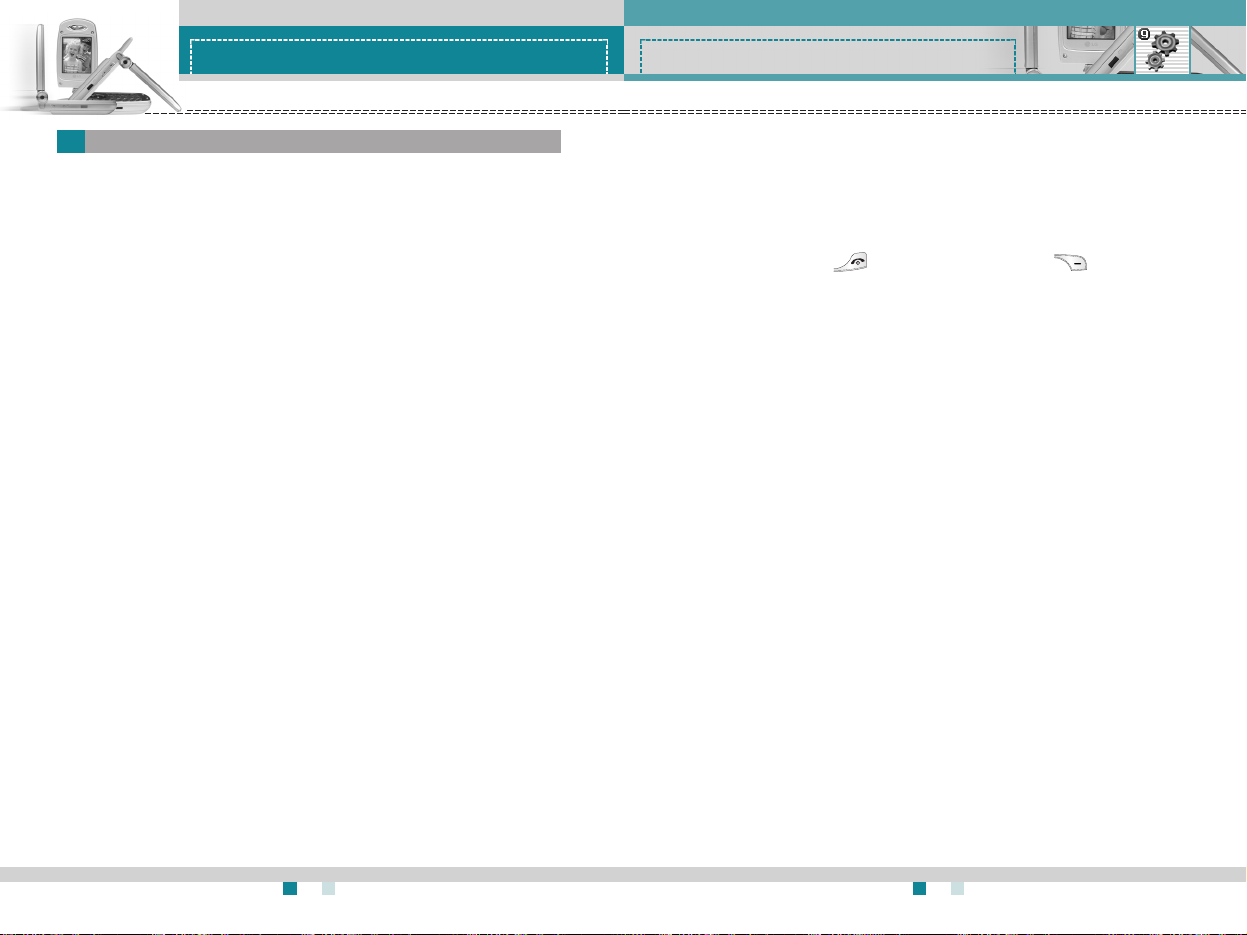
G7200
User Guide
87
Settings
G7200
User Guide
86
Settings
To change the settings for call diverting.
Call divert (Menu 9-2-1)
When this network service is activated, you can direct your incoming
calls to another number, for example, to your voice mailbox number.
For details, contact your network operator.
Select one of the divert options, for example, select If busy to divert
voice calls when your number is busy or when you reject incoming
calls.
The following options are available.
All voice calls: Diverts all voice calls unconditionally.
If busy: Diverts voice calls when the phone is in use.
If no reply: Diverts voice calls which you do not answer.
If out of reach: Diverts voice calls when the phone is switched off or
out of coverage.
All data calls: Diverts to a number with a PC connection
unconditionally.
All fax calls: Diverts to a number with a fax connection
unconditionally.
Each option has the following menu:
]
Activate: Activates the corresponding service.
- To voice mail: Forwards to message centre. This function does
not apply to All data calls and All fax calls menus.
- To other number: Input the number for call diverting.
- Favourite number: You can check the recent five diverted
numbers.
]
Cancel: Cancels the selected call divert.
]
View status: You can check the status of the service.
Cancel all: Cancels all call divert settings.
Answer mode
(Menu 9-2-2)
Select the desired mode to answer a call.
]
Flip open: When the phone rings, you can answer a call simply by
opening the folder.
]
Any key: When the phone rings, you can answer a call by pressing
any key except the key and the right soft key ( ).
]
Only send key: You can answer a call only by pressing the send
key.
Send my number (Menu 9-2-3)
This network service lets you decide whether your phone number is
displayed (On) or hidden (Off) from the person you are calling. Select
Set by network to reset the phone to the setting that you have agreed
upon with your service provider.
Call waiting (Network Service) (Menu 9-2-4)
The network will notify you of a new incoming call while you have a call
in progress. Select Activate to request the network to activate call
waiting, Cancel to request the network to deactivate call waiting, or
View status, to check if the function is active or not.
Minute minder (Menu 9-2-5)
When set to On, the phone will beep every minute during an outgoing
call to keep you informed of the length of the call.
Voice dial (Menu 9-2-6)
You can make a phone call by speaking a voice tag that has been
added to a contact card. Any spoken word(s) can be a voice tag.
Before using voice-activated dialling, note that:
• Voice tags are not language dependent. They are dependent on the
speaker’s voice.
• Voice tags are sensitive to background noise. Record them and
make calls in a quiet environment.
Call settings
Menu 9-2
Page 93

G7200
User Guide
89
Settings
G7200
User Guide
88
Settings
Many features of your phone can be customised to suit your
preferences. All of these features are accessed via the Phone
settings menu.
Display settings (Menu 9-3-1)
]
Wallpaper: Use this to set up the display on the LCD screen in
standby mode.
]
Greeting note: To enter a greeting note, select On. And input a
greeting note using the keypad. The greeting note is displayed in
standby mode.
]
Backlight: Use this to select whether or not the phone uses the
backlight. A small increase in standby/talk time can be achieved by
turning the backlight off. You set each backlight option for the
keypad in the up/down position independently.
]
Menu colour: Your phone provides you with 4 menu colour themes.
Set the menu colour by scrolling and pressing the left soft key
[Select].
]
Network name: Select whether to display the network name when
the phone is turned on/off.
Languages
(Menu 9-3-2)
You can select the display language. When the language option is set
to Automatic, the language is automatically selected according to the
language of the SIM card used. English will be set if the language on
the SIM card is not supported by the phone.
LED indicator
(Menu 9-3-3)
]
Incoming call: Select the desired LED indicator colour when
receiving a call. You can also turn off the indicator by selecting Off.
]
Idle: Select the LED indicator on or off in the idle state.
• When recording a voice tag or making a call by saying a voice tag,
the loudspeaker is in use. Hold the phone at a short distance away
from your mouth and face so that the proximity sensor does not turn
the loudspeaker off.
• Very short names are not accepted. Use long enough names and
avoid similar names for different numbers.
]
Automatic: Use this to enter voice-activated dialling mode
whenever you open the folder.
]
Manual: Use this to enter voice-activated dialling mode by holding
the star[*/voice] key.
Auto redial (Menu 9-2-7)
Select On, and your phone will make a maximum of five attempts to
connect the call after an unsuccessful call attempt.
Select line (Menu 9-2-8)
When Two Line Service is supported by the service provider, you can
select one between two lines.
Closed user group (Menu 9-2-9)
This is a network service that specifies the group of people who you
can call and who can call you. For more information, contact your
network operator or service provider. If a group index is specified, it is
used for all outgoing calls. If no group index is specified, the network
will use the preferential index.
(A specific index is stored in the network.)
]
Preset: Select this to activate the previous CUG index.
]
On: You can edit the CUG indexes and activate it.
]
Off: Deactivates this function.
Note You must say the name exactly as you said when you recorded it.
This may be difficult, for example, in a noisy environment or during
an emergency, so you should not rely solely upon voice-activated
dialling in all circumstances.
Phone settings
Menu 9-3
Page 94

G7200
User Guide
91
Settings
G7200
User Guide
90
Settings
can be made and received normally.
]
Change password: Use this to set and change the call barring
password obtained from your service provider using this option. You
must enter the current password before you can specify a new one.
Once you have entered a new password, you are asked to confirm it
by entering it again.
Fixed dial number
(FDN) (SIM dependent) (Menu 9-4-3)
Use this to restrict your outgoing calls to selected phone numbers, if
this function is supported by your SIM card. The PIN2 code is
required.
The following options are available:
]
Enable: Use this to only call phone numbers saved in the
phonebook. You must enter your PIN2 code.
]
Disable: Allows you to call any number.
]
Number list: Use this to view the numbers saved as fixed dial
numbers.
Change codes (Menu 9-4-4)
The Change codes feature lets you change your current password to
a new one. You must enter the current password before you can
specify a new one.
Use this to change the access codes: Security code, PIN1 code,
PIN2 code.
Various passwords are used to protect certain features of your phone.
Refer to page 23-24 for the various passwords.
PIN code request (Menu 9-4-1)
When the PIN code request feature is enabled, you must enter your
PIN each time you switch the phone on. Consequently, any person
who does not have your PIN cannot use your phone without your
approval.
The following options are available:
• Enable: You must enter the PIN each time the phone is switched on.
• Disable: The phone connects directly to the network when you
switch it on.
Call barring service
(Network dependent) (Menu 9-4-2)
Call barring lets you restrict the making and receiving of calls with your
phone. For this function, you need the barring password, which you
can obtain from your service provider.
The following options are available:
]
All outgoing: No call can be made.
]
Outgoing international: International calls cannot be made.
]
Outgoing international except home country:
When abroad, calls can be made only to numbers within the current
country and to your home country, the country where your home
network provider is located.
]
All incoming: No call can be received.
]
Incoming when abroad: Calls cannot be received when you are
using your phone outside your home service area.
]
Cancel all barrings: All call barring settings are deactivated; calls
Note Before disabling the PIN code request feature, you must enter
your PIN.
Note To use Call barring service, you must input the network
password. When calls are barred, calls may be possible to certain
emergency numbers on some networks.
Note Not all SIM cards have a PIN2. If your SIM card does not, this menu
option is not displayed.
Note PIN: Personal Identification Number.
Security settings
Menu 9-4
Page 95

G7200
User Guide
93
SIM service
Menu 0
Your service provider can offer special application through SIM card,
such as home banking, stock market, etc. If you are registered for one
of these services, the service name will appear at the end of the main
menu. With the SIM service menu, your phone is future-proof and will
support additions to your service provider’s service. For further
information, contact your service provider.
G7200
User Guide
92
Settings
The Network settings feature enables you to indicate whether the
network used when roaming(outside your home area) is selected
automatically, manually or preferably.
Tri-band phones can be used over much of the world. The GSM 1800
band provides for a GSM uplink in the range 1850-1910 MHz, and a
GSM downlink in the range 1930-1990 MHz. The 1900 MHz frequency
is mainly used in the USA. UK networks usually use 900 MHz or 1800
MHz frequencies.
This phone is factory-set to the GSM900/1800 band. To use the phone
in the USA and South America, select GSM 1900.
Note You can select a network other than your home network only if it
has a valid roaming agreement with your home network.
Network settings
Menu 9-5
You can reset your phone to its default configuration.
To do so, proceed, as follows.
1. Select the Reset settings menu option.
2. Enter the 4-digit security code.
Note The security code is preset to 0000.
To change this, refer to page 91.
Reset settings
Menu 9-7
Band selection
Menu 9-6
Page 96

G7200
User Guide
95
Q&A
G7200
User Guide
94
Q&A
Q LCD does not turn on.
A Remove and replace the battery and turn on the power. If the
phone still does not turn on, charge the battery and try again.
Q An echo can be heard during connection with a certain
telephone in a certain area.
A It is called ‘Echo Phenomenon’. It occurs if the volume is too high
or caused by special properties (semi electronic telephone
exchange) of the machine on the other end.
Q The phone gets warm.
A During long calls, or if games/Internet are used for a long time, the
phone may become hot. This is perfectly normal and has no effect
upon the life of the product or performance.
Q The bell does not ring, or lamp or LCD blinks only.
A The phone is set to ‘Vibrate’ or ‘Silent’ in the Profiles menu. Please
select ‘General’ or ‘Loud’.
Q Standby duration of the phone gradually becomes shorter.
A Batteries have a limited life. When the battery lasts for half its
original time, it requires replacement. Only use authorised
replacement parts.
Q Usage time of battery becomes shorter.
A If the battery time is short, it may be due to the user environment,
or large volume of calls, or weak signals.
Please check to see if any problem which you may have with your
phone is described here before taking it for service or calling a service
engineer.
Q How do I view the list of outgoing calls, incoming calls and missed
calls?
A Press .
Q How do I clear all call history?
A Press the left soft key and then .
Q How do I view all numbers saved in the memory?
A Press the right soft key and then .
Q does not disappear from the screen.
A Check whether you are in a service area. If you continue to
see , turn off the power and wait for approximately 2 minutes
before turning it back on. If there is no change, relocate to another
area and check again.
Q Connection is poor or is not audible in certain areas.
A In certain areas, signal strength can vary dramatically.
Try moving to a different location. Heavy network traffic may affect
the ability to connect, or the stability of the call.
Q Connection is poor even when established.
A In certain areas, signal strength can vary dramatically.
Try moving to a different location. Heavy network traffic my affect
the ability to connect, or the stability of the call.
Page 97

G7200
User Guide
97
Accessories
G7200
User Guide
96
Q&A
Q No number is dialled when you recall a phonebook entry.
A Check that the numbers have been saved correctly, by using the
phonebook Search feature. Resave them, if necessary.
Q You cannot be contacted.
A Is your phone switched on ( pressed for more than three
seconds)? Are you accessing the right cellular network? Have you
set an incoming call barring option?
Q I cannot find the lock, PIN, or PUK code, or password?
A The default lock code is ‘0000’. If you forget or lose the lock code,
contact your phone dealer. If you forget or lose a PIN or PUK
code, or if you have not received such a code, contact your
network service provider.
There are a variety of accessories available for your mobile phone.
You can select these according to your personal communication
requirements. Consult your local dealer for availability.
Supplied adapter
This adapter lets you charge the while at home
or in the office.
Battery
Standard battery is available.
Cigarette lighter adapter
Operate the phone and trickle charge the
phone’s battery from your vehicle.
Headset
Allows hands-free operation. Includes earpiece
and microphone.
Data cable kit
Connects your phone to a PC.
Note • Always use genuine LG accessories. Failure to do this may
invalidate your warranty.
•
Accessories may be different in different regions: please check
with our regional service company or agent for further enquiries.
Page 98

G7200
User Guide
98
Technical data
Product name : G7200
System : GSM900/DCS 1800/PCS 1900
Max : +55°C
Min : -10°C
General
Ambient temperatures
Page 99

Memo
Page 100

Memo Memo
