LG G7100 Owner’s Manual [en,fr]

P/N : MMBB0098422
ISSUE 1.0
PRINTED IN KOREA
USER’S MANUAL
MODEL: G7100
G•P•R•S•P•H•O•N•E
ENGLISH
FRANÇAIS
GPRS Phone
USER’S MANUAL
MODEL: G7100
Please read this manual carefully
before operating your mobile phone.
Retain it for future reference.
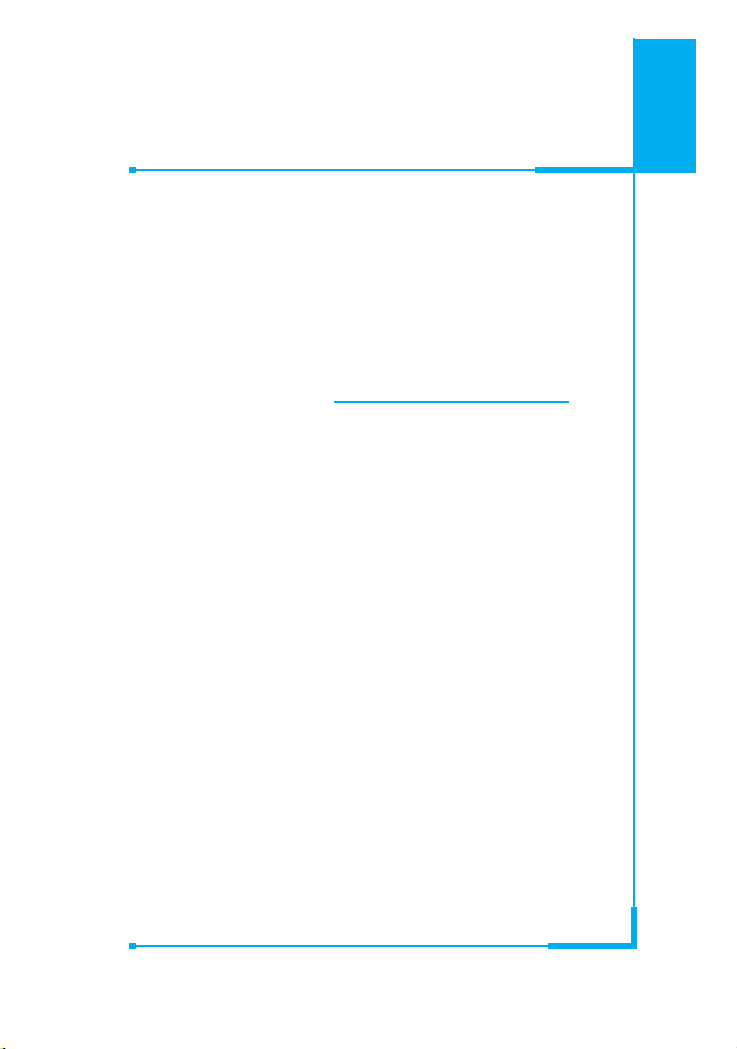
ENGLISH
GPRS Phone
USER’S MANUAL
MODEL: G7100
Please read this manual carefully
before operating your mobile phone.
Retain it for future reference.
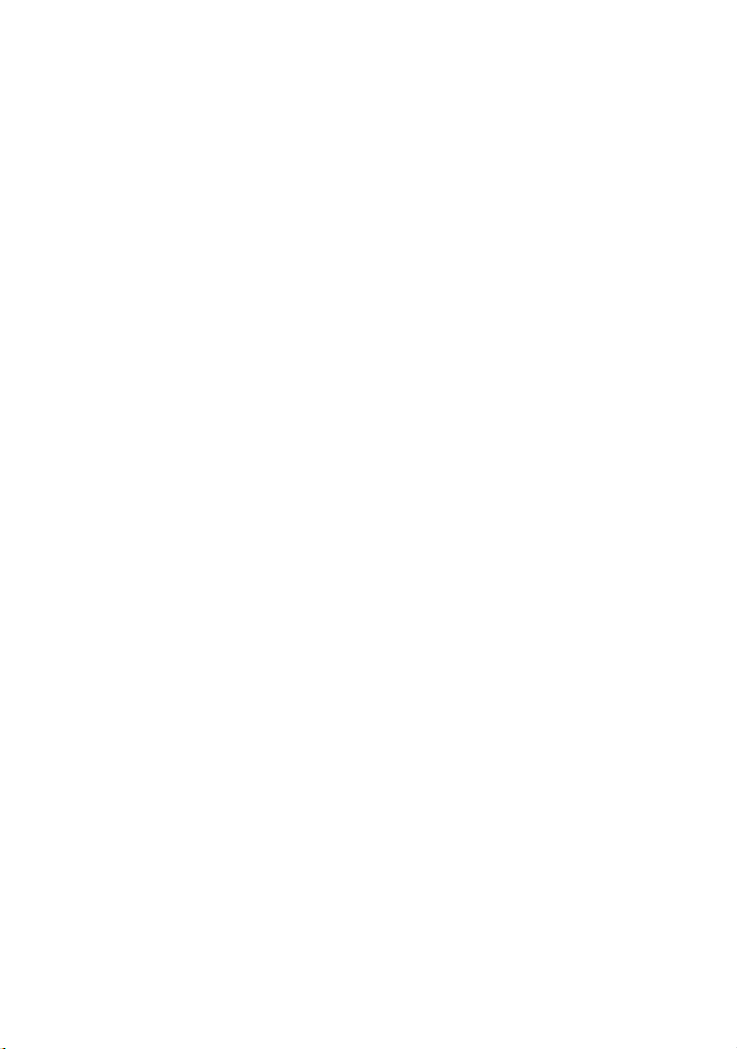
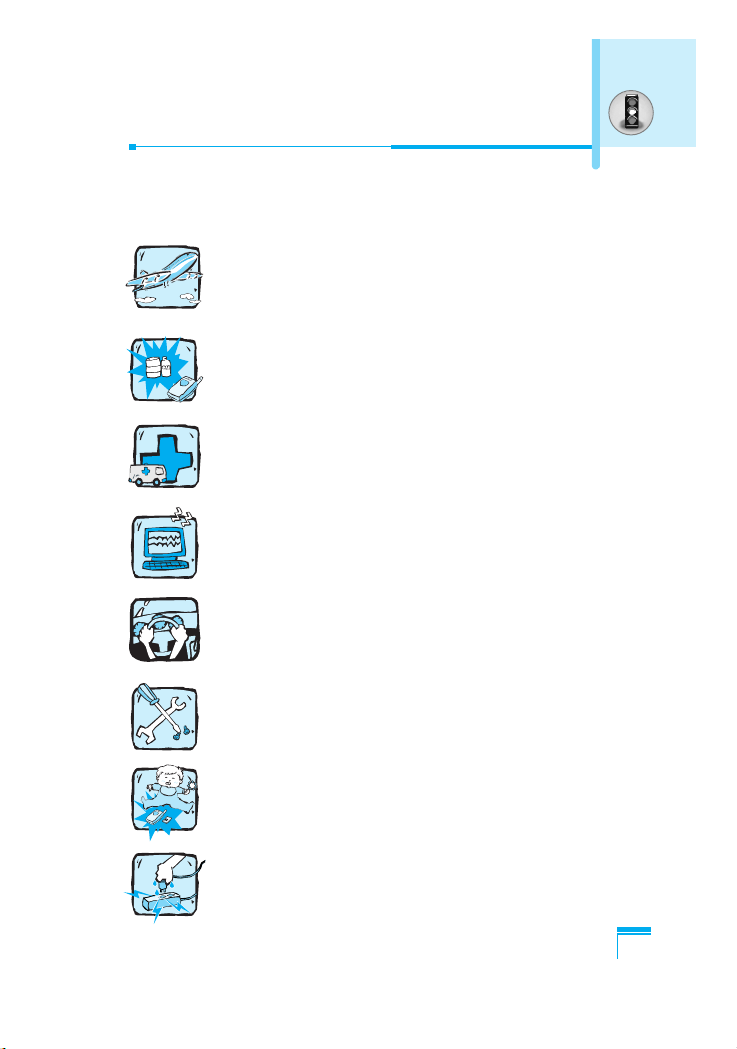
3
For Your Safety
All radio transmitters carry risks of interference with electronics in
close proximity.
Mobile Phones must be switched off at all times in an
aircraft.
Do not use your phone near petrol stations, fuel depots,
chemical plants or blasting operations.
Switch off the phone in any area where required by
special regulations. For example, do not use your phone
in hospitals or it may affect sensitive medical equipment.
Minor interference may affect TVs, radios, PCs, etc.
Do not hold the phone in your hand while driving.
Do not dismantle the phone or battery.
Keep the phone in a safe place out of children’s reach.
It includes small parts which if detached may cause a
choking hazard.
Do not touch the charger or phone with wet hands.
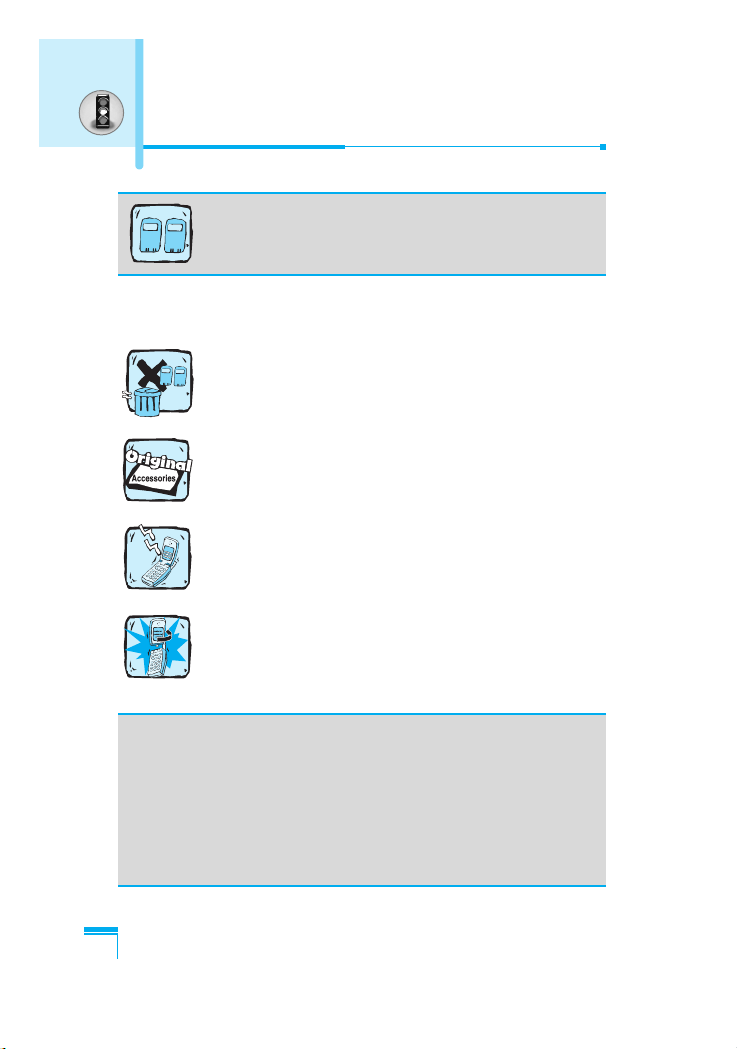
For Your Safety
4
Please note:
Batteries should be disposed of in accordance with
relevant legislation.
Only use ORIGINAL accessories to avoid damage to
your phone.
Emergency call may not be available under all cellular
networks. Therefore, you should never depend solely on
the phone for emergency calls.
LCD indicator can be damaged if you turn a flip
excessively. For details, please see P.12.
Important Information
This user’s guide contains important information on the use and
operation of this phone. Please read all the information carefully
for optimal performance and to prevent any damage to or misuse
of the phone. Any changes or modifications not expressly
approved in this user’s guide could void your warranty for this
equipment.
For your safety, use ONLY specified ORIGINAL
batteries and chargers.
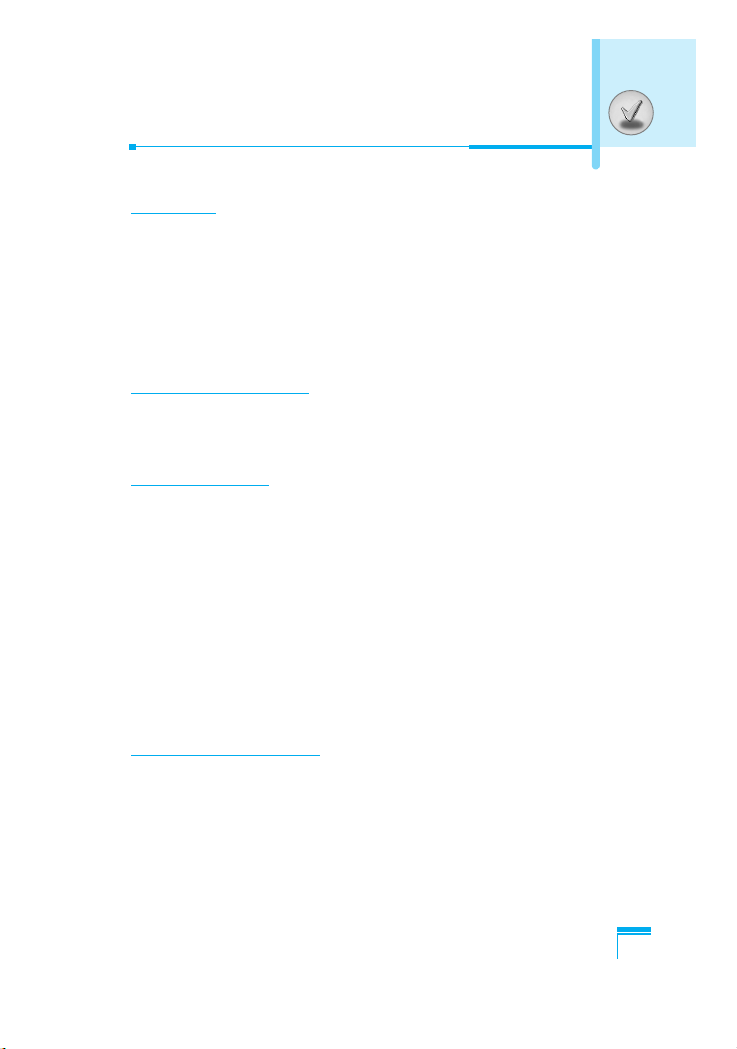
5
Contents
Overview
Part of the Phone
......................................................................
9
• Main body of the Phone
..........................................................
9
• Outside of the Phone
............................................................
11
Key Description
.......................................................................
12
• Side of the Key
.....................................................................
13
• Letter Keys
............................................................................
14
Display Information
Display Information
................................................................
15
• On-Screen Icons
...................................................................
15
Getting Started
Installation
...............................................................................
16
• Inserting the SIM Card
..........................................................
16
• Removing the SIM Card
........................................................
16
• Installing the Battery
.............................................................
17
• Charging the Battery
.............................................................
17
• Disconnecting the charger
....................................................
18
Making and Answering Calls
.................................................
19
• Making a call
.........................................................................
19
• International Calls
.................................................................
19
• Making a call using the Phonebook
......................................
19
Additional Functions
In call Menu
.............................................................................
20
• 1 During a call
......................................................................
20
• 2 Multiparty or Conference Calls
..........................................
22
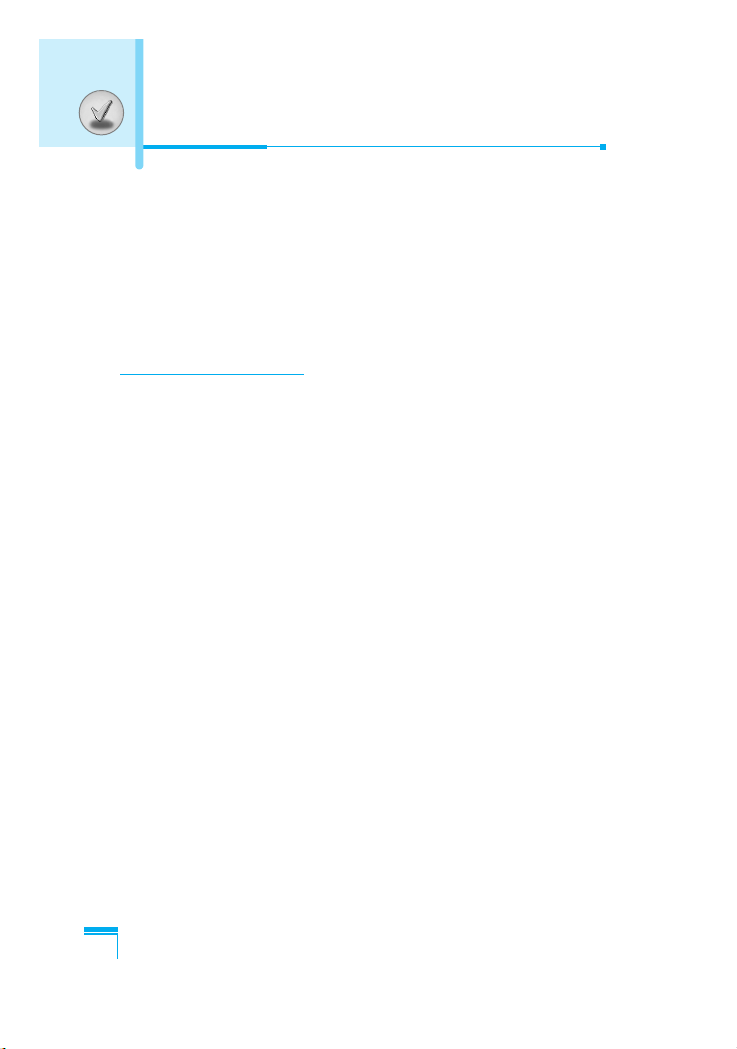
Contents
6
Access Codes
.........................................................................
25
• PIN code (4 to 8 digits)
.........................................................
25
• PIN2 code (4 to 8 digits)
.......................................................
25
• PUK code (4 to 8 digits)
........................................................
25
• PUK2 code (4 to 8 digits)
......................................................
25
• Security code (4 to 8 digits)
..................................................
25
Accessing the Menu
Menu Tree
................................................................................
26
Messages [Menu 1]
.................................................................
28
• Write short message [Menu 1-1]
...........................................
28
• Write multimedia message [Menu 1-2]
.................................
31
• Inbox [Menu 1-3]
....................................................................
35
• Outbox [Menu 1-4]
................................................................
36
• Voice mail [Menu 1-5]
...........................................................
38
• Info service [Menu 1-6]
.........................................................
38
• Templates [Menu 1-7]
...........................................................
40
• Settings [Menu 1-8]
...............................................................
41
Call register [Menu 2]
..............................................................
43
• Missed calls [Menu 2-1]
........................................................
43
• Received calls [Menu 2-2]
.....................................................
43
• Dialled calls [Menu 2-3]
.........................................................
43
• Delete recent calls [Menu 2-4]
...............................................
43
• Call charges [Menu 2-5]
........................................................
43
• GPRS information [Menu 2-6]
...............................................
46
Profiles [Menu 3]
.....................................................................
47
• Vibrate only [Menu 3-1]
.........................................................
47
• Quiet [Menu 3-2]
...................................................................
47
• General [Menu 3-3]
...............................................................
47
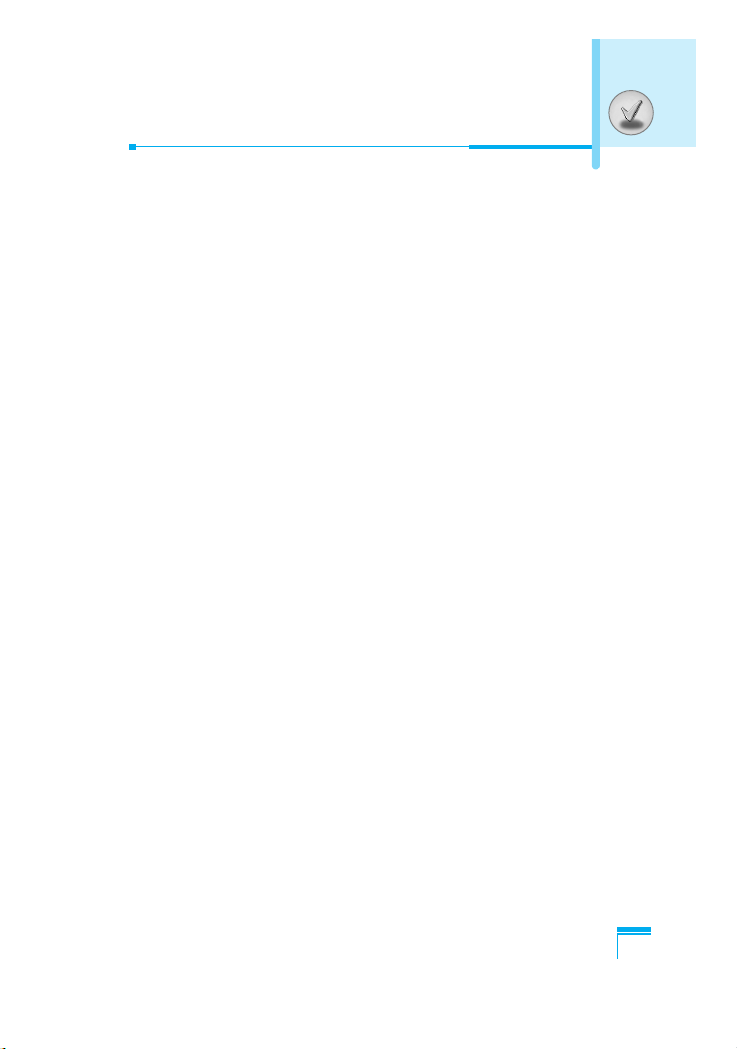
7
• Loud [Menu 3-4]
....................................................................
47
• Headset [Menu 3-5]
..............................................................
47
• Car [Menu 3-6]
......................................................................
47
Camera [Menu 4]
.....................................................................
50
• Take picture [Menu 4-1]
........................................................
50
• Take in modes [Menu 4-2]
....................................................
51
• Take continuously [Menu 4-3]
...............................................
51
• My album [Menu 4-4]
............................................................
52
• Settings [Menu 4-5]
...............................................................
53
Settings [Menu 5]
....................................................................
54
• Alarm clock [Menu 5-1]]
........................................................
54
• Date & Time [Menu 5-2]
........................................................
54
• Phone settings [Menu 5-3]
....................................................
55
• Call settings [Menu 5-4]
........................................................
56
• Security settings [Menu 5-5]
.................................................
61
• Network settings [Menu 5-6]
.................................................
63
• Reset settings [Menu 5-7]
.....................................................
64
Organiser [Menu 6]
.................................................................
65
• Scheduler [Menu 6-1]
............................................................
65
• Phonebook [Menu 6-2]
.........................................................
67
Fun & Tools [Menu 7]
.............................................................
74
• Games [Menu 7-1]
................................................................
74
• Calculator [Menu 7-2]
............................................................
74
• My folder [Menu 7-3]
.............................................................
75
• Melody composer [Menu 7-4]
...............................................
76
• Unit converter [Menu 7-5]
.....................................................
76
• World time [Menu 7-6]
...........................................................
76
• Voice recorder [Menu 7-7]
....................................................
77
• Activate IrDA [Menu 7-8]
.......................................................
77
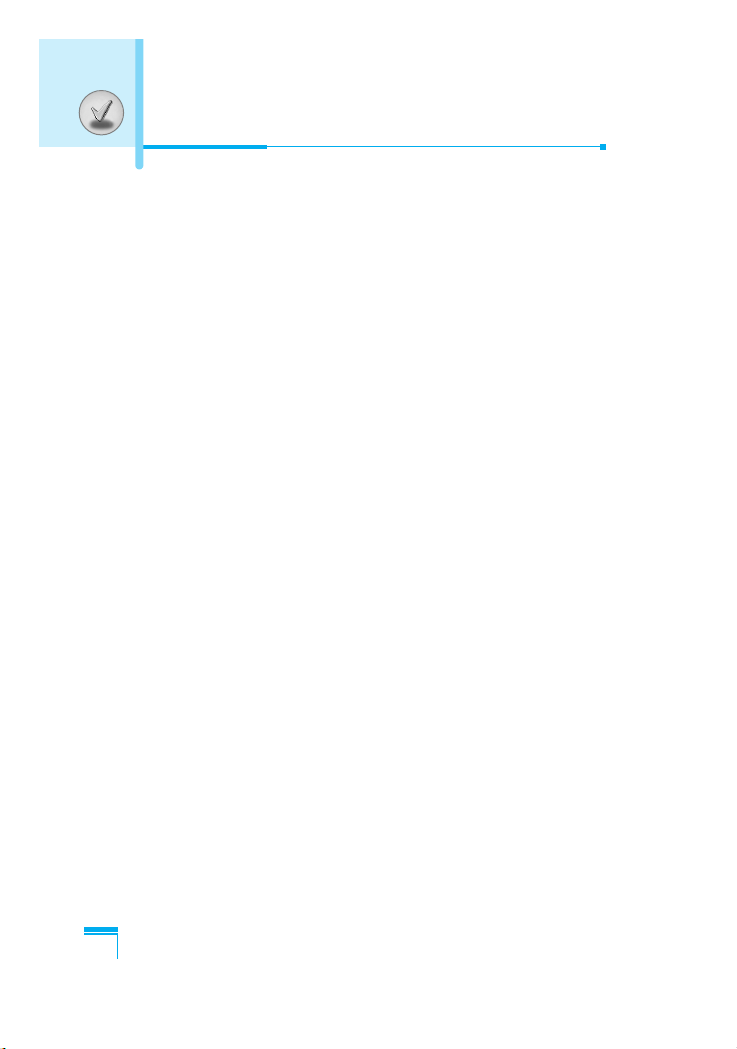
8
Internet [Menu 8]
.....................................................................
78
• Home [Menu 8-1]
..................................................................
78
• Bookmarks [Menu 8-2]
..........................................................
78
• Push messages [Menu 8-3]
..................................................
78
• Profiles [Menu 8-4]
................................................................
79
• Go to URL [Menu 8-5]
...........................................................
82
• Cache settings [Menu 8-6]
....................................................
82
• Security certification [Menu 8-7]
............................................
82
• Reset profiles [Menu 8-8]
......................................................
82
• Browser version [Menu 8-9]
..................................................
82
On browsing menu
.................................................................
83
Java [Menu 9]
..........................................................................
84
• Applications [Menu 9-1]
........................................................
84
• Download [Menu 9-2]
............................................................
84
• Memory status [Menu 9-3]
....................................................
84
Favorites [Menu 10]
................................................................
85
Accessories
.............................................................................
86
Care and Maintenance
............................................................
87
Technical Data
.........................................................................
89
Contents
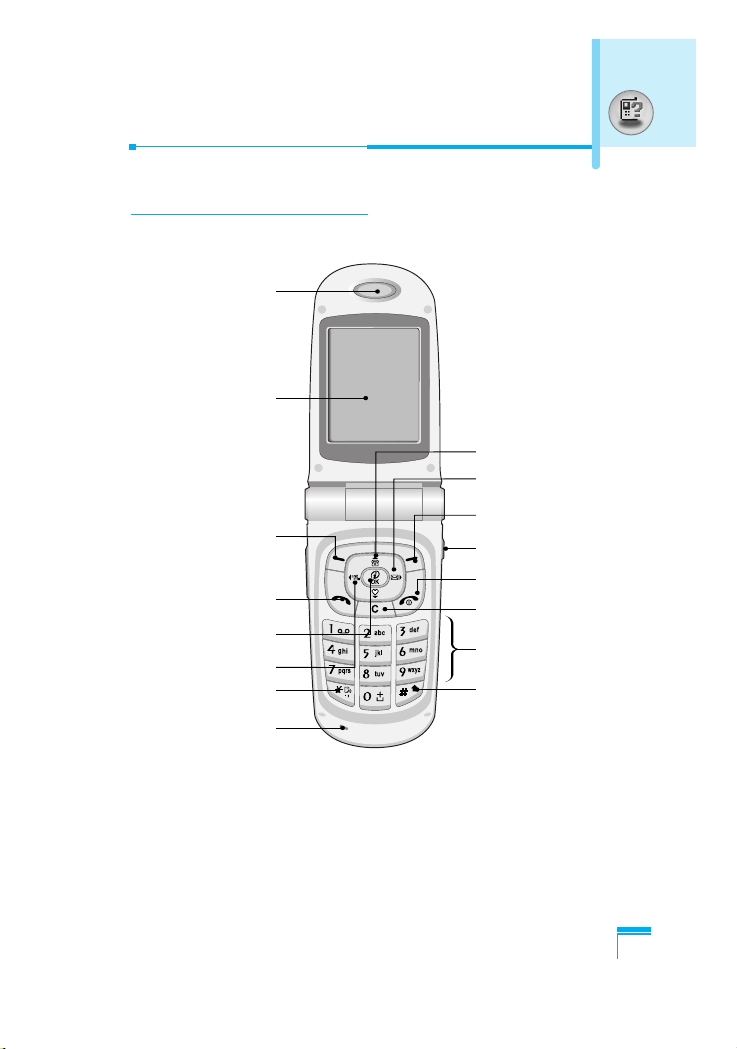
Overview
9
Part of the Phone
Main body of the Phone
Earpiece
Display Screen
Soft Left Key
Confirm Key
Send Key
Vibration Key
Star Key
Microphone
Soft Right Key
Camera Key
End/Power Key
Clear/Cancel Key
Numeric Keys
Hash Key
Message key
Navigation Keys
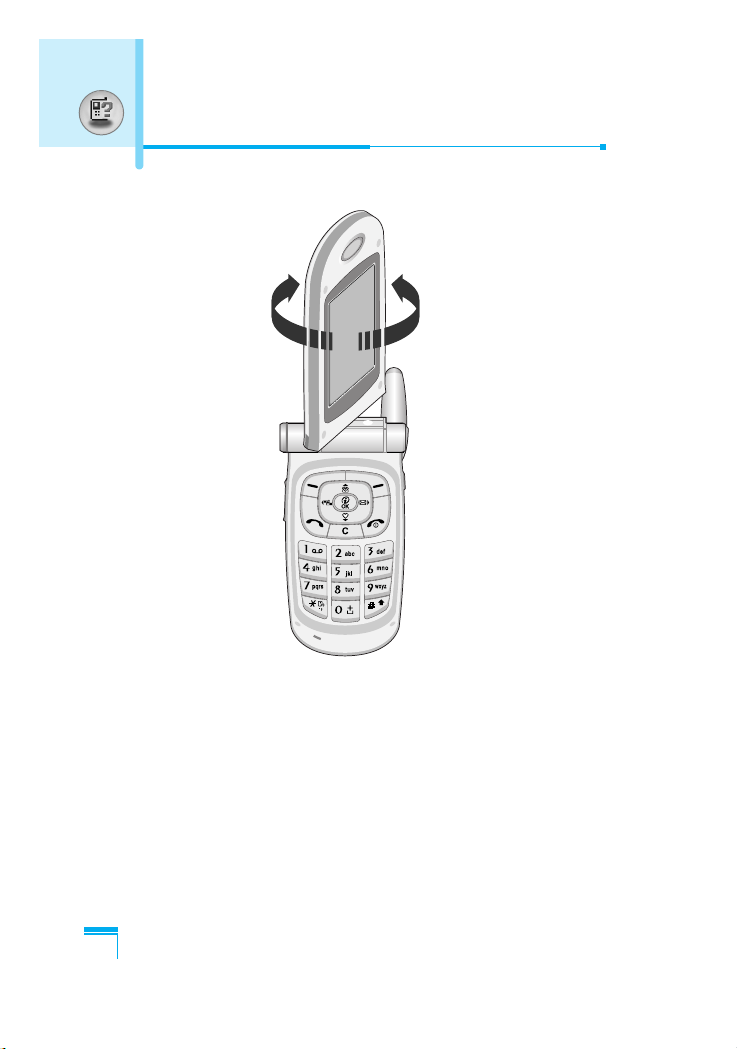
Overview
10
Part of the Phone
You can rotate LCD clockwise an angle of 90 degrees and counterclockwise an angle of 180 degrees. However, if you turn it by force,
it can cause serious damage.
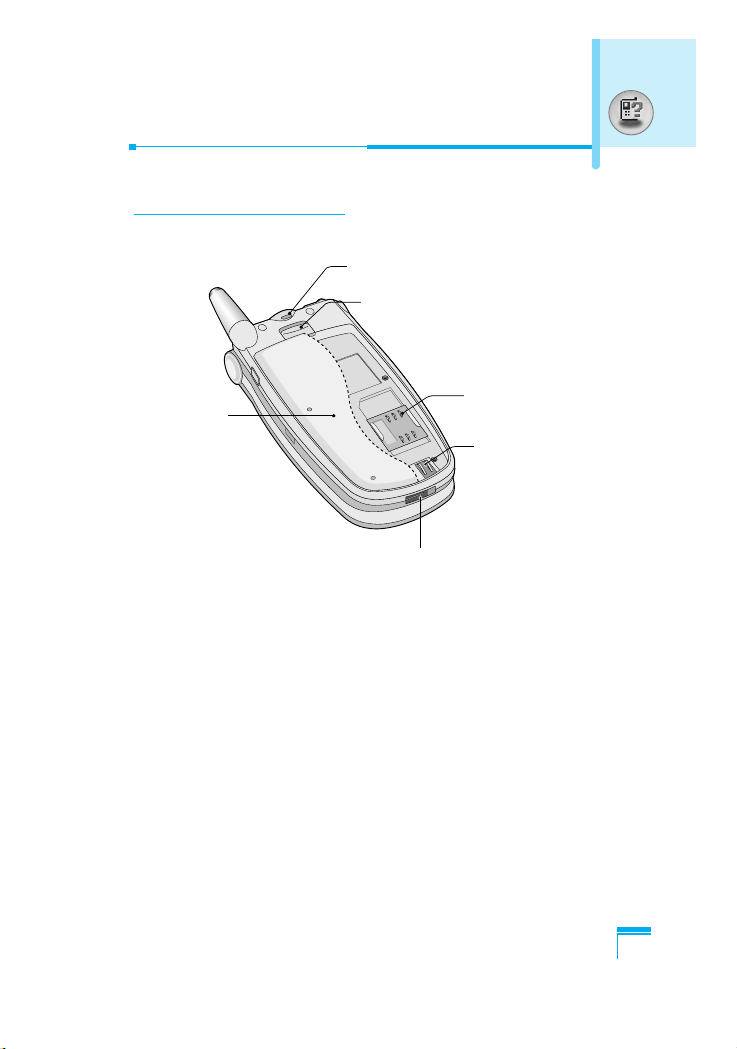
Overview
11
Outside of the Phone
Battery
SIM Card Socket
Battery Terminals
Battery Lock
Handstrap Hole
Cable Connector/
Battery Charging Connector/
Hands-Free Car kit Connector
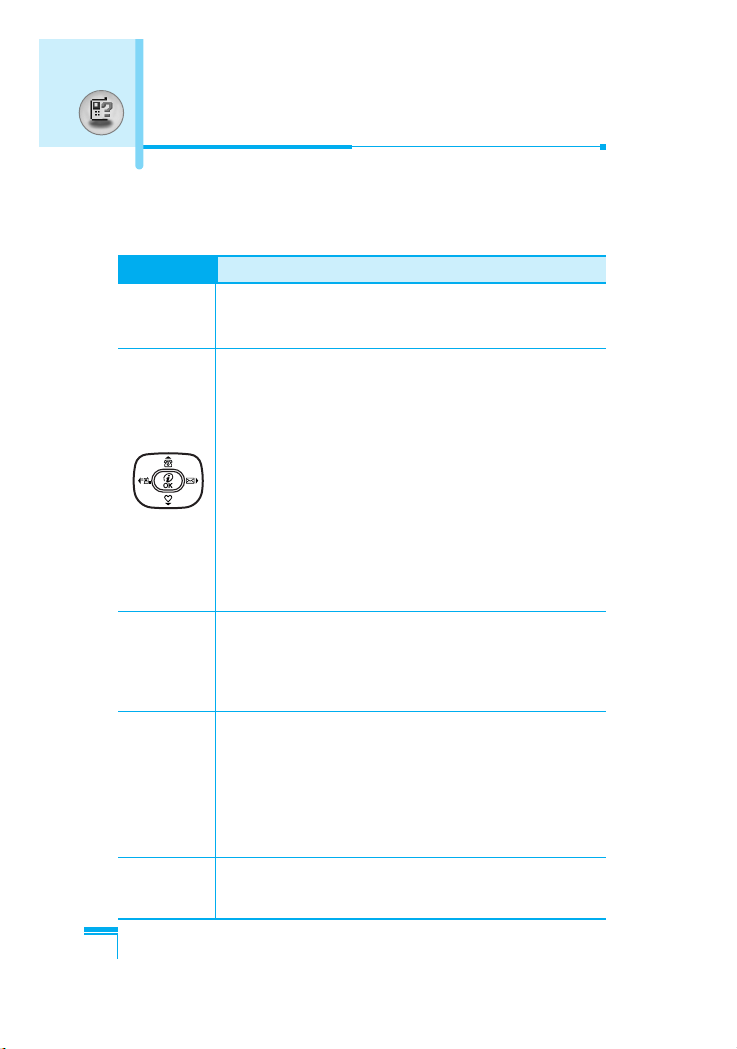
Overview
12
The following shows key components of the phone.
Keypad Description
Key Description
Soft Left Key / Soft Right Key
< >
Each of these keys performs the function indicated
by the text on the display immediately above it.
Vibration key
You can activate the vibration directly by holding down
this key.
Message key
You can go to Message menu (Inbox, Memory status,
Scheduler or Alarm) directly.
Navigation Keys
Used to scroll through name, phone numbers, menus
or setting options. When you press down key, you can
view Favorites menu list.
WAP Hot key (=Confirm key)
If you press this key for a while, you can connect to
WAP directly.
Send Key
S
Y
ou can dial a phone number and answer a call. If
you press this key without entering a number, your
phone shows the most recently dialled, received and
missed numbers.
Numeric Keys
0
These keys are used mainly to dial in standby mode
and enter numbers or characters in editing mode.
When you press these keys for a long time.
9
• Used to call your voicemail box by 1.
• Used to call for international call by 0.
• Used to call Speed dials by from 2 to 9.
END/PWR Key
E
Used to end or reject a call. This key is also used as
Power Key by pressing this key for a few seconds.
Key Description
~
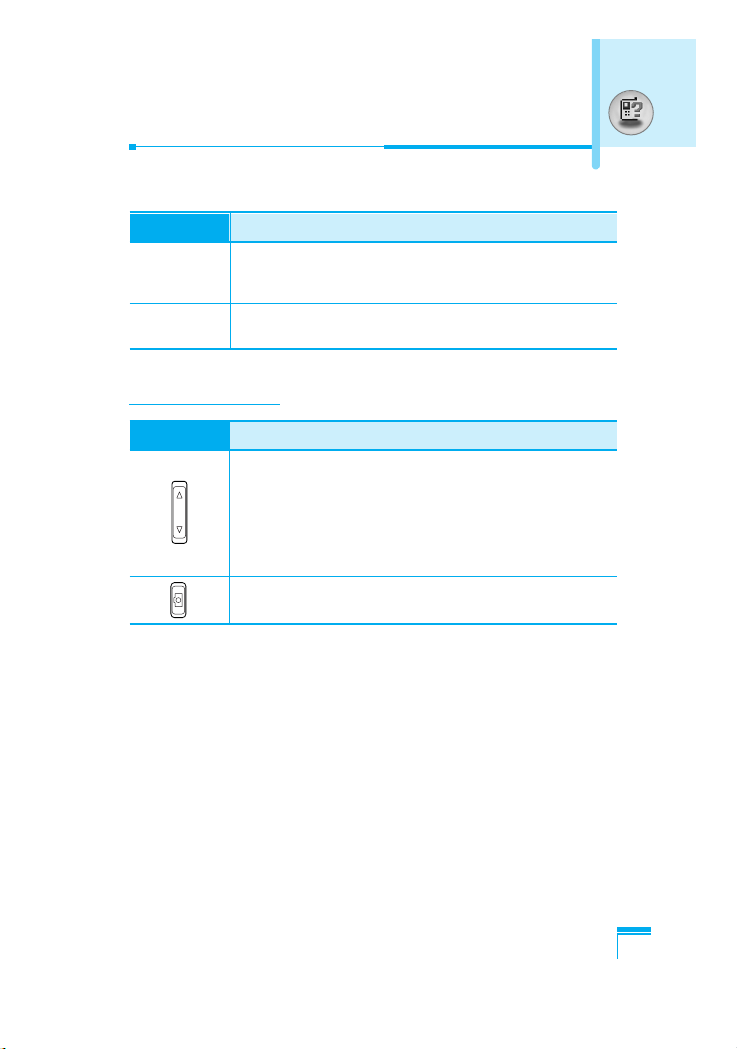
Overview
13
Key Description
Up/Down Side Key
On closing a flip, when you press this key sequently,
time, date, my display, and greeting note is
displayed respectively. If you press this key once,
time is displayed. It will show up depending on
setting “Show time”.
Camera key
This key is used to take a picture and save it.
Key Description
C
You can delete the characters, go back the menu.
In addition, you can view voice memo list when you
press this key shortly in a standby mode.
*
If you press this key for a long time, you can activate
voice recognition.
Side of the Key
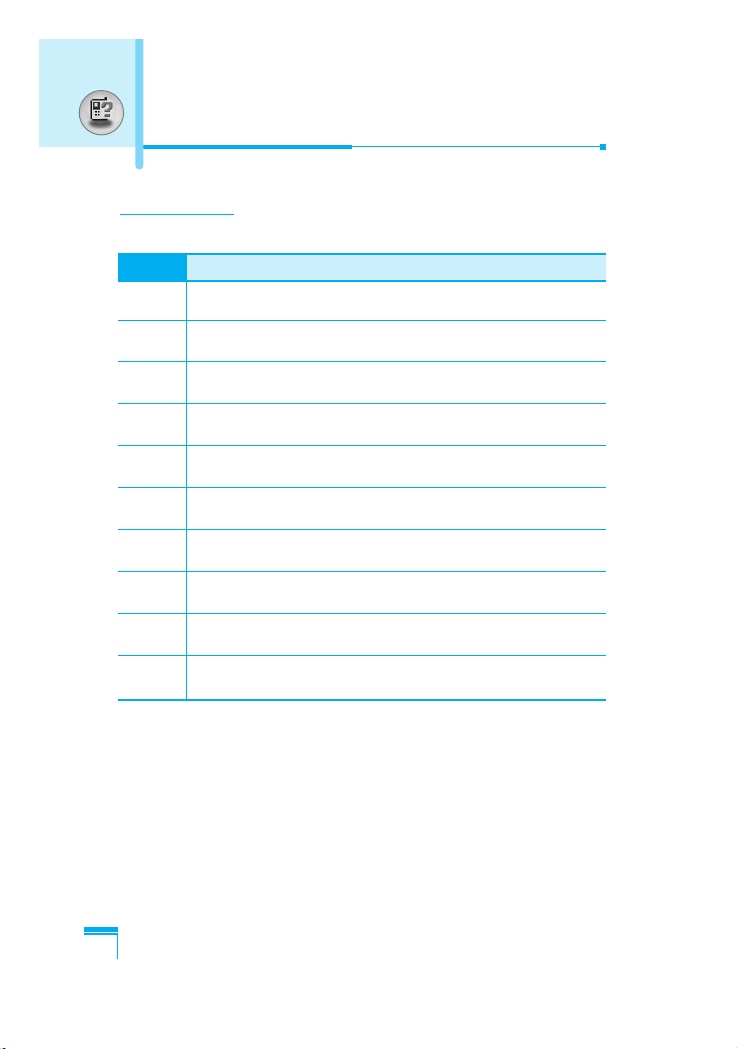
Overview
14
Letter Keys
Each key can be used for several symbols. There are shown below.
Key Description
1
. , / ? ! - : ' " 1
2 A B C 2 Ä À Á Â Ã Å Æ Ç a b c ä à á â ã å æ ç
3 D E F 3 Ë È É Ê d e f ë è é ê
4 G H I 4 | Ï Ì Í Î ˝ g h i ı ï ì í î ©
5 J K L 5 j k l
6 M N O 6 Ñ Ö Ø Ò Ó Ô Õ Œ m n o ñ ö ø ò ó ô õ œ
7 P Q R S 7 ß ™ p q r s ß ∫
8 T U V 8 Ü Ù Ú Û t u v ü ù ú û
9 W X Y Z 9 w x y z
0 [space] 0
Key Description
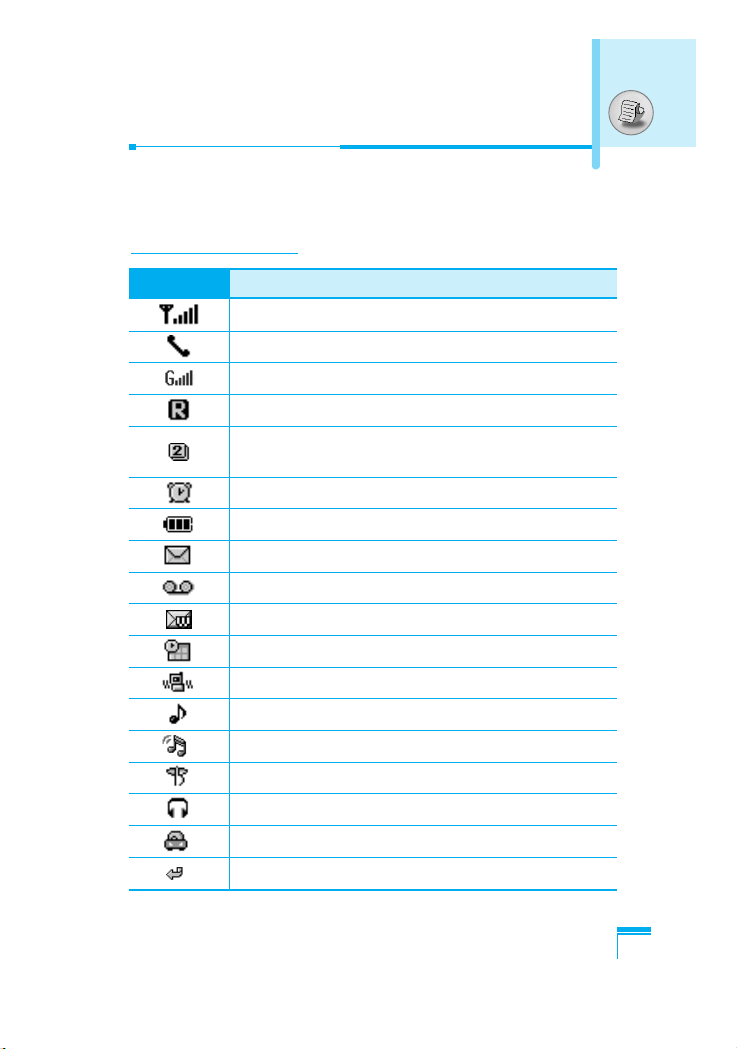
Display Information
15
Display Information
The screen displays several icons. There are described below.
On-Screen Icons
Icon/Indicator
Description
Tells you the strength of the network signal.
Call is connected.
You can use GPRS service.
Shows that you are using a roaming service.
Line 1/2 is in use for outgoing calls – If you
subscribe to the Two Line Service.
The alarm has been set and is on.
Tells you the status of the battery.
You have received a text message.
You have received a voice message.
You have received an push message.
You can view your schedule.
All audible signals are turned off.
General menu in profile.
Loud menu in profile.
Silent menu in profile.
Headset menu in profile.
Car menu in profile.
You can divert a call.
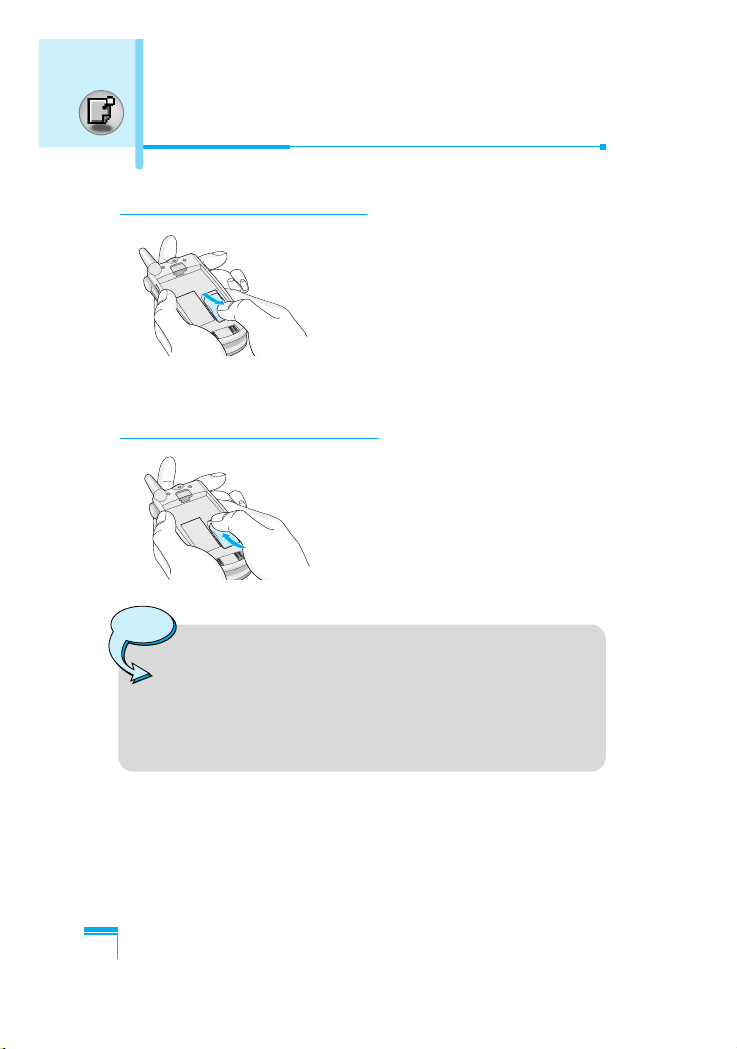
Getting Started
16
1. Inserting the SIM Card
Locate the SIM card socket in the back
of the phone. Follow the steps below to
install the SIM card.
1. Remove the battery if attached.
2. Slide the SIM card into the slot,
under the silvery holders, with the
golden connectors facing down and
the cut corner to the right.
2. Removing the SIM Card
Follow the steps below to Remove the
SIM card.
1. Remove the battery if attached.
2. Take out the SIM card from the slot.
Notice
• Removing the battery from the phone whilst it is
switched on may cause it to malfunction.
• The metal contact of the SIM card can be easily
damaged by scratches. Pay special attention to the SIM
card when you handle and install. Follow the
instructions supplied with the SIM card.
Installation
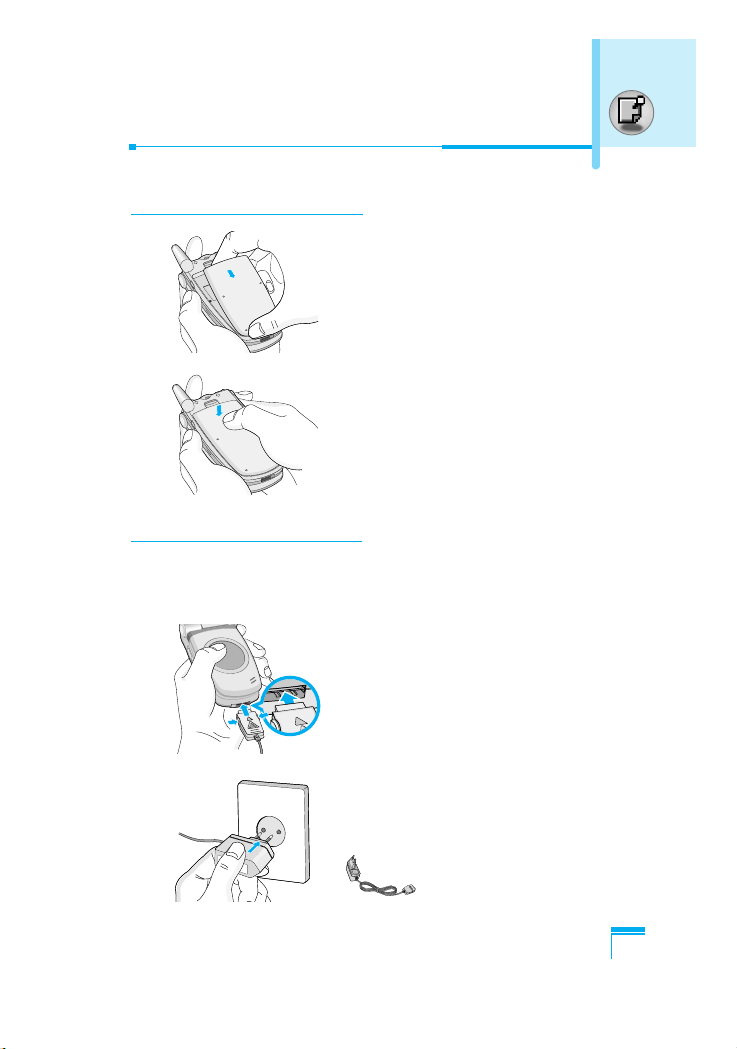
Getting Started
17
3. Installing the Battery
1. Position the lugs on the bottom of
the battery into the retaining holder.
2. Then push to the half of the battery
into position.
4. Charging the Battery
To connect the travel adapter to the phone, you must have installed
the battery.
1. With the arrow facing you as shown
in the diagram push the plug on the
battery adapter into the socket on
the bottom of the phone until it
clicks into place.
2. Connect the other end of the travel
adapter to the mains socket.
Use only the included packing
charger.
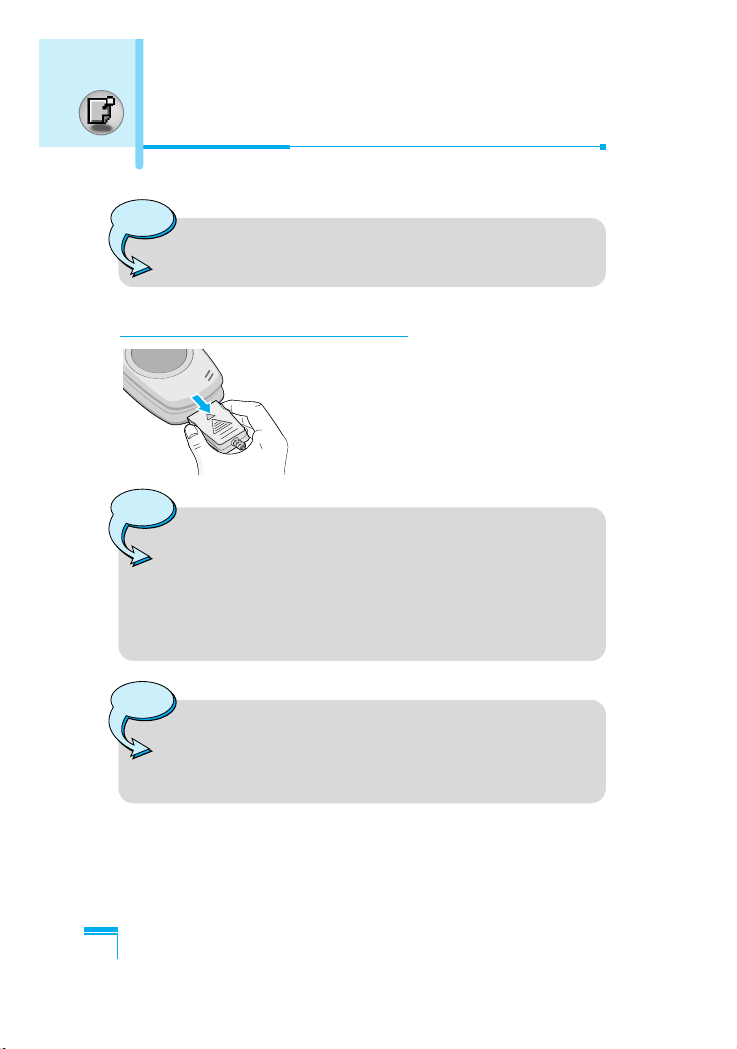
Installation
Getting Started
18
5. Disconnecting the charger
Disconnect the travel adapter from the
phone by pressing its side buttons as
shown in the diagram.
Warning
• Do not force the connector as this may damage the
phone and/or the travel adapter.
Note
• Ensure the battery is fully charged before using the
phone.
• Do not remove your battery or the SIM card while
charging.
• The moving bars of battery icon will stop after
charging is complete.
Note
If the battery does not charge,
• switch the phone off.
• ensure the battery is correctly fit.
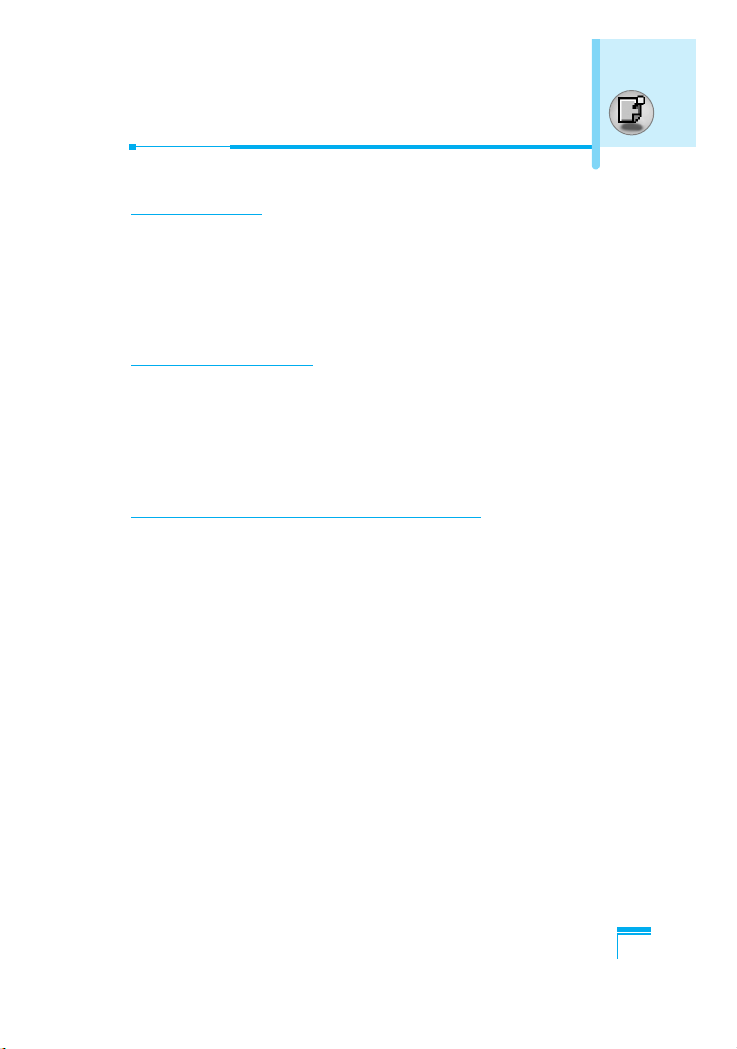
Getting Started
19
Making and Answering Calls
Making a call
1. Key in phone number including the area code. If you want to
delete number, press C.
2. Press S to call the number.
3. Press E to end the call.
International Calls
1. Press and hold the 0 key for the international prefix.
“+” character may replace with the international access code.
2. Enter the country code, area code, and the phone number.
3. Press S.
Making a call using the Phonebook
1. In standby mode, press > [Names].
2. When the menu is displayed, you select Search by pressing <.
3. If you find out the desired item through searching by a name or a
number, press S to call.
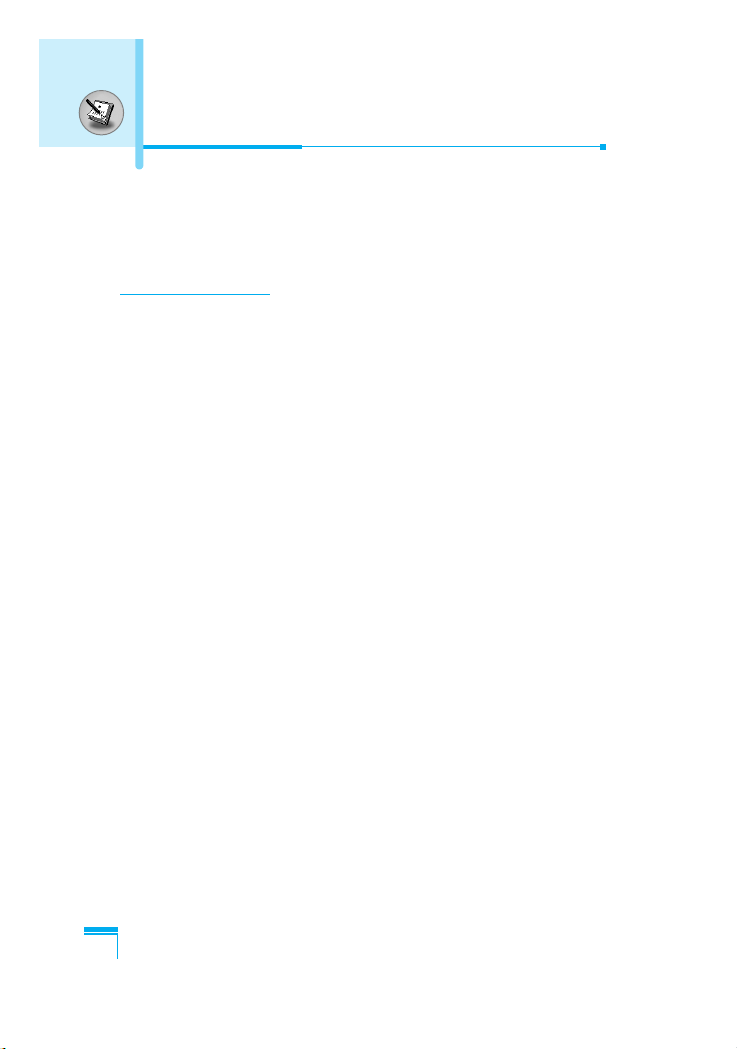
Additional Functions
20
The menu displayed on the handset screen during a call is different
to the default main menu reached from the idle screen, and the
options are described here.
1 During a call
1-1 Putting a Call on Hold
When a call is made or answered, press the S [Send] to place it on
hold. When a call is held, press the S [Send] to make it active.
1-2 Making a Second Call
You can get a dial number from phonebook to make a second call.
Press > [Names] then select Search. To save the dial number into
phonebook during call, press > [Names] then select Add new.
1-3 Swapping Between Two Calls
To switch between two calls, select < [Options], then select Swap
or just press S [Send] key.
You can make one of two calls focused by pressing up/down arrow
key. If you want to end one of two calls, make the call you want to
end focused, then press E [End] key when the call you want to end
is focused.
In call Menu
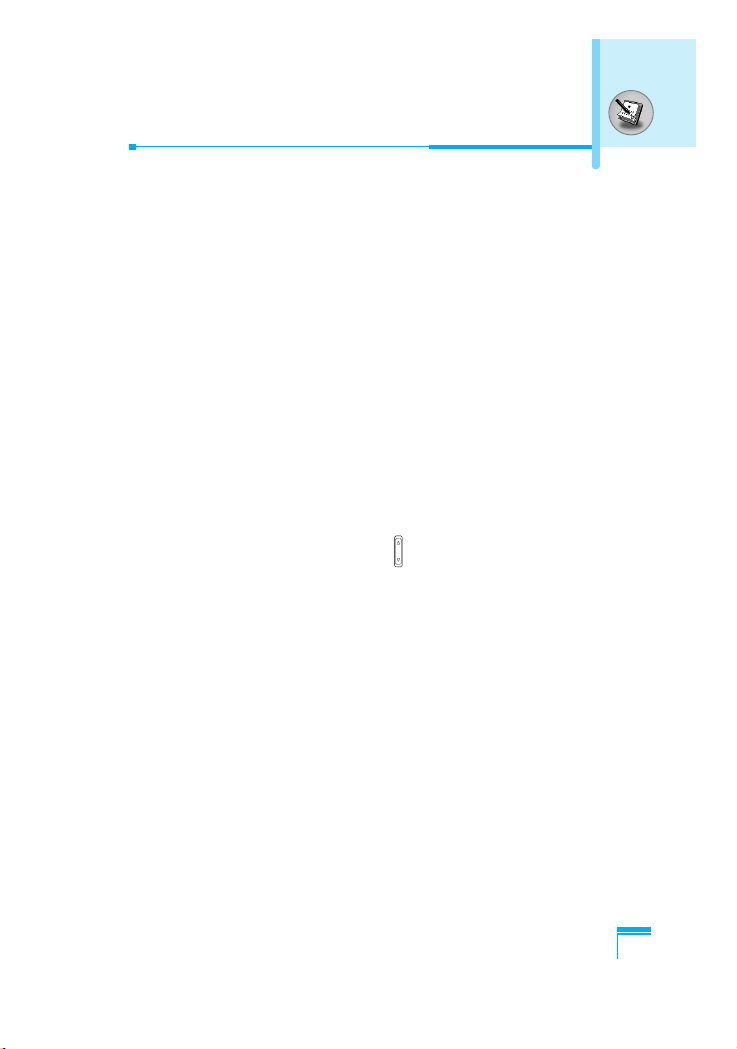
Additional Functions
21
1-4 Answering an Incoming Call
To answer an incoming call when the handset is ringing, simply
press the S [Send] key.
The handset is also able to warn you of an incoming call while you
are already in a call. A tone sounds in the earpiece, and the display
will show that a second call is waiting. This feature, known as Call
Waiting, is only available if your network supports it. For details of
how to activate and deactivate it see Call waiting [Menu 5-4-4].
If Call Waiting is on, you can put the first call on hold and answer
the second, by pressing S [Send] or by selecting < [Answer],
then Hold & Answer.
You can end the current call and answer the waiting call by
selecting < [Menu], then End & Answer.
1-5 Rejecting an Incoming Call
When not in a call you can reject an incoming call without answering
it by simply pressing the E [End] or for a long time when the flip
is closed.
When in a call you can reject an incoming call by pressing the <
[Menu] key and selecting Multiparty/Reject or by pressing E [End]
key.
1-6 Muting the Microphone
You can mute the microphone during a call by pressing the <
[Options] key then selecting Mute. The handset can be unmuted by
pressing the < [Unmute].
When the handset is muted, the caller cannot hear you, but you can
still hear them.
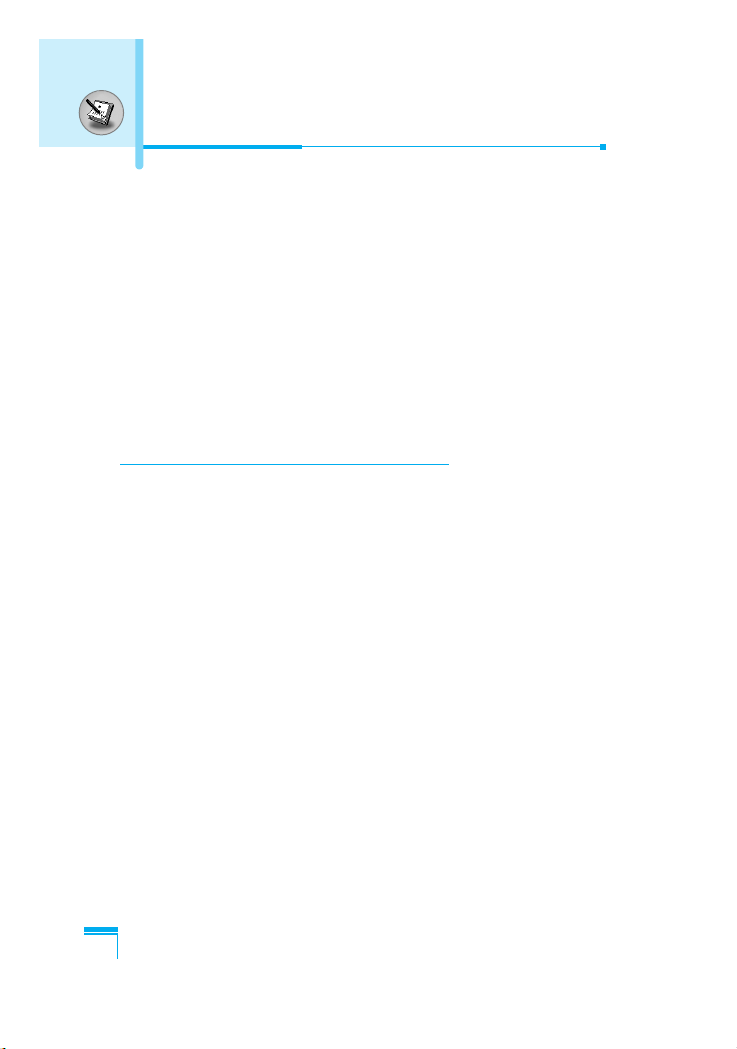
In call Menu
Additional Functions
22
1-7 Switching DTMF Tones on During a Call
To turn DTMF tones on during a call, for example, to allow your
handset to make use of an automated switchboard, select <
[Options], then DTMF On. DTMF tones can be turned off the same
way.
1-8 Calling up Messages and SIM Tool kit main menu
The Messages and SIM Tool kit main menu options can be reached
from the in-call menu by selecting < [Options]. SIM Tool kit menu
is shown only when SIM in the handset supports SIM Tool kit
service.
2 Multiparty or Conference Calls
The multiparty or conference service provides you with the ability to
have a simultaneous conversation with more than one caller, if your
network service provider supports this feature.
A multiparty call can only be set up when you have one active call
and one call on hold, both calls having been answered. Once a
multiparty call is set up, calls may be added, disconnected or
separated (that is, removed from the multiparty call but still
connected to you) by the person who set up the multiparty call.
The maximum callers in a multiparty call is five. Once started, you
are in control of the multiparty call, and only you can add calls to the
multiparty call.
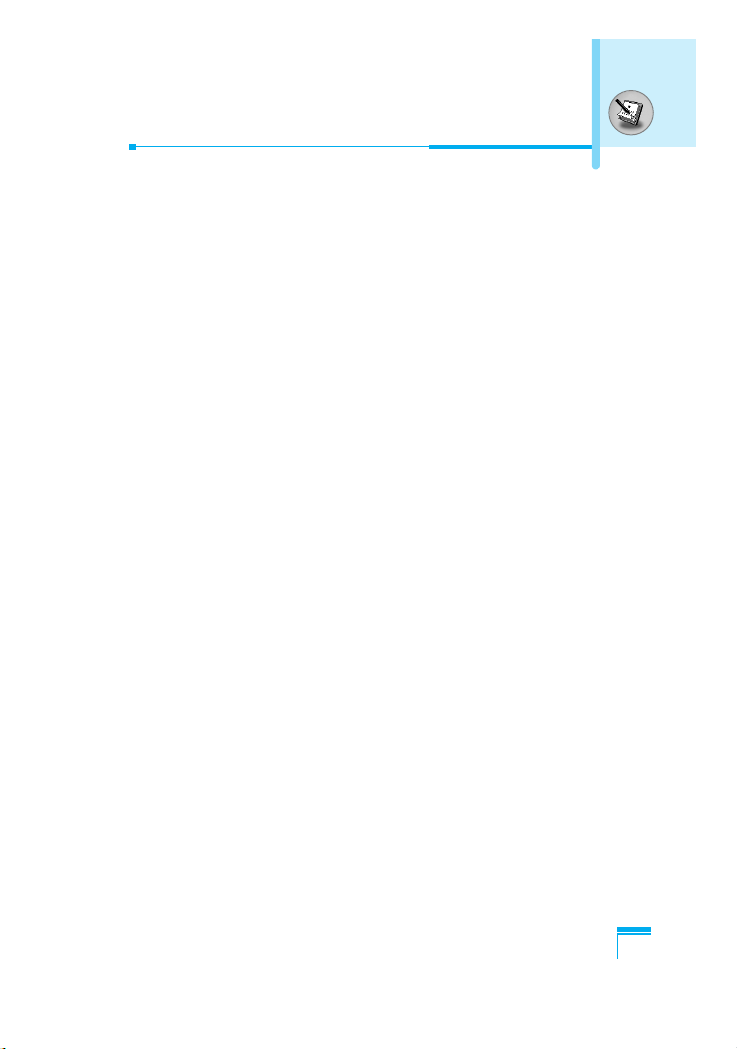
Additional Functions
23
2-1 Making a Second Call
You can make a second call while you are already in a call. To do
this, enter the second number and press S [Send]. When you get
second call the first call is automatically put on hold. You can swap
between calls by selecting < [Options] then Swap.
2-2 Setting up a Multiparty Call
You can connect a call on hold to the currently active call to form a
multiparty call by selecting < [Options] then Multiparty/Join all.
2-3 Putting the Multiparty Call on Hold
To put a multiparty call on hold, select < [Options] then
Multiparty/Hold all.
2-4 Activate the Multiparty Call on Hold
To make a multiparty call on hold active, select < [Options] then
Multiparty/Join all.
2-5 Adding Calls to the Multiparty Call
To join an active call to the held multiparty call, select < [Options]
then Multiparty/Join all.
2-6 Displaying Callers in a Multiparty Call
To scroll though the numbers of the callers who make up a
multiparty call on the handset screen, press Dand Ukeys.
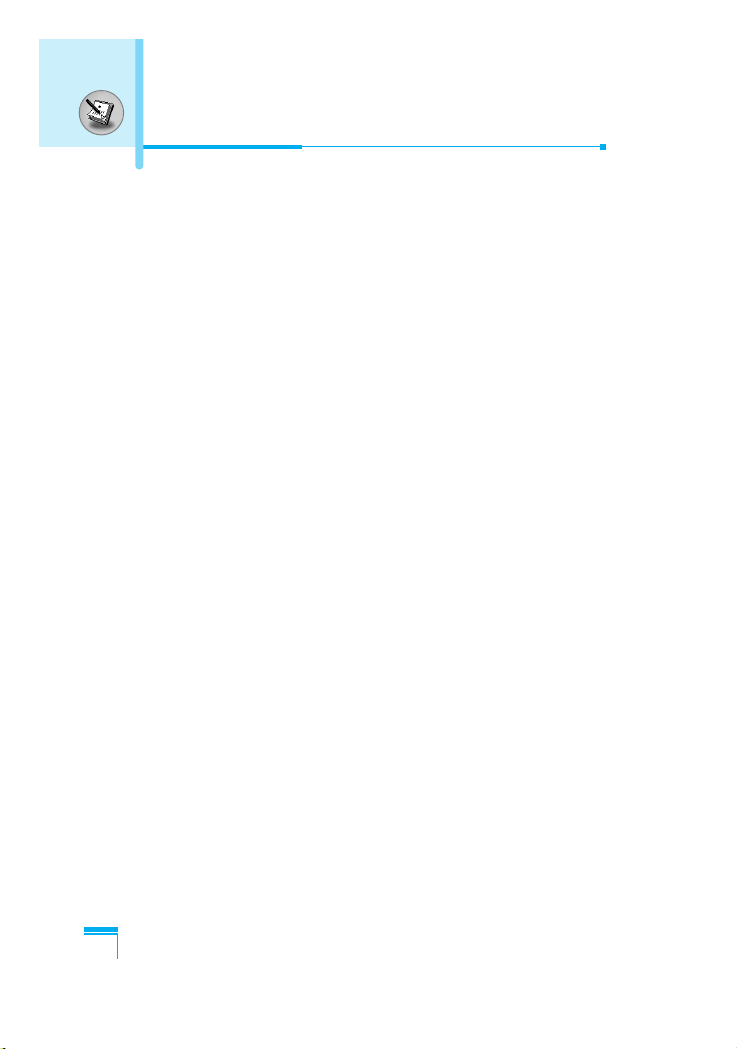
Additional Functions
24
2-7 Putting a Member of a Multiparty Call on Hold
To place one selected caller (whose number is currently displayed
on-screen) of a multiparty call on hold, select < [Options] then
Multiparty/Exclude.
2-8 A Private Call in a Multiparty Call
To have a private call with one caller of a multiparty call, display the
number of the caller you wish to talk to on the screen, then select
< [Options] and Multiparty/Private to put all the other callers on
hold.
2-9 Ending a Multiparty Call
The currently displayed caller of a multiparty call can be
disconnected by pressing the E [End] key. To end a multiparty
call, press < [Options] then select Multiparty/End multiparty.
Selecting < [Options] then Multiparty/End all, will end all the
active and held calls.
In call Menu
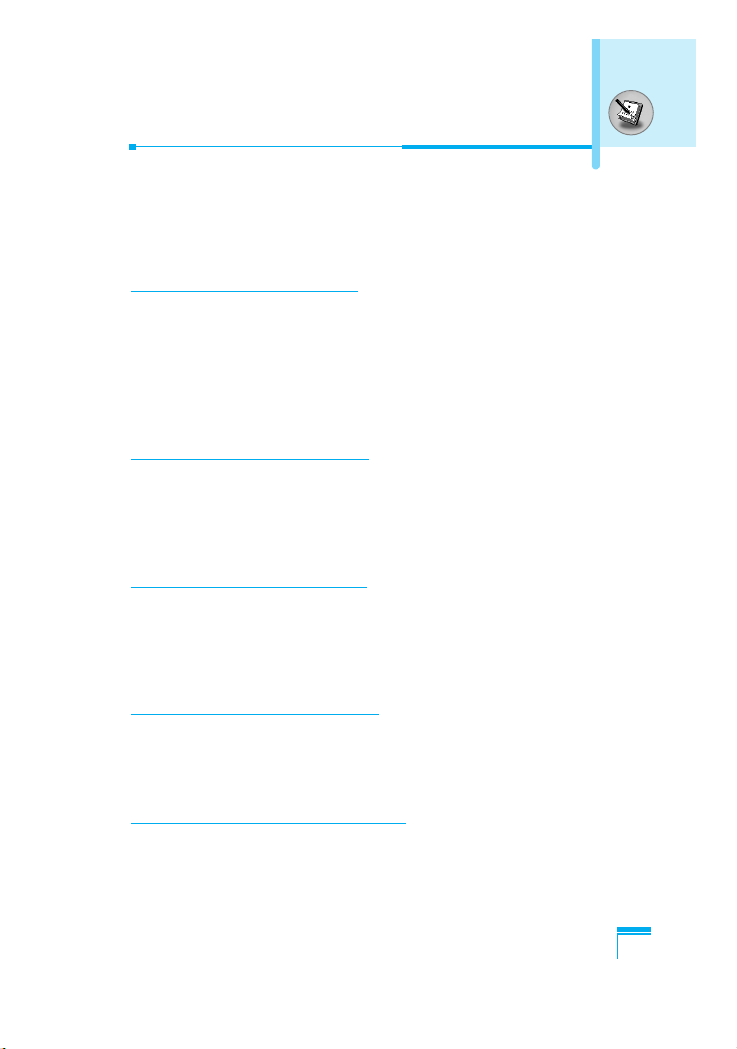
Additional Functions
25
Access Codes
You can use the access codes described in this section to avoid
unauthorized use of your phone. The access codes (except PUK
and PUK2 codes) can be changed by using [Menu 5-5-5].
PIN code (4 to 8 digits)
The PIN (Personal Identification Number) code protects your SIM
card against unauthorized use. The PIN code is usually supplied
with the SIM card. When PIN code is set On, your phone will
request the PIN code every time it is switched on. On the contrary,
when PIN code is set Off, your phone connects to the network
directly without the request PIN code.
PIN2 code (4 to 8 digits)
The PIN2 code, supplied with some SIM cards, is required to
access some functions such as Advice of call charge, Fixed Dial
number. These functions are only available if supported by your SIM
card.
PUK code (4 to 8 digits)
The PUK (PIN Unblocking Key) code is required to change a
blocked PIN code. The PUK code may be supplied with the SIM
card. If not, contact your local service provider for the code. If you
lose the code, also contact your service provider.
PUK2 code (4 to 8 digits)
The PUK2 code, supplied with some SIM cards, is required to
change a blocked PIN2 code. If you lose the code, also contact your
service provider.
Security code (4 to 8 digits)
The security code protects the unauthorized use of your phone. It is
usually supplied with the phone. This code is required to delete all
phone entries and to activate “Reset settings” menu. The default
number is “0000”.

Accessing the Menu
26
1 Messages
1 Write short message
2 Write multimedia message
3 Inbox
4 Outbox
5 Voice mail
6 Info service
7 Templates
8 Settings
2 Call register
1 Missed calls
2 Received calls
3 Dialled calls
4 Delete recent calls
5 Call charges
6 GPRS information
3 Profiles
1 Vibrate only
2 Quiet
3 General
4 Loud
5 Headset
6 Car
4 Camera
1 Take picture
2 Take in modes
3 Take continuously
4 My album
5 Settings
5 Settings
1 Alarm clock
2 Date & Time
3 Phone settings
4 Call settings
5 Security settings
6 Network settings
7 Reset settings
6 Organiser
1 Scheduler
2 Phonebook
Menu Tree
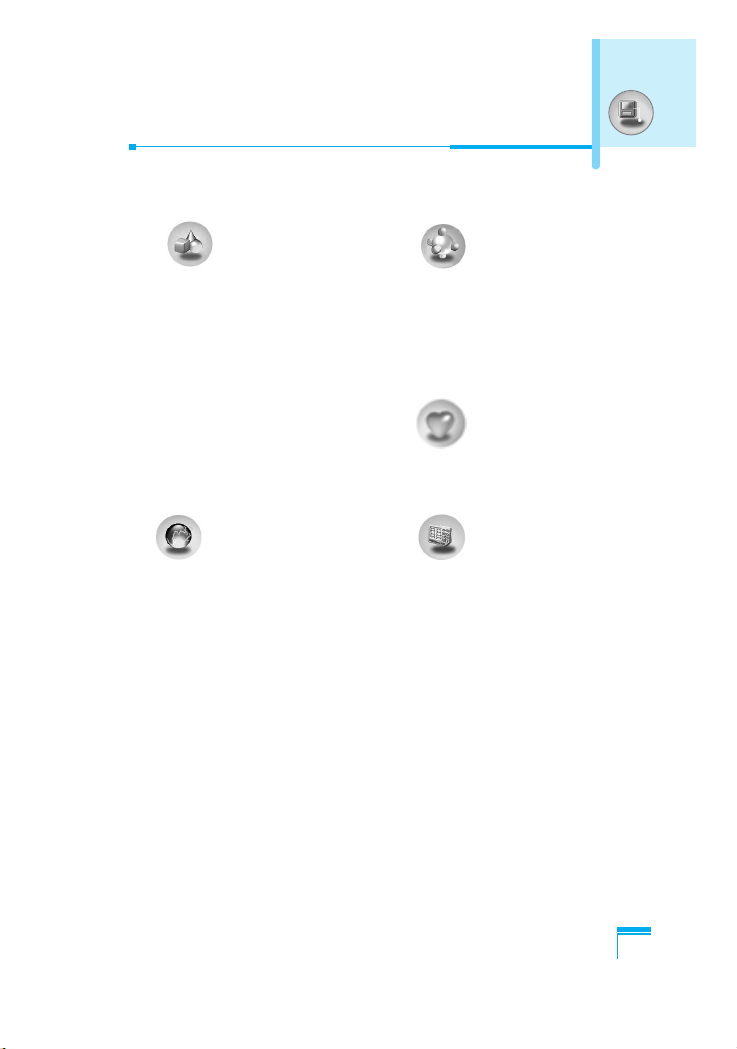
Accessing the Menu
27
7 Fun & Tools
1 Games
2 Calculator
3 My folder
4 Melody composer
5 Unit converter
6 World time
7 Voice recorder
8 Activate IrDA
8 Internet
1 Home
2 Bookmarks
3 Push messages
4 Profiles
5 Go to URL
6 Cache settings
7 Security certification
8 Reset profiles
9 Browser version
9 Java
1 Applications
2 Download
3 Memory status
10 Favorites
11 SIM Service
This menu depends on SIM
and the network services.
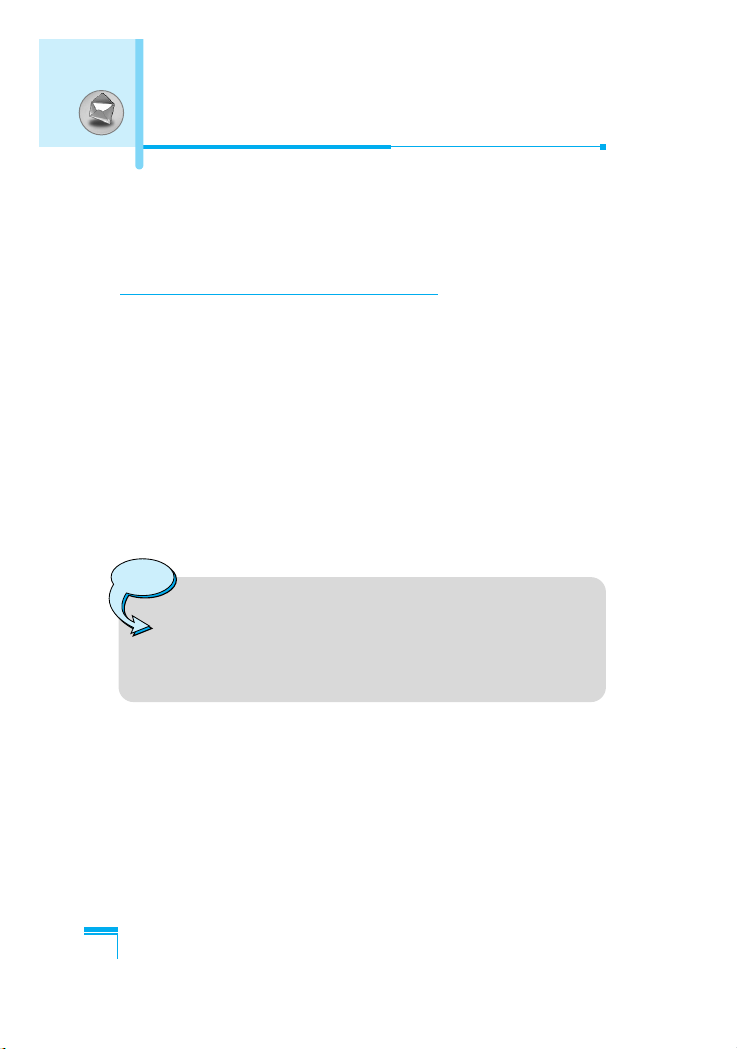
Accessing the Menu
28
This menu includes functions related to SMS (Short Message
Service), MMS (Multimedia Message Service),voice mail, as well as
the network’s service messages.
Write short message [Menu 1-1]
You can write and edit text message, checking the number of
message pages.
1. Enter the Messages menu by pressing < [Select].
2. If you want to write a new message, select Write short
message.
3. To make text input easier, use T9. For details, see How to use
T9 (Page 33).
4. Press [Insert] to attach the followings.
5. If you want to set option for your text, or to finish your writing,
press < [Options].
Note
• The phone which supports EMS release 5 is available
to send colour pictures, sounds, text styles, etc.. The
other party may not receive pictures, sounds or text
styles you sent properly if the phone does not support
such options.
Messages [Menu 1]
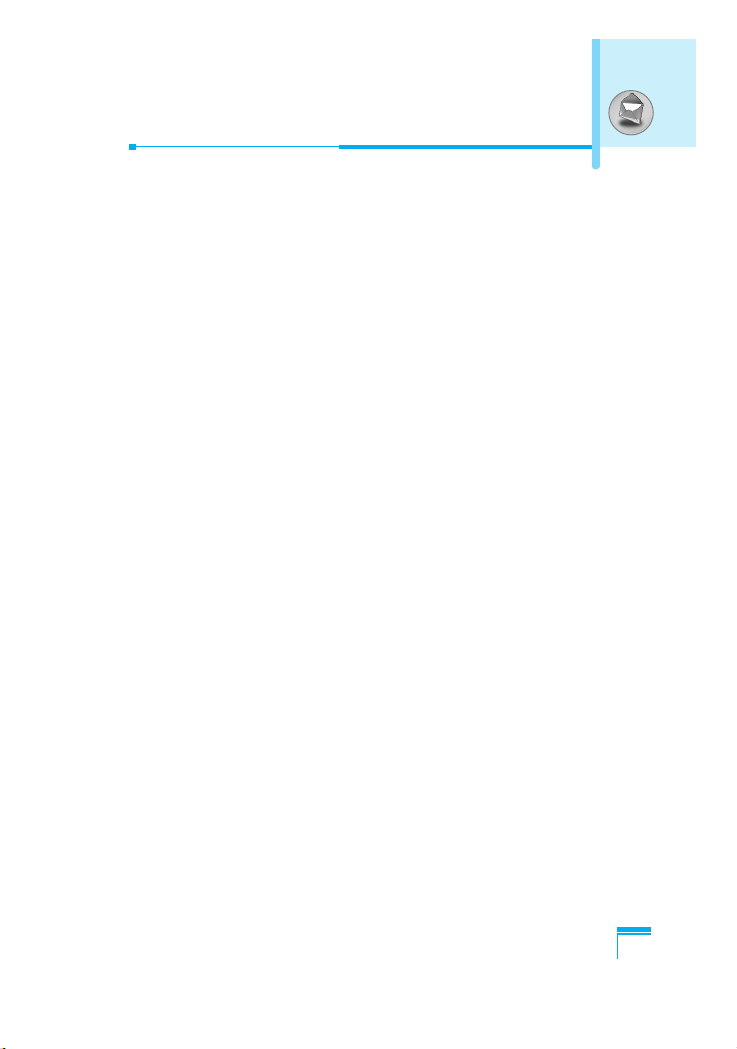
Accessing the Menu
29
Insert
• Symbol
You can add special characters.
• Picture
You can insert the Default pictures or pictures in My folder that
are available for short messages.
• Sound
You can insert sounds that are available for short messages.
• Text templates
You can use Text templates already set in the phone.
• Phonebook
You can add phone numbers or e-mail addresses in Phonebook.
• Business card
You can add your contact information to the message.
