LG G7050 Owner’s Manual [en,fr]
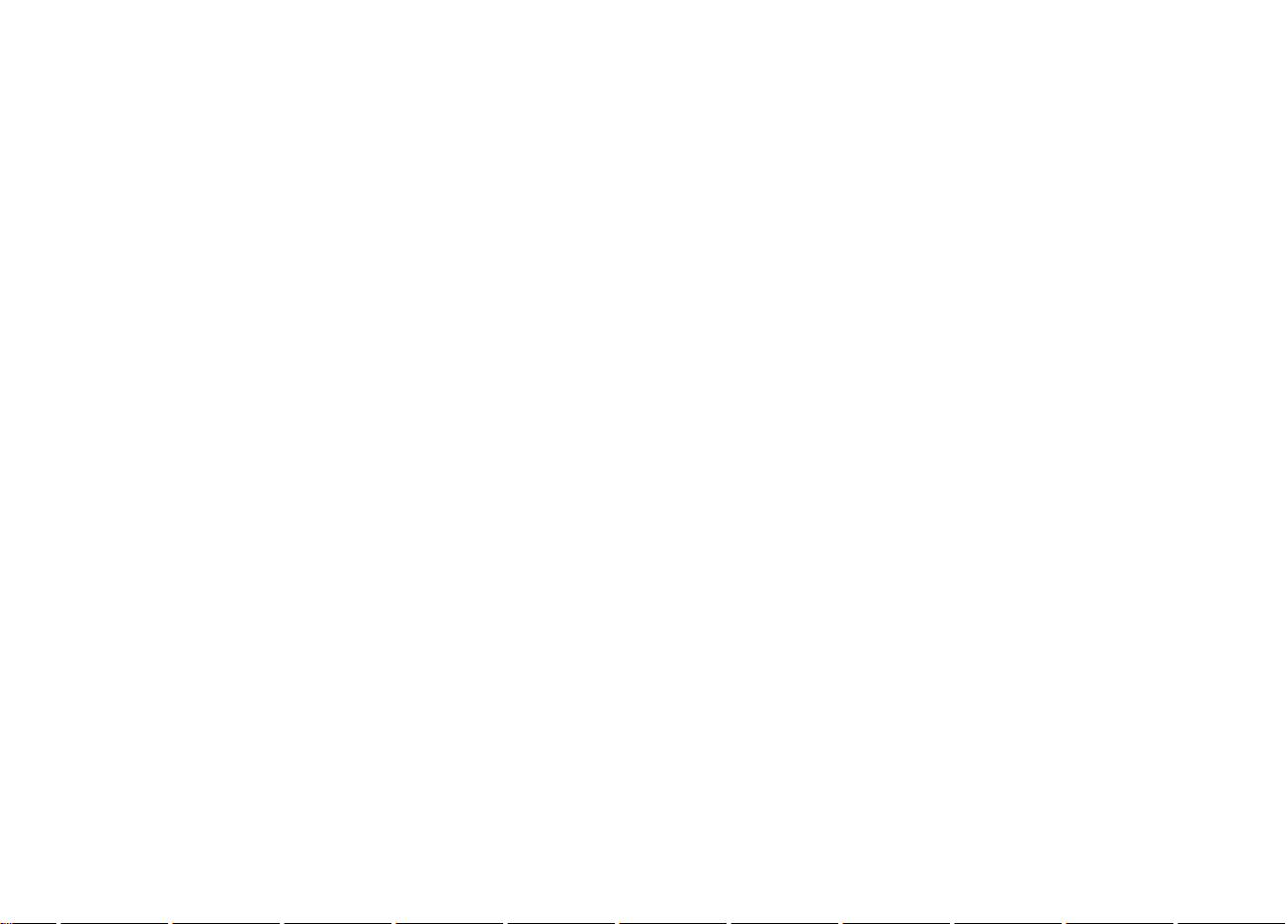
G7050
ENGLISH
FRANCAIS
G7050 Guide de l'utilisateur
Certaines
la
P/N : MMBB0093008 (1.0)
version
parties
du
logiciel
decemanuel
telecharge
peuvent
ou
bien
etre
de
differentes
votre
operateur
sur
votre
local.
telephone
selon
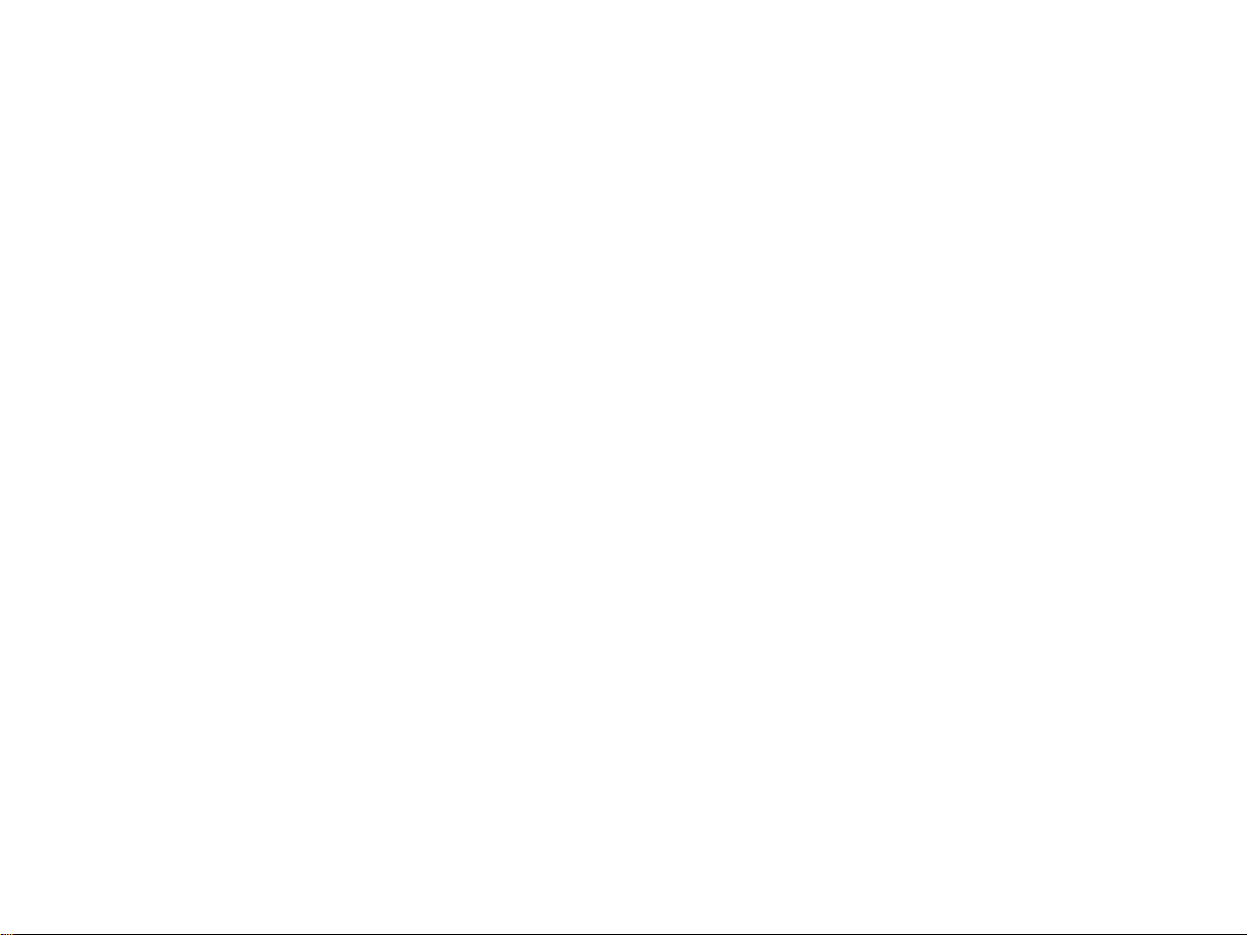
G7050
User
ENGLISH
Guide
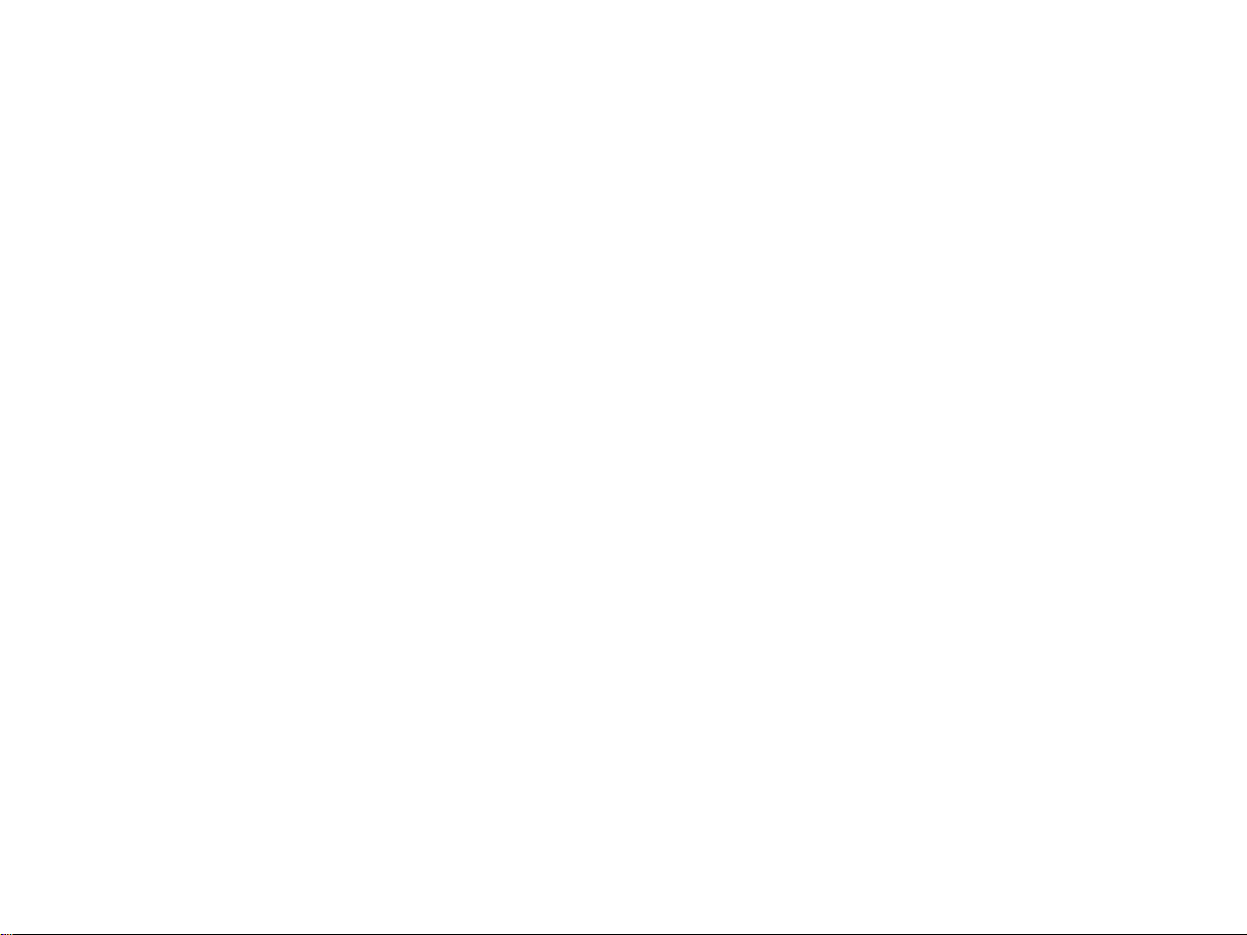
Table
of
contents
Introduction
Guidelines
and
Your
Phone
Your
Display
Getting
Installing
and
Charging
efficient
phone
components
phone's
information
started
the
the
handset
the
for
SIM
battery
Disconnecting
Turning
on
Turning
Turning
Access
PIN
PIN2
PUK
PUK2
Security
Barring
your
and
off
your
your
codes
⋯⋯⋯⋯⋯⋯⋯⋯⋯
code
code
code
code
code
password
⋯⋯⋯⋯⋯⋯⋯⋯⋯
phone
phone
⋯⋯⋯⋯⋯⋯⋯⋯
⋯⋯⋯⋯⋯⋯⋯⋯
⋯⋯⋯⋯⋯⋯⋯⋯
⋯⋯⋯⋯⋯⋯⋯⋯
safe
⋯⋯⋯⋯⋯⋯
use
⋯⋯⋯⋯⋯⋯⋯⋯
⋯⋯⋯⋯
features
⋯⋯⋯⋯
⋯⋯⋯⋯⋯⋯
card
battery
⋯⋯⋯⋯
the
adapter
phone
ON
OFF
⋯⋯⋯⋯⋯⋯⋯
⋯⋯⋯⋯⋯⋯⋯
⋯⋯⋯⋯⋯
⋯⋯⋯
⋯⋯
⋯
⋯⋯⋯21
⋯⋯
8
9
14
14
15
16
18
18
19
20
21
21
21
21
22
22
22
22
22
General
Making
Making
Making
send
Making
Ending
Making
Phonebook
Adjusting
Answering
Manner
Signal
Entering
Phonebook
In-call
During
Multiparty
conference
Menu
Selecting
and
Profiles
Changing
functions
and
answering
⋯⋯⋯⋯⋯⋯⋯
a
call
a
call
⋯⋯⋯⋯⋯⋯⋯⋯⋯
key
an
a
call
a
call
the
mode
strength
text
menu
a
call
tree
the
using
international
⋯⋯⋯⋯⋯⋯⋯
from
the
⋯⋯⋯⋯⋯⋯⋯⋯
volume
⋯⋯⋯⋯⋯⋯
a
call
(Quick)
⋯⋯⋯⋯⋯⋯
⋯⋯⋯⋯⋯⋯⋯
⋯⋯⋯⋯⋯⋯⋯⋯
⋯⋯⋯⋯⋯⋯⋯⋯
⋯⋯⋯⋯⋯⋯⋯
or
⋯⋯⋯⋯⋯⋯
calls
⋯⋯⋯⋯⋯⋯⋯⋯⋯
functions
options⋯⋯⋯⋯⋯⋯⋯⋯
⋯⋯⋯⋯⋯⋯⋯⋯⋯⋯
the
profile
⋯⋯⋯⋯
calls
call
⋯⋯⋯⋯
⋯⋯⋯
⋯⋯⋯⋯
24
⋯
24
24
Customising
-
Personalise
Customising
-
Rename⋯⋯⋯⋯⋯⋯⋯⋯⋯
profiles
⋯⋯⋯⋯⋯⋯⋯
profiles
38
39
Organizer
Schedule
Memo
Phonebook
24
⋯
24
24
25
25
25
26
26
26
30
30
30
Call
register
Missed
Received
Dialled
Delete
Call
durations
Call
costs
Cost
GPRS
Fun
&
Game
folder
My
Unit
converter
settings
information
Calculator
32
34
37
World
time⋯⋯⋯⋯⋯⋯⋯⋯⋯
Voice
recorder⋯⋯⋯⋯⋯⋯⋯
Record
View
list
⋯⋯⋯⋯⋯⋯⋯
⋯⋯⋯⋯⋯⋯⋯⋯
calls
⋯⋯⋯⋯⋯⋯⋯
calls
⋯⋯⋯⋯⋯⋯⋯⋯
calls
recent
Tools
⋯⋯⋯⋯⋯⋯⋯⋯⋯⋯⋯
⋯⋯⋯⋯⋯⋯⋯⋯⋯⋯
⋯⋯⋯⋯⋯⋯⋯⋯⋯
⋯⋯⋯⋯⋯
calls
⋯⋯⋯⋯⋯⋯⋯
⋯⋯⋯⋯⋯⋯⋯⋯⋯
⋯⋯⋯⋯⋯⋯⋯
⋯⋯⋯⋯⋯
⋯⋯⋯⋯⋯⋯⋯
⋯⋯⋯⋯⋯⋯⋯⋯⋯
⋯⋯⋯⋯⋯⋯⋯
⋯⋯⋯⋯⋯⋯⋯⋯⋯
38
38
Infrared
⋯⋯⋯⋯⋯⋯⋯⋯⋯⋯
40
40
40
41
41
41
42
42
43
44
44
44
44
45
45
46
46
46
47
Search
Add
Speed
Voice
Caller
Copy
Delete
Settings
Information
Messages
Text
Write
Inbox
Outbox
Draft
Settings
Delete
Multimedia
Write
Inbox
⋯⋯⋯⋯⋯⋯⋯⋯⋯
⋯⋯⋯⋯⋯⋯⋯⋯⋯
⋯⋯⋯⋯⋯⋯⋯⋯⋯⋯⋯
⋯⋯⋯⋯⋯⋯⋯⋯
⋯⋯⋯⋯⋯⋯⋯⋯⋯⋯
⋯⋯⋯⋯⋯⋯⋯⋯⋯
new
⋯⋯⋯⋯⋯⋯⋯⋯
dials
⋯⋯⋯⋯⋯⋯⋯⋯⋯
list
⋯⋯⋯⋯⋯⋯⋯
groups
⋯⋯⋯⋯⋯⋯⋯⋯⋯
all
⋯⋯⋯⋯⋯⋯⋯⋯⋯
all
⋯⋯⋯⋯⋯⋯⋯⋯⋯
⋯⋯⋯⋯⋯⋯⋯⋯
⋯⋯⋯⋯⋯⋯⋯⋯⋯
messages
message
⋯⋯⋯⋯⋯⋯⋯⋯⋯⋯
⋯⋯⋯⋯⋯⋯⋯⋯⋯⋯
⋯⋯⋯⋯⋯⋯⋯⋯⋯⋯⋯
⋯⋯⋯⋯⋯⋯⋯⋯⋯⋯
⋯⋯⋯⋯⋯⋯
⋯⋯⋯⋯⋯⋯
⋯⋯⋯⋯⋯⋯⋯⋯⋯
messages
⋯⋯⋯⋯⋯⋯⋯⋯⋯⋯⋯
⋯⋯⋯⋯⋯⋯⋯⋯⋯⋯
(MMS)
48
48
49
50
50
51
51
52
52
53
53
54
54
55
55
55
57
58
58
58
59
⋯
60
60
61
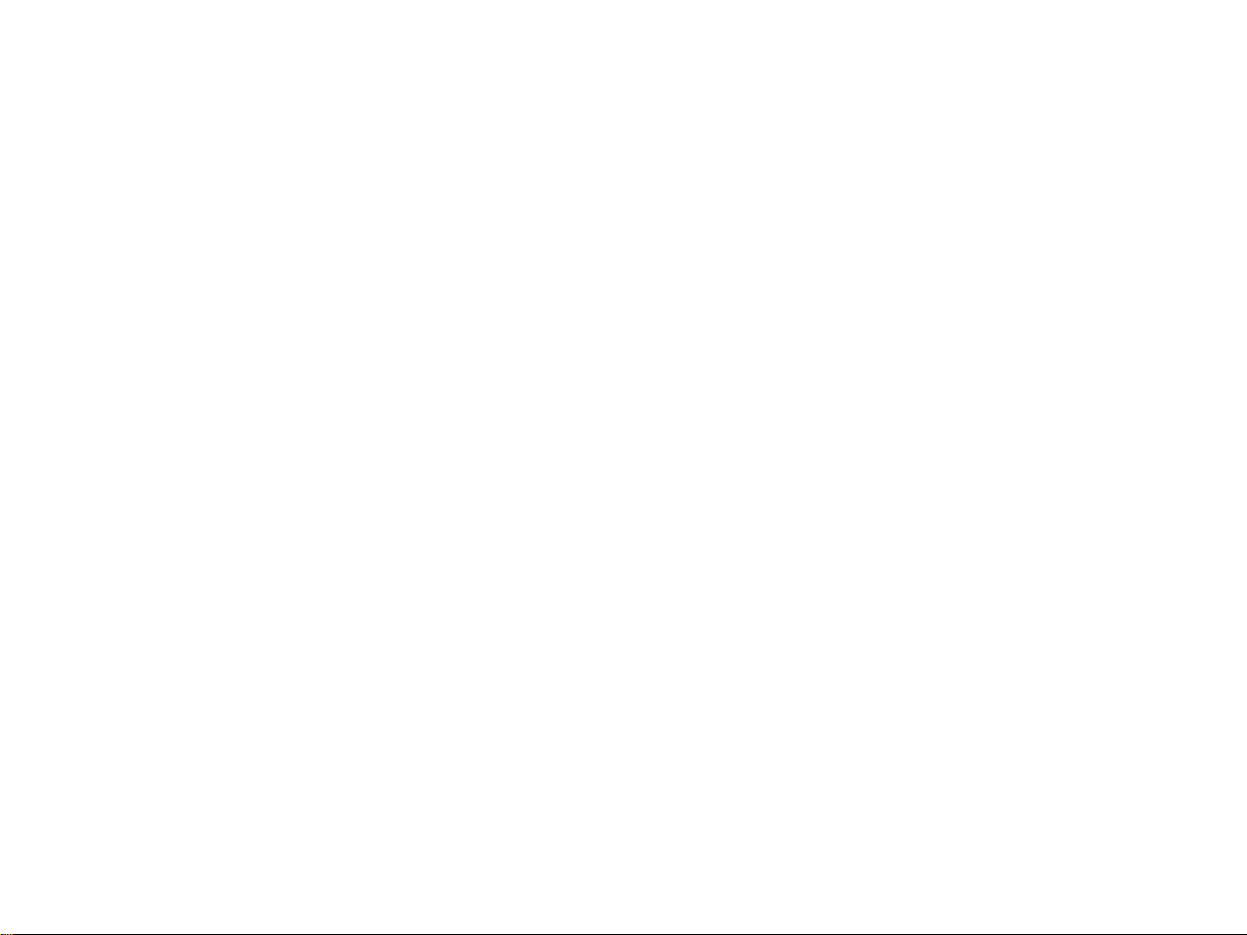
⋯⋯⋯⋯⋯⋯⋯⋯⋯⋯
Outbox
⋯⋯⋯⋯⋯⋯⋯⋯⋯⋯⋯
Draft
Settings
Voice
⋯⋯⋯⋯⋯⋯⋯⋯⋯
messages
Listentovoice
Voice
mailbox
Info
service
Receive
Inbox
Topics
Alert
Auto
Languages
Templates
Text
Multimedia
Name
Check
⋯⋯⋯⋯⋯⋯⋯⋯⋯
⋯⋯⋯⋯⋯⋯⋯⋯⋯⋯
⋯⋯⋯⋯⋯⋯⋯⋯⋯⋯
⋯⋯⋯⋯⋯⋯⋯⋯⋯⋯⋯
display
⋯⋯⋯⋯⋯⋯⋯⋯
⋯⋯⋯⋯⋯⋯⋯⋯⋯
⋯⋯⋯⋯⋯⋯⋯⋯⋯⋯⋯
⋯⋯⋯⋯⋯⋯⋯⋯
⋯⋯⋯⋯⋯⋯⋯⋯⋯
card
memory
⋯⋯⋯⋯⋯⋯
messages
number
⋯⋯⋯⋯⋯⋯⋯⋯
⋯⋯⋯⋯⋯⋯⋯
⋯⋯⋯
⋯⋯⋯⋯⋯⋯
⋯⋯
62
My
62
Settings
63
JavaTM
64
Applications
64
Download
64
View
Memory
64
Java
64
Internet
65
65
Home
65
Bookmarks
65
Push
65
Inbox
Receive
66
66
Profiles
66
Go
Cache
67
Clear
67
Cache
⋯⋯⋯⋯⋯⋯⋯⋯⋯
photos
⋯⋯⋯⋯⋯⋯⋯⋯⋯⋯
⋯⋯⋯⋯⋯⋯⋯⋯⋯⋯⋯
⋯⋯⋯⋯⋯⋯⋯⋯
⋯⋯⋯⋯⋯⋯⋯⋯⋯
Information
Status
Version
⋯⋯⋯⋯⋯⋯⋯
⋯⋯⋯⋯⋯⋯⋯⋯⋯⋯
⋯⋯⋯⋯⋯⋯⋯⋯⋯⋯⋯
⋯⋯⋯⋯⋯⋯⋯⋯
messages
⋯⋯⋯⋯⋯⋯⋯⋯⋯⋯
⋯⋯⋯⋯⋯⋯⋯⋯⋯
⋯⋯⋯⋯⋯⋯⋯⋯⋯⋯
⋯⋯⋯⋯⋯⋯⋯⋯⋯
to
URL
settings
⋯⋯⋯⋯⋯⋯⋯⋯
cache
⋯⋯⋯⋯⋯⋯⋯
check
⋯⋯⋯⋯⋯
⋯⋯⋯⋯⋯⋯
⋯⋯⋯⋯⋯⋯
⋯⋯⋯⋯⋯⋯
69
70
71
71
72
73
73
73
74
75
75
76
76
76
76
77
77
77
77
Settings⋯⋯⋯⋯⋯⋯⋯⋯⋯⋯
Alarm
Date&Time
Set
date
Date
Set
time
Time
Phone
Display
Languages
Call
settings
Call
divert
Answer
Send
Call
waiting
Minute
Voice
Auto
Phone
Closed
⋯⋯⋯⋯⋯⋯⋯⋯
clock
⋯⋯⋯⋯⋯⋯⋯⋯
⋯⋯⋯⋯⋯⋯⋯⋯⋯
⋯⋯⋯⋯⋯⋯⋯⋯
format
⋯⋯⋯⋯⋯⋯⋯⋯⋯
⋯⋯⋯⋯⋯⋯⋯⋯
format
settings
settings
⋯⋯⋯⋯⋯⋯⋯⋯
⋯⋯⋯⋯⋯⋯⋯⋯
⋯⋯⋯⋯⋯⋯⋯⋯
⋯⋯⋯⋯⋯⋯⋯
mode
number
my
⋯⋯⋯⋯⋯⋯⋯⋯
⋯⋯⋯⋯⋯⋯⋯
minder
⋯⋯⋯⋯⋯⋯⋯⋯⋯
dial
⋯⋯⋯⋯⋯⋯⋯⋯
redial
in
line
use
user
group
⋯⋯⋯⋯⋯⋯
⋯⋯⋯⋯⋯⋯
⋯⋯⋯⋯⋯
⋯⋯⋯⋯⋯
⋯⋯⋯⋯⋯
78
78
78
78
78
79
79
Call
Fixed
Change
Network
Automatic
Manual
Preferred
service
barring
dial
number
codes
settings
⋯⋯⋯⋯⋯⋯⋯⋯
⋯⋯⋯⋯⋯⋯⋯⋯⋯⋯
⋯⋯⋯⋯⋯⋯⋯⋯⋯
79
GPRS
GPRS
External
settings
attach
device
79
79
80
Reset
80
81
81
81
81
81
82
82
83
settings
SIM
service
Q&A⋯⋯⋯⋯⋯⋯⋯⋯⋯⋯⋯⋯
Accessories
Technical data
⋯⋯⋯⋯
(FDN)
⋯⋯⋯⋯⋯⋯
⋯⋯⋯⋯⋯
⋯⋯⋯⋯⋯⋯⋯
⋯⋯⋯⋯⋯⋯⋯
⋯⋯⋯⋯⋯⋯
⋯⋯⋯⋯⋯⋯⋯
⋯⋯⋯⋯⋯⋯⋯⋯
⋯⋯⋯⋯⋯⋯⋯
⋯⋯⋯⋯⋯⋯
⋯⋯
85
86
86
87
87
87
87
87
88
88
88
89
90
93
95
Camera
Take
Multi
⋯⋯⋯⋯⋯⋯⋯⋯⋯⋯
⋯⋯⋯⋯⋯⋯⋯⋯
picture
⋯⋯⋯⋯⋯⋯⋯⋯⋯
burst
68
68
69
Security
Reset
profiles
WAP
information
certificates
⋯⋯⋯⋯⋯⋯⋯
⋯⋯⋯⋯
⋯⋯⋯⋯⋯
77
77
77
Security
PIN
code
Phone
lock
lock
Key
settings
request
⋯⋯⋯⋯⋯⋯⋯⋯⋯
⋯⋯⋯⋯⋯
⋯⋯⋯⋯⋯
⋯⋯⋯⋯⋯⋯⋯⋯
83
83
84
84
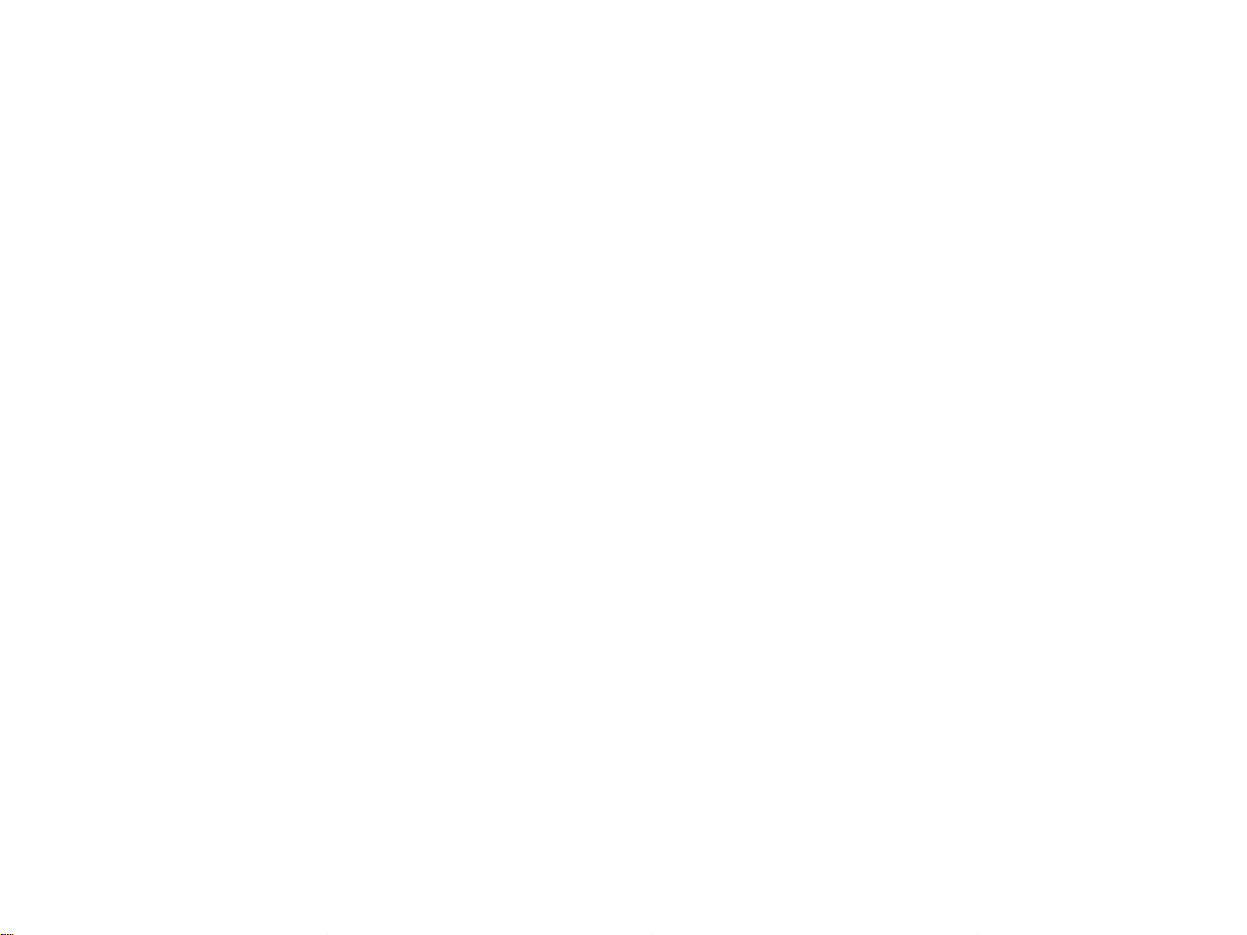
Introduction
Guidelines
for
safe
and
efficient
use
Congratulations
G7050
mobile
mobile
communication
This
user's
guide
of
operation
optimal
the
phone.
in
this
this
performance
Any
user's
guide
on
phone,
contains
phone.
changes
your
purchase
designed
technology.
Please read
and
or
could
important
to
prevent
modifications
void
your
of
to
the
operate
information
all
the
any
warranty
advanced
with
information
damage
not
for
and
the
latest
on
the
to
or
expressly
this
equipment.
compact
digital
use
and
carefully
misuse
approved
Read
these
simple
guidelines.
to
exposure
Rate
safety
is
designed
age
exposure
known
are
may
exposure
recommended
Radiation
ten
SAR
is
0.638
Further
radio
model
requirement
based
and
conducted
at
be
differences
they
(10)
value
dangerousorillegal.
manual.
Exposure
Radio
Absorption
This
with
This
safety
regardless
?
?
?
for
of
?
wave
mobile
applicable
requirement
margins
of
The
radio
measurement
Tests
phone
wave
for
SAR
transmitting
frequency
While
there
LG
phone
guidelines
The
SAR
limit
Non-Ionizing
highest
at
the
over
averaged
The
use
phone
bands.
models,
for
ear
(SAR)
G7050
to
health.
as
the
its
highest
are
to
Protection
gram
for
W/kg
Breaking
detailed
frequency
on
scientific
assure
guidelines
Specific
using
all
radio
by
of
this
(10g).
information
and
Specific
information
has
been
for
exposure
this
employ
Absorption
standardized
certified
between
designed
waves.
the
international
(ICNIRP),
tissue.
model
the
rules
may
is
energy
designedtocomply
to
radio
guidelines
safety
that
of
all
persons,
a
unit
Rate,
method
levelinall
power
the
SAR
to
phone
levelsofvarious
meet
the
Commission
which
testedbyDASY3
given
of
relevant
is
2W/kg
be
in
waves.
include
or
SAR.
with
this
the
used
on
for
8
9
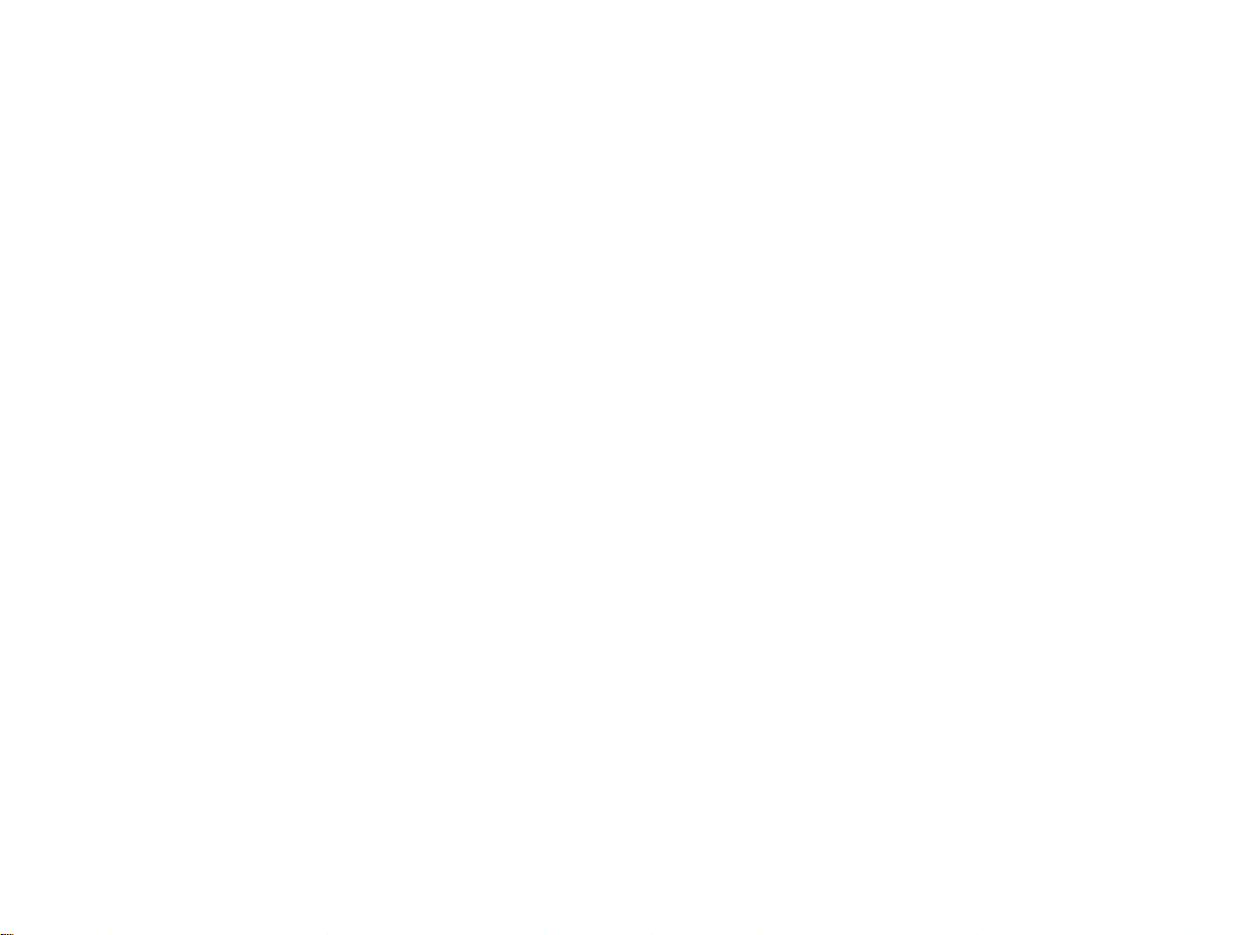
Product
Warning:
approved
The
use
or
warranty
dangerous.
?
Do
not
technician
?
Keep
away
personal
?
The
unit
or
cookers.
?
Do
not
?
Do
not
?
The
coating
or
vinyl
?
Use
dry
not
(Do
?
Do
not
?
Do
not
it
can
affect
?
Do
not
damage
?
Do
not
?
Use
the
Do
not
care
Use
for
use
of
any
applying
disassemble
when
from
computer.
should
drop.
this
subject
of
the
wrapper.
clothtoclean
use
solvent
this
subject
the
keep
the
the
screen
tap
the
phone.
the
expose
accessories
touch
the
and
only
batteries,
with
other
types
to
this
unit.
work
repair
electrical
be
kept
away
unittomechanical
phone
the
such
unittoexcessive
next
phone
information
with
phonetoliquid
like
an
antenna
maintenance
charger
this
particular
may
the
phone,
Take
it
to
is
required.
from
be
credit
the
sharp
such
heat
damaged
the
smoke
cards
magnetic
object;
or
moisture.
appliance
may
exterior of
as
benzene,
to
on
a
earphone
unnecessarily.
and
accessories
model.
phone
invalidate
and
a
qualified
sources
vibrationorshock.
unit.
thinner
may
as a
TV,
suchasradiators
if
covered
or
alcohol.)
or
dust.
or
transport
any
service
radio
strips.
otherwise,
cautiously.
be
with
it
may
approval
or
wrap
tickets;
Efficient
To
enjoy
optimum
please:
?
Hold
the
While
speaking
a
directionupand
extendable/
?
Do
not
hold
it
can
affect
a
higher
your
mobile
at
anyone's
power
times.
?
If
ray
Electronics
All
mobile
phones
performance.
?
Do
not
use
requesting
pacemaker,
?
Some
hearing
?
Minor
interference
phone
as
phone
directly
retractable,
the
antenna
call
quality,
level
phone
eye.
mobile
your
permission.
i.e.
in
aids
operation
performance
you
speak
into
over
your
it
should
when
it
also
that
needed
supports
devices
your
might
may
interference,
get
phone
Avoid
breast
be
affect
may
with
minimum
to
other
any
the
microphone,
shoulder.Ifthe
be extended
the
phone
cause
may
and
shorten
infrared,
near
medical
the
placing
pocket.
disturbed
TVs,
radios,
telephone.
is
in
the
never
which
phone
mobile
by
PCs,
power
consumption
the
angle
antenna
during
use.
If
phone
talk
and
direct
could
equipment
over
phones.
etc.
is
a
you
to
the
affect
the
antenna
call.
hold
operate
standby
infrared
without
in
it,
as
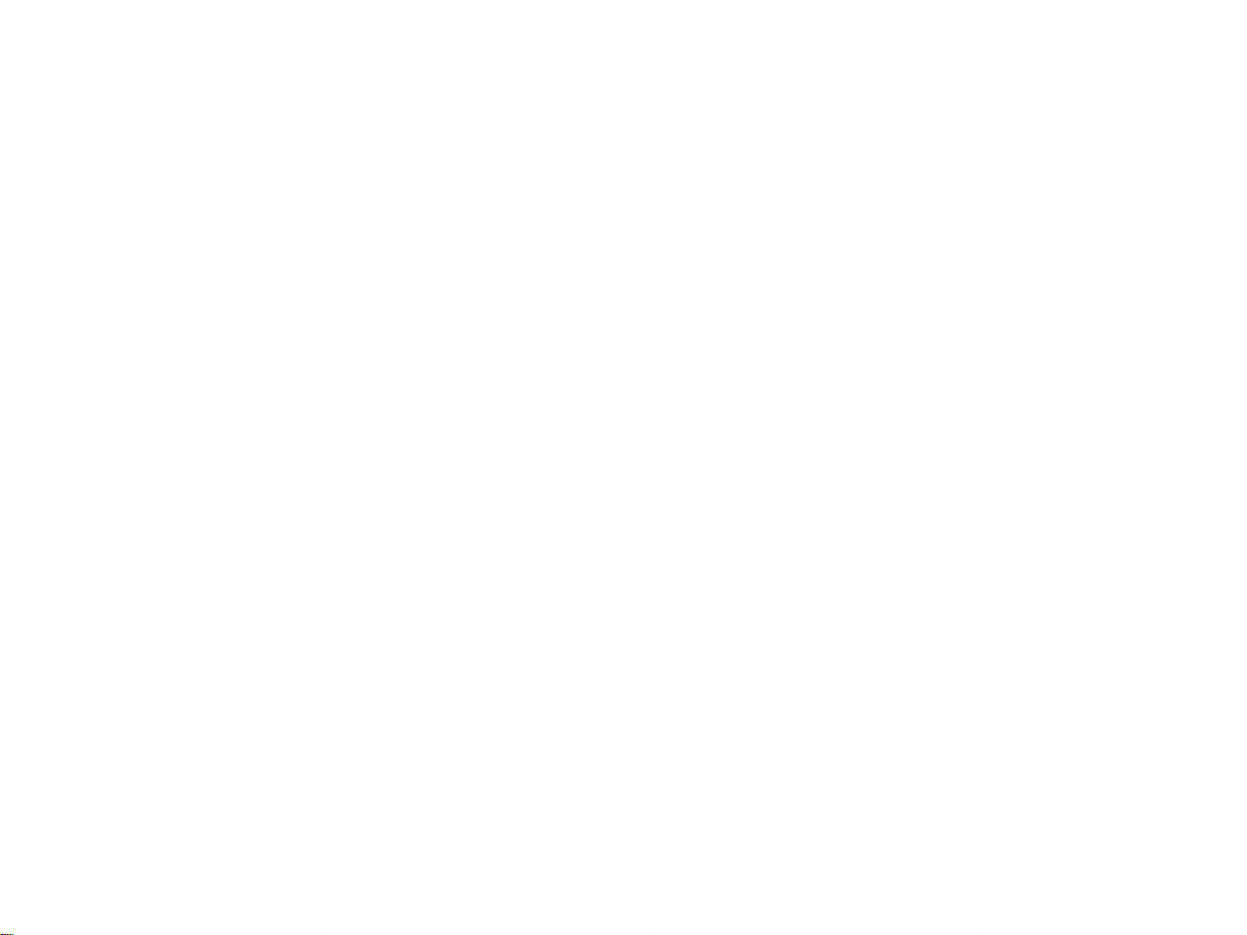
Road
Check
areas
?
?
?
?
?
?
safety
the
laws
when
you
Do
not
use
a
Give
full
attention
Useahands-free
Pull off
the
road
conditions
driving
RF
energy
such
your
installed
due
may
vehicle
to
vehicle
When
with
injury
Blasting
Do
not
use
the
Observe
restrictions,
Potentially
?
Do
not
use
the
chemicals.
?
Do
not
transport
the
compartment
and
not
off
useiton
accessories.
devices
your
phone
In
Wireless
?
Turn
?
Do
aircraft
and
regulations
drive.
hand-held
to
kit,
and
so
affect
as
car
is
or
portable
improper
area
phone
explosive
phone
or
of
can
mobile
the
on
while
phone
driving.
if
available.
before
park
require.
some
electronic
stereo,
safety
equipped
wireless
performance.
where
blasting
and
follow
any
at
a
refueling
store
flammable
vehicle,
your
cause
interferenceinaircraft.
before
phone
without
ground
the
use
of
mobile
driving.
makingoranswering
systems
in
equipment.
withanair
equipment.
is
in
regulations
bag,
progress.
do
It
can
or
atmospheres
Don't
point.
gas,
liquid,orexplosives
which
contains
boarding
crew
any
permission.
phones
your
not
cause
rules.
use
near
your
aircraft.
a
call
motor
obstruct
fuel
mobile
in
the
if
serious
or
in
Children
the
Keep
small
phone
parts
Emergency
Emergency
Therefore,
emergency
Battery
?
You do
not
recharging.
effect
that
?
Use
only
maximize
?
Do
not
disassemble
?
the
Keep
?
Replace
performance.
times
untilitneeds
?
Recharge
maximize
?
Do
not
expose
high
humidity,
?
Do
not
leave
the
battery
inasafe
whichifdetached
calls
calls
may
should
you
calls.
Check
information
need
to
completely
Unlike
could
LG
the
metal
the
the
usability.
other
compromise
batteries
battery
contacts
battery
The
battery
replacing.
battery
the
battery
suchasthe
the
battery
performance.
out
not
never
place
be
with
may
available
depend
your
cause
local
and
discharge
battery
systems,
the
battery's
and
chargers.LGchargers
life.
or
short-circuit
of
the
battery
when
it
no
longer
pack
may
ifithas
not
been
charger
bathroom.
in
hotorcold
of
children's
under
solely
the
be
to
direct
a
choking
all
on
service
care
the
there
performance.
battery
pack
provides
recharged
used
sunlight
places,
reach.Itincludes
hazard.
cellular
networks.
the
phone
provider.
before
battery
is
no
memory
are
designed
pack.
clean.
acceptable
hundreds
for
a
time
long
or
use
this
may
deteriorate
for
to
of
to
it
in
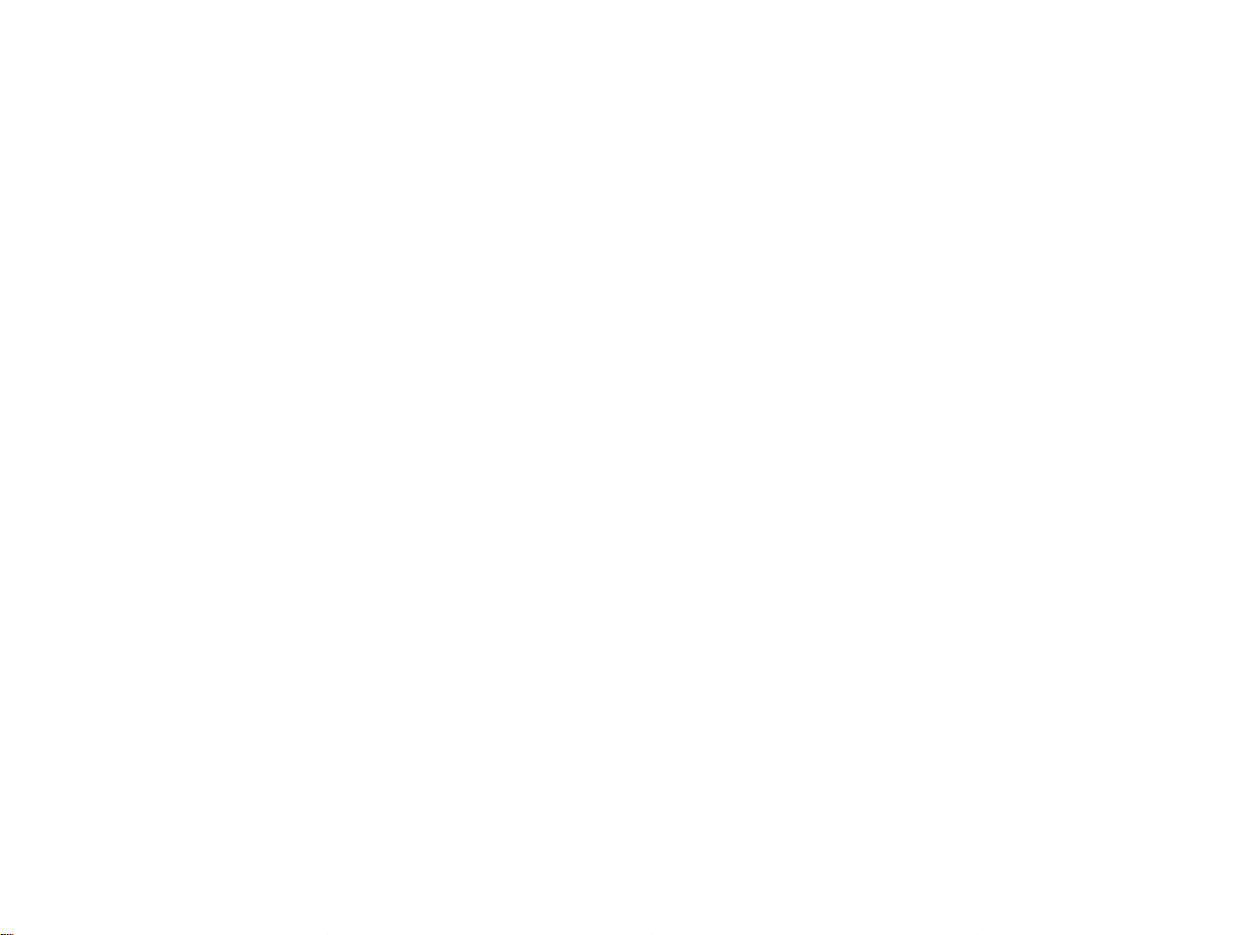
Your
phone
Your
phone
Phone
1.
Earpiece
2.
Side
3.
Left soft
4.
Scheduler
key
5.
Send
6.
Alphanumeric
keys
7.
Microphone
14
components
keys
key
key
Thu
10:23AM
Menu
Your
2.
3,
1.
Earpiece
Side
?
Controls
sliding
?
Controls
?
With
current
11. Left soft
performs
phone's
keys
the
keypad
the
the
sliding
time
the
immediately
4.
Scheduler
5.
Send
key:
You
can
also
missed
8.
LCD
screen
10
Jul
9.
Navigation
keys
Names
10.
11.
12.
13.
14.
Confirm
Right
Camera
End/Power
Clear
soft
key
key
key
key
key
6.
7.
8.
9.
calls
Alphanumeric
characters.
Microphone:
(See
page
LCD
screen:
Web
information,
Navigation
?
Up
navigation
can
you
?
Down
navigation
31.)
search
recording
recording.
?
Left
navigation
?
Right
navigation
10.
Confirm
12.
Camera
Directly
goes
features
volume
down.
earpiece
keypad
and
date
key/Right
function
above
it.
A
shortcut
key:
Dials
a
phone
access
quickly
by
pressing
keys:
Can
be
Displays
pictures
Use
keys:
key:Bypressing
the
phonebook
key:
menu.
Holding
A
key:
key:
Selects
key:
Press
key:
to
the
camera
of
key
volume
up,
turns.
by
indicated
the
Enter
muted
phone
and
for
You
shortcut
A
shortcut
menu
this
tone
in
standby
duringaphone
pressing
soft
key:
the
by
to
the
key
number
and
the
latest
keyinstandby
numbers,
during
status
more
in
access
quick
this
name.
by
can
go
directly
this
down
key
to
key
key
options
to
use
key
mode.
mode
call.
one
of
these
Eachofthese
text
on
the
Schedule
answers
incoming
incoming,
mode.
letters
and
a
call
for
privacy.
menu
icons,
full
colour.
to
phone
keyinstandby
to
the
directly
the
Profile
to
the
message
and
confirms
the
camera
with
displays
keys
screen
menu.
outgoing
some
items,
functions.
mode,
voice
starts
menu.
inbox.
actions.
feature.
the
the
calls.
and
special
voice
15
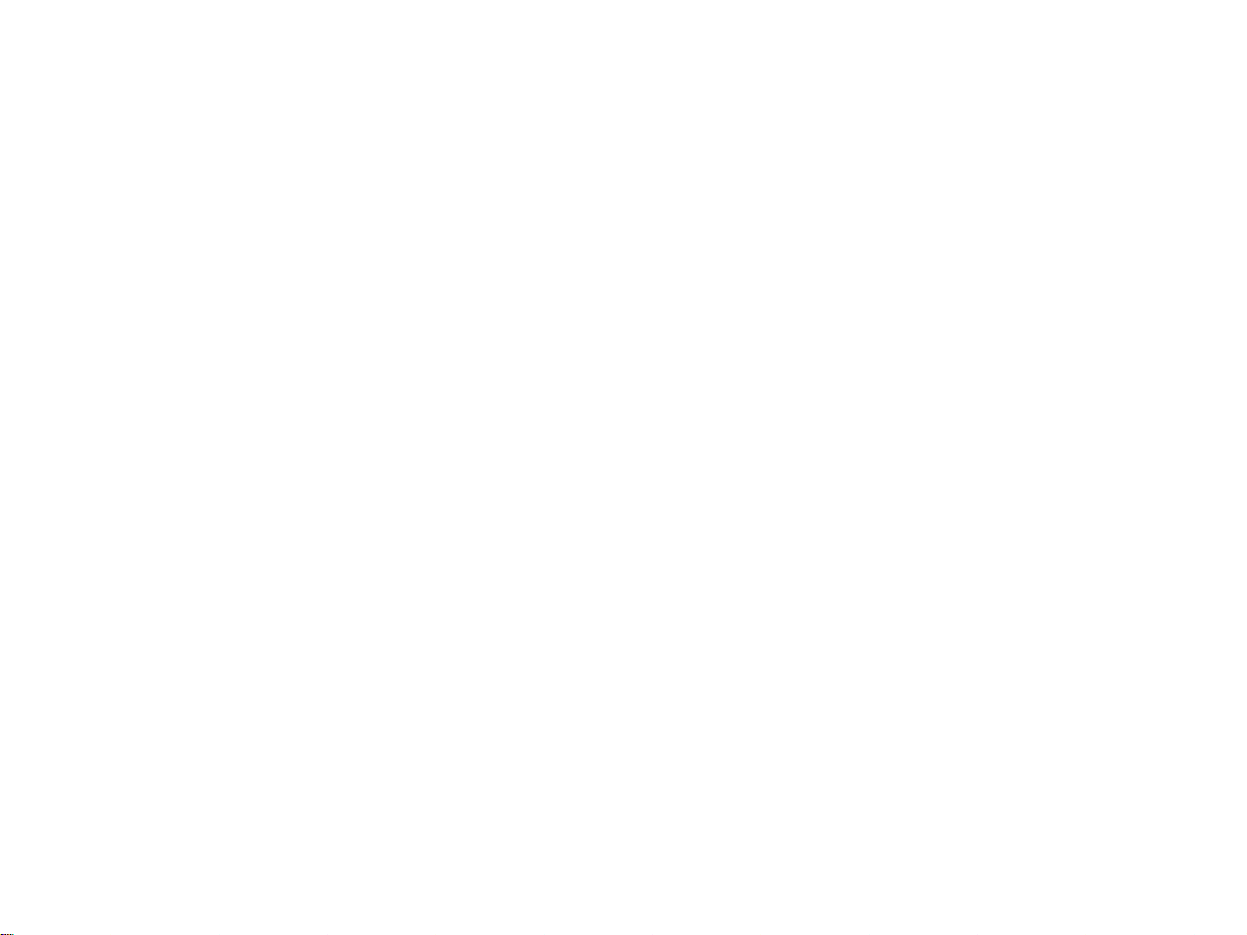
Your
phone
Your
phone
13.
End/Power
to
go
phone
14.
Clear
downtoclear
the
Display
The
table
appear
On-Screen
Icon
back
on/off.
key:
previous
below
on
the
Usedtoendacall
key:
to
standby
Deletesacharacter
all
input
screen.
information
describes
phone's
display
Icons
Indicates
Indicatesacall
Indicates
Indicates
Indicates
Indicates
Indicates
Indicates
Indicates
Indicates
Indicates
Indicates
Indicates
mode.
all
input.
various
screen.
Description
the
strength
is in
that
you
that
GPRS
the
alarm
the
status
the
receipt
the
receipt
the
receipt
that
the
the
receipt
the
Loud
the
Silent
or
Hold
this
key
each
by
Also
use
indicatorsoricons
display
of
the
network
progress.
are
roaming
serviceisavailable.
has
been
set
of
the
battery
of
a
text
message.
ofavoice
ofaMMS
vibration
ofane-mail
is
profile
is
profile
ringer
activated.
activated.
reject
down
press.
this
key
on
another
and
charge.
message.
message.
has
message.
a
call
to
Hold
to
signal.
network.
is
on.
been
turn
go
set.
and
the
back
the
also
key
that
Icon
Indicates
to
Indicates
Indicates
Indicates
Indicates
in
the
Indicates
Indicates
Indicates
the
the
the
that
that
schedule
that
that
that
Description
Headset
profile
Car
General
you
you
the
you
you
is
profile
profile
can use
haveaschedule
menu.
phoneisaccessing
are
using
entered
is
activated.
activated.
is
activated.
the
push
GPRS.
the
security
message
for
the
the
page.
selected
WAP.
service.
day
16
17

Getting
the
phone
sure
the
the
handset
the
battery
at
Installing
and
1.
Make
Press
the
started
SIM
power
release
a
45
degree
card
battery
is
off
before
latchupand
angle.
you
remove
remove
the
the
battery.
battery
from
3.
Position
holder.
the
latch
the
Then,
clicks.
lugs
push
on
the
the
bottomofthe
top
halfofthe
battery
battery
into
into
Getting
the
retaining
position
started
until
2.
Insert
SIM
properly
downwards.
pull
18
Note
Note
the
card
itinthe
To
Removing
cause
may
SIM
card
holder.
and
that
To
reverse
insert
the
The
metal
scratches.
handling.
remove
Make
the
SIM
Follow
the
the
into
contact
Pay
battery
phone
the
sure
gold
the
direction.
card
of
special
the
from
the
to
malfunction.
holder.
that
the
contact
SIM
card,
the
SIM
attentiontothe
instructions
phone
Slide
SIM
area
To
card
on
press
remove
can
supplied
when
the
power
the
SIM
card
cardisinserted
the
card
is
down
lightly
the
SIM
card
be
easily
with
card
damaged
while
the
SIM
into
facing
and
SIM
is
card.
the
Charging
on
by
Only
1.
2.
use
With
travel
on
Connect
Caution
the
the
mains
the
batteryinposition
adapter
the
lead
connector
the
other
Useofunauthorised
phone
Do
phone
battery
adapter
to
the
not
supplied
on
bottomofthe
is
facing
endofthe
and
invalidate
force
the
the
and/or
with
the
phone,
phone.
towards
adapter
accessories could
your
connector
mains
adapter.
your
connect
Make
the
to
the
warranty.
as
this
phone.
the
sure
frontofthe
power
damage
may
damage
lead
that
phone.
outlet.
the
the
your
from
the
arrow
19
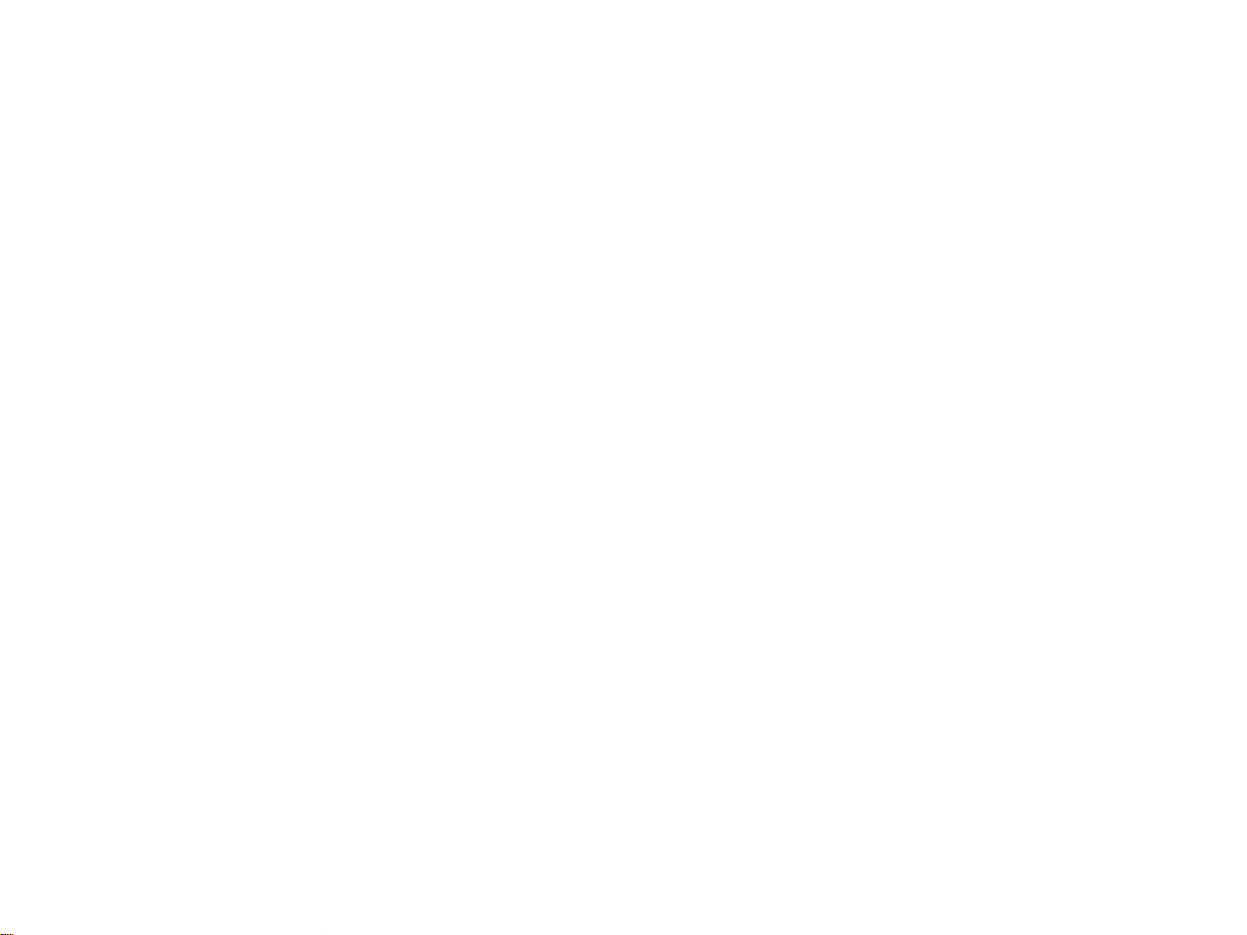
Getting
started
Getting
started
Disconnecting
1.
When
charging
and
the
Note
'Full'
the
from
connector
?
?
?
2.
stop
Unplug
adapter
of
the
is
finished,
is
displayed
adapter
the
phonebypressing
and
Ensure
the
phone.
Do
not
remove
In
the
case
the
phone
After
battery.
the
recharge
adapter
the
on
from
the
power
the
connector
pull
batteryisfully
the
battery
the
battery
off
and
on
using
detaching
battery.
moving
the
charged
is
not
and
barsofthe
screen.
outlet.
the
out.
or
SIM
card
properly
the
power
reattaching
Disconnect
grey
before
charged,
key,
battery
tabsonboth
first
using
while
charging.
please
then
recharge
the
battery,
the
icon
sides
the
turn
please
on
and
connect
travel
avoid
access
without
LCD
code
is
LCD
in
code
code
request
off
the
adapter,
a
screen
request
any
unnecessary
on.
screen
this
sectiontoavoid
codes
the
Change
protects
is
usually
time
the
is
set
the
phone
cigarette
charged
is
is
(except
is
set
phone
to
Disable,
PIN
to
turned
setting
contact
turned
codes
your
supplied
to
Enable,
is
code.
an
battery
on.
you
off.
PUK
SIM
your
Turning
Turning
1.
Install
external
lighter
pack
2.
Press
3.
Depending
may
Note
Turning
1.
Press
Access
You
can use
unauthorised
and
PUK2
the
feature
PIN
The
card
with
your
switched
phone
PIN
the
phone
a
adapter
to
need
[Menu
code
(Personal
against
SIM
on.
connects
your
your
battery
power
the
handset.
forafew
on
to
enter
Like
with
your
forafew
codes
the
use
codes)
9.5.6].
(4
unauthorised
card.
will
request
When
phone
phone
to
the
source
or
hands-free
seconds
the
status
your
other
any
the
antenna
phone
seconds
access
of
your
can
be
See
to
8
Identification
When
the
to
the
network
ON
handset
radio
and
suchasthe
car
until
of
the
PIN
PIN code.
devices,
while
your
OFF
until
codes
described
The
phone.
changedbyusing
86.
page
digits)
Number)
use.
The
PIN
the
PIN
code
the
PIN
code
code
request
directly
PIN
kit.Orinstall
the
phone
the
every
20
21
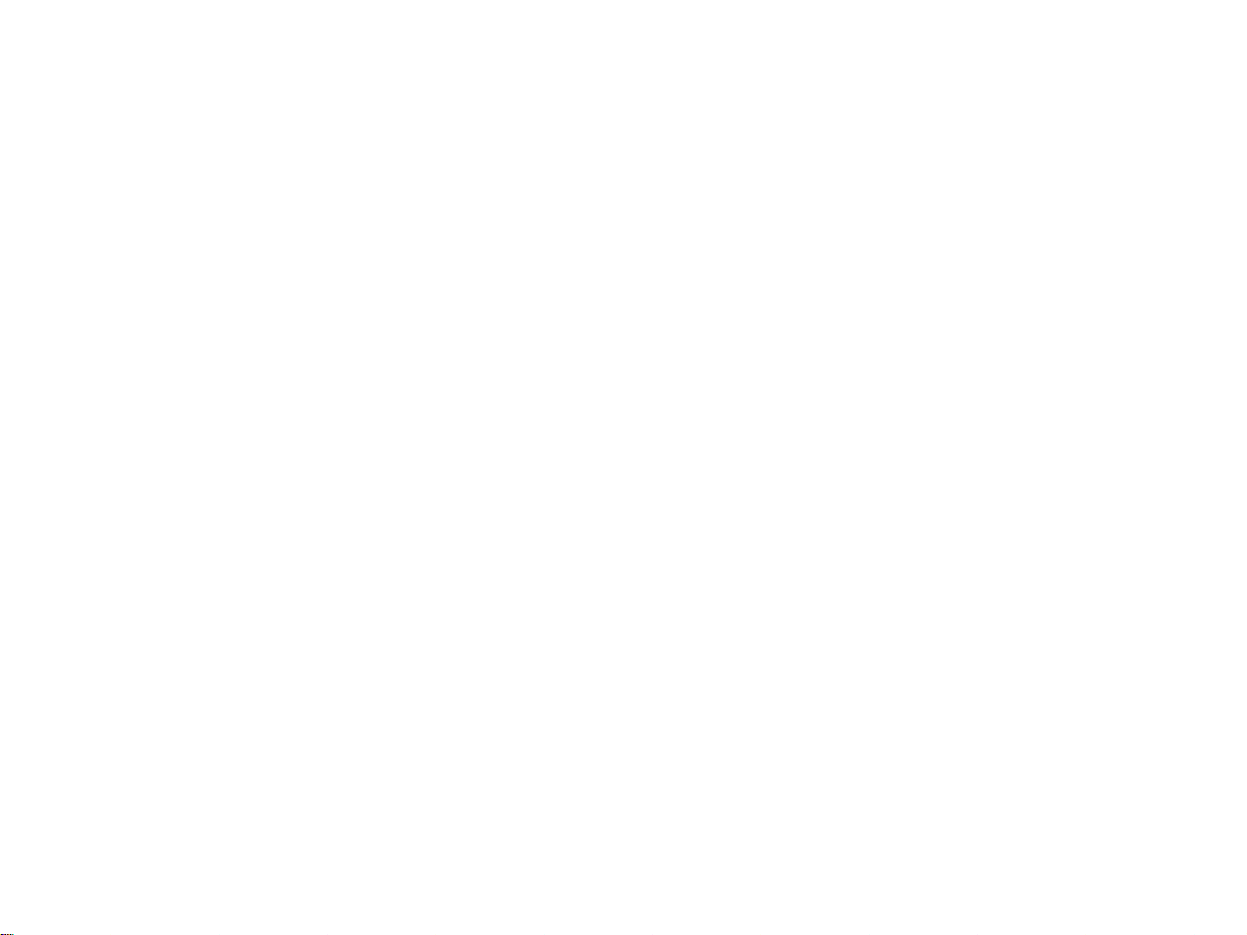
Getting
PIN2
The
access
dial
your
PUK
The
blocked
card.
the
started
PIN2
number.
SIM
PUK
If
code,
code
code,
functions
card.
code
(PIN
PIN
not,
also
(4
supplied
suchasAdvice
These
Check
(4
Unblocking
code.
contact
contact
to
to
The
your
8
digits)
with
functions
with
your
8
digits)
Key)
PUK
network
your
some
code
network
of
are
network
code
may
operator
SIM
Call
only
is
be
operator.
is
cards,
available
for
Charge
further
required
and
if
supported
information.
requiredtochange
the
with
code.
supplied
for
If
the
to
Fixed
you
by
G7050
a
SIM
lose
PUK2
The
PUK2
change
network
your
Security
The
security
The
default
required
settings
disable
The
phone.
Security
Barring
The
barring
function.
when
you
22
code
a
code,
blocked
to
(4
supplied
PIN2
operator.
code
(4
code
protects
code
security
to
delete
all
menu.
the
settings
phone
security
phone
Also,
lock
code
menu.
password
passwordisrequired
You
obtain
subscribe
the
to
8
digits)
with
code.
to
the
is
the
security
function
default
password
this
function.
some
If
you
8
digits)
unauthorised
set
to
entries
to
SIM
cards,
lose
the
'0000'
and
andtoactivate
code
is
prevent
can
setting
when
you
from
your
See
page
is
code,
use
of
the
security
required
unauthorised
be
modified
use
the
network
85
for
required
also
contact
your
phone.
the
Reset
to
enable
use
Call
operator
further
to
code
or
of
from
barring
details.
is
the
the
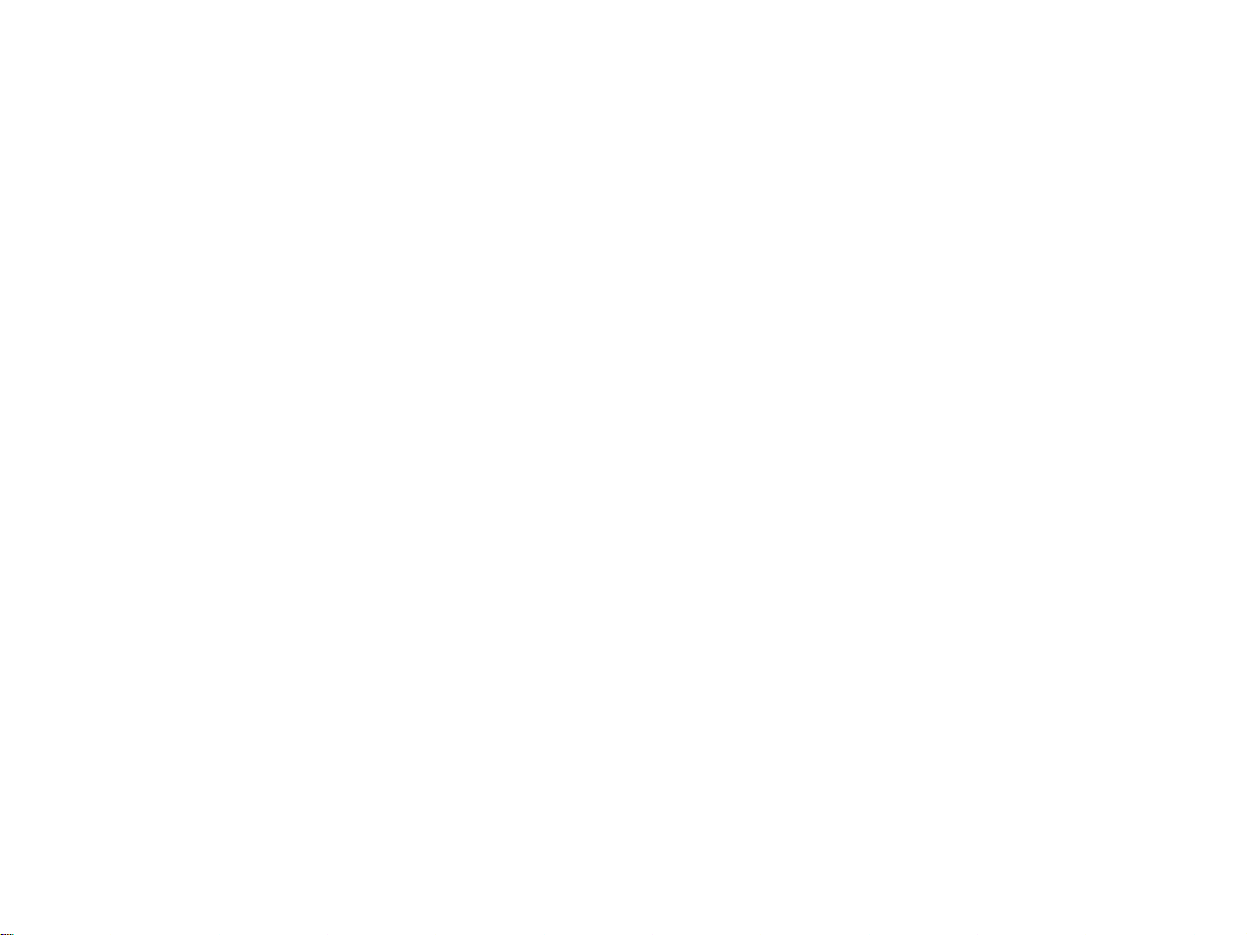
General
Making
Making
1.
Make
sure
2.
Enter
a
phone
number
to
move
clear
key
Press
]
3.
4.Toend
Making
1.
2.
3.
Making
1.
2.
3.
Ending
When
and
Press
the
the
You
can
In
standby
incoming,
displayed.
Select
the
Press
Press
and
character
Enter
the
Press
a
have
you
functions
and
answering
a
call
your
phone
number,
on
the
LCD
the
cursor
to
( )
hold
the
send
key
call,
press
also
end
a
call
using
mode,
outgoing
desired
.
an
international
hold
the
automatically
country
.
call
finished
to
erase
clear
( )
the
press
and
number
code,
is
including
screen,
the
the
call
selects
area
your
switched
desired
one
key
to
end
by
the
the
missed
by
key
call,
calls
on.
the
area
the
press
positionorsimply
at
a
digit
to
( )
call
the
number.
( )
key
the
sliding
send
send
key
phone
the
using
call
for
the
international
the
international
and
code,
the
press
code.Toedit
right/left
time.
erase
the
or
the
keypad
key
(
),
numbers
up/down
the
phone
end
navigation
press
entire
right
up.
and
the
will
navigation
prefix.
access
number.
( )
soft
latest
be
key.
a
keys
the
number.
key.
The
code.
key.
'+'
Making
You
can
the
SIM
card
dialanumber
Phonebook.
refer
to
page
Adjusting
If
want
you
( )
keys
decrease
Note
Answering
When
you
icon
appears
caller's
phone
displayed.
1.
To
answer
(When
See
page
Note
Note
To
]
the
You
]
features.
2.Toend
a
call
from
save
the
names
and/or
by
simply
For
further detailsonthe
50-51.
the
volume
to
adjust
.
Press
theupside
the
volume.
In
standby
side
keys
a
call
receive
a
call,
on
the
number
an
incoming
Slide
down
81.)
If
Any
key
any
key
press
soft
key.
rejectanincoming
left
sideofthe
can answer
the
call,
slide
phone
the
mode
adjusts
screen.
(or
has
phone
a
call
the
and
phone
memory,
looking
earpiece
key
with
the
the
phone
If
name
call,
has
been
been
set
will
answer
call,
without
while
the
keypad
phonebook
numbers
whichisPhonebook.
the
up
Phonebook
volume
to
increase
the
sliding
tone
volume.
key
rings
the
caller
if
savedinthe
slide
the
set
as
as
the
answer
a
call
and
press
sliding
the
using
uporpress
desired
during
keypad
and
can
keypad
the
except
hold
the
Phonebook
dialled
name
feature,
a
and
down
down,
the
flashing
be
identified,
phonebook)
down.
answer
mode
for
the
one
of
keypad
the
General
regularly
in
use
call,
pressing
mode.
(see
the
side
down.
or
other
the
side
page
.
or
You
please
the
key
phone
the
is
81),
the
keys
menu
functions
in
can
side
to
the
right
on
24
25
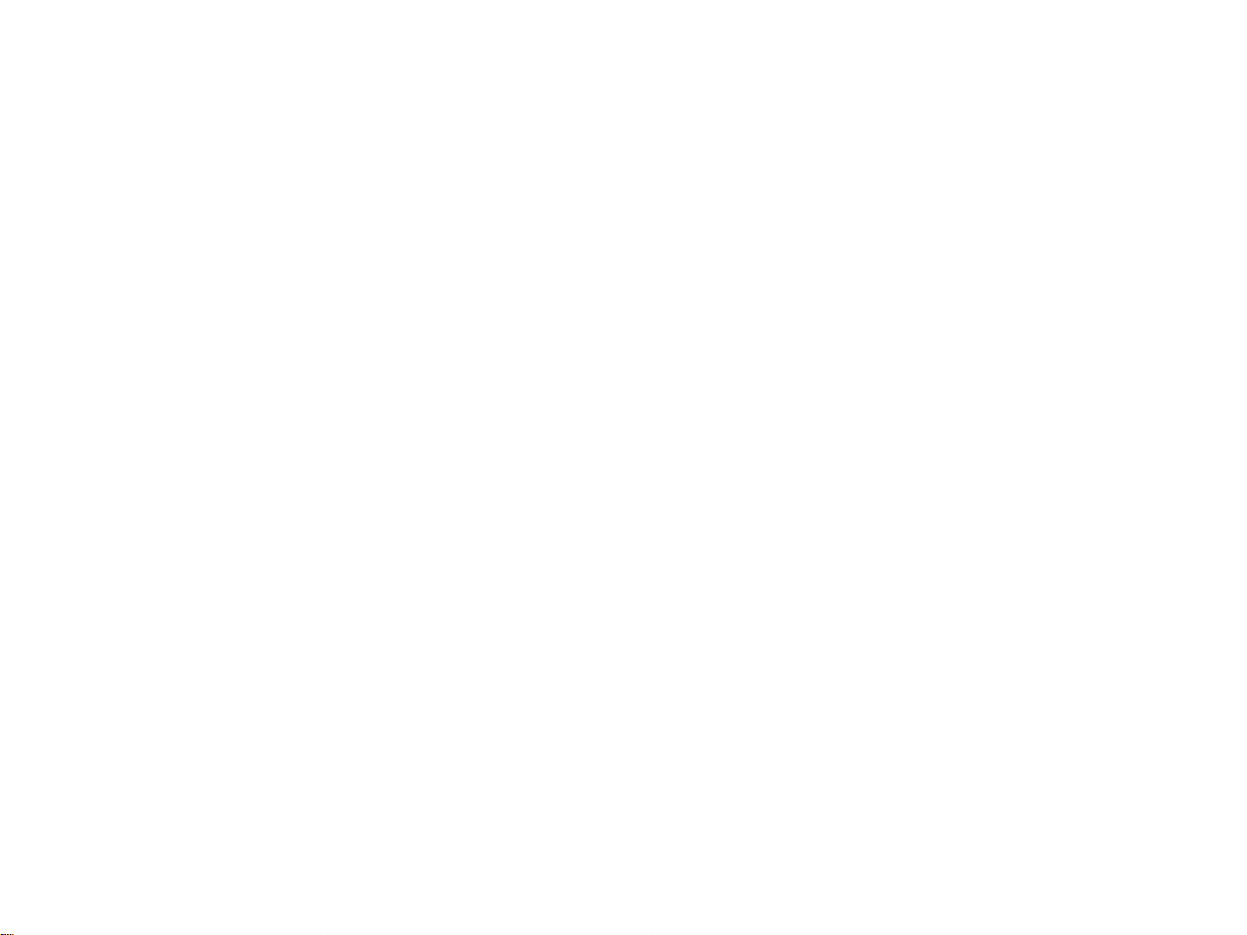
General
functions
Manner
You
can
of
can
activate
the
strength
check
on
the
one
Signal
You
( )
particularly
reception.
Entering
You
can
enter
keypad.
message,
calendar
The
For
following
T9
mode
This
mode
letter.
Each
mode
automatically
dictionary
keystrokes
known
as
ABC
mode
This
mode
the
required
is
displayed.
123
mode
numbers
Type
123
mode
is
displayed.
26
all
mode
side
inside
keys
the
LCD
(Quick)
the
manner
( )
strength
screen
buildings.
in
of
text
alphanumeric
example,
storing
creatingapersonal
require
entering
text
lets
key
to
determine
than
predictive
lets
letter
(Number
in
a
input
you
on
the
you
using
text
methods
enter
the
keypad
compares
traditional
text.
enter
once,
one
entry
words
the
letters
twice,
mode)
keystroke
field,
mode
by
your
state
phone.
pressing
of
sliding
signal
neartoa
by
in
the
the
by
Signal
using
phonebook,
the
of
your
Moving
characters
names
greetingorscheduling
text.
are
availableinthe
with
has
your
correct
ABC
by
threeorfour
press
one
only
more
than
keystrokes
thus
word,
mode.
pressing
number.
per
the
Thisissometimes
times
and
holding
keypad
signal
strength
window
may
the
phone's
events
phone.
keystroke
one
letter.
withaninternal
requiring
the
labelled
key
until
To
change
until
key
up.
indicator
can
improve
writing
per
The
far
the
letter
123
mode
down
vary,
in
fewer
to
T9
with
General
the
areina
to
be
text
input
right
the
text
.
You
input
of
the
the
T9
text
of
built-in
As
new
candidate
are
in
pressing
changes
until
the
navigation
word
the
ABC
text
field
entered,
mode
corner
input
can
modeinthe
LCD
mode
input
key
presses.
the
dictionary.
words
the
T9
keys
as
word
incorrect
key
is
mode.
Changing
1.
When
you
characters
notice
the
in
the
lower
screen.
2.
Change
pressing
current
text
corner
right
]
Using
The
T9
a
the
predictive
minimum
phone
beginstodisplay
based
on
dictionary.
the
most
1.
When
a
word
--
The
word
screen
--
If
the
down
word
Example:
--
If
the
using
number
the
likely
you
by
wordisstill
options.
Press
Press
Home
desired
input
that
allows
you
indicator
of
the
mode
check
screen.
mode
characters
are
added,
from
the
predictive
letters
is
typed
once
missing
mode
will
LCD
by
the
lower
lets
As
you
You
can
the
dictionary.
text
to
are
completely.
after
typing
or
more
to
type
[Down
from
Write
Message
918
Option
enter
you
words
each
press
thatitthinks
also
add
word
changes
mode,
input
.
Press
one
typed. Ignore
completely,
to
cycle
through
Good
navigation
the
word
en
T9
Attach
easily
key,
you
new
wordsinthe
start
key
what'sonthe
key]
choice
the
are
to
per
press
the
to
list,
reflect
functions
text
input
mode
with
typing
entering
letter.
the
other
type
add
27
a
it
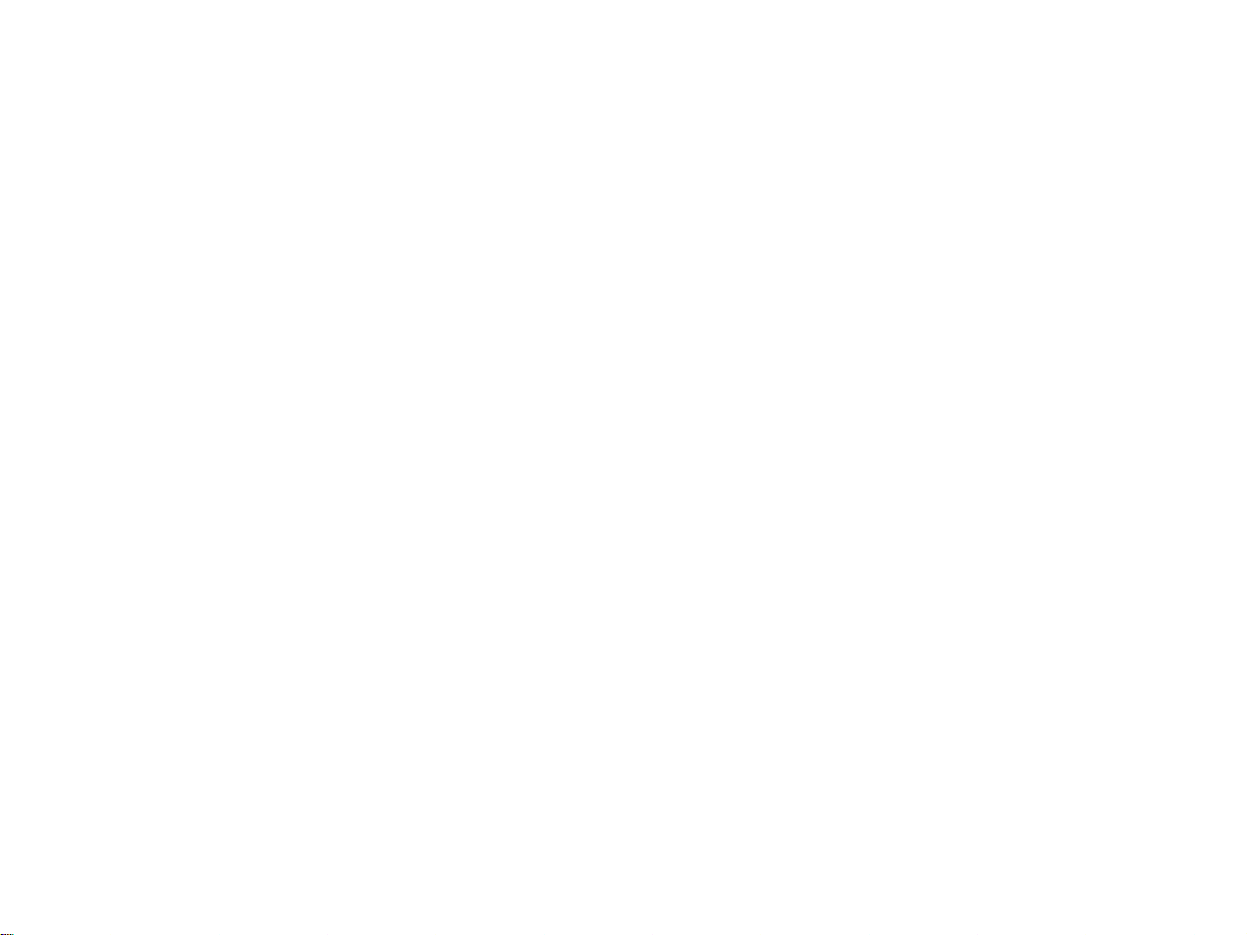
General
functions
--
2.
Enter
3.
Complete
To
entire
You
can
key
[Option],
language
selecting
enabled
the
delete
words.
Note
select
the
then
ofT9mode. You
T9
off.
mode.
whole
word
each
word
letters,
press
To
exit
from
.
press
The
language
select
The
default
before
with
the
text
phone
of
theT9mode.
T9
languages.
can
also
turn
on
setting
editingordeleting
a
space
by
pressing
.
Press
and
mode
back
without
to
input
goes
off
the
hold
standby
Press
Select
theT9mode
phone
any
the
down
saving
your
mode.
the
left
the
desired
by
is
T9
keystrokes.
key.
to
erase
input,
soft
Key
Note
1
2
3
4
Refertothe
available
.,
ABC2
DEF3
GHI4
table
below
the
using
alphanumeric
Characters
case
Upper
-?!'@:1.,-?!'@:1
for
more
in
informationonthe
keys.
the
order
Lower
abc2
def3
ghi4
General
display
case
functions
characters
]
Using
Use
the
1.
Press
]
Once
]
Twice
]Andsoon
2.Toinsert
press
the
whole
28
the
the
the
to
key
for
the
for
a
space,
display.
ABC
labelled
the
first
second
key.
mode
keys
press
Press
with
letter
to
enter
letter
the
and
the
your
required
key
hold
down
text.
once.
letter:
the
the
123(Number)
enables
number,
corresponding
JKL5
MNO6
PQRS7
TUV8
WXYZ9
Space
you
for
example).
backtothe
key
to
mode
enter
numbers
to
the
required
appropriate
text
jkl5
mno6
pqrs7
tuv8
wxyz9
Space
in
a
digits
entry
text
key
message
before
mode.
29
5
6
7
8
9
To
delete
letters,
to
clear
key
0
]
Using
The
123
(a
telephone
Press
manually
mode
the
switching
keys
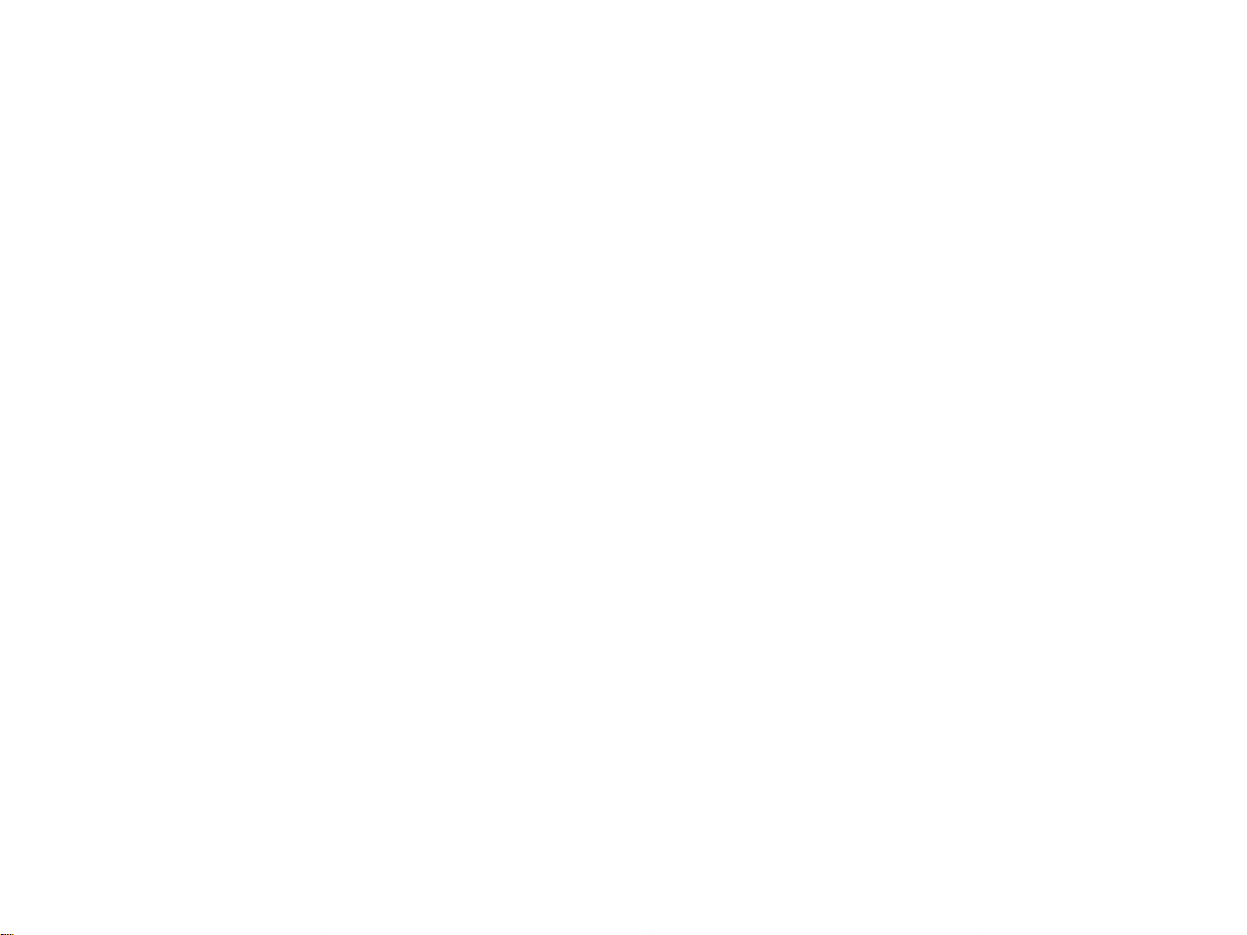
General
functions
General
functions
Phonebook
You
can
store
the
memory
In
addition,
phone
memory.
The
SIM
card
Phonebook
In-call
Your
phone
use
during
the
menu
the
options
can
save
switch
answer
default
get
the
the
the
left
a
a
right
between
call
and
press
During
The
to
the
Making
You
makeasecond
To
press
Switching
To
Swap.
Answering
To
press
incoming
earpiece,
30
phone
of
your
can
you
and
menu.
menu
provides
a
call.
To
soft
key
call
displayed
main
are
described
second
a
number
call.
dialled
soft
between
an
an
incoming
key.
while
the
numbers
SIM
card.
storeupto
phone
(Refer
a
number
access
[Options].
on
the
menu
call
you
Press
number
then
key
two
calls,
incoming
call
The
handsetisalso
are
you
display
and
255
are
both
to
page
of
these
handset
displayed
below.
wishtodial
the
right
into
the
select
two
calls
press
call
when
already
will
show
their
corresponding
numbers
usedinthe
50-54
control
functions
screen
when
from
soft
key
phonebook
Add
new.
the
left
the
handset
able
on
a
call.
thatasecond
and
same
for
details.)
functions
during
during
in
standby
the
then
soft
is
to
warn
A
names
way
that
a
a
callisdifferent
mode,
phonebook
select
during
then
key
ringing,
you
tone
soundsinthe
call
names
you
call,
Search.
a
select
of
is
waiting.
in
the
in
the
can
and
to
call,
simply
an
This
in
network
see
If
Call
answer
then
the
Call
waiting
Rejecting
You
pressing
During
soft
key
pressing
Muting
You
then
key
selecting
hear
Switching
To
turn
then
way.
switchboard.
known
feature,
supports
waiting
waiting
the
second,
Hold
&
Answer.
call
by
an
can
rejectanincoming
the
a
call,
you
[Menu]
the
the
microphone
can
mute
the
selecting
Mute
but
you,
select
DTMF
DTMF
you
DTMF
tones
DTMF
tones
as
Call
it.
[Menu
is
activated,
selecting
waiting,
For
detailsofhowtoactivate
9.4.4]
by
pressing
You
can
left
incoming
call
key.
can
rejectanincoming
and
key
selecting
.
microphone
Mute
can
on.
allow
When
on
still
tones
during
DTMF
your
on.
the
hear
phone
off.
you
soft
call
without
during
The
handset
them.
on
a
tones
is
only
on
end
81.
page
can
the
put
or
by
selecting
the
current
and
key
answeringbysimply
call
the
Conference/Reject
a
call
handset
during
call,
to
can
press
make
is
be
can
muted,
a
available
first
then
by
by
pressing
be
call
the
left
turned
useofan
and
deactivate
callonhold
left
call
and
End
&
pressing
unmuted
the
caller
soft
key,
off
the
automated
if
your
soft
answer
Answer.
the
the
cannot
same
and
key,
left
or
[Menu]
by
and
it
by
31
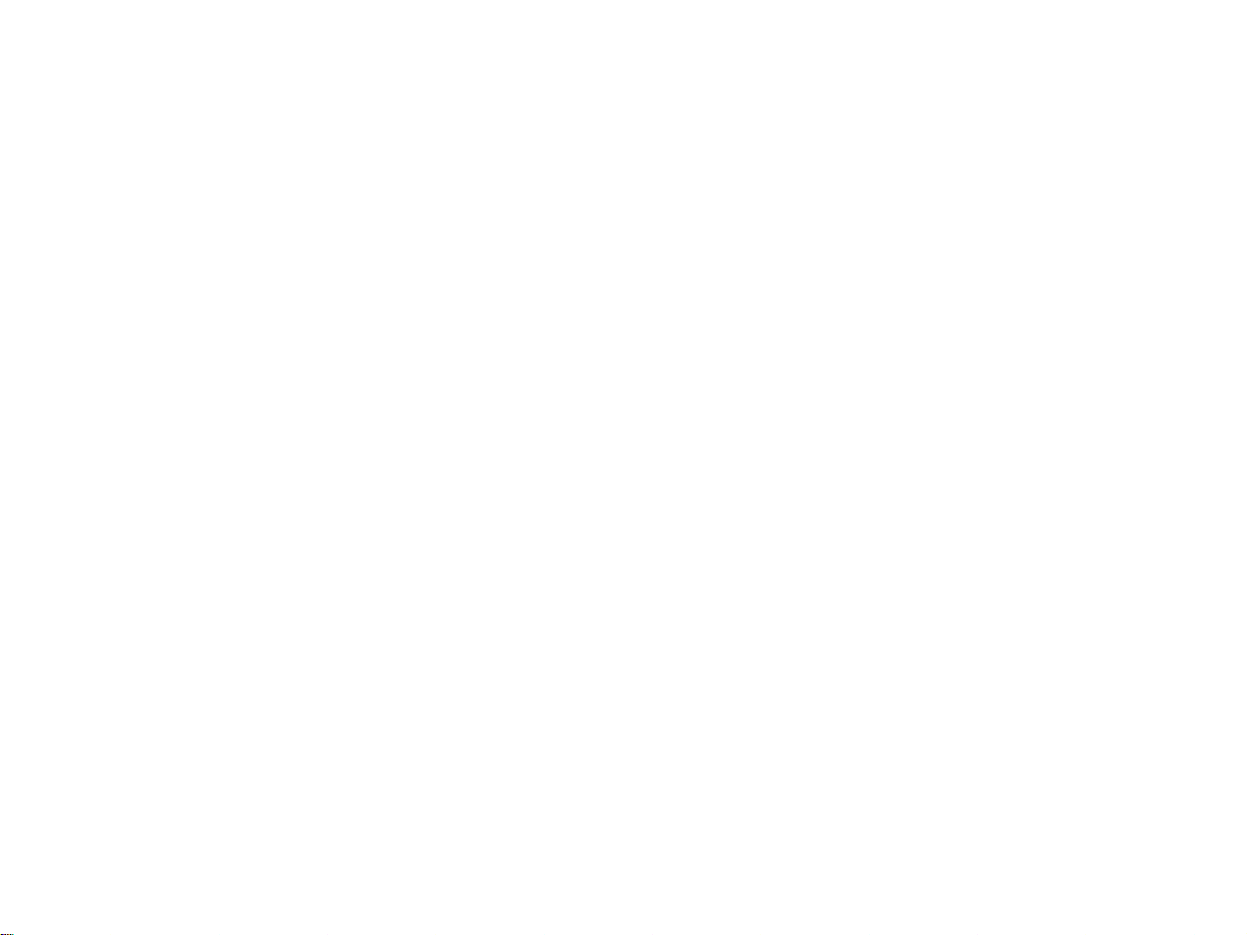
General
functions
General
functions
Multiparty
The
multiparty
haveasimultaneous
network
be
set
calls
having
can
be
the
multiparty
the
up
In-Call
Once
started,
can
add
Making
You
can
second
connected,
between
swap
Swap.
Setting
Place
one
soft
key
Putting
Press
the
Activate
Press
the
Adding
To
addacall
then
select
or
operator
when
up
been
added,
call
multiparty
menu.
The
you
callerstothe
a
second
makeasecond
number
the
up
callonhold
and
then
a
conference
left
soft
the
left
soft
calls
to
the
or
conference
conference
conversation
supports
have
you
answered.
disconnected
but
still
call.
These
maximum
are
in
controlofthe
multiparty
call
press
call
by
pressing
conference
and
select
then
key,
conference
then
key,
to
the
existing
call
is
the
and
first
calls
a
an
Conference/Join
service
with
this
feature.
one
active
Once
a
or
separated
connected
options
callers
in
call.
while
currently
the
key.
automatically
the
call
while
the
Conference/Join
call
on
select the
call
select the
conference
conference
all.
calls
provides
call
multiparty
to
are
left
active
Conference/Hold
Conference/Join
more
than
A
multiparty
and
one
(that
you)
by
all
available
a
multiparty
multiparty
on
When
placed
soft
key
call
hold
on
hold
call
call,
press
you
the
call
the
a
on
is
with
one
call
is,
call
call,
call.
second
then
on,
all.
the
caller,
call
on
is
set
removed
person
from
are
and
Enter
hold.
selecting
press
left
the
can
You
ability
hold,
up,
who
the
five.
only
the
call
the
all.
all.
soft
if
only
calls
from
can
key,
your
both
you
is
left
Displaying
To
to
scroll
conference
callers
through
callonthe
the
numbers
inaconference
of
handset
screen,
the
callers
use
who
the
call
make
up/down
a
up
navigation
keys.
have
a
the
press
all
the
currently
the
a
private
private
number
the
other
a
conference
displayed
by
left
soft
After
Taking
To
set
display
then
put
Ending
The
disconnected
press
multiparty.
Conference/End
call
call
with
of
the
left
soft
key.
callersonhold.
caller
pressing
then
key,
pressing
all
will
during
one
caller
caller
you
Select
the
call
fromaconference
the
select the
the
left
end
all
the active
a
conference
fromaconference
wishtotalk
Conference/Private
To
endaconference
key.
Conference/End
soft
key,
selecting
and
to
call
on-hold
call
call,
on
the
screen,
to
can
be
call,
calls.
32
33
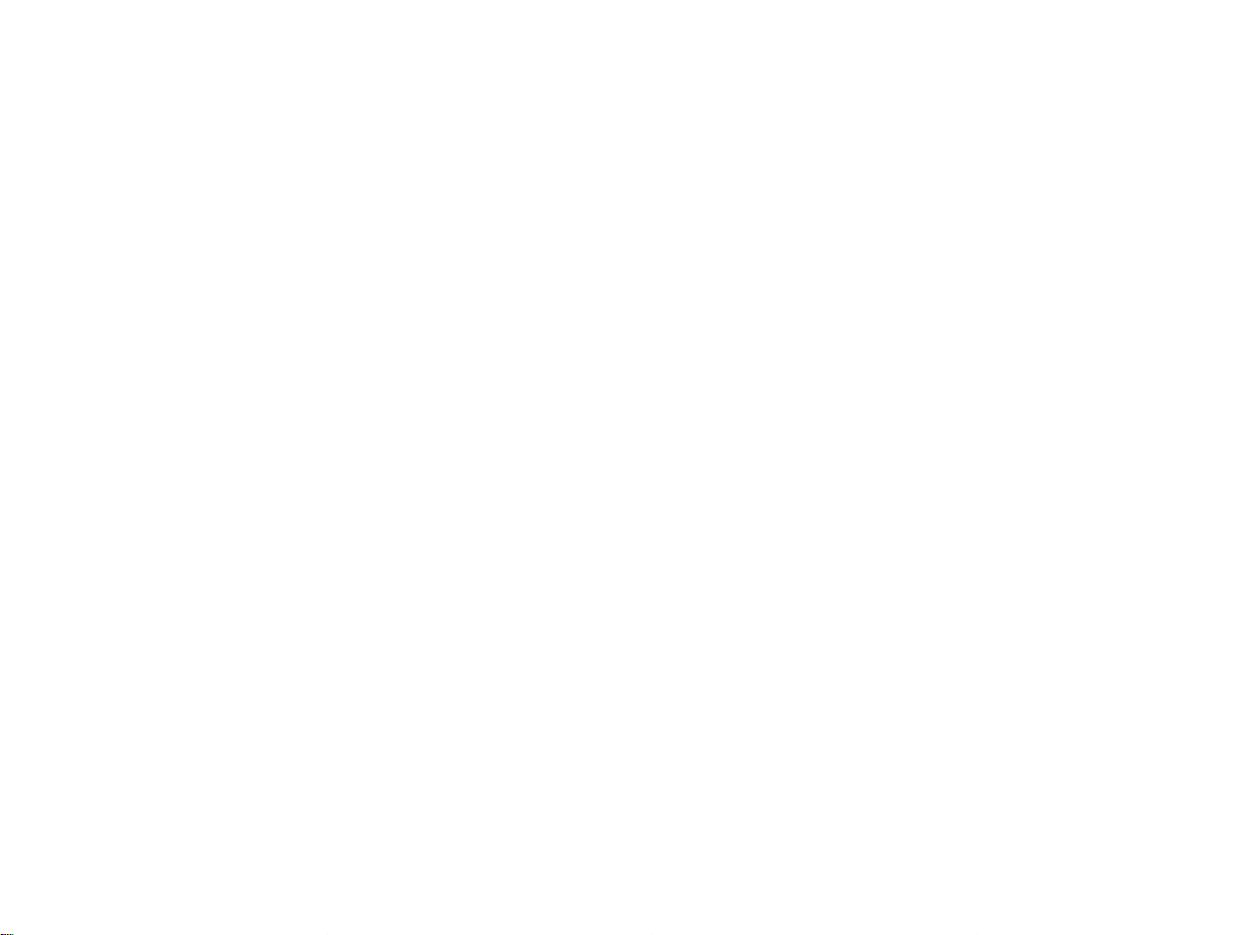
The
following
indicates
Number
]
]
Page
You
can
navigation
pressing
pressing
1.
Profiles
1.1
1.2
1.3
1.4
1.5
1.6
Shown
*:
illustration
shows
the:
to
and
soft
page
only
can
desired
[OK]
key
each
find
38)
assigned
where
to
the
go
keys
the
corresponding
the
left
(see
Vibrate
1.1.1
Activate
Silent
1.2.1
Activate
1.2.2
Personalize
1.2.3
Rename
General
1.3.1
Activate
1.3.2
Personalize
1.3.3
Rename
Loud
1.4.1
Activate
1.4.2
Personalize
1.4.3
Rename
Headset
1.5.1
Personalize
Car
1.6.1
Personalize
you
onlyifsupportedbyCPHS(Common
menu
the
menu
key.
number
[Menu].
the
feature
using
And
available
option.
description.
the
can
you
of
key
2.
Call
*
*
PCS
left
also
desired
register
2.1
2.2
2.3
2.4
2.5
2.6
2.7
2.8
Handset
menu
Missed
Received
Dialled
Delete
Call
Call
Cost
GPRS
structure
soft
key
takeashortcut
menu
(see
calls
calls
recent
2.4.1
Missed
2.4.2
Received
2.4.3
Dialled
2.4.4
All
calls
durations
2.5.1
Last
2.5.2
Received
2.5.3
Dialled
2.5.4
All
calls
costs
2.6.1
Last
2.6.2
All
calls'
settings
2.7.1
Call
cost's
2.7.2
Set
tariff
2.7.3
Auto
information
2.8.1
WAP
2.8.2
External
2.8.3
Total
Specification)
[Menu],
page
calls
calls
calls
call
calls
call's
cost
display
information
device
data
after
calls
calls
calls
cost
limit
and
40)
3.
Fun&Tools
3.1
3.2Myfolder
by
4.
Organizer
5.
Messages
3.3
3.4
3.5
3.6
3.7
4.1
4.2
4.3
5.1
(see
Game
3.2.1
3.2.2
3.2.3
Unit
Calculator
World
Voice
Infrared
Schedule
Memo
Phone
4.3.1
4.3.2
4.3.3
4.3.4
4.3.5
4.3.6
4.3.7
4.3.8
4.3.9
Text
5.1.1
5.1.2
5.1.3
5.1.4
5.1.5
5.1.6
Shown
*:
page
Picture
Animation
Sound
converter
time
recorder
(see
page
book
Search
Add
new
dials
Speed
Voice
list
Caller
groups
all
Copy
Delete
all
Settings
Information
(see
page
messages
Write
message
Inbox
Outbox
Draft
Settings
Delete
onlyifsupportedbyCPHS(Common
44)
48)
55)
5.
6.
Messages
5.2
*
5.3
*
5.4
5.5
5.6
5.7
Camera
6.1
6.2
6.3
6.4
PCS
Multimedia
5.2.1
5.2.2
5.2.3
5.2.4
5.2.5
Voice
5.3.1
5.3.2
Info
service
5.4.1
5.4.2
5.4.3
5.4.4
5.4.5
5.4.6
Templates
5.5.1
5.5.2
Name
Check
5.7.1
5.7.2
(see
Take
Multi
My
photos
Settings
6.4.1
6.4.2
6.4.3
Handset
(continued)
messages
Write
Inbox
Outbox
Draft
Settings
messages
Listentovoice
Voice
mailbox
Receive
Inbox
Topics
Alert
Auto
display
Languages
Text
Multimedia
card
memory
Text
Multimedia
page
picture
burst
size
Image
Multi
burst
Shutter
sound
Specification)
messages
number
68)
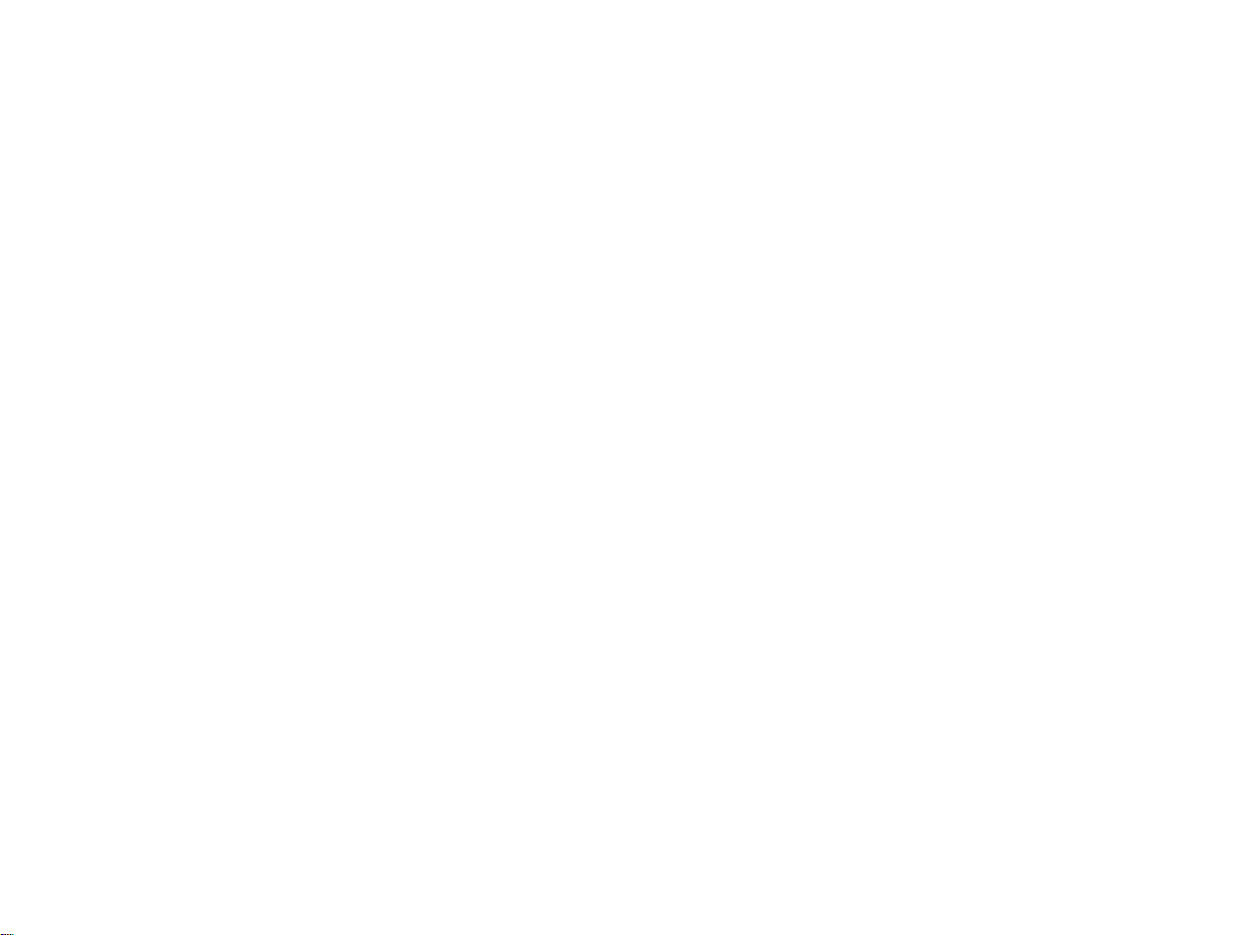
7.
8.
9.
Menu
JavaTM
7.1
7.2
7.3
Internet
8.1
8.2
8.3
8.4
8.5
8.6
8.7
8.8
8.9
Settings
9.1
9.2
tree
(see
Applications
Download
View
information
7.3.1
Memory
7.3.2
Java
(see
Home
Bookmarks
Push
messages
8.3.1
Inbox
8.3.2
Receive
Profiles
GotoURL
Cache
8.6.1
Clear
8.6.2
Cache
Security
Reset
profiles
8.8.1
Yes
8.8.2
No
WAP
information
(see
Alarm
clock
Date&Time
9.2.1
Set
9.2.2
Date
*
9.2.3
Set
9.2.4
Time
page
version
page
settings
cache
certificates
page
date
format
time
format
check
71)
status
74)
78)
9.
10.
This
network
Settings
9.3
9.4
9.5
*
9.6
9.7
9.8
SIM
menu
services.
Phone
9.3.1
9.3.2
Call
*
9.4.1
9.4.2
*
9.4.3
*
9.4.4
9.4.5
9.4.6
9.4.7
9.4.8
*
9.4.9
Security
9.5.1
9.5.2
9.5.3
*
9.5.4
9.5.5
9.5.6
Network
9.6.1
9.6.2
9.6.3
GPRS
9.7.1
9.7.2
Reset
service
depends
(continued)
settings
Display
Languages
settings
Call
divert
Answer
Sendmynumber
Call
waiting
Minute
Voice
dial
Auto
redial
Phone
Closed
settings
PIN
code
Phone
lock
Key
Call
barring
Fixed
dial
Change
settings
Automatic
Manual
Preferred
settings
GPRS
External
settings
(see
on
the
settings
mode
minder
line
user
request
lock
number
codes
attach
device
page
SIM
in
service
card
use
group
89)
Selecting
Your
phone.
accessed
Each
particular
The
labelonthe
its
current
offers
phone
These
via
menu
and
function
rolesofthe
role.
functions
the
bottom
functions
a
set
of
two
soft
sub-menu
soft
keys
lineofthe
functions
are
keys
vary
arranged
marked
lets
you
according
screen
that
view
and
in
menus
[ ]
just
allow
and
to
above
the
options
to
customise
you
and
sub-menus,
and
[
alter
the
current
each
].
settings
context;
indicates
key
the
of
a
the
(e.g.)
Thu
10
Jul
10:23AM
Menu
Press
the
left
to
access
available
and
soft
the
menu.
key
Names
Press
the
right
to
activate
key
corresponding
soft
the
action.
Shown
*:
36
onlyifsupportedbyCPHS(Common
PCS
Handset
Specification)
37
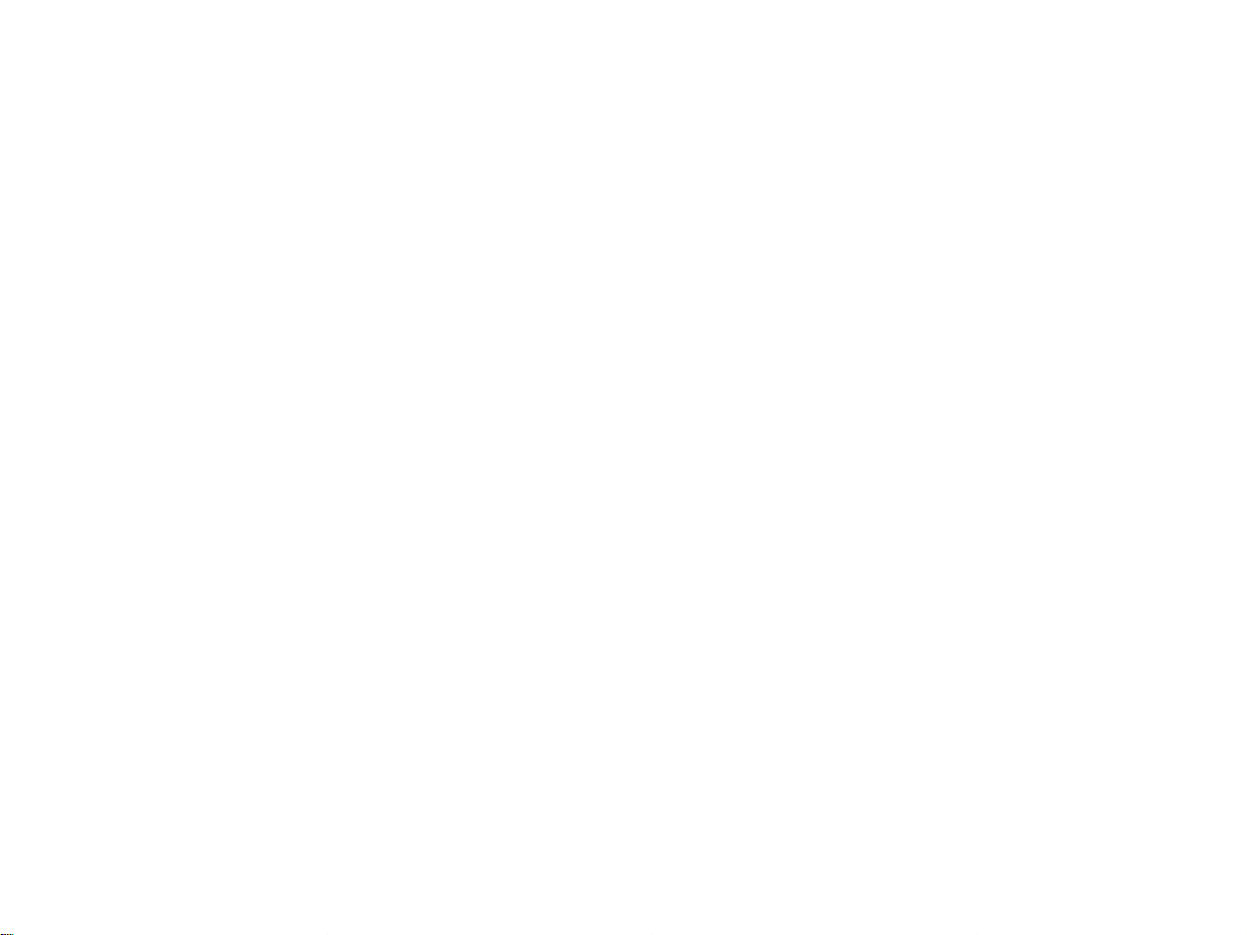
Profiles
Menu
Profiles
1
In
Profiles,
different
There
Loud,
Press
are
Headset
the
events,
six
Menu
keys.
Changing
1.Alist
2.Inthe
3.
press
Then,
of
Profile
the
select
Customising
Scrolltothe
or
the
opens.
Incoming
Ringing
Scroll
You
can
Ringing
Message
Message
Keypad
Key
Effect
Power
when
left
through
volume:
switching
key
option
[1]
[2]
[3]
[4]
[5]
[6]
[7]
[8]
[9]
you
can
adjust
and
environments,
profiles:
Car.
and
Vibrate
Each
preset
key
the
and
( )
profile
profilesisdisplayed.
scrolltothe
list,
left
soft
key
[Select]
Activate.
profiles
desired
soft
Set
tone:
hear
volume:
tone:
sound
on/off
key,
the
call
the
the
alert
alert
Set
in
profile
select
optionasrequired.
alert:
Set
Select
the
list
using
desired
tone
Set
the
Set
type:
tone:
Select
Select
the
the
volume
volume:
volume:
the
phone
customise
or
caller
profile
select
profile
or
OK
-
Personalise
the
Profile
Personalise.
the
alert
desired
up/down
priortomaking
volumeofthe
the
alert
the
desired
of
keypad
Set
the
volume
Set
the
volume
on/off.
the
groups.
Only,
can
Profiles
you
key.
list.
After
type
tone
ring
navigation
type
alert
tone
keypad
tones
phone
Silent,
be
personalised.
using
want
to
pressing
The
profile
for
incoming
from
keys.
a
selection.
ringing
for
messages.
for
messages.
tone.
tone.
of effect
of
the
ringing
for
General,
navigation
(Menu
activate
(Menu
the
setting
calls.
the
list.
tone.
sound.
tone
1.X.1)
and
1.X.2)
OK
Automatic
[0]
profile)
Select
the
Customising
You
can
To
change
list
Rename.
Key
key
rename
only,
and
in
the
[Save].
Vibrate
1.
2.
You
after
answer:
can
time
Headset
the
pressing
desired
activate
before
profiles
a
profile
name
name
(only
the
answering
and
and
of
a
profile,
the
OK
and
in
automatic
-
Rename
give
Car
key
press
Headset
it
scrolltothe
profile
answer
automatically.
name
any
profiles
you
cannot
profile
or
the
left
soft
the
OK
key
and
feature.
(Menu
want.
be
key,
or
the
Car
renamed.
in
the
select
left
1.X.3)
profile
soft
38
39
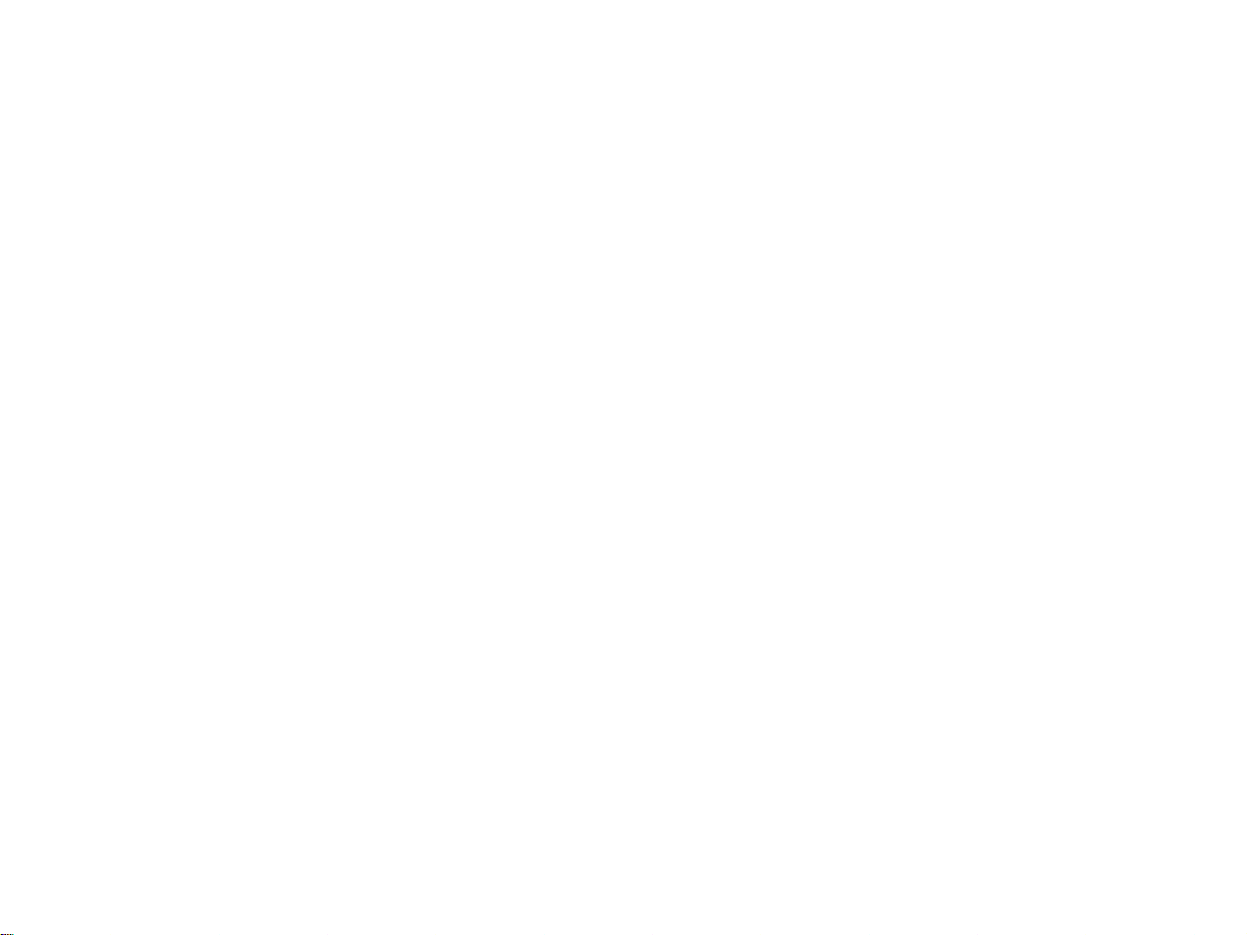
Call
(Dependent
You
can
check
if
the
only
the
service
The
number
date
and
times
and
Press
the
navigation
Missed
This
option
pressing
?
?
?
?
Received
This
the
?
?
?
?
the
View
the
phonebook.
Enter
a
new
Send
a
message
Delete
the
Note
option
left
soft
View
the
phonebook.
Enter
a
new
Send
a
message
Delete
the
Note
register
on
the
network
the
record
network
supports
area.
and
name
( )
key
view
you
soft
key
for
to
this
from
the
can
delete
recent
calls
view
you
[Option],
for
to
this
from
the
can
delete
recent
(if
the
the
[Option],
the
the
you
the
timeatwhich
costs.
Menu
keys.
calls
lets
left
numberifavailable
name
call
You
Delete
lets
key
numberifavailable
name
call
You
Delete
service)
of
missed,
Calling
available)
call
was
and
select
last10unanswered
you
and
call
number
number.
list.
all
the
call
calls
menu
last
10
can
also:
and
call
number
number
list
all
the
call
calls
menu
received,
Line
are
displayed
made.
Call
can
it
and
save
records
[Menu
incoming
it
and
save
records
[Menu
and
Identification
You
can
register
calls.
also:
or
save
itinthe
in
the
from
the
2.4].
calls.
or
save
itinthe
in
the
from
the
2.4].
dialled
(CLI)
together
also
view
using
Menu
After
phonebook.
list
using
Menu
After
phonebook.
list
using
Menu
calls
within
with
call
2.1
the
2.2
pressing
the
the
Call
register
2
Menu
Dialled
This
option
attempted).
?
View
the
calls
lets
view
the
the
[Option]
you
Using
numberifavailable
last
key,
and
10
outgoing
you
call
calls
save
(called
also:
itinthe
can
it
or
2.3
or
phonebook.
?
Enter
a
new
name
for
the
number
and
save
in
the
phonebook.
?
Send
a
?
Delete
the
Note
Delete
Use
thistodelete the
list.
You
can
Call
durations
Use
thistoview
You
can
scrolling
or
the
left
To
prevent
code.
Call
durations
1
Last
call
2
Received
3 Dialed
calls
4
All
calls
Reset
Notice
message
check
using
soft
calls
ei i9
call
from
You
can
Delete
recent
also
the
each
the
key
accidental
Back
The
may
billing,
to
delete
recent
delete
duration
up/down
[Reset]
?
Last
?
Received
?
Dialled
?
All
received
actual
vary,
etc.
this
number
the
list
all
the
calls
calls
missed
all
call
call
durationatthe
navigation
resets
reset,
call:
Calls:
calls:
calls
time invoiced
depending
call
of
you
Length
calls:
Total
call
lists
your
the
menu
list,
are
since
on
records
at
Length
length
incoming
for
network
received
call
requested
from
the
[Menu
2.4].
call
a
time
selecting
and
bottom
keys.
Pressing
timerofselected
to
of
the
last call
of
Length
of
the
of
all
calls
the
timer
calls
by
your
features,
list
list,
outgoing
of
screen
enter
the
incoming
outgoing
was
service
rounding-off
using
All
made
last
Menu
or
Menu
the
the
the
dialled
calls.
calls.
while
[OK]
call.
PIN2
calls
calls
or
reset.
provider
2.4
call
2.5
key
for
40
41

Call
costs
This
network
total call
screen.
OK
key.
cost.
To
You
Note
Cost
?
?
Call
of
your
You
You
Set
Contact
To
select
PIN2
settings
cost's
callstothe
can
makeorreceiveacall
can
tariff:
your
code.
Note
?
Auto
display:
automatically
display
is
released.
service
reset
are
The
vary,
taxes,
change
You
the
When
emergency
PIN2
menu,
The
call
the
requested
actual
depending
etc.
limit:
number
the
can
service
Currency
all
code
This
the
cost
you
allows
cost
call
cost,
cost
This
call
set
providers
units
have
calls.
to
set
network
of
can
you
is
displayed
press
to
enter
invoiced
on
network
network
of
charging
cost's
the
currency
or
1
been
Depending
a
call
your
see
the
to
check
the
the
for
calls
features,
service
unitsorunits of
to
the
up
limit
after
type
to
obtain
Unitinthis
used,
on
cost
limit.
service
allows
last
call.
cost
of
the
last call
on
the
left
soft
PIN2
code.
by
your
rounding-off
allows
specified
entering
and
charging
menu,
no
calls
the
SIM
If
you
the
last call
cost
bottomofthe
key
[Reset]
service
to
you
currency.
cost
the
the
unit
unit
you
can
be
made
card,
you
to
see
you
select
On
when
Menu
and
provider
for
Menu
limit
limit.
PIN2
price.
prices.
need
need
in
Auto
2.6
the
LCD
or
the
may
billing,
2.7
the
cost
code.
the
except
the
the
call
GPRS
You
through
how
(GPRS
1)
You
On
key
2)
You
can
much
WAP
can
the
clears
External
can
information
check
the
time
stands
information
check
selected
the
check
withanexternal
Total
3)
You
external
data
can
check
device.
GPRS
the
you
for
General
the
menu,
counter.
device
the
device
the
amount
information
are
online.
data
volume and
pressing
data
volume and
such
total
amount
of
Packet
data
option.
the
as a
of
transferred
In
Radio
the
left
the
serial
data
through
addition,
Service.)
time
spent
soft
key
time
spent
port.
over
you
[Reset]
WAP
the
can
using
using
and
Menu
network
also
WAP.
or
GPRS
the
the
2.8
view
OK
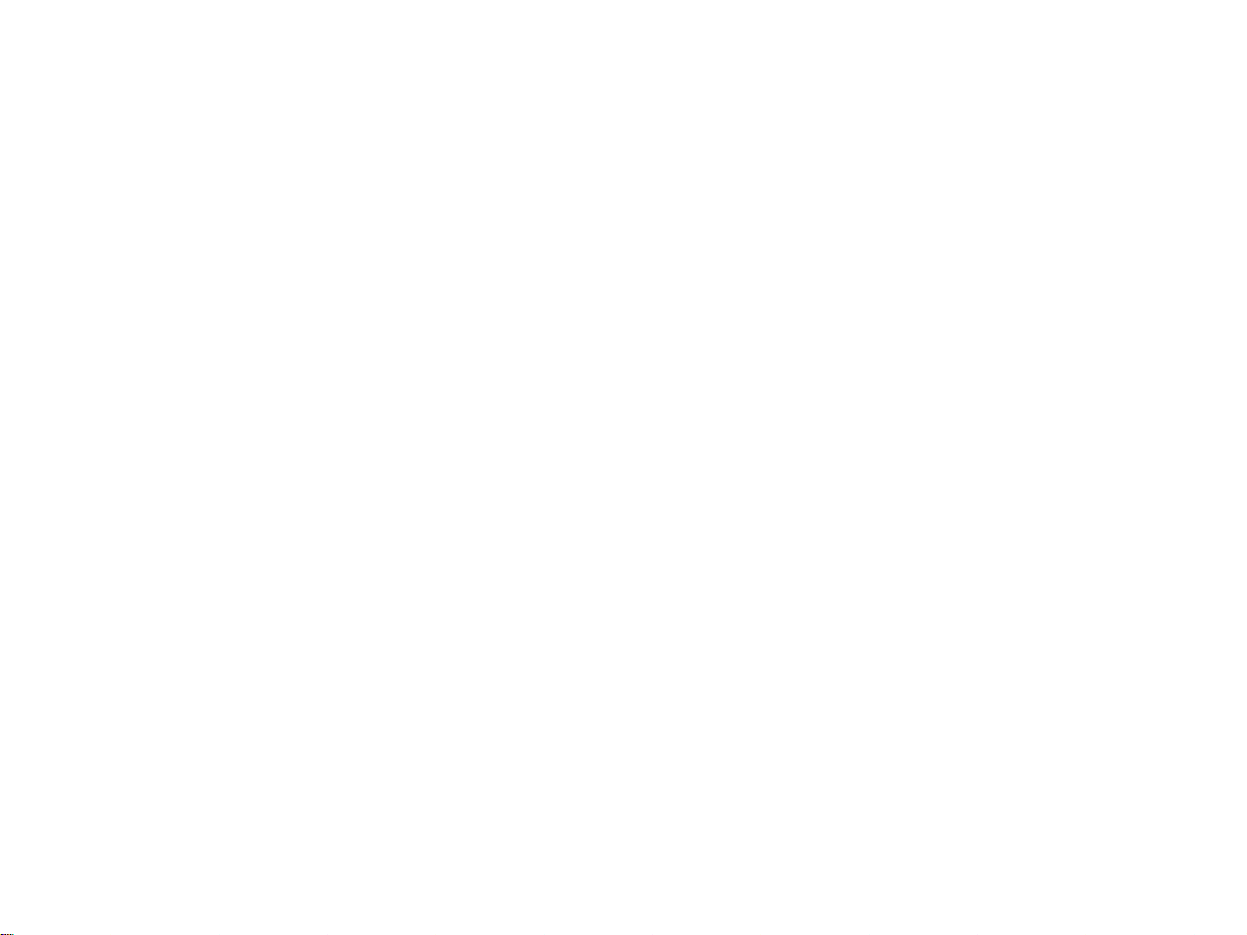
Fun
Press
the
navigation
Game
You
can
on-screen
My
My
delete,
or
content,
one
you
Unit
This
There
Weight
1.
2.
3.
4.
5.
6.
enjoy
folder
folder
or
control
sounds
you
in
the
can
set
converter
converts
are
and
Select
Movetothe
key.
Select
keys.
Movetothe
navigation
Select
navigation
numbers
Input
automatically.
Note
&
Tools
Menu
key
keys.
a
game
instruction
has3folders:
downloaded
from
WAP
can
senditvia
Picture
folderorAnimation
the
desired
any
4
types
Volume.
one
of
four
current
the
unit
you
Convert
key.
the
unit
you
keys.
You
can
( )
on
or
help
Picture,
MMSorSMS.
site,
soundasthe
measurement
that
can
unit
unit
wanttoconvert
unit
wanttoconvert
the
using
a
input
and
the
SMS
be
types
section
decimal
select
phone.
menu.
Animation
contents.
or
converted
by
section
numeric
Fun
For
You
While
MMS,
folderasthe
tone.
ring
from
one
pressing
by
pressing
using
by
pressing
to,
keys.
number
&
Tools
further
and
Sound.
can
get
you're
editordelete
wallpaper.
unittoanother.
into
units:
the
left
the
the
left/right
the
the
using
Conversion
by
pressing
using
Menu
details,
Menu
You
pictures,
checking
it.
You
Menu
Length,
soft
key
down
down
left/right
is
the
Menu
3.1
use
the
3.2
can
view,
animation
each
can
set
For
sounds,
3.3
Surface,
[Unit].
navigation
navigation
calculated
key.
Fun
&
Tools
3
Menu
addition,
numbers
the
or
OK
to
the
Menu
(GMT)
navigation
3.4
up
key.
key.
3.5
Calculator
this
calculator
the
second
Enter
Press
function.
Note
After
initial
can
58
feature,
provides
multiplication
decimal
the
calculator
the
first
the
corresponding
To
erase
To
includeadecimal
To
includeaminus
calculation,
state.
time
check
the
cities
major
Using
The
subtraction,
to
Using
1.
2.
3.Tocalculate the
4.
World
You
and
you
number
current
can use
place)
mistakes
any
result,
press
around
the
the
basic
arithmetic
and
division.
the
using
numeric
navigation
and
point,
sign,
press
the
press
the
left
soft
timeofGreenwich
the
world,
phone
clear
press
left
key
using
as
a
calculator.
functions:
can
(You
keys.
to
selectamathematical
key
the
display,
the
the
key.
soft
key
[Result]
[Reset]
Mean
the
left/right
enter
key.
to
press
return
Time
keys.
The
screen
shows
To
select
1.
Select
left/right
time
2.
If
you
selected
Note
the
time
the
city
navigation
are
displayed.
want
to
time,
The
time
affectedbynetwork
the
city
zone
in
corresponding
keys
change
the
press
zone
name,
which
oneormore
the
time
left
setting
current
date
are
located,
you
to
time
your
times.
displayinstandby
soft
key
[Options].
of
each
condition.
city
and
time.
as
pressing
local
mode
select
menu
date
follows:
and
to
the
Set.
may
the
be
proceed
zone
by
The
And
in
World
time
44
45
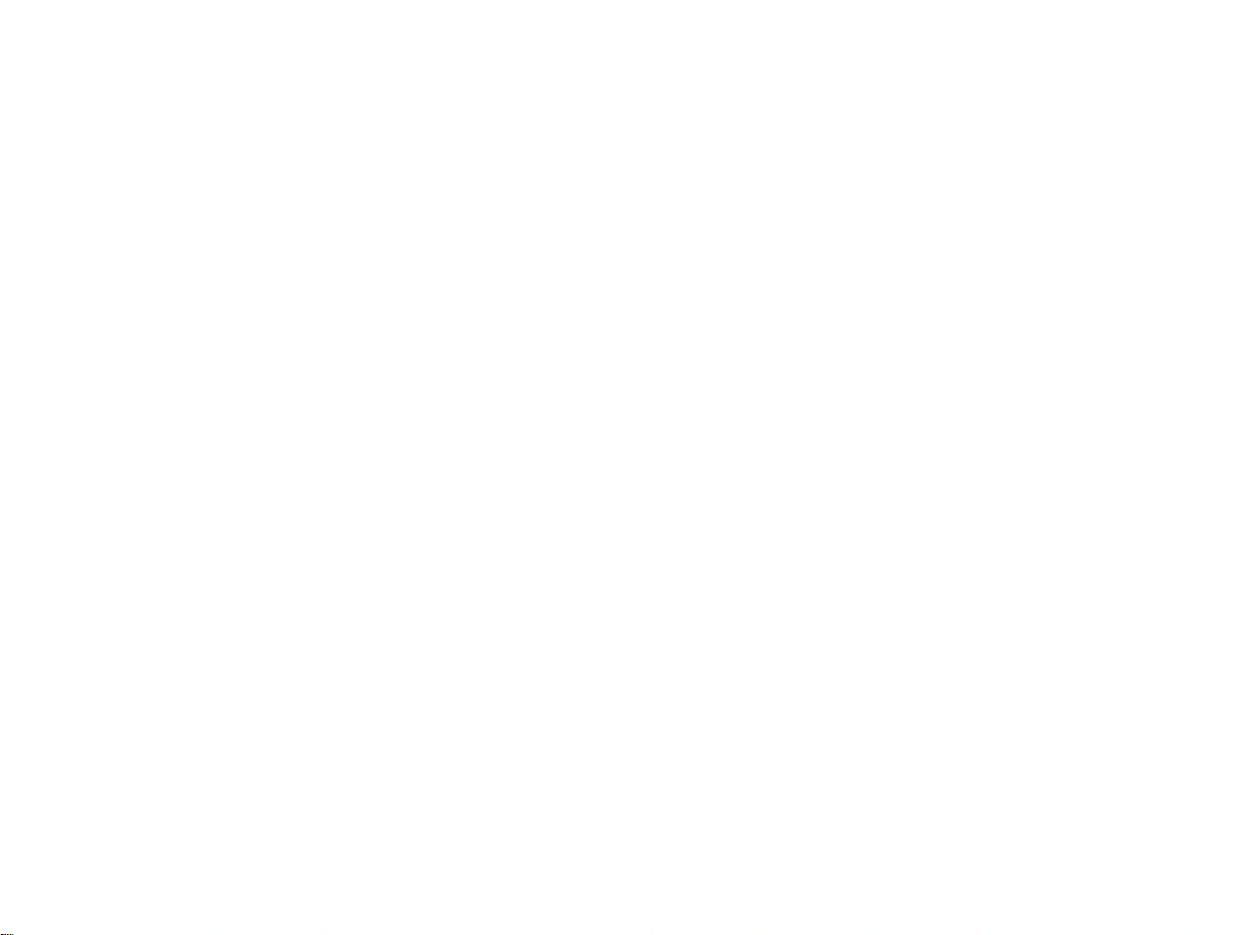
Fun
&
Voice
You
can
maximum
You
can
using
Record
1.
Press
2.
Once
remaining
3.
When
?
Play:
the
when
?
Delete:
?
Record
?
Delete
key[Yes]
Tools
the
Note
Note
Allows
most
the
recorder
record
a
of30seconds
or
delete
play
left
soft
In
standby
menu
and
hold
recording
time
finish
you
If
all
before
you
recent
memo
Allows
new:
all:
Allows
to
confirm.
memo.
key
by
pressing
down
is
started,
is
displayed.
recording,
memo
recording
to
memo.
was
you
Allows
you
You
each.
the
recorded
[Option]
mode,
locations
a
back
play
The
recorded.
to
delete
you
to
can
record
memo
key.
can
you
go
down
directly
navigation
the
keyinstandby
the
message
left
press
are
full,
you
new
one.
all
memos
screen
displays
a
specific
to
record
a
delete
all
memos.
to
3
up
or
record
to
the
key.
mode.
'Recording...'
soft
key
[Save].
must
deleteanold
recorded,
the
memo.
memo.
Press
memos
Date
new
Voice
starting
the
Menu
recorder
and
left
Fun
&
Tools
3.6
to
a
up
memo
and
the
memo
with
Infrared
This
feature
infrared
port.
?
Install
the
modem
?
Install
the
network
provider
?
Configure
?
Activate
on
?
Call
provider.
If
there
IrDA-compliant
feature,
For
or
and
the
the
right
the
network
isnocommunication
it
is
further
details,
allows
To
to
you
use
an
driver
dial-up
fax
application
activate
infrared
featureonthe
sideatthe
service
device
within30seconds
automatically
contact
sendorreceive
infrared
connection:
for
receivingorsending
software
program
an
IrDA-compliant
bottomofthe
number
given
between
deactivated.
network
your
data/fax
supplied
forafax
phone;
display.
to
you
your
of
provider.
by
call
infrared
the
phone
activationofthe
by
through
the
your
on
port
symbol
the
and
Menu
data/fax.
network
your
on
appears
service
the
the
PC.
your
3.7
PC.
time
soft
IrDA
port
View
The
phone
pressing
recorded
46
list
memo.
shows
in
standby
the
memo
mode.
title
which
You
IrDA
Sync
port
is
a
a
data
by
you
you
program
need
cable.
can
to
use
for
data
Therefore,
the
buy
the
exchange
accessory
PC
Sync
between
PC
and
if
want
to
kit.
For
fileonthe
use
more
you
Help
this
the
CD.
47
have
Play,
recorded
or
Delete
by
the
Note
PC
phone
function,
you
can
information,
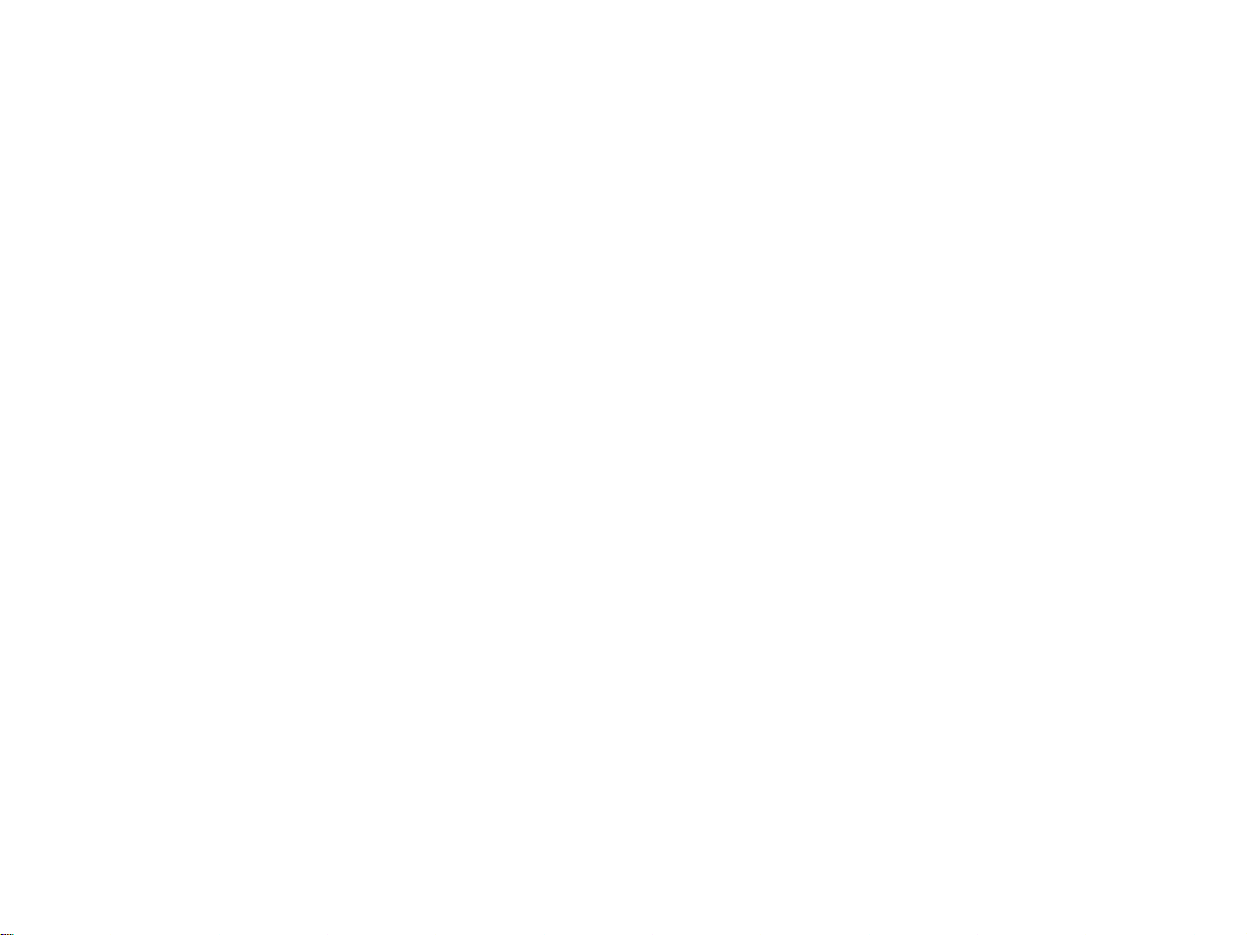
Organizer
Press
the
Menu
key
keys.
Schedule
When
locatedonthe
navigation
that
youofyour
tone
?
View
Shows
edit
?
Edit
Use
?
Delete
Use
?
Add
You
notes.
?
Calendar
Goes
?
Scheduler
The
and
?
View
Shows
navigation
48
enter
you
keys.
there
isaschedule
schedule
if
set
you
the
the
note
thistoedit
thistodelete
new
can
editamaximum
backtothe
phone
time
for
all
the
this
current
Ifadateisshown
the
phone
note
for
selected.
you
the
tone
can
sound
an
event
schedules
notes
that
to
keys
(
menu,
date.
or
and
the
chosen
schedule.
the
schedule
calendar.
an
has
are
browse
Select
).
a
calendar
You
can
memo
for
memos.
to
The
do
so.
day.
of30characters
alarm
tone
been
reached
set
for
all
through
Organizer
appears.Asquare
move
to
inadifferent
that
day.
phone
Press
[Options]
and
when
the
with
Use
days.
the
note
lists.
using
another
colour,
This
will
take
scheduled
this
the
navigation
function
sound
to
up
option.
up/down
date
Menu
it
an
delete
to
cursor
means
Menu
4.1
using
reminds
alarm
20
date
4
Organizer
?Gotodate
Use
this
to
to
and
expired
a
specific
the
numeric
?
is
Delete
You
keys
past
can
delete
jump
notified.
?
Delete
Use
all
thistodelete
all
schedules.
action.
or
Memo
You
1.
2.
3.
The
]
]
]
After
1.
2.
3.
The
]
]
T9
Exit
Select
Edit:
Delete:
can
write,
Scroll
Press
the
Input
following
Save:
languages:
editor:
a
memo
Press
Press
following
to
highlight
the
left
memo
Allows
a
memo.
the
left
the
left
You
can
Deletes
edit
soft
options
you
Allows
is
already
soft
soft
options
edit
and
Memo.
key
and
are
to
Select
key
key
are
the
the
left/right
schedule
delete
a
[Add].
then
press
available.
save
the
the
to
exit
you
in
input
[Select].
[Options].
available.
selected
selected
date.
Enter
navigation
notes
You
memo
the
memo.
T9
language
from
your
phone,
memo.
memo.
the
date
keys
that
have
are
askedtoconfirm
on
a
specific
left
soft
key
to
use
the
memo
the
using
already
Menu
date.
[Options].
in
the
memo.
editor.
been
this
4.2
49
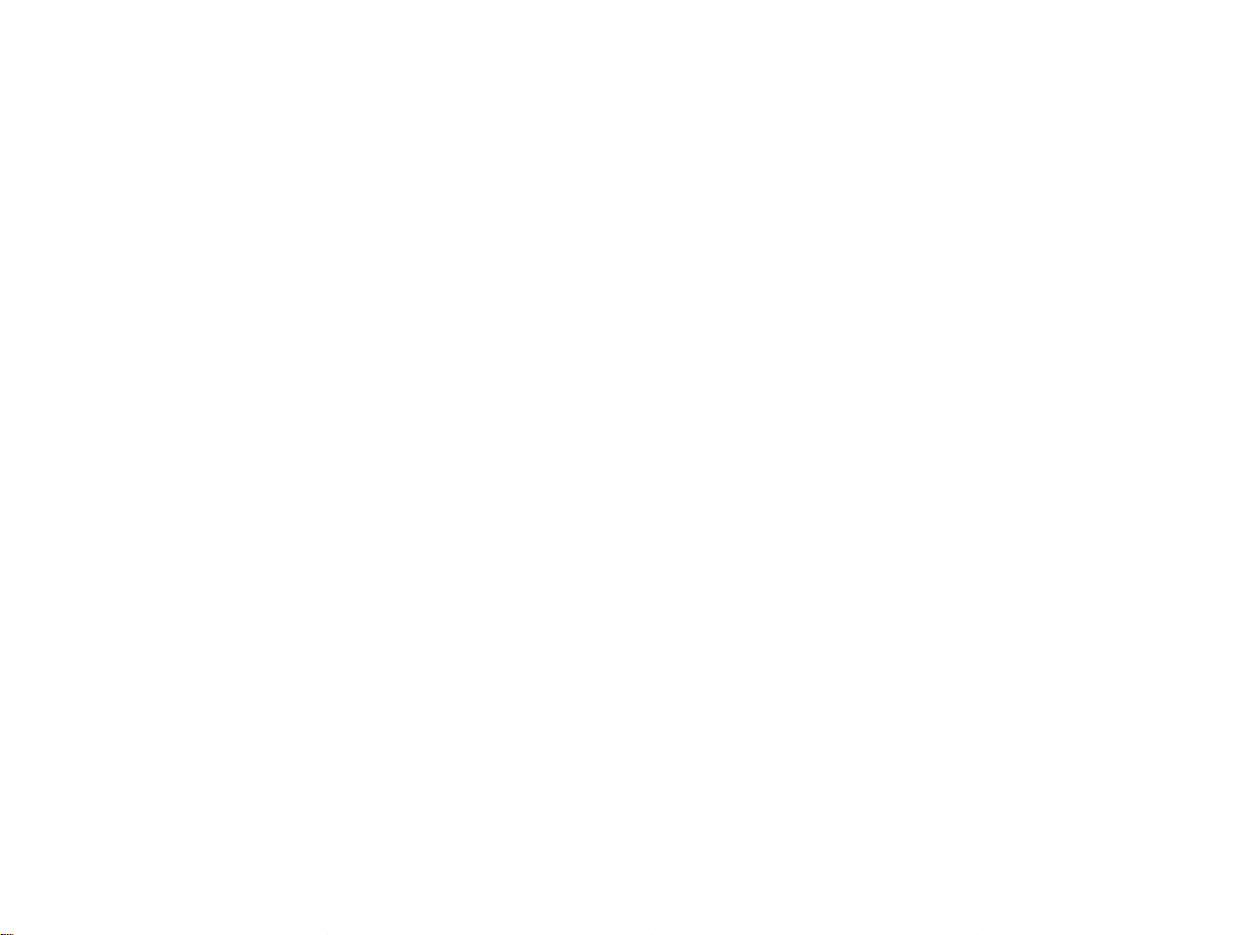
Add
]
to
up
Delete
]
action.
Phonebook
You
can
the
memory
numbers
-
Press
Organizer
-
Or,
press
Search
1.
In
standby
You
are
2.
Enter
left
soft
Note
3.
After
number
[Option]
?
View
?
Edit:
Edits
?
Delete:
?
Write
name.
?
Write
message
New:
20
memos
All:
save
of
and
the
left
the
asked
the
start
key
You
by
finding
by
to
detail:
the
Deletes
text
multimedia
to
the
Use
thistoadd
and40characters
Deletes
numbers
phone
SIM
your
names
soft
key
Phonebook.
soft
right
mode,
press
to
enter
of
the
[Search].
can
also
pressing
the
desired
pressing
use
the
To
view
name,
the
message:
name.
a
new
all
memos.
and
card.
In
in
the
addition,
phone
[Menu]instandby
key
[Names]instandby
soft
right
a
name.
name
that
scroll
through
the
left
soft
key
name,
the
[send]
following
options.
detailsofthe
number,
and
phonebook
Use
thistowrite
message:
memo.
The
for
each
memo.
You
are
askedtoconfirm
their
corresponding
can
you
memory.
mode,
key
[Names].
wishtofind
you
the
phonebook
[Search]
directly.
can
you
key.
makeacalltothe
Or
press
selected
the
listing
name.
group.
entry.
a
text
Use
thistowriteamultimedia
phone
save
then
mode.
Select
and
from
the
message
select
(Menu
left
can
Menu
names
up
Search.
press
the
beginning,
key
store
this
4.3
to
255
4.3.1)
to
the
?
?
Add
in
You
There
the
memory
in
capacity
1.
2.
3.
?
?
Speed
You
You
1.
2.
Use
new
are
memory
Records
add
2
this
a
phonebook
memories:
to
go
Copy:
phone
Voice:
voice-activated
can
memory,
capacity
each
name
in
depends
the
Open
Phonebook
[Names]instandby
Scroll
to
highlight
You
can
add
new
phone
memory.
[Menu
4.3.8.1].
new
Adding
You
group.
Adding
You
select
can
can
the
enter
(Depends
new
enter
required
entries
a
entries
a
dials
can
assign
can
Open
any
call
directlybypressing
the
Phonebook
[Names]instandby
Scroll
to
Speed
to
copy
or
vice
the
name
dialling.
Set
is
255
the
phone
on
the
Add
phonebook
To
select
(Refer
name
on
the
name,
group.
of
the
dials,
the
versa.
Phone
memory
entries.
SIM
first
mode.
new,
to
into
and
SIM)
into
numbers,
keys
first
mode.
phonebook
of
the
entry
memory
memory.
card.
by
the
page
SIM
number,
the
2to9
by
then
entry
selected
this
using
and SIM
[Menu
can
The
4.3.8.1].
enterupto
SIM
You
pressing
and
press
entriestoSIM
memory,
54.)
memory
and
phone
E-mail
with
this
key
pressing
press
[Select].
phonebook
function.
card
the
[Select]
to
go
select
memory
address
a
name
for
2-3
the
from
memory.
right
memory
Set
the
seconds.
right
SIMtothe
(Menu
The
phone
20
memory
soft
memory
required
and
(Menu
list
entry.
soft
entry
To
characters
key
or
the
memo,
key
for
4.3.2)
select
and
4.3.3)
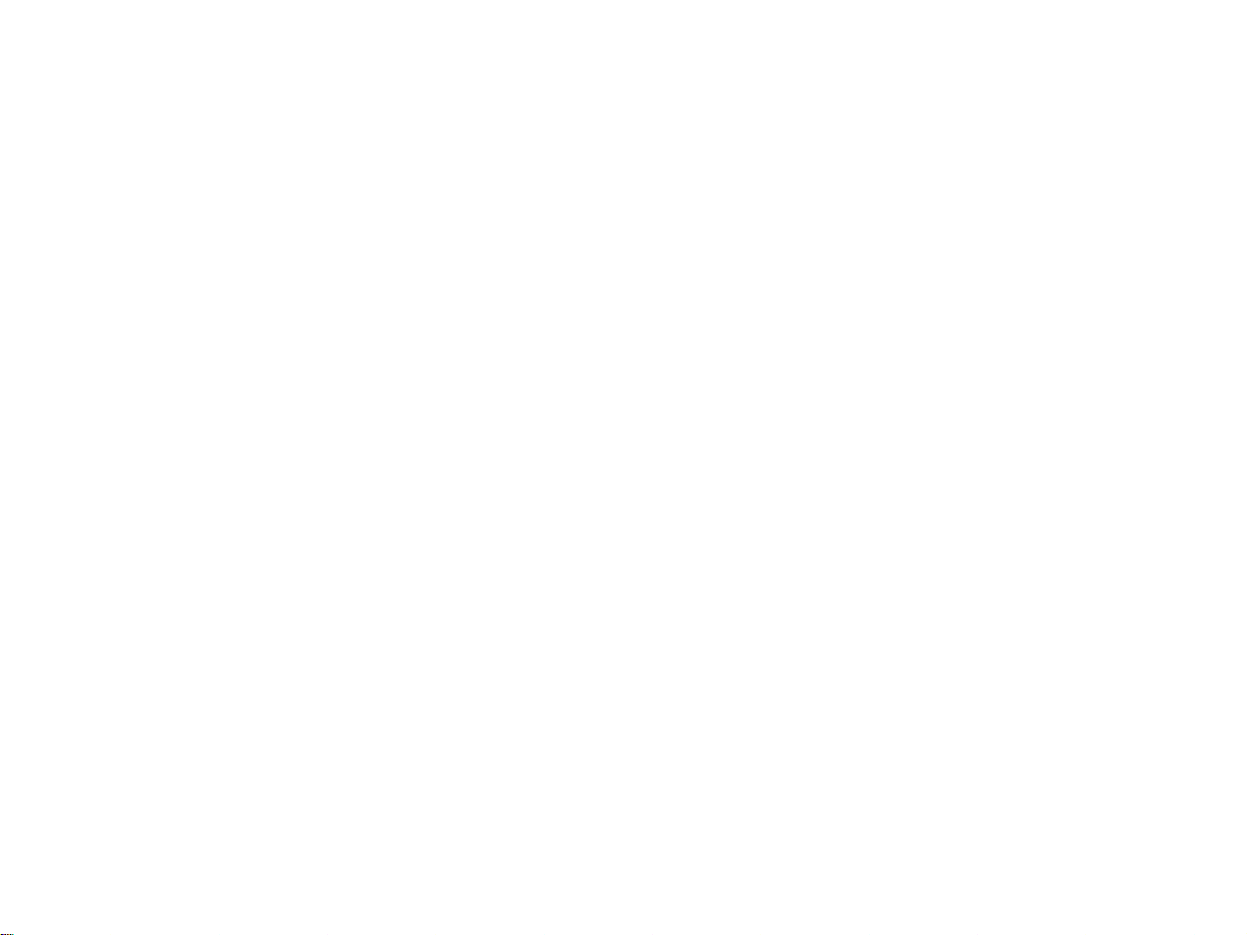
Organizer
Organizer
3.Toaddanumber
Search
the
name
4.
You
can
send
Voice
You
dialling
[Send]
navigation
the
?
Play:
?
Change:
?
Delete:
?
Call:
?
Add
?
Delete
Caller
There
labelled
1.
Select
Family,
and
2.
Select
left
except
?
Member
change
a
message
list
can
check
assigned
After
key.
keys
Plays
submenus.
back
following
Changes
Deletes
Makesacalltothe
new:
Adds
all:
Deletes
Note
You
groups
are
6
pre-defined
Others,
Caller
VIP,
Others.
the
group
soft
key
for
Others.
list:
to
Speed
through
or
delete
by
pressing
all
the
phone
to
them.
You
selectingaphone
and
can
where
groups.
press
the
voice
the
the
voice
a
new
all
enterupto
the
voice
selected
phone
voice-activated
groups,
you
Every
Friends,
name
that
Displays
The
the
[Option].
dials,
the
phonebook.
a
speed
the
numbers
can
also
number
left
soft
tag
assigned
tag
assigned
assigned
number.
number
10
phone
as
well
can
create
group
Colleague,
want
you
following
member
the
press
dial
number,
left
soft
key
which
have
call
directlybypressing
using
key
[Option].
to
the
to
to
the
phone
for
voice-activated
dialling
numbers
as
one
lists.
list
will
Group
to
manage
submenus
listinthe
left
soft
makeacall
[Option].
(Menu
voice-activated
up/down
You
phone
the
phone
number.
numbers.
for
voice
(Menu
additional
be
displayed:
1,
Group
by
will
be
group.
key
[Add].
4.3.4)
can
see
number.
number.
dialling.
dial.
4.3.5)
group
pressing
displayed
?
Group
when
or
the
?
Group
when
?
Add
?
Delete
?
Rename:
Copy
You
can
phone
SIM
]
Phone
Phone
]
memory
The
following
?
Keep
?
Delete
be
erased.
Delete
You
can
Voice
2,
the
Press
ring
receiveavoice
you
icon:
receiveacall
you
member:
member:
Assigns
all
copy/move
memory
to
Phone:
memory.
to
to
original:
original:
all
delete
this
list,
to
return
tone:
Use
Addamember
and
SIM:
the
SIM
options
all
entries
function
Use
thistoselect
phone
thistoselect
from
Deleteamember
a
new
entries
from
vice
versa.
Use
this
Use
this
Card.
are
available.
When
copying,
When
copying,
in
requires
to
standby
name
to
to
SIM,
a
copy
copy
mode.
call
the
person
to
to
the
the
Phone,
the
the
from
graphic
in
the
group.
from
the
group.
SIM
the
entry
the
entry
original
the
original
and
security
the
card
ring
a
person
icontobe
group.
the
memory
from
from
dial
Voice
code.
tone
group.
dial
to
(Menu
the
the
numbers
numbers
(Menu
list.
be used
in
the
displayed
to
SIM
Phone
Except
the
are
group.
4.3.6)
Card
will
4.3.7)
to
kept.
for
52
53
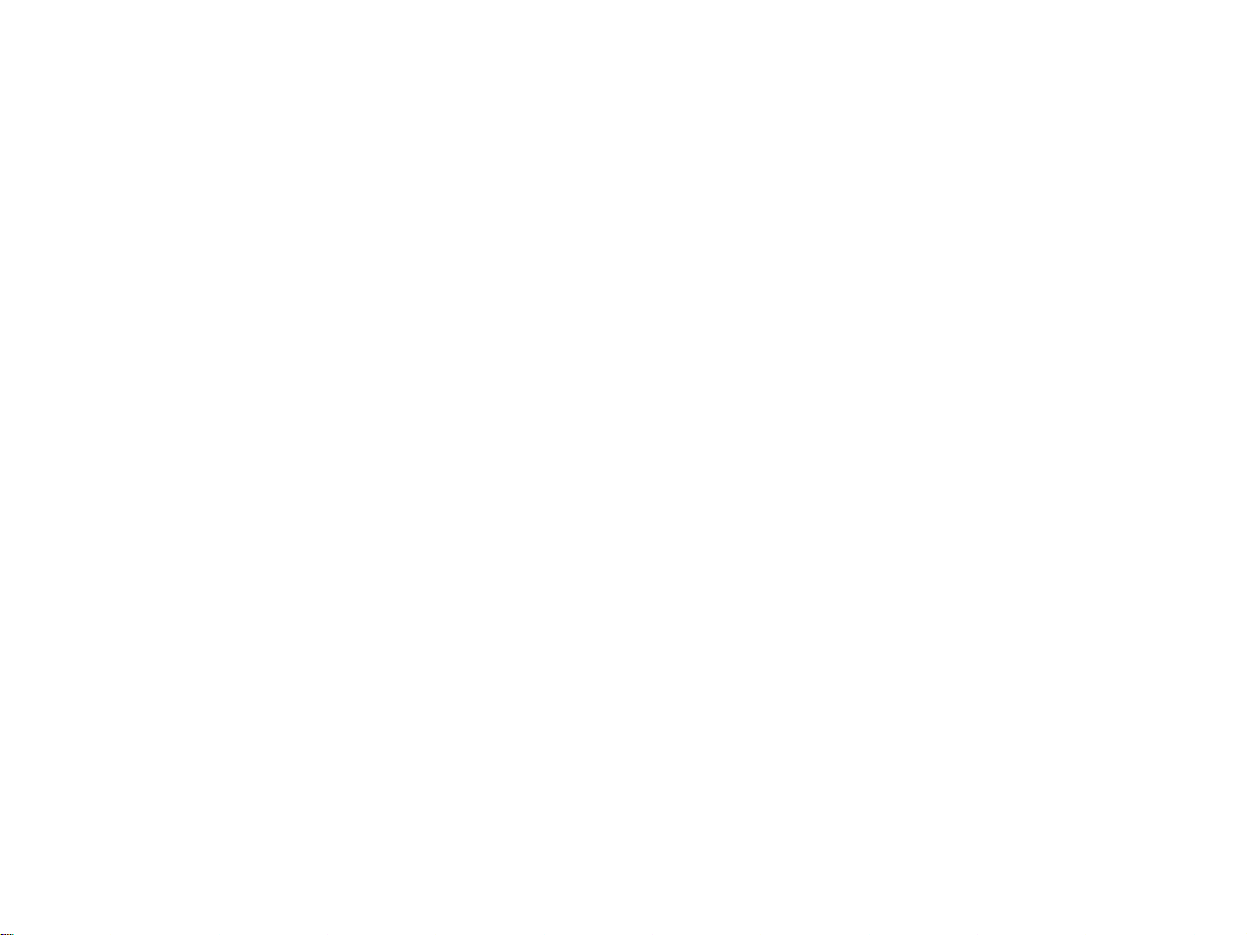
Organizer
Settings
Set
memory
You
can
select
SIM
and
the
will
phone
Search
You
can
the
Service
the
listofService
network
include
numbers.
Select
The
names
Use
the
Check
the
SIM
Own
phone
set
the
number
number
search
howtosearch
Information
]
1.
2.
3.
]
]
the
phone.
ask
where
by
the
Phonebook.
when
dial
operator
the
emergency,
Service
of
up/down
memory:
card
memory
phone
number
the
and
(SIM
in
for
If
select
you
to
save
to
search
If
you
search
you
(SIM
Dialling
(if
supported
directory
dial
number
available
navigation
You
can
phone
memory.
dependent):
the
SIM
the
the
select
Numbers
services
keys
check
card.
Phonebook
Variable,
number.
name
by
Variable,
the
Phonebook.
dependent):
(SDN)
the
by
enquiries
option.
willbeshown.
to
selectaservice.
the
SIM
Use
when
or
current
feature
adding
number,
the
Use
assigned
card).
and
voice
memory
this
to
(Menu
between
when
phone
(Menu
thistoview
by
Such
mail
Press
display
4.3.8)
entry,
will
4.3.9)
your
numbers
status
your
ask
you
the
the
Menu
5.1
Short
your
5.1.1)
to
option,
send
will
5
icon
SMS
a
be
Messages
Press
the
Menu
key
navigation
Text
Your
Message
Voice
network
When
When
If
the
flashes
Delete
Once
messages
Write
You
(approximately
.
of
1.
2.
can
Key
page
After
press
The
]
phone
message
Send
from
keys.
messages
receives
Service(SMS)
mail
and
SMS
operator
the
the
and
option
there
message
write
in
26
you
following
message
Press
for
icon
appears,
icon
appears,
memory
cannot
you
in
the
is
space
willbereceived
and
edit
918
your
message.
through29(Entering
complete
the
left
soft
options
to
number:
the
phonebook
up
the
left
( )
voice
messages.
are
network
more
information.
is
full,
receive
Inbox
in
the
text
characters)
For
the
message,
key
[Option].
are
Enter
or
to
5
phone
soft
key
and
select
mail
notification
services.
have
you
have
you
a
message
any
menu
to
message
(provided
messages
detailsonhow
Text).
available.
the
the
recent
numbers
[Options].
Messages
received
received
new
delete
memory,
sufficient
up
to
select
number
numbers.
at
The
messages
Please
is
displayed,
messages.
obsolete
to
6
pages.
to
the
or
a
time.
following
voice
a
any
space
enter
select
new
using
Menu
and
contact
mail.
text
the
Use
messages.
undelivered
is
(Menu
text,
required
the
You
can
options
message.
the
available).
refer
number
displayed.
1
2
3
Send
Recent
Search
(It
only
numbers
shows
after
a
phone
number
is
entered)
54
55
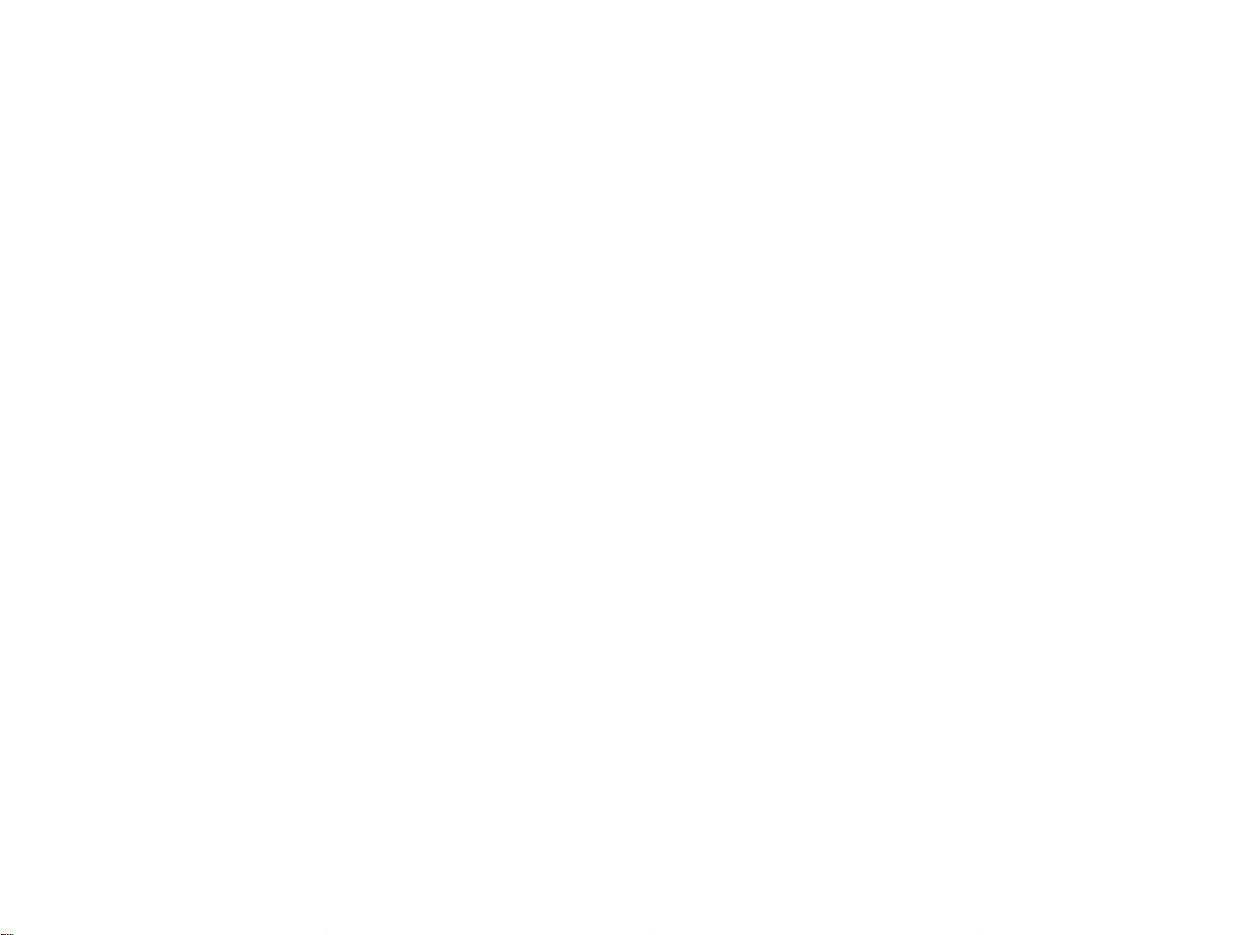
Messages
]
]
]
]
3.
You
the
]
]
]
]
]
]
]
Save
to
can
T9
English,
deactivate
detailsonthe
Clear
Exit:
can
right
Symbol:
Picture:
contain
preset
replaced
Animation:
done
You
Sound:
short
Text
the
Phone
message.
Name
draft:
be
sent
languages:
Italian,
text:
Allows
also
soft
key
You
You
pictures,
pictures
with
through
can
select
If
message.
template:
phone.
number:
card:
Allows
later.
French,
T9
input
T9
mode,
Erases
you
send
attachments
[Attach],
can
can
known
are
new
Attaching
EMS
any
available,
You
to
save
you
Select
the
language
and
the
exit
you
refer
whole
from
while
special
and
as
received
an
can
can
can
attach
by
animation
Spanish.
selecting
to
page
text.
the
Write
with
the
you're
characters.
receive
'picture
from
Messaging
attachasound
use
text
add
phone
your
mode
to
attach
send
availableinthe
ones
(Enhanced
of15animationsinthe
You
You
can
the
message
for
T9
You
can
'T9
off'.For
26
through
message
message
entering
text
messages
messages'.
and
phone
other
in
a
message
Service).
phone.
templates
numbers
name
card.
input
also
by
a
message.
Several
they
sources.
available
already
so
that
mode
further
28.
menu.
pressing
that
can
can
in
the
Messages
it
from
be
be
for
a
set
in
Inbox
Received
and
Received
Press
Inbox.
Or,
you
( )
Each
Press
]
Reply:
Forward:
]
Return
]
Extract:
]
address
Phonebook,
Delete:
]
the
the
in
Note
received
the
contents
can
text
messages
can
messages
menu
key
takeashortcut
standby
mode.
Icon
SIM
message
And
the
network
SIM
message
message
left
soft
key
to
Replies
Forwardsareceived
call:
Calls
Extracts
from
the
or
bookmarks.
Deletes
and
page
be
viewed.
are
displayed
and
select
Messages
by
pressing
Description
Read
SIM
Unread SIM
Read
message
Unread
message
Read
delivery
Unread
delivery
refers
the
distinguishesanincoming
or
just
message.
has
the
following
[Options].
the
received
the
sender's
a
message.
the
picture,
selected
sound,
These
message
messages
in
date
message
message
report
message
message.
message
phone.
willbesaved
order.
the
right
report
savedinthe
options
text
web
from
can
Text
navigation
to
other
page
the
(Menu
be searched
message
SIM
message
available.
recipients.
or
in
My
Inbox.
5.1.2)
key
memory.
into
email
folder,
the
56
57
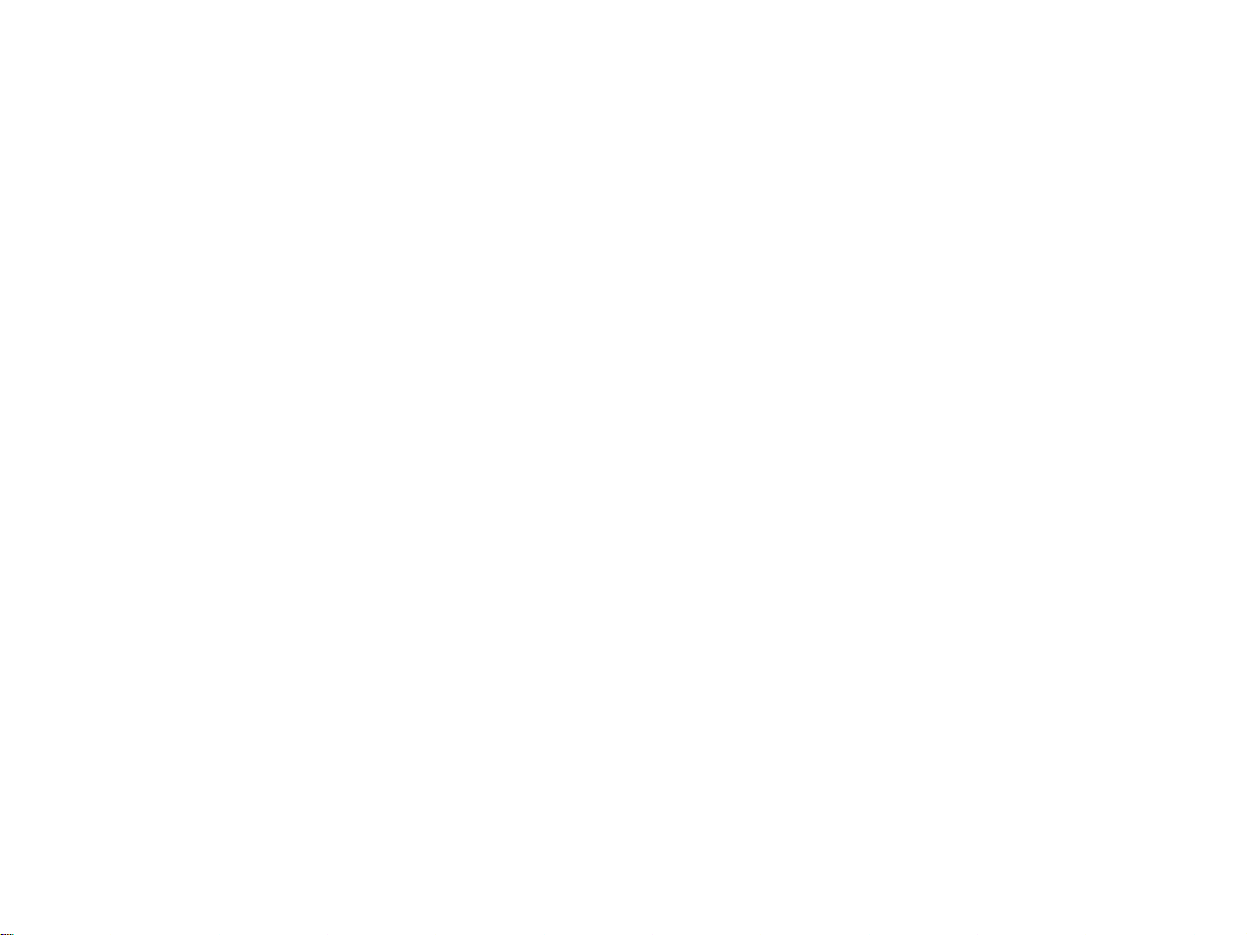
Outbox
You
can
view
the
and
The
]
]
Forward:
Delete:
can
also
following
list
verify
options
Forwards
Deletes
Draft
In
this
Scroll
Each
]
]
menu,
through
draft
Send:
Delete:
has
Sends
you
the
the
Deletes
can
list
following
the
Settings
This
menu
lets
you
]
Message
and
selected
Valid
]
messages
madetodeliver
minutes,1hour,6hours,
authorised
]
Paper:
message.
types:
Voice.
The
format.
period:
willbesavedatthe
by
your
You
can
network
Sets
themtothe
and
if
the
are
the
using
selected
the
set
insert
contents
transmission
Sent
Sent
available.
the
selected
see
the
selected
default
up
Sets
the
network
one
SIM
message
current
message
the
up/down
options.
message
the
default
can
convert
length
recipient.
1
day,
operator.
of
of
sent
was
message
message
message
message.
SMS
of
time
SMS
1
week
3
wallpaper
messages
successful.
to
from
list
saved
navigation
to
other
information.
message
the
messages
for
which
center
Possible
and
images
other
the
Outbox.
as
keys.
recipients.
type
your
while
attempts
values
the
maximum
(Menu
5.1.3)
in
this
menu
recipients.
(Menu
5.1.4)
draft.
(Menu
5.1.5)
between
into
the
text
are
are
30
toatext
Text
]
Delivery
When
or
]
Reply
message
service
]
Message
your
this
Bearer
]
operator
selected
Delete
You
only
not
can
read
this
your
SMS
number
delete
reports:
function
message
with
to
is
provided
centre
centre
setting:
or
service
bearer,
messages.
send
from
all
Activatesordeactivates
is
activated,
has
been
same
service:
a
you
reply
the
by
number:
when
sending
service
your
Selects
provider
and
pricing
messages
via
network.
Saves
provider.
GPRS
for
connection
in
the
the
network
delivered.
Allows
your
text
messages.
or
GSM.
information
message
the
message
or
informs
recipient
changes
Contact
related
speed.
memory
the
report
of
centre,
the
You
your
to
(Menu
or
you
your
number
must
setting
delete
function.
whether
SMS
if
the
obtain
network
5.1.6)
of
a
