LG G7050 Owner’s Manual
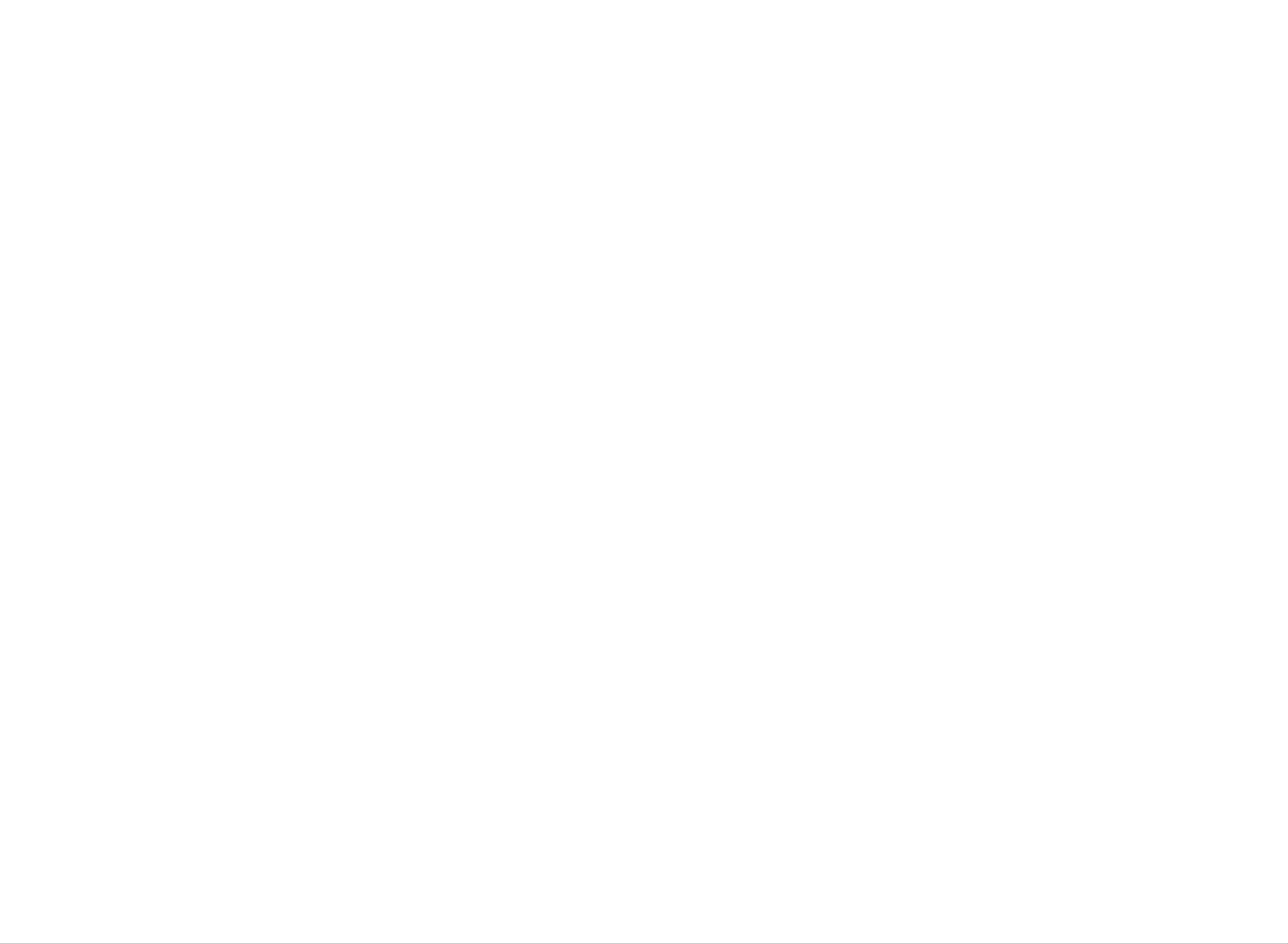
G7050
ENGLISH
G7050 User Guide
Some
P/N : MMBB0093020 (1.0)
software
of
contents
of
the
phone
in
this
or
manual
your
may
service
differ
provider.
from
your
phone
depending
on
the
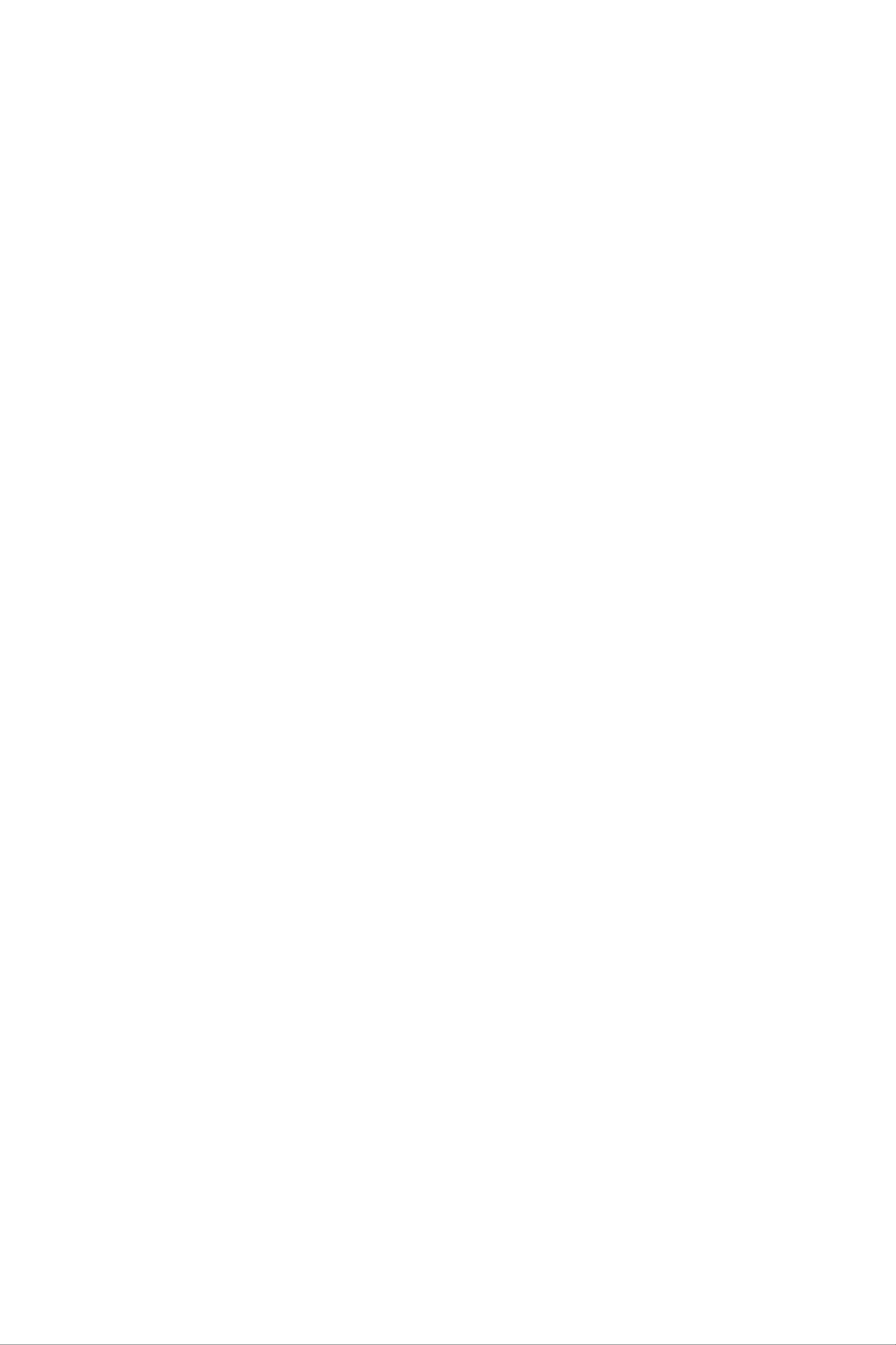
G7050
User
ENGLISH
Guide
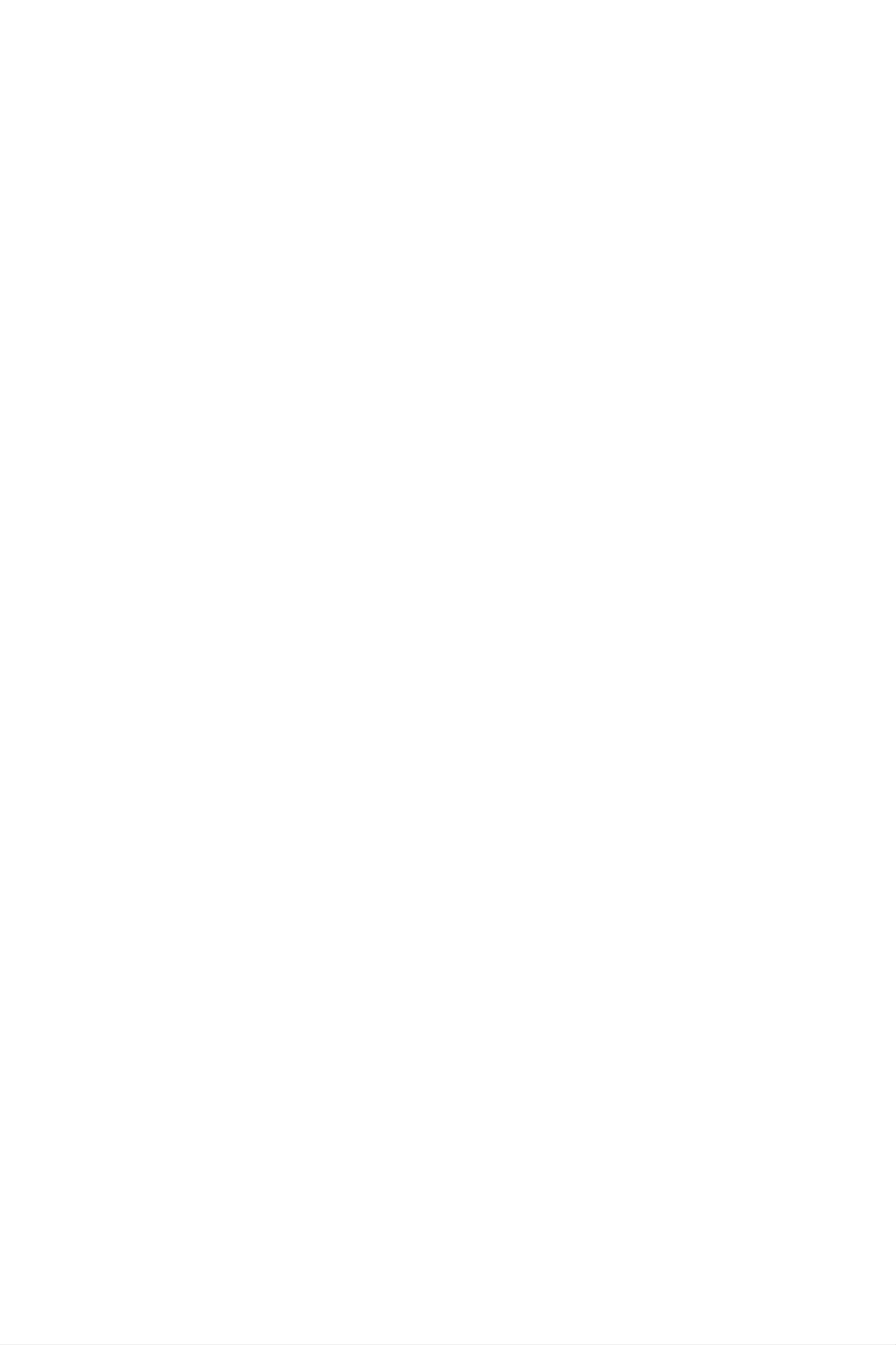
Table
of
contents
Introduction 8
Guidelines
and
Your
Phone
Your
efficient
phone
components
phone's
for
use
features
safe
9
16
16
17
General
Making
Making
Making
send
key
Making
functions
and
a
call
a
call
an
answering
using
international
the
calls
call
26
26
26
26
26
Display
Getting
Installing
and
the
Charging
information
started
the
handset
the
SIM
card
battery
battery
18
20
20
21
a
Ending
Making
Phonebook
Adjusting
call
a
call
the
Answering
Manner
mode
a
from
volume
call
the
(Quick)
26
27
27
27
28
Disconnecting
Turning
on
and
Turning
Turning
your
off
your
your
the
phone
phone
phone
adapter
ON
OFF
22
23
23
23
Signal
Entering
Phonebook
In-call
During
strength
text
menu
a
call
28
28
32
32
32
Access
PIN
PIN2
PUK
PUK2
code
code
code
Security
codes
code
code
23
23
24
24
24
24
Multiparty
conference
Menu
tree
Selecting
and
options
or
functions
calls
34
36
39
Barring
password
24
Profiles
Changing
the
profile
40
40
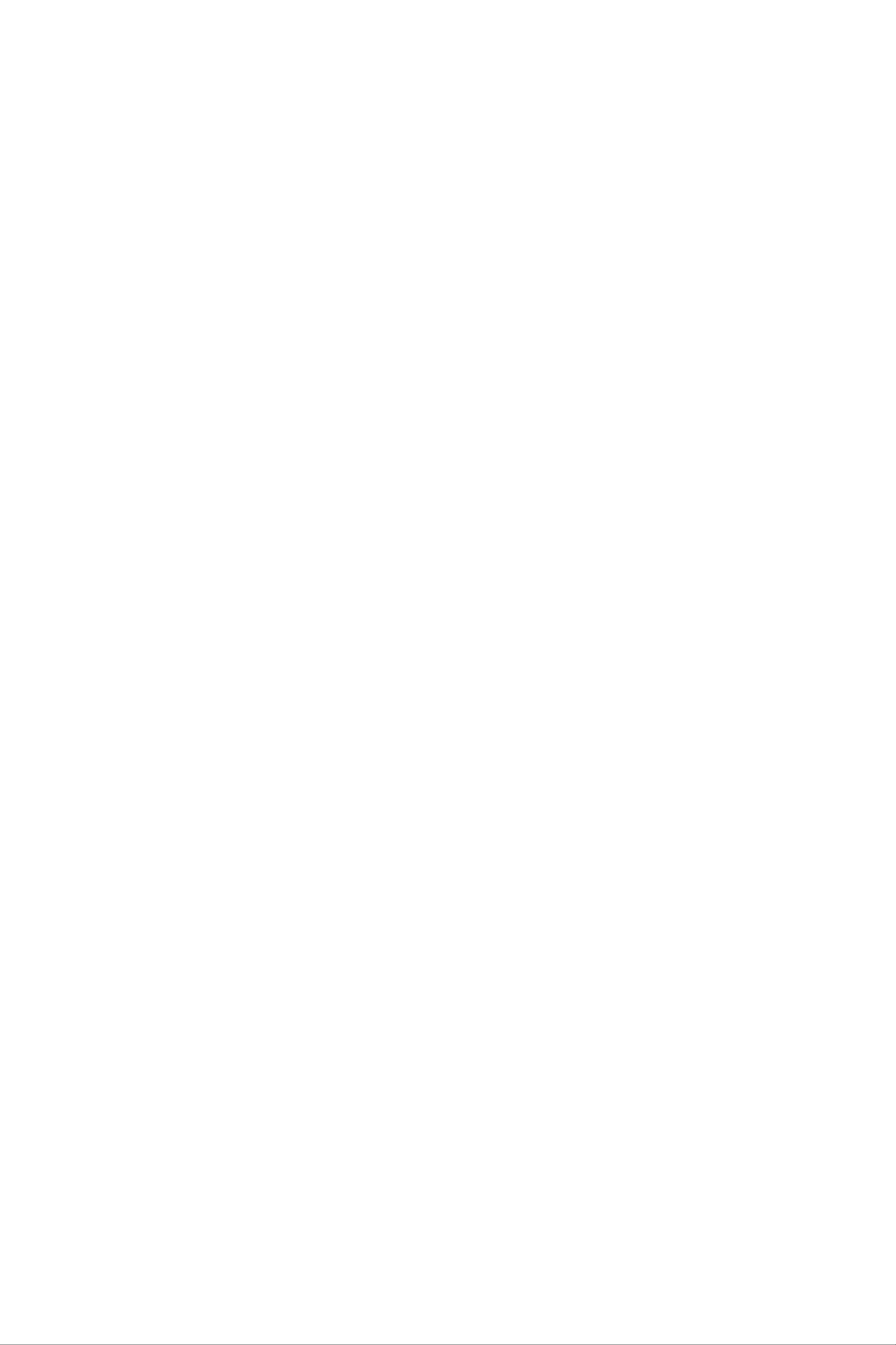
Customising
-
Personalize
profiles
40
Organizer
50
Customising
-
Rename
Call
Missed
Received
register
calls
calls
profiles
41
42
42
42
Schedule
Memo
Phonebook
Search
Add
Speed
new
dials
50
51
52
52
53
53
Dialled
Delete
Call
Call
Cost
durations
costs
settings
GPRS
calls
recent
information
calls
43
43
43
44
44
45
Voice
Caller
Copy
Delete
list
groups
all
all
Settings
Information
54
54
55
55
56
56
Fun
&
Tools
Game
My
Unit
Calculator
folder
converter
46
46
46
46
47
Messages
Text
Write
Inbox
Outbox
messages
message
57
57
57
59
60
World
Voice
Record
View
Infrared
time
recorder
list
47
48
48
48
49
Draft
Settings
Delete
Multimedia
Write
messages
(MMS)
60
60
62
62
62
Inbox
63
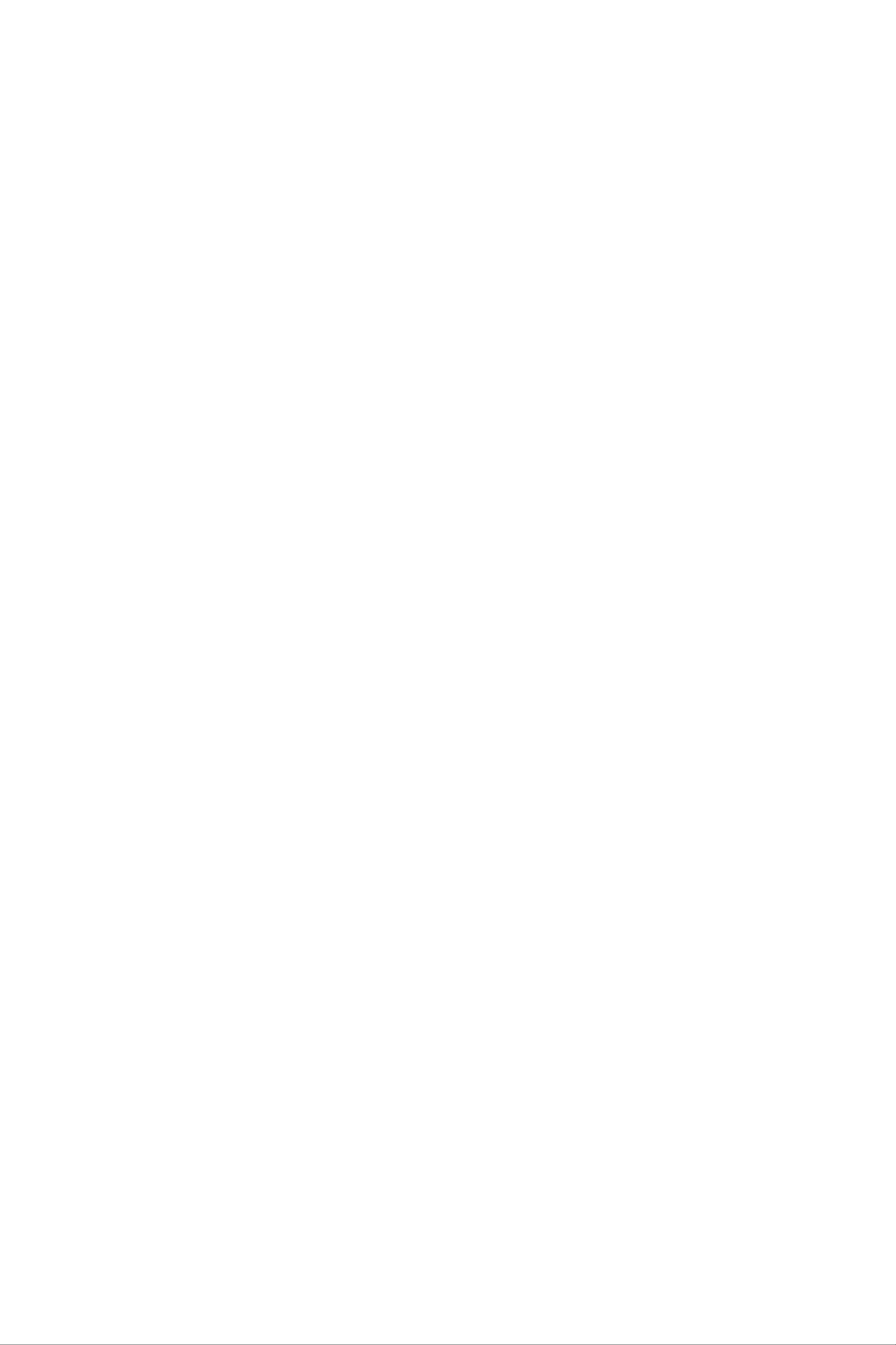
Outbox
64
My
photos
71
Draft
Settings
Voice
Listen
Voice
messages
to
mailbox
voice
messages
number
64
65
66
66
66
Settings
JavaTM
Applications
Download
View
Information
72
73
73
74
75
Info
Receive
Inbox
service
Topics
Alert
66
66
67
67
67
Memory
Java
Internet
Home
Bookmarks
Version
Status
75
75
76
77
77
Auto
display
Languages
Templates
Text
Multimedia
67
67
68
68
68
Push
Inbox
Receive
Profiles
Go
to
messages
URL
78
78
78
78
79
Name
Check
Camera
Take
card
memory
picture
69
69
70
70
Cache
Clear
Cache
Security
Reset
settings
cache
check
certificates
profiles
79
79
79
79
79
Multi
burst
71
WAP
information
79
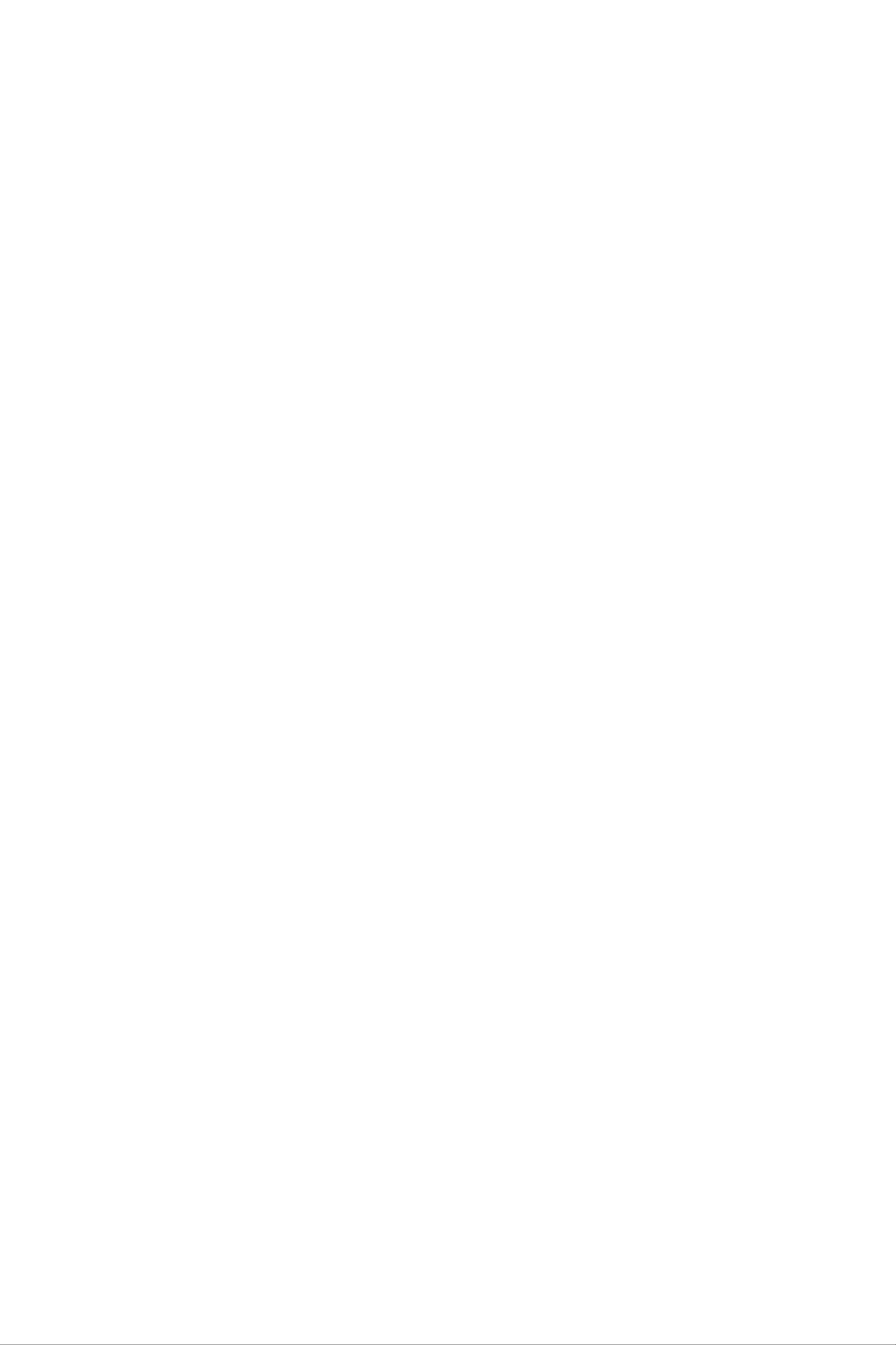
Settings
80
Call
barring
service
87
Alarm
Date
Set
Date
Set
Time
date
time
clock
&
format
format
Time
80
80
80
80
81
81
Fixed
dial
Change
Network
Automatic
Manual
number
codes
settings
(FDN)
88
88
89
89
89
Phone
Display
settings
settings
Languages
81
81
81
Preferred
GPRS
GPRS
External
settings
attach
device
89
89
90
90
Call
Call
Answer
settings
divert
Send
Call
Minute
waiting
mode
my
minder
number
82
82
83
83
83
83
Reset
SIM
settings
service
Q&A
Accessories
90
91
92
95
Voice
Auto
redial
Select
Closed
dial
line
user
group
83
84
84
85
Technical data
97
Security
PIN
Phone
Key
code
lock
lock
settings
request
85
85
86
86
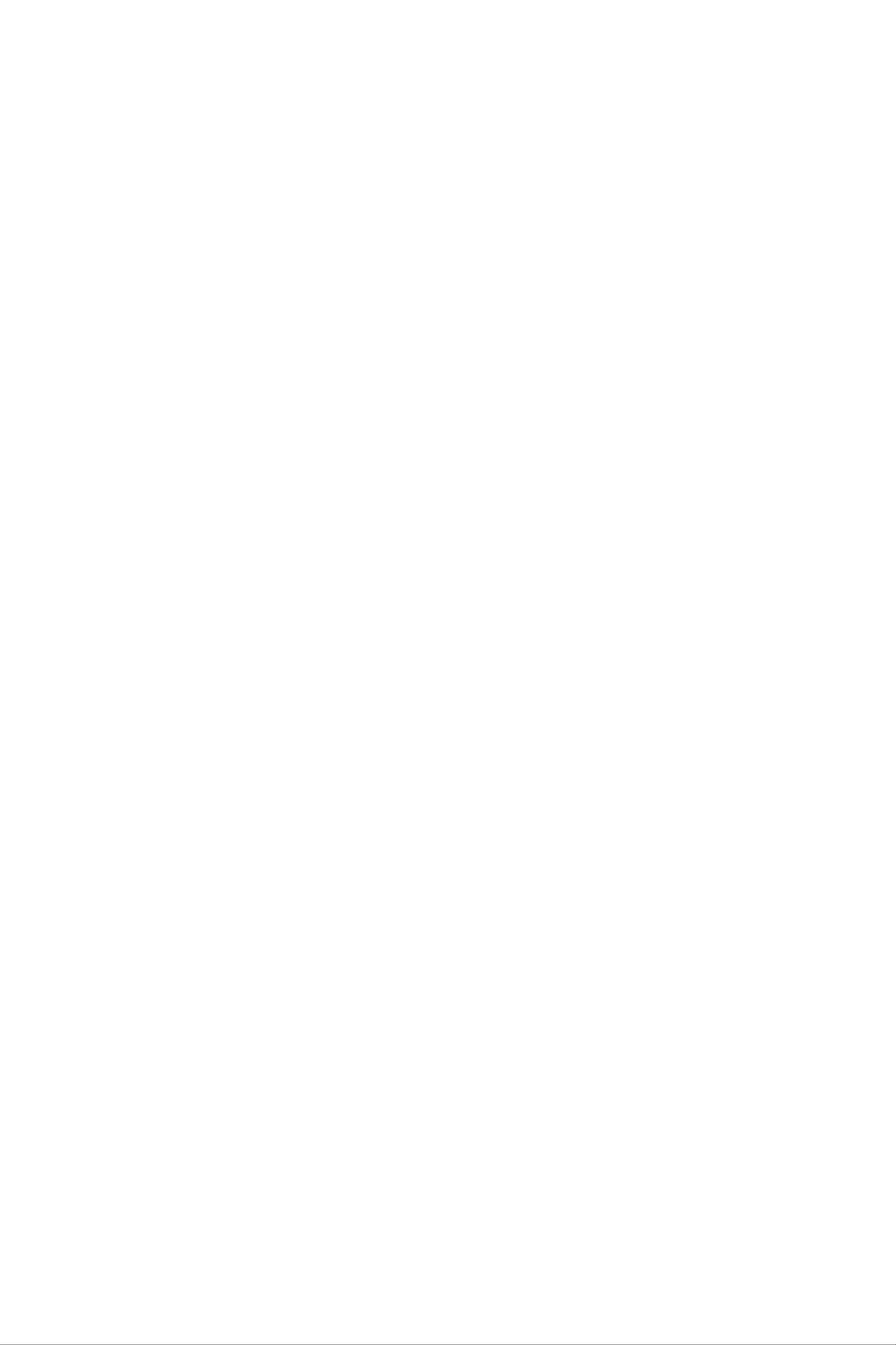
Introduction
Congratulations
G7050
mobile
mobile
communication
phone,
on
your
purchase
designed
to
technology.
of
the
operate
advanced
with
the
and
latest
compact
digital
This
user's
operation
optimal
the
in
phone.
this
performance
user's
guide
of
this
Any
guide
contains
phone.
and
changes
could
important
Please read
to
or
void
prevent
modifications
your
information
all
any
the
damage
not
warranty
on
information
the
to
expressly
for
this
use
and
carefully
or
misuse
approved
equipment.
for
of
8
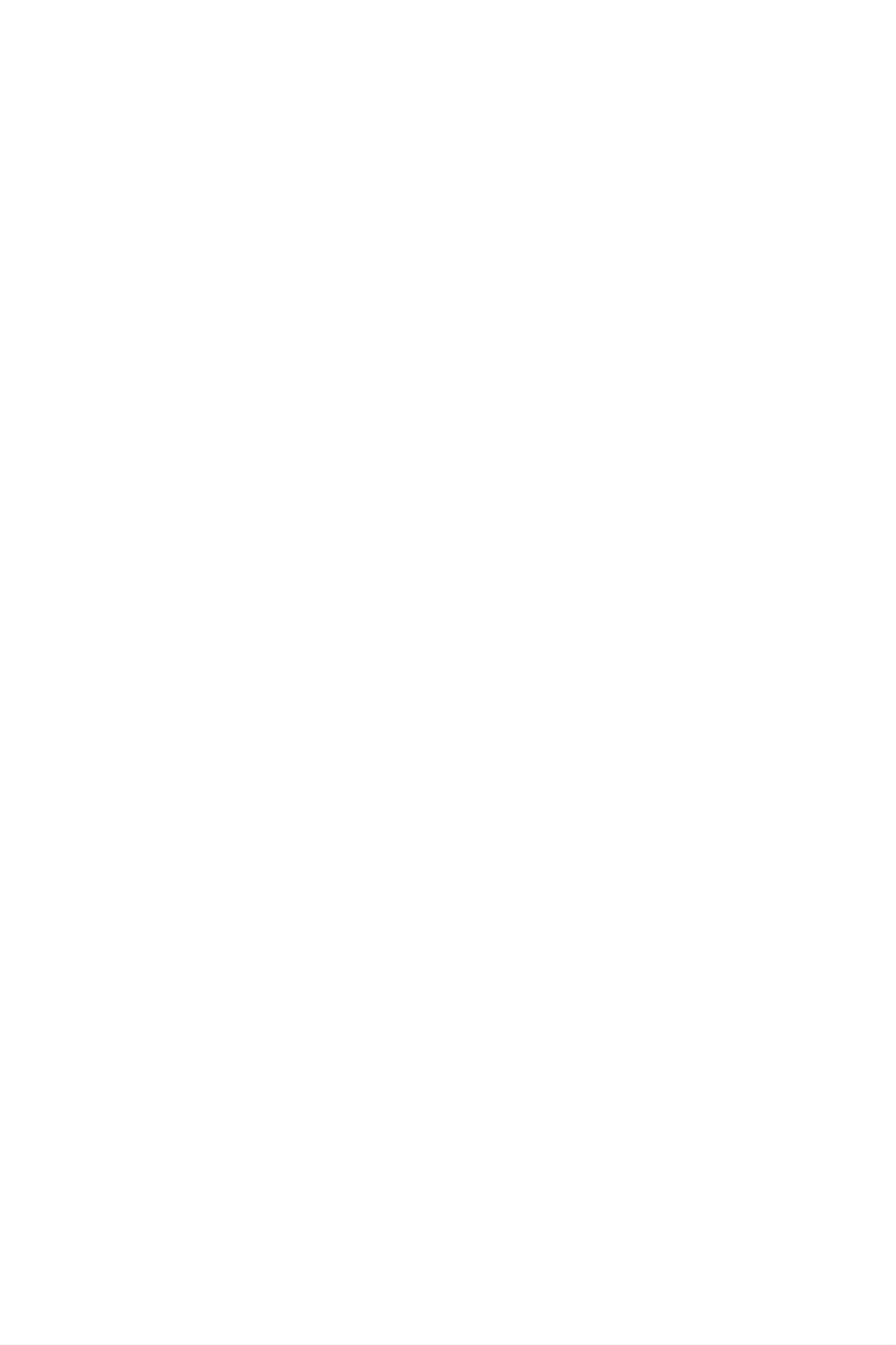
Read
these
simple
guidelines.
Breaking
the
rules
may
be
dangerous
manual.
Exposure
Radio
Absorption
wave
or
illegal.
to
Further
radio
exposure
Rate
detailed
(SAR)
information
frequency
and
information
Specific
is
given
energy
in
this
This
with
This
safety
mobile
applicable
requirement
margins
regardless
?
The
measurement
radio
phone
of
wave
age
model
safety
is
based
requirement
designed
and
exposure
known
health.
as
G7050
on
to
assure
scientific
has
guidelines
the
Specific
been
for
this
designed
exposure
guidelines
safety
employ
of
a
Absorption
to
that
all
unit
Rate,
to
radio
persons,
of
comply
include
or
waves.
SAR.
Tests
phone
for
transmitting
frequency
?
While
LG
phone
there
guidelines
?
The
SAR
SAR
bands.
may
models,
for
limit
recommended
are
conducted
at
be
differences
they
exposure
its
using
highest
are
to
all
radio
by
standardized
certified
between
designed
waves.
the
international
power
the
to
meet
SAR
method
level
levels
the
Commission
in
relevant
with
all
of
the
used
various
on
Non-Ionizing
averaged
?
The
use
?
SAR
adopted
and
highest
at
Electronics
the
data
the
Radiation
over
SAR
ear
information
SAR
ten
is
value
0.638
limit
Engineers
(10)
for
Protection
gram
for
this
W/kg
residents
recommended
of
model
(10g).
(IEEE),
(ICNIRP),
tissue.
in
which
phone
which
tested
is
by
2W/kg
countries/regions
by
the
is
Institute
1.6
W/kg
of
averaged
DASY3
that
Electrical
have
for
over
and
one
(1)
Taiwan).
gram
of
tissue
(for
example
USA,
Canada,
Australia
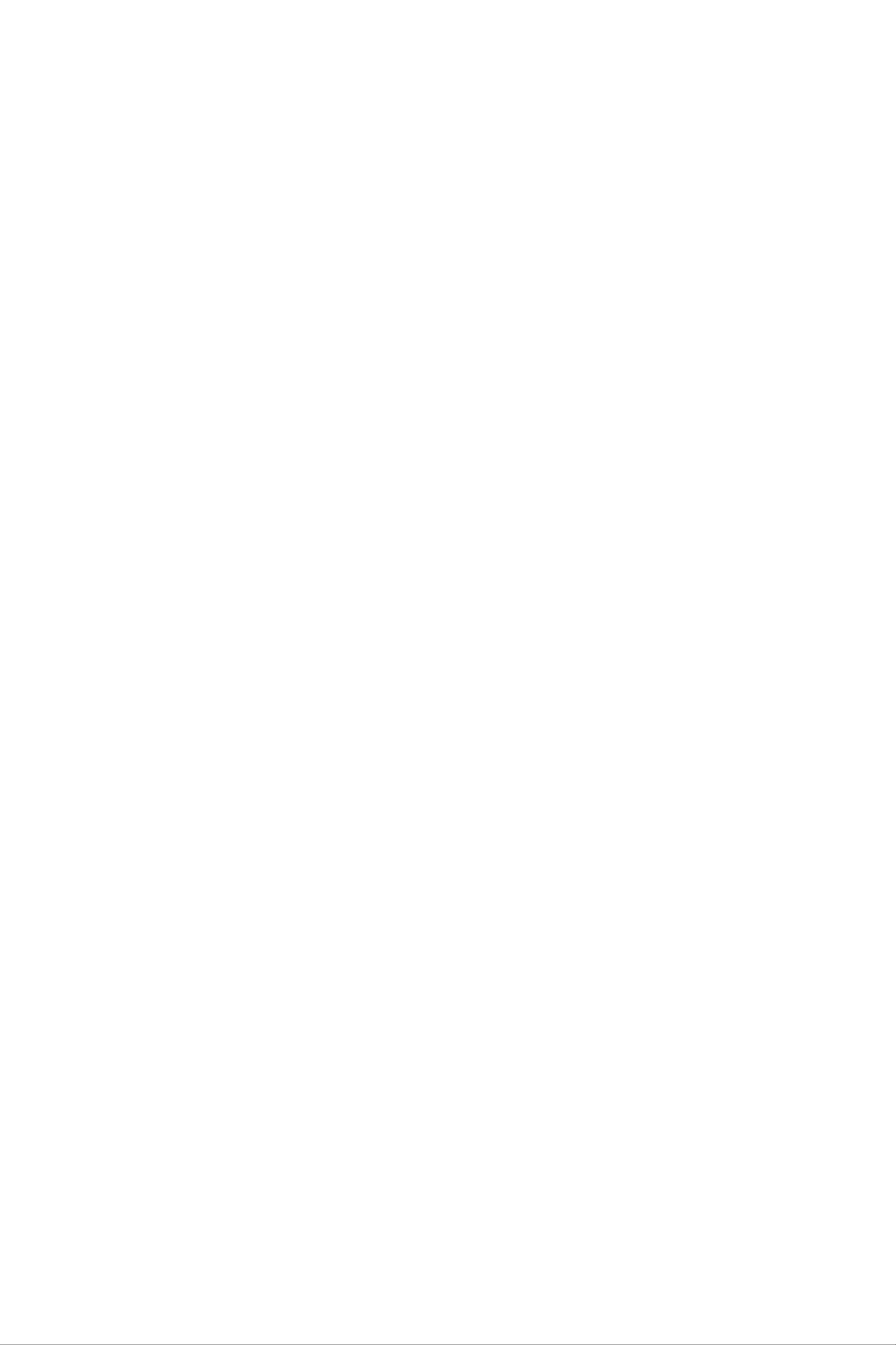
Product
care
and
maintenance
Warning:
approved
The
or
warranty
use
dangerous.
?
Do
technician
not
disassemble
Use
of
for
any
when
only
use
other
with
applying
this
repair
batteries,
this
types
to
unit.
work
the
Take
is
charger
particular
may
invalidate
phone,
it
to
a
required.
and
accessories
phone
and
may
qualified
model.
any
be
service
approval
?
Keep
personal
?
The
or
?
Do
?
Do
unit
cookers.
not
not
away
computer.
should
drop.
subject
from
electrical
be
this
kept
unit
away
to
appliance
from
mechanical
such
heat
as a
sources
vibration
TV,
such
or
radio
as
shock.
or
radiators
?
The
or
?
(Do
?
?
Use
Do
Do
coating
vinyl
dry
not
not
not
subject
keep
of
wrapper.
cloth
use
solvent
the
the
to
this
phone
clean
such
unit
phone
the
to
next
may
be
exterior of
as
benzene,
excessive
to
credit
damaged
the
thinner
smoke
cards
unit.
or
or
if
covered
or
alcohol.)
dust.
transport
with
wrap
tickets;
it
can
?
Do
damage
?
Do
?
Use
Do
not
not
the
not
affect
tap
the
expose
accessories
touch
the
the
screen
phone.
the
information
with
the
phone
like
antenna
an
to
on
a
liquid
earphone
the
sharp
magnetic
object;
or
moisture.
unnecessarily.
strips.
otherwise,
cautiously.
it
may
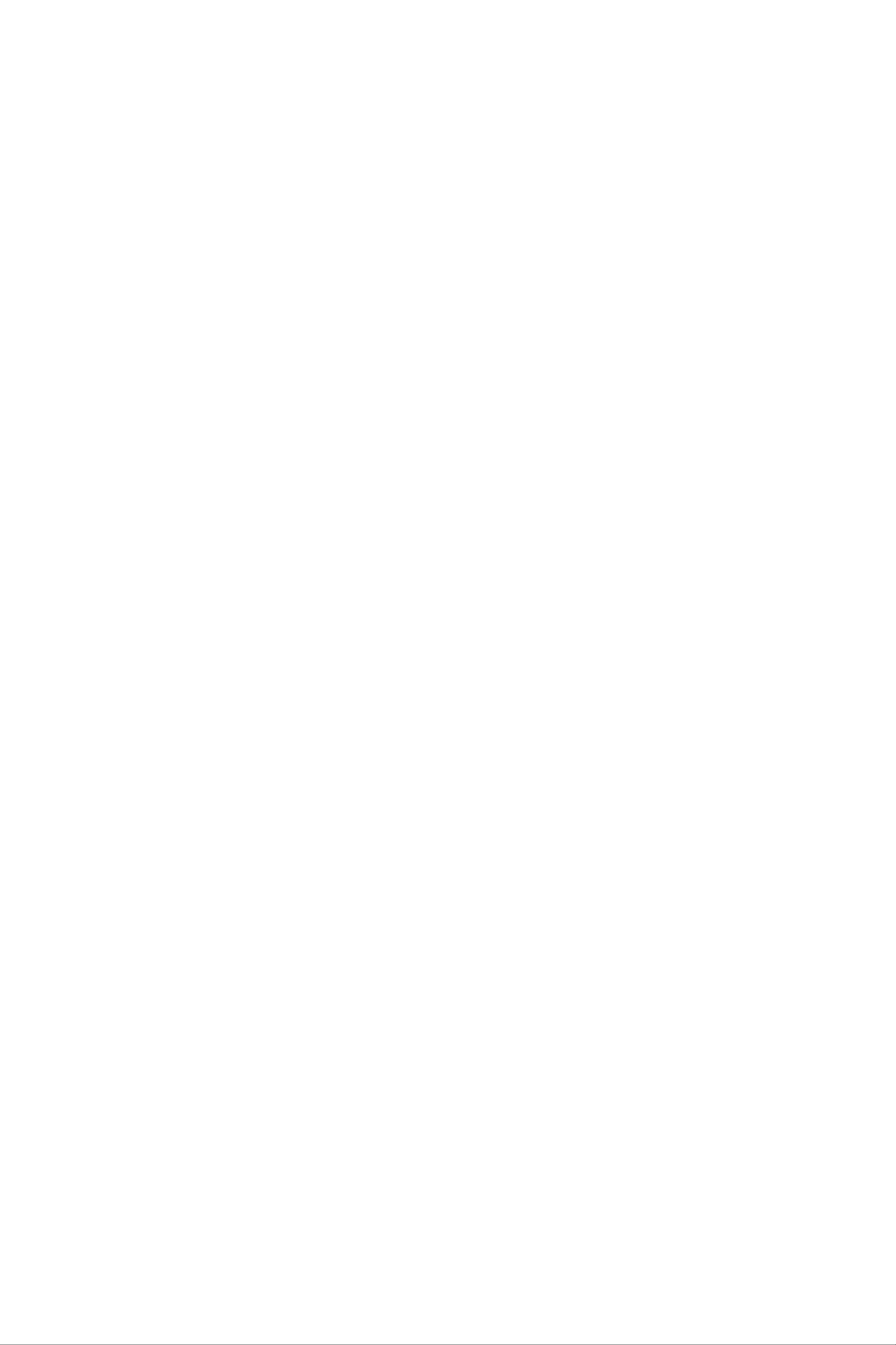
Efficient
phone
operation
To
enjoy
please:
?
Hold
While
a
direction
extendable/
?
Do
the
speaking
not
optimum
phone
up
retractable,
hold
the
performance
as
you
directly
and
antenna
over
speak
into
your
it
should
when
with
to
the
shoulder.
any
microphone,
be extended
the
minimum
other
If
phone
power
telephone.
angle
the
antenna
during
is
in
use.
consumption
the
If
you
antenna
is
a
call.
hold
in
it,
it
can
a
higher
times.
?
If
your
ray
at
affect
power
mobile
anyone's
Electronics
call
phone
quality,
level
eye.
that
supports
devices
it
also
needed
and
cause
shorten
may
infrared,
never
the
phone
talk
direct
and
the
to
operate
standby
infrared
as
All
mobile
phones
performance.
?
Do
not
use
requesting
pacemaker,
?
Some
hearing
your
may
mobile
get
permission.
i.e.
in
aids
your
might
interference,
phone
Avoid
breast
be
near
placing
pocket.
disturbed
which
medical
the
by
could
equipment
phone
mobile
affect
over
the
phones.
without
?
Minor
interference
may
affect
TVs,
radios,
PCs,
etc.
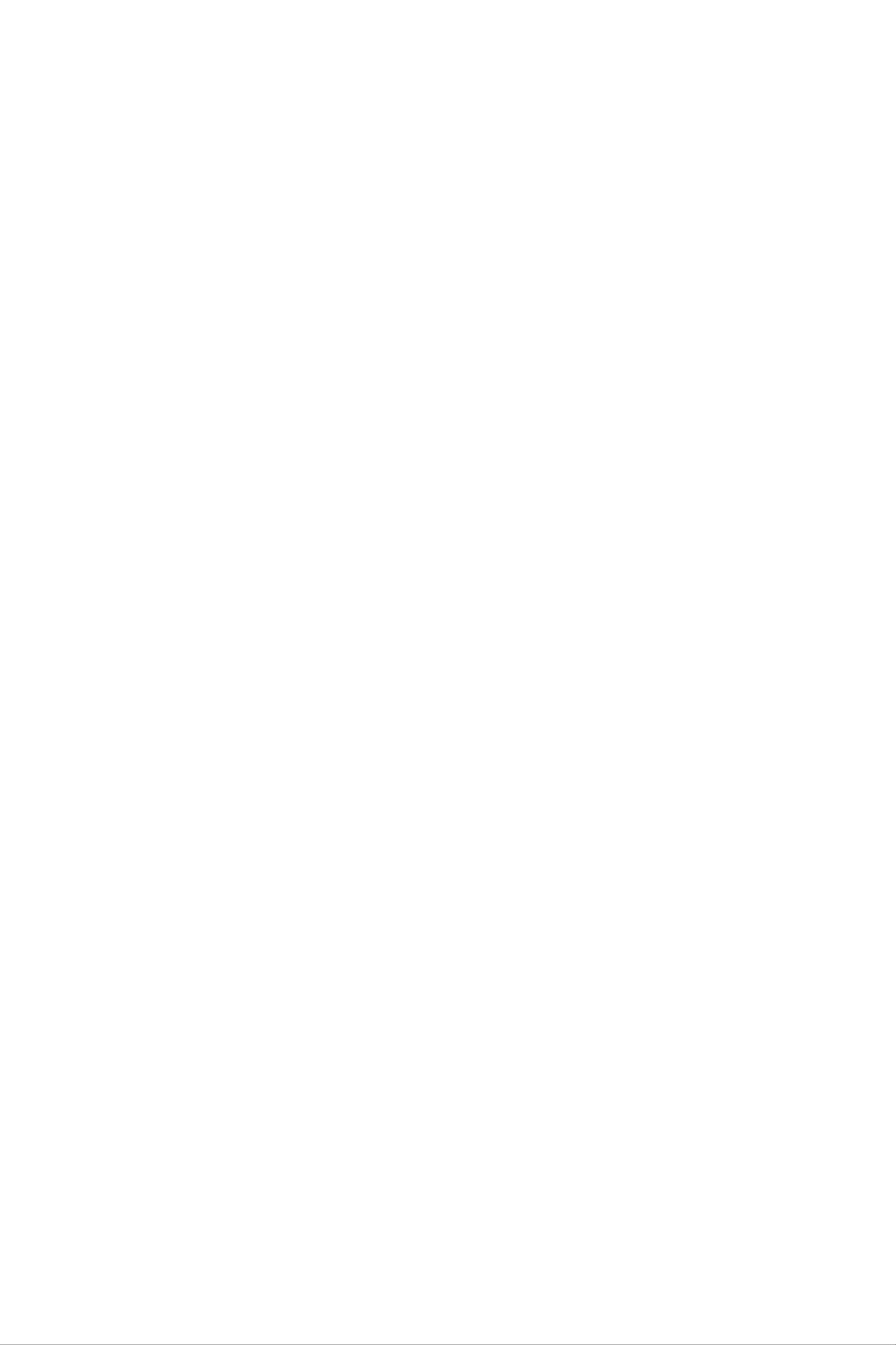
Road
safety
Check
areas
?
Do
?
Give
?
Use
?
Pull off
when
not
a
the
laws
you
use
full
attention
hands-free
the
road
and
drive.
a
hand-held
to
kit,
and
regulations
phone
driving.
if
available.
park
before
on
while
making
the
use
of
mobile
driving.
or
answering
phones
a
call
in
if
the
driving
?
RF
energy
vehicle
?
When
with
injury
conditions
may
such
your
vehicle
installed
due
to
so
affect
as
car
stereo,
is
or
portable
improper
require.
some
electronic
safety
equipped
wireless
with
performance.
systems
equipment.
an
air
bag,
equipment.
It
in
do
can
your
not
cause
motor
obstruct
serious
Blasting
Do
Observe
not
use
restrictions,
the
area
Potentially
?
Do
not
use
the
phone
explosive
phone
where
and
at
blasting
follow
a
refueling
any
is
regulations
in
progress.
or
rules.
atmospheres
point.
Don't
use
near
fuel
or
chemicals.
?
Do
the
not
compartment
phone
In
aircraft
transport
and
accessories.
or
of
store
your
flammable
vehicle,
gas,
which
liquid,
contains
or
your
explosives
mobile
in
Wireless
?
Turn
?
Do
not
off
devices
your
use
it
can
mobile
on
the
cause
phone
ground
interference
before
without
boarding
crew
in
aircraft.
any
aircraft.
permission.
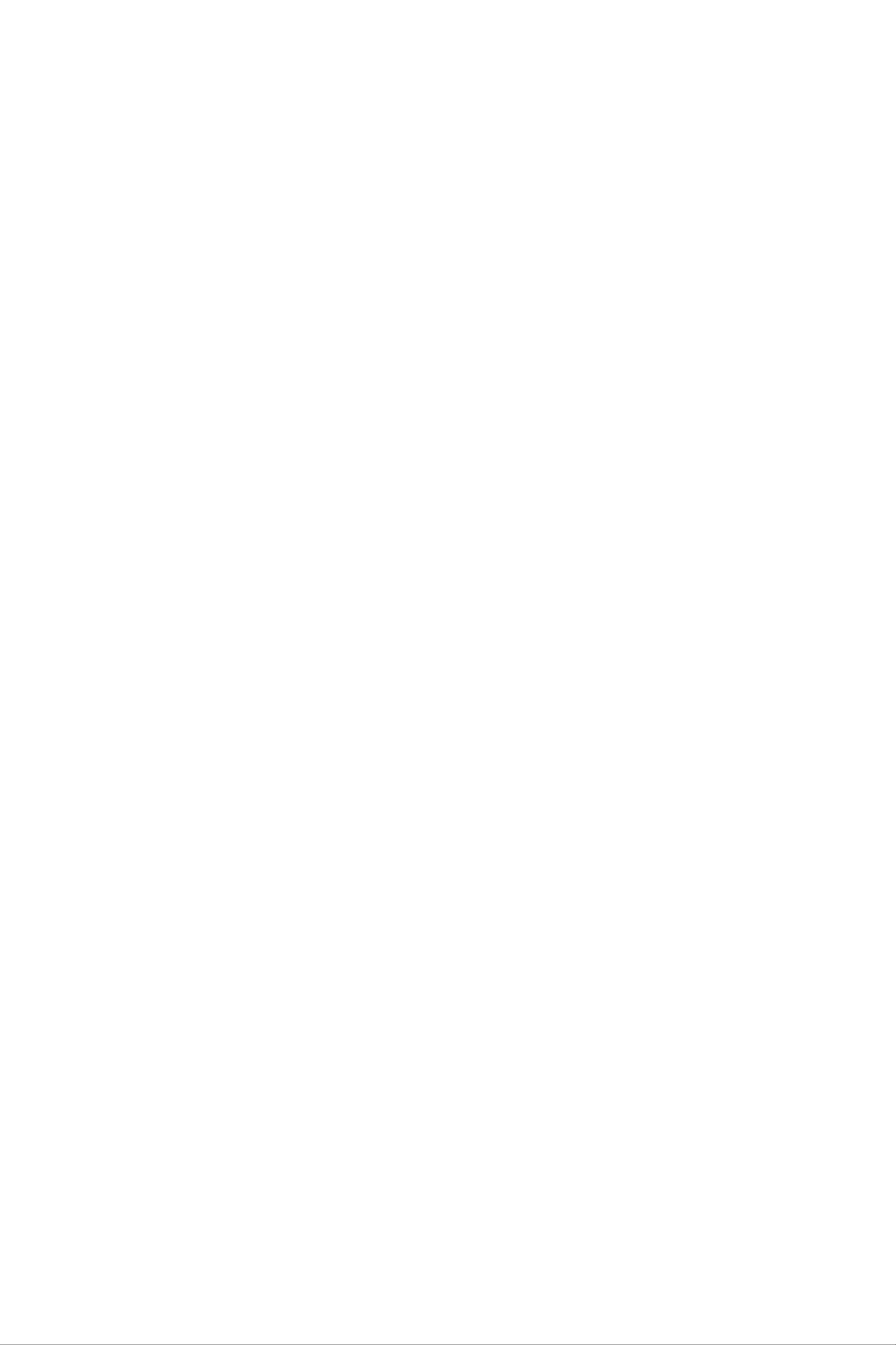
Children
Keep
small
the
phone
parts
which
Emergency
Emergency
Therefore,
emergency
you
calls
should
calls.
in
a
if
may
Check
safe
detached
calls
not
never
with
place
may
be
available
depend
your
out
of
cause
solely
local
children's
a
choking
under
service
all
on
reach.
hazard.
cellular
the
phone
provider.
It
includes
networks.
for
Battery
?
You do
recharging.
effect
?
Use
maximize
only
not
that
need
could
LG
the
information
to
Unlike
compromise
batteries
battery
completely
other
and
life.
discharge
battery
the
chargers.
and
care
systems,
battery's
LG
the
there
battery
is
performance.
chargers
no
are
before
memory
designed
to
?
Do
?
Keep
?
Replace
not
disassemble
the
the
performance.
times
?
until
Recharge
metal
battery
it
needs
the
or
contacts
when
The
battery
replacing.
battery
short-circuit
of
it
the
no
pack
if
it
has
not
the
battery
longer
may
been
be
battery
pack
clean.
provides
recharged
used
for
pack.
acceptable
hundreds
a
long
time
of
to
maximize
?
Do
high
?
Do
the
usability.
not
expose
humidity,
not
leave
battery
the
such
the
battery
as
the
battery
performance.
charger
bathroom.
in
hot
or
to
cold
direct
places,
sunlight
this
may
or
use
deteriorate
it
in
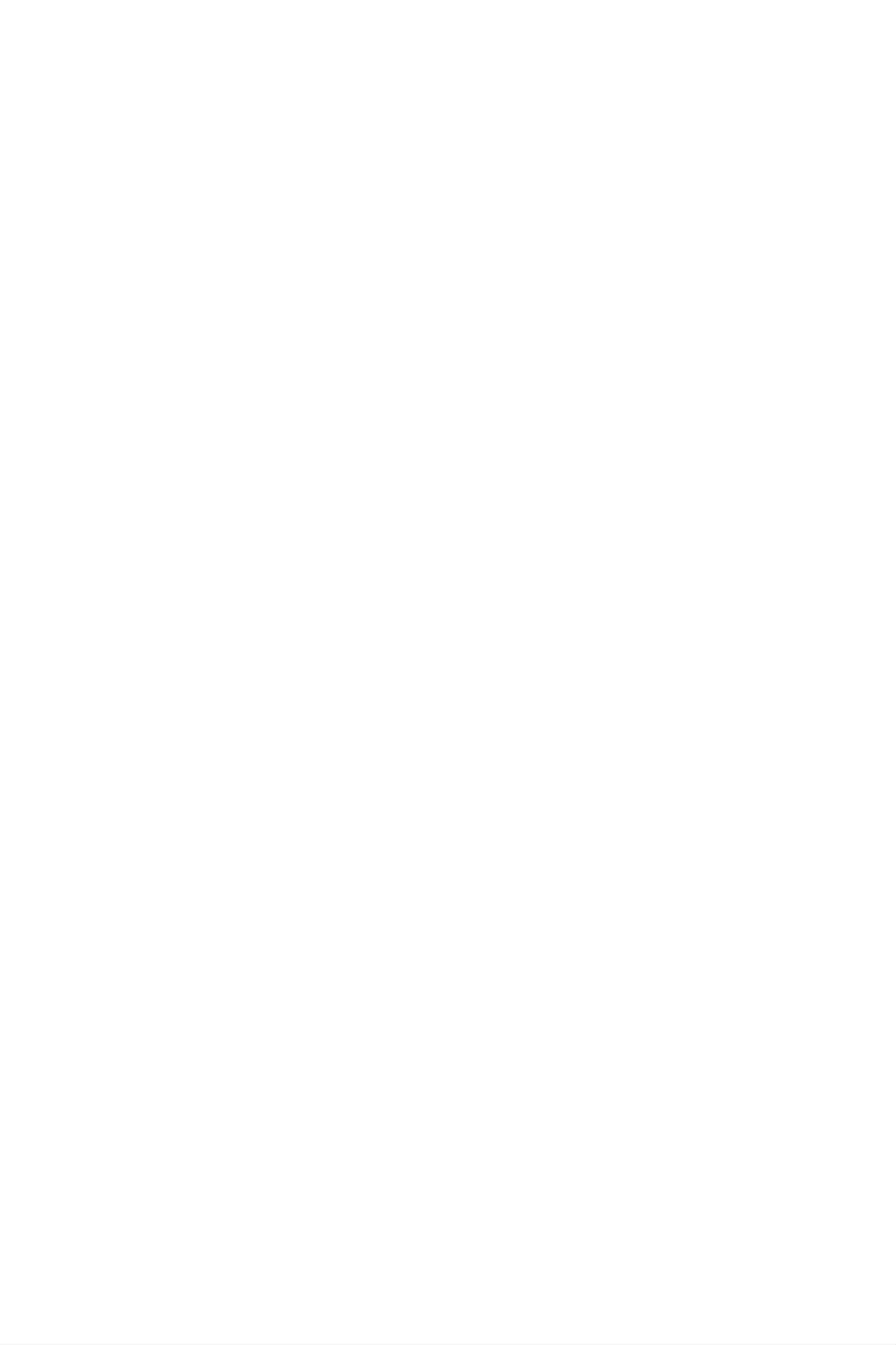
Driver
Safety
Tips
Your
communicate
wireless
important
phones,
When
your
common
driving
wireless
telephone
by
voice
responsibility
one
sense
that
a
car,
phone
and
every
driving
behind
remember
gives
--
almost
you
anywhere,
accompanies
user
must
is
the
your
wheel
the
the
powerful
the
uphold.
first
responsibility.
of
a
following
ability
anytime.
benefits
car,
practice
tips:
of
to
But
wireless
When
an
good
using
1.
2.
When
additional
phone
available,
with
today.
Let
necessary,
weather
the
layer
one
person
suspend
conditions.
use
of
of
you
a
hands
convenience
the
are
many
speaking
the
Rain,
call
sleet,
free
hands
in
heavy
device.
and
with
snow,
safety
free
know
traffic
ice
If
possible,
to
accessories
and
you
or
your
are
hazardous
even
add
wireless
available
driving;
heavy
an
if
traffic
3.
4.
can
Do
be
not
Jotting
takes
attention
safety.
If
possible,
pulling
hazardous.
take
down
notes
a
place
into
traffic.
"to
away
calls
or
do"
Try
look
list
from
when
to
up
or
your
plan
phone
numbers
flipping
primary
you
calls
are
when
through
responsibility,
not
moving
your
while
your
car
driving.
address
or
before
will
book
driving
be.
5.
6.
Do
be
not
distracting.
driving
divert
Use
1-2
or
local
medical
your
your
engage
and
wireless
emergency
suspend
attention
emergencies.
in
Make
stressful
people
conversations
from
phone
number
or
the
to
emotional
you
road.
call
in
for
the
are
Remember,
conversations
talking
that
you.
case
it
Or
is
have
of
a
with
the
other
fire,
free
that
aware
potential
Dial
traffic
call
0-0-0
accident
on
you
your
may
are
to
or
1-
wireless
phone!
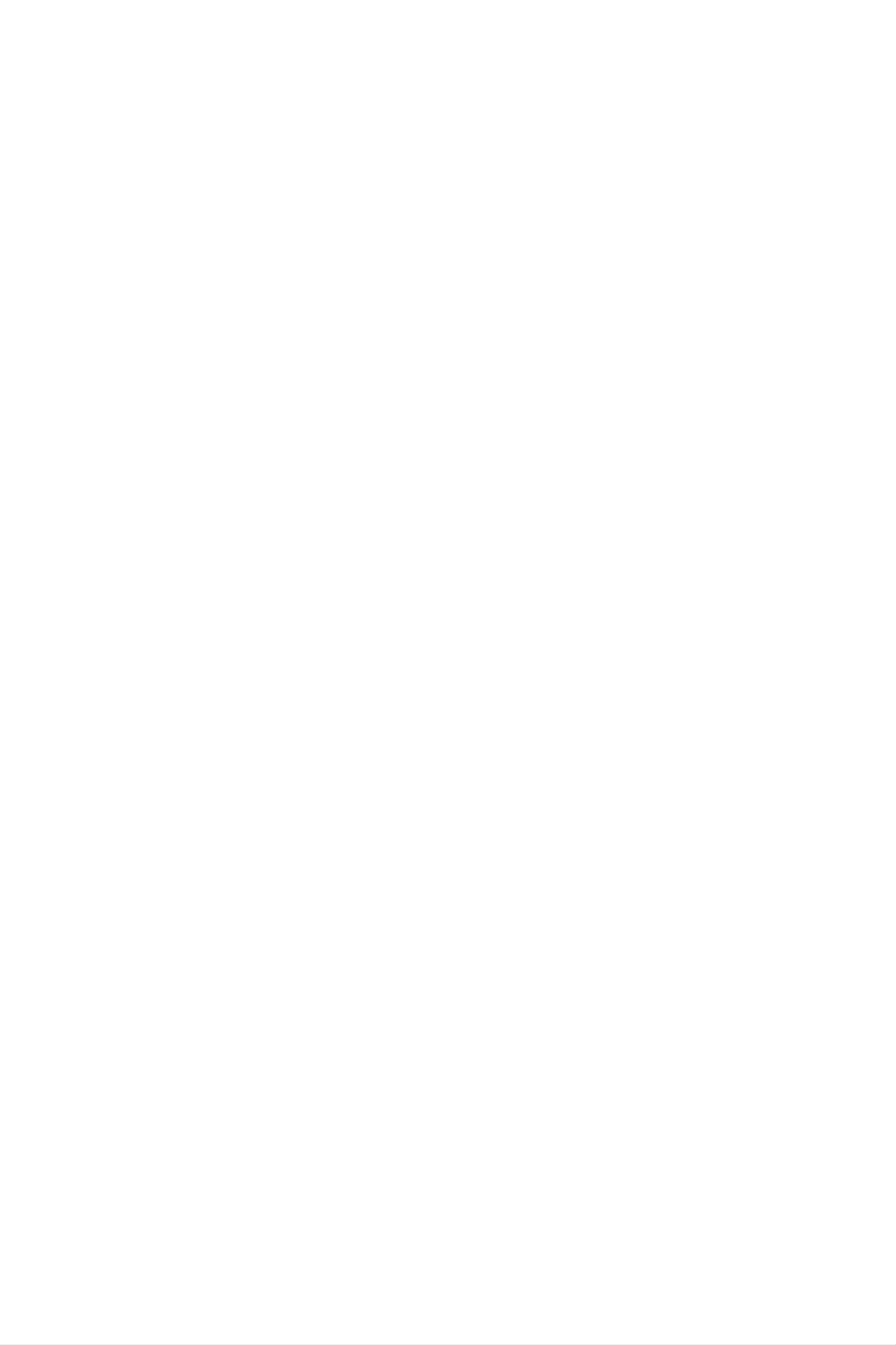
7.
Use
your
wireless
phone
to
help
others
in
emergencies,
if
you
8.
see
an
emergency
1-1-2
for
Call
you.
to
roadside
assistance
vehicle
auto
accident
where
call
emergency
number
posing
lives
assistance
when
no
serious
crime
are
number,
or
in
in
a
progress
danger,
special
necessary.
hazard,
as
you
a
broken
or
call
other
9-1-1
would
non-emergency
If
you
see
traffic
serious
or
want
a
other
broken
signal,
0-0-0
others
wireless
to
down
a
minor
or
do
traffic
know
accident
to
emergency
be
where
stolen,
wireless
call
number.
no
one
roadside
appears
assistance
injured,
or
other
or
a
vehicle
special
you
non-
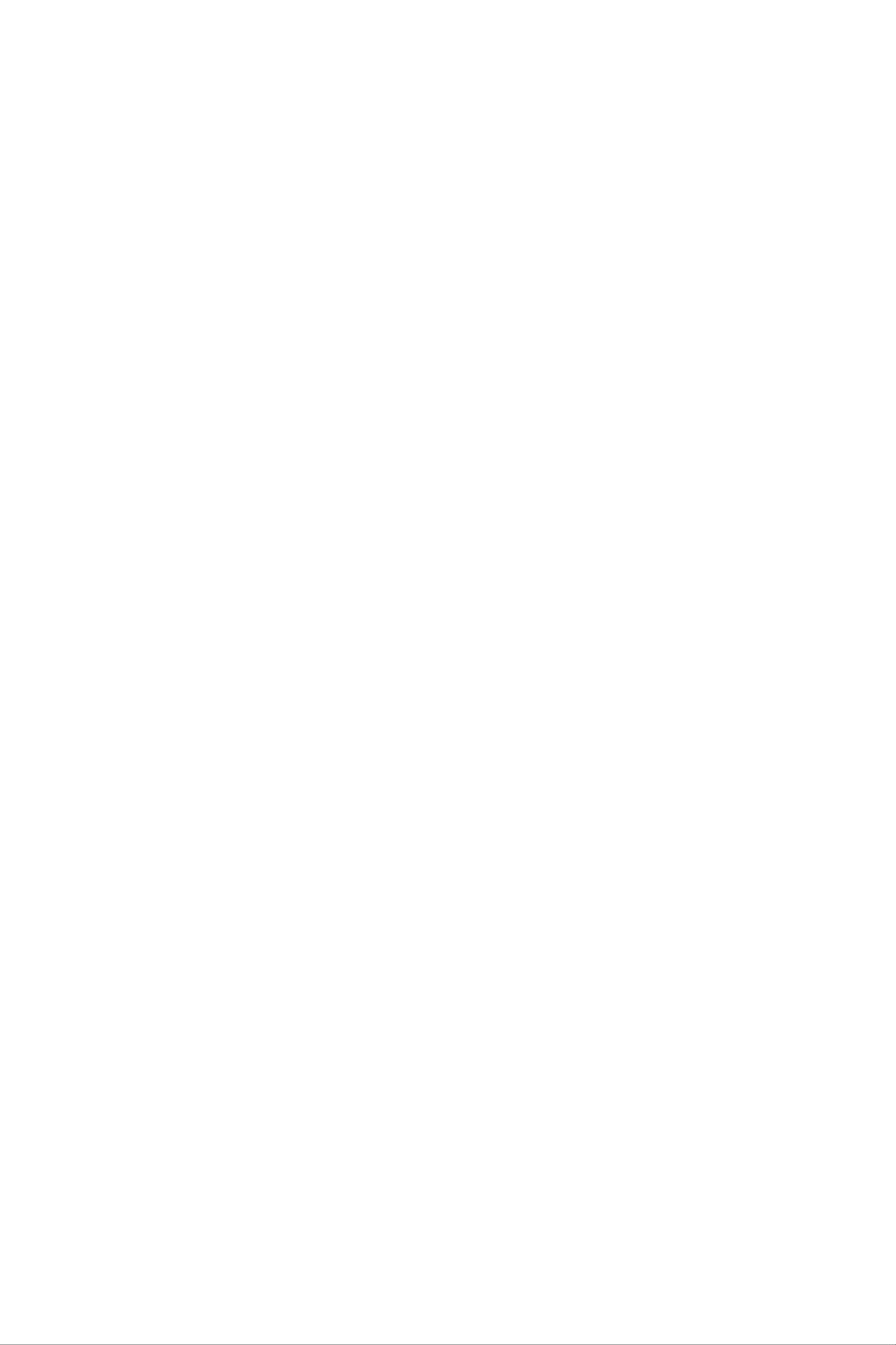
Your
phone
Phone
components
1.
2.
Earpiece
Side
keys
3.
Left soft
key
Thu
10:23AM
Menu
10
Jul
Names
8.
9.
10.
11.
LCD
screen
Navigation
Confirm
Right
soft
keys
key
key
4.
5.
6.
Scheduler
key
Send
key
Alphanumeric
keys
12.
13.
14.
Camera
End/Power
Clear
key
key
key
7.
Microphone
16
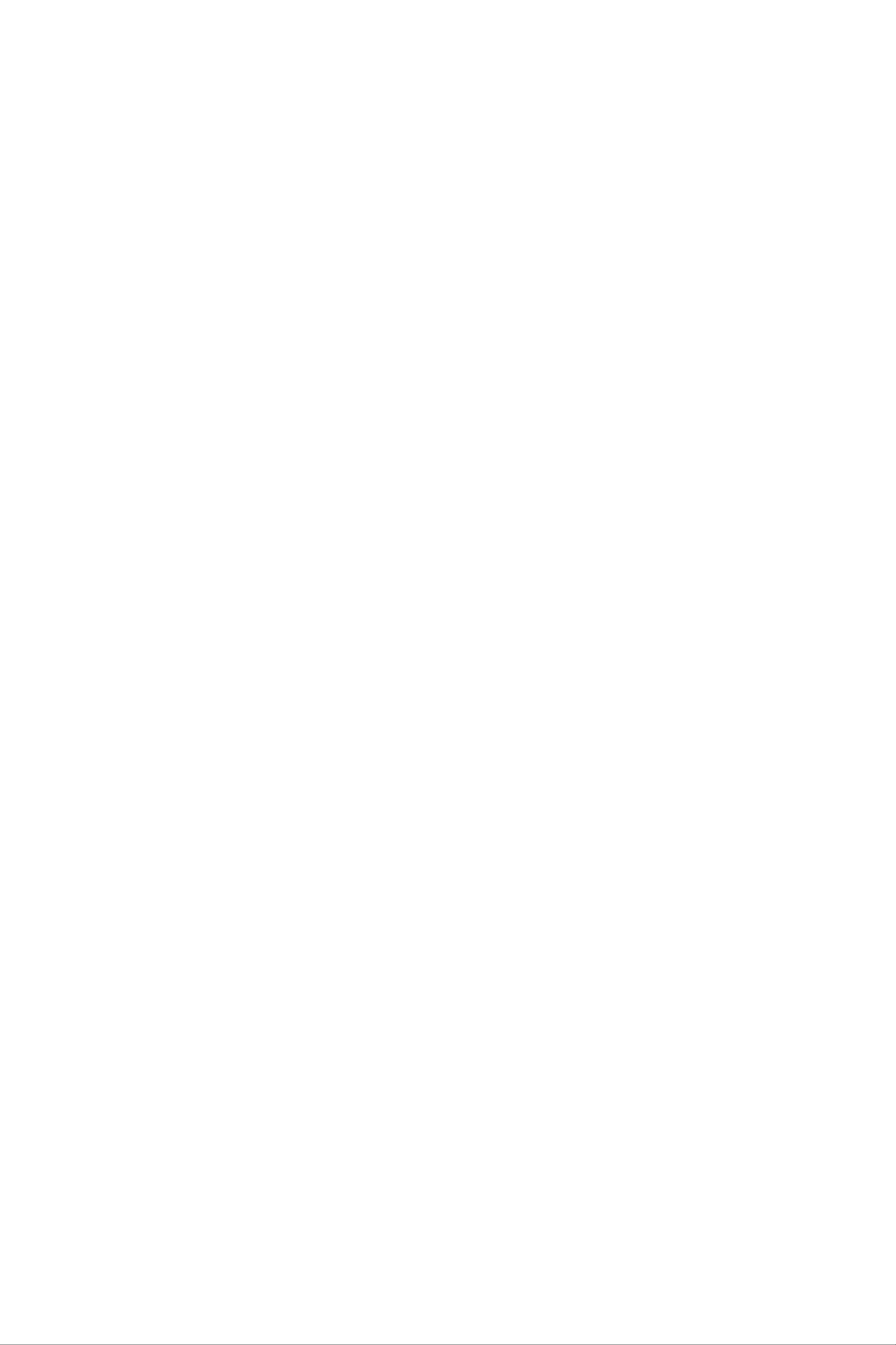
Your
phone's
features
1.
2.
Earpiece
Side
?
Controls
keys
sliding
?
Controls
?
With
current
the
the
volume
keypad
the
earpiece
sliding
time
and
down.
keypad
date
of
key
volume
by
up,
turns.
tone
in
during
pressing
standby
a
phone
one
of
mode
these
call.
with
the
displays
the
3,
4.
5.
11. Left soft
performs
the
immediately
Scheduler
Send
You
missed
can
key:
also
calls
key
function
above
key:
Dials
a
quickly
by
pressing
/
it.
A
shortcut
phone
access
Right
indicated
number
the
soft
key
the
key
key:
by
the
to
latest
in
Each
text
the
and
Schedule
answers
incoming,
standby
on
mode.
of
the
these
screen
menu.
keys
incoming
outgoing
calls.
and
6.
7.
8.
Alphanumeric
characters.
Microphone:
(See
LCD
Web
page
screen:
information,
33.)
keys:
Can
be
Displays
pictures
Enter
muted
phone
and
numbers,
during
status
more
a
in
letters
call
icons,
full
colour.
for
menu
and
some
privacy.
items,
special
9.
Navigation
?
Up
you
?
Down
navigation
can
navigation
recording
recording.
?
Left
?
Right
navigation
navigation
keys:
search
menu.
key:
the
key:
Holding
key:
key:
Use
By
for
quick
pressing
phonebook
A
You
shortcut
A
shortcut
can
this
this
by
go
key
key
access
key
name.
directly
down
to
key
the
to
to
in
phone
standby
to
the
directly
Profile
the
message
functions.
mode,
voice
starts
menu.
voice
inbox.
10.
12.
Confirm
Camera
Directly
key:
key:
goes
to
Selects
Press
the
camera
menu
this
key
mode.
options
to
use
and
the
confirms
camera
actions.
feature.
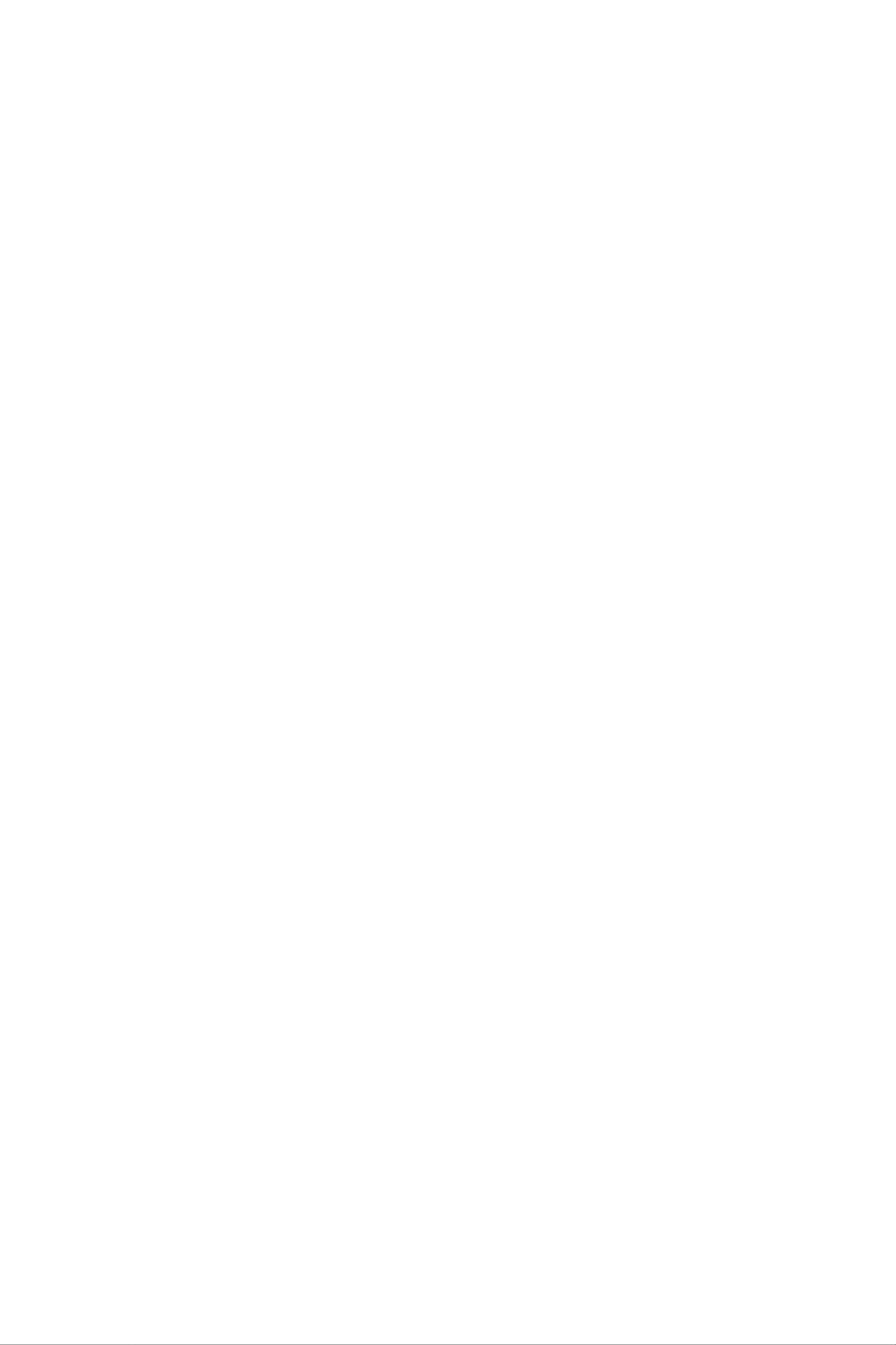
13.
End/Power
key:
Used
to
end
a
call
or
reject
a
call
and
also
to
go
phone
14.
Clear
down
the
previous
Display
back
on/off.
key:
to
clear
information
to
standby
Deletes
all
screen.
a
input
mode.
character
all
input.
Hold
Also
this
by
key
each
use
down
press.
this
key
to
Hold
to
turn
go
the
back
the
key
to
The
appear
table
On-Screen
on
below
the
describes
phone's
Icons
Indicates
various
display
the
strength
screen.
display
of
the
indicators
network
or
icons
signal.
that
Indicates
Indicates
Indicates
Indicates
Indicates
a
call
that
that
the
the
is in
you
GPRS
alarm
status
progress.
are
has
roaming
service
of
the
been
battery
on
is
available.
set
another
and
charge.
is
network.
on.
Indicates
Indicates
Indicates
Indicates
Indicates
the
the
the
that
the
receipt
receipt
receipt
the
vibration
receipt
of
of
of
of
a
text
a
voice
a
MMS
an
message.
message.
message.
ringer
e-mail
has
message.
been
set.
Indicates
Indicates
the
the
Loud
Silent
profile
profile
is
is
activated.
activated.
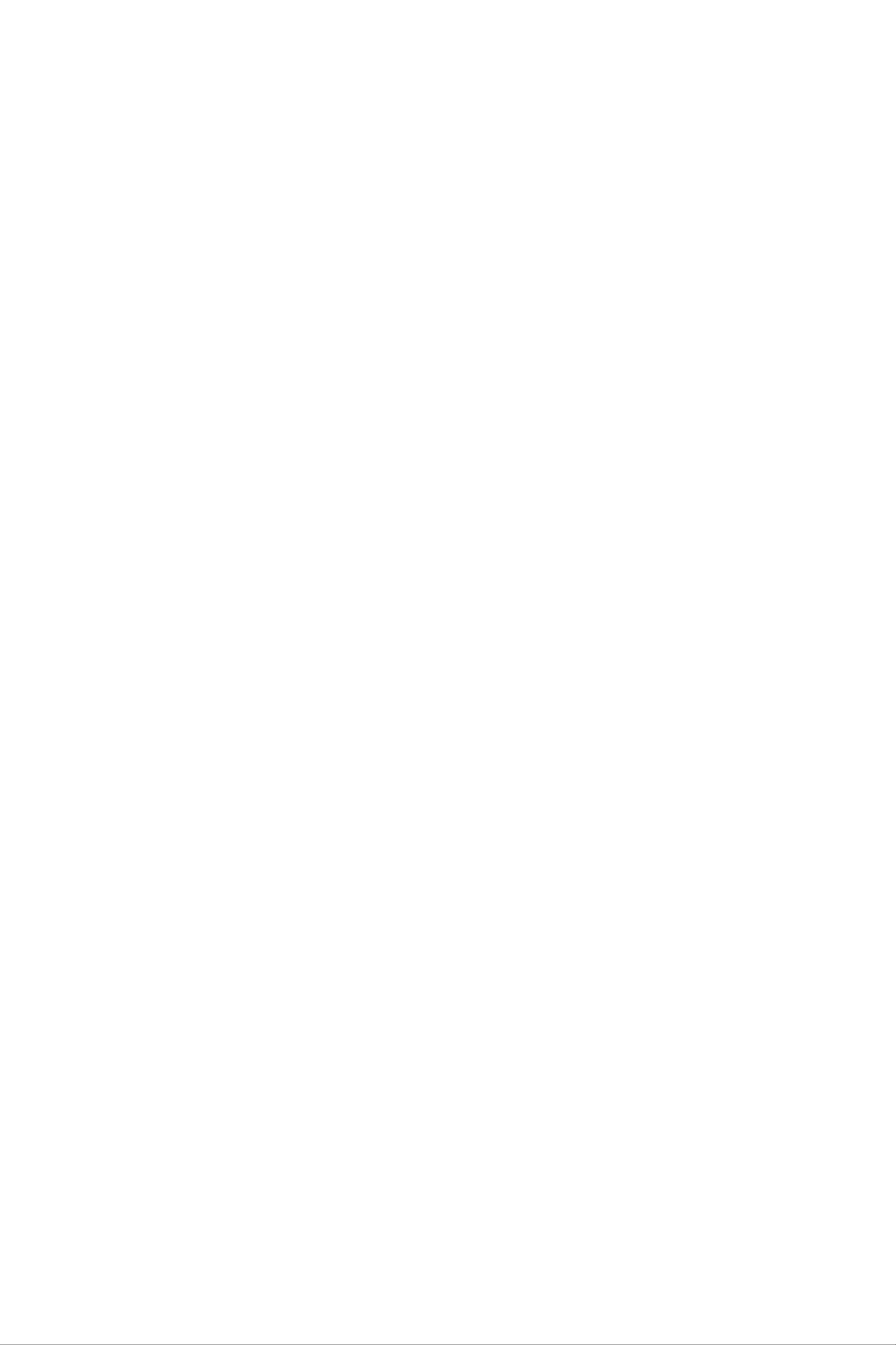
Your
phone
Icon
Indicates
Indicates
Indicates
Indicates
the
the
the
that
Description
Headset
Car
General
you
profile
can
profile
is
profile
use
is
activated.
activated.
is
activated.
the
push
message
service.
Indicates
in
the
Indicates
Indicates
Indicates
schedule
that
that
that
that
you
menu.
the
you
you
have
phone
are
entered
using
a
schedule
is
accessing
GPRS.
the
for
security
the
the
page.
selected
WAP.
day
19
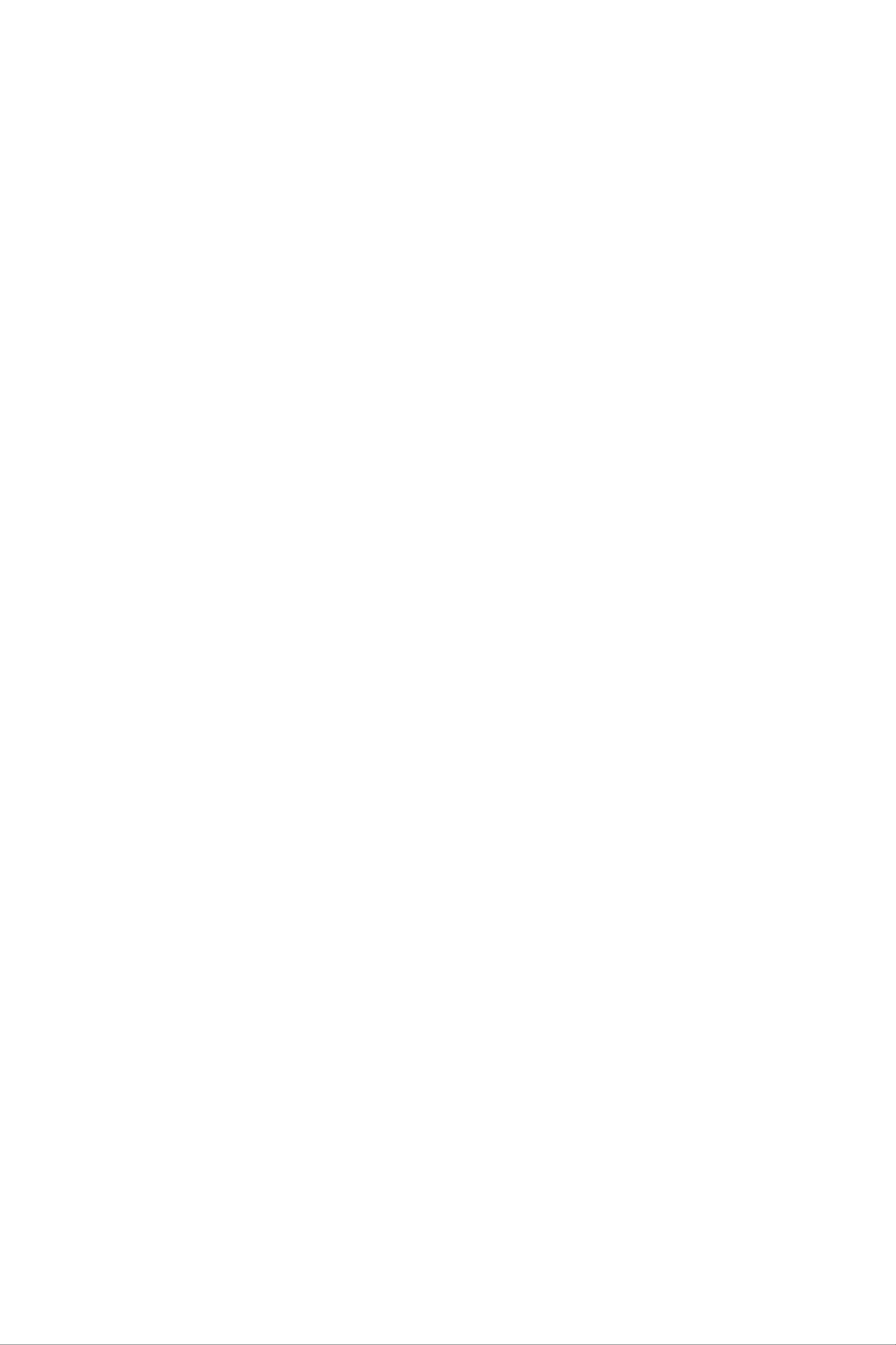
Getting
started
Installing
and
1.
Make
Press
the
the
sure
the
phone
the
handset
the
battery
at
a
SIM
power
release
45
degree
card
battery
is
off
latch
before
angle.
up
you
and
remove
remove
the
the
battery.
battery
from
2.
Note
Insert
SIM
the
card
properly
downwards.
it
pull
in
Removing
may
SIM
holder.
and
the
cause
that
To
reverse
card
remove
the
the
into
Make
the
battery
phone
the
sure
gold
the
direction.
contact
from
to
holder. Slide
that
SIM
the
malfunction.
the
card,
phone
SIM
area
press
the
card
on
when
SIM
the
down
the
is
card
power
card
inserted
is
into
facing
lightly
is
the
and
on
20
Note
To
insert
The
scratches.
the
metal
handling.
SIM
contact
Pay
Follow
card
of
special
the
To
the
instructions
SIM
attention
card
remove
to
can
the
be
SIM
supplied
the
easily
card
with
SIM
card
damaged
while
the
SIM
by
card.
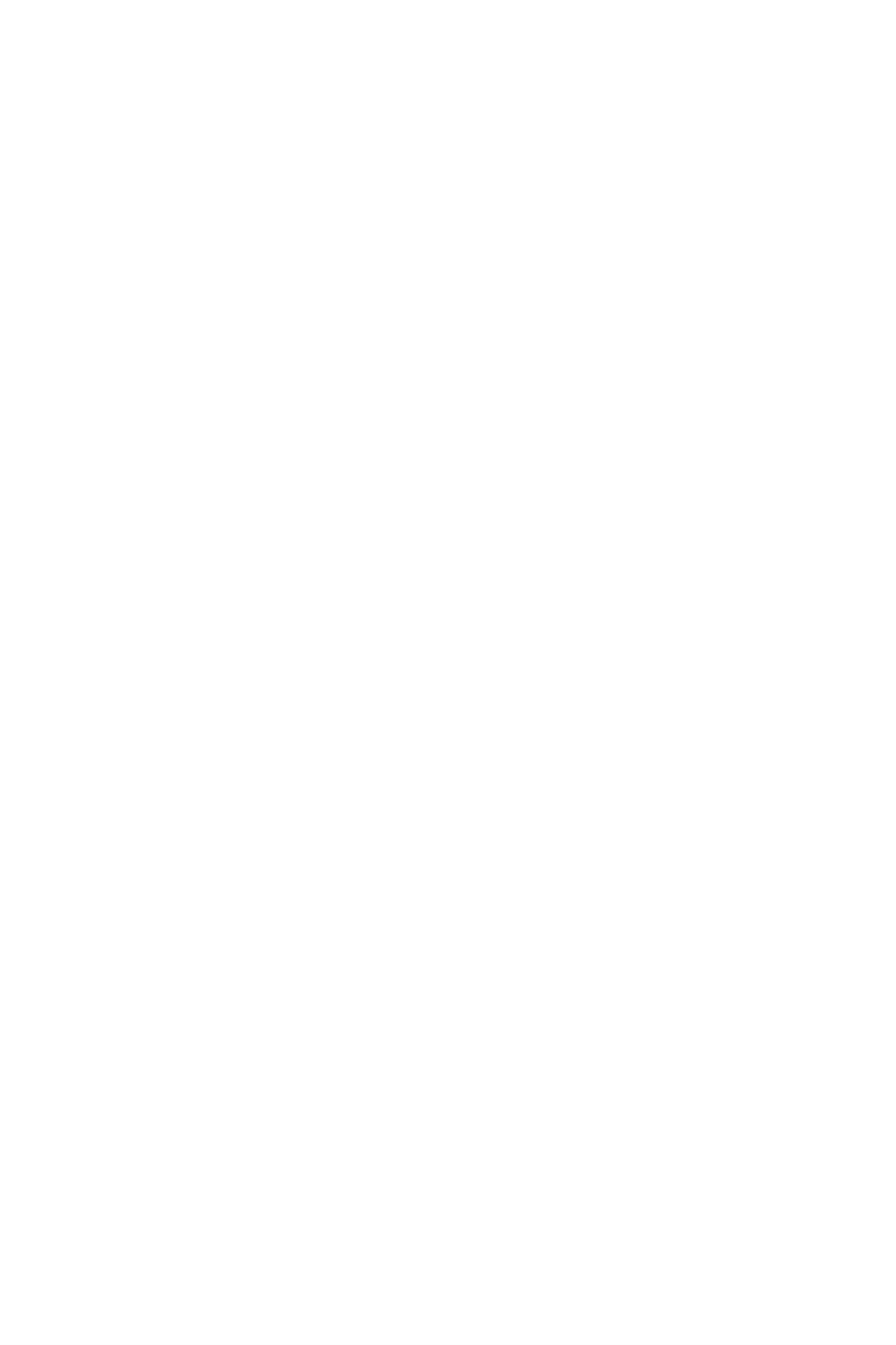
Getting
started
3.
Position
holder.
the
latch
the
Then,
clicks.
lugs
push
on
the
the
bottom
top
half
of
of
the
the
battery
battery
into
into
the
retaining
position
until
Charging
Only
1.
2.
With
travel
on
Connect
use
the
the
the
the
mains
battery
adapter
lead
the
connector
in
to
other
battery
adapter
position
the
bottom
end
is
facing
of
supplied
on
the
of
the
the
towards
phone,
adapter
with
phone.
the
to
your
connect
Make
front
the
phone.
the
sure
of
power
lead
that
the
outlet.
phone.
from
the
the
arrow
Caution
Use
phone
Do
not
phone
of
unauthorised
and
force
and/or
invalidate
the
the
accessories could
your
connector
mains
warranty.
as
this
adapter.
may
damage
damage
your
the
21
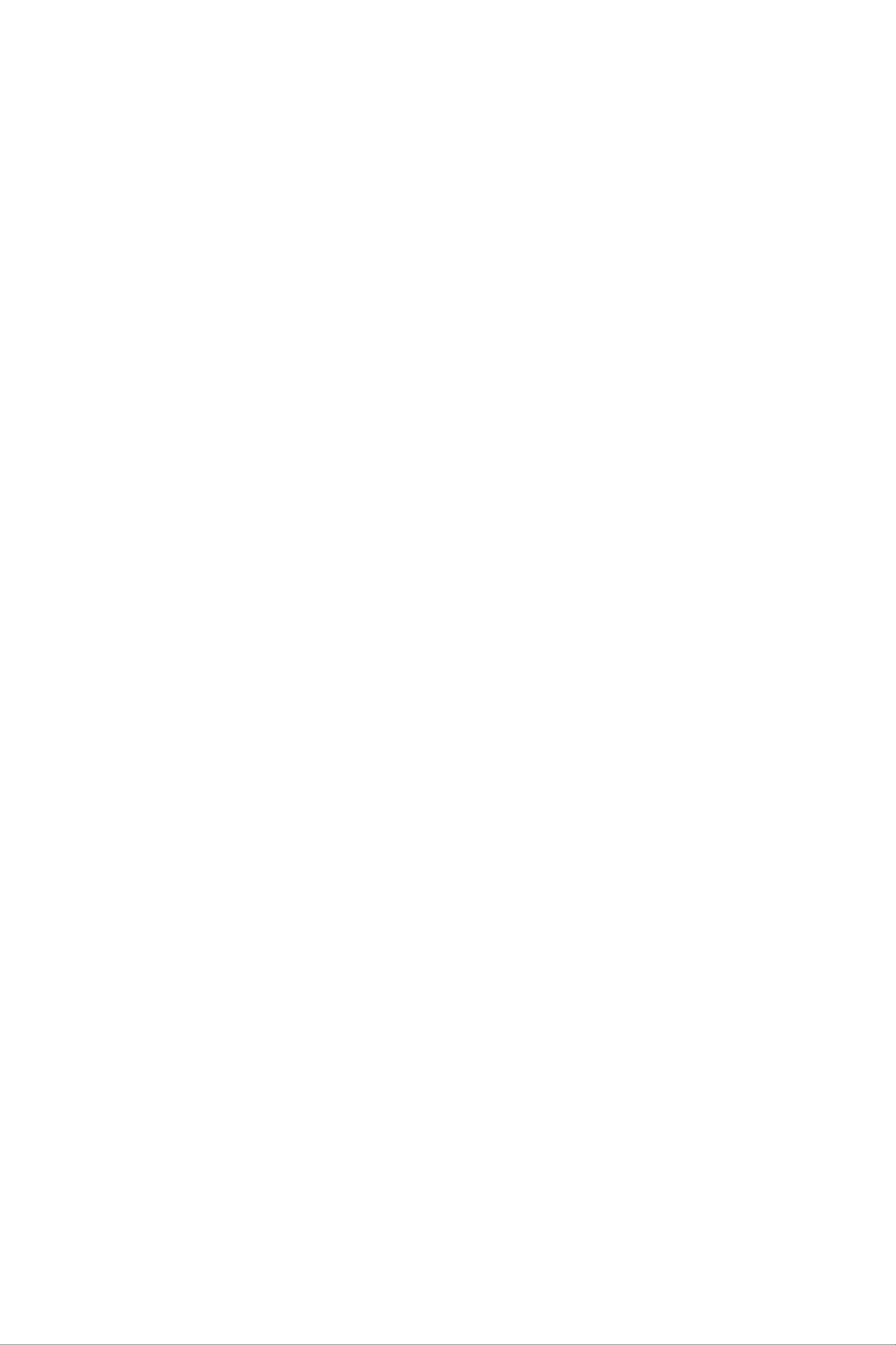
Getting
started
Disconnecting
1.
2.
When
stop
charging
and
Unplug
adapter
of
the
connector
'Full'
the
from
adapter
is
the
the
is
finished,
displayed
from
phone
and
pull
adapter
the
by
the
the
on
pressing
moving
the
power
connector
screen.
outlet.
the
bars
grey
out.
of
the
Disconnect
tabs
battery
the
on
both
icon
sides
Note
?
Ensure
phone.
?
?
Do
In
the
not
the
phone
battery.
recharge
the
remove
case
battery
off
After
the
the
the
battery
and
on
detaching
battery.
is
fully
battery
is
not
using
and
charged
or
SIM
properly
the
power
reattaching
before
card
first
while
charging.
charged,
the
then
battery,
key,
using
the
please
recharge
please
turn
the
22
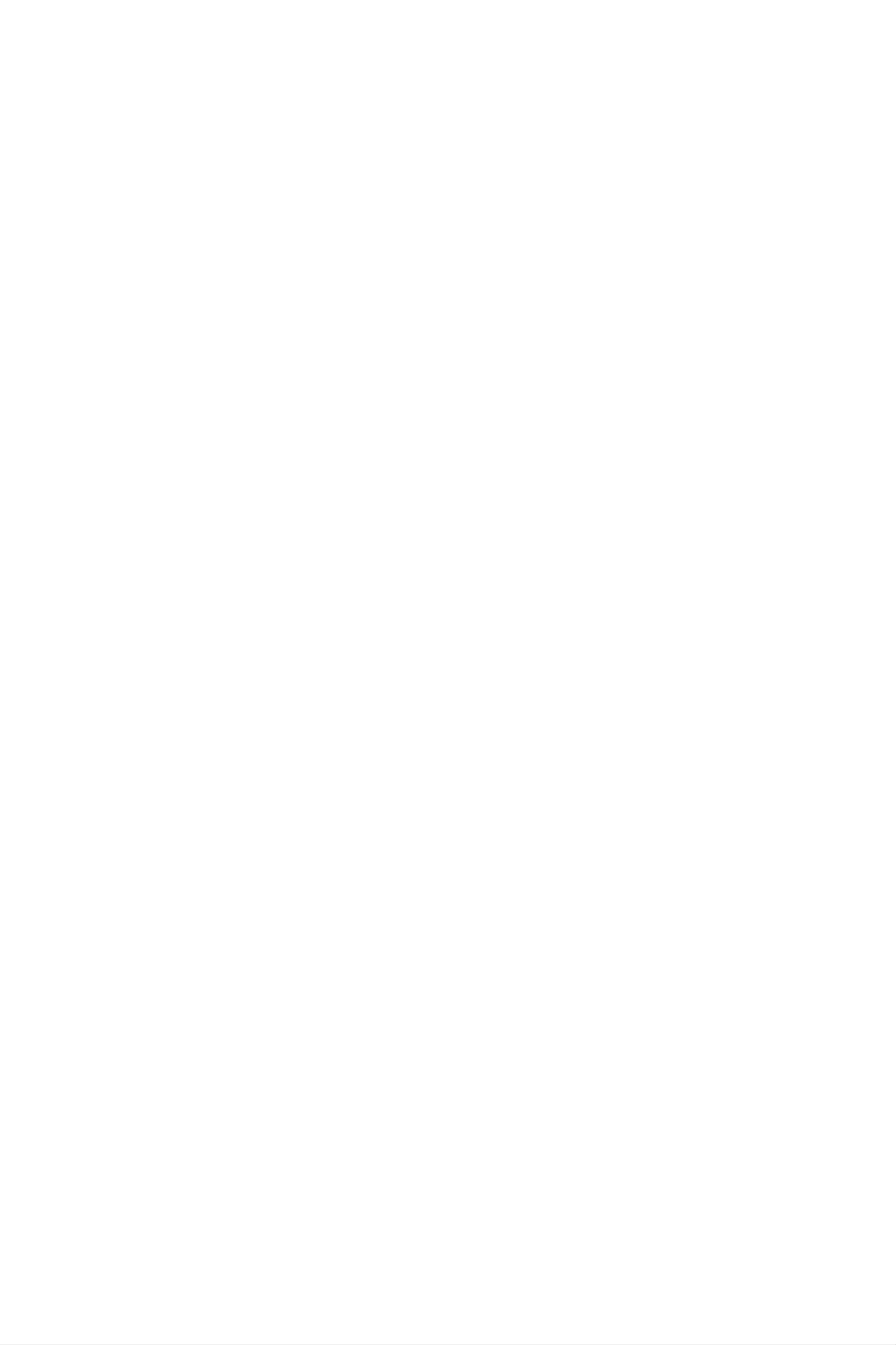
Getting
started
Turning
Turning
1.
Install
external
lighter
pack
to
your
your
a
battery
power
adapter
the
handset.
phone
phone
to
source
or
the
hands-free
ON
handset
such
as
on
car
and
the
and
connect
travel
kit.
Or
off
the
adapter,
install
a
phone
cigarette
charged
to
an
battery
2.
3.
Press
Depending
may
Note
Turning
need
for
on
to
Like
with
your
a
few
the
enter
any
the
seconds
status
your
other
antenna
phone
of
PIN code.
radio
while
the
devices,
OFF
until
PIN
your
the
avoid
LCD
code
phone
any
is
screen
request
unnecessary
on.
is
turned
setting
contact
on.
you
1.
Press
Access
You
unauthorised
and
feature
can use
PUK2
[Menu
for
codes
the
use
codes)
9.5.6].
a
few
access
of
can
seconds
your
be
See
codes
phone.
changed
page
until
described
The
the
access
by
88.
LCD
in
using
screen
this
codes
the
is
section
(except
Change
turned
to
avoid
codes
off.
PUK
PIN
The
card
with
your
switched
PIN
against
the
phone
phone
code
(Personal
SIM
on.
connects
to
to
Identification
When
the
the
(4
unauthorised
card.
will
When
request
8
digits)
the
the
PIN
network
use.
PIN
code
PIN
Number)
The
code
code
directly
PIN
every
request
without
code
code
is
request
time
is
protects
usually
is
the
set
the
set
phone
to
PIN
Disable,
your
SIM
supplied
to
code.
Enable,
is
your
23
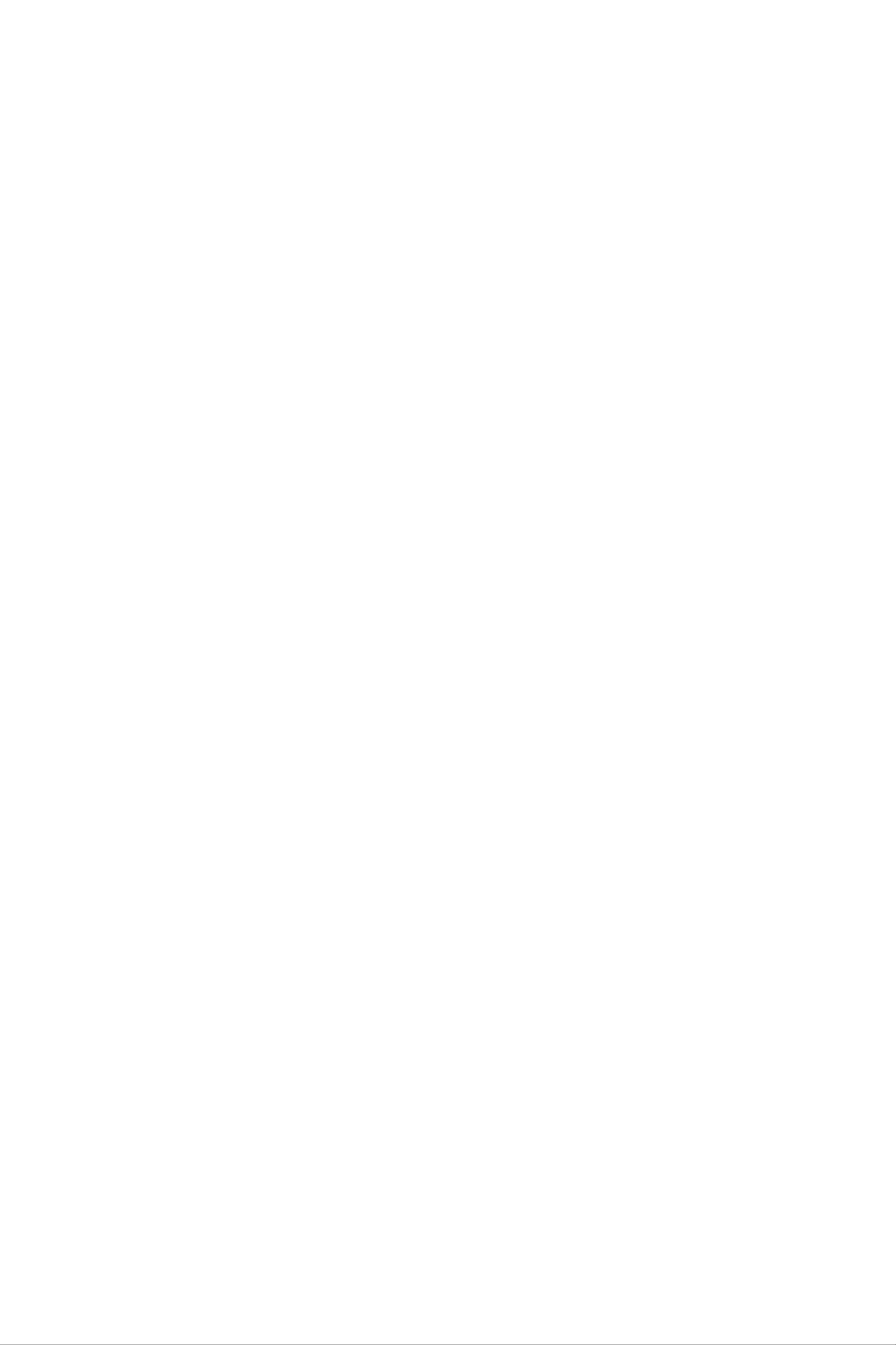
PIN2
code
(4
to
8
digits)
The
access
dial
your
PUK
The
PIN2
functions
number.
SIM
code
PUK
code,
card.
(PIN
supplied
such
These
Check
(4
to
as
functions
with
8
Unblocking
with
Advice
your
some
are
network
digits)
Key)
code
SIM
of
only
is
cards,
Call
available
for
Charge
further
required
is
to
required
and
if
supported
information.
Fixed
change
to
by
a
blocked
card.
the
code,
PUK2
The
PUK2
change
If
PIN
not,
also
code
code,
a
blocked
code.
contact
contact
(4
The
your
to
PUK
your
8
supplied
PIN2
code.
code
network
network
digits)
with
some
If
may
operator
operator.
SIM
you
lose
be
supplied
for
cards,
the
the
code,
code.
is
required
with
also
the
If
you
contact
SIM
to
lose
your
network
Security
The
The
required
settings
security
default
to
operator.
code
code
security
delete
menu.
(4
protects
code
all
Also,
phone
the
to
is
8
the
set
entries
digits)
unauthorised
to
security
'0000'
and
code
to
use
and
activate
is
required
the
of
your
security
the
to
Reset
enable
phone.
code
or
is
disable
phone.
the
The
Security
Barring
The
function.
barring
phone
security
settings
password
password
You
obtain
lock
code
the
function
menu.
is
required
password
default
to
prevent
setting
when
from
can
you
your
unauthorised
be
use
network
modified
the
use
from
Call
barring
operator
of
the
the
when
you
subscribe
to
this
function.
See
page
87
for
further
details.
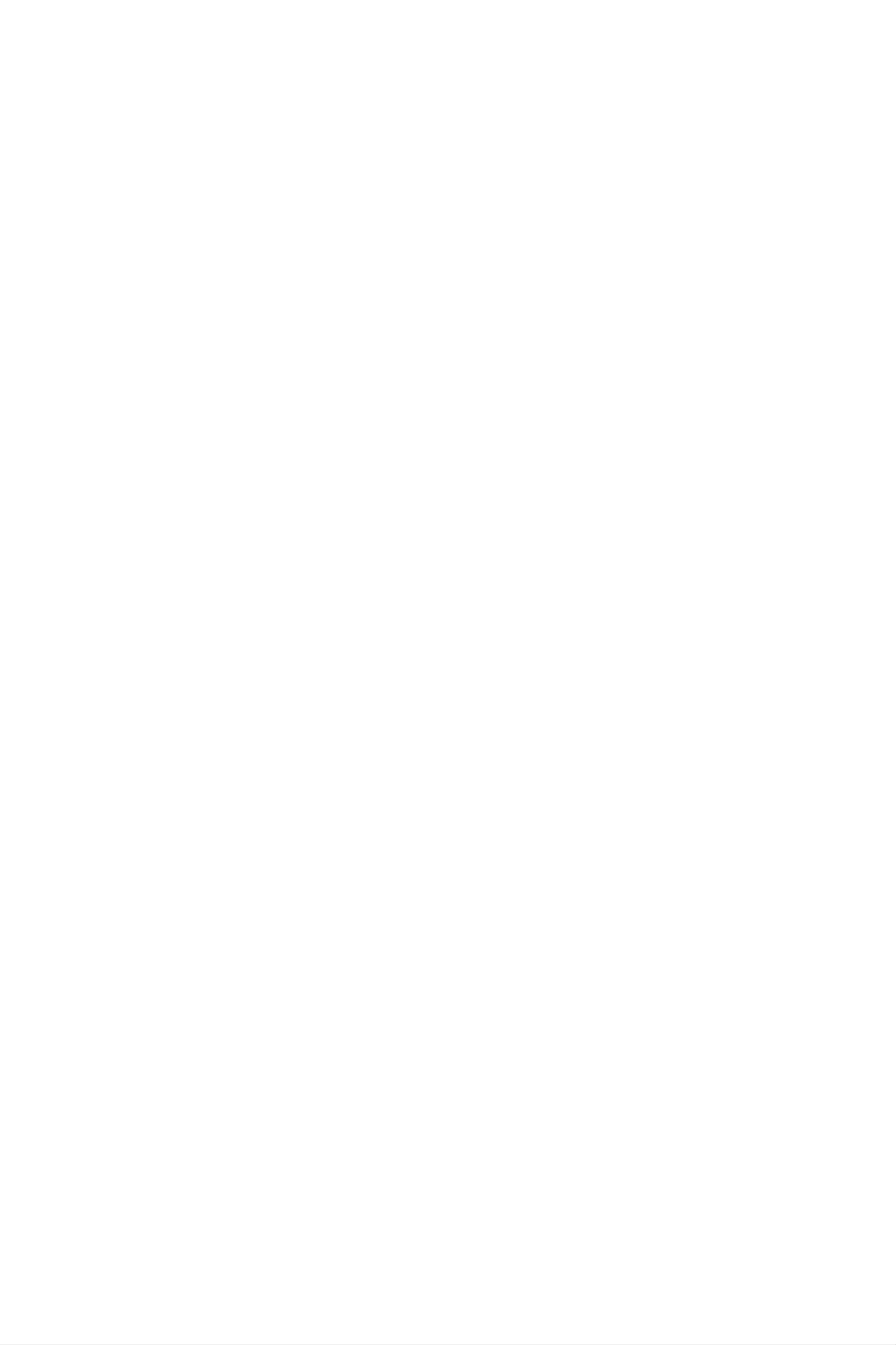
G7050
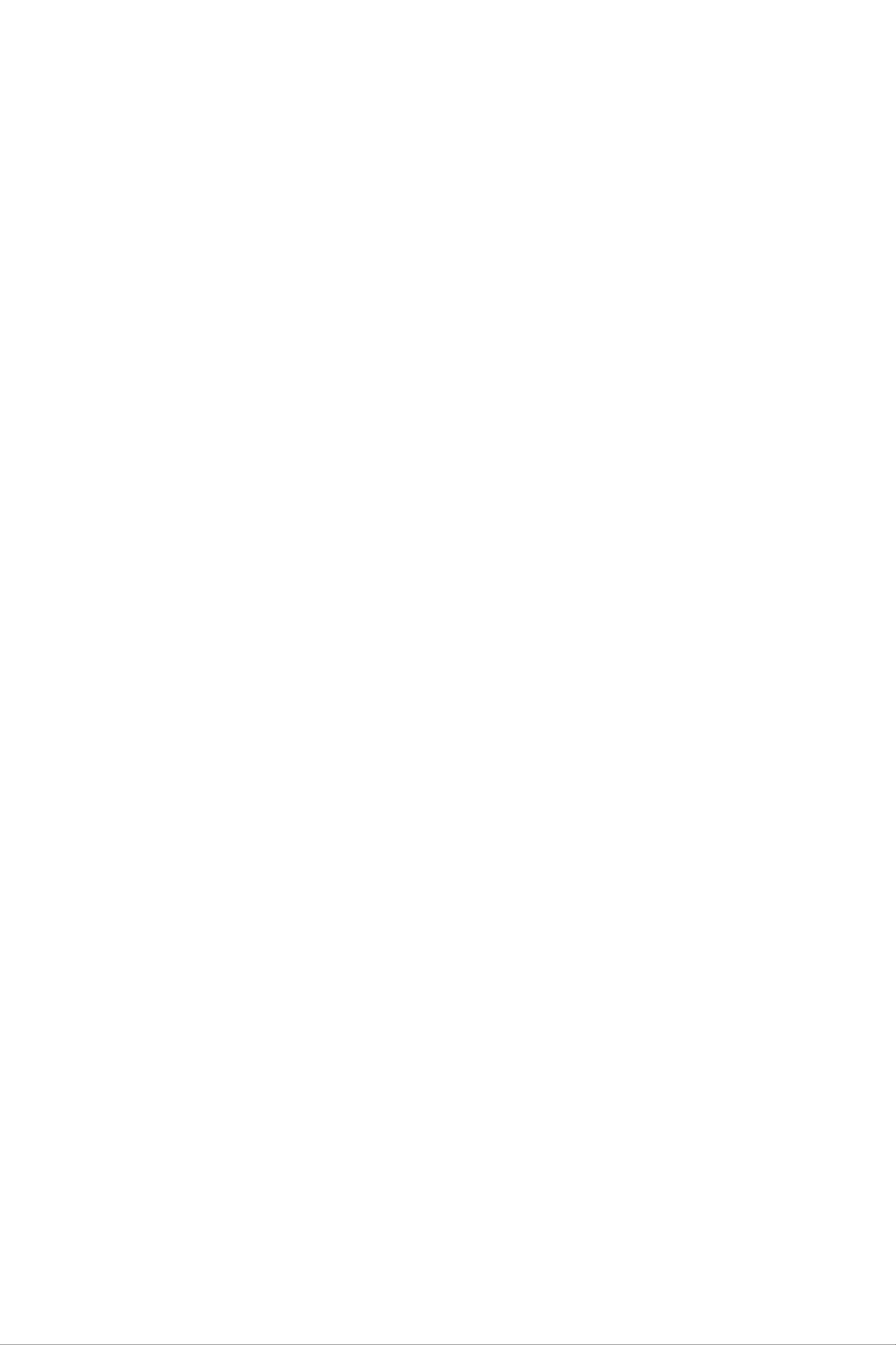
General
functions
Making
Making
1.
2.
Make
Enter
number
a
sure
a
phone
on
and
call
your
the
answering
phone
number,
LCD
screen,
is
switched
including
press
on.
the
the
calls
area
right/left
code.
To
edit
a
navigation
keys
]
3.
4.
to
clear
Press
Press
To
You
move
end
key
can
and
the
the
the
cursor
( )
hold
send
call,
also
the
end
to
key
press
the
to
erase
clear
the
key
( )
the
call
desired
one
digit
( )
to
end
by
call
sliding
key
position
at
the
( )
a
time.
to
the
erase
number.
keypad
or
or
simply
the
the
entire
right
up.
press
number.
soft
the
key.
Making
1.
2.
3.
In
standby
incoming,
displayed.
Select
Press
a
the
call
using
mode,
outgoing
desired
.
press
and
number
the
the
missed
send
by
send
key
phone
using
(
the
key
),
numbers
up/down
and
the
will
latest
be
navigation
key.
Making
1.
2.
3.
Press
character
Enter
Press
and
the
an
hold
international
the
automatically
country
.
code,
key
selects
area
for
call
the
the
code,
international
international
and
the
phone
prefix.
access
number.
The
code.
'+'
Ending
When
26
you
a
have
call
finished
your
call,
press
the
end
( )
key.
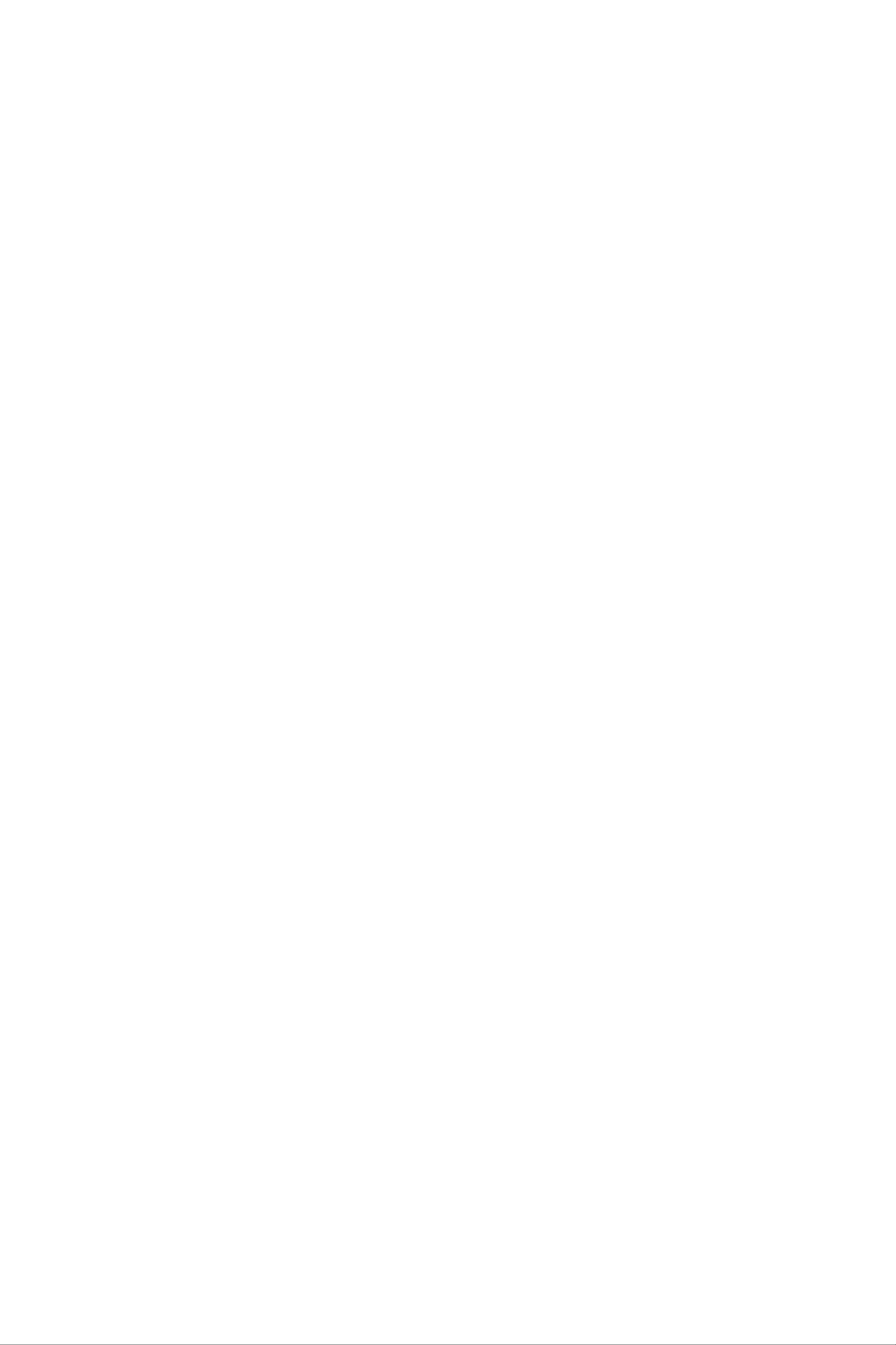
General
functions
Making
You
the
dial
Phonebook.
refer
can
SIM
a
to
number
save
card
page
a
call
the
and/or
by
For
52-53.
further details
from
names
phone
simply
the
and
memory,
phone
looking
on
phonebook
numbers
which
up
the
the
desired
Phonebook
is
dialled
Phonebook.
name
feature,
regularly
You
in
the
please
in
can
Adjusting
If
you
keys
decrease
want
( )
Note
to
.
Press
the
the
adjust
volume.
In
side
standby
the
keys
volume
the
up
mode
adjusts
earpiece
side
key
with
the
the
key
volume
to
increase
sliding
tone
during
keypad
volume.
and
a
call,
down
down,
use
the
side
pressing
side
key
the
to
Answering
When
icon
caller's
displayed.
1.
To
you
appears
phone
answer
receive
on
number
an
a
a
the
call
call,
screen.
incoming
the
(or
phone
If
name
call,
the
if
slide
rings
caller
saved
the
and
can
in
the
the
be
keypad
flashing
identified,
phonebook)
down.
phone
the
is
(When
See
Note
Note
To
]
Slide
page
reject
83.)
If
Any
any
soft
down
key
key.
an
has
key
has
press
incoming
been
will
call,
been
set
answer
as
press
set
a
the
call
and
as
the
answer
except
hold
answer
mode
for
one
of
the
the
mode.
(see
side
page
or
keys
the
83),
right
on
2.
To
]
the
You
features.
end
left
the
can
side
answer
call,
of
the
slide
phone
a
call
the
without
while
keypad
using
sliding
the
up
Phonebook
or
the
press
keypad
the
or
down.
other
menu
.
27
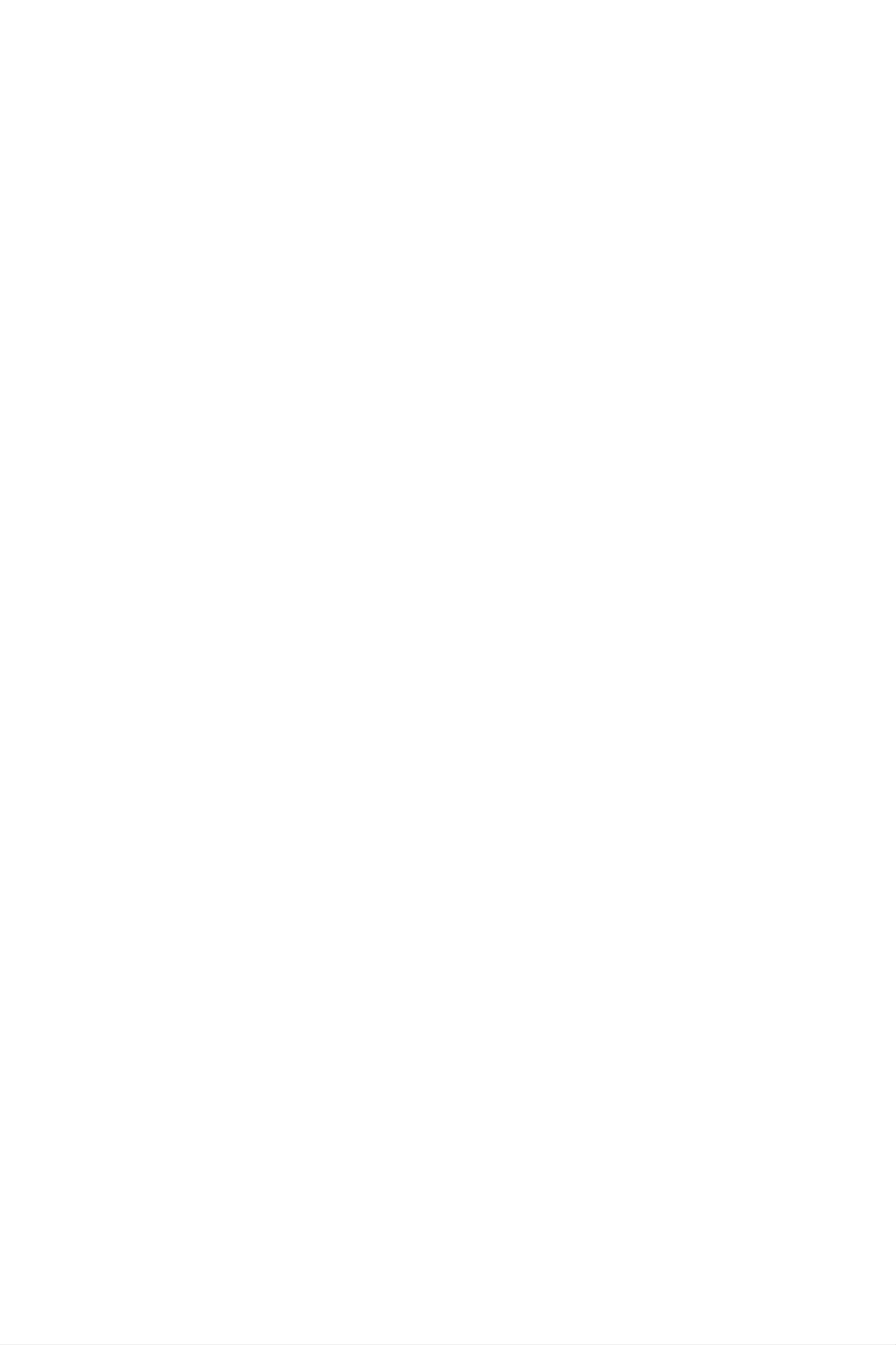
General
functions
Manner
You
one
can
of
Signal
You
can
the
mode
activate
side
keys
strength
check
the
the
(Quick)
manner
( )
strength
in
mode
the
of
state
your
by
pressing
of
sliding
signal
by
and
keypad
the
holding
signal
down
up.
indicator
( )
on
the
particularly
reception.
Entering
You
keypad.
can
enter
For
LCD
inside
screen
buildings.
text
alphanumeric
example,
of
your
Moving
characters
storing
names
phone.
near
in
Signal
to
by
the
using
phonebook,
a
window
strength
may
the
phone's
can
vary,
improve
writing
a
message,
calendar
The
T9
This
letter.
following
mode
mode
Each
creating
all
require
text
lets
key
a
input
you
on
personal
entering
methods
enter
the
keypad
words
greeting
text.
are
with
has
or
available
only
more
scheduling
one
than
events
in
the
phone.
keystroke
one
letter.
per
The
in
T9
the
mode
automatically
dictionary
keystrokes
known
ABC
This
mode
as
mode
to
determine
than
the
traditional
predictive
lets
you
enter
compares
the
text.
letters
your
correct
ABC
by
keystrokes
word,
mode.
thus
This
pressing
with
requiring
is
the
sometimes
key
an
labelled
internal
far
fewer
with
the
is
displayed.
123
Type
123
is
displayed.
required
mode
numbers
mode
in
letter
once,
(Number
using
a
text
one
entry
twice,
three
mode)
keystroke
field,
press
or
per
the
four
number.
times
key
until
To
until
the
change
123
letter
to
mode
28
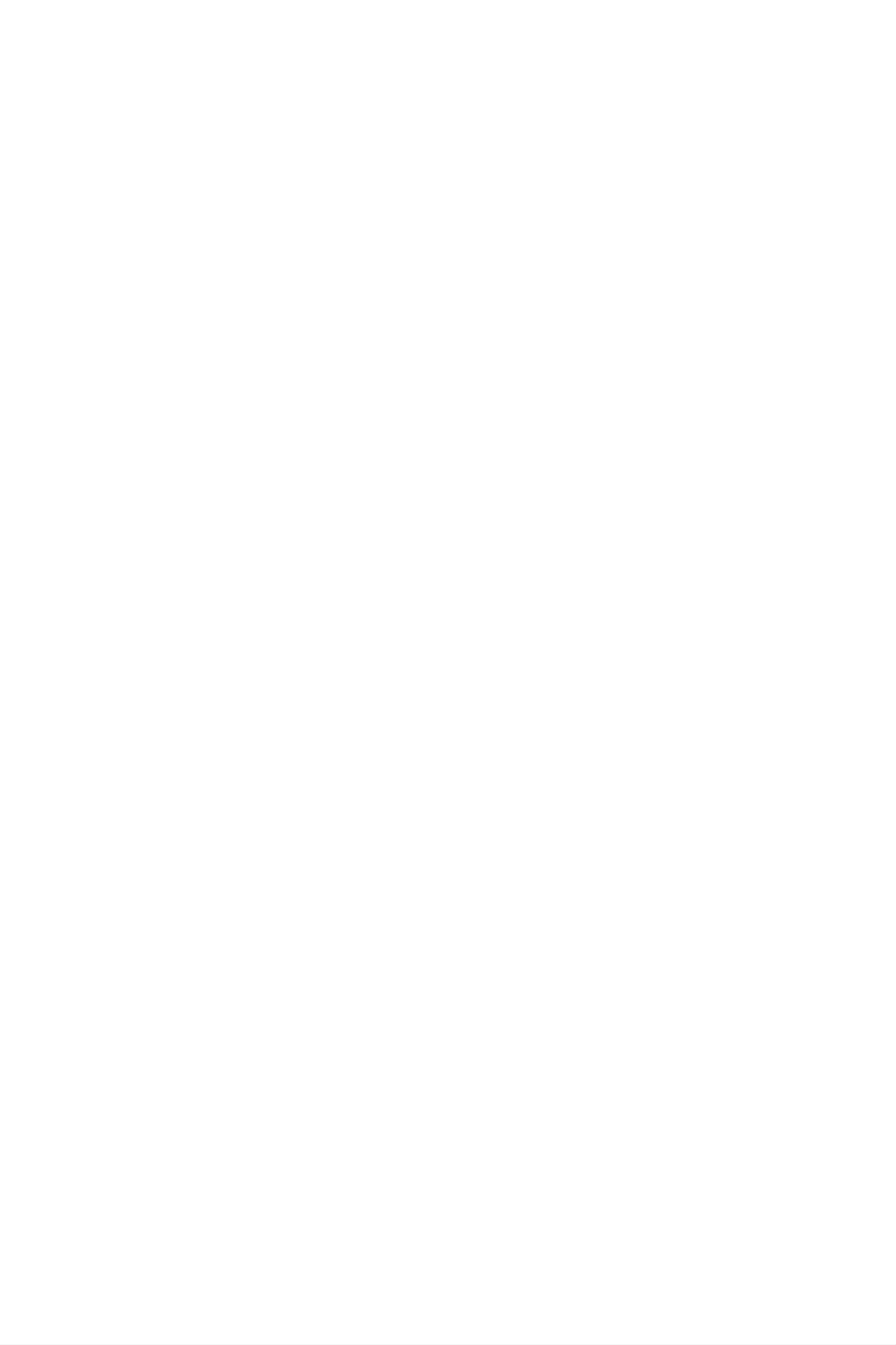
General
functions
Changing
1.
2.
When
characters
notice
in
screen.
the
Change
pressing
you
the
lower
the
the
are
to
text
right
text
text
in
be
a
entered,
input
corner
input
.
You
field
mode
mode
can
input
that
you
indicator
of
check
the
mode
allows
will
LCD
by
the
Write
918
Option
Message
en
Attach
T9
text
mode
input
current
right
]
The
minimum
Using
T9
phone
text
corner
the
input
of
T9
predictive
number
begins
to
mode
the
LCD
mode
text
of
input
key
display
in
screen.
presses.
the
the
mode
characters
lower
lets
As
you
you
press
that
enter
it
words
each
thinks
easily
key,
you
the
are
with
a
typing
based
on
the
dictionary.
the
1.
most
When
a
word
--
The
screen
likely
you
by
word
As
until
built-in
new
candidate
are
words
in
dictionary.
the
pressing
changes
the
word
are
from
T9
keys
as
is
You
added,
the
dictionary.
predictive
to
letters
typed
are
completely.
can
the
text
also
word
input
.
Press
add
changes
mode,
one
typed. Ignore
new
key
what's
words
to
start
per
in
reflect
the
entering
letter.
on
the
--
If
the
down
word
Example:
--
If
the
word
is
still
navigation
options.
Press
Press
Home
desired
word
incorrect
is
once
missing
key
after
or
more
to
[Down
from
typing
to
type
Good
navigation
the
completely,
cycle
word
through
choice
press
key]
the
to
list,
other
type
add
the
it
using
the
ABC
mode.
29
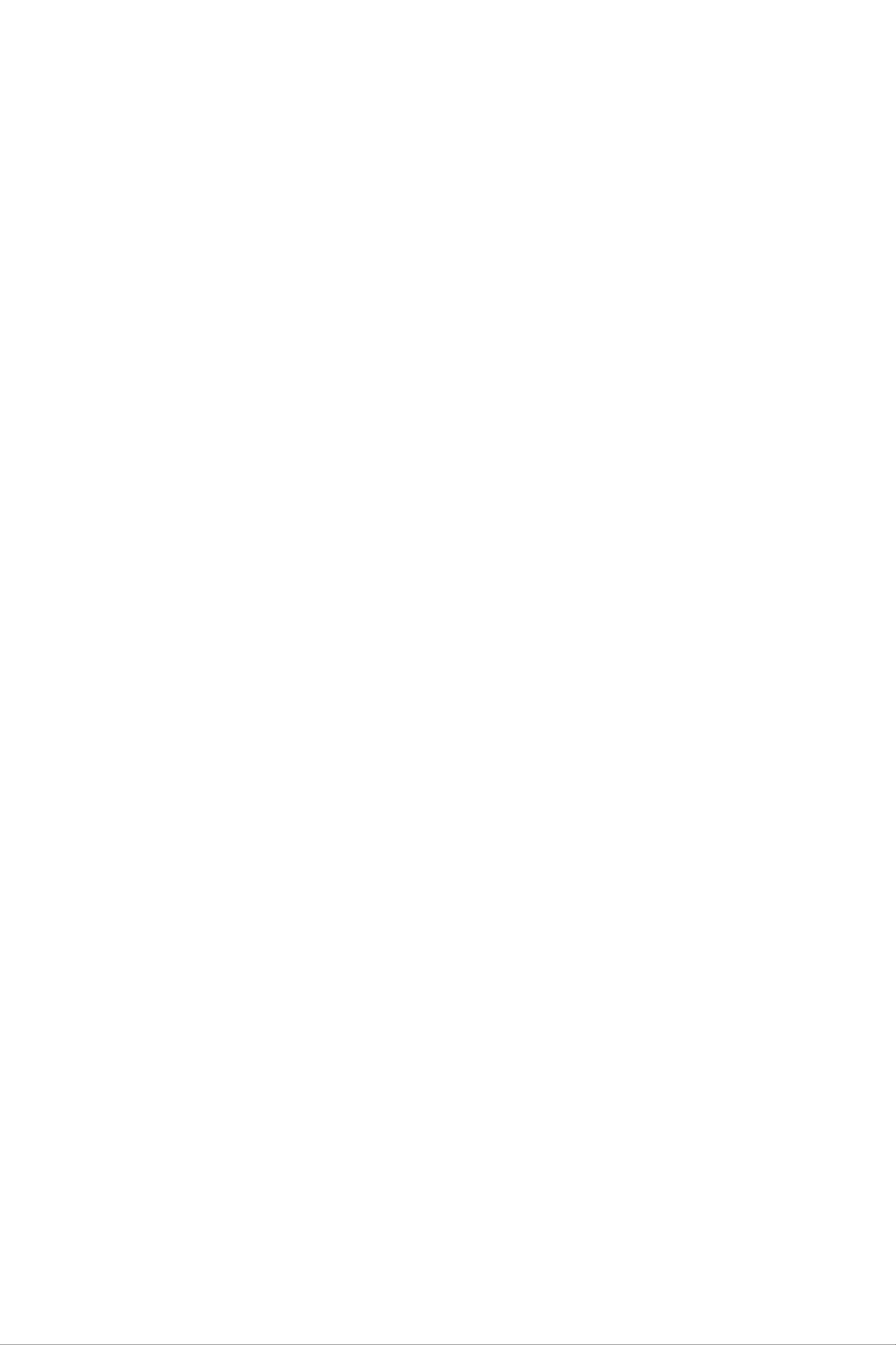
General
functions
--
You
can
select
the
language
of
the
T9
mode.
Press
the
left
soft
2.
3.
key
[Option],
language
selecting
enabled
Enter
the
Complete
of
T9
mode.
whole
each
then
T9
off.
word
word
select
mode. You
The
before
with
default
a
T9
languages.
can
setting
editing
space
also
or
by
Select
turn
on
off
the
the
deleting
pressing
T9
phone
any
the
the
mode
is
desired
by
T9
keystrokes.
key.
]
To
entire
delete
Note
Using
letters,
words.
To
press
the
exit
ABC
press
from
.
The
mode
the
text
phone
.
Press
input
goes
mode
back
and
hold
without
to
standby
down
saving
mode.
your
to
erase
input,
Use
1.
2.
the
Press
]
]
Once
Twice
the
]Andsoon
To
insert
to
key
for
for
a
labelled
the
the
space,
keys
first
second
press
to
with
letter
letter
enter
the
the
your
text.
required
key
once.
letter:
To
delete
letters,
press
the
the
whole
key.
display.
Press
and
hold
down
the
key
to
clear
30
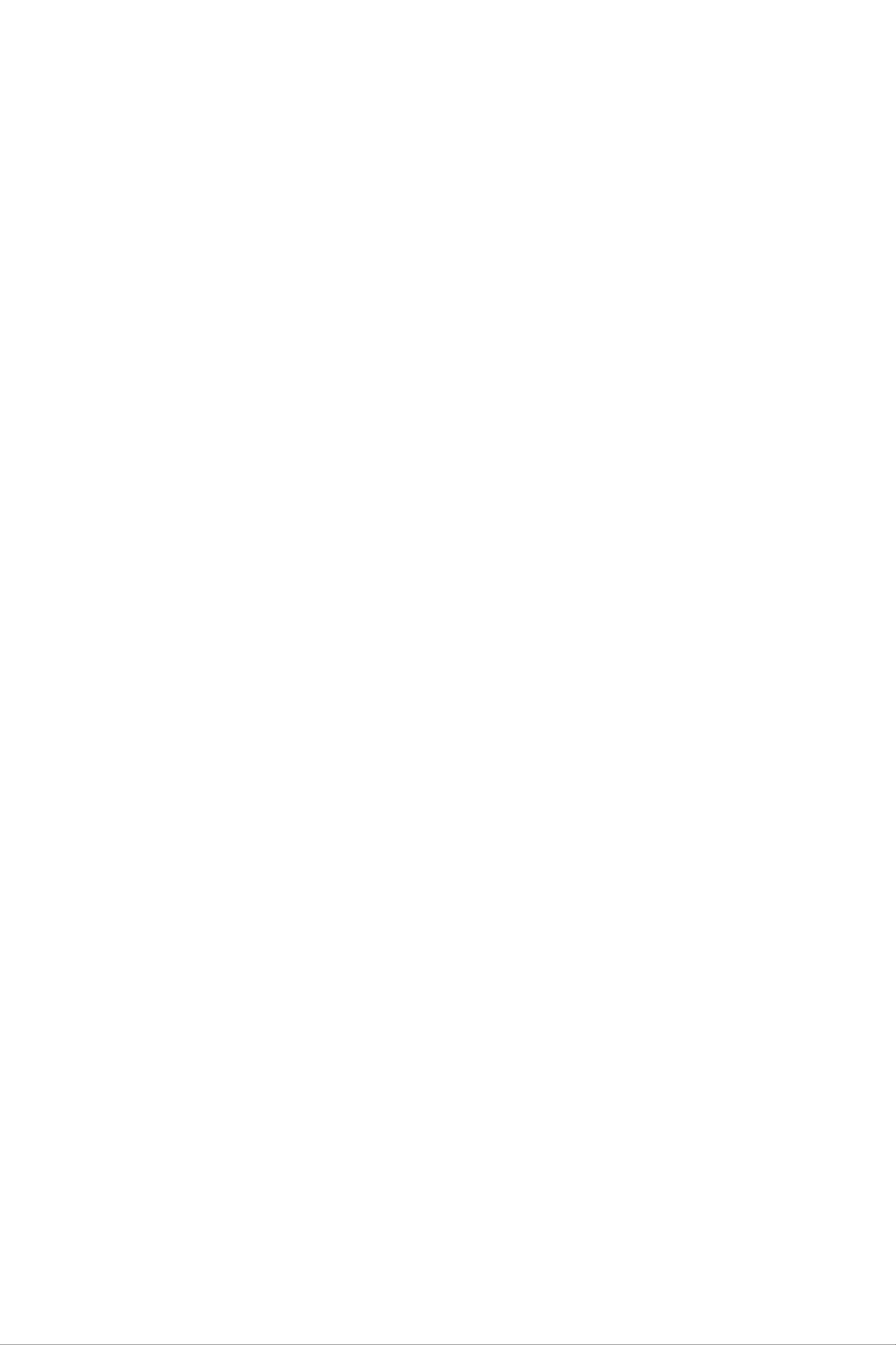
Note
Refer
to
the
table
below
for
more
information
on
the
characters
1
available
.,
using
-?!'@:1
the
alphanumeric
keys.
.,-?!'@:1
2
3
4
5
ABC2
DEF3
GHI4
JKL5
abc2
def3
ghi4
jkl5
6
7
8
9
MNO6
PQRS7
TUV8
WXYZ9
mno6
pqrs7
tuv8
wxyz9
]
The
(a
0
Using
123
mode
the
telephone
Space
123(Number)
enables
number,
you
for
key
mode
to
enter
example).
numbers
Space
in
a
text
key
message
Press
the
manually
keys
corresponding
switching
back
to
the
to
the
required
appropriate
digits
text
before
entry
mode.
