Page 1

P/N : MMBB0000000
ISSUE 1.0
PRINTED IN KOREA
USER’S MANUAL
MODEL : G7030
G • P • R • S • P • H • O • N • E
ENGLISH
GPRS Phone
USER’S MANUAL
MODEL : G7030
Please read this manual carefully
before operating your set.
Retain it for future reference.
Page 2
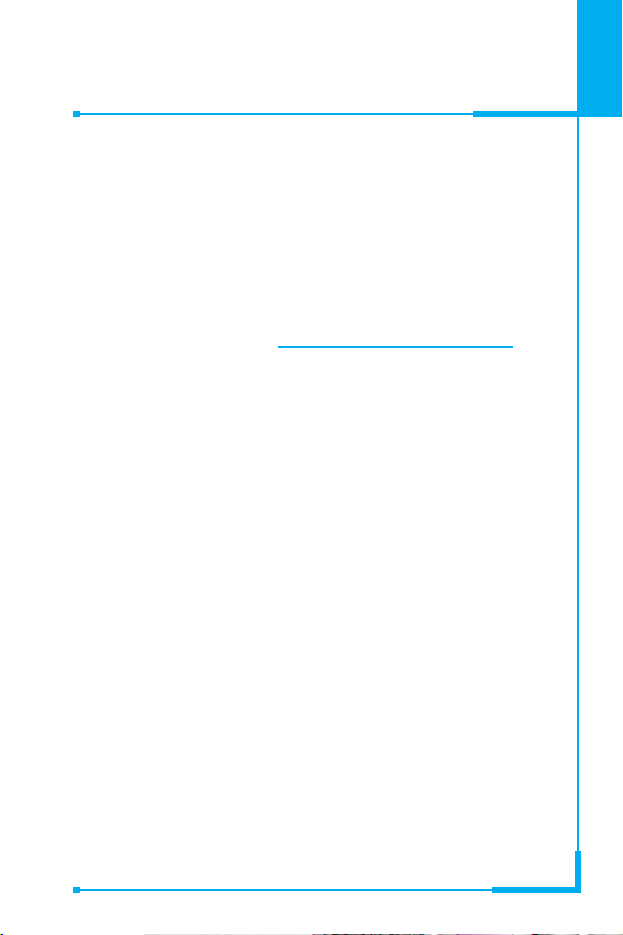
ENGLISH
GPRS Phone
USER’S MANUAL
MODEL: G7030
Please read this manual carefully
before operating your set.
Retain it for future reference.
Page 3
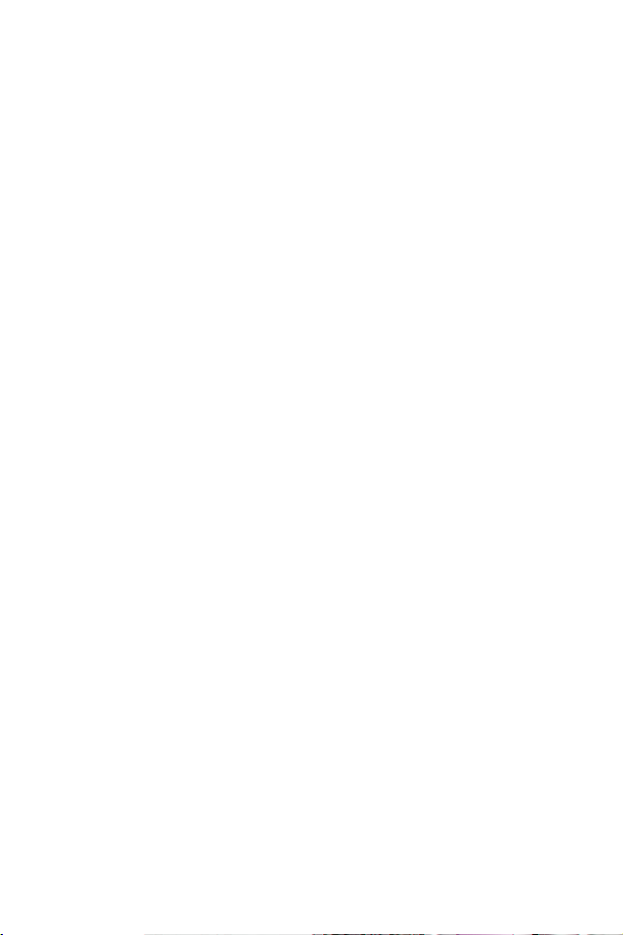
Page 4
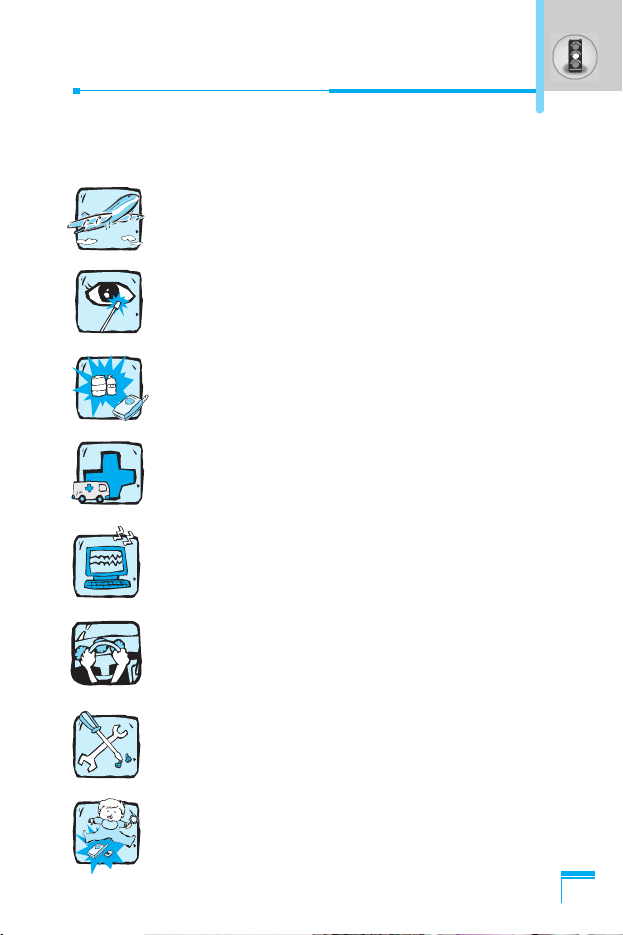
3
For Your Safety
All radio transmitters carry risks of interference with electronics in
close proximity.
Mobile Phones must be switched off at all times in an
aircraft.
Avoid pointing active infrared port at eyes.
Do not use your phone near petrol stations, fuel
depots, chemical plants or blasting operations.
Switch off the phone in any area where required by
special regulations. For example, do not use your
phone in hospitals as it may affect sensitive medical
equipment.
Minor interference may affect TVs, radios, PCs, etc.
Do not hold the phone in your hand while driving.
Do not dismantle the phone or battery.
Keep the phone in a safe place out of children’s reach.
It includes small parts which if detached may cause a
choking hazard.
Page 5
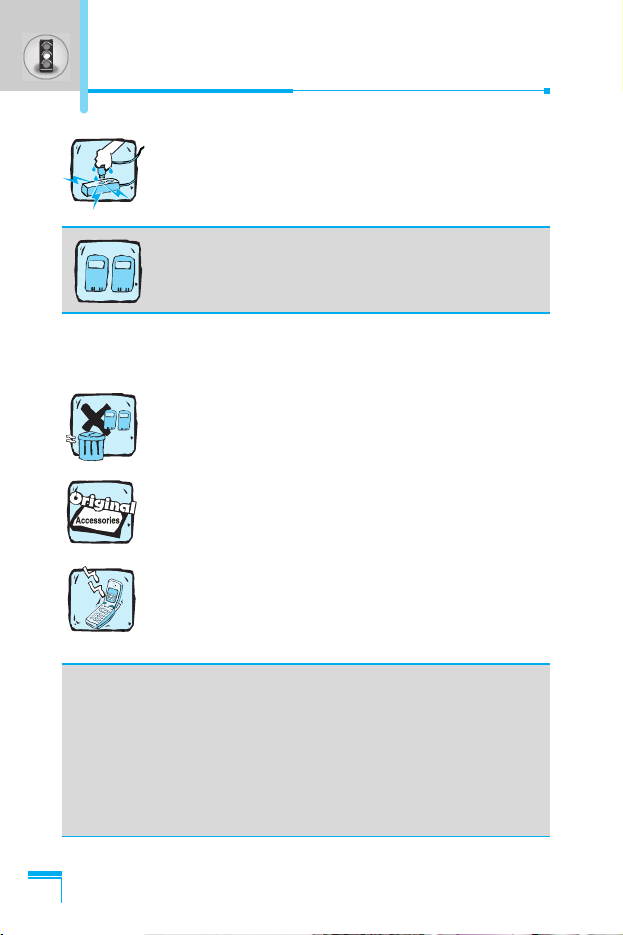
For Your Safety
4
Do not touch the charger or phone with wet hands.
Please note:
Batteries should be disposed of in accordance with
relevant legislation.
Only use ORIGINAL accessories to avoid damage to
your phone.
Emergency call may not be available under all cellular
networks. Therefore, you should never depend solely
on the phone for emergency calls.
Important Information
This user’s guide contains important information on the use
and operation of this phone. Please read all the information
carefully for optimal performance and to prevent any damage
to or misuse of the phone. Any changes or modifications not
expressly approved in this user’s guide could void your
warranty for this equipment.
For your safety, use ONLY specified ORIGINAL
batteries and chargers.
Page 6
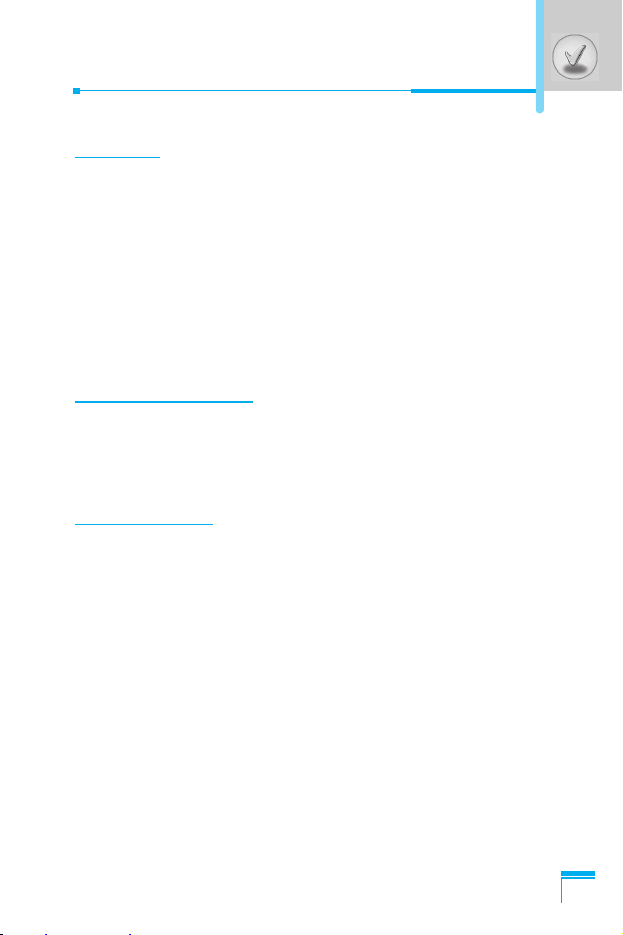
5
Contents
Overview
Package contents
.....................................................................
9
Part of the Phone
....................................................................
10
• the front.................................................................................. 10
• the back
.................................................................................
11
• Sub LCD of the phone
..........................................................
12
Key Description
.......................................................................
13
• Side Keys
..............................................................................
14
• Alphanumeric Keys
...............................................................
15
Display Information
Display Information
................................................................
16
• On-Screen Icons
....................................................................
16
• Top Menu Icons
.....................................................................
17
Getting Started
Installation
...............................................................................
18
• Inserting the SIM Card
..........................................................
18
• Installing the Battery
..............................................................
18
• Charging the Battery
..............................................................
19
• Disconnecting the charger
....................................................
20
Powering On Sequence
..........................................................
21
• To get started with the phone
...............................................
21
• To turn off the phone
.............................................................
21
Access Codes
..........................................................................
22
• PIN code (4 to 8 digits)
.........................................................
22
• PIN2 code (4 to 8 digits)
........................................................
22
• PUK code (4 to 8 digits)
.........................................................
22
• PUK2 code (4 to 8 digits)
.......................................................
22
• Security code (4 to 8 digits)
...................................................
23
Page 7
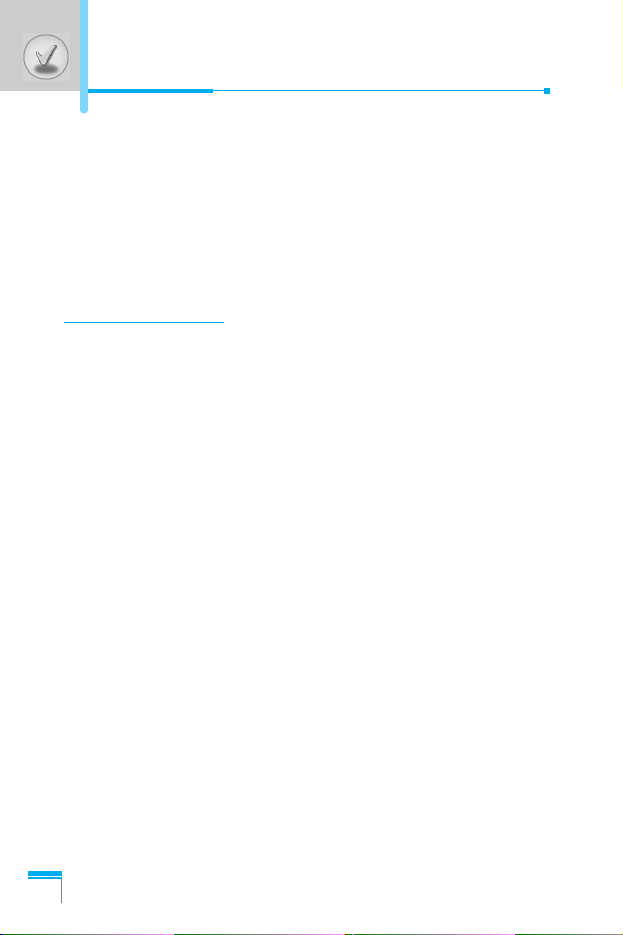
Contents
6
Making and Answering calls
...................................................
24
• Making a call
..........................................................................
24
• Making a call by S [Send key]
...........................................
24
• International Calls
.................................................................
24
• Making a call using the Phonebook
......................................
24
• Making call by Speed dials
...................................................
24
Menu Description
Phonebook
...............................................................................
25
Menu Tree
................................................................................
26
Messages [Menu 1]
.................................................................
28
• Write message [Menu 1-1]
....................................................
28
• Inbox [Menu 1-2]
....................................................................
33
• Outbox [Menu 1-3]
.................................................................
34
• Info service [Menu 1-4]
..........................................................
35
• Voice messages [Menu 1-5]
..................................................
36
• Delivery reports [Menu 1-6]
....................................................
37
• Templates [Menu 1-7]
............................................................
37
• Settings [Menu 1-8]
................................................................
38
Call register [Menu 2]
.............................................................
39
• Missed calls [Menu 2-1]
.........................................................
39
• Received calls [Menu 2-2]
......................................................
39
• Dialled calls [Menu 2-3]
..........................................................
39
• Clear recent calls [Menu 2-4]
.................................................
40
• Call durations [Menu 2-5]
.......................................................
40
• Call costs [Menu 2-6]
.............................................................
41
• Cost settings [Menu 2-7]
........................................................
41
• GPRS information [Menu 2-8]
................................................
42
Page 8
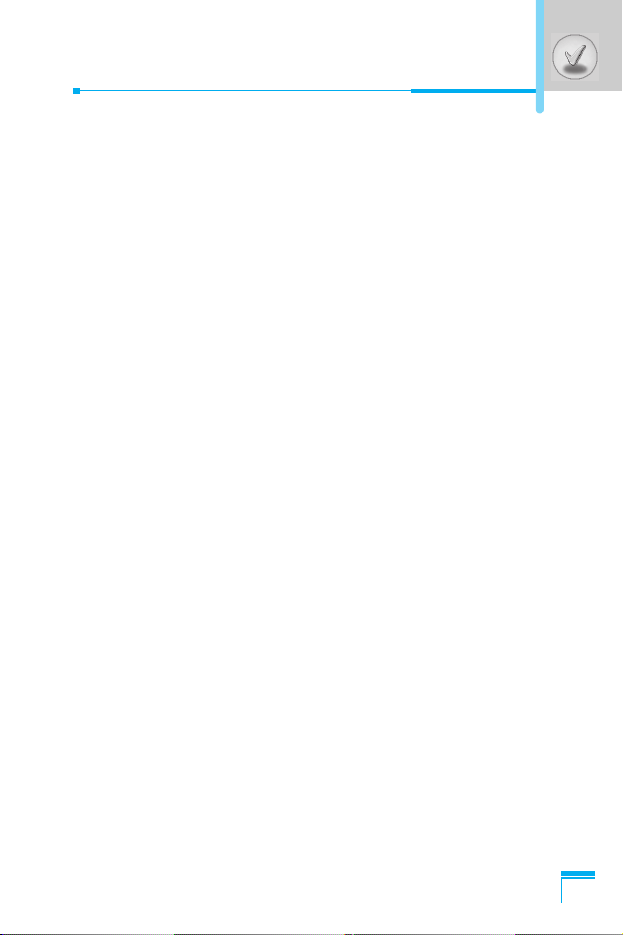
7
Profiles [Menu 3]
......................................................................
43
• Vibrate only [Menu 3-1]
.........................................................
43
• Quiet [Menu 3-2]
....................................................................
43
• General [Menu 3-3]
................................................................
43
• Loud [Menu 3-4]
.....................................................................
44
• Headset [Menu 3-5]
...............................................................
44
• Car [Menu 3-6]
......................................................................
44
Settings [Menu 4]
....................................................................
46
• Alarm clock [Menu 4-1]
.........................................................
46
• Date & Time [Menu 4-2]
........................................................
46
• Phone settings [Menu 4-3]
.....................................................
48
• Call settings [Menu 4-4]
.........................................................
49
• Security settings [Menu 4-5]
..................................................
52
• Network settings [Menu 4-6]
..................................................
55
• GPRS settings [Menu 4-7]
.....................................................
55
• Restore factory settings [Menu 4-8]
.......................................
56
Call divert [Menu 5]
.................................................................
57
• All voice calls [Menu 5-1]
......................................................
57
• If busy [Menu 5-2]
.................................................................
57
• If not answered [Menu 5-3]
....................................................
57
• If out of reach [Menu 5-4]
.......................................................
57
• All data calls [Menu 5-5]
.........................................................
57
• All fax calls [Menu 5-6]
...........................................................
57
• Cancel all diverts [Menu 5-7]
.................................................
58
Organiser [Menu 6]
...................................................................
59
• Schedule [Menu 6-1]
..............................................................
59
• Memo [Menu 6-2]
...................................................................
60
• Phonebook [Menu 6-3]
..........................................................
61
Page 9
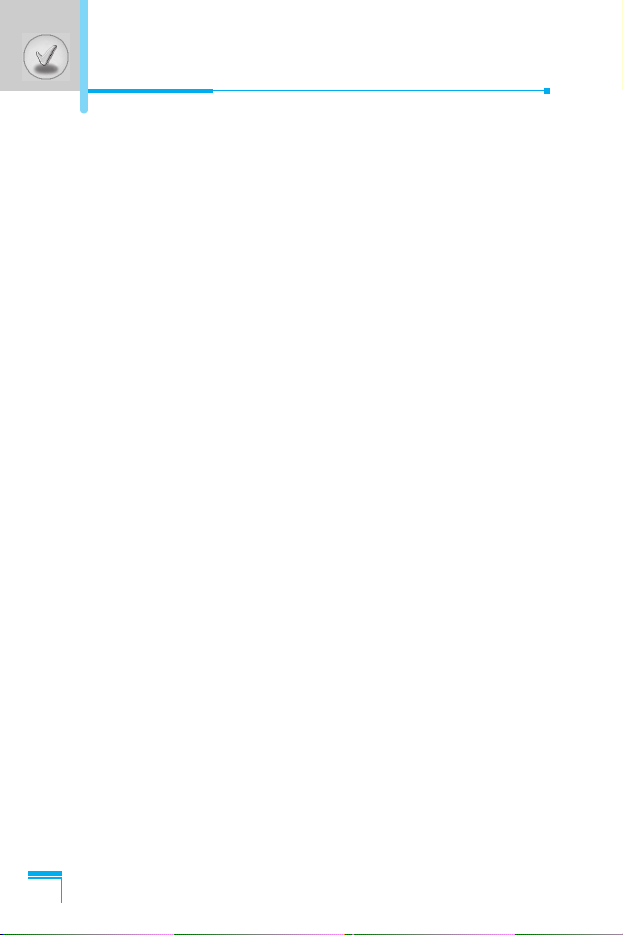
8
Fun & Tools [Menu 7]
.............................................................
67
• Game [Menu 7-1]
..................................................................
67
• Calculator [Menu 7-2]
............................................................
67
• My folder [Menu 7-3]
.............................................................
67
• Unit converter [Menu 7-4]
.....................................................
68
• World time [Menu 7-5]
...........................................................
68
• Voice recorder [Menu 7-6]
....................................................
69
• Infrared [Menu 7-7]
...............................................................
69
Internet [Menu 8]
.....................................................................
70
• Home [Menu 8-1]
..................................................................
70
• Bookmarks [Menu 8-2]
..........................................................
70
• Push messages [Menu 8-3]
..................................................
70
• Profiles [Menu 8-4]
................................................................
71
• Go to URL [Menu 8-5]
...........................................................
73
• Cache settings [Menu 8-6]
....................................................
74
• WAP information [Menu 8-7]
.................................................
74
• Reset profiles [Menu 8-8]
......................................................
74
Internet On-line menu
.............................................................
75
SIM service [Menu 9]
..............................................................
76
Care and Maintenance
............................................................
77
Technical data
.........................................................................
79
Contents
Page 10
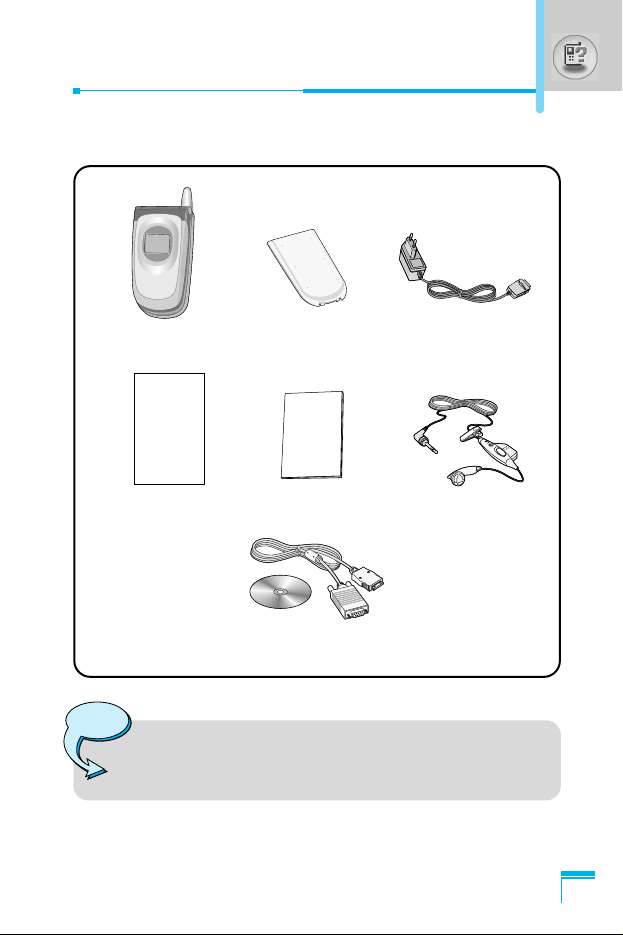
Overview
9
Package contents
Check to make sure that you have all the parts shown below.
Handset
Travel Adapter
Warranty Card
User’s manual
Portable handsfree
Standard Battery
Note
• The package contents may vary in different regions.
Please check with LG service agent in your region for
enquiry.
CD/Data Kit
Page 11
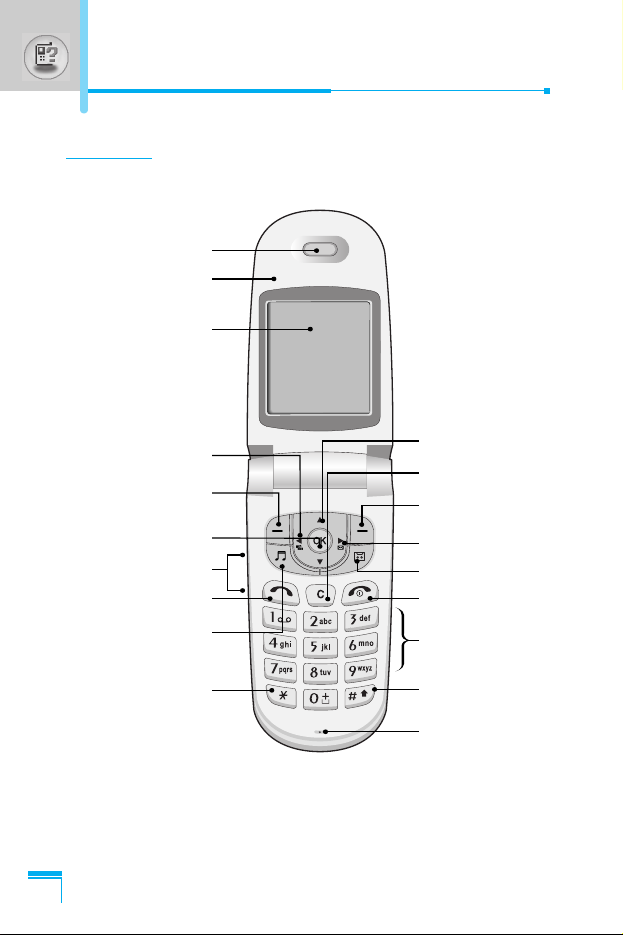
Overview
10
the front
Earpiece
Navigation Key
Clear Key
Soft Right Key
Message Hot Key
Record Key
End/Power Key
Alphanumeric
keypad
Hash Key
Microphone
Active Flip
Display Screen
Confirm Key
Up/Down Side Keys
Send Key
Ring tone Key
Star Key
Soft Left Key
Profile Hot Key
Parts of the Phone
Page 12
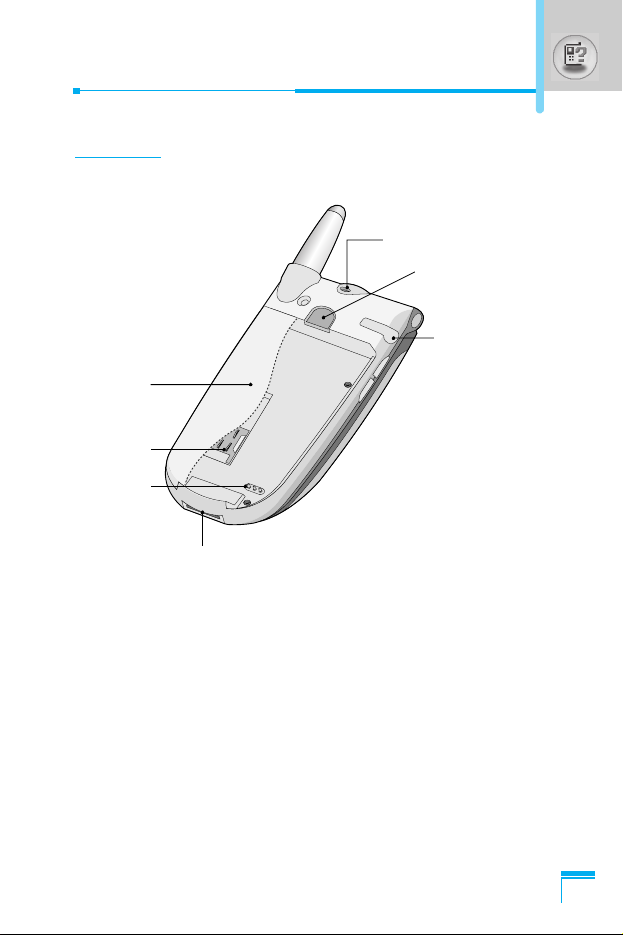
Overview
11
the back
SIM Card
Socket
Battery
Ear
microphone
connector
Battery Lock
Handstrap Hole
Battery
Terminals
Cable Connector/
Battery Charging Connector
Page 13
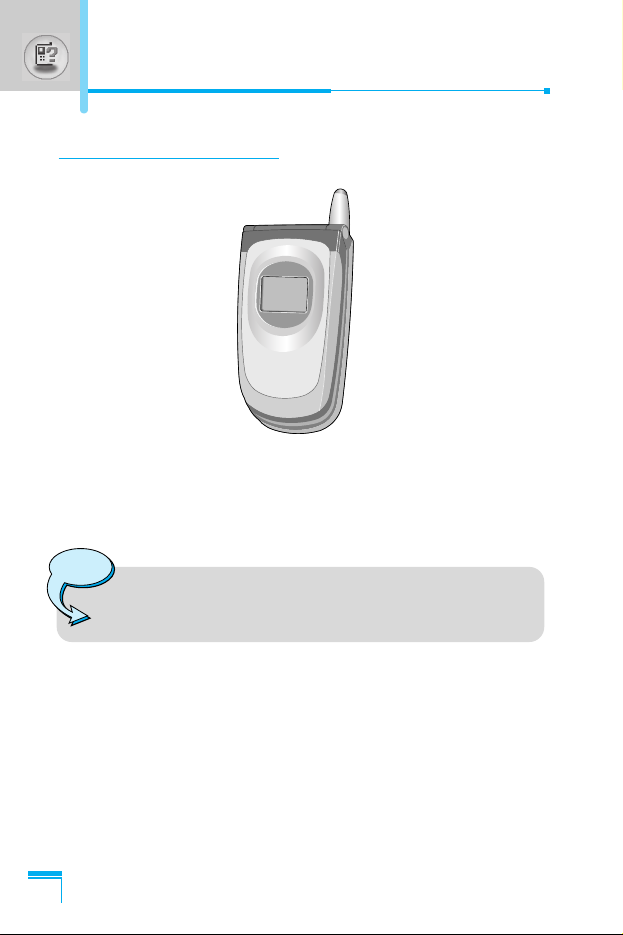
Parts of the Phone
Overview
12
Sub LCD of the phone
You can view the icon of receiving text message or voicemail even
not flipping the phone open. In addition, you can check the name and
number for incoming calls.
Note
• If the name or number of entry is not saved in phone
book, “New call” will be displayed when receiving a call.
Page 14
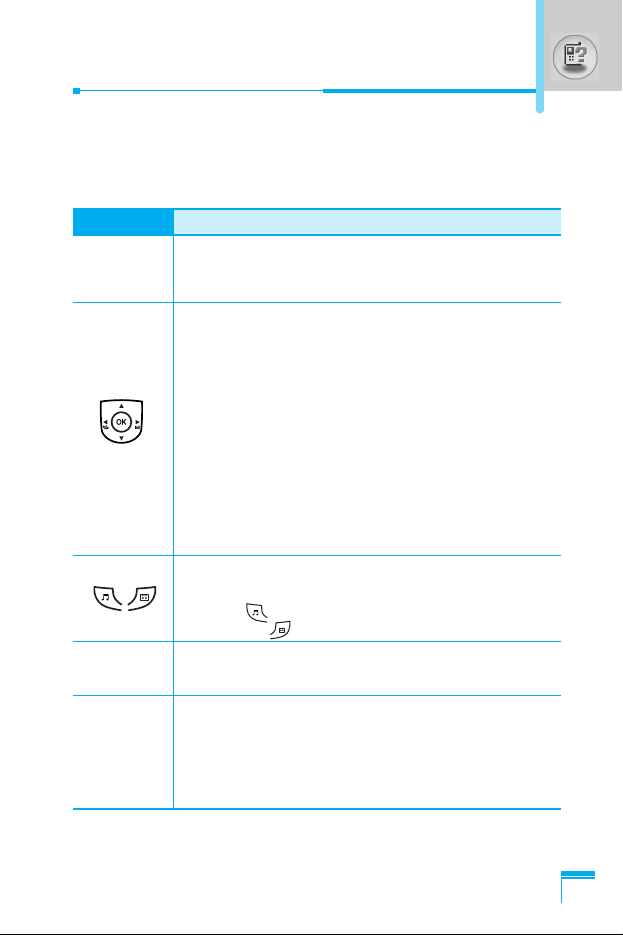
Overview
13
Key Description
The following shows key components of the phone.
Keypad Description
Key Description
Soft Left Key / Soft Right Key
< >
Each of these keys performs the function indicated
by the text on the display immediately above it.
Navigation Keys
Left navigation key
Used to Profile hot key and Menu options key.
Right navigation key
Used to Message hot key and Menu options key.
Up/Down navigation key
Used to search name of Phonebook and Menu
options key.
Confirm key
You can go WAP directly if you press this key for a
long time.
Ring tone Key / Record Key
You can directly go to the Ring tone submenu by
pressing . You can use voice memo by pressing
and holding for a few seconds.
C
You can delete the characters you input by pressing
C.
Send Key
S
You can dial a phone number and answer a call.
If you press this key without entering a number, your
phone shows the most recently dialled, received, and
missed numbers.
Page 15
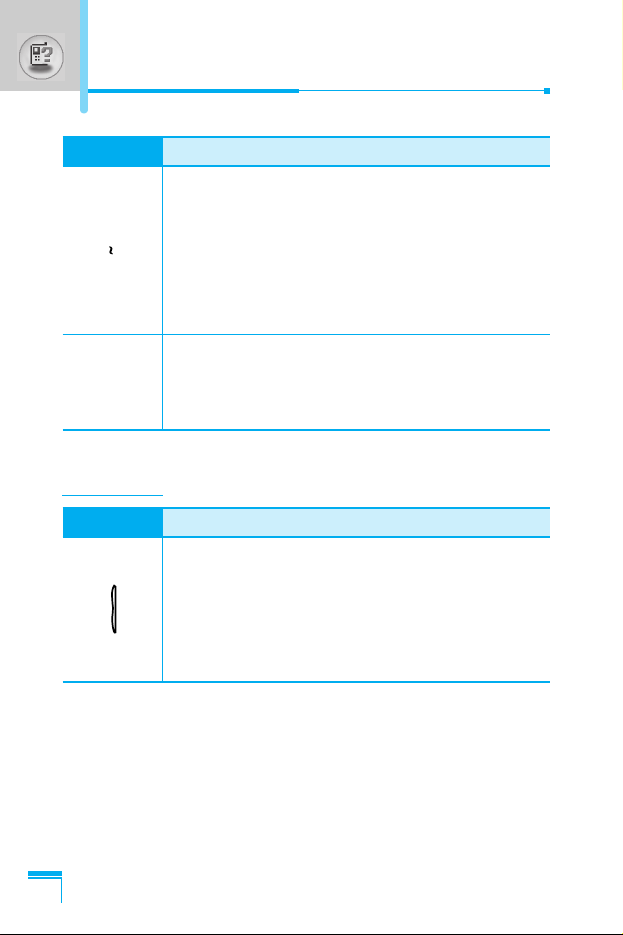
Key Description
Overview
14
Key Description
Up/Down Side Key
You can adjust the volume of key tone in standby
mode and the volume of earpiece during a call.
With the flip closed, pressing one of these keys
shows the current time and date on the sub LCD.
When you receive a message, you can read the
message on the sub LCD using these keys.
Key Description
Numeric Keys
These keys are used mainly to dial in standby mode
1
and enter numbers or characters in editing mode.
When you press these keys for a long time.
9
• Used to call for international call by 0.
• Used to call Speed dials by from 2 to 9.
• Used to check voicemail by 1.
END/PWR Key
E
Used to end or reject a call. This key is also used as
Power Key pressing and holding this key for a few
seconds.
Side Keys
Page 16
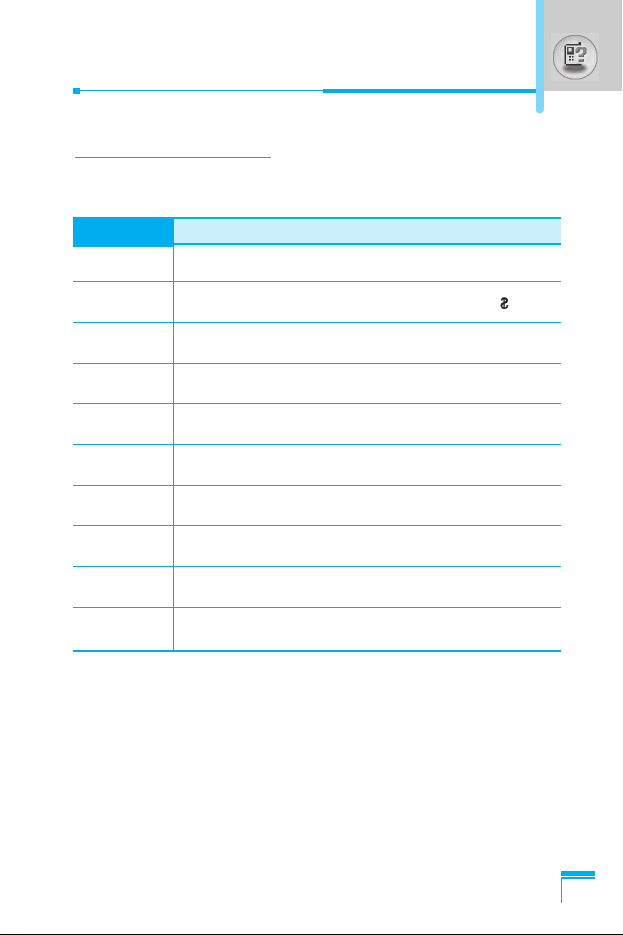
Overview
15
Alphanumeric Keys
The alphabetic and numerical keypad mapping relation are listed as
the following table.
Key Description
1
. ! ' 1 , - ? @ _
2 A B C 2 Ä À Á Â Ã Å Æ Ç a b c ä à á â ã å ç
3 D E F 3 Ë È É Ê d e f ë è é ê
4 G H I Ï Ì Í Î 4 g h i ï ì í î
5 J K L 5 j k l
6 M N O 6 Ñ Ö Ò Ó Ô Õ Œ m n o ñ ö ò ó ô õ œ
7 P Q R S 7 p q r s ß
8 T U V 8 Ü Ù Ú Û t u v ü ù ú û
9 W X Y Z Ø 9 w x y z
0 0, ø [Space Key]
Page 17
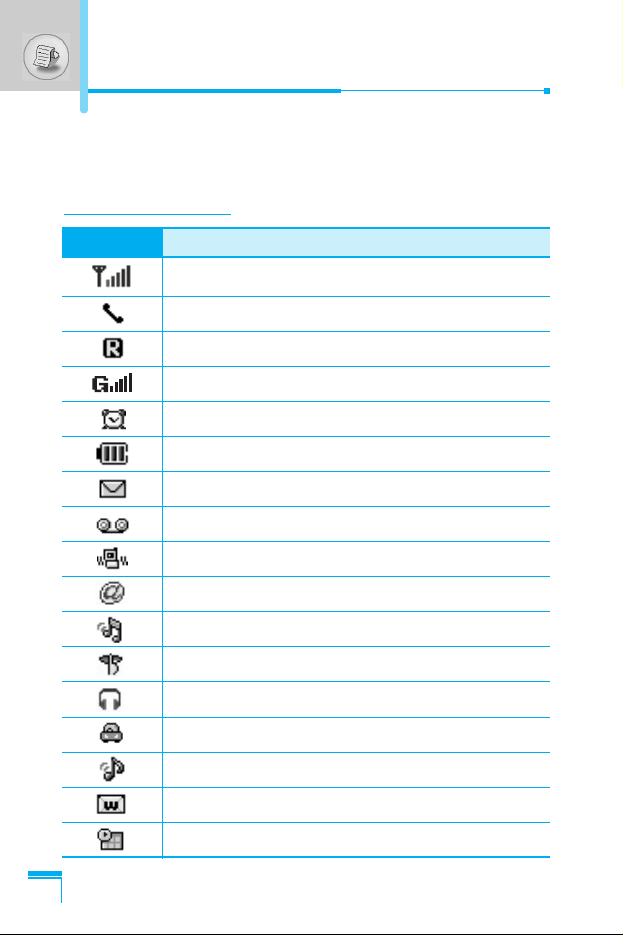
Display Information
16
The screen displays several icons the following describe each of
them you may see on the phone.
On-Screen Icons
Icon/Indicator
Description
Tells you the strength of the network signal.
Call is connected.
Shows that you are using a roaming service.
You can use GPRS service
The alarm has been set and is on.
Tells you the status of the battery.
You have received a text message.
You have received a voice message.
You can set the vibration mode.
You have received e-mail.
Loud menu in Profiles.
Quiet menu in Profiles.
Headset menu in Profiles.
Car menu in Profiles.
General menu in Profiles.
Shows that you can use push message service.
You can set your own schedule.
Display Information
Page 18
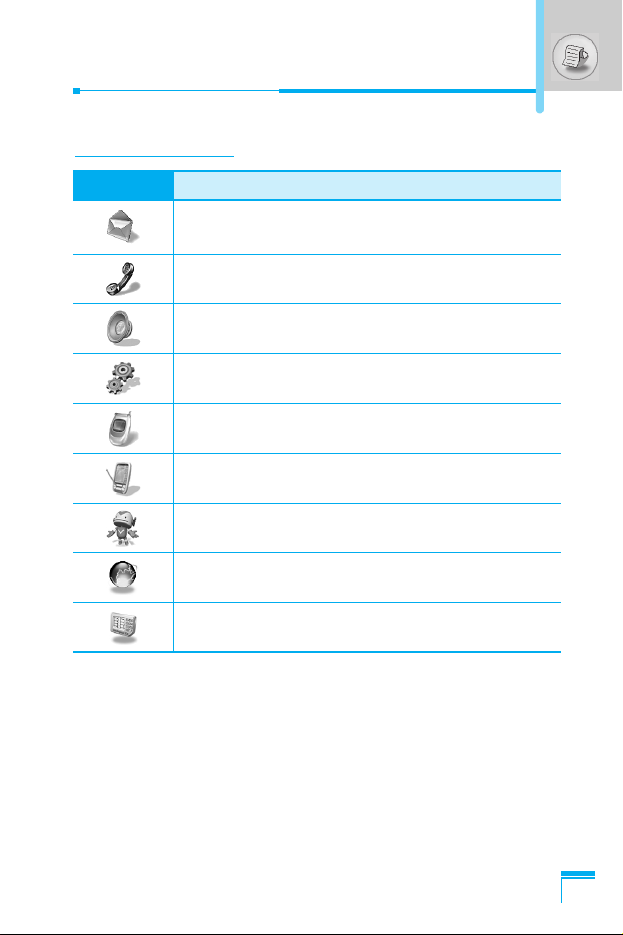
Display Information
17
Top Menu Icons
Icon Description
Messages
Call register
Profiles
Settings
Call divert
Organiser
Fun & Tools
Internet
SIM service (Dependent on SIM card)
Page 19
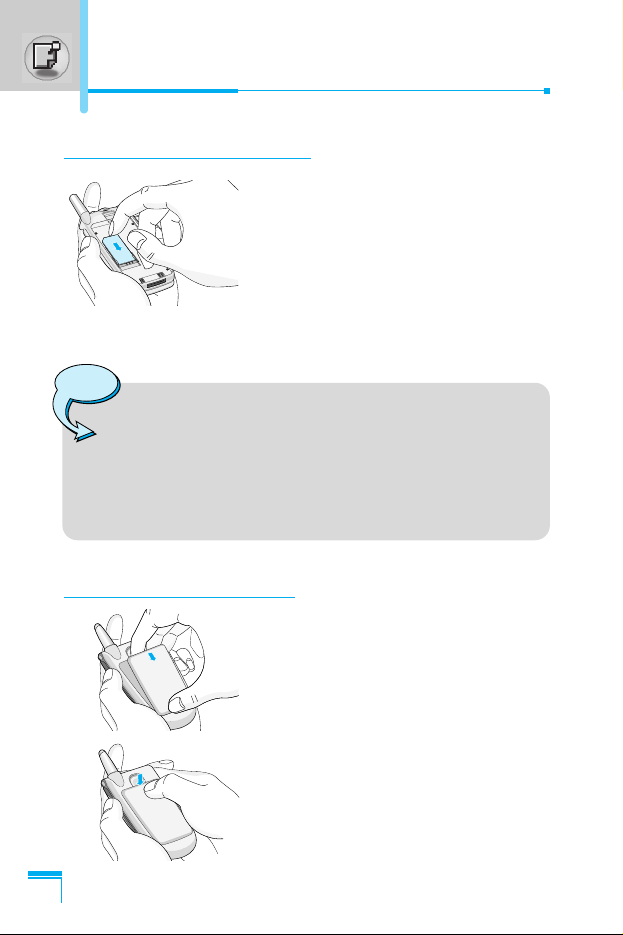
Getting Started
18
1. Inserting the SIM Card
Locate the SIM card socket in the back
of the phone.
Follow the steps below to install the
SIM card.
1. Remove the battery if attached.
2. Slide the SIM card into the slot,
under the silvery holders, with the
golden connectors facing down and
the cut corner to the right.
2. Installing the Battery
1. Place the battery on the back of the
phone.
2. Push it until you hear a click.
Notice
• Before installing always make sure that the phone is
switched off and remove the battery.
• The metal contact of the SIM card can be easily
damaged by scratches. Pay special attention to the
SIM card when you handle and install. Follow the
instructions supplied with the SIM card.
Installation
Page 20
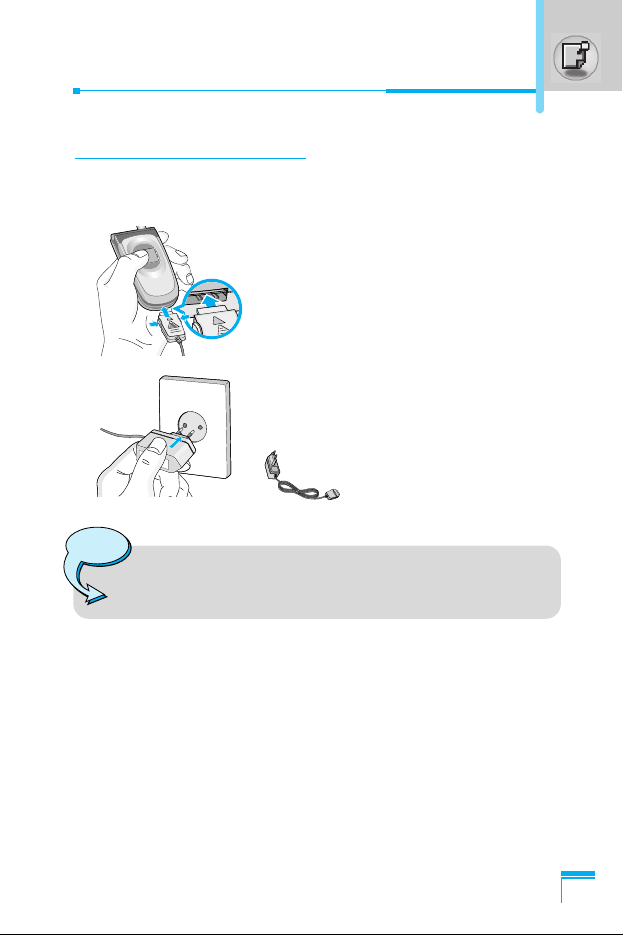
Getting Started
19
3. Charging the Battery
To connect the travel adapter to the phone, you must have installed
the battery.
1. Insert one end of the travel adapter
into the bottom of the phone.
2. Connect the other end of the travel
adapter to an AC wall outlet.
NOTE:
Use only Travel charger type
TA-25GR made by Partsnic
Co., Ltd.
Warning
• Do not force the connector as this may damage the
phone and/or the travel adapter.
Page 21
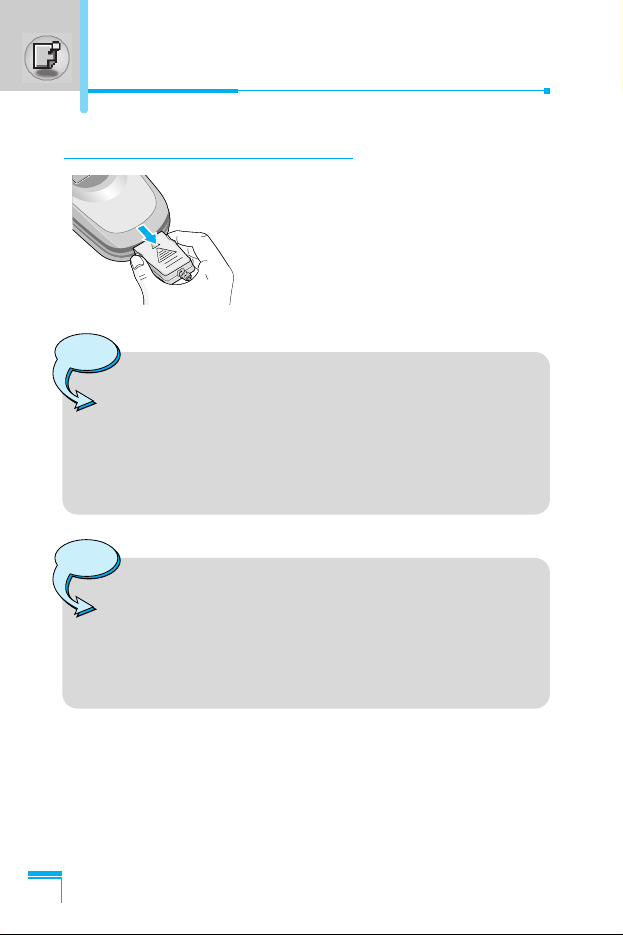
Installation
Getting Started
20
4. Disconnecting the charger
Disconnect the travel adapter from the
phone by pressing its side buttons.
Notice
• The battery delivered with your phone has to be fully
charged before using it.
• Do not remove your battery or the SIM card while
charging.
• The moving bars of battery icon will stop after charging
completely.
Note
• In the case the battery is not properly charged,
1. After turning on/off the phone using the power key,
please try to recharge it.
2. When the battery is attached to the phone, please
detach it from the phone. And then place it back to
the phone and try to recharge it.
Page 22
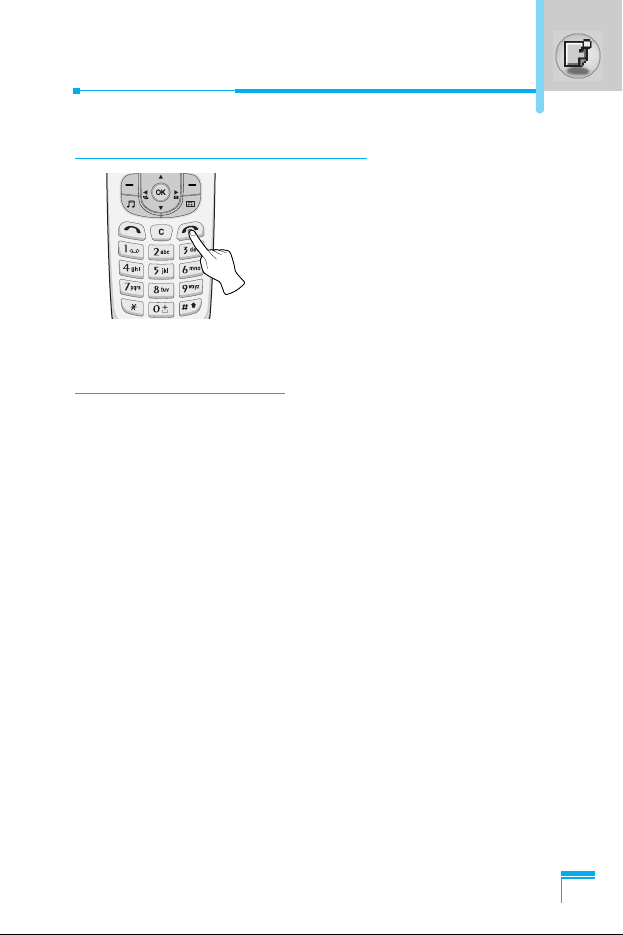
Getting Started
21
Powering On Sequence
To get started with the phone
1. Press and hold E [Power/End
Key] until you hear a tone.
2. Depending on setting PIN code
request [Menu 4-5-1], you can
enter it or not.
3. If your phone connects to a
network, the network name will be
displayed shortly.
To turn off the phone
In standby mode, press and hold E key until you hear a tone.
Page 23
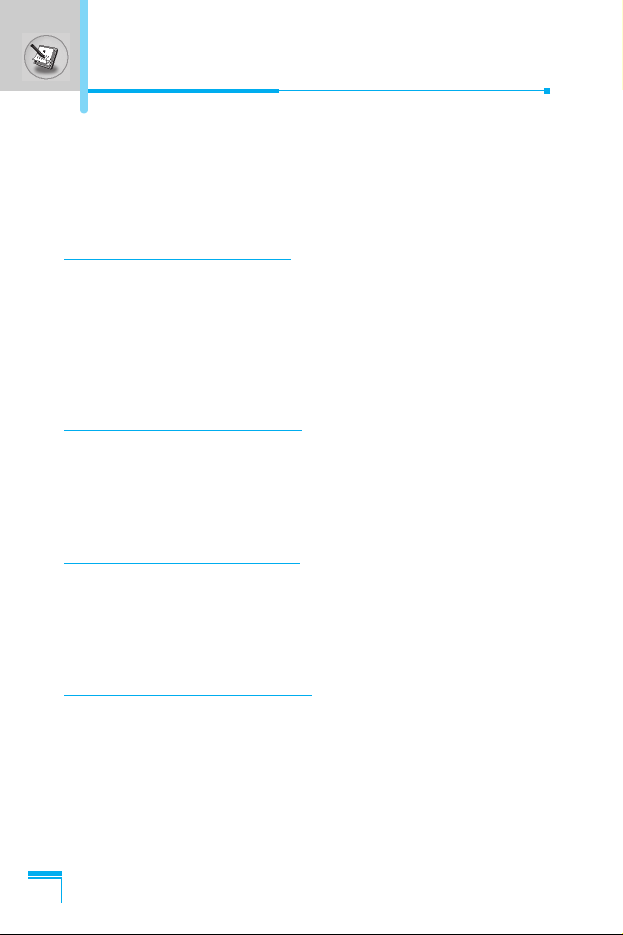
Getting Started
22
You can use the access codes described in this section to avoid
unauthorized use of your phone. The access codes (except PUK
and PUK2 codes) can be changed by using Change codes [Menu
4-5-4].
PIN code (4 to 8 digits)
The PIN (Personal Identification Number) code protects your SIM
card against unauthorized use. The PIN code is usually supplied
with the SIM card. When PIN code request is set Enable, your
phone will request the PIN code every time it is switched on. On the
contrary, when PIN code request is set Disable, your phone
connects to the network directly without PIN code.
PIN2 code (4 to 8 digits)
The PIN2 code, supplied with some SIM cards, is required to
access some functions such as Advice of call charge, Fixed Dial
number. These functions are only available if supported by your SIM
card.
PUK code (4 to 8 digits)
The PUK (PIN Unblocking Key) code is required to change a
blocked PIN code. The PUK code may be supplied with the SIM
card. If not, contact your local service provider for the code. If you
lose the code, also contact your service provider.
PUK2 code (4 to 8 digits)
The PUK2 code, supplied with some SIM cards, is required to
change a blocked PIN2 code. If you lose the code, also contact your
service provider.
Access Codes
Page 24
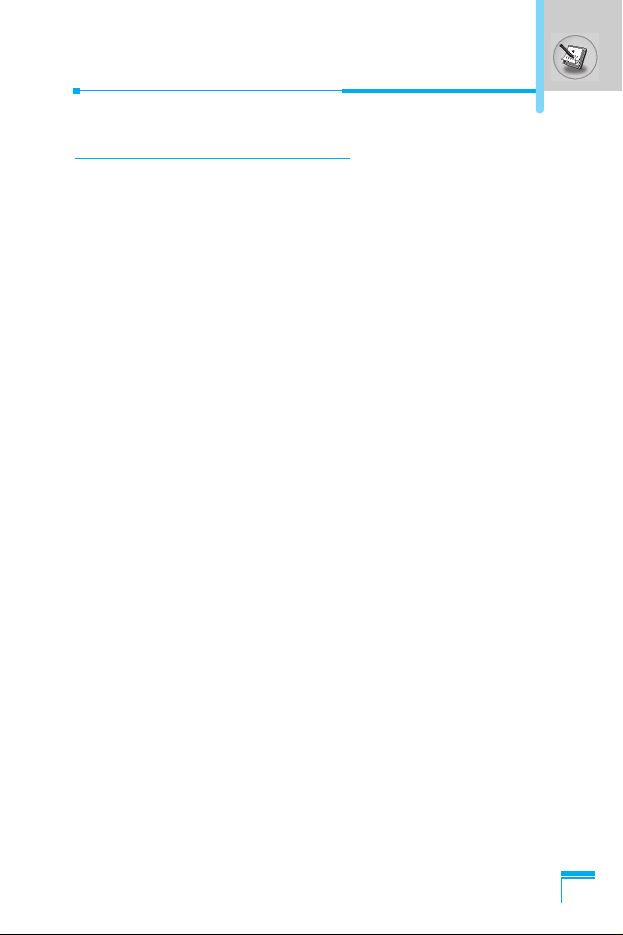
Getting Started
23
Security code (4 to 8 digits)
The security code protects the unauthorized use of your phone. It is
usually supplied with the phone. This code is required to delete all
phone entries and to activate “Restore factory settings” menu. The
default number is “0000”. You also can change it in Security
settings menu.The menu displayed on the handset screen during a
call is different to the default main menu reached from the idle
screen, and the options are described here.
Page 25
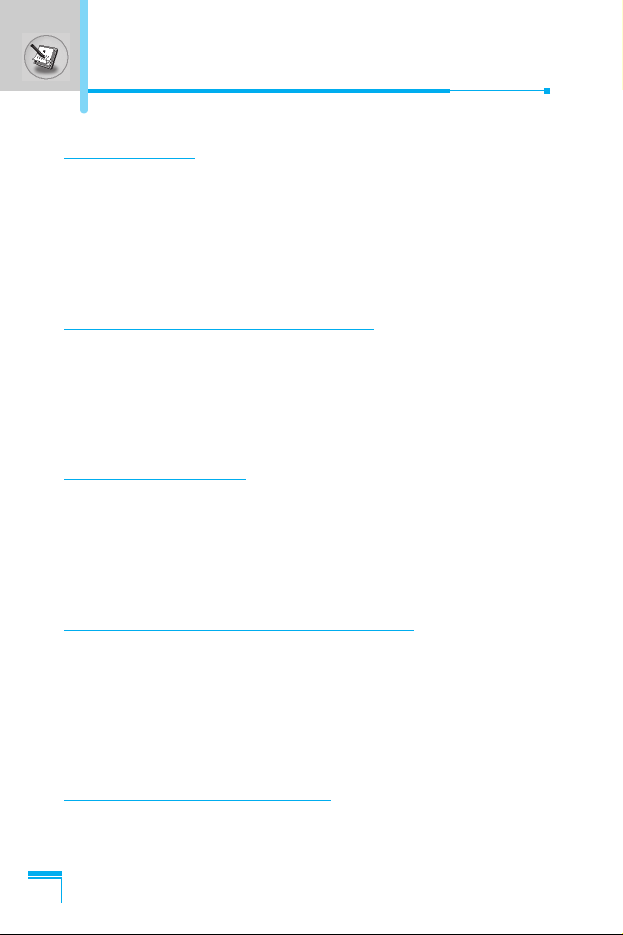
Making and Answering calls
Getting Started
24
Making a call
1. Key in phone number including the area code. To edit a number
on the display, press L , R to move the cursor to the left or
right. If you want to delete a character, press C.
2. Press S to call the number.
3. Press E to end the call.
Making a call by S[Send key]
1. Press S [Send key], and then you can check the latest missed,
received, and dialled phone numbers.
2. Select the number you want on the list.
3. Press
S [Send key].
International Calls
1. Press and hold the 0 key for the international prefix.
“+” character may replace with the international access code.
2. Enter the country code, area code, and the phone number.
3. Press
S.
Making a call using the Phonebook
1. In standby mode, press > [Names].
2. When the menu is displayed, you select Search by pressing
< [Select].
3. If you find out the desired item through searching by a name or a
number, press
S to call.
Making call by Speed dials
See the menu Phonebook – Speed dials [Menu 6-3-4] in detail.
Page 26

Menu Description
25
Phonebook
To select a menu in phonebook, press
> [Names] in standby mode and then
scroll to a desired item. You can also
access this menu through Organiser.
Name Description
1. Search Allows you to search for a specific name and
number.
2. Add new Allows you to add new names and numbers.
3. Caller groups Allows you to show group list, and select it.
You can edit its name, and set a ring and icon
for each Group.
4. Speed dials Allows you to assign up to 8 (2 - 9) one-
touch dial allocations.
5. Set memory Allows you to select memory.
6. Delete all Allows you to erase all data in SIM or Phone
memory.
7. Copy all Allows you to copy entries from your Phone
memory to SIM card or from SIM card to Phone
memory.
8. Information Allows you to check the status of memory, SDN
(Service Dial Number), and Own number.
Page 27

Menu Description
26
1 Messages
1 Write message
2 Inbox
3 Outbox
4 Info service
5 Voice messages
6 Delivery reports
7 Templates
8 Settings
2 Call register
1 Missed calls
2 Received calls
3 Dialled calls
4 Clear recent calls
5 Call durations
6 Call costs
7 Cost settings
8 GPRS information
3 Profiles
1 Vibrate only
2 Quiet
3 General
4 Loud
5 Headset
6 Car
4 Settings
1 Alarm clock
2 Date & Time
3 Phone settings
4 Call settings
5 Security settings
6 Network settings
7 GPRS settings
8 Restore factory settings
Menu Tree
Page 28
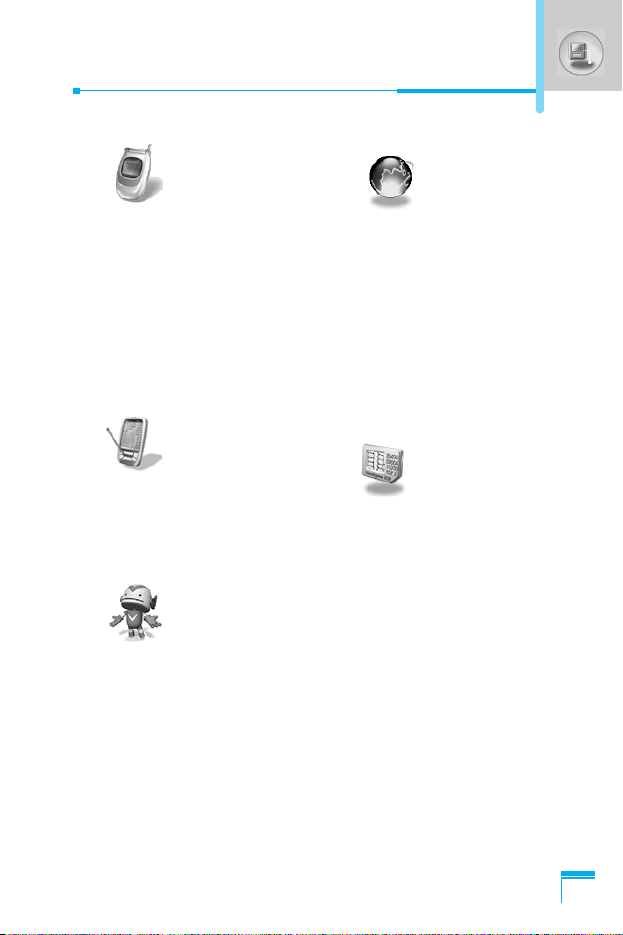
Menu Description
27
5 Call divert
1 All voice calls
2 If busy
3 If not answered
4 If out of reach
5 All data calls
6 All fax calls
7 Cancel all diverts
6 Organiser
1 Schedule
2 Memo
3 Phonebook
7 Fun & Tools
1 Game
2 Calculator
3 My folder
4 Unit converter
5 World time
6 Voice recorder
7 Infrared
8 Internet
1 Home
2 Bookmarks
3 Push messages
4 Profiles
5 Go to URL
6 Cache settings
7 WAP information
8 Reset profiles
9 SIM Service
This menu depends on SIM
and the network services.
Page 29

This menu includes functions related to SMS (Short Message
Service), voice mail, as well as the network’s service messages.
Write message [Menu 1-1]
You can write and edit text message up to 480 characters. In
addition, you can check the page number in writing message.
1. Enter the Messages menu by pressing < [Select].
2. If you want to write a new message, select Write message in the
menu.
3. Input the message.
4. When you finish writing the message, press
< [Options].
Then following option menu will be displayed.
Send
Sends the text message.
1. Enter the phone number to send the message.
2. Press
< [OK]. If you don’t want to send it, press > [Back].
Save
Stores the message in Outbox.
If you want to save it in Outbox, press < [Select].
Insert template
The template is pre-defined message. You can select one of the
templates and add it to the message you will send.
Menu Description
28
Messages [Menu 1]
Page 30
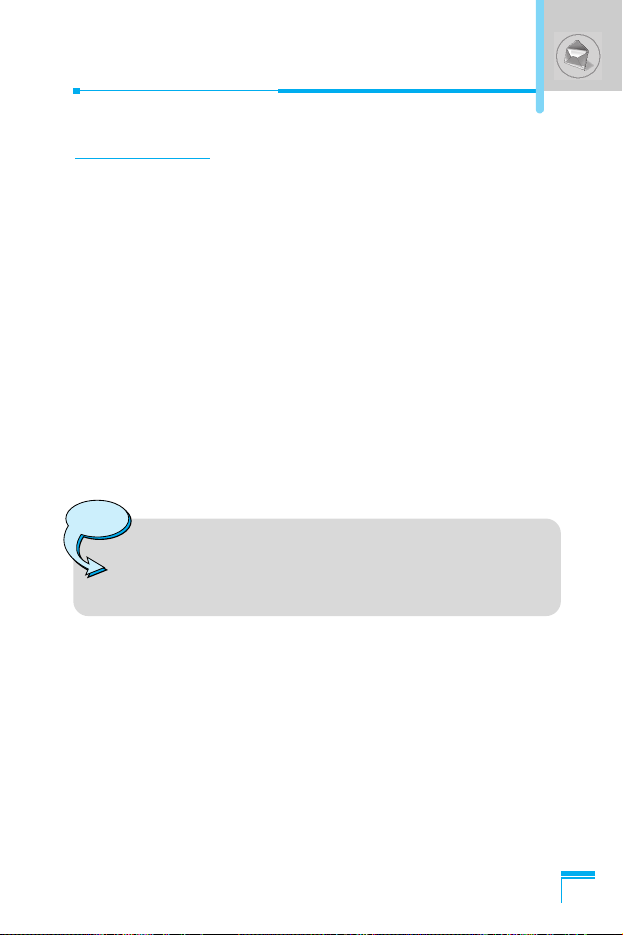
Menu Description
29
EMS function
You can use EMS only if the network supports this service.
Attach picture
If you want to append the picture on sending message, you can
select it through EMS. You can also select one of the various
pictures.
Attach animation
If you want to append the animation on sending message, you can
select it through EMS. In addition, You can select the one of 15
animations which you want.
Attach sound
If you want to append the sound on sending message, you can
select it through EMS.
Insert number
When you enter message, you can insert the phone number stored
in the SIM card or in the phone. If the number is stored in the
phone, you can also insert home number, and office number.
Notice
• You may not send or receive the message through EMS
due to the incompatibility between G7030 phone and the
others.
Page 31

eZi dictionary
You can add, delete and edit a word in eZi dictionary. If you save it
in a dictionary, this word has a high priority than others.
• How to add a word in a dictionary
1. Scroll to highlight eZi dictionary.
2. <No entry> message will be displayed when nothing is saved.
Once a word is saved in a dictionary, you can view the word
list.
3. Press
< [Add] .
4. After entering a word, press
< [OK].
• How to delete a word from a dictionary
1. Scroll to highlight eZi dictionary.
2. Select a word you want to delete, and then press
< [Options].
3. Select Delete menu.
• How to edit a word in a dictionary
1. Scroll to highlight eZi dictionary.
2. Select a word you want to edit, and then press
< [Options].
3. Select Edit menu.
Menu Description
30
Messages [Menu 1]
Page 32
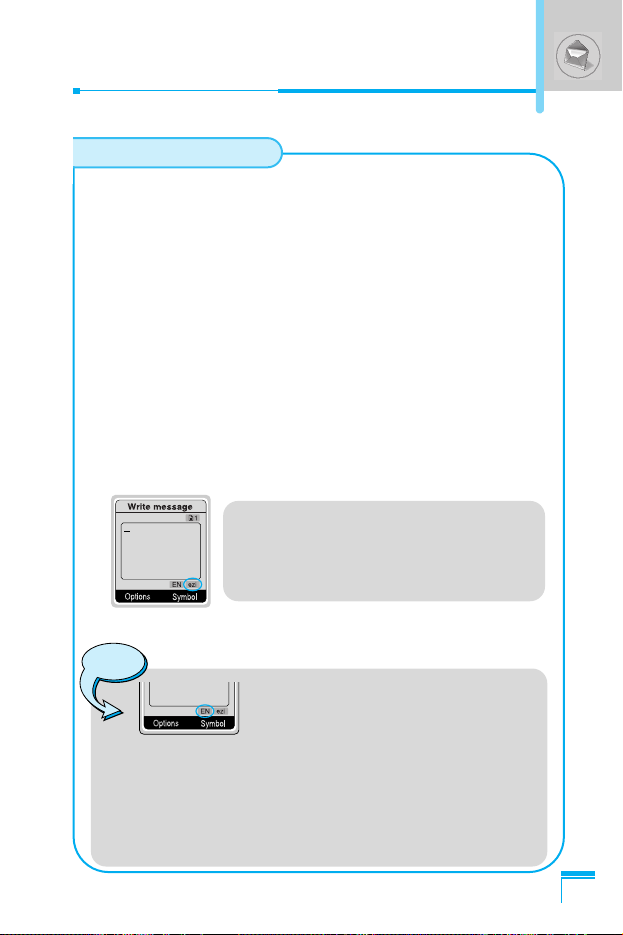
Menu Description
31
eZi text mode allows you to type a word easily and quickly.
Simply pressing each key once for each character, you can get
the word you want. Therefore, you don’t need to input all
characters to make a word.
• How to change mode
There are 4 modes. : eZi mode, Numeric mode, Letter mode
(Capital and Small). You can change and choose one among
the editor modes by pressing #.
1. How to write a message in eZi mode
1. Select Messages by pressing < [Select].
2. Select Write message by pressing
< [Select].
3. In eZi text mode, you just press a key marked a character
on the keypad. In addition, you can space out by pressing
0 key.
4. After writing the message, press < [Options].
How to use eZi text
Example
For making “Tomorrow”, you just press
8 ➞ 6 ➞ 6 ➞ 6 ➞ 7 in
sequence.
Notice
1. To change the language, press *
key. You can check the selected
language below the text box.
2. Once you press the corresponding key, > key will
be changed to “Change”. Then you can change the
capital form with > [Change]. For example : You ➞
you ➞ y.o.u. ➞ Y.O.U. ➞ YOU. After selecting the
desired form by pressing [OK], > key will return to
“Symbol”.
Page 33
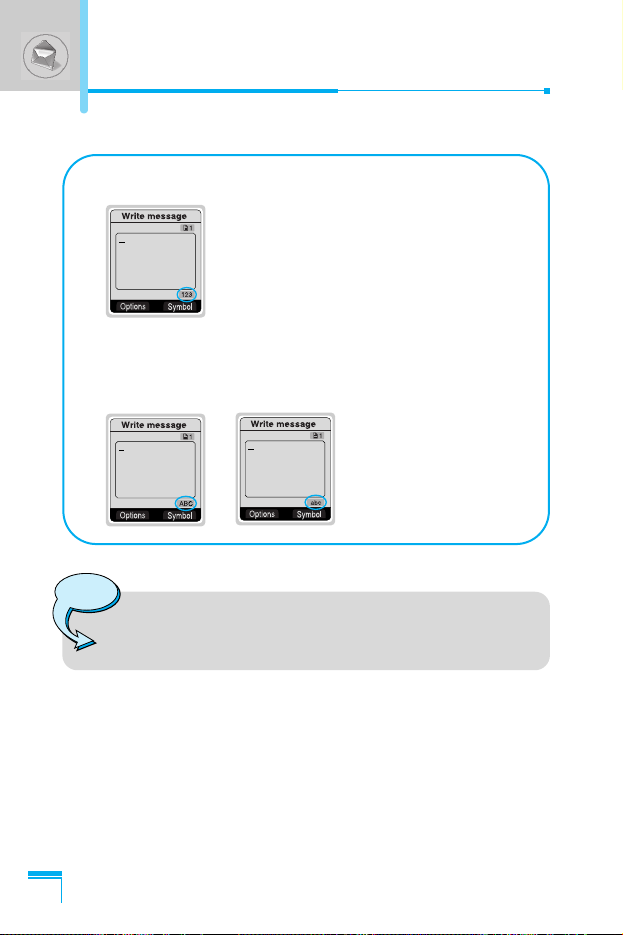
Menu Description
32
2. Numeric mode
To enter numbers, select this mode using
# key.
3. Letter mode
In this mode, you can input letters. There are capital letter
mode and small letter mode.
Notice
1. If you want to space, press 0.
2. To delete a letter, use C key.
Messages [Menu 1]
Page 34
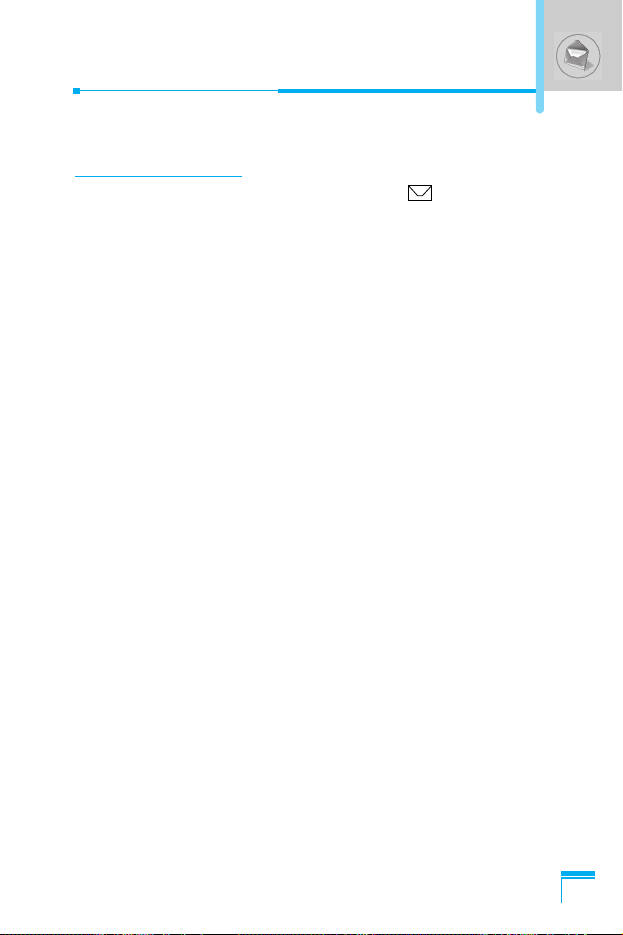
Menu Description
33
Inbox [Menu 1-2]
When you receive a text message, the symbol is displayed on
the screen. You can save it in the incoming message list. Select the
desired message by scrolling U , D you can delete all incoming
messages by selecting Delete all at the bottom of the list. After
reading the message, press < [Options] to access the available
options.
Reply [Menu 1-2-1]
You can reply to the incoming message, if you press < [Select].
Forward [Menu 1-2-2]
You can forward the selected message to other party, if you press
< [Select].
Delete [Menu 1-2-3]
You can delete the message if you press < [Select].
Get number [Menu 1-2-4]
If the message has the number, you can not only extract it but also
save it in the phonebook. You can also call to this number.
Save attachments [Menu 1-2-5]
You can save attachments such as pictures, sound, or animation.
(This option is shown only when there is any attachment.)
Return call [Menu 1-2-6]
You can call back to sender by pressing S [Send].
Page 35

Outbox [Menu 1-3]
When you enter this menu, you can see the outgoing message list.
You can select the desired message by scrolling U , D and
press < [Select] to read it. And if you want to exit from Outbox
menu, press > [Back]. In addition, you can delete all outgoing
messages by selecting Delete all menu at the bottom of the list.
After reading a message, press < [Options] to access the following
submenus.
Forward [Menu 1-3-1]
You can forward the message to other party.
Delete [Menu 1-3-2]
You can delete the message.
Get number [Menu 1-3-3]
If the message has the phone number, you can not only extract it
but also save it in the phonebook. You can call to this number.
Menu Description
34
Notice
If you space out as inputting numbers, the receiver can
check them respectively.
Messages [Menu 1]
Page 36

Menu Description
35
Info service [Menu 1-4]
Cell Broadcast messages (CB message) are text ones that are sent
by the network to GSM phone users. The network provides general
information such as weather reports, traffic news, tax, pharmacies,
and stock prices. Each type of information has the number;
therefore, you can contact service provider. When you receive CB
message, you can view the submenus below:
Receive [Menu 1-4-1]
• Yes : If you select this menu, your phone will receive the Cell
Broadcast message.
• No : If you select this menu, your phone will not receive the Cell
Broadcast message.
Inbox [Menu 1-4-2]
You can read and delete received CB messages.
Topics [Menu 1-4-3]
If you want to create new topics, press < [Select]. Then, you select
New topics menu by < [Select]. If you have already topics, you can
delete, edit, and activate by pressing < [Options].
Alert [Menu 1-4-4]
• On
When Cell broadcast message is arrived, your phone will inform
you by beep.
• Off
When Cell broadcast message is arrived, your phone will not
beep.
Page 37
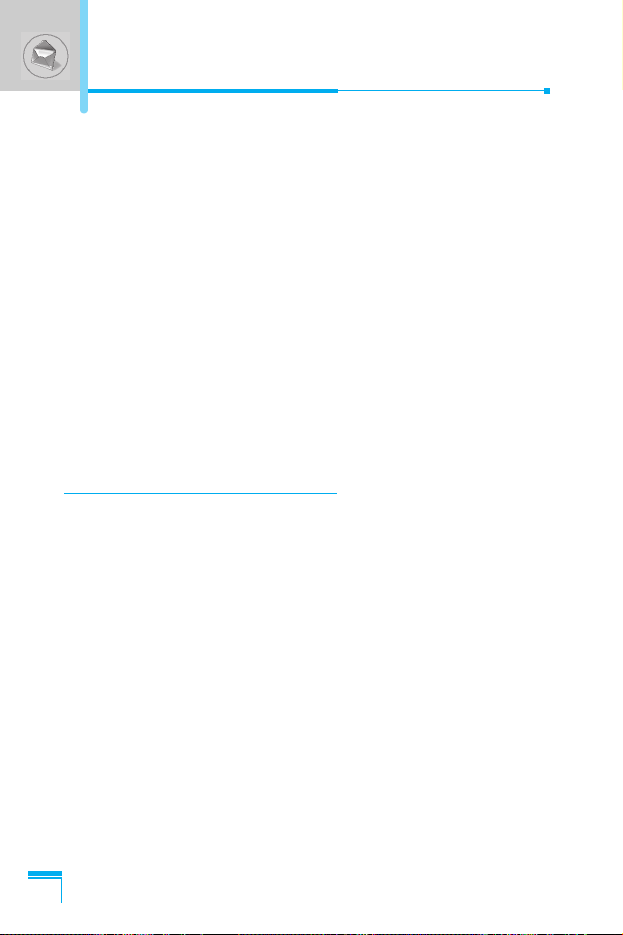
Auto display [Menu 1-4-5]
When you receive CB message, it is automatically displayed on the
window. You can read it by scrolling U , D.
• On
The message will be displayed on the screen automatically.
• Off
The message will not be displayed on the screen automatically.
Language [Menu 1-4-6] (Dependent upon the Network)
You can select the language pressing < [Select]. Then, the cell
broadcast message will be displayed in the language that you
selected. If you use all languages supported by phone, select
Automatic at the bottom of the list.
Voice messages [Menu 1-5]
Listen to voice messages [Menu 1-5-1]
In this menu, you can listen to your voice messages. If the address
of voicemail centre is already is saved in phone, your phone
connects it automatically. Otherwise, the phone requires entering
the address.
Voice mailbox number [Menu 1-5-2]
You can input voice mailbox address number.
Menu Description
36
Messages [Menu 1]
Page 38

Menu Description
37
Delivery reports [Menu 1-6]
You can read and delete delivery report messages.
Templates [Menu 1-7]
You can see 10 pre-defined messages in the list. You can view
templates already saved in a list before editing it. You can change
those ones. The rest ones are <Empty>. You can add the new one.
Edit [Menu 1-7-1]
You can edit a template.
Delete Menu 1-7-2]
You can delete a template.
Send [Menu 1-7-3]
You can send the text message with a template.
Page 39

Settings [Menu 1-8]
Message centre number [Menu 1-8-1]
You can input the address of message centre.
Message types [Menu 1-8-2]
Text, Voice, Fax, Paging, X.400, E-mail, ERMES
Usually, the type of message is set to Text type. You can replace
your text with the alternative formats, which are suitable for the
device that will be received the message. Contact your service
provider for the availability of this function.
Validity period [Menu 1-8-3]
This network service allows you to set how long your text messages
will be stored at the message center.
Delivery reports [Menu 1-8-4]
If you set Yes in this menu, you can check whether your message is
sent to the other party successfully or not.
Pay for reply [Menu 1-8-5]
When the other party replies to your message, you can pay for this.
Check memory [Menu 1-8-6]
If you select this menu, you can check the used and total memories.
The total memory is the sum of SIM and Phone memory.
Menu Description
38
Messages [Menu 1]
Page 40
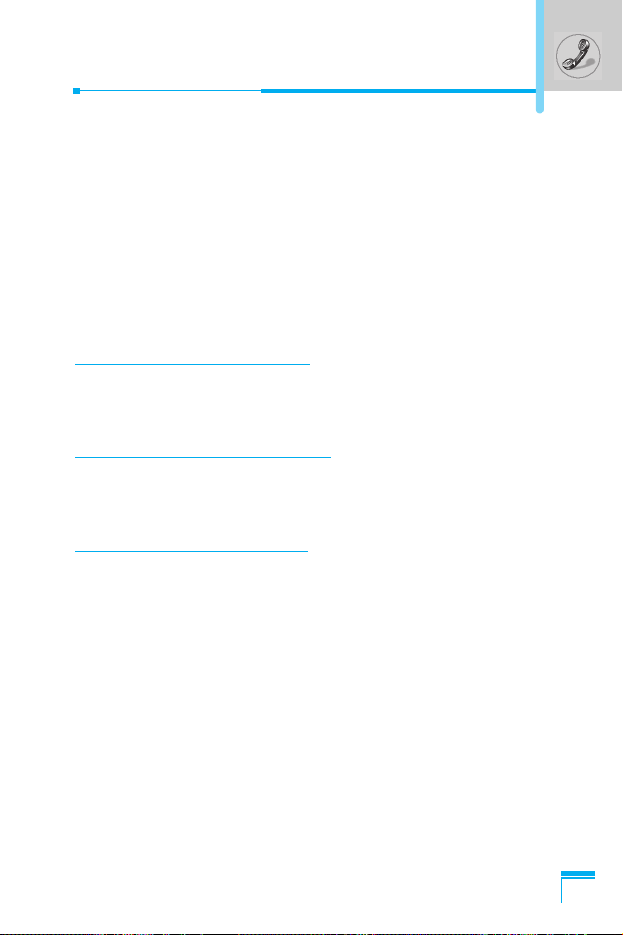
Menu Description
39
You can check the record of missed, received, and dialled calls only
if the network supports the Calling Line Identification (CLI) within the
service area. In the options of missed calls, received calls, and
dialled numbers you can:
• Call by this number.
• Save the number in the phonebook.
• View the date and the time of the call.
• Edit, delete or save the number from the list in phonebook.
Missed calls [Menu 2-1]
This function allows you to view the list of the latest 10 phone
numbers you didn’t receive.
Received calls [Menu 2-2]
This function allows you to view the list of the latest 20 phone
numbers you have received.
Dialled calls [Menu 2-3]
This function allows you to view the list of 20 phone numbers that
you have recently called or tried to call.
Submenus in each menu :
View detail
You can check the phone number of missed, received or dialled
calls in detail.
Delete
You can delete the record of the phone number.
Save
You can save the phone number.
Call register [Menu 2]
(Dependent on the network service)
Page 41

Call
You can make a call to the number.
View other number.
You can check the phone numbers saved in phonebook.
Write message
You can send a message to the number.
Clear recent calls [Menu 2-4]
This function allows you to delete missed, dialled or received call
lists. You can also delete all call lists at a time.
Call durations [Menu 2-5]
This function allows you to view the duration of incoming and
outgoing calls. You can clear the duration record by using Reset key
after entering the security code.
Last call [Menu 2-5-1]
If you press < [Reset], you can delete last call duration.
Received calls [Menu 2-5-2]
If you press < [Reset], you can delete received call duration.
You need to input Security code.
Dialled calls [Menu 2-5-3]
If you press < [Reset], you can delete outgoing call duration. You
need to input Security code.
All calls [Menu 2-5-4]
If you press < [Reset], you can delete the duration of last call,
received call, and outgoing call. You need to input Security code.
Call register [Menu 2]
Menu Description
40
(Dependent on the network service)
Page 42
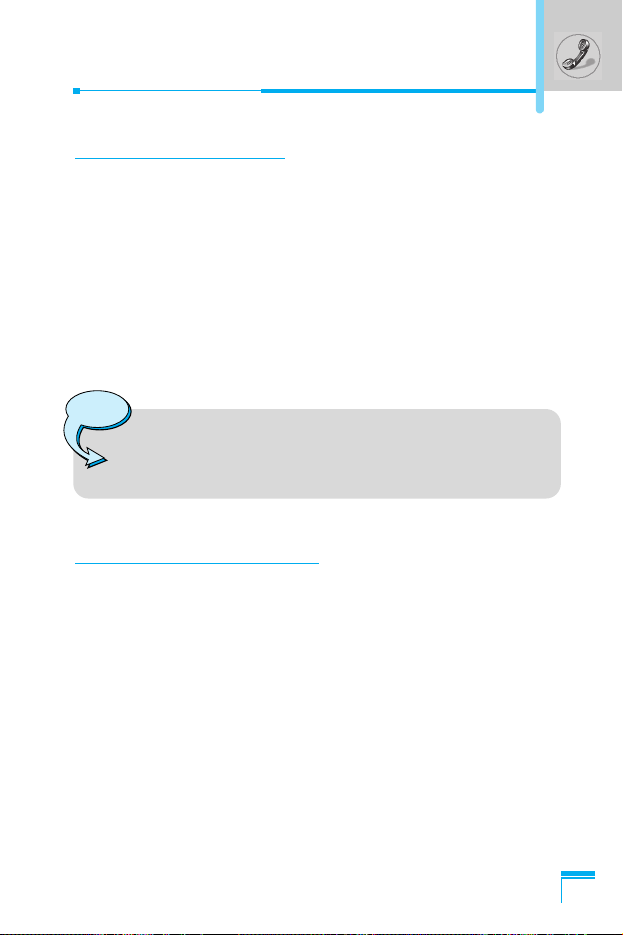
Menu Description
41
Call costs [Menu 2-6]
This network service allows you to check the last call cost and total
call cost. To clear the counters, you need the PIN 2 Code.
Last call’s cost [Menu 2-6-1]
This function allows you to reset the Last call’s cost. You need to
input PIN2 code.
All calls’ cost [Menu 2-6-2]
This function allows you to reset the All calls’ cost. You need to
input PIN2 code.
Cost settings [Menu 2-7]
Call cost’s limit [Menu 2-7-1]
This network service allows you to limit the costs of your calls to the
number of charging units or units of currency. If you select on the
number of remaining, the cost will be displayed in standby mode.
You can make or receive a call as far as the specified cost limit is
not exceeded.
Set tariff [Menu 2-7-2]
The phone can change units and currency name. Contact your
service provider for charging unit price. You may need the PIN2
code to select the currency or unit in this menu.
• The actual cost invoiced for calls by your service
provider may vary depending upon network features,
rounding-off for billing, taxes, etc.
Note
Page 43

Auto display [Menu 2-7-3]
When setting On, show the reminder cost in standby mode. When
call end, show the last call costs.
GPRS information [Menu 2-8]
You can check the amount of data transferred over the network
through GPRS. In addition, you can also view how much time you
are online.
1. Press
O [OK] or < [Select].
2. Scroll to the information you want to check. Your options include
the following:
WAP [Menu 2-8-1]
You can check the data volume and the duration through WAP.
• Last session [Menu 2-8-1-1]
• All session [Menu 2-8-1-2]
External device [Menu 2-8-2]
You can check the data volume and the duration through GPRS by
using external device such as serial port.
Total data [Menu 2-8-3]
You can check the total amount of data through WAP and external
device.
Menu Description
42
Call register [Menu 2]
(Dependent on the network service)
Page 44

Menu Description
43
In this menu, you can adjust and customize the phone tones for
different events, environments and caller’s group. (e.g. When you
are in a car, you can choose the Car profile)
1. Press < [Menu] in standby mode.
2. Press 3 for direct access to enter Profiles.
Vibrate only [Menu 3-1]
Activate [Menu 3-1-1]
You can adjust the profile to Vibration if you need vibration mode.
Quiet [Menu 3-2]
Activate [Menu 3-2-1]
You can adjust the profile to Quiet if you are in a quiet place.
Personalise [Menu 3-2-2]
You can change the values of Profile submenus.
General [Menu 3-3]
Activate [Menu 3-3-1]
You can adjust the profile to General if you need General mode.
Personalise [Menu 3-3-2]
You can change the values of Profile submenus.
Profiles [Menu 3]
Page 45
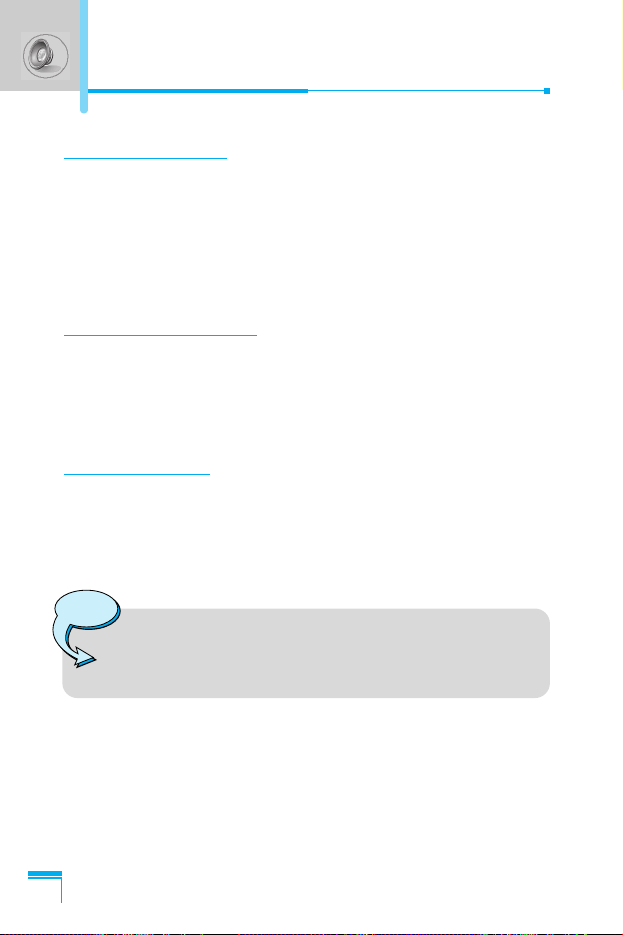
Loud [Menu 3-4]
Activate [Menu 3-4-1]
You can adjust the profile to Loud if you are in a noisy environment.
Personalise [Menu 3-4-2]
You can change the values of Profile submenus.
Headset [Menu 3-5]
You can adjust the profile to Headset when you put on a headset.
Personalise
You can change the values of Profiles submenus.
Car [Menu 3-6]
You can adjust the profile to Car when you activate Handsfree Kit.
Personalise
You can change the values of Profile submenus.
Profiles [Menu 3]
Menu Description
44
Note
If you connect headset or handsfree kit to the phone,
each profile menu related to them will be displayed
automatically.
Page 46
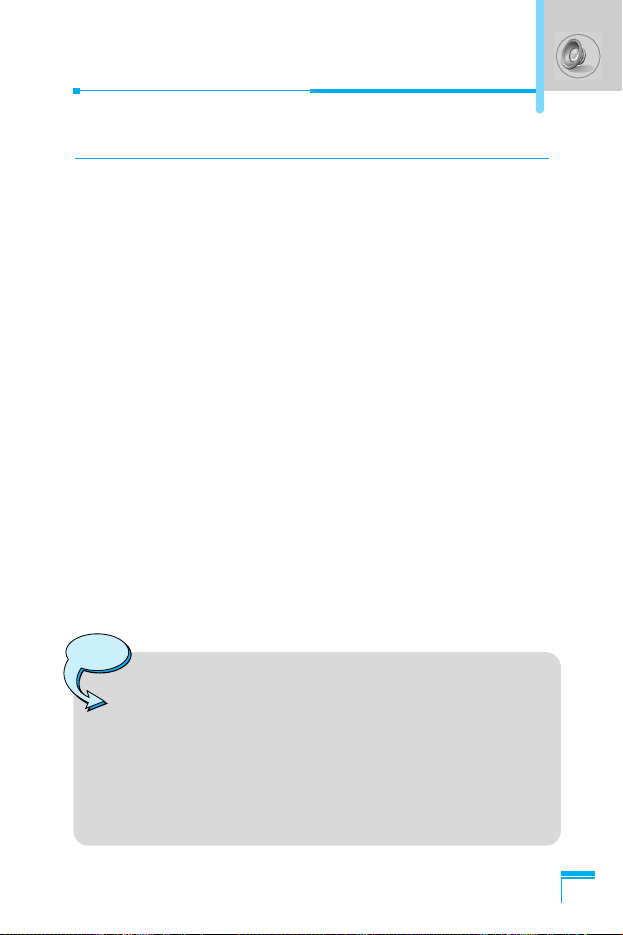
Menu Description
45
A Group of Personalise submenus [Menu 3-x-x]
Each Personalise menu has the submenus as shown below.
Incoming alert type [Menu 3-x-x-1]
Allows to set the incoming call alert type for adjusting environment.
Ring, Vibrate, Ring & vib., Ring after vib., Off.
Ring tone [Menu 3-x-x-2]
Allows to set the ring tone for adjusting environment.
Ring volume [Menu 3-x-x-3]
Allows to set the ring volume for adjusting environment.
Message alert type [Menu 3-x-x-4]
Allows to alert when receiving a message for adjusting environment.
Ring once, Ring periodic, Vibrate, Ring & vib., Off.
Message tone [Menu 3-x-x-5]
Allows to set the message alert tone for adjusting environment.
Key volume [Menu 3-x-x-6]
Allows to set the keypad tone for adjusting environment.
Note
Automatic answer
•
This function will be activated only when your phone is
connected to the handsfree kit or headset.
- Off :
The phone will not answer automatically.
- After 5 sec : After 5 seconds, the phone will
answer automatically.
- After 10 sec : After 10 seconds, the phone will
answer automatically.
Page 47
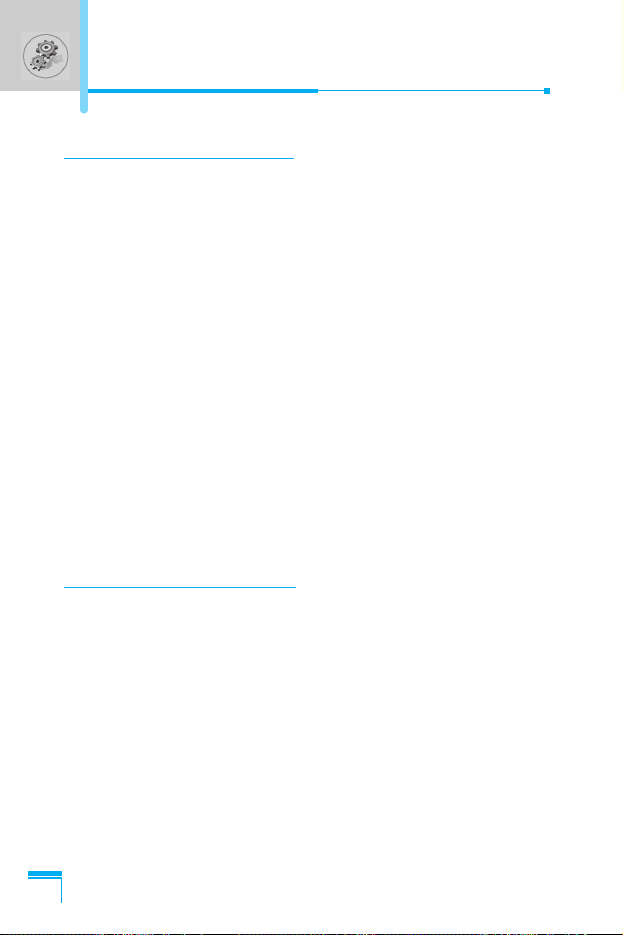
Alarm clock [Menu 4-1]
You can set an alarm to go off on your phone.
• To set the alarm:
1. Enter the menu.
2. Select On using L , R.
3. Press
D to move the cursor. Select AM or PM using L , R.
4. Set the alarm time using the numeric keypad. You can move
the cursor using
L , R in the alarm time space.
5. Press
D to move the cursor to the next option. Select one
from Once, Daily, Weekly, and Monthly using L , R.
6. Press
< [Set]. You see the prompt, “Alarm is set”.
• To deactivate the alarm:
1. Enter the menu.
2. Select Off using
L , R, then press < [Set].
3. You see the prompt, “Alarm off”.
Date & Time [Menu 4-2]
The phone has its own clock. In this menu you can set the time
format between 12-hour and 24-hour.
Set the time [Menu 4-2-1]
You can set time of your phone in this menu.
1. Select Set the time by pressing < [Select].
2. Enter the number you want to set the time.
3. Press
< [Set].
Menu Description
46
Settings [Menu 4]
Page 48

Menu Description
47
Time format [Menu 4-2-2]
You can select time format between 12-hour and 24-hour.
1. Scroll to highlight Time format by pressing
< [Select].
2. Select 12 hour or 24 hour you want by pressing < [Select].
Set the date [Menu 4-2-3]
In this menu, you can set the date of your phone.
1. Enter the menu.
2. Select Set the date by pressing
< [Select].
3. Enter the number you want to set the date.
4. Press < [Set].
Date format [Menu 4-2-4]
You can set the Date format in this menu.
[Y: Year, M: Month, D: Day]
• YYYY/MM/DD
• DD/MM/YYYY
• MM/DD/YYYY
Page 49

Phone settings [Menu 4-3]
You can set the phone as you want. Scroll to highlight Phone
settings menu, and then press < [Select].
Language [Menu 4-3-1]
This menu provides you with selection of the language.
If Automatic is set, the language is chosen based on the current
SIM card. English will be set if the language on the SIM card is not
supported in the phone.
Wallpaper [Menu 4-3-2]
You can select one of the pictures by pressing L , R.
Sub LCD [Menu 4-3-3]
You can set the various functions of sub LCD.
• My display [Menu 4-3-3-1]
You can set the graphic item.
• Sliding time [Menu 4-3-3-2]
You can set the interval of the sliding screen.
• Font colour [Menu 4-3-3-3]
You can set the colour of font displayed on Sub LCD.
Backlight [Menu 4-3-4]
You can set the light-up duration you want every time you press a
key or open the flip.
Contrast [Menu 4-3-5]
You can set the brightness of LCD you want by pressing L , R.
Menu Description
48
Settings [Menu 4]
Page 50

Menu Description
49
Call settings [Menu 4-4]
You can set the menu relevant to a call by pressing < [Select] in
Settings menu.
Answer mode[Menu 4-4-1]
• Flip open [Menu 4-4-1-1]
If you select this menu, you can receive an incoming call when
only opening folder.
• Press any key [Menu 4-4-1-2]
If you select this menu, you can receive an incoming call by
pressing any key except E, key.
• Send only [Menu 4-4-1-3]
If you select this menu, you can receive a call only by pressing
send key.
Own number sending [Menu 4-4-2]
(network and subscription dependent)
You can send your phone number to the other party dependent on
setting this function.
• Set by network [Menu 4-4-2-1]
If you select this, you can send your phone number depending on
two line service such as line 1 or line 2.
• On [Menu 4-4-2-2]
If you select this, you can send your phone number to the other
party. That is, your phone number will be displayed on receiver’s
phone.
• Off [Menu 4-4-2-3]
If you select this, you can’t send your phone number.
Page 51

Call wait service [Menu 4-4-3]
If this service is enabled, you can accept a waiting (incoming) call. If
this service is disabled, you cannot recognize the waiting (incoming)
call.
• Activate [Menu 4-4-3-1]
Activating the corresponding service.
• Cancel [Menu 4-4-3-2]
Deactivating the corresponding service.
• View status [Menu 4-4-3-3]
Checking the status of the service.
Automatic redial [Menu 4-4-4]
• On [Menu 4-4-4-1]
When this function is activated, your phone will try to make a call
in case of failing to connect.
• Off [Menu 4-4-4-2]
Your phone will not make any attempts to connect the call after
failing to connect.
Minute minder [Menu 4-4-5]
If you select On, you can check the call duration by beep sound
every minute during a call.
Menu Description
50
Settings [Menu 4]
Page 52
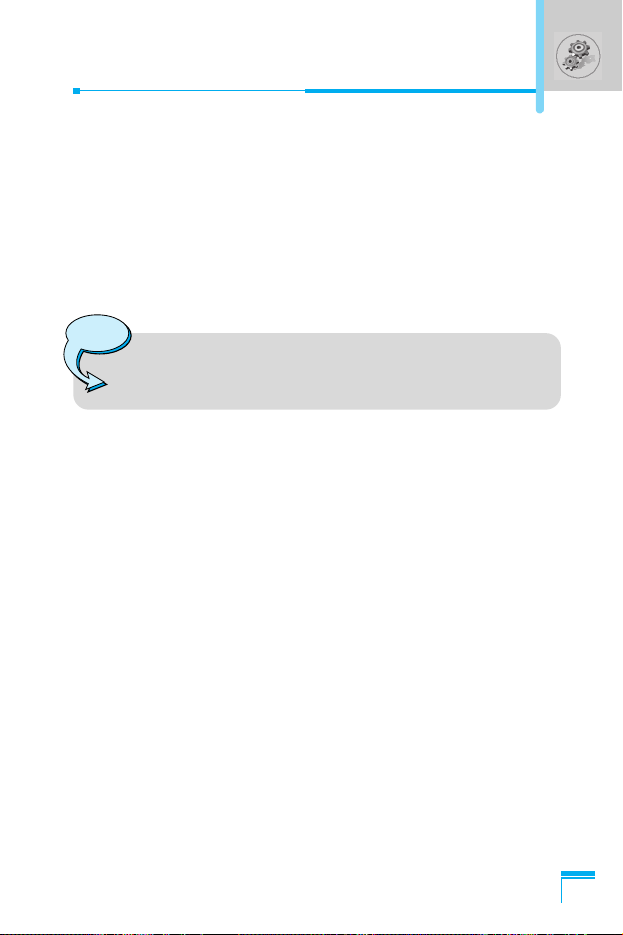
Menu Description
51
Note
• If you select Line 2 in the area where alternative line
service is not supported, you can’t make a call.
Phone line in use [Menu 4-4-6]
This function is only used if Two-line service is supported by the
Service Provider. Two independent phone numbers are registered
for the phone. This function provides you with the selection the
currently used phone number.
1. Line 1 : Select Line 1 as the current phone number.
2. Line 2 : Select Line 2 as the current phone number.
Closed user group [Menu 4-4-7]
(network dependent)
Use this function to restrict usage of the phone calls with numbers
that belong to certain user groups. When this function is used, every
outgoing and incoming call is associated with a group index. If a
group index is specified, it is used for all outgoing calls. If no group
index is specified, the network will use the preferential index (a
specific index that is stored in the network).
A. Preset : Setting the selected CUG Index.
B. On : Activating and editing the CUG Index.
C. Off : Deleting the selected CUG.
Page 53

Security settings [Menu 4-5]
PIN code request [Menu 4-5-1]
In this menu, you can set the phone to ask for the PIN code of your
SIM card when the phone is switched on. If this function is
activated, you’ll be requested to enter the PIN code.
1. Press < [Menu] in standby mode.
2. Press key 4 for direct access or use U and D to enter
Settings.
3. Scroll to highlight Security settings menu.
4. Select PIN code request by pressing
< [Select].
5. You can view the following submenus.
• Enable : You can activate this function.
• Disable : You can cancel setting this function.
Call barring service [Menu 4-5-2]
(Network dependent)
The Call barring service prevents your phone from making or
receiving certain category of calls. This function requires the call
barring password. You can view the following submenus.
• All outgoing calls [Menu 4-5-2-1]
You can bar all outgoing calls.
• Outgoing international [Menu 4-5-2-2]
You can bar outgoing international calls.
• Outg. intl roam (Outgoing international roaming)
[Menu 4-5-2-3]
You can bar outgoing international roaming call.
Menu Description
52
Settings [Menu 4]
Page 54

Menu Description
53
• Incoming calls [Menu 4-5-2-4]
You can bar incoming calls.
• Inc. when roam (Incoming calls when roaming)
[Menu 4-5-2-5]
You can bar incoming calls when roaming.
• All data calls [Menu 4-5-2-6]
You can bar all data calls.
• All fax calls [Menu 4-5-2-7]
You can bar all fax calls.
• Cancel all barrings [Menu 4-5-2-8]
You can cancel all call barring services.
The Submenus of Call Barring Service
- Activate [Menu 4-5-2-x-1]
If you apply call barring service to service provider, you can
use it.
- Cancel [Menu 4-5-2-x-2]
You can cancel the function.
- View status [Menu 4-5-2-x-3]
You can check the current status of call barring service.
Note
To use Call barring service, you must input the
network password.
Page 55

Fixed dial number [Menu 4-5-3] (SIM dependent)
You can restrict your outgoing calls to selected phone numbers. The
numbers are protected by your PIN2 code.
1. Press
< [Menu] in standby mode.
2. Press 4 key for direct access or use U and D to enter
Settings.
3. Scroll to highlight Security settings menu.
4. Select Fixed dial number by pressing < [Select].
5. Input PIN2 code, and then press < [OK].
6. If the PIN2 code is correct, you can view the following submenus.
• Enable : You can restrict your outgoing calls to selected
phone numbers.
• Disable : You can call without restricting phone numbers.
• Number list : You can view fixed dial numbers and add, edit,
delete.
Change codes [Menu 4-5-4]
You can change the access codes: Security code, PIN1 code,
PIN2 code, Barring password .
1. Press < [Menu] in standby mode.
2. Press 4 key for direct access or use U and D to enter
Settings.
3. Scroll to highlight Security settings menu.
4. Select Change codes by pressing < [Select].
5. If you want to change the Security code/PIN/PIN2/ Barring
password, press < [OK].
6. Input new Security code/PIN/PIN2/Barring password
(Network Dependent).
Menu Description
54
Settings [Menu 4]
Page 56
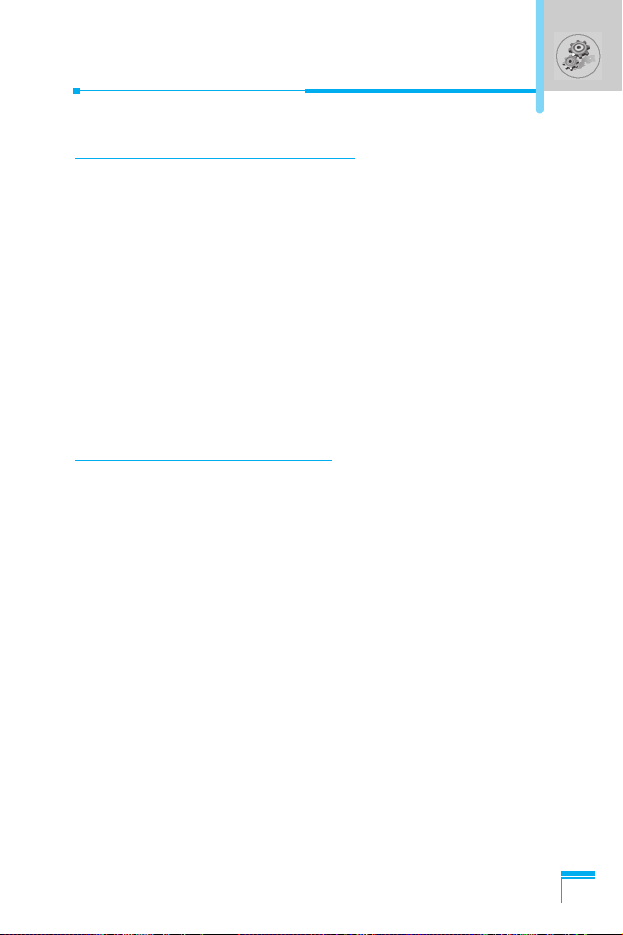
Menu Description
55
Network settings [Menu 4-6]
You can select the network, which you will be registered either
automatically or manually. Usually, the network selection is set
Automatic.
Automatic [Menu 4-6-1]
The phone automatically selects available network in the area.
Manual [Menu 4-6-2]
The phone will find the list of available networks and show you
them. Then you can select the network that you want to use if this
network has a roaming agreement with your home network
operator.
GPRS settings [Menu 4-7]
When you use GPRS to connect to the Internet, you can make a
data call. In order to use GPRS, you set the following options.
Terminal type [Menu 4-7-1]
• Dual [Menu 4-7-1-1]
• GPRS only [Menu 4-7-1-2]
• GSM only [Menu 4-7-1-3]
Incoming GPRS session [Menu 4-7-2]
• Automatic [Menu 4-7-2-1]
• Manual [Menu 4-7-2-2]
Page 57

External device [Menu 4-7-3]
When you use Internet via GPRS by using external device, you can
set APN, IP address, DNS, User ID, and password as to 5 profiles.
Otherwise, you may be offered those information by network.
Restore factory settings [Menu 4-8]
You can set the handset to the default configuration by selecting the
Settings/Factory reset option. You need a security code to activate
this function.
Menu Description
56
Settings [Menu 4]
Page 58

Menu Description
57
Call divert [Menu 5]
(network and subscription dependent)
The Call divert service allows you to divert incoming voice calls, fax
calls, and data calls to another number. For more information,
contact your service provider.
1. Press < [Menu] in standby mode.
2. Press 5 for direct access or use L and R to enter Call
divert.
All voice calls [Menu 5-1]
Diverts voice calls unconditionally.
If busy [Menu 5-2]
Diverts voice calls when the phone is in progress.
If not answered [Menu 5-3]
Diverts voice calls which you do not answer.
If out of reach [Menu 5-4]
Diverts voice calls when the phone is switched off or out of service
area.
All data calls [Menu 5-5]
Diverts to a number with a PC connection unconditionally.
All fax calls [Menu 5-6]
(network and subscription dependent)
Diverts to a number with a fax connection unconditionally.
Page 59

The submenus [Menu 5-x-x]
Call Divert menu has the submenus as shown below.
Activate [Menu 5-x-1]
Activating the corresponding service.
• To voice mailbox
Forwards to message center. This function is not included in All
data calls and All fax calls menus.
• To other number
Inputs the number for diverting.
• Favorite number
Stores the latest five numbers.
Cancel [Menu 5-x-2]
Deactivating the corresponding service.
View status [Menu 5-x-3]
Checking the status of the corresponding service.
Cancel all diverts [Menu 5-7]
Cancels all call divert service.
Call divert [Menu 5]
Menu Description
58
(network and subscription dependent)
Page 60
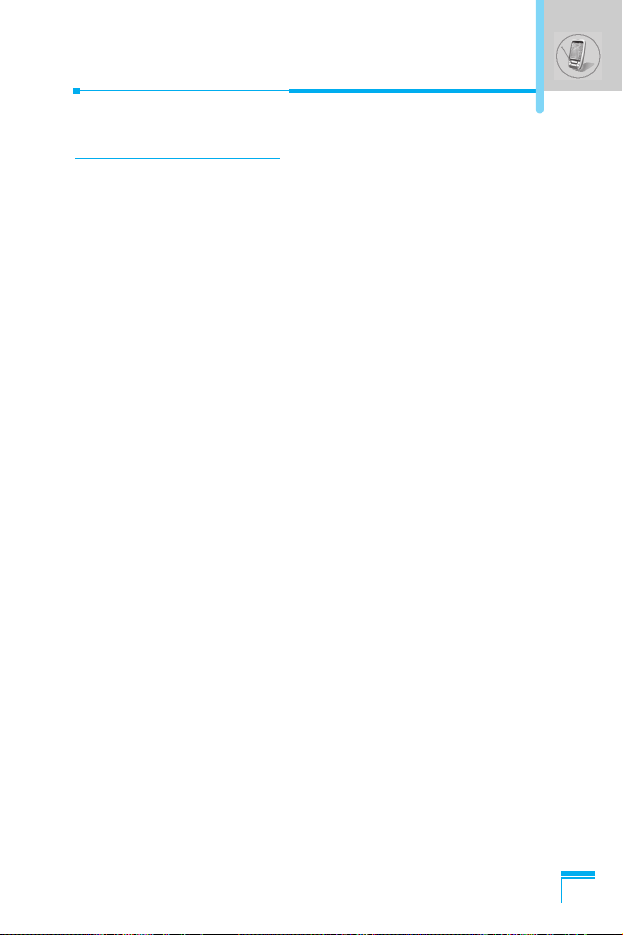
Menu Description
59
Organiser [Menu 6]
Schedule [Menu 6-1]
When you enter this menu Calendar will show up. On top of the
screen there are sections for date and icons. You can change the
day, month and year by using L , R. Whenever you change the
date, the calendar will be updated according to the date. And
square cursor will be located on the date. If a date is shown in
different color, it means there are schedule notes on that day. This
function helps to remind you of meetings, memorial days, or what to
do. When you add schedule notes on a day, you can view the
following submenus.
Edit [Menu 6-1-1]
You can add the notes on the selected date and change it.
Delete [Menu 6-1-2]
You can delete the notes you’ve already set.
Add new [Menu 6-1-3]
You can input maximum 30 characters and 30 notes.
View all schedules [Menu 6-1-4]
Shows the notes that are set for all schedules.
Go to date [Menu 6-1-5]
You can check the date you’ve already input.
Page 61
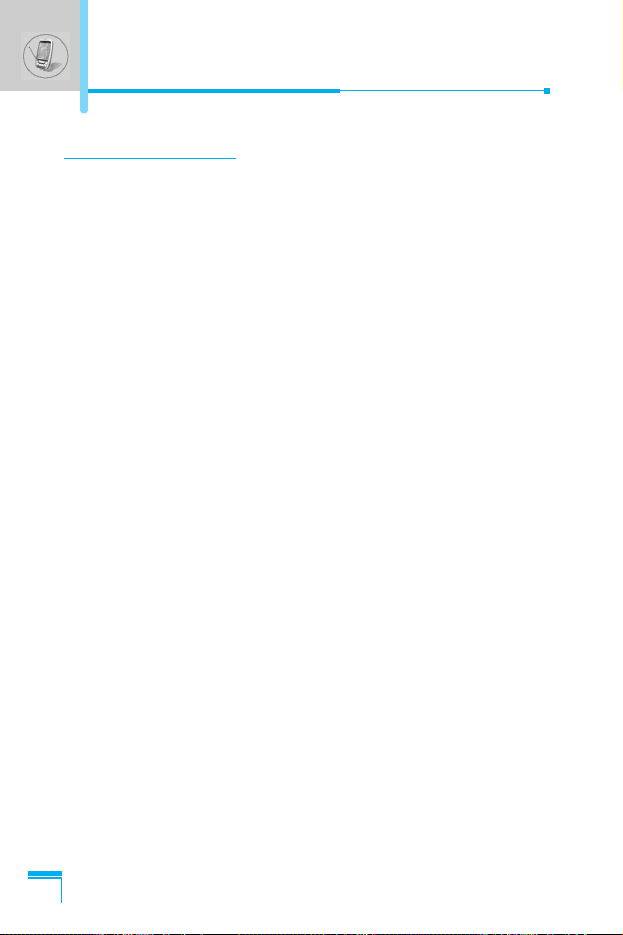
Memo [Menu 6-2]
1. Scroll to highlight Memo.
2. Press < [Select].
3. Input a memo and then press < [Save].
4. You can view the following submenus.
Edit [Menu 6-2-1]
You can edit the selected memo.
Add new [Menu 6-2-2]
You can add a new memo up to 20 memos and 40 characters.
Delete [Menu 6-2-3]
You can delete the selected memo.
Delete all [Menu 6-2-4]
You can delete all the memos you made before.
Organiser [Menu 6]
Menu Description
60
Page 62

Menu Description
61
Phonebook [Menu 6-3]
You can create a personal phonebook by saving phone numbers
and accompanying names. An easy to make calls is by recalling the
phone numbers and names saved in your phonebook.
Search [Menu 6-3-1]
(Calling from phonebook)
1. Open the phonebook first by pressing > [Names] in standby
mode. You can also go Organizer – Phonebook by scrolling
U , D.
2. Search pressing < [Select] to enter.
3. You can find an entry by name.
4. Select
< [List].
5. If you want to edit, view, delete, copy and call by the entry, select
< [Options]. The below menu will be displayed.
• Edit : You can edit the name, number, E-mail, and
fax by pressing < [Select].
• View detail : You can view the name and number in detail.
• Delete : You can delete an entry.
• Save to SIM/ : You can copy an entry from SIM to phone
phone or from phone to SIM.
• Call : You can call by the chosen entry.
• Write message : You can send a message to the entry.
Page 63

Add new [Menu 6-3-2]
You can add phonebook entry using this function. There are 2
memories: Phone memory and SIM memory. To select the memory,
go to Set memory [Menu 6-3-5]. The Phone memory capacity is
255 entries. You can enter up to 20 characters in each name in the
Phone memory. But in the SIM card, it depends on the SIM card.
1. Open the phonebook first by pressing
> [Names] in standby
mode. You can also go Phonebook by scrolling U , D.
2. Scroll to highlight Add new, and press < [Select] to enter.
• SIM :
You can add name, number, and group setting for an entry.
a. Write a name to add.
b. Press D. Then you can input a number.
c. Press
D. Then you can select one of the groups by using
L , R.
d. Press
< [Save].
• Phone :
You can add name, number (mobile, home, office), E-mail
address, group and memo.
a. Write a name to add.
b. Press
D.
c. You can select the number entry you want to input using
L , R
and then press D.
d. You can select a group by pressing
L , R.
e. Press
< [Save].
Menu Description
62
Organiser [Menu 6]
Page 64

Menu Description
63
Caller groups [Menu 6-3-3]
There are 6 groups and others you can make lists to.
1. Press
> [Names] to enter into the phonebook in standby mode.
2. Scroll to Caller groups then press < [Select] to enter this menu.
3. Every Group list will be displayed: Family, VIP, Friends,
Colleague, Group 1, Group 2, Others.
4. Select Group name that you want to manage by pressing <
[Options].
5. Then submenus below will be displayed except Others.
• Member list
You can edit, copy or call the caller group.
• Rename
You can edit a group name.
• Group ring tone
You can choose ring sound of each group.
• Group icon
You can select Icon of each group.
Page 65

Speed dials [Menu 6-3-4]
You can associate any of the keys 2 to 9 with a Name list
entry. You can call directly by pressing this key for 2-3 seconds.
1. Open the phonebook first by pressing
> [Names] in standby
mode. You can also go Phonebook menu by scrolling L , R.
2. Scroll to Speed dials, then press < [Select] to enter this menu.
3. Every Speed dial will be displayed.
4. If you want to add Speed dial, select <Empty>. Then, you can
search the name in phonebook.
5. If you select allocated name by speed dial, you can view
following the submenus.
• Change : You can change the allocation of speed dial.
• Delete : You can delete the allocated speed dial number.
Set memory [Menu 6-3-5]
You can set the preferred memory between SIM memory and
Phone memory.
1. Open the phonebook first by pressing > [Names] in standby
mode.
2. Scroll to Set memory, then press < [Select] to enter.
3. Select SIM or Phone, then press < [Select].
Menu Description
64
Organiser [Menu 6]
Page 66

Menu Description
65
Delete all [Menu 6-3-6]
You can delete all entries in SIM, Phone. This function requires
Security code.
1. Press
> [Names] to enter the phonebook in standby mode.
2. Scroll to Delete all, then press < [Select].
3. Then select a memory to erase: SIM, Phone.
4. And then you will be requested to enter Security code.
5. Press < [Select] or, press > [Back] to cancel.
Copy all [Menu 6-3-7]
You can copy/move entries from SIM card memory to Phone
memory or from Phone memory to SIM card memory.
1. Open the phonebook first by pressing > [Names] in standby
mode.
2. Scroll to Copy all, then press < [Select] to enter this menu.
3. Then submenus below will be displayed.
• SIM to Phone [Menu 6-3-7-1]
You can copy the entry from SIM Card to Phone memory.
• Phone to SIM [Menu 6-3-7-2]
You can copy the entry from Phone memory to SIM Card.
- Keep original [Menu 6-3-7-x-1]
Both original and relocated entries are kept in memories.
- Delete original [Menu 6-3-7-x-2]
Original entry is deletes whereas relocated entry remains in the
memory.
Page 67

Information [Menu 6-3-8]
You can select a service dial number, check memory and own
number list
• Service dial number
Use this function to access a particular list of services provided by
your network operator (if supported by the SIM card).
1. Open the phonebook first by pressing > [Names] in standby
mode.
2. Scroll to Information and scroll to service dial number, then
press
< [Select] to enter.
3. The names of the available services will be shown.
4. Use U , D and to select a service, press S [Send].
• Check memory
This feature allows you to see how many free and in-use are in
your phonebook.
1. Open the phonebook first by pressing
> [Names] in standby
mode. You can also go Phonebook menu by scrolling U ,
D. Select Information by pressing < [Select].
2. Scroll to Check memory, and then press
< [Select] to enter
this menu.
• Own number (SIM dependent)
You can check your own number in SIM card.
If own number is empty, you can add new one. You can also edit
and delete it.
Menu Description
66
Organiser [Menu 6]
Page 68
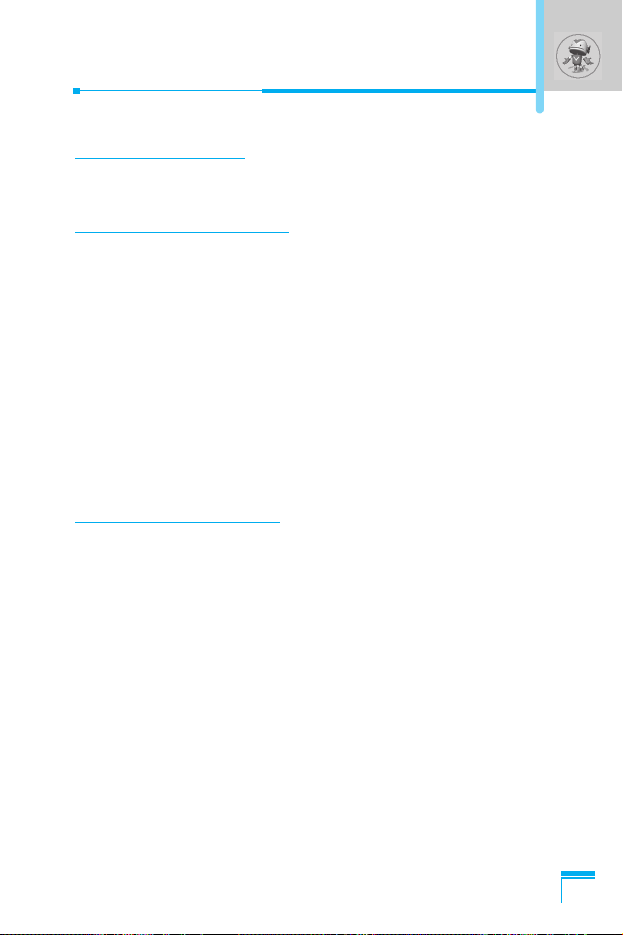
Menu Description
67
Fun & Tools [Menu 7]
Game [Menu 7-1]
You can enjoy the games in a phone.
Calculator [Menu 7-2]
This contains the standard functions such as +, –, *, ÷ : Addition,
Subtraction, Multiplication, and Division.
1. Input the numbers using numeric keys.
2. Use a
U , D , L , R to select a sign for calculation.
3. Then input the numbers followed by the sign.
4. You can view the result by pressing < [Result] key or O [OK]
key.
5. If you want to continue the calculation, repeat the process.
6. Use < [Reset] key to erase any numbers or signs. Press E
key if you want to end the calculation process.
My folder [Menu 7-3]
You can view, delete, and control download contents.
Picture [Menu 7-3-1]
Animation [Menu 7-3-2]
Sound [Menu 7-3-3]
The Submenus for each main one [Menu 7-3-x-x]
• Edit title [Menu 7-3-x-1]
You can edit the title for each download content.
• Delete [Menu 7-3-x-2]
You can delete each download content.
Page 69
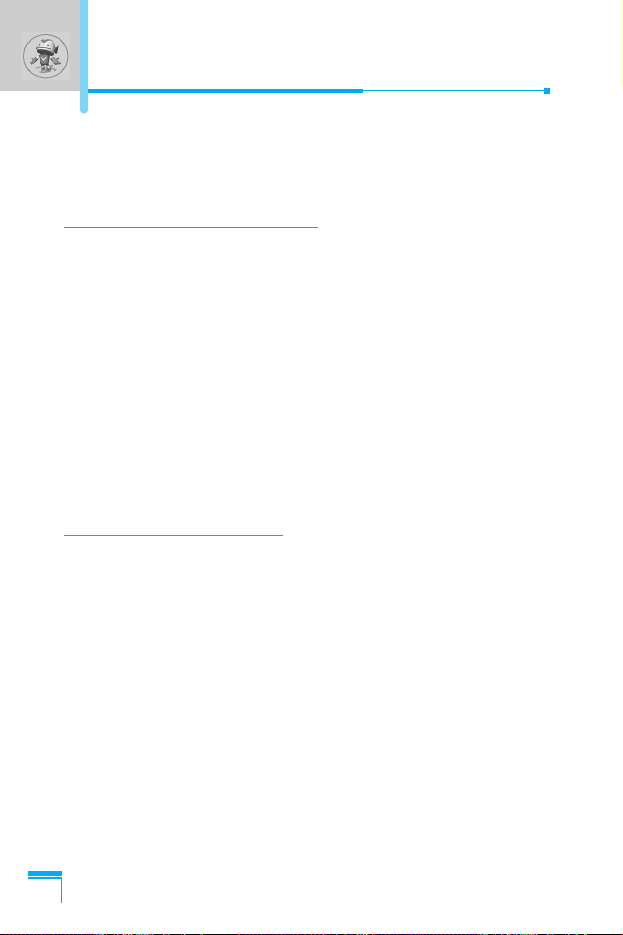
• Delete all [Menu 7-3-x-3]
You can delete all download contents.
Unit converter [Menu 7-4]
This converts any measurement into a unit you want. There are 4
types that can be converted into units: Length, Surface, Weight,
and Volume.
1. You can select one of four unit types by pressing
< [Unit] key.
You can also move the cursor using U , D and then select
the type using L , R.
2. Select the current value by using U , D and then, you can
set the standard unit by using L , R.
3. Select the unit to convert by using L , R.
4. Input the numbers in blank.
5. Press E or > [Back] if you want to finish the process.
World time [Menu 7-5]
You can view the time for each city around the world. Also, you can
set the current time to the city time you select.
1. Select the city belonged to the time zone by pressing L , R key.
2. You can set the current time to the city time you select. Press
> [Back] key to exit the menu.
Fun & Tools [Menu 7]
Menu Description
68
Page 70

Menu Description
69
Voice recorder [Menu 7-6]
You can save and play 3 voice messages and each one can be
recorded up to 30 seconds.
Infrared [Menu 7-7]
If you activate this function, you can use PC-sync by infrared.
In addition, you can’t use Handsfree and infrared function at the
same time.
PC Sync!
PC Sync is a program for data exchange PC and a phone by
a data cable. About more detail for using guide refers to PC
Sync Help file in CD.
Page 71
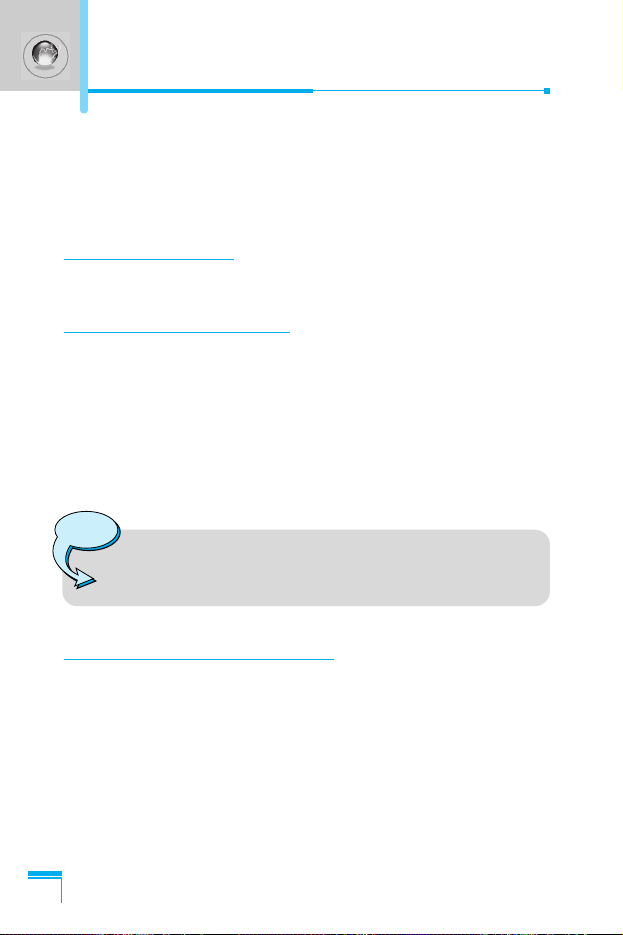
Your phone supports internet services based on Wireless
Application Protocol (WAP). You can access services supported by
your network. The services menu allows you to get the information
such as news, weather forecast, and flight time.
Home [Menu 8-1]
You can connect the defined homepage in the activated profile.
Bookmarks [Menu 8-2]
You can save up to 50 bookmarks. Scroll to the desired bookmark
and press < [Options] key to operate the following options.
• Connect : Connect to selected bookmark.
• Add new : Save a new bookmark manually.
• Edit : Edit the title and address of bookmark.
• Delete : Erase the selected bookmark.
Push messages [Menu 8-3]
You can manage an inbox and a message for using push service.
Inbox [Menu 8-3-1]
You can read or delete the push messages.
Receive [Menu 8-3-2]
You can set the option whether you will receive the message or not.
Menu Description
70
Note
• If any bookmarks are not saved yet, only “Add new”
menu is available.
Internet [Menu 8]
Page 72
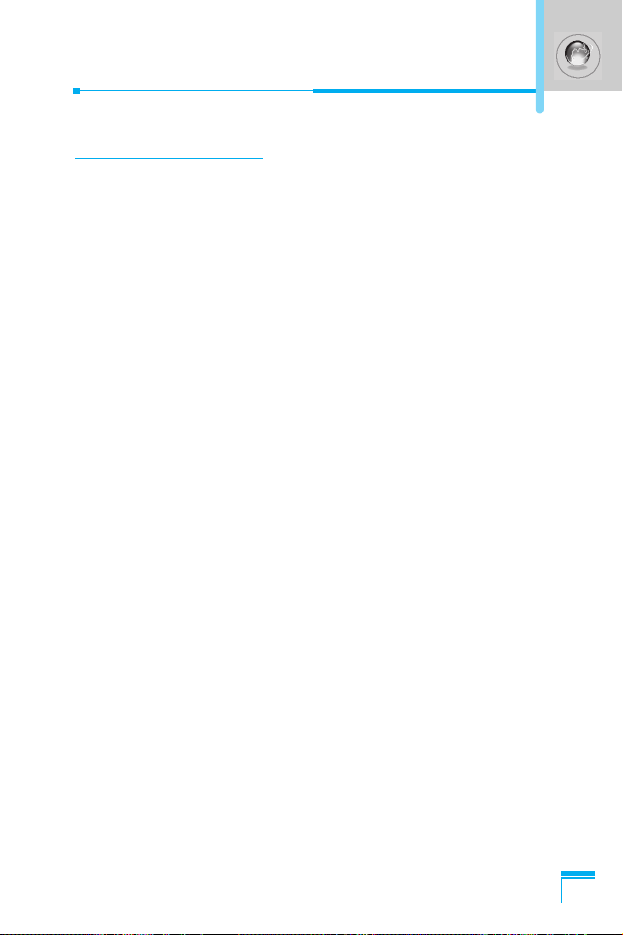
Menu Description
71
Profiles [Menu 8-4]
You can make up to 5 profiles and activate only one out of them.
Scroll to desired profile
< and press to access available options.
Activate [Menu 8-4-1]
Activate the selected profile.
Settings [Menu 8-4-2]
Edit and change WAP settings of selected profile.
• Homepage [Menu 8-4-2-1]
This setting allows you to enter the address (URL) of site you want
to use as homepage. You do not need to type “http://” at the front
of each URL the WAP Browser will automatically add it.
• Display image [Menu 8-4-2-2]
You can select whether images on WAP cards are displayed or
not.
• Connect type [Menu 8-4-2-3]
There are 2 connection types. Depending the gateway you are
using, you can select one of them.
Continuous : Connection-oriented service
Temporary : Connectionless service
• Secure setting [Menu 8-4-2-4]
You can select None or Secure depending on the gateway. The
gateway should support this option.
• Gateway information [Menu 8-4-2-5]
Most WAP gateways do not request user ID and password. If the
gateway doesn’t have ones, these should be provided by the
network. In addition, they must be set before browsing WAP sites.
Page 73

• Bearer [Menu 8-4-2-6]
You can select Data or GPRS as the bearer.
- Data
- GPRS
The next menu [Menu 8-4-2-7] depends on the selected bearer.
• Data settings [Menu 8-4-2-7]
IP address : Enter the IP address of the WAP gateway you
access.
Dial up number : Enter the telephone number to dial to access
your WAP gateway.
User ID : The user’s identity for your dial-up server (and
NOT the WAP gateway).
Password : The password required by your dial-up server
(and NOT the WAP gateway) to identify you.
Call type : Select the type of data call: Analogue or Digital
(ISDN).
Call speed : The speed of your data connection.
• GPRS settings [Menu 8-4-2-7]
IP address : Enter the IP address of the WAP gateway you
access.
APN : Input the Access point name to connect to the
external network.
User ID : The user’s identity for your dial-up server (and
NOT the WAP gateway).
Password : The password required by your dial-up server
(and NOT the WAP gateway) to identify you.
• Linger time [Menu 8-4-2-8]
After setting the limited time (30~300 sec.), the service will be
disconnected if there was no inputting or transferring data.
Menu Description
72
Internet [Menu 8]
Page 74

Menu Description
73
Rename [Menu 8-4-3]
Edit the Profile Name.
E-mail server [Menu 8-4-4]
Save the URL address of the E-mail that you frequently use.
• Connect
Connect to the URL that you configured as the E-mail server.
• Edit address
Enter the URL address of the E-mail.
Go to URL [Menu 8-5]
You can move to the site that you want. You need to type URL
address of the site before connection.
Page 75

Cache settings [Menu 8-6]
You can remove the contents of Cache memory or change the
Cache mode.
Clear cache [Menu 8-6-1]
The contents of Cache memory will be removed.
Cache check [Menu 8-6-2]
You can check Cache memory.
• Always [Menu 8-6-2-1]
The cache is always checked whenever URL loading or
navigating.
• Start only [Menu 8-6-2-2]
The cache is only checked when the WAP is started.
• Off [Menu 8-6-2-3]
The cache is never checked.
WAP information [Menu 8-7]
You can view the information about G7030 WAP.
Reset profiles [Menu 8-8]
You can reset all setting values to the factory default.
Menu Description
74
Internet [Menu 8]
Page 76
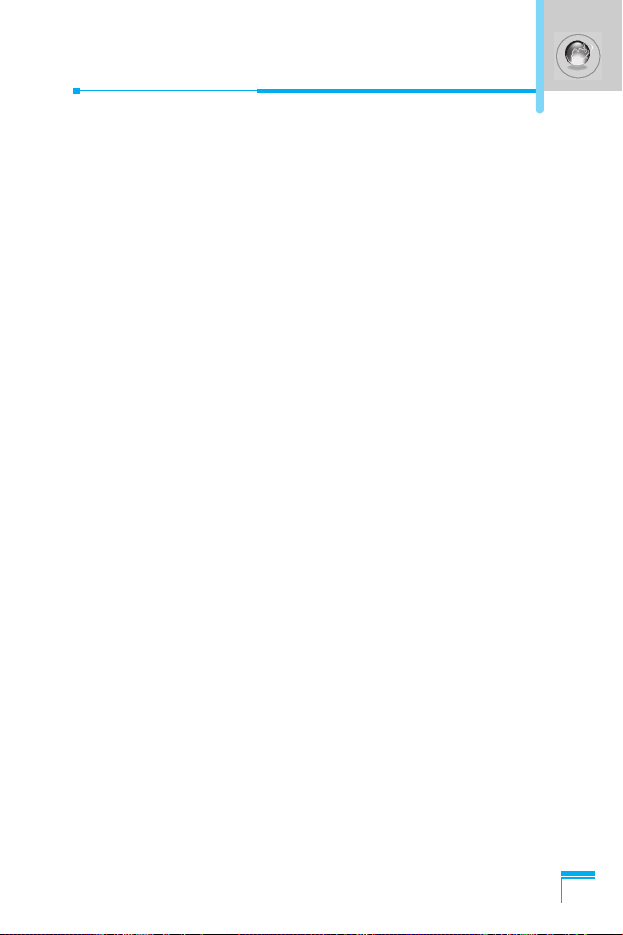
Menu Description
75
Internet On-line menu
If you are on line, you can view the following menus.
❏ Home
This is the same as [Menu 8-1].
❏ Reload
This reloads the current page.
❏ Bookmarks
This is the same as [Menu 8-2].
❏ Save as bookmarks
Save the current URL as a bookmark. You can also edit the
bookmark title.
❏ Go to URL
Same as [Menu 8-5].
❏ Go to e-mail server
Connect the current URL as an E-mail server.
❏ Set as e-mail server
Save the current URL as an E-mail server.
❏ Clear cache
Remove the contents of cache memory.
Page 77

Your service provider can offer special application through SIM
card, such as home banking, stock market, etc. If you are registered
for one of these services, the service name will appear at the end of
the Main Menu. With the SIM Services menu your phone is futureproof and will support additions to your service provider’s service.
For more information contact your service provider.
SIM service [Menu 9]
Menu Description
76
Page 78

77
Care and Maintenance
When using this unit, basic safety precautions as below should
be always followed.
• Do not touch the adapter with wet hands.
• Do not disassemble this unit. (Take it to a qualified service
technician when repair work is required.)
• Away from electrical appliance such as a TV, radio or personal
computer.
• The unit should be situated from heat sources such as radiators
or cookers.
• Do not drop.
• Do not subject this unit to mechanical vibration or shock.
• The coating of the phone may be damaged if covered with wrap
or vinyl wrapper.
• Use dry cloth to clean the exterior of the unit. (Do not use solvent
such as benzene, thinner or alcohol.)
• Do not subject this unit to excessive smoke or dust.
• Do not keep the phone next to credit cards or transport tickets; it
can be affect the information on the magnetic strips.
• Do not tap the screen with a sharp object; otherwise, it may
damage the phone.
• Do not expose the phone to liquid or moisture.
• Use the accessories like an earphone cautiously. Do not touch
the antenna unnecessarily.
Page 79

■ Caring for the Battery
• You do not need to completely discharge the battery before
recharging. Unlike other battery systems, there is no memory
effect that could compromise the battery’s performance.
• Use only LG batteries and chargers. LG chargers are
designed to maximize the battery life.
• Do not disassemble or short-circuit the battery pack.
• Keep the metal contacts of the battery pack clean.
• Replace the battery when it no longer provides acceptable
performance. The battery pack may be recharged hundreds
of times until it needs replacing.
• Recharge the battery if it has not been used for a long time to
maximize usability.
• Do not expose the battery charger to direct sunlight or use it
in high humidity, such as the bathroom.
• Do not leave the battery in hot or cold places, this may
deteriorate the battery performance.
78
Care and Maintenance79Technical data
Page 80

General
Product name : G7030
System : GSM 900 / DCS 1800
Ambient temperatures
Max : +55
°C
Min : -10
°C
Page 81

80
